Garmin 03256 Low Power Transmitter 2402-2480 MHz User Manual vivomove HR OM Draftx
Garmin International Inc Low Power Transmitter 2402-2480 MHz vivomove HR OM Draftx
Garmin >
Contents
- 1. User Manual
- 2. User Manual 1
User Manual

VÍVOMOVE™ HR
Owner’s Manual
© 2017 Garmin Ltd. or its subsidiaries
All rights reserved. Under the copyright laws, this manual may not be copied, in whole or in part, without the written consent of Garmin. Garmin reserves the right to change or improve its
products and to make changes in the content of this manual without obligation to notify any person or organization of such changes or improvements. Go to www.garmin.com for current updates
and supplemental information concerning the use of this product.
Garmin®, the Garmin logo, ANT+®, Auto Lap®, Edge®, and VIRB® are trademarks of Garmin Ltd. or its subsidiaries, registered in the USA and other countries. Garmin Connect™, Garmin Express™,
Garmin Move IQ™, and vívomove™ are trademarks of Garmin Ltd. or its subsidiaries. These trademarks may not be used without the express permission of Garmin.
American Heart Association® is a registered trademark of American Heart Association, Inc. Android™ is a trademark of Google Inc. Apple® is a trademark of Apple Inc., registered in the U.S. and
other countries. The Bluetooth® word mark and logos are owned by Bluetooth SIG, Inc. and any use of such marks by Garmin is under license. The Cooper Institute®, as well as any related
trademarks, are the property of The Cooper Institute. Advanced heartbeat analytics by Firstbeat. Other trademarks and trade names are those of their respective owners.
This product may contain a library (Kiss FFT) licensed by Mark Borgerding under the 3-Clause BSD License http://opensource.org/licenses/BSD-3-Clause.
This product is ANT+® certified. Visit www.thisisant.com/directory for a list of compatible products and apps.
M/N: A03256, AA3256

Table of Contents
Introduction ..................................................................... 1
Turning On and Setting Up the Device ....................................... 1
Device Modes ............................................................................ 1
Using the Device ........................................................................ 1
Wearing the Device and Heart Rate ........................................... 1
Widgets ............................................................................ 1
Auto Goal ................................................................................... 2
Move Bar .................................................................................... 2
Viewing the Heart Rate Graph ................................................... 2
Intensity Minutes ........................................................................ 2
Improving Calorie Accuracy ....................................................... 2
Heart Rate Variability and Stress Level ...................................... 2
Sleep Tracking ........................................................................... 3
VIRB Remote ............................................................................. 3
Training ............................................................................ 3
Recording a Timed Activity ......................................................... 3
Recording a Strength Training Activity ....................................... 3
Alerts .......................................................................................... 3
Marking Laps .............................................................................. 4
Broadcasting Heart Rate Data to Garmin® Devices .................. 4
About VO2 Max. Estimates ........................................................ 4
Clock ................................................................................ 4
Using the Stopwatch .................................................................. 4
Starting the Countdown Timer .................................................... 4
Using the Alarm Clock ................................................................ 4
Bluetooth Connected Features ..................................... 4
Viewing Notifications .................................................................. 5
Managing Notifications ............................................................... 5
Locating a Lost Smartphone ...................................................... 5
Using Do Not Disturb Mode ........................................................ 5
History .............................................................................. 5
Viewing History .......................................................................... 5
Garmin Connect ......................................................................... 5
Syncing Your Data with the Garmin Connect Mobile App .......... 5
Syncing Your Data with Your Computer ..................................... 6
Customizing Your Device .............................................. 6
Wrist Heart Rate Monitor Settings .............................................. 6
Device Settings .......................................................................... 6
Garmin Connect Settings ........................................................... 6
Device Information .......................................................... 7
Specifications ............................................................................. 7
Charging the Device ................................................................... 7
Device Care ............................................................................... 7
Troubleshooting .............................................................. 8
Is my smartphone compatible with my device? .......................... 8
My phone will not connect to the device ..................................... 8
Activity Tracking ......................................................................... 8
Tips for Erratic Heart Rate Data ................................................. 8
My device does not display the correct time............................... 8
Maximizing Battery Life .............................................................. 9
Restoring All Default Settings ..................................................... 9
Product Updates ........................................................................ 9
Updating the Software Using Garmin Express ........................... 9
Updating the Software Using Garmin Connect Mobile ............... 9
Getting More Information............................................................ 9
Device Repairs ........................................................................... 9
Appendix .......................................................................... 9
Fitness Goals ............................................................................. 9
About Heart Rate Zones............................................................. 9
Heart Rate Zone Calculations .................................................. 10
VO2 Max. Standard Ratings ..................................................... 10
BSD 3-Clause License ............................................................. 10
Index ............................................................................... 11
Table of Contents i
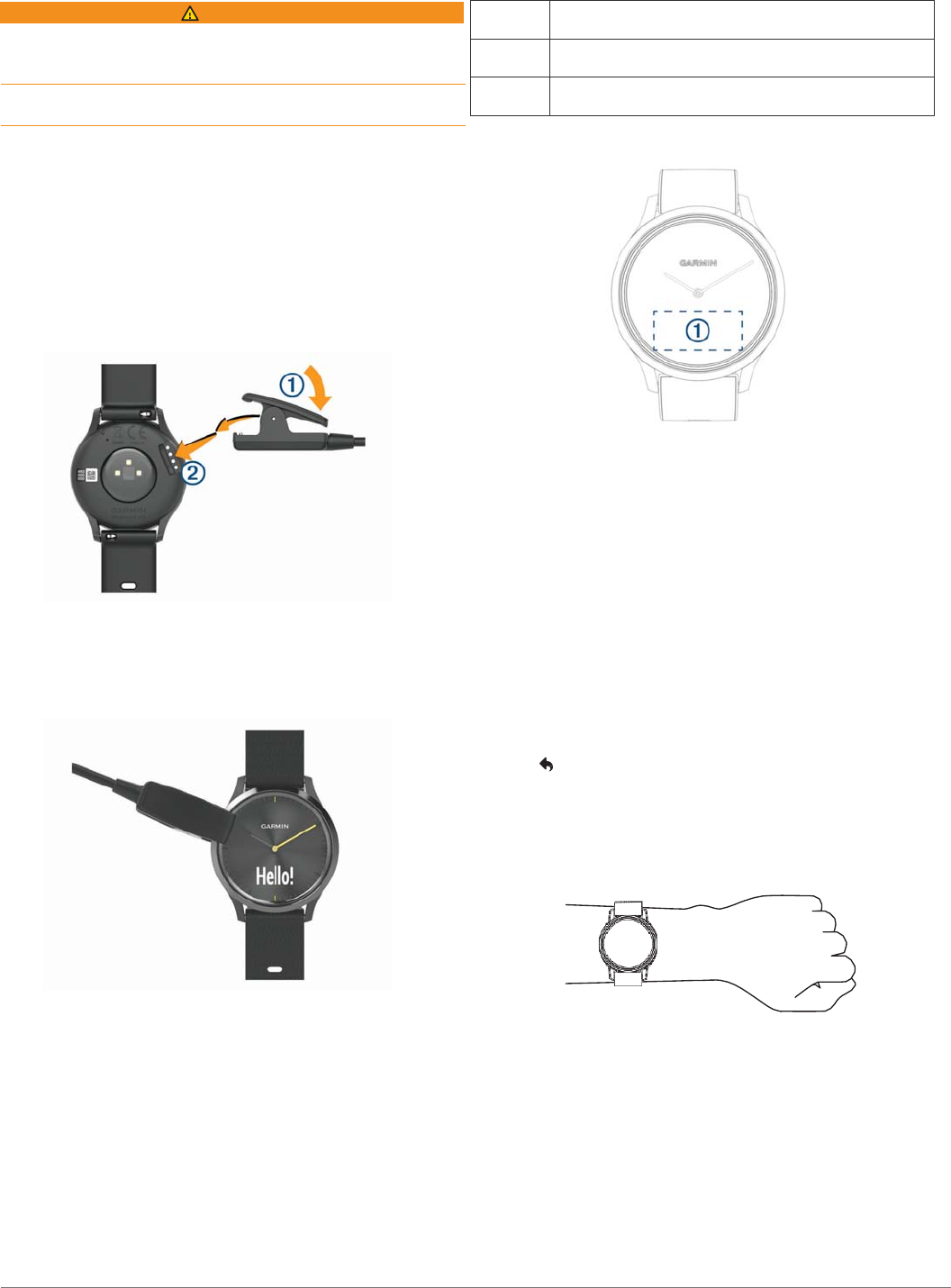
Introduction Device Modes
product box for product warnings and other important
information.
Always consult your physician before you begin or modify any
exercise program.
Turning On and Setting Up the Device
Before you can use your device, you must plug it into a power
source to turn it on.
To use the connected features of the vívomove HR device, it
must be paired directly through the Garmin Connect™ Mobile
app, instead of from the Bluetooth® settings on your smartphone.
1 From the app store on your smartphone, install the Garmin
Connect Mobile app.
2
Pinch the sides of the charging clip
À
to open the arms on
the clip.
3 Align the clip with the contacts
Á
,
and release the arms of the
clip.
4 Plug the USB cable into a power source to turn on the
device (Charging the Device, page 7).
Hello! appears when the device turns on.
5 Select an option to add your device to your Garmin
Connect account:
• If this is the first device you have paired with the Garmin
Connect Mobile app, follow the on-screen instructions.
• If you have already paired another device with the Garmin
Connect Mobile app, from the settings menu, select
Garmin Devices > Add Device, and follow the on-screen
instructions.
After you pair successfully, a message appears, and your device
syncs automatically with your smartphone.
Glance The watch hands show the current time, and the device is
locked.
Interactive The watch hands move away from the touchscreen, and
the device unlocks.
Watch only The watch hands show the current time, and the
touchscreen is off until you charge the device.
Using the Device
Double tap
: Double tap the touchscreen
À
to wake the device.
NOTE: The screen turns off when not in use. When the
screen is off, the device is still active and recording data.
During a timed activity, double tap the touchscreen to start
and stop the timer.
Wrist gesture: Rotate and lift your wrist toward your body to
turn the screen on. Rotate your wrist away from your body to
turn the screen off.
Swipe: When the screen is on, swipe the touchscreen to unlock
the device.
Swipe the touchscreen to scroll through widgets and menu
options.
Hold: When the device is unlocked, hold the touchscreen to
open and close the menu.
Tap: Tap the touchscreen to make a selection.
Tap to return to the previous screen.
Wearing the Device and Heart Rate
• Wear the vívomove HR device above your wrist bone.
NOTE: The device should be snug but comfortable, and it
should not move while running or exercising.
NOTE: The heart rate sensor is located on the back of the
device.
• See Troubleshooting, page 8 for more information
about wrist-based heart rate.
• For more information about the accuracy of wrist-based heart
rate, go to garmin.com/ataccuracy.
Widgets
Your device comes preloaded with widgets that provide at-a-
glance information. You can swipe the touchscreen to scroll
through the widgets. You can tap widgets to view additional
Introduction 1
WARNING
See the Important Safety and Product Information guide in the
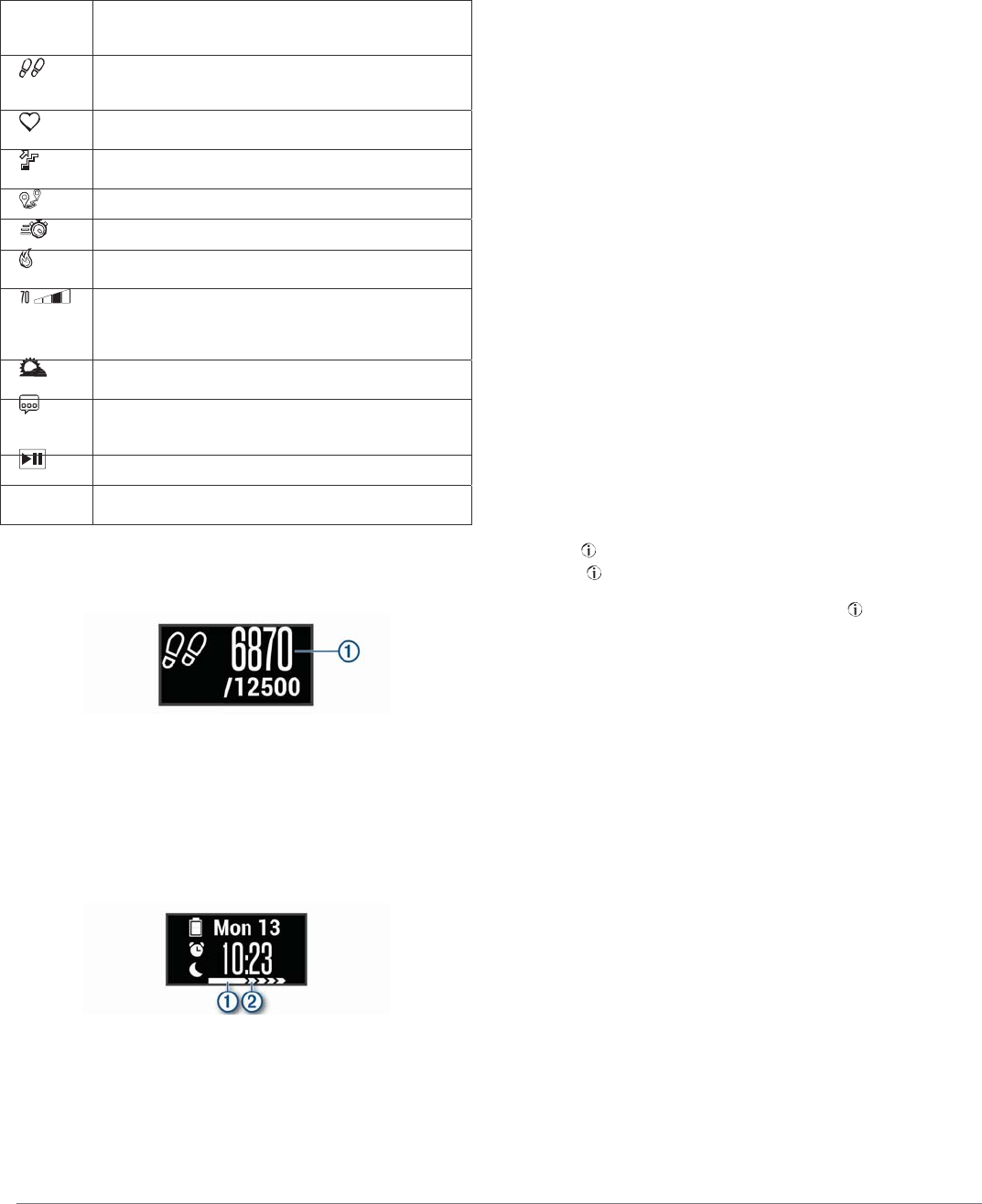
information, such as a graph of your heart rate and your step
total for the previous day. Some widgets require a paired
smartphone.
NOTE: You can use the Garmin Connect Mobile app to select
the watch face and add or remove widgets, such as music
controls for your smartphone.
Auto Goal
Your device creates a daily step goal automatically, based on
your previous activity levels. As you move during the day, the
device shows your progress toward your daily goal
À
.
If you choose not to use the auto goal feature, you can set a
personalized step goal on your Garmin Connect account.
Move Bar
Sitting for prolonged periods of time can trigger undesirable
metabolic state changes. The move bar reminds you to keep
moving. After one hour of inactivity, the move bar
À
appears.
Additional segments
Á
appear after every 15 minutes of
inactivity.
You can reset the move bar by walking a short distance.
Viewing the Heart Rate Graph
The heart rate graph displays your heart rate for the last hour,
your lowest heart rate in beats per minute (bpm), and your
highest heart rate during that period.
1 Swipe to view the heart rate screen.
2 Tap the touchscreen to view the heart rate graph.
Intensity Minutes
To improve your health, organizations such as the U.S. Centers
for Disease Control and Prevention, the American Heart
Association®, and the World Health Organization, recommend at
least 150 minutes per week of moderate intensity activity, such
as brisk walking, or 75 minutes per week of vigorous intensity
activity, such as running.
The device monitors your activity intensity and tracks your time
spent participating in moderate to vigorous intensity activities
(heart rate data is required to quantify vigorous intensity). You
can work toward achieving your weekly intensity minutes goal by
participating in at least 10 consecutive minutes of moderate to
vigorous intensity activities. The device adds the amount of
moderate activity minutes with the amount of vigorous activity
minutes. Your total vigorous intensity minutes are doubled when
added.
Earning Intensity Minutes
Your vívomove HR device calculates intensity minutes by
comparing your heart rate data to your average resting heart
rate. If heart rate is turned off, the device calculates moderate
intensity minutes by analyzing your steps per minute.
• Start a timed activity for the most accurate calculation of
intensity minutes.
• Exercise for at least 10 consecutive minutes at a moderate or
vigorous intensity level.
• Wear your device all day and night for the most accurate
resting heart rate.
Improving Calorie Accuracy
The device displays an estimate of your total calories burned for
the current day. You can improve the accuracy of this estimate
by walking briskly for up to 15 minutes.
1 Swipe to view the calories screen.
2
Select
.
NOTE: appears when calories need to be calibrated. This
calibration process only needs to be completed once. If you
have already recorded a timed walk or run, may not
appear.
3 Follow the on-screen instructions.
Heart Rate Variability and Stress Level
Your device analyzes your heart rate variability while you are
inactive to determine your overall stress. Training, physical
activity, sleep, nutrition, and general life stress all impact your
stress level. The stress level range is from 0 to 100, where 0 to
25 is a resting state, 26 to 50 is low stress, 51 to 75 is medium
stress, and 76 to 100 is a high stress state. Knowing your stress
level can help you identify stressful moments throughout your
day. For best results, you should wear the device while sleeping.
You can sync your device with your Garmin Connect account to
view your all-day stress level, long-term trends, and additional
details.
Viewing the Stress Level Graph
The stress level graph displays your stress for the last hour.
1 Swipe to view the stress level screen.
2 Tap the touchscreen to view the stress level graph.
Starting a Relaxation Timer
You can start the relaxation timer to begin a guided breathing
exercise.
1 Swipe to view the stress level screen.
2 Tap the touchscreen.
The stress level graph appears.
3 Swipe to select Relax Timer.
2 Widgets
Time and
date
The current time and date. The device updates the time
and date when you sync your device with a smartphone
or computer.
The total number of steps taken and your step goal for
the day. The device learns and proposes a new step goal
for you each day.
Your current heart rate in beats per minute (bpm) and
seven-day average resting heart rate.
The total number of floors climbed and your floors
climbed goal for the day.
The distance traveled in kilometers or miles for the day.
Your intensity minutes total and goal for the week.
The amount of total calories burned for the day, including
both active and resting calories.
Your current stress level. The device measures your
heart rate variability while you are inactive to estimate
your stress level. A lower number indicates a lower
stress level.
The current temperature and weather forecast from a
paired smartphone.
Notifications from your smartphone, including calls, texts,
social network updates, and more, based on your
smartphone notification settings.
Controls for the music player on your smartphone.
VIRB Controls for a paired VIRB® action camera (sold
separately).
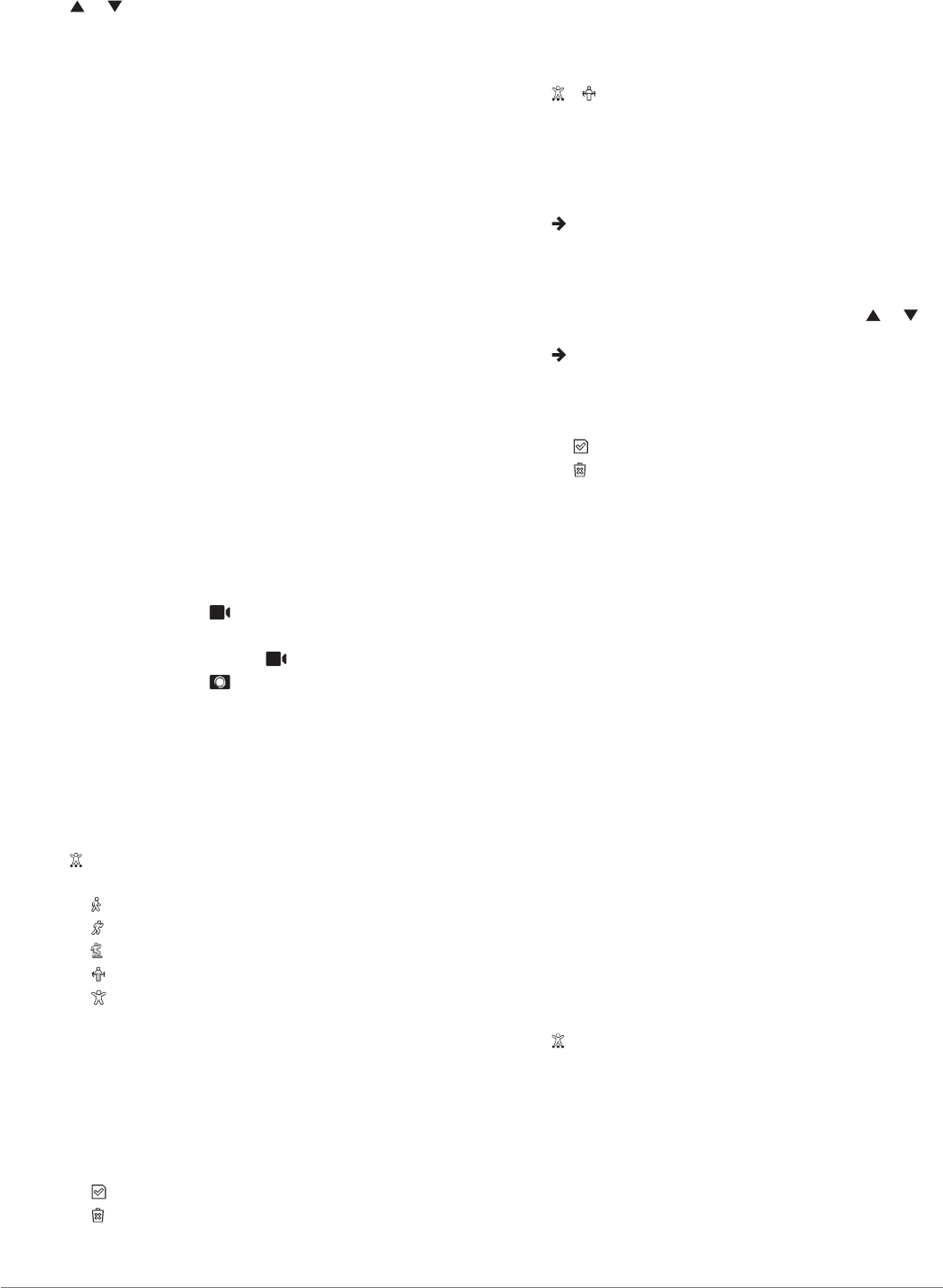
4
Select
or to set the relaxation timer.
5 Tap the center of the touchscreen to select the time and
move to the next screen.
6 Double tap the touchscreen to start the relaxation timer.
7 Follow the on-screen instructions.
8 View your updated stress level when the relaxation timer is
complete.
Sleep Tracking
While you are sleeping, the device monitors your movement.
Sleep statistics include total hours of sleep, sleep levels, and
sleep movement. You can set your normal sleep hours in the
user settings on your Garmin Connect account. You can view
your sleep statistics on your Garmin Connect account.
VIRB Remote
The VIRB remote function allows you to control your VIRB
action camera using your device. Go to www.garmin.com/VIRB
to purchase a VIRB action camera.
Controlling a VIRB Action Camera
Before you can use the VIRB remote function, you must enable
the remote setting on your VIRB camera. See the VIRB Series
Owner's Manual for more information. You must also enable the
VIRB screen on your vívomove HR device (Device Settings on
Your Garmin Connect Account, page 6).
1 Turn on your VIRB camera.
2 On your vívomove HR device, swipe to view the VIRB
screen.
3 Wait while the device connects to your VIRB camera.
4 Select an option:
• To record video, select .
The video counter appears on the vívomove HR device.
• To stop recording video, select .
• To take a photo, select .
Training
Recording a Timed Activity
You can record a timed activity, which can be saved and sent to
your Garmin Connect account.
1 Hold the touchscreen to view the menu.
2 Select .
3 Swipe to scroll through the activity list:
•
Select
for walking.
•
Select
for running.
•
Select
for a cardio activity.
•
Select
for strength training.
•
Select
for other activity types.
4 Double tap the touchscreen to start the timer.
5 Start your activity.
6 Swipe to view additional data screens.
7 After you complete your activity, double tap the
touchscreen to stop the timer.
TIP: You can double tap the touchscreen to resume the
timer.
8 Swipe to select an option:
•
Select
to save the activity.
•
Select
to delete the activity.
Recording a Strength Training Activity
You can record sets during a strength training activity. A set is
multiple repetitions (reps) of a single move.
1 Hold the touchscreen to view the menu.
2
Select
> .
3 Double tap the touchscreen to start the timer.
4 Start your first set.
The device counts your reps. Your rep count appears when
you complete at least 6 reps.
5 Swipe to view additional data screens (optional).
6
Select
to finish a set.
A rest timer appears.
7 During a rest, select an option:
• To view additional data screens, swipe the touchscreen.
• To edit your rep count, select Edit Reps, select or ,
and tap the center of the touchscreen.
8
Select
to start your next set.
9 Repeat steps 6 through 8 until your activity is complete.
10
Double tap the touchscreen to stop the timer.
11
Swipe to select an option:
•
Select
to save the activity.
•
Select
to delete the activity.
Tips for Recording Strength Training Activities
• Do not look at the device while performing reps.
You should interact with the device at the beginning and end
of each set, and during rests.
• Focus on your form while performing reps.
• Perform bodyweight or free weight exercises.
• Perform reps with a consistent, wide range of motion.
Each rep is counted when the arm wearing the device returns
to the starting position.
NOTE: Leg exercises may not be counted.
• Save and send your strength training activity to your Garmin
Connect account.
You can use the tools in your Garmin Connect account to
view and edit activity details.
Alerts
You can use alerts to train toward specific time, distance,
calories, and heart rate goals.
Setting a Recurring Alert
A recurring alert notifies you each time the device records a
specified value or interval. For example, you can set the device
to alert you every 100 calories. You can use your Garmin
Connect account to customize the specified values or intervals
for recurring alerts (Activity Profile Settings on Your Garmin
Connect Account, page 7).
1 Hold the touchscreen to view the menu.
2 Select , and select an activity.
3 Select Alerts.
4 Select Time, Dist, or Cal to turn on the alert.
Each time you reach the alert value, a message appears and
the device vibrates.
Setting Your Heart Rate Alerts
You can set the device to alert you when your heart rate is
above or below a target zone or a custom range. For example,
you can set the device to alert you when your heart rate is
above 180 beats per minute (bpm). You can use your Garmin
Training 3

Connect account to define custom zones (Activity Profile
Settings on Your Garmin Connect Account, page 7).
1 Hold the touchscreen to view the menu.
2 Select , and select an activity.
3 Select Alerts > HR Alert.
4 Select an option:
• To use the range of an existing heart rate zone, select a
heart rate zone.
• To use custom minimum or maximum values, select
Custom.
Each time you exceed or drop below the specified range or
custom value, a message appears and the device vibrates.
Marking Laps
You can set your device to use the Auto Lap® feature, which
marks a lap automatically at every kilometer or mile. This feature
is helpful for comparing your performance over different parts of
an activity.
NOTE: The Auto Lap feature is not available for all activities.
1 Hold the touchscreen to view the menu.
2 Select , and select an activity.
3 Select Auto Lap to turn on the feature.
4 Start your activity.
Broadcasting Heart Rate Data to Garmin®
Devices
You can broadcast your heart rate data from your vívomove HR
device and view it on paired Garmin devices. For example, you
can broadcast your heart rate data to an Edge® device while
cycling, or to a VIRB action camera during an activity.
NOTE: Broadcasting heart rate data decreases battery life.
1 Hold the touchscreen to view the menu.
2
Select
> > .
The vívomove HR device starts broadcasting your heart rate
data.
NOTE: You can view only the heart rate monitoring screen
while broadcasting heart rate data.
3 Pair your vívomove HR device with your Garmin ANT+®
compatible device.
NOTE: The pairing instructions differ for each Garmin
compatible device. See your owner's manual.
4 Tap the heart rate monitoring screen, and select to stop
broadcasting your heart rate data.
About VO2 Max. Estimates
VO2 max. is the maximum volume of oxygen (in milliliters) you
can consume per minute per kilogram of body weight at your
maximum performance. In simple terms, VO2 max. is an
indication of athletic performance and should increase as your
level of fitness improves.
On the device, your VO2 max. estimate appears as a number,
description, and level on the gauge. On your Garmin Connect
account, you can view additional details about your VO2 max.
estimate, including your fitness age. Your fitness age gives you
an idea of how your fitness compares with a person of the same
gender and different age. As you exercise, your fitness age can
decrease over time.
VO2 max. data and analysis is provided with permission from
The Cooper Institute®. For more information, see the appendix
(VO2 Max. Standard Ratings, page 10), and go to
www.CooperInstitute.org.
Getting Your VO2 Max. Estimate
The device requires wrist-based heart rate data and a timed 15
minute brisk walk or run to display your VO2 max. estimate.
1 Hold the touchscreen to view the menu.
2
Select
.
If you have already recorded a 15 minute brisk walk or run,
your VO2 max. estimate may appear. The device displays
the date your VO2 max. estimate was last updated. The
device updates your VO2 max. estimate each time you
complete a timed walk or run.
3 If necessary, follow the on-screen instructions to get your
VO2 max. estimate.
NOTE: Instructions appear when your VO2 max. estimate
needs to be calculated.
A message appears when the test is complete.
Clock
Using the Stopwatch
1 Hold the touchscreen to view the menu.
2
Select
> .
3 Double tap the touchscreen to start the timer.
4 Double tap the touchscreen to stop the timer.
5 If necessary, select to reset the timer.
Starting the Countdown Timer
1 Hold the touchscreen to view the menu.
2
Select
> .
3
Select
or to set the timer.
4 Tap the center of the touchscreen to select the time
and move to the next screen.
5
Select
to start the timer.
6
Select
to stop the timer.
Using the Alarm Clock
1 Set alarm clock times and frequencies on your Garmin
Connect account (Device Settings on Your Garmin Connect
Account, page 6).
2 On the vívomove HR device, hold the touchscreen to view
the menu.
3
Select
> .
4 Swipe to scroll through the alarms.
5 Select an alarm to turn it on or off.
Bluetooth Connected Features
The vívomove HR device has several Bluetooth connected
features for your compatible smartphone using the Garmin
Connect Mobile app.
Notifications: Alerts you to notifications from your smartphone,
including calls, texts, social network updates, and more,
based on your smartphone notification settings.
Weather updates: Displays the current temperature and
weather forecast from your smartphone.
Music controls: Allows you to control the music player on your
smartphone.
Find my phone: Locates your lost smartphone that is paired
with your vívomove HR device and currently within range.
Find my device: Locates your lost vívomove HR device that is
paired with your smartphone and currently within range.
4 Clock
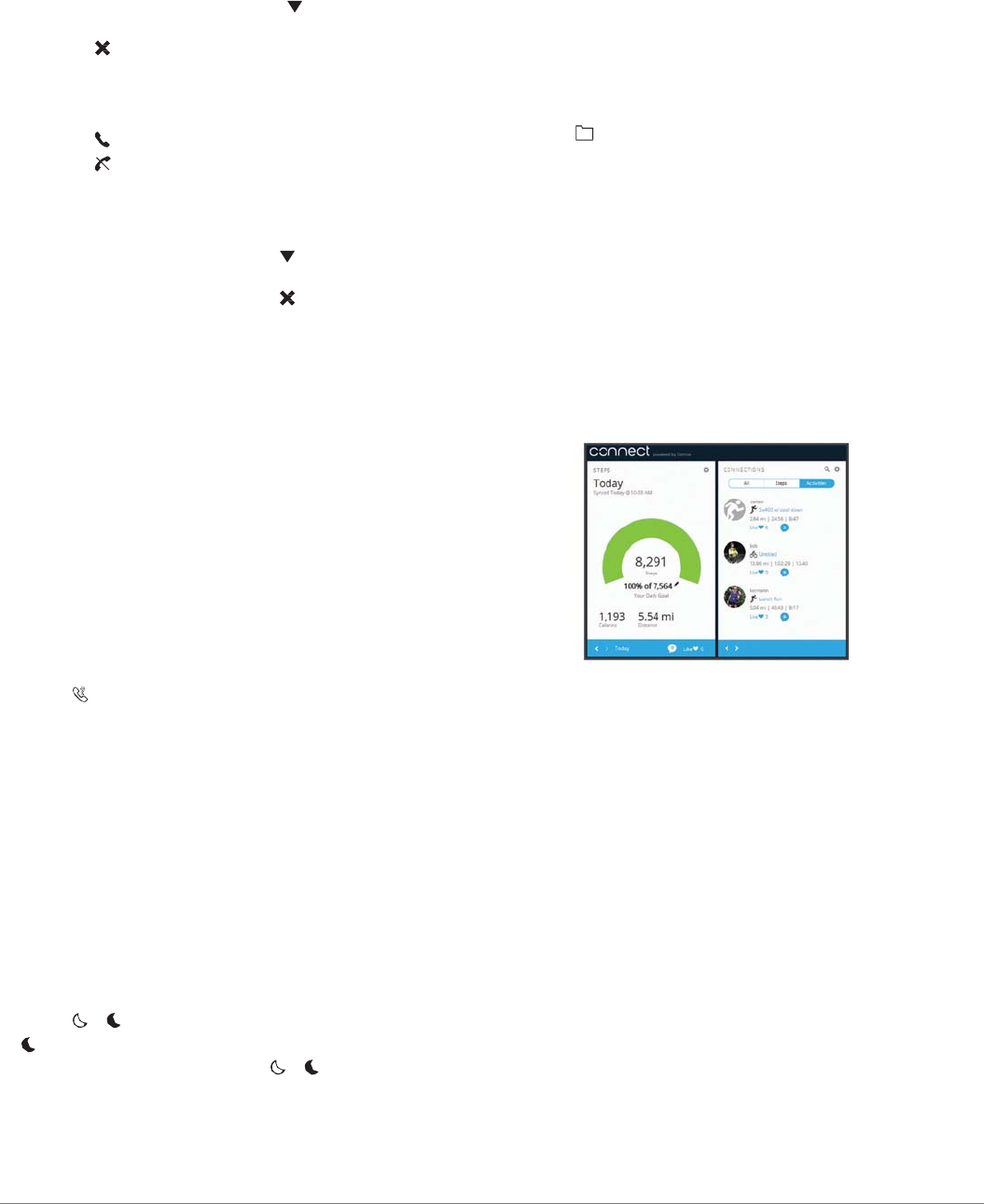
Activity uploads: Automatically sends your activity to the
Garmin Connect Mobile app as soon as you open the app.
Software updates: Your device wirelessly downloads and
installs the latest software update.
Viewing Notifications
• When a notification appears on your device, select an option:
◦ Tap the touchscreen, and select to view the entire
notification.
◦
Select
to dismiss the notification.
• When an incoming call appears on your device, select an
option:
NOTE: Available options vary based on your smartphone.
◦
Select
to accept the call on your smartphone.
◦
Select
to decline or silence the call.
• To view all notifications, swipe to view the notifications
widget, tap the touchscreen, and select an option:
◦ Swipe to scroll through the notifications.
◦ Select a notification, and select to view the entire
notification.
◦ Select a notification, and select to dismiss the
notification.
Managing Notifications
You can use your compatible smartphone to manage
notifications that appear on your vívomove HR device.
Select an option:
• If you are using an Apple® device, use the notification
center settings on your smartphone to select the items to
show on the device.
• If you are using an Android™ device, use the app settings
in the Garmin Connect Mobile app to select the items to
show on the device.
Locating a Lost Smartphone
You can use this feature to help locate a lost smartphone that is
paired using Bluetooth wireless technology and currently within
range.
1 Hold the touchscreen to view the menu.
2
Select
.
The vívomove HR device begins searching for your paired
smartphone. An audible alert sounds on your smartphone,
and the Bluetooth signal strength appears on the
vívomove HR device screen. The Bluetooth signal strength
increases as you move closer to your smartphone.
Using Do Not Disturb Mode
You can use do not disturb mode to disable the backlight from
turning on with gestures and vibration alerts. For example, you
can use this mode while sleeping or watching a movie.
NOTE: In your Garmin Connect account, you can set the device
to automatically enter do not disturb mode during your normal
sleep hours. You can set your normal sleep hours in the user
settings on your Garmin Connect account.
1 Hold the touchscreen to view the menu.
2
Select
> to enable do not disturb mode.
appears on the time of day screen.
3 Hold the touchscreen, and select > > Off to disable do
not disturb mode.
History
Your device stores up to 14 days of activity tracking and heart
rate monitoring data, and up to seven timed activities. You can
view your last seven timed activities on your device. You can
synchronize your data to view unlimited activities, activity
tracking data, and heart rate monitoring data on your Garmin
Connect account (Syncing Your Data with the Garmin Connect
Mobile App, page 5) (Syncing Your Data with Your Computer,
page 6).
When the device memory is full, your oldest data is overwritten.
Viewing History
1 Hold the touchscreen to view the menu.
2
Select
.
3 Select an activity.
Garmin Connect
You can connect with your friends on your Garmin Connect
account. Garmin Connect gives you the tools to track, analyze,
share, and encourage each other. Record the events of your
active lifestyle including runs, walks, hikes, and more. To sign
up for a free account, go to www.garminconnect.com/start.
Track your progress: You can track your daily steps, join a
friendly competition with your connections, and meet your
goals.
Analyze your data: You can view more detailed information
about your activity, including time, distance, calories burned,
and customizable reports.
Share your activities: You can connect with friends to follow
each other's activities or post links to your activities on your
favorite social networking sites.
Manage your settings: You can customize your device and
user settings on your Garmin Connect account.
Garmin Move IQ™
The Move IQ feature automatically detects activity patterns,
such as walking, running, cycling, swimming, and elliptical
training, for at least 10 minutes. You can view the event type
and duration on your Garmin Connect timeline, but they do not
appear in your activities list, snapshots, or newsfeed. The Move
IQ feature can automatically start a timed activity for walking and
running. You can view the full details of timed activities on your
Garmin Connect account.
Syncing Your Data with the Garmin Connect
Mobile App
Your device periodically syncs data with the Garmin Connect
Mobile app automatically. You can also manually sync your data
at any time.
1 Bring the device near your smartphone.
2 Open the Garmin Connect Mobile app.
TIP: The app can be open or running in the background.
3 Hold the touchscreen to view the menu.
History 5
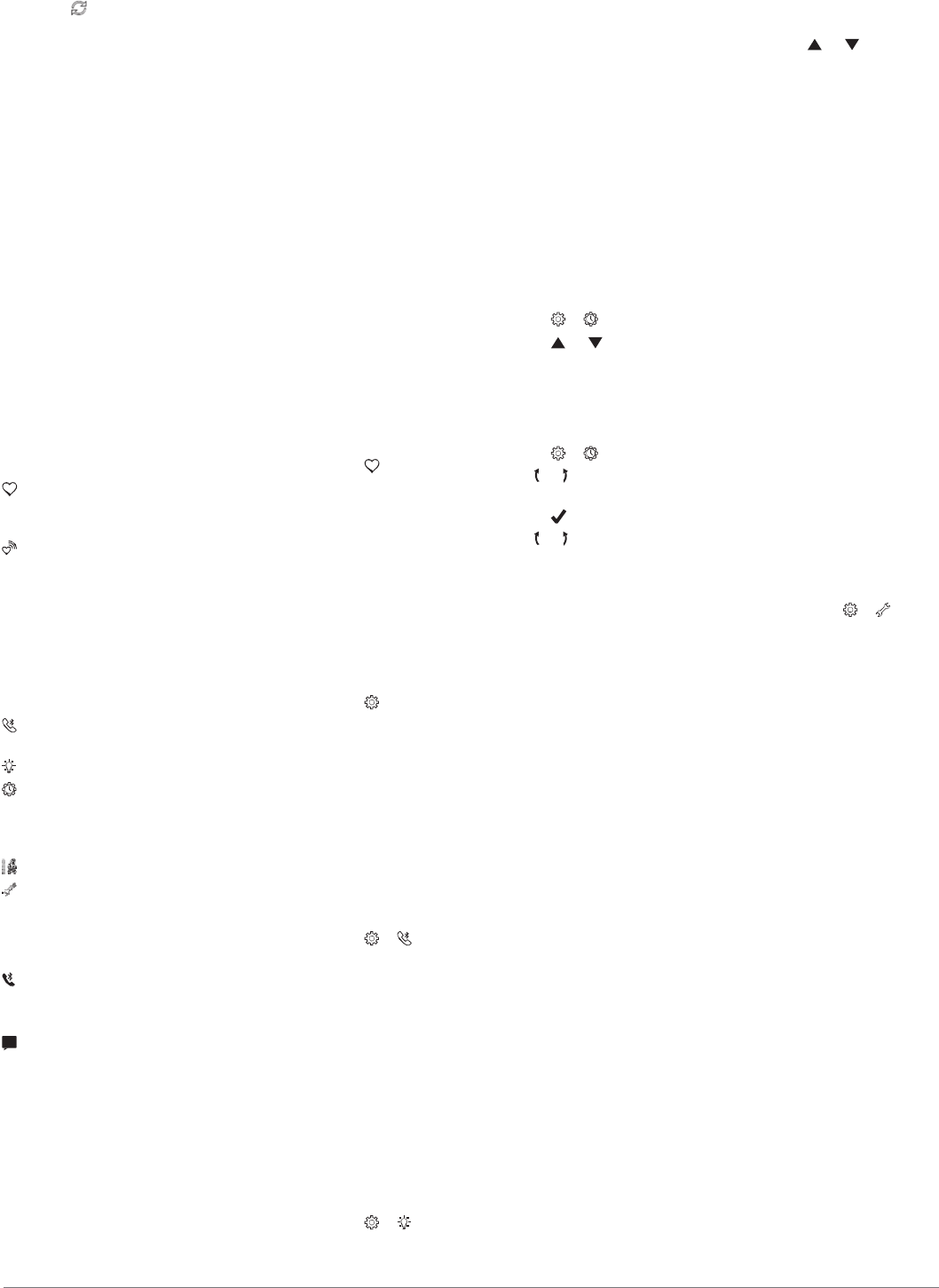
4
Select
.
5 Wait while your data syncs.
6 View your current data in the Garmin Connect Mobile app.
Syncing Your Data with Your Computer
Before you can sync your data with the Garmin Connect
application on your computer, you must install the Garmin
Express
™
application (Setting Up Garmin Express, page 6).
1 Connect the device to your computer using the USB cable.
2 Open the Garmin Express application.
The device enters mass storage mode.
3 Follow the on-screen instructions.
4 View your data on your Garmin Connect account.
Setting Up Garmin Express
1 Connect the device to your computer using a USB cable.
2 Go to www.garmin.com/express.
3 Follow the on-screen instructions.
Customizing Your Device
Wrist Heart Rate Monitor Settings
Hold the touchscreen to view the menu, and select .
: Allows you to turn the wrist heart rate monitor on or off. You
can use the Activity Only option to use the wrist heart rate
monitor only during timed activities.
: Allows you to start broadcasting heart rate data to paired
Garmin devices (Broadcasting Heart Rate Data to Garmin
®
Devices, page 4).
Device Settings
You can customize some settings on your vívomove HR device.
Additional settings can be customized on your Garmin Connect
account.
Hold the touchscreen to view the menu, and select .
: Allows you to pair your smartphone and adjust Bluetooth
settings (Bluetooth Settings, page 6).
: Adjusts the display settings (Display Settings, page 6).
: Sets the device to display time in a 12-hour or 24-hour
format, allows you to set the time manually (Setting the Time
Manually, page 6), and allows you to calibrate the watch
hands (Calibrating the Watch Hands, page 6).
: Turns activity tracking and the move alert on and off.
: Adjusts the system settings (System Settings, page 6).
Bluetooth Settings
Hold the touchscreen to view the menu, and select > . Your
Bluetooth connection status appears.
: Turns Bluetooth wireless technology on and off.
NOTE: Other Bluetooth settings appear only when Bluetooth
wireless technology is enabled.
: Allows you to enable phone notifications from your
compatible smartphone. You can use the Calls Only option to
display notifications for only incoming phone calls.
Pair Now: Allows you to pair your device with a compatible
Bluetooth enabled smartphone. This setting allows you to use
Bluetooth connected features using the Garmin Connect
Mobile app, including notifications and activity uploads to
Garmin Connect.
Display Settings
Hold the touchscreen to view the menu, and select > .
Brightness: Sets the brightness level of the screen. You can
use the Auto option to automatically adjust the brightness
based on the ambient light. You can select or to
manually adjust the brightness level.
NOTE: A higher brightness level decreases battery life.
Timeout: Sets the length of time before the screen turns off.
NOTE: A longer screen timeout decreases battery life.
Gesture: Sets the screen to turn on for wrist gestures. Gestures
include rotating your wrist toward your body to view the
device. You can use the Activity Only option to use gestures
only during timed activities.
Setting the Time Manually
By default, the time is set automatically when the vívomove HR
device is paired with a smartphone.
1 Hold the touchscreen to view the menu.
2
Select
> > Set Time > Manual.
3
Select
or to set the time and date.
Calibrating the Watch Hands
If the watch hands do not match the digital time, you should
manually calibrate the watch hands.
1 Hold the touchscreen to view the menu.
2
Select
> > Calibrate Hands.
3 Tap or until the minute hand points to the 12 o'clock
position.
4
Select
.
5 Tap or until the hour hand points to the 12 o'clock position.
6 Select Done.
System Settings
Hold the touchscreen to view the menu, and select > .
Vibration: Sets the vibration level.
NOTE: A higher vibration level decreases battery life.
Wrist: Allows you to customize which wrist the device is worn
on.
NOTE: This setting is used for strength training and gestures.
Language: Sets the device language.
NOTE: You should select the two-letter language code that
matches your language.
Units: Sets the device to display the distance traveled in
kilometers or miles.
About: Displays the unit ID, software version, regulatory
information, license agreement, and remaining battery
percentage (Viewing Device Information, page 7).
Restore Defaults: Allows you to reset user data and settings
(Restoring All Default Settings, page 9).
Garmin Connect Settings
You can customize your device settings, activity profile settings,
and user settings on your Garmin Connect account. Some
settings can also be customized on your vívomove HR device.
• From the settings menu in the Garmin Connect Mobile app,
select Garmin Devices, and select your device.
• From the devices widget in the Garmin Connect application,
select Device Settings.
After customizing settings, sync your data to apply the changes
to your device (Syncing Your Data with the Garmin Connect
Mobile App, page 5) (Syncing Your Data with Your Computer,
page 6).
Device Settings on Your Garmin Connect Account
From your Garmin Connect account, select Device Settings.
6 Customizing Your Device
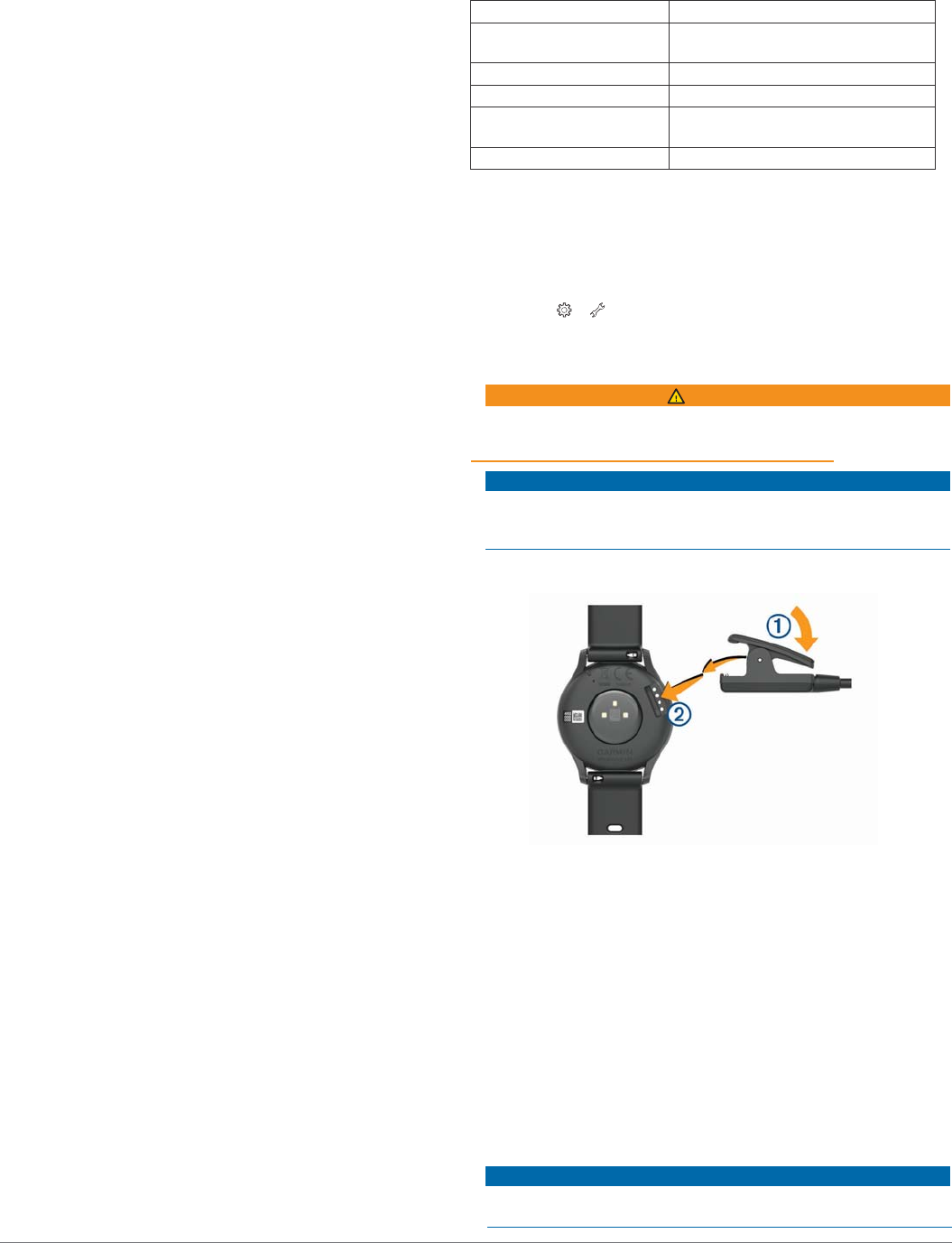
Alarms: Sets alarm clock times and frequencies for your device.
You can set up to eight separate alarms.
Activity Tracking: Turns activity tracking features on and off,
such as the move alert.
Auto Activity Detection: Turns on and off Move IQ events. You
can specify how long to wait before the device automatically
starts the timer for specific activities.
NOTE: This setting decreases battery life.
Visible Widgets: Allows you to customize the widgets that
appear on your device.
Home Widget: Sets the widget that appears after a period of
inactivity.
Gesture: Sets the backlight to turn on for wrist gestures.
Gestures include rotating your wrist toward your body to view
the device.
Timeout: Sets the length of time before the backlight turns off.
NOTE: A longer timeout decreases battery life.
Wrist Worn On: Allows you to customize which wrist the device
is worn on.
NOTE: This setting is used for strength training and gestures.
Watch Face: Allows you to select the watch face.
Time Format: Sets the device to display time in a 12-hour or 24-
hour format.
Language: Sets the device language.
Units: Sets the device to display the distance traveled in
kilometers or miles.
User Settings on Your Garmin Connect Account
From your Garmin Connect account, select User Settings.
Custom Step Length: Allows your device to more accurately
calculate the distance traveled using your custom step
length. You can enter a known distance and the number of
steps it takes to cover the distance, and Garmin Connect can
calculate your step length.
Daily Steps: Allows you to enter your daily step goal. You can
use the Auto Goal setting to allow your device to determine
your step goal automatically.
Daily Floors Climbed: Allows you to enter a daily goal for the
amount of floors to climb.
Weekly Intensity Minutes: Allows you to enter a weekly goal
for the number of minutes to participate in moderate to
vigorous intensity activities.
Heart Rate Zones: Allows you to estimate your maximum heart
rate and determine custom heart rate zones.
Activity Profile Settings on Your Garmin Connect
Account
From your Garmin Connect account, select Activity Options,
and select an activity type.
Activity Mode Alerts: Allows you to customize activity mode
alerts, such as your recurring alerts and heart rate alerts. You
can set the device to alert you when your heart rate is above
or below a target zone or custom range. You can select an
existing heart rate zone or define a custom zone.
Auto Lap: Allows your device to mark laps automatically at
every kilometer or mile, based on your preferred unit of
distance (Marking Laps, page 4).
Auto Set Detection: Allows your device to start and stop
exercise sets automatically during a strength training activity.
Data Fields: Allows you to customize the data screens that
appear during a timed activity.
Device Information
Specifications
Battery type Rechargeable, built-in lithium-ion battery
Battery life Up to 5 days in smart mode
Up to 2 weeks in watch mode
Operating temperature range From -10º to 50ºC (from 14º to 122ºF)
Charging temperature range From 0º to 45ºC (from 32º to 113ºF)
Wireless frequencies/
protocols
ANT+ 2.4 GHz @ 0 dBm nominal
Bluetooth 2.4 GHz @ 0 dBm nominal
Water rating Swim*
*For more information, go to www.garmin.com/waterrating.
Viewing Device Information
You can view the unit ID, software version, regulatory
information, and remaining battery percentage.
1 Hold the touchscreen to view the menu.
2
Select
> > About.
3 Swipe to view the information.
Charging the Device
WARNING
This device contains a lithium-ion battery. See the Important
Safety and Product Information guide in the product box for
product warnings and other important information.
To prevent corrosion, thoroughly clean and dry the contacts and
the surrounding area before charging or connecting to a
computer. Refer to the cleaning instructions in the appendix.
1
Pinch the sides of the charging clip
À
to open the arms on
the clip.
2 Align the clip with the contacts
Á
,
and release the arms of the
clip.
3 Plug the USB cable into a power source.
4 Charge the device completely.
Tips for Charging Your Device
• Connect the charger securely to the device to charge it using
the USB cable (Charging the Device, page 7).
You can charge the device by plugging the USB cable into a
Garmin approved AC adapter with a standard wall outlet or a
USB port on your computer. Charging a fully depleted battery
takes about two hours.
• View the remaining battery percentage on the device
information screen (Viewing Device Information, page 7).
Device Care
Avoid extreme shock and harsh treatment, because it can
degrade the life of the product.
Device Information 7
NOTICE
NOTICE
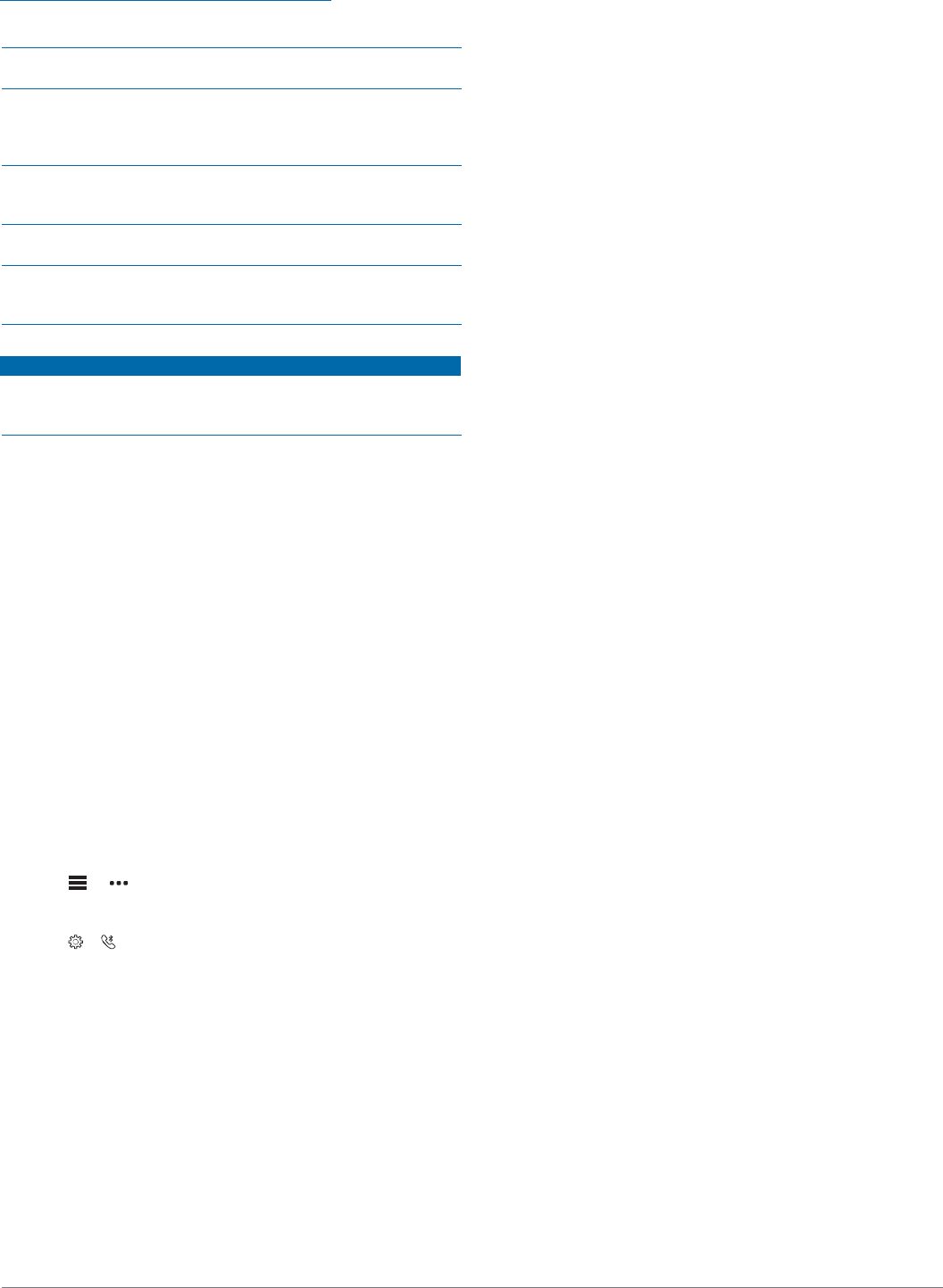
Do not use a sharp object to clean the device.
Never use a hard or sharp object to operate the touchscreen, or
damage may result.
Avoid chemical cleaners, solvents, and insect repellents that can
damage plastic components and finishes.
Thoroughly rinse the device with fresh water after exposure to
chlorine, salt water, sunscreen, cosmetics, alcohol, or other
harsh chemicals. Prolonged exposure to these substances can
damage the case.
Keep the leather band dry. Avoid swimming or showering with
the leather band. Exposure to water can damage the leather
band.
Do not place in high temperature environments, such as a
clothes dryer.
Do not store the device where prolonged exposure to extreme
temperatures can occur, because it can cause permanent
damage.
Cleaning the Device
NOTICE
Even small amounts of sweat or moisture can cause corrosion
of the electrical contacts when connected to a charger.
Corrosion can prevent charging and data transfer.
1 Wipe the device using a cloth dampened with a mild
detergent solution.
2 Wipe it dry.
After cleaning, allow the device to dry completely.
TIP: For more information, go to www.garmin.com/fitandcare.
Cleaning the Leather Bands
1 Wipe the leather bands with a dry cloth.
2 Use a leather conditioner to clean the leather bands.
Troubleshooting
Is my smartphone compatible with my
device?
The vívomove HR device is compatible with smartphones using
Bluetooth Smart wireless technology.
Go to www.garmin.com/ble for compatibility information.
My phone will not connect to the device
• Enable Bluetooth wireless technology on your smartphone.
• On your smartphone, open the Garmin Connect Mobile app,
select or , and select Garmin Devices > Add Device to
enter pairing mode.
• On your device, hold the touchscreen to view the menu,
and select > > Pair Now to enter pairing mode.
Activity Tracking
For more information about activity tracking accuracy, go to
garmin.com/ataccuracy.
My step count does not seem accurate
If your step count does not seem accurate, you can try these
tips.
• Wear the device on your non-dominant wrist.
• Carry the device in your pocket when pushing a stroller or
lawn mower.
• Carry the device in your pocket when actively using your
hands or arms only.
NOTE: The device may interpret some repetitive motions,
such as washing dishes, folding laundry, or clapping your
hands, as steps.
The step counts on my device and my Garmin
Connect account don't match
The step count on your Garmin Connect account updates when
you synchronize your device.
1 Select an option:
• Synchronize your step count with the Garmin Connect
application (Syncing Your Data with Your Computer,
page 6).
• Synchronize your step count with the Garmin Connect
Mobile app (Syncing Your Data with the Garmin Connect
Mobile App, page 5).
2 Wait while the device synchronizes your data.
Synchronizing can take several minutes.
NOTE: Refreshing the Garmin Connect Mobile app or the
Garmin Connect application does not synchronize your data
or update your step count.
My stress level does not appear
Before the device can detect your stress level, wrist-based heart
rate monitoring must be turned on.
The device samples your heart rate variability throughout the
day during periods of inactivity to determine your stress level.
The device does not determine your stress level during timed
activities.
If dashes appear instead of your stress level, be still, and wait
while the device measures your heart rate variability.
My intensity minutes are flashing
When you exercise at an intensity level that qualifies toward
your intensity minutes goal, the intensity minutes flash.
Exercise for at least 10 consecutive minutes at a moderate or
vigorous intensity level.
The floors climbed amount does not seem accurate
Your device uses an internal barometer to measure elevation
changes as you climb floors. A floor climbed is equal to 3 m
(10 ft.).
• Avoid holding handrails or skipping steps while
climbing stairs.
• In windy environments, cover the device with your sleeve or
jacket as strong gusts can cause erratic readings.
Tips for Erratic Heart Rate Data
If the heart rate data is erratic or does not appear, you can try
these tips.
• Clean and dry your arm before putting on the device.
• Avoid wearing sunscreen, lotion, and insect repellent
under the device.
• Avoid scratching the heart rate sensor on the back of
the device.
• Wear the device above your wrist bone. The device should
be snug but comfortable.
• Warm up for 5 to 10 minutes and get a heart rate reading
before starting your activity.
NOTE: In cold environments, warm up indoors.
• Rinse the device with fresh water after each workout.
• While exercising, use a silicone band.
My device does not display the correct time
The device updates the time and date when you synchronize
your device to a computer or mobile device. You should
synchronize your device to receive the correct time when you
change time zones, and to update for daylight saving time.
8 Troubleshooting
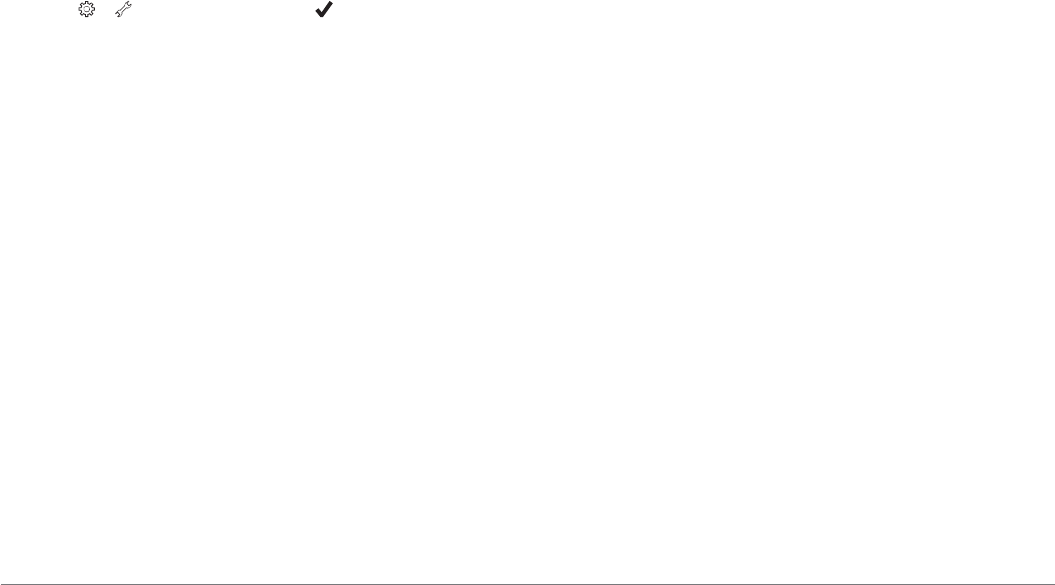
If the watch hands do not match the digital time, you should
manually calibrate the watch hands (Calibrating the Watch
Hands, page 6).
1 Confirm that your computer or mobile device displays the
correct local time.
2 Select an option:
• Synchronize your device to a computer (Syncing Your
Data with Your Computer, page 6).
• Synchronize your device to a mobile device (Syncing Your
Data with the Garmin Connect Mobile App, page 5).
The time and date are updated automatically.
Maximizing Battery Life
• Turn off the Auto Activity Detection setting (Device Settings
on Your Garmin Connect Account, page 6).
• Decrease the screen brightness and timeout (Display
Settings, page 6).
• Turn off wrist gestures (Display Settings, page 6).
• In your smartphone notification center settings, limit the
notifications that appear on your vívomove HR device
(Managing Notifications, page 5).
• Turn off smart notifications (Bluetooth Settings, page 6).
• Turn off Bluetooth wireless technology when you are not
using connected features (Bluetooth Settings, page 6).
• Stop broadcasting heart rate data to paired Garmin devices
(Broadcasting Heart Rate Data to Garmin® Devices, page 4).
• Turn off wrist-based heart rate monitoring (Wrist Heart
Rate Monitor Settings, page 6).
NOTE: Wrist-based heart rate monitoring is used to calculate
vigorous intensity minutes, VO2 max., stress level, and
calories burned.
Restoring All Default Settings
You can restore all of the device settings back to the factory
default values.
NOTE: This deletes all user-entered information and activity
history.
1 Hold the touchscreen to view the menu.
2
Select
> > Restore Defaults > .
Product Updates
On your computer, install Garmin Express (www.garmin.com
/express). On your smartphone, install the Garmin Connect
Mobile app.
This provides easy access to these services for Garmin devices:
• Software updates
• Data uploads to Garmin Connect
• Product registration
Updating the Software Using Garmin
Express
Before you can update your device software, you must have a
Garmin Connect account, and you must download and install
the Garmin Express application.
1 Connect the device to your computer using the USB cable.
When new software is available, Garmin Express sends it to
your device.
2 Disconnect the device from your computer.
Your device alerts you to update the software.
3 Select an option.
Updating the Software Using Garmin
Connect Mobile
Before you can update your device software using the Garmin
Connect Mobile app, you must have a Garmin Connect account,
and you must pair the device with a compatible smartphone
(Turning On and Setting Up the Device, page 1).
Sync your device with the Garmin Connect Mobile app
(Syncing Your Data with the Garmin Connect Mobile App,
page 5).
When new software is available, the Garmin Connect Mobile
app automatically sends the update to your device. The
update is applied when you are not actively using the device.
When the update is complete, your device restarts.
Getting More Information
• Go to www.support.garmin.com for additional manuals,
articles, and software updates.
• Go to www.garmin.com/intosports.
• Go to www.garmin.com/learningcenter.
• Go to http://buy.garmin.com, or contact your Garmin dealer
for information about optional accessories and replacement
parts.
Device Repairs
If your device needs to be repaired, go to support.garmin.com
for information about submitting a service request with Garmin
Product Support.
Appendix
Fitness Goals
Knowing your heart rate zones can help you measure and
improve your fitness by understanding and applying these
principles.
• Your heart rate is a good measure of exercise intensity.
• Training in certain heart rate zones can help you improve
cardiovascular capacity and strength.
• Knowing your heart rate zones can prevent you from
overtraining and can decrease your risk of injury.
If you know your maximum heart rate, you can use the table
(Heart Rate Zone Calculations, page 10) to determine the best
heart rate zone for your fitness objectives.
If you do not know your maximum heart rate, use one of the
calculators available on the Internet. Some gyms and health
centers can provide a test that measures maximum heart rate.
The default maximum heart rate is 220 minus your age.
About Heart Rate Zones
Many athletes use heart rate zones to measure and increase
their cardiovascular strength and improve their level of fitness. A
heart rate zone is a set range of heartbeats per minute. The five
commonly accepted heart rate zones are numbered from 1 to 5
according to increasing intensity. Generally, heart rate zones are
calculated based on percentages of your maximum heart rate.
Appendix 9
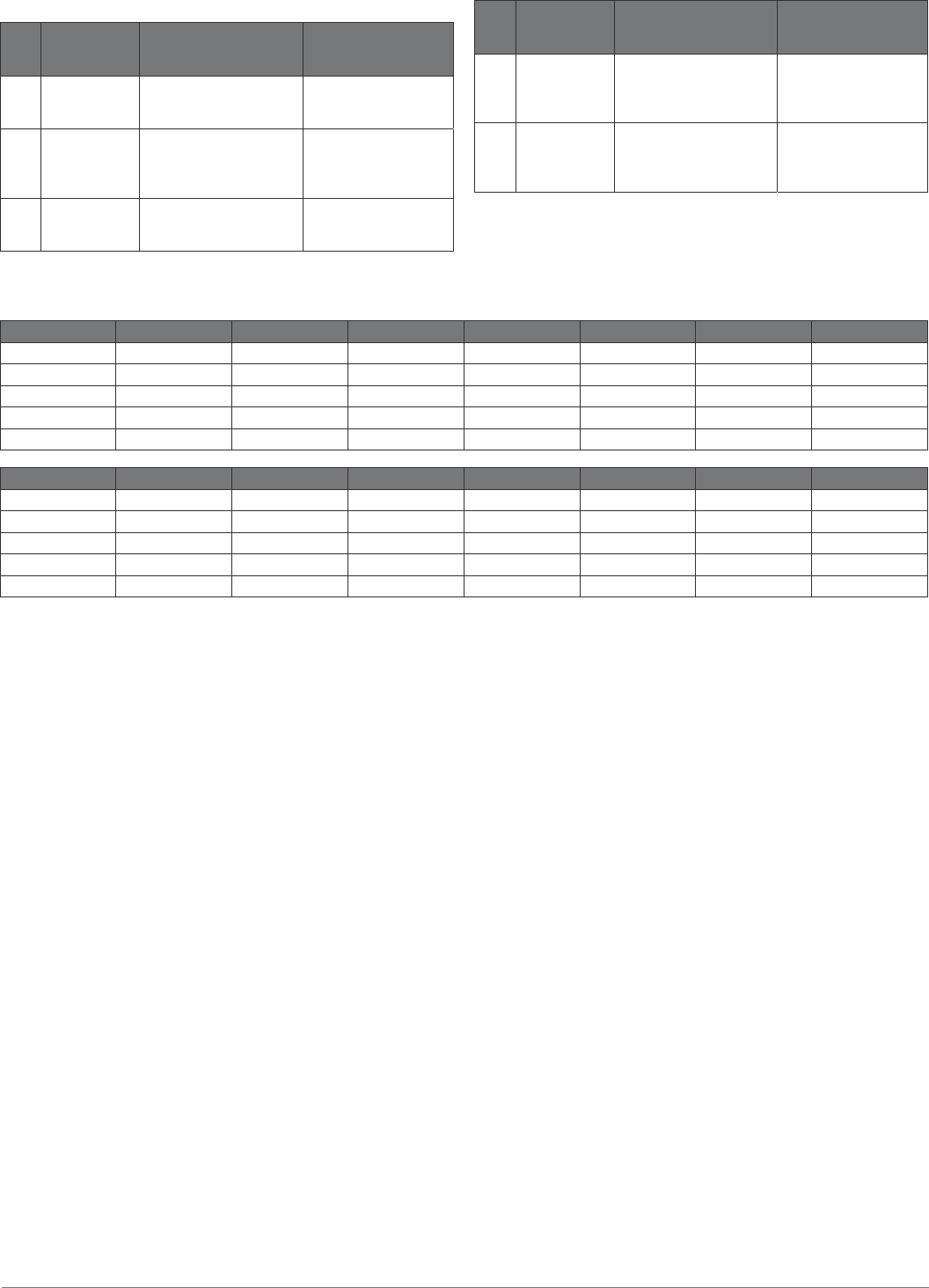
Heart Rate Zone Calculations
Zone % of
Maximum
Heart Rate
Perceived Exertion Benefits
1 50–60% Relaxed, easy pace,
rhythmic breathing
Beginning-level
aerobic training,
reduces stress
2 60–70% Comfortable pace,
slightly deeper
breathing, conversation
possible
Basic cardiovascular
training, good
recovery pace
3 70–80% Moderate pace, more
difficult to hold
conversation
Improved aerobic
capacity, optimal
cardiovascular training
VO2 Max. Standard Ratings
These tables include standardized classifications for VO2 max. estimates by age and gender.
Males Percentile 20–29 30–39 40–49 50–59 60–69 70–79
Superior 95 55.4 54 52.5 48.9 45.7 42.1
Excellent 80 51.1 48.3 46.4 43.4 39.5 36.7
Good 60 45.4 44 42.4 39.2 35.5 32.3
Fair 40 41.7 40.5 38.5 35.6 32.3 29.4
Poor 0–40 <41.7 <40.5 <38.5 <35.6 <32.3 <29.4
Females Percentile 20–29 30–39 40–49 50–59 60–69 70–79
Superior 95 49.6 47.4 45.3 41.1 37.8 36.7
Excellent 80 43.9 42.4 39.7 36.7 33 30.9
Good 60 39.5 37.8 36.3 33 30 28.1
Fair 40 36.1 34.4 33 30.1 27.5 25.9
Poor 0–40 <36.1 <34.4 <33 <30.1 <27.5 <25.9
Data reprinted with permission from The Cooper Institute. For more information, go to www.CooperInstitute.org.
BSD 3-Clause License
Copyright © 2003-2010, Mark Borgerding
All rights reserved.
Redistribution and use in source and binary forms, with or
without modification, are permitted provided that the following
conditions are met:
• Redistributions of source code must retain the above
copyright notice, this list of conditions and the following
disclaimer.
• Redistributions in binary form must reproduce the above
copyright notice, this list of conditions and the following
disclaimer in the documentation and/or other materials
provided with the distribution.
• Neither the author nor the names of any contributors may be
used to endorse or promote products derived from this
software without specific prior written permission.
THIS SOFTWARE IS PROVIDED BY THE COPYRIGHT
HOLDERS AND CONTRIBUTORS "AS IS" AND ANY
EXPRESS OR IMPLIED WARRANTIES, INCLUDING, BUT
NOT LIMITED TO, THE IMPLIED WARRANTIES OF
MERCHANTABILITY AND FITNESS FOR A PARTICULAR
PURPOSE ARE DISCLAIMED. IN NO EVENT SHALL THE
COPYRIGHT OWNER OR CONTRIBUTORS BE LIABLE FOR
ANY DIRECT, INDIRECT, INCIDENTAL, SPECIAL,
EXEMPLARY, OR CONSEQUENTIAL DAMAGES
(INCLUDING, BUT NOT LIMITED TO, PROCUREMENT OF
SUBSTITUTE GOODS OR SERVICES; LOSS OF USE, DATA,
OR PROFITS; OR BUSINESS INTERRUPTION) HOWEVER
CAUSED AND ON ANY THEORY OF LIABILITY, WHETHER IN
CONTRACT, STRICT LIABILITY, OR TORT (INCLUDING
NEGLIGENCE OR OTHERWISE) ARISING IN ANY WAY OUT
OF THE USE OF THIS SOFTWARE, EVEN IF ADVISED OF
THE POSSIBILITY OF SUCH DAMAGE.
10 Appendix
Zone % of
Maximum
Heart Rate
Perceived Exertion Benefits
4 80–90% Fast pace and a bit
uncomfortable, breathing
forceful
Improved anaerobic
capacity and
threshold, improved
speed
5 90–100% Sprinting pace,
unsustainable for long
period of time, labored
breathing
Anaerobic and
muscular endurance,
increased power

A
accessories
9 activities 3
Index pairing 1, 8
software
updating 9 version
7
specifications 7
stopwatch 4
activity tracking 1, 2
alarms 4 alerts
3
vibration 5
applications 4
smartphone 1
Auto Lap 4, 7
B
backlight 5, 6
battery 7
charging 7
maximizing 6, 9
Bluetooth technology 4–6, 8
C
calibrating 2
calorie 2
alerts 3
charging 7
cleaning the device 7, 8
clock 4, 6
Connect IQ 1
countdown timer 4
customizing the device 6
D
data
storing 5
transferring 5
data screens 7
display settings 6
distance, alerts 3
G
Garmin Connect 1, 5–7, 9
Garmin Express 6
updating software 9
goals 1, 7
H
heart rate 1, 2 alerts
3 monitor 6, 8
pairing sensors 4
zones 9, 10
history 5
sending to computer 5,
6
viewing 5
storing data 5
stress level 2, 8
system settings 6
T
time 6
alerts 3
time of day 8
timer 3
countdown 4
touchscreen 1
troubleshooting 3, 6–9
U
unit ID 7
updates, software 9 USB
9
transferring files 6
V
VIRB remote 3
VO2 max. 4, 10
W
watch mode 1
I
intensity minutes 2, 8
L
laps 4
M
mass storage mode 6 menu
1
N
notifications 1, 5
P
pairing
ANT+ sensors 4
smartphone 1, 8
S
saving activities 3
screen 6 settings
6, 7, 9
device 6
sleep mode 3
smartphone 8
applications 4
Index 11
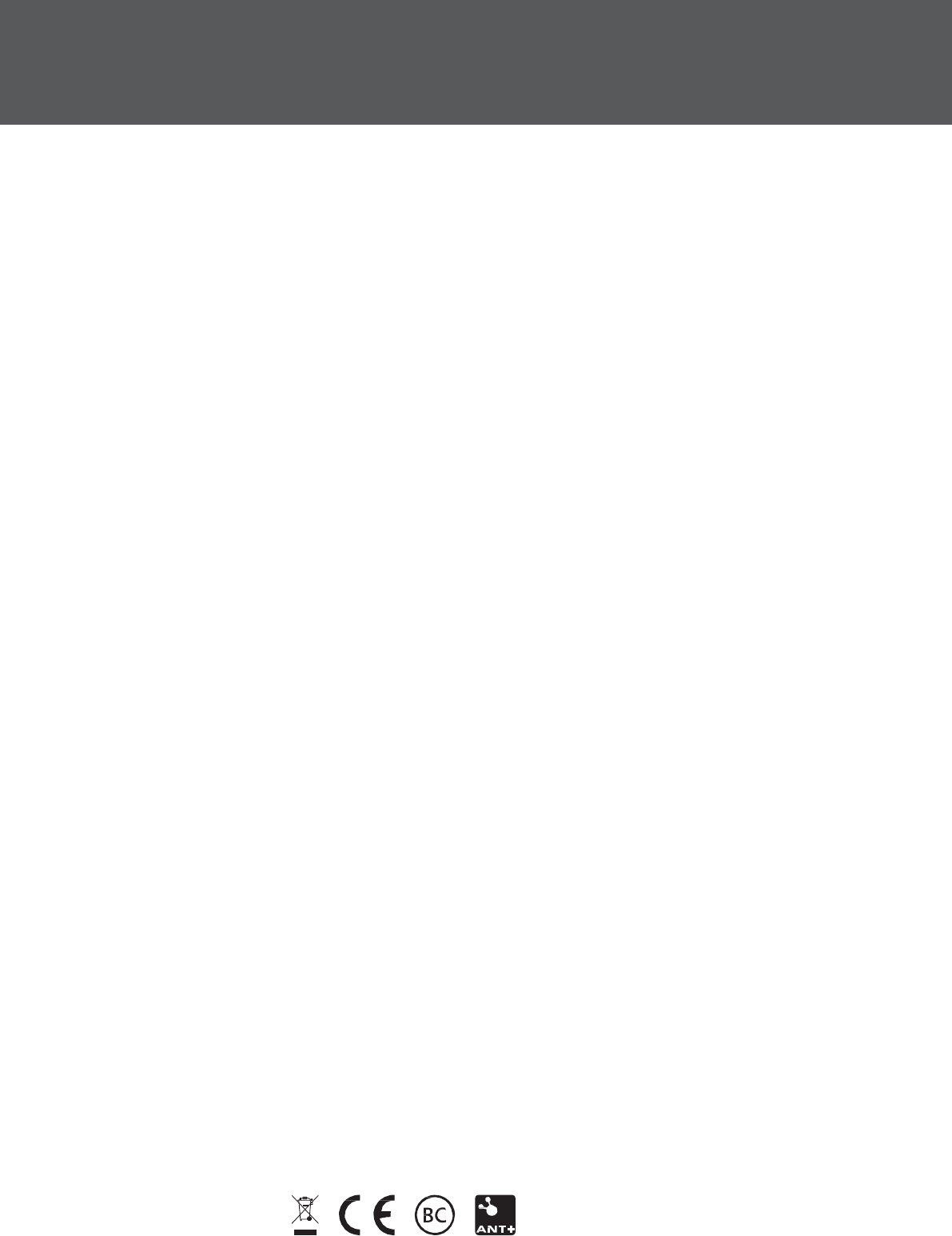
support.garmin.com
August 2017
190-02230-00_0A