Garmin F4XRGT Low Power Transmitter (2400-2483.5 MHz) User Manual
Garmin International Inc Low Power Transmitter (2400-2483.5 MHz)
Garmin >
Contents
- 1. Users Manual 1
- 2. Users Manual 2
Users Manual 1
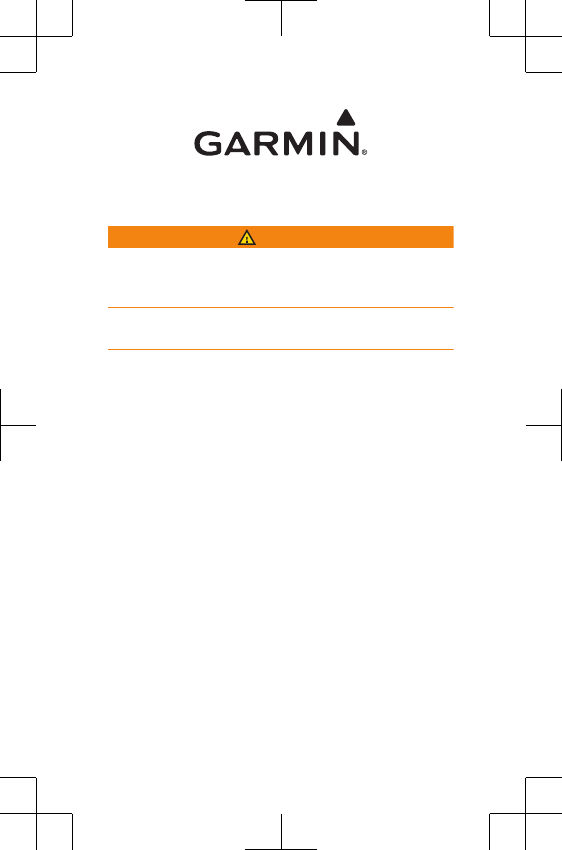
F4XRGT00
WARNING
See the Important Safety and Product Information guide in
the GPS device product box for product warnings and other
important information.
Always consult your physician before you begin or modify
any exercise program.
Getting Started
When using your device for the first time, you must
complete these tasks to set up the device and learn about
the basic features.
1Charge the device (page 10).
2Put on the optional monitor (page 11).
3Use the device (page 3).
4Upload to Garmin Connect™ (page 6).
5Register your device (page 15).
6Get more information (page 16).
DRAFT
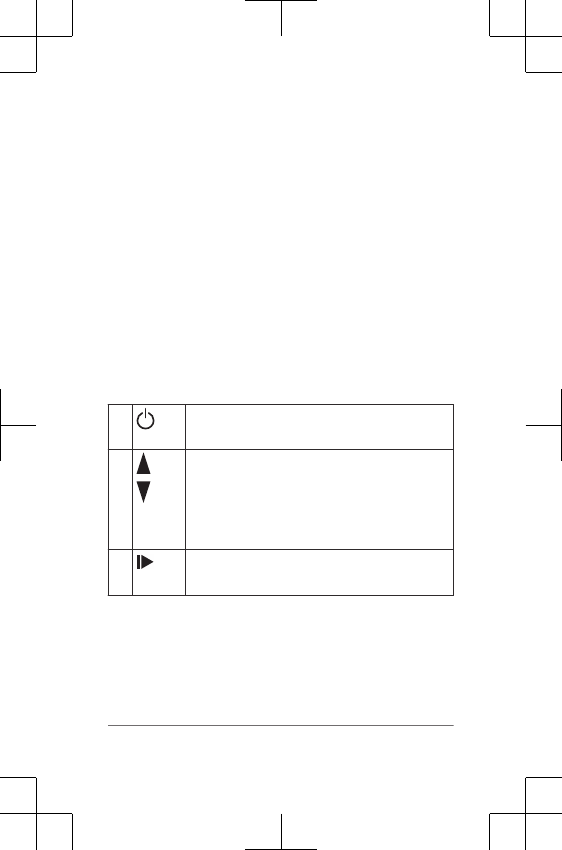
Keys
ÀSelect to turn the backlight on and off.
Hold to turn the device on and off.
ÁSelect to scroll through activity profiles,
menus, summary details, and settings.
Hold to scroll quickly through the settings.
Select to scroll through training pages during
an activity.
Â
ENTER
Select to start and stop the timer.
DRAFT
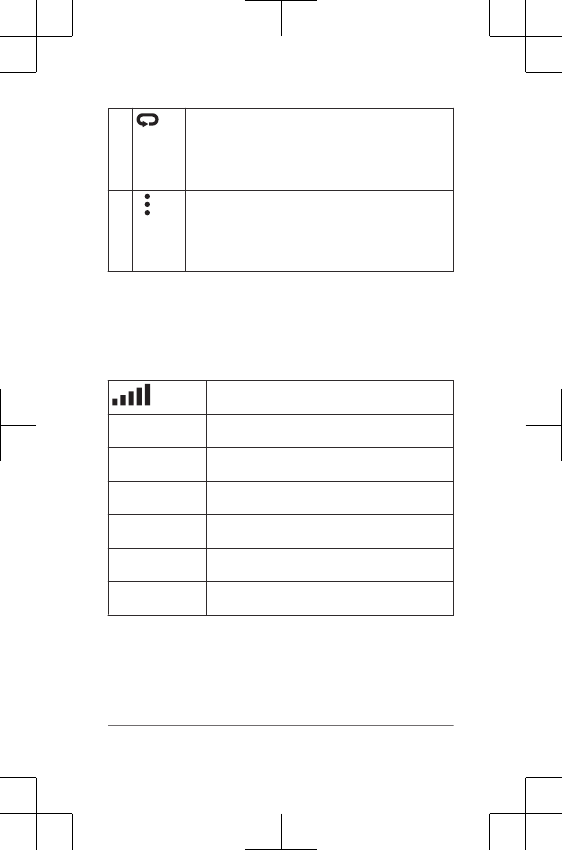
Ã
BACK
Select to mark a new lap.
Select to return to the previous screen.
Hold to return to the time of day screen and
lock the device.
ÄSelect to switch between the activity screen,
main menu, and timer screen.
Hold to send your activity to Garmin
Connect.
Status Icons
Icons appear at the top of the activity profile and training
screens. A flashing icon means the device is searching for
a signal. A solid icon means the signal was found or the
sensor is connected.
GPS status
Transmitter technology status
Transmitter technology status
Sensor status
Sensor status
Sensor status
Power status
Using the device
The first fitness activity you record on your device can be a
any outdoor activity. The device comes
partially charged. You may need to charge the device
(page 10) before using.
DRAFT
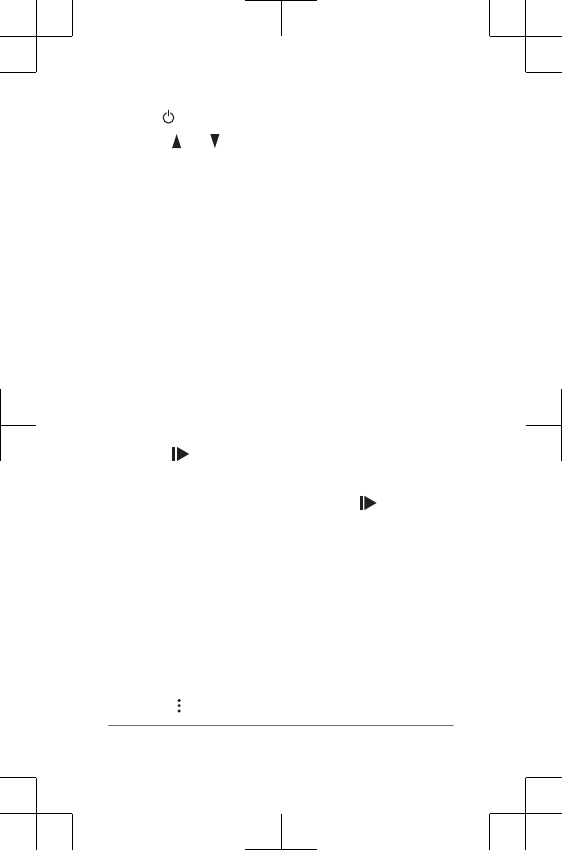
1Hold to turn on the device.
2Select and to view the activity profiles.
3Select ENTER.
The activity profile is active, and the timer page
appears.
4Go outside, and wait while the device locates satellites.
It may take a few minutes to locate satellite signals.
The satellite bars turn green.
5Select to start the timer.
6Start your activity.
7After you complete your activity, select to stop the
timer.
8Select Save to save the activity and reset the timer. A
summary appears.
NOTE: You can upload your activity to Garmin
Connect (page 6).
Training
When you participate in training, you can use the
training activity profile to quickly transition to each
segment.
1Select > Training.
DRAFT
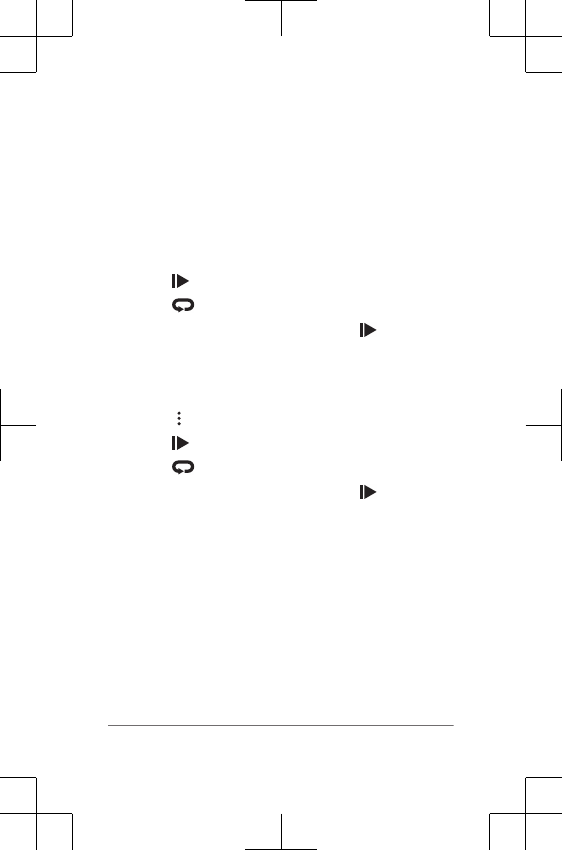
2Select to start the timer.
3Select at the beginning and end of each transition.
4After you complete your activity, select > Save.
You can record your data including distance, pace,
stroke count, and stroke type.
1Select > m.
2Select to start the timer.
3Select at the beginning and end of each event.
4After you complete your activity, select > Save.
DRAFT
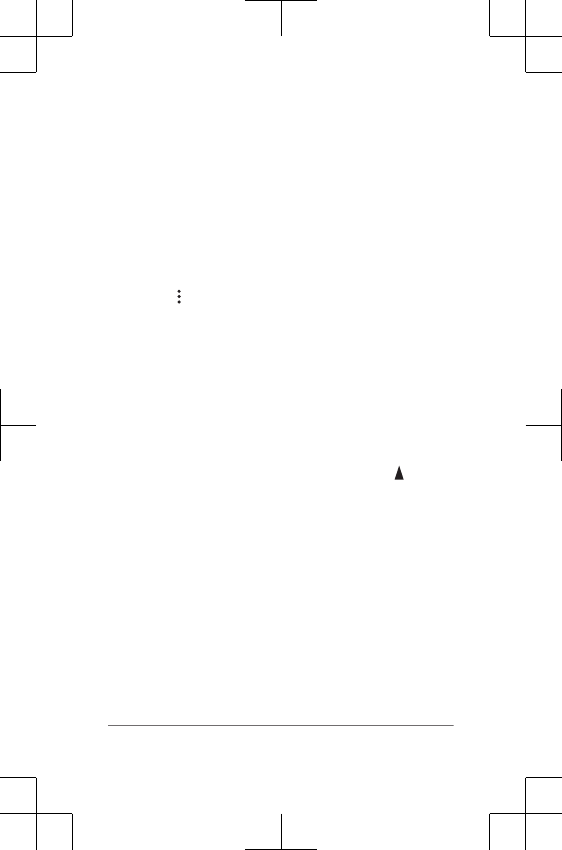
Garmin Connect
You can connect with your friends on Garmin Connect.
Garmin Connect gives you the tools to track, analyze,
share, and encourage each other. Record the events of
your device. To sign up for a free account,
go to www.garminconnect.com/start.
Store your activities: After you complete and save an
activity with your device, you can upload that activity to
Garmin Connect and keep it as long as you want.
DRAFT
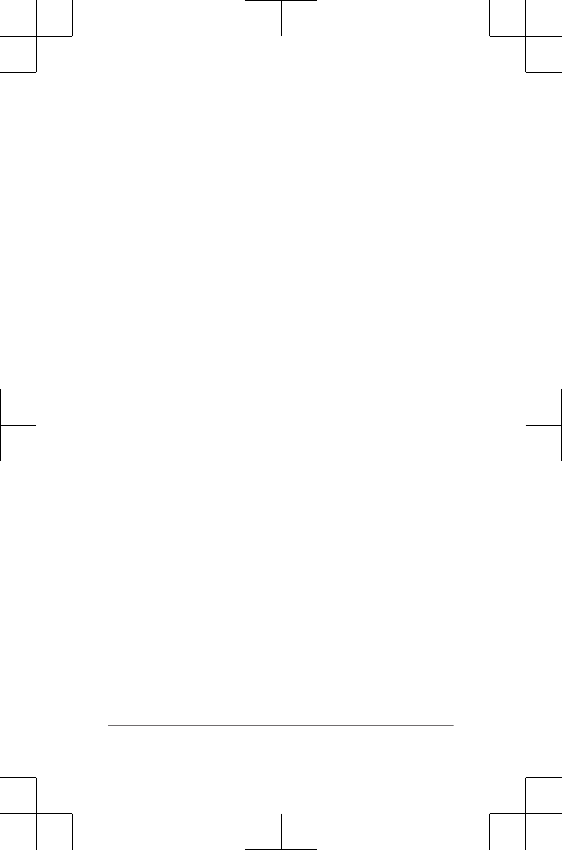
1Connect the device to your computer using the USB
cable.
2Go to www.garminconnect.com/start.
3Follow the on-screen instructions.
DRAFT
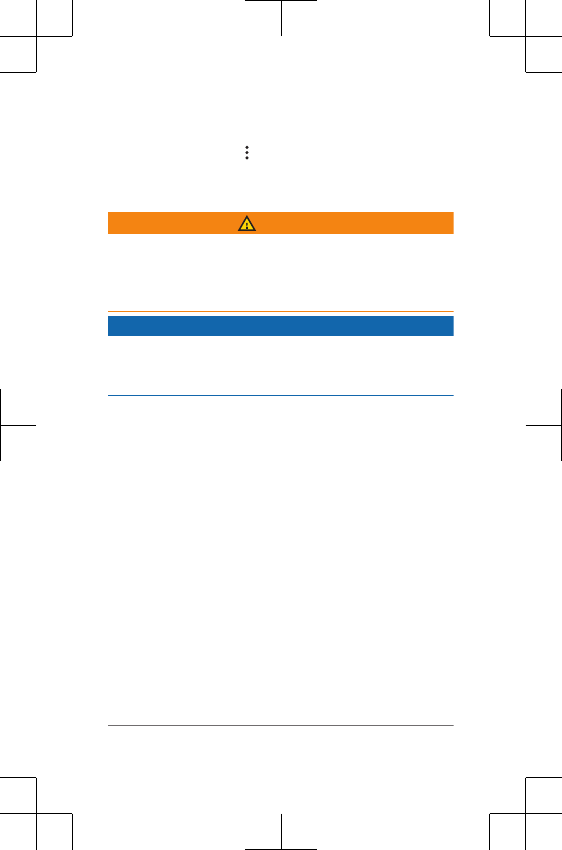
Your device attempts to upload your saved activity to
the Garmin Connect website following each activity.
You can also hold on your device to start uploading
your saved activities.
Charging the Device
WARNING
This device contains a lithium-ion battery. See the
Important Safety and Product Information guide in the
product box for product warnings and other important
information.
NOTICE
To prevent corrosion, thoroughly dry the contacts and the
surrounding area before charging or connecting to a
computer.
1Plug the USB cable into a USB port on your computer.
2Align the charger posts with the contacts on
the device, and connect the charging clip À
securely to the device.
3 Charge the device completely.
4 Remove the charger.
DRAFT
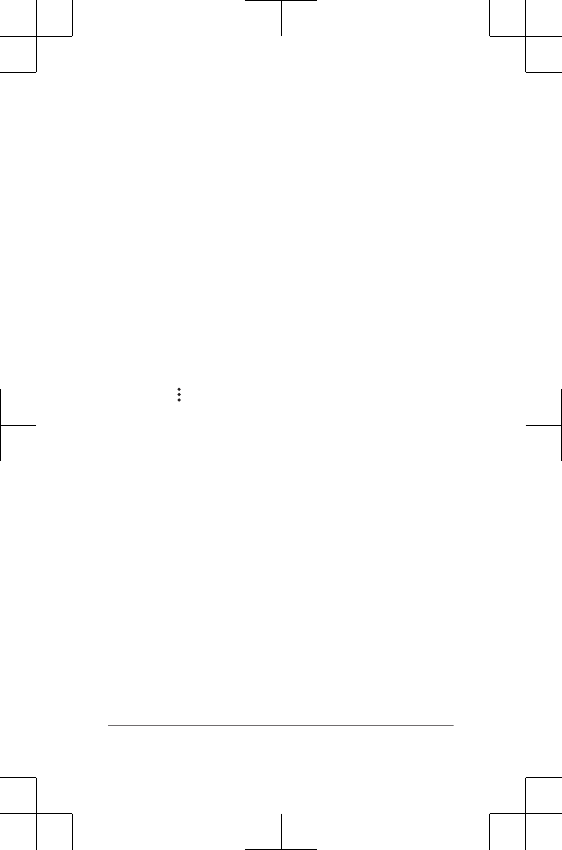
History
NOTE: When the device memory is full, your oldest data is
overwritten.
Viewing History
1Select > History > Activities.
2Select an activity.
3Select an option:
• Select Details to view additional information about
the activity.
• Select Laps to select a lap and view additional
information about each lap.
• Select Delete to delete the selected activity.
Troubleshooting
Support and Updates
Garmin Express provides easy access to these services for
Garmin devices.
• Product registration
• Product manuals
• Software updates
DRAFT
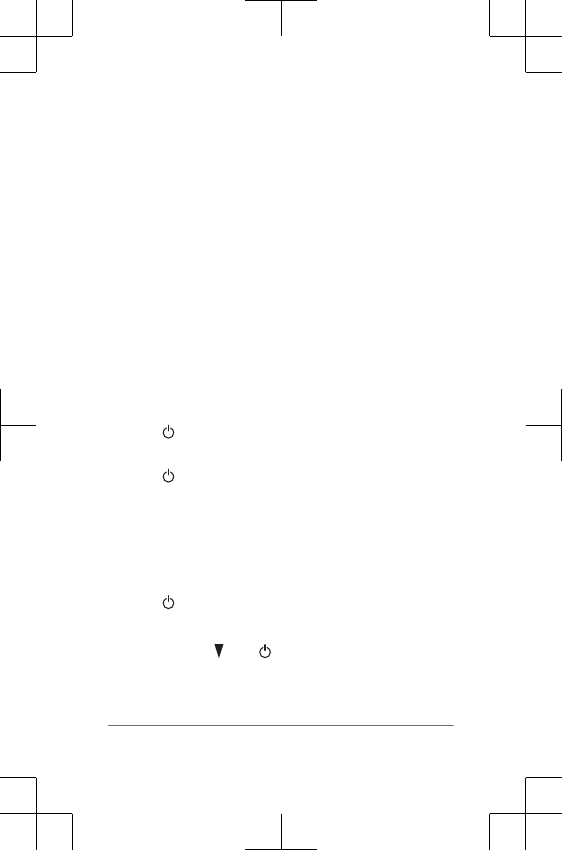
Getting More Information
• Go to www.garmin.com/intosports.
• Go to www.garmin.com/learningcenter.
• Go to http://buy.garmin.com, or contact your Garmin
dealer for information about optional accessories and
replacement parts.
Getting the Owner's Manual
You can get the latest owner's manual from the web.
1Go to www.garmin.com/support.
2Select Manuals.
3Follow the on-screen instructions to select your
product.
Resetting the Device
If the device stops responding, you may need to reset it.
This does not erase any of your data or settings.
1Hold for 15 seconds.
The device turns off.
2Hold for one second to turn on the device.
Clearing User Data
You can restore all of the device settings to the factory
default values.
NOTE: This deletes all user-entered information, but it
does not delete your history.
1Hold .
2Select Yes to turn off the device.
3While holding , hold to turn on the device.
4Select Yes.
DRAFT
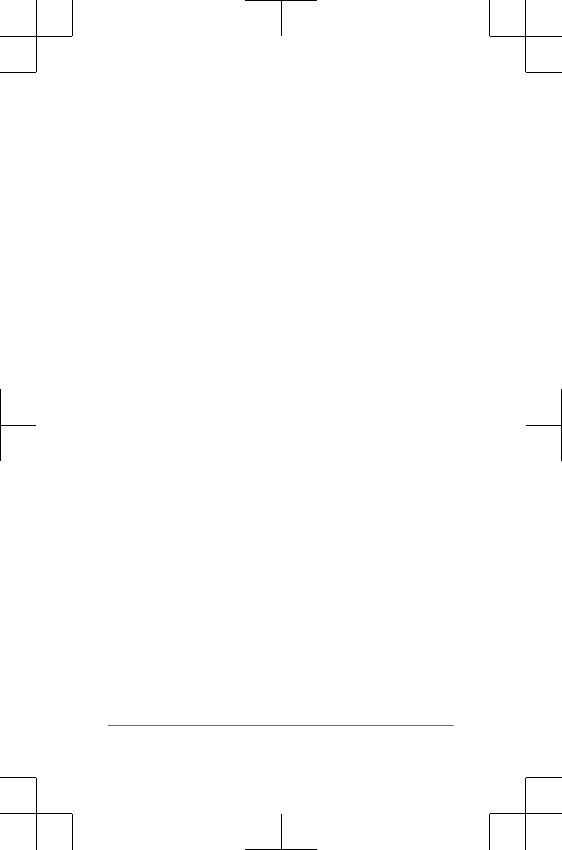
Temperature Specifications
2perating temperature range: From -20º to
60ºC (from -4º to 140ºF)
&harging temperature range: From 0º to
40ºC (from 32º to 104ºF)
DRAFT
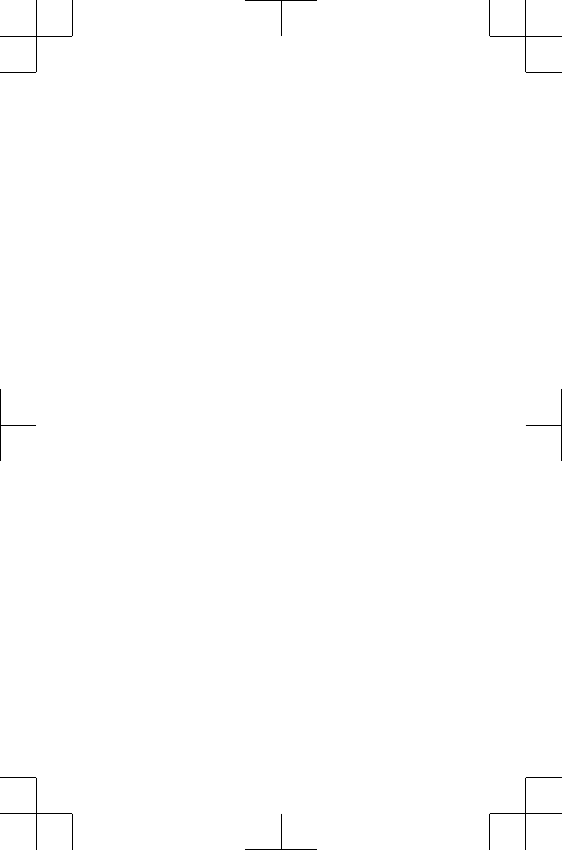
Garmin® and the Garmin logo are trademarks of Garmin
Ltd. or its subsidiaries, registered in the USA and other countries.
Garmin Connect™, and Garmin Express™ are
trademarks of Garmin Ltd. or its subsidiaries. These trademarks may not
be used without the express permission of Garmin.
Other trademarks and trade names are those of their
respective owners.
© 2014 Garmin Ltd. or its subsidiaries
www.garmin.com/support
July 2014
190-01765-01_01
Printed in Taiwan
DRAFT