Giant Telecom OL5800H 900MHz/5.8GHz Cordless Phone /w CID - Handset Unit User Manual OL5800manual19Sepv3
Giant Telecom Limited 900MHz/5.8GHz Cordless Phone /w CID - Handset Unit OL5800manual19Sepv3
Contents
- 1. User Manual
- 2. FCC Information
User Manual
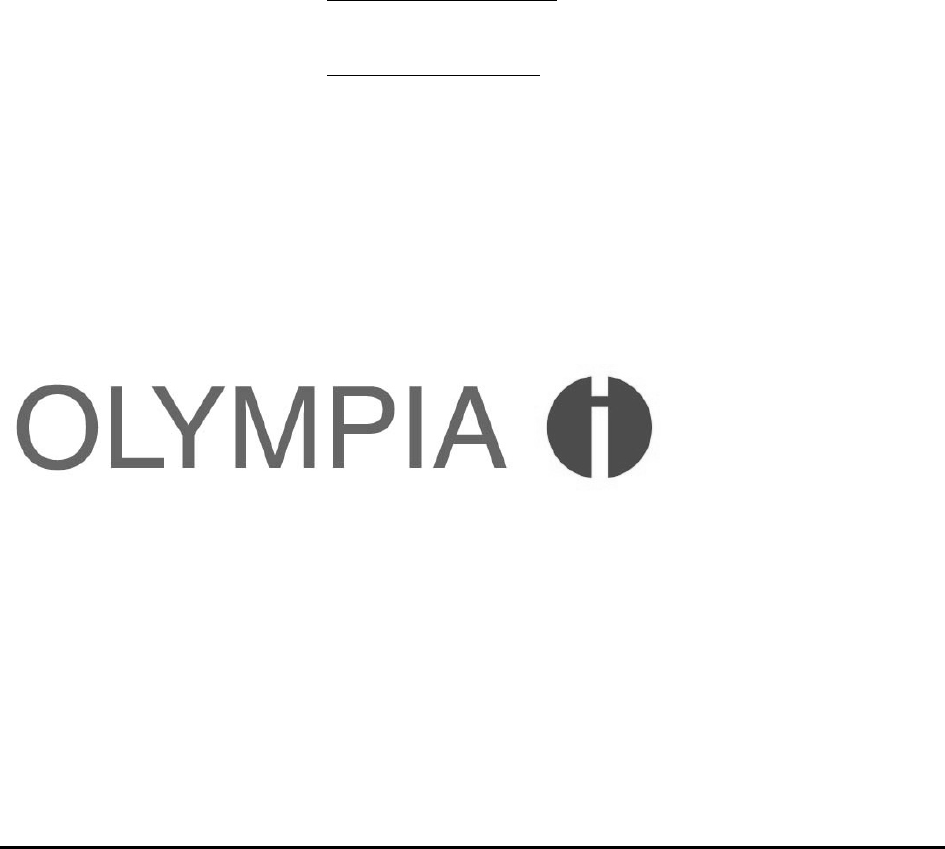
OL5800 User Manual
1
OLYMPIA®® OL5800
OWNER’S MANUAL

OL5800 User Manual
2
Copyright
© 2003, Wave Industries Ltd. All Rights Reserved.
Reproduction, adaptation, or translation without prior written permission is prohibited, except as allowed under the copyright
laws.
First Edition: September 2003
Trademark Information
Olympia® is a registered trademark of Olympia International Holdings Ltd.
Disclaimer
The information contained in this document is subject to change without notice. Wave Industries makes no warranty of any
kind with respect to this information. Wave Industries shall not be liable for any direct, indirect, incidental, consequential, or
other damage alleged in connection with the furnishing or use of this information.
Printed in China

OL5800 User Manual
3
TABLE OF CONTENTS
IMPORTANT SAFETY INSTRUCTIONS..........................................................4
SAFETY INSTRUCTIONS FOR BATTERIES....................................................5
1 Cordless Phone Features................................................................................6
2 Caller ID Features..........................................................................................6
3 Set Up...........................................................................................................7
4 Olympia OL5800 – Quick Programming Guide ..............................................7
5 Installation and Charging of the Battery Pack ..................................................8
6 Power Up....................................................................................................10
7 Answering Calls ...........................................................................................10
8 Make a Call.................................................................................................10
9 Terminate a Call...........................................................................................10
10 Short Paging (To Locate the Handset)..........................................................10
11 Long Paging.................................................................................................11
12 Selecting System Language...........................................................................11
13 Setting Local Area Code..............................................................................11
14 Setting Tone/Pulse (Preset to Tone)..............................................................11
15 Setting RINGER ON/OFF...........................................................................12
16 Setting Display Contrast...............................................................................12
17 Caller ID Operation.....................................................................................12
18 Visual Message Notification.........................................................................17
19 Speed Dial Memory (0…9) .........................................................................18
20 Pre-dialing ( Handset OFF ).........................................................................20
21 Redial with Handset OFF.............................................................................21
22 Dialing Digits................................................................................................21
23 Call Timer....................................................................................................21
24 Battery/Voltage Low Detection....................................................................23
25 Mute............................................................................................................23
26 Changing Volume.........................................................................................23
27 Translation Table..........................................................................................24
28 Consumer Information (including Warranty) ..................................................25
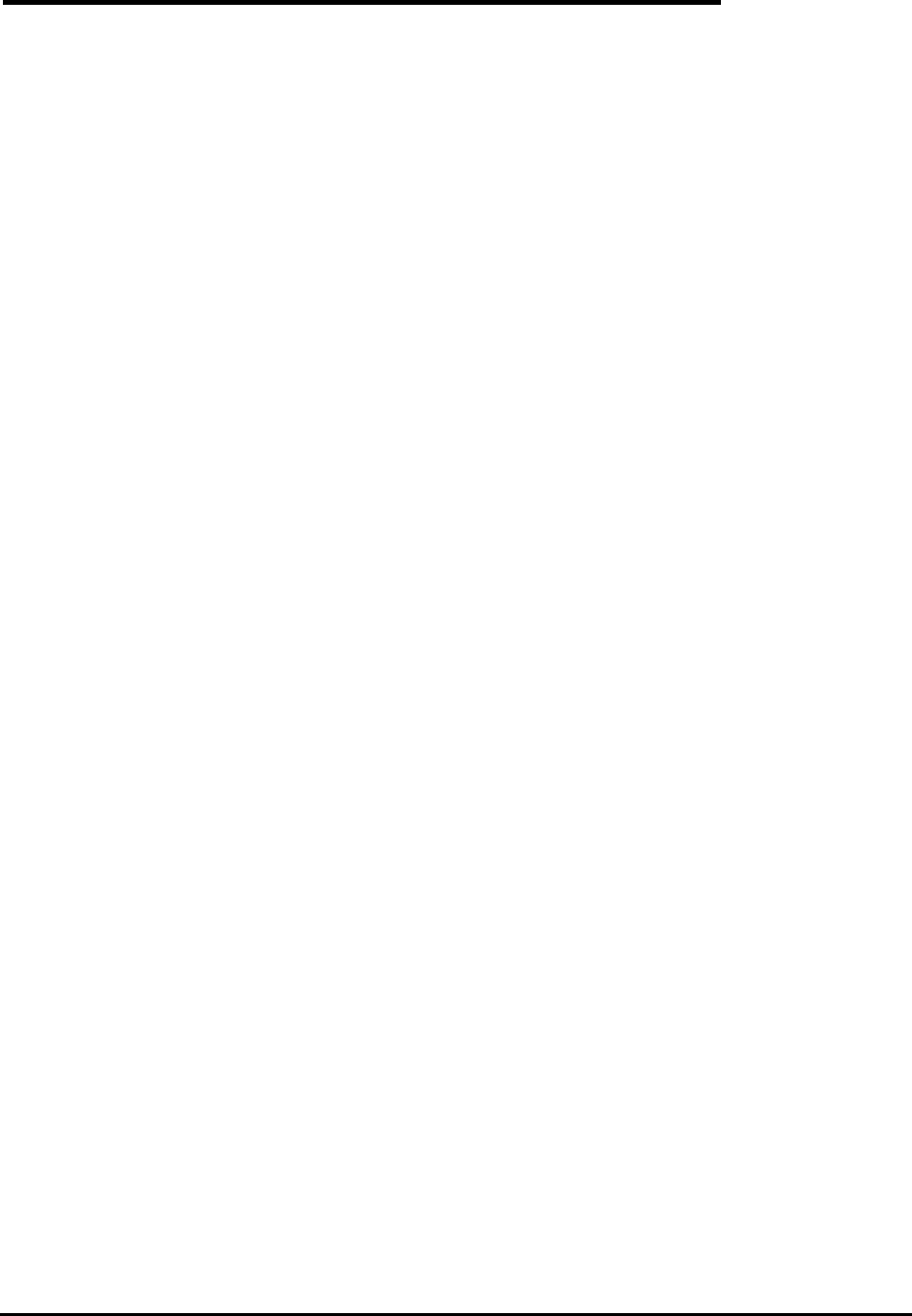
OL5800 User Manual
4
IMPORTANT SAFETY INSTRUCTIONS
BEFORE USING YOUR TELEPHONE EQUIPMENT, BASIC SAFETY PRECAUTIONS SHOULD
ALWAYS BE FOLLOWED TO REDUCE THE RISK OF FIRE, ELECTRIC SHOCK AND INJURY TO
PERSONS, INCLUDING THE FOLLOWING
1. Read and understand all instructions.
2. Follow all warnings and instructions marked on the product.
3. Unplug this product from the wall outlet before cleaning. Do not use liquid cleaners or aerosol cleaners. Use a
damp cloth for cleaning.
4. Do not use this product near water, for example, near a bath tub, wash bowl, kitchen sink, laundry tub, in a wet
basement, or near a swimming pool.
5. Do not place this product on an unstable cart, stand, or table. The product may fall, causing serious damage to the
product.
6. Slots and openings in the cabinet and the back or bottom are provided for ventilation. To protect it from
overheating, these openings must not be blocked or covered. The openings should never be blocked by placing
the product on the bed, sofa, rug, or other similar surface. This product should never be placed near or over a
radiator or heat register. This product should not be placed in a built-in installation unless proper ventilation is
provided.
7. This product should be operated only from the type of power source indicated on the marking label. If you are
not sure of the type of power supply to your home, consult your dealer or local power company.
8. Do not allow anything to rest on the power cord. Do not locate this product where the cord will be damaged by
persons walking on it.
9. Do not overload wall outlet extension cords, as this can result in the risk of fire or electric shock.
10. Never push objects of any kind into this product through cabinet slots as they may touch dangerous voltage
points or short out parts that could result in a risk of fire or electric shock. Never spill liquid of any kind on this
product.
11. To reduce the risk of electric shock, do not disassemble this product. Instead, when some repair work is
required, take the unit to a qualified technician. Opening or removing covers may expose you to dangerous
voltages or other risks. Incorrect reassembly can cause electric shock when the appliance is subsequently used.
12. Unplug this product from the wall outlet and refer servicing to qualified service personnel under the
following conditions:
a) When the power supply cord or plug is damaged or frayed.
b) If liquid has been spilled into the product.
c) If the product has been exposed to rain or water.
d) If the product does not operate normally by following the operating instructions. Adjust only those controls that
are covered by the operating instructions because improper adjustment of other controls may result in damage
and will often require extensive work by a qualified technician to restore the product to normal operation.
e) If the product has been dropped or cabinet has be damaged.
f) If the product exhibits a distinct change in performance.
13. Avoid using a telephone (other than a cordless type) during an electrical storm. There may be a remote risk of
electrical shock from lightning.
14. Do not use the telephone to report a gas leak in the vicinity of the leak.
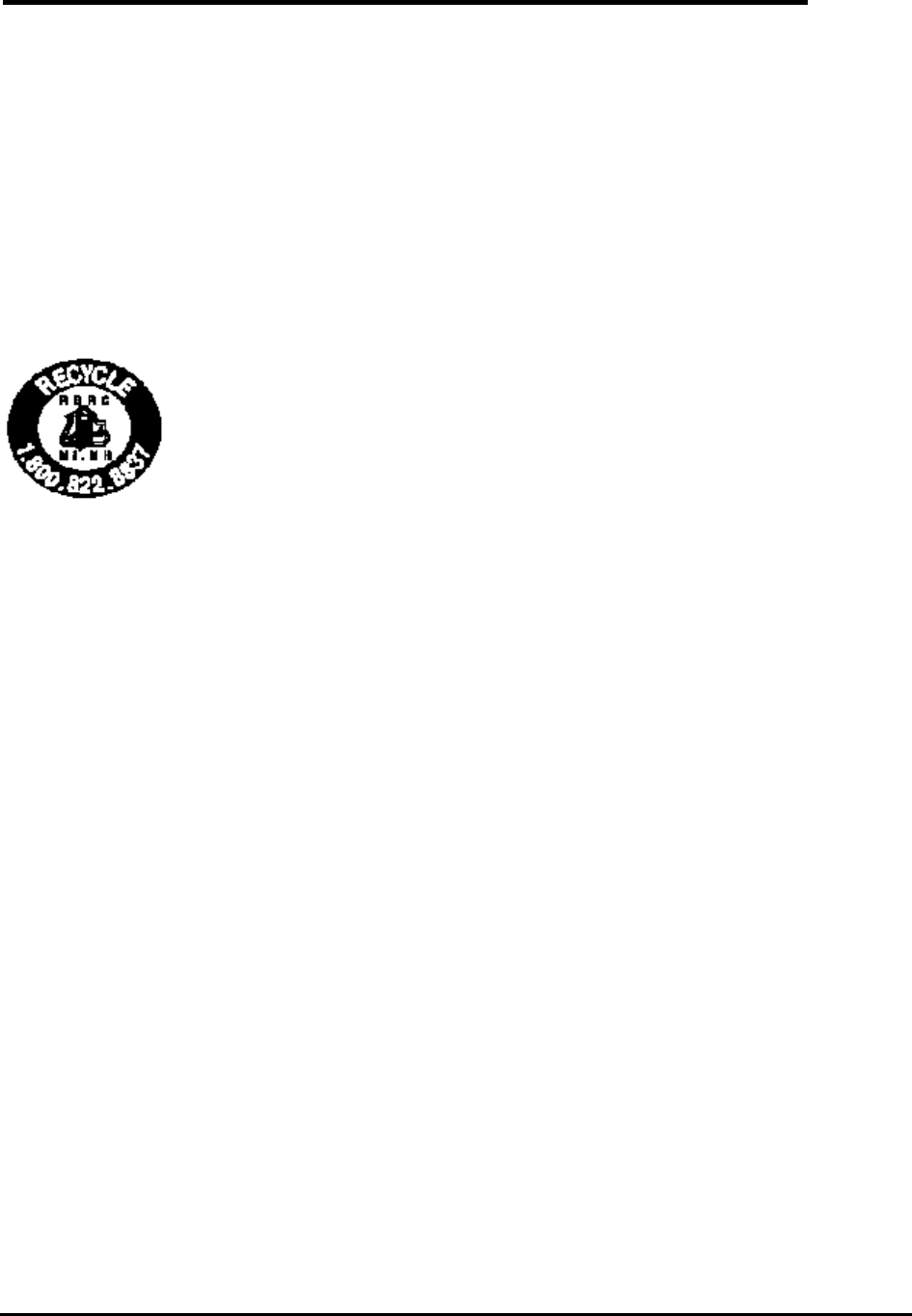
OL5800 User Manual
5
SAFETY INSTRUCTIONS FOR BATTERIES
Safety Instructions for Batteries
Handset Battery Pack
CAUTION:
Danger of explosion if battery is incorrectly replaced. Use only an Olympia Phone approved battery pack in the handset of
your OL5800 Cordless Telephone. To reduce the risk of fire or injury, always do the following when replacing, discarding, or
charging battery, When handling the batteries, be careful not to short the battery with conducting materials such as rings,
bracelets, and keys. The Battery or conducting material may overheat and cause burns. Use only the following type and size
of battery pack:
FOR HANDSET UNIT:
GP60AAAH3BMX 3.6V 600mAh GPI INTERNATIONAL LIMITED
CONTAINS NICKEL-METAL HYDRIDE BATTERY. BATTERY MUST BE
RECYCLED OR DISPOSED OF PROPERLY
Do not dispose of the battery in a fire. The cell may explode. Check with local codes for possible special disposal
instructions.
Do not open or mutilate the battery. Released electrolyte is corrosive and may cause damage to the eyes or skin. It may
be toxic if swallowed.
Exercise care in handling batteries in order not to short the battery with conducting materials such as rings, bracelets
and keys. The battery or conductor may overheat and cause burns.
Charge the batteries provided with or identified for use with this product only in accordance with the instructions and
limitations specified in this manual.
Observe proper polarity orientation between the battery(ies) and battery charger.
Do not mix old and new batteries in this product.
Do not mix batteries of different sizes or from different manufacturers in this product.
SAVE THESE INSTRUCTIONS
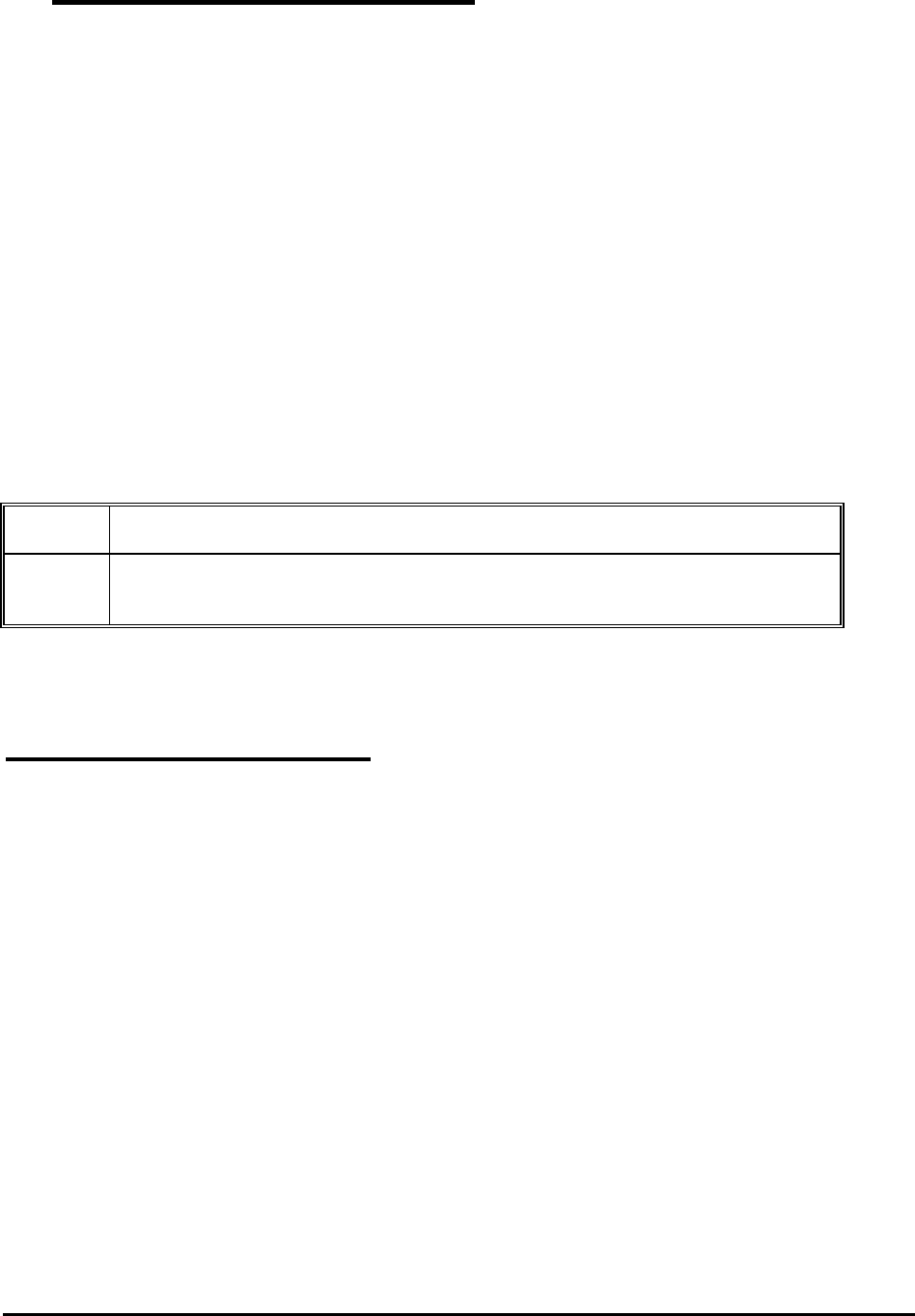
OL5800 User Manual
6
1 Cordless Phone Features
1. 5.8GHz/900MHz, 40 channel auto scanning operation
2. Manual channel selection
3. 65536 Random combinations of security codes
4. Last number redial (32 digits max.)
5. Power saving in standby mode. ( handset )
6. Page in base unit to locate the handset ( short and long page )
7. Temporary touch tone (pulse to tone dialing)
8. Tone / Pulse dialing mode selection in handset
9. Ringer ON /OFF selection in handset
10. 10 number speed dial memory in handset (up to 16-digits / phone no.)
11. Flash key for call waiting and call transfer - 600ms.
12. 3 level Volume control
13. Pause key ( pause time is 4 seconds )
14. Low battery warning tone
15. Backlit LCD
16. Auto Answer
17. Any key answer
18. Direct number dial out
19. Memory direct dial out
20. Redial & CID transfer to memory ( up to 16 digits long )
Auto
Standby
Allows the user to hang up by simply returning the handset to the base.
Auto
Answer
Allows the user to answer a call by just removing the handset from the base, so you don’t have
to waste time pushing buttons. The ‘Talk’ key will be disabled for 5 seconds to avoid accidenta
l
hang up.
2 Caller ID Features
1. Type I + Type II (call waiting)
2. 64 name and number caller ID
3. 3-line display
4. Total call counter
5. New call LED indicator on handset
6. Repeat call indication (LCD icon)
7. 3-language operation (English, Spanish & French)
8. Scroll review of CID records
9. Selective erase / ‘Erase all’ function
10. Real time clock (date & time)
11. Private/ out-of-area indication
12. LCD contrast control 6 levels, default at 3.
13. Call back (CID dial back)
14. Battery low indication (‘Battery Low’ text display on the 3rd line )
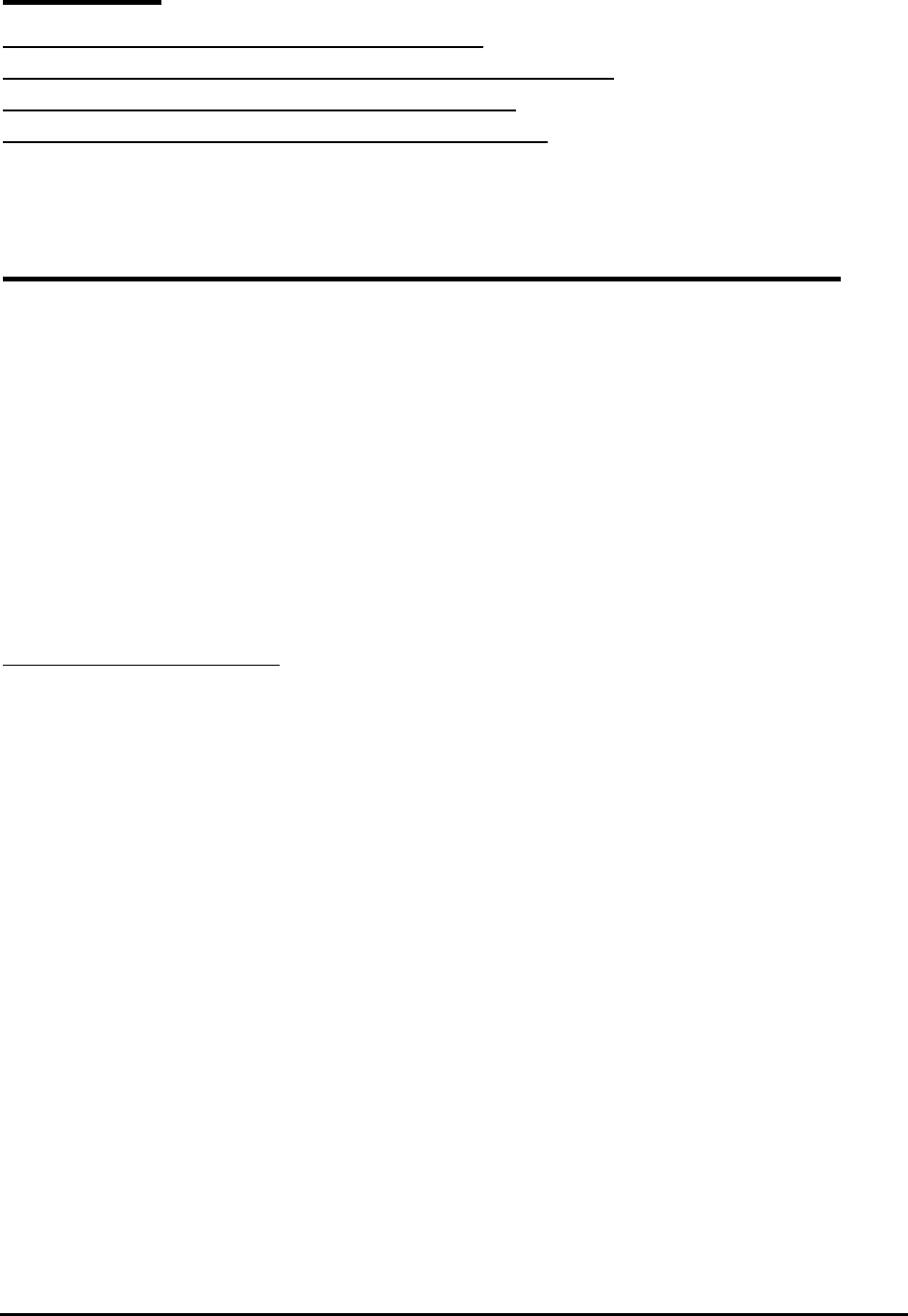
OL5800 User Manual
7
3 Set Up
Connect the power supply to an electrical outlet and base unit.
Remove the handset battery cover and connect the battery back. Replace cover.
Charge the handset for at least 10 hours before using your phone.
Connect the modular phone cord to a live phone jack and the base unit.
4 Olympia OL5800 – Quick Programming Guide
Initial Setup (or any time the phone is powered up)
SET LANGUAGE will appear on the display.
Press #. ENGLISH or SPANISH or FRENCH is displayed. Press
* or # to set the desired language; then press MEM.
AREA CODE ? is now displayed. If you live in a 7 digit local dialing area, enter your Area Code. If you live in a 10 digit area
for local dialing, enter 000 for the Area Code, then press MEM.
SET T/P? T (Set Tone/Pulse) is now displayed. Press * or # to change the dialing mode; then press MEM.
RINGER ON ( or OFF ) is now displayed. Press * or # to change the ringer mode; then press MEM.
CONTRAST is displayed. Press * or # to adjust the display contrast; then press MEM.
PROGRAMMING IS COMPLETE!!
Programming after Initial Setup
With the Handset in the idle (Off) mode, press and hold MEM. SET LANGUAGE will appear on the display. Follow the steps
listed above, or press MEM. repeatedly to find the feature you wish to program.
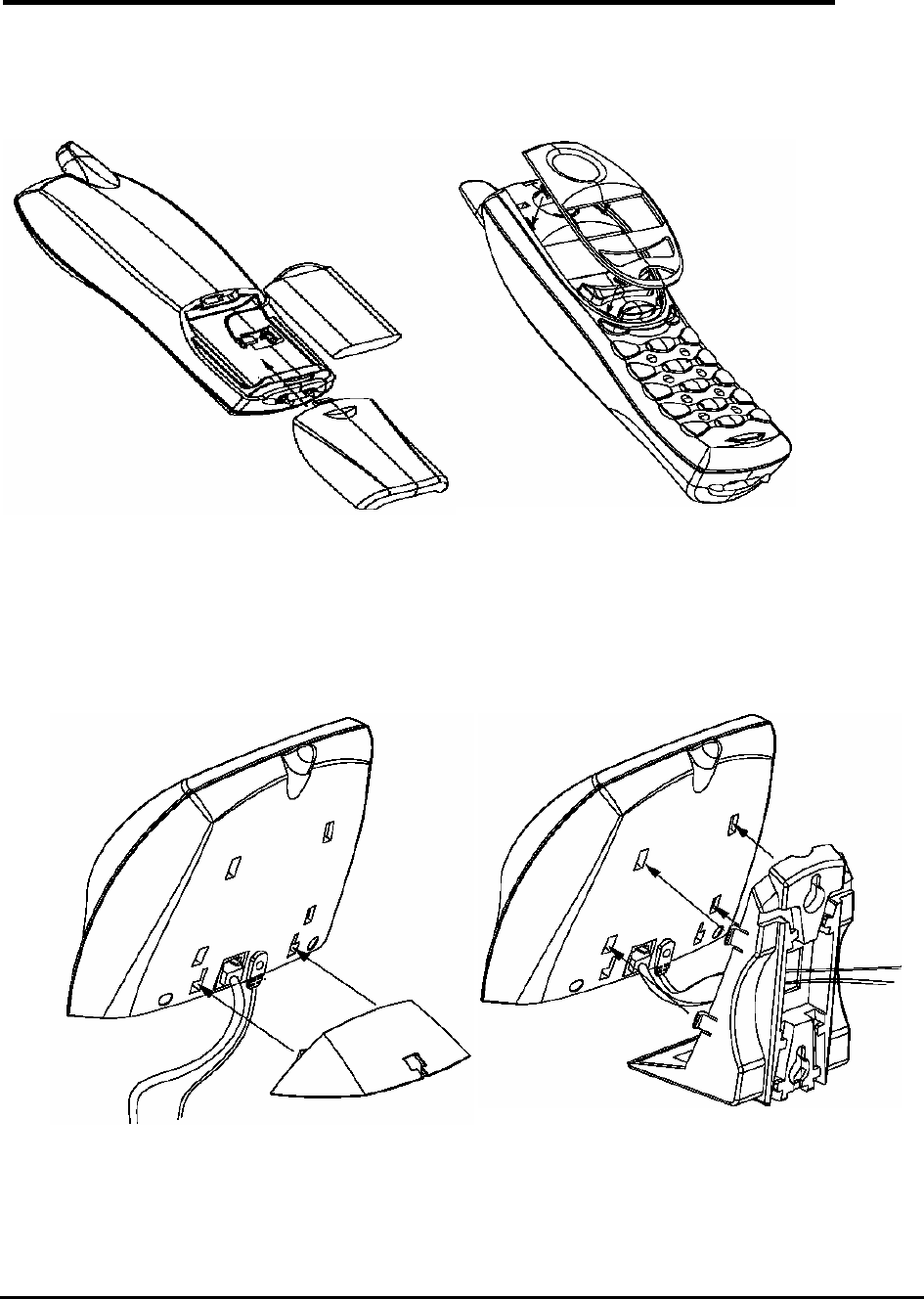
OL5800 User Manual
8
5 Installation and Charging of the Battery Pack
1. Open the battery compartment by sliding the cover down.
2. Plug the Battery Pack connector into the Handset battery socket. Place the battery pack and wires in the
compartment.
3. Close the battery compartment.
4. You may change the face panel with one of the color options provided.
5. Choose the appropriate mounting bracket. The smaller bracket is for desk or countertop installations. The larger bracket
is for wall mounting. You must use one of these brackets. If you are using the wall mounting bracket, thread the
telephone cord and DC power cord through the large opening in the bracket. Plug the two cords into the corresponding
jacks on the bottom of the Base.
6. Snap the bracket into place on the back of the Base. If you are using the desk top bracket, run the two cords through
the channel at the back of the bracket. If you are wall mounting the Base, carefully line up the slots on the wall mount
bracket with the studs on the telephone wall plate, and carefully mount the telephone on the wall.
7. Connect the telephone line cord to the telephone jack, and the power supply to a live power outlet. Make sure you
are not using an outlet controlled by a switch.
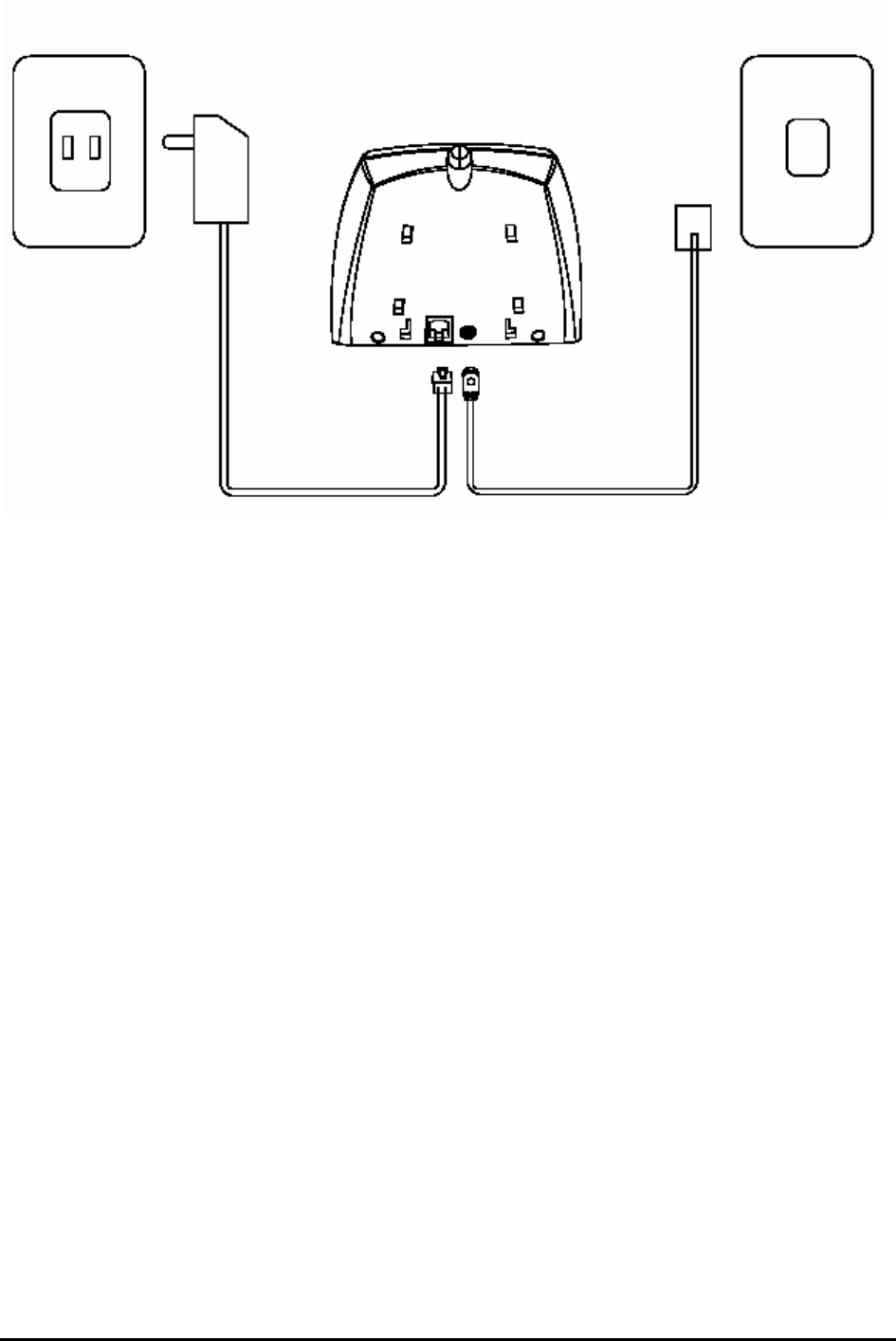
OL5800 User Manual
9
8.
Place the Handset in the Base. The Handset and Base communicate with each other automatically. This
process may take a minute.
9. Leave the Handset in the Base for 10 hours so that the battery pack is fully charged.
10. The CHARGE indicator on the Base glows when the Handset is charging.
Maximum talk time on a full charge is 4 hours. Maximum standby time on a full charge is 5 days. Your results may be
somewhat less that these maximums.
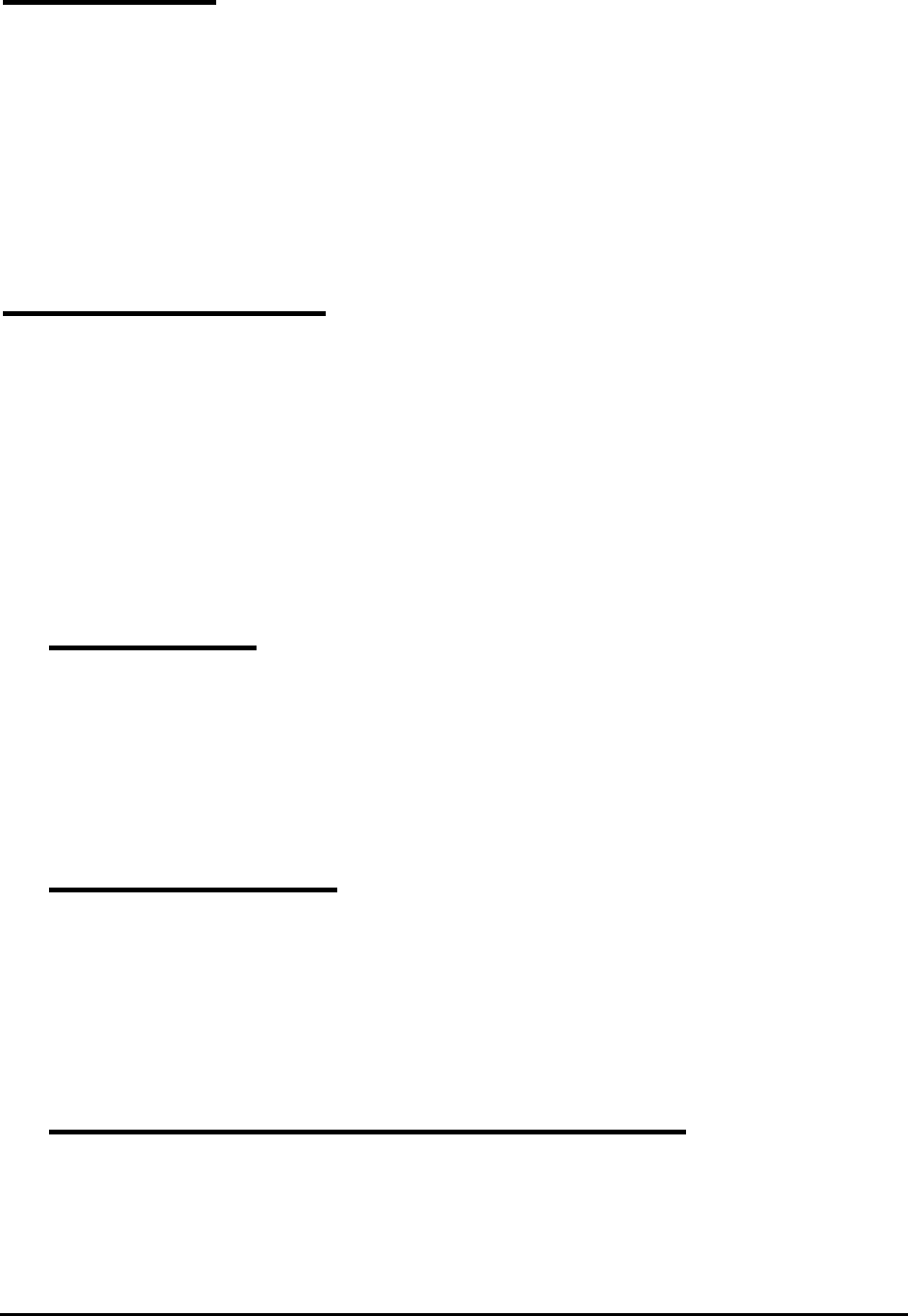
OL5800 User Manual
10
6 Power Up
1. After power up, the handset should be placed in the cradle of the base unit for setting a new security code for
communication.
2. Each time the handset is placed on the cradle of the base unit, the base unit will generate and transmit a new security
code to the handset unit through the RF Link.
3. The completion of a successful security code transfer operation will be indicated by a flash of the ‘In Use’ LED on the
base unit and a beep generated by handset.
4. In the event the transfer operation is not successful, please try these steps again.
7 Answering Calls
1. The incoming call is signaled by a ringing sound from the handset’s buzzer and by the blinking of the base In
Use/Charge LED. The ‘New Call’ LED blinks during ringing.
2. When the handset is in the cradle, simply pick up the handset from the cradle of the base to talk. The ‘TALK’ button
will be disabled for 5 seconds.
3. When the handset is away from the base unit, press the ‘TALK’ button on the handset unit. The ‘In Use / Charge’ LED
turns on after the connection is successful.
4. If the communication link cannot be established within 8 seconds, three error beeps will be heard from the handset to
indicate communication has failed.
8 Make a Call
1. Each new call must begin by pressing the ‘TALK’ button on the handset. It will scan for a clear channel of
communication. At the same time, ‘TALK’ will be shown on LCD display.
2. If the communication Link cannot establish within 8 seconds, there error beeps will be heard from the handset to
indicate the communication has failed.
9 Terminate a Call
1. To terminate a call, press the ‘TALK’ button; -OR-
2. Place the handset in the cradle; the call is then terminated.
3. Your handset will emit a error beep if it cannot receive an acknowledgement from the base unit. In this case, put the
handset back in the base cradle to make sure the call has been terminated.
10 Short Paging (To Locate the Handset)
1. Press the ‘PAGE’ key on the base unit. ‘PAGING’ will be shown on the LCD display and the handset will emit 3 short
beeps then followed by a 1 second pause, followed by 3 short beeps.
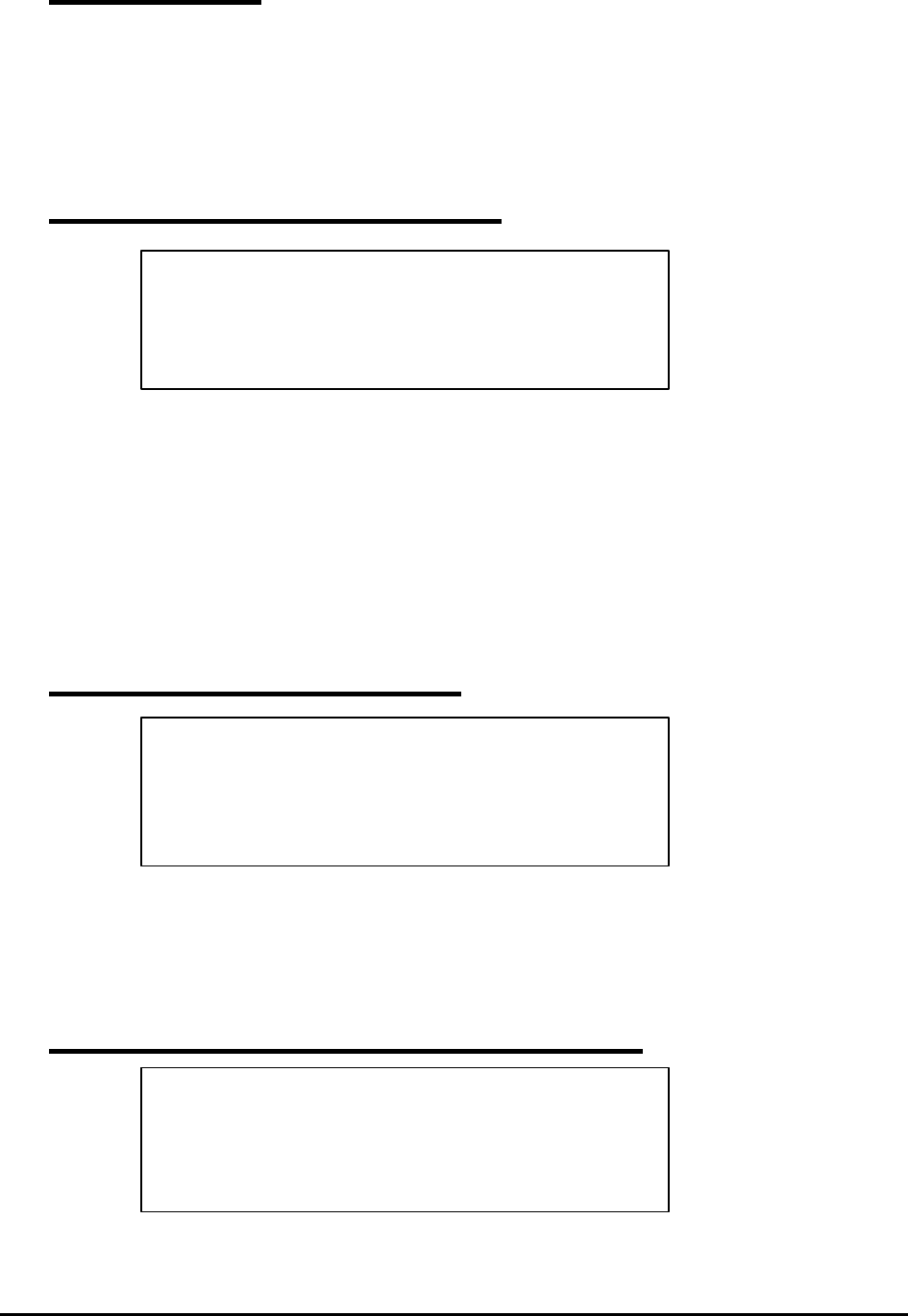
OL5800 User Manual
11
11 Long Paging
1. Press and hold down the ‘PAGE’ key on the base unit. ‘PAGING’ will be shown on the LCD display and your handset
will beep. If you hold the button for 5 seconds, the page will be extended to 60 seconds.
2. Press any key on handset to stop paging.
12 Selecting System Language
1. There are 2 ways to access ‘SET LANGUAGE’ mode:
1) ‘SET LANGUAGE’ will appear on the LCD when your phone is charged for the first time or powered up after it has
been without power for an extended period; -OR-
2) During idle (on hook) mode, press and hold ‘MEM.’ until ‘SET LANGUAGE’ appears.
2. Setup mode begins with language selection. Your phone offers 3 languages - English, French and Spanish. Press ‘#’ or
‘*’ to choose the desired language and then press the ‘MEM.’ key to confirm. After confirmation, ‘Area Code ?’ will be
displayed.
13 Setting Local Area Code
1. If you dial 7 digits to make a local call, you need enter your 3 digit area code. The digits will shift to the left one by one
as you enter them. If you dial 10 digits to make a local call, enter ‘000’ (if it is not already programmed for ‘000’).
2. Press ‘MEM.’ key to confirm. After confirmation, ‘SET T/P ? is displayed.
14 Setting Tone/Pulse (Preset to Tone)
0 0 0
A R E A C O D E ?
S E T L A N G U A G E
S E T T / P ? T
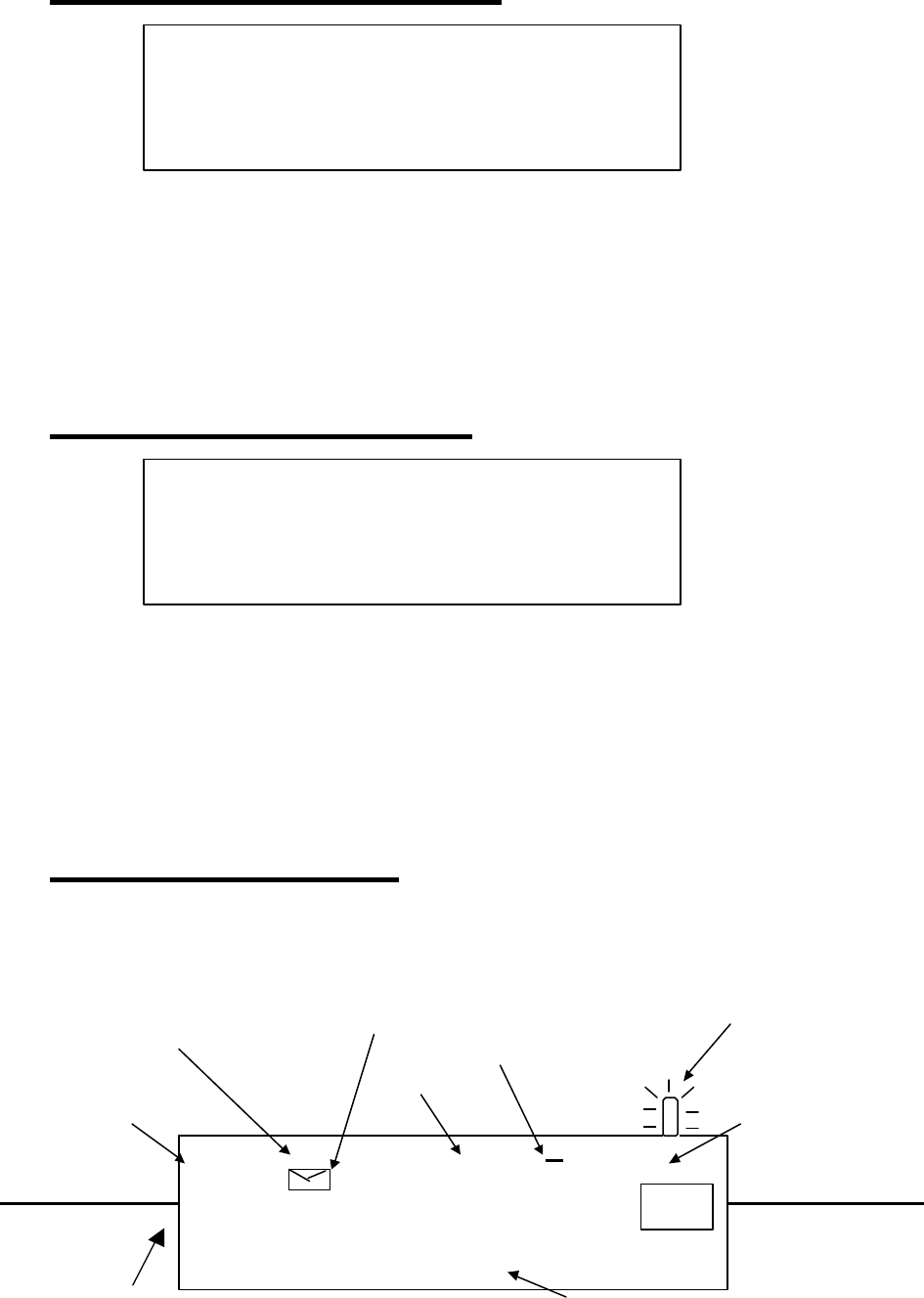
OL5800 User Manual
12
1. The current setting (T or P) is displayed.
2. Press ‘#’ or ‘*’ to select the desired setting, and the display will update the current setting: ‘SET T/P? T’à ‘SET T/P?
P’à ‘SET T/P? T’……..
3. Press ‘MEM.’to confirm. After confirmation, you will enter ‘RINGER’ setting.
15 Setting RINGER ON/OFF
1. The current RINGER ON/OFF setting is displayed.
2. Press ‘#’ or ‘*’ button to select the desired setting, and the display will update to the current setting: ‘RINGER ON’à
‘RINGER OFF’à ‘RINGER ON’……..
3. Press ‘MEM.’ key to confirm. After confirmation, you will enter CONTRAST setting.
16 Setting Display Contrast
1. Press ‘#’ or ‘*’ to set the desired contrast.
2. Press ‘MEM.’ key to confirm. After confirmation, the display returns to standby.
l During programming, Press ‘CHAN’ to return to idle mode. Or, if no key is pressed for 20 seconds, you will be
returned to idle mode.
17 Caller ID Operation
Display :
C O N T R A S T 5 6
12-character text line
12-digit number line
1 2 3 4 5 6 7 8 9 0 1 2
ttA B C D E F G H I J K L uu
NEW
CALL 88 RPT 18:88
PM
AM
1 8/8 8
New-Call /
Call counter
Repeat call
indicator
New Voice
Message
indicator
Clock
Clock ticker
Date
NEW CALL
INDICATOR
VIP
R I N G E R O N
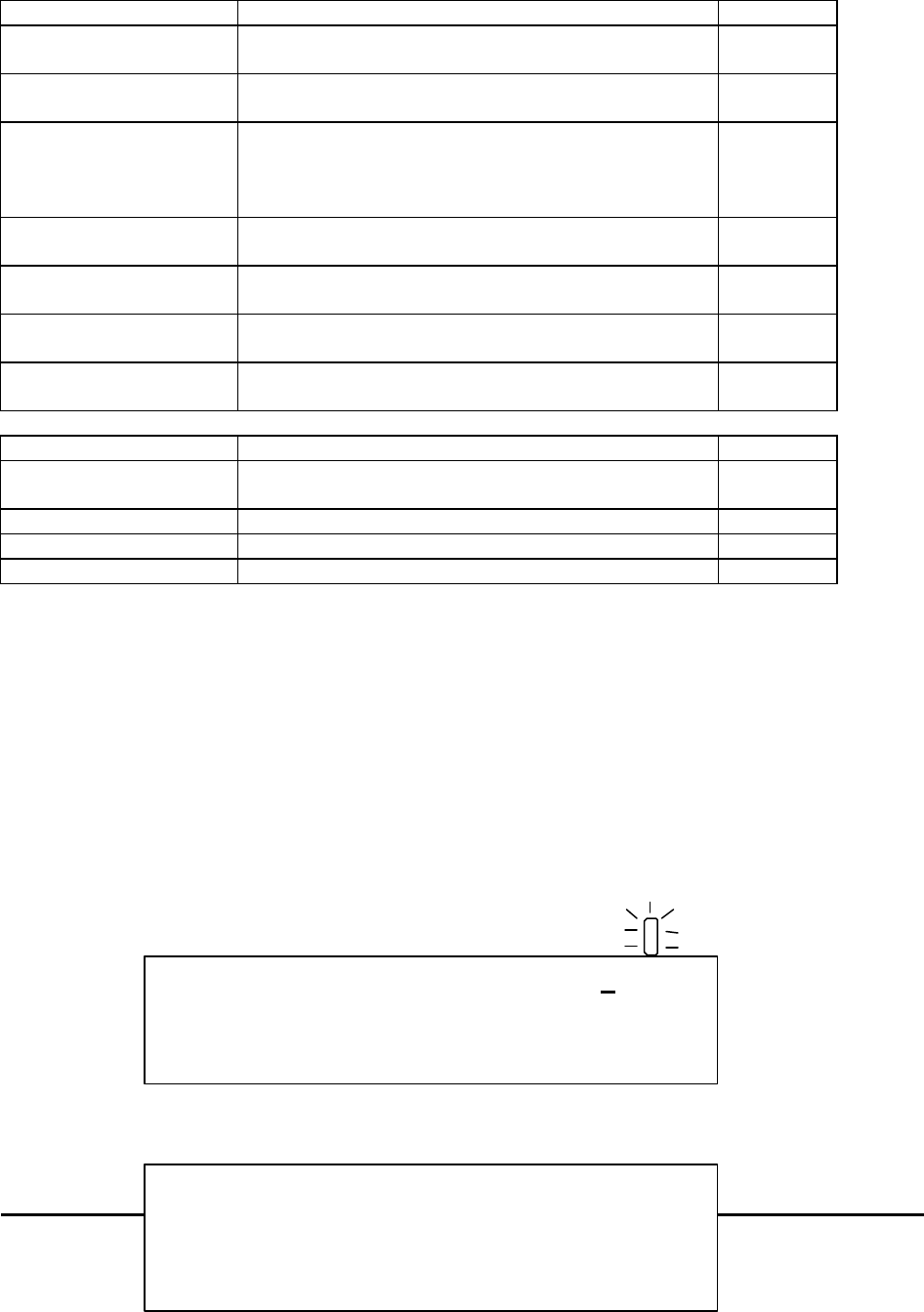
OL5800 User Manual
13
The Handset Display What is its purpose?
12-character text line
For display of callers’ name, system prompts (CID and phone),
call timer, dial number.
12-digit number line 1. Display caller’s number (CID), or
2. Display dialed digits (phone).
New-call / Call counter Shows the amount of calls / new calls in standby mode
Example: # of old calls: CALL 18
# of new calls: NEW CALL 9
Repeat Call icon
Lights on to indicate that the displayed call arrived more than
once.
Clock 1. Shows the real time clock (AM/PM format), or,
2. the time stamp of a CID record.
Clock ticker Blinks when real time clock is being displayed.
Date 1. Shows the date (month/date format), or,
2. the date stamp of a CID record.
CID related button Descriptions Remarks
DEL 1)Erase a single CID record in CID browser.
2) Erase all CID records in stand-by.
‘#’ and ‘*’ Scroll up and down your CID records.
CHAN. When on hook, returns screen to idle mode.
CALLS Redial CID number in CID browser.
NEWCALL indicator – Located at the top right corner of the handset, a blinking red light will alert you to new/unread Caller
ID records stored in memory.
Note1: All display illustrations in the document will be in English. However, the actual appearances of the screens will
vary according to the language selection during start-up (English, French or Spanish).
Note2: If the unit receives more than 64 calls, the oldest CID information will be erased except VIP calls.
1. RECEIVING CALLS
i. When Caller ID is activated, the Telephone Company sends the caller’s telephone number (and name, if
available) and the call’s date and time between the first and second rings. The device receives and displays
this information for each call and updates the display with the current date and time. The NEWCALL
indicator will flash.
ii. The display also indicates if caller information is not available or if the sender intentionally blocks the
number.
N O C A L L E R I D
NEW
CALL
1
10:00
PM
1 0/3 0
CALL
NEW
CALL
S
I
H
N
J
H
T
O
M
2
10:00
AM
1 1/0 1
9
8
7
--
6
5
4
--
3
NEW CALL
2
1
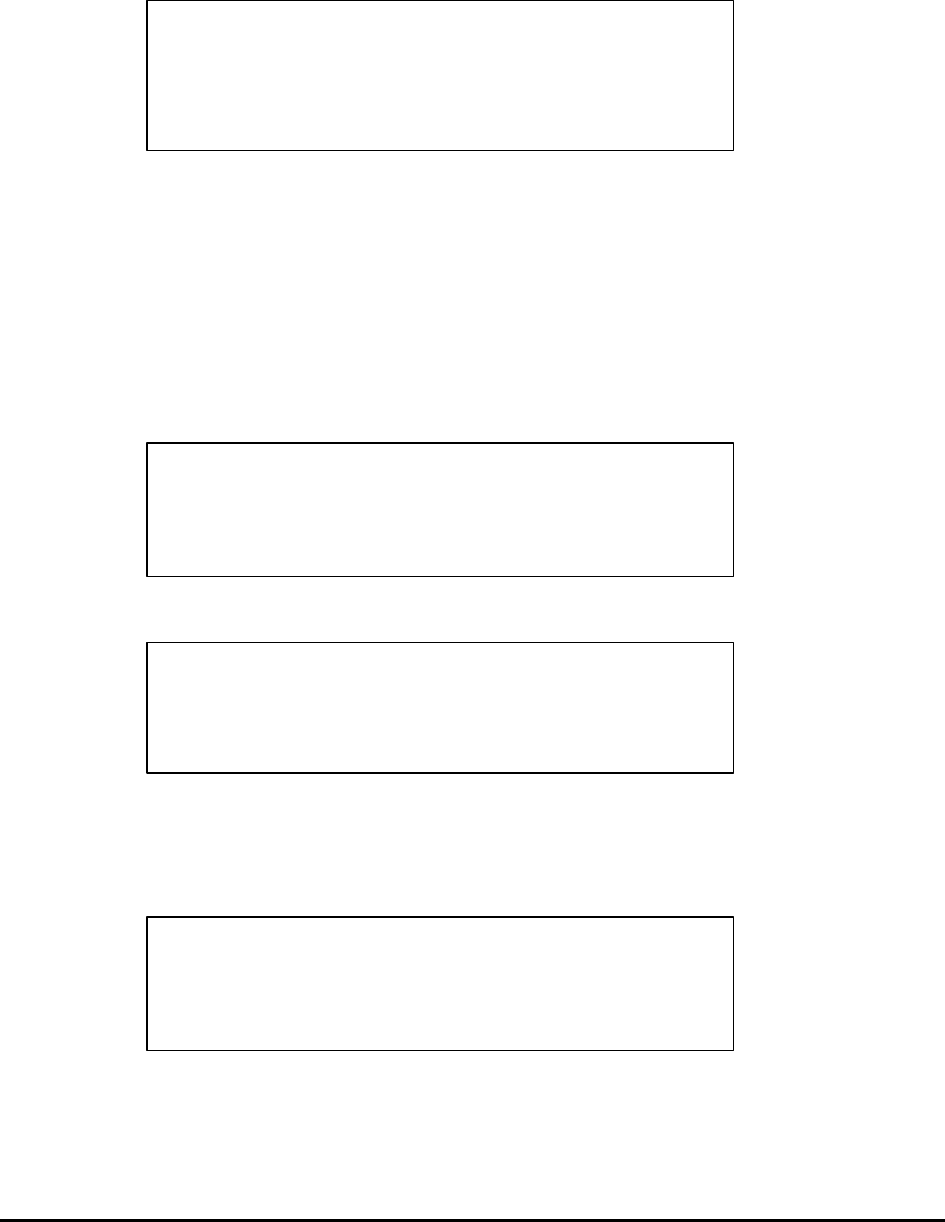
OL5800 User Manual
14
iii. After 20 seconds, the display will return to standby mode and shows ‘NEW CALL XX where XX is the
number of unread calls. NEW CALL LED indicator blinks until the user reviews all new Caller ID / Call
Waiting ID records.
Note: If the received CID number is 10 digits long, and the first three digits match with the area code programmed by the
user, the LCD shows the last 7 digits only (area code will be omitted). See Setting local area code.
2. REVIEWING NEW CALLS
iv. In standby mode, with the ‘NEW CALL’ indicator flashing, pressing ‘*’ or ‘#’, the LCD displays the latest
new call information.
v. Repeatedly press ‘*’ or ‘#’ button to review all new call information in the order of receipt until the LCD
displays ‘END NEW CALL’ and the ‘NEW CALL’ indicator stops blinking.
vi. If the received call information is same as any of the existing new calls, the ‘RPT’ icon will be on to indicate
REPEAT CALL. The most recently arrived CID will be saved attached with a new date / time stamp. The
previously arrived record will be deleted. After you review this call, the ‘RPT’ icon will turn off.
vii. If you do not review other calls for 20 seconds, the time and date will be displayed, and the call counter will
show the total number of new calls including those already reviewed.
* Press ‘CHAN.’ to return to standby (idle) mode.
* No activity for 20 seconds will return the display to standby mode.
CALL
E
D
L
L
C
A
W
E
N
N
CALL
NEW
CALL
S
I
H
N
J
H
T
O
M
0
9
8
7
--
6
5
3
4
--
1
10:00
PM
1 0/3 0
1
2
CALL
NEW
CALL
5
10:00
PM
1 0/3 0
C I D B L O C K E D
NEW
CALL
1
10:00
PM
1 0/3 0
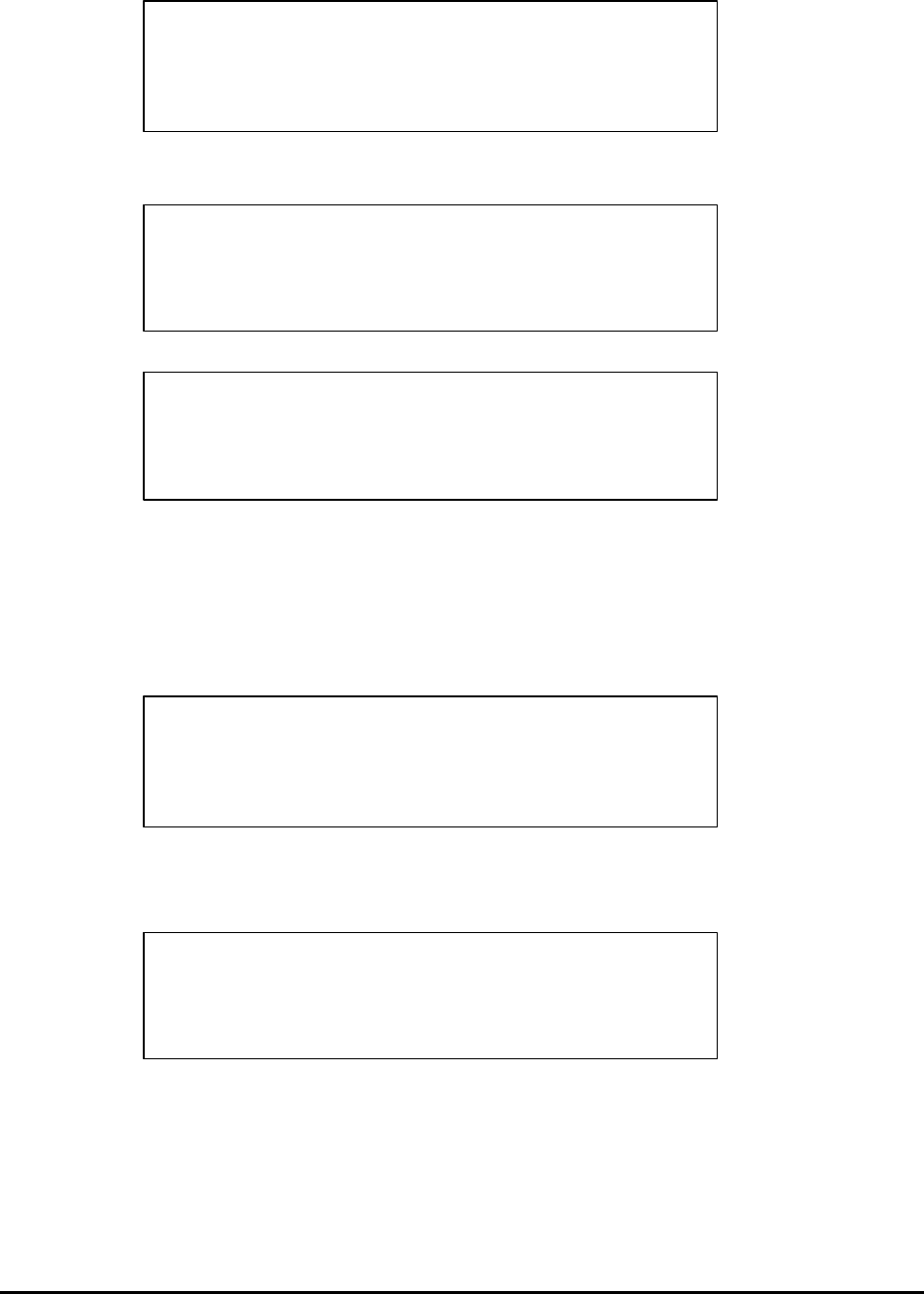
OL5800 User Manual
15
3. REVIEWING OLD CALLS
viii. In standby mode, press ‘*’ or ‘#’ to review old call information from the oldest to the newest (‘*’ button)
or from the newest to oldest (‘#’ button).
ix. When the end of the list is reached, ‘END’ is displayed.
x. If there are no records in memory, ‘NO CALLS’ is displayed.
* Press ‘CHAN.’ to return to standby (idle) mode.
* No activity for 20 seconds will return the display to standby mode.
4. DELETE INDIVIDUAL CALL
xi. When you review Caller ID information, you can delete it from memory. Press ‘#’ or ‘*’ until you see the call
record you want to delete.
xii. Press ‘DELETE’; the LCD displays ‘ERASE ?’.
xiii. Press ‘DELETE’ again to confirm deletion.
xiv. If the deleted message was the last record in memory, the display will go back to standby mode. If there are
other records in memory, the next CID record received after the deleted record will be displayed.
xv. VIP call records can’t be deleted.
* Press any button to cancel the deletion.
* No activity for 20 seconds, it will return the handset display to standby (idle) mode.
5. DELETE ALL CALLS
xvi. If the new call information has been reviewed, you can erase all call records. If there are any new calls in call
list, ‘ERASE ALL’ will not work.
CALL
--
S
L
A
L
O
N
--
C
CALL
CALL
S
I
H
N
J
H
T
O
M
0
9
8
7
--
6
5
3
4
--
1
10:00
PM
1 0/3 0
1
2
CALL
D
--
E
--
N
CALL
CALL
S
I
H
N
J
H
T
O
M
0
9
8
7
--
6
5
3
4
--
1
10:00
PM
1 0/3 0
1
2
NEW
CALL
S
I
H
N
J
H
T
O
M
0
9
8
7
--
6
5
3
4
--
1
10:00
PM
1 0/3 0
1
2
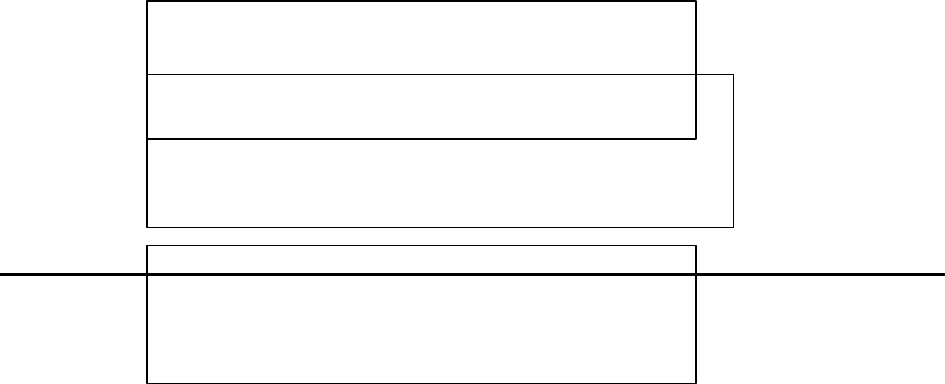
OL5800 User Manual
16
xvii. In the standby (idle) mode, press and hold ‘DELETE’ until the LCD displays ‘ERASE ALL?’.
xviii. Press ‘DELETE’ again to confirm deletion, and return to standby mode.
* You can press ‘CHAN.’ to return to standby mode.
* Press any button to cancel the deletion.
* No activity for 20 seconds will return the handset display to standby (idle) mode.
6. SET VIP CALLS (assigning VIP designations to CID records)
The user can create VIP call records. When a VIP call is received, 4 beeps will be heard between rings, and the VIP icon
will be displayed.
xix. Press ‘#’ or ‘*’ button to select the call which you want to designate ‘VIP’.
xx. Press and hold ‘CALLS’ for 2 seconds; the VIP icon turns on.
xxi. Press and hold ‘CALLS’ for 2 seconds; the VIP designation will disappear.
* Press ‘CHAN.’ to return to standby (idle) mode.
* No activity for 20 seconds will return your handset to standby mode.
7. Dialing from Caller ID
You can dial a phone number stored in Caller ID memory.
xxii. In idle mode, press ‘#’ or ‘*’ to select the CID record you want to dial.
xxiii. If the display phone number is in the correct format, press ‘TALK’ to dial.
1. If the display is showing 10 digits in second line, such as ‘123-456-7890’.
1) Press ‘CALLS’; it will change to 11 digits: ‘1123-4567890’.
2) Press ‘CALLS’ again; it will change to 7 digits: ‘456-7890’.
3) Press ‘CALLS’ again; it will change to 8 digits: ‘1-456-7890’.
4) Press ‘CALLS’ again; it will change to 10 digits: ‘123-456-7890’.
5) Press ‘CALLS’ again to repeat the cycle above.
2. If the display is showing 7 digits in second line such as ‘456-7890’, and the area code is set as “123”.
1) Press ‘CALLS’; it will change to 8 digits: ‘1-456-7890’.
2) Press ‘CALLS’ again; it will change to 10 digits: ‘123-456-7890’.
3) Press ‘CALLS’ again; it will change to 11digits: ‘1123-4567890’.
4) Press ‘CALLS’ again; it will change to 7digits: ‘456-7890’.
5) Press ‘CALLS’ again to repeat the cycle above.
xxiv. With the correct number displayed, press ‘TALK’. The display will show ‘DIALING…’.
xxv. After 2 second delay, the unit will enter TALK mode automatically. The dialed digits appear from right to
left on the display.
CALL
CALL
? L L
A
?
S A
R E E
10
11:00
AM
1 1/0 3
D I A L I N G. . .
4 5 6 7 8 9
0
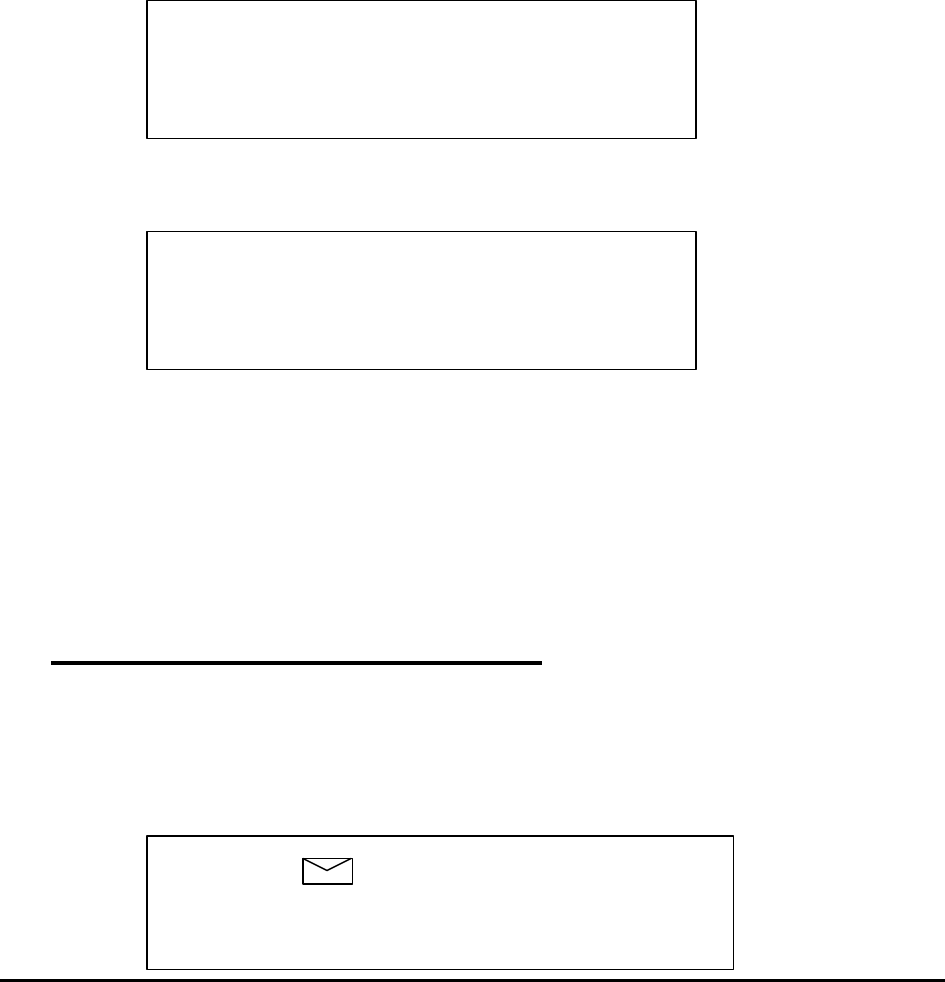
OL5800 User Manual
17
* While in CID review mode, you can press ‘CHAN’ to return to standby (idle) mode.
* No activity for 20 seconds will return the display to standby mode.
8. Save CID to Speed Dial memory
xxvi. In idle mode, press ‘#’ or ‘*’ to select the Caller ID number that you want to save.
xxvii. Press ‘CALLS’ to select the number format that you want to save.
xxviii. Press ‘MEM.’ The screen will display ‘LOCATION ? X’.
Note: only the phone number can be saved to speed dial memory.
xxix. Press ‘MEM.’ to confirm. The unit will assign the lowest available memory location. If you prefer a different
memory location, press the desired location number (0-9). The display will now show ‘MEM X STORED’.
WARNING: Make sure you’re not unintentionally replacing a number already stored in that location!
* You can press ‘CHAN.’ to return the display to the standby (idle) mode.
* No activity for 20 seconds will return the display to the standby (idle) mode.
18 Visual Message Notification
In conjunction with voicemail service through your local telephone service provider (subscription required), your phone can
alert you to new voicemail messages by providing an envelope icon on the display. NOTE: most, but not all service providers
can provide this notification service.
9. After receiving a ‘new message’ signal from your service provider, the envelope icon will appear, alerting you that you
have new message(s).
L O C A T I O N ? X
M E M X S T O R E D
CALL
NEW
CALL
5
10:00
PM
1 0/3 0
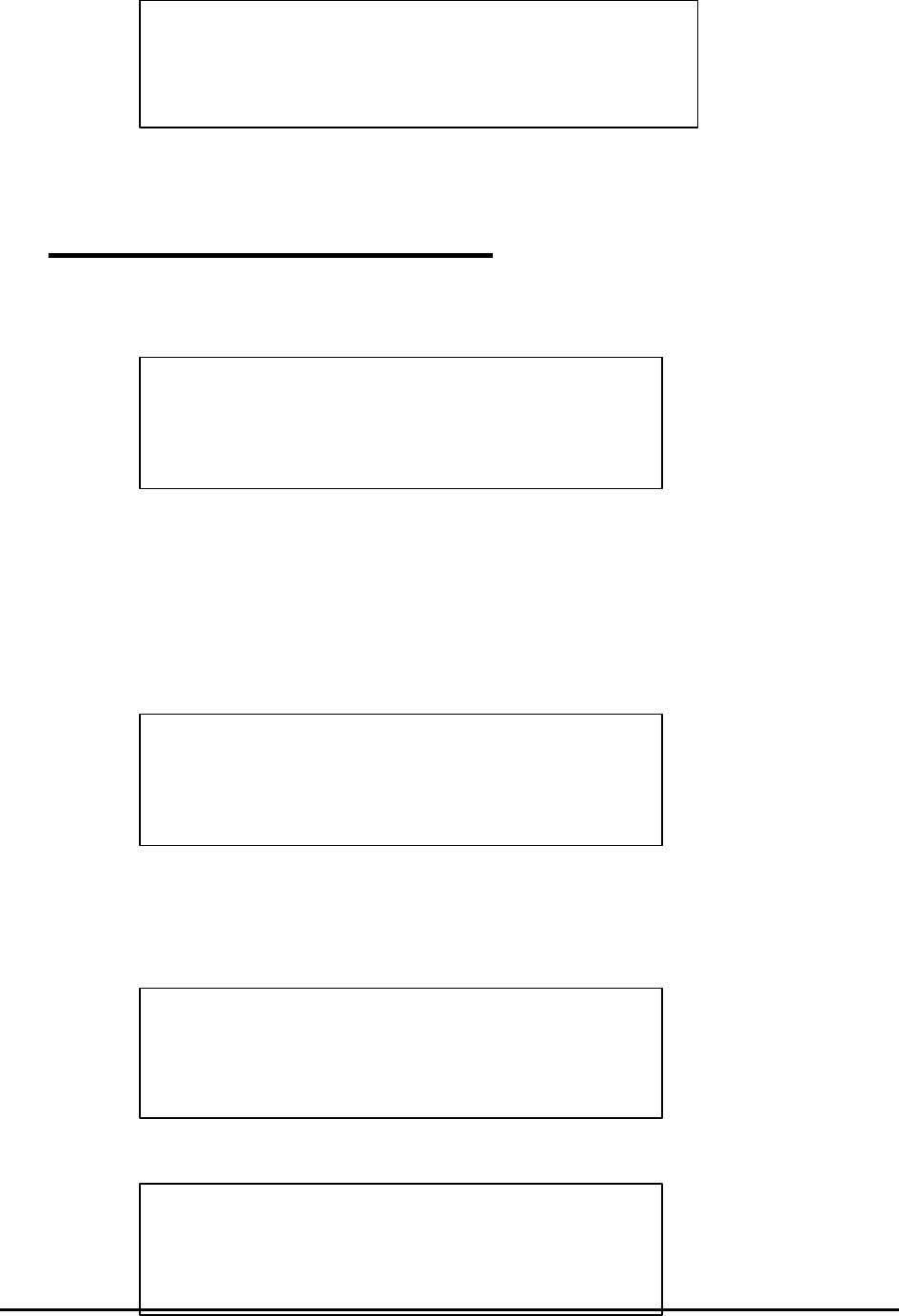
OL5800 User Manual
18
10. After reviewing all new messages, the icon will disappear.
19 Speed Dial Memory (0…9)
1. Memory search
xxx. Enter memory search mode by pressing ‘MEM.’ The display will show ‘MEM 0’.
xxxi. Press ‘#’ or ‘*’ to search for the desired speed dial number.
xxxii. You can press ‘MEM.’ again to return to standby mode.
2. Memory editor
xxxiii. Enter memory search mode by pressing ‘MEM.’. Press ‘#’ or ‘*’ to select the memory location you want to
edit.
xxxiv. You can add additional digits to the existing number. As you enter numbers, the display will shift entered
digits from right to left, to a maximum of 16 digits. If you try to enter more than 16 digits, an error tone will
be generated.
For example, enter the digit 0:
Enter the digit 9
10:00 PM10/19
M E M 0
10:00 PM10/19
M E M 2
10:00 PM10/19
0
M E M 2
10:00 PM10/19
0 9
M E M 2
CALL
NEW
CALL
5
10:00
PM
1 0/3 0
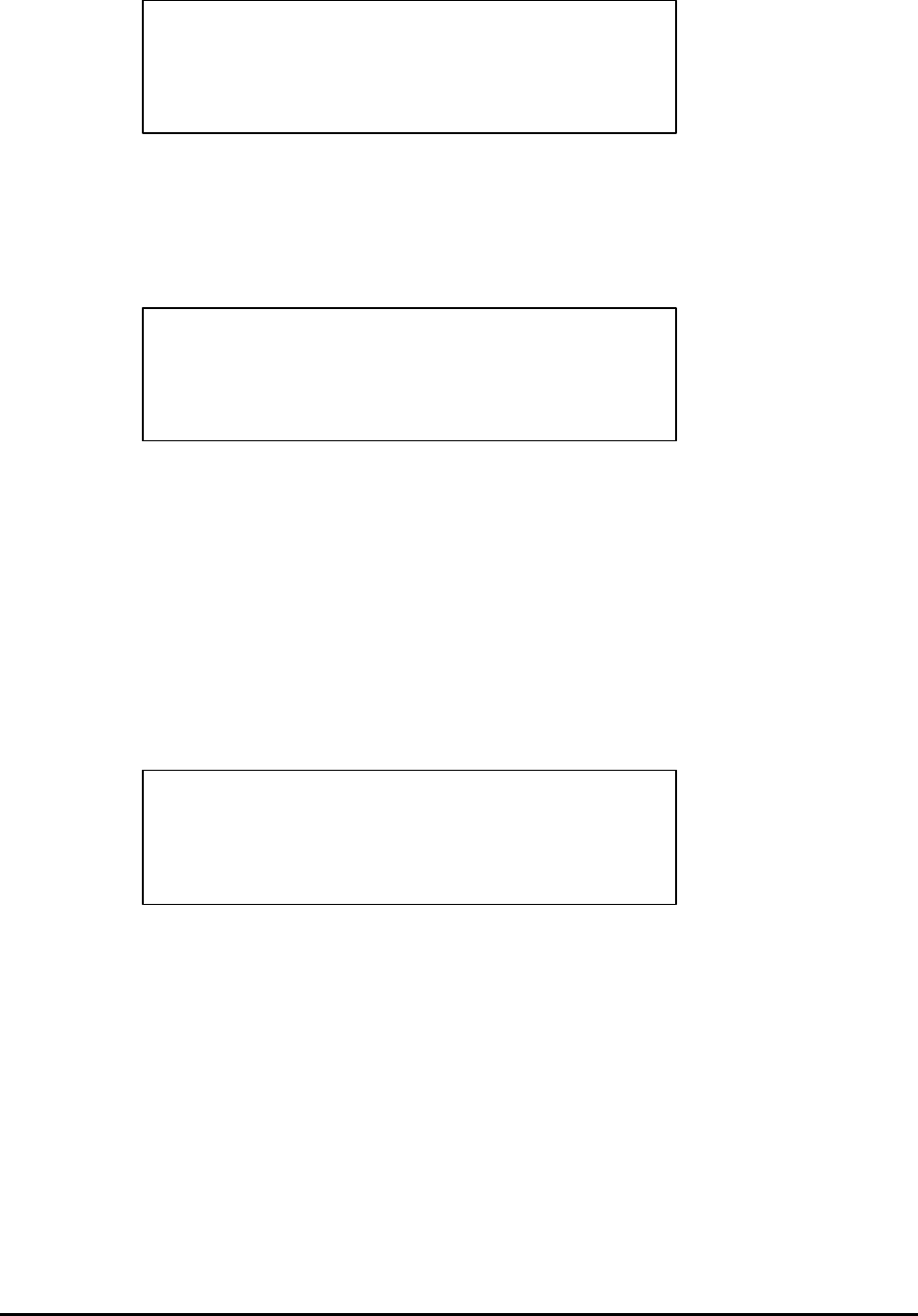
OL5800 User Manual
19
Enter the digits 01234567899990
xxxv. If you make a mistake, press ‘DELETE’ to delete the last digit entered. The display will shift entered digits
from left to right-hand side.
xxxvi. Press ‘FLASH’ to clear all entered digits (including any pre-existing digits).
xxxvii. Press ‘MEM.’ to save the entered number. The display will show ‘LOCATION? X’.
xxxviii. Press ‘MEM.’ to confirm saving number to the displayed location; OR press a digit (0-9) to save the
number to another memory location. The display will show ‘MEM X STORED’ for 6 seconds.
3. Delete individual speed dial location
xxxix. Enter memory search by pressing ‘MEM.’. Press ‘#’ or ‘*’ to select the entry you want to delete.
xl. Press ‘DELETE’ to delete the entry. The display will show ‘ERASE ?’.
xli. Press ‘DELETE’ to confirm deletion, or press any key to cancel.
4. Speed Dialing with Handset OFF
xlii. Enter memory search by pressing ‘MEM.’. Press ‘#’ or ‘*’ to select the number you want to dial.
xliii. Press ‘TALK’ . The unit will enter TALK mode automatically. The number will scroll across the screen from
right to left as it is dialed.
ll In idle mode, press ‘CHAN.’ to return the display to standby.
ll No activity for 20 seconds will return the handset to standby mode.
10:00 PM10/19
2 3 4 5 6 7 8 9 9 9 9 0
M E M 2 0 1
10:00 PM10/19
L O C A T I O N ? X
10:00 PM10/19
E R A S E ?
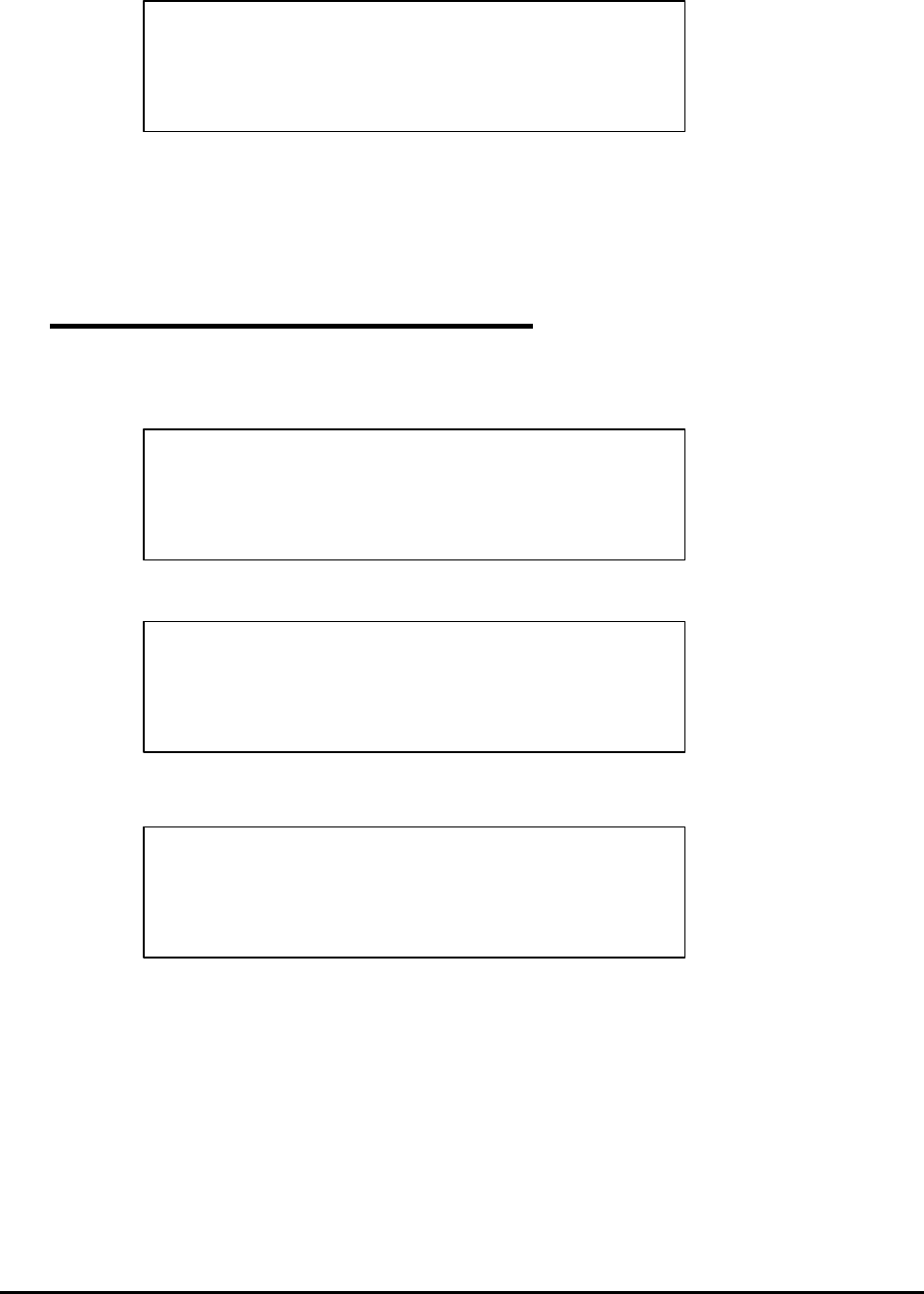
OL5800 User Manual
20
5. Speed Dialing with Handset ON
xliv. Press ‘TALK’ to turn the phone On. The display will show ‘TALK 0:00’.
xlv. First, press ‘MEM.’. Second, press the desired memory location. The phone number will scroll across the
screen from right to left as it is dialed. If memo ry is empty, an error tone will be generated. You’ll need to
repeat this step in order to speed dial.
20 Pre-dialing ( Handset OFF )
1. You can enter a phone number while in the standby mode. The maximum number of digits is 24. For example, enter
number 0:
Enter number 1:
Enter number 012345678999990
2. Press ‘DELETE’ to delete last entered digit. If all digits are deleted, the handset will return to standby.
3. Press ‘FLASH’ to clear all entered digits and return to standby mode.
4. Press ‘TALK’. The unit will enter TALK mode automatically. The phone number will scroll across the screen from right
to left as it is dialed.
5. Saving a number in Speed Dial memory
From the idle mode, enter the phone number (up to 16 digits), then press ‘MEM.’. The display will show ‘LOCATION ?
X’. Press ‘MEM.’ to confirm, OR, press a digit button to select a different memory location. The display shows “ MEM
X STORED’.
ll No activity for 20 seconds will return the handset to standby mode.
CALL
T
L
0
0
0
:
K
A
10:0
PM
1 0/3 0
CALL
0
10:0
PM
1 0/3 0
CALL
1
0
10:0
PM
1 0/3 0
CALL
2
1
0
0
9
9
9
9
9
8
5
7
6
10:0
PM
1 0/3 0
3
4
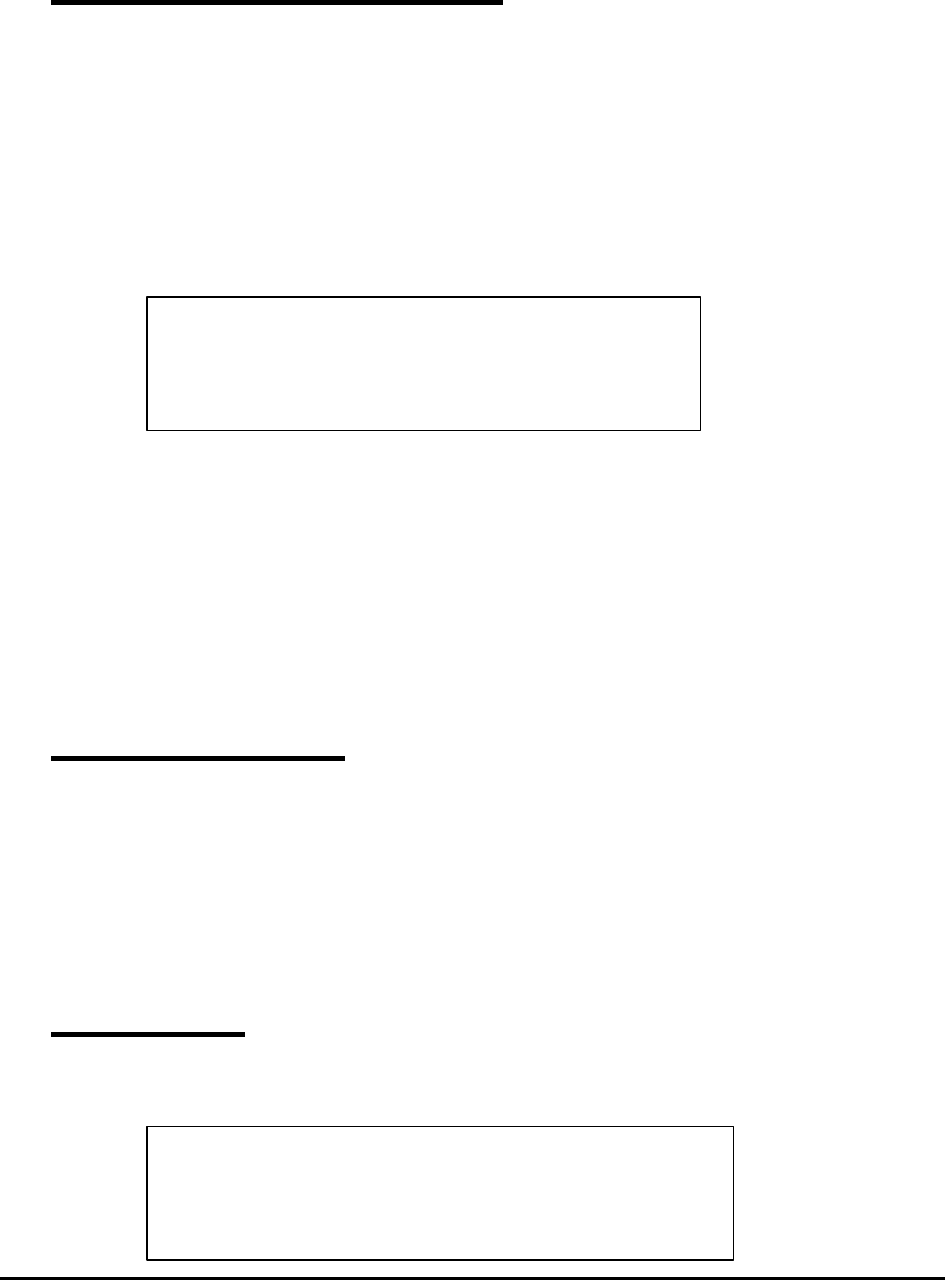
OL5800 User Manual
21
21 Redial with Handset OFF
1. Press ‘REDIAL’ while in standby mode. The display will show the redial number. If the number is greater than 24 digits,
the display will show only the last 24 digits.
2. Use the keypad to add additional digits to the redial number.
3. Press ‘DELETE’ to delete last entered digit. If all digits are deleted, it will return to standby.
4. Press ‘FLASH’ to clear all entered digits and return to standby.
5. Press ‘TALK’. The unit will enter TALK mode automatically. The number will scroll across the screen from right to left
as it is dialed.
6. You can also press ‘TALK’, then press ‘REDIAL’ to dial the contents of Redial.
7. Saving the contents of REDIAL to Speed Dial memory
In idle mode, press ‘REDIAL’, then press ‘MEM.’. The display will show ‘LOCATION ? X’. Press ‘MEM.’ to confirm,
OR, press digit button to select a different memory location. The display shows ‘MEM X STORED’.
ll No activity for 20 seconds will return the phone to standby mode.
22 Dialing Digits
Digits which can be dialed are : 0,1,2,3,4,5,6,7,8,9,*,#,PAUSE.
- ‘#’ will be displayed as ‘ ’ in line2, ‘#’ in line3
- ‘*’ will be displayed as ‘’ in line2, ‘*’ in line3
- PAUSE will be displayed as ‘P’, when PAUSE is encountered during dialing, a pause of 4 seconds will be
generated.
23 Call Timer
1. The call timer comes up automatically when you are in TALK mode, and on the 3rd line of the display. After 10 seconds,
the call timer will appear as dialing activities finishing.
CALL
T
L
1
0
0
:
K
A
10:00
PM
1 0/3 0
CALL
2
1
0
0
9
0
9
9
9
9
9
8
5
7
6
10:0
PM
1 0/3 0
3
4

OL5800 User Manual
22
2. The call timer counts up to 999 minutes and 59 seconds. After that, the timer will show ‘0:00’.
3. When handset goes idle (on hook), the call timer will remain on the display for 5 seconds.
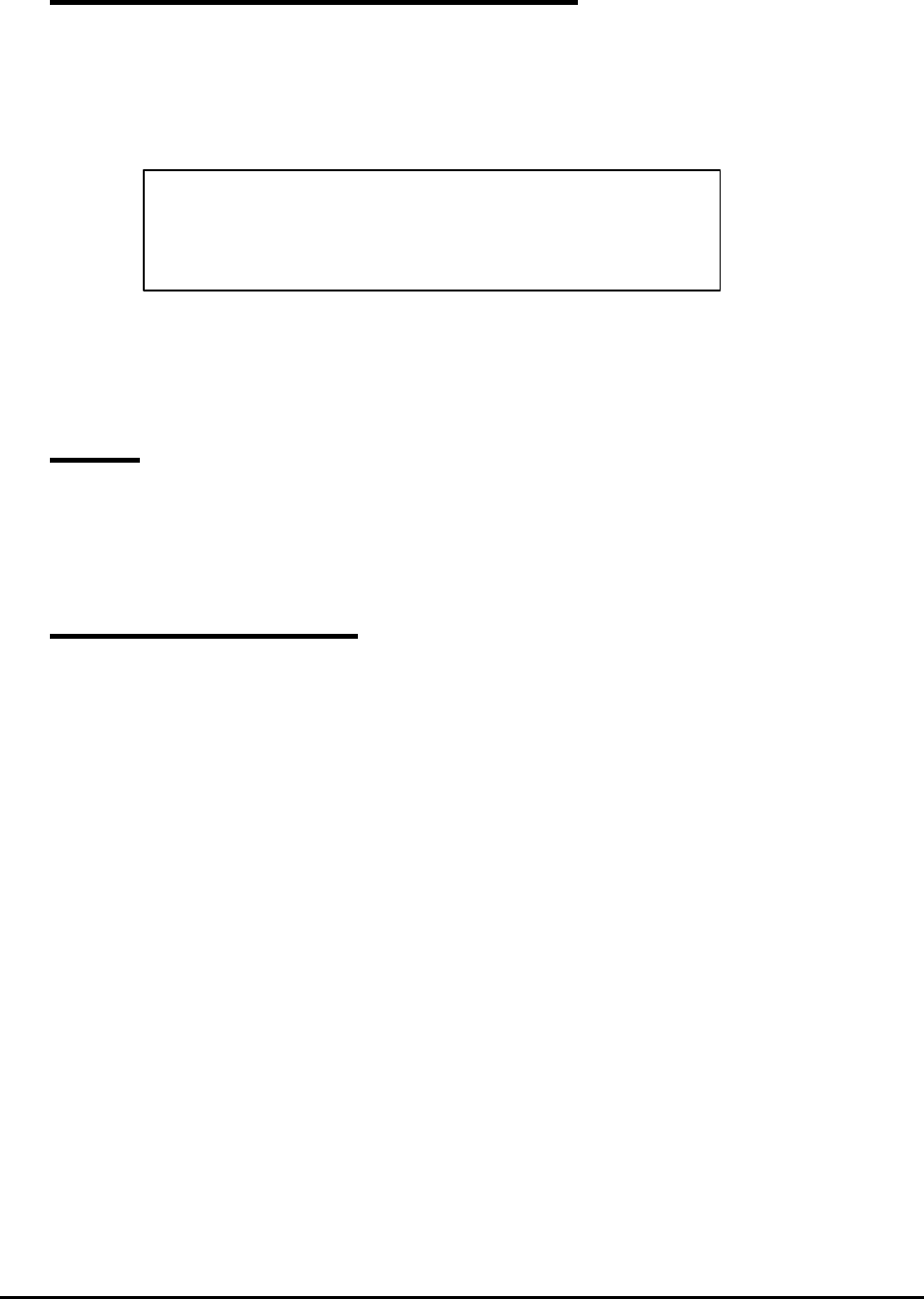
OL5800 User Manual
23
24 Battery/Voltage Low Detection
1. Battery detection is engaged all the time except during charge mode.
2. If a battery low condition is detected, then the handset will enter into battery low condition. The buzzer will beep at 10
seconds intervals. Your handset will change to ‘Halt’ mode immediately and continue to beep. If the handset is in
TALK mode, it will change to ‘Halt’ mode immediately and continue to beep after the call ends. The display will show
‘BATTERY LOW’.
3. Once the battery is recharged, the handset will return to normal operation.
25 Mute
1. Press ‘MUTE’ to mute your microphone while in TALK (off hook) mode. Press ‘MUTE’ again to return to normal,
two-way conversation.
26 Changing Volume
1. You can adjust the volume level (3 levels) in talk mode. Press ‘DELETE’ to increase or ‘CALLS’ to decrease the
listening volume while you are on a call.
B
T
W
L
O
Y
R
E
T
A
10:00
PM
1 0/3 0
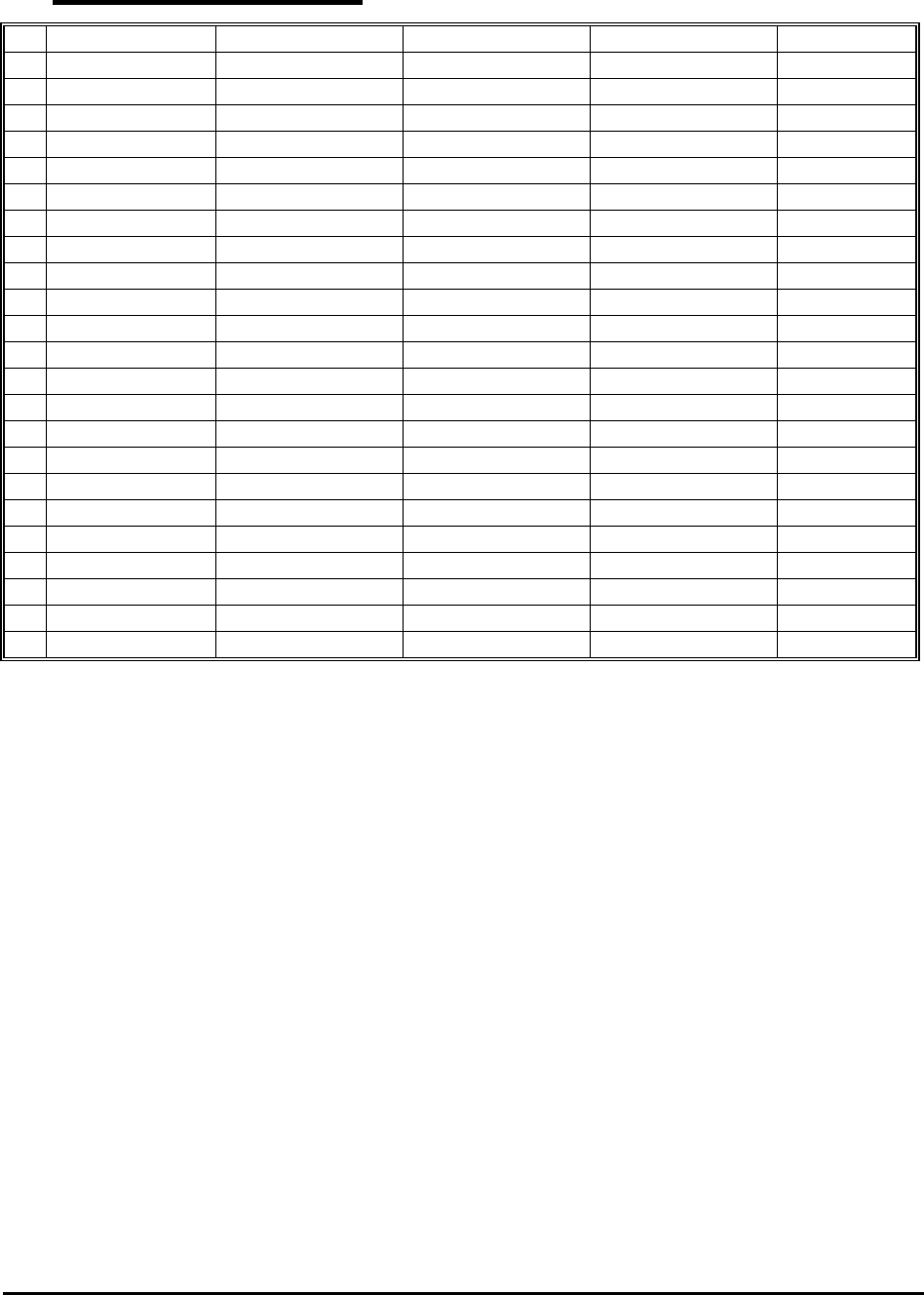
OL5800 User Manual
24
27 Translation Table
ENGLISH SPANISH FRENCH Max. length
1. Out of Area NO CALLER ID FUERA AREA HORS ZONE 12
2. Private Call CID BLOCKED LLAM PRIVADA APPEL PRIVE 12
3. End -- END -- -- FIN -- -- FIN -- 12
4. End of new call END NEW CALL FIN LLAM NVA FIN D’APPEL 12
5. Erase? ERASE ? BORRAR ? EFFACE ? 12
6. Erase all ? ERASE ALL ? BORRAR TODO? EFFACE TOUS? 12
7. Error -- ERROR -- -- ERROR -- -- ERREUR -- 12
8. No Calls -NO CALLS- NO LLAMADAS AUCUN APPELS 12
9. Dialing DIALING ... MARCANDO NUMEROTATION 12
10. Set language SET LANGUAGE --- --- 12
11. Set Area Code AREA CODE ? COD AREA ? INDICATIF ? 12
12. Contrast CONTRAST tu CONTRASTE tu CONTRASTE tu 12
13. Battery low BATTERY LOW BATERIA BAJA BAT FAIBLE 12
14. Enter location LOCATION ? INTROD LUGAR ENTRER SITUA 12
15. Memory 3 (*) stored MEM3 STORED MEM3 GUARD MEM3 GARDE 12
16. PAGING PAGING LOCALIZAR PRE’VENIR 12
17. RINGING RINGING TIMBRAR SONNER 12
18. TALK TALK HABLAR PARLER 6
19. TALK MUTE TALK MUTE HABLAR PARLER MUTE 12
20. SET T/P? P SET T/P? P ?PONER T/P? P REGL T/P? P 12
21. SET T/P? T SET T/P? T ?PONER T/P? T REGL T/P? T 12
22. RINGER ON RINGER ON ENCEND SENAL SON. ACTIVEE 12
23. RINGER OFF RINGER OFF APAGAR SENAL SON. ETEINTE 12
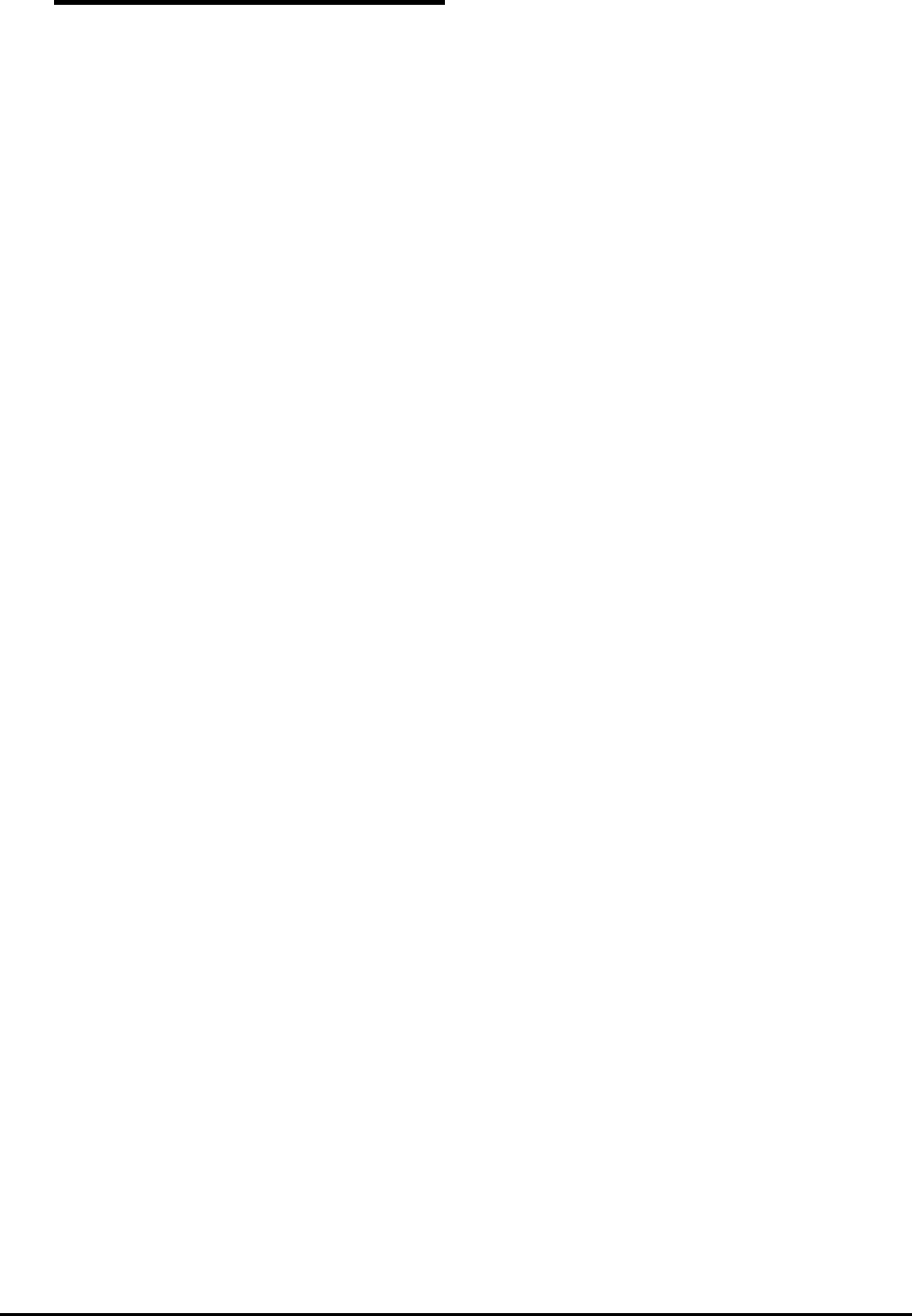
OL5800 User Manual
25
28 Consumer Information
This equipment complies with Part 68 of the FCC rules and the requirements adopted by the ACTA. On the back of this
equipment is a label that contains, among other information, a product identifier in the format US: DDKW900BOL5800.
If requested, this number must be provided to the telephone company.
An applicable certification jacks Universal Service Order Codes (USOC) for the equipment is provided (i.e., RJ11C) in the
packaging with each piece of approved terminal equipment.
A plug and jack used to connect this equipment to the premises wiring and telephone network must comply with the
applicable FCC part 68 rules and requirements adopted by the ACTA. A compliant telephone cord and modular plug is
provided with this product. It is designed to be connected to a compatible modular jack that is also compliant. See installation
instructions for details in section (2).
The REN is used to determine the number of devices that may be connected to a telephone line. Excessive RENs on a
telephone line may result in the devices not ringing in response to an incoming call. In most but not all areas, the sum of RENs
should not exceed five (5.0). To be certain of the number of devices that may be connected to a line, as determined by the total
RENs, contact the local telephone company. The REN for this product is part of the product identifier that has the format US:
DDKW900BOL5800. The digits represented by 00 are the REN without a decimal point (e.g., 03 is a REN of 0.3). The REN is
separately shown on the label too.
If this equipment OL5800 causes harm to the telephone network, the telephone company will notify you in advance that
temporary discontinuance of service may be required. But if advance notice isn’t practical, the telephone company will notify
the customer as soon as possible. Also, you will be advised of your right to file a complaint with the FCC if you believe it is
necessary.
The telephone company may make changes in its facilities, equipment, operations or procedures that could affect the
operation of the equipment. If this happens the telephone company will provide advance notice in order for you to make
necessary modifications to maintain uninterrupted service.
Please follow instructions for repairing if any (e.g. battery replacement section); otherwise do not alternate or repair any parts
of device except specified.
Connection to party line service is subject to state tariffs. Contact the state public utility commission, public service
commission or corporation commission for information.
This equipment is hearing aid compatible.
This product meets the applicable Industry Canada technical specifications.
NOTICE:
1) If your home has specially wired alarm equipment connected to the telephone line, ensure the installation of this OL5800
does not disable your alarm equipment. If you have questions about what will disable alarm equipment, consult your
telephone company or a qualified installer.
2) According to telephone company reports, AC electrical surges, typically resulting from lightning strikes, are very
destructive to telephone equipment connected to AC power sources. To minimize damage from these types of surges, a surge
arrestor is recommended.
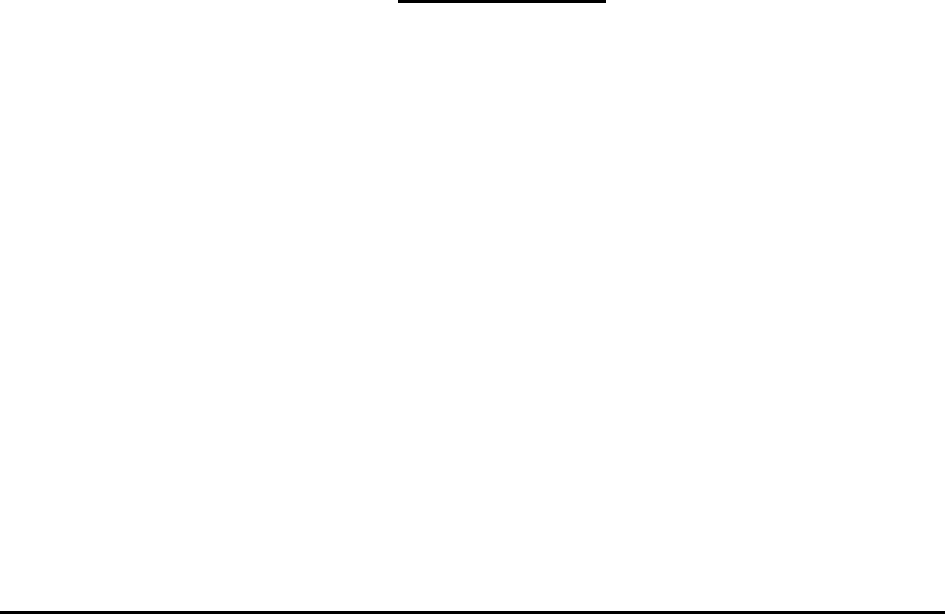
OL5800 User Manual
26
WARNING: Changes or modifications to this unit not expressly approved by the party responsible for compliance could
void the user's authority to operate the equipment.
CAUTION: The Ringer Equivalence Number is an indication of the maximum number of terminals allowed to be connected
to a telephone interface. The termination on an interface may consist of any combination of devices subject only to the
requirement that the sum of the Ringer Equivalence Numbers of all the devices does not exceed five.
NOTE: This equipment has been tested and found to comply with the limits for a Class B digital device, pursuant to Part 15
of the FCC Rules. These limits are designed to provide reasonable protection against harmful interference in a residential
installation. For body worn operation, this phone has been tested and meets the FCC RF exposure guidelines when used with
the belt clip supplied or designated for this product. Use of other accessories may not ensure compliance with FCC RF
exposure guidelines. This equipment generates, uses and can radiate radio frequency energy and, if not installed and used in
accordance with the instructions, may cause harmful interference to radio communications. However, there is no guarantee
that interference will not occur in a particular installation. If this equipment does cause harmful interference to radio or
television reception, which can be determined by turning the equipment off and on, the user is encouraged to try to correct
the interference by one or more of the following measures:
• Reorient or relocate the receiving antenna.
• Increase the separation between the equipment and receiver.
• Connect the equipment into an outlet on a circuit different from that to which the receiver is needed.
• Consult the dealer or an experienced radio TV technician for help.
Should you experience trouble with this equipment, please contact US Returns Center, Wave Industries, for assistance. If the
equipment is causing harm to the telephone network, the telephone company may request that you disconnect the equipment
until the problem is resolved.
STOP!!!! If you are having trouble with your product
or have any questions, DO NOT return it to your dealer.
Call our Help Desk at 1-866-537-0384 for assistance.
Warranty
This warranty covers any defect in material or workmanship for a period of one year from date of purchase. At our option we
will repair or replace your unit.
To enforce warranty call Wave Customer Service at 866.537.0384 for a return authorization. Upon receipt of authorization
pack your unit properly including all cables and accessories included with your original purchase. Include in the packaging
a copy of the original sales receipt or other evidence of date of original purchase. Print your name and address, along with a
description of the defect and include this in the package. Please include payment for any service or repair not cover by
warranty, as determined by Wave Industries. WAVE INDUSTRIES WILL NOT HONOR ANY RETURNED PRODUCT
THAT IS SHIPPED WITHOUT THE PROPER DOCUMENTATION, WHICH INCLUDES A VALID RETURN
AUTHORIZATION NUMBER CLEARLY PRINTED ON THE OUTSIDE OF THE PACKAGE.
Warranty does not cover batteries, damage from misuse or neglect, or acts of nature (lightning, floods, power surges, etc.) It
also does not cover units, which have been modified or incorporated into other products, units which have been serviced by
a facility not expressly authorized by Wave, or products purchased more than 12 months previous.
This warranty gives you specific rights. You may also have other rights which vary from state to state.