Gigaset Communications S450-E450 UPCS Base Station User Manual E450 USA
Gigaset Communications GmbH UPCS Base Station E450 USA
Contents
- 1. User Manual Gigaset E450
- 2. User Manual Gigaset S450
User Manual Gigaset E450

1
Congratulations
Gigaset E450 / USA EN / A31008-M17xx-B101-1-19 / Congratulations_En.fm / 28.3.06
Congratulations
Congratulations on your purchase of the Siemens Gigaset E450 telephone system! This
phone´s DECT6.0 frequency standard and high-speed digital voice encoding provide re-
ception and voice clarity that is superior to other cordless phones. And, its digital spread
spectrum technology will provide you with secure, private conversations.
Please read the following important information.
For Siemens Customer Care, product operation
information, or for problem resolution, call toll-free
1-888-777-0211
9 a.m. to 8 p.m. Central Standard Time Monday-Saturday
s
www.my-siemens.com
Register now!
It’s fast progress in the world of communication. Register today for the world of
Siemens Communications on "my-siemens.com" and stay current with customized information
on Siemens latest products and applications.
Please go to: www.icm.siemens.com/register
DO NOT RETURN
THIS PRODUCT TO THE
STORE!
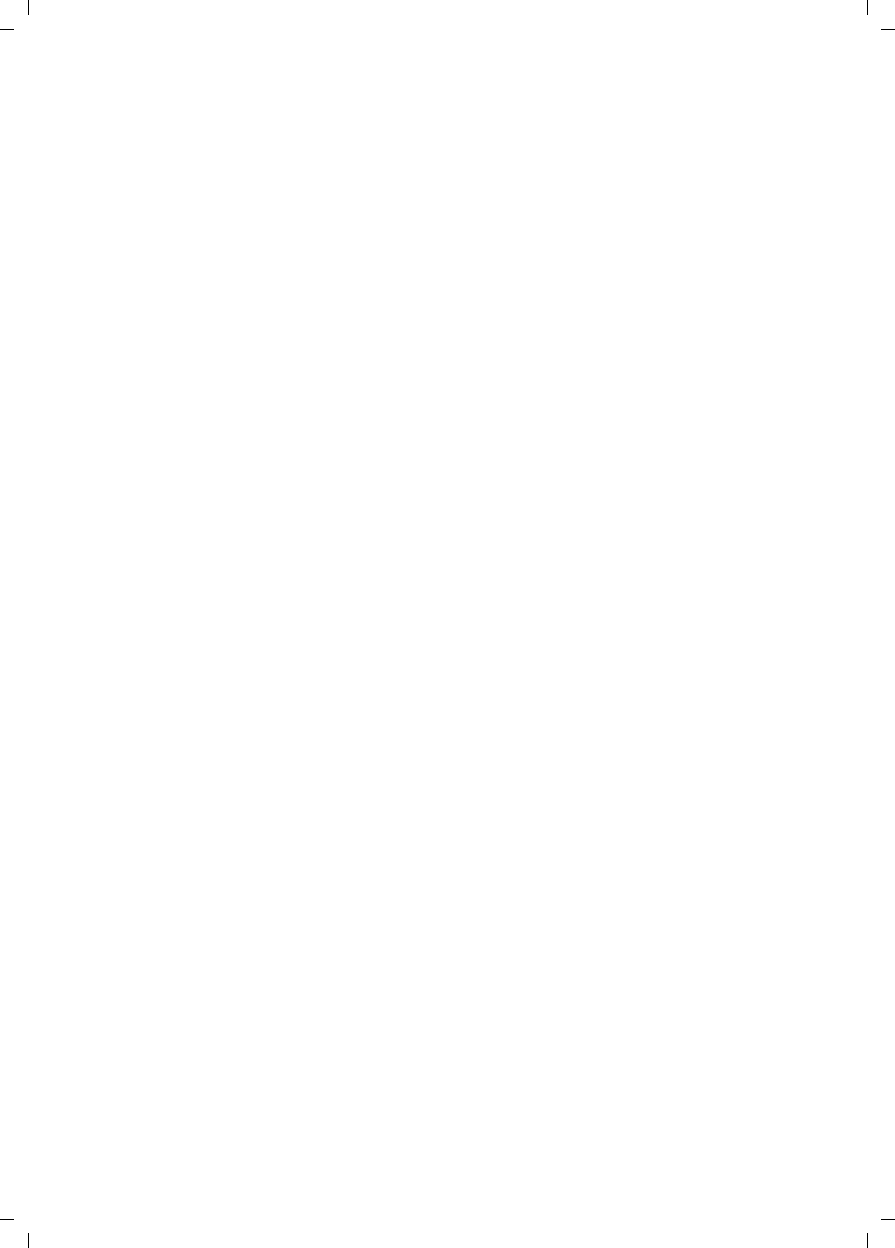
2
Congratulations
Gigaset E450 / USA EN / A31008-M17xx-B101-1-19 / Congratulations_En.fm / 28.3.06

3
Brief overview
Gigaset E450 / USA EN / A31008-M17xx-B101-1-19 / overview.fm / 28.3.06
Brief overview 1Display in idle status
2Charge status of the battery pack
= e V U (empty to full)
= flashes: battery pack almost empty
e V U flashes: battery pack charging
3Display keys (page 14)
4Message key
Access to calls and message lists;
Flashes: new message or new call;
Will illuminate after each missed call
whether the caller left a voice mail message
or not
5End call key, On/Off key
End call, cancel function, go back one menu
level (press briefly), back to idle status
(press and hold), activate/deactivate hand-
set (press and hold in idle status)
6Pound (#) key
Key lock on/off (press and hold in idle
status),
Toggle between upper/lower case and digits
7Call-by-call list key
Open call-by-call list
82.5 mm plug for headset
9Microphone
10 Flash key
- Confer (Flash)
- Insert a dialing pause (press and hold)
11 Star key
Ringtones on/off (press and hold),
Open table of special characters
12 Key 1
Select network mailbox (press and hold)
13 Talk key
Answer a call, open last number redial list
(press briefly), start dialing (press and hold)
14 Handsfree key
Switch between earpiece and handsfree
mode;
Lights up: handsfree activated;
Key flashes: incoming call
15 Control key (page 14)
16 Signal strength
Ð i Ñ Ò (high to low)
| flashes: Out of Range
16 2
3
5
4
6
7
15
14
12
10
11
9
8
1
13
ÐV
INT 1
06.03.06 09:45
INT Menu
Registration/Paging key
(page 21/page 22)
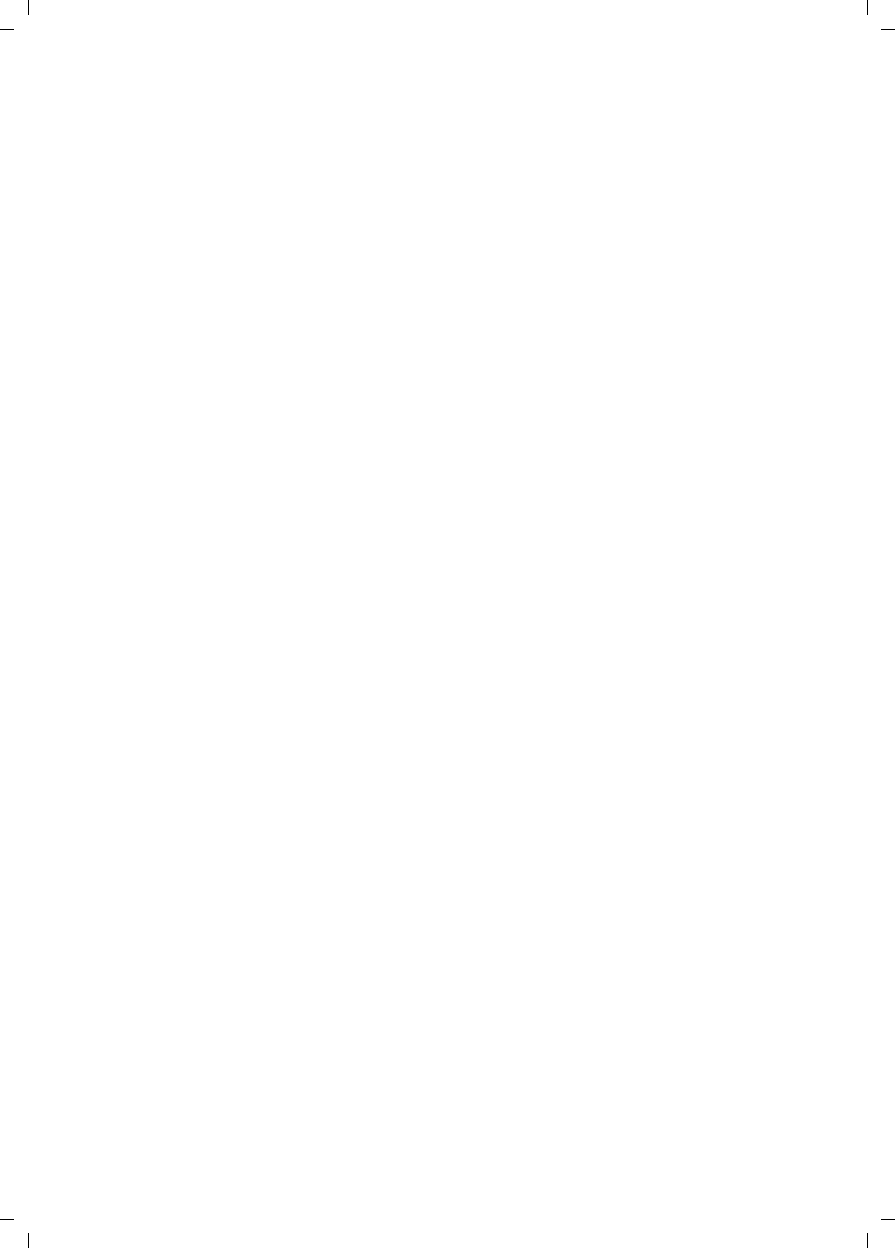
4
Contents
Gigaset E450 / USA EN / A31008-M17xx-B101-1-19 / E450IVZ.fm / 28.3.06
Contents
Congratulations . . . . . . . . . . . . . . 1
Brief overview . . . . . . . . . . . . . . . . 3
Safety precautions . . . . . . . . . . . 6
Gigaset E450 –
more than just a telephone . . . . . 7
First Steps . . . . . . . . . . . . . . . . . . . 7
Pack contents . . . . . . . . . . . . . . . . . . . . 7
Installing the base station . . . . . . . . . . 7
Setting up the handset for use . . . . . . . 8
Area codes . . . . . . . . . . . . . . . . . . . . . 10
Making calls . . . . . . . . . . . . . . . . 12
Making an external call . . . . . . . . . . . 12
Ending a call . . . . . . . . . . . . . . . . . . . . 12
Answering a call . . . . . . . . . . . . . . . . . 12
Caller ID . . . . . . . . . . . . . . . . . . . . . . . 12
Handsfree operation . . . . . . . . . . . . . 13
Muting . . . . . . . . . . . . . . . . . . . . . . . . 13
Operating the handset . . . . . . . . 13
Control key . . . . . . . . . . . . . . . . . . . . . 13
Display keys . . . . . . . . . . . . . . . . . . . . 14
Returning to idle status . . . . . . . . . . . 14
Menu guidance . . . . . . . . . . . . . . . . . 14
Correcting incorrect entries . . . . . . . . 15
CID 2.5 services (network services) . . 15
Using the directory and lists . . . 16
Directory/call-by-call list . . . . . . . . . . . 16
Last number redial list . . . . . . . . . . . . 18
Opening lists with the
message key . . . . . . . . . . . . . . . . . . . . 19
Using the network mailbox . . . . 20
Configuring the network mailbox
for fast access . . . . . . . . . . . . . . . . . . . 20
Viewing the network mailbox
message . . . . . . . . . . . . . . . . . . . . . . . 20
Using several handsets . . . . . . . 21
Registering handsets . . . . . . . . . . . . . 21
Locating a handset ("paging") . . . . . . 22
Changing the base station . . . . . . . . . 22
Making internal calls . . . . . . . . . . . . . 22
Linking internal callers to
an external call . . . . . . . . . . . . . . . . . . 23
Changing the name of a handset . . . . 24
Changing internal number of
a handset . . . . . . . . . . . . . . . . . . . . . . 24
Using a handset as a room monitor . . 24
Handset settings . . . . . . . . . . . . . 26
Changing the display language . . . . . 26
Setting the display . . . . . . . . . . . . . . . 26
Setting the screen picture . . . . . . . . . . 26
Setting lighting . . . . . . . . . . . . . . . . . . 27
Activating/deactivating auto answer . 27
Adjusting the loudspeaker volume . . . 27
Changing ringtones . . . . . . . . . . . . . . 27
Activating/deactivating
advisory tones . . . . . . . . . . . . . . . . . . . 28
Setting the alarm clock . . . . . . . . . . . . 29
Restoring the handset
default settings . . . . . . . . . . . . . . . . . . 29
Base station settings . . . . . . . . . 30
Protecting against unauthorized
access . . . . . . . . . . . . . . . . . . . . . . . . . 30
Activating/deactivating the
hold melody . . . . . . . . . . . . . . . . . . . . 30
Restoring default settings for
the base station . . . . . . . . . . . . . . . . . 30
Shortcuts . . . . . . . . . . . . . . . . . . . 31
Connecting the base station
to the PABX . . . . . . . . . . . . . . . . . 32
Dialing modes and flash time . . . . . . . 32
Setting pauses . . . . . . . . . . . . . . . . . . . 32
Switching temporarily to
tone dialing (DTMF) . . . . . . . . . . . . . . 32
Appendix . . . . . . . . . . . . . . . . . . . 33
Care . . . . . . . . . . . . . . . . . . . . . . . . . . . 33
Contact with liquid . . . . . . . . . . . . . . . 33
Questions and answers . . . . . . . . . . . . 33
Troubleshooting . . . . . . . . . . . . . . . . . 34
Specifications . . . . . . . . . . . . . . . . . . . 35
FCC / ACTA Information . . . . . . . . . . . . 36
Industry Canada Certification . . . . . . . 37
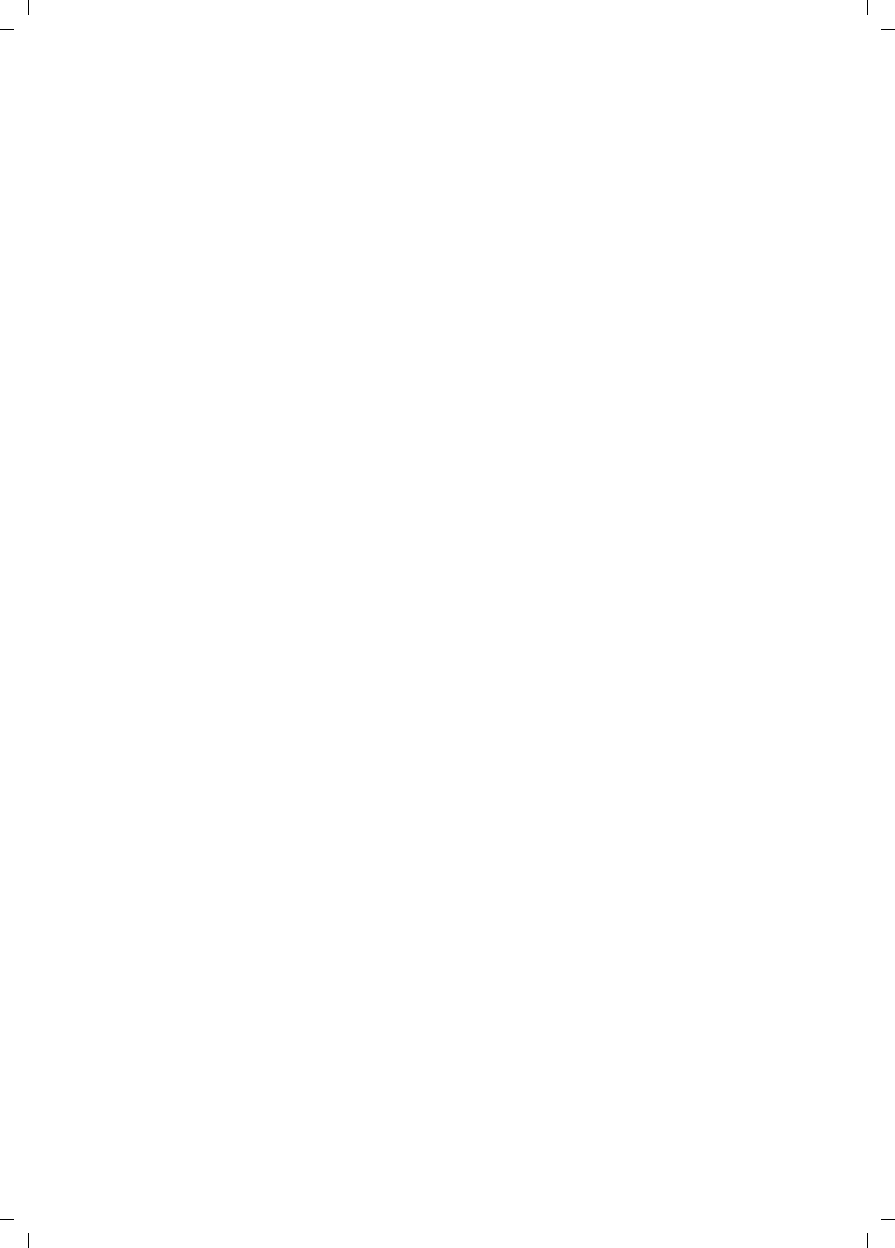
5
Contents
Gigaset E450 / USA EN / A31008-M17xx-B101-1-19 / E450IVZ.fm / 28.3.06
Safety precautions . . . . . . . . . . . 38
Notes on the
operating instructions . . . . . . . . 41
Symbols used . . . . . . . . . . . . . . . . . . . 41
Example: menu input . . . . . . . . . . . . . 41
Example: multiple line input . . . . . . . 42
Writing and editing names . . . . . . . . . 42
Accessories . . . . . . . . . . . . . . . . . 44
Index . . . . . . . . . . . . . . . . . . . . . . 46
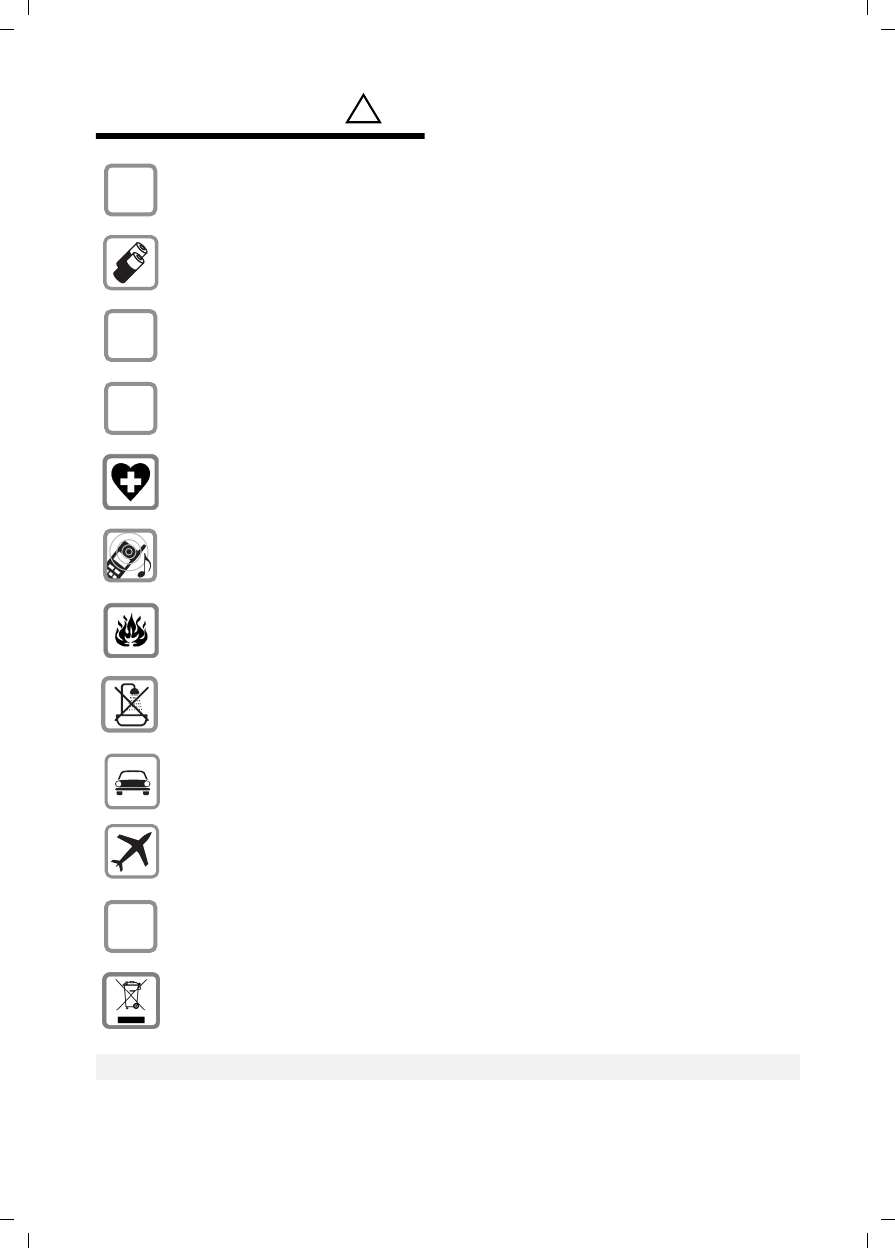
6
Safety precautions
Gigaset E450 / USA EN / A31008-M17xx-B101-1-19 / security.fm / 28.3.06
Safety precautions*)
*) see also page 38
!
Only use the power supply unit supplied as indicated on the underside of the
device.
Only insert approved rechargeable batteries of the same type.
Never use ordinary (non-rechargeable) batteries as they may pose a health
hazard or cause injury.
Make sure the rechargeable battery is inserted the right way round.
Use the battery specified in these operating instructions.
The phone may affect medical equipment so always switch your phone off
before entering hospitals or doctors’ practices.
The handset may cause an unpleasant humming noise in hearing aids.
Do not operate the phone in places where there is a risk of explosion
(such as paint workshops).
The handset is not splash-proof (see page 33).
Drivers must not use the phone while driving.
The phone must be switched off at all times in an aircraft. Make sure it cannot
be switched on accidentally.
If you give your Gigaset to someone else you should also give them the operat-
ing instructions.
Dispose of batteries and the phone carefully. Do not pollute the environment.
Emergency numbers cannot be dialed if the keypad lock is activated!
$
‹
Œ
ƒ
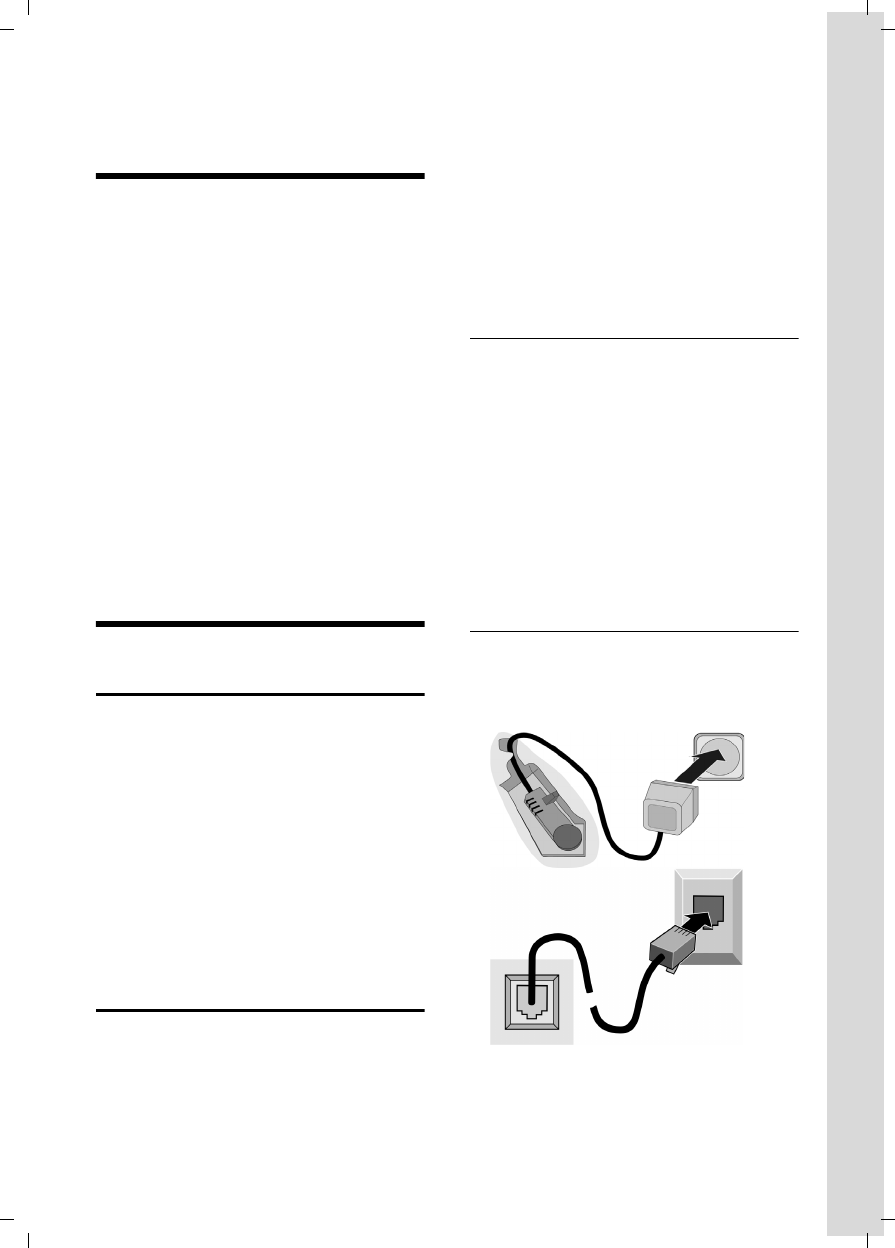
7
Gigaset E450 – more than just a telephone
Gigaset E450 / USA EN / A31008-M17xx-B101-1-19 / starting.fm / 28.3.06
Gigaset E450 –
more than just a telephone
Your phone not only enables you to store
up to 150 telephone numbers (page 16) –
it can do a whole lot more:
uYou can designate important people as
VIPs so you can identify important calls
from the ringtone (page 16).
uYou can store anniversary dates
(page 18) in your phone and it will
remind you of them in advance.
uSelect frequently used phone numbers
at the press of a single key (page 16).
uView missed calls on your phone
(page 19).
uSelect 12 or 24-hour format for dis-
playing the time (page 10).
Have fun using your new telephone!
First Steps
Pack contents
uone Gigaset E450 base station,
uone Gigaset E45 handset,
uone AC adapter,
uone telephone line cord,
uone battery pack,
uone battery cover,
uone lock ring,
uone belt clip,
uone headset socket cover,
uone user guide.
Installing the base station
The base station is designed for use in
closed, dry rooms with a temperature
range of +5 °C to +45 °C.
Set up the base station at a central point in
the apartment or house away from any
appliance that may cause electrical inter-
ference to the phone.
Please note:
uNever expose the telephone to heat
sources, direct sunlight, other electrical
appliances.
uProtect your Gigaset from moisture,
dust, corrosive liquids and vapors.
Range and reception strength
Range:
uUp to 300 m in the open
uUp to 50 m in buildings
Reception strength:
The display shows the quality of the radio
contact between the base station and
handset:
uGood to poor: ÐiÑÒ
uNo reception: | flashes
Connecting the base station
¤First connect the power adapter and
then the phone jack as shown below
and place the cables in the cable
recesses.
1 Underside of the base station (detailed
view)
2 Power adapter 110 V
3 Phone jack with phone cord
1
3
2
1
1
1
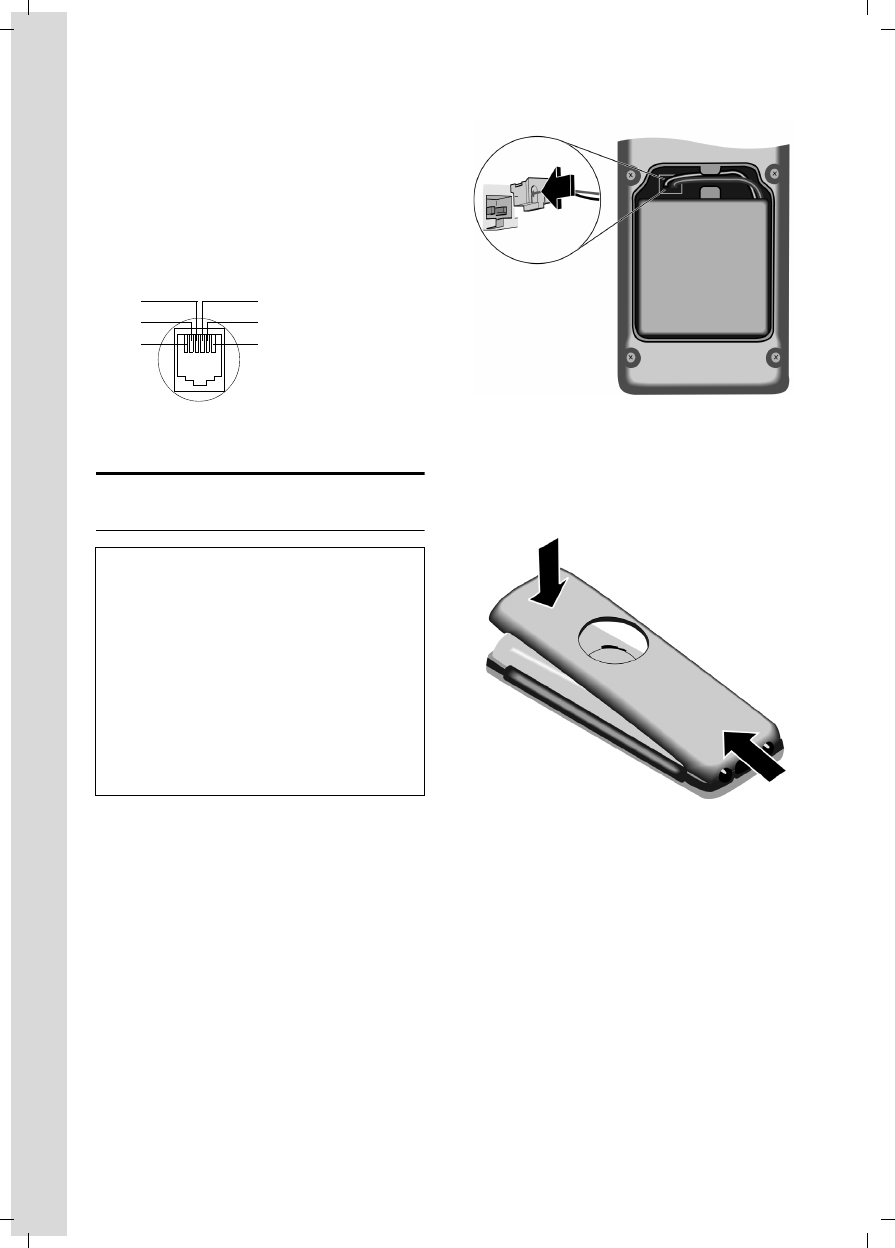
8
First Steps
Gigaset E450 / USA EN / A31008-M17xx-B101-1-19 / starting.fm / 28.3.06
Please note:
uThe power adapter must be always
connected, as the phone will not oper-
ate without an electrical connection.
uIf you buy a replacement phone cord
from a store, ensure that the phone
jack is connected correctly.
Setting up the handset for use
Fitting the battery pack
¤Insert the plug into the socket as shown
in the enlarged view.
¤Insert the battery pack.
¤Place the cords in the cord routing.
Closing the battery cover
¤Hold the battery cover at a slight angle
and install the two lower clips into the
casing first. Then close the cover, press
on the top so that it clicks into place.
Correct phone jack assignment
1unused
2unused
3a
4b
5unused
6unused
Caution:
Use only the rechargeable battery pack recom-
mended by Siemens (page 35). Never use a
conventional (non-rechargeable) battery pack,
as this may cause significant damage to health
and property. For example, the outer casing of
the battery pack could be destroyed or the bat-
tery pack could explode. The phone could also
malfunction or be damaged as a result of using
batteries that are not of the recommended
type. Use of battery packs not authorized by
Siemens may void the warranty on this prod-
uct.
3
2
1
4
5
6
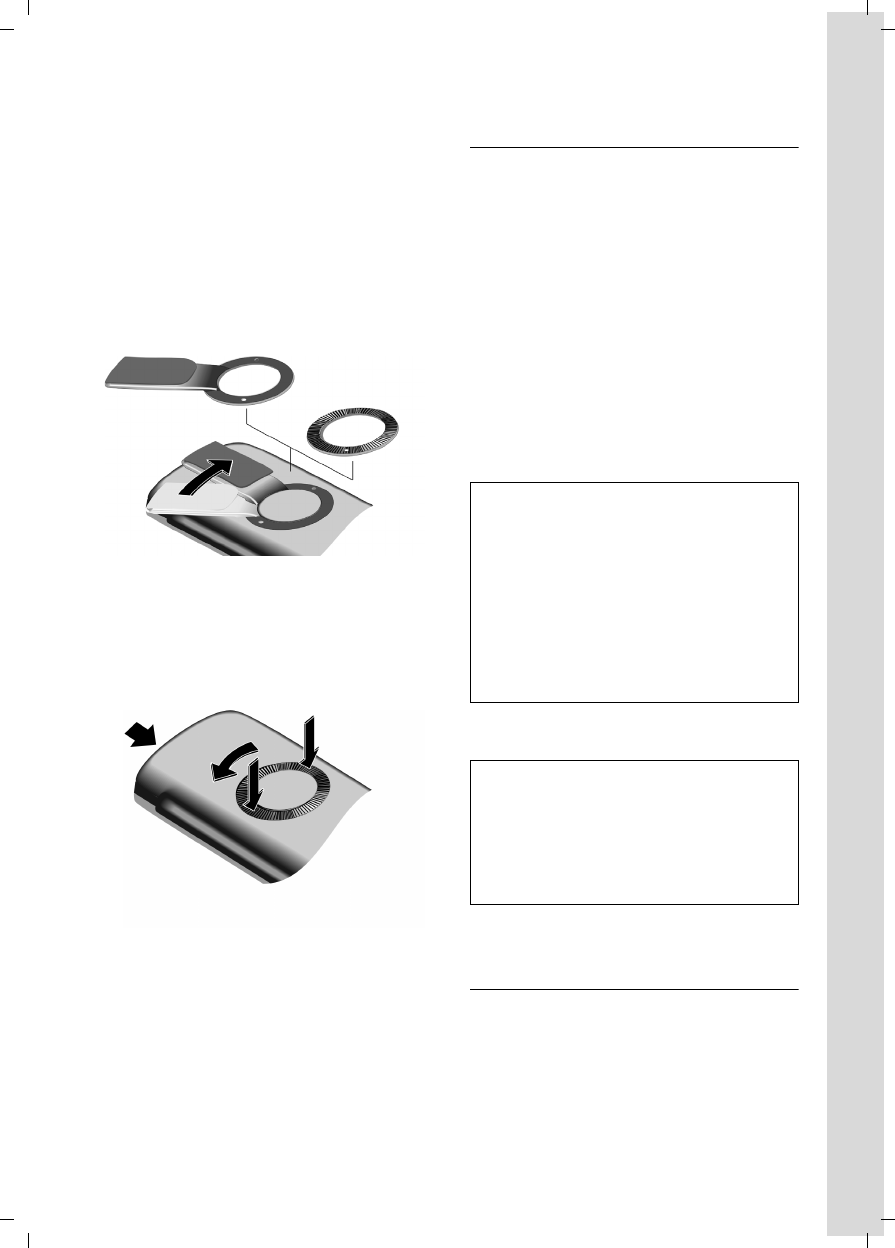
9
First Steps
Gigaset E450 / USA EN / A31008-M17xx-B101-1-19 / starting.fm / 28.3.06
Locking the battery cover
Insert the catches on the lock ring or belt
clip into the notches in the casing and
make sure that the arrow markings on the
casing are facing those on the bottom of
the ring. Turn the lock ring or belt clip
clockwise to the end stop. When both
holes are horizontally aligned with the
upper edge of the handset the lock ring is
closed.
Opening the battery cover
Position both thumbs on the lock ring and
simultaneously turn the lock ring or belt
clip anticlockwise and remove.
¤Insert a coin into the cavity at the top of
the battery cover and twist it until the
cover opens.
Placing the handset in the base station
and registering
¤Place the handset in the base with its
display facing outwards.
The handset registers automatically. Reg-
istration takes around 1 minute. During
this time Regstr.Procedure appears in the
display and the name of the base station
flashes, for example Base 1. The handset
will be assigned the lowest unassigned
internal intercom number (1–6).
This will appear in the display when regis-
tration is complete, for example INT 1.
This means that the number 1 has been
assigned. If the internal numbers 1–6
are already assigned to other units, the
number 6 is overwritten.
Leave the handset in the base station to
charge the battery pack.
For questions and problems see page 33.
Headset socket
Most headsets with standard 2.5mm mini
plugs are compatible with this handset.
If you do not connect a headset, please
insert the cover supplied for the headset
socket to support the splash proof feature.
Notes:
– Automatic registration is only possible if
no-one is making calls using the base sta-
tion.
– Each key press interrupts the automatic
registration.
– If automatic registration does not work the
handset will need to be registered manually
(page 21).
– You can change the name of the handset
(page 24).
Notes:
– If the handset has switched itself off
because the battery has no charge, and is
then placed in the base station, it will
switch itself on automatically.
– The handset must only be placed in the
designated base.
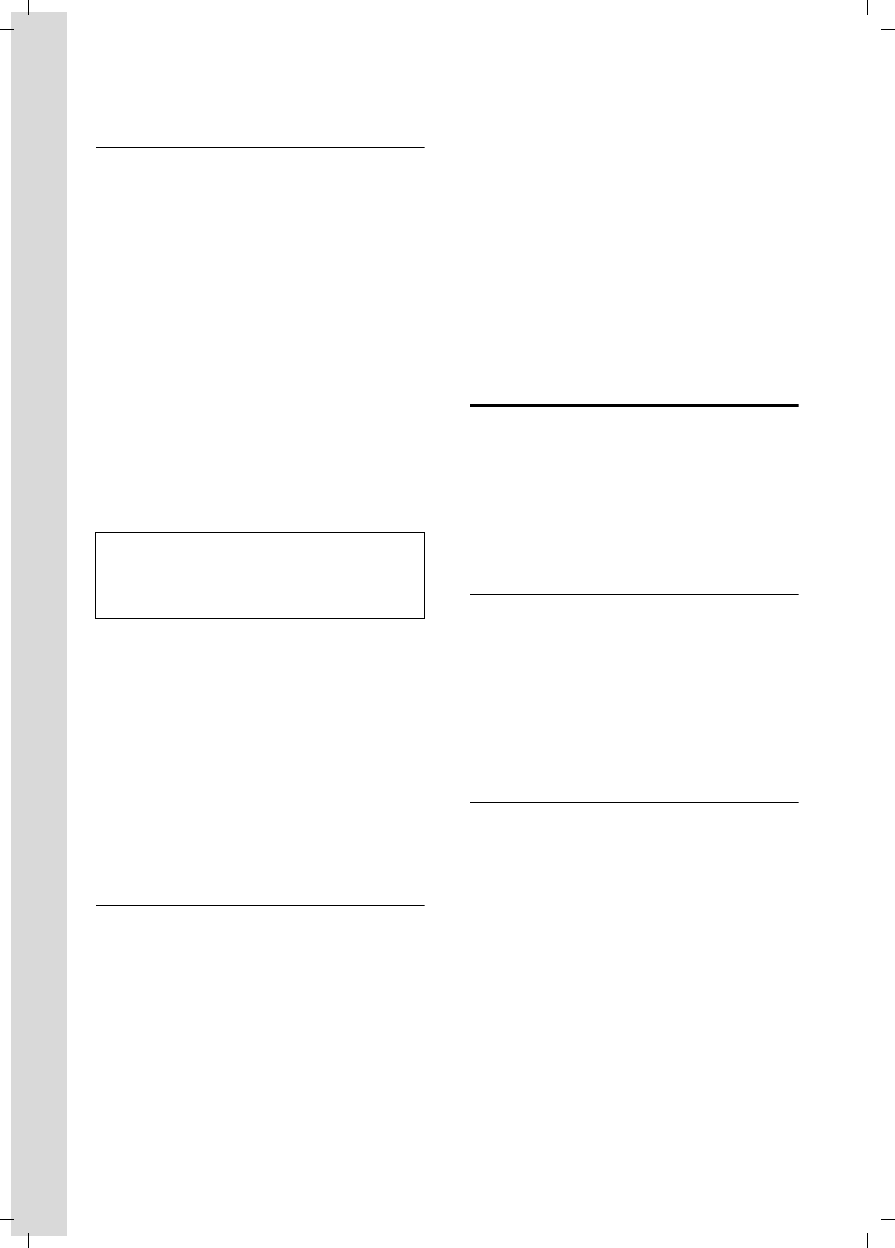
10
First Steps
Gigaset E450 / USA EN / A31008-M17xx-B101-1-19 / starting.fm / 28.3.06
Initial charging and discharging of the
battery pack
If the handset is activated, the flashing
battery icon e in the top right of the dis-
play indicates that the battery pack is
being charged.
During handset operation, the battery
icon indicates the charge status of the bat-
tery pack (page 3). The correct charge sta-
tus can only be displayed if the battery
pack is first fully charged and discharged.
¤To do this, leave the handset in the
base station continuously for ten
hours. Your handset need not be
switched on for it to charge.
¤Afterwards, remove the handset from
the base station and do not put it back
again until the battery pack is fully dis-
charged.
Please remember:
uAlways repeat the charging and dis-
charging procedure if you remove the
battery pack from the handset and
insert it again.
uThe battery pack may feel warm as it is
charging. This is normal.
¤Set the date and the time, for example
to ensure the correct time of incoming
calls is recorded.
Setting the date and time
¤To set the date and time, press the dis-
play key §Time§ to open the input menu.
To change the time, open the input field
via:
v ¢Ð ¢Date/Time
¤Change multiple line input:
Date:
Enter month, day and year in 6-digit
format.
Time:
Enter hours and minutes with 4 digits,
for example Q M 1 5
for 7:15 am.
If you have selected the 12-hour time for-
mat, use the display key §am/pm§ to switch
between am and pm.
Time mode:
Choose between 12 and 24-hour time
format.
§Save§ Press the display key.
Area codes
In order to call back a caller using the
incoming caller ID list (page 19), your
phone's area code ("local area code")
must be stored. If your phone is in a "mul-
tiple area code" area, the extra codes for
this area must also be stored.
Local Area Code
v ¢Ð ¢Base
Local Area Code
Select and press §OK§.
~Enter local area code.
§Save§ Press the display key.
a Press and hold (idle status).
Extra Codes
v ¢Ð ¢Base
Extra Codes Select and press §OK§.
~Enter extra code.
§Save§ Press the display key.
a Press and hold (idle status).
Repeat the above steps until all extra
codes for your area have been entered. A
maximum of 5 extra codes can be stored.
Note:
After the initial charge and discharge you may
replace your handset in the base station after
every call.
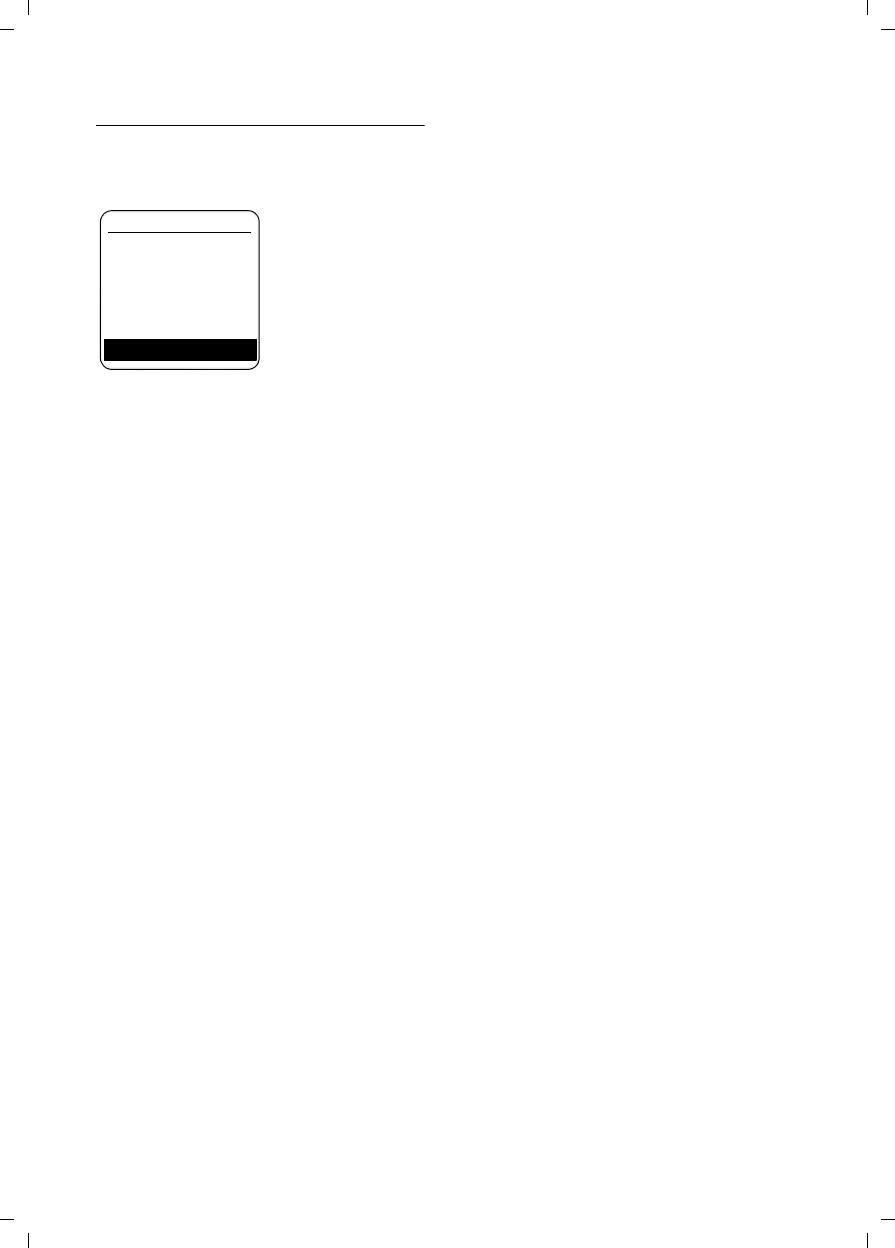
11
First Steps
Gigaset E450 / USA EN / A31008-M17xx-B101-1-19 / starting.fm / 28.3.06
Display in idle status
Once the phone is registered and the time
set, the idle display looks as shown here
(example).
Your phone is now ready for use.
ÐV
INT 1
06.03.06 07:15
INT Menu
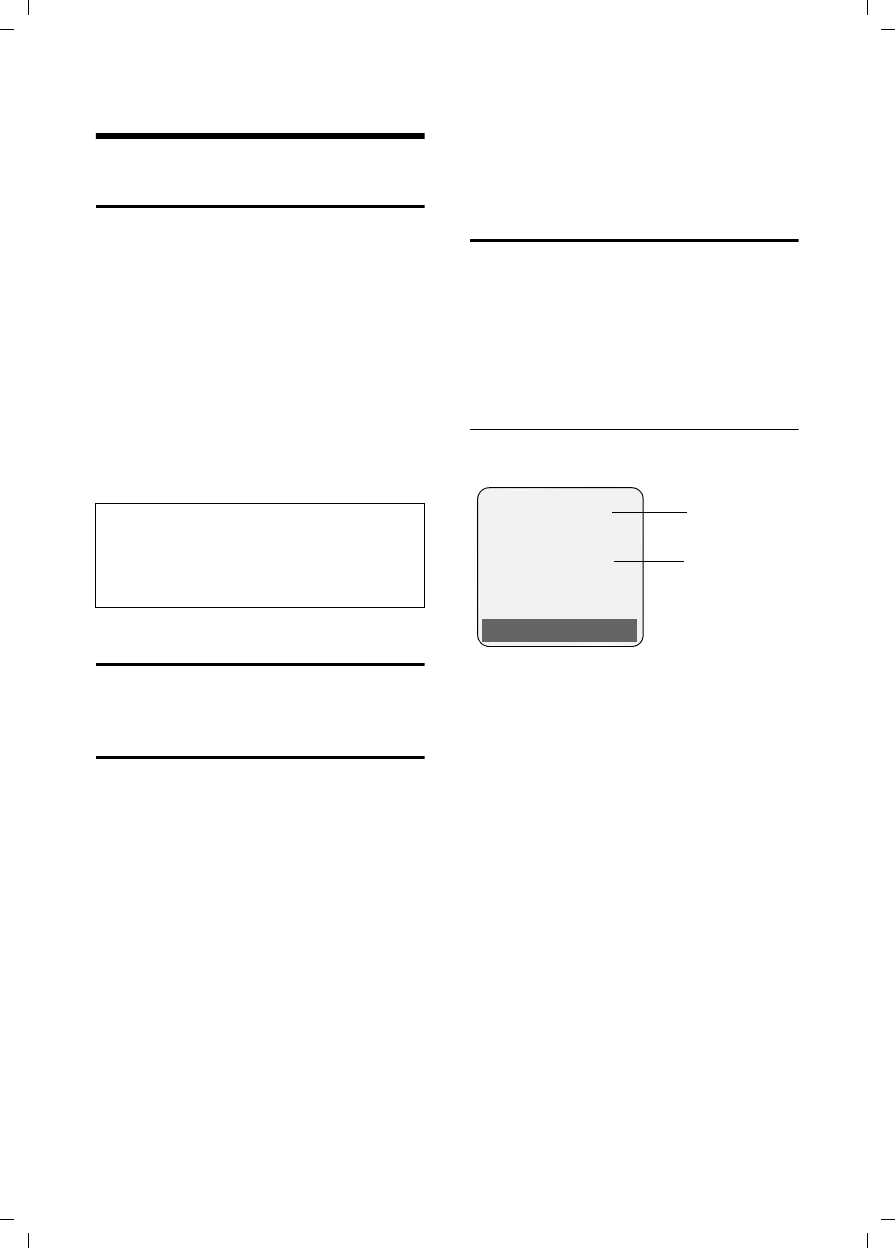
12
Making calls
Gigaset E450 / USA EN / A31008-M17xx-B101-1-19 / telefony.fm / 28.3.06
Making calls
Making an external call
External calls are calls using the public tel-
ephone network.
~c Enter the number and press
the talk key.
Or:
c~ Press and hold the talk key
c and then enter the
number.
To cancel the dialing operation, press the
end call key a.
You are shown the duration of the call
while the call is in progress.
Ending a call
a Press the end call key.
Answering a call
The handset indicates an incoming call in
three ways: by ringing, by a display on the
screen and by the flashing handsfree
key d.
You can accept the call by:
¤Pressing the talk key c.
¤Pressing the §Accept§ display key.
¤Pressing the handsfree key d.
If the handset is in the base station or
charger and the Auto Answer function is
activated (page 27), the call will be
answered automatically when you lift the
handset from the base.
Press the display key §Silence§ to mute the
ringer without answering the call. You can
answer the call as long the call is displayed
on the screen.
Caller ID
Caller ID(CID) and Caller Name ID (CNID)
are optional subscription services pro-
vided by your telephone service provider.
These features supply incoming caller
identification information that will be dis-
played on your handset
Call display with Caller ID/ Name
If the number of the caller is stored in your
directory, you will see their name.
1Ring symbol
2 Number or name of caller
The following is displayed in place of the
number:
uExternal, if no number is transmitted.
uUnavailable, if the caller has not
arranged Caller ID.
Notes:
Dialing using the directory, call-by-call list
(page 3, page 16) or calls list (page 19) saves
time re-entering numbers and network pro-
vider prefixes ("call-by-call numbers").
1
2
Å
1234567890
Accept Silence
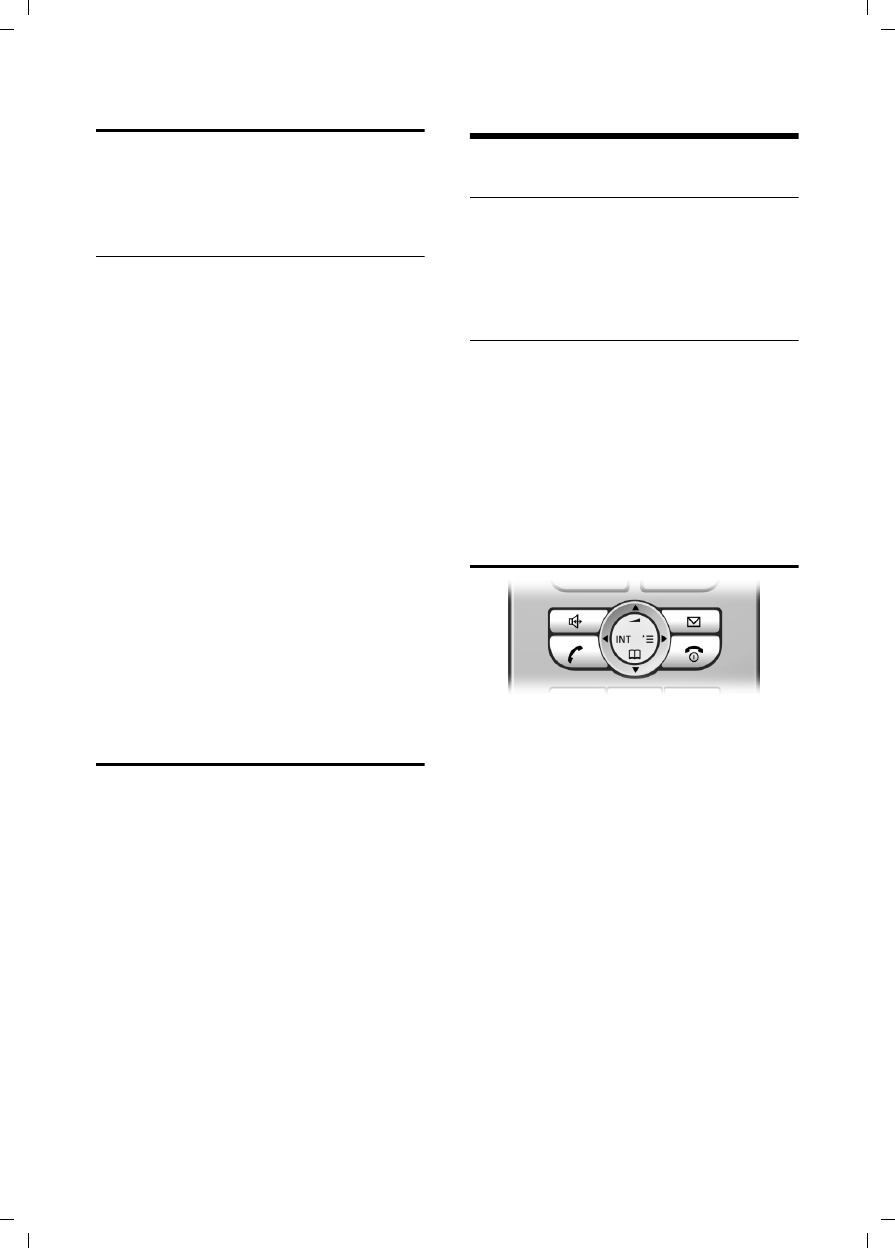
13
Operating the handset
Gigaset E450 / USA EN / A31008-M17xx-B101-1-19 / telefony.fm / 28.3.06
Handsfree operation
You can activate the speakerphone at any
time to provide handsfree operation dur-
ing a call.
Activating/deactivating handsfree
Activating while dialing
~c Enter the number and press
the talk key.
¤You should inform your caller before
you use the handsfree function so that
they know someone else is listening.
Switching between earpiece and
handsfree mode
dPress the handsfree key.
During a call switch handsfree on or off.
If you wish to place the handset in the
base station during a call:
¤Press and hold the handsfree key d
while placing the handset in the base
station. If the handsfree key d does
not light up, press the key again.
For how to adjust the volume, see
page 27.
Muting
You can deactivate the microphone in
your handset during an external call.
The other party hears a hold melody.
uPress the control key on the
left to mute the handset.
”Press the display key to reacti-
vate the microphone.
You can switch the hold melody on and off
(page 30).
Operating the handset
Activating/deactivating the handset
aPress and hold the end call
key. You will hear the confir-
mation beep.
Activating/deactivating the keypad
lock
# Press and hold the pound key.
You will hear the confirmation beep. The
icon Ø appears in the display when the
keypad lock is activated.
The keypad lock is deactivated automati-
cally if someone calls you. It is re-activated
when the call is finished.
Control key
In the description below, the side of the
control key (up, down, right, left) which
you have to press in the different operat-
ing situations is marked in black, for
example v for "press right on the control
key".
The control key has a number of different
functions:
When the handset is in idle status
s Open the directory.
v Open main menu.
u Open list of handsets.
tSet the ringtones on the hand-
set (page 27).
In the main menu and in input fields
You can use the control key to move the
cursor up t, down s, right v or
left u.
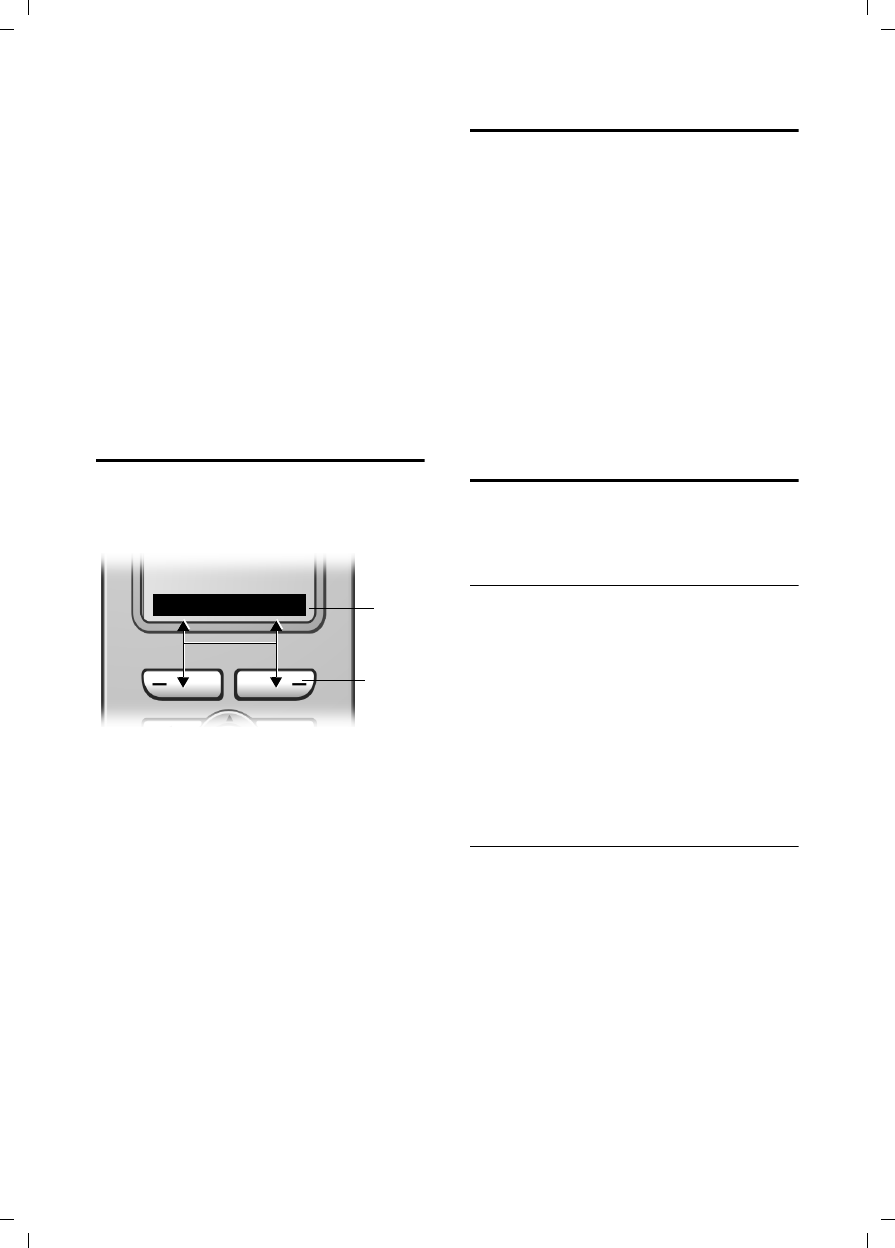
14
Operating the handset
Gigaset E450 / USA EN / A31008-M17xx-B101-1-19 / telefony.fm / 28.3.06
In lists and submenus
t/ s Scroll up/down line by line.
v Open submenu or confirm
selection.
u Go back one menu level, or
cancel.
During an external call
s Open the directory.
u Initiate an internal consulta-
tion call.
tAdjust loudspeaker volume for
earpiece and handsfree mode.
Display keys
The function of the display keys changes
depending on the particular operating sit-
uation. Example:
1 The display keys' current functions are
shown in the bottom display line.
2Display keys
The most important display symbols are:
§§§§§Menu§§§§ Open the main menu.
§Options§ Open a context-dependent
menu.
WDelete key: deletes one char-
acter at a time from right to
left.
ÎGo back one menu level, or
cancel.
ÓCopy number into directory.
• Open the last number redial
list.
Returning to idle status
You can go back to idle status from any-
where in the menu as follows:
¤Press and hold the end call key a.
Or:
¤Do not press any key: after 2 minutes
the display will automatically revert to
idle status.
Changes that you have not confirmed or
saved by pressing §OK§, §Yes§, §Save§, §Send§ or
Save Entry §OK§ will be lost.
An example of the display in idle status is
shown on page 3.
Menu guidance
Your telephone's functions are accessed
using a menu that has a number of levels.
Main menu (first menu level)
¤Press v with the handset in idle status
to open the main menu.
The main menu functions are shown in
the display as a list with icon and name.
To access a function, so that you open the
corresponding submenu (next menu
level):
¤Navigate to the function using the con-
trol key q. Press the display key §OK§.
Submenus
The functions in the submenus are dis-
played as lists.
To access a function:
¤Scroll to the function with the control
key q and press §OK§.
Or:
¤Enter the corresponding digit combina-
tion (page 31).
Pressing briefly on the end call key a
returns you to the previous menu level /
cancels the operation.
2
1
INT Menu
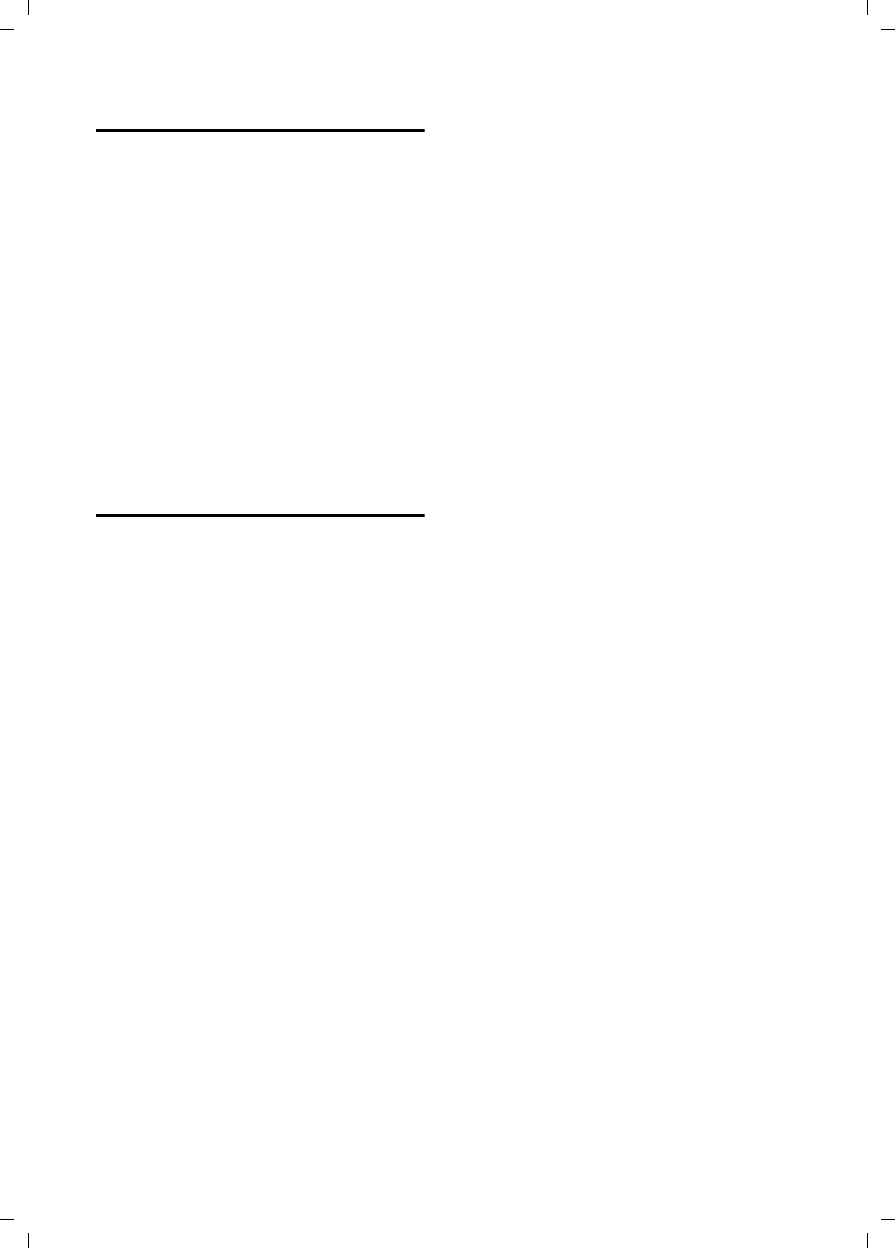
15
Operating the handset
Gigaset E450 / USA EN / A31008-M17xx-B101-1-19 / telefony.fm / 28.3.06
Correcting incorrect entries
You can correct incorrect characters in the
text by navigating to the incorrect entry
using the control key. You can then:
upress X to delete the character to the
left of the cursor,
uinsert characters to the left of the cur-
sor,
uoverwrite the (flashing) character
when entering the time and date etc.
You will find examples of symbols used,
menu entries and multiple line input in the
appendix to this user guide, page 41.
CID 2.5 services
(network services)
If CID is activated and a waiting call is
displayed, 4 different CID 2.5 services
(network services) are selected.
During a call:
§Options§ Press the display key
Select with q:
TAKE MSG
The waiting caller is forwarded to the
central office mailbox.
HOLD MSG
The waiting caller is put on hold and
hears a message to this effect from the
central office.
CALL BACK
The waiting caller is prompted by the
central office to call again at a later
time.
ADD 2ND
The central office is prompted to initi-
ate a conference call.
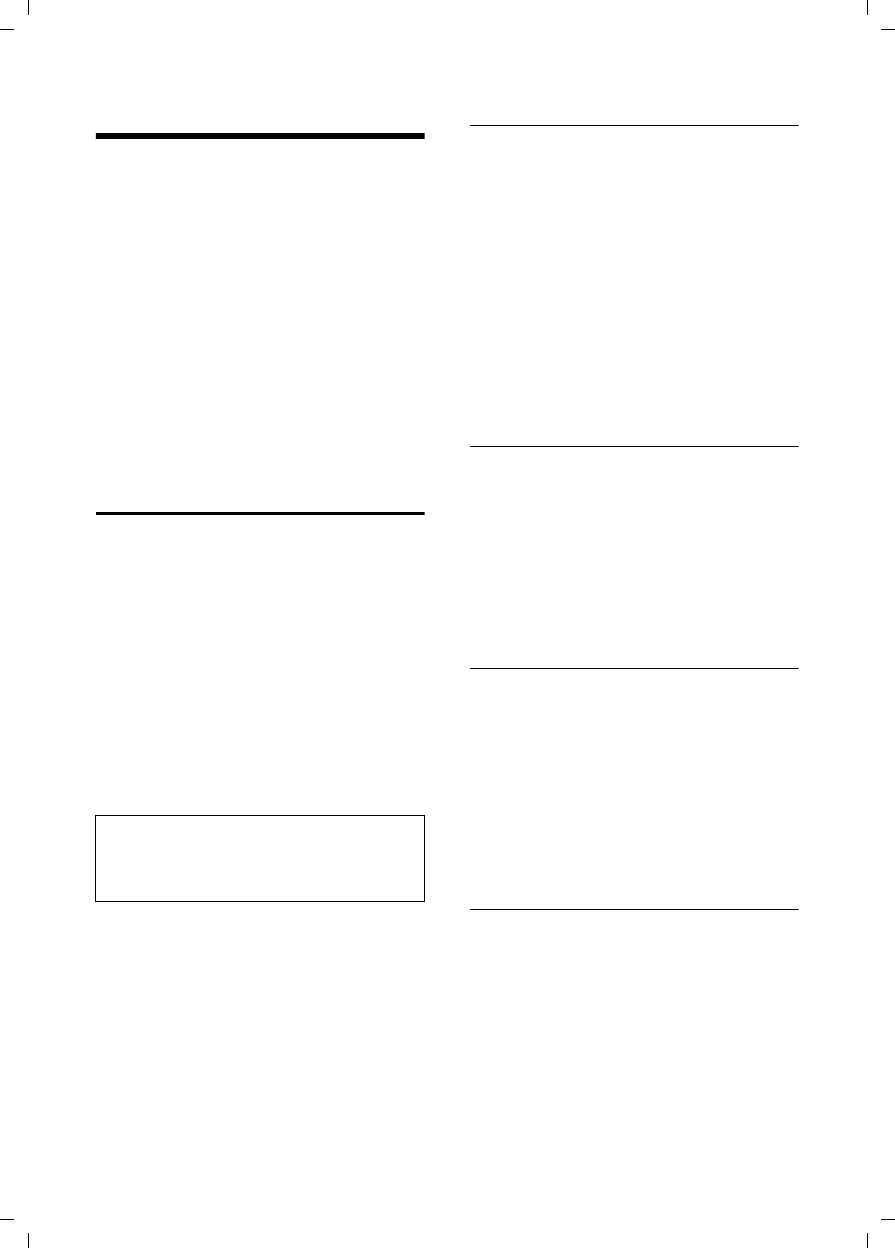
16
Using the directory and lists
Gigaset E450 / USA EN / A31008-M17xx-B101-1-19 / direct_charges.fm / 28.3.06
Using the directory and lists
The options are:
uDirectory,
uCall-by-Call list,
uLast number redial list,
uCalls list.
You can store a maximum of 150 entries
in the directory and call-by-call list (the
actual number depends on the size of
the individual entries).
You create the directory and call-by-call
list for your own individual handset. You
can also send lists/entries to other hand-
sets (page 17).
Directory/call-by-call list
In the directory, you can store numbers
and names associated with them.
¤With the handset in idle status, open
the directory by pressing the s key.
In the call-by-call list, you can store pre-
fixes of network providers (so-called "call-
by-call numbers").
¤Open the call-by-call list in idle status
by pressing the C key.
Length of entries
Number: max. 32 digits
Name: max. 16 characters
Storing a number in the directory
s ¢New Entry
¤Change multiple line input:
Number:
Enter number.
Name:
Enter name.
Annivers.:
Enter anniversary if required (page 18).
Speed Dial:
Select key for quick dial.
¤Save changes.
Storing a number in the call-by-call list
C ¢New Entry
¤Change multiple line input:
Number:
Enter number.
Name:
Enter name.
Selecting entries in the directory and
call-by-call list
s/ C Open directory or call-by-call
list.
You have the following options:
uUse s to scroll through the entries
until the required name is selected.
uEnter the first character of the name, or
scroll to the entry with s if required.
Dialing with the directory/
Call-by-Call list
s/ C ¢s(select entry)
cPress the talk key. The number
is dialed.
Note:
For quick access to a number from the direc-
tory or the call-by-call list (quick dial), you can
assign the number to a key.
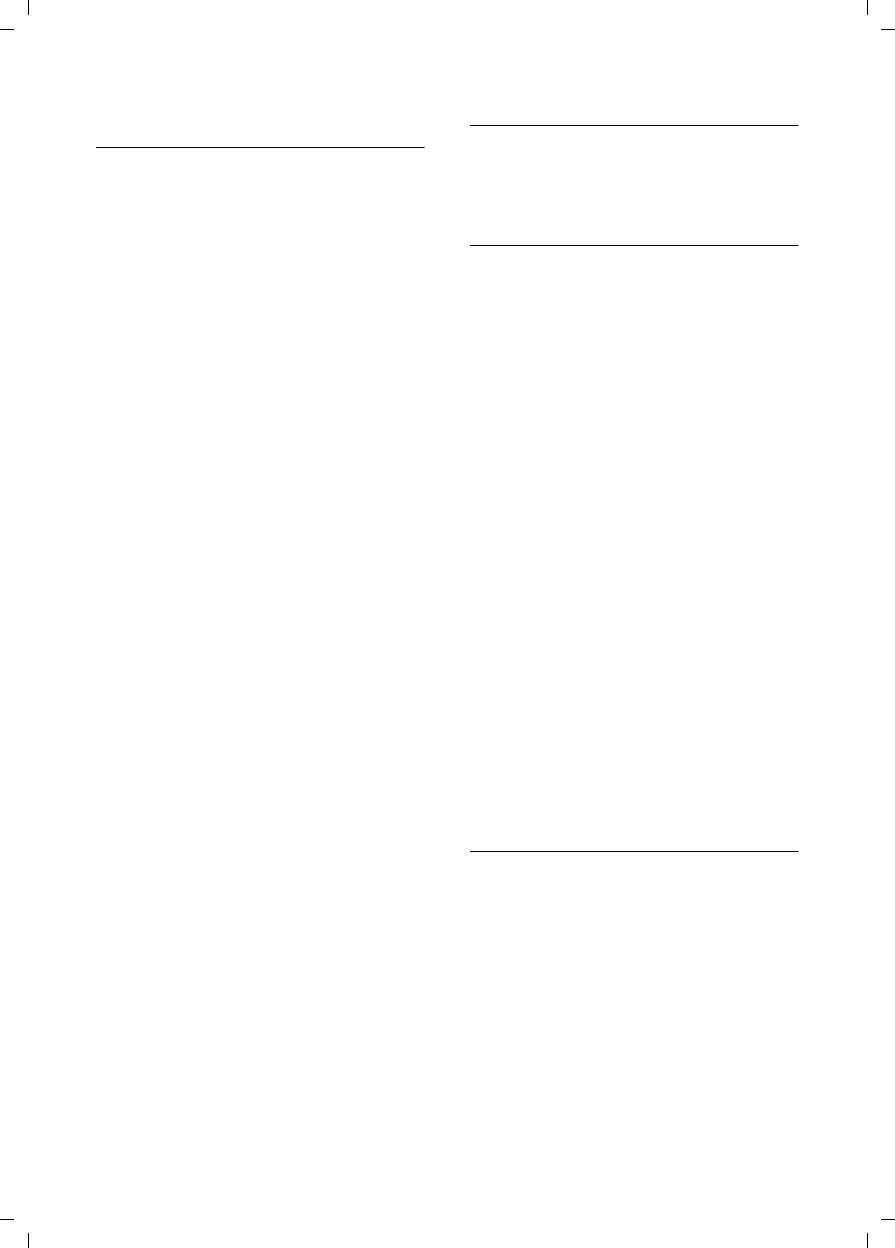
17
Using the directory and lists
Gigaset E450 / USA EN / A31008-M17xx-B101-1-19 / direct_charges.fm / 28.3.06
Managing entries in the directory/
Call-by-Call list
s/ C ¢s(select entry)
Viewing an entry
§View§ Press the display key.
The entry is displayed.
Back with §OK§.
Editing entries
§View§ §Edit§ Press display keys one after the
other.
¤Carry out changes and save.
Using other functions
s/ C ¢s(select entry)
¢§Options§ (open menu)
The following functions can be selected
with q:
Display Number
Edit or add to a stored number. Then
dial or call up further functions by
pressing Options.
Edit Entry
Edit selected entry.
Delete Entry
Delete selected entry.
VIP Entry (directory only)
Mark a directory entry as VIP
(Very Important Person) and assign it
a particular ringtone. You can then
identify VIP calls by their ringtones.
Requirement: Caller ID (page 12).
Copy Entry
Send a single entry to a handset
(page 17).
Delete List
Delete all entries in the directory/call-
by-call list.
Copy List
Send complete list to a handset
(page 17).
Available Memory
Display the available entries in the
directory and call-by-call list (page 16).
Using quick dial keys
¤Press and hold the required quick dial
key (page 16).
Sending the directory/call-by-call list
to another handset
Requirements:
uThe sending and receiving handsets
must both be registered to the same
base station.
uThe other handset and base station can
send and receive directory entries.
s/ C ¢s(select entry)
¢§Options§ (open menu)
¢Copy Entry / Copy List
~Enter the internal number of
the receiver handset. You see
Copying entry.
§Yes§ / §No§ Press the display key.
A successful transfer is confirmed by a
message and confirmation tone on the
receiver handset.
Please remember:
uEntries with identical numbers are not
overwritten on the receiver handset.
uThe transfer is canceled if the phone
rings or if the memory of the receiver
handset is full.
Adding a displayed number to the
directory
Numbers that appear in a list such as the
calls list or the last number redial list, or
displayed during a call can be added to the
directory.
If you have Caller ID/Name, the first
16 characters of the transmitted name
are copied to the Name line.
A number is displayed:
§Options§ ¢Copy to Directory
¤Complete the entry, see page 16.
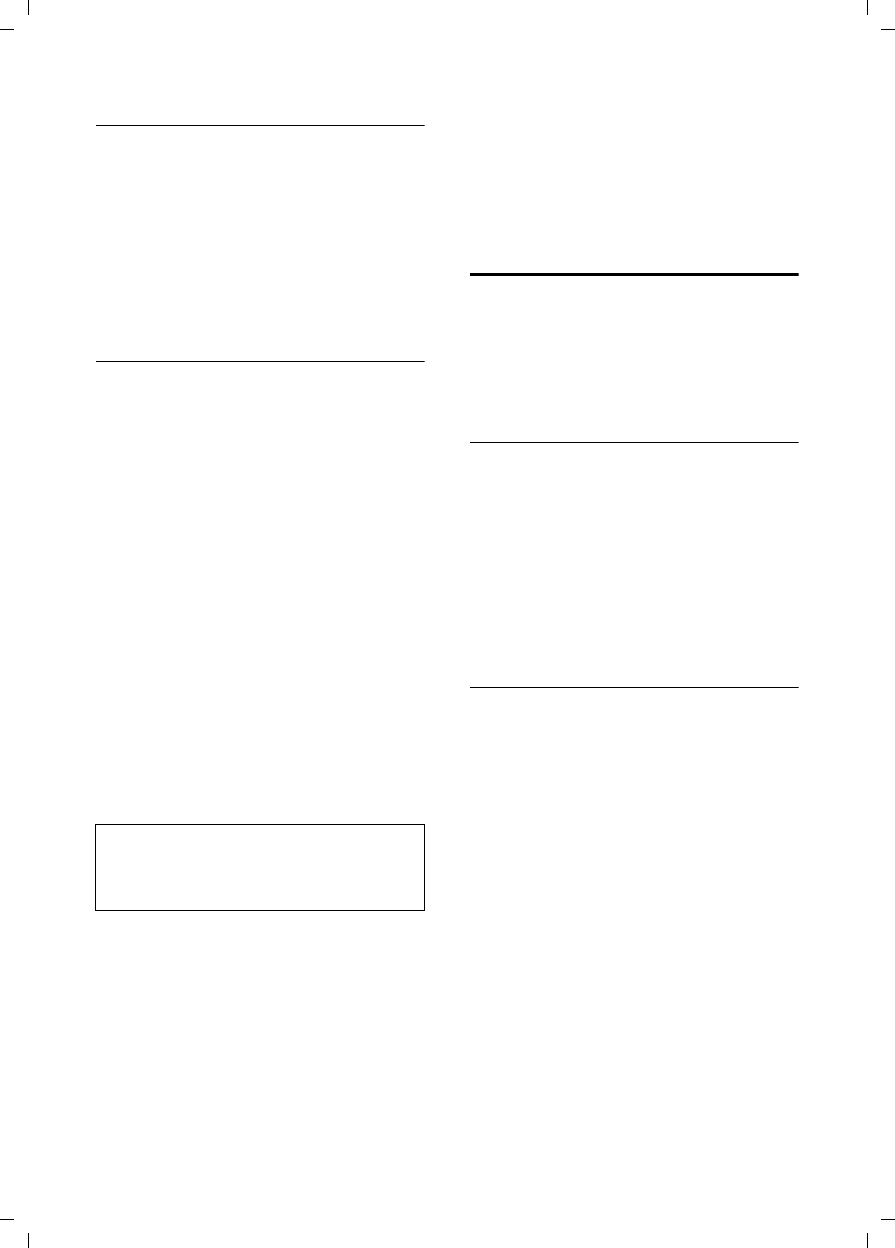
18
Using the directory and lists
Gigaset E450 / USA EN / A31008-M17xx-B101-1-19 / direct_charges.fm / 28.3.06
Copying a number from the directory
There are many operating situations in
which you can open the directory, such as
copying a number. Your handset need not
be in idle status.
¤Depending on the operating situation,
open the directory with s or Ò
or §Menu§ Directory.
qSelect an entry (page 16).
Storing anniversaries in the directory
You can store an anniversary for every
number in the directory and specify a time
when you will receive a reminder call on
the anniversary.
s ¢s (Select entry; page 16)
§View§ §Edit§ Press display keys one after the
other.
sScroll to the Annivers.: line.
§Edit§ Press the display key.
¤Change multiple line input:
Date:
Enter the month/day in 4-digit format.
Time:
Enter the hour/minute for the reminder
call in 4-digit format.
Prompt:
Select the type of signal for the
reminder and press §OK§.
¤Save changes (page 42).
Deleting anniversaries
s ¢s (Select entry; page 16)
§View§ §Edit§ Press display keys one after the
other.
sScroll to the Annivers.: line.
§Edit§ §Delete§ §Save§
Press display keys one after the
other.
Reminder call on an anniversary
A reminder call is signaled on the handset
using the selected ring tone.
§Silence§ Press the display key to stop
the reminder call.
Last number redial list
The last number redial list contains the ten
numbers last dialed with the handset
(max. 32 numbers). If one of the numbers
is in the directory, then the corresponding
name will be displayed.
Manual last number redial
cPress the key briefly.
sSelect entry.
cPress the talk key again.
The number is dialed.
When displaying a name, you can have the
respective phone number displayed by
using the display key §View§.
Managing entries in the last number
redial list
cPress the key briefly.
sSelect entry.
§Options§ Open menu.
The following functions can be selected
with q:
Display Number (as in the directory,
page 17)
Copy to Directory
Copy an entry to the directory
(page 17).
Delete Entry (as in the directory, page 17)
Delete List (as in the directory, page 17)
Note:
Reminder calls require a time stamp. If you
select a visual signal, then a time stamp is not
required and is automatically set to 00.00.
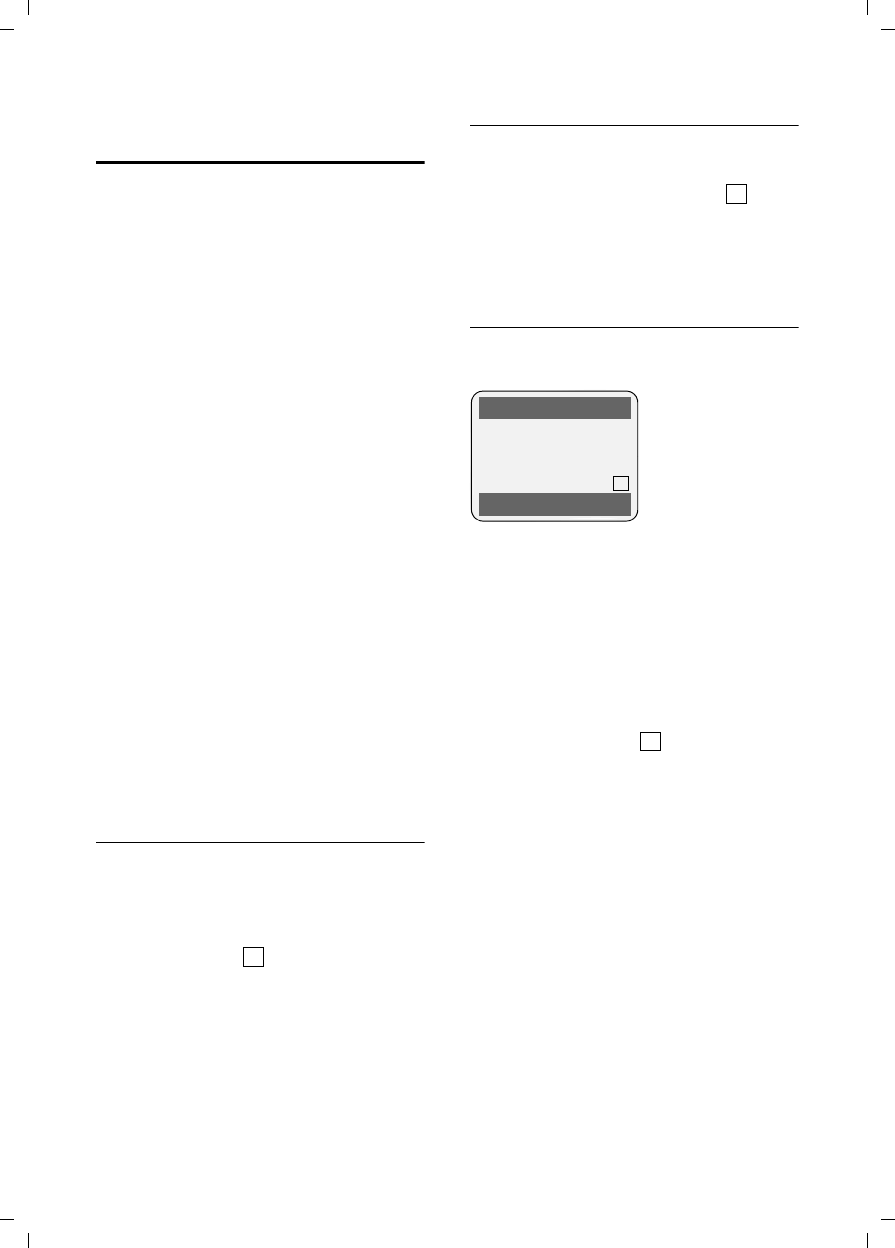
19
Using the directory and lists
Gigaset E450 / USA EN / A31008-M17xx-B101-1-19 / direct_charges.fm / 28.3.06
Opening lists with the
message key
The message key will illuminate after each
missed call whether the caller left a voice
mail message or not. You can use the mes-
sage key f to open the following lists:
uNetwork mailbox
If your network provider supports this
function and the network mailbox is
configured for fast access (page 20).
uCalls list,
An advisory tone sounds as soon as a new
entry appears on a list. The f key
flashes (it will go off when the key is
pressed). In idle status, the display shows
an icon for the new message.
The number of new entries is shown
beneath the corresponding icon.
Only the lists that contain messages are
shown (exception: network mailbox). Lists
with new messages are shown first and
identified in bold. The number of new or
old messages contained are each shown
in brackets.
Select the list with q. To open, press §OK§.
Calls list
Requirement: Caller ID Presentation (CIP,
page 12)
Depending on the type of list set, the calls
list contains
uaccepted calls ( )
umissed calls (for example [3] means:
3rd caller)
The numbers of the last 30 incoming calls
are stored.
Multiple missed calls from the same
number are only stored once (the last
call).
Setting list type for calls list
v ¢Ð ¢Base ¢Calls List Type
Missed Calls / All Calls
Select and press §OK§ (=on).
a Press and hold (idle status).
The entries in the calls list are retained
when you change the list type.
List entry
New messages are at the top.
Example of list entries:
uList type (in header)
uStatus of entry
uNumber and name of caller
You can add the number of the caller to
the directory (page 17).
uDate and time of call (if set, page 10)
uType of entry
According to list type All Calls:
– accepted calls ( )
– missed calls
According to list type Missed Calls:
– missed calls (if [3] is displayed: 3rd
entry in the list)
Pressing the display key §Delete§ deletes the
marked entry.
After pressing the display key §Options§ you
can select more functions with q:
Copy to Directory
Add a number to the directory.
Delete List
Delete complete list.
When you leave the calls list all entries are
set to the status "old", so that the next
time you call up the list they will no longer
be shown in bold.
Icon New message...
à ... in network mailbox
Á ... in calls list
‰
‰
All Calls
John Smith
8005551211
01.29.06 11:15 AM
Delete Options
‰
‰
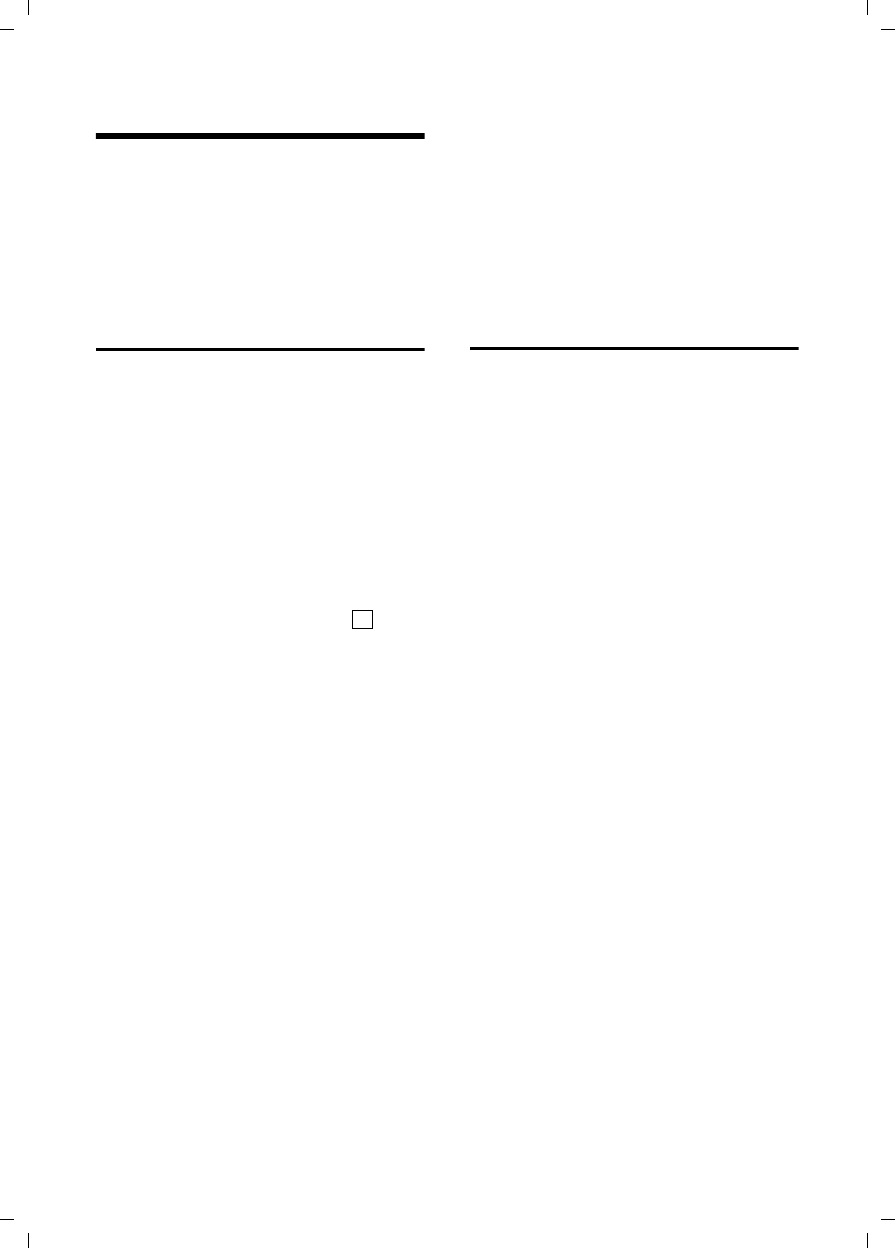
20
Using the network mailbox
Gigaset E450 / USA EN / A31008-M17xx-B101-1-19 / T-NetBox_SAG.fm / 28.3.06
Using the network mailbox
The network mailbox is your network pro-
vider's answering machine within the net-
work. You cannot use the network mail-
box unless you have requested it from
your network provider.
Configuring the network mailbox
for fast access
With fast access, you can dial the network
mailbox directly.
The network mailbox is preconfigured for
fast access. You only need to enter the
number.
Configuring the network mailbox for fast
access and entering the network mailbox
number
v ¢Ð ¢Voice Mail ¢Set Key 1
Network Mailb.
Select and press §OK§ (=on).
~Enter the number for the
network mailbox.
§Options Press the display key.
Save Entry Select and press §OK§. The entry
is stored.
a Press and hold (idle status).
The fast access setting applies to all
Gigaset E45 handsets.
Calling the network mailbox
1Press and hold.
You are connected directly to
the network mailbox.
dPress handsfree key d if
required. You hear the net-
work mailbox announcement.
Viewing the network mailbox
message
If a message arrives for you, you receive a
call from the network mailbox. If you have
requested Caller ID, the display shows the
network mailbox number. If you accept
the call, the new messages are played
back. If you do not accept the call, the net-
work mailbox number will be stored in the
missed calls list and the message key
flashes (page 19).
‰
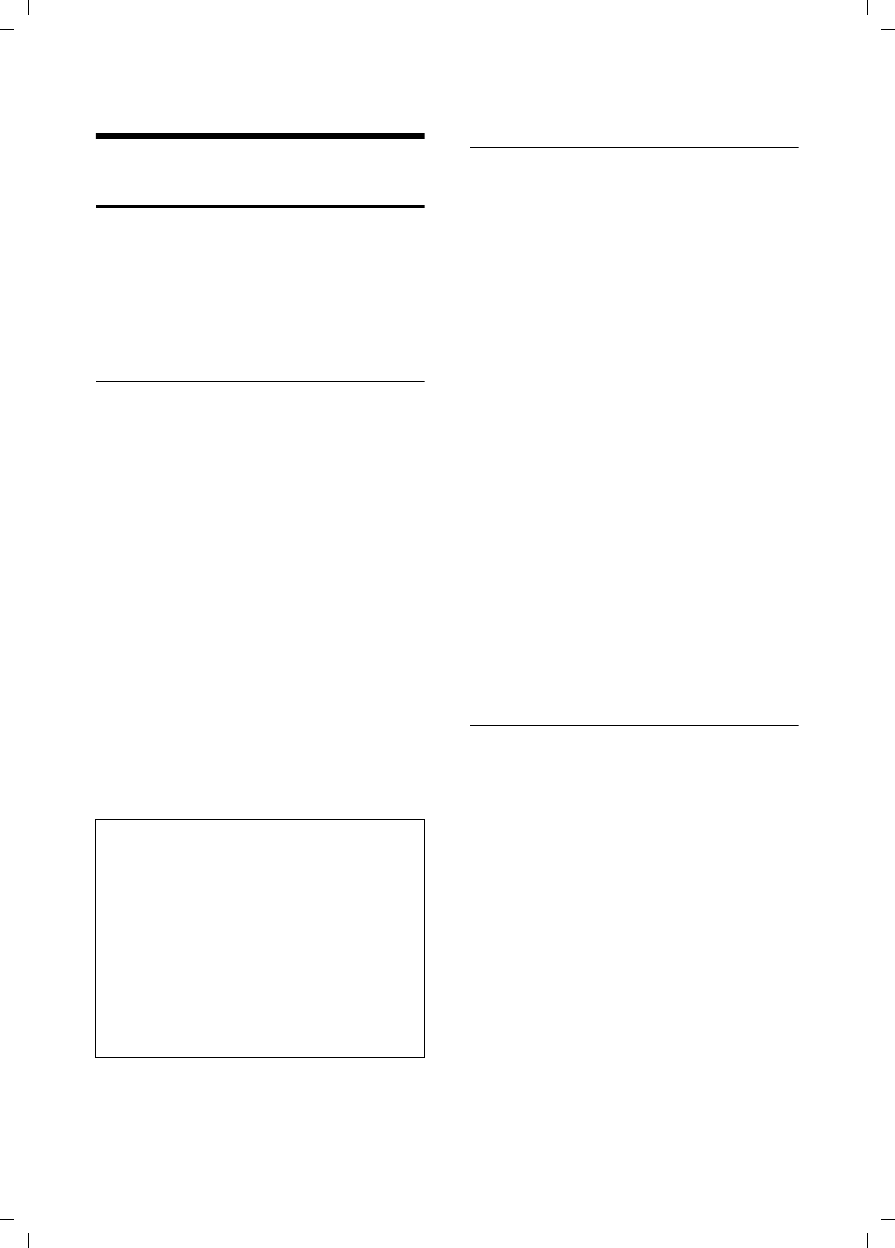
21
Using several handsets
Gigaset E450 / USA EN / A31008-M17xx-B101-1-19 / registr_sett.fm / 28.3.06
Using several handsets
Registering handsets
You can register up to a total of six hand-
sets on your base station.
A Gigaset E45 handset can be registered
on up to four base stations.
Automatic registration Gigaset E45 to
Gigaset E450
Important: The handset must not yet be
registered to any base station.
Registering the handset to the Gigaset
E450 base station occurs automatically.
¤Place the handset in the base with its
display facing forward.
Registration takes around 1 minute. Dur-
ing this process, Regstr.Procedure appears
in the display and the name of the base
station flashes, for example Base 1. When
the handset has been registered, its
screen displays its internal number, for
example INT 2 for internal number 2. The
handset is assigned the lowest available
internal number (1-6). If all internal num-
bers 1-6 have been assigned, number 6 is
overwritten, assuming that the handset
with the internal number 6 is in idle sta-
tus.
Manual registration of Gigaset E45 to
Gigaset E450
You must activate manual registration of
the handset at both the handset and the
base station.
After it has been registered, the handset
returns to idle status. The internal number
of the handset appears in the display, for
example INT 1. If it does not, repeat the
procedure.
On the handset
v ¢Ð ¢Handset ¢Register H/Set
sSelect base station, for exam-
ple Base 1 and press §OK§.
~Enter the system PIN of the
base station (the default is
0000) and press §OK§.
The screen will display the
number, for example Base 1.
On the base station
¤Within 60 secs. press and hold the reg-
istration/paging key next to the charg-
ing cradle on the base station
(approx. 3 secs.).
Registering other handsets
You can register other Gigaset handsets
and handsets for other devices with GAP
functionality as follows.
On the handset
¤Start to register the handset as
described in its user guide.
On the base station
¤Within 60 secs. press and hold the
registration/paging key next to the
charging cradle on the base station
(approx. 3 secs.).
Notes:
– Automatic registration is not possible when
the base station on which you wish to reg-
ister the handset is being used to make a
call.
– Each key press interrupts the automatic
registration.
– If automatic registration does not work,
you will have to register the handset manu-
ally.
– You can change the name of the handset
(page 24).
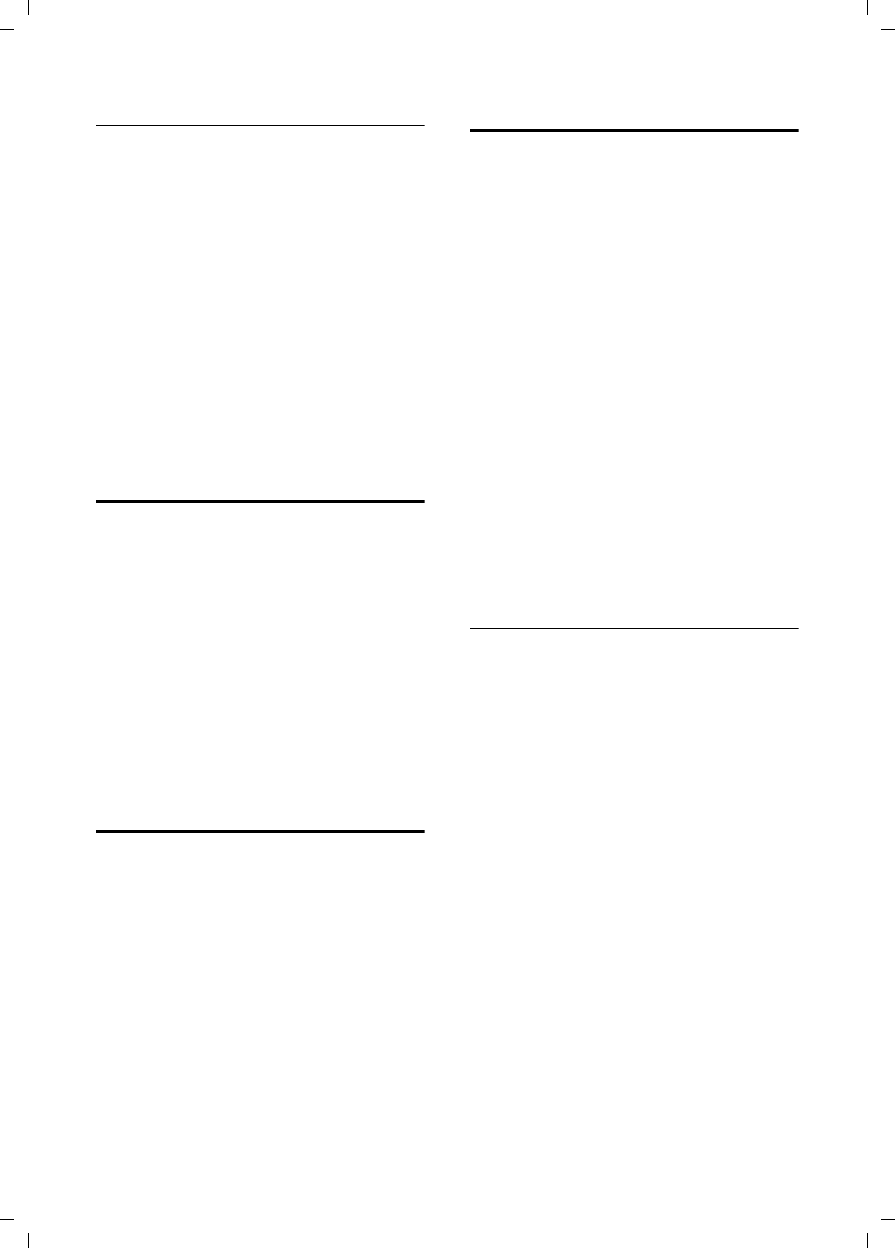
22
Using several handsets
Gigaset E450 / USA EN / A31008-M17xx-B101-1-19 / registr_sett.fm / 28.3.06
De-registering handsets
You can de-register any registered handset
from any registered Gigaset E45 handset.
uOpen list of internal users.
The handset you are currently
using is indicated by <.
sSelect the internal user you
wish to de-register.
§Options§ Open menu.
De-reg. H/Set No.
Select and press §OK§.
~Enter current System PIN and
press §OK§.
§Yes§ Press the display key.
Locating a handset ("paging")
You can locate your handset using the
base station.
¤Press the registration/paging key on the
base station briefly.
¤All handsets will ring at the same time
("paging"), even if the ringers are
switched off.
Ending paging
¤Briefly press the registration/paging
key on the base station or press the talk
key c on the handset.
Changing the base station
If your handset is registered to more than
one base station, you can set it to a partic-
ular base station or to the base station
that has the best reception (Best Base).
v ¢Ð ¢Handset ¢Select Base
sSelect one of the registered
base stations or Best Base and
press §OK§.
Making internal calls
Internal calls to other handsets registered
on the same base station are free.
Calling a specific handset
uInitiate internal call.
~Enter the number of the hand-
set.
Or:
uInitiate internal call.
s Select handset.
cPress the talk key.
Calling all handsets ("group call")
uInitiate internal call.
*Press the star key. All handsets
are called.
Ending a call
a Press the end call key.
Transferring a call to another handset
You can transfer an external call to
another handset (connect).
u Open list of handsets.
The external caller hears the
hold melody if activated see
page 30.
sSelect a handset or Call All and
press §OK§.
When the internal participant answers:
¤If necessary announce the external call.
a Press the end call key.
The external call is transferred to the other
handset.
If the internal participant does not answer
or is busy, press the display key §End§, to
return to the external call.
When diverting a call you can also press
the end call key a before the internal
participant lifts the receiver.
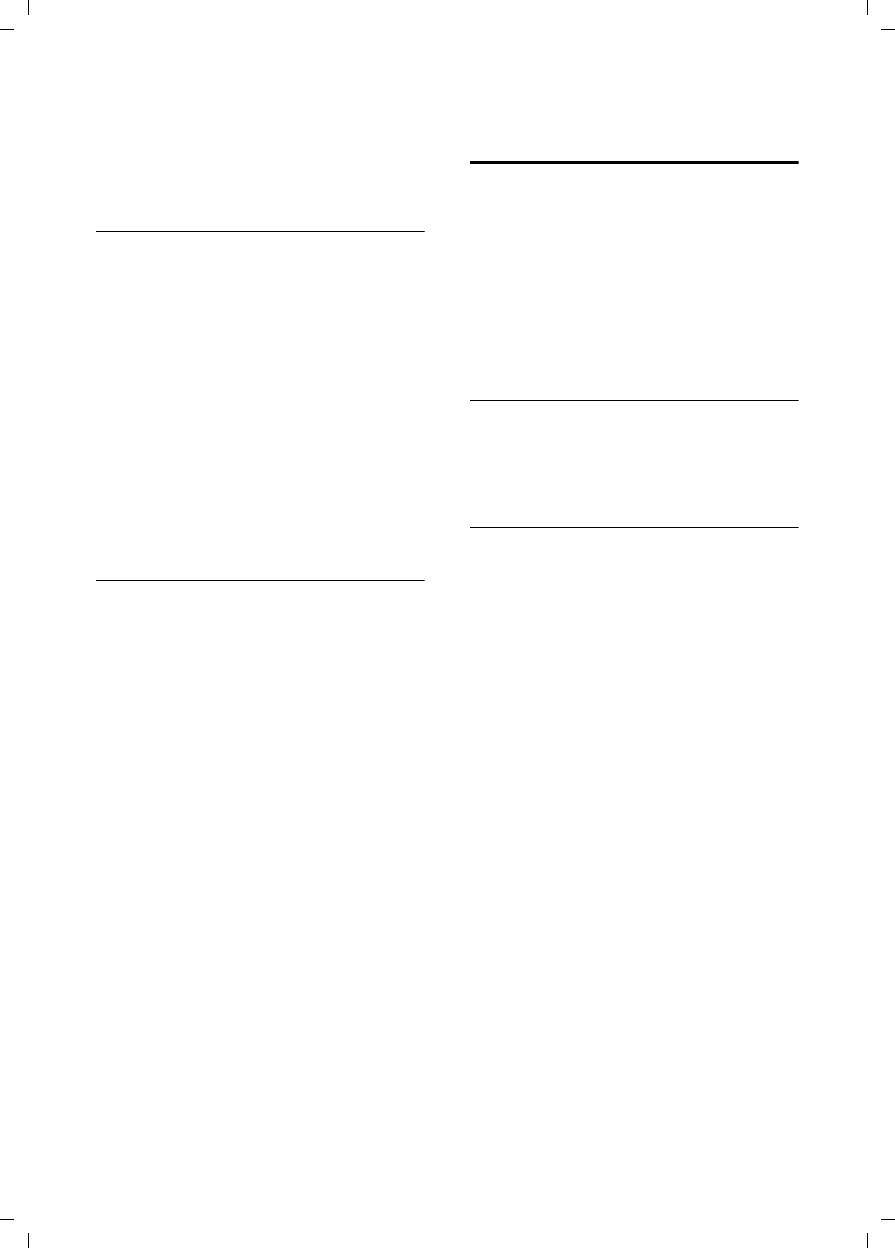
23
Using several handsets
Gigaset E450 / USA EN / A31008-M17xx-B101-1-19 / registr_sett.fm / 28.3.06
Then, if the internal participant does not
answer or is busy, the call will automati-
cally return to you (the display will show
Recall).
Internal consultation calls
When you are speaking to an external
participant you can simultaneously call an
internal participant for consultation.
u Open list of handsets.
The external caller hears the
hold melody if activated see
page 30.
sSelect handset and press §OK§.
Ending an inquiry call
§End§ Press the display key.
You are reconnected with the external
caller.
Accepting/rejecting call waiting
If you get an external call while conduct-
ing an internal call, you will hear the call
waiting tone (short tone). The caller's
number or name will appear in the display
if caller ID is enabled.
Ending an internal call, accepting an
external call
§Accept§ Press the display key.
The internal call is ended. You are con-
nected to the external caller.
Rejecting external call
§Reject§ Press the display key.
The call waiting tone is turned off. You
remain connected with the internal partic-
ipant. The ringtone can still be heard at
other registered handsets.
Linking internal callers to
an external call
Important: The Listening In function must
be activated.
You are conducting an external call. An
internal caller can listen in on this call and
take part in the conversation. All the par-
ticipants are made aware of the 'listening-
in' by a signal tone.
Activating/deactivating internal
listening in
v ¢Ð ¢Base ¢Add. Features
¢Listening In
a Press and hold (idle status).
Internal listening in
The line is engaged with an external call.
Your screen will display information to
that effect You want to listen in to the
existing external call.
c Press and hold the talk key.
You are linked into the call. All participants
hear a signal tone. During this time, this
handset will not display any information
or messages and no selection can be made
from this handset.
Ending listening in
a Press the end call key.
All participants hear a signal tone.
If the first internal participant presses the
end call key a, the handset that has 'lis-
tened-in' remains connected to the exter-
nal caller.
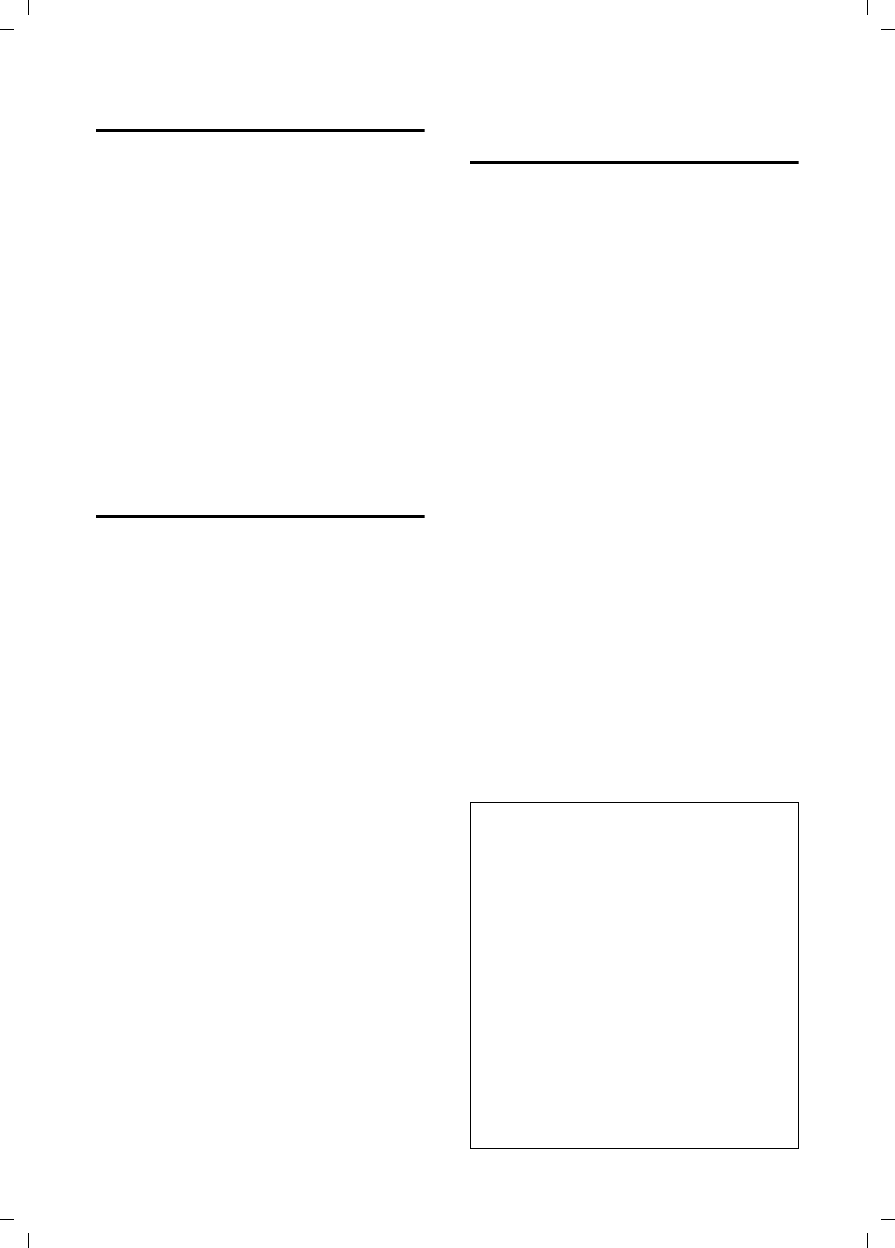
24
Using several handsets
Gigaset E450 / USA EN / A31008-M17xx-B101-1-19 / registr_sett.fm / 28.3.06
Changing the name of a handset
The names "INT 1", "INT 2" etc. are
assigned automatically at registration.
You can change these names. The name
must be no more than 10 characters. The
changed name is displayed in every hand-
set's list.
uOpen list of handsets. Your
own handset is indicated by <.
sSelect handset.
§Edit§ Press the display key.
~Enter name.
§Save§ Press the display key.
Changing internal number of
a handset
A handset is automatically assigned the
lowest unassigned number when it is reg-
istered. If all the numbers have been
assigned, number 6 is overwritten, assum-
ing the handset is in idle status. You can
change the internal number of all regis-
tered handsets (1–6).
uOpen list of handsets. Your
own handset is indicated by <.
§Options§ Open menu.
Edit H/Set No.
Select and press §OK§. The list of
handsets is displayed.
sThe current number flashes.
Select a handset.
~Enter the new internal number
(1–6). The handset's old
number is overwritten.
§Save§ Press the display key to save
the input.
a Press and hold (idle status).
You will hear the error tone (descending
tone sequence) if you assign an internal
number twice.
¤Repeat the process with an unused
number.
Using a handset as a
room monitor
If the room monitor is activated, a previ-
ously stored destination number is called
as soon as a set noise level is reached. You
can store an internal or external number
in your handset as the destination
number.
The room monitor call to an external
number stops after approx. 90 seconds.
The room monitor call to an internal
number (handset) stops after approx. 3
minutes (depending on the base station).
While the room monitor is activated, all
keys are locked except the end call key.
The handset's speaker is muted.
When the room monitor is activated,
incoming calls to the handset are indi-
cated without a ringtone and are only
shown on the screen. The display and key-
pad are not illuminated and advisory
tones are also turned off.
If you accept an incoming call, the room
monitor mode is suspended for the dura-
tion of the call, but the function remains
activated.
If you switch off the handset, the room
monitor mode is deactivated. You will
need to reactivate the function after
switching on the handset again.
Caution:
–You should always check the operation
of the room monitor before use. For
example, test its sensitivity. Check the
connection if you are diverting the room
monitor to an outside number.
– When the function is switched on the hand-
set's operating time is severely reduced.
If necessary, place the handset in the
charging cradle. This ensures that the
battery pack will not run down.
– Ideally the handset should be positioned
1 to 2 meters away from the sound being
monitored. The microphone must be
directed towards the monitored sound.
– The connection to which the room monitor
is diverted must not be blocked by an acti-
vated answering machine.
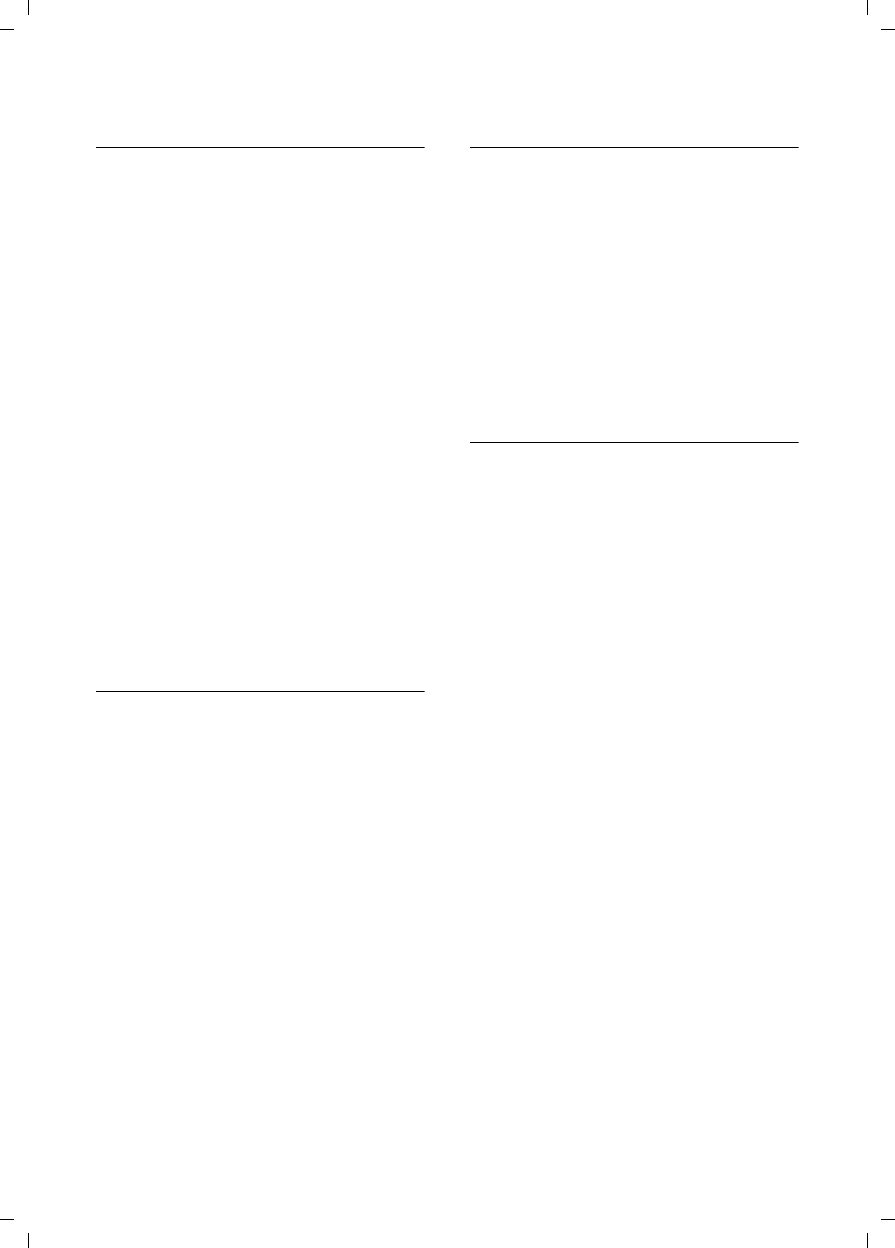
25
Using several handsets
Gigaset E450 / USA EN / A31008-M17xx-B101-1-19 / registr_sett.fm / 28.3.06
Activating the room monitor and
entering the number to be called
v ¢í ¢Room Monitor
¤Change multiple line input:
Room M.:
Select On to activate.
Call to:
Press the display key §Edit§ and enter des-
tination number.
External number: select number from
the directory or enter directly. Only the
last 4 digits are displayed.
Internal number: delete any stored
external number. §INT§ s (select hand-
set or Call All, if all registered handsets
are to be called) §OK§.
Store number with Save.
Level:
Set noise level sensitivity (Low or High).
¤Save changes (page 42).
The function is now activated. With v,
you can move directly to settings.
Changing previously set external
destination number
v ¢í ¢Room Monitor
sScroll to the Call to: line.
§Edit§ Press the display key.
XDelete existing number.
¤Enter number as described in "Activat-
ing the room monitor and entering the
number to be called" (page 25).
¤Save changes (page 42).
Changing previously set external
destination number
v ¢í ¢Room Monitor
sScroll to the Call to: line.
§Edit§ Press the display key.
§Yes§ Press the display key to con-
firm the prompt.
¤Enter number as described in "Activat-
ing the room monitor and entering the
number to be called" (page 25).
¤Save changes (page 42).
Deactivating the room monitor
remotely
Important: The phone must support
touch tone dialing and the room monitor
should be set for an external destination
number.
¤Take the call from the room monitor
and press keys 9 ;.
The room monitor function will deactivate
after the call ends. There will be no further
room monitor calls. But the other room
monitor settings on the handset (such as
no ringtone) will remain activated until
you press the display key §OFF§ on the hand-
set.
To reactivate the room function with the
same phone number:
¤Turn on the activation again and save
with §Save§ (page 25).
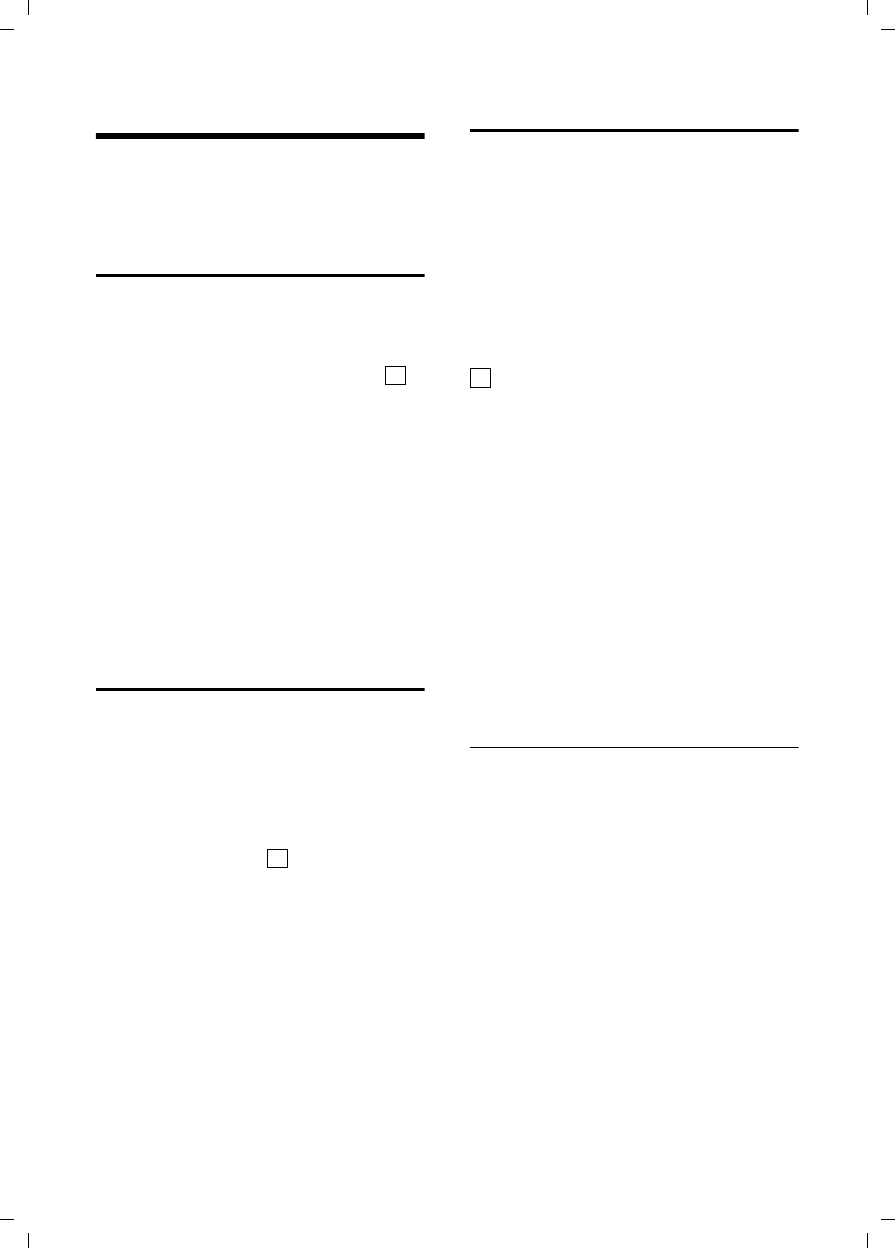
26
Handset settings
Gigaset E450 / USA EN / A31008-M17xx-B101-1-19 / registr_sett.fm / 28.3.06
Handset settings
Your handset is preconfigured, but you
can change these settings to suit your
individual requirements.
Changing the display language
You can view the display texts in different
languages.
v ¢Ð ¢Handset ¢Language
The current language is indicated by .
sSelect a language and
press §OK§.
a Press and hold (idle status).
If you accidentally choose a language you
do not understand:
v 5 41
Press display keys one after the
other.
s Select the correct language
and press §OK§.
Setting the display
You have a choice of four color schemes
and several different contrasts.
v ¢Ð ¢Display
Color Scheme
Select and press §OK§.
sSelect a color scheme and
press §OK§ ( = current color).
aPress briefly.
s Scroll to the Contrast line.
Contrast Select and press §OK§.
rSelect contrast.
§Save§ Press the display key.
a Press and hold (idle status).
Setting the screen picture
You can display a screen picture (picture or
digital clock) when the handset is in idle
status. This will replace the idle status dis-
play. It may conceal the date, time and
name.
The screen picture is not displayed in cer-
tain situations, for example during a call or
when the handset has been deregistered.
If a screen picture has been activated,
the menu item Screen Saver is marked with
.
v ¢Ð ¢Display ¢Screen Saver
The current setting is displayed.
¤Change multiple line input:
Activation:
Select On (screen picture is displayed)
or Off (no screen picture).
Selection:
Change screen picture if necessary (see
below).
¤Save changes.
If the screen picture conceals the display,
press the end call key briefly to show the
idle display with time and date.
Changing the screen picture
v ¢Ð ¢Display ¢Screen Saver
s Scroll to the Selection line.
§View§ Press the display key.
The active screen picture
is displayed
s Select picture/Clock.
§Save§ Press the display key.
¤Save changes.
‰
‰
‰
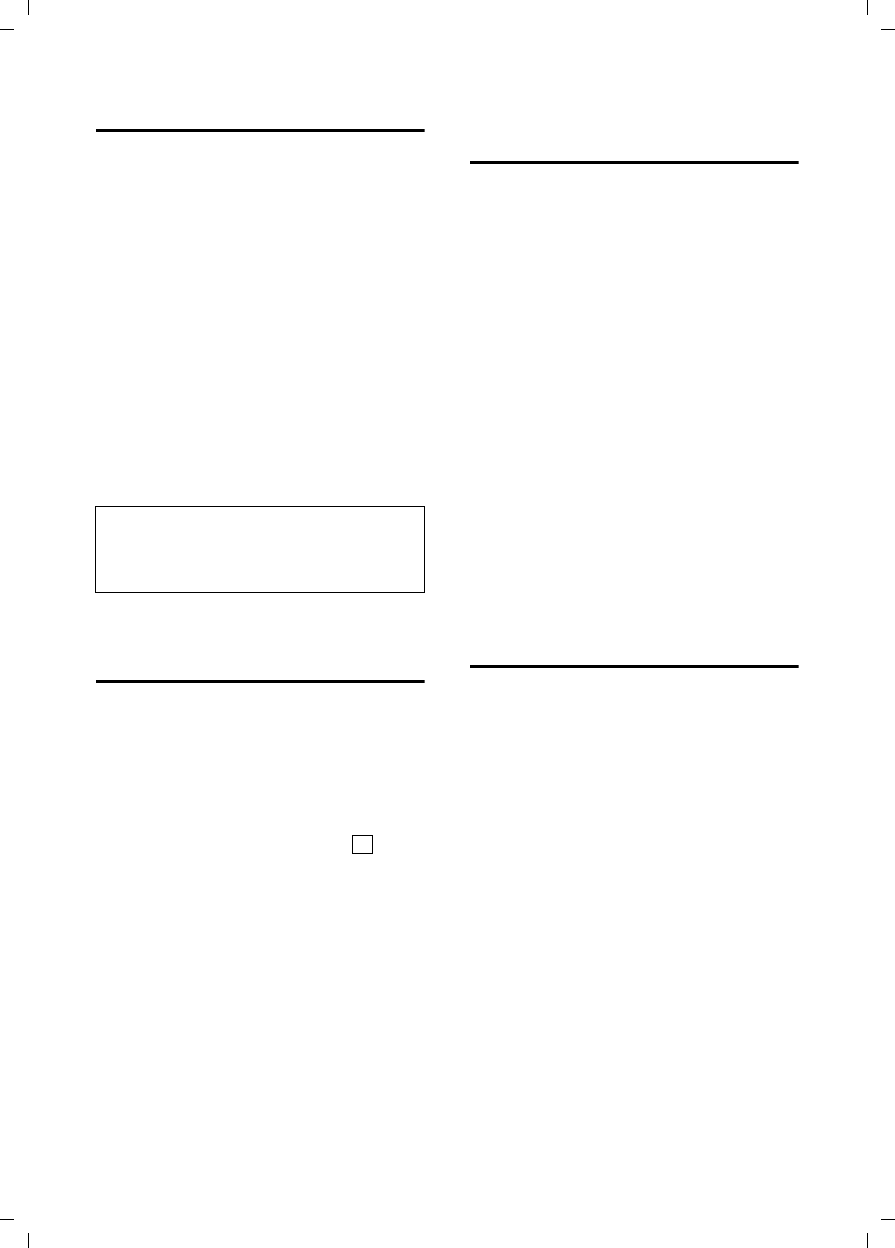
27
Handset settings
Gigaset E450 / USA EN / A31008-M17xx-B101-1-19 / registr_sett.fm / 28.3.06
Setting lighting
Depending on whether or not the handset
is in the charging cradle you can set differ-
ent levels of lighting. If the charging cra-
dle is switched on, the display is perma-
nently dimmed.
v ¢Ð ¢Display ¢Backlight
The current setting is displayed.
¤Change multiple line input:
In Charger
Select On or Off.
without Charger
Select On or Off.
§Save§ Press the display key.
a Press and hold (idle status).
Activating/deactivating
auto answer
If you have activated this function, when
you get a call you can simply lift the hand-
set out of the charging cradle without hav-
ing to press the talk key c.
v ¢Ð ¢Handset
Auto Answer
Select and press §OK§ (=on).
a Press and hold (idle status).
Adjusting the loudspeaker
volume
You can set the loudspeaker volume for
handsfree speaking to five different levels
and the earpiece volume to three different
levels. You can only make these adjust-
ments during an external call.
The handsfree volume can only be
adjusted when this function is set.
You are conducting an external call.
tOpen menu.
r Select volume.
§Save§ Press display key if necessary
to save the setting perma-
nently.
If t is assigned a different function,
for example when toggling (page 23):
§Options§ Open menu.
Volume Select and press §OK§.
Configure setting (see above).
Changing ringtones
uVolume:
You can choose between five volumes
(1–5; for example volume 2 =
ˆ) and the "Crescendo" ring
(6; volume increases with each ring =
‰).
uRingtones:
You can choose between 15 different
melodies.
You can configure the following functions
with different ringtones:
uExt. Calls: for external calls
uInternal Calls: for internal calls
uAll: the same for all functions
Note:
When the display lighting is switched on, the
standby time of the handset is reduced to
approx. 30 hours.
‰
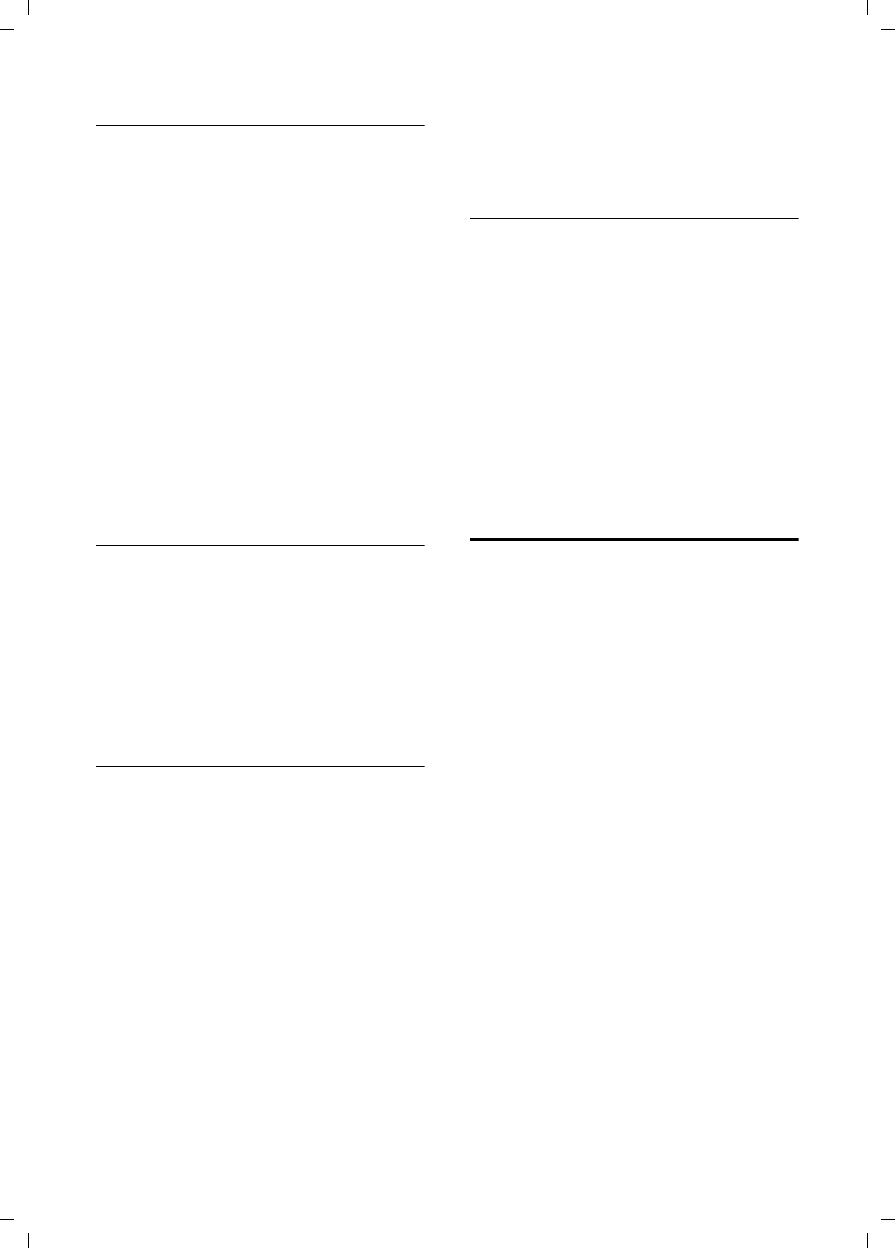
28
Handset settings
Gigaset E450 / USA EN / A31008-M17xx-B101-1-19 / registr_sett.fm / 28.3.06
Settings for individual functions
Set the volume and melody depending on
the type of signaling required.
v ¢Ð ¢Audio Settings ¢
Ringer Settings
qSet, for example select
Ext. Calls and press §OK§.
¤Change multiple line input:
rSet volume (1–6).
sScroll to the next line.
rSelect melody.
§Save§ Press the display key to con-
firm the prompt.
In idle status, you can also open the menu
Ringer Settings by pressing t briefly.
Settings for all functions to ring the
same
v ¢Ð ¢Audio Settings ¢
Ringer Settings ¢All
¤Set volume and ringtone (see "Settings
for individual functions").
§Yes§ Press the display key to con-
firm the prompt.
a Press and hold (idle status).
Activating/deactivating the ringtone
You can deactivate the ringtone on your
handset before you answer a call or when
the handset is in idle status; the ringtone
can be deactivated permanently or just for
the current call. The ringtone cannot be
re-activated while an external call is in
progress.
Deactivating the ringtone permanently
*Press the star key and hold
until you can no longer hear
the ringtone.
The Ú icon appears in the display.
Re-activating the ringtone
*Press and hold the star key.
Deactivating the ringtone for the
current call
§Silence§ Press the display key.
Activating/deactivating the alert tone
You can activate an alert tone in place of a
ringtone. When you get a call, you will
hear a short tone ("Beep") instead of the
ringtone.
*Press and hold the star key
and within 3 seconds:
§Beep§§ Press the display key. A call is
now signaled by one brief
alert tone. You will now see
º in the display.
Activating/deactivating
advisory tones
Your handset uses ‘advisory tones’ to tell
you about different activities and statuses.
The following advisory tones can be acti-
vated and deactivated independently of
each other:
uKey beep: Each key press is acknowl-
edged.
uAcknowledge tones:
–Confirmation tone (ascending tone
sequence): at the end of an entry/
setting and when a new entry
arrives in calls list
–Error beep (descending tone
sequence): when you make an
incorrect entry
–Menu end tone: when scrolling at
the end of a menu
uBattery low beep: the battery pack
requires charging.
v ¢Ð ¢Audio Settings
¢Advisory Tones
¤Change multiple line input:
Key Tones:
Select On or Off.
Confirm.:
Select On or Off.
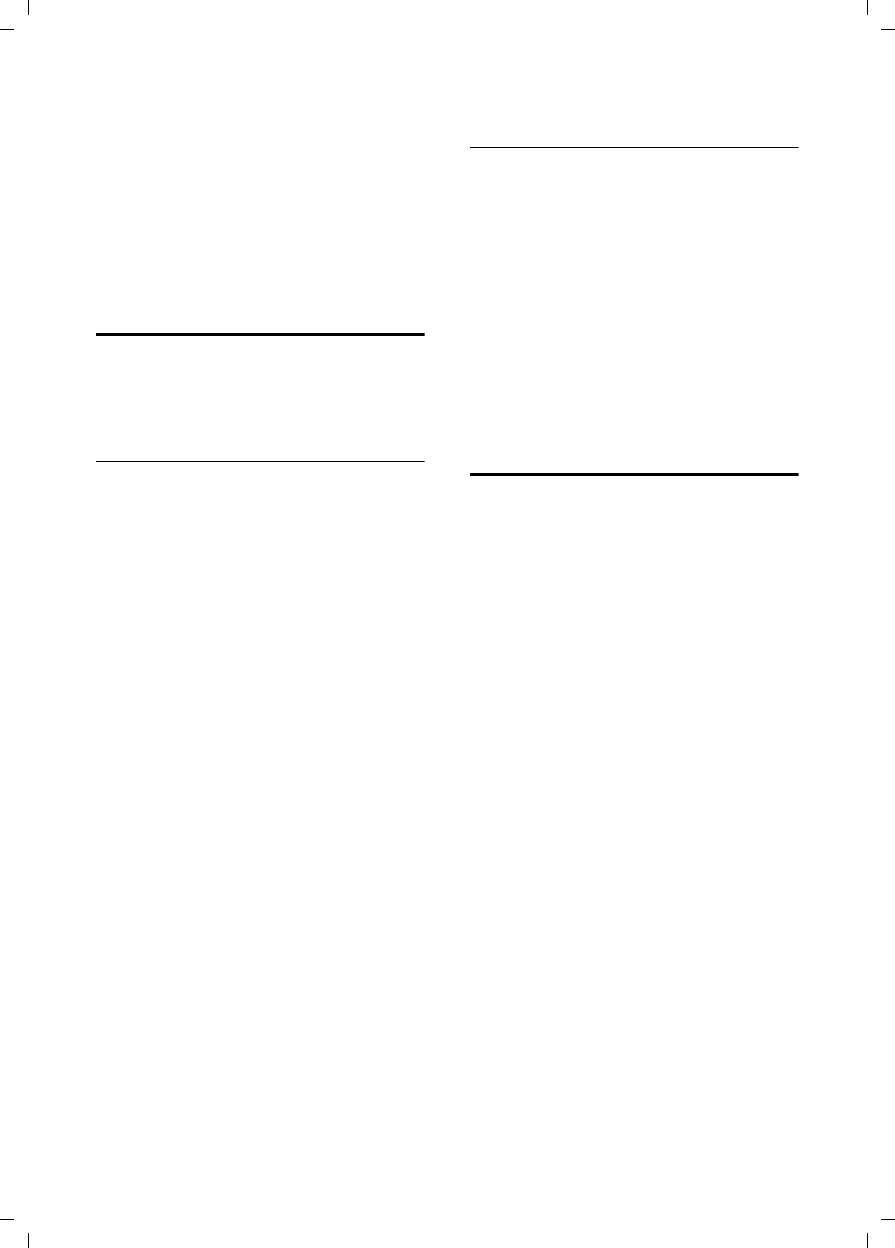
29
Handset settings
Gigaset E450 / USA EN / A31008-M17xx-B101-1-19 / registr_sett.fm / 28.3.06
Battery:
Select On, Off or In Call. The battery
warning tone is activated/deactivated
or only sounds during a call.
¤Save changes (page 42).
You cannot deactivate the confirmation
tone for placing the handset in the base
station.
Setting the alarm clock
Requirement: The date and time have
already been set (page 10).
Activating/deactivating and setting the
alarm clock
v ¢ì
¤Change multiple line input:
Activation:
Select On or Off.
Time:
Enter the wake-up time in 4-digit for-
mat.
Melody:
Select melody.
Volume:
Set the volume (1-6).
¤Save changes (page 42).
You will see the icon ¼.
A wake-up call with the selected ringer
melody is signaled on the handset. The
wake up call sounds for 60 seconds. The
display shows Alarm Clock. If no key is
pressed the wake-up call is repeated twice
at five minute intervals and then switched
off.
During a call, the wake-up call is signaled
by a short tone.
Deactivating the wake-up call/
repeating after a pause (sleep mode)
Requirement: A wake-up call is sounding.
§OFF§ Press the display key. The
wake-up call is deactivated.
Or:
§Snooze§ Press the display key or any
key. The wake-up call is deacti-
vated and then repeated after
5 minutes. After the second
repetition the wake-up call is
deactivated completely.
Restoring the handset
default settings
You can reset any individual settings and
changes you have made. This will not
affect entries in the directory, call-by-call
list, calls list or the handset's registration
to the base station.
v ¢Ð ¢Handset ¢Reset Handset
§Yes§ Press the display key.
a Press and hold (idle status).
Cancel the restoring process by pressing
a or the display key §No§.
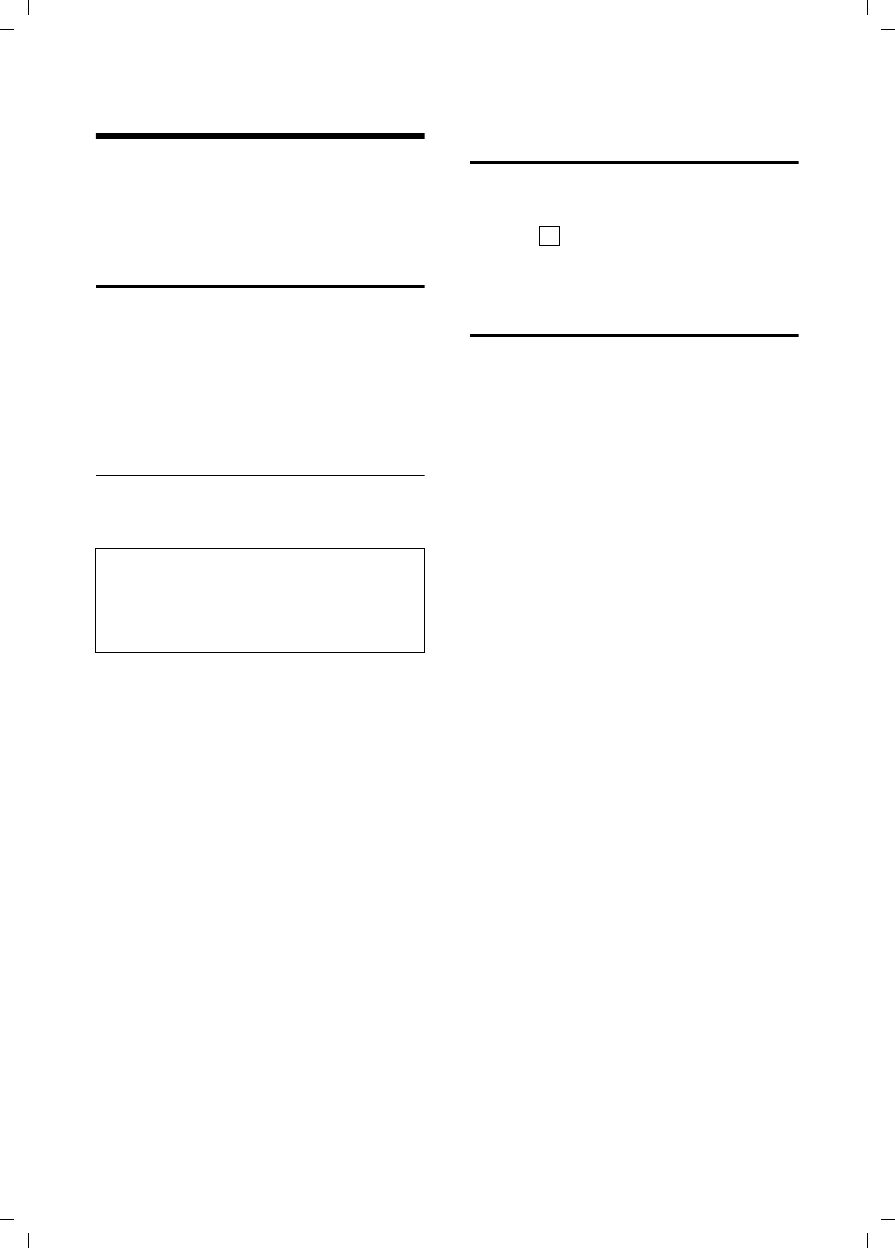
30
Base station settings
Gigaset E450 / USA EN / A31008-M17xx-B101-1-19 / registr_sett.fm / 28.3.06
Base station settings
The base station settings are carried out
using a registered Gigaset E45 handset.
Protecting against unauthorized
access
Protect the system settings of the base sta-
tion with a PIN known only to yourself.
The system PIN must now be entered
when, for example, registering/de-regis-
tering a handset to/from the base station
or when restoring the default settings.
Changing the system PIN
You can change the 4-digit system PIN set
on the base station (default setting: 0000)
to a 4-digit PIN known only to yourself.
v ¢Ð ¢Base ¢System PIN
~Enter current System PIN and
press §OK§.
~ Enter new system PIN. For
security the PIN is shown as
four stars (****).
s~ Scroll to the next line, re-enter
new system PIN and press §OK§.
a Press and hold (idle status).
Activating/deactivating the
hold melody
v ¢Ð ¢Base ¢Music on hold
Press §OK§ to activate or deactivate the hold
melody ( = on).
Restoring default settings for
the base station
When resetting, all handsets remain regis-
tered. The following settings are not reset:
uSystem PIN
uSetting "First ringtone suppressed"
v ¢Ð ¢Base ¢Base Reset
~Enter the system PIN and
press §OK§.
§Yes§ Press the display key.
Cancel the restoring process by pressing
a or the display key §No§.
a Press and hold (idle status)
Caution:
Memorize the new system PIN well! If you for-
get it, the phone will require specialist atten-
tion. If this happens, contact the Siemens
Hotline (page 36).
‰
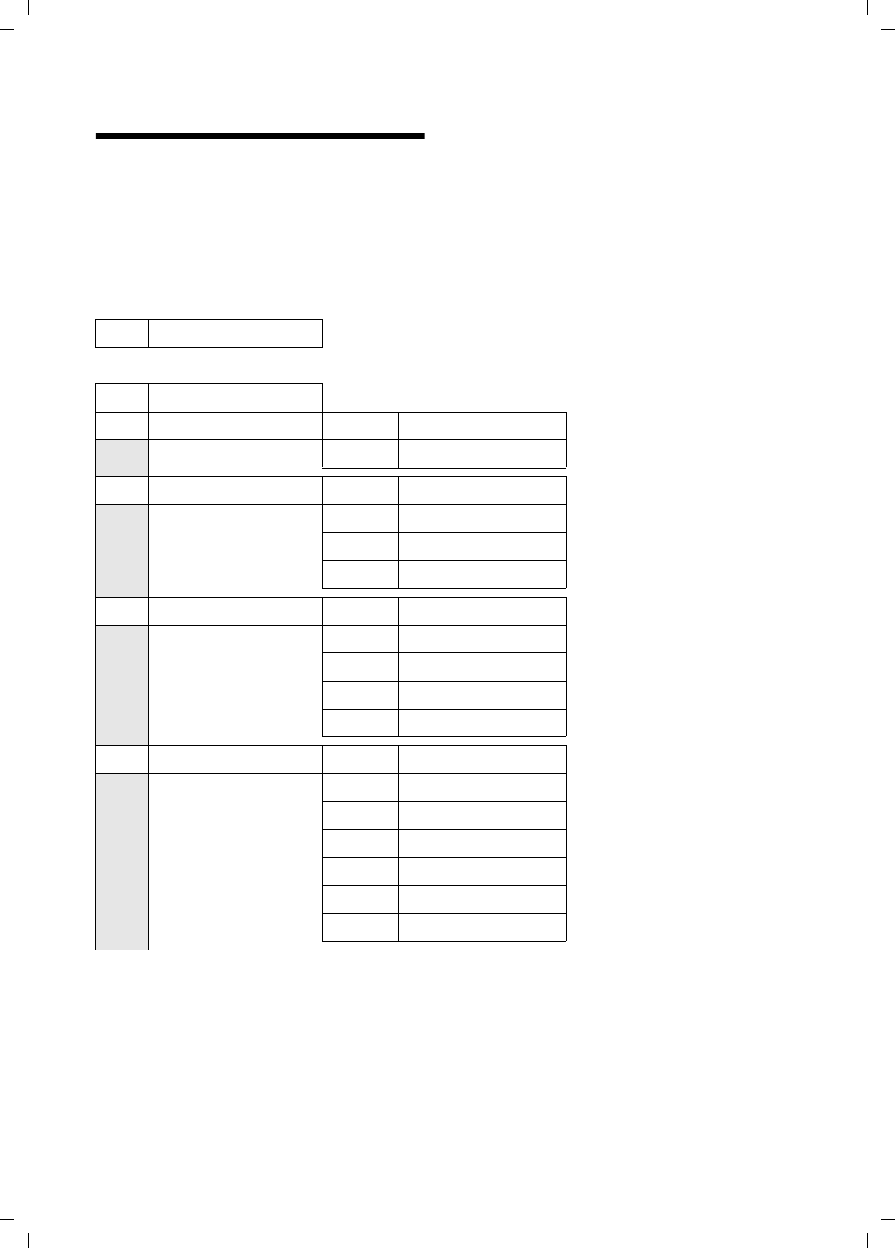
31
Shortcuts
Gigaset E450 / USA EN / A31008-M17xx-B101-1-19 / menuetree.fm / 28.3.06
Shortcuts
Instead of scrolling to locate a menu function, you can select a menu function more quickly
by opening the menu and keying in the digit combination ("shortcut").
Example: v 5 2 11 for "Set ringtone for external calls".
With the telephone in idle status, press v (open main menu):
3 Alarm Clock ì
4 Add. Features í
4-3 Room Monitor (page 25)
5 Settings Ð
5-1 Date/Time
5-2 Audio Settings 5-2-1 Ringer Settings (page 28)
5-2-2 Advisory Tones (page 28)
5-3 Display 5-3-1 Screen Saver (page 26)
5-3-2 Color Scheme (page 26)
5-3-3 Contrast (page 26)
5-3-4 Backlight (page 27)
5-4 Handset 5-4-1 Language (page 26)
5-4-2 Auto Answer (page 27)
5-4-3 Register H/Set (page 21)
5-4-4 Select Base (page 22)
5-4-5 Reset Handset (page 29)
5-5 Base 5-5-2 Music on hold (page 30)
5-5-3 System PIN (page 30)
5-5-4 Base Reset (page 30)
5-5-5 Add. Features (page 23, page 32)
5-5-6 Local Area Code (page 10)
5-5-7 Extra Codes (page 10)
5-5-8 Calls List Type (page 19)
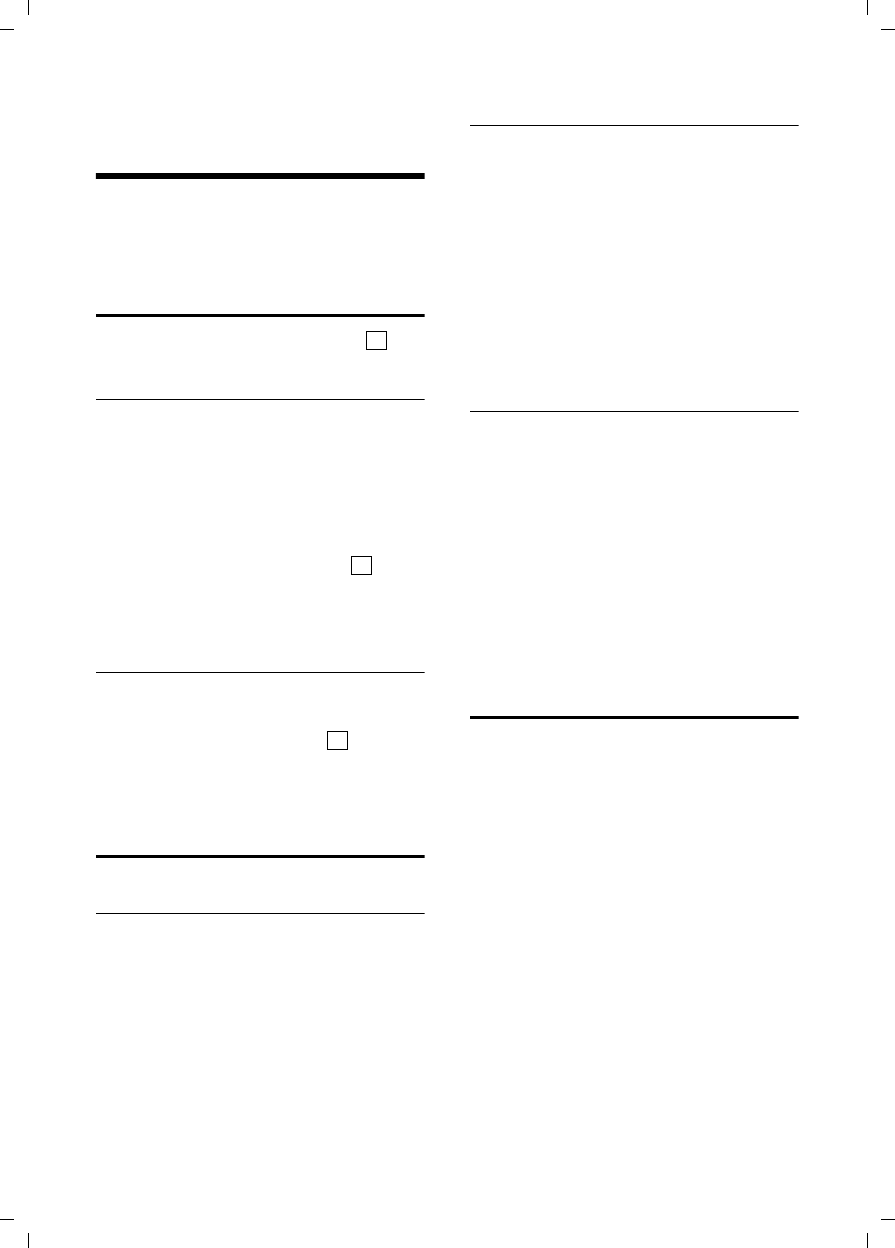
32
Connecting the base station to the PABX
Gigaset E450 / USA EN / A31008-M17xx-B101-1-19 / pabx.fm / 28.3.06
Connecting the base station
to the PABX
The following settings are only needed
when your PABX requires them. Please
refer to the user guide for your PABX.
Dialing modes and flash time
The current setting is indicated by .
Changing the dialing mode
The following dialing modes can be
selected:
uTone dialing (DTMF),
uPulse dialing (DP).
v ¢Ð ¢Base ¢Add. Features
¢Dialing Mode
sSelect dialing mode ( = on)
and press §OK§.
a Press and hold (idle status).
Setting the flash time
v ¢Ð ¢Base ¢Add. Features
¢Flash
sSelect flash time ( = on)
and press §OK§.
a Press and hold (idle status).
Setting pauses
Changing pause after line seizure
You can change the length of pause that is
inserted between pressing the talk key
c and sending the number.
vOpen menu.
5 5 O 1 L
Press keys.
~Enter digit for the pause
length (1= 1 sec.; 2= 3 secs.;
3= 7 secs.) and press §OK§.
Changing the pause after the recall key
You can change the length of the pause if
your PABX requires this (refer to the user
guide for your PABX).
v Open menu.
5 5 O 1 2
Press keys.
~Enter a digit for the length of
the pause (1= 800 ms;
2= 1600 ms; 3= 3200 ms)
and press §OK§.
Changing the dialing pause
v Open menu.
5 5 O 1 1
Press keys.
~Enter a digit for the length of
the pause (1 = 1 sec.;
2= 2 secs.; 3= 3 secs.;
4= 6 secs.) and press §OK§.
To insert a dialing pause: press S for
2seconds. A P appears in the display.
Switching temporarily to
tone dialing (DTMF)
If your PABX still operates with dial pulsing
(DP), but you need tone dialing (DTMF) for
a connection (for example to listen to the
network mailbox) you must switch to tone
dialing for the call.
Requirement: You are conducting a call
or have already dialed an external
number.
§Options§ Open menu.
Tone Dialing
Select and press §OK§.
Tone dialing is now activated
for this call only.
‰
‰
‰
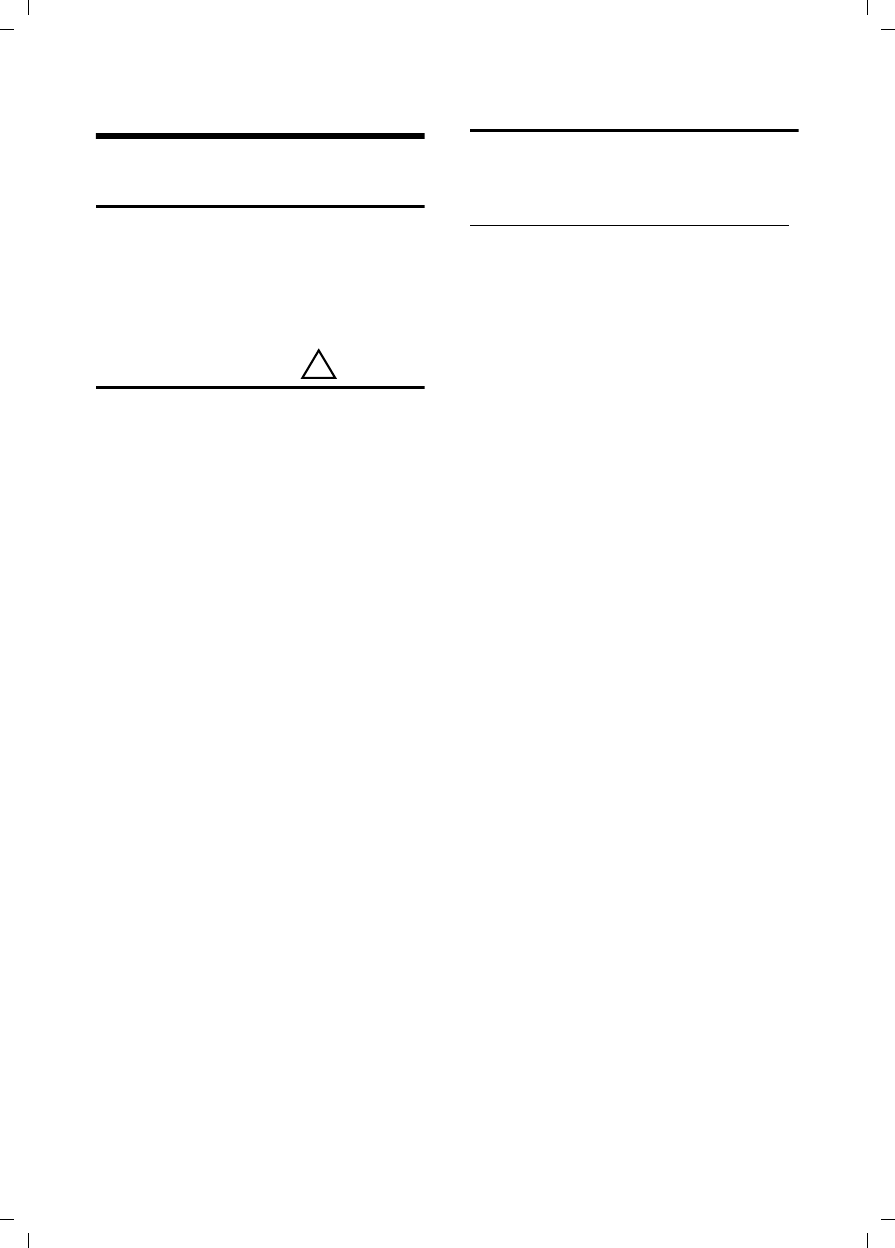
33
Appendix
Gigaset E450 / USA EN / A31008-M17xx-B101-1-19 / appendix.fm / 28.3.06
Appendix
Care
¤Wipe the base station and handset with
a damp cloth (do not use solvent) or an
antistatic cloth.
Never use a dry cloth. This can cause
static.
Contact with liquid
Your handset is splash and dust resistant.
If it comes into contact with water, knock
the water out of the microphone opening
and remove any water on the handset
with an absorbent cloth. Your handset is
ready for use.
If your handset comes into contact with a
larger amount of liquid take the following
steps:
1. Do not switch the handset on under
any circumstances!
2. Remove the battery pack immediately.
3. Remove the headset socket cover.
4. Hold the handset horizontally with the
open battery compartment facing
down.
5. Hold the handset vertically. Tilt the
handset backwards and forwards
slightly, giving it a gentle shake each
time.
6. Dab all parts dry and then leave the
handset for at least 72 hours with the
battery compartment open and the
keypad facing down in a dry, warm
place (not in a microwave, oven or
anything similar).
When it has fully dried out, you will nor-
mally be able to use it again.
Questions and answers
If you have any queries about the use of
your telephone, you can contact us at any
time at
www.siemens.com/gigasetcustomercare.
The table below (page 34) contains a list
of common problems and possible solu-
tions.
!
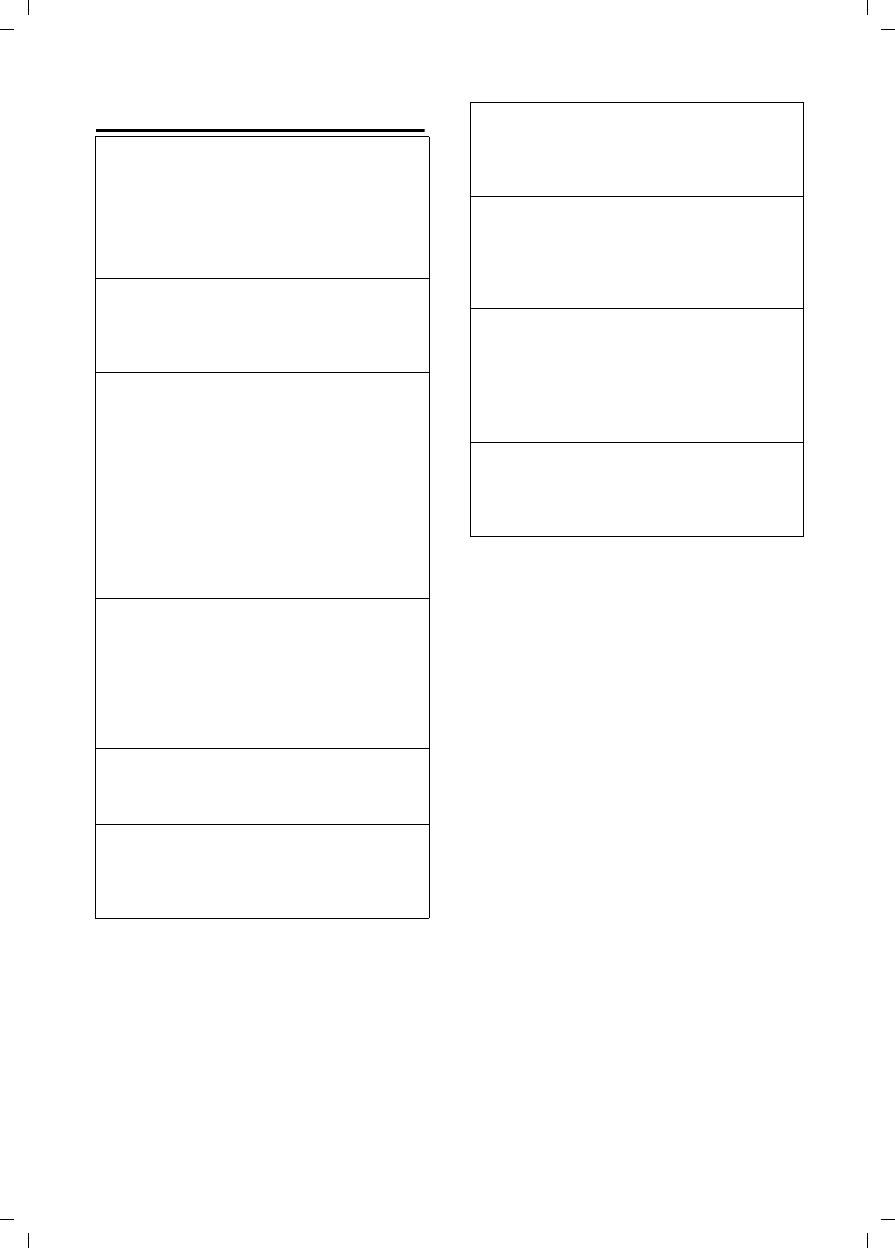
34
Appendix
Gigaset E450 / USA EN / A31008-M17xx-B101-1-19 / appendix.fm / 28.3.06
Troubleshooting
The display is blank.
1. The handset is not switched on.
¥Press and hold the end call key a.
2. The battery pack is empty.
¥Charge/replace the battery pack
(page 10).
The handset does not respond to a key press.
The keypad lock is activated.
¥Press and hold the pound key #
(page 13).
"Base station x" is flashing in the display.
1. The handset is outside the range of the base
station.
¥Reduce the distance between handset/
base station.
2. The handset has been de-registered.
¥Register the handset (page 21).
3. The base station is not switched on.
¥Check the base station mains adapter
(page 7).
Base Search is flashing in the display.
The handset is set for Best Base and no base sta-
tion is switched on or within range.
¥Reduce the distance between handset/base
station.
¥Check the base station mains adapter
(page 7).
Handset does not ring.
The ringtone is switched off.
¥Activate the ringtone (page 28).
You cannot hear a ringtone/dialing tone.
Base station's phone cord has been replaced.
¥When purchasing a new cord, ensure that it
has the correct pin connections (page 8).
The other party cannot hear you.
You have pressed the u (INT) key. The hand-
set is "muted".
¥Switch on the microphone again (page 13).
The incoming call number is not displayed
although CIP is set.
Caller ID is not enabled.
¥Caller should ask network provider to acti-
vate Caller ID (CI).
You hear an error tone when keying an input
(a descending sequence of tones).
Action has failed/invalid input.
¥Repeat the operation.
Watch the display and refer to the operating
instructions if necessary.
You cannot listen to messages on the net-
work mailbox.
Your phone system is set for pulse dialing.
¥Set your phone system to tone dialing.
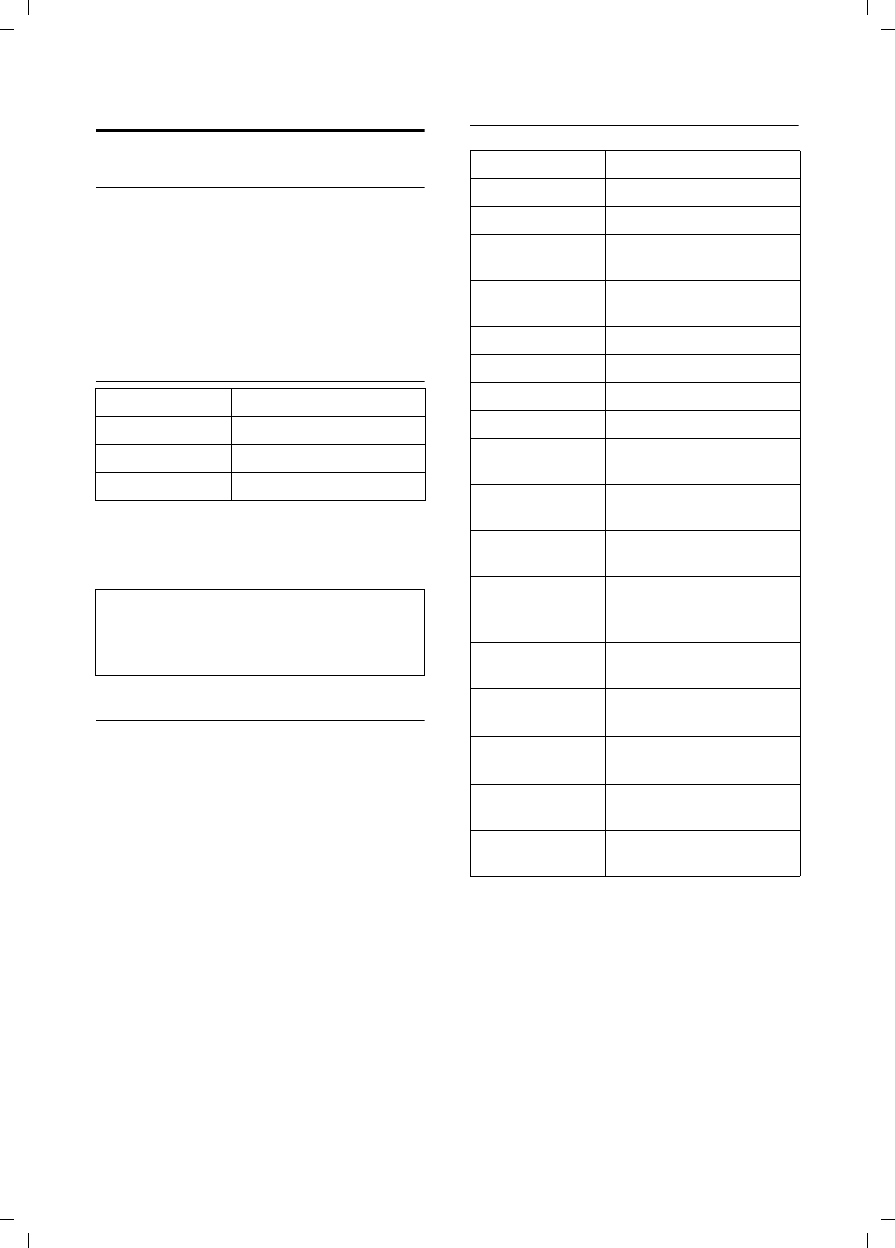
35
Appendix
Gigaset E450 / USA EN / A31008-M17xx-B101-1-19 / appendix.fm / 28.3.06
Specifications
Recommended battery pack
(Valid at the time of going to press)
Nickel-metal-hydride (NiMH):
V30145-K1310-X382
The handset is supplied with the recom-
mended battery pack.
Handset operating times/charging
times
The operating and charging times apply
only when using the recommended bat-
tery pack.
Base station power consumption
In standby mode: approx. 2 watts
During a call: approx. 3 watts.
General specifications
Capacity 620 mAh
Standby time Approx. 160 hours (6 days)
Calling time Approx. 12 hours
Charging time approx. 6 hours
Note:
When the display lighting is switched on, the
standby time of the handset is reduced to
approx. 30 hours.
DECT standard is supported
GAP standard is supported
No. of channels 60 duplex channels
Radio frequency
range 1920 – 1930 MHz
Duplex method Time multiplex,
10 ms frame length
Channel grid 1728 kHz
Bit rate 1152 kbit/s
Modulation GFSK
Language code 32 kbit/s
Transmission
power
10 mW, average power per
channel
Range up to 300 m outdoors,
up to 50 m indoors
Base station
power supply 110 V ~/60 Hz
Environmental
conditions for
operation
+5 °C to +45 °C;
20 % to 75 % relative
humidity
Dialing mode DTMF (tone dialing)/
DP (dial pulsing)
Base station
dimensions
122 x 109 x 73 mm
(L x W x H)
Handset
dimensions
143 x 51 x 25 mm
(L × W × H)
Base station
weight 122 g
Weight of handset
with battery pack 133 g
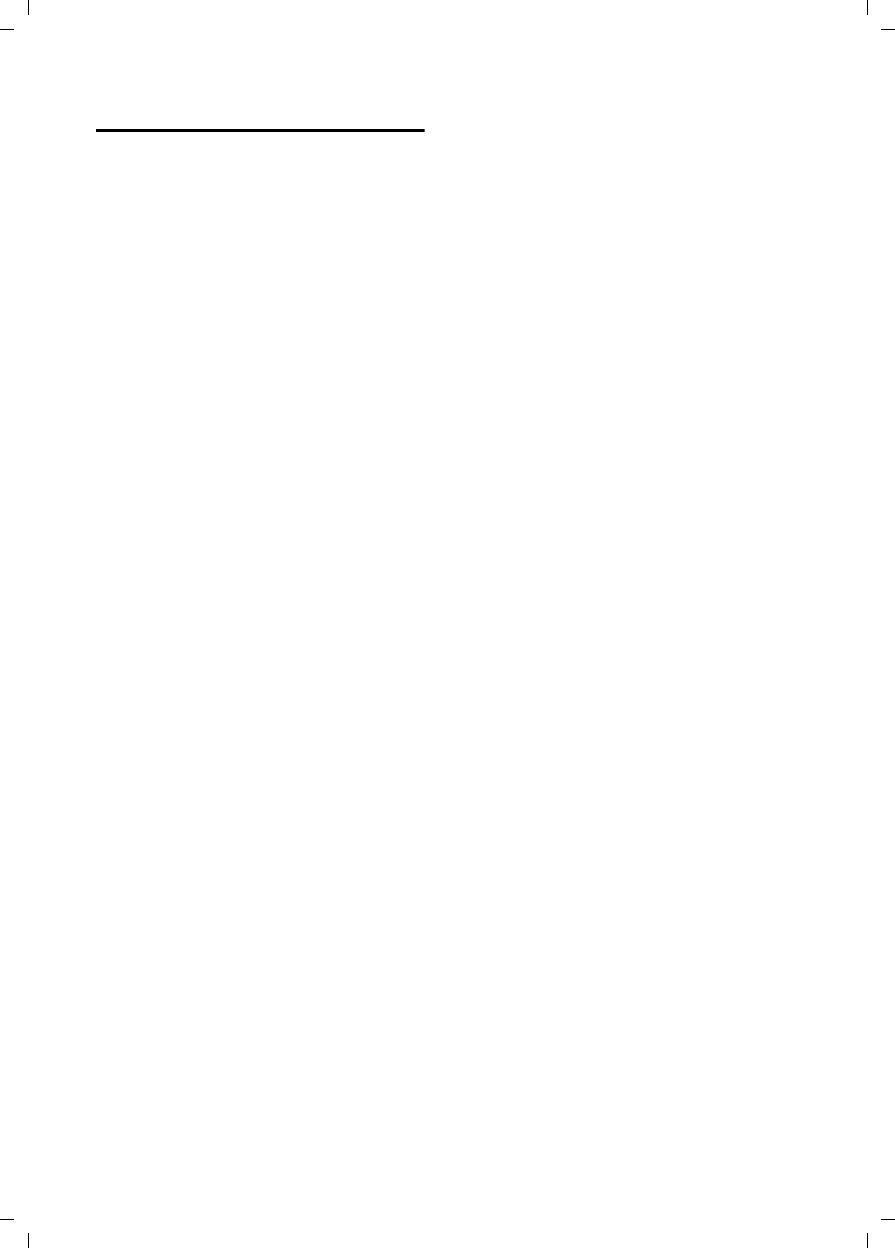
36
Appendix
Gigaset E450 / USA EN / A31008-M17xx-B101-1-19 / appendix.fm / 28.3.06
FCC / ACTA Information
Warning: Changes or modifications to this unit not
expressly approved by Siemens Cordless Products
could void the FCC authority to operate the equipment.
This includes the addition of any external antenna
device.
This equipment complies with Part 68 of the FCC rules
and the requirements adopted by the ACTA. On the
bottom of the base station is a label that contains,
among other information, a product identifier in the
format US:AAAEQ##TXXXX. If requested, this number
must be provided to the telephone company.
A plug and jack used to connect this equipment to the
premises wiring and telephone network nust comply
with the applicable FCC Part 68 rules and requirements
adopted by the ACTA. A compliant telephone cord and
modular plug is provided with this product. It is
designed to be connected to a compatible modular
jack that is also compliant. See installation instruc-
tions for details.
The REN is used to determine the number of devices
that may be connected to a telephone line. Excessive
RENs on a telephone line may result in the devices not
ringing in response to an incoming call. In most but not
all areas, the sum of RENs should not exceed five (5.0).
To be certain of the number of devices that may be
connected to a line, as determined by the total RENs,
contact the local telephone company. For products
approved after July 23, 2001, the REN for this product
is part of the product identifier that has the format
US:AAAEQ##TXXXX. The digits represented by ## are
the REN without a decimal point (
e.g.
, 03 is a REN of
0.3). For earlier products, the REN is separately shown
on the label.
If this equipment causes harm to the telephone
network, the telephone company will notify you
in
advance, that temporary discontinuance of service
may be required. But if advance notice isn’t practical,
the telephone company will notify the customer as
soon as possible. Also, you will be advised of your right
to file a complaint with the FCC if you belive it is
necessary.
The telephone company may make changes in its
facilities, equipment, operations or procedures that
could affect the operation of the equipment. If this
happens the telephone company will provide advance
notice in order for you to make necessary modifica-
tions to maintain uninterrupted service. If you experi-
ence trouble with this telephone system, disconnect it
from the network until the problem has been corrected
or until you are sure that the equipment is not malfunc-
tioning.
If trouble is experienced with this equipment, for repair
or warranty information, please contact Siemens
Customer Care, Tel. 1-888-777-0211. If the equipment is
causing harm to the telephone network, the telephone
company may request that you disconnect the equip-
ment until the problem is resolved. This equipment is
of a type that is not intented be repaired by the
Customer (user).
This telephone system may not be used on coin ser-
vice provided by the telephone company. Connection
to party line service is subject to state tariffs. Contact
the state public utility commission, public service
commission or corporation commission for informa-
tion. Privacy of communications may not be ensured
when using this phone.
If your home has specially wired alarm equipment
connected to the telephone line, ensure the installa-
tion of this equipment does not disable your alarm
equipment. If you have questions about what will
disable alarm equipment, consult your telephone
company or a qualified installer.
This telephone system equipment has been tested
and found to comply with the limits for Class B digital
device, pursuant to Part 15 of the FCC Rules.
Operation is subject to the following two conditions:
(1) This device may not cause harmful interference,
and (2) This device must accept any interference
received, including interference that may cause
undesired operation. These limits are designed to
provide reasonable protection against harmful inter-
ference in a residential installation. Some cordless
telephones operate at frequencies that may cause
interference to nearby TV’s and VCR’s; to minimize or
prevent such interference, the system base should not
be placed near or on top of a TV or VCR; and, if inter-
ference is experienced, moving the base farther away
from the TV or VCR will often reduce or eliminate
the interference.
However, there is no guarantee that interference will
not occur in a particular installation. If this telephone
system does cause harmful interference to radio or
television reception, which can be determined by turn-
ing the system off and on, the user is encouraged to try
to correct the interference by one or more of the fol-
lowing measures:
1. Reorient or relocate the receiving antenna.
2. Increase the separation between the base station
and receiver.
3. Connect the base station into an outlet on a circuit
different from that to which the receiver is connected.
4. Consult the dealer or an experienced radio TV
technician for help.
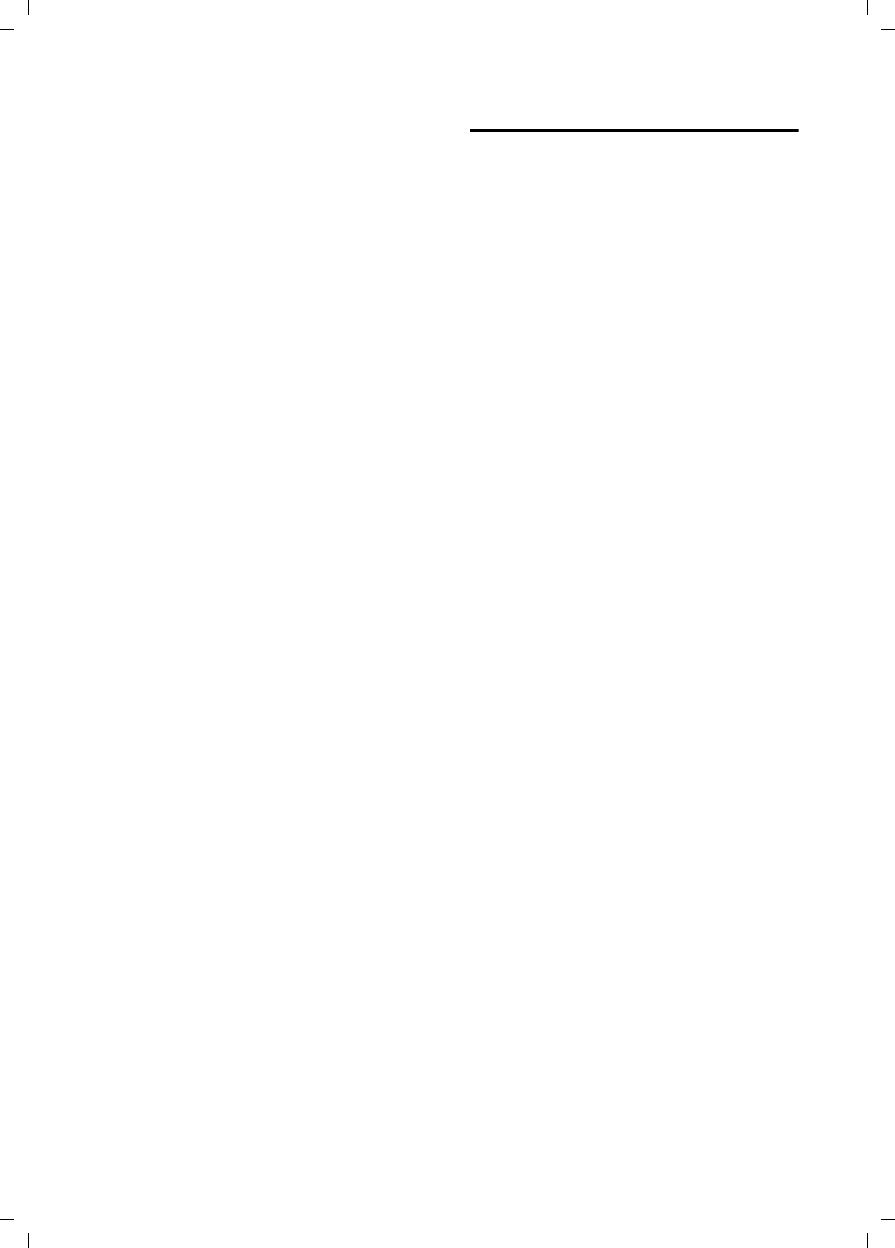
37
Appendix
Gigaset E450 / USA EN / A31008-M17xx-B101-1-19 / appendix.fm / 28.3.06
Notice for Direct Inward Dialing ("DID")
ALLOWING THIS EQUIPMENT TO BE OPERATED IN
SUCH A MANNER AS TO NOT PROVIDE FOR PROPER
ANSWER SUPERVISION AS A VIOLATION OF PART 68
OF THE FCC‘S RULES.
Notice to Hearing Aid Wearers:
This phone system is compatible with inductively cou-
pled hearing aids.
Power Outage:
In the event of a power outage, your cordless
telephone will not operate. The cordless telephone
requires electricity for operation. You should have a
telephone that does not require electricity available
for use during power outages.
Notice:
The installation of the base unit should allow at least
8 inches between the base and persons to be in
compliance with FCC RF exposure guidelines.
For body worn operation, the portable part (handset)
has been tested and meets FCC RF exposure guide-
lines. Use with an accessory that contains metal parts
may not ensure compliance with FCC RF exposure
guidelines.
Notice to telephone company service:
If you need service from your telephone company,
please provide them with the information
– Facility interface Code (FIC)
– Service Order Code (SOC)
– Universal Service Order Code (USOC) Jack
as indicated on the label on the bottom side of the
base station.
Industry Canada Certification
Operation is subject to the folowing two conditions (1)
this device may not cause interference, and (2) this
device must accept any interference, including inter-
ference that may cause undesired operation of the
device.
NOTICE: The Industry Canada label identifies certified
equipment. This certification means that the equip-
ment meets certain telecommunications network,
protective, operational and safety requirements as
prescribed in the appropriate Terminal Equipment
Technical Requirements document(s). The Depart-
ment does not guarantee the equipment will operate
to the user’s satisfaction.
Before installing this equipment, users should ensure
that it is permissible to be connected to the facilities of
the local telecommunications company. The equip-
ment must also be installed using an acceptable
method of connection. The customer should be aware
that compliance with the above conditions may not
prevent degradation of service in some situations.
Repairs to certified equipment should be coordinated
by a representative designated by the supplier.
Any repairs or alterations made by the user to this
equipment, or equipment malfunctions, may give the
telecommunications company cause to request the
user to disconnect the equipment.
Users should ensure for their own protection that
the electrical ground connections of the power utility,
telephone lines and internal metallic water pipe
system, if present, are connected together.
This precaution may be particularly important in rural
areas
NOTE: Users should not attempt to make such connec-
tions themselves, but should contact the appropriate
electric inspection authority, or electrician, as appro-
priate.
This product meets the applicable Industry Canada
technical specifications.
The Ringer Equivalence Number is an indication of the
maximum number of devices allowed to be connected
to a telephone interface. The termination of an inter-
face may consist of any combination of devices
subject only to the requirement that the sum of the
RENs of all devices does not exceed five.
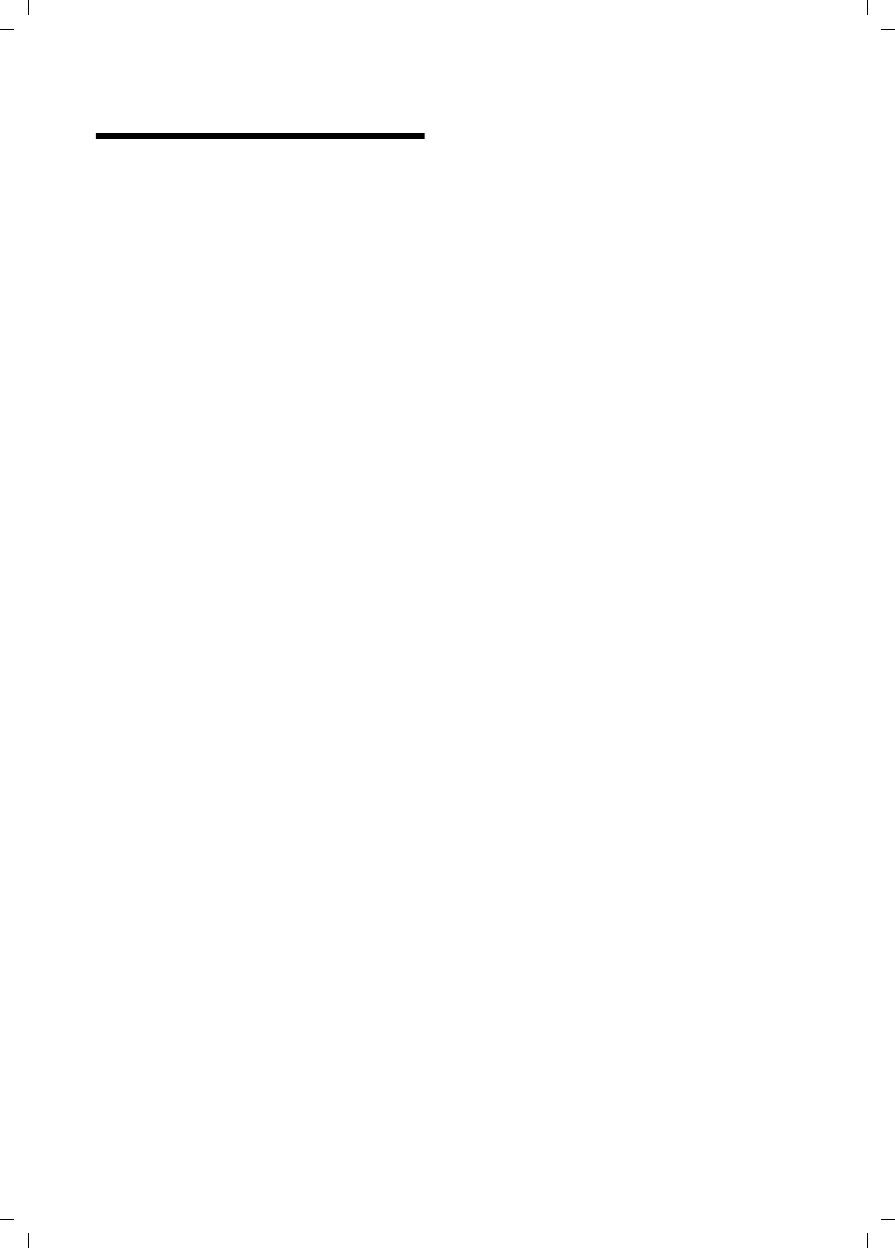
38
Safety precautions
Gigaset E450 / USA EN / A31008-M17xx-B101-1-19 / appendix.fm / 28.3.06
Safety precautions
Before using your telephone equipment, basic safety
instructions should always be followed to reduce the
risk of fire, electric shock and injury to persons.
1. Read and understand all instructions.
2. Follow all warnings and instructions marked on the
product.
3. Unplug this product from the wall telephone jack
and power outlet before cleaning. Do not use liquid
cleaners or aerosol cleaners. Use damp cloth for
cleaning.
4. Do not use this product near water, for example,
near a bathtub, wash bowl, kitchen sink, or laundry
tub, in a wet basement or near a swimming pool.
5. Place this product securely on a stable surface.
Serious damage and/or injury may result if the unit
falls.
6. Slots or openings in the cabinet and the back and
bottom are provided for ventilation, to protect it from
overheating. These openings must not be blocked or
covered. This product should never be placed near or
over a radiator or heat register, or in a place where
proper ventilation is not provided.
7. This product should be operated only from the type
of power source indicated on the marking label. If you
are not sure of the type of power supply to your home,
consult your dealer or local power company.
8. Do not place objects on the power cord. Install the
unit where no one can step or trip on the cord.
9. Do not overload wall outlets and extension cords as
this can result in the risk of fire or electric shock.
10. Never push objects of any kind into this product
through cabinet slots as they may touch dangerous
voltage points or short out parts that could result in the
risk of fire or electric shock. Never spill liquid of any
kind on this product.
11. To reduce the risk of electric shock or burns, do not
disassemble this product. Take it to a qualified service
center when service is required. Opening or removing
covers may expose you to dangerous voltages, dan-
gerous electrical current or other risks. Incorrect reas-
sembly can cause electric shock when the appliance
is subsequently used.
12. Unplug the product from the wall outlet and refer
servicing to qualified service personnel under the fol-
lowing conditions:
a.) When the power cord is damaged or frayed.
b.) If liquid has been spilled into the product.
c.) If the product has been exposed to rain or water.
d.) If the product does not operate normally by follow-
ing the operating instructions. Adjust only those controls
that are covered by the operating instructions because
improper adjustment of other controls may result in
damage and may require extensive work by a qualified
technician to restore the product to normal operation.
e.) If the product has been dropped or physically has
been damaged.
f.) If the product exhibits a distinct change in perfor-
mance.
13. Avoid using a telephone (other than a cordless
type) during a thunderstorm. There may be a remote
risk of electrical shock from lightning. Therefore we
suggest a surge arrestor.
14. Do not use the telephone to report a gas leak in the
vicinity of the leak.
15. Emergency/911 numbers may not be dialed if the
keypad is locked.
BATTERY SAFETY PRECAUTIONS
To reduce the risk of fire, injury or electric shock, and
to properly dispose of batteries, please read and
understand the following instructions.
CONTAINS ALKALINE NICKEL METAL HYDRIDE
BATTERY. BATTERY MUST BE RECYCLED OR DIS-
POSED OF PROPERLY. DO NOT DISPOSE OF IN
MUNICIPAL WASTE.
1. Only use the batteries specified for use with this
product.
2. DO NOT USE ALKALINE NICKEL CADMIUM OR
ALKALINE LITHIUM BATTERIES, or mix batteries
of different sizes or from different manufacturers
in this product. DO NOT USE NONRECHARGEABLE
BATTERIES.
3. Do not dispose of the batteries in a fire; the cells may
explode. Do not expose batteries to water. Check with
local codes for special disposal instructions.
4. Do not open or mutilate the batteries. Released
electrolyte is corrosive and may cause damage to the
eyes or skin. The electrolyte may be toxic if swallowed.
5. Exercise care in handling the batteries in order not
to short the batteries with conducting materials such
as rings, bracelets, and keys. The batteries or conduct-
ing material may overheat and cause burns or fire.
6. Charge the batteries provided with, or identified for
use with, this product only in accordance with the
instructions and limitations specified in the user’s
manual. Do not attempt to charge the batteries with
any means other than that specified in the users
manual.
7. Periodically clean the charge contacts on both the
charger and handset.
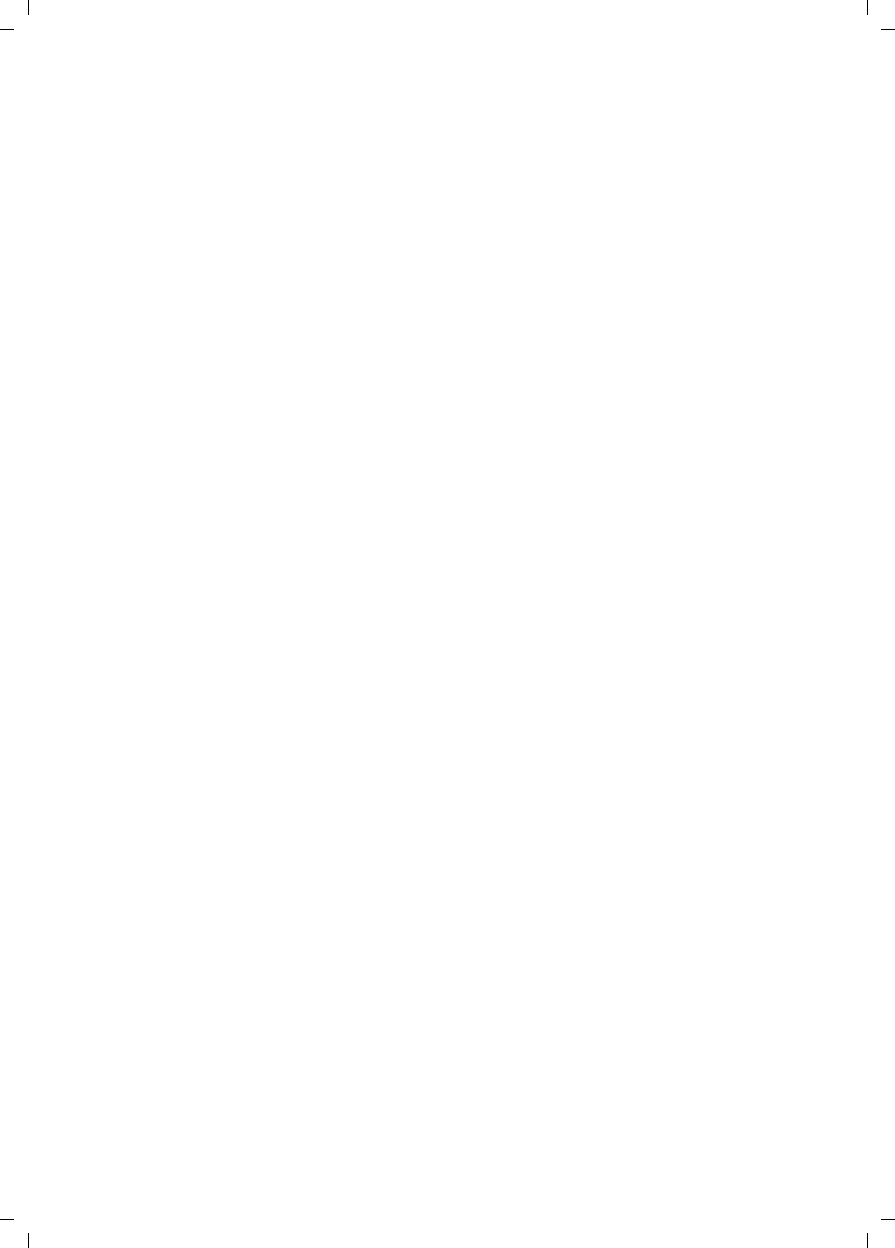
39
Safety precautions
Gigaset E450 / USA EN / A31008-M17xx-B101-1-19 / appendix.fm / 28.3.06
Customer Care Warranty for Cordless Products
To obtain Siemens Customer Care Warranty service,
product operation information, or for problem resolution, call:
Toll Free: 1-888-777-0211
9:00 a.m. – 8:00 p.m. Central Standard Time seven days a week
www.siemens.com/gigasetcustomercare
Limited Warranty
This limited, non-transferable warranty is provided to
the original purchaser. The product is warranted to be
free from defects in materials and workmanship under
normal installation, use, and service for period of
one (1) year from the date of purchase as shown
on the purchaser’s receipt.
Our obligation under this warranty is limited to repair
or replacement (at our option) of the product or any
part(s), that are defective, provided that the product
is returned to Siemens during the warranty period.
A copy of the dated purchase receipt must accompany
products returned. In the absence of a purchase
receipt, the warranty period shall be one (1) year from
the date of manufacture. Repair or replacement of the
product is your sole and exclusive remedy.
If the product is repaired, reconditioned component
parts or materials may be used. If the product is
replaced, we may choose to replace it with a new or
reconditioned product of the same or similar design.
The repaired or replacement product will be war-
ranted for either (a) 90 days or (b) the remainder of the
original one (1) year warranty period, whichever is
longer. Batteries are warranted to be free from defects
at the time of purchase.
EXCLUSIONS: This warranty does not cover (a) the
adjustment of customer-operated controls as
explained in the appropriate model’s instruction
manual, or (b) the repair of any product, which has
been altered or defaced. This warranty shall not apply
to the cabinet or cosmetic parts, antenna, buttons,
batteries, or routine maintenance. This warranty does
not apply to repairs or replacements necessitated by
any cause beyond the control of SIEMENS including,
but not limited to, any malfunction, defect or failure
caused by or resulting from unauthorized service or
parts, improper maintenance, damage from leaking
batteries, operation contrary to furnished instructions,
shipping or transit accidents, modification or repair by
the user, abuse, misuse, neglect, accident, incorrect
line voltage, fire, floor or other Acts of God, or normal
wear and tear.
This warranty shall be void if the product is damaged
as a result of defacement, misuse, abuse, neglect,
accidents, destruction, or alteration of the serial
number, improper electrical voltages or currents,
repair, alteration or maintenance by any person or
party other than our authorized service facility or
any violation of instructions furnished by us.
The warrantor is not liable for incidental or conse-
quential damages resulting from the use of this
product, or arising out of any breach of this limited
warranty. (As examples, this excludes damages for
lost time, lost calls or messages, cost of having some-
one remove or re-install an installed unit if applicable,
travel to and from servicer. The items listed are not
exclusive, but are for illustration only.)
This warranty is also void if this product is removed
from the country in which the original purchaser
purchased it, if it is used in a country, which it not
registered for use, or if it is used in a country for which
it was not designed. Due to variations in telephone
systems and communications laws, this product may
be illegal for use in some countries. We assume no
responsibility for damages or penalties incurred
resulting from the use of this product in a manner
or location other than that for which it is intended.
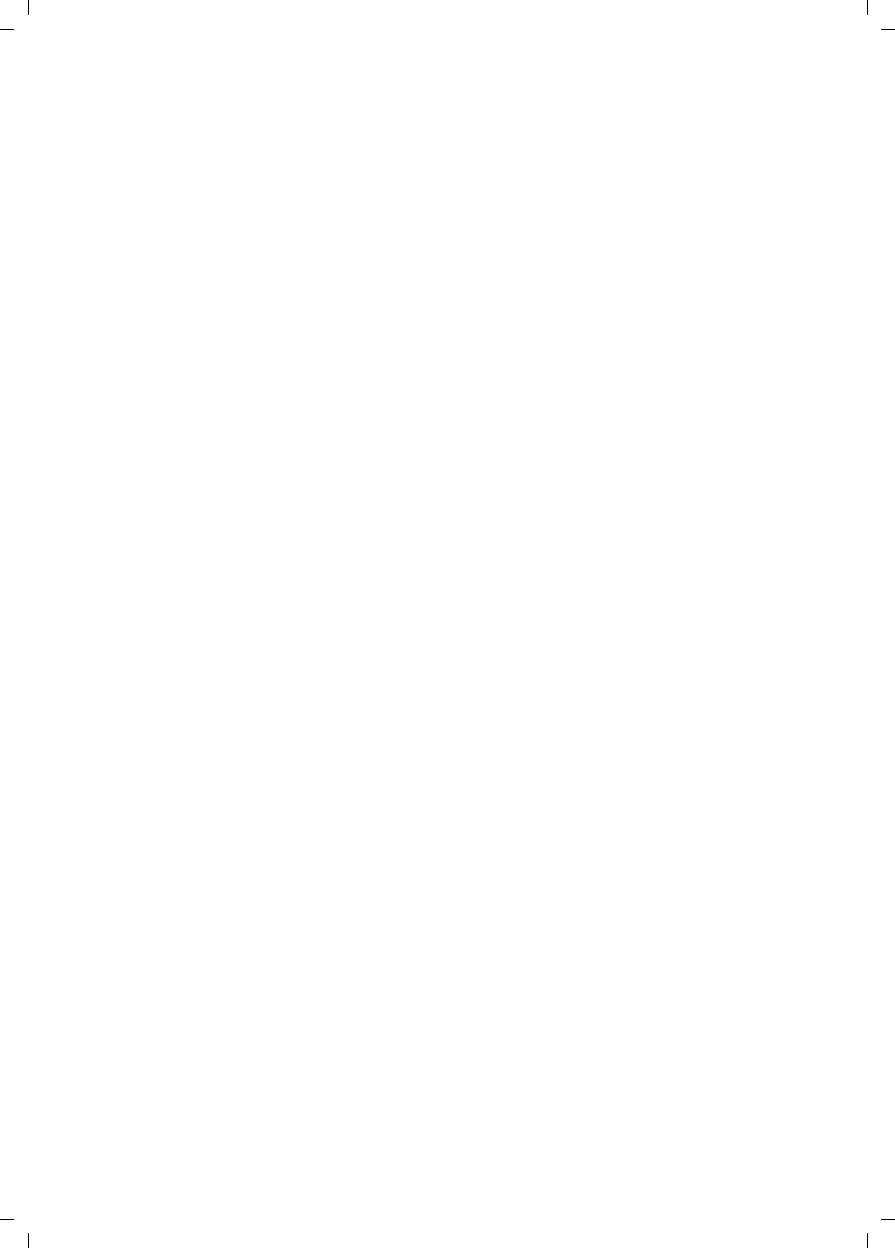
40
Safety precautions
Gigaset E450 / USA EN / A31008-M17xx-B101-1-19 / appendix.fm / 28.3.06
THIS ONE-YEAR LIMITED WARRANTY IS IN LIEU OF
ALL OTHER WARRANTIES EXPRESS OR IMPLIED.
ANY IMPLIED WARRANTIES, INCLUDING BUT NOT
LIMITED TO THE IMPLIED WARRANTIES OF MER-
CHANTABILITY AND FITNESS FOR A PARTICULAR
PURPOSE, SHALL BE LIMITED IN DURATION TO THE
ONE-YEAR DURATION OF THIS WRITTEN LIMITED
WARRANTY. EXCEPT AS EXPRESSLY SET FORTH
HEREIN, WE DISCLAIM ANY LIABILITY FOR DAM-
AGES ARISING FROM OWNERSHIP, USE, OR LOSS OF
USE OF THE PRODUCTS, LOSS OF TIME, INCONVE-
NIENCE, INJURY TO CUSTOMER OR ANY OTHER PER-
SON, OR DAMAGE TO CUSTOMER PROPERTY
CAUSED BY THE PRODUCT, LOSS OF REVENUE OR
PROFIT, OR DAMAGES FOR ANY FAILURE TO PER-
FORM. IN NO EVENT SHALL WE BE LIABLE FOR ANY
SPECIAL, INCIDENTAL, PUNITIVE OR CONSEQUEN-
TIAL DAMAGES EVEN IF WE ARE ADVISED OF THE
POSSIBILITY OF SUCH DAMAGES. IN NO EVENT
SHALL SIEMENS’ LIABILITY EXCEED THE COST OF
REPAIRING OR REPLACING THE DEFECTIVE PROD-
UCT AS PROVIDED HEREIN, AND ANY SUCH LIABILI-
TIES WILL TERMINATE UPON EXPIRATION OF THE
WARRANTY PERIOD.
Some states do not allow limitations on how long an
implied warranty lasts, or the exclusion or limitation of
incidental or consequential damages, so the above
limitations may not apply to you.
This limited warranty is the sole and exclusive war-
ranty provided for the product. This limited warranty is
valid only in Canada and the United States (excluding
all U.S. territories and protectorates). This limited war-
ranty gives you specific legal rights, and you may also
have other rights, which vary from state to state or
province to province.
If you want to learn more about Siemens Gigasets, or
for technical assistance with your Gigaset, visit our
web site at http://www.my-siemens.com or, please call
(888) 777-0211, or for TDD access (888) 777-0209.
Issued by Siemens Cordless Products
Siemens and Gigaset are registered trademarks of
Siemens Home and Office Communication Devices
GmbH & Co. KG.
Siemens Cordless Products is a division of
Siemens Home and Office Communication Devices
GmbH & Co. KG.
Product attributes subject to change.
Siemens reserves the right, to make changes without
notice in equipment design and/or components.
Part Number: A31008-M17xx-B101-1-19
© Copyright 2005 Siemens Home and Office Commu-
nication Devices GmbH & Co. KG. All rights reserved.
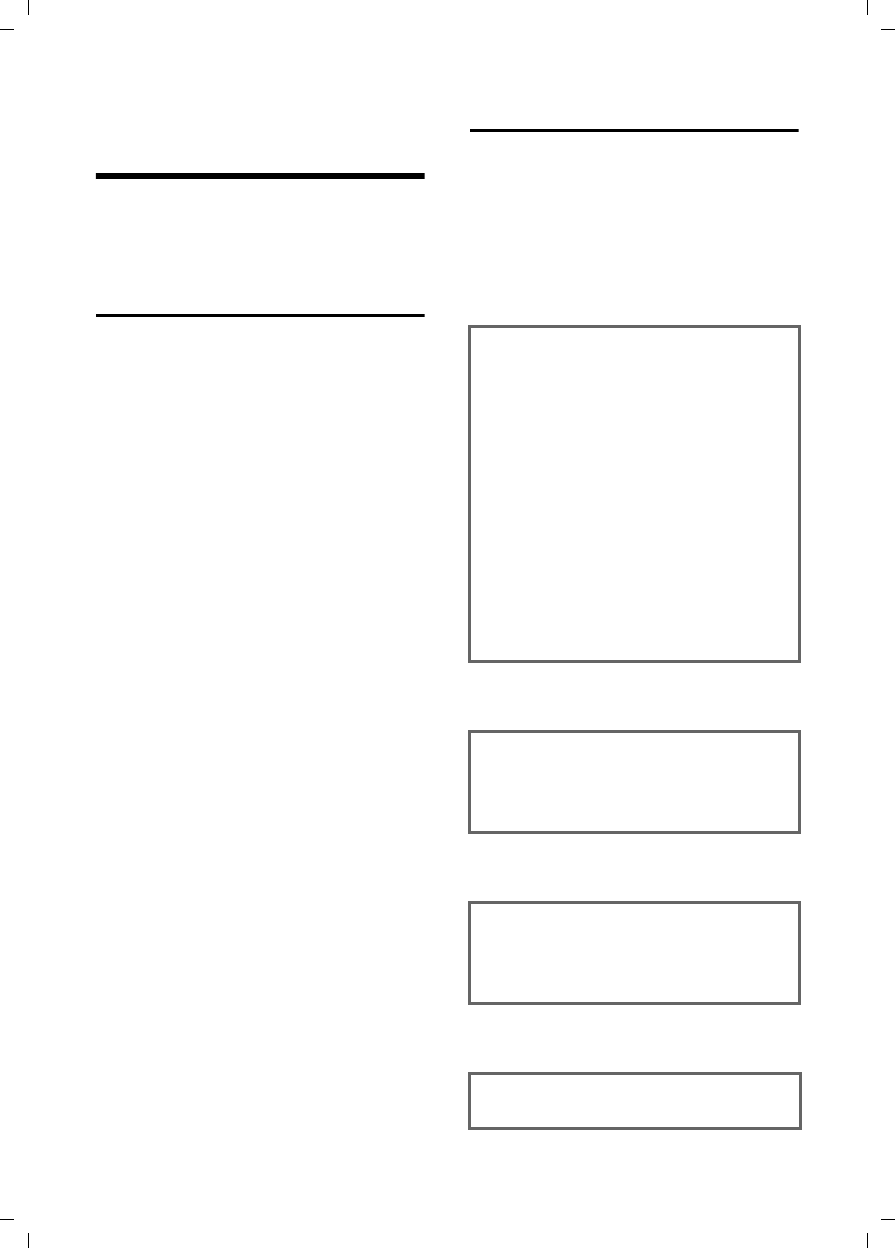
41
Notes on the operating instructions
Gigaset E450 / USA EN / A31008-M17xx-B101-1-19 / appendix.fm / 28.3.06
Notes on the
operating instructions
This section explains the meaning of cer-
tain symbols and typographical conven-
tions that are used in this user guide.
Symbols used
Copy Entry / Copy List (example)
Select one of the two menu
functions specified.
~Enter digits or letters.
§Save§ The display keys' current func-
tions are shown reverse high-
lighted in the bottom display
line. Press the display key
below to launch the function.
qPress the top or the bottom of
the control key: scroll up or
down.
rPress the right or left of the
control key: forexample select
setting.
c/ Q/ * etc.
Press the corresponding key
on the handset.
Example: menu input
In the user guides, the steps you need to
perform are shown in abbreviated form.
This is illustrated below using the example
of "Setting the contrast for the display".
The things you need to do are explained in
the boxes.
v ¢Ð ¢Display
¤With the handset in idle status, press
on the right of the control key to open
the main menu.
¤Select the Ð icon using the control key
– press the control key at the top or
bottom.
In the display header, Settings is displayed.
¤Press the §OK§ display key to confirm the
function Settings.
The Settings submenu is displayed.
¤Press the bottom of the control key
repeatedly until Display is selected.
¤Press the §OK§ display key to confirm the
function.
Contrast Select and press §OK§.
¤Press the bottom of the control key
repeatedly until Contrast is selected.
¤Press the §OK§ display key to confirm the
function.
rSelect contrast and press §OK§.
¤Press on the right or left of the control
key to select the contrast.
¤Press the §Save§ display key to confirm
the function.
aPress and hold (idle status).
¤Press and hold the end call key until the
handset returns to idle status.
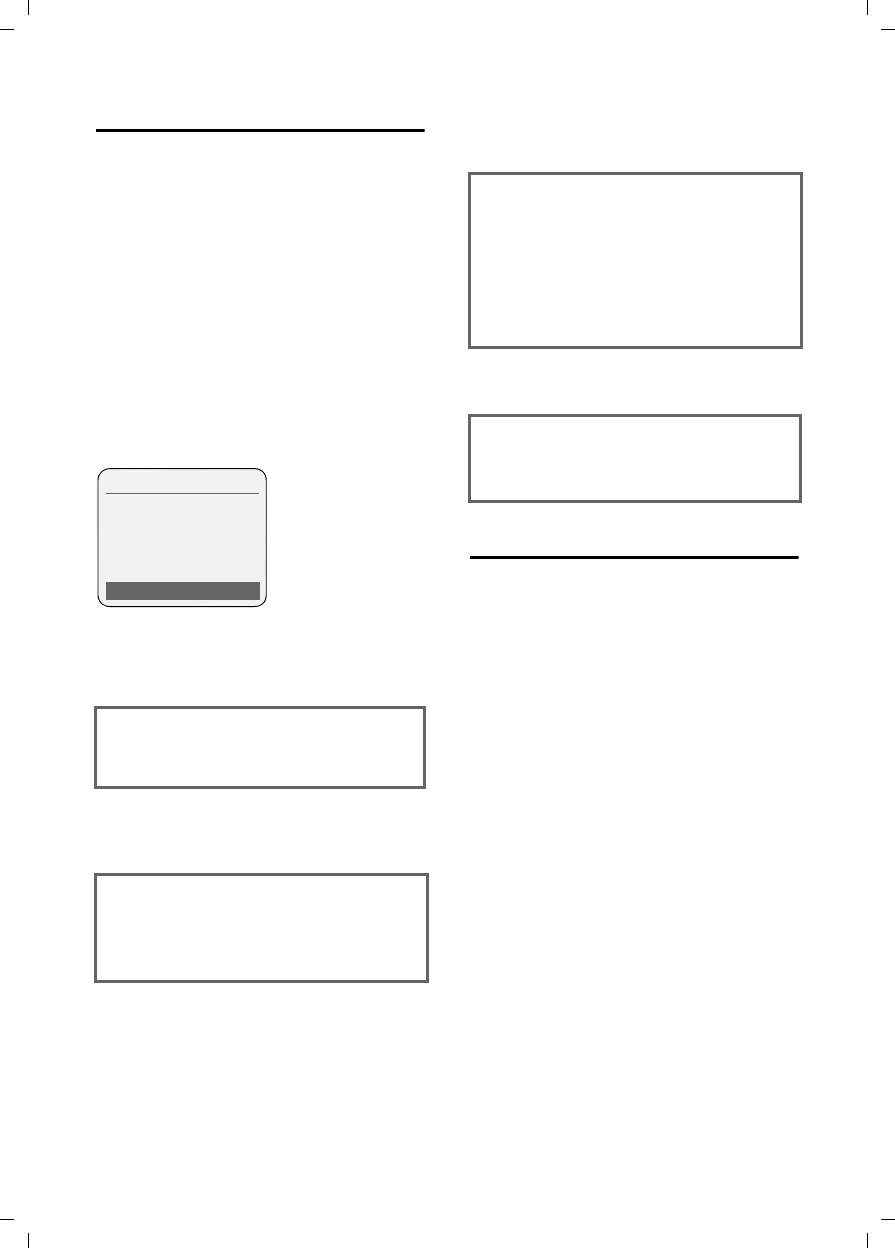
42
Notes on the operating instructions
Gigaset E450 / USA EN / A31008-M17xx-B101-1-19 / appendix.fm / 28.3.06
Example: multiple line input
There are many situations in which you
can change the settings of a display or
enter data in several lines.
In this user guide symbols are used to
guide you step by step through multiple
line input. This is illustrated below using
the example of "Setting the date and
time". The things you need to do are
explained in the boxes.
To change the time, open the input field
with:
v ¢Ð ¢Date/Time
You will see the following display
(example):
Writing and editing names
The following rules apply when creating
an entry:
uControl the cursor with u v t s.
uCharacters are added to the left of the
cursor.
uPress the star key * to show the
table of special characters.
uPress and hold the pound key # to
switch from "Abc" mode to "123" and
from "123" to "abc" and from "abc" to
"Abc" (upper case: 1st letter upper
case, all others lower case). Press the
pound key # before entering the
letter.
uThe first letter of the name of directory
entries is automatically capitalized, fol-
lowed by lower case letters.
Date:
Enter month, day and year in 6-digit
format.
The date in the first line is marked
with [ ] to show it is active.
¤Enter the date using the digit keys.
Time:
Enter hours/minutes in 4-digit format.
¤Press the s key.
The time in the second line is marked
with [ ] to show it is active.
¤Enter the date using the digit keys.
Date/Time
Date: 06.03.06
Time: [11:11]am
Time mode: 12-hour
am/pm Save
Time mode:
Select 12-hour or 24-hour time format.
¤Press the s key.
The time format is marked with [ ] to
show it is active.
¤Select time format.
¤With 12-hour time format, use the
display key §am/pm§ to switch between
am and pm.
¤Save changes.
¤Press the §Save§ display key.
¤Then press and hold the a key.
The handset changes to idle status.
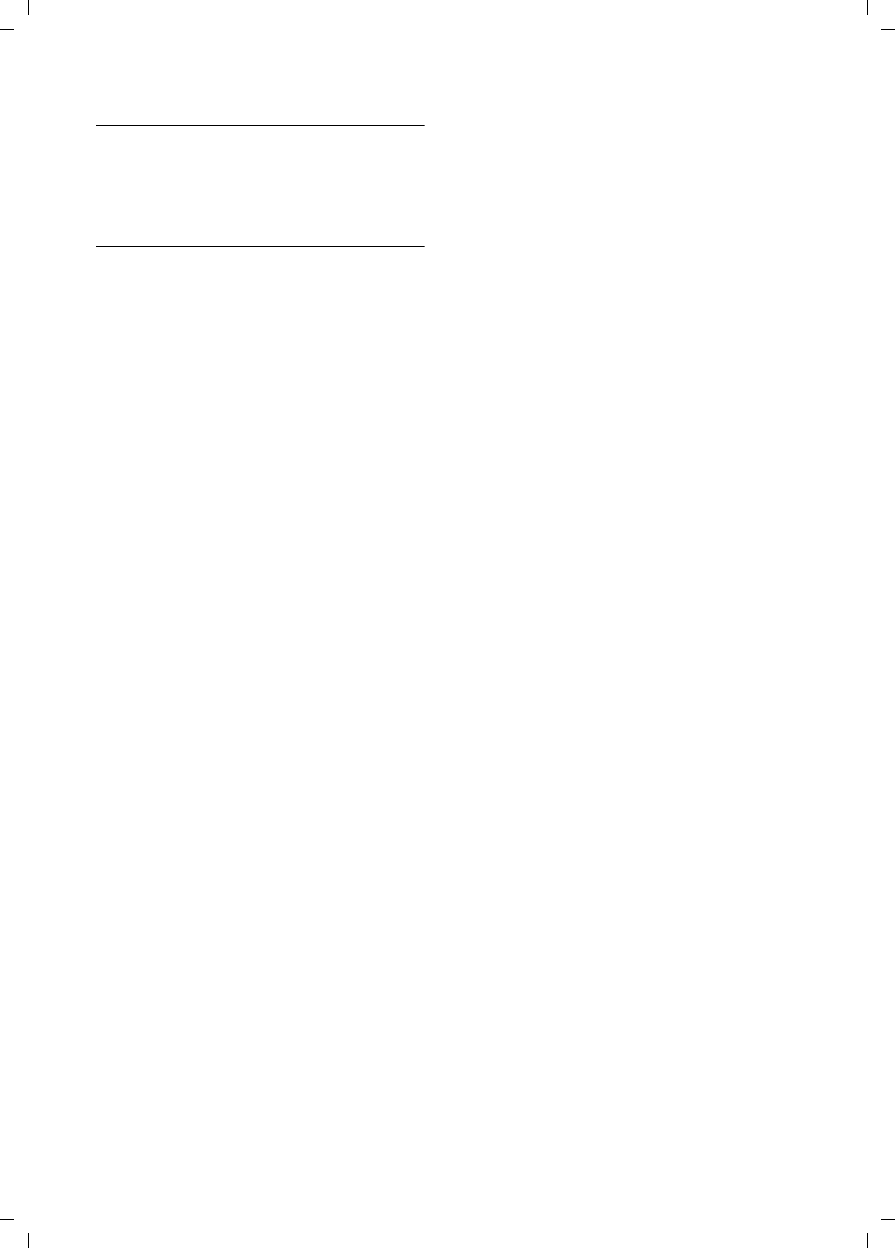
43
Notes on the operating instructions
Gigaset E450 / USA EN / A31008-M17xx-B101-1-19 / appendix.fm / 28.3.06
Entering special characters
You can call up the table of special charac-
ters using the * key. Select the
required character and insert it with §Insert§.
Order of directory entries
Directory entries are usually sorted in
alphabetical order. Spaces and digits take
first priority. The sort order is as follows:
1. Space
2. Digits (0–9)
3. Letters (alphabetical)
4. Other characters
To get around the alphabetical ordering of
the entries, insert a space or a digit in
front of the name. These entries will then
move to the beginning of the directory.
Names which you have preceded with an
asterisk will move to the end of the direc-
tory.

44
Accessories
Gigaset E450 / USA EN / A31008-M17xx-B101-1-19 / accessories_SAG.fm / 28.3.06
Accessories
Gigaset Handsets
ADD ADDITIONAL HANDSETS TO YOUR GIGASET CORDLESS TELEPHONE SYSTEM.
Gigaset Handset E45
uDust and splash proof casing
uIlluminated color display (4096 colors)
uIlluminated keypad
uHandsfree operation
uPolyphonic ringer melodies
uDirectory for around 150 entries
uHeadset socket
uRoom monitor
www.siemens.com/gigasete45
Gigaset Handset S45
uIlluminated color display (4096 colors)
uIlluminated keypad
uHandsfree operation
uPolyphonic ringer melodies
uDirectory for around 150 entries
uHeadset socket
uRoom monitor
www.siemens.com/gigasets45
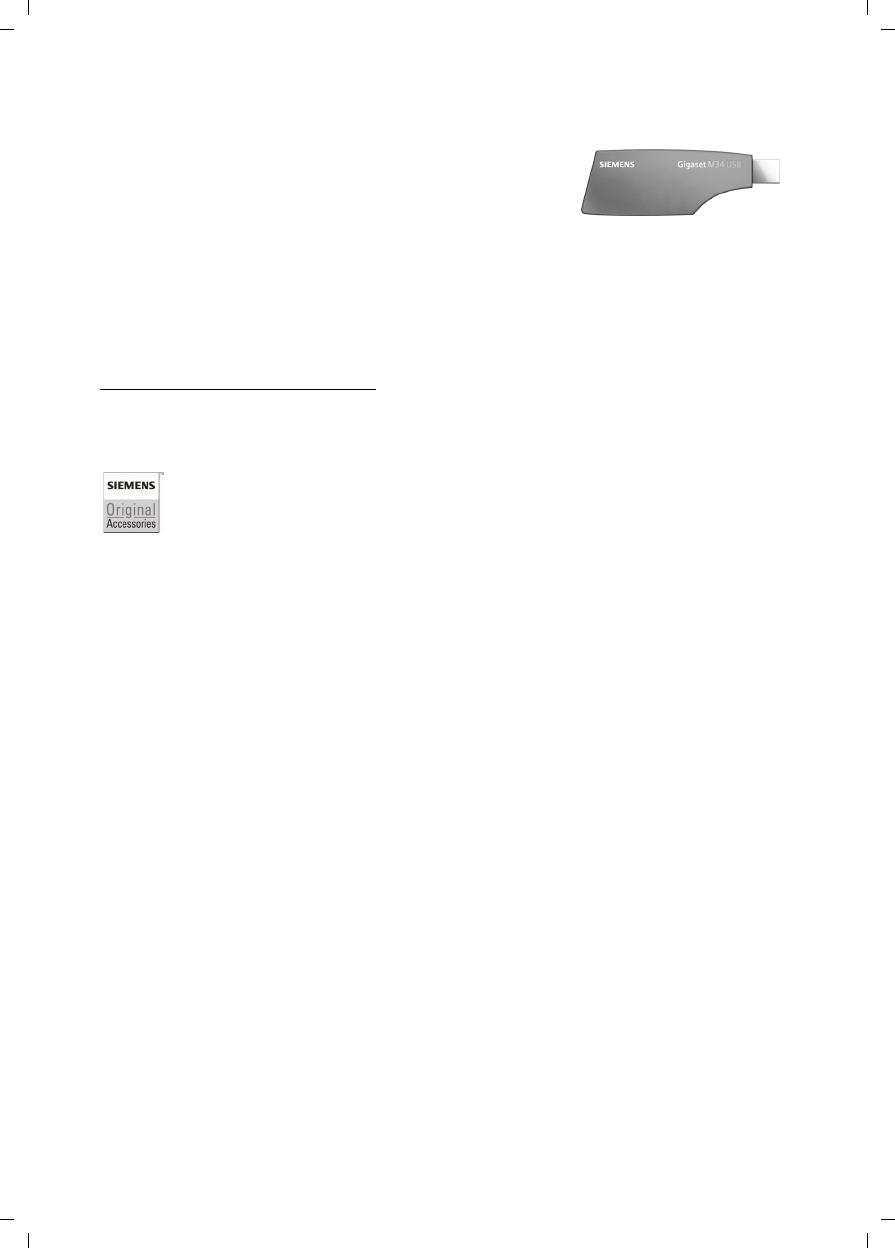
45
Accessories
Gigaset E450 / USA EN / A31008-M17xx-B101-1-19 / accessories_SAG.fm / 28.3.06
Voice and data adapter Gigaset M34 USB
Use the Gigaset M34 USB for wireless connections
between your PC and your Gigaset. You can:
uAccess your VoIP applications from your Gigaset handsets
uWrite, send and receive text messages using your
Gigaset handset
uHave Internet messages (weather, stock prices etc)
displayed on your handset
uSend and receive texts from messenger services (IMS)
uOperate your PC remotely via the handset
(operating the Windows Media Player etc)
www.siemens.com/gigasetm34usb
All accessories and batteries are available from the Siemens customer care website:
XXXXX
Only use original accessories. This will avoid possible health risks and damage,
and also ensure that all relevant regulations are complied with.
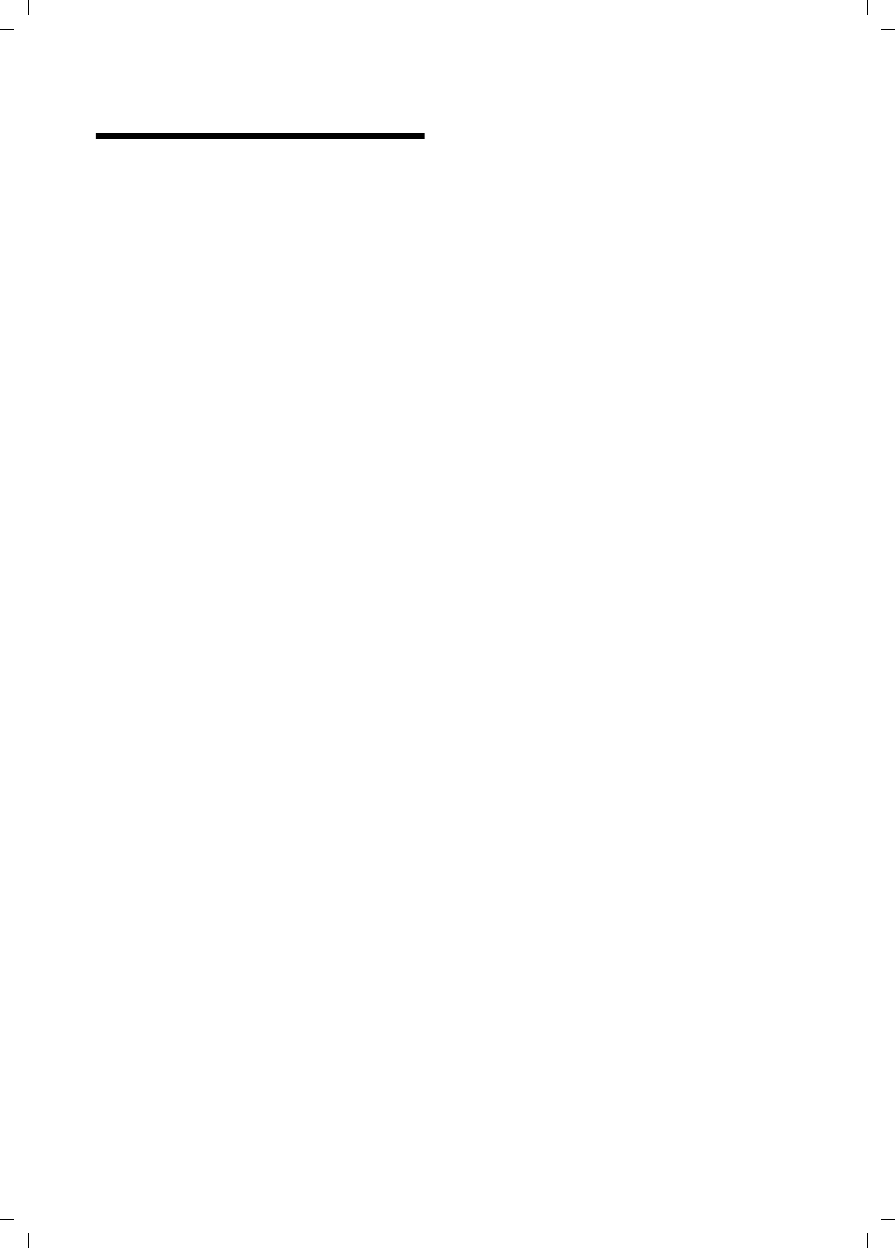
46
Index
Gigaset E450 / USA EN / A31008-M17xx-B101-1-19 / E450SIX.fm / 28.3.06
Index
A
Access protection . . . . . . . . . . . . . . . 30
Accessories . . . . . . . . . . . . . . . . . . . . 44
Acknowledge tones . . . . . . . . . . . . . . 28
Activating
advisory tones . . . . . . . . . . . . . . . . 28
auto answer. . . . . . . . . . . . . . . . . . 27
handset . . . . . . . . . . . . . . . . . . . . . 13
internal listening in . . . . . . . . . . . . 23
keypad lock . . . . . . . . . . . . . . . . . . 13
room monitor . . . . . . . . . . . . . . . . 25
Adjusting
loud speaker volume . . . . . . . . . . . 27
Advisory tones . . . . . . . . . . . . . . . . . 28
Alarm clock . . . . . . . . . . . . . . . . . . . . 29
Alert tone . . . . . . . . . . . . . . . . . . . . . 28
Anniversary. . . . . . . . . . . . . . . . . . . . 18
storing in directory. . . . . . . . . . . . . 18
Answering machine, see
Network mailbox
Area codes . . . . . . . . . . . . . . . . . . . . 10
extra codes . . . . . . . . . . . . . . . . . . 10
local area code. . . . . . . . . . . . . . . . 10
Auto answer . . . . . . . . . . . . . . . . 12, 27
B
Base station
changing . . . . . . . . . . . . . . . . . . . . 21
connecting and setting up . . . . . . . . 7
connecting to PABX . . . . . . . . . . . . 32
range . . . . . . . . . . . . . . . . . . . . . . . 7
restoring to factory settings . . . . . . 30
setting. . . . . . . . . . . . . . . . . . . . . . 30
system PIN. . . . . . . . . . . . . . . . . . . 30
Battery pack
charging . . . . . . . . . . . . . . . . . . . . . 3
display. . . . . . . . . . . . . . . . . . . . . . . 3
inserting . . . . . . . . . . . . . . . . . . . . . 8
recommended battery pack . . . . . . 35
symbol . . . . . . . . . . . . . . . . . . . . . . 3
tone . . . . . . . . . . . . . . . . . . . . . . . 28
Best base station . . . . . . . . . . . . . . . . 22
Birthday, see Anniversary
C
Call
answering . . . . . . . . . . . . . . . . . . . 12
caller listening in. . . . . . . . . . . . . . .23
ending . . . . . . . . . . . . . . . . . . . . . .12
external . . . . . . . . . . . . . . . . . . . . .12
forwarding (connecting) . . . . . . . . .22
internal. . . . . . . . . . . . . . . . . . . . . .22
Call acceptance . . . . . . . . . . . . . . . . .27
Call duration . . . . . . . . . . . . . . . . . . .12
Call waiting
internal call. . . . . . . . . . . . . . . . . . .23
Call-by-call list . . . . . . . . . . . . . . . . . .16
key . . . . . . . . . . . . . . . . . . . . . . .3, 16
Call-by-call numbers . . . . . . . . . . . . . .16
Caller ID. . . . . . . . . . . . . . . . . . . . . . .12
Calling
external . . . . . . . . . . . . . . . . . . . . .12
Calls list . . . . . . . . . . . . . . . . . . . . . . .19
Canceling (operation). . . . . . . . . . . . .14
Care of the telephone . . . . . . . . . . . . .33
Changing
destination number. . . . . . . . . . . . .25
dialing mode. . . . . . . . . . . . . . . . . .32
display language . . . . . . . . . . . . . . .26
internal number of a handset. . . . . .24
name of a handset . . . . . . . . . . . . .24
pause time . . . . . . . . . . . . . . . . . . .32
ringtone . . . . . . . . . . . . . . . . . . . . .27
Changing PIN . . . . . . . . . . . . . . . . . . .30
Changing system PIN . . . . . . . . . . . . .30
Character set table, see
Special characters
Charge status display . . . . . . . . . . . . . 3
CID 2.5 services
(network services) . . . . . . . . . . . .15
Confirmation beep . . . . . . . . . . . . . . .28
Connecting, base station to PABX . . . .32
Consultation (internal) . . . . . . . . . . . .23
Control key . . . . . . . . . . . . . . . . . .3, 13
Correcting incorrect input . . . . . . . . . .15
D
Deactivating
advisory tones . . . . . . . . . . . . . . . .28
auto answer . . . . . . . . . . . . . . . . . .27
handset . . . . . . . . . . . . . . . . . . . . .13
internal listening in . . . . . . . . . . . . .23
keypad lock. . . . . . . . . . . . . . . . . . .13
room monitor . . . . . . . . . . . . . . . . .25
Delete key . . . . . . . . . . . . . . . . . . . . .14
Deleting
characters. . . . . . . . . . . . . . . . . . . .15
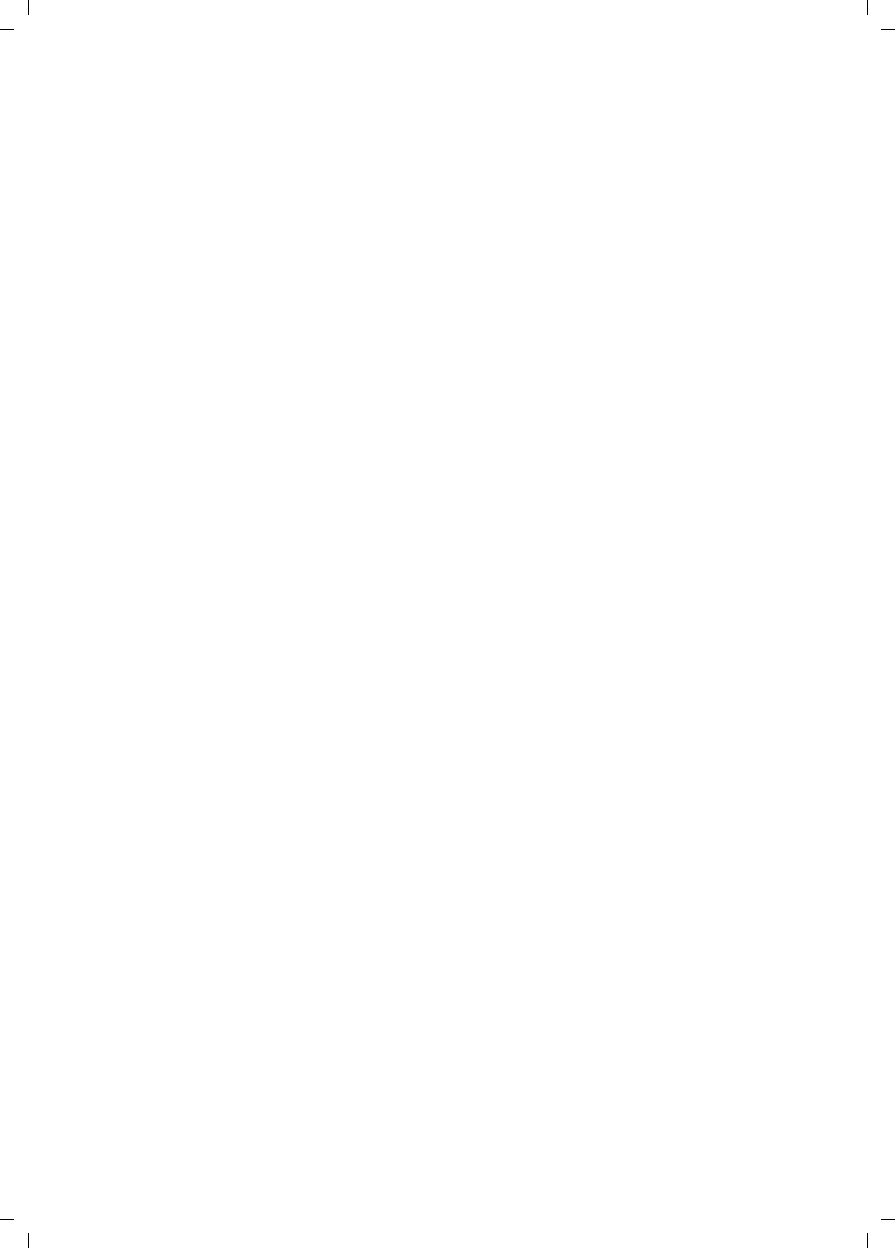
47
Index
Gigaset E450 / USA EN / A31008-M17xx-B101-1-19 / E450SIX.fm / 28.3.06
De-registering (handset) . . . . . . . . . . 22
Destination number
(room monitor). . . . . . . . . . . . . . 24
Dialing
directory . . . . . . . . . . . . . . . . . . . . 16
with quick dial . . . . . . . . . . . . . . . . 17
Dialing mode . . . . . . . . . . . . . . . . . . 32
Dialing pause . . . . . . . . . . . . . . . . . . 32
entering . . . . . . . . . . . . . . . . . . . . . 3
Directory. . . . . . . . . . . . . . . . . . . . . . 16
copying number from text . . . . . . . 18
managing entries. . . . . . . . . . . . . . 17
opening. . . . . . . . . . . . . . . . . . 13, 14
order of entries . . . . . . . . . . . . . . . 43
saving entry. . . . . . . . . . . . . . . . . . 16
sending entry/list to handset . . . . . 17
storing anniversary . . . . . . . . . . . . 18
using to enter numbers . . . . . . . . . 18
Display
changing display language . . . . . . . 26
color scheme/contrast . . . . . . . . . . 26
in idle status . . . . . . . . . . . . . . . . . 14
keys. . . . . . . . . . . . . . . . . . . . . . 3, 14
lighting . . . . . . . . . . . . . . . . . . . . . 27
memory . . . . . . . . . . . . . . . . . . . . 17
network mailbox message . . . . . . . 20
number (CI/CIP) . . . . . . . . . . . . . . . 12
screen picture . . . . . . . . . . . . . . . . 26
setting. . . . . . . . . . . . . . . . . . . . . . 26
wrong language. . . . . . . . . . . . . . . 26
DP (pulse dialing) . . . . . . . . . . . . . . . 32
E
Earpiece mode . . . . . . . . . . . . . . . . . 13
Earpiece volume . . . . . . . . . . . . . . . . 27
End call key. . . . . . . . . . . . . . . . . . 3, 12
Ending, call . . . . . . . . . . . . . . . . . . . . 12
Ending, see Deactivate
Entry
saving (network mailbox) . . . . . . . . 20
selecting (menu) . . . . . . . . . . . . . . 41
selecting from directory . . . . . . . . . 16
Error beep. . . . . . . . . . . . . . . . . . . . . 28
Example
menu input . . . . . . . . . . . . . . . . . . 41
multiple line entry . . . . . . . . . . . . . 42
Extra codes . . . . . . . . . . . . . . . . . . . . 10
F
Fast access
assigning key 1 . . . . . . . . . . . . . . . . 3
network mailbox . . . . . . . . . . . . . . .20
Flash key . . . . . . . . . . . . . . . . . . . . . . 3
Flash time . . . . . . . . . . . . . . . . . . . . .32
G
Group call . . . . . . . . . . . . . . . . . . . . .22
H
Handset
activating/deactivating . . . . . . . . . .13
advisory tones . . . . . . . . . . . . . . . .28
changing internal number . . . . . . . .24
changing name. . . . . . . . . . . . . . . .24
changing the number . . . . . . . . . . .24
changing to a different base
station . . . . . . . . . . . . . . . . . . .22
changing to best reception . . . . . . .22
charging times . . . . . . . . . . . . . . . .35
contact with liquid . . . . . . . . . . . . .33
de-registering . . . . . . . . . . . . . . . . .22
display language . . . . . . . . . . . . . . .26
forwarding call . . . . . . . . . . . . . . . .22
idle status. . . . . . . . . . . . . . . . . . . .14
lighting. . . . . . . . . . . . . . . . . . . . . .27
list . . . . . . . . . . . . . . . . . . . . . .13, 14
loudspeaker volume . . . . . . . . . . . .27
muting . . . . . . . . . . . . . . . . . . . . . .13
operating time . . . . . . . . . . . . . . . .35
paging . . . . . . . . . . . . . . . . . . . . . .22
reception strength. . . . . . . . . . . . . . 7
registering to a different base
station . . . . . . . . . . . . . . . . . . .21
restoring to factory settings . . . . . . .29
screen picture . . . . . . . . . . . . . . . . .26
settings . . . . . . . . . . . . . . . . . . . . .26
setup . . . . . . . . . . . . . . . . . . . . . . . 8
using room monitor . . . . . . . . . . . .24
using several handsets . . . . . . . . . .21
Handset operating time
in room monitor mode . . . . . . . . . .24
Handsfree
key . . . . . . . . . . . . . . . . . . . . . . . . . 3
talking . . . . . . . . . . . . . . . . . . . . . .13
Headset
socket. . . . . . . . . . . . . . . . . . . . . . . 9
Hearing aids. . . . . . . . . . . . . . . . . . . . 6
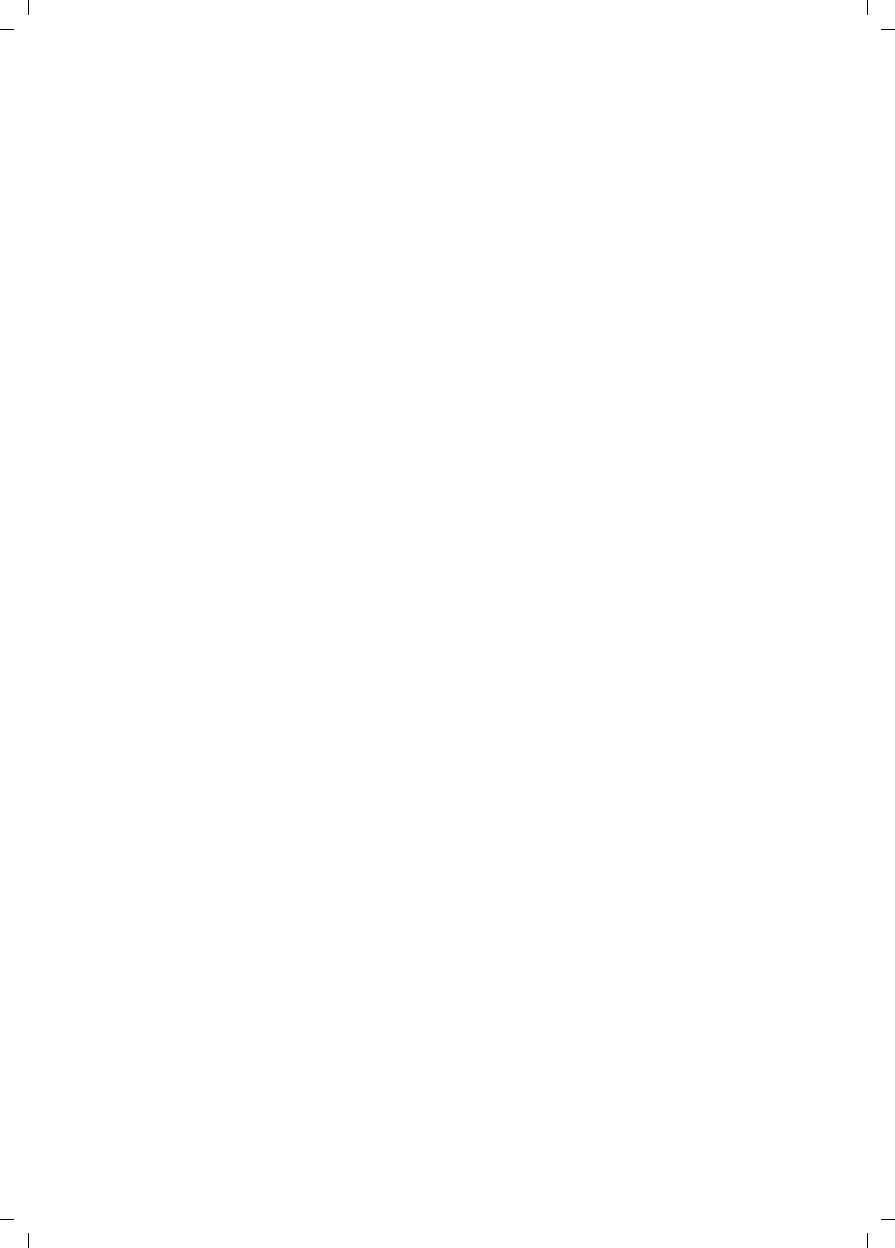
48
Index
Gigaset E450 / USA EN / A31008-M17xx-B101-1-19 / E450SIX.fm / 28.3.06
Hold melody . . . . . . . . . . . . . . . . 13, 30
I
Icon
alarm clock . . . . . . . . . . . . . . . . . . 29
battery pack. . . . . . . . . . . . . . . . . . . 3
display. . . . . . . . . . . . . . . . . . . . . . 14
keypad lock . . . . . . . . . . . . . . . . . . 13
ringtone . . . . . . . . . . . . . . . . . . . . 28
Idle status (display) . . . . . . . . . . . . . . 14
Idle status, returning to . . . . . . . . . . . 14
Incorrect input (correction) . . . . . . . . 15
Internal
consultation . . . . . . . . . . . . . . . . . 23
listening in. . . . . . . . . . . . . . . . . . . 23
making calls. . . . . . . . . . . . . . . . . . 22
Internal call. . . . . . . . . . . . . . . . . . . . 22
call waiting . . . . . . . . . . . . . . . . . . 23
K
Key 1 (fast access). . . . . . . . . . . . . . . . 3
Keypad lock. . . . . . . . . . . . . . . . . . . . 13
Keys
assigning directory entry . . . . . . . . 16
call-by-call key . . . . . . . . . . . . . . . . . 3
cancel key . . . . . . . . . . . . . . . . . . . 14
control key. . . . . . . . . . . . . . . . . 3, 13
delete key . . . . . . . . . . . . . . . . . . . 14
display keys . . . . . . . . . . . . . . . . 3, 14
end call key . . . . . . . . . . . . . . . . 3, 12
fast access . . . . . . . . . . . . . . . . . . . . 3
flash key . . . . . . . . . . . . . . . . . . . . . 3
handsfree key . . . . . . . . . . . . . . . . . 3
menu key . . . . . . . . . . . . . . . . . . . 14
message key . . . . . . . . . . . . . . . . . . 3
On/Off key . . . . . . . . . . . . . . . . . . . . 3
pound key . . . . . . . . . . . . . . . . . 3, 13
quick dial . . . . . . . . . . . . . . . . . 16, 17
recall key . . . . . . . . . . . . . . . . . . . . . 3
star key . . . . . . . . . . . . . . . . . . . 3, 28
talk key . . . . . . . . . . . . . . . . . . . 3, 12
L
Language, display . . . . . . . . . . . . . . . 26
Last number redial . . . . . . . . . . . . . . 18
Lighting . . . . . . . . . . . . . . . . . . . . . . 27
Liquid . . . . . . . . . . . . . . . . . . . . . . . . 33
List
calls list . . . . . . . . . . . . . . . . . . . . . 19
handsets . . . . . . . . . . . . . . . . . 13, 14
missed calls . . . . . . . . . . . . . . . . . .19
Listening in to call . . . . . . . . . . . . . . .23
Local area code . . . . . . . . . . . . . . . . .10
Lock
activating/deactivating keypad
lock . . . . . . . . . . . . . . . . . . . . .13
Loudspeaker volume. . . . . . . . . . . . . .27
M
Making calls
answering a call . . . . . . . . . . . . . . .12
external . . . . . . . . . . . . . . . . . . . . .12
internal. . . . . . . . . . . . . . . . . . . . . .22
Manual last number redial . . . . . . . . .18
Medical equipment. . . . . . . . . . . . . . . 6
Memory. . . . . . . . . . . . . . . . . . . . . . .17
Menu
back one menu level . . . . . . . . . . . .14
end tone. . . . . . . . . . . . . . . . . . . . .28
key . . . . . . . . . . . . . . . . . . . . . . . . .14
menu guidance. . . . . . . . . . . . . . . .14
menu input. . . . . . . . . . . . . . . . . . .41
opening . . . . . . . . . . . . . . . . . .13, 14
overview. . . . . . . . . . . . . . . . . . . . .31
Message key
opening lists . . . . . . . . . . . . . . . . . .19
Messages
key . . . . . . . . . . . . . . . . . . . . . . . . . 3
Microphone . . . . . . . . . . . . . . . . . . . . 3
Missed call . . . . . . . . . . . . . . . . . . . . .19
Multiple line entry . . . . . . . . . . . . . . .42
Muting. . . . . . . . . . . . . . . . . . . . . . . .13
N
Name
of a handset . . . . . . . . . . . . . . . . . .24
Network mailbox . . . . . . . . . . . . . . . .20
Network provider (numbers list) . . . . .16
Network services (CID 2.5 services) . . .15
Number
adding to directory . . . . . . . . . . . . .17
as destination for room monitor. . . .25
copying from directory . . . . . . . . . .18
display calling number (CIP). . . . . . .12
entering for network mailbox. . . . . .20
entry using directory . . . . . . . . . . . .18
saving in directory. . . . . . . . . . . . . .16
Numbers list (network provider) . . . . .16
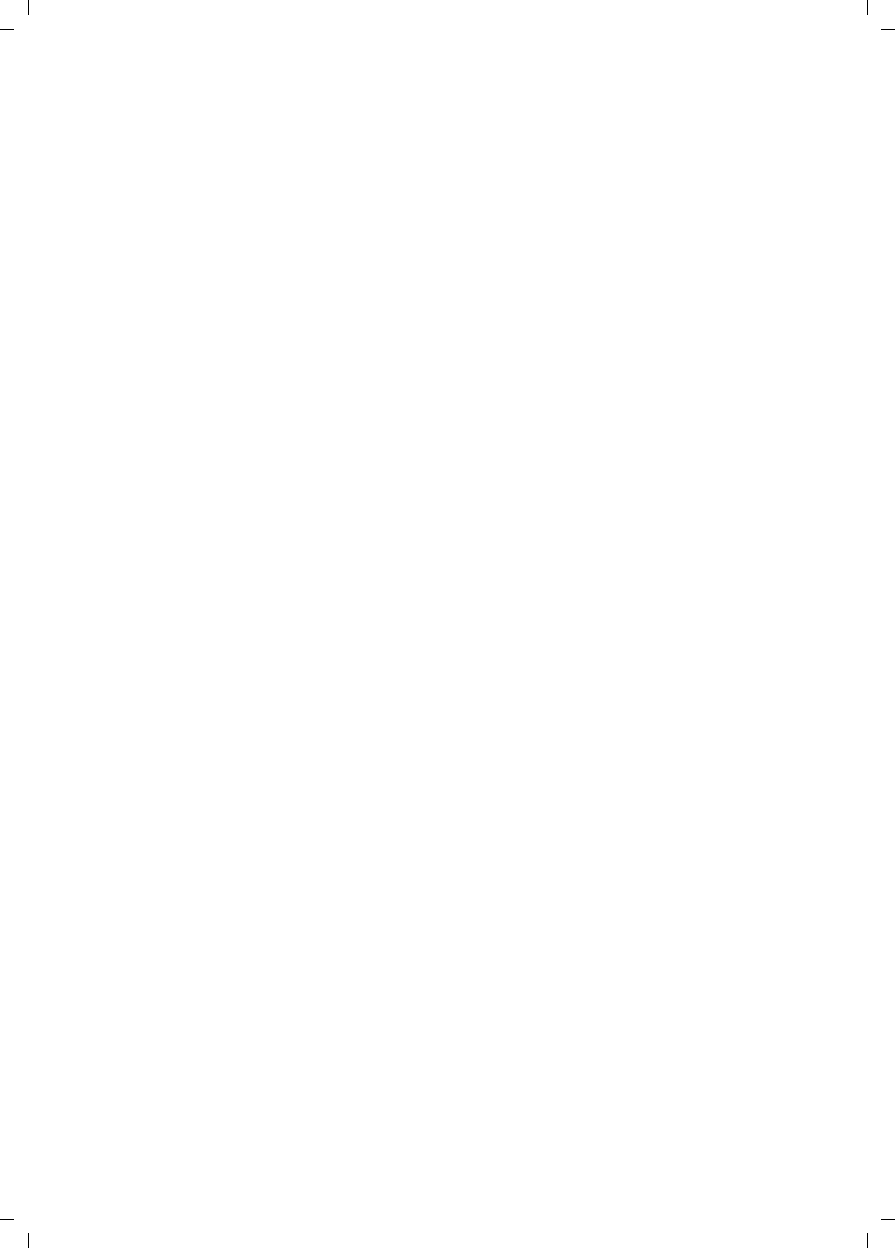
49
Index
Gigaset E450 / USA EN / A31008-M17xx-B101-1-19 / E450SIX.fm / 28.3.06
O
On/Off key . . . . . . . . . . . . . . . . . . . . . 3
Order of entries in directory . . . . . . . . 43
P
PABX
connecting base station . . . . . . . . . 32
pause times . . . . . . . . . . . . . . . . . . 32
setting dialing mode . . . . . . . . . . . 32
setting flash time . . . . . . . . . . . . . . 32
switching to touch tone dialing. . . . 32
Pack contents . . . . . . . . . . . . . . . . . . . 7
Paging . . . . . . . . . . . . . . . . . . . . . . . 22
Paging, handset . . . . . . . . . . . . . . . . 22
Pause . . . . . . . . . . . . . . . . . . . . . . . . 32
Phone jack assignment . . . . . . . . . . . . 8
Placing . . . . . . . . . . . . . . . . . . . . . . . . 9
Pound key. . . . . . . . . . . . . . . . . . . 3, 13
Power consumption. . . . . . . . . . . . . . 35
Power supply unit . . . . . . . . . . . . . . . . 6
Protecting phone from access . . . . . . 30
Pulse dialing . . . . . . . . . . . . . . . . . . . 32
Q
Questions and answers . . . . . . . . . . . 33
Quick dial . . . . . . . . . . . . . . . . . . . . . 16
R
Range . . . . . . . . . . . . . . . . . . . . . . . . . 7
Recall key . . . . . . . . . . . . . . . . . . . . . . 3
pause after . . . . . . . . . . . . . . . . . . 32
Reception strength . . . . . . . . . . . . . . . 7
Registering (handset) . . . . . . . . . . . . 21
Reminder call . . . . . . . . . . . . . . . . . . 18
Ringtone
changing . . . . . . . . . . . . . . . . . . . . 27
setting. . . . . . . . . . . . . . . . . . . . . . 13
setting melody. . . . . . . . . . . . . . . . 28
setting volume. . . . . . . . . . . . . . . . 27
Room monitor. . . . . . . . . . . . . . . . . . 24
S
Safety precautions. . . . . . . . . . . . . . . . 6
Screen picture . . . . . . . . . . . . . . . . . . 26
Searching in directory . . . . . . . . . . . . 16
Sending
directory entry to handset . . . . . . . 17
Sensitivity (room monitor) . . . . . . . . .25
Setting
date . . . . . . . . . . . . . . . . . . . . . . . .10
lighting. . . . . . . . . . . . . . . . . . . . . .27
screen picture . . . . . . . . . . . . . . . . .26
time . . . . . . . . . . . . . . . . . . . . . . . .10
Setting melody. . . . . . . . . . . . . . . . . .28
Setting up, base station . . . . . . . . . . . 7
Setup
handset . . . . . . . . . . . . . . . . . . . . . 8
Shortcut. . . . . . . . . . . . . . . . . . . . . . .31
Sleep mode . . . . . . . . . . . . . . . . . . . .29
Sound, see Ringtone
Special characters. . . . . . . . . . . . . . . .43
Special functions . . . . . . . . . . . . . . . .32
Specifications. . . . . . . . . . . . . . . . . . .35
Star key . . . . . . . . . . . . . . . . . . . . .3, 28
System settings . . . . . . . . . . . . . . . . .30
T
Talk key . . . . . . . . . . . . . . . . . . . . .3, 12
Touch tone dialing . . . . . . . . . . . . . . .32
Troubleshooting . . . . . . . . . . . . . . . . .33
V
Viewing network mailbox message . . .20
VIP (directory entry) . . . . . . . . . . . . . .17
Volume
earpiece . . . . . . . . . . . . . . . . . . . . .27
handset loudspeaker . . . . . . . . . . . .27
loudspeaker . . . . . . . . . . . . . . . . . .27
ringtone . . . . . . . . . . . . . . . . . . . . .27
setting . . . . . . . . . . . . . . . . . . . . . .28
W
Warning beep, see Advisory tones
Writing, editing text . . . . . . . . . . . . . .42