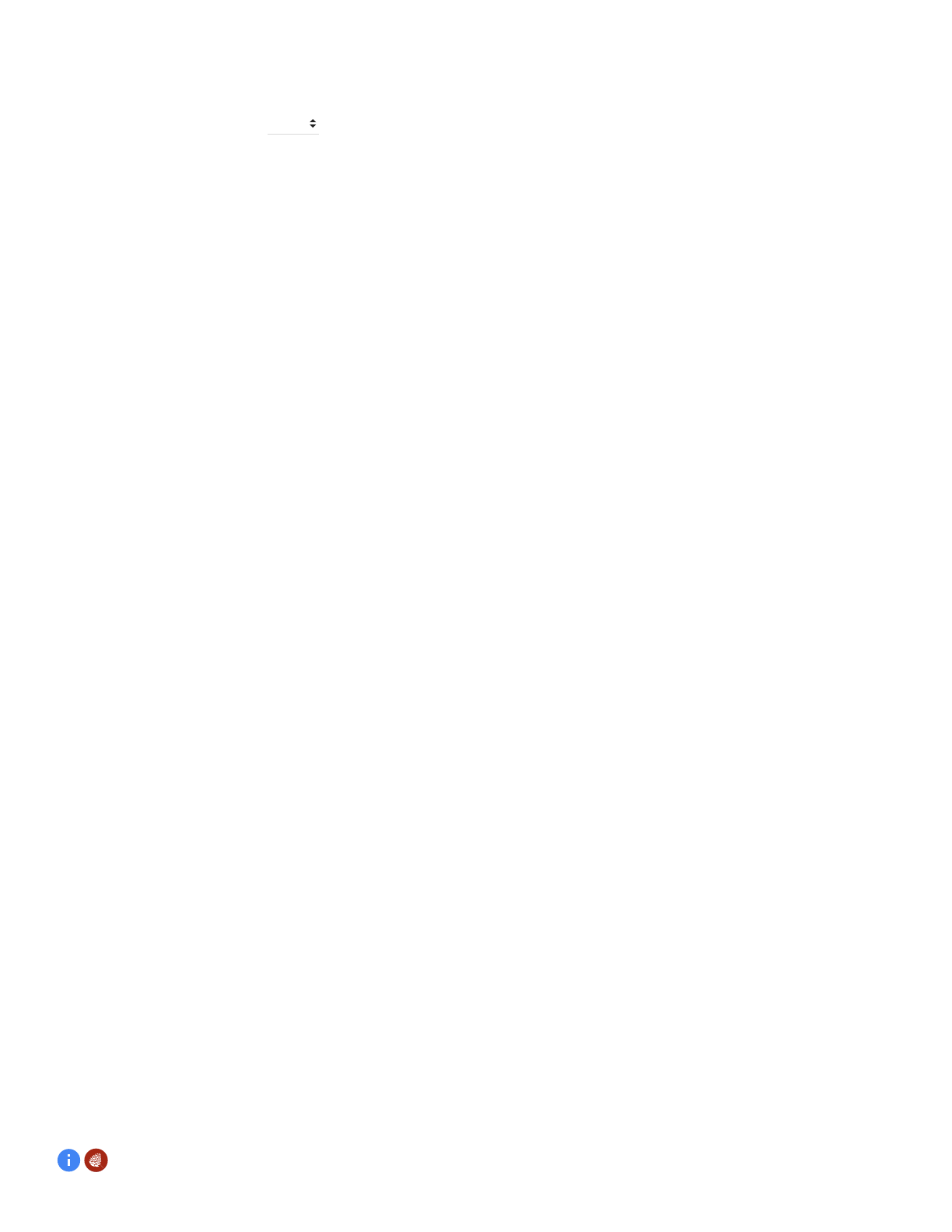Google H0B Multimedia Device User Manual Control Google Home by voice Google Home Help
Google LLC Multimedia Device Control Google Home by voice Google Home Help
Google >
Contents
- 1. H0B Printed Guide
- 2. Box User Guide
- 3. Control Google Home by voice - Google Home Help
- 4. Set up your Google Home device - Android - Google Home Help
Control Google Home by voice - Google Home Help
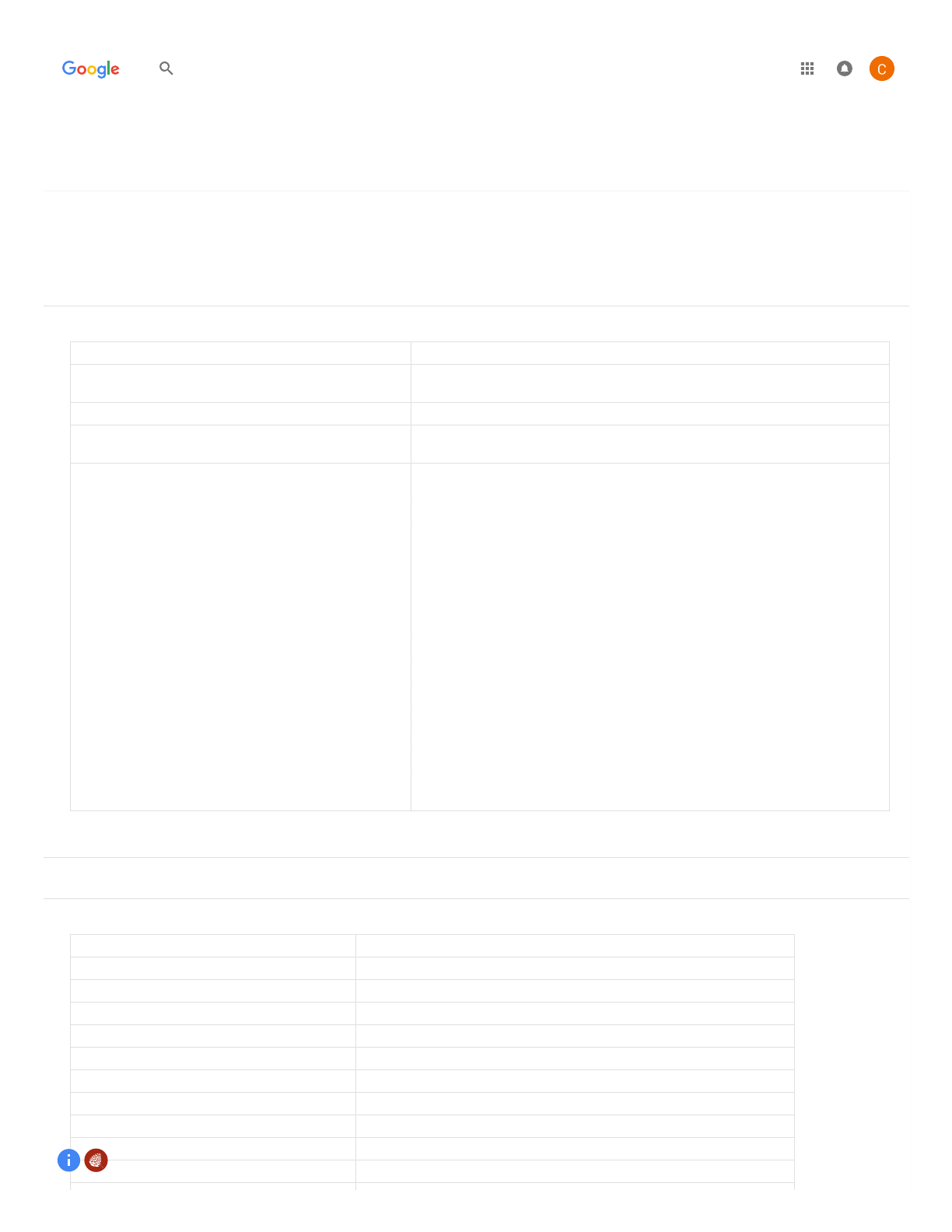
11/1/2017 Control Google Home by voice - Google Home Help
https://support.google.com/googlehome/answer/7207759?hl=en&ref_topic=7196346 1/4
Google Home Help
To get the most out of Google Home, choose your Help Center: U.S. Help Center, U.K Help Center , Canada Help Center, Australia Help Center .
Need help? Speak to a Google Home support specialist: U.S.:1-855-971-9121, U.K.:0800 026 1217, Canada:844-701-7229.
Control Google Home by voice
You can use your voice to enjoy Google Home features, like media, alarms, lights & thermostats, control the volume, and much more.
Listen to media
Music
Here's more on how to listen to music .
To do this... Say "Ok Google" or “Hey Google,” then...
Request a song "Play <song name>", "Play <song name> by <artist name> ", “Play <song name> on <music
service>”
Request an artist "Play <artist name>",Play <artist name>" on <music service>”
Request an album "Play <album name>", "Play <album name> by <artist name>","Play <album name> by <artist
name> on <music service>”
Play music based on genre/mood/activity "Play classical music", "Play happy music", "Play music for cooking",“Play <genre> on <music
service>”
Play personalized suggested content from chosen service "Play some music", “Play <genre> music on <music service>”
Shuffle
"Shuffle"
"Shuffle <album/artist/playlist>"
"Shuffle some music"
"Play <album/artist/playlist> and shuffle"
"Play <album/artist/playlist> shuffled"
"Play <album/artist/playlist> on shuffle"
Pause "Pause", "Pause the music"
Resume "Resume", "Continue playing"
Stop "Stop ", "Stop the music"
Play next song “Next”, “Skip”, "Next song"
What’s playing “What’s playing?”, “What song is playing?”, “What artist is playing?”
Control volume "Set volume to 5", "Set volume to 40%"
Play music on your speakers, TV, or video device. Note: Device
linking is required.
"Play music on my living room TV", "Play <genre> on my bedroom speakers"
Podcasts
Radio
To do this: Say "Ok Google" or “Hey Google,” then...
Listen to closest radio station by name “Play Mega 97.9 FM," “Play ESPN Radio," “Play Mega 97.9 on iHeartRadio”, “Play WNYC”
Listen to radio station by call-sign "Play KQED",Play KFOG”
Listen to radio station by frequency “Play 98.5"
Listen to radio station by frequency in another location "Play 98.7 New York"
Listen to radio station by name in another location “Play Z100 in Portland,” “Play Z100 in New York”
Play radio on TV or speaker with Chromecast built in “Play CNN RADIO on my <device name>”
Play a nearby NPR station "Play NPR"
Pause "Pause" or "Pause the radio"
Resume "Resume"or"Continue playing"
Stop "Stop" or "Stop the news"
Search Google Home Help
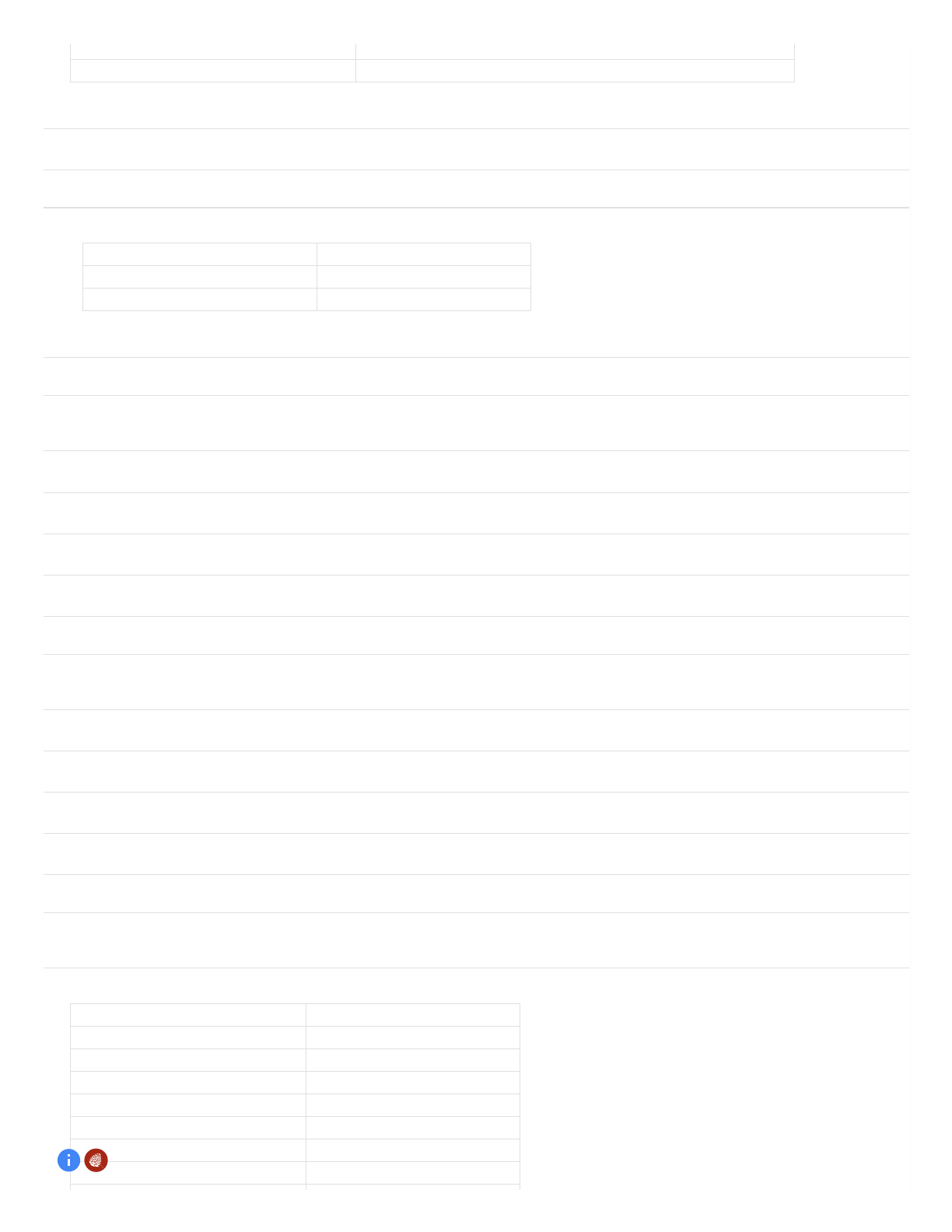
11/1/2017 Control Google Home by voice - Google Home Help
https://support.google.com/googlehome/answer/7207759?hl=en&ref_topic=7196346 2/4
Control TV or speakers
Plan your day
Control your home
Here's more on how to listen to radio .
Whatradio station is playing “What's playing?”
Control volume "Set volume to 5," "Set volume to 40%"
News
Chromecast-enabled apps
Android Audio
Here's more on how toplay Android Audio on Google Home.
To do this: Say "Ok Google" or “Hey Google," then...
Stop playing Android Audio on Google Home "Stop"
Control volume "Turn it up/down," "Max volume"
Content playing from Chrome to Google Home
Play audio on speakers and TVs from Google Home
Play video on TVs using Google Home
Play TV shows and movies using Google Home
Multi-room group playback with Google Home
View Google Photos using Google Home
Traffic and commute
Weather and forecast
Business
Calendar and event
Flights
Lights
To do this: Say "Ok Google" or “Hey Google," then...
To turn on/off a light "Turn on <light name>"
Dim a light "Dim the <light name>"
Brighten a light "Brighten the <light name>"
Set a light brightness to a certain percentage "Set <light name> to 50%"
Dim/Brighten lights by a certain percentage Dim/Brighten <light name> by 50%"
Change the color of a light "Turn <light name> green"
Turn on/off all lights in room “Turn on/off lights in <room name>"
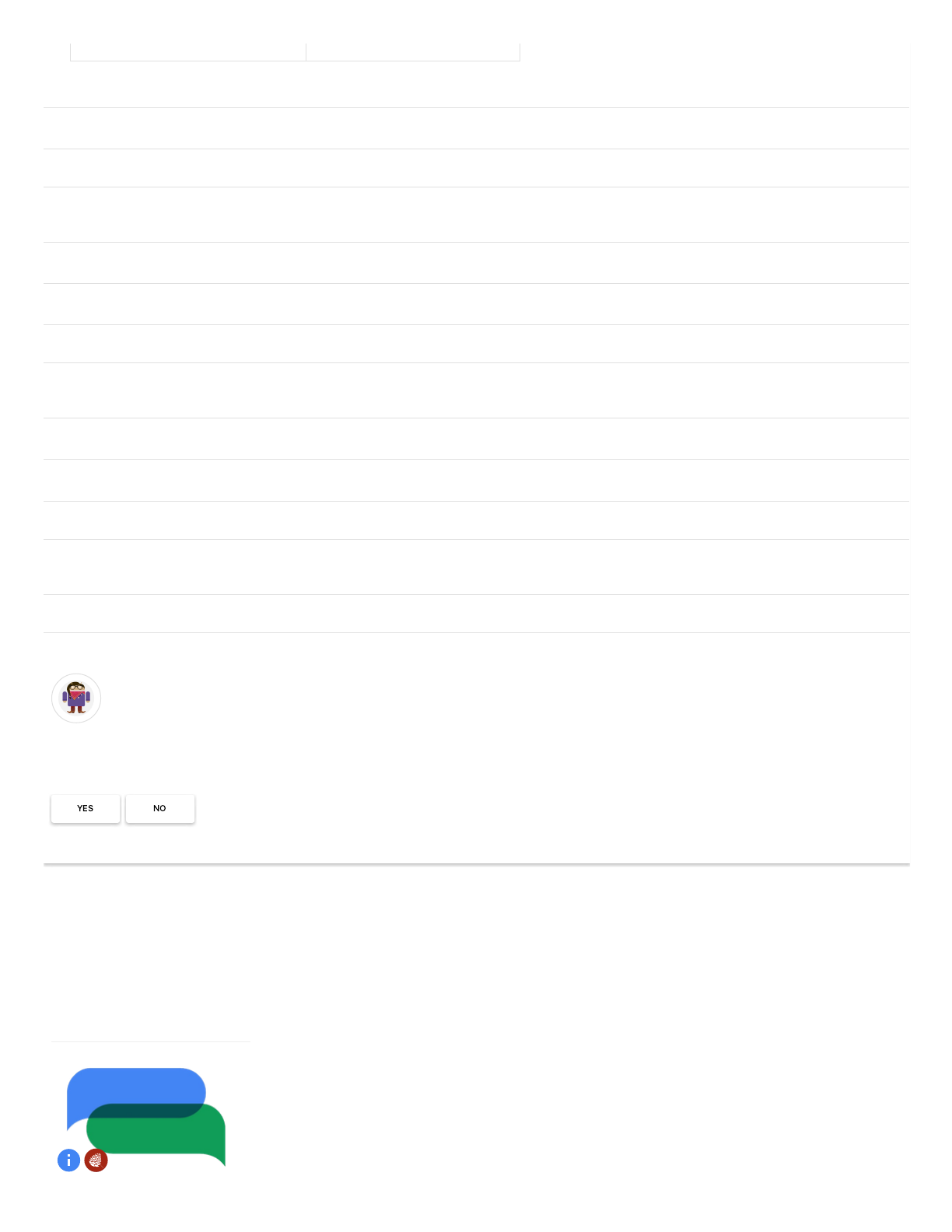
11/1/2017 Control Google Home by voice - Google Home Help
https://support.google.com/googlehome/answer/7207759?hl=en&ref_topic=7196346 3/4
Control Google Home
Control Google Home by voice
Control Google Home by touch
Control volume of Google Home
Have a question?
Manage alarms, timers, and shopping list
Get answers and information
Hear jokes and play trivia
Share this:
Elise is a Google Home expert and author of this help page. Leave her feedback below about the page.
Was this article helpful?
Here's more on how to connect & manage lights using Google Home.
Turn on/off all lights “Turn on/off all of the lights”
Thermostat
Plugs and switches
Alarms
Timers
Shopping lists
Fact, info and more
Sports
Stock market and finance
Fun