HESIO 786-HEHS06 SMART PLAYER User Manual
HESIO INTERNATIONAL CO.,LTD SMART PLAYER Users Manual
HESIO >
Contents
- 1. User manual I
- 2. User manual II
User manual I
1
Table of contents
1. General Information
2. Functional Characteristics
2.1 Basic Function......................................................................................................................................................................................................... 4
2.2 Specification ............................................................................................................................................................................................................ 5
2.3 External equipment ................................................................................................................................................................................................. 6
3. Initial usage
3.1 Connection .............................................................................................................................................................................................................. 7
3.2 Operation................................................................................................................................................................................................................. 8
3.3 Power on (Power off) .............................................................................................................................................................................................. 9
4. Operation Menu
4.1 File Browser.......................................................................................................................................................................................................... 11
4.2 Music ..................................................................................................................................................................................................................... 12
4.3 Video Player.......................................................................................................................................................................................................... 13
4.4 Websites................................................................................................................................................................................................................ 14
4.5 Gallery ................................................................................................................................................................................................................... 17
4.6 Settings ................................................................................................................................................................................................................. 18
4.6.1 Wireless & networks ...................................................................................................................................................................................18
4.6.2 Ethernet.......................................................................................................................................................................................................18
4.6.3 Display ........................................................................................................................................................................................................19
4.6.4 Applications.................................................................................................................................................................................................20
4.6.5 Accounts & sync .........................................................................................................................................................................................22
4.6.6 Privacy ........................................................................................................................................................................................................22
4.6.7 Storage........................................................................................................................................................................................................23
4.6.8 Language & keyboard.................................................................................................................................................................................23
4.6.9 Accessibility ................................................................................................................................................................................................23
4.6.10 Date & time ...............................................................................................................................................................................................23
2
4.6.11 About device............................................................................................................................................................................................. 23
4.7 Android.................................................................................................................................................................................................................. 24
4.7.1 AppInstaller................................................................................................................................................................................................. 24
4.7.2 Play Store ( Android Market )..................................................................................................................................................................... 25
4.7.3 OOBE ......................................................................................................................................................................................................... 25
4.7.4 Email........................................................................................................................................................................................................... 26
4.7.5 PPPOE ....................................................................................................................................................................................................... 26
5. Troubleshooting

3
WARRING!
This unit dose not contain any user serviceable parts. Please leave all maintenance work to qualified personnel.
Setup precautions
lFinding a suitable location
Place this unit on a flat, hard and stable surface. Never place the unit on a carpet.
Never place this unit on top of other equipment that might heat it up.
lSpace for ventilation
Place this unit in a location with adequate ventilation to prevent internal heat build up. Allow at least 5 cm clearance from the
rear and the top of this unit and 5 cm from the left and right to prevent overheating.
lAvoid high temperature, moisture, water and dust
This unit must not be exposed to dripping or splashing.
Never place any object or items that can damage this unit .

4
2.1 Basic Function
lAML8726-M ARM Cortex-A9 CPU, Up to 1 GHz frequency.
l512MB DDR2 RAM, 2G Nand flash.
lWith android 2.3 smart operation system.
lBuilt-in WIFI.
lSupport to install compatible APK Android firmware.
lBuilt-in browser.
lSupport the Video Formats: MOV, MKV, AVI, RMVB, RM, TS, TP, M2TS, VOB, DAT, MPEG, MP4, 3GP, FLV, WMV, MPG, ect.
lSupport the audio formats: LPCM, FLAC, HE-AAC, MP3, WMA, WAV, HDCD, ect.
lSupport 720P, 1080I, 1080P!1920x1080"High-definition resolution video decoding.
lSupport subtitle formats: *.SRT, *.SUB, *.SSA, *.MPL, *.ASS, *.SMI, ect.
lSupport the photo formats: JPEG, BMP, GIF, TIFF, PNG, ect.
lSupport infrared remote control, wireless/USB keyboard mouse. 2.4G fly mouse, android mobile and android tablet PC.
lSupport U disk, moveable hard disk and SD/MMC card.
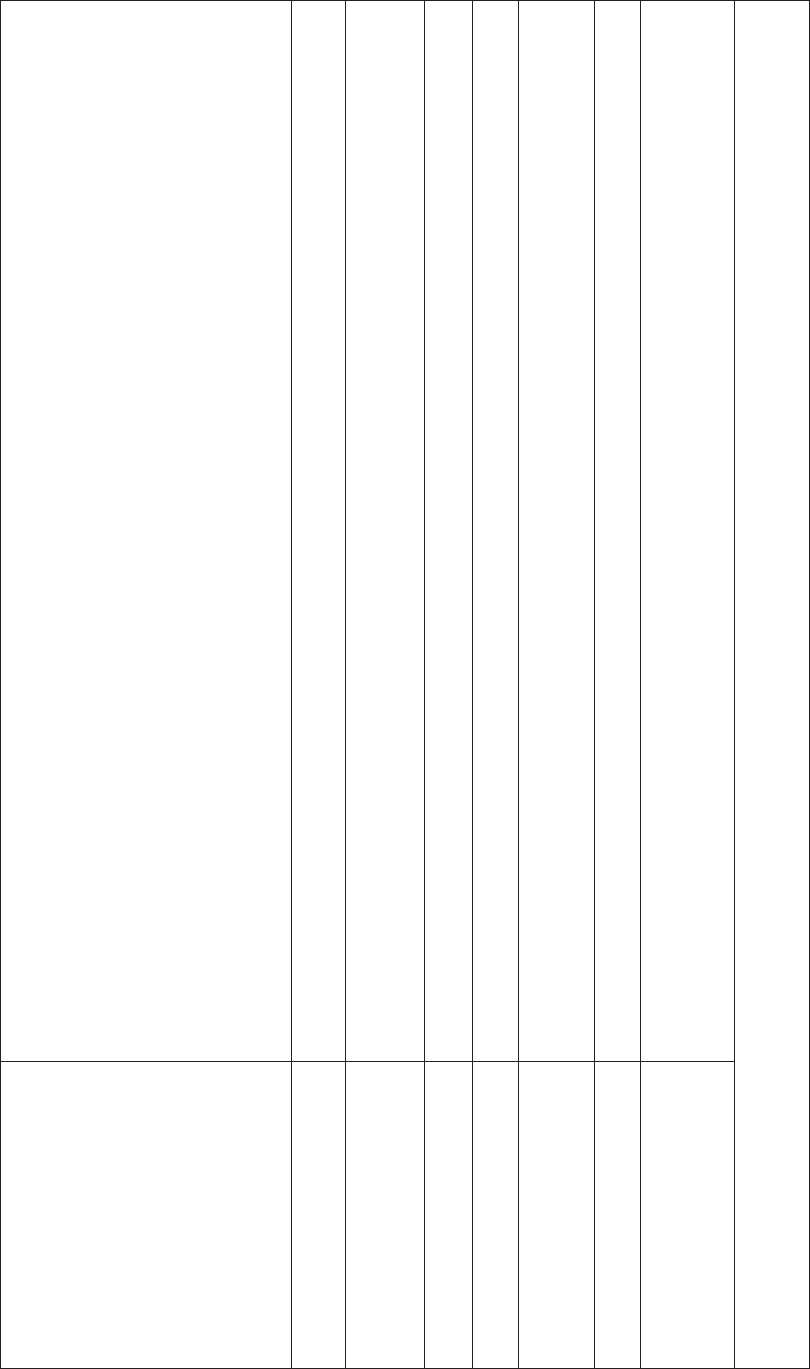
5
2.2 Specification
Expand
Interface
▪Lan interface x 1
▪Coaxial output support 5.1 and 7.1 audio output
▪R/L audio output
▪YPbPr interface
▪HDMI 1.3 HD output
▪Card Slot supports SD/MMC Pro
▪CVBS output
▪HOST (USB 2.0) interface x 2 (Compatible with USB 1.1)
HDD Formats NTFS/FAT32
LAN ▪Ethernet 10/100M Network
▪Integrated Wi-Fi Dongle#802.11b/g/n
Power Adaptor Input Voltage: 100-240V, 50/60Hz, Output Voltage: 5V 2A
Output YPbPr output, HDMI output CVBS output
Product size ▪Unpacking Size: 126 x 131 x 29 mm$
▪Package Size: 220 x 170 x 60 mm$
Weight Net weight: 200g Gross weight: 530g
Standard
Accessories
Power adaptor, IR remote control, User manual,
Composite cable for CVBS, YPbPr, Audio R/L and COAXIAL.
Remarks: The specification and design will be modified if necessary without further notice.
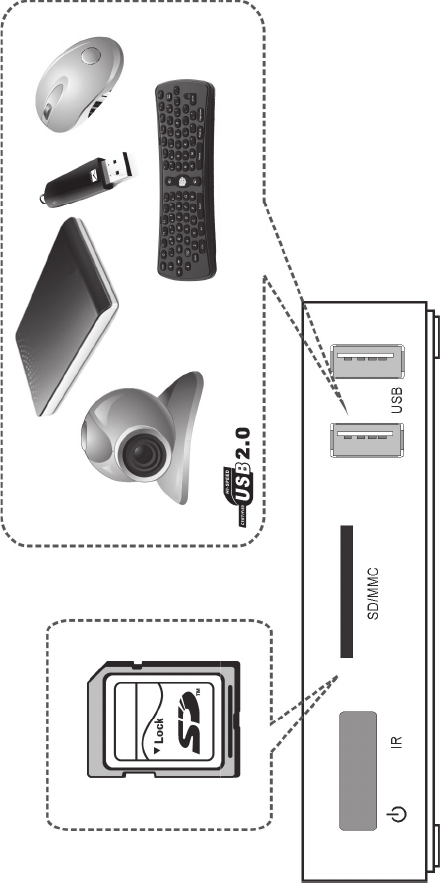
6
2.3 External equipment
l2 x USB 2.0 hosts support U disk, movable HDD and other USB external equipments.
lSupports SD and MMC card.
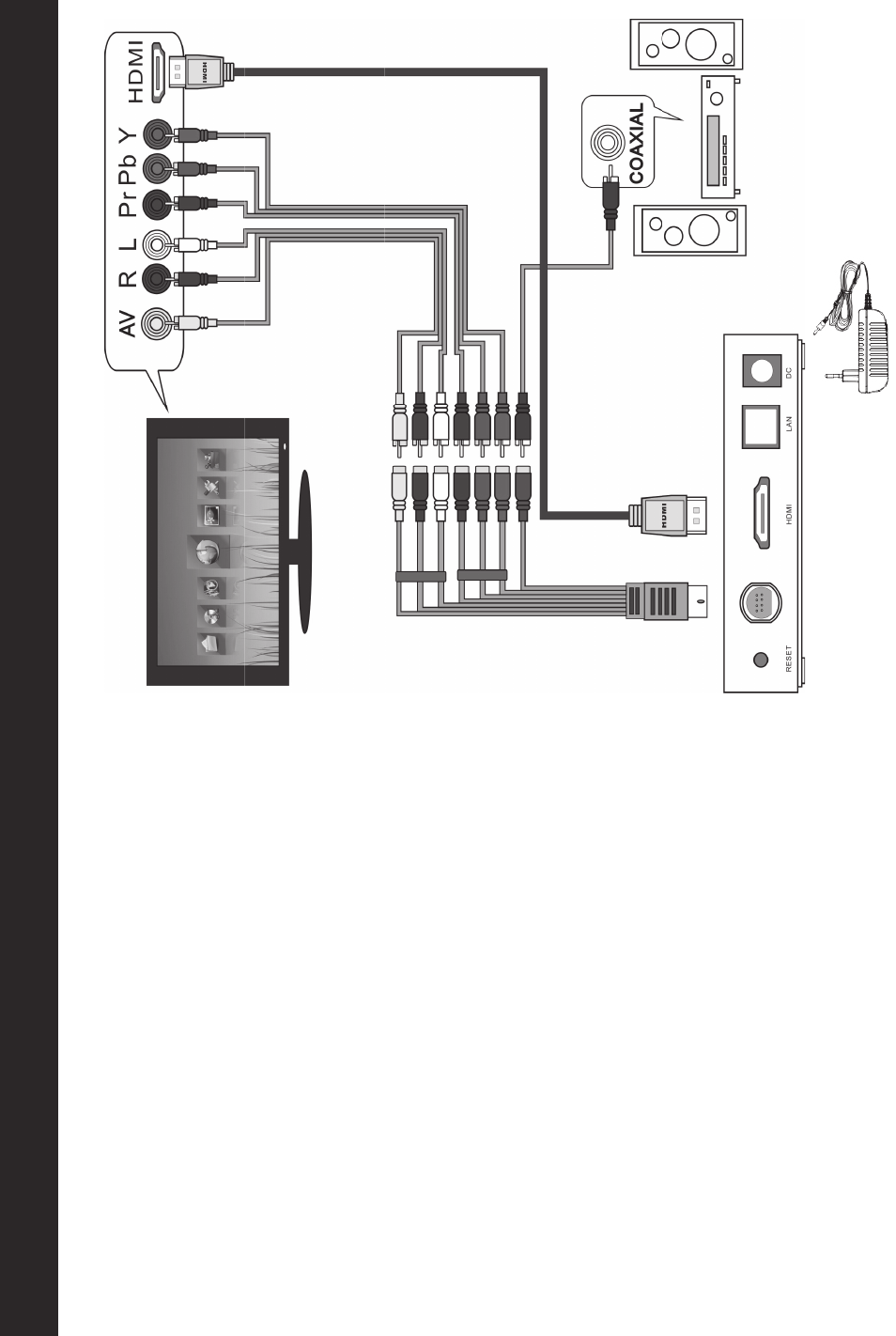
7
3.1 Connection
Choose one of the options below to make the video
and audio connection. Suggest connecting with
HDMI cable or YPbPr cable.
1. HDMI
For a HDMI TV, connect the TV with HDMI cable.
2. YPbPr
For a progressive scan TV, connect the TV with the
YPbPr cable and AUDIO OUT FRONT R/L cable.
3. CVBS
For a standard TV, connect the TV with the AV
cable and AUDIO OUT FRONT R/L cable. Change
the resolution to 480i/576i before connect with
CVBS.
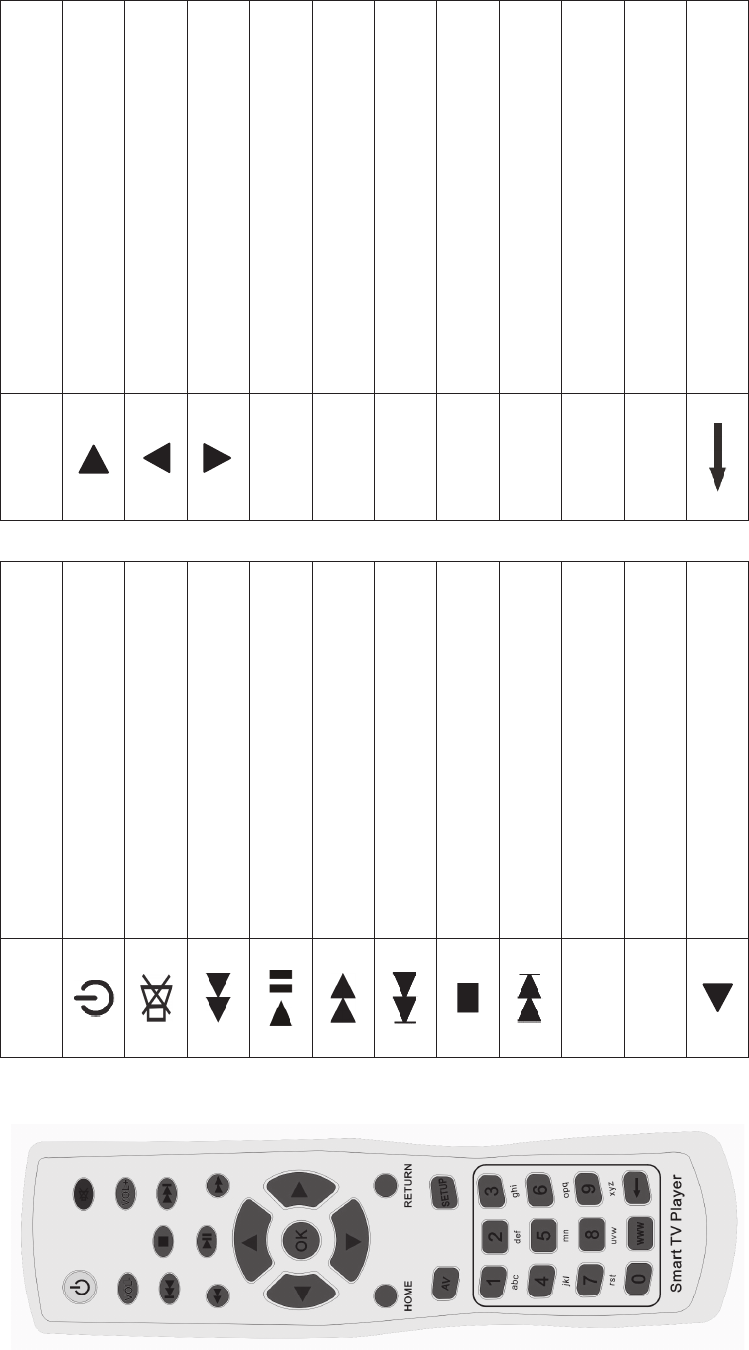
8
3.2 Operation
Suggest operating by Wireless Mouse.
!IR Remote Control
BUTTON FUNCTION BUTTON FUNCTION
Power on / off Shift cursor to right
mute Shift cursor to up
Fast rewind Shift cursor to down
Pause / Play OK confirm
Fast forward HOME Back to UI. If press long time,
shows the recent operating.
Return to the previous file RETURN Quit or return
Stop AV No function
Go to next file SETUP Setup/Menu
VOL- Volume down NUMBER Input the number
VOL+ Volume up www Go to the input field of browser
Shift cursor to left Backspace
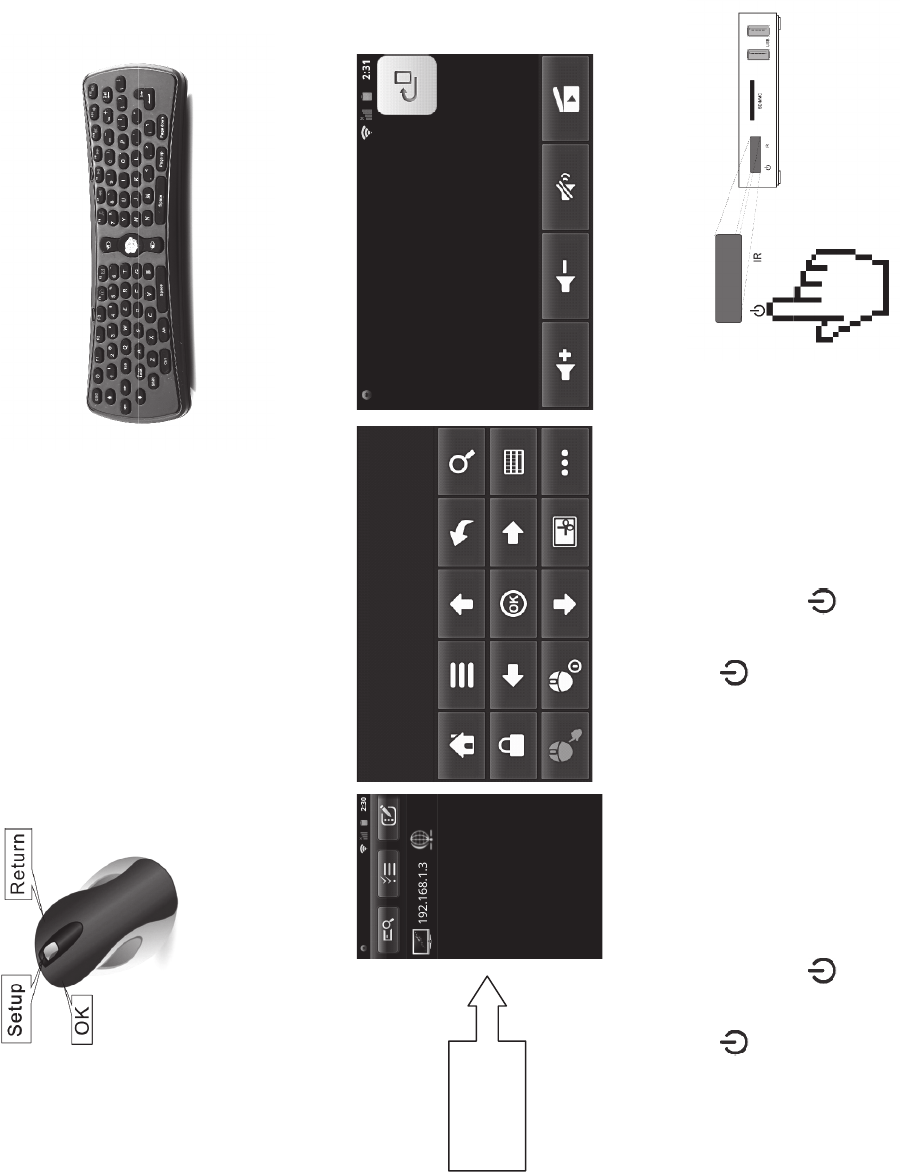
9
"Wireless Mouse #2.4 G Wireless Fly Mouse
$Android Mobile or Android Tablet PC
%Install RemoteIM.
▪RemoteIM.apk is in file “android”of “sdcard_int”. Copy it to your Android Mobile or Android Tablet PC and install.
&Connect WIFI.
'Open RemoteIM.
3.3 Power on (Power off)
lBlue light: Power on. Red light: Power off.
lWhen the unit is on, press on the remote control or press button on the unit about
two seconds to power off.
lWhen the unit is power off, press on the remote control or press button on the unit
to power on.
Operation
Screen
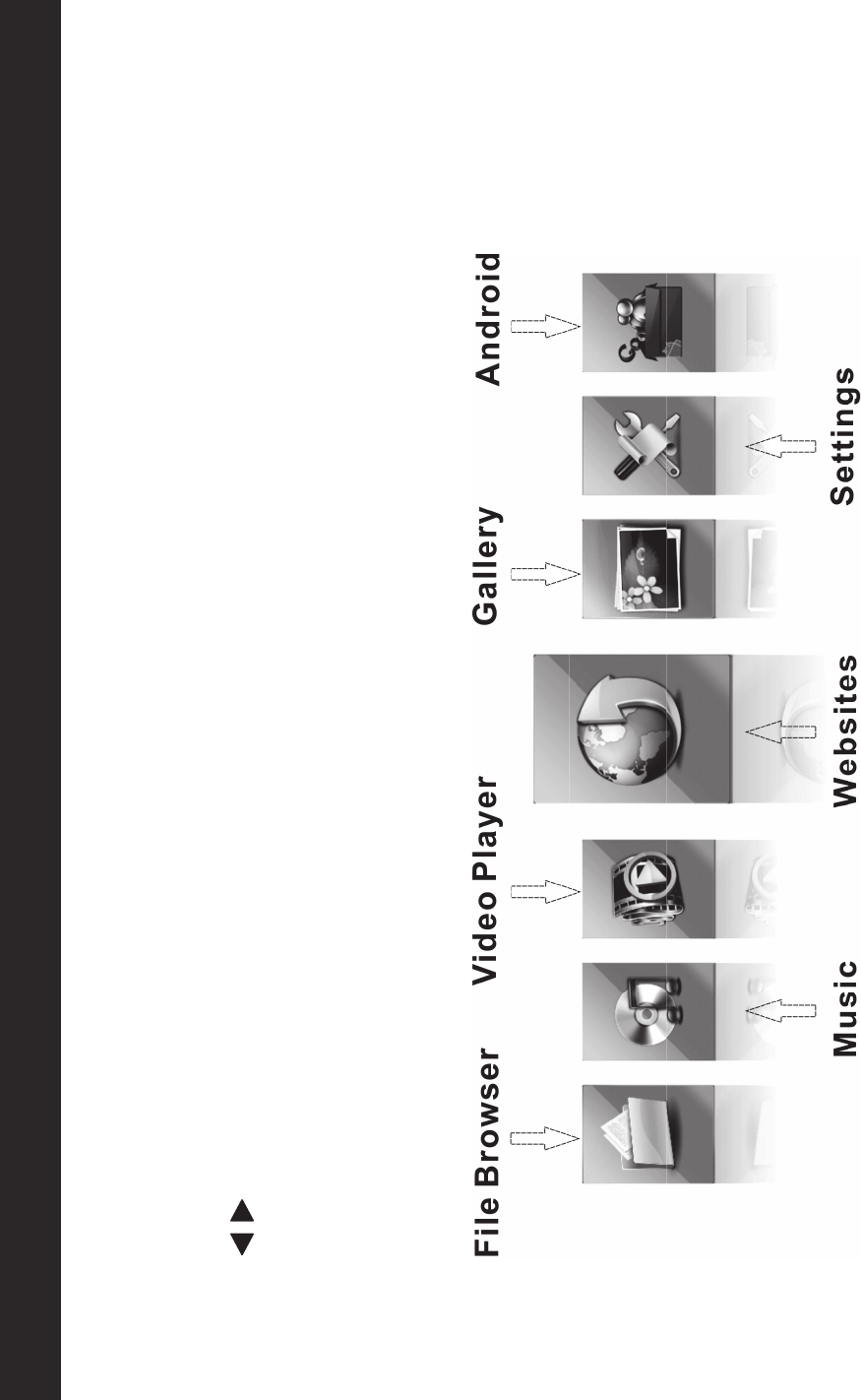
10
Main Screen Theme
Main Screen Theme shows the signs of “File Browser”,“Music”,“Video Player”,“Websites”,“Gallery”,“settings”and “Android”.
Press to select. Press to confirm.
`
lIf display position incorrect, please set your TV display position. “4.6.3 Display”is for your reference.
lClick left button of the mouse for long time to change the background if needed.
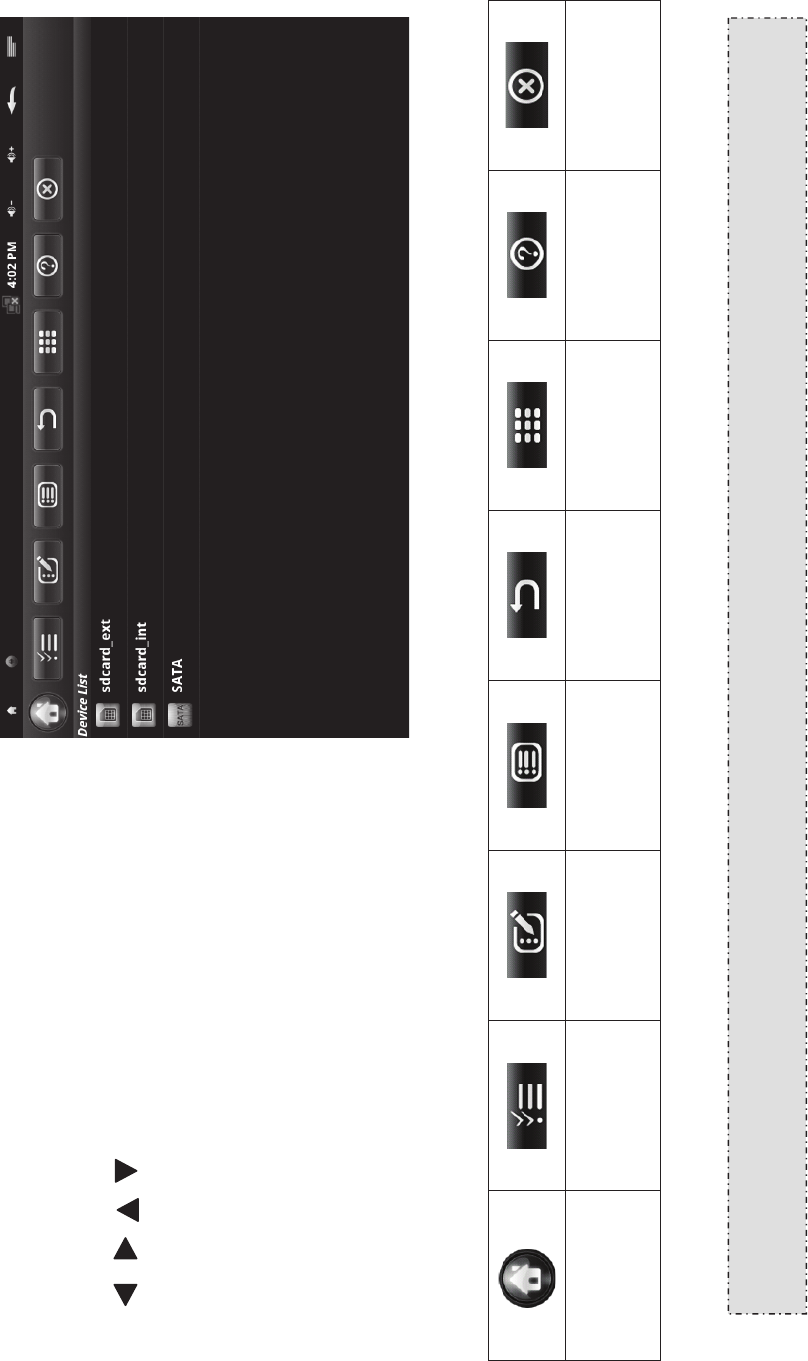
11
4.1 File Browser
lClick “File Browser”, manage or edit the files by the
and .
lMenu includes:
Show home
page
Select/open
mode
Show edit
dialog
Show sort
dialog
Back to
parent dir
View by
thumbnail Help Close
The unit is with internal SD Card named “sdcard_int”. File “Android”includes some APKs: Flash player, RemoteIM,
Office suite, Explore, etc. Backup them before “Upgrade”or “Factory data reset”.
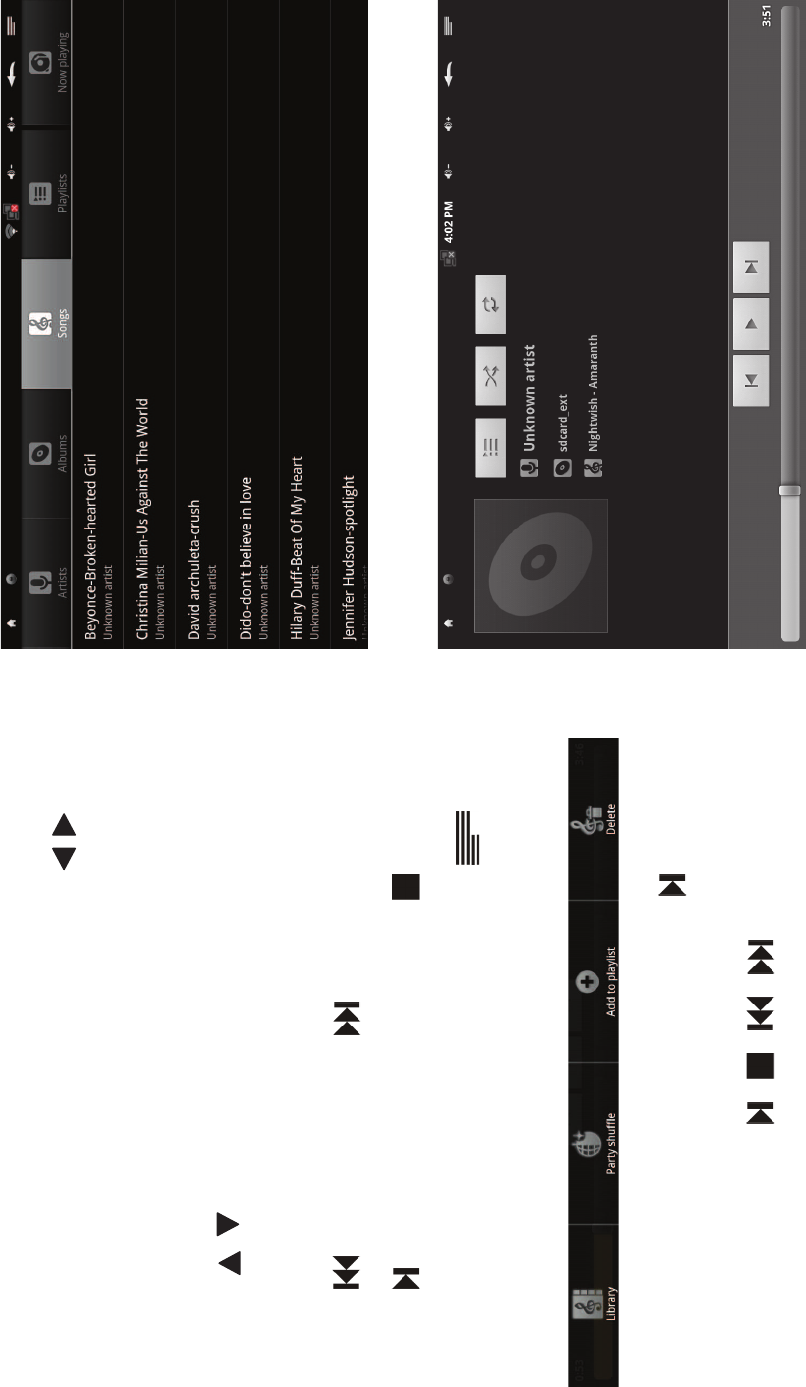
12
4.2 Music
The audio files are divided by types, such as: “Artists”,“Albums”,
“Songs”,“Playlists”, and “Now playing”. Select by .
lWhen listing the audio files, it displays the files with the formats
can be read only.
lPress to select and press to confirm.
lPress to adjust the volume.
lPress to last song. Press to next song.
lPress to play/pause the music. Press to stop the music.
lPress on the remote control or click with the
mouse to enter the menu as below.
lGet in the UI of Android system, then press to play the songs.
It plays the song in the last operating by default. You can select
or play the songs by .
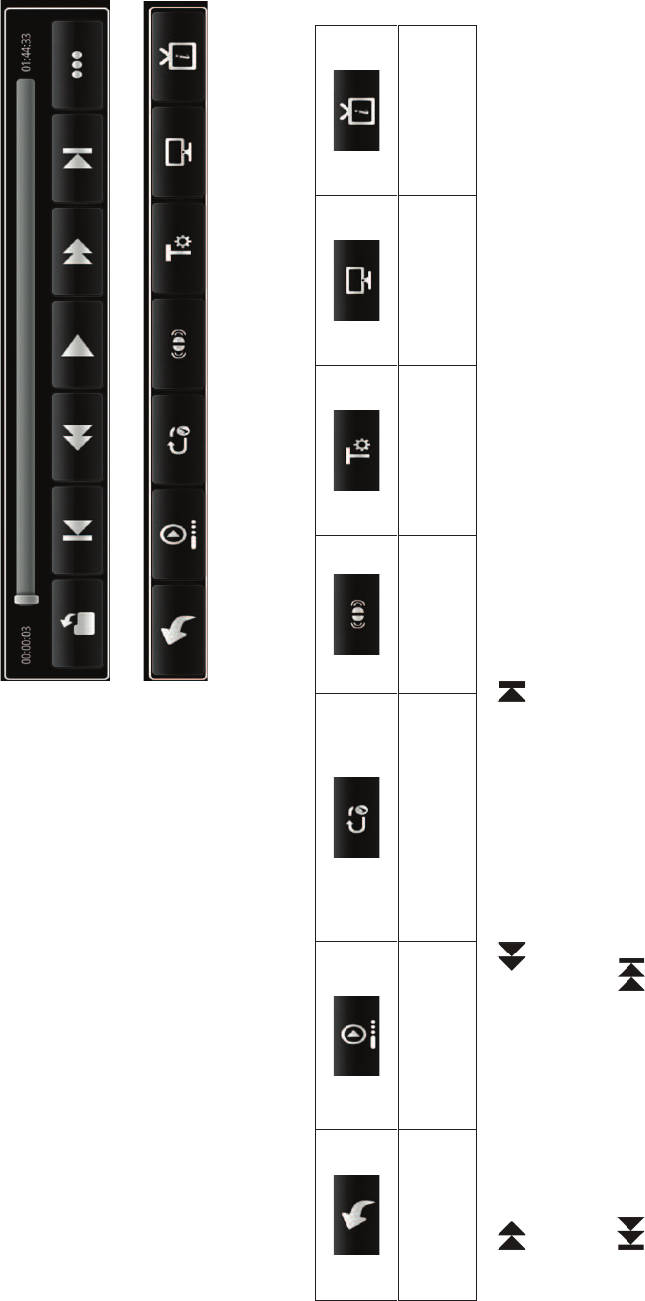
13
4.3 Video Player
lWhen browsing the video files, it displays the files with the formats can be read only.
lWhen playing, press to get or cancel the menu.
lSelect ••• on the menu, and get in the sub-menu. It
includes the signs of “Resume Mode”,“Play Mode”,“Audio
Track”,“Subtitle”,“Display Mode”,“Brightness”, and “File
Information”.
lPress to fast forward. Press to fast rewind. Press to play/pause the video.
lPress to adjust the volume.
lPress to last video. Press to next video.
lPress to return to previous menu.
Back Resume Mode
!on or off"
Play Mode
!Repeat all or one"Audio Track Subtitle Display Mode File
Information
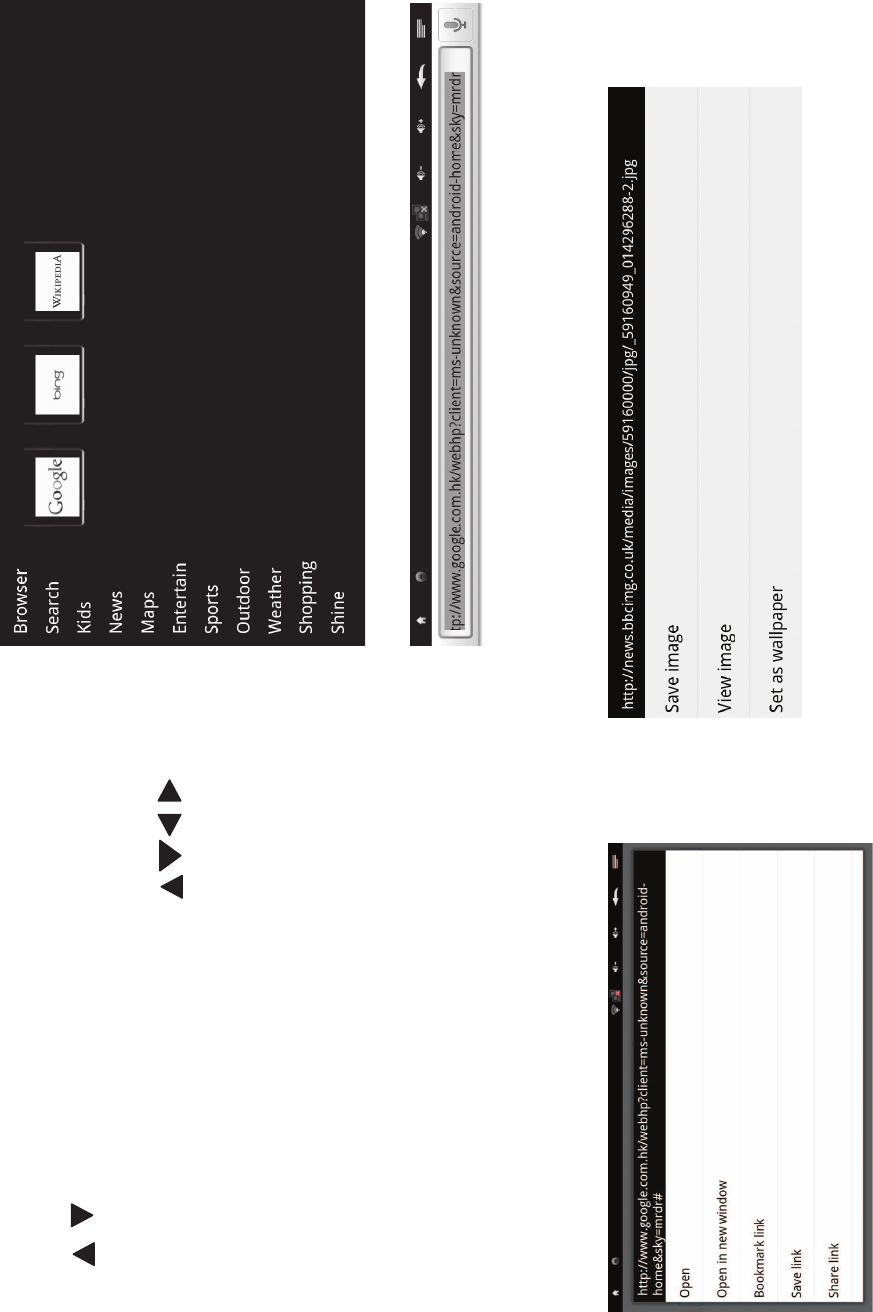
14
4.4 Websites
lPress to shift cursor to select sorts of webs. Press
to confirm. It lists default internet service. Sorts are on the left
and show all details on the right. Press to select
the different webs and get in the internet services.
lGet in “Website”, and press the key on the remote
control. Type the website you want and press to confirm
(with IR Input Method).
lGet in the “Website”, keep pressing the key or keep clicking the left button of the mouse to get the menu as bellow.
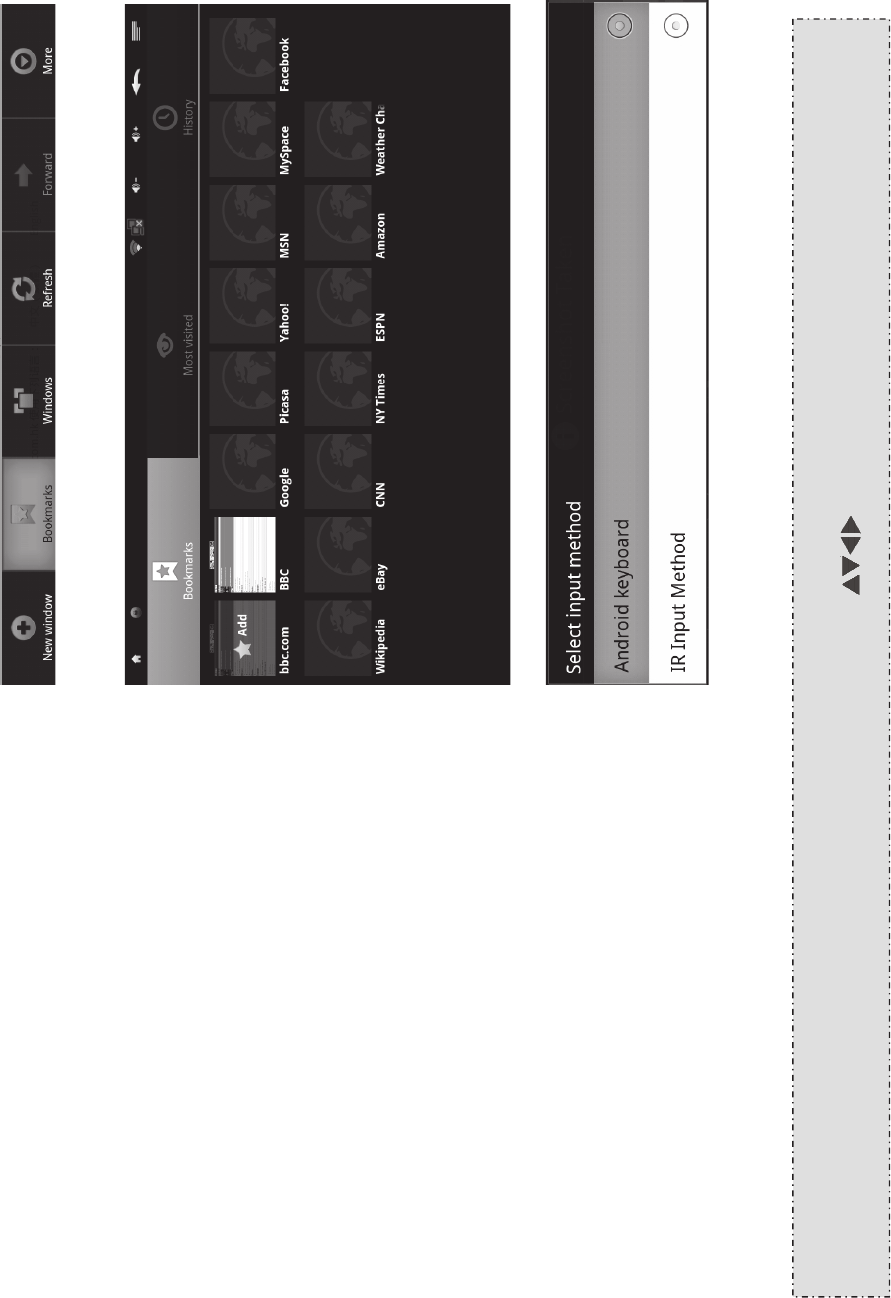
15
lGet in “Website”, and press . Shows bellow menu,
including “New window”,“Bookmarks”,“Windows”,
“Refresh”,“Forward”, and “More”.
(Select “Bookmarks”, you can add new bookmarks
or select the bookmarks. Select “Most visited”or
“History”, you can visit previous websites.
(Change the input method: Get in the input field,
and keep pressing the key or keep clicking the
left button of the mouse, can get in “select input
method”.
The English letters on the remote control can not be input directly. It is only for numbers. If need to input the English
letters, change the input method to “IR Input Method”and press and to select the letters.