HON HAI PRECISION IND J07H06901 802.11a/b/g Mini PCI Card w/ PP2170 Series Laptop User Manual QuickSilver user manual HP80211ab 022503
HON HAI Precision Ind. Co., Ltd. 802.11a/b/g Mini PCI Card w/ PP2170 Series Laptop QuickSilver user manual HP80211ab 022503
Contents
User Manual
HP 802.11a/b WLAN Mini PCI
User Manual
- - 1
Chapter 1 About the Wireless Mini PCI Card ............................................................. 2
1-1 Introduction........................................................................................................... 2
1-2 Using a Wireless Local Area Network ................................................................. 2
1-3 Features and Requirements................................................................................... 3
Chapter 2 Network Configuring and Planning............................................................ 4
2-1 Peer-to-Peer Network ........................................................................................... 4
2-2 Base Station Network ........................................................................................... 5
Chapter 3 Wireless Lan Installation............................................................................. 6
3-1 System Requirements ........................................................................................... 6
3-2 Installation and Uninstall Process......................................................................... 6
Chapter 4 Wireless Utility and Configuration........................................................... 13
4-1 Windows Wireless Utility................................................................................... 13
Appendix A Glossary........................................................................................................ 27
- - 2
Chapter 1 About the Wireless Mini PCI Card
1-1 Introduction
The HP 802.11a/b Mini PCI card allows you to access wireless Local Area Networks, share a local
printer and files with others in your network, access the Internet, and roam about the
office—wire-free. This wireless Local Area Network solution is designed for both large and small
businesses, and it is scalable so that you can add users and new network features as your
networking needs grow.
1-2 Using a Wireless Local Area Network
This product is a Local Area Network (LAN) device. A LAN is composed of two or more
computers that are connected to each other in order to share files or common equipment such as a
printer or a modem. A wireless LAN provides the same functionality of a wired network, but it
eliminates the need to install networking cables and other networking equipment. Not only is a
wireless LAN easier to deploy, but it also allows for “roaming.” For example, when using a
notebook PC with a HP 802.11a/b Mini PCI card, you can roam from a conference room to an
office without being disconnected from the network.
- - 3
1-3 Features and Requirements
An 802.11a/b based wireless LAN includes the following features:
• Support for the IEEE 802.11a/b standard
• 2.4-GHz or 5-GHz band operation
• 802.11b Network data rate up to 11 Mbps and 802.11a Network data rate up to 54 Mbps
• Wired Equivalent Privacy (WEP) encryption, LEAP, TKIP, AES-CCM support
• Support for Windows XP, 2K, 98SE, ME driver
To participate in a wireless LAN, you need the following items:
• HP 802.11a/b Mini PCI card
• Software CD containing application, drivers, software reference guide, and help file
• A notebook PC with a Mini PCI Type III slot, a CD drive
The HP 802.11a/b Mini PCI card is Wi-Fi (Wireless Fidelity) certified and will work with any other
Wi-Fi certified base station or wireless client adapter.
- - 4
Chapter 2 Network Configuring and Planning
A wireless LAN can be configured for two different modes of operation. While each method has its
advantages, one may be better suited for your needs. Review the following configurations to
determine which mode is best for you.
• Peer-to-Peer Network
• Base Station Network
2-1 Peer-to-Peer Network
A Peer-to-Peer network is also called an “ad hoc” network. This mode is the easiest to deploy and is
ideal for small offices. As a user on this type of network, you are able to share files with other
employees, print to a shared office printer, and access the Internet through a shared modem.
However, with peer-to-peer networking, your computer is only able to communicate with other
wireless clients that are within a certain range and in your wireless workgroup.
Characteristics
Networked computers send data directly to each other
Advantages
• Simple setup
• Cost efficiency
Disadvantages
Communication is limited to those who are located in a certain range
- - 5
2-2 Base Station Network
A Base Station network is also called an “infrastructure” network. The key difference between a
wireless Base Station network and a peer-to-peer network is the addition of one extra element—the
base station or access point. Additionally, the wireless Base Station can provide access to an
existing wired LAN. This link allows computers on the infrastructure wireless LAN to access the
other wired LAN’s resources and tools, including Internet access, electronic mail delivery, file
transfer, and printer sharing.
Characteristics
Networked computers communicate with each other through a dedicated base station. All data
transmitted between the computers on this wireless LAN passes through the base station.
Advantages
• Extended range: The access point extends the range of the wireless LAN. Each computer
can communicate with other computers equipped by wireless networks that are within the
range of the access point.
• Roaming: As you move throughout the building, the HP 802.11a/b WLAN Mini PCI card
determines the best access point to use to ensure continuous communication with the
network.
• Network connectivity: An access point can provide wireless LAN access to an existing
wired network by bridging the two networks together. This gives users of the wireless LAN
access to all the functions of a wired network—from file server access to electronic mail
and the Internet.
Disadvantages
Because this network mode offers more features, it requires additional components and setup
time to deploy.
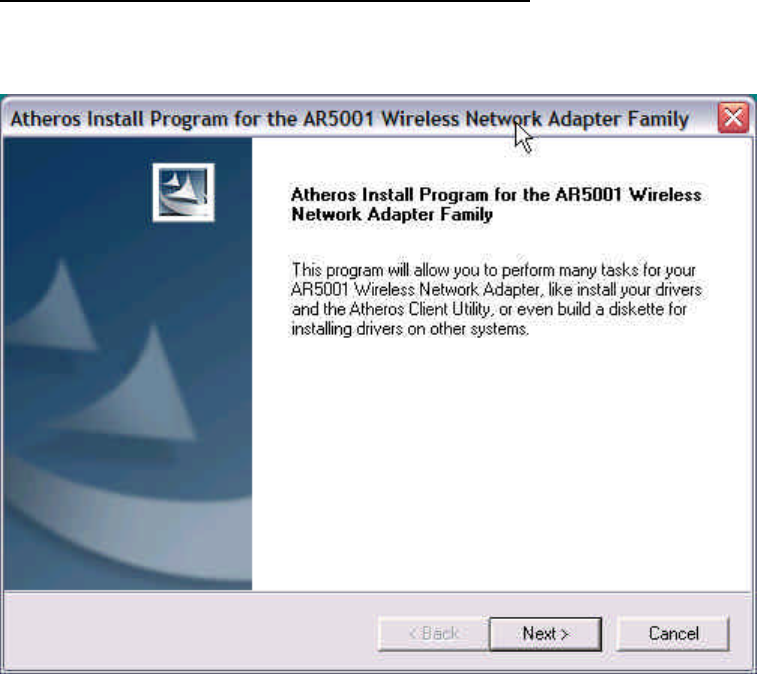
- - 6
Chapter 3 Wireless Lan Installation
3-1 System Requirements
In order to install Wireless LAN driver and Utility and use the Wireless LAN card in your notebook computer.
Your notebook system must meet the following requirements:
l HP 802.11a/b Mini PCI card already inserted
l Windows 98SE,2K,ME,XP OS Support
3-2 Installation and Uninstall Process
Install Wireless LAN (Windows 98/2K/ME/XP)
1.Execute the program ‘Setup.exe’ (Under Driver directory \ Install_Full \ ) . Windows displays the
dialog as below. Press ‘Next’ button to continue.
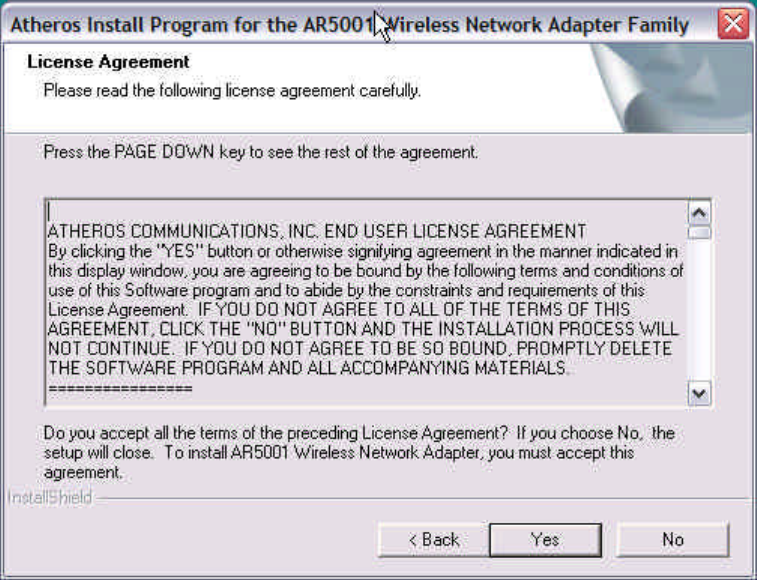
- - 7
2. It displays a License Agreement dialog. Press ‘Next’ to continue.
3. Click the Setup Type you prefer. Here ‘Install Driver and Atheros Client Utility’ is the
recommended option if you don’t install any Driver or Utility before. Then please press ‘Next’
to continue.
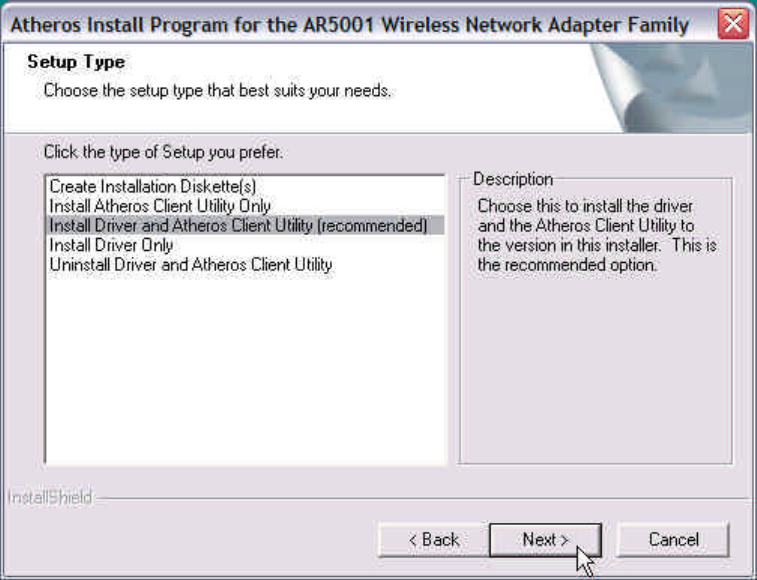
- - 8
Install Driver and Atheros Client Utility (Recommended)
Choose this to install the driver and the Atheros Client Utility to the version in this installer.
This is the recommended option.
Create Installation Diskette(s)
Choose this option to create diskettes to allow you to install the basic on a computer
Install Atheros Client Utility only
Choose this option to to update the Atheros Client Utility software only without updating the
driver.
Install Driver only
Choose this option to install the driver to the version in this installer without installing the
Atheros Client Utility.
Uninstall Driver and Atheros Client Utility (Recommended)
Choose this option to remove the drivers and Atheros Client Utility. This should be
used if you are having installation problems and wish to remove everything and
reinstall.
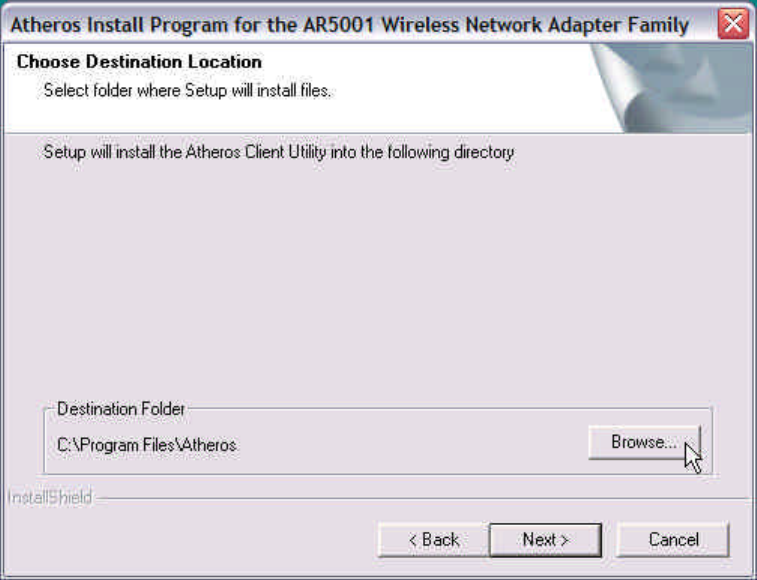
- - 9
4. Select the Destination Folder that you want to place the files. Please press ‘Next’ to continue.
5. The Atheros Client Utility can be started each time your computer is restarted. The icon would
appear in the system tray next to your system clock while you reboot your system. If you don’t
want this Utility icon appear, don’t click the ‘Enable icon in system tray’. Then press ‘Next’
to continue.
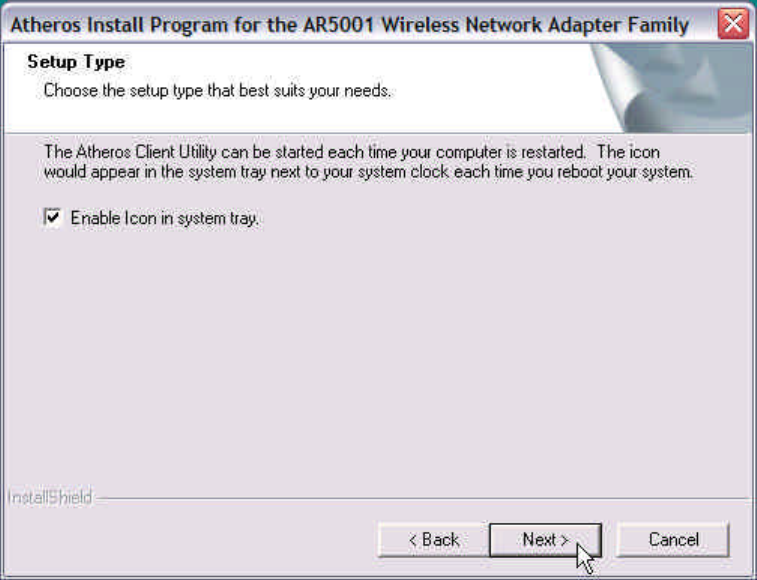
- - 10
6. To successfully update the Atheros Client Utility. You must make sure it is not running. If the
Utility is running now, pllease click the ‘X’ in the upper right hand corner of this application.
Or exit the Tray icon by right clicking on the tray icon and selecting ‘Exit’ in the drop down
menu.

- - 11
7. Congratulations! Wireless LAN has been installed successfully.
Please click ‘Finish’ to go to the next step.
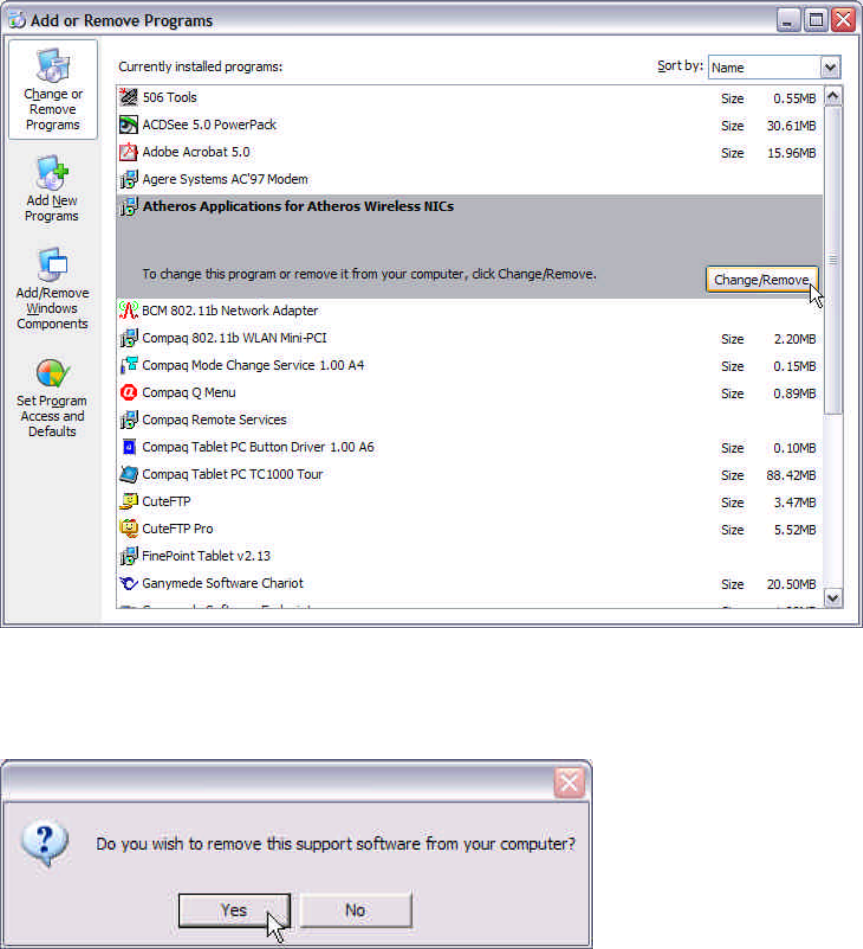
- - 12
3-3 Uninstall Process
1. You can remove the Wireless LAN via the ‘Add/Remove Programs’ in the ‘Control Panel’.
Select ‘Atheros Applications for Atheros Wireless NICs’ and click ‘Change/Remove’ button,
the dialog as below displays.
2. Select ‘Remove’ and then click the ‘Next’ button to perform the un-installation. Click ‘Yes’
button if you really want to remove the Wireless LAN.
3. Wait for the un-installation to do its work. Click ‘Finish’ to complete the un-Installation.
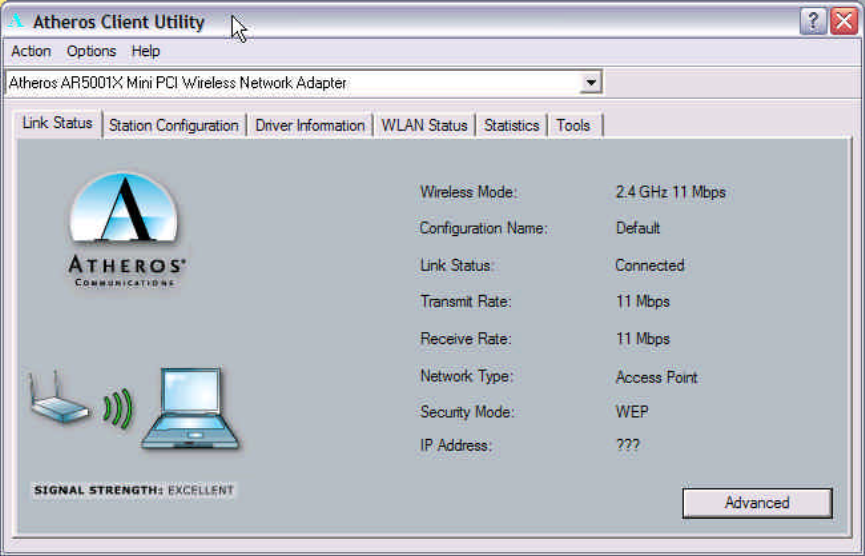
- - 13
Chapter 4 Wireless Utility and Configuration
The following sections describe the Wireless Network Configuration Utility. This
utility provides quick access and friendly interface to configure the card setup.
4-1 Windows Wireless Utility
After installation is completed, The Atheros Client Utility can be started each time your
computer is restarted. The icon would appear in the system tray next to your system clock
while you reboot your system. If you cannot find the icon, you can select “Start”
->”Program”->”Wireless LAN Configuration Utility” Icon. Then you can see the
following Utility pop up.
Link Status
You can see the current information that your card connected. In this page you also can find
Configuration Name, Link Status, Transmit/Receive Rate, Network Type, Security Mode
and IP Address.
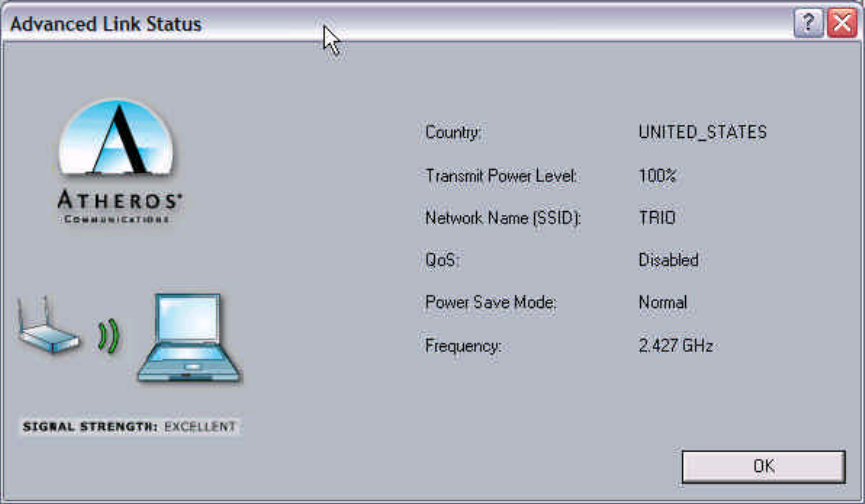
- - 14
If you press ‘Advanced’ bottom, then you will see more information like Country domain
you use now, Transmit Power Level, SSID, QoS enable or not, Power Save Mode enable
or not, and which frequency you use now.
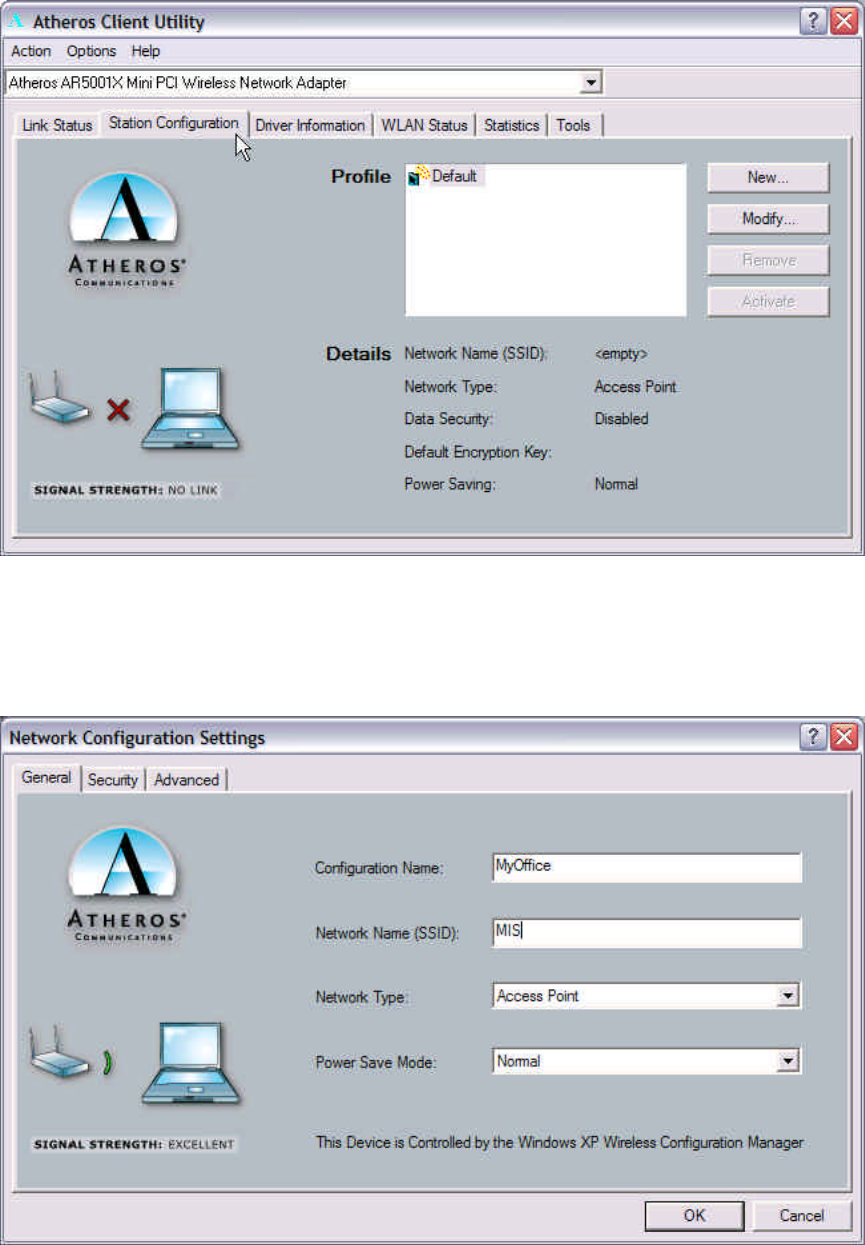
- - 15
Station Configuration
If you want to use default Profile setting, then choose the ‘Default’ at profile list.
If you want to setup your own profile, then select ‘New’ then you can see the following
configuration manu pop up.
General
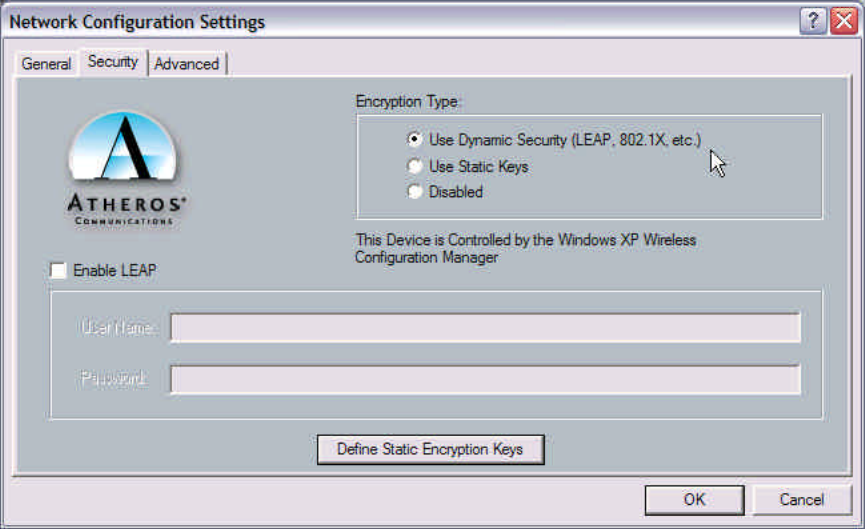
- - 16
Configuration Name: It is to let you give your configuration a name for remember usage.
Network Name (SSID): An acronym for Extended Service Set Identifier, SSID is the unique name
shared among all clients and Access Points in a wireless network. The SSID must be identical for
all clients or Access Points participating in the same network. The SSID is case sensitive and must
not exceed 32 characters. Press ‘Rescan’ it will scan the specific SSID that your profile set. If your
profile set the SSID to be ‘ANY’, then it will scan AP in the nearby area and choose the stronger
one.
Network types: There are two types of Network types.
• Ad-Hoc: This mode is used for a simple peer-to-peer network. It offers file sharing
between wireless clients without a wireless Access Point (AP).
• Access Point: This mode is so called Infrastructure network. This mode allows a
wireless LAN to be integrated into an existing wired network through an AP.
Infrastructure type networks also permit roaming between Access Points while
maintaining connection to all network resources. Infrastructure mode provides
additional features, such as WEP security, power saving and extended range.
Power Save Mode: This property controls whether 802.11 power management is used. If power
management is set on, the 802.11a/b WLAN Mini PCI card operates in a power saving mode.
• Disabled: Disable 802.11 power management. Default setting.
• Normal, Maximum: Enable 802.11 power management.
Security
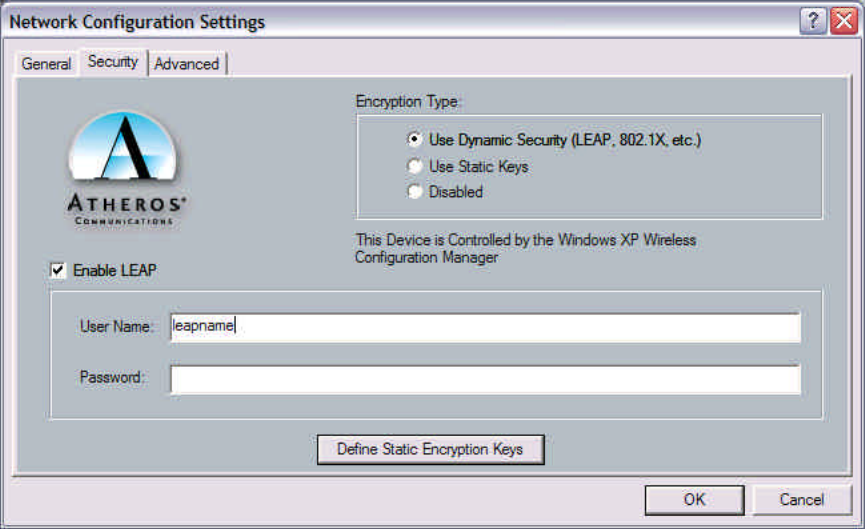
- - 17
If you want to use LEAP, choose ‘Use Dynamic Security (LEAP, 802.1X etc.)’ and then
click ‘Enable LEAP’ to let you can enter the User Name and Password as follow.
If you don’t want to enable any encryption, then choose ‘Disable’.

- - 18
If you want to use WEP encryption, then choose ‘ Use Static Keys’
WEP Key: Wired Equivalent Privacy, WEP is an encryption scheme used to protect your
wireless data communications. WEP uses a combination of 40-bit keys,128-bit keys to
provide data encryption for your wireless network. AP and wireless card should use the
same WEP key in order to communication.
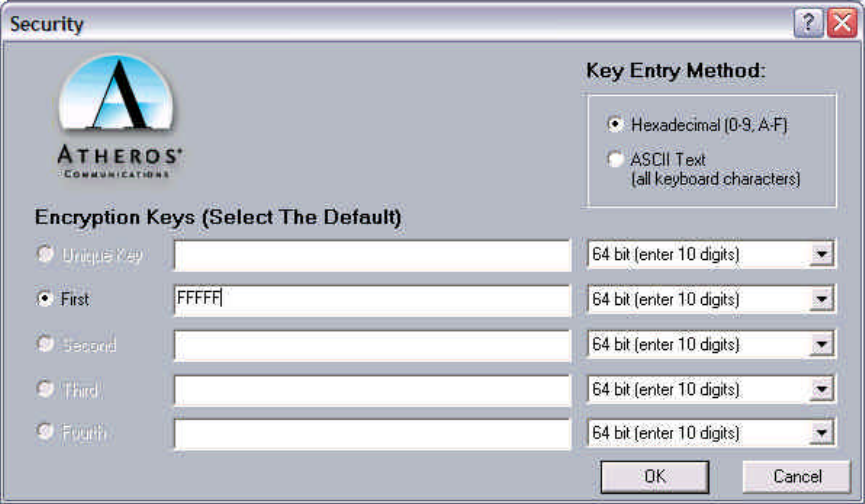
- - 19
Press the ‘ Define Static Encryption Keys’ bottom, then you can start key in encryption
key.
KEY Entry Method: You can choose to enter ASCII Characters (0~9, a~z, A~Z) or
Hexadecimal number (0~9, a~f, A~F), while you choose it, the hint of digits length you
need to enter will also change.
KEY1~4: You can choose 64, 128, 152-bit keys length. If you choose 64-bit keys, then you
must enter 5 ASCII Characters or 10 Hexadecimal numbers. If you choose 128-bit keys,
then you must enter 13 ASCII Characters or 26 Hexadecimal numbers.

- - 20
Advanced
Scan Mode: Passive Scan or Auto scan
802.11b Preamble: 802.11b Preamble controls the length of the preamble. The type of preamble
allows the user to trade off compatibility with pre-802.11a/b wireless LAN cards for some transmit
throughput increase on 802.11a/b wireless LANs. Set preamble type:
• Short & Long: Automatically choose short or long preamble type. Default setting.
Short Preamble allows faster transmittal of data on 802.11a/b wireless LAN networks.
• Long Only: Compatible with 802.11a/b and pre-802.11a/b wireless LAN networks.
QoS: Disabled or Enable. Current Driver don’t support QoS function.
Transmit Power Level: 100%
Wireless Mode: Sets maximum transmit rate of the 802.11a/b WLAN Mini PCI card will force the
card to connect at that speed to other access points first. It allows the card to automatically select
the optimum transmit rate based on the capabilities of the access points.
Wireless Mode When Starting Ad Hoc Network: Sets maximum transmit rate of the 802.11a/b
WLAN Mini PCI card will force the card to connect at that speed to other 802.11a/b and
pre-802.11a/b clients first. It allows the card to automatically select the optimum transmit rate
based on the capabilities of the other clients.
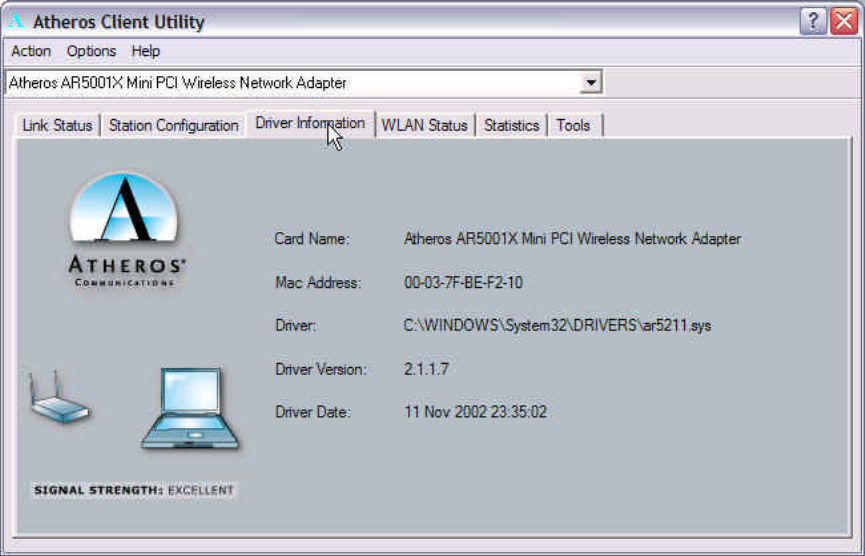
- - 21
Driver Information
Use the Driver Information, you can see the information of Card Name, MAC Address,
Driver directory and Driver Version/Date.
Card Name:
Displays the name of this 802.11a/b WLAN Mini PCI card.
MAC address:
Display the MAC address of your HP 802.11a/b WLAN Mini PCI card.
Driver:
Displays the current driver location.
Driver version:
Displays the current driver version for the HP 802.11a/b WLAN Mini PCI card.
Driver Date:
Displays the current driver version released date.
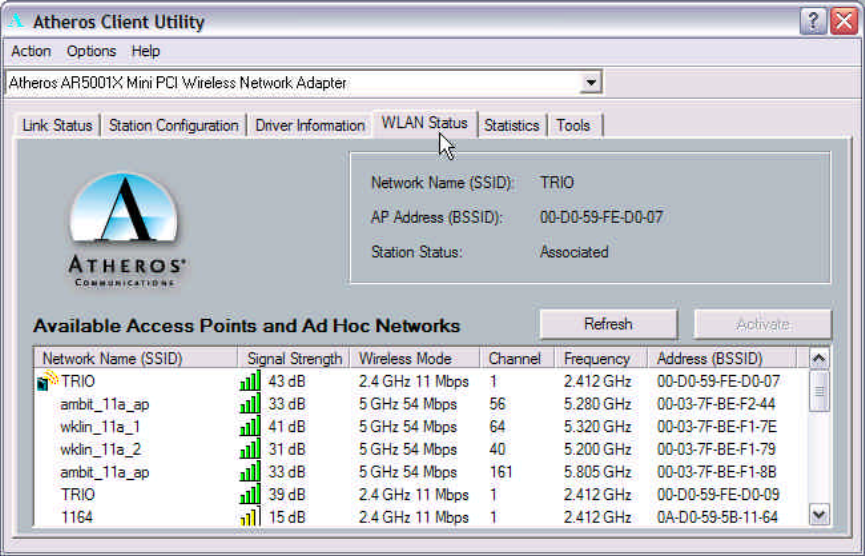
- - 22
WLAN Status
Use the WLAN Status, you can identify each Network Type channel usage, Signal
Strength, use 5GHz or 2.4GHz and their BSSID.
Signal Strength
Indicates the signal strength with respect to the current connected access point. In general, you
will get stronger signal strength when you are closer to the associated access point.
Link Quality
Indicates the condition of the current wireless link. The higher the quality, the better the
throughput.
Wireless Mode
Indicates the maximum data rate allowed of the current wireless link.
Channel
Indicates the channel of the current wireless use.
Frequency
Indicates the frequency of current wireless use.
Address (BSSID)
Displays the MAC address of the access point that your card is currently associated.
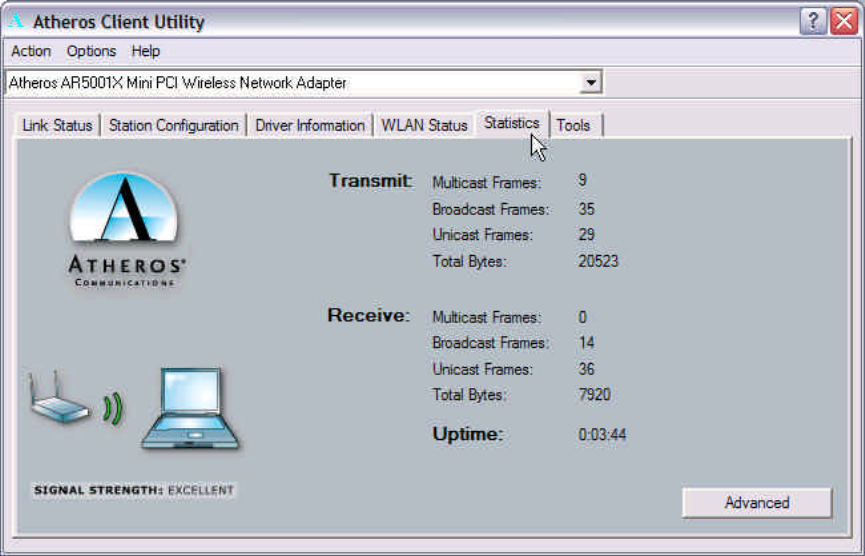
- - 23
Statics
You can obtain more information from the Statistics tab in the window shown below.
It includes the following information.Use Statics, you can see both Total Bytes Transmit or Receive,
or their Multicast Frame, Broadcast Frame, Unicast Frame.
Or you can know how many time you already use to associated with this AP or Device.
Press Advanced Bottom, you can see more statistics information like:
For Transmit: Frames Transmitted OK, Frame Retried, Frame Dropped.
For Receive: Beacon Received, Frame Received OK, Frame Received With Error, Duplicate
Frames, CTS Frame, Authentication Rejects, Association Rejects.

- - 24
Tools
Use this Tools manu, you can Disable/Enable Radio due to simply press this bottom.
’Disable Radio’
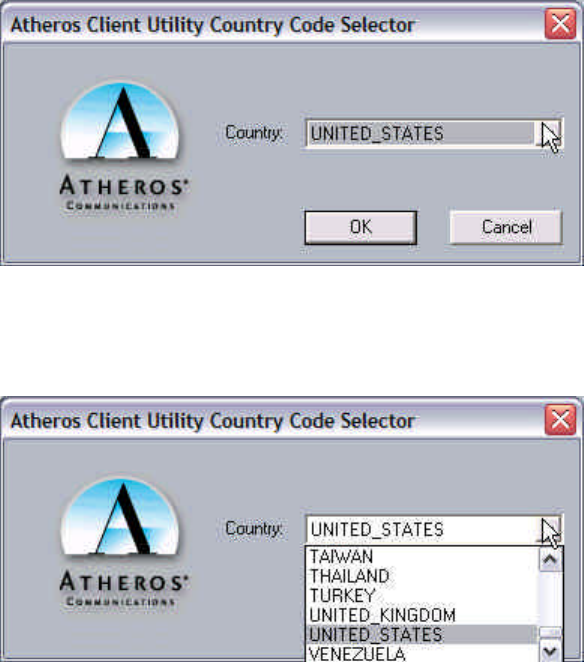
- - 25
Set this attribute to control your radio emissions. Some situations may require you to turn off
your 802.11a/b WLAN Mini PCI radio. Flying on an airplane is one example where the radio is
required to be turned off.
• Enable Radio: Card can transmit and receive signals. Default setting.
• Disable Radio: Card cannot transmit and receive signals.
Or select the current country you are located.
‘Country Select’
Configures the HP 802.11a/b WLAN Mini PCI card for compliance in the listed regions.
If you want to select other country, just pull down this bar to select the country you want.
The region setting must match the region you are in for your card to interoperate with local
equipment and to comply with local laws and regulations.
- - 26
- - 27
Appendix A Glossary
Access Point - An internetworking device that seamlessly connects wired and wireless networks
together.
Ad Hoc - A peer- to-peer wireless network without Access Point. A group of wireless clients
consistent an independent wireless LAN.
backbone - The core infrastructure of a network, the portion of the network that transports
information from one central location to another central location. The information is then
off-loaded onto a local system.
BSS - Basic Service Set. An Access Point associated with several wireless stations.
ESS - Extended Service Set. More than one BSS can be configured as an Extended Service Set. An
ESS is basically a roaming domain.
ESSID –Extended Service Set Identifier. The length of the ESSID information is between 0 and 32
octets. A 0 length identifier indicates the broadcast SSID.
Ethernet - A popular local area data communications network, originally developed by Xerox
Corp., which accepts transmission from computers and terminals. Ethernet operates on 10/100
Mbps transmission rate over shielded coaxial cable or over shielded twisted pair telephone wire.
infrastructure - An integrated wireless and wired LAN is called an infrastructure configuration.
Roaming - A function that allows one to travel with a mobile end system (wireless LAN mobile
station, for example) through the territory of a domain (an ESS, for example) while continuously
connecting to the infrastructure.
SSID – Same as ESSID.
WEP –Wired Equivalent Privacy. The optional cryptographic confidentiality algorithm specified
by IEEE 802.11 used to provide data confidentiality that is subjectively equivalent to the
confidentiality of a wired local area network (LAN) medium that does not employ cryptographic
techniques to enhance privacy.