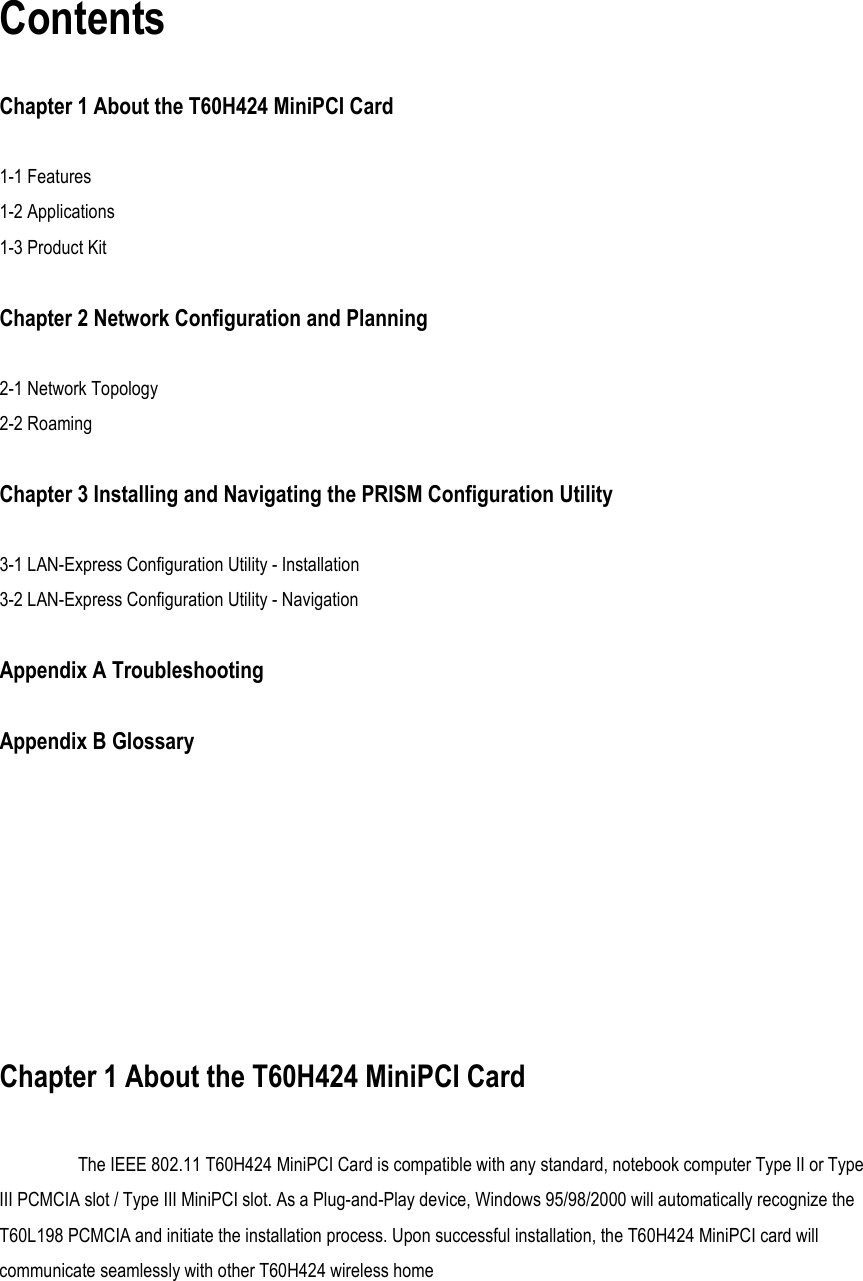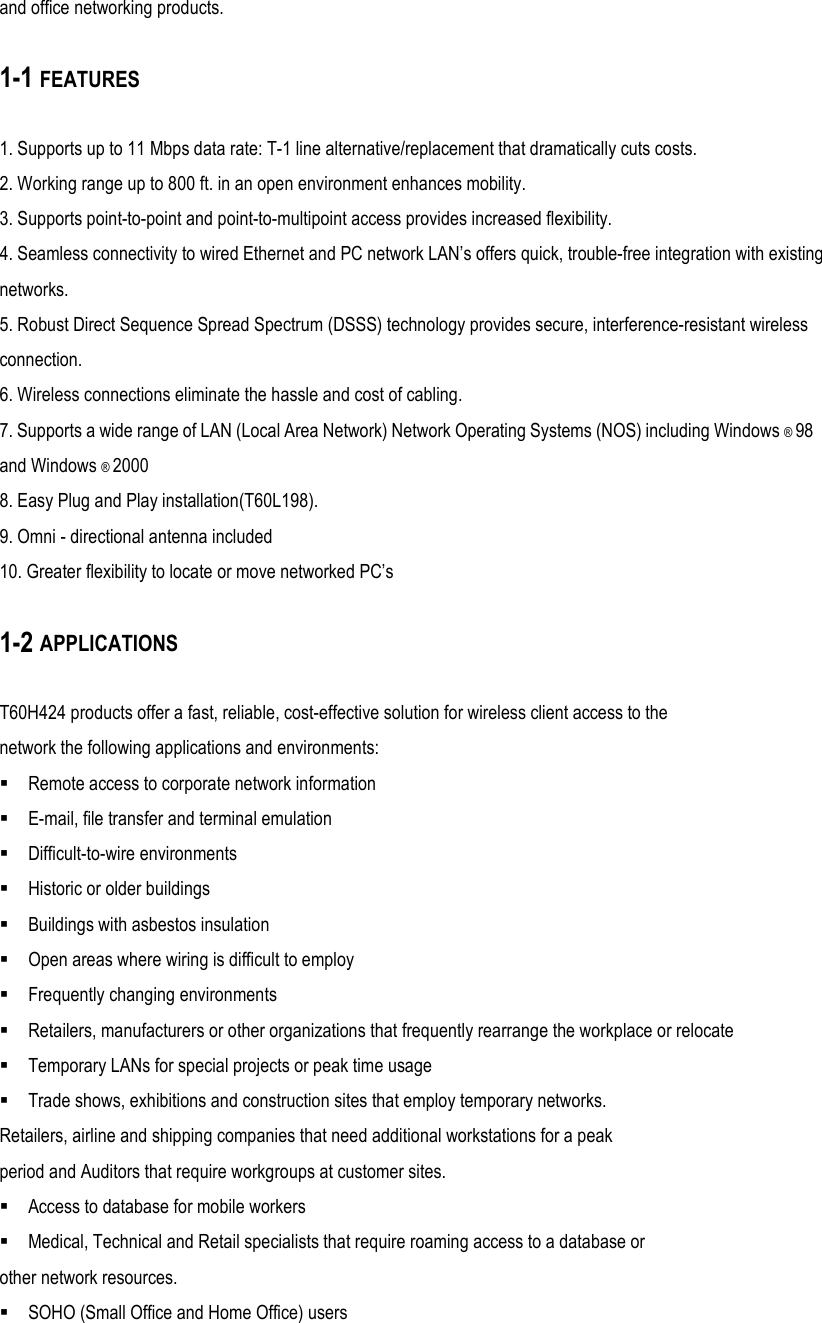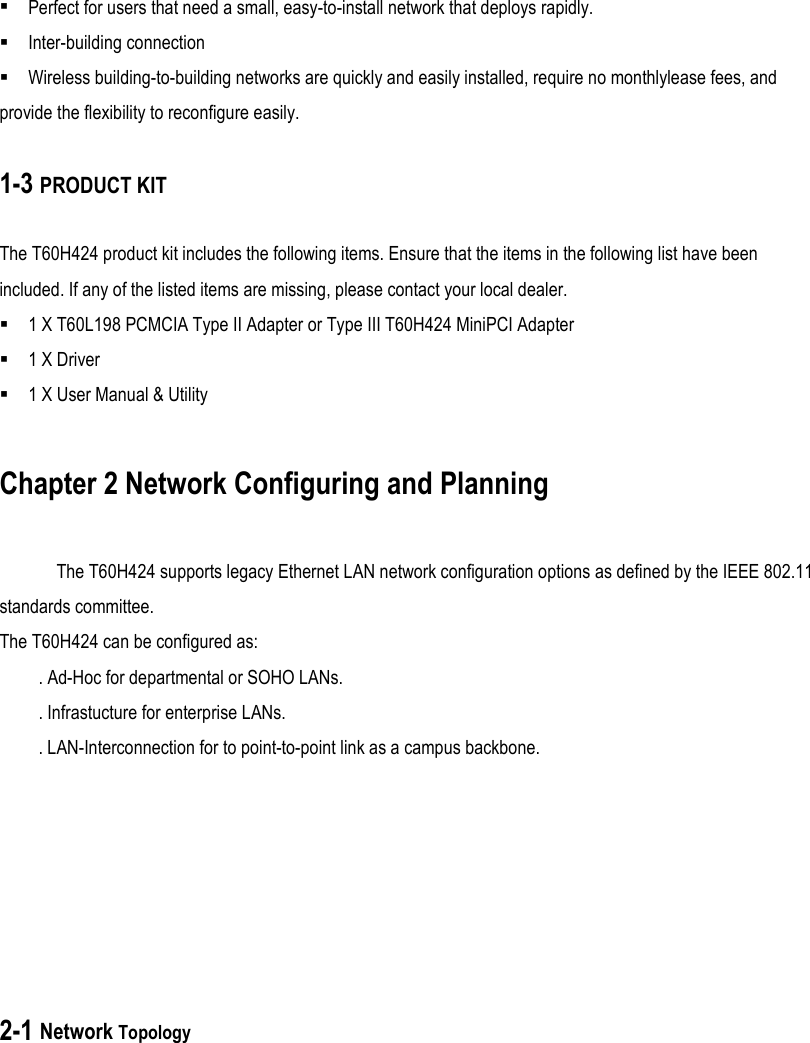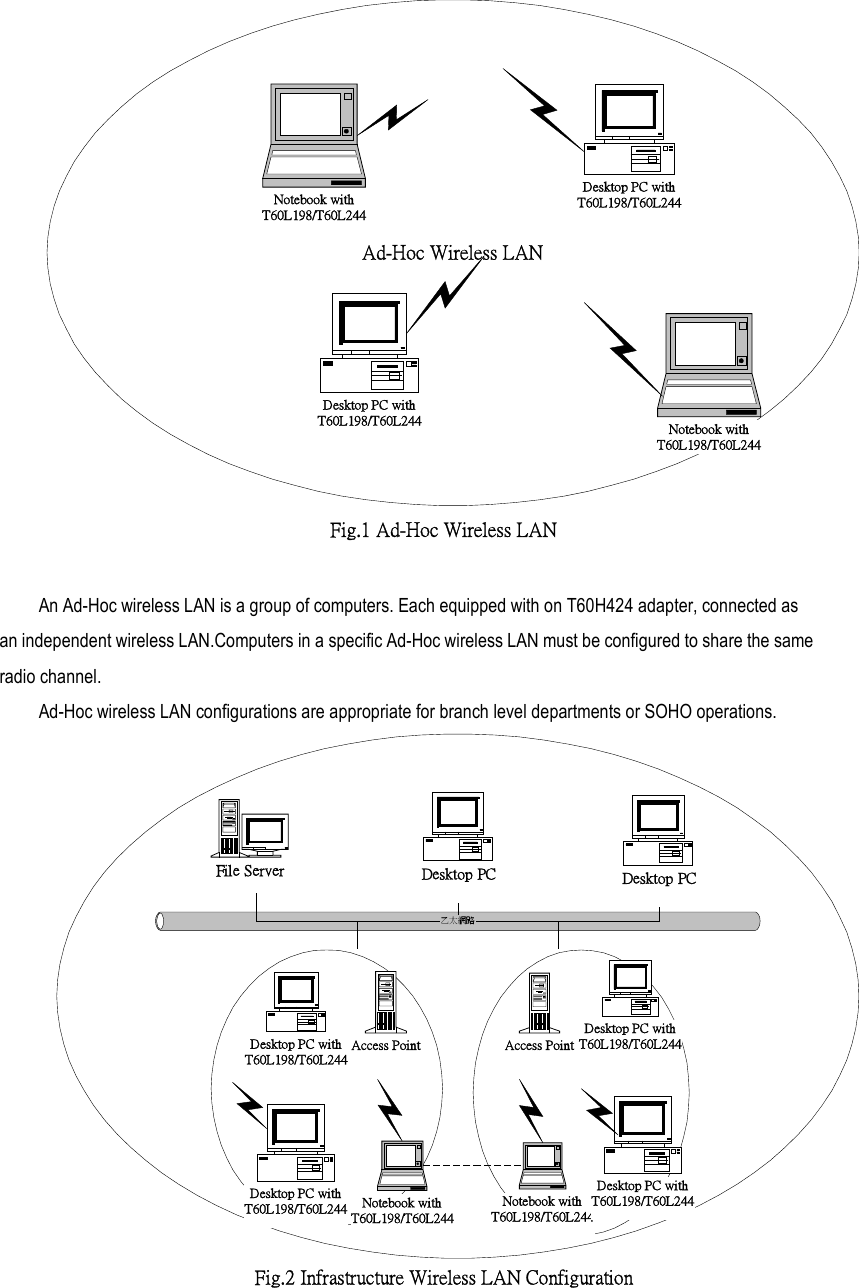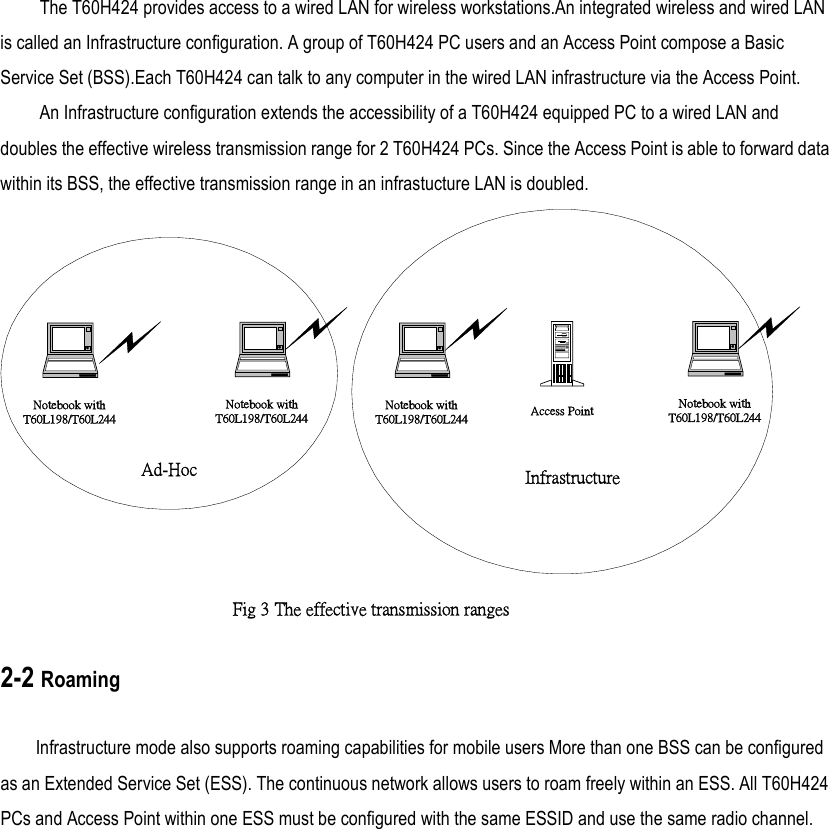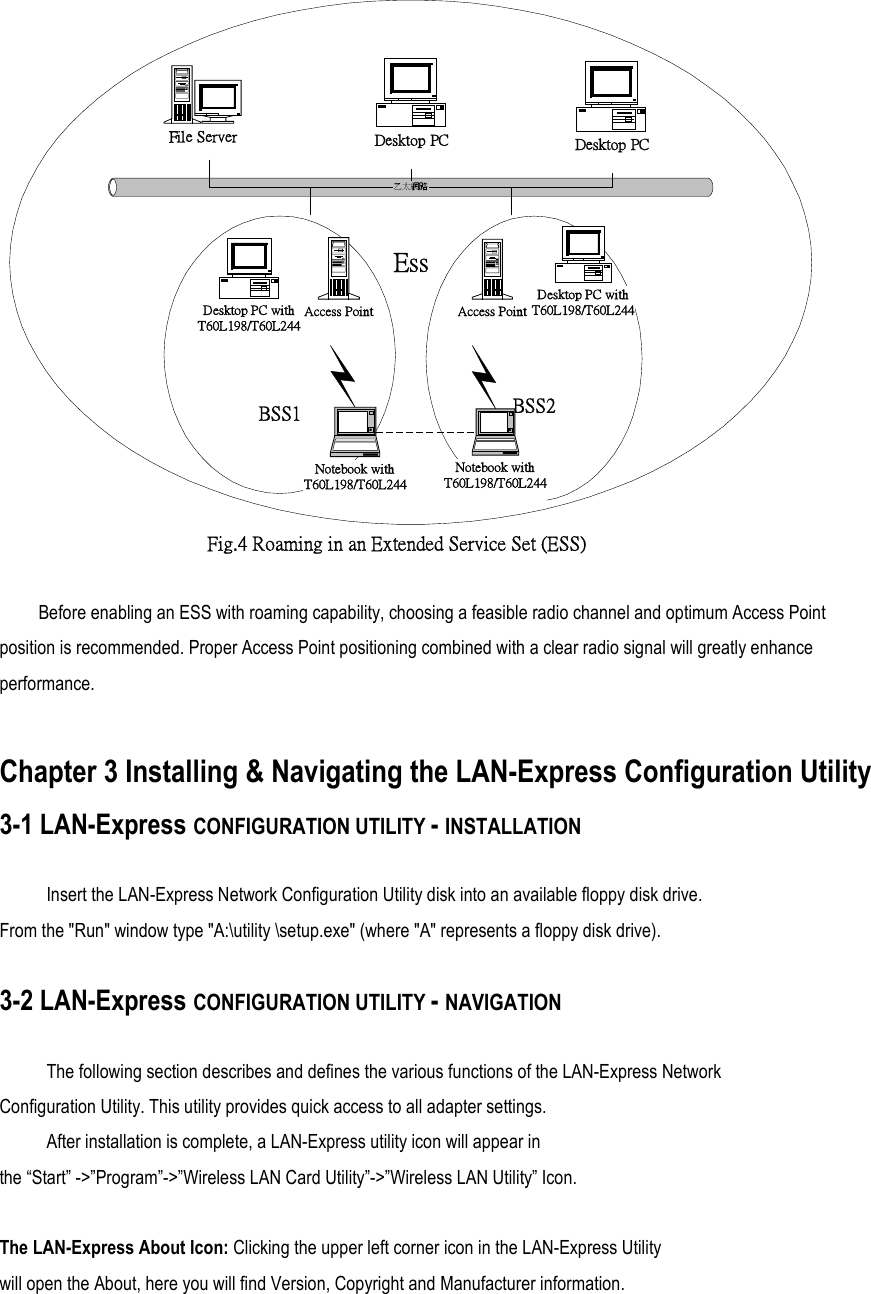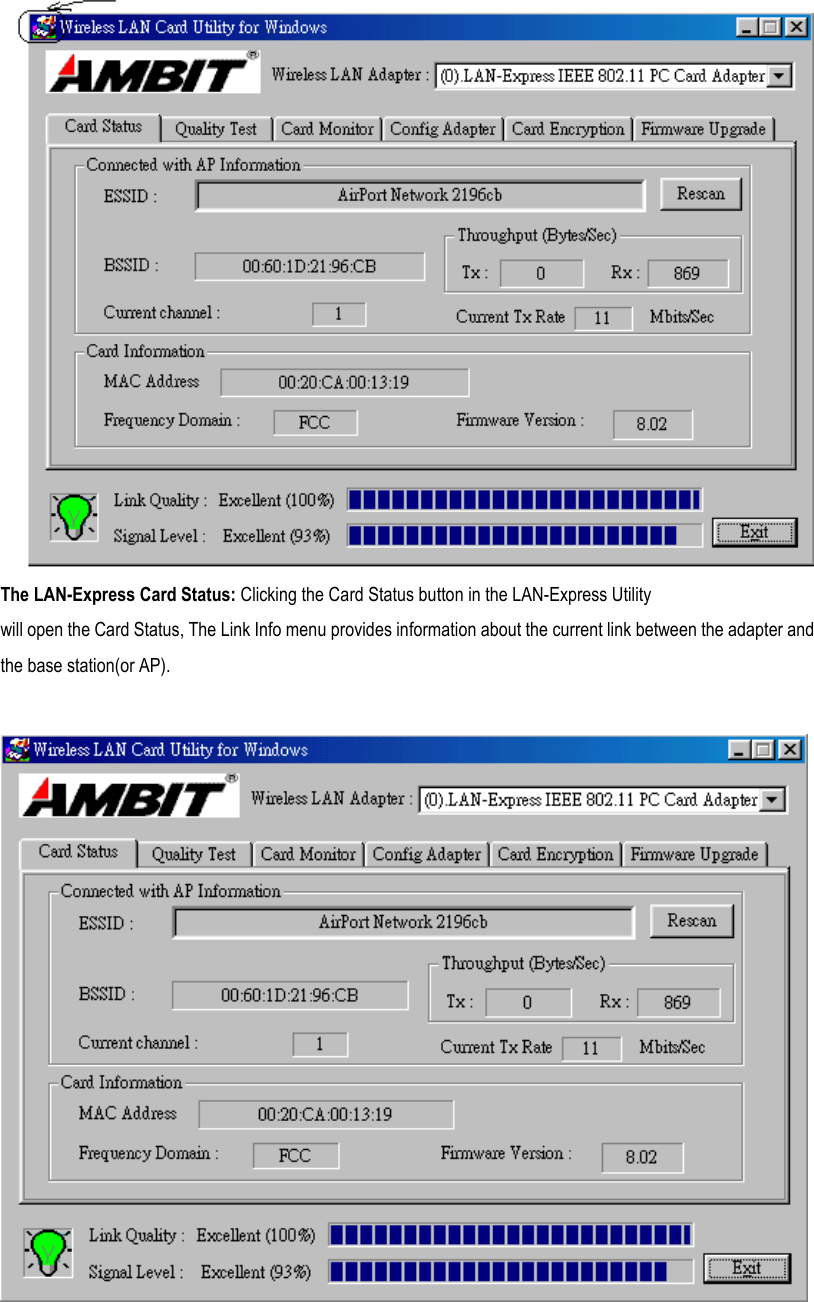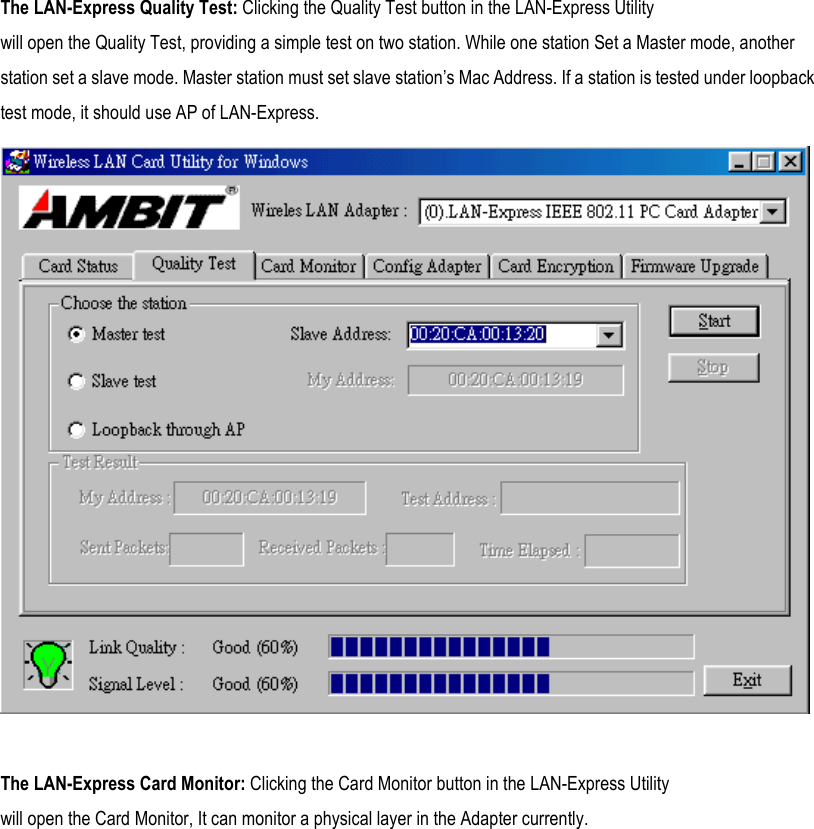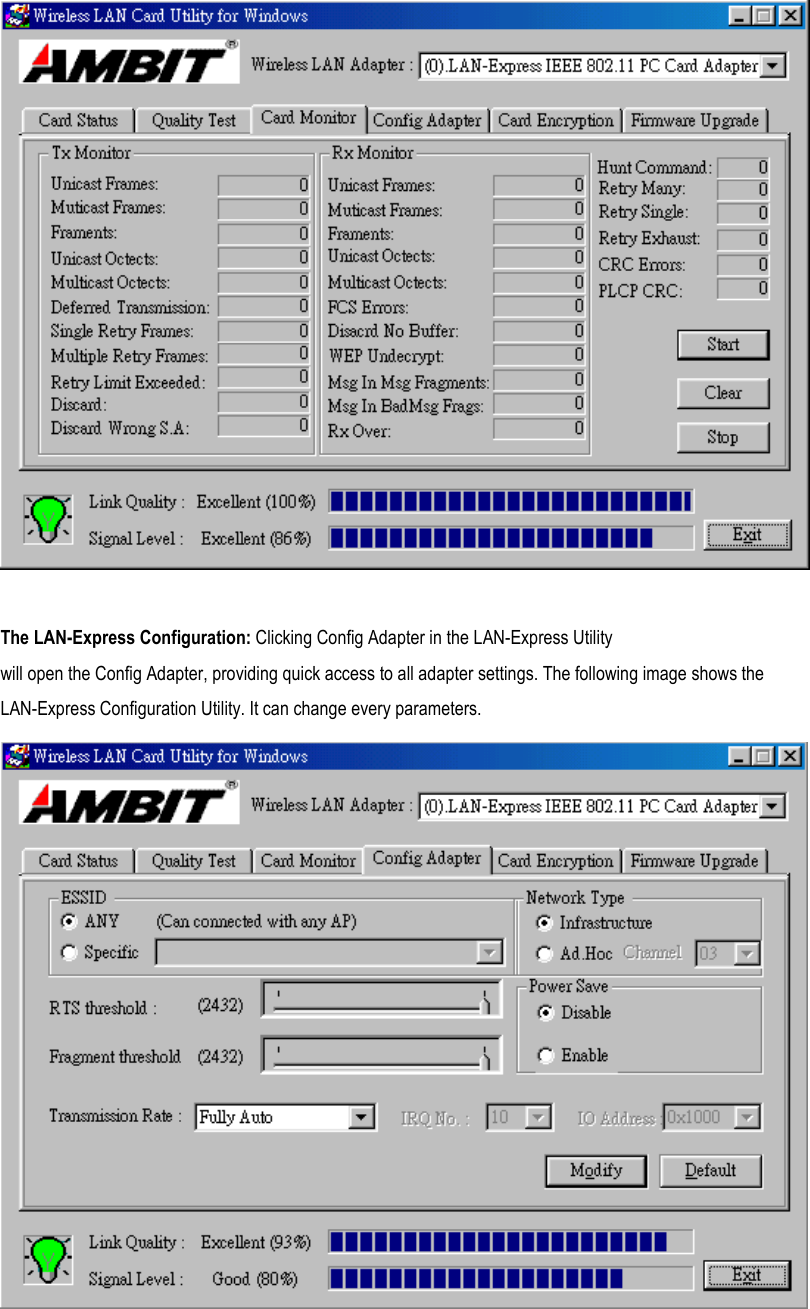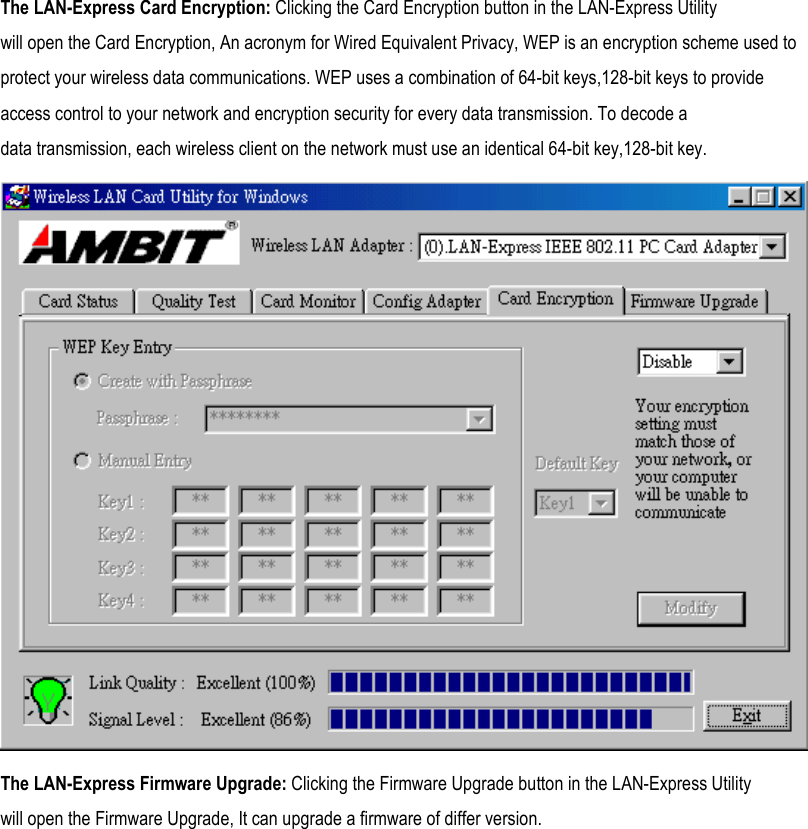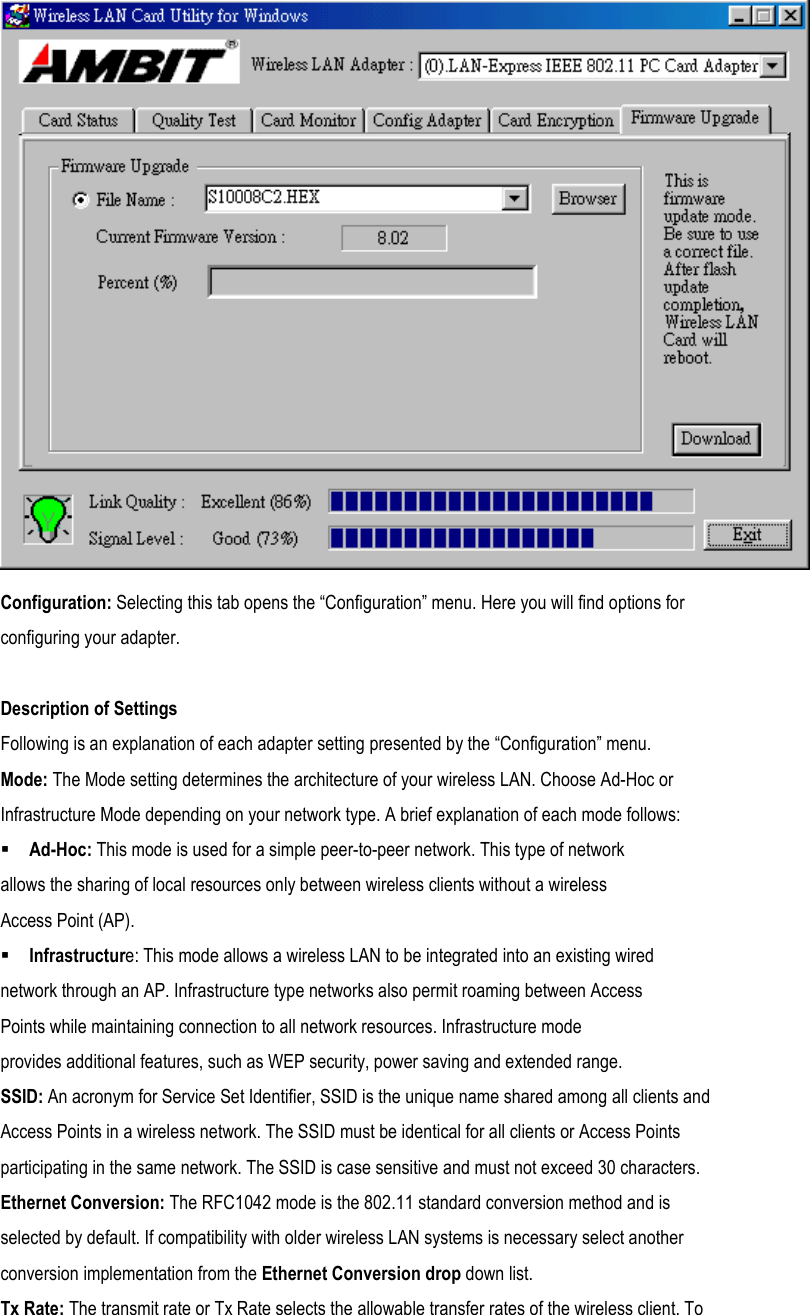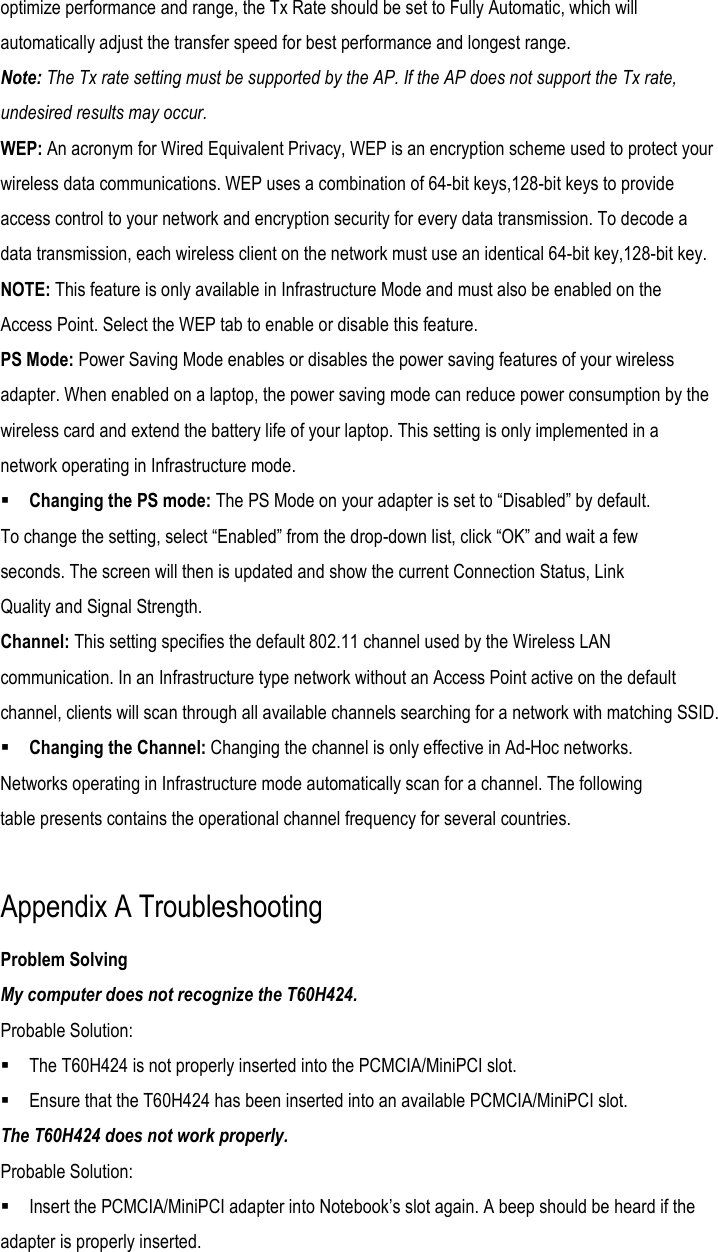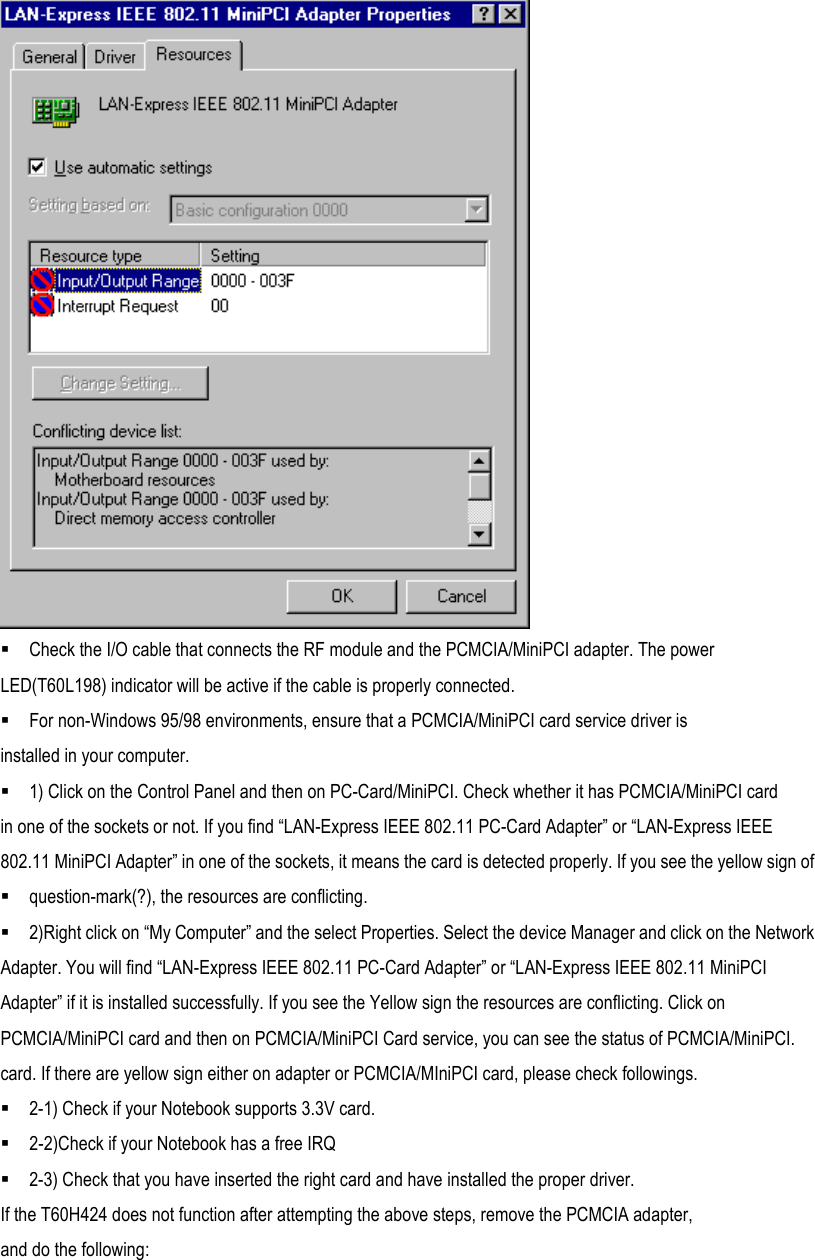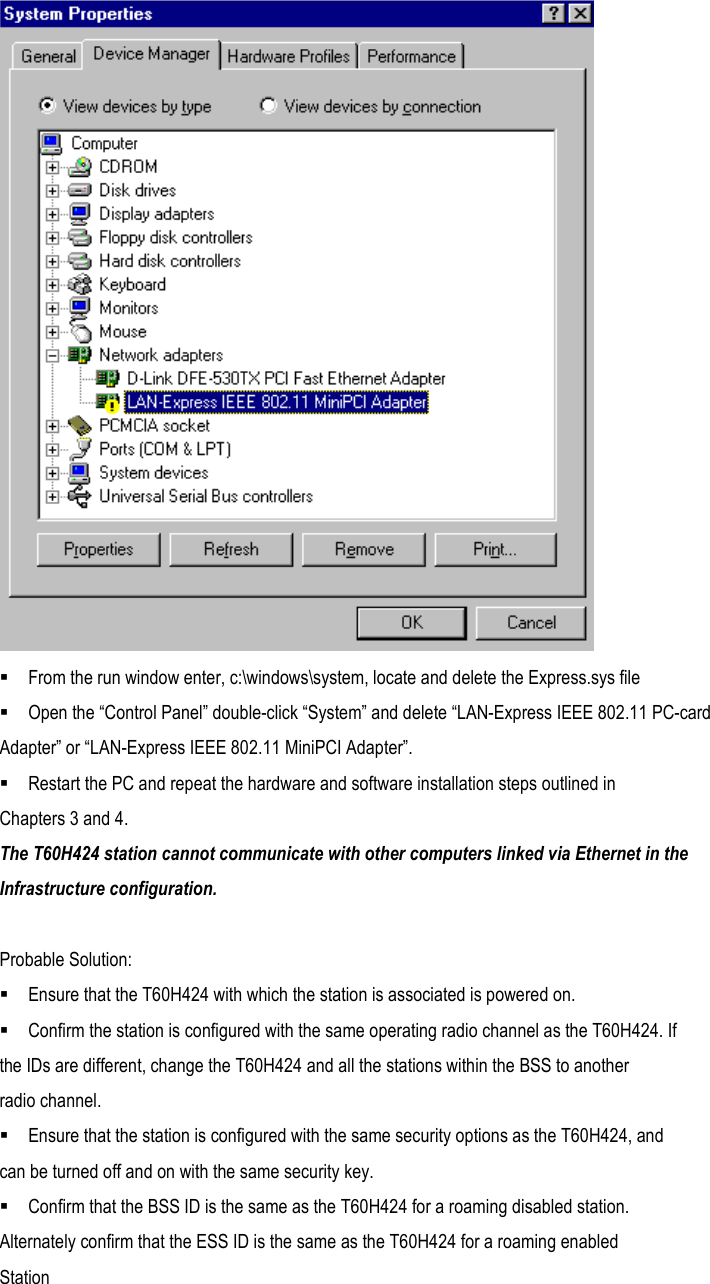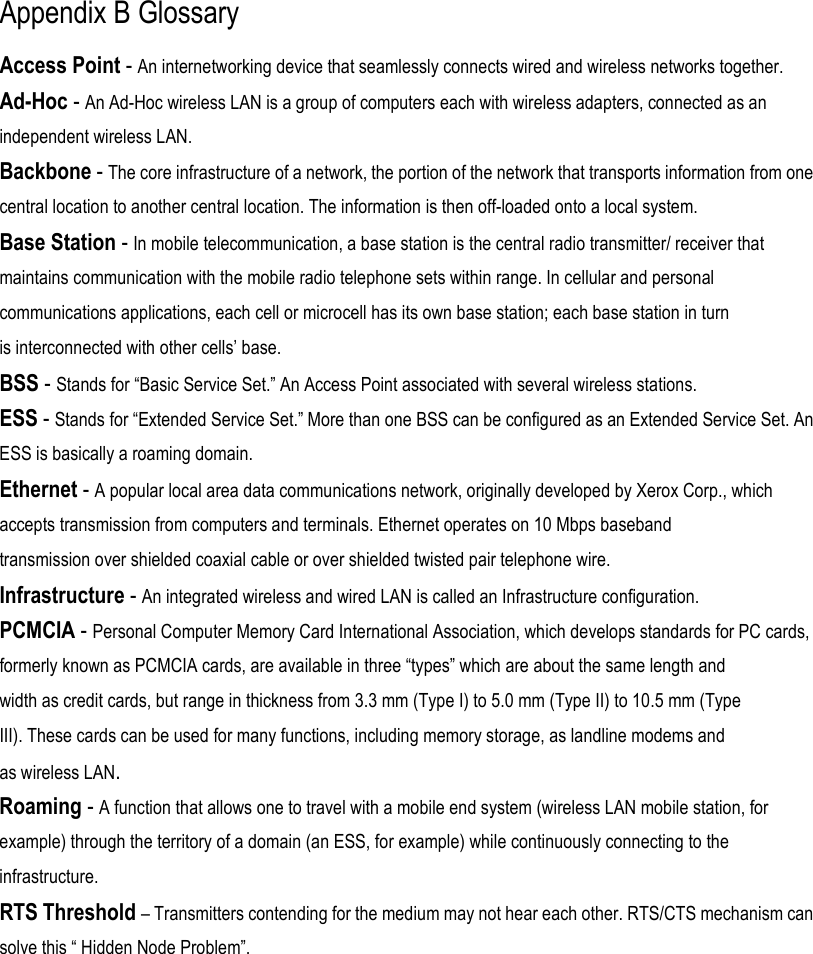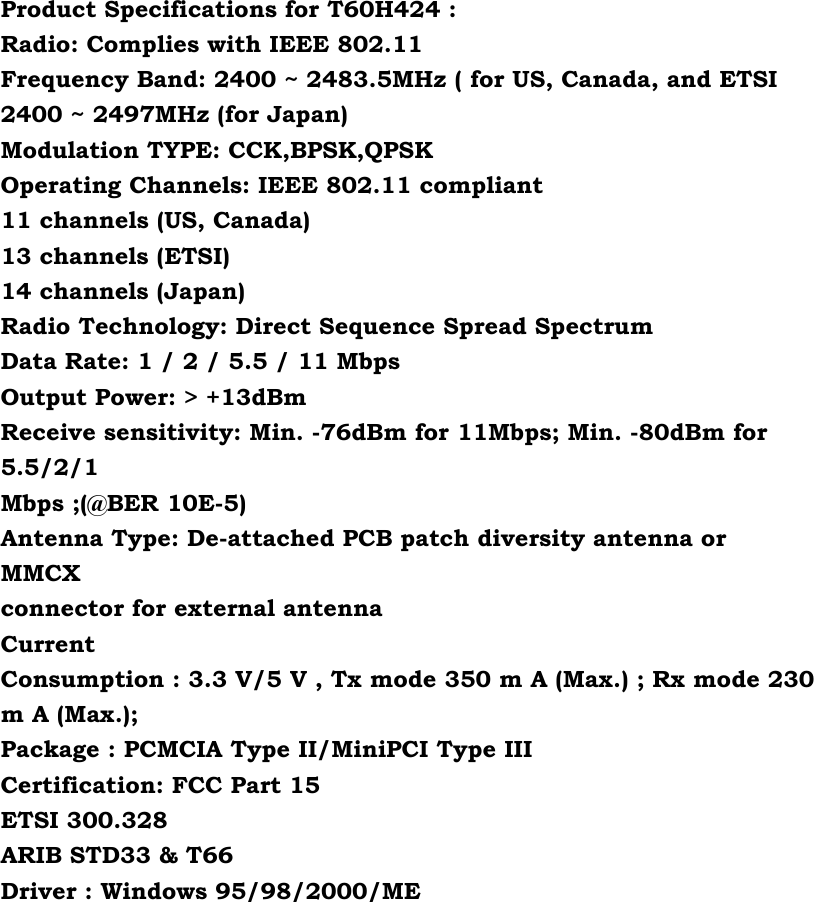HON HAI PRECISION IND T60H42400 Mini PCI IIIB Wireless LAN Card User Manual R0203066Mnl BACL
HON HAI Precision Ind. Co., Ltd. Mini PCI IIIB Wireless LAN Card R0203066Mnl BACL
Contents
- 1. Users Manual
- 2. users manual
- 3. host PC users manual
Users Manual