HYUNDAI MOBIS AC110C5DG DIGITAL CAR AUDIO SYSTEM User Manual Part 2
HYUNDAI MOBIS CO., LTD. DIGITAL CAR AUDIO SYSTEM Part 2
Contents
- 1. User Manual - Part 1
- 2. User Manual - Part 2
User Manual - Part 2
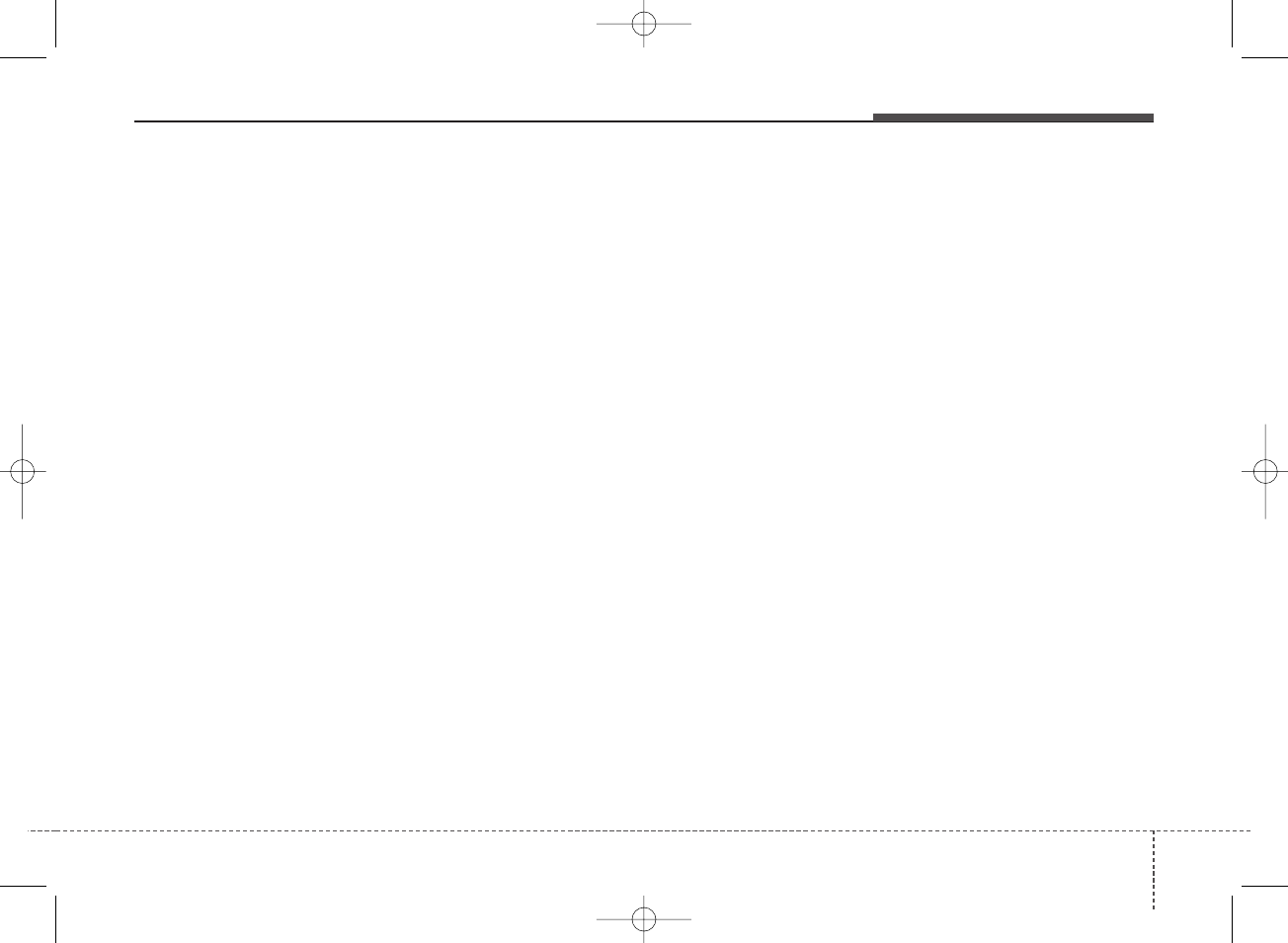
Audio system
41
4
FCC
This equipment has been tested and found to comply with the limits for a Class B digital device, pursuant to part 15
of the FCC Rules. These limits are designed to provide reasonable protection against harmful interference in a resi-
dential installation.
This equipment generates, uses and can radiate radio frequency energy and, if not installed and used in accordance
with the instructions, may cause harmful interference to radio communications. However, there is no guarantee that
interference will not occur in a particular installation. If this equipment does cause harmful interference to radio or tel-
evision reception, which can be determined by turning the equipment off and on, the user is encouraged to try to cor-
rect the interference by one or more of the following measures:
• Reorient or relocate the receiving antenna.
• Increase the separation between the equipment and receiver.
• Connect the equipment into an outlet on a circuit different from that to which the receiver is connected.
• Consult the dealer or an experienced radio/TV technician for help.
Caution: Any changes or modifications to this device not explicitly approved by manufacturer could void
your authority to operate this equipment.
This device complies with part 15 of the FCC Rules. Operation is subject to the following two conditions:
(1) This device may not cause harmful interference, and (2) this device must accept any interference received, includ-
ing interference that may cause undesired operation.
This equipment complies with FCC radiation exposure limits set forth for an uncontrolled environment.
This equipment should be installed and operated with minimum 20cm between the radiator and your body. This trans-
mitter must not be collocated or operating in conjunction with any other antenna or transmitter unless authorized to
do so by the FCC.
Declaration of Conformity
K_YP 17MY_G4.0AB[EG]AUDIO_NNG006,NPG011:YF eng 4c-Audio.qxd 7/27/2016 4:54 PM Page 41
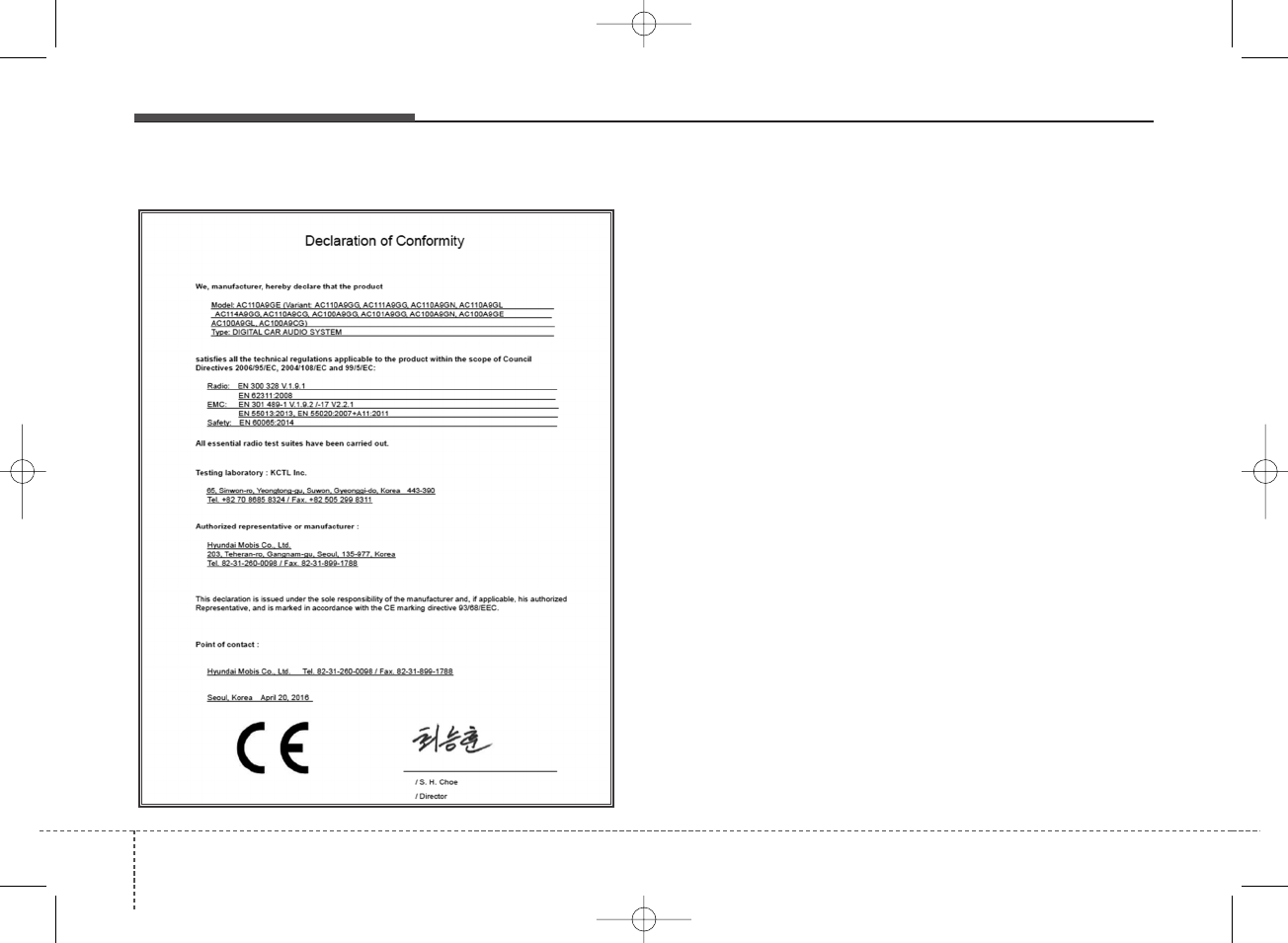
Audio system
442
CE
K_YP 17MY_G4.0AB[EG]AUDIO_NNG006,NPG011:YF eng 4c-Audio.qxd 7/27/2016 4:54 PM Page 42
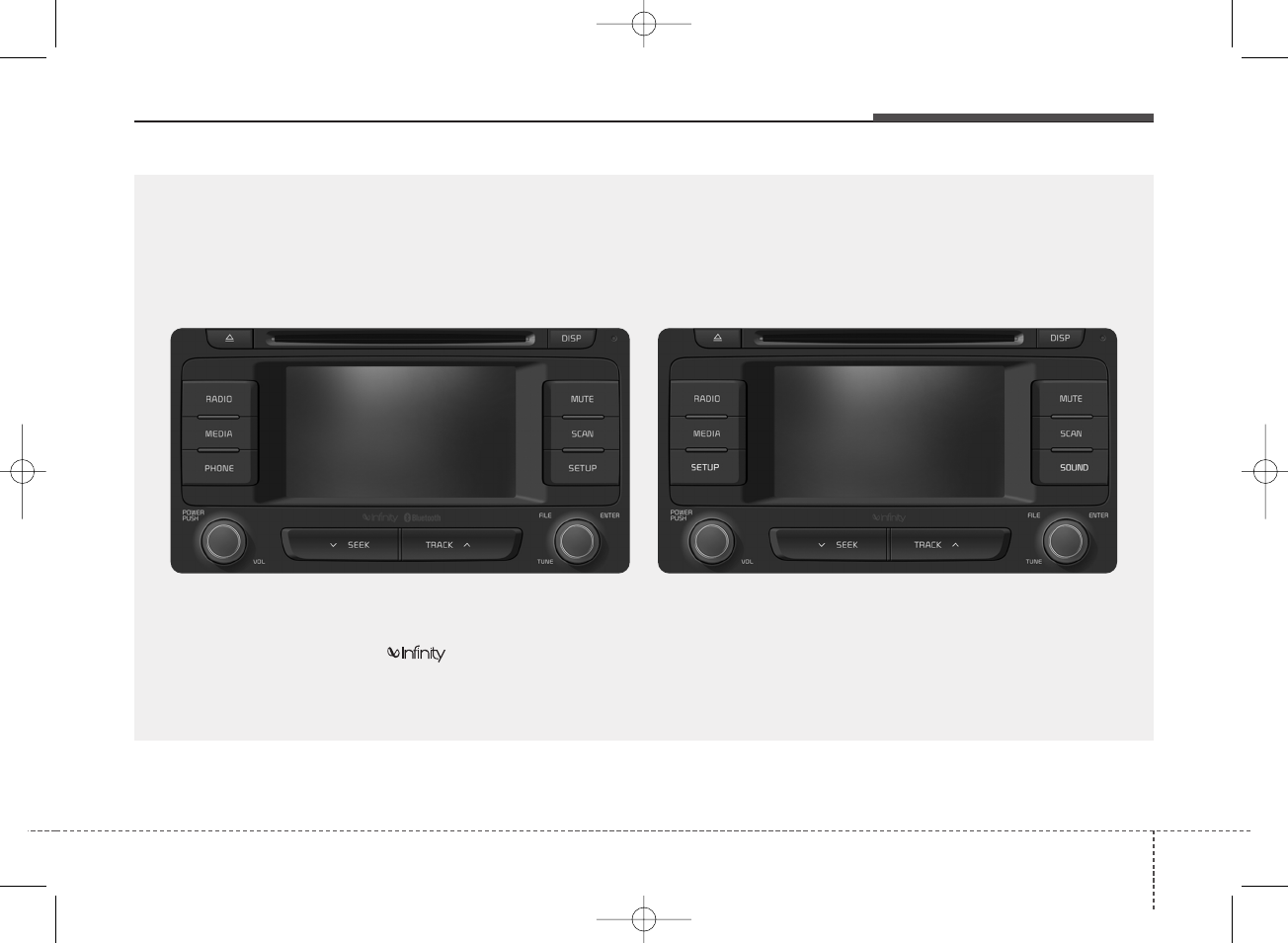
Audio system
AUDIO (With Touch Screen)
■ Type B-1 ■ Type B-2
(With
Bluetooth
®
Wireless Technology)
❈NO logo will be shown if infinity feature is not supported.
43
4
A9H4G0000EG/A9H4G0001EG
K_YP 17MY_G4.0AB[EG]AUDIO_NNG006,NPG011:YF eng 4c-Audio.qxd 7/27/2016 4:54 PM Page 43
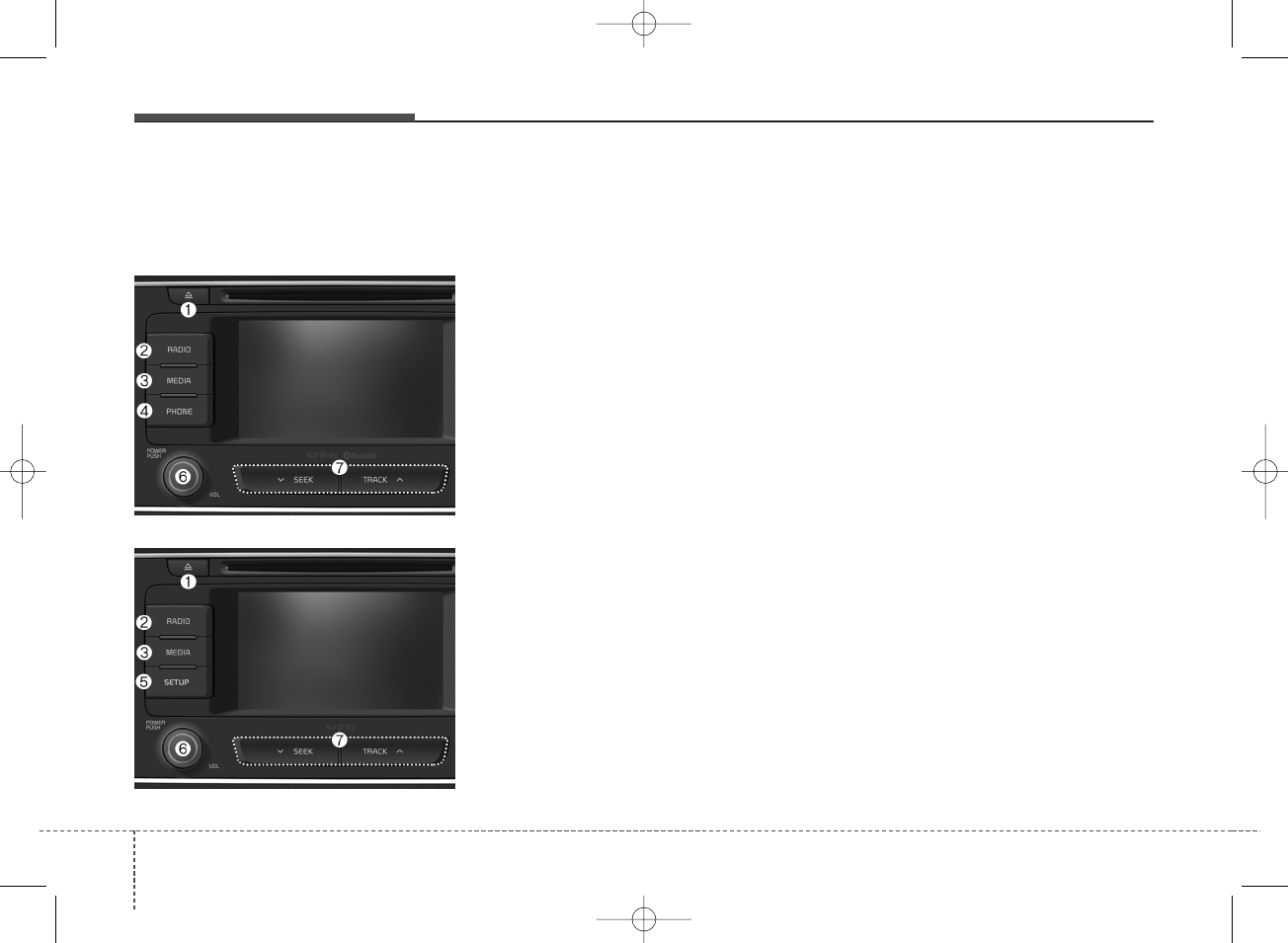
Audio system
444
Feature of Your Audio
Head unit
❈The actual features in the vehicle
may differ from the illustration.
(1) EJECT
• Eject the inserted disc.
(2) RADIO
• Start FM or AM Radio.
(3) MEDIA
• Select Disc, USB(iPod®), Bluetooth®
(BT) Audio*, AUX or My Music.
• Display the media menu when two
or more media are connected or
when the [MEDIA] button is
pressed in media mode.
* if equipped
(4) PHONE (Type B-1)
• Start Bluetooth®Phone mode.
(5) SETUP (Type B-2)
• Access Display, Sound, System
and Display Off settings.
(6) POWER/VOL knob
• Turn to adjust the volume.
• Press to turn the device on or off.
(7) SEEK/TRACK
• Search for frequencies in radio
mode.
• Change the current song in media
mode.
■ Type B-2
■ Type B-1
K_YP 17MY_G4.0AB[EG]AUDIO_NNG006,NPG011:YF eng 4c-Audio.qxd 7/27/2016 4:54 PM Page 44

Audio system
(8) DISP
• Turn the display on or off.
(9) MUTE
• Mute audio output.
(10) SCAN
• Radio mode: previews all receiv-
able broadcasts for 5 seconds
each.
• Media (Disc/USB/My Music) modes:
previews each song (file) for 10 sec-
onds each.
(11) SETUP (Type B-1)
• Access Display, Sound, Phone,
System and Display Off settings.
(12) SOUND (Type B-2)
• Move to the Sound Settings.
(13) TUNE knob
• Turn to navigate through the sta-
tions/songs list.
• Press to select an item.
(14) RESET
• Shutdown and restart the system.
■ Type B-2
■ Type B-1
45
4
K_YP 17MY_G4.0AB[EG]AUDIO_NNG006,NPG011:YF eng 4c-Audio.qxd 7/27/2016 4:54 PM Page 45
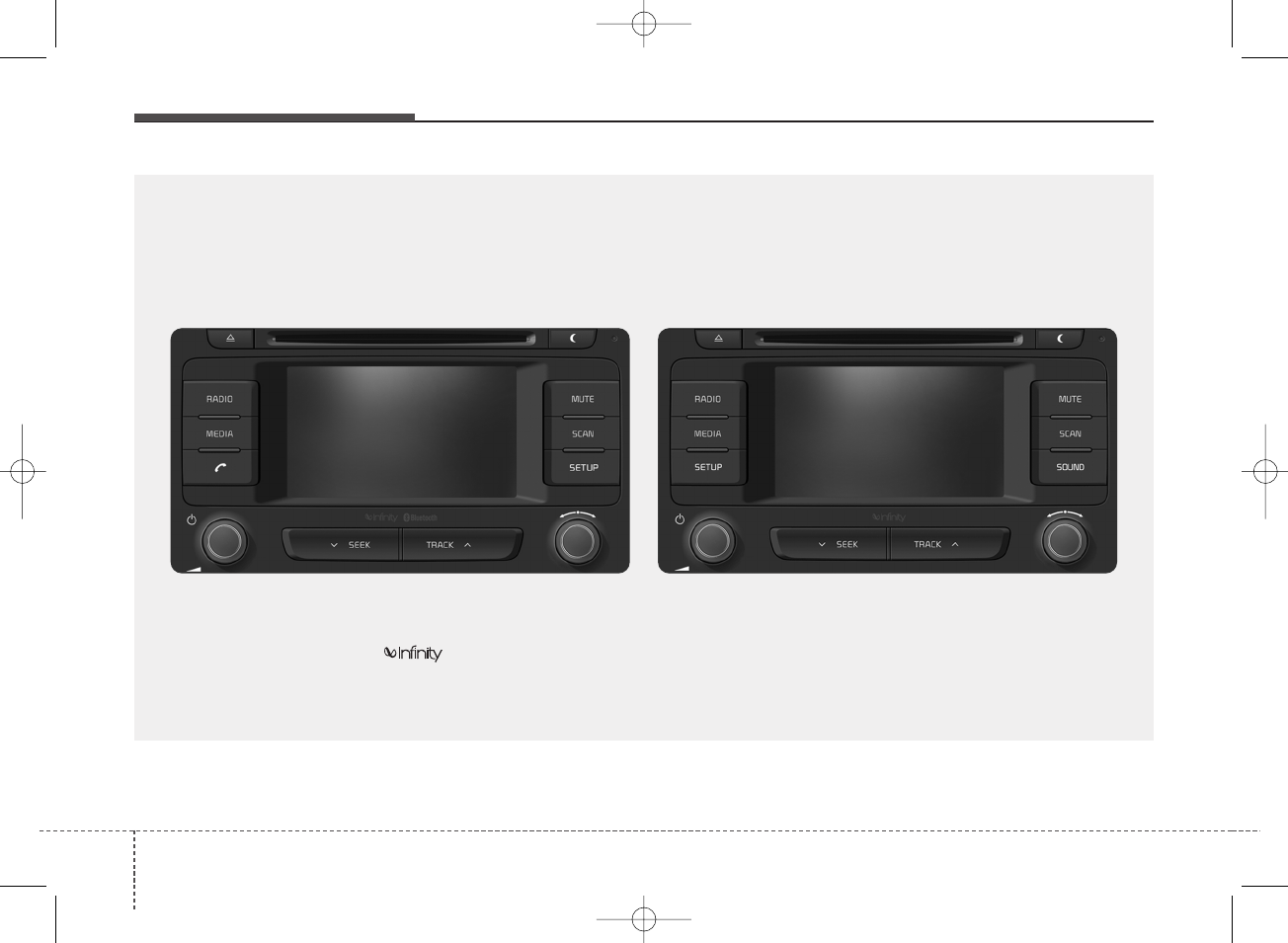
Audio system
446
■ Type B-3 ■ Type B-4
(With
Bluetooth
®
Wireless Technology)
❈NO logo will be shown if infinity feature is not supported.
A9H4G0002EG/A9H4G0003EG
K_YP 17MY_G4.0AB[EG]AUDIO_NNG006,NPG011:YF eng 4c-Audio.qxd 7/27/2016 4:54 PM Page 46
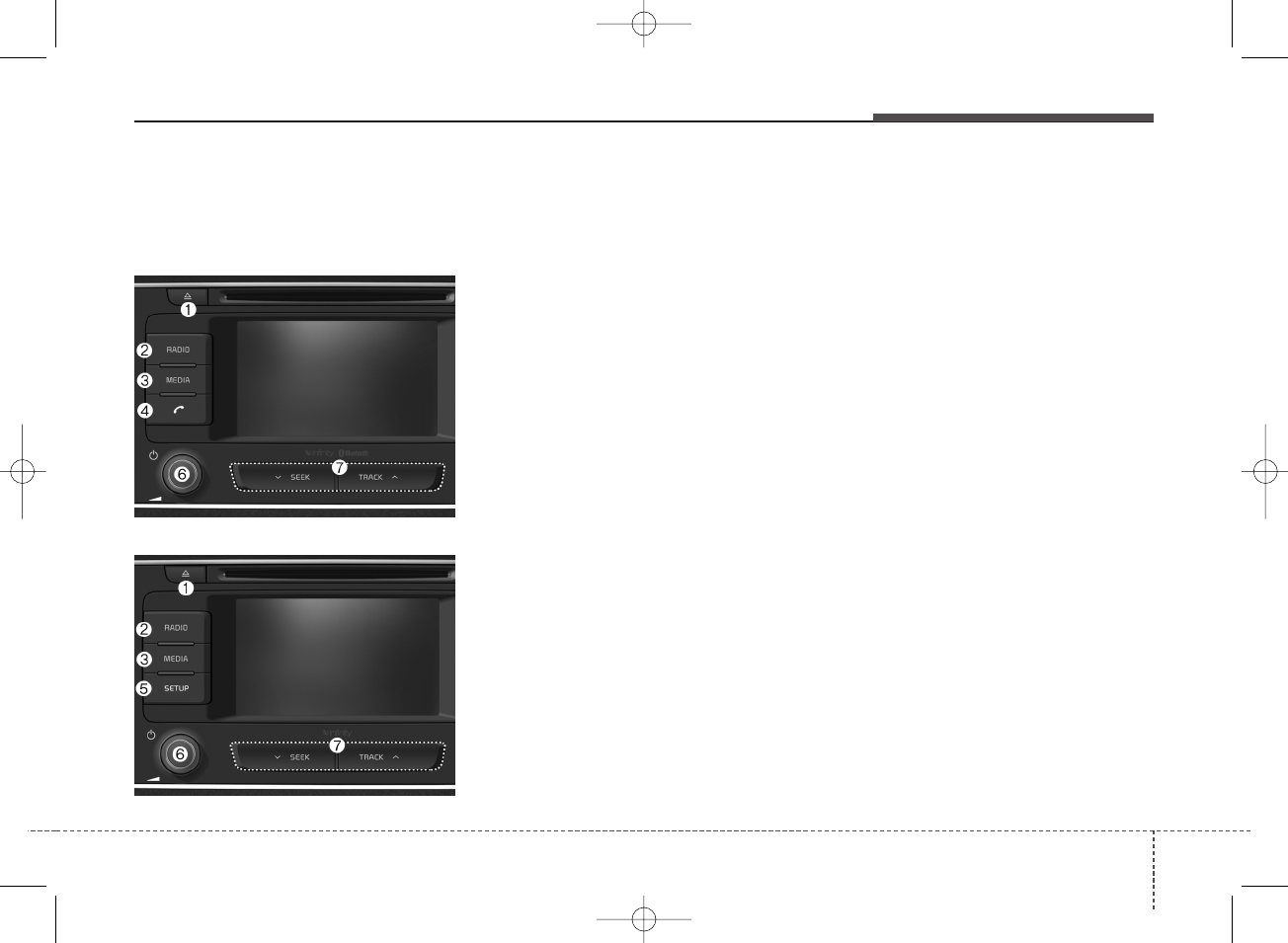
Audio system
Feature of Your Audio
Head unit
❈The actual features in the vehicle
may differ from the illustration.
(1) EJECT
• Eject the inserted disc.
(2) RADIO
• Start FM or AM Radio.
(3) MEDIA
• Select Disc, USB(iPod®), Bluetooth®
(BT) Audio*, AUX or My Music.
• Display the media menu when two
or more media are connected or
when the [MEDIA] button is
pressed in media mode.
* if equipped
(4) PHONE (Type B-3)
• Start Bluetooth®Phone mode.
(5) SETUP (Type B-4)
• Access Display, Sound, System
and Display Off settings.
(6) POWER/VOL knob
• Turn to adjust the volume.
• Press to turn the device on or off.
(7) SEEK/TRACK
• Search for frequencies in radio
mode.
• Change the current song in media
mode.
■ Type B-4
■ Type B-3
47
4
K_YP 17MY_G4.0AB[EG]AUDIO_NNG006,NPG011:YF eng 4c-Audio.qxd 7/27/2016 4:54 PM Page 47
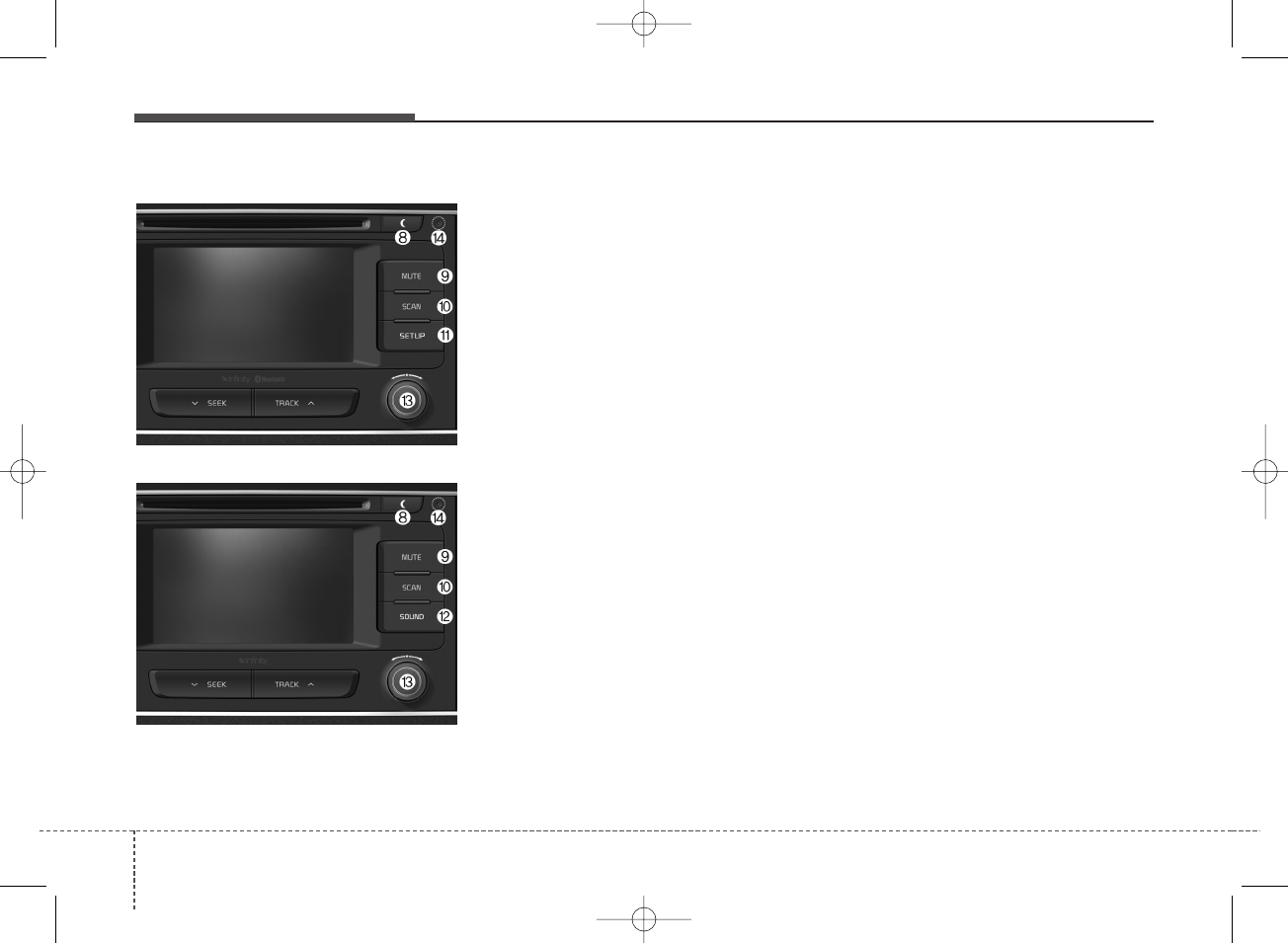
Audio system
448
(8) DISP
• Turn the display on or off.
(9) MUTE
• Mute audio output.
(10) SCAN
• Radio mode: previews all receiv-
able broadcasts for 5 seconds
each.
• Media (Disc/USB/My Music) modes:
previews each song (file) for 10 sec-
onds each.
(11) SETUP (Type B-3)
• Access Display, Sound, Phone,
System and Display Off settings.
(12) SOUND (Type B-4)
• Move to the Sound Settings.
(13) TUNE knob
• Turn to navigate through the sta-
tions/songs list.
• Press to select an item.
(14) RESET
• Shutdown and restart the system.
■ Type B-4
■ Type B-3
K_YP 17MY_G4.0AB[EG]AUDIO_NNG006,NPG011:YF eng 4c-Audio.qxd 7/27/2016 4:54 PM Page 48
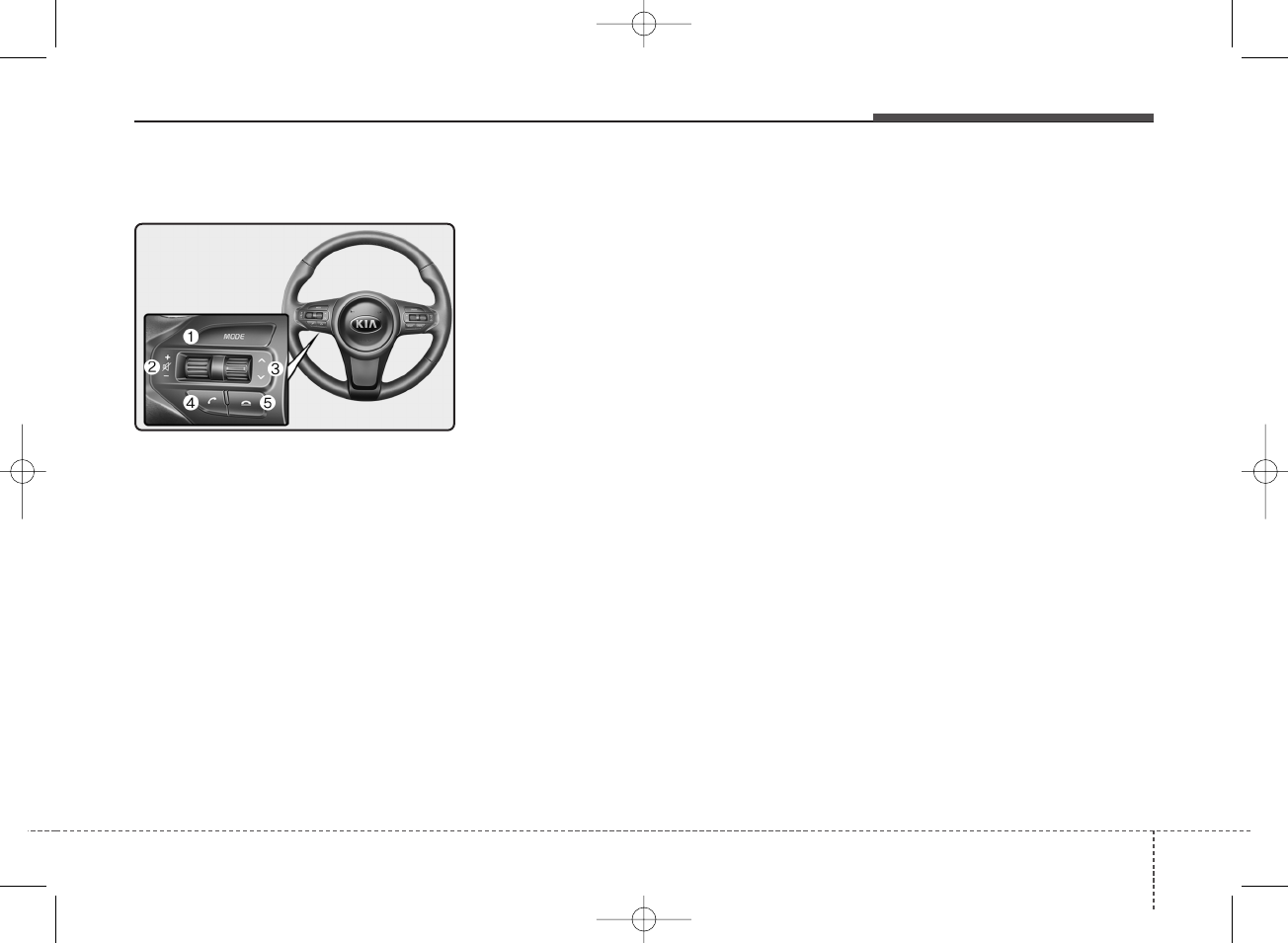
Audio system
Steering wheel remote control
❈The actual features in the vehicle
may differ from the illustration.
(1) MODE
• Press the button to change the
mode in the following order: Radio
➟Media.
• Press and hold the button to turn
off.
(2) VOLUME
• Press to adjust the volume.
(3) UP/DOWN
• Press the button in radio mode to
search Presets.
• Press and hold the button in radio
mode to search frequencies.
• Press the button in media mode to
change the current song.
• Press and hold the button in media
mode to quick search through
songs.
(4) CALL
• Pressing the button
- If not in Bluetooth®Handsfree
mode or receiving a phone call.
First press: Display Dial Number
screen.
Second press: Automatically dis-
play the most recently Dialed
Call number.
Third press: Dial the phone num-
ber entered.
- Press in the Incoming Call notifi-
cation screen to accept the
phone call.
- Press in Bluetooth®Handsfree
mode to switch to the waiting
call.
• Pressing and holding the button
- If not in Bluetooth®Handsfree
mode or receiving a phone call,
the most recently Dialed Call
number is dialed.
- Press in Bluetooth®Handsfree
mode to transfer the call to your
cell phone.
- Press in cell phone mode to
switch to Bluetooth®Handsfree
mode.
(5) END
• Press in Bluetooth®Handsfree
mode to end the phone call.
• Press in the incoming call screen
to reject the call.
49
4
K_YP 17MY_G4.0AB[EG]AUDIO_NNG006,NPG011:YF eng 4c-Audio.qxd 7/27/2016 4:54 PM Page 49
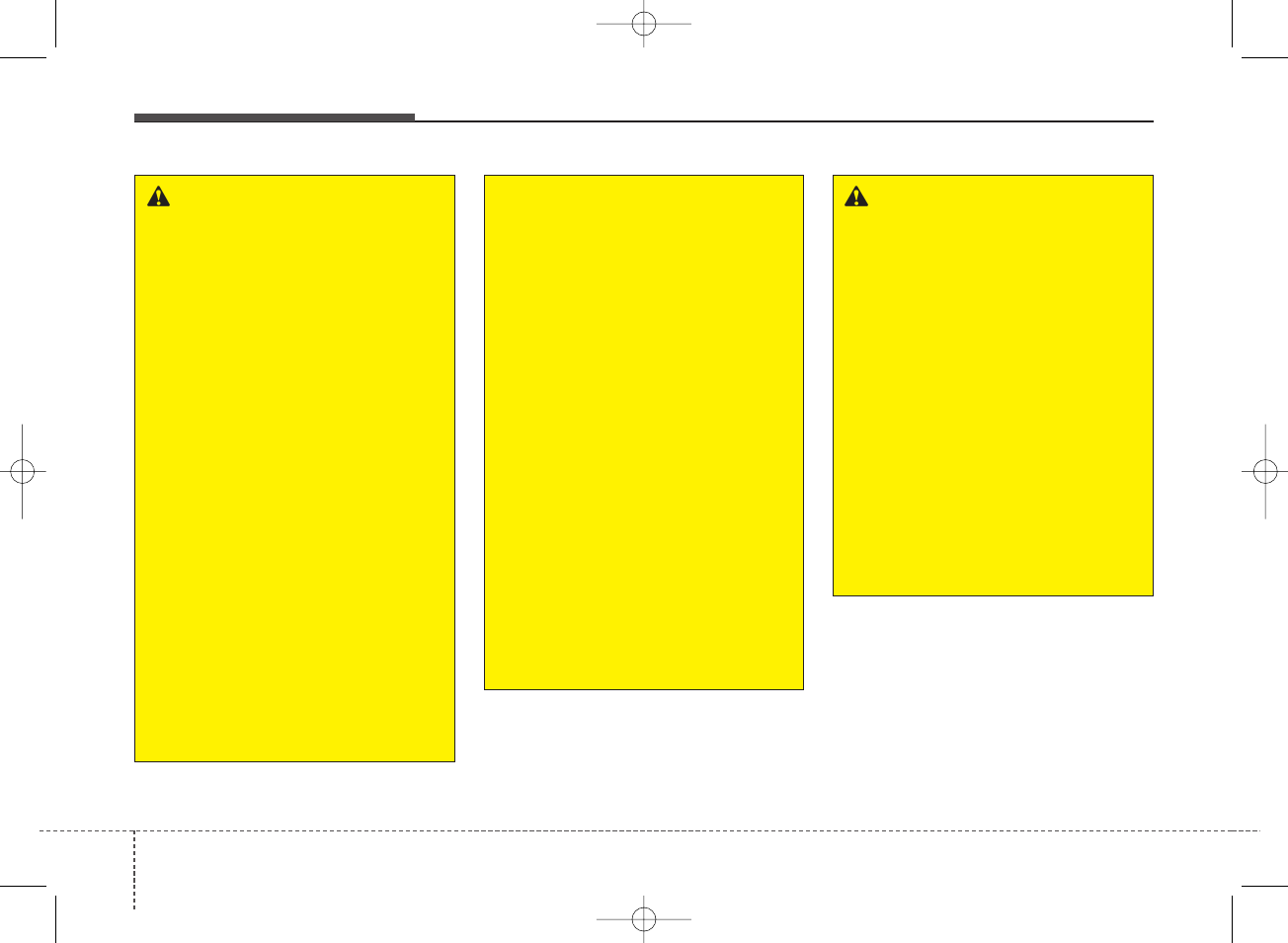
Audio system
450
WARNING
- Audio System Safety
Warnings
• Do not stare at the screen
while driving. Staring at the
screen for prolonged periods
of time could lead to traffic
accidents.
• Do not disassemble, assem-
ble, or modify the audio sys-
tem. Such acts could result in
accidents, fire, or electric
shock.
• Using the phone while driving
may lead to a lack of attention
of traffic conditions and
increase the likelihood of
accidents. Use the phone fea-
ture after parking the vehicle.
• Exercise caution not to spill
water or introduce foreign
objects into the device. Such
acts could lead to smoke, fire,
or product malfunction.
(Continued)
(Continued)
• Please refrain from use if the
screen is blank or no sound
can be heard as these signs
may indicate product malfunc-
tion. Continued use in such
conditions could lead to acci-
dents (fires, electric shock) or
product malfunctions.
• Do not touch the antenna dur-
ing thunder or lightening as
such acts may lead to light-
ning induced electric shock.
• Do not stop or park in park-
ing-restricted areas to operate
the product. Such acts could
lead to traffic accidents.
• Use the system with the vehi-
cle ignition turned on.
Prolonged use with the igni-
tion turned off could result in
battery discharge.
WARNING - Distracted
Driving
Driving while distracted can
result in a loss of vehicle con-
trol that may lead to an acci-
dent, severe personal injury,
and death. The driver’s primary
responsibility is in the safe and
legal operation of a vehicle, and
use of any handheld devices,
other equipment, or vehicle sys-
tems which take the driver’s
eyes, attention and focus away
from the safe operation of a
vehicle or which are not permis-
sible by law should never be
used during operation of the
vehicle.
K_YP 17MY_G4.0AB[EG]AUDIO_NNG006,NPG011:YF eng 4c-Audio.qxd 7/27/2016 4:54 PM Page 50
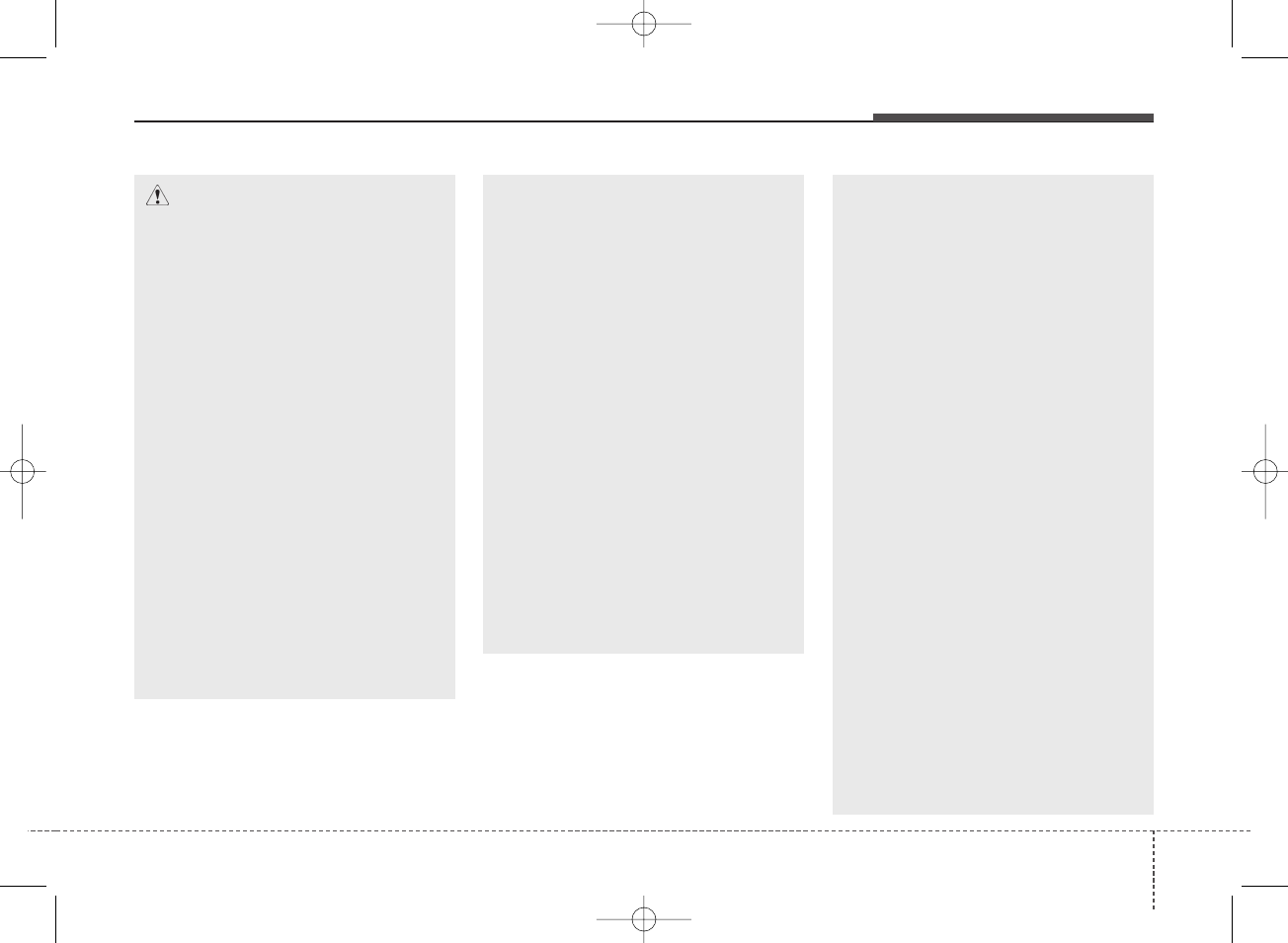
Audio system
(Continued)
• If you want to change the posi-
tion of device installation,
please inquire with your place
of purchase or service mainte-
nance center. Technical
expertise is required to install
or disassemble the device.
• Turn on the car ignition before
using this device. Do not oper-
ate the audio system for long
periods of time with the igni-
tion turned off as such opera-
tions may lead to battery dis-
charge.
• Do not subject the device to
severe shock or impact. Direct
pressure onto the front side of
the monitor may cause damage
to the LCD or touch screen.
(Continued)
(Continued)
• When cleaning the device,
make sure to turn off the
device and use a dry and
smooth cloth. Never use
tough materials, chemical
cloths, or solvents (alcohol,
benzene, thinners, etc.) as
such materials may damage
the device panel or cause
color/quality deterioration.
• Do not place beverages close
to the audio system. Spilling
beverages may lead to system
malfunction.
• In case of product malfunc-
tion, please contact your
place of purchase or After
Service center.
• Placing the audio system with-
in an electromagnetic environ-
ment may result in noise inter-
ference.
• Prevent caustic solutions such
as perfume and cosmetic oil
from contacting the dashboard
because they may cause dam-
age or discoloration.
CAUTION
• Operating the device while
driving could lead to acci-
dents due to a lack of atten-
tion to external surroundings.
First park the vehicle before
operating the device.
• Adjust the volume to levels
that allow the driver to hear
sounds from outside of the
vehicle. Driving in a state
where external sounds cannot
be heard may lead to acci-
dents.
• Pay attention to the volume
setting when turning the
device on. A sudden output of
extreme volume upon turning
the device on could lead to
hearing impairment. (Adjust
the volume to a suitable levels
before turning off the device.)
(Continued)
51
4
K_YP 17MY_G4.0AB[EG]AUDIO_NNG006,NPG011:YF eng 4c-Audio.qxd 7/27/2016 4:54 PM Page 51
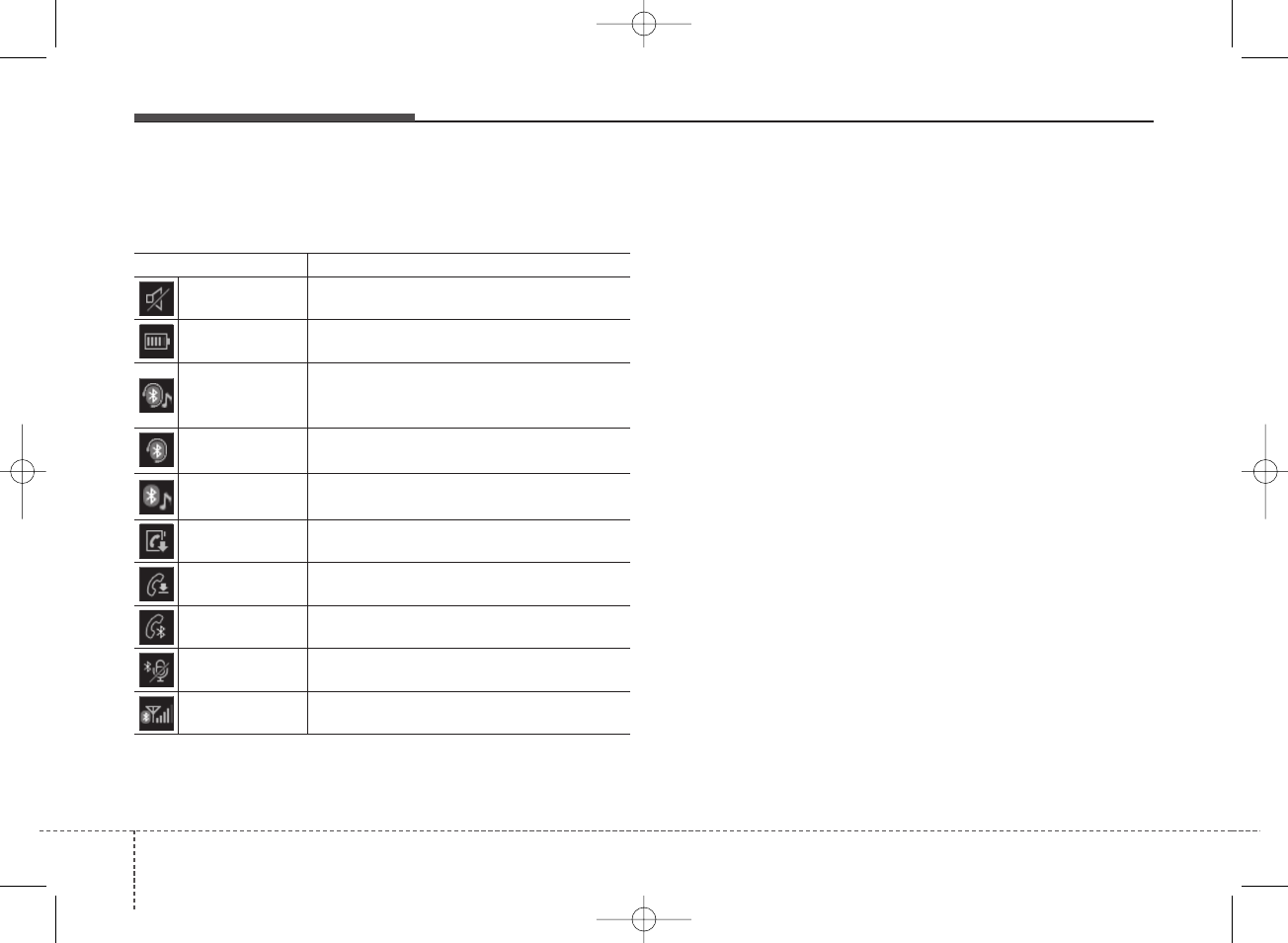
Audio system
452
Information on status icons
Icons showing audio status are shown in the upper-right
corner of the screen.
Icon Description
Mute Mute engaged
Battery Remaining battery life of a connected
Bluetooth®device
Handsfree +
Audio streaming
connection
Bluetooth®Handsfree call and audio stream-
ing available
Handsfree
connection Bluetooth®Handsfree call available
Bluetooth®
audio streaming Bluetooth®audio streaming available
Downloading
contacts
Downloading contacts through Bluetooth®wire-
less communications
Downloading
call history
Downloading call history through Bluetooth®
wireless communications
Line busy Phone call in progress
Mute mic Mic muted during a call
(caller cannot hear your voice)
Phone signal
strength
Display the phone signal strength for a cell
phone connected by Bluetooth®
K_YP 17MY_G4.0AB[EG]AUDIO_NNG006,NPG011:YF eng 4c-Audio.qxd 7/27/2016 4:54 PM Page 52
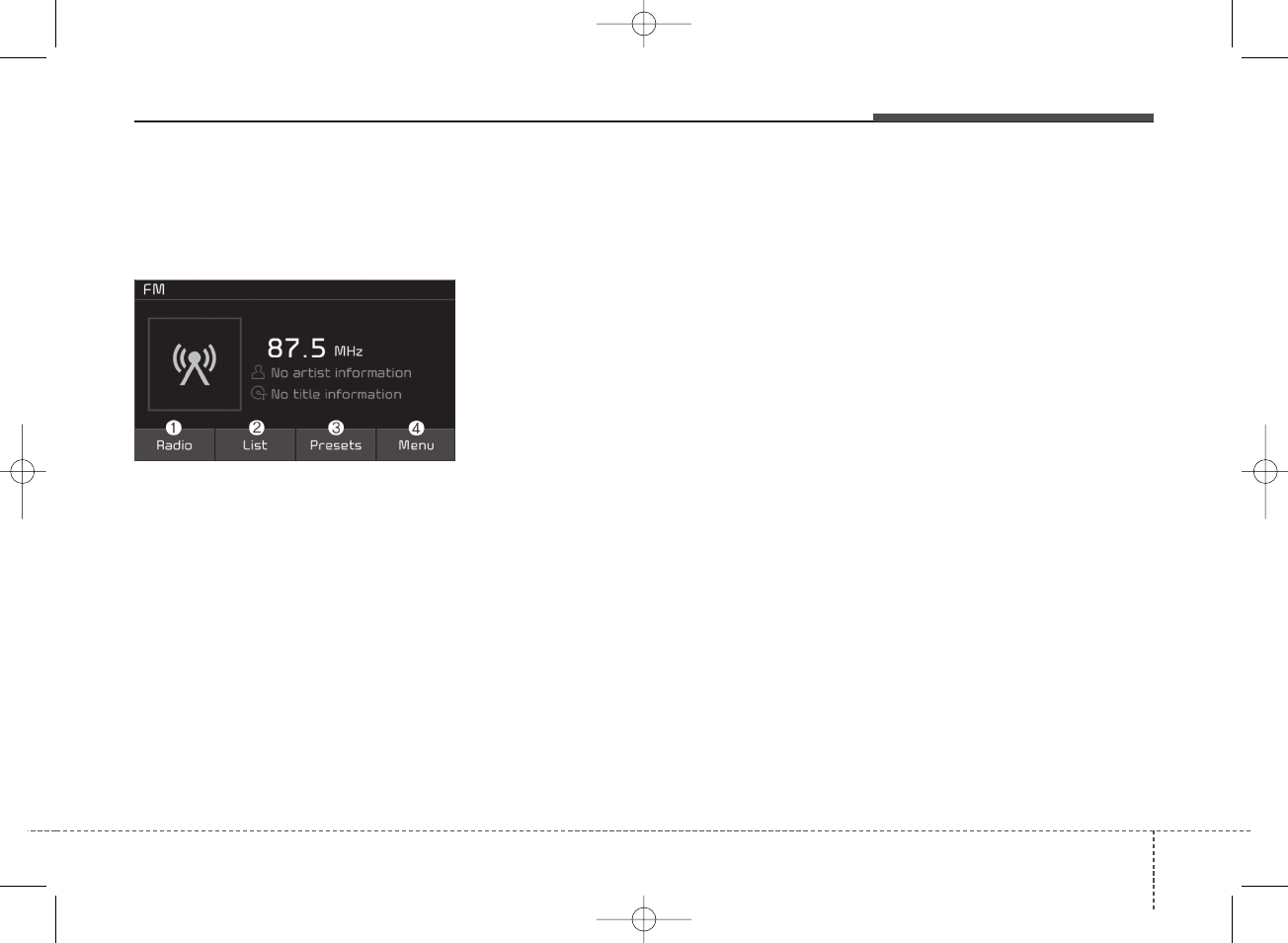
Audio system
RDS Radio (if equipped)
FM/AM
(1) Radio
Switch between FM and AM.
(2) List
View all available stations.
(3) Presets
View all presets.
(4) Menu
Navigate to the menu screen.
Switching between FM, AM
• Press the [RADIO] button on the
audio system to switch between
FM and AM.
• Press the [Radio] on the screen to
switch between FM and AM.
Searching frequencies
Press the [SEEK/TRACK] button to
search frequencies.
List
A list of all stations available in the
vehicle’s current location is dis-
played. Press the desired station.
Favourite stations can be saved to
[Presets] by pressing the [+].
Presets
Save up to 40 frequently used sta-
tions.
To listen to a preset, press the
desired station list.
Press and hold the desired slot from
1 through 40. This saves the current
station in the selected slot.
If the slot is empty, simply pressing
saves the station to the slot.
Menu
Press the [Menu], and select the
desired function.
• Traffic Announcement (TA): Enable
or disable Traffic Announcements.
• Scan: All available stations are
played for five seconds each.
• Sound Settings: Audio sound set-
tings can be changed.
53
4
K_YP 17MY_G4.0AB[EG]AUDIO_NNG006,NPG011:YF eng 4c-Audio.qxd 7/27/2016 4:54 PM Page 53
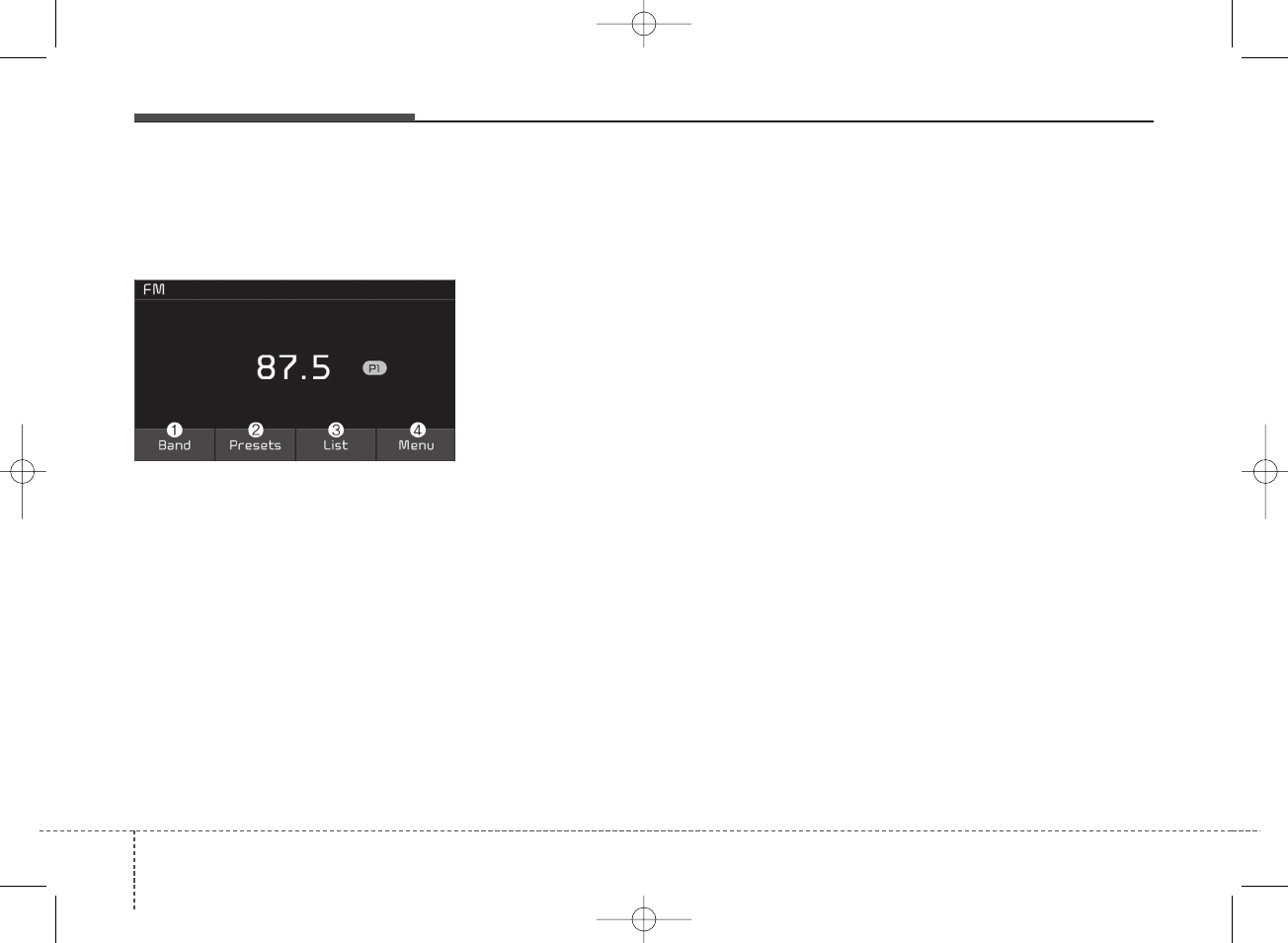
Audio system
454
Radio
FM/AM
(1) Band
Switch between FM and AM.
(2) Presets
View all presets.
(3) List
View all available stations.
(4) Menu
Navigate to the menu screen.
Switching between FM, AM
• Press the [RADIO] button on the
audio system to switch between
FM and AM.
• Press the [Band] on the screen to
switch between FM and AM.
Searching frequencies
Press the [SEEK/TRACK] button to
search frequencies.
List
A list of all stations available in the
vehicle’s current location is dis-
played. Press the desired station.
Favourite stations can be saved to
[Presets] by pressing the [save].
Presets
Save up to 40 frequently used sta-
tions.
To listen to a preset, press the
desired station list.
Press and hold the desired slot from
1 through 40. This saves the current
station in the selected slot.
If the slot is empty, simply pressing
saves the station to the slot.
Menu
Press the [Menu], and select the
desired function.
• Scan: All available stations are
played for five seconds each.
• Sound Settings: Audio sound set-
tings can be changed.
K_YP 17MY_G4.0AB[EG]AUDIO_NNG006,NPG011:YF eng 4c-Audio.qxd 7/27/2016 4:54 PM Page 54
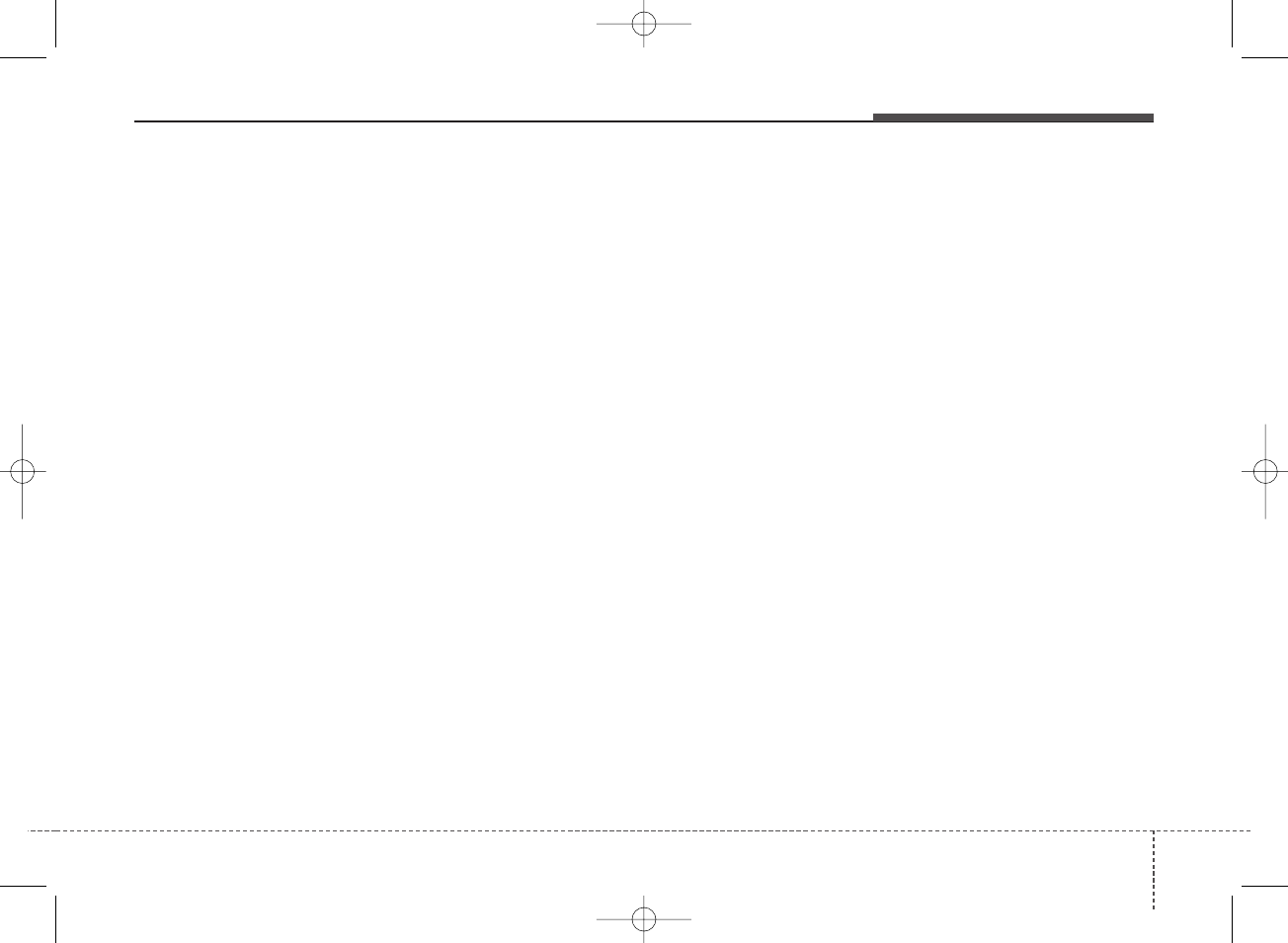
Audio system
Media
✽NOTICE - Using the Discs
• This device has been manufac-
tured to be compatible with soft-
ware bearing the following logo
marks.
• Do not clean discs with chemical
solutions, such as record sprays,
antistatic sprays, antistatic liq-
uids, benzene, or thinners.
• After using a disc, put the disc
back in its original case to prevent
disc scratches.
• Hold discs by their edges or within
the center hole to prevent damages
to disc surfaces.
• Do not introduce foreign sub-
stances into the disc insert/eject
slot. Introducing foreign sub-
stances could damage the device
interior.
• Do not insert two discs simultane-
ously.
(Continued)
(Continued)
• When using CD-R/CD-RW discs,
differences in disc reading and
playing times may occur depend-
ing on the disc manufacturer, pro-
duction method and the recording
method as used by the user.
• Clean fingerprints and dust off the
disc surface (coated side) with a
soft cloth.
• The use of CD-R/CD-RW discs
attached with labels may result in
disc slot jams or difficulties in disc
removal. Such discs may also
result in noise while playing.
• Some CD-R/CD-RW discs may
not properly operate depending on
the disc manufacturer, production
method and the record method as
used by the user. If problems per-
sist, trying using a different CD as
continued use may result in mal-
functions.
• The performance of this product
may differ depending on the
CDRW Drive Software.
(Continued)
(Continued)
• Copy-protected CDs such as Stype
CDs may not function in the
device. DATA discs cannot be
played. (However, such discs may
still operate but will do so abnor-
mally.)
• Do not use abnormally shaped
discs (8cm, heart-shaped, octagon-
shaped) as such discs could lead to
malfunctions.
• If the disc is straddled on the disc
slot without removal for 10 sec-
onds, the disc will automatically
be reinserted into the disc player.
• Only genuine audio CDs are sup-
ported. Other discs may result in
recognition failure (e.g. copy
CDR, CDs with labels).
55
4
K_YP 17MY_G4.0AB[EG]AUDIO_NNG006,NPG011:YF eng 4c-Audio.qxd 7/27/2016 4:54 PM Page 55
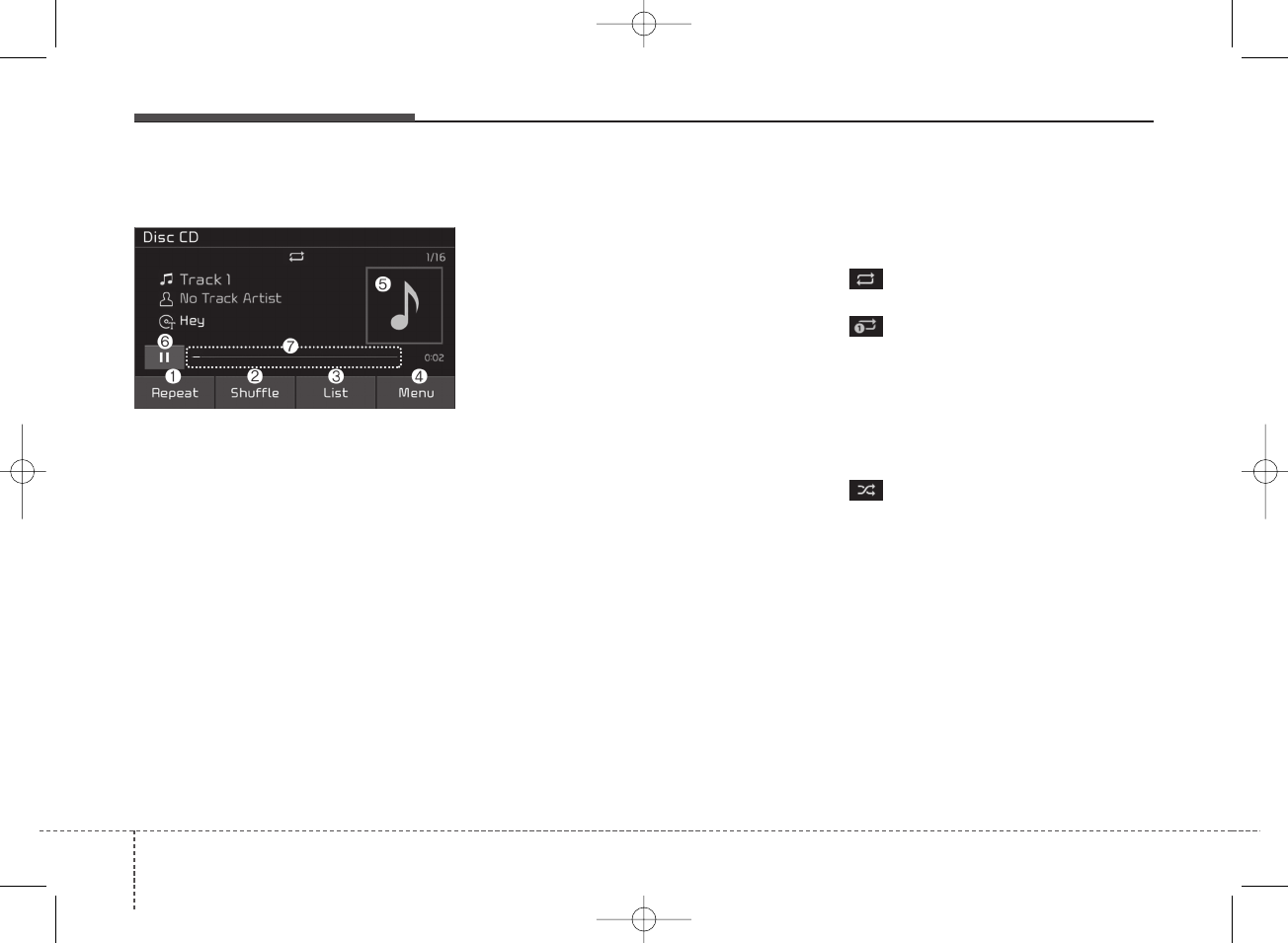
Audio system
456
Disc CD
(1) Repeat
Enable/disable repeat.
(2) Shuffle
Enable/disable shuffle play.
(3) List
View a list of all songs.
(4) Menu
Navigate to the menu screen.
(5) Album Image
View song info.
(6) Pause
Pause or play music.
(7) Playback progress
Press to skip to the desired location.
Playback
• Press the [MEDIA] button and
select [Disc CD].
• When a disc is inserted in the
audio system, disc playback
begins automatically.
Changing songs
• Press the [SEEK/TRACK] button
to play the previous or next song.
• Press and hold the [SEEK/TRACK]
button to rewind or fast-forward the
song that is currently playing.
• Search songs by turning the TUNE
knob, and press the knob to play.
Selecting songs from a list
Press the [List] to see a list of songs
available for play.
Select and play the desired song.
Repeat play
Press the [Repeat] to enable or dis-
able ‘Repeat all’, ‘Repeat current
song’.
• Repeat all: All songs in the
playlist are repeated.
• Repeat current song: The
song that is currently playing is
repeated.
Shuffle play
Press the [Shuffle] to enable/disable
‘Shuffle’ play.
• Shuffle: Songs are played in a
random order.
Menu
Press the [Menu] and select the
desired function.
• Information: Detailed information
on the song that is currently play-
ing is displayed.
• Scan: All songs are played for 10
seconds each.
• Sound Settings: Audio sound set-
tings can be changed.
K_YP 17MY_G4.0AB[EG]AUDIO_NNG006,NPG011:YF eng 4c-Audio.qxd 7/27/2016 4:54 PM Page 56
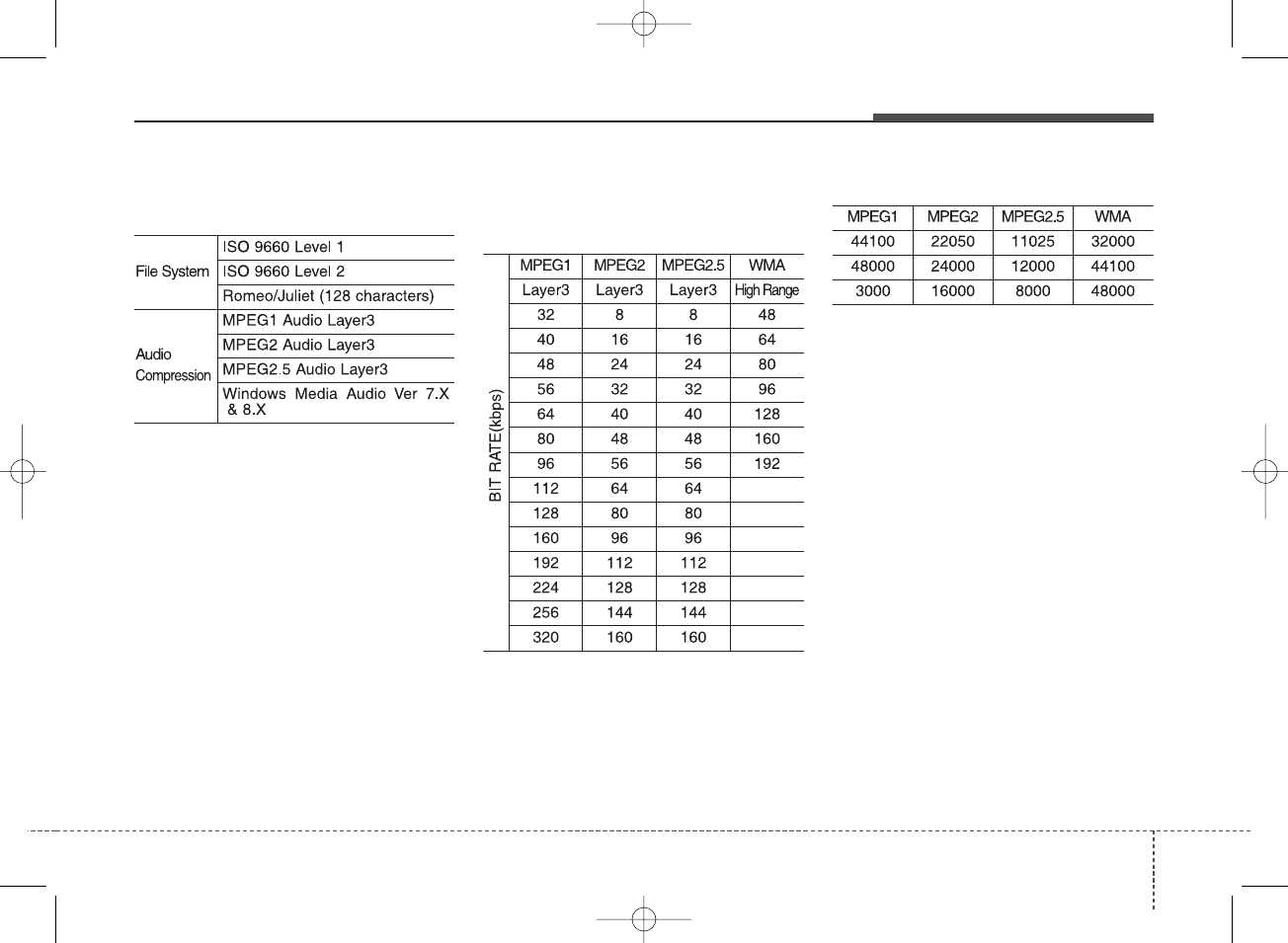
Audio system
✽NOTICE - Using MP3
Supported audio formats
❈File formats other than the formats
above may not be recognized or
playable. Information such as file
name may not be displayed.
Range of supported compressed file
types
1. Bitrate range (Kbps)
2. Sampling frequency (Hz)
• The sound quality of MP3/WMA
compressed files may vary depend-
ing on the bitrate. (A higher bitrate
can have better sound quality.)
• The product only recognizes files
with the MP3 or WMA extension.
Files without one of these exten-
sions are not recognized.
3. Number of recognizable folders
and files
• Folders: 2,000 for USB
• Files: 6,000 for USB
• No recognition limit for folder hier-
archies
57
4
K_YP 17MY_G4.0AB[EG]AUDIO_NNG006,NPG011:YF eng 4c-Audio.qxd 7/27/2016 4:54 PM Page 57
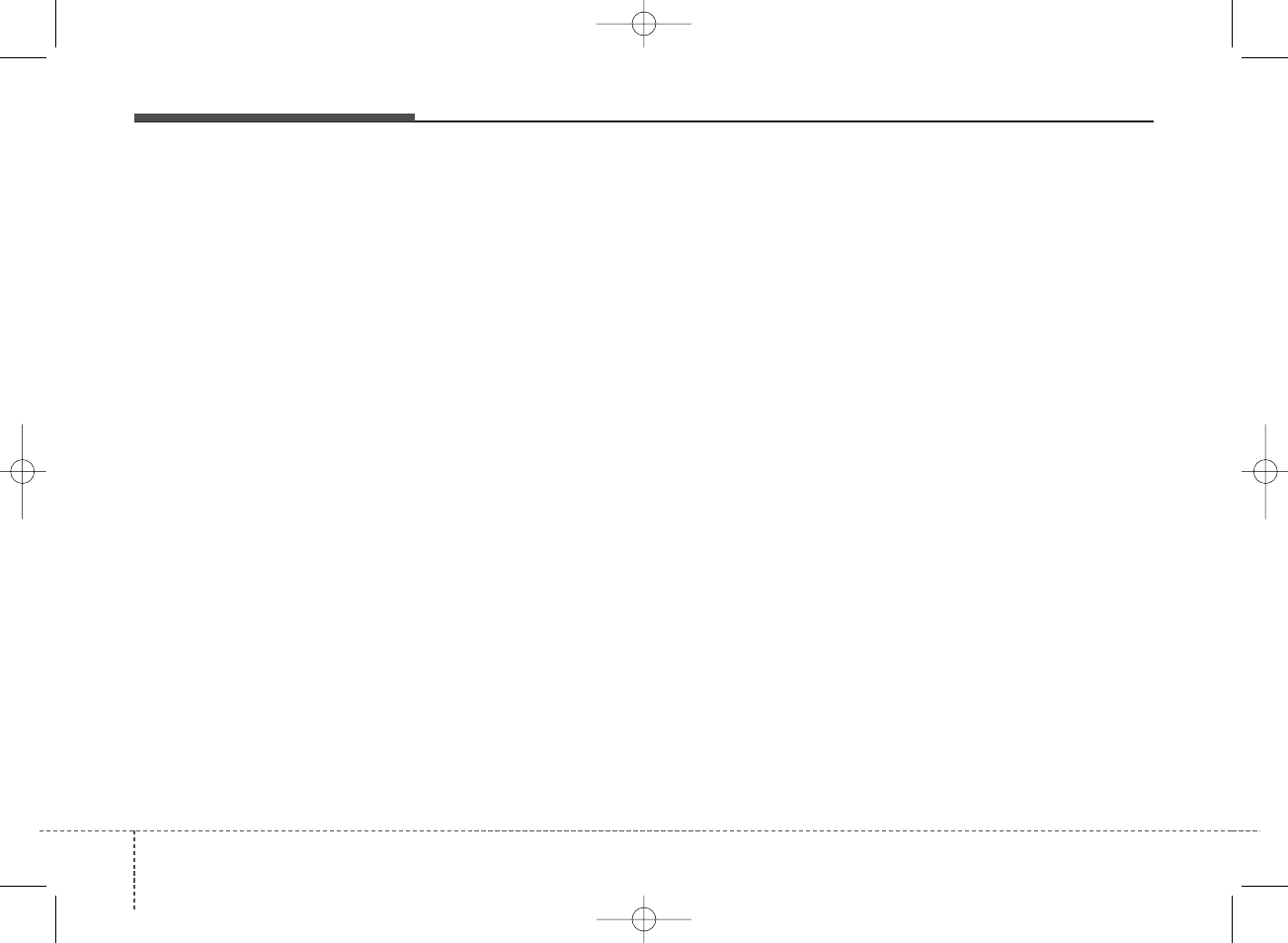
Audio system
458
4. Character display range (Unicode)
• Filenames: Up to 64 English char-
acters (64 Korean characters)
• Foldernames: Up to 32 English
characters (32 Korean characters)
❈The scroll feature can be used to
display file and folder names that
are too long to display on the
screen.
Languages supported (Unicode sup-
port)
• Korean: 2,604 characters
• English: 94 characters
• Common Chinese characters:
4,888 characters
• Special symbols: 986 characters
❈Japanese/Simplified Chinese char-
acters are not supported.
K_YP 17MY_G4.0AB[EG]AUDIO_NNG006,NPG011:YF eng 4c-Audio.qxd 7/27/2016 4:54 PM Page 58
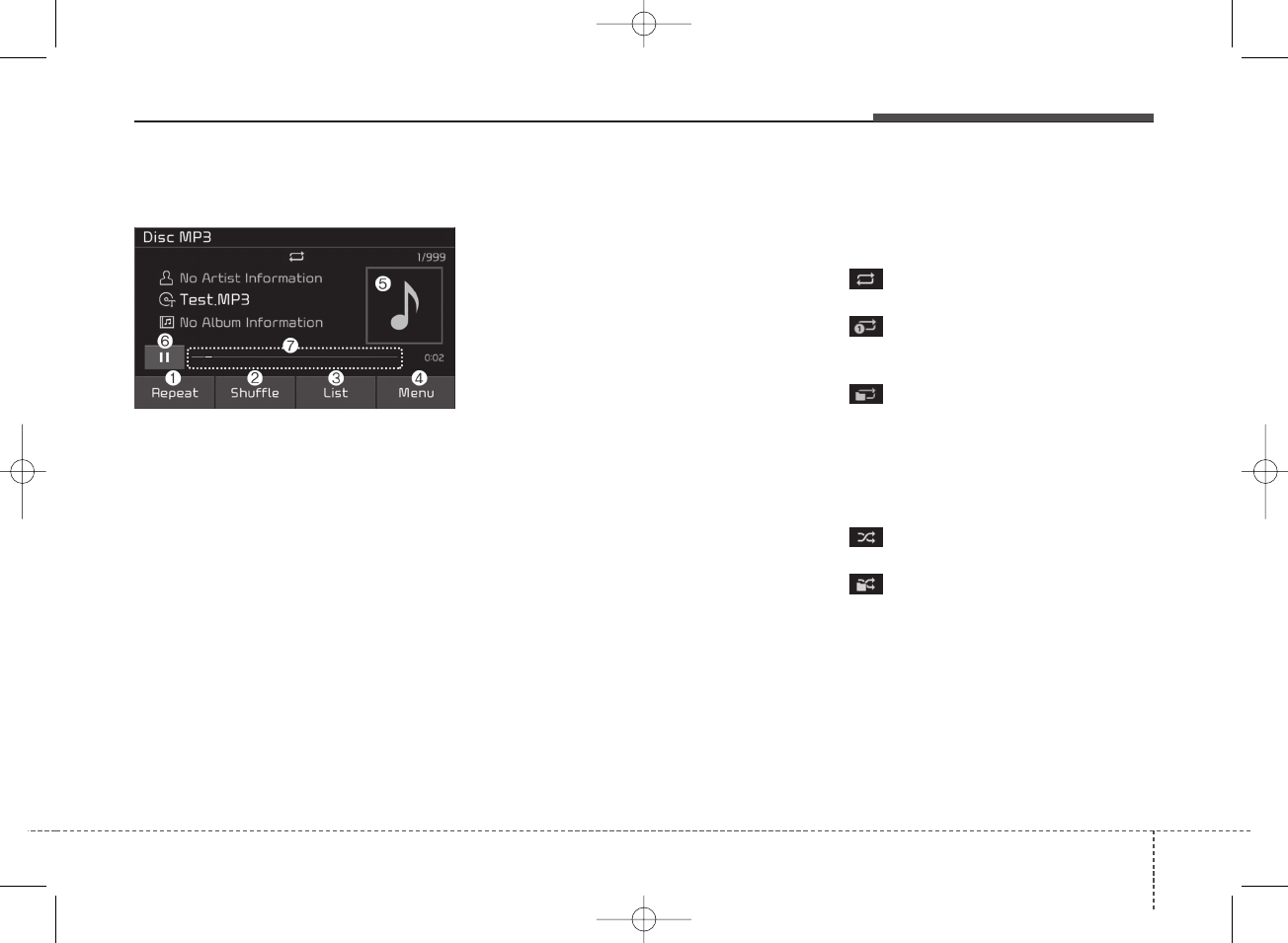
Audio system
Disc MP3
(1) Repeat
Enable/disable repeat.
(2) Shuffle
Enable/disable shuffle play.
(3) List
View a list of all songs.
(4) Menu
Navigate to the menu screen.
(5) Album Image
View song info.
(6) Pause
Pause or play music.
(7) Playback progress
Press to skip to the desired location.
Playback
• Press the [MEDIA] button and
select [Disc MP3].
• When a disc is inserted in the
audio system, disc playback
begins automatically.
Changing songs
• Press the [SEEK/TRACK] button
to play the previous or next song.
• Press and hold the [SEEK/TRACK]
button to rewind or fast-forward the
song that is currently playing.
• Search songs by turning the TUNE
knob, and press the knob to play.
Selecting songs from a list
Press the [List] to see a list of songs
available for play.
Select and play the desired song.
Repeat play
Press the [Repeat] to enable or dis-
able ‘Repeat all’, ‘Repeat current
song’ or ‘Repeat folder’.
• Repeat all: Repeat all songs in
the playlist.
• Repeat current song: The
song that is currently playing is
repeated.
• Repeat folder: All songs in the
current folder are repeated.
Shuffle play
Press the [Shuffle] to enable/disable
‘Shuffle’, ‘Shuffle folder’.
• Shuffle: Songs are played in a
random order.
• Shuffle folder: Songs within
the current folder are played in ran-
dom order.
59
4
K_YP 17MY_G4.0AB[EG]AUDIO_NNG006,NPG011:YF eng 4c-Audio.qxd 7/27/2016 4:54 PM Page 59
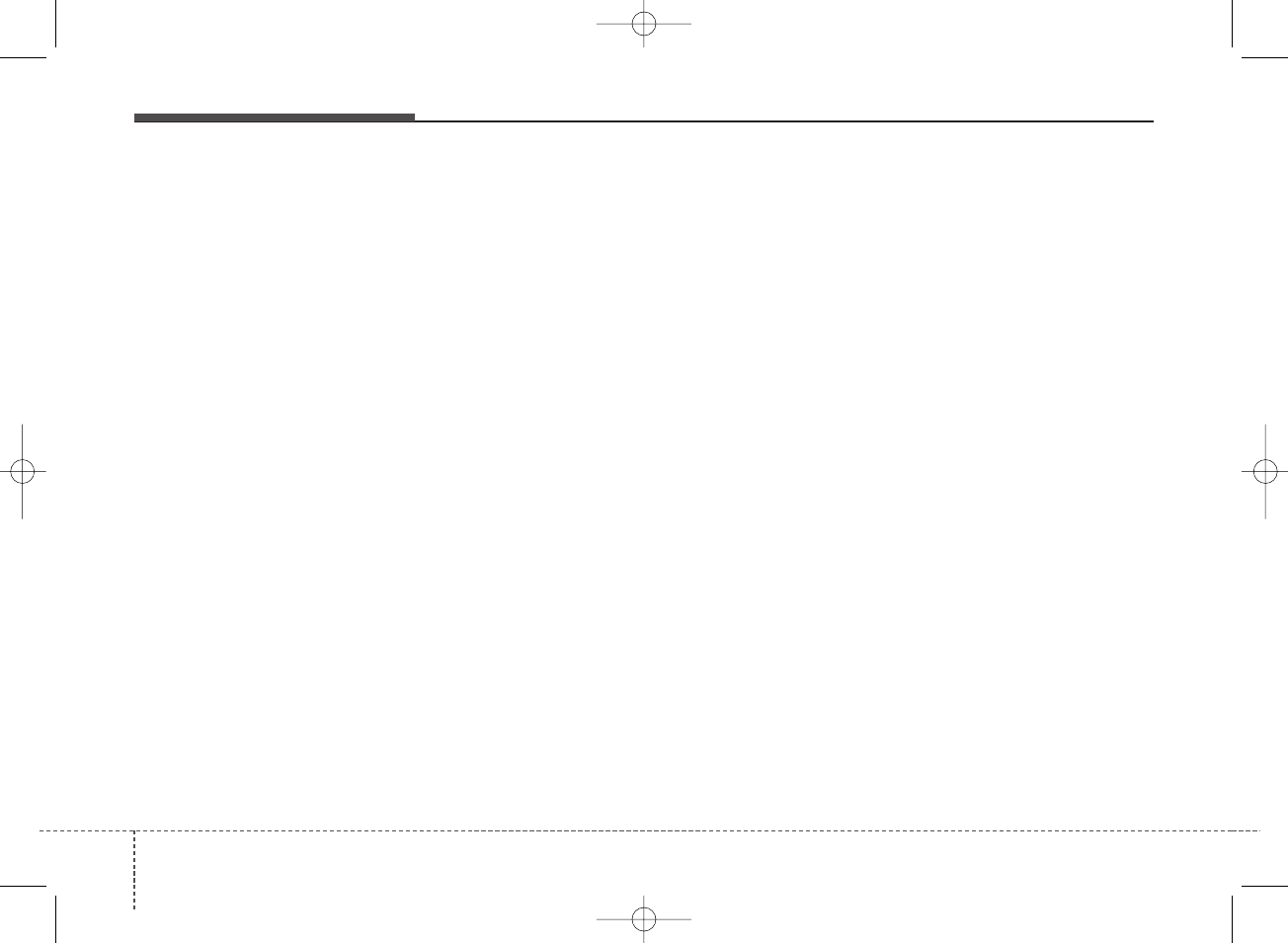
Audio system
460
Menu
Press the [Menu] and select the
desired function.
• Information: Detailed information
on the song that is currently play-
ing is displayed.
• Scan: All songs are played for 10
seconds each.
• Sound Settings: Audio sound set-
tings can be changed.
K_YP 17MY_G4.0AB[EG]AUDIO_NNG006,NPG011:YF eng 4c-Audio.qxd 7/27/2016 4:54 PM Page 60
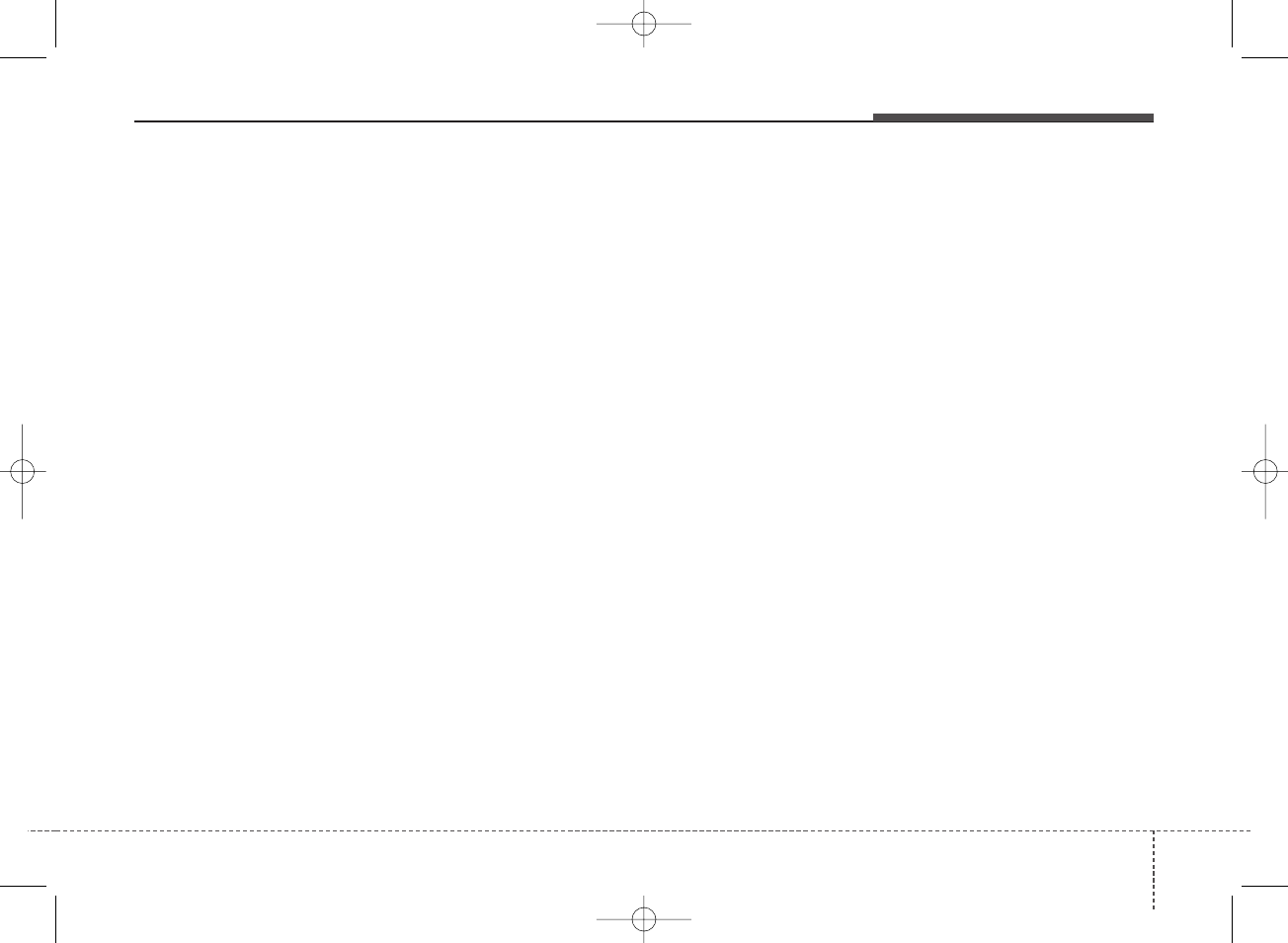
Audio system
✽NOTICE - Using the USB
Devices
• Starting the vehicle while a USB
device is connected can damage
the device. Please disconnect USB
devices before starting the vehicle.
• Starting the vehicle or stopping
the engine while an external USB
device is connected can result in
failure of the external USB device
to operate.
• Be cautious of static electricity
when connecting/disconnecting
external USB devices.
• An encrypted MP3 player is not
recognized when connected as an
external device.
• External USB devices may not be
recognized, depending on the state
of the external USB device.
• Only products with byte/sectors
formatted at 4 KB or lower are
recognized.
• Only USB devices in FAT12/16/32
format are recognized; NTFS and
ExFAT file systems are not recog-
nized.
(Continued)
(Continued)
• Some USB devices are not recog-
nized due to compatibility issues.
• Do not touch the USB connections.
• Connecting and disconnecting
USB devices rapidly over a short
period of time can cause equip-
ment failure.
• Abnormal sounds may be audible
when the USB device is discon-
nected.
• Turn the audio off before connect-
ing or disconnecting external USB
devices.
• Recognition may take longer
depending on the type, capacity or
file format of the external USB
device. This is not a product mal-
function.
• Use of USB devices for purposes
other than playing music files is
prohibited.
• Image display and video playback
are not supported.
• Use of USB accessories, including
charge and heat though the USB
I/F, can lead to reduced product
performance or malfunctions. Do
not use USB devices or accessories
for these purposes.
(Continued)
(Continued)
• Use of aftermarket USB hubs and
extension cables can result in the
vehicle’s audio system failing to rec-
ognize your USB device. Connect
the USB device directly to the mul-
timedia port of your vehicle.
• When using high-capacity USB
devices with logical drive divi-
sions, only files saved on the high-
est level logical drive can be
played.
If applications are loaded on a
USB drive, file playback may fail.
• Some MP3 players, cell phones,
digital cameras, etc. (USB devices
that are not recognized as mobile
storage) may not operate normally
when connected.
• USB charging may not be sup-
ported by some mobile devices.
• Operation is guaranteed only for
standard (Metal Cover Type) USB
Memory drives.
(Continued)
61
4
K_YP 17MY_G4.0AB[EG]AUDIO_NNG006,NPG011:YF eng 4c-Audio.qxd 7/27/2016 4:54 PM Page 61
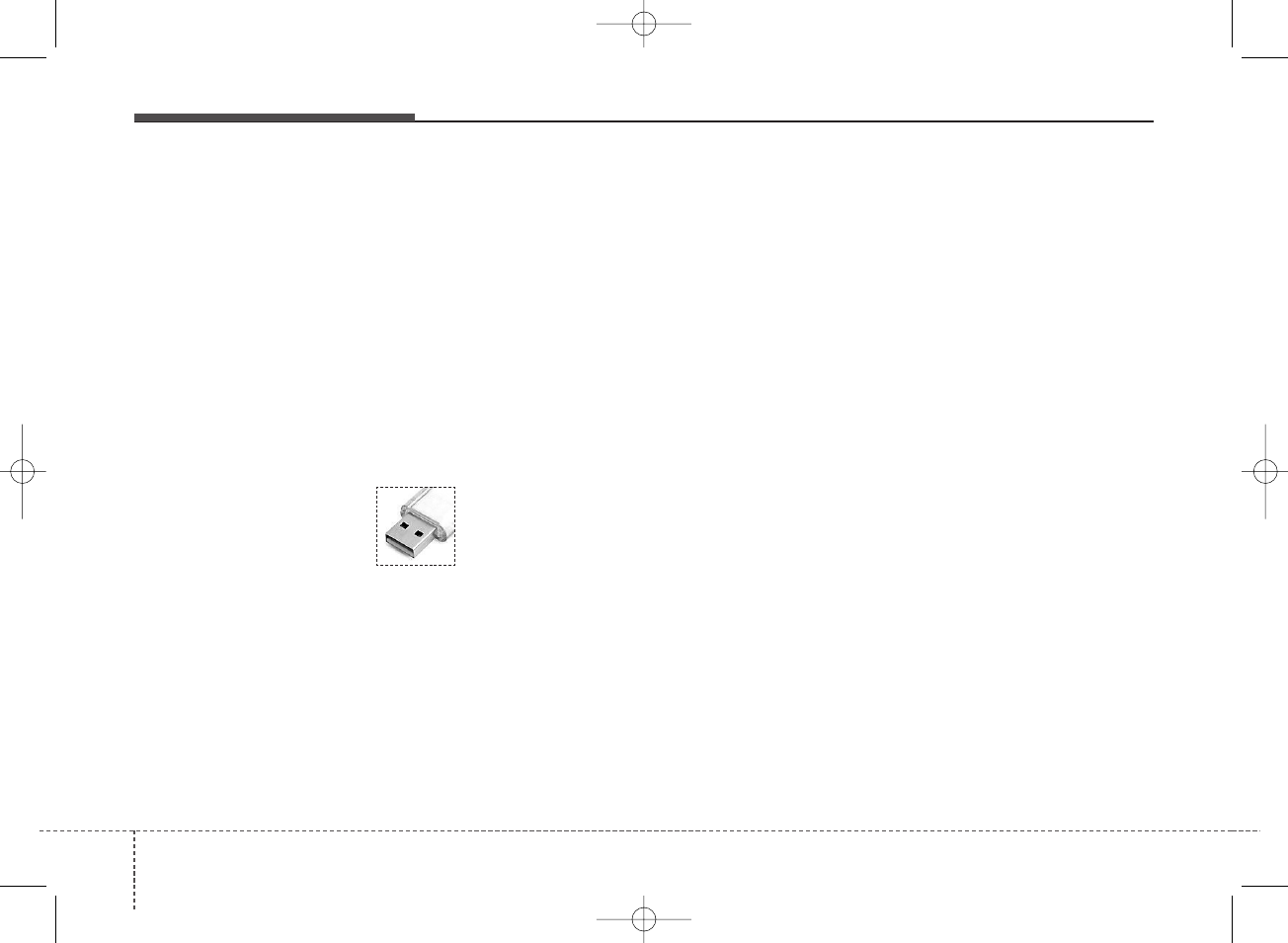
Audio system
462
(Continued)
• Operation of HDD, CF, SD and
memory stick devices is not guar-
anteed.
• DRM (Digital Rights Management)
files cannot be played.
• SD-type USB memory, CF-type
USB memory, and other USB
memory devices that require
adapters for connection are not
supported.
• Proper operation of USB HDDs or
USB drives with connectors that
loosen due to vehicle vibrations is
not guaranteed. (iStick, etc.)
• USB products that are
used as key chains or
cell phone accessories
may damage the USB
jack and affect proper file play-
back. Please refrain from use. Use
only products with plug connec-
tors, as shown in the following
illustration.
• When MP3 devices or cell phones
are connected simultaneously
through AUX, BT Audio and USB
modes, a popping noise or mal-
function may occur.
K_YP 17MY_G4.0AB[EG]AUDIO_NNG006,NPG011:YF eng 4c-Audio.qxd 7/27/2016 4:54 PM Page 62
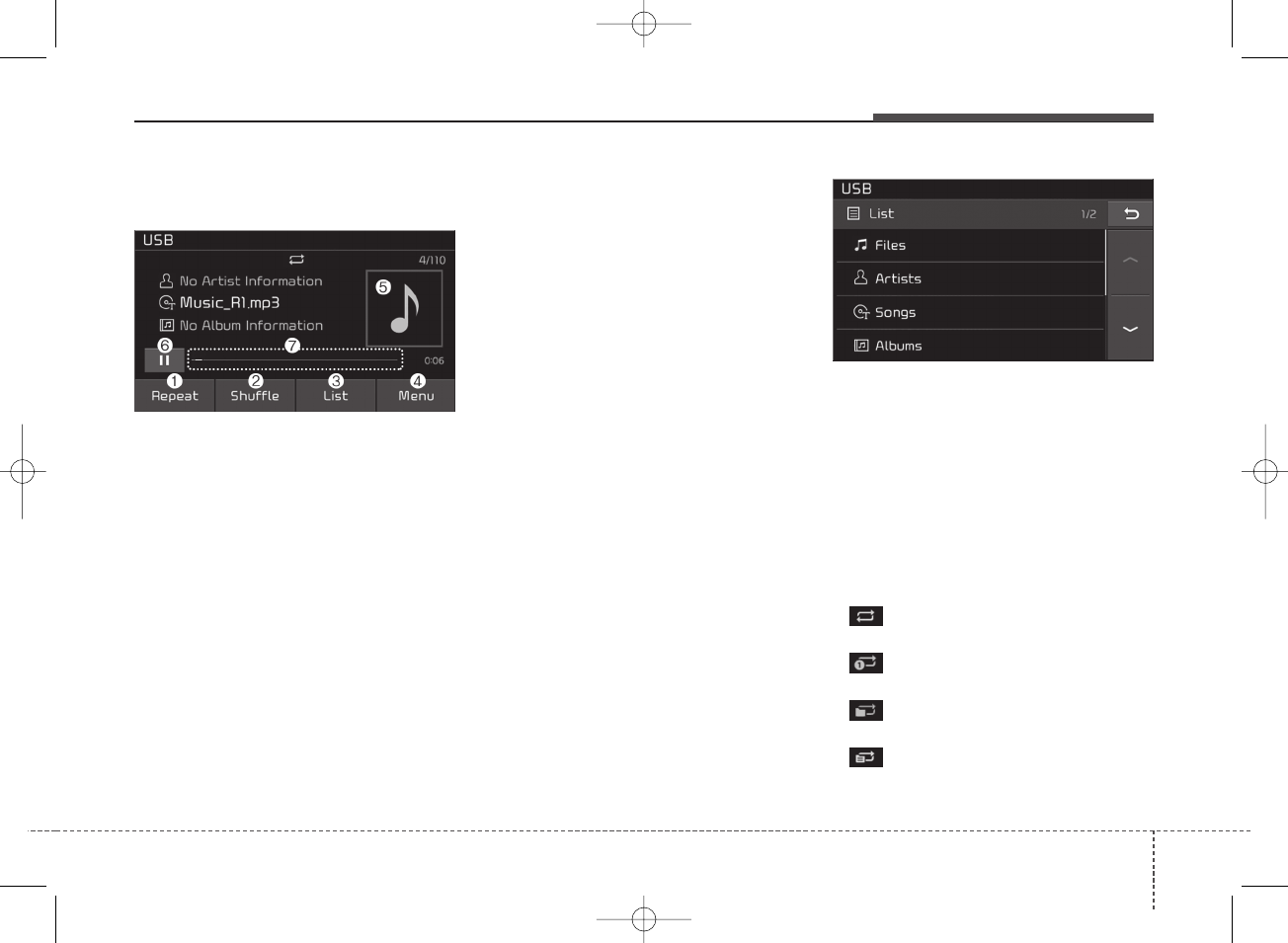
Audio system
USB
(1) Repeat
Enable/disable repeat.
(2) Shuffle
Enable/disable shuffle play.
(3) List
View a list of all songs.
(4) Menu
Navigate to the menu screen.
(5) Album Image
View song info.
(6) Pause
Pause or play music.
(7) Playback progress
Press to skip to the desired location.
Playback
• Press the [MEDIA] button, and
select [USB].
• Connect a USB drive to the USB
port to automatically play files on
the USB drive.
Changing songs
• Press the [SEEK/TRACK] button
to play the previous or next song.
• Press and hold the [SEEK/TRACK]
button to rewind or fast forward the
currently playing song.
• Search songs by turning TUNE
knob, and press the knob to play.
Selecting songs from a list
Press the [List] to see a list of songs
available for play.
Select and play the desired song.
Repeat play
Press the [Repeat] to enable or dis-
able ‘Repeat all’, ‘Repeat current
song’, ‘Repeat folder’ or ‘Repeat cat-
egory’.
• Repeat all: All songs in the
playlist are repeated.
• Repeat current song: The cur-
rently playing song is repeated.
• Repeat folder: All songs in the
current folder are repeated.
• Repeat category: Repeat all
songs in the current category.
63
4
K_YP 17MY_G4.0AB[EG]AUDIO_NNG006,NPG011:YF eng 4c-Audio.qxd 7/27/2016 4:54 PM Page 63
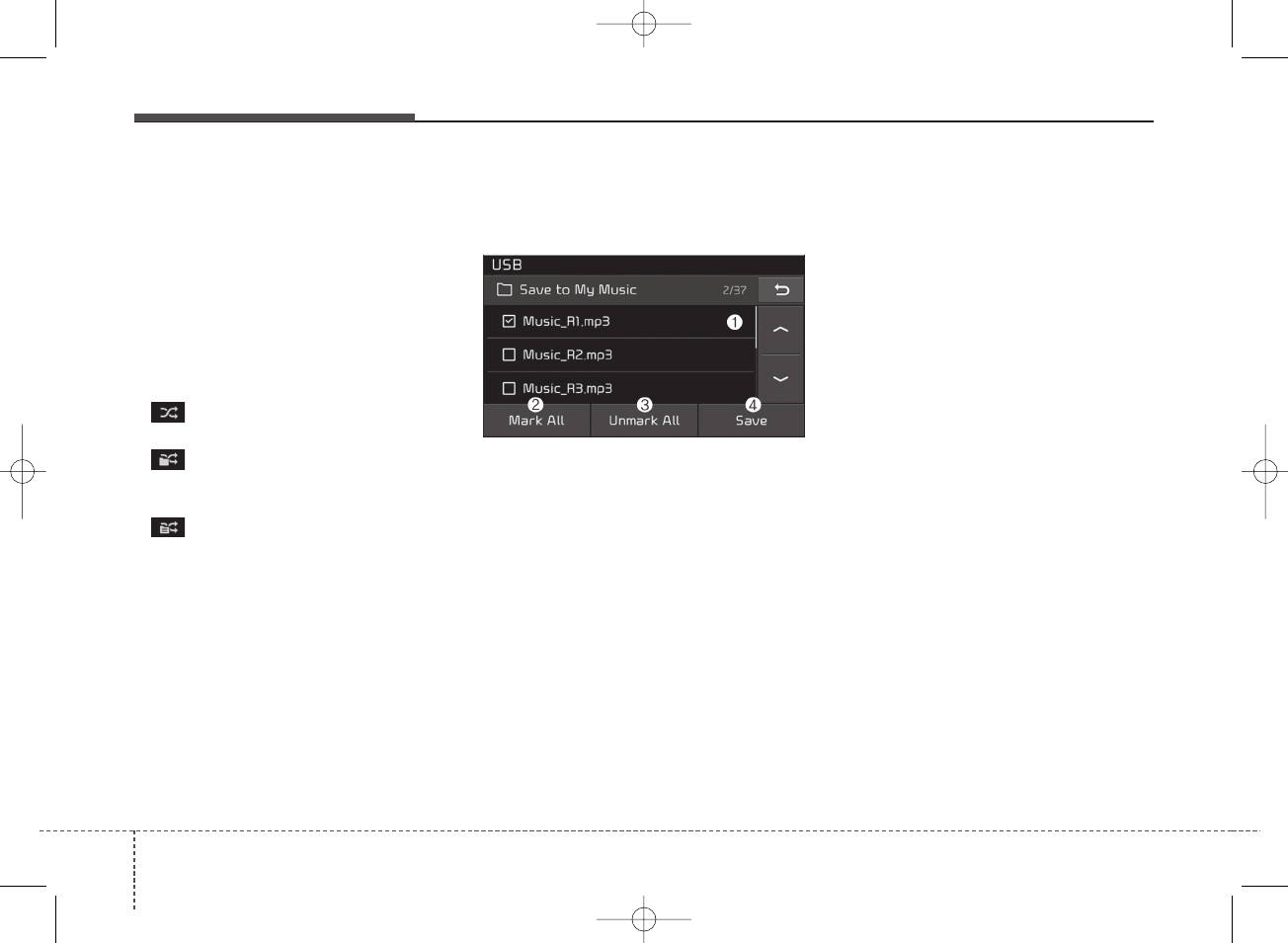
Audio system
464
✽NOTICE
The repeat folder function is avail-
able only when songs are playing
from the [File] category under
[List].
Shuffle play
Press the [Shuffle] to enable/disable
‘Shuffle’, ‘Shuffle folder’ or ‘Shuffle
category’.
• Shuffle: Songs are played in
random order.
• Shuffle folder: Songs within
the current folder are played in ran-
dom order.
• Shuffle category: Songs within
the current category are played in
random order.
Menu
Press the [Menu], and select the
desired function.
• Save to My Music: Songs on your
USB device can be saved to My
Music.
(1) File: Select a file to save.
(2) Mark All: Select all files.
(3) Unmark All: Deselect all files.
(4) Save: Save the selected file(s).
- Select the files you want to save,
and press the [Save]. This saves
the selected files to My Music.
- Saving is canceled if phone calls
are received or made while sav-
ing.
- Up to 6,000 files can be saved.
- The currently playing file on the
USB device cannot be changed
while saving.
- My Music cannot be used while
saving.
- Up to 700 MB can be saved.
• Information: Detailed informationon
the currently playing song is dis-
played.
• Scan: All songs are played for 10
seconds each.
• Sound Settings: Audio sound set-
tings can be changed.
K_YP 17MY_G4.0AB[EG]AUDIO_NNG006,NPG011:YF eng 4c-Audio.qxd 7/27/2016 4:54 PM Page 64
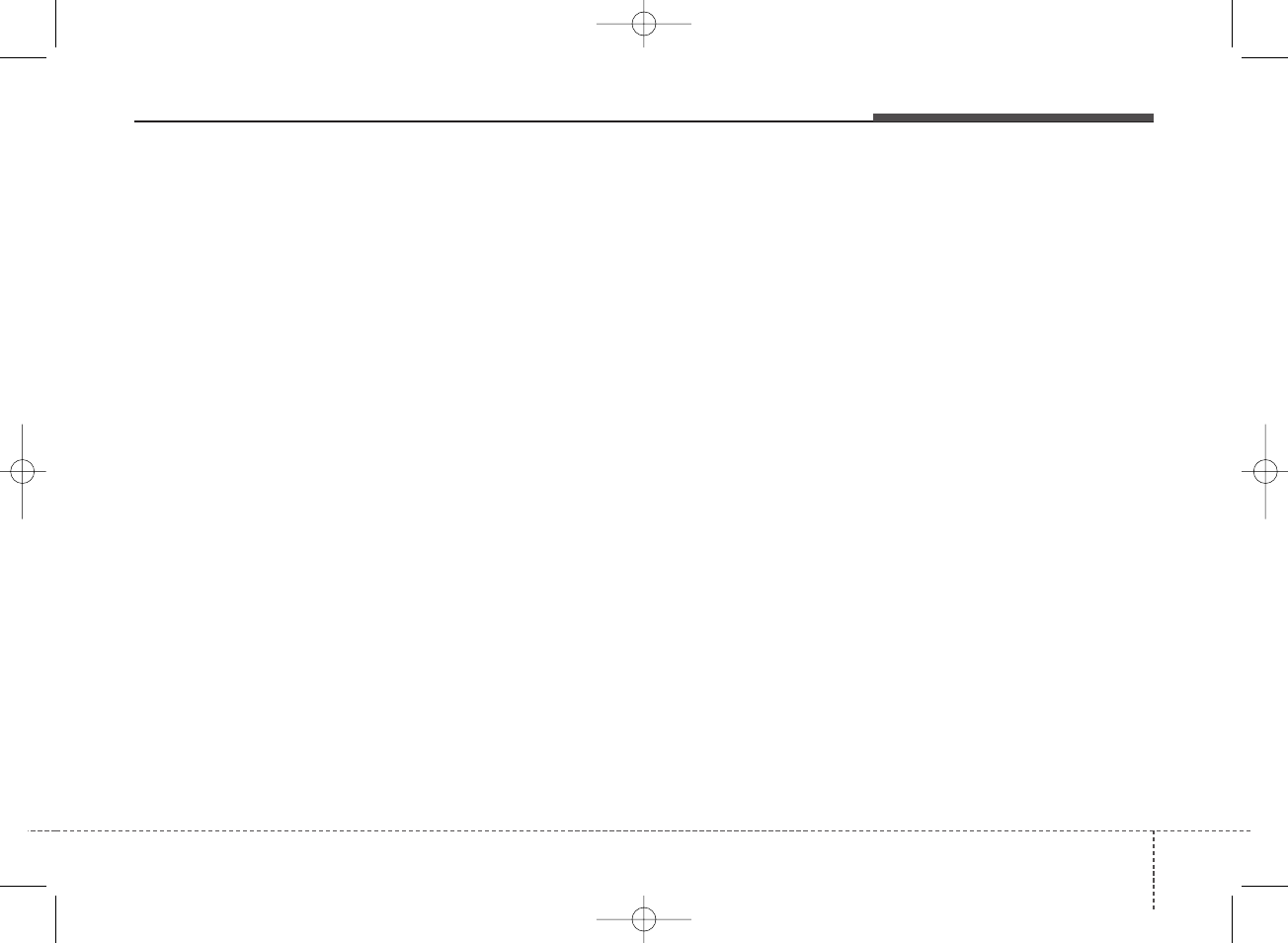
Audio system
✽NOTICE - Using the iPod®
Devices
• To use the audio system’s iPod®
control function, use the dedicated
cable provided with your iPod®.
• Connecting the iPod®to the vehi-
cle during play may result in a
loud noise that lasts about one to
two seconds. Connect the iPod®to
the vehicle after stopping or paus-
ing play.
• Connect the iPod®with the vehicle
in the ACC ON state to begin
charging.
• When connecting the iPod®cable,
be sure to fully push the cable into
the port.
• When EQ effects are enabled
simultaneously on external
devices, such as iPod®s and the
audio system, the EQ effects may
overlap, causing sound quality
deterioration or distortion.
Deactivate the EQ function for all
external devices, if possible.
(Continued)
(Continued)
• Noise may occur when your iPod®
or the AUX port is connected.
Disconnect and store separately
when not in use.
• There may be noise if the audio
system is used with an iPod®or
AUX external device connected to
the power jack. In these cases, dis-
connect the iPod®or external
device from the power jack.
• Play may be interrupted, or device
malfunctions may occur depend-
ing on the characteristics of your
iPod®/iPhone®.
• Play may fail if your iPhone®is con-
nected through both Bluetooth®and
USB. In this case, select Dock con-
nector or Bluetooth®on your
iPhone®to change the sound out-
put settings.
• If your software version does not
support the communication proto-
col or your iPod®is not recognized
due to device failure, anomalies or
defects, iPod®mode cannot be
used.
(Continued)
(Continued)
• iPod®nano (5th generation)
devices may not be recognized if
the battery is low. Charge suffi-
ciently before use.
• The search and song play order in
the iPod®device may be different
from the search order in the audio
system.
• If the iPod®has failed due to an
internal defect, please reset the
iPod®(consult your iPod®manual).
• Depending on the software ver-
sion, the iPod®may fail to sync
with the system. If the media is
removed or disconnected before
recognition, the previous mode
may not be restored (iPad®cannot
be charged).
• Cables other than the 1-meter cable
provided with iPod®/iPhone®prod-
ucts may not be recognized.
• When other music apps are used
on your iPod®, the system sync
function may fail due to malfunc-
tion of the iPod®application.
65
4
K_YP 17MY_G4.0AB[EG]AUDIO_NNG006,NPG011:YF eng 4c-Audio.qxd 7/27/2016 4:54 PM Page 65
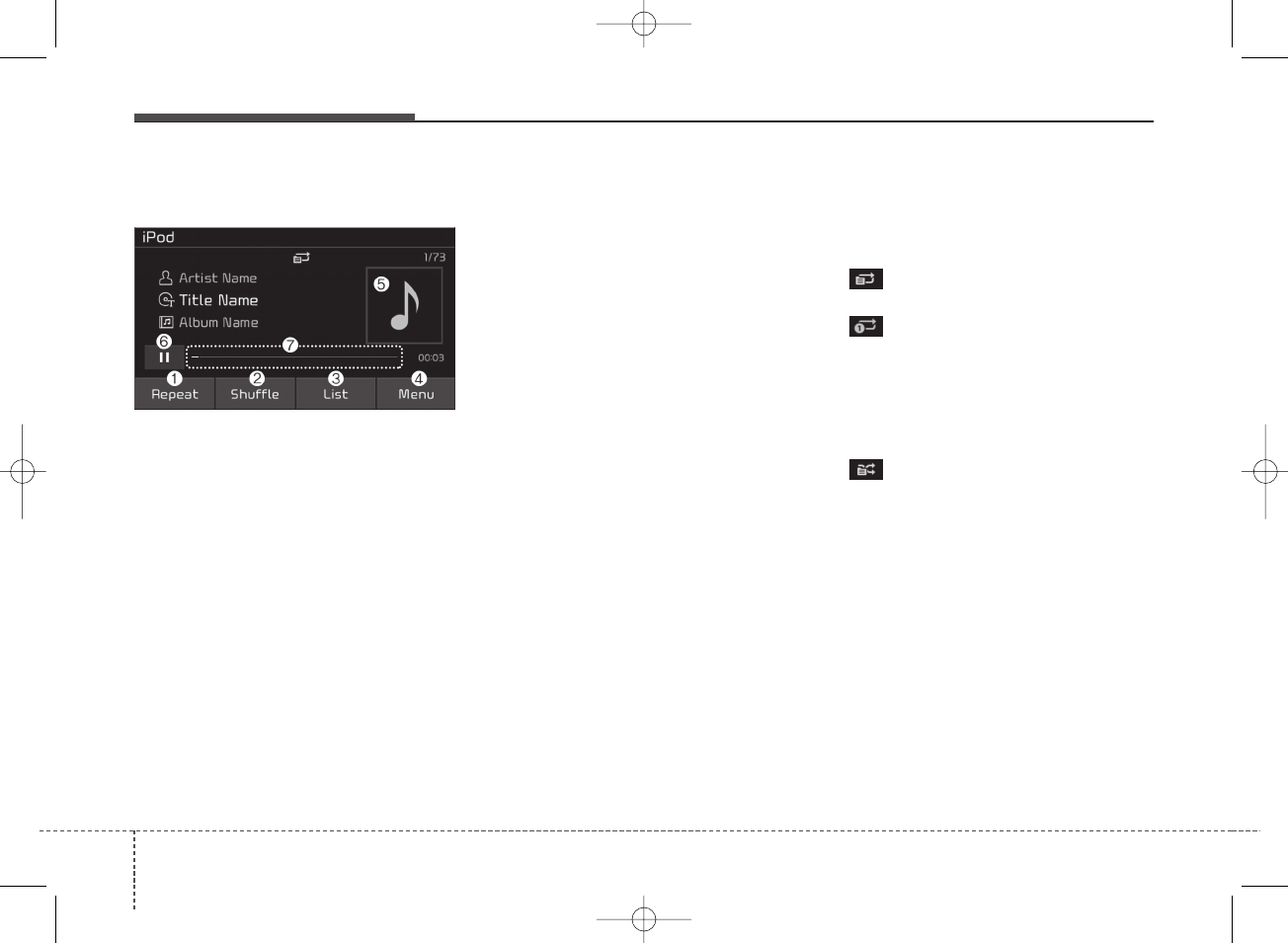
Audio system
466
iPod®
(1) Repeat
Enable/disable repeat.
(2) Shuffle
Enable/disable shuffle play.
(3) List
View a list of all songs.
(4) Menu
Navigate to the menu screen.
(5) Album Image
View song info.
(6) Pause
Pause or play music.
(7) Playback progress
Press to skip to the desired location.
Playback
• Connect your iPod®to the audio
USB port, press the [MEDIA] but-
ton, and select [iPod].
Changing songs
• Press the [SEEK/TRACK] button
to play the previous or next song.
• Press and hold the [SEEK/TRACK]
button to rewind or fast forward the
currently playing song.
• Search songs by turning the TUNE
knob, and press the knob to play.
Selecting songs from a list
Press the [List] to see a list of songs
available for play.
Select and play the desired song.
Repeat play
Press the [Repeat] to enable or dis-
able ‘Repeat category’, ‘Repeat cur-
rent song’.
• Repeat category: Repeat all
songs in the current category.
• Repeat current song: The cur-
rently playing song is repeated.
Shuffle play
Press the [Shuffle] to enable/disable
‘Shuffle category’ play.
• Shuffle category: Songs within
the current category are played in
random order.
Menu
Press the [Menu], and select the
desired function.
• Information: Detailed info on the
currently playing song is displayed.
• Sound Settings: Audio sound set-
tings can be changed.
K_YP 17MY_G4.0AB[EG]AUDIO_NNG006,NPG011:YF eng 4c-Audio.qxd 7/27/2016 4:54 PM Page 66
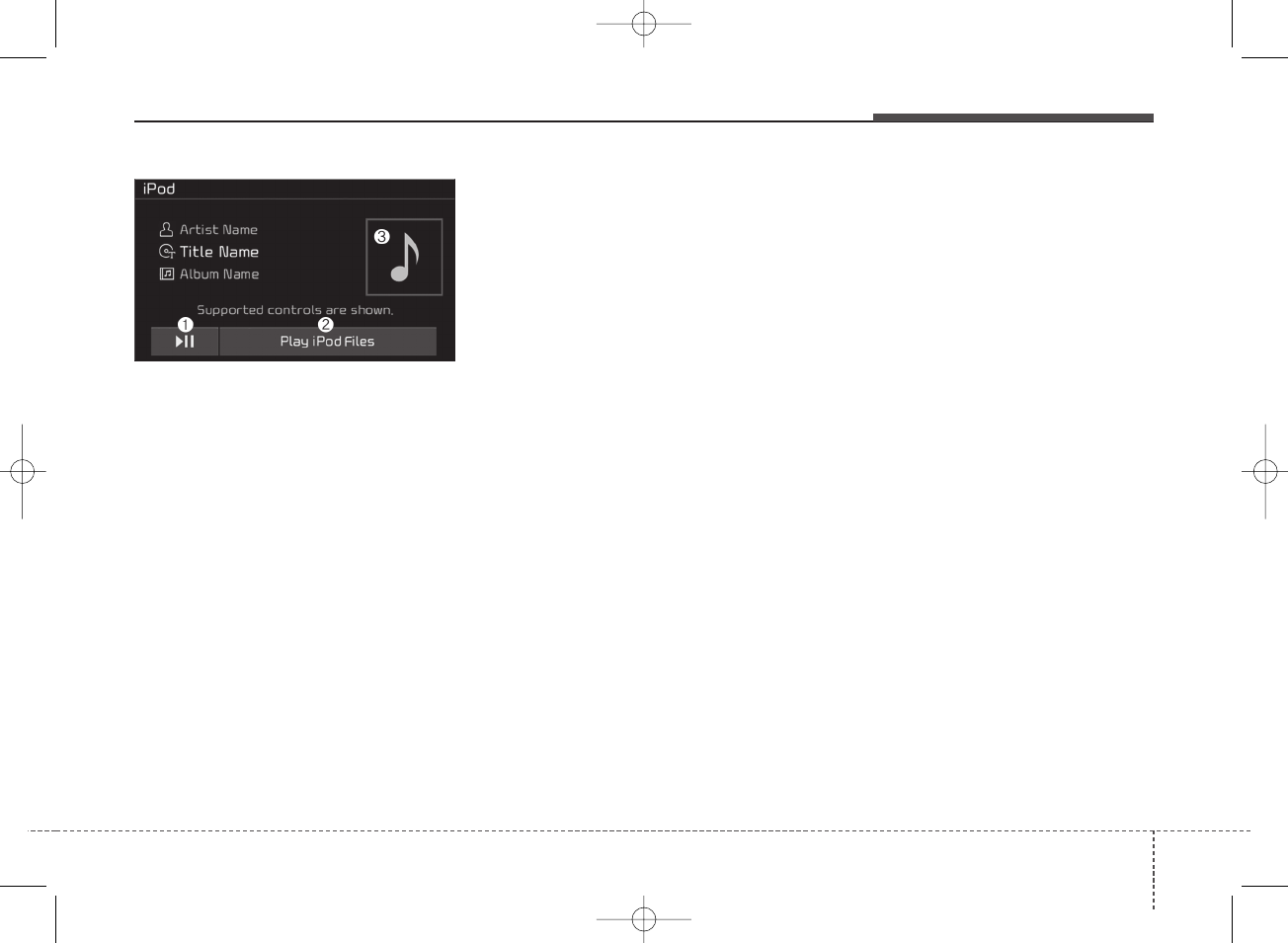
Audio system
When other music programs are run-
ning
When songs saved on your iPod®
are playing through a separate music
app, the following screen is dis-
played.
(1) Play/Pause: Pause or play music.
(2) Play iPod Files: Play music files
saved on your iPod®.
(3) Album Image: View playback info.
✽NOTICE
Operation cannot be carried out
correctly due to iPod®application
malfunction.
Playing iPod Files
• Select [Play iPod Files] to play
songs saved on your iPod®.
If there are no songs saved on your
iPod®, the [Play iPod Files] is dis-
abled.
67
4
K_YP 17MY_G4.0AB[EG]AUDIO_NNG006,NPG011:YF eng 4c-Audio.qxd 7/27/2016 4:54 PM Page 67
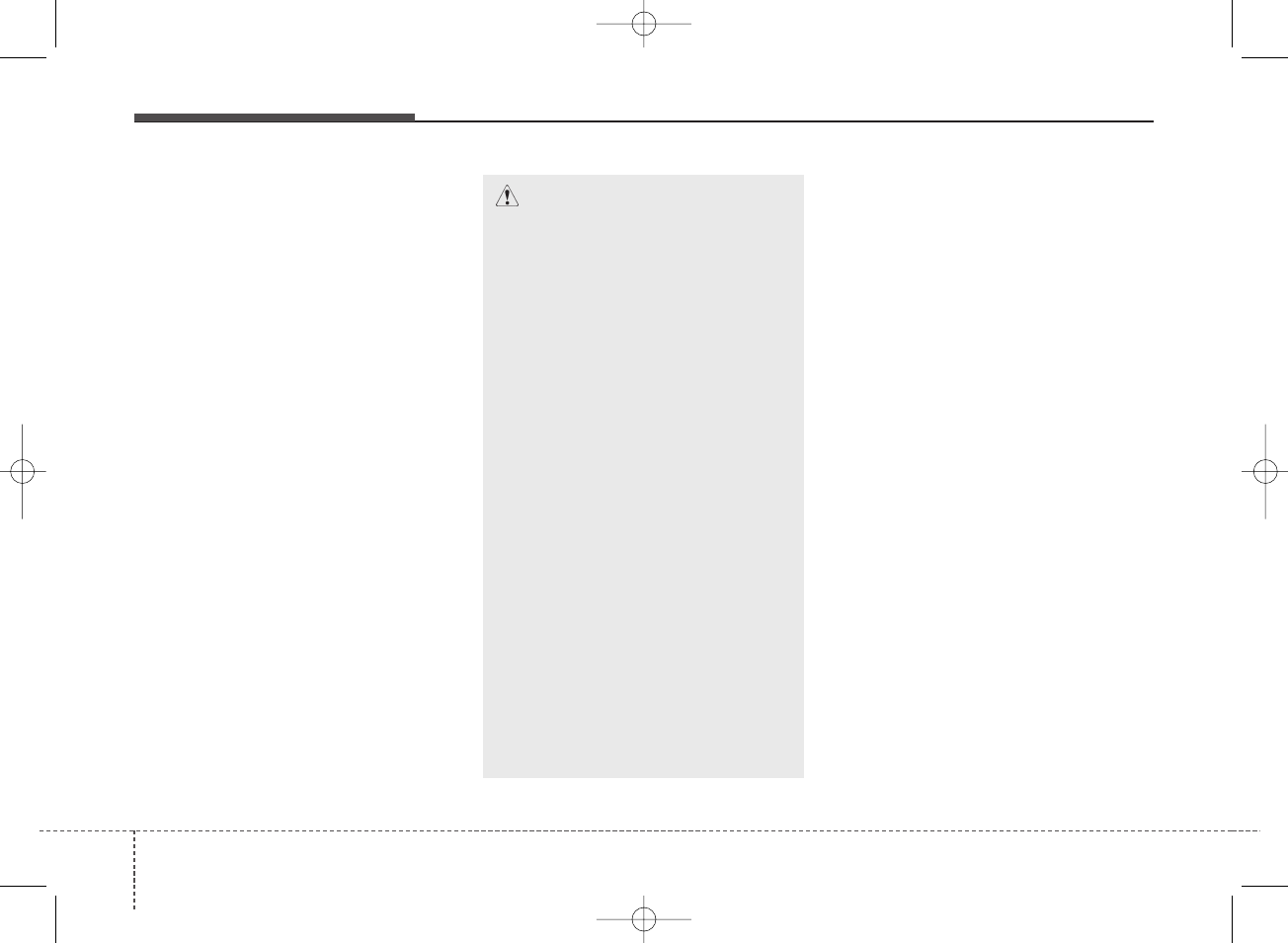
Audio system
468
✽NOTICE - Using
Bluetooth®(BT)
Audio (if equipped)
• Bluetooth®Audio mode can only
be used if a Bluetooth®-enabled
phone is connected. Only devices
that support Bluetooth®audio can
be used.
• If the Bluetooth®-enabled phone is
disconnected during play, the
music stops.
• When the TRACK UP/DOWN
buttons are used during
Bluetooth®audio streaming, a
popping noise or sound interrup-
tions may occur, depending on the
cell phone device.
• Depending on the cell phone
model, the audio streaming func-
tion may not be supported.
• If a phone call is made or received
when music is playing in
Bluetooth®Audio mode, the call
may mix with the music.
• When returning to Bluetooth®
Audio mode after ending a call,
play might not resume automati-
cally for some cell phone models.
CAUTION
• Bluetooth®Wireless Technology
Handsfree is a feature that
enables drivers to practice
safe driving. Connecting the
car audio system with a
Bluetooth®Wireless Technology
phone allows the user to con-
veniently make calls, receive
calls, and manage the phone
book. Before using the
Bluetooth®Wireless Technology,
carefully read the contents of
this user’s manual.
• Excessive use or operations
while driving may lead to neg-
ligent driving practices and be
the cause of accidents.
• Do not operate the device
excessively while driving.
• Viewing the screen for pro-
longed periods of time is dan-
gerous and may lead to acci-
dents.
• When driving, view the screen
only for short periods of time.
K_YP 17MY_G4.0AB[EG]AUDIO_NNG006,NPG011:YF eng 4c-Audio.qxd 7/27/2016 4:54 PM Page 68
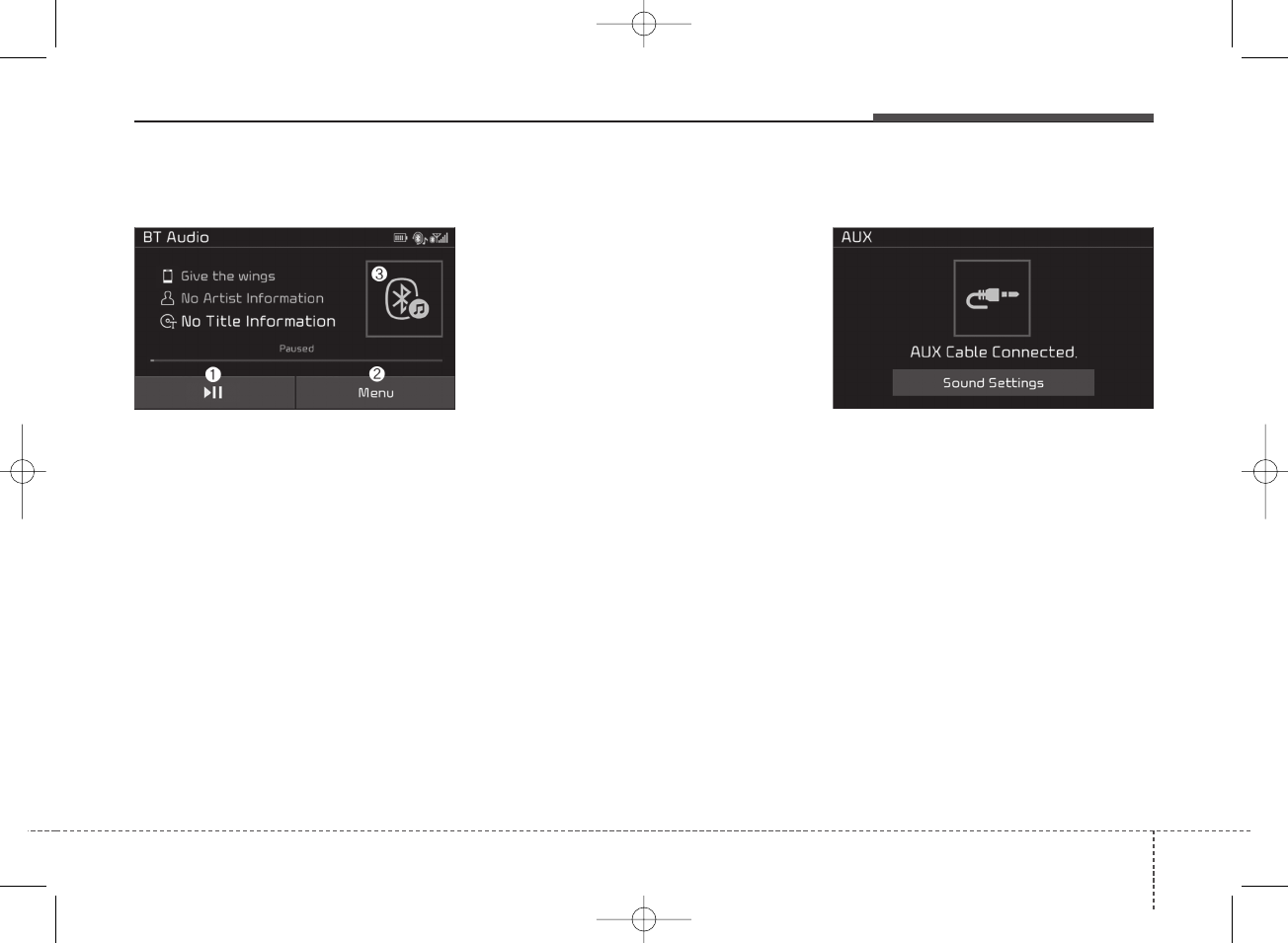
Audio system
Bluetooth®(BT) Audio (if equipped)
(1) Play/Pause
Pause or play music.
(2) Menu
Navigate to the menu screen.
(3) Album Image
View song info.
✽NOTICE
• Some cell phone models may not
support particular functions.
• Bluetooth®audio volume is synced
with cell phone media volume.
Playback
• Press the [MEDIA] button, and
select [BT Audio].
Changing songs
• Press the [SEEK/TRACK] button
to play the previous or next song.
✽NOTICE
Some cell phones may not support
this function.
Menu
Press the [Menu], and select the
desired function.
• Connections: The currently con-
nected Bluetooth®device can be
changed.
• Information: Detailed information on
the currently playing song is dis-
played.
• Sound Settings: Audio sound settings
can be changed.
AUX
Running AUX
• Press the [MEDIA] button, and
select [AUX].
• Connect the external device con-
nection jack to the AUX terminal to
run AUX.
69
4
K_YP 17MY_G4.0AB[EG]AUDIO_NNG006,NPG011:YF eng 4c-Audio.qxd 7/27/2016 4:54 PM Page 69
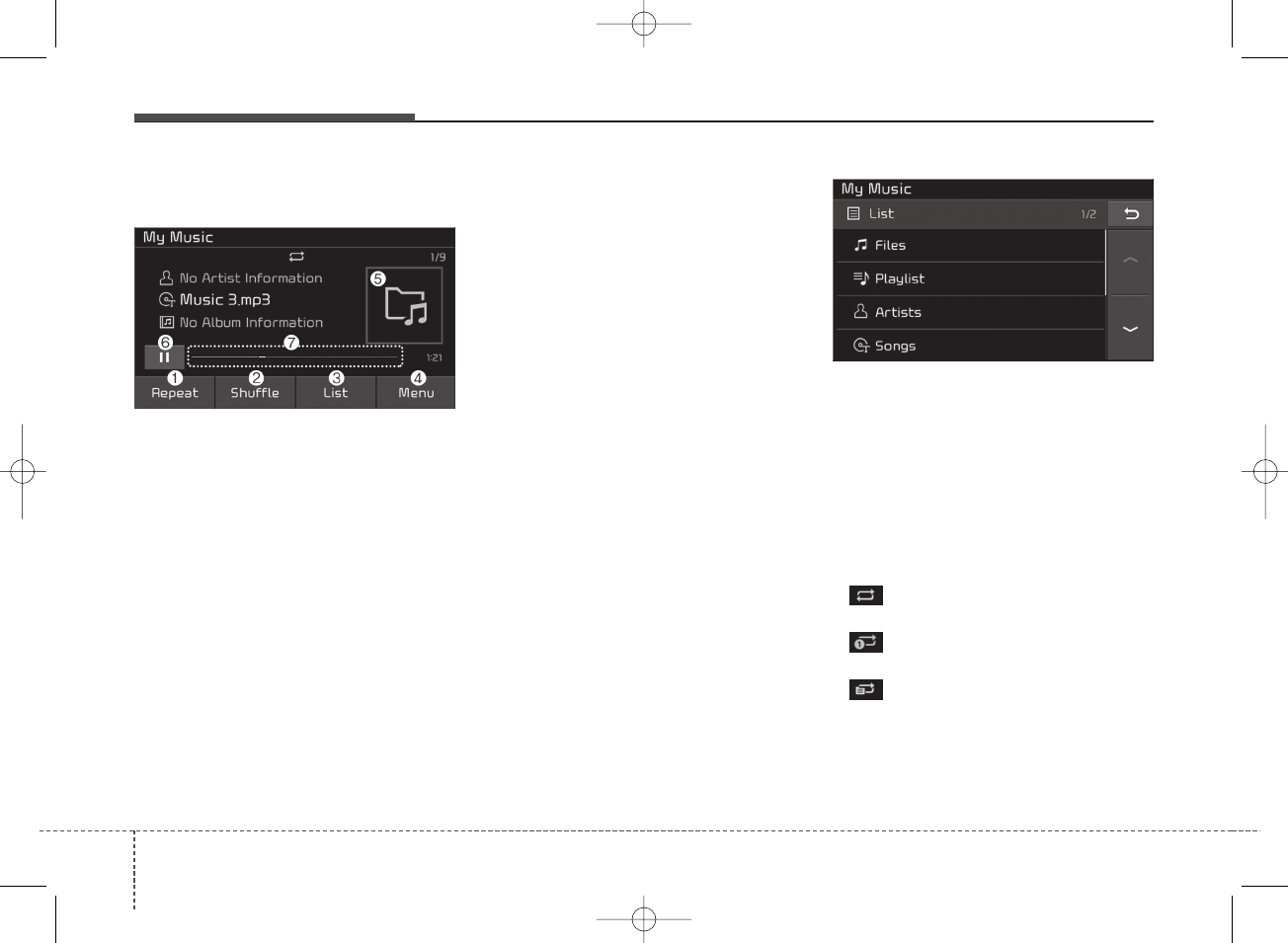
Audio system
470
My Music
(1) Repeat
Enable/disable repeat.
(2) Shuffle
Enable/disable shuffle play.
(3) List
View a list of all songs.
(4) Menu
Navigate to the menu screen.
(5) Album Image
View song info.
(6) Pause
Pause or play music.
(7) Playback progress
Press to skip to the desired location.
Playback
Press the [MEDIA] button, and
select [My Music].
• My Music cannot be selected if it
does not contain music.
• Check the content of your USB
drive before saving music to My
Music.
Changing songs
Press the [SEEK/TRACK] button to
play the previous or next song.
• Press and hold the [SEEK/TRACK]
button to rewind or fast forward the
currently playing song.
• Search songs by turning the TUNE
knob and press the knob to play.
Selecting songs from a list
Press the [List] to see a list of songs
available for play.
Select and play the desired song.
Repeat play
Press the [Repeat] to enable or dis-
able ‘Repeat all’, ‘Repeat current
song’ or ‘Repeat category’.
• Repeat all: All songs in the
playlist are repeated.
• Repeat current song: The cur-
rently playing song is repeated.
• Repeat category: Repeat all
songs in the current category.
K_YP 17MY_G4.0AB[EG]AUDIO_NNG006,NPG011:YF eng 4c-Audio.qxd 7/27/2016 4:54 PM Page 70
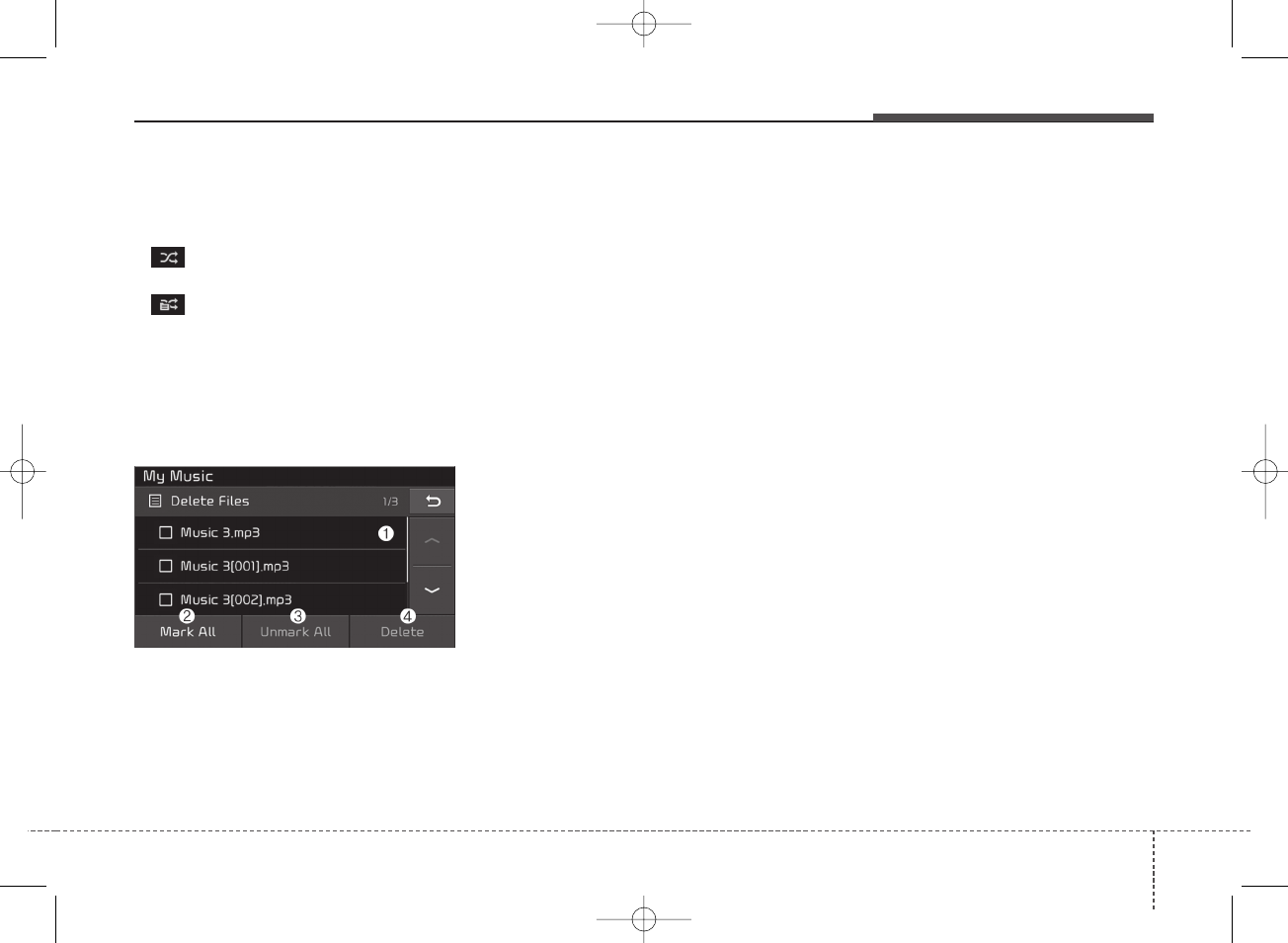
Audio system
Shuffle play
Press the [Shuffle] to enable/disable
‘Shuffle’, ‘Shuffle category’.
• Shuffle: Songs are played in
random order.
• Shuffle category: Songs within
the current category are played in
random order.
Menu
Press the [Menu], and select the
desired function.
• Delete Files: You can delete files
from My Music.
(1) File: Select saved file.
(2) Mark All: Select all files.
(3) Unmark All: Deselect all files.
(4) Delete: Delete the selected file(s).
- Select the file to delete, then
press the [Delete] to delete it.
- Delete is canceled if phone calls
are received or made during
delete.
• Add to Playlist: Frequently played
songs can be paired in a [Playlist].
- Songs can be played from the
[Playlist].
• Information: Detailed info on the
currently playing song is displayed.
• Sound Settings: Audio sound set-
tings can be changed.
• Scan: All songs are played for 10
seconds each.
Delete from Playlist
When a song in the playlist is play-
ing, press the [Menu] and select
[Delete from Playlist].
Select the song to delete, then press
[Delete].
71
4
K_YP 17MY_G4.0AB[EG]AUDIO_NNG006,NPG011:YF eng 4c-Audio.qxd 7/27/2016 4:54 PM Page 71
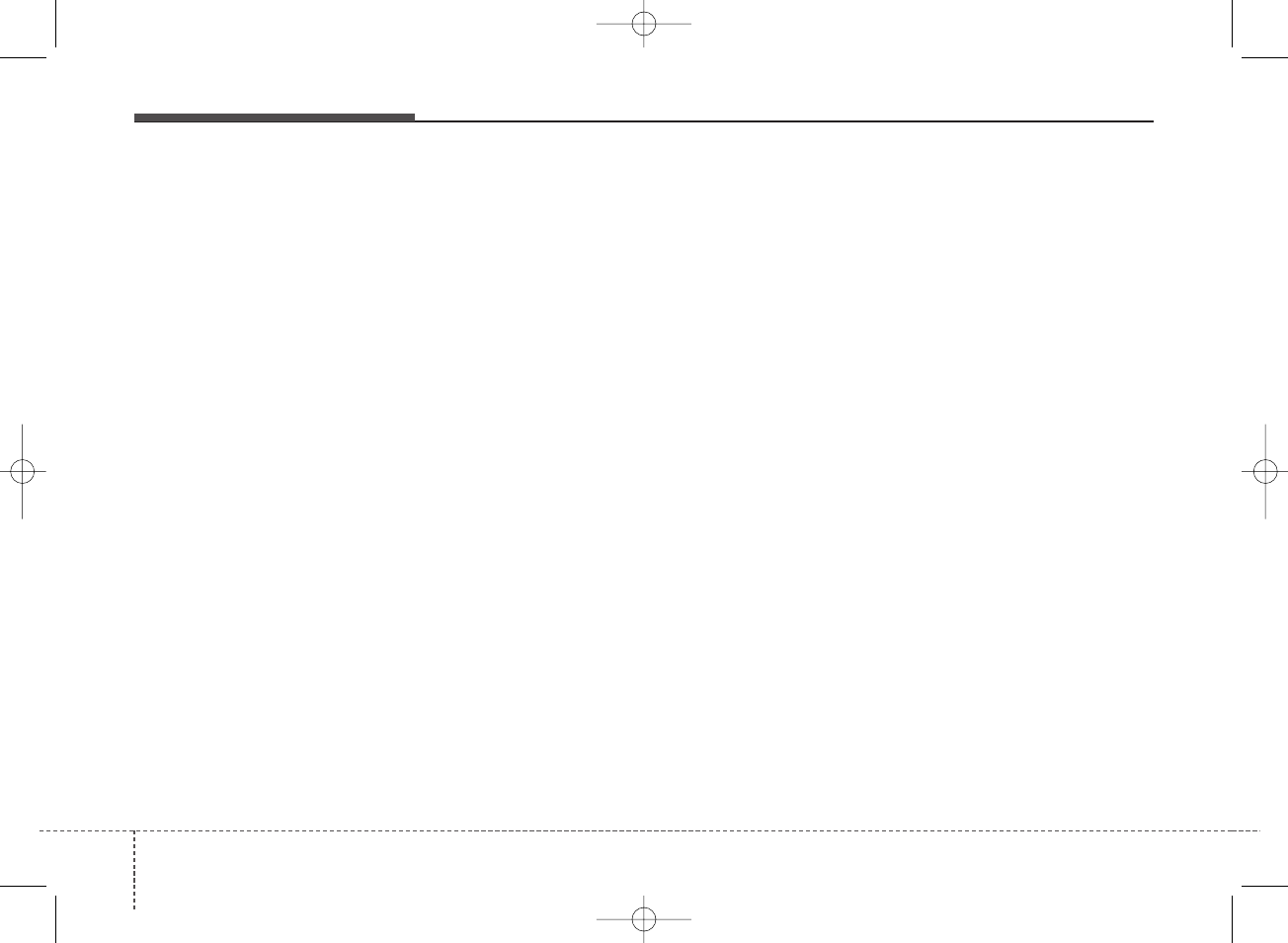
Audio system
472
Phone (if equipped)
✽NOTICE - Using
Bluetooth®(BT)
Phone
• Bluetooth®is a near-field wireless
networking technology that uses
the 2.4 GHz frequency to connect
various devices within a certain
distance wirelessly.
• The technology is used in PCs,
peripherals, Bluetooth®phones,
tablet PCs, household appliances
and automobiles. Devices support-
ing Bluetooth®can exchange data
at high speeds without physical
cable connections.
• Bluetooth®Handsfree devices
enable convenient access to phone
functions through cell phones
equipped with Bluetooth®.
• Some Bluetooth®devices may not
be supported by the Bluetooth®
Handsfree function.
(Continued)
(Continued)
• When Bluetooth®is connected and
calls are attempted through a con-
nected cell phone from outside the
vehicle, the call is connected
through the Bluetooth®Handsfree
function of the vehicle.
• Please be sure to disconnect the
Bluetooth®Handsfree function
through your Bluetooth®device or
the audio screen.
• The Bluetooth®Handsfree func-
tion helps drivers to drive safely.
By connecting a Bluetooth®-
enabled phone to the vehicle’s
audio system, phone calls can be
made and received through the
audio system and contacts can be
managed. Consult the user manu-
al before use.
• Excessive manipulation of con-
trols while driving, making it diffi-
cult to pay attention to the road
ahead, can lead to accidents. Do
not operate the device excessively
while driving.
• Looking at the screen for a pro-
longed time increases the risk of
accidents. Keep time spent looking
at the screen to a minimum.
K_YP 17MY_G4.0AB[EG]AUDIO_NNG006,NPG011:YF eng 4c-Audio.qxd 7/27/2016 4:54 PM Page 72
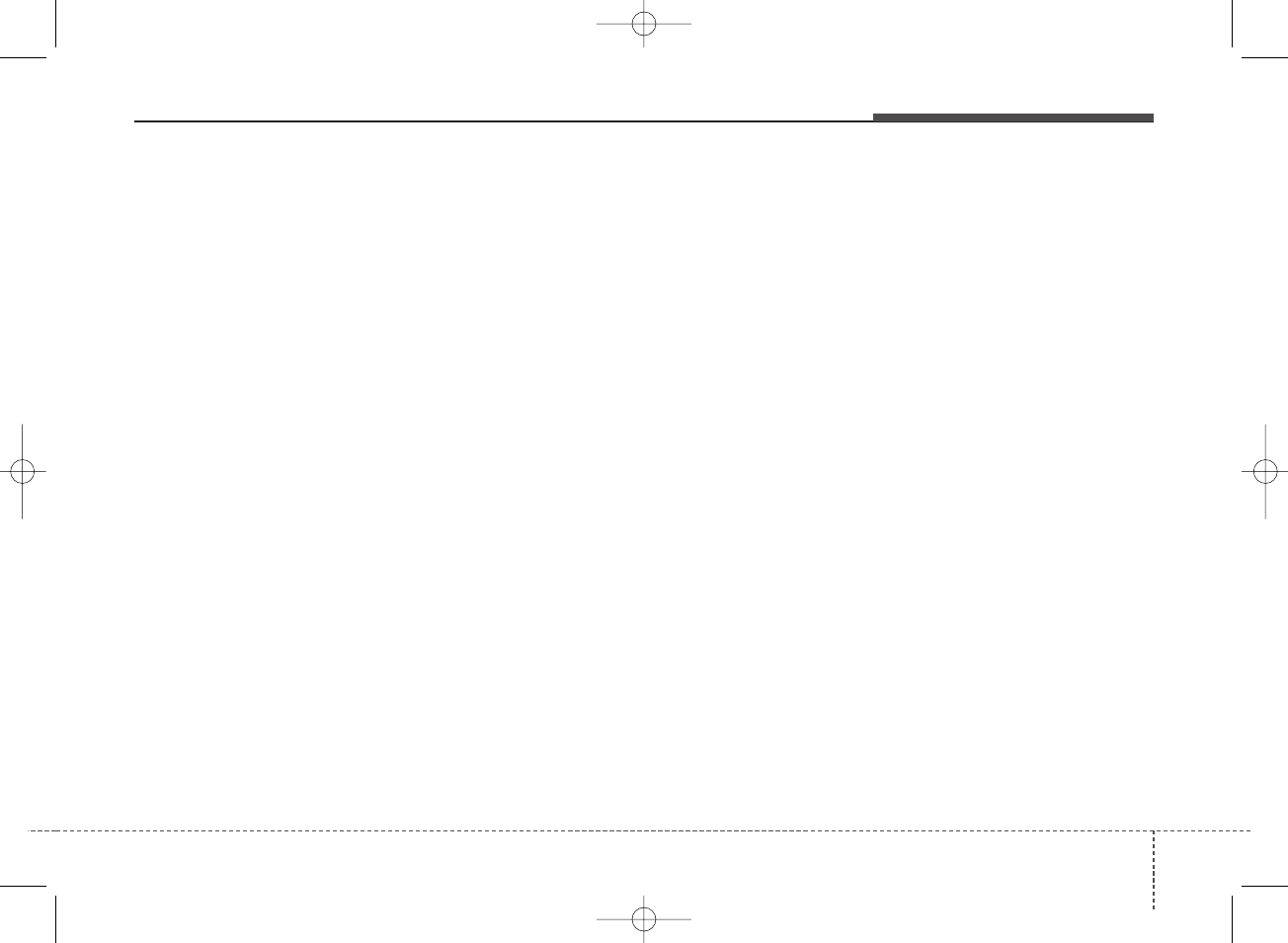
Audio system
Precautions when connecting Bluetooth®
devices
• The vehicle supports the following
Bluetooth®functions. Some
Bluetooth®devices may not sup-
port some functions.
1) Bluetooth®Handsfree phone
calls
2) Operations during a call
(Private, Switch, Out Vol. con-
trols)
3) Download call history saved to
the Bluetooth®device
4) Download contacts saved to the
Bluetooth®device
5) Automatic contacts/call history
download when Bluetooth®is
connected
6) Automatic Bluetooth®device
connection when the vehicle is
started
7) Bluetooth®audio streaming
playback
• Before connecting the audio sys-
tem to your device, make sure your
device supports Bluetooth®.
• Even if your device supports
Bluetooth®, a Bluetooth®connec-
tion cannot be established if the
device’s Bluetooth®function is
switched off. Search and connect
with the Bluetooth®function
enabled.
• Pair or connect Bluetooth®devices
to the audio system with the vehi-
cle at a standstill.
• If a Bluetooth®connection is lost
due to abnormal conditions while a
Bluetooth®device is connected
(communication range exceeded,
device power OFF, communication
errors, etc.), the disconnected
Bluetooth®device is searched for
and automatically reconnected.
• If you want to disable the
Bluetooth®device auto-connect
function, turn the Bluetooth®func-
tion OFF on your device. Consult
the user manuals for individual
devices to see whether Bluetooth®
is supported.
• Handsfree call quality and volume
may vary depending on the type of
Bluetooth®device.
• Some Bluetooth®devices are sub-
ject to intermittent Bluetooth®con-
nection failures. In this case, use
the following method.
1) Turn the Bluetooth®function off
on your Bluetooth®device ➟
Turn it on and try again.
2) Delete the paired device from
both the audio system and
Bluetooth®device, then pair
again.
3) Power down your Bluetooth®
device ➟Turn it on and try
again.
4) Completely remove the battery
from your Bluetooth®device;
reinsert it, reboot, and attempt
connection.
5) Restart the vehicle and reat-
tempt connection.
73
4
K_YP 17MY_G4.0AB[EG]AUDIO_NNG006,NPG011:YF eng 4c-Audio.qxd 7/27/2016 4:54 PM Page 73
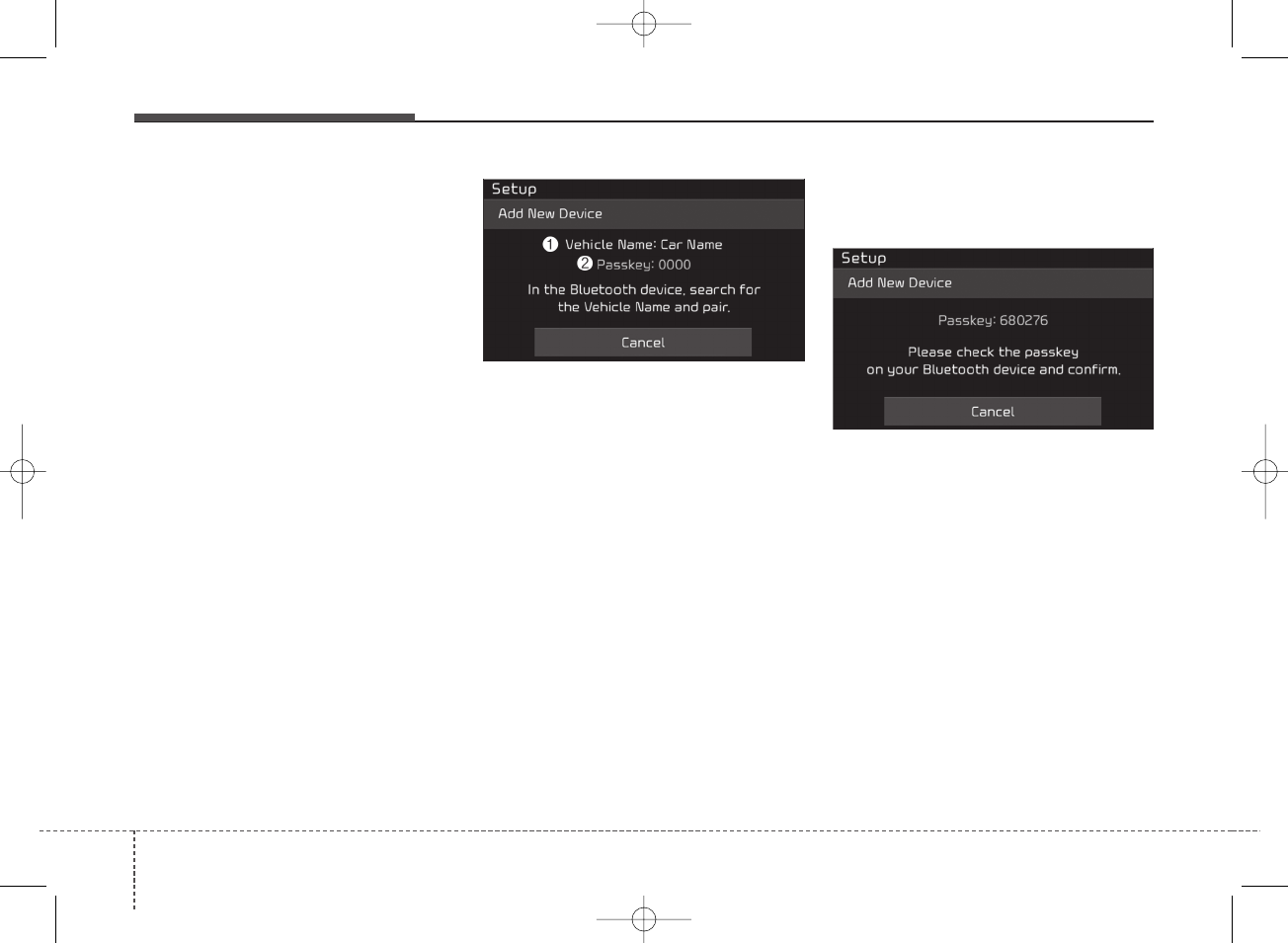
Audio system
474
Pairing a Bluetooth®device
Information on pairing Bluetooth®
devices
• Pairing refers to the process of
pairing Bluetooth®cell phones or
devices with the system prior to
connection. This is a necessary
procedure for Bluetooth®connec-
tion and usage.
• Up to five devices can be paired.
• Pairing Bluetooth®device is not
allowed while vehicle is moving.
Pairing the first Bluetooth®device
Select the [PHONE] button on the
audio system or the [CALL] button
on the steering wheel remote control
➟Search for the vehicle from the
Bluetooth®device, and pair ➟Enter
the passkey on the Bluetooth®
device or approve passkey ➟
Bluetooth®pairing completed.
1. When the [PHONE] button on the
audio or the [CALL] button on the
steering wheel remote control is
pressed, the following screen is dis-
played. Devices can now be paired.
(1) Vehicle Name : Searched name in
Bluetooth®device.
(2) Passkey: Passkey for device pairing.
✽NOTICE
The vehicle name in the image above
is an example. Refer to your device
for the actual name of your device.
2. Search for available Bluetooth®
devices in the Bluetooth®menu of
your Bluetooth®device (cell
phone, etc.).
3. Confirm that the vehicle name in
your Bluetooth®device matches the
vehicle name shown on the audio
screen, then select it.
4-1. For devices that require passkey
entry, a passkey entry screen is
shown on your Bluetooth®
device.
- Enter the passkey ‘0000’, shown
on the audio screen, in your
Bluetooth®device.
4-2. For devices that require passkey
confirmation, the following
screen is shown on the audio
system. A 6-digit passkey input
screen is shown in the
Bluetooth®device.
- After confirming that the 6-digit
passkey on the audio screen and
the Bluetooth®device are identi-
cal, press [OK] in your Bluetooth®
device.
✽NOTICE
The 6-digit passkey in the image
above is an example. Refer to your
vehicle for the actual passkey.
K_YP 17MY_G4.0AB[EG]AUDIO_NNG006,NPG011:YF eng 4c-Audio.qxd 7/27/2016 4:54 PM Page 74
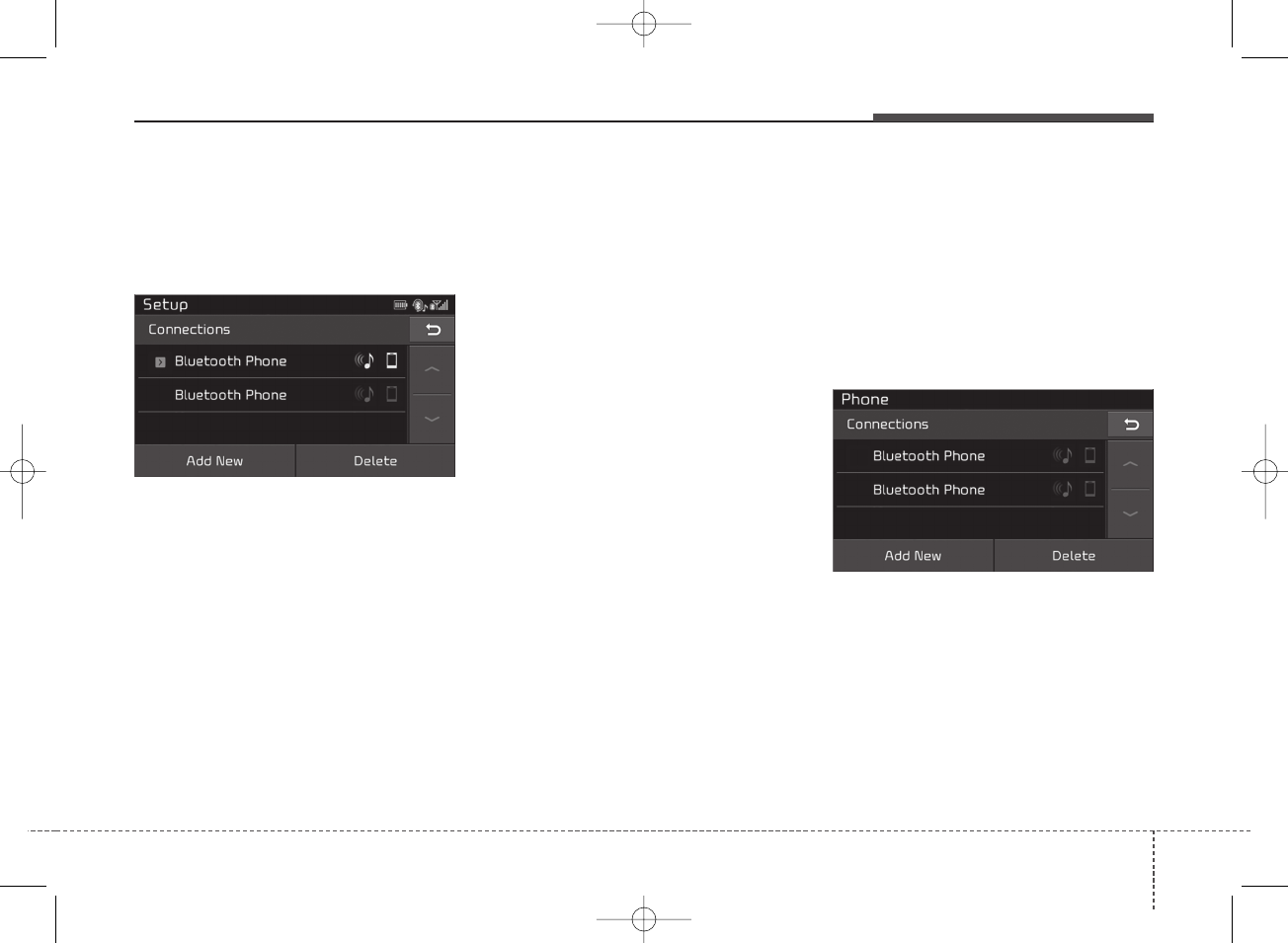
Audio system
Pairing a second Bluetooth®device
Press the [SETUP] button on the
audio system ➟Select [Phone] ➟
Select [Connections] ➟Select [Add
New].
- The pairing procedure from this
point is identical to [Pairing the first
Bluetooth device].
✽NOTICE
• Bluetooth®standby mode lasts for
three minutes. If a device is not
paired within three minutes, pair-
ing is canceled. Start over from the
beginning.
• For most Bluetooth®devices, a
connection is established automat-
ically after pairing. Some devices,
however, require separate confir-
mation when connecting after
pairing. Be sure to check your
Bluetooth®device after pairing to
confirm that it has connected.
Connecting Bluetooth®devices
If there are no connected devices
Select the [PHONE] button on the
audio system or the [CALL] button in
the steering wheel remote control ➟
List of paired Bluetooth®devices ➟
Select the desired Bluetooth®device
from the list ➟Connect Bluetooth®.
75
4
K_YP 17MY_G4.0AB[EG]AUDIO_NNG006,NPG011:YF eng 4c-Audio.qxd 7/27/2016 4:54 PM Page 75
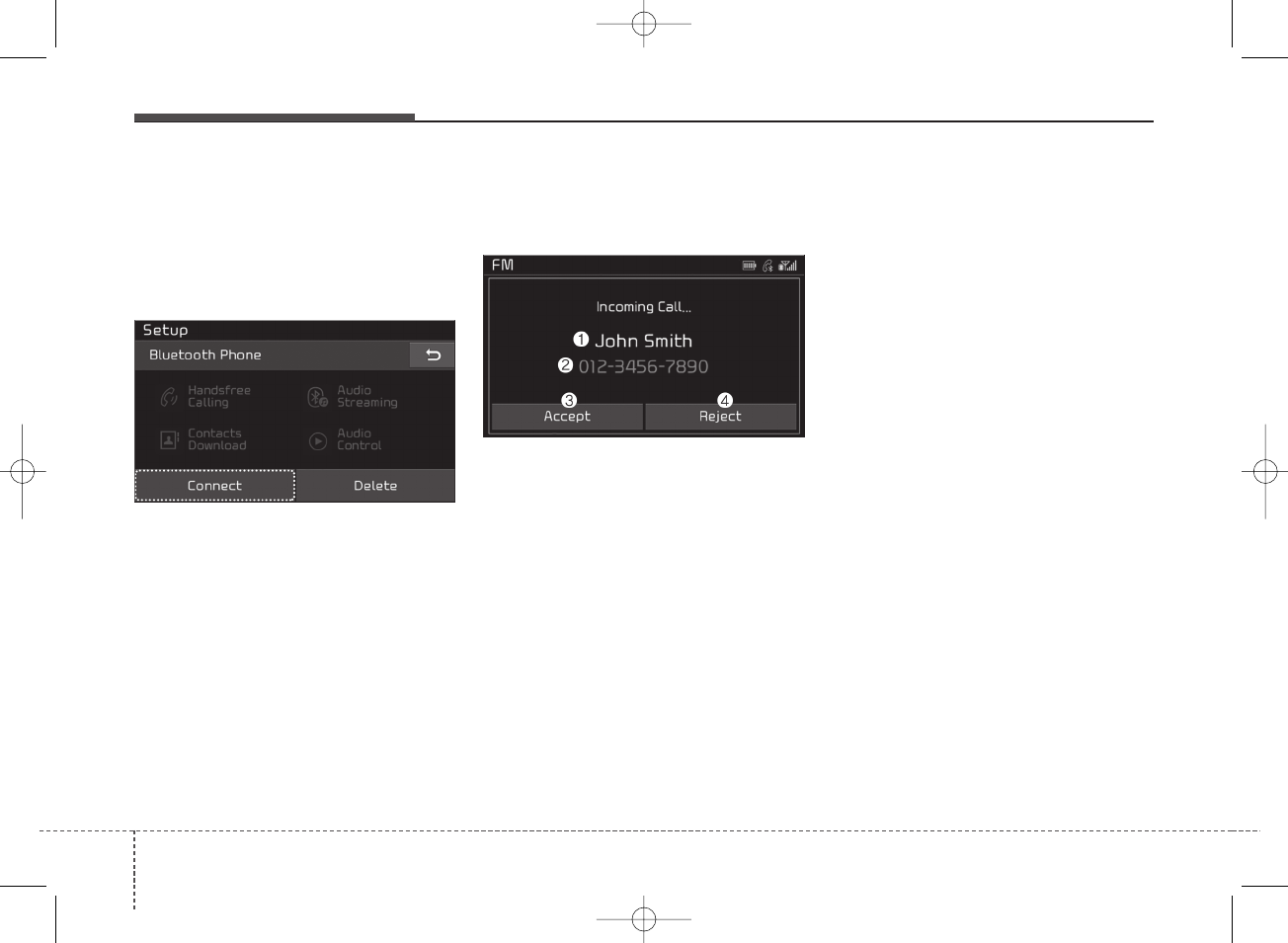
Audio system
476
If there are connected devices
Select the [PHONE] button on the
audio system ➟Select [Settings] ➟
Select [Connections] ➟Select
Bluetooth®device to connect ➟Select
[Connect] ➟Connect Bluetooth®.
✽NOTICE
• Only one Bluetooth®device can be
connected at a time.
• When a Bluetooth®device is con-
nected, other devices cannot be
paired.
Accepting/rejecting phone calls
Receiving phone calls with
Bluetooth®connected.
(1) Caller name: If the caller number
is in your contacts, the correspon-
ding name is displayed.
(2) Incoming phone number: Incoming
phone number is displayed.
(3) Accept: Accept call.
(4) Reject: Reject call.
✽NOTICE
• When the incoming call screen is
displayed, audio mode and the set-
tings screen cannot be shown.
Only call volume control is sup-
ported.
• Some Bluetooth®devices may not
support the call reject function.
• Some Bluetooth®devices may not
support the phone number display
function.
K_YP 17MY_G4.0AB[EG]AUDIO_NNG006,NPG011:YF eng 4c-Audio.qxd 7/27/2016 4:54 PM Page 76
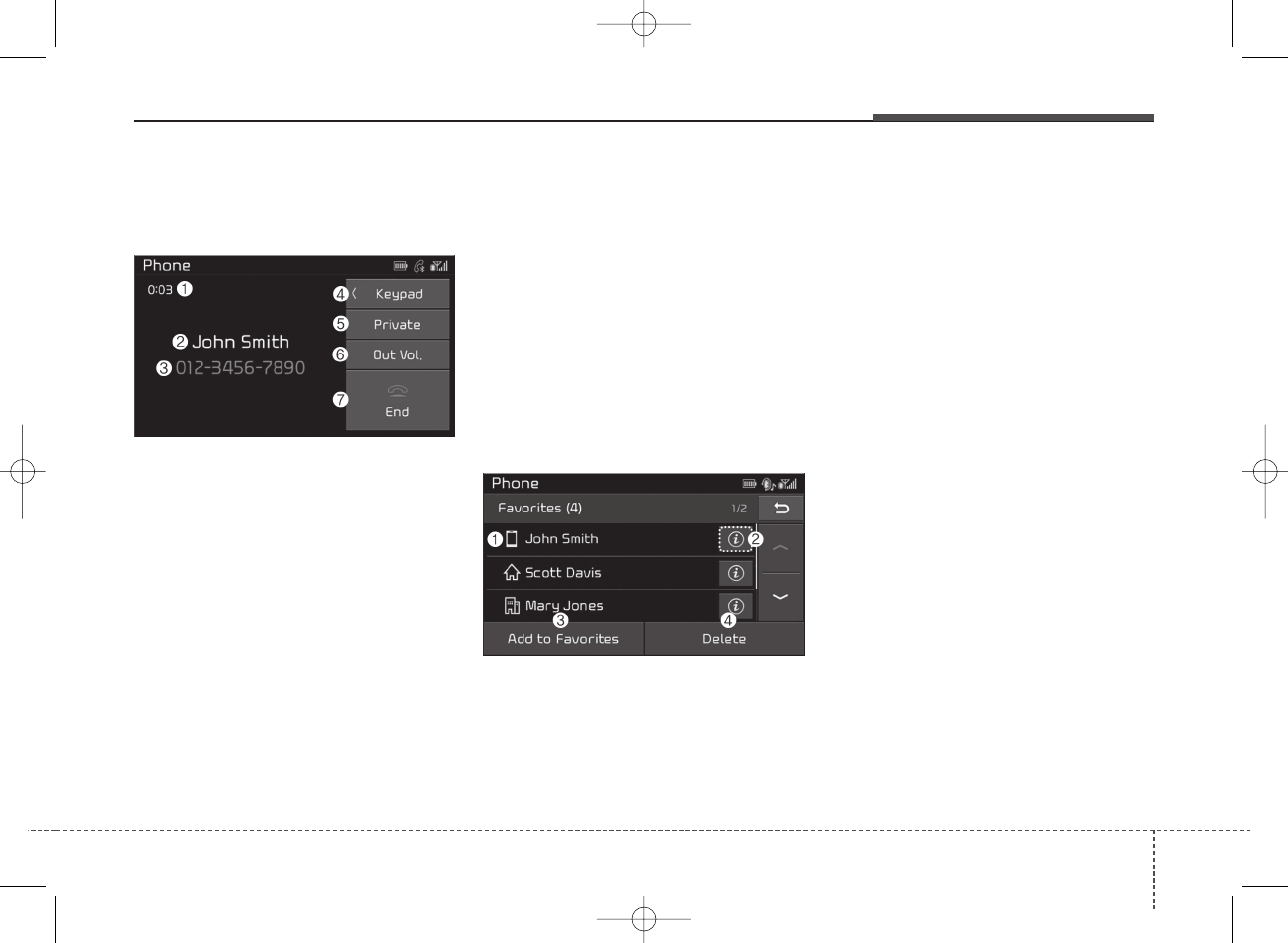
Audio system
Operation during calls
Incoming call with Bluetooth®con-
nected ➟Select [Accept].
(1) Call duration: Call duration display.
(2) Caller name: If the caller number is
in your contacts, the corresponding
name is displayed.
(3) Incoming phone number: Incoming
phone number is displayed.
(4) Keypad: Number keypad for
Automatic Response Service input
is displayed.
(5) Private: Call is transferred to a cell
phone.
(6) Outgoing volume: Adjust outgoing
voice volume.
(7) End: End call.
✽NOTICE
• Some Bluetooth®devices may not
support the Private function.
• The outgoing voice volume may
vary depending on the type of
Bluetooth®device. If the outgoing
voice volume is too high or low,
adjust the outgoing volume.
Favorites
Select the [PHONE] button on the
audio system ➟Select [Favorites] ➟
Favorites list displayed.
(1) Favorites list: A list of paired
favorites is displayed.
Connect a call when selected.
(2) Detailed info: Detailed info saved
to favorites is displayed.
(3) Add to Favorites: Add a down-
loaded phone number to favorites.
(4) Delete: Delete a saved favorites.
✽NOTICE
• Up to 20 favorites can be paired
for each paired Bluetooth®device.
• Favorites can be accessed when
the Bluetooth®device they were
paired from is connected.
• The audio system does not down-
load favorites from Bluetooth®
devices. Favorites must be newly
saved before use.
• To add to favorites, contacts must
be downloaded first.
• Saved favorites are not updated
even if the contacts of the connect-
ed Bluetooth®device are changed.
In this case, favorites need to be
deleted and added again.
77
4
K_YP 17MY_G4.0AB[EG]AUDIO_NNG006,NPG011:YF eng 4c-Audio.qxd 7/27/2016 4:54 PM Page 77
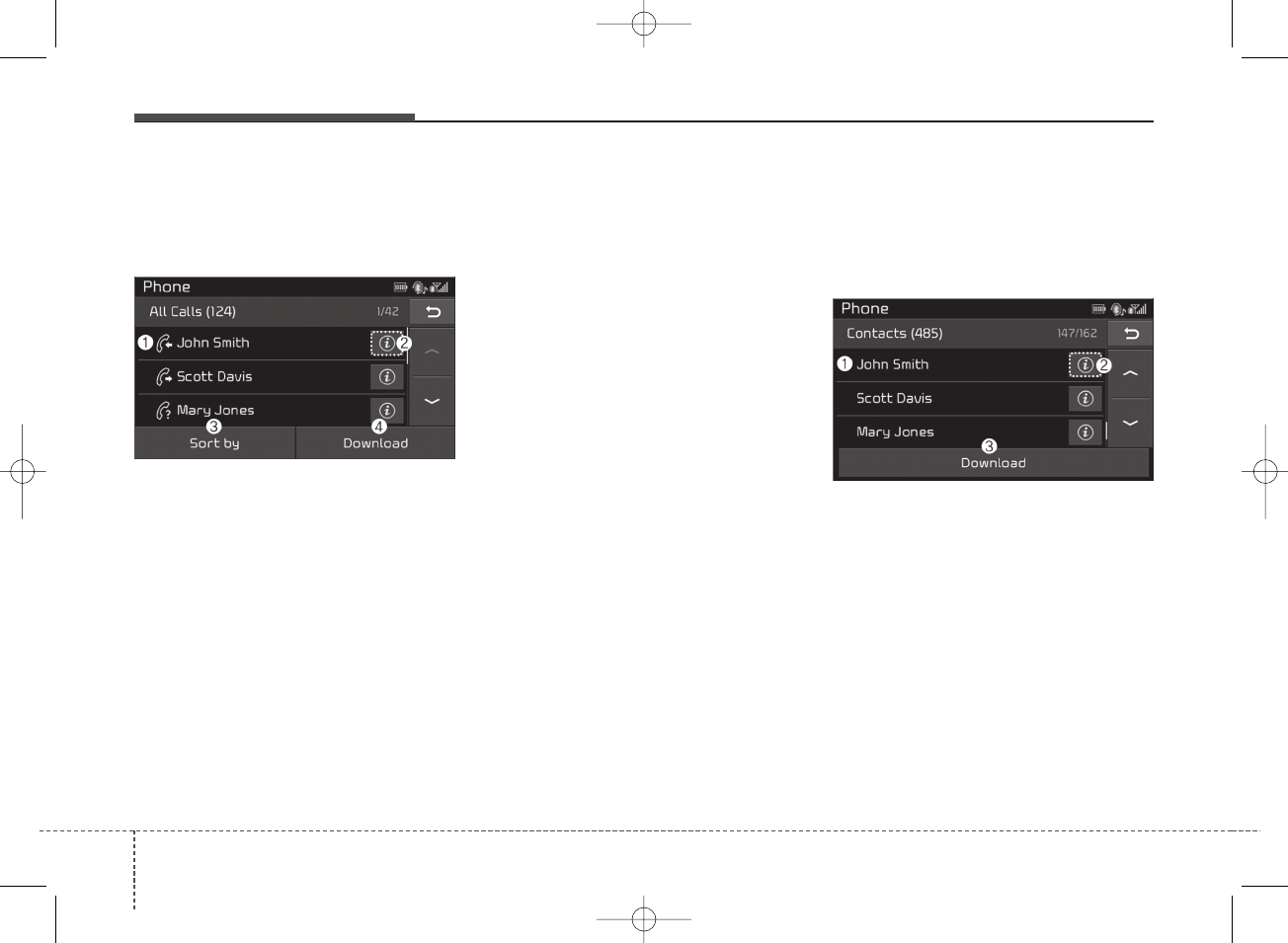
Audio system
478
Call history
Select the [PHONE] button on the
audio system ➟Select [Call history]
➟Call history is displayed.
(1) Call history: Display the down-
loaded call history list.
Connect a call when selected.
(2) Detailed info: Detailed call history
info is displayed.
(3) Sort by: Sort by all calls, dialed
calls, received calls or missed
calls.
(4) Download: Download call history
from connected Bluetooth®
devices.
✽NOTICE
• Up to 50 dialed, received and
missed calls are saved.
• When the latest call history is
received, the existing call history is
deleted.
Contacts
Select the [PHONE] button on the
audio system ➟Select [Contacts] ➟
Select letter (ABC) ➟Contacts dis-
played.
(1) Contacts: Display downloaded
contacts.
Connect a call when selected.
(2) Detailed info: Detailed contact
info is displayed.
Phone numbers can be saved in
favorites or removed from from
the detailed info screen.
(3) Download: Download contacts
from connected Bluetooth®
devices.
K_YP 17MY_G4.0AB[EG]AUDIO_NNG006,NPG011:YF eng 4c-Audio.qxd 7/27/2016 4:54 PM Page 78
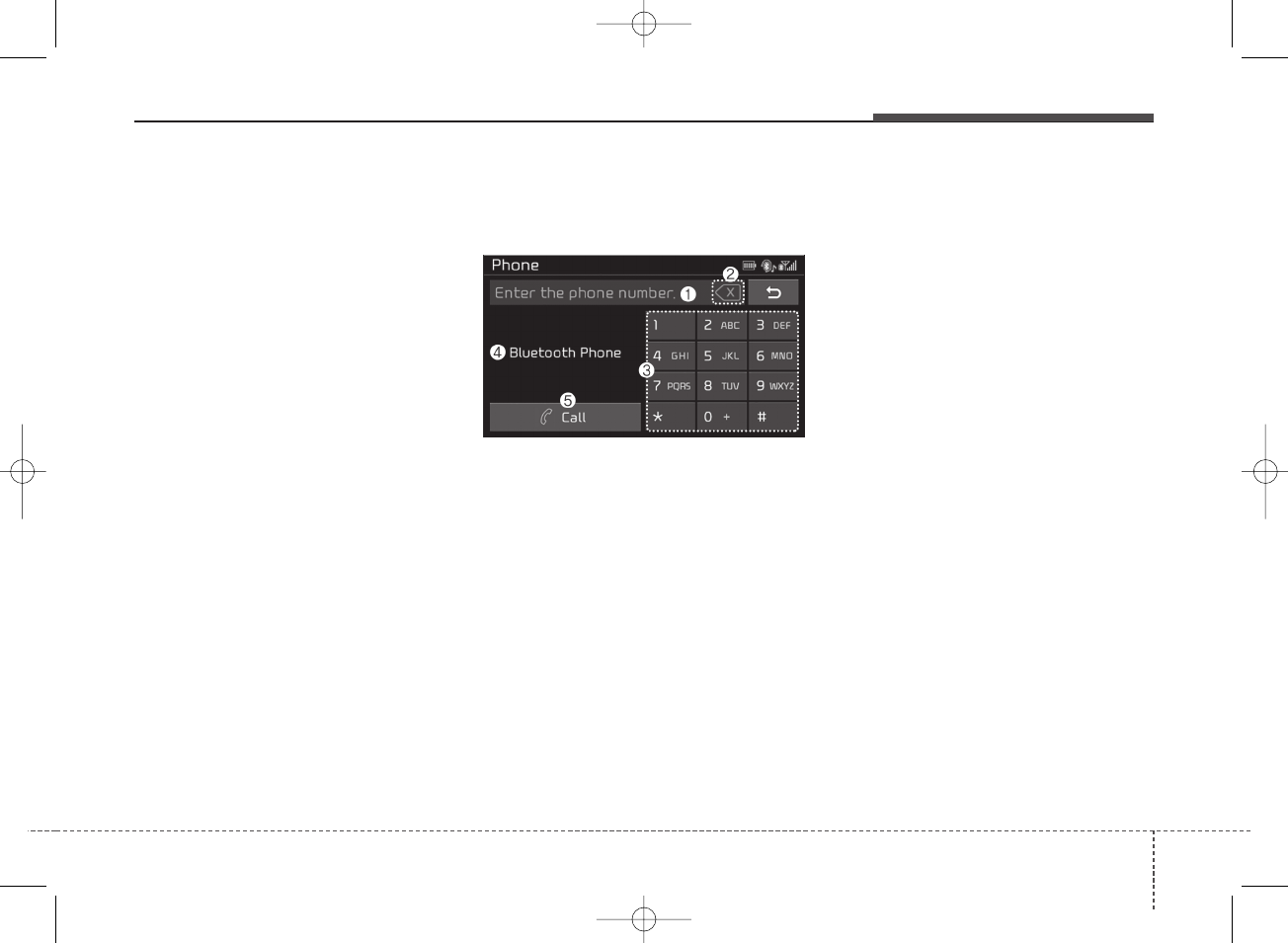
Audio system
✽NOTICE
• Up to 2,000 contacts can be saved.
• In some cases, additional confir-
mation from your Bluetooth®
device is necessary when down-
loading contacts. If downloading
of contacts unsuccessful, consult
your Bluetooth®device’s settings
or the audio screen to approve the
download.
• Contacts without phone numbers
are not displayed.
Dial
Select the [PHONE] button on the
audio ➟Select [Dial].
(1) Phone number entry window: The
phone number entered using the
keypad is displayed.
(2) Clear
- Press to delete individual digits.
- Press and hold to delete the
entire phone number.
(3) Keypad: Enter phone number.
(4) Bluetooth®phone name
- The name of the connected
Bluetooth®device is displayed.
- Contacts matching the keypad
number/letter input are displayed.
(5) Call
- Enter and select a phone num-
ber to call.
- Select without entering a phone
number to see the most recent
dialed call.
Settings
Select the [PHONE] button on the
audio ➟Select [Settings].
- For phone settings, refer to Setup
page.
79
4
K_YP 17MY_G4.0AB[EG]AUDIO_NNG006,NPG011:YF eng 4c-Audio.qxd 7/27/2016 4:54 PM Page 79
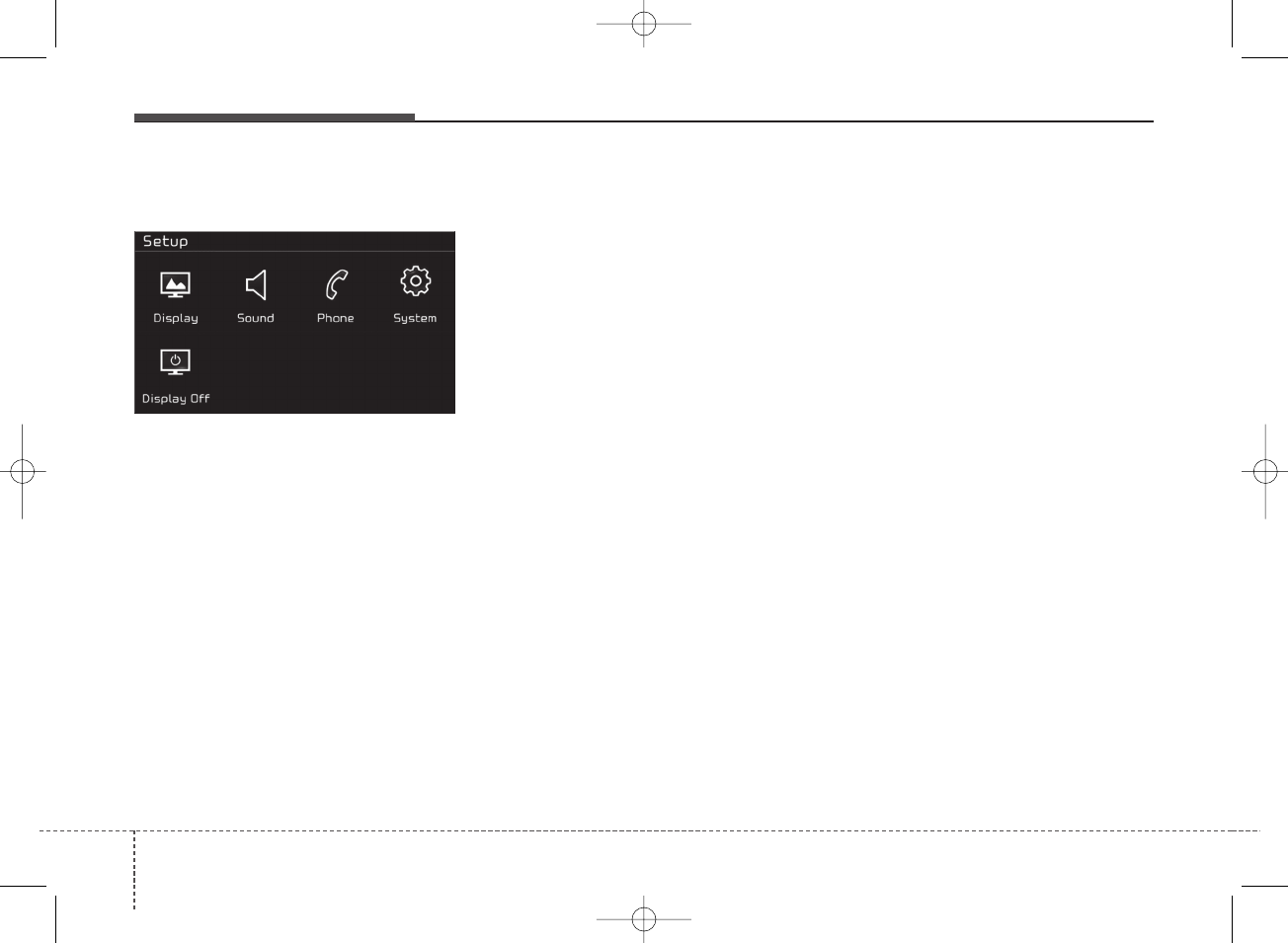
Audio system
480
Setup
Access Display, Sound, Phone*,
System and Display Off settings.
Select the [SETUP] button on the
audio system.
* if equipped
Display
Select the [SETUP] button on the
audio system ➟Select [Display].
• Mode: Audio screen brightness
can be adjusted to the time of day.
• Illumination: The brightness of the
audio screen can be changed.
• Text Scroll: If text is too long to be
displayed on the screen, enable
the text scroll function.
Sound
Select the [SETUP] button on the
audio system ➟Select [Sound].
• Position: Sound balance and pan-
ning can be adjusted.
• Tone: Sound tone color can be
adjusted.
• Speed Dependent Volume:
Automatically adjust volume based
on vehicle speed.
• Beep: Select whether to play a
beep sound when the screen is
touched.
Phone (if equipped)
Select the [SETUP] button on the
audio system ➟Select [Phone].
• Connections: Control pairing, dele-
tion, connection and disconnection
of Bluetooth®devices.
• Auto Connection Priority: Set the
connection priority of Bluetooth®
devices when the vehicle is started.
• Download Contacts: Contacts can
be downloaded from connected
Bluetooth®devices.
✽NOTICE
• When paired devices are deleted,
the call history and contacts of the
device saved to the audio system
are deleted.
• For Bluetooth®connections with
low connection priority, some time
may be required for the connec-
tion to be established.
• Contacts can be downloaded only
from the currently connected
Bluetooth®device.
• If no Bluetooth®device is connect-
ed, the Download Contacts button
is disabled.
K_YP 17MY_G4.0AB[EG]AUDIO_NNG006,NPG011:YF eng 4c-Audio.qxd 7/27/2016 4:54 PM Page 80
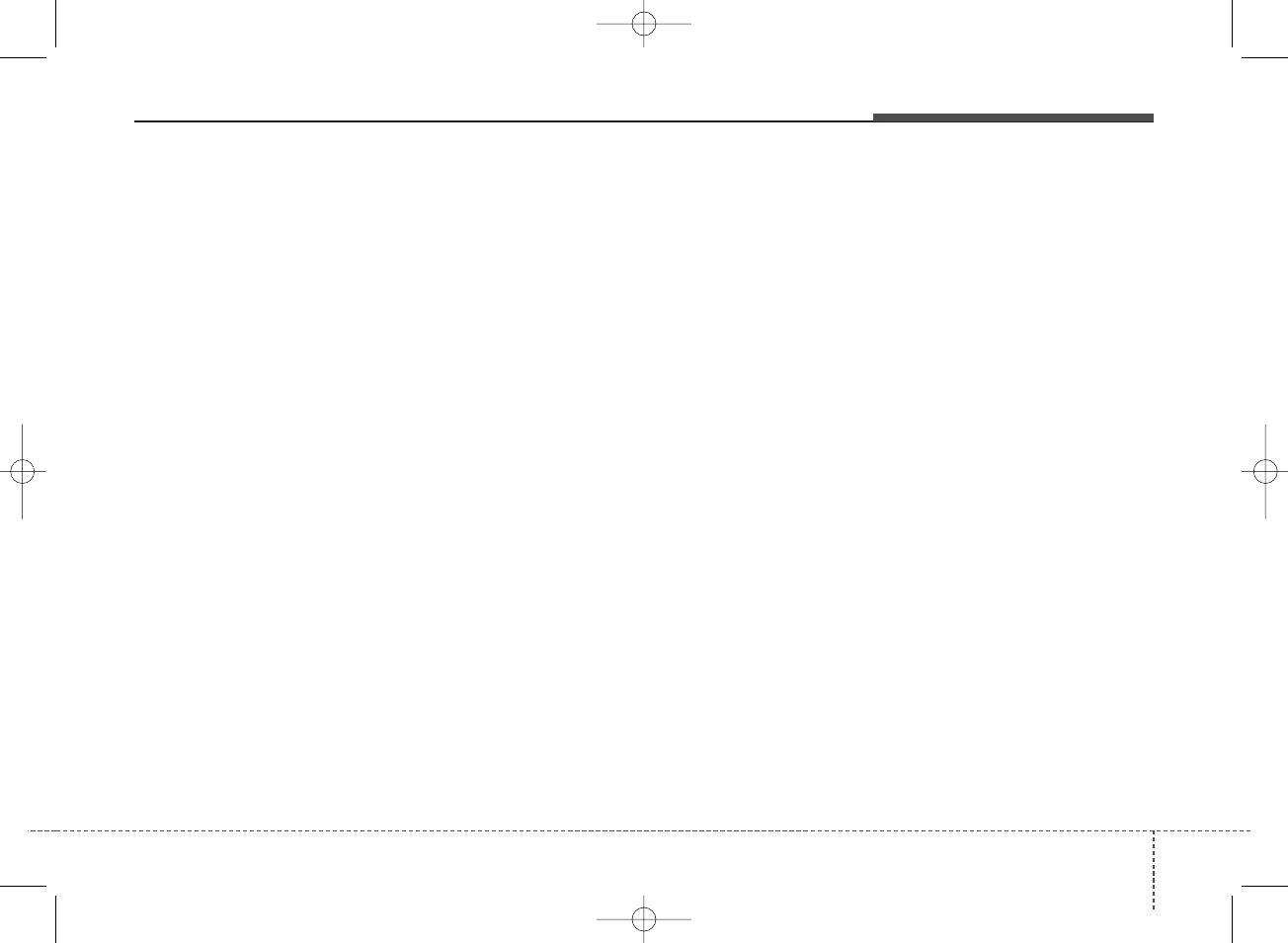
Audio system
System
Select the [SETUP] button on the
audio system ➟Select [System].
• Memory Information: View My Music
memory usage.
• Language: Change the user lan-
guage.
• Default: Reset the audio system.
✽NOTICE
The system resets to the default val-
ues, and all saved data and settings
are lost.
Display Off
To prevent glare, the screen can be
turned off with the audio system in
operation.
Select the [SETUP] button on the
audio system ➟Select [Display Off].
81
4
K_YP 17MY_G4.0AB[EG]AUDIO_NNG006,NPG011:YF eng 4c-Audio.qxd 7/27/2016 4:54 PM Page 81
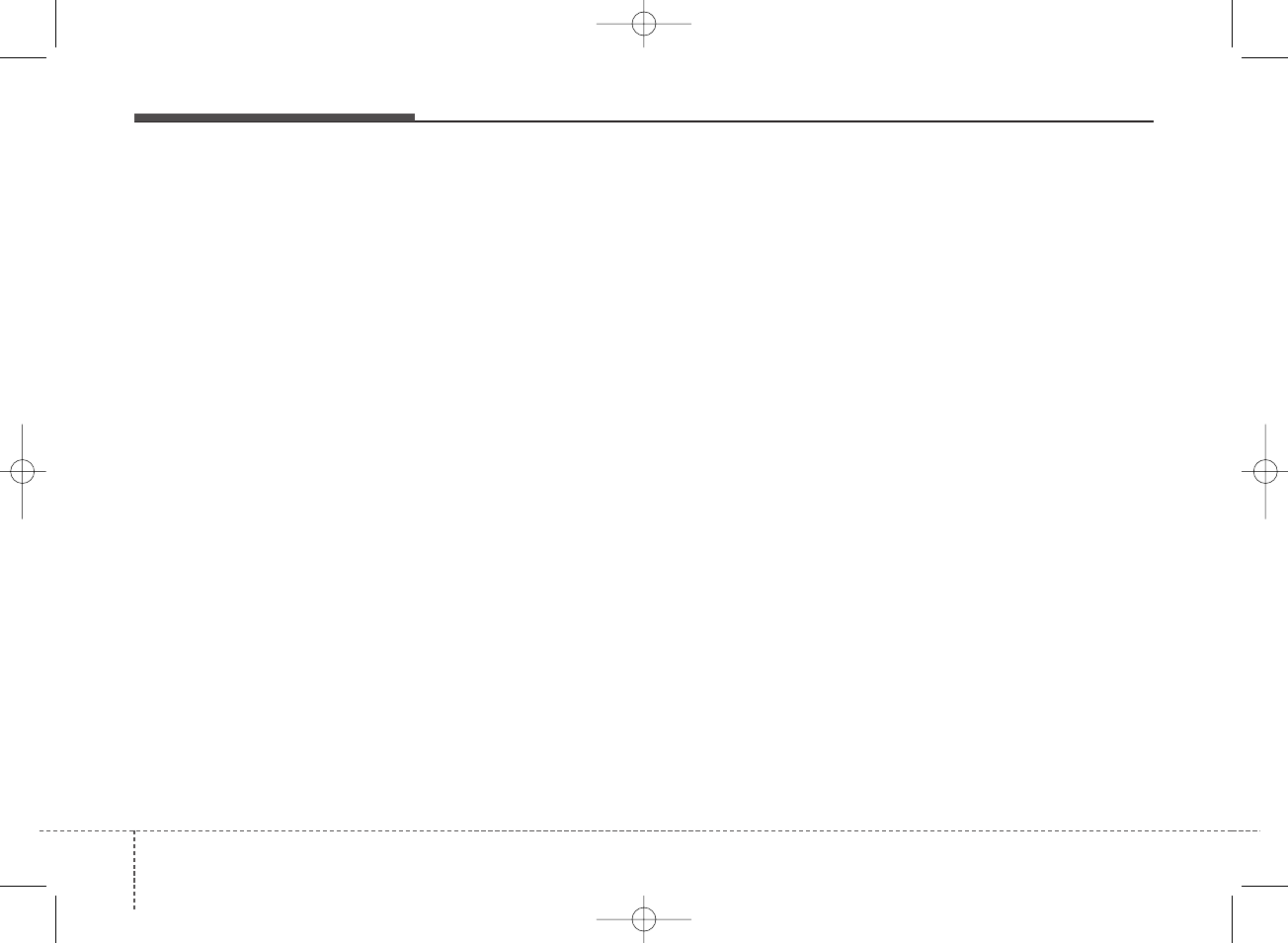
Audio system
482
FCC
This equipment has been tested and found to comply with the limits for a Class B digital device, pursuant to part 15
of the FCC Rules. These limits are designed to provide reasonable protection against harmful interference in a resi-
dential installation.
This equipment generates, uses and can radiate radio frequency energy and, if not installed and used in accordance
with the instructions, may cause harmful interference to radio communications. However, there is no guarantee that
interference will not occur in a particular installation. If this equipment does cause harmful interference to radio or tel-
evision reception, which can be determined by turning the equipment off and on, the user is encouraged to try to cor-
rect the interference by one or more of the following measures:
• Reorient or relocate the receiving antenna.
• Increase the separation between the equipment and receiver.
• Connect the equipment into an outlet on a circuit different from that to which the receiver is connected.
• Consult the dealer or an experienced radio/TV technician for help.
Caution: Any changes or modifications to this device not explicitly approved by manufacturer could void
your authority to operate this equipment.
This device complies with part 15 of the FCC Rules. Operation is subject to the following two conditions:
(1) This device may not cause harmful interference, and (2) this device must accept any interference received, includ-
ing interference that may cause undesired operation.
This equipment complies with FCC radiation exposure limits set forth for an uncontrolled environment.
This equipment should be installed and operated with minimum 20cm between the radiator and your body. This trans-
mitter must not be collocated or operating in conjunction with any other antenna or transmitter unless authorized to
do so by the FCC.
Declaration of Conformity
K_YP 17MY_G4.0AB[EG]AUDIO_NNG006,NPG011:YF eng 4c-Audio.qxd 7/27/2016 4:54 PM Page 82
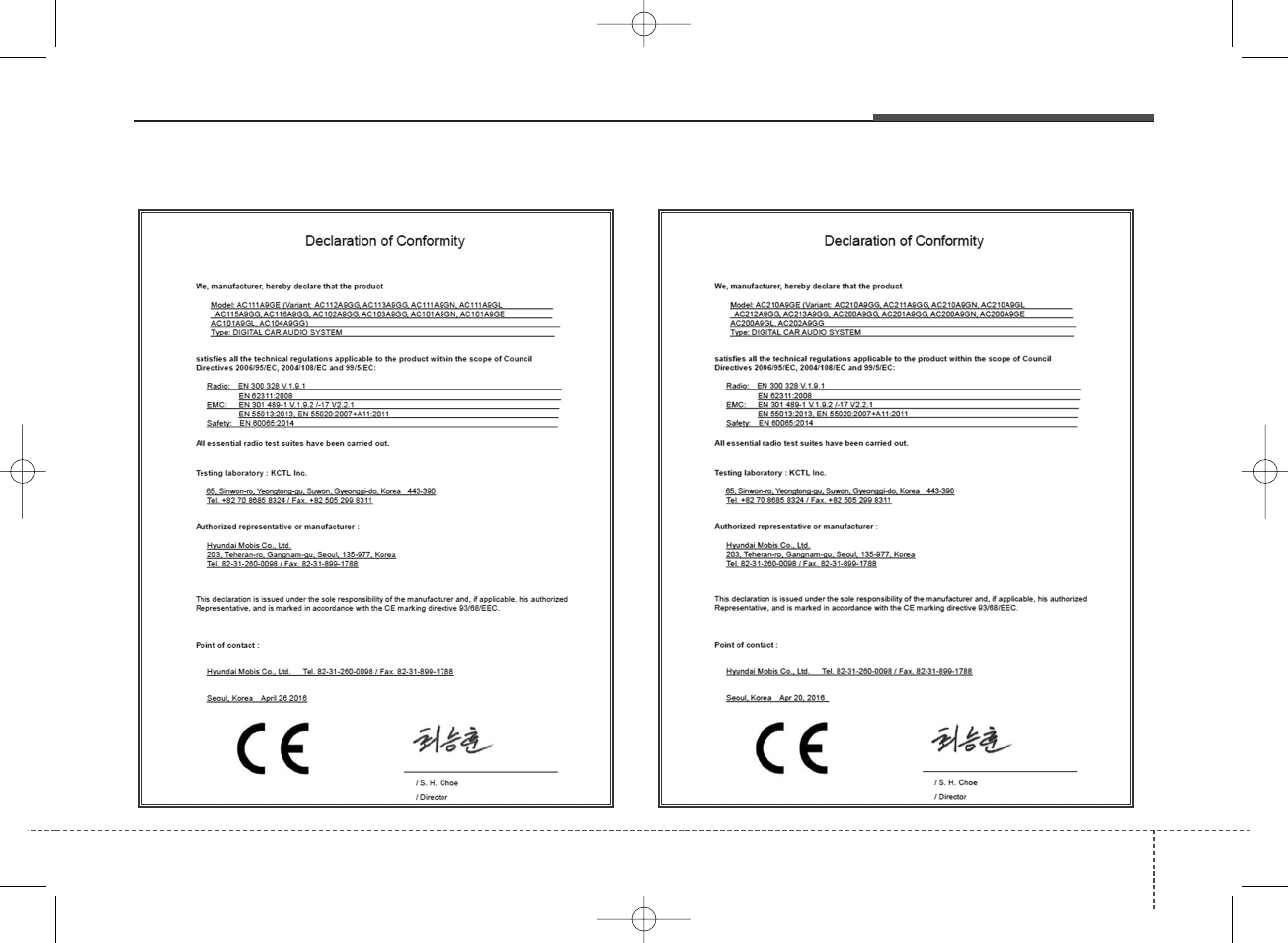
Audio system
CE
83
4
K_YP 17MY_G4.0AB[EG]AUDIO_NNG006,NPG011:YF eng 4c-Audio.qxd 7/27/2016 4:54 PM Page 83