HYUNDAI MOBIS ATC30A8AN DIGITAL CAR AVN SYSTEM User Manual 1
HYUNDAI MOBIS CO., LTD. DIGITAL CAR AVN SYSTEM 1
Contents
- 1. User Manual 1
- 2. User Manual 2
User Manual 1

CAR MULTIMEDIA SYSTEM
USER'S MANUAL
C6ENE11
CAR MULTIMEDIA SYSTEM I USER'S MANUAL
K_UM_G4.0[EN]AVN COVER.indd 2-3K_UM_G4.0[EN]AVN COVER.indd 2-3 2014-10-02 오전 10:38:562014-10-02 오전 10:38:5
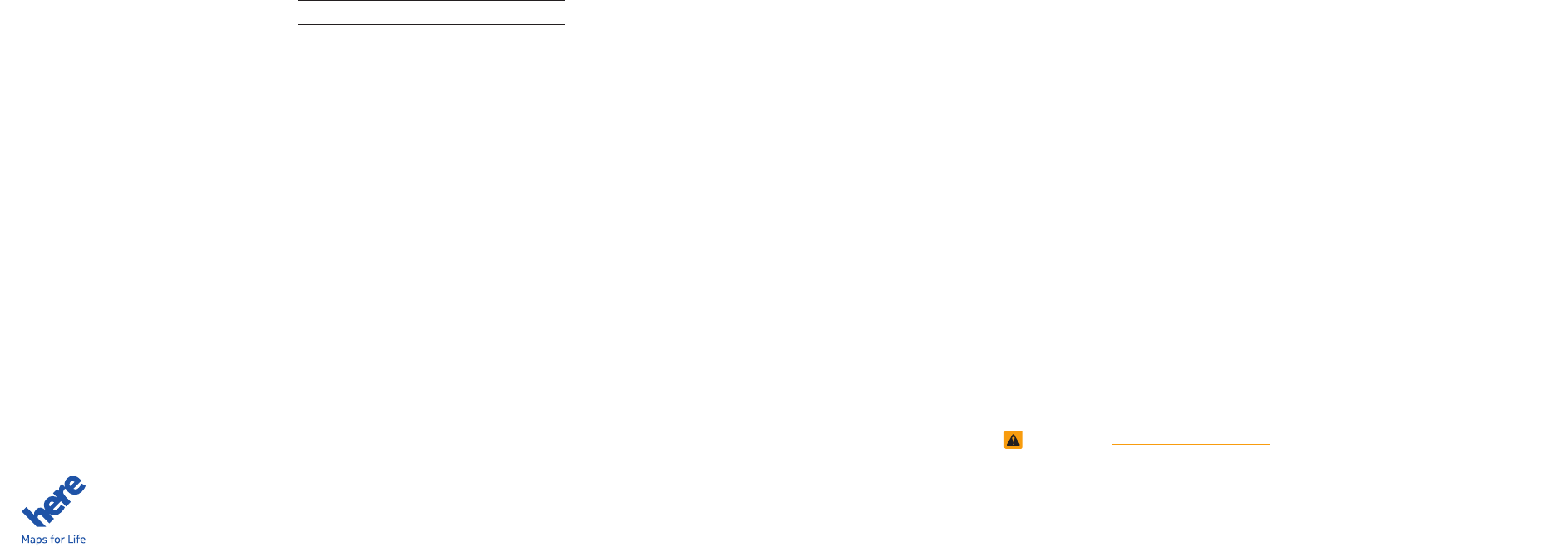
Thank you for purchasing this multimedia
system.
This user's manual explains how to use
the Kia Motor multimedia system.
Before using the product, read the con-
tents of this user's manual carefully and
use this product safely.
•
The screens shown in this manual may
differ with the actual screens of the
product.
•
The design and specification of this
product may change without prior notifi-
cation for product improvement.
•
When transferring the vehicle to another
individual, include this user's manual so
that the next driver can continue its use.
Precaution for safe usage
•
Driving while distracted can result in a
loss of vehicle control, that may lead to
an accident, severe personal injury, and
death. The driver’s primary responsibil-
ity is in the safe and legal operation of a
vehicle, and use of any handheld devices,
other equipment, or vehicle systems which
take the driver’s eyes, attention and focus
away from the safe operation of a vehicle
or which are not permissible by law should
never be used during operation of the
vehicle.
•
Do not operate the
multimedia system
while driving.
•
Do not disassemble, assemble, or modify
the
multimedia system
.
•
Do not watch the screen for prolonged
periods of time while driving.
•
Set the volume to a level which allows the
driver to be aware of external conditions.
•
Do not operate the
multimedia system
for
prolonged periods of time with the vehicle
ignition in ACC. Such operations may lead
to battery discharge.
•
Be cautious not to spill water or introduce
foreign objects into the device.
•
Do not cause severe shock to the device.
Direct pressure onto the front side of the
monitor may cause damage to the LCD or
touch panel.
•
In case of product malfunction, please
contact your place of purchase or service
center.
•
When cleaning the touch screen, make
sure to turn off the device and use a dry
and smooth cloth. Never use tough materi-
als, chemical cloths, or solvents (alcohol,
ammonia, benzene, thinners, etc.) as such
materials may damage the device panel or
cause color and quality deterioration.
All Map Database cannot be copied without permission.
Important Notice: This is protected by U.S. copyright laws. All rights not expressly granted are reserved.
You may not otherwise reproduce, modify, and distribute the content without HYUNDAI MnSoft, Inc's prior written consent.
•
SiriusXM service requires a subscrip-
tion, sold separately, after 3-month trial
included with vehicle purchase. If you
decide to continue your SiriusXM ser-
vice at the end of your trial subscription,
the plan you choose will automatically
renew and bill at then-current rates until
you call Sirius XM at 1-866-635-2349 to
cancel. See our Customer Agreement
for complete terms at www.siriusxm.
com. Programming subject to change.
Sirius satellite service is available only
to those at least 18 and older in the 48
contiguous USA, D.C., and PR (with
coverage limitations). Traffic informa-
tion not available in all markets. See
siriusxm.com/traffic for details. Sirius,
XM and all related marks and logos are
trademarks of Sirius XM Radio Inc.
WARNING
• Driving while distracted can result in a
loss of vehicle control that may lead to
an accident, severe personal injury, and
death. The driver’s primary responsibil-
ity is in the safe and legal operation
of a vehicle, and use of any handheld
devices, other equipment, or vehicle
systems which take the driver’s eyes,
attention and focus away from the safe
operation of a vehicle or which are not
permissible by law should never be used
during operation of the vehicle.
•
Infinity® is a trademark of Harman
International Industries, Inc.
•
At launch, the Apple iPhone® will be the
only UVO eServices compatible device.
iPhone® is a registered trademark of
Apple Inc. Apple iOS6 compatibility
expected early 2013. Additional compat-
ible devices expected late 2013.
•
The App Store is a service mark of Apple
Inc. No charge for the UVO eServices
app. The App runs on your smartphone
cellular data service. Normal data rates
will apply.
•
HD Radio™ and the HD Radio™ logo
are proprietary trademarks of iBiquity
Digital Corporation.
•
24-hour Roadside Assistance is a service
plan provided by Kia Motors America,
Inc. Certain limitations apply. Coverage
details are available in the Kia Warranty
and Consumer Information Manual.
For access to Enhanced Roadside
Assistance, a connected mobile phone
via Bluetooth® within the cellular service
coverage area is required.
•
Vehicle Diagnostics do not take the place
of regularly scheduled maintenance.
Feature checks powertrain, chassis, and
airbag systems only. For factory-recom-
mended maintenance schedule, see the
Maintenance Feature of UVO eServices
or the Owner’s Manual.
•
911 Connect activates after an airbag
deployment. Feature requires a con-
nected mobile phone via Bluetooth.
Dependant on cellular service coverage.
•
The rear-camera display is not a substitute
for proper and safe backing-up proce-
dures. The rear-camera display may not
display every object behind the vehicle.
Always drive safely and use caution when
backing up.
K_UM_G4.0[EN]AVN COVER.indd 4-5K_UM_G4.0[EN]AVN COVER.indd 4-5 2014-10-02 오전 10:39:072014-10-02 오전 10:39:0
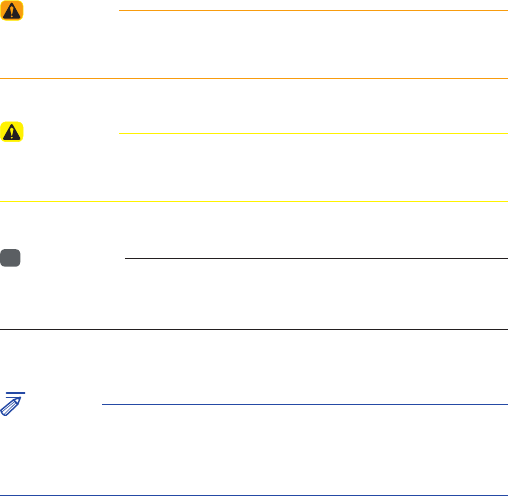
Read the following safety precautions for
your safety
Before using the product, read the contents of this user's manual
carefully and use this product safely.
※ The design and specifi cations of this product may change without prior
notification for product and service improvement. The actual features
in the vehicle may differ from the illustrations. For more accurate
information about the vehicle, please refer to the catalogue.
※ For more information on open licenses and legal notices, refer to the
website below.
http://www.mobiszone.co.kr/front/mall/jsp/manual/avn_ download_
center_manual.jsp
Notations used within this User's Manual
WARNING
• Failure to observe the instructions within this category could result in
damage to the vehicle.
CAUTION
• Information on matters that could potentially lead to injury or vehicle
damage/malfunction information that could lead to higher user safety
i
Information
• Information and tips that provide additional user convenience in using the
product
NOTICE
• Information on specific features that facilitate proper product use and
functional understanding
• Information on terminology used within this manual
K_UM_G4.0[EN]AVN PART 0.indd 1K_UM_G4.0[EN]AVN PART 0.indd 1 2014-10-02 오전 10:48:282014-10-02 오전 10:48:2
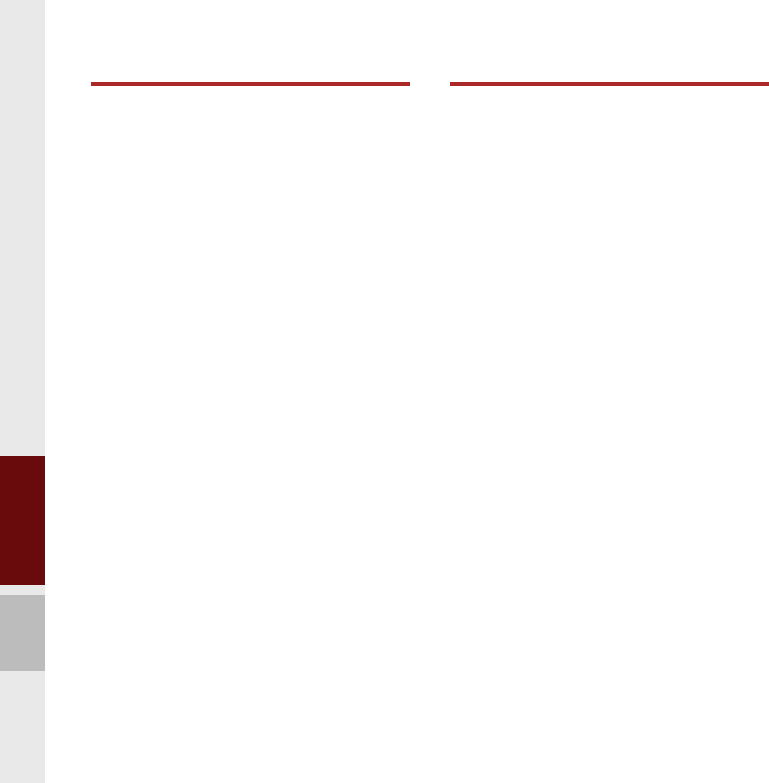
2 I Table of Contents
1. Basics
Warnings and Precautions ..........1-2
Key Product Features ...................1-4
Component Names and
Functions ..................................1-5
Head Unit ……………………………… 1-5
Steering Wheel Remote Controller …… 1-7
Starting the System for the
First Time .........................................1-9
Turning the System On/Off …………… 1-9
System Reset ………………………… 1-9
Battery Warning Message ……………1-10
Restrictions on Features for Safety
Measures ……………………………… 1-10
Home Screen …………………………1-11
On-Screen Touch Controls …………… 1-12
2. About Using AV
FM/AM Mode .................................2-2
Accessing FM/AM Mode …………… 2-2
About HD Radio™ Technology ...2-4
Basic Mode Screen
(HD Radio™ reception ON) ………… 2-5
SiriusXM™ Mode ............................2-5
SiriusXM™ Mode Hard Key Controls … 2-5
SiriusXM™ Mode Display Controls … 2-6
Selecting through Channel/Category List … 2-8
Direct Tune …………………………… 2-8
Viewing Menu ………………………… 2-8
Media Mode ............................... 2-10
Starting Mode …………………………2-10
About Disc .................................. 2-11
Precautions upon Handling Discs ……2-11
Supported Disc Formats ………………2-12
Disc/Content Format Compatibility ……2-12
Before Playing an MP3 Disc …………2-14
CD Mode ...................................... 2-16
Basic Mode Screen …………………2-16
Using MP3 Mode ........................ 2-19
Basic Mode Screen …………………2-19
About USB .................................... 2-22
Before Playing a USB MP3 …………… 2-22
USB MP3 Information and
Precautions ……………………………2-24
Supported Image Specifications……… 2-24
USB Music …………………………… 2-25
USB Image ……………………………2-28
About iPod® ................................. 2-30
Using iPod® Devices ………………… 2-30
iPod® …………………………………… 2-34
AUX ............................................... 2-37
Connecting an External Device ……… 2-37
Bluetooth® Audio Mode ............ 2-38
Bluetooth® Audio ………………………2-38
Bluetooth® Connections Settings …… 2-39
My Music...................................... 2-40
Table of Contents
K_UM_G4.0[EN]AVN PART 0.indd 2K_UM_G4.0[EN]AVN PART 0.indd 2 2014-10-02 오전 10:48:332014-10-02 오전 10:48:3
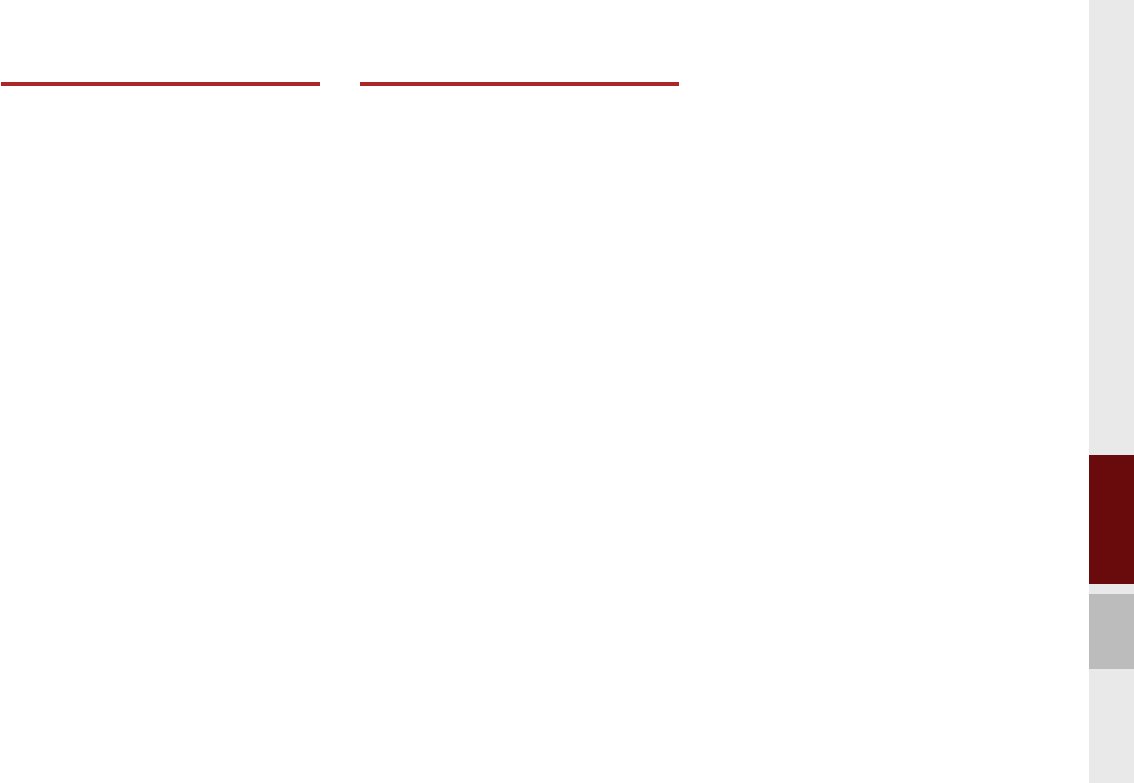
Table of Contents I 3
00
3. Using Bluetooth®
Before Using the Bluetooth®
Handsfree .......................................3-2
What is
Bluetooth
® Wireless
Technology? ………………………………3-2
Precautions for Safe Driving ………… 3-2
CAUTIONS upon Connecting Bluetooth®
Phone ………………………………… 3-3
Bluetooth® Connection ................3-4
Pairing a New Device ………………… 3-4
Connecting Bluetooth® Devices ……… 3-4
Disconnecting Bluetooth® Devices …… 3-5
Deleting Bluetooth® Devices ………… 3-5
Bluetooth® Phone ..........................3-6
Phone Status Icons ………………… 3-6
Dial …………………………………… 3-7
Accept/Reject Call …………………… 3-7
Using the Menu During a Phone Call … 3-8
Call History …………………………… 3-9
Contacts ………………………………3-10
Favorites ………………………………3-11
4. UVO eServices
The 911 Connect feature may not
operate in the following situations. .. 4-2
About UVO eServices ...................4-4
Before using UVO eServices ........4-5
Connecting Bluetooth ..................4-5
Pair a device from Bluetooth-enabled
phone .............................................4-5
Connecting to smartphone via
USB ...................................................4-6
Activating UVO eServices …………… 4-6
911 Connect ..................................4-7
911 Connect ………………………… 4-7
Initiating a 911 Call …………………… 4-7
Roadside Assist ..............................4-8
Roadside Assist ……………………… 4-8
Vehicle Diagnostics ......................4-9
Conducting Vehicle Diagnostics ……… 4-9
Schedule Service ……………………4-10
Send Report ………………………… 4-10
Scheduled Diagnostics ……………… 4-11
Automatic Diagnostics ………………… 4-12
My Car Zone ................................ 4-12
Curfew Limit Alert ……………………4-13
Speed Alert …………………………… 4-14
Geo Fence Alert ……………………… 4-14
Parking Minder ........................... 4-15
Sending Parking Location ……………4-15
My POIs ........................................ 4-16
Sending Points of Interest to Your Navigation
System ………………………………… 4-16
eServices Guide ......................... 4-16
eServices Guide ………………………4-16
UVO eServices Settings ………………4-16
K_UM_G4.0[EN]AVN PART 0.indd 3K_UM_G4.0[EN]AVN PART 0.indd 3 2014-10-02 오전 10:48:332014-10-02 오전 10:48:3
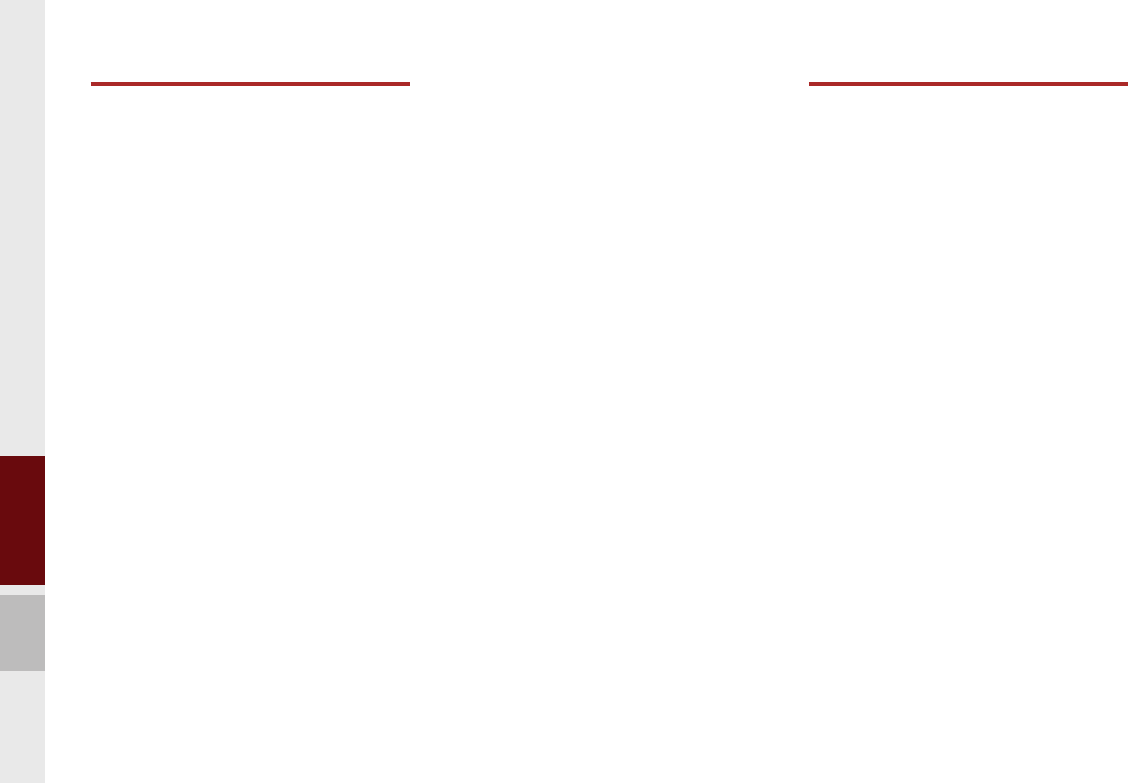
4 I Table of Contents
5. Navigation
Basic Features ...............................5-2
Operating Navigation Screen ………… 5-2
Changing Map View ………………… 5-3
Voice Guidance Volume On/Off ……… 5-3
Zoom In /Zoom Out …………………… 5-3
Map Scale …………………………… 5-4
Menu ………………………………… 5-4
Route Option ………………………… 5-4
Detour ………………………………… 5-5
Navigation Volume …………………… 5-5
Nearby POIs ………………………… 5-6
Search .......................................... 5-14
Places …………………………………5-14
Address ………………………………5-15
Route Setting ………………………… 5-24
Route Guidance ………………………5-27
Route ............................................ 5-29
Canceling Route ……………………… 5-29
Display Route Information …………… 5-29
Route Overview ………………………5-30
Route Preview ………………………… 5-30
Editing Route …………………………5-31
Route Options …………………………5-32
Avoid Street …………………………… 5-32
Navigation Settings .................... 5-33
General ………………………………5-33
Display …………………………………5-33
Guidance ………………………………5-34
Route …………………………………5-34
Traffic ………………………………… 5-34
Troubleshooting ......................... 5-35
6. Voice Recognition
What is Voice Recognition? ........6-2
Recommendations Required for
Successful Voice Recognition ....6-2
Starting/Ending and Setting Voice
Recognition ...................................6-3
Starting Voice Recognition …………… 6-3
Ending Voice Recognition …………… 6-3
Quick Run of Voice Recognition
(Manual Mode) ……………………… 6-3
Extending the Standby Time ………… 6-4
Skipping Prompt Messages ………… 6-5
Adjusting Voice Recognition Volume … 6-5
Voice Recognition Screen
Overview ........................................6-6
Start Screen …………………………… 6-6
Help Display …………………………… 6-6
Instructions for Using Voice Recognition …6-7
Voice Commands .........................6-8
Types of Commands ………………… 6-8
Call Commands ……………………… 6-8
Navigation Commands ……………… 6-9
Radio Commands …………………… 6-11
K_UM_G4.0[EN]AVN PART 0.indd 4K_UM_G4.0[EN]AVN PART 0.indd 4 2014-10-02 오전 10:48:332014-10-02 오전 10:48:3
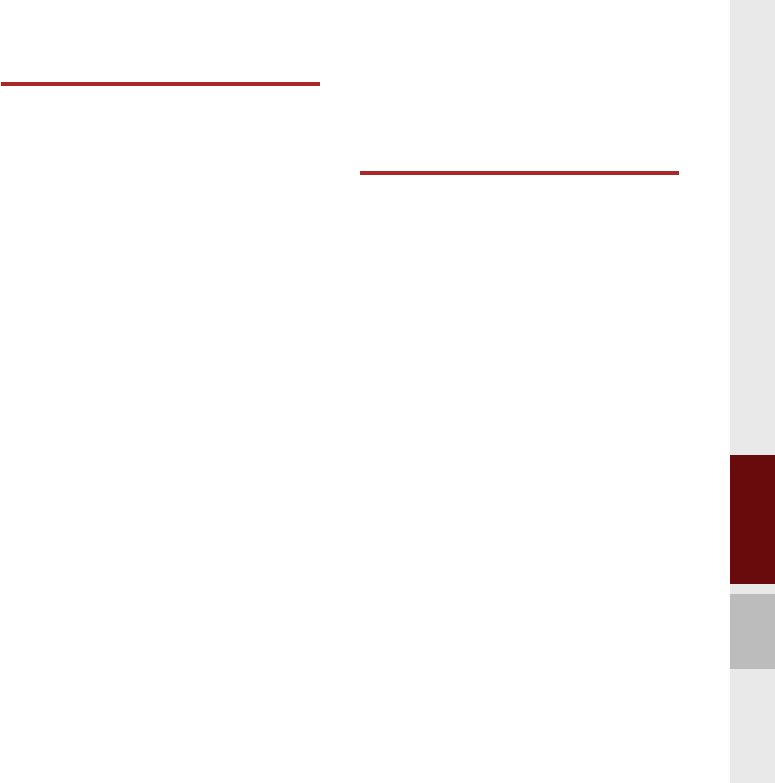
Table of Contents I 5
00
Media Commands …………………… 6-12
UVO eServices Commands List
(Optional) ………………………………6-15
Other Commands List
(Commands used in List / Help) ……… 6-15
“Find the Nearest <Category>” List …6-16
UVO Voice Local Search .......... 6-21
What is UVO Voice Local Search? …… 6-21
Starting UVO Voice Local Search …… 6-21
Siri Eyes Free ................................ 6-22
How to start Siri ………………………6-22
How to use Siri …………………………6-22
7. Info
Start Up ............................................7-2
Pandora Radio Mode ..................7-2
Pandora Radio Mode ………………… 7-2
Pandora Radio Mode Screen Controls …7-3
Download Center ........................7-6
Apps List ……………………………… 7-6
My Apps ……………………………… 7-7
SiriusXM™ Data ..............................7-8
About SiriusXM™ Data Service ……… 7-8
Accessing SiriusXM™ Data ………… 7-8
SiriusXM™ Weather Announcement … 7-8
SiriusXM™ Traffic Information………… 7-9
SiriusXM™ Fuel Price Information …… 7-10
SiriusXM™ Stock Information …………7-11
SiriusXM™ Sports Information ………7-12
SiriusXM™ Movie Information ……… 7-14
SoundHound .............................. 7-16
Accessing SoundHound ……………… 7-16
SoundHound Main Screen …………… 7-16
Recognizing Music ……………………7-17
Searching Music ……………………… 7-17
Song Main Screen …………………… 7-18
8. Other Features
Climate Mode ...............................8-2
Operating Climate Mode ……………… 8-2
Basic Mode Screen …………………… 8-2
Camera (Optional) .......................8-4
About Rear Detection Camera ……… 8-4
AVM (Around View Monitor) ………… 8-4
Front AVM …………………………… 8-5
Rear AVM …………………………… 8-5
Parking Guidance Settings …………… 8-6
K_UM_G4.0[EN]AVN PART 0.indd 5K_UM_G4.0[EN]AVN PART 0.indd 5 2014-10-02 오전 10:48:332014-10-02 오전 10:48:3
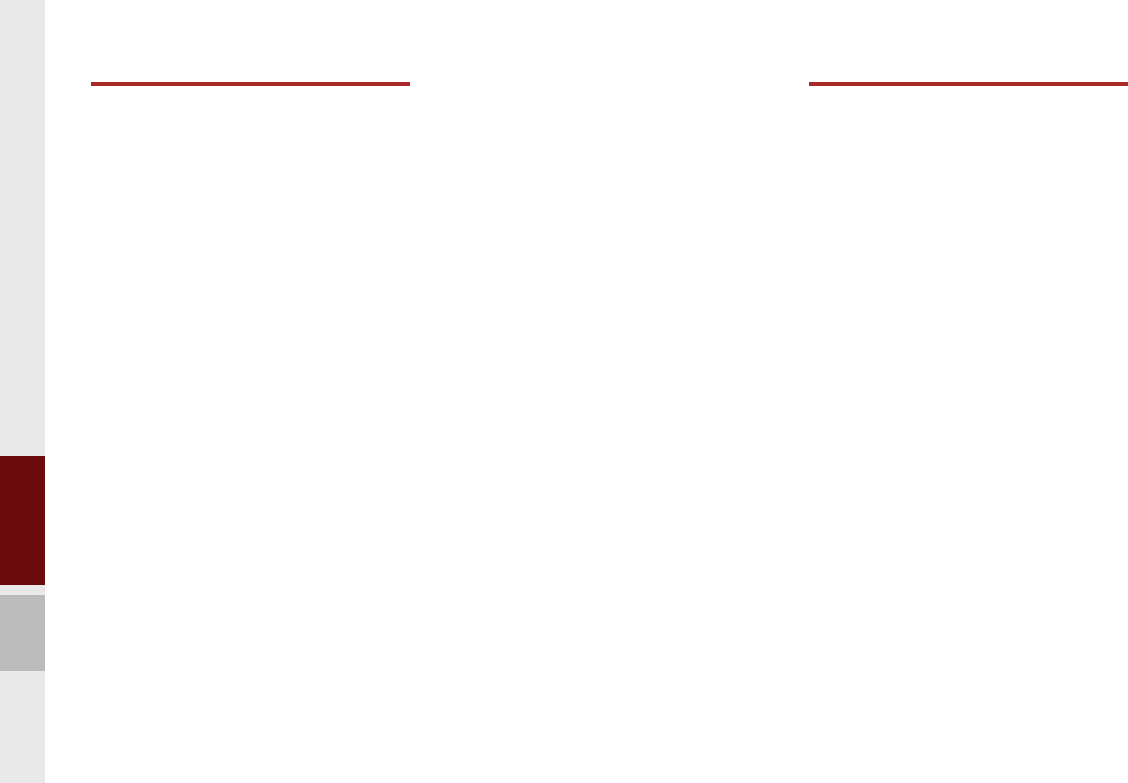
6 I Table of Contents
9. Setup
Setup ...............................................9-2
Navigation Settings .......................9-3
Sound Settings ...............................9-3
Display Settings .............................9-4
Phone Settings ...............................9-4
Phone Settings ……………………… 9-4
Bluetooth® Connection Settings ……… 9-4
Auto Connection Priority ……………… 9-5
Ringtone ……………………………… 9-6
System Bluetooth® Information ……… 9-6
UVO eServices Settings ................9-7
911 Connect ………………………… 9-8
Parking Minder ………………………… 9-8
My Car Zone ………………………… 9-9
Scheduled Diagnostics ……………… 9-11
Trip Info Sync Reminder …………… 9-12
Voice Recognition Settings ...... 9-12
Clock Settings ............................. 9-12
Wi-Fi Settings ............................... 9-13
Wi-Fi Settings Screen ………………… 9-13
How to Connect to a Network ………… 9-13
Language Settings .................... 9-13
Keyboard Settings ..................... 9-14
Downloaded Apps Settings ..... 9-14
Screen Saver Settings ................ 9-14
System Info .................................. 9-15
System Update ………………………9-15
10. Appendix
Product Specification ............... 10-2
Before Thinking the Product Has
Malfunctioned ............................ 10-4
Troubleshooting ......................... 10-5
FAQ ............................................... 10-7
About Pairing Mobile Phones ………… 10-7
About Making/Answering Phone Calls … 10-8
About
Bluetooth
®
Wireless Technology/
Head Unit Use Environment ………… 10-8
K_UM_G4.0[EN]AVN PART 0.indd 6K_UM_G4.0[EN]AVN PART 0.indd 6 2014-10-02 오전 10:48:332014-10-02 오전 10:48:3
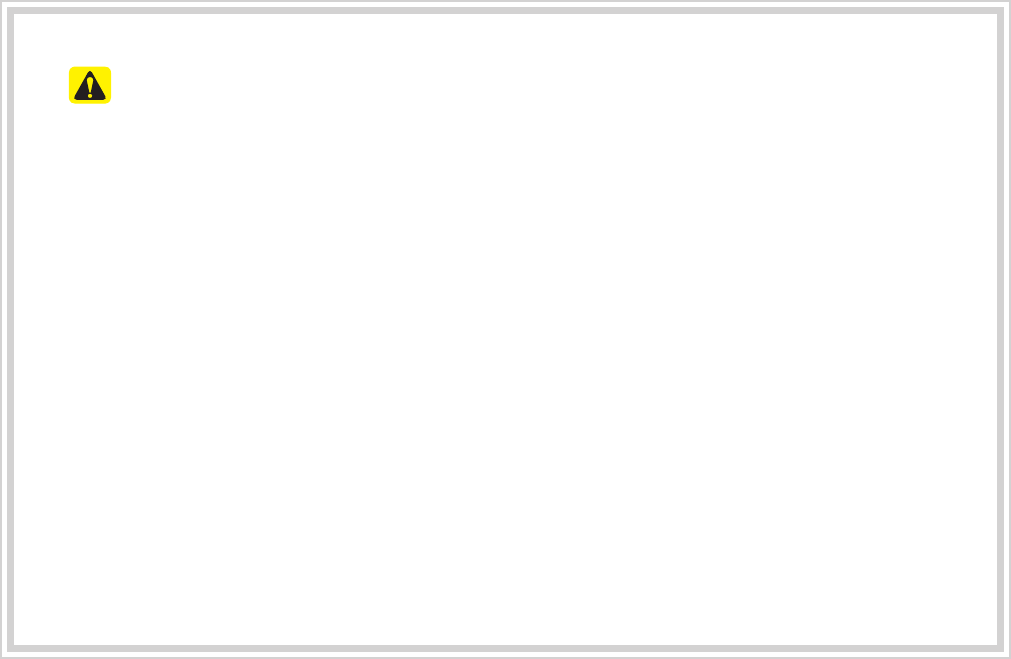
PRECAUTIONS upon Using SD Cards
•Ejecting and Inserting SD Cards
• Ejecting and inserting SD cards while the multimedia system is operating may result in SD
Card or System errors. To eject or insert the SD card, fi rst turn off the multimedia system and
the vehicle ignition.
• Eject/insert SD cards only to update the multimedia system with a new version.
•Usage of SD Cards
• The SD Card is formatted to include only Map and new system update fi les.
• The SD Card cannot be used to save and play Music.
• Do not add, delete, or format fi les within the SD Card.
K_UM_G4.0[EN]AVN PART 0.indd 7K_UM_G4.0[EN]AVN PART 0.indd 7 2014-10-02 오전 10:48:342014-10-02 오전 10:48:3
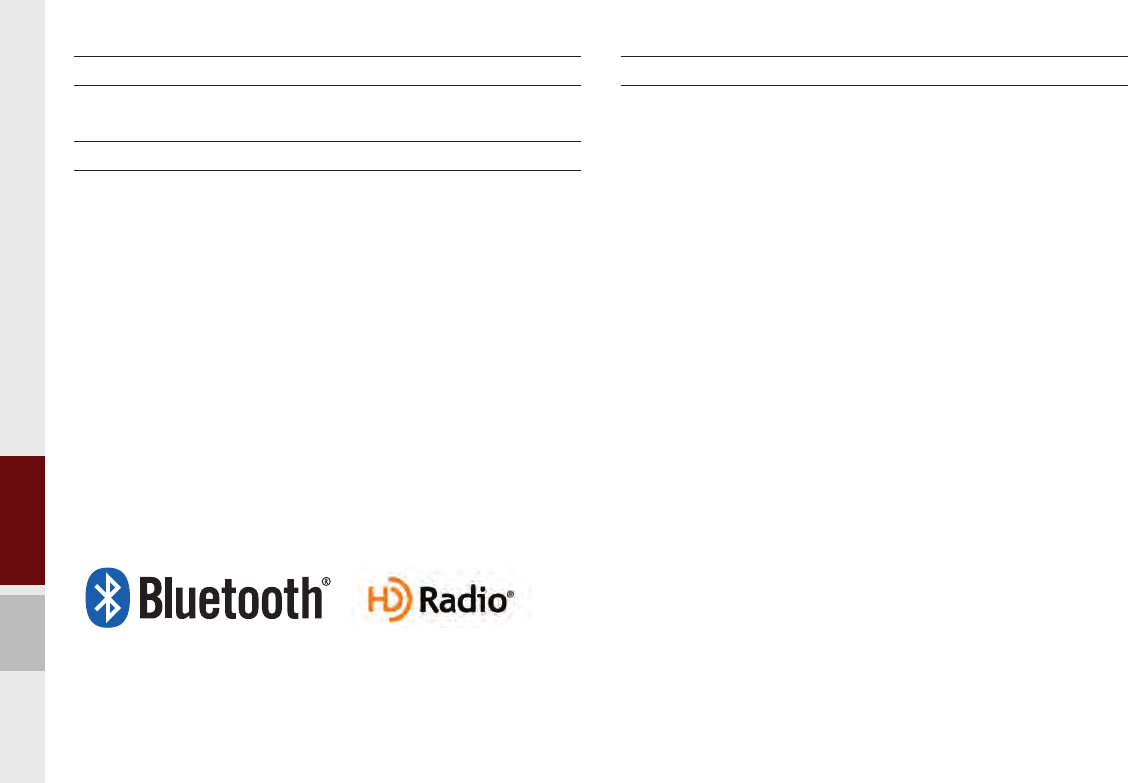
8 I Table of Contents
iPod®
iPod® is a registered trademark of Apple Inc.
Bluetooth®
Wireless Technology
The
Bluetooth
®
Wireless Technology word mark and logos are registered
trademarks owned by
Bluetooth
®
Wireless Technology SIG, Inc. and any
use of such marks by Kia is under license.
A
Bluetooth
®
Wireless Technology enabled cell phone is required to use
Bluetooth
®
Wireless Technology.
Bluetooth
®
Wireless Technology phone
compatibility can be checked by visiting www.kia.com/us/bluetooth.
HD Radio™ Technology
HD Radio™ Technology manufactured under license from iBiquity Digital
Corporation. U.S. and Foreign Patents.
HD Radio™ and the HD, HD Radio, and "Arc" logos are proprietary
trademarks of iBiquity Digital Corp.
K_UM_G4.0[EN]AVN PART 0.indd 8K_UM_G4.0[EN]AVN PART 0.indd 8 2014-10-02 오전 10:48:342014-10-02 오전 10:48:3

Warnings and Precautions
Key Product Features
Component Names and Functions
Starting the System for the First Time
part.1 Basics
01
K_UM_G4.0[EN]AVN PART 1.indd 1-1K_UM_G4.0[EN]AVN PART 1.indd 1-1 2014-10-02 오전 11:05:232014-10-02 오전 11:05:2

1-2 I Basics
Safety Warnings
•Even when receiving route guidance
from the Multimedia system, please
abide by actual traffic and road regu-
lations. Following only the Navigation
route guidance may lead to viola-
tions of actual traffic and road regu-
lations and lead to traffic accidents.
•Do not stare at the screen while driv-
ing. Staring at the screen for prolonged
periods of time could lead to traffic acci-
dents.
•Do not operate the Multimedia sys-
tem while driving, such as entering
POIs or conducting route searches.
Such acts could lead to accidents,
fire, or electric shock. Park the vehi-
cle before operating the device.
•Do not disassemble, assemble,
or modify the Multimedia sys-
tem. Such acts could result in
accidents, fire, or electric shock.
•Heed caution not to spill water or
introduce foreign objects into the
device. Such acts could lead to
smoke, fire, or product malfunction.
•If you use phone related functions
while driving, you will find it difficult
to concentrate on operating the vehi-
cle and the current traffic conditions,
so the possibility of an accident
may increase. Please use phone
related functions only when parked.
•Please refrain from use if the screen
is blank or no sound can be heard as
these signs may indicate product mal-
function. Continued use in such con-
ditions could lead to accidents (fires,
electric shock) or product malfunctions.
•Do not touch the antenna during thun-
der or lightening as such acts may
lead to lightning induced electric shock.
•Do not stop or park in parking-restricted
areas to operate the product. Such
acts could lead to traffic accidents.
•For most Audio and multimedia modes,
the display will not operate when the
vehicle is in motion. For your safety, first
park the vehicle to watch or view the
screen.(The screen will only operate
when the parking brake is ON for man-
ual transmission vehicles and when the
parking brake is ON or the gearshift is
in the P (PARK) position for automatic.)
•Some functions other than the one
mentioned above cannot be used
while driving. These functions oper-
ate only when the vehicle is parked.
Basics
K_UM_G4.0[EN]AVN PART 1.indd 1-2K_UM_G4.0[EN]AVN PART 1.indd 1-2 2014-10-02 오전 11:05:442014-10-02 오전 11:05:4
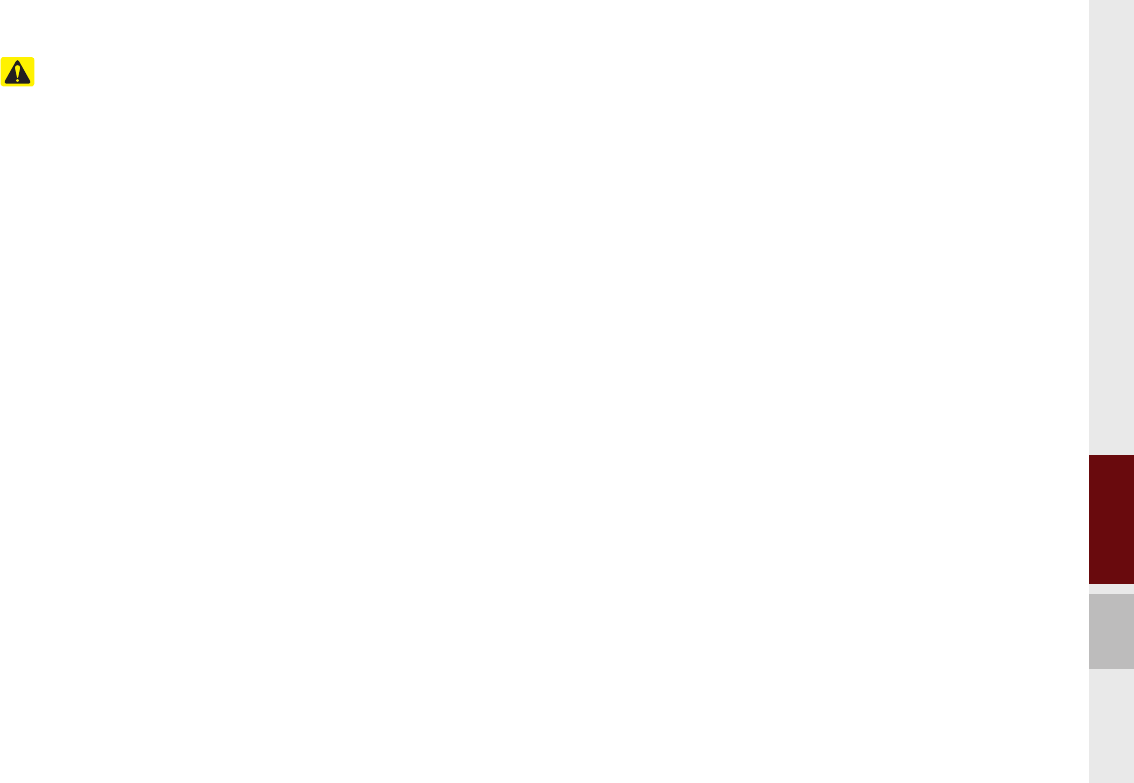
Warnings and Precautions I 1-3
01
Safety Precautions
Pay attention to traffic conditions while
Pay attention to traffic conditions while
driving.
driving.
•In some instances, the navigation may
provide guidance through restricted
areas.
•Operating the device while driving
could lead to accidents due to a lack
of attention to external surroundings.
First park the vehicle before operat-
ing the device. In addition, the touch
screen may not work for some func-
tions when the vehicle is in motion.
The touch screen feature will be sup-
ported once the vehicle has stopped.
•Adjust the volume to levels that
allow the driver to hear sounds from
outside of the vehicle. Driving in a
state where external sounds can-
not be heard may lead to accidents.
•Pay attention to the volume setting
when turning the device on. A sudden
output of extreme volume upon turning
the device on could lead to hearing
impairment. (Adjust the volume to a suit-
able levels before turning off the device.)
•If you want to change the position of
device installation, please inquire with
your place of purchase or service main-
tenance center. Technical expertise is
required to install or disassemble the
device.
•Turn on the car ignition before using this
device. Do not operate the Navigation
system for long periods of time with
the ignition turned off as such opera-
tions may lead to battery discharge.
•Upon using the Multimedia system
for more than 10 minutes with the
car engine turned off, the following
warning will be displayed. After 10
minutes, the warning will be dis-
played for 5 seconds every 1 minute.
•Do not subject the device to severe
shock or impact. Direct pressure onto
the front side of the monitor may cause
damage to the LCD or touch screen.
•When cleaning the device, make sure
to turn off the device and use a dry and
smooth cloth. Never use tough materi-
als, chemical cloths, or solvents(alco-
hol, benzene, thinners, etc.) as such
materials may damage the device panel
or cause color/quality deterioration.
When experiencing product malfunc-
tions, inquire with your place of pur-
chase or service maintenance center.
•Prevent caustic solutions such as
perfume and cosmetic oil from con-
tacting the dashboard because they
may cause damage or discoloration.
K_UM_G4.0[EN]AVN PART 1.indd 1-3K_UM_G4.0[EN]AVN PART 1.indd 1-3 2014-10-02 오전 11:05:452014-10-02 오전 11:05:4
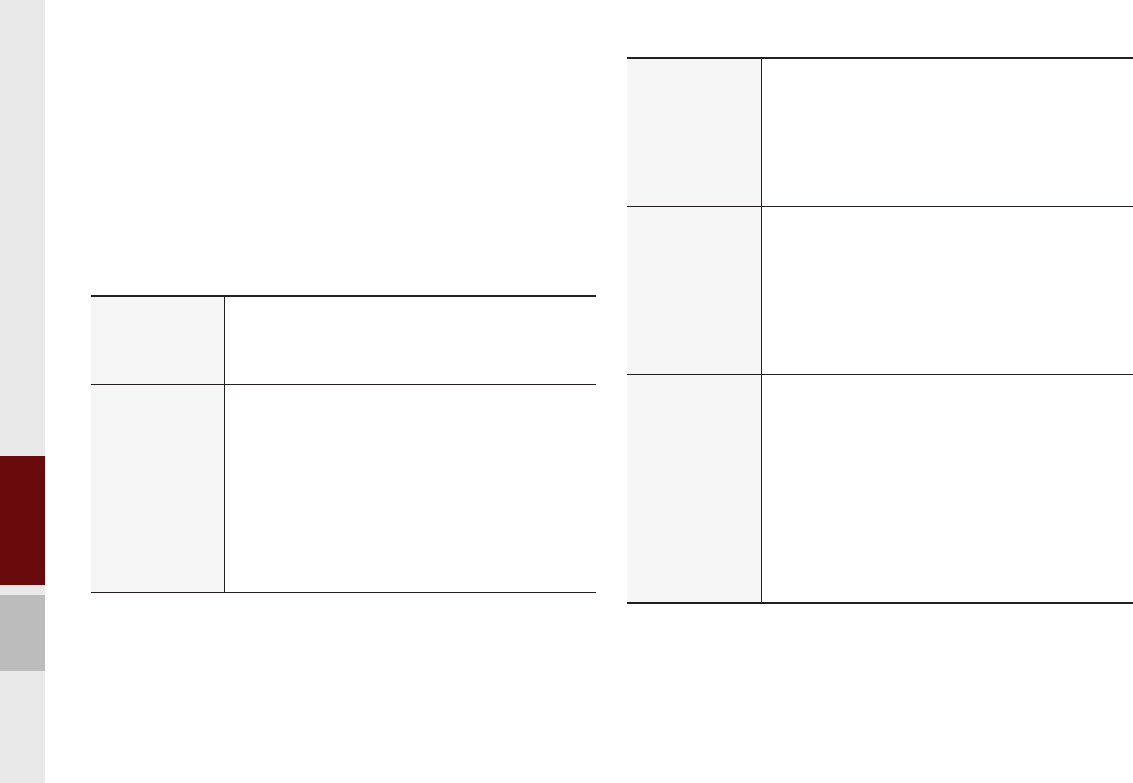
1-4 I Basics
Display
Wide TFT-LCD Display
•Provides high quality video through a Wide TFT-
LCD Display using an LED Back Light.
•Touch screen for maximum user convenience.
Radio
Digital Tuner Feature
•Digital Tuner using PPL method that supports
memory of 12 broadcast stations for each AM
and FM modes.
Radio broadcast station name
•Displays broadcast station names for key loca-
tions.
HD Radio™/Satellite Radio feature
•Supports HD Radio™ reception and Satellite
Radio (SiriusXM™).
Key Product Features
This device is a Multimedia system equipped with a multifunctional
disc player that supports Radio (FM, AM), HD Radio™ technology,
SiriusXM™, Audio CD, MP3, USB, iPod
®
, Audio AUX, Bluetooth
®
Audio and My Music features. The WIDE VGA LCD provides a
high quality resolution while the powerful and rich sound system
adds to the driving enjoyment.
Multimedia
Player
Support for various Media Formats
•Support for various media formats, including
Radio, Audio CD, MP3, USB, iPod, AUX and
Bluetooth
®
Audio Streaming modes
My Music
•Supports copying of music stored within USB
devices into My Music (internal memory) mode
Navigation
Voice Guidance
•Voice route guidance to safely and conveniently
reach set destinations
•Various map scales that enable drivers to accu-
rately view map and surrounding areas
Automatic Correction for Current Location
•Automatically corrects current position using
map matching and GPS information.
Miscellaneous
Bluetooth
®
Wireless Technology
•Convenient use of Bluetooth
®
Handsfree by
using buttons within the steering wheel remote
controller
Digital Screen Control Features
•Easy control of features through touch screen
options
Steering Wheel Remote Controller
•Control over audio features, voice recognition
and Bluetooth
®
through the steering wheel
remote controller for maximum convenience
K_UM_G4.0[EN]AVN PART 1.indd 1-4K_UM_G4.0[EN]AVN PART 1.indd 1-4 2014-10-02 오전 11:05:452014-10-02 오전 11:05:4
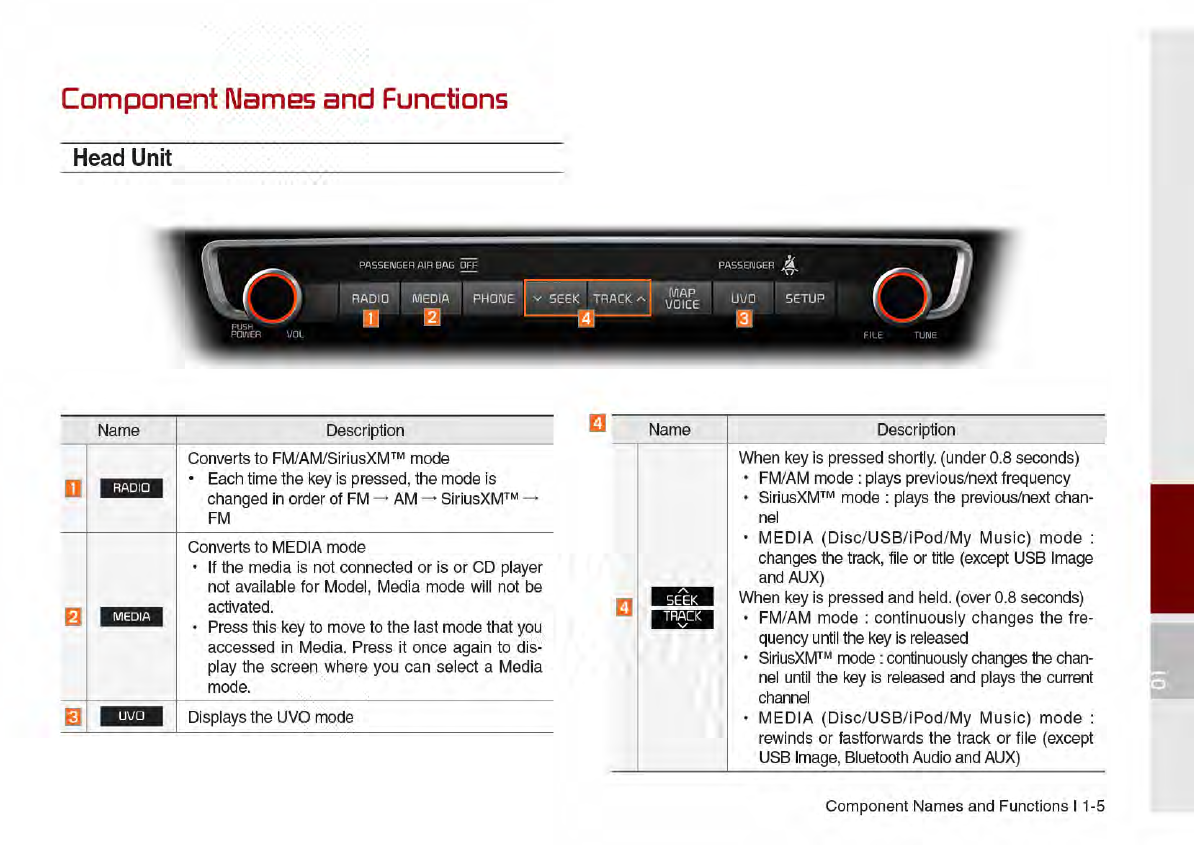
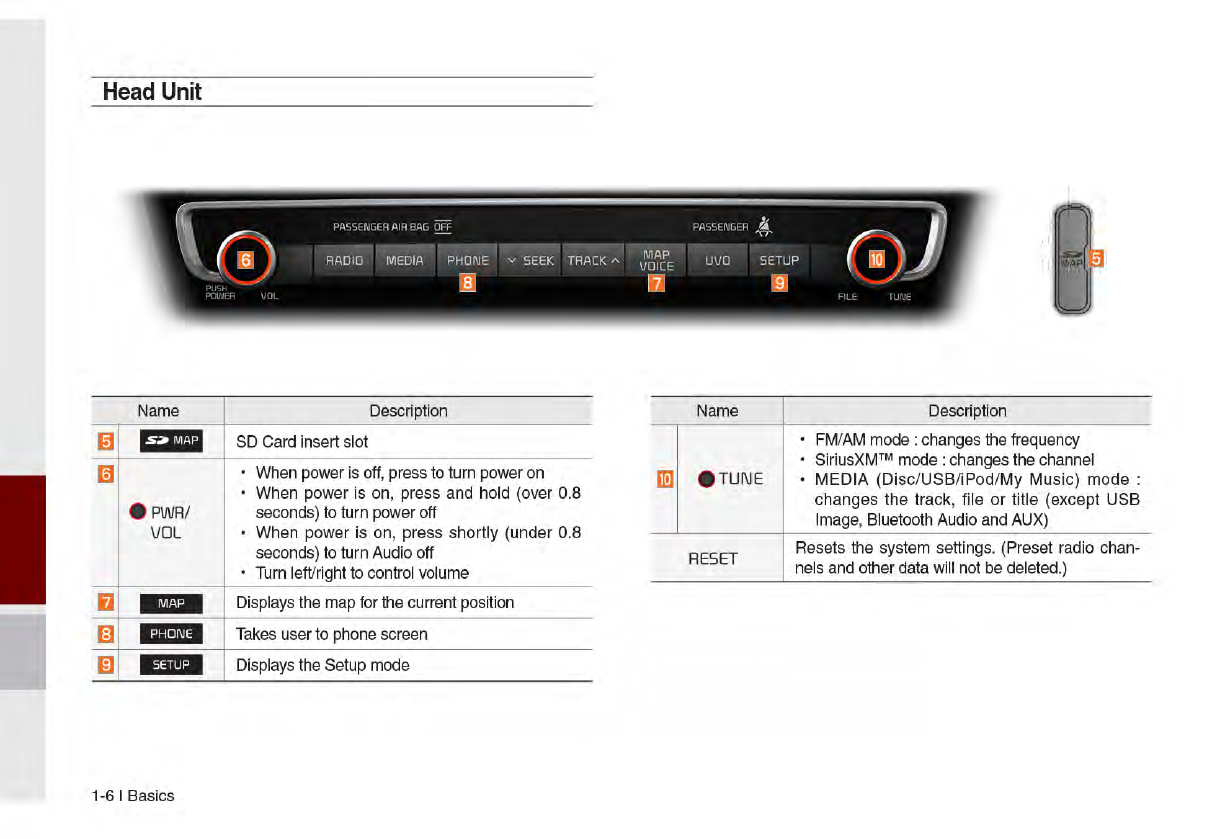
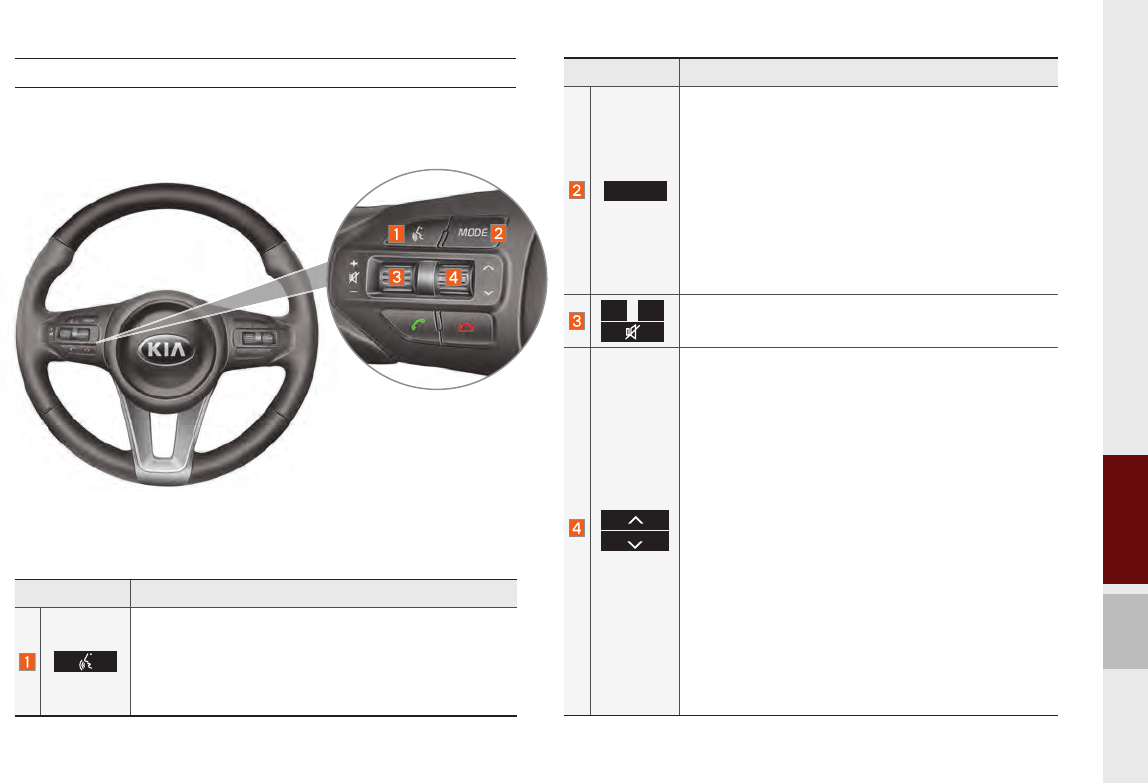
01
Component Names and Functions I 1-7
Name Description
MODE
•Each time this key is pressed, mode is changed
in order of FM → AM → SiriusXM™ → Disc →
USB Music or iPod → AUX → Bluetooth Audio
→ My Music
•If the media is not connected, corresponding
modes will be disabled
•Press and hold the key (over 0.8 seconds) to
turn the Audio system on/off
•When power is off, press the key to turn power
back on
+
,
-
Controls the volume
When keys are pressed shortly. (under 0.8 sec-
onds)
•FM/AM mode : searches broadcast frequencies
saved to Presets
•SiriusXM™ mode : searches broadcast chan-
nels saved to Presets
•MEDIA(Disc/USB/iPod/My Music) mode :
changes the track, file or chapter (except USB
Image, AUX)
When keys are pressed and held. (over 0.8 sec-
onds)
•FM/AM Mode : Automatically searches broad-
cast frequencies
•SiriusXM™ mode : automatically searches
broadcast channels
•MEDIA(Disc/USB/iPod/My Music) mode :
Quickly looks up songs (excluding USB images,
AUX, and Bluetooth audio files)
Name Description
When pressed shortly. (under 0.8 seconds)
•Activates voice recognition
When pressed and held. (over 0.8 seconds)
•Ends voice recognition
•Activates Siri Eyes Free
Steering Wheel Remote Controller
K_UM_G4.0[EN]AVN PART 1.indd 1-7K_UM_G4.0[EN]AVN PART 1.indd 1-7 2014-10-02 오전 11:06:202014-10-02 오전 11:06:2
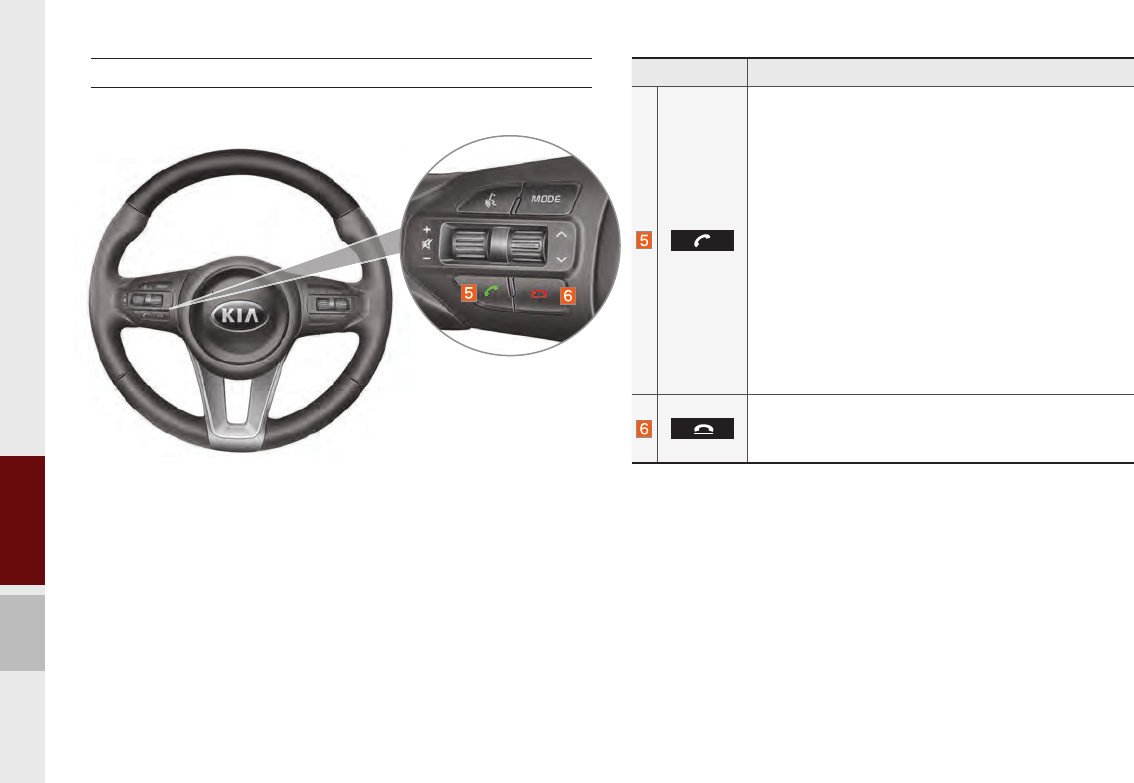
1-8 I Basics
Name Description
When pressed shortly. (under 1.2 seconds)
•When pressed in the dial screen, makes a call
•When pressed in the incoming call screen,
answers the call
•When pressed during call waiting, switches to
waiting call (Call Waiting)
When pressed and held. (over 1.2 seconds)
•When pressed in the Bluetooth
®
Handsfree, redi-
als the last call
•When pressed during a Bluetooth
®
Handsfree
call, switches call back to mobile phone (Private)
•When pressed while calling on the mobile phone,
switches call back to Bluetooth
®
Handsfree
(Operates only when Bluetooth
®
Handsfree is
connected)
•When pressed during a call, ends the phone call
•When pressed in the incoming call screen, rejects
the call
Steering Wheel Remote Controller
※The actual feature in the vehicle may differ from the illustration.
K_UM_G4.0[EN]AVN PART 1.indd 1-8K_UM_G4.0[EN]AVN PART 1.indd 1-8 2014-10-02 오전 11:06:382014-10-02 오전 11:06:3
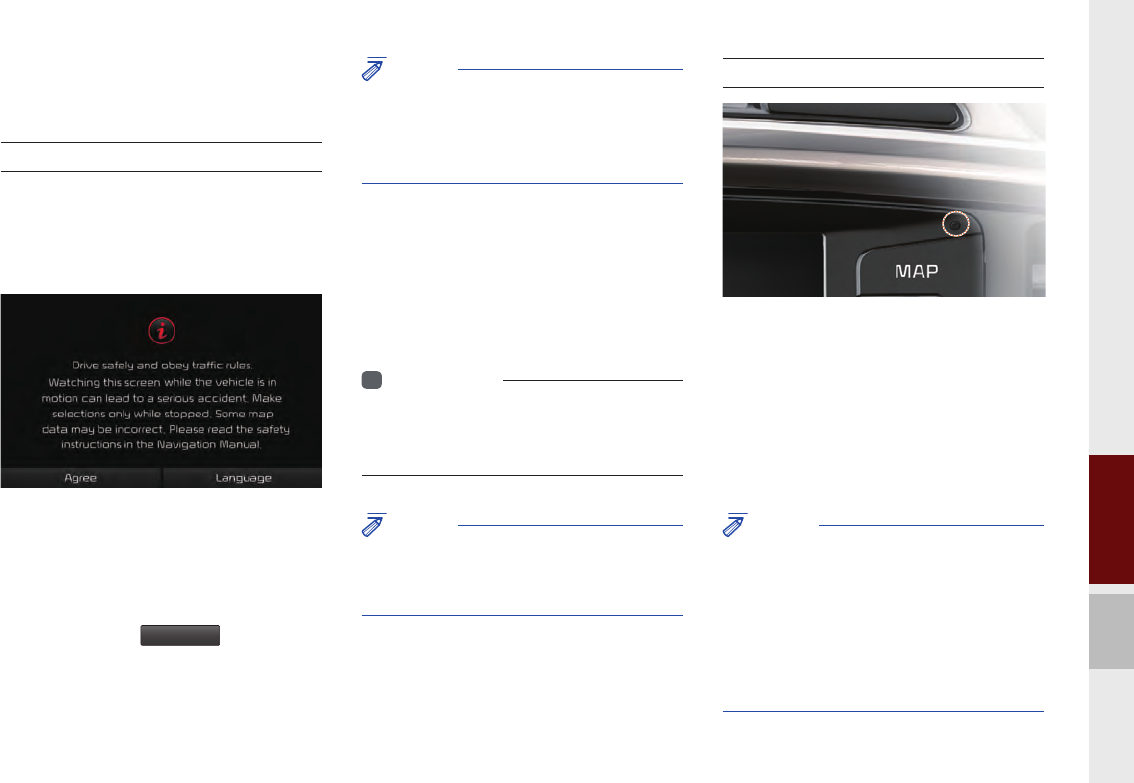
01
Starting the System for the First Time I 1-9
Starting the System for
the First Time
Turning the System On/Off
Press the engine start button or set the
ignition key to On or ACC. Each time you
turn on the system, a boot logo and safety
warning will appear.
Pressing the power key on the head unit
will display the user agreement screen. To
change the system language between
Korean, English, French, and Spanish
press the Change
Language
button.
NOTICE
• Cannot operate the system while it is booting
up. It may take some time for all of features of
the system, particularly the voice recognition
system, to be ready for use.
Pressing and holding the power key on the
head unit will turn off the system.
You can change Screen Saver Settings in
Setup to display a clock or another chosen
image on the Screen Saver.
i
Information
• If you turn off the system during a phone call
using the hands-free feature, then the call will
automatically switch to your mobile phone.
NOTICE
• Check the volume when turning on the
system. Before turning on the system, adjust
the volume to a reasonable level.
System Reset
The System Reset function restores the
system when it is malfunctioning. Press
and hold the RESET key for a second or
longer. (It is recommended that you press
the RESET key using a tool, such as a pin
or a clip.)
NOTICE
• Resetting the system restores all existing
settings and configurations (e.g. volume,
display, etc.) back to their factory defaults. This
is not a system defect. It occurs because the
information stored in memory is reset back
to factory settings as a normal process of
resetting the system.
K_UM_G4.0[EN]AVN PART 1.indd 1-9K_UM_G4.0[EN]AVN PART 1.indd 1-9 2014-10-02 오전 11:06:452014-10-02 오전 11:06:4
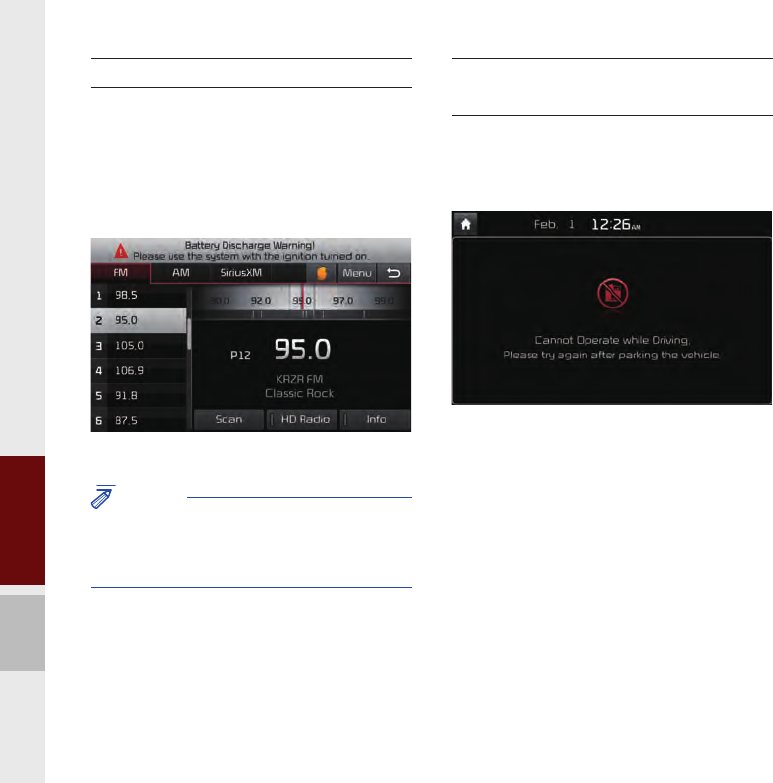
1-10 I Basics
Battery Warning Message
Always use the system while the car
engine is running. If you turn on the sys-
tem while the engine is off, a battery warn-
ing message will appear. When the engine
starts, the message will disappear.
NOTICE
• If you use the system for a long time with
the engine off, the battery may become
completely empty.
Restrictions on Features for
Safety Measures
The restriction screen will disappear when
shifting gears into P or putting the parking
brake on.
K_UM_G4.0[EN]AVN PART 1.indd 1-10K_UM_G4.0[EN]AVN PART 1.indd 1-10 2014-10-02 오전 11:06:502014-10-02 오전 11:06:5
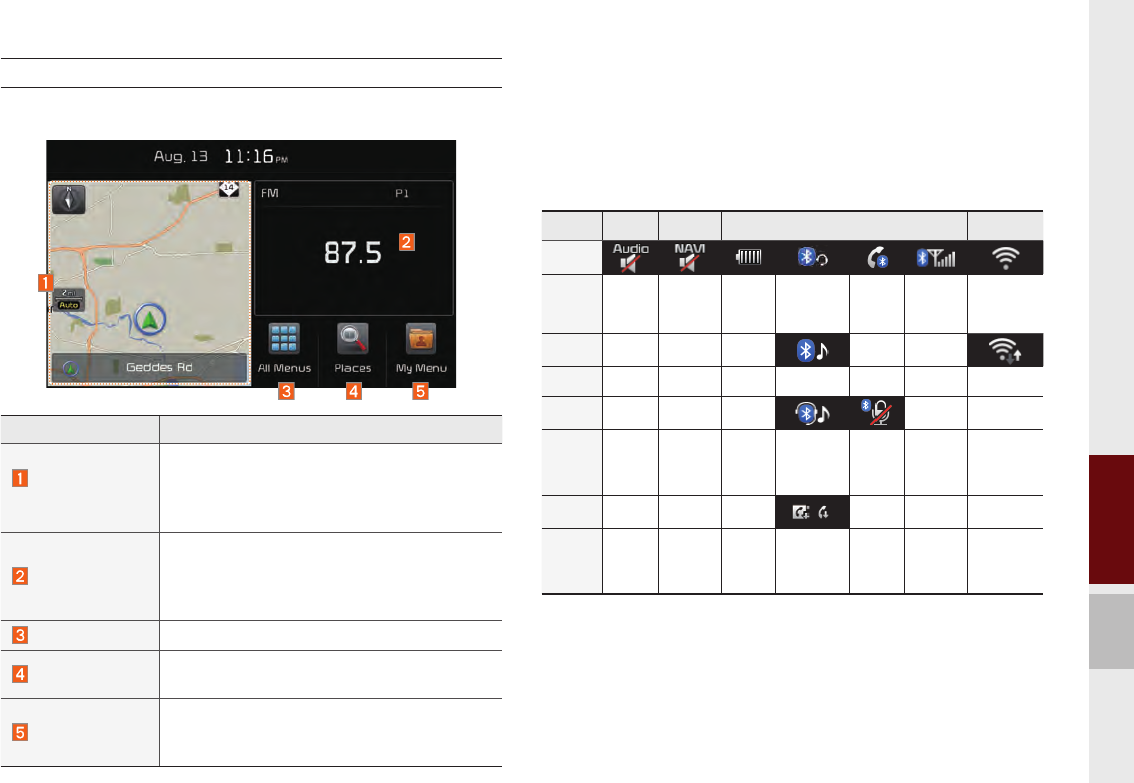
01
Starting the System for the First Time I 1-11
Features Description
Navigation
Widget
•Provides a brief view of the navigation map
and the route screen.
•Touch any area on the screen to move to
the navigation screen.
AV Widget
•Shows brief information on the radio media
currently playing.
•Touch the area to move to the mode for
what you are listening to.
All Menus Shows all of the items in the system menu.
Places Directly moves to the screen where you can
search for your destination.
My Menu
•You can add and save up to eight menu items.
•Add your favorite menu items to have quick
and easy access to them.
Home Screen
Controls Menu Confi guration for the Home Screen
Information Display on the Status Bar
Displays the date and time, along with the system status shown by
the various icons to the right of the clock.
The icons in the following table indicate the various types of sys-
tem status details and events.
AV-Mute Navigation-
Mute Making a call and Bluetooth connection Wi-Fi
ICON
Description Mute AV
sound
Mute
Navogation
sound
Bluetooth
phone
remaining
battery
Handsfree
connection
Making a
call using
BT phone
Bluetooth
phone
reception
sensitivity
Wi-Fi is
connected
ICON
Description Connecting to
music stream Connecting to
Wi-Fi
ICON
Description Handsfree+
streaming
connection
Mute
Bluetooth
phone
micro-
phone
ICON
Description Downloading
contacts/
recent calls
K_UM_G4.0[EN]AVN PART 1.indd 1-11K_UM_G4.0[EN]AVN PART 1.indd 1-11 2014-10-02 오전 11:06:522014-10-02 오전 11:06:5
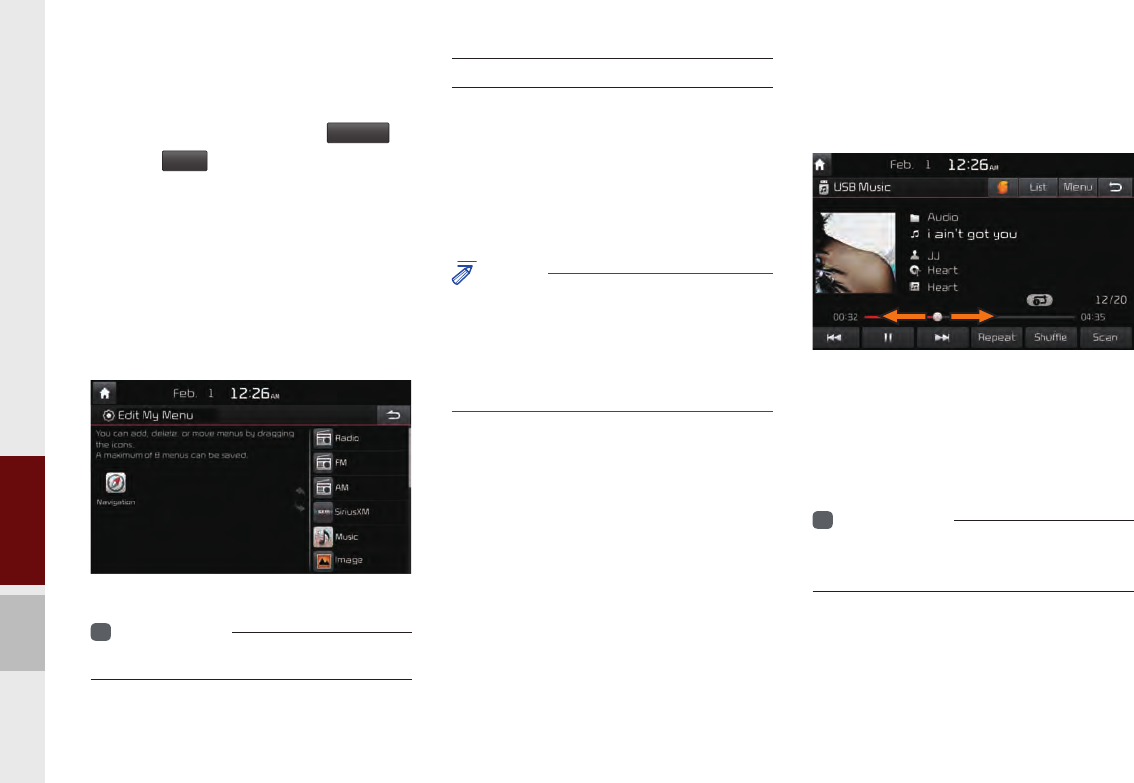
1-12 I Basics
Adding Your Favorite Menu Items to My
Menu
From the Home screen, select
My Menu
▶
and then
Edit
.
From the Edit My Menu screen, select
menu items from the list on the right, then
drag and drop them to a desired place on
the left.
On the other hand, if you drag items from
the left and drop them on the right, they
will be deleted from My Menu instead.
i
Information
• Up to eight items can be added to My Menu.
On-Screen Touch Controls
Learn how to touch the screen to operate
the system.
Select
Tap lightly on a menu or an item to select it.
NOTICE
• The system will not recognize your touch if
you wear a glove or other non-conductive
material. Touch the screen using your fi nger,
an electrostatic touch-screen glove, or a stylus
pen.
Drag & Drop
Select a menu or item you want, then drag
and drop it to where you want to place it.
Drag or touch the slider along the play bar
in the music screens to jump to the point
that you want to play from. However, the
CD player does not support drag function.
i
Information
• Music screens for Disc CD and Disc MP3 do
not support this function.
K_UM_G4.0[EN]AVN PART 1.indd 1-12K_UM_G4.0[EN]AVN PART 1.indd 1-12 2014-10-02 오전 11:07:032014-10-02 오전 11:07:0
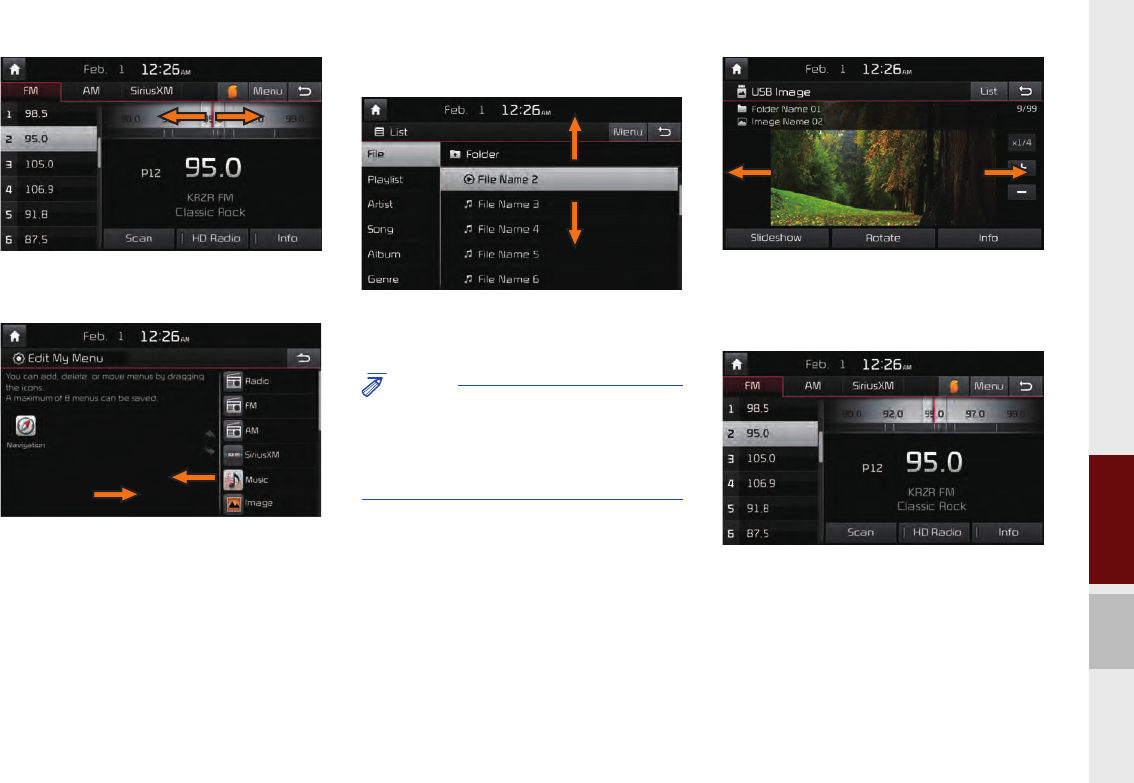
01
Starting the System for the First Time I 1-13
Drag the frequency bar to the left or right
to move to the frequency that you want.
From the Edit My Menu screen, drag and
drop icons to add, delete, or move to/from
My Menu.
Flick (Quick Scrolling)
Quickly moves up and down in the list.
NOTICE
• Moving the list when there are many items will
display a handler on the right of the display.
You can easily move many items at a time
with the handler
You can view the previous or next image
by flicking left/right on an image on the
USB Image screen.
Flick left/right on the frequency bar in the
radio player to look up the previous/next
frequency available.
K_UM_G4.0[EN]AVN PART 1.indd 1-13K_UM_G4.0[EN]AVN PART 1.indd 1-13 2014-10-02 오전 11:07:052014-10-02 오전 11:07:0

1-14 I Basics
Press and Hold
Pressing the and buttons
in the music or video player will fast for-
ward/rewind the music or video.
K_UM_G4.0[EN]AVN PART 1.indd 1-14K_UM_G4.0[EN]AVN PART 1.indd 1-14 2014-10-02 오전 11:07:112014-10-02 오전 11:07:1