HYUNDAI MOBIS AVC30D5AN DIGITAL CAR AVN SYSTEM User Manual TQ8 AVC30D5AN
HYUNDAI MOBIS CO., LTD. DIGITAL CAR AVN SYSTEM TQ8 AVC30D5AN
Contents
- 1. User manual 1 of 2
- 2. User manual 2 of 2
User manual 1 of 2
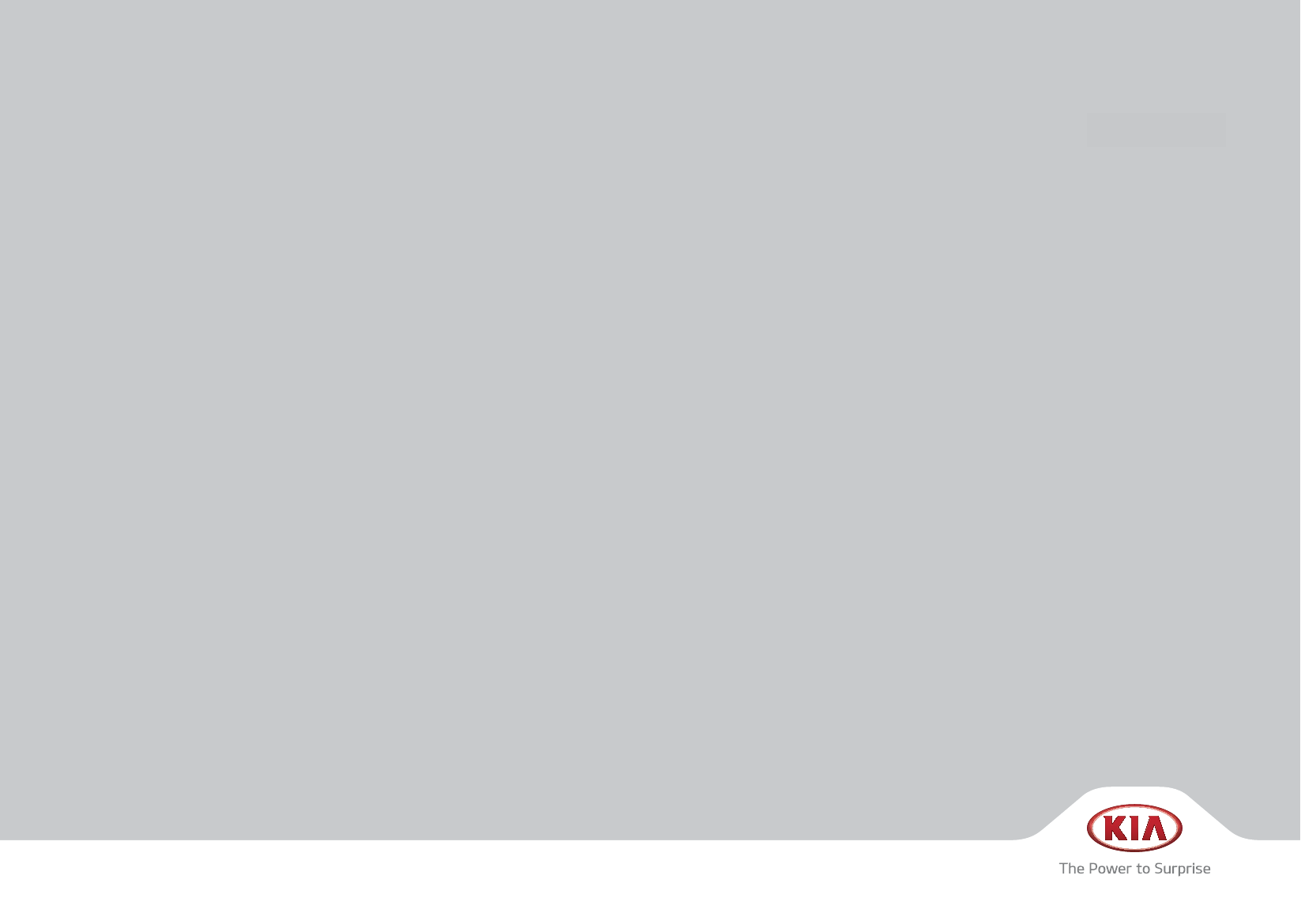
CAR MULTIMEDIA SYSTEM
USER'S MANUAL
K_UM_G4.0[EN]AVN COVER.indd 2-3 2014-10-02 오전 10:38:56
(북미/영어)
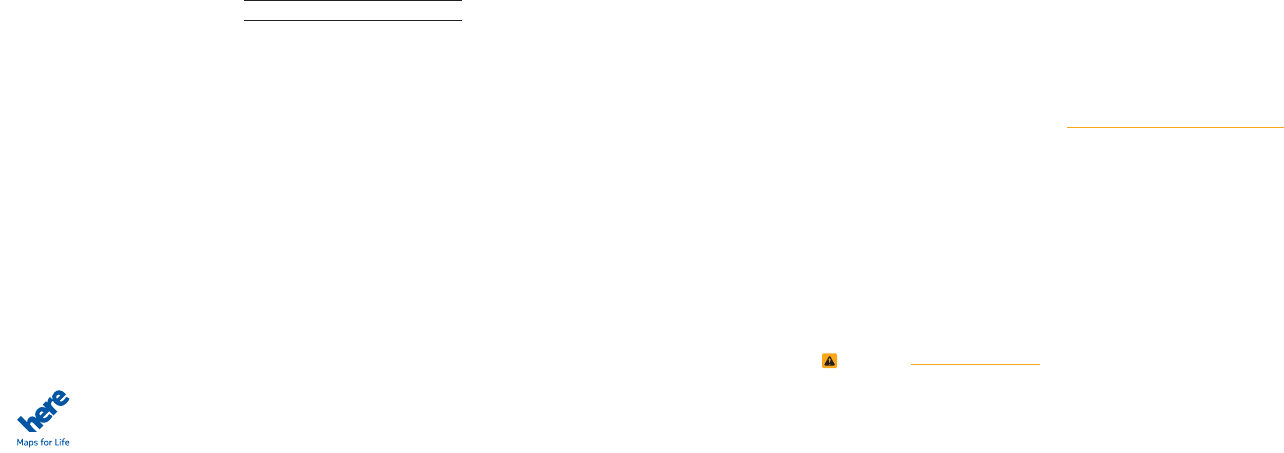
Thank you for purchasing this multimedia
system.
This user's manual explains how to use
the Kia Motor multimedia system.
Before using the product, read the con-
tents of this user's manual carefully and
use this product safely.
•
The screens shown in this manual may
differ with the actual screens of the
product.
•
The design and specification of this
product may change without prior notifi-
cation for product improvement.
•
When transferring the vehicle to another
individual, include this user's manual so
that the next driver can continue its use.
Precaution for safe usage
•
Driving while distracted can result in a
loss of vehicle control, that may lead to
an accident, severe personal injury, and
death. The driver’s primary responsibil-
ity is in the safe and legal operation of a
vehicle, and use of any handheld devices,
other equipment, or vehicle systems which
take the driver’s eyes, attention and focus
away from the safe operation of a vehicle
or which are not permissible by law should
never be used during operation of the
vehicle.
•
Do not operate the
multimedia system
while driving.
•
Do not disassemble, assemble, or modify
the
multimedia system
.
•
Do not watch the screen for prolonged
periods of time while driving.
•
Set the volume to a level which allows the
driver to be aware of external conditions.
•
Do not operate the
multimedia system
for
prolonged periods of time with the vehicle
ignition in ACC. Such operations may lead
to battery discharge.
•
Be cautious not to spill water or introduce
foreign objects into the device.
•
Do not cause severe shock to the device.
Direct pressure onto the front side of the
monitor may cause damage to the LCD or
touch panel.
•
In case of product malfunction, please
contact your place of purchase or service
center.
•
When cleaning the touch screen, make
sure to turn off the device and use a dry
and smooth cloth. Never use tough materi-
als, chemical cloths, or solvents (alcohol,
ammonia, benzene, thinners, etc.) as such
materials may damage the device panel or
cause color and quality deterioration.
All Map Database cannot be copied without permission.
Important Notice: This is protected by U.S. copyright laws. All rights not expressly granted are reserved.
You may not otherwise reproduce, modify, and distribute the content without HYUNDAI MnSoft, Inc's prior written consent.
•
SiriusXM service requires a subscrip-
tion, sold separately, after 3-month trial
included with vehicle purchase. If you
decide to continue your SiriusXM ser-
vice at the end of your trial subscription,
the plan you choose will automatically
renew and bill at then-current rates until
you call Sirius XM at 1-866-635-2349 to
cancel. See our Customer Agreement
for complete terms at www.siriusxm.
com. Programming subject to change.
Sirius satellite service is available only
to those at least 18 and older in the 48
contiguous USA, D.C., and PR (with
coverage limitations). Traffic informa-
tion not available in all markets. See
siriusxm.com/traffic for details. Sirius,
XM and all related marks and logos are
trademarks of Sirius XM Radio Inc.
WARNING
• Driving while distracted can result in a
loss of vehicle control that may lead to
an accident, severe personal injury, and
death. The driver’s primary responsibil-
ity is in the safe and legal operation
of a vehicle, and use of any handheld
devices, other equipment, or vehicle
systems which take the driver’s eyes,
attention and focus away from the safe
operation of a vehicle or which are not
permissible by law should never be used
during operation of the vehicle.
•
Infinity
®
is a trademark of Harman
International Industries, Inc.
•
At launch, the Apple iPhone
®
will be the
only UVO eServices compatible device.
iPhone
®
is a registered trademark of
Apple Inc. Apple iOS6 compatibility
expected early 2013. Additional compat-
ible devices expected late 2013.
•
The App Store is a service mark of Apple
Inc. No charge for the UVO eServices
app. The App runs on your smartphone
cellular data service. Normal data rates
will apply.
•
HD Radio™ and the HD Radio™ logo
are proprietary trademarks of iBiquity
Digital Corporation.
•
24-hour Roadside Assistance is a service
plan provided by Kia Motors America,
Inc. Certain limitations apply. Coverage
details are available in the Kia Warranty
and Consumer Information Manual.
For access to Enhanced Roadside
Assistance, a connected mobile phone
via Bluetooth
®
within the cellular service
coverage area is required.
•
Vehicle Diagnostics do not take the place
of regularly scheduled maintenance.
Feature checks powertrain, chassis, and
airbag systems only. For factory-recom-
mended maintenance schedule, see the
Maintenance Feature of UVO eServices
or the Owner’s Manual.
•
911 Connect activates after an airbag
deployment. Feature requires a con-
nected mobile phone via Bluetooth.
Dependant on cellular service coverage.
•
The rear-camera display is not a substitute
for proper and safe backing-up proce-
dures. The rear-camera display may not
display every object behind the vehicle.
Always drive safely and use caution when
backing up.
K_UM_G4.0[EN]AVN COVER.indd 4-5 2014-10-02 오전 10:39:07
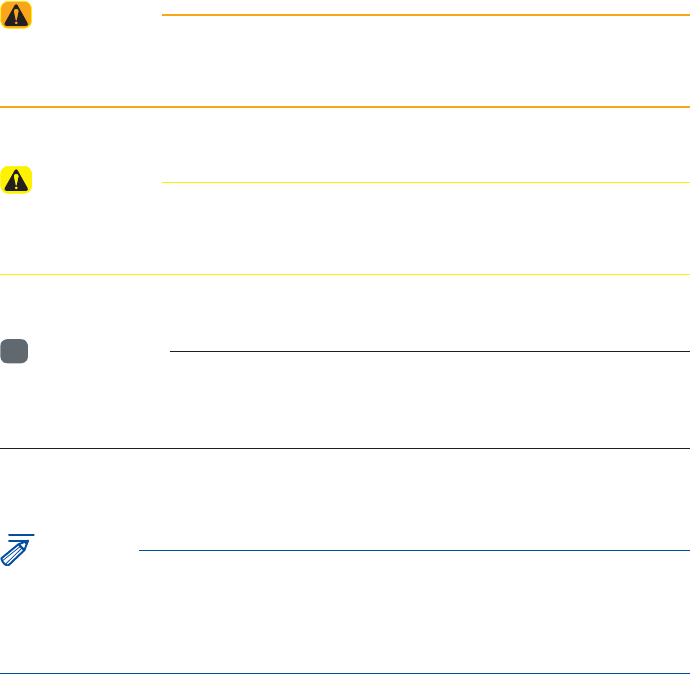
5HDGWKHIROORZLQJVDIHW\SUHFDXWLRQVIRU
\RXUVDIHW\
Before using the product, read the contents of this user's manual
carefully and use this product safely.
※ The design and specifi cations of this product may change without prior
notification for product and service improvement. The actual features
in the vehicle may differ from the illustrations. For more accurate
information about the vehicle, please refer to the catalogue.
※ For more information on open licenses and legal notices, refer to the
website below.
http://www.mobiszone.co.kr/front/mall/jsp/manual/avn_ download_
center_manual.jsp
1RWDWLRQVXVHGZLWKLQWKLV8VHUV0DQXDO
WARNING
• Failure to observe the instructions within this category could result in
damage to the vehicle.
CAUTION
• Information on matters that could potentially lead to injury or vehicle
damage/malfunction information that could lead to higher user safety
i
Information
• Information and tips that provide additional user convenience in using the
product
NOTICE
• Information on specific features that facilitate proper product use and
functional understanding
• Information on terminology used within this manual
K_UM_G4.0[EN]AVN PART 0.indd 1 2014-10-02 오전 10:48:28
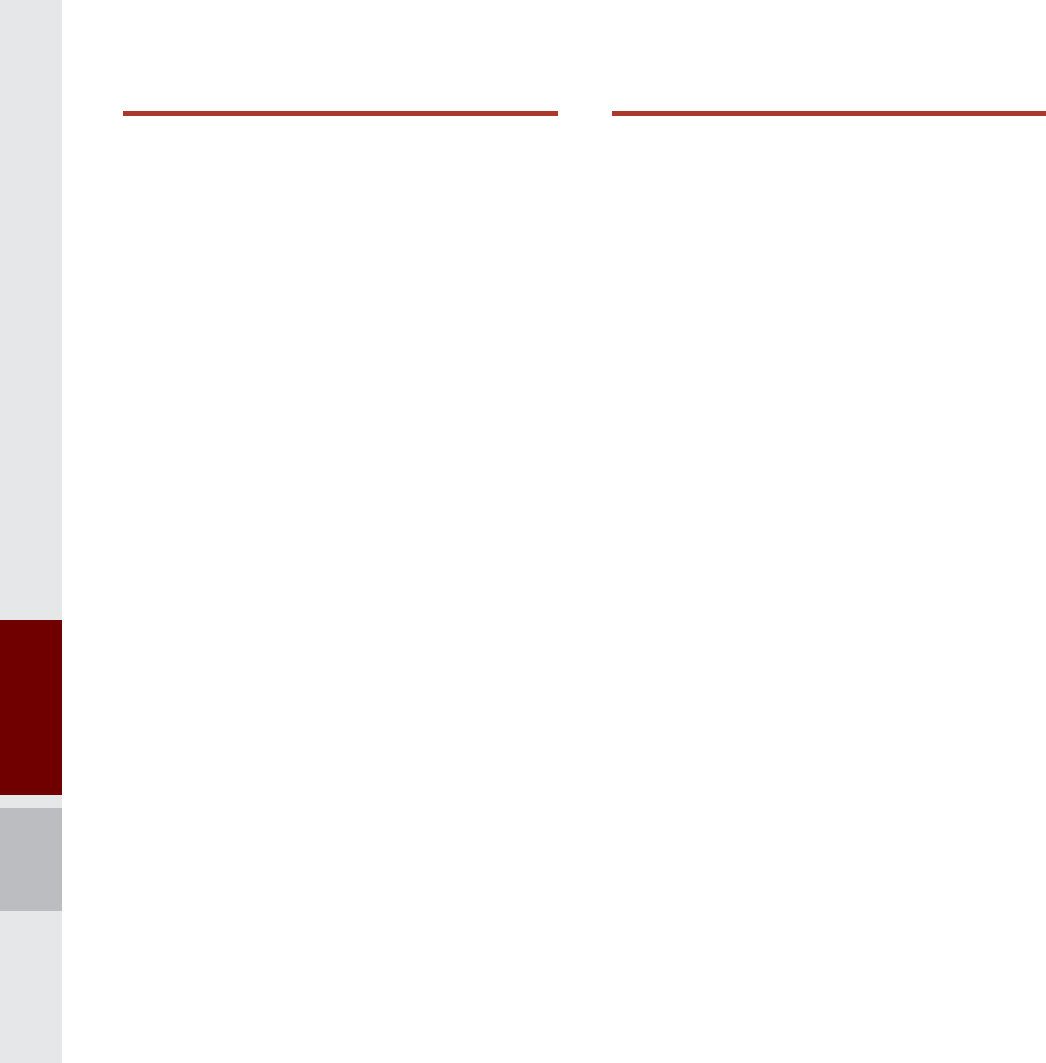
2 I Table of Contents
%DVLFV
:DUQLQJVDQG3UHFDXWLRQV
.H\3URGXFW)HDWXUHV
&RPSRQHQW1DPHVDQG
)XQFWLRQV
Head Unit ……………………………… 1-5
Steering Wheel Remote Controller …… 1-7
6WDUWLQJWKH6\VWHPIRUWKH
)LUVW7LPH
Turning the System On/Off …………… 1-9
System Reset ………………………… 1-9
Battery Warning Message …………… 1-10
Restrictions on Features for Safety
Measures ……………………………… 1-10
Home Screen …………………………1-11
On-Screen Touch Controls …………… 1-12
$ERXW8VLQJ$9
)0$00RGH
Accessing FM/AM Mode …………… 2-2
$ERXW+'5DGLRЯ7HFKQRORJ\
Basic Mode Screen
(HD Radio™ reception ON) ………… 2-5
6LULXV;0Я0RGH
SiriusXM™ Mode Hard Key Controls … 2-5
SiriusXM™ Mode Display Controls … 2-6
Selecting through Channel/Category List … 2-8
Direct Tune …………………………… 2-8
Viewing Menu ………………………… 2-8
0HGLD0RGH
Starting Mode …………………………2-10
$ERXW'LVF
Precautions upon Handling Discs …… 2-11
Supported Disc Formats ……………… 2-12
Disc/Content Format Compatibility …… 2-12
Before Playing an MP3 Disc ………… 2-14
&'0RGH
Basic Mode Screen ………………… 2-16
8VLQJ030RGH
Basic Mode Screen ………………… 2-19
$ERXW86%
Before Playing a USB MP3 …………… 2-22
USB MP3 Information and
Precautions …………………………… 2-24
Supported Image Specifications……… 2-24
USB Music …………………………… 2-25
USB Image ……………………………2-28
$ERXWL3RG
p
Using iPod
®
Devices ………………… 2-30
iPod
®
…………………………………… 2-34
$8;
Connecting an External Device ………2-37
%OXHWRRWK
p
$XGLR0RGH
Bluetooth
®
Audio ………………………2-38
Bluetooth
®
Connections Settings …… 2-39
0\0XVLF
7DEOHRI&RQWHQWV
K_UM_G4.0[EN]AVN PART 0.indd 2 2014-10-02 오전 10:48:33
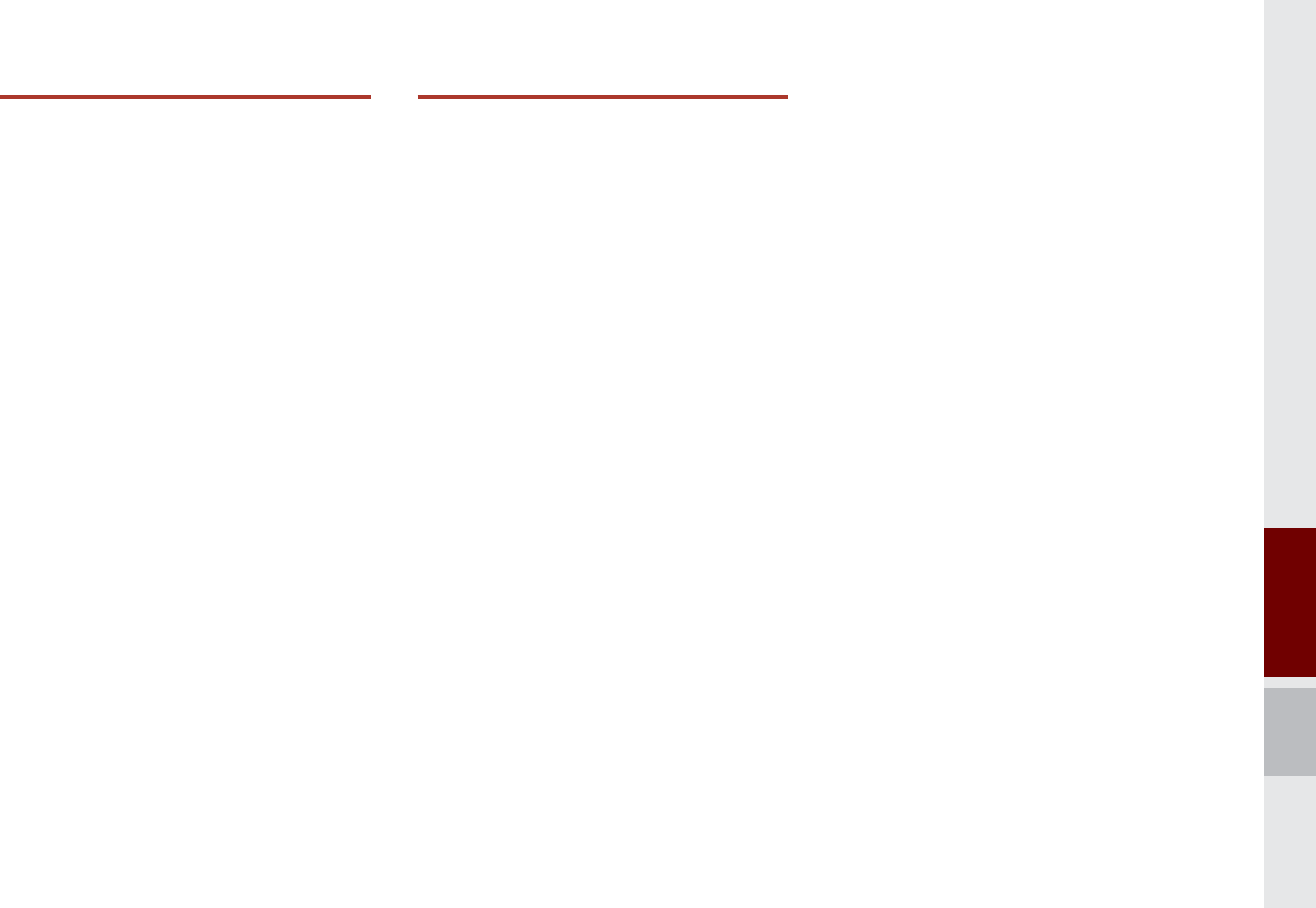
Table of Contents I 3
8VLQJ%OXHWRRWKp
%HIRUH8VLQJWKH%OXHWRRWK
p
+DQGVIUHH
What is
Bluetooth
®
Wireless
Technology? ………………………………3-2
Precautions for Safe Driving ………… 3-2
CAUTIONS upon Connecting Bluetooth
®
Phone ………………………………… 3-3
%OXHWRRWK
p
&RQQHFWLRQ
Pairing a New Device ………………… 3-4
Connecting Bluetooth
®
Devices ……… 3-4
Disconnecting Bluetooth
®
Devices …… 3-5
Deleting Bluetooth
®
Devices ………… 3-5
%OXHWRRWK
p
3KRQH
Phone Status Icons ………………… 3-6
Dial …………………………………… 3-7
Accept/Reject Call …………………… 3-7
Using the Menu During a Phone Call … 3-8
Call History …………………………… 3-9
Contacts ……………………………… 3-10
Favorites ……………………………… 3-11
892H6HUYLFHV
7KH&RQQHFWIHDWXUHPD\QRW
RSHUDWHLQWKHIROORZLQJVLWXDWLRQV
$ERXW892H6HUYLFHV
%HIRUHXVLQJ892H6HUYLFHV
&RQQHFWLQJ%OXHWRRWK
3DLUDGHYLFHIURP%OXHWRRWKHQDEOHG
SKRQH
&RQQHFWLQJWRVPDUWSKRQHYLD
86%
Activating UVO eServices …………… 4-6
&RQQHFW
911 Connect ………………………… 4-7
Initiating a 911 Call …………………… 4-7
5RDGVLGH$VVLVW
Roadside Assist ……………………… 4-8
9HKLFOH'LDJQRVWLFV
Conducting Vehicle Diagnostics ……… 4-9
Schedule Service ……………………4-10
Send Report …………………………4-10
Scheduled Diagnostics ……………… 4-11
Automatic Diagnostics ………………… 4-12
0\&DU=RQH
Curfew Limit Alert …………………… 4-13
Speed Alert …………………………… 4-14
Geo Fence Alert ……………………… 4-14
3DUNLQJ0LQGHU
Sending Parking Location …………… 4-15
0\32,V
Sending Points of Interest to Your Navigation
System ………………………………… 4-16
H6HUYLFHV*XLGH
eServices Guide ……………………… 4-16
UVO eServices Settings ……………… 4-16
K_UM_G4.0[EN]AVN PART 0.indd 3 2014-10-02 오전 10:48:33
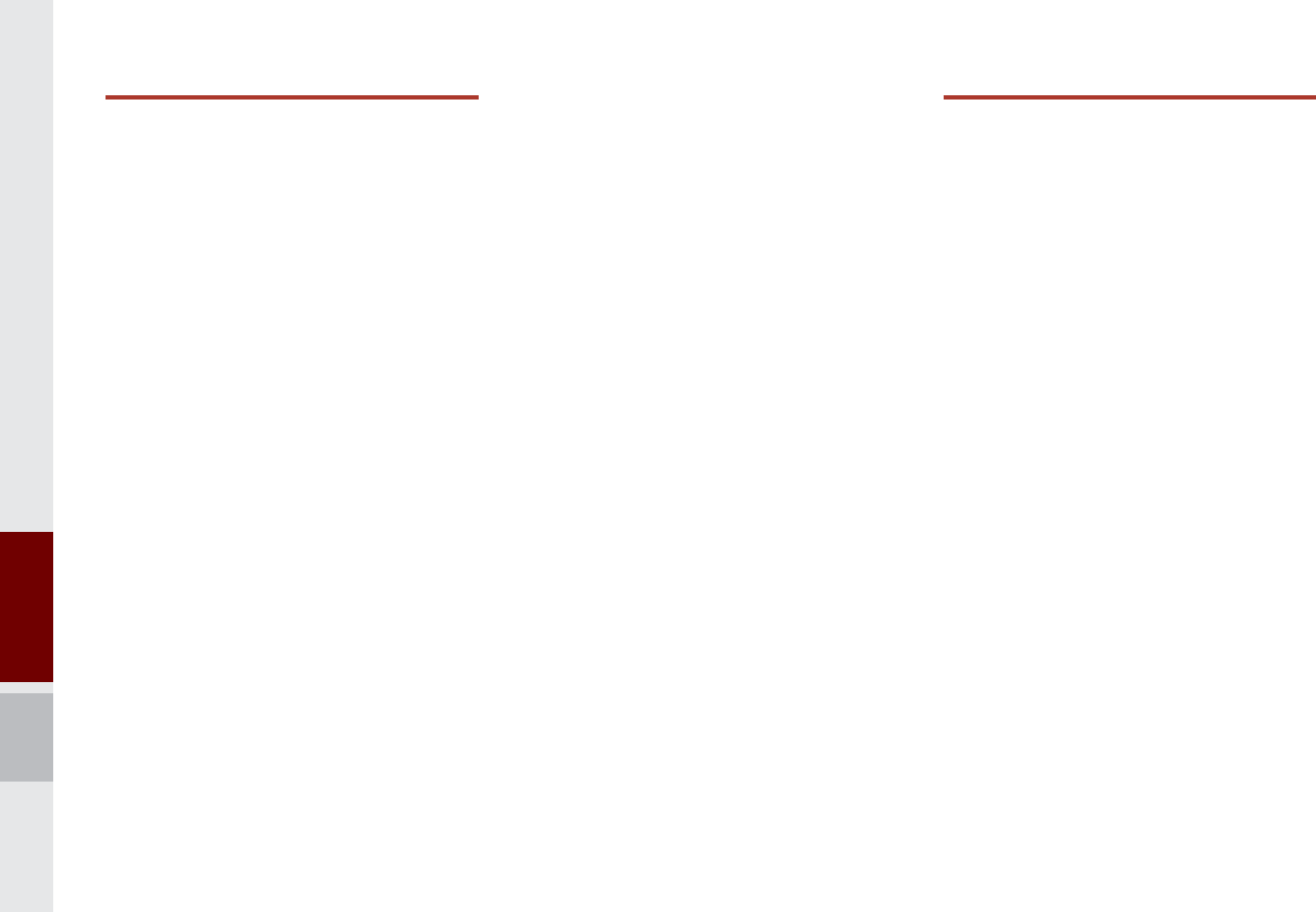
4 I Table of Contents
1DYLJDWLRQ
%DVLF)HDWXUHV
Operating Navigation Screen ………… 5-2
Changing Map View ………………… 5-3
Voice Guidance Volume On/Off ……… 5-3
Zoom In /Zoom Out …………………… 5-3
Map Scale …………………………… 5-4
Menu ………………………………… 5-4
Route Option ………………………… 5-4
Detour ………………………………… 5-5
Navigation Volume …………………… 5-5
Nearby POIs ………………………… 5-6
6HDUFK
Places ………………………………… 5-14
Address ……………………………… 5-15
Route Setting ………………………… 5-24
Route Guidance ……………………… 5-27
5RXWH
Canceling Route ……………………… 5-29
Display Route Information …………… 5-29
Route Overview ……………………… 5-30
Route Preview …………………………5-30
Editing Route ………………………… 5-31
Route Options ………………………… 5-32
Avoid Street …………………………… 5-32
1DYLJDWLRQ6HWWLQJV
General ……………………………… 5-33
Display ………………………………… 5-33
Guidance ……………………………… 5-34
Route ………………………………… 5-34
Traffic ………………………………… 5-34
7URXEOHVKRRWLQJ
9RLFH5HFRJQLWLRQ
:KDWLV9RLFH5HFRJQLWLRQ"
5HFRPPHQGDWLRQV5HTXLUHGIRU
6XFFHVVIXO9RLFH5HFRJQLWLRQ
6WDUWLQJ(QGLQJDQG6HWWLQJ9RLFH
5HFRJQLWLRQ
Starting Voice Recognition …………… 6-3
Ending Voice Recognition …………… 6-3
Quick Run of Voice Recognition
(Manual Mode) ……………………… 6-3
Extending the Standby Time ………… 6-4
Skipping Prompt Messages ………… 6-5
Adjusting Voice Recognition Volume … 6-5
9RLFH5HFRJQLWLRQ6FUHHQ
2YHUYLHZ
Start Screen …………………………… 6-6
Help Display …………………………… 6-6
Instructions for Using Voice Recognition …6-7
9RLFH&RPPDQGV
Types of Commands ………………… 6-8
Call Commands ……………………… 6-8
Navigation Commands ……………… 6-9
Radio Commands …………………… 6-11
K_UM_G4.0[EN]AVN PART 0.indd 4 2014-10-02 오전 10:48:33
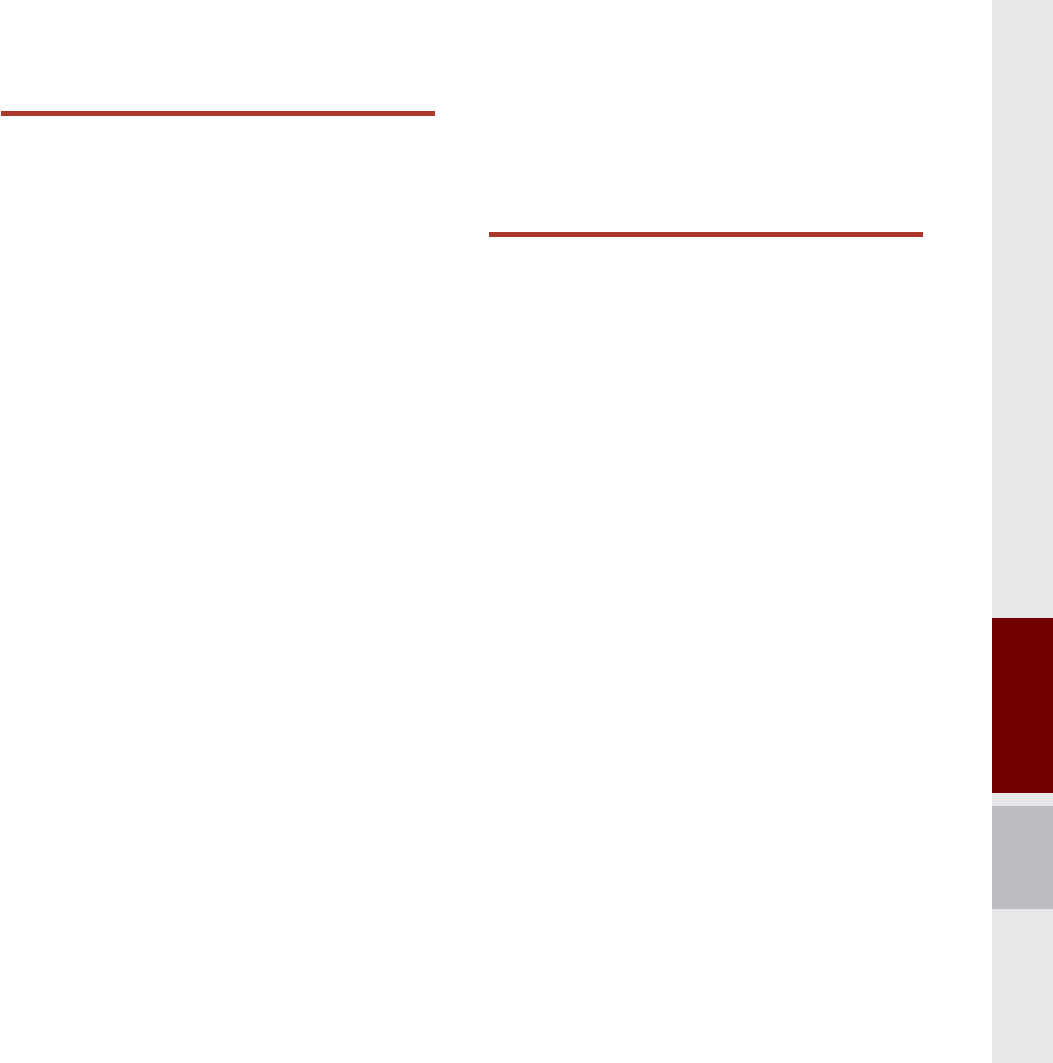
Table of Contents I 5
Media Commands …………………… 6-12
UVO eServices Commands List
(Optional) ……………………………… 6-15
Other Commands List
(Commands used in List / Help) ……… 6-15
“Find the Nearest <Category>” List … 6-16
8929RLFH/RFDO6HDUFK
What is UVO Voice Local Search? …… 6-21
Starting UVO Voice Local Search …… 6-21
6LUL(\HV)UHH
How to start Siri ……………………… 6-22
How to use Siri ………………………… 6-22
,QIR
6WDUW8S
3DQGRUD5DGLR0RGH
Pandora Radio Mode ………………… 7-2
Pandora Radio Mode Screen Controls …7-3
'RZQORDG&HQWHU
Apps List ……………………………… 7-6
My Apps ……………………………… 7-7
6LULXV;0Я'DWD
About SiriusXM™ Data Service ……… 7-8
Accessing SiriusXM™ Data ………… 7-8
SiriusXM™ Weather Announcement … 7-8
SiriusXM™ Traffic Information………… 7-9
SiriusXM™ Fuel Price Information …… 7-10
SiriusXM™ Stock Information ………… 7-11
SiriusXM™ Sports Information ……… 7-12
SiriusXM™ Movie Information ……… 7-14
6RXQG+RXQG
Accessing SoundHound ……………… 7-16
SoundHound Main Screen …………… 7-16
Recognizing Music …………………… 7-17
Searching Music ……………………… 7-17
Song Main Screen …………………… 7-18
2WKHU)HDWXUHV
&OLPDWH0RGH
Operating Climate Mode ……………… 8-2
Basic Mode Screen …………………… 8-2
&DPHUD2SWLRQDO
About Rear Detection Camera ……… 8-4
AVM (Around View Monitor) ………… 8-4
Front AVM …………………………… 8-5
Rear AVM …………………………… 8-5
Parking Guidance Settings …………… 8-6
K_UM_G4.0[EN]AVN PART 0.indd 5 2014-10-02 오전 10:48:33
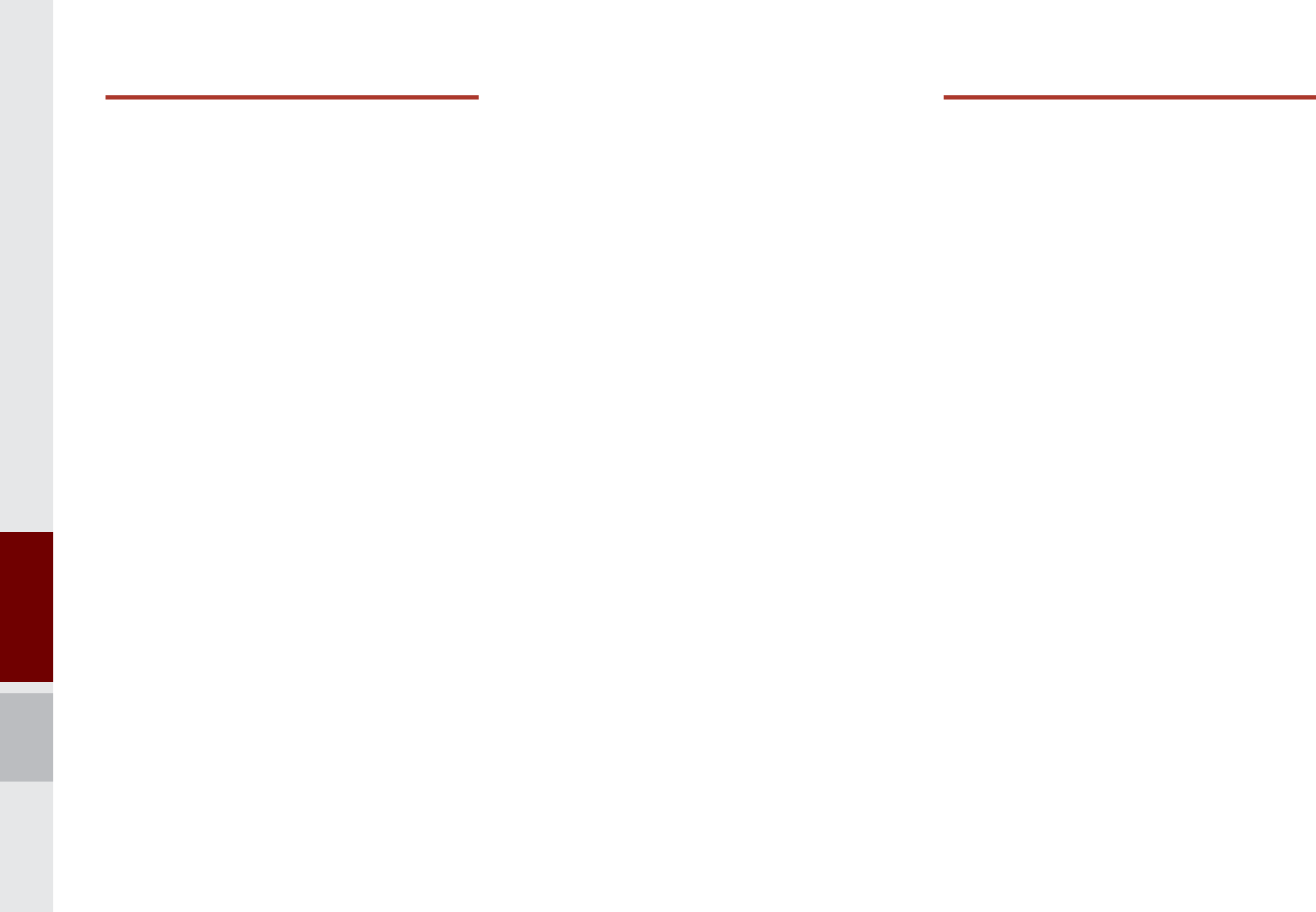
6 I Table of Contents
6HWXS
6HWXS
1DYLJDWLRQ6HWWLQJV
6RXQG6HWWLQJV
'LVSOD\6HWWLQJV
3KRQH6HWWLQJV
Phone Settings ……………………… 9-4
Bluetooth
®
Connection Settings ……… 9-4
Auto Connection Priority ……………… 9-5
Ringtone ……………………………… 9-6
System Bluetooth
®
Information ……… 9-6
892H6HUYLFHV6HWWLQJV
911 Connect ………………………… 9-8
Parking Minder ………………………… 9-8
My Car Zone ………………………… 9-9
Scheduled Diagnostics ……………… 9-11
Trip Info Sync Reminder …………… 9-12
9RLFH5HFRJQLWLRQ6HWWLQJV
&ORFN6HWWLQJV
:L)L6HWWLQJV
Wi-Fi Settings Screen ………………… 9-13
How to Connect to a Network ………… 9-13
/DQJXDJH6HWWLQJV
.H\ERDUG6HWWLQJV
'RZQORDGHG$SSV6HWWLQJV
6FUHHQ6DYHU6HWWLQJV
6\VWHP,QIR
System Update ……………………… 9-15
$SSHQGL[
3URGXFW6SHFLILFDWLRQ
%HIRUH7KLQNLQJWKH3URGXFW+DV
0DOIXQFWLRQHG
7URXEOHVKRRWLQJ
)$4
About Pairing Mobile Phones ………… 10-7
About Making/Answering Phone Calls … 10-8
About
Bluetooth
®
Wireless Technology/
Head Unit Use Environment ………… 10-8
K_UM_G4.0[EN]AVN PART 0.indd 6 2014-10-02 오전 10:48:33
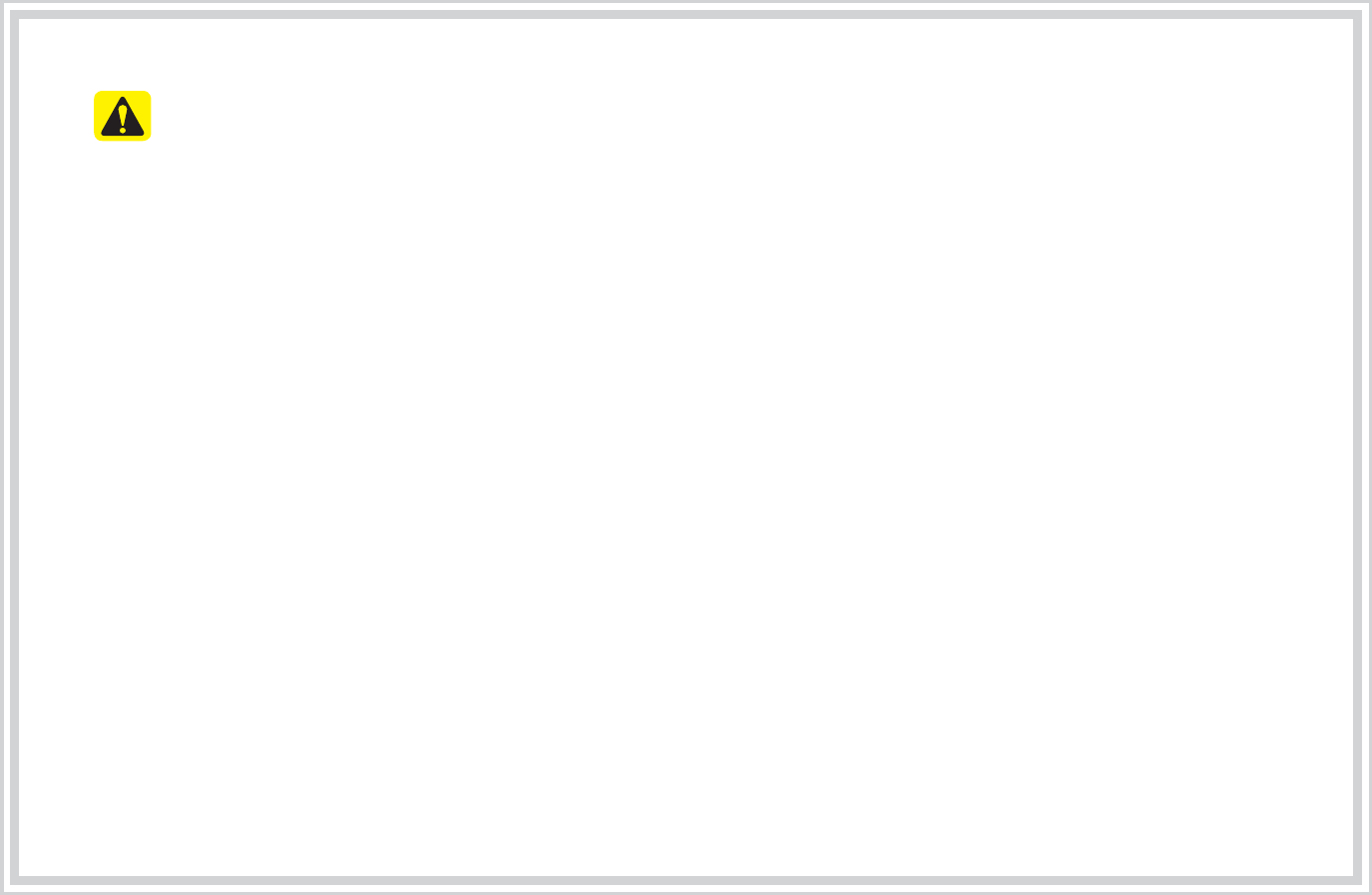
35(&$87,216XSRQ8VLQJ6'&DUGV
•(MHFWLQJDQG,QVHUWLQJ6'&DUGV
• Ejecting and inserting SD cards while the multimedia system is operating may result in SD
Card or System errors. To eject or insert the SD card, fi rst turn off the multimedia system and
the vehicle ignition.
• Eject/insert SD cards only to update the multimedia system with a new version.
•8VDJHRI6'&DUGV
• The SD Card is formatted to include only Map and new system update fi les.
• The SD Card cannot be used to save and play Music.
• Do not add, delete, or format fi les within the SD Card.
K_UM_G4.0[EN]AVN PART 0.indd 7 2014-10-02 오전 10:48:34
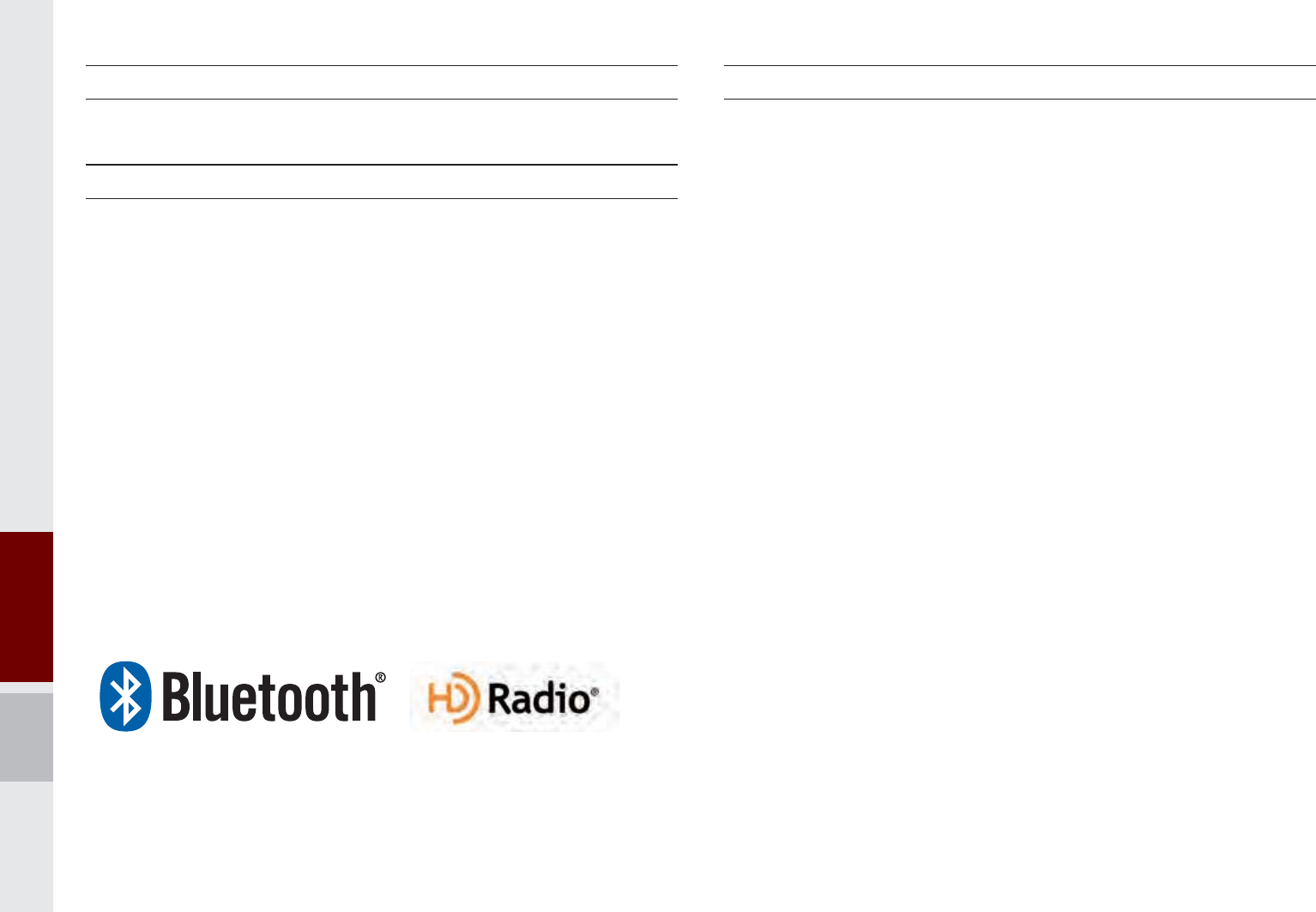
8 I Table of Contents
iPod
®
iPod
®
is a registered trademark of Apple Inc.
Bluetooth
®
Wireless Technology
The
Bluetooth
®
Wireless Technology word mark and logos are registered
trademarks owned by
Bluetooth
®
Wireless Technology SIG, Inc. and any
use of such marks by Kia is under license.
A
Bluetooth
®
Wireless Technology enabled cell phone is required to use
Bluetooth
®
Wireless Technology.
Bluetooth
®
Wireless Technology phone
compatibility can be checked by visiting www.kia.com/us/bluetooth.
HD Radio™ Technology
HD Radio™ Technology manufactured under license from iBiquity Digital
Corporation. U.S. and Foreign Patents.
HD Radio™ and the HD, HD Radio, and "Arc" logos are proprietary
trademarks of iBiquity Digital Corp.
K_UM_G4.0[EN]AVN PART 0.indd 8 2014-10-02 오전 10:48:34
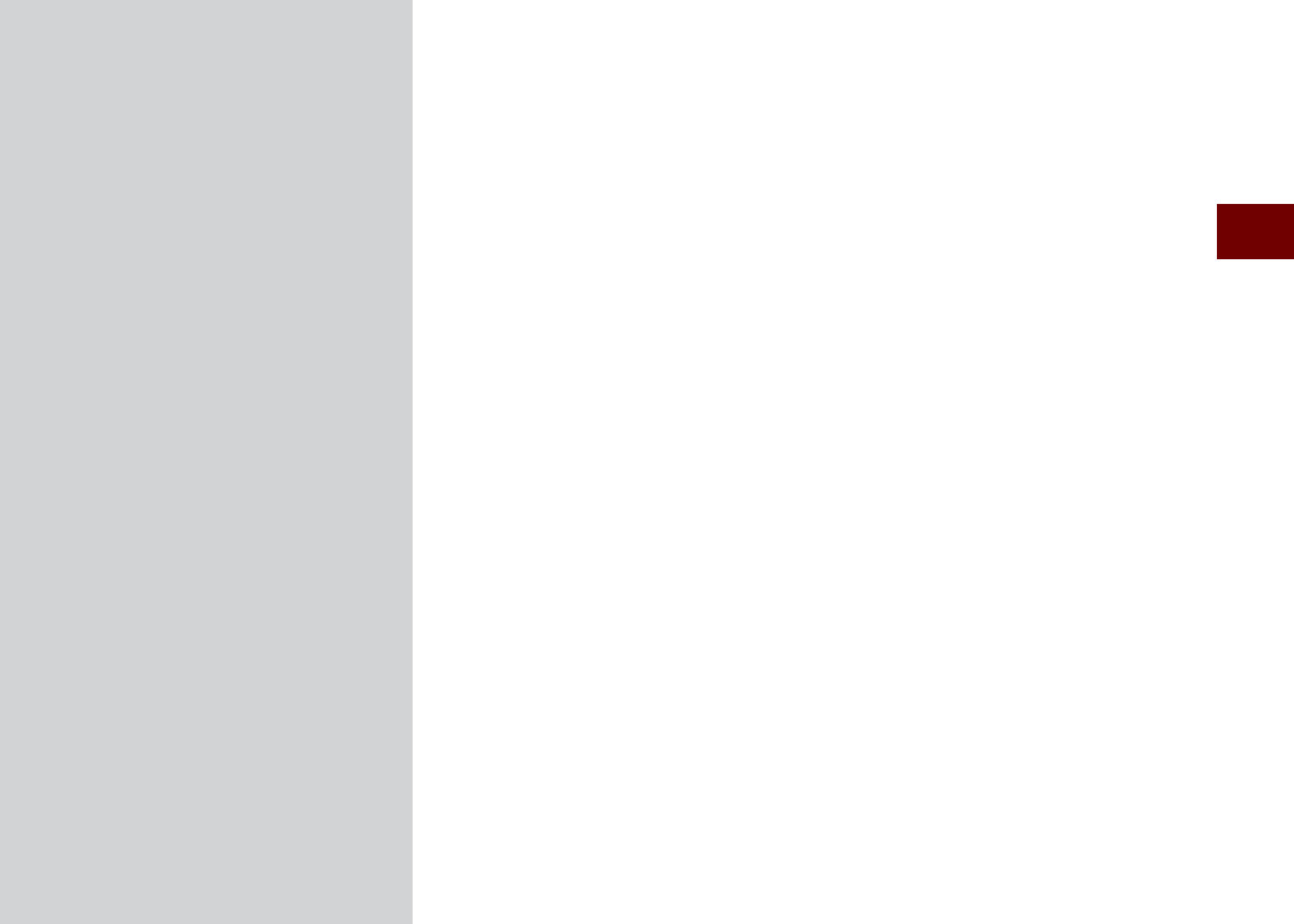
Warnings and Precautions
Key Product Features
Component Names and Functions
Starting the System for the First Time
SDUW%DVLFV
K_UM_G4.0[EN]AVN PART 1.indd 1-1 2014-10-02 오전 11:05:23

1-2 I Basics
6DIHW\:DUQLQJV
Even when receiving route guidance
from the Multimedia system, please
abide by actual traffic and road regu-
lations. Following only the Navigation
route guidance may lead to viola-
tions of actual traffic and road regu-
lations and lead to traffic accidents.
Do not stare at the screen while driv-
ing. Staring at the screen for prolonged
periods of time could lead to traffic acci-
dents.
Do not operate the Multimedia sys-
tem while driving, such as entering
POIs or conducting route searches.
Such acts could lead to accidents,
fire, or electric shock. Park the vehi-
cle before operating the device.
Do not disassemble, assemble,
or modify the Multimedia sys-
tem. Such acts could result in
accidents, fire, or electric shock.
Heed caution not to spill water or
introduce foreign objects into the
device. Such acts could lead to
smoke, fire, or product malfunction.
If you use phone related functions
while driving, you will find it difficult
to concentrate on operating the vehi-
cle and the current traffic conditions,
so the possibility of an accident
may increase. Please use phone
related functions only when parked.
Please refrain from use if the screen
is blank or no sound can be heard as
these signs may indicate product mal-
function. Continued use in such con-
ditions could lead to accidents (fires,
electric shock) or product malfunctions.
Do not touch the antenna during thun-
der or lightening as such acts may
lead to lightning induced electric shock.
Do not stop or park in parking-restricted
areas to operate the product. Such
acts could lead to traffic accidents.
For most Audio and multimedia modes,
the display will not operate when the
vehicle is in motion. For your safety, first
park the vehicle to watch or view the
screen.(The screen will only operate
when the parking brake is ON for man-
ual transmission vehicles and when the
parking brake is ON or the gearshift is
in the P (PARK) position for automatic.)
Some functions other than the one
mentioned above cannot be used
while driving. These functions oper-
ate only when the vehicle is parked.
%DVLFV
K_UM_G4.0[EN]AVN PART 1.indd 1-2 2014-10-02 오전 11:05:44
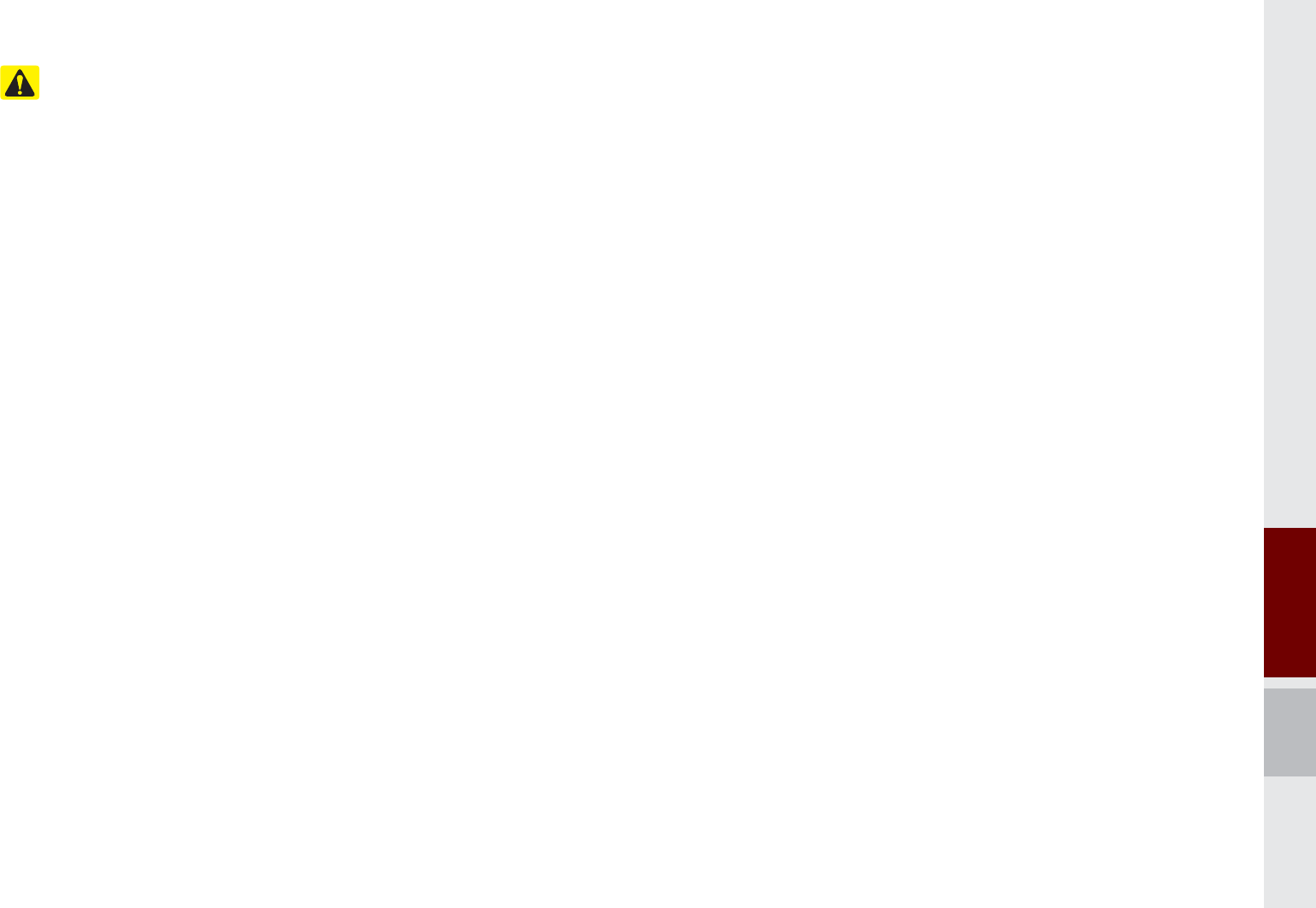
Warnings and Precautions I 1-3
6DIHW\3UHFDXWLRQV
Pay attention to traffic conditions while
Pay attention to traffic conditions while
driving.
driving.
In some instances, the navigation may
provide guidance through restricted
areas.
Operating the device while driving
could lead to accidents due to a lack
of attention to external surroundings.
First park the vehicle before operat-
ing the device. In addition, the touch
screen may not work for some func-
tions when the vehicle is in motion.
The touch screen feature will be sup-
ported once the vehicle has stopped.
Adjust the volume to levels that
allow the driver to hear sounds from
outside of the vehicle. Driving in a
state where external sounds can-
not be heard may lead to accidents.
Pay attention to the volume setting
when turning the device on. A sudden
output of extreme volume upon turning
the device on could lead to hearing
impairment. (Adjust the volume to a suit-
able levels before turning off the device.)
If you want to change the position of
device installation, please inquire with
your place of purchase or service main-
tenance center. Technical expertise is
required to install or disassemble the
device.
Turn on the car ignition before using this
device. Do not operate the Navigation
system for long periods of time with
the ignition turned off as such opera-
tions may lead to battery discharge.
Upon using the Multimedia system
for more than 10 minutes with the
car engine turned off, the following
warning will be displayed. After 10
minutes, the warning will be dis-
played for 5 seconds every 1 minute.
Do not subject the device to severe
shock or impact. Direct pressure onto
the front side of the monitor may cause
damage to the LCD or touch screen.
When cleaning the device, make sure
to turn off the device and use a dry and
smooth cloth. Never use tough materi-
als, chemical cloths, or solvents(alco-
hol, benzene, thinners, etc.) as such
materials may damage the device panel
or cause color/quality deterioration.
When experiencing product malfunc-
tions, inquire with your place of pur-
chase or service maintenance center.
Prevent caustic solutions such as
perfume and cosmetic oil from con-
tacting the dashboard because they
may cause damage or discoloration.
K_UM_G4.0[EN]AVN PART 1.indd 1-3 2014-10-02 오전 11:05:45
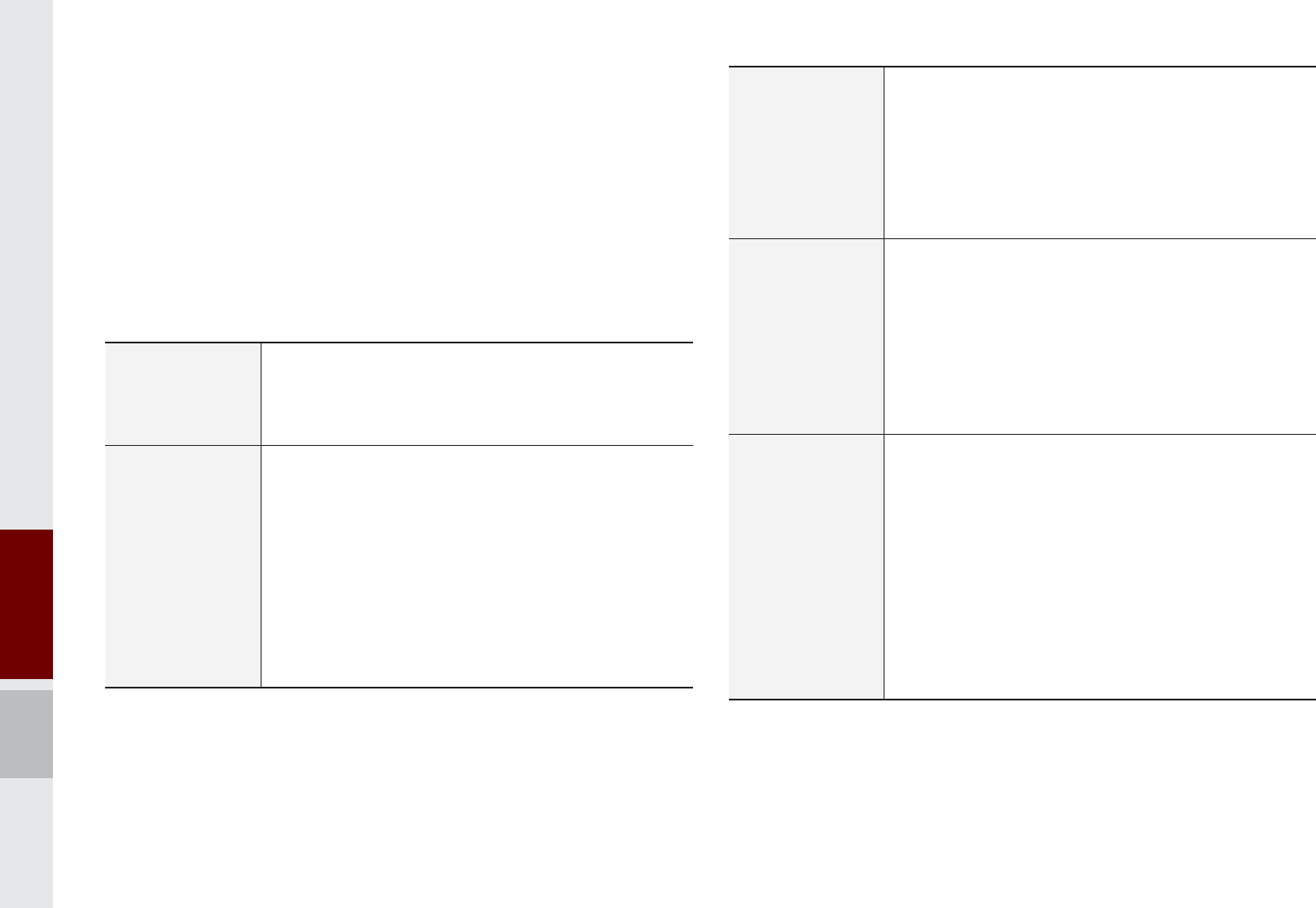
1-4 I Basics
Display
Wide TFT-LCD Display
Provides high quality video through a Wide TFT-
LCD Display using an LED Back Light.
Touch screen for maximum user convenience.
Radio
Digital Tuner Feature
Digital Tuner using PPL method that supports
memory of 12 broadcast stations for each AM
and FM modes.
Radio broadcast station name
Displays broadcast station names for key loca-
tions.
HD Radio™/Satellite Radio feature
Supports HD Radio™ reception and Satellite
Radio (SiriusXM™).
.H\3URGXFW)HDWXUHV
This device is a Multimedia system equipped with a multifunctional
disc player that supports Radio (FM, AM), HD Radio™ technology,
SiriusXM™, Audio CD, MP3, USB, iPod
®
, Audio AUX, Bluetooth
®
Audio and My Music features. The WIDE VGA LCD provides a
high quality resolution while the powerful and rich sound system
adds to the driving enjoyment.
Multimedia
Player
Support for various Media Formats
Support for various media formats, including
Radio, Audio CD, MP3, USB, iPod, AUX and
Bluetooth
®
Audio Streaming modes
My Music
Supports copying of music stored within USB
devices into My Music (internal memory) mode
Navigation
Voice Guidance
Voice route guidance to safely and conveniently
reach set destinations
Various map scales that enable drivers to accu-
rately view map and surrounding areas
Automatic Correction for Current Location
Automatically corrects current position using
map matching and GPS information.
Miscellaneous
Bluetooth
®
Wireless Technology
Convenient use of Bluetooth
®
Handsfree by
using buttons within the steering wheel remote
controller
Digital Screen Control Features
Easy control of features through touch screen
options
Steering Wheel Remote Controller
Control over audio features, voice recognition
and Bluetooth
®
through the steering wheel
remote controller for maximum convenience
K_UM_G4.0[EN]AVN PART 1.indd 1-4 2014-10-02 오전 11:05:45
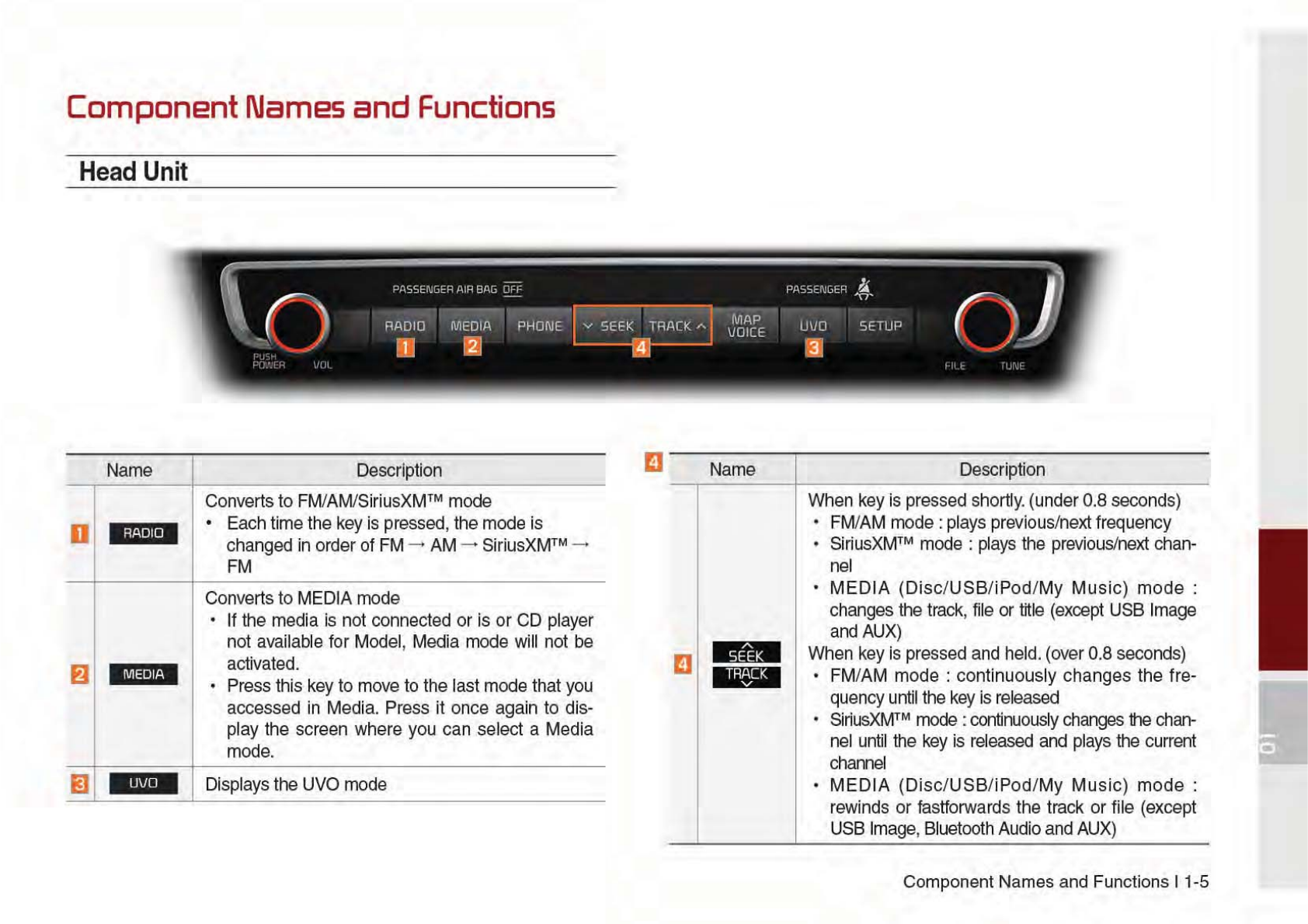
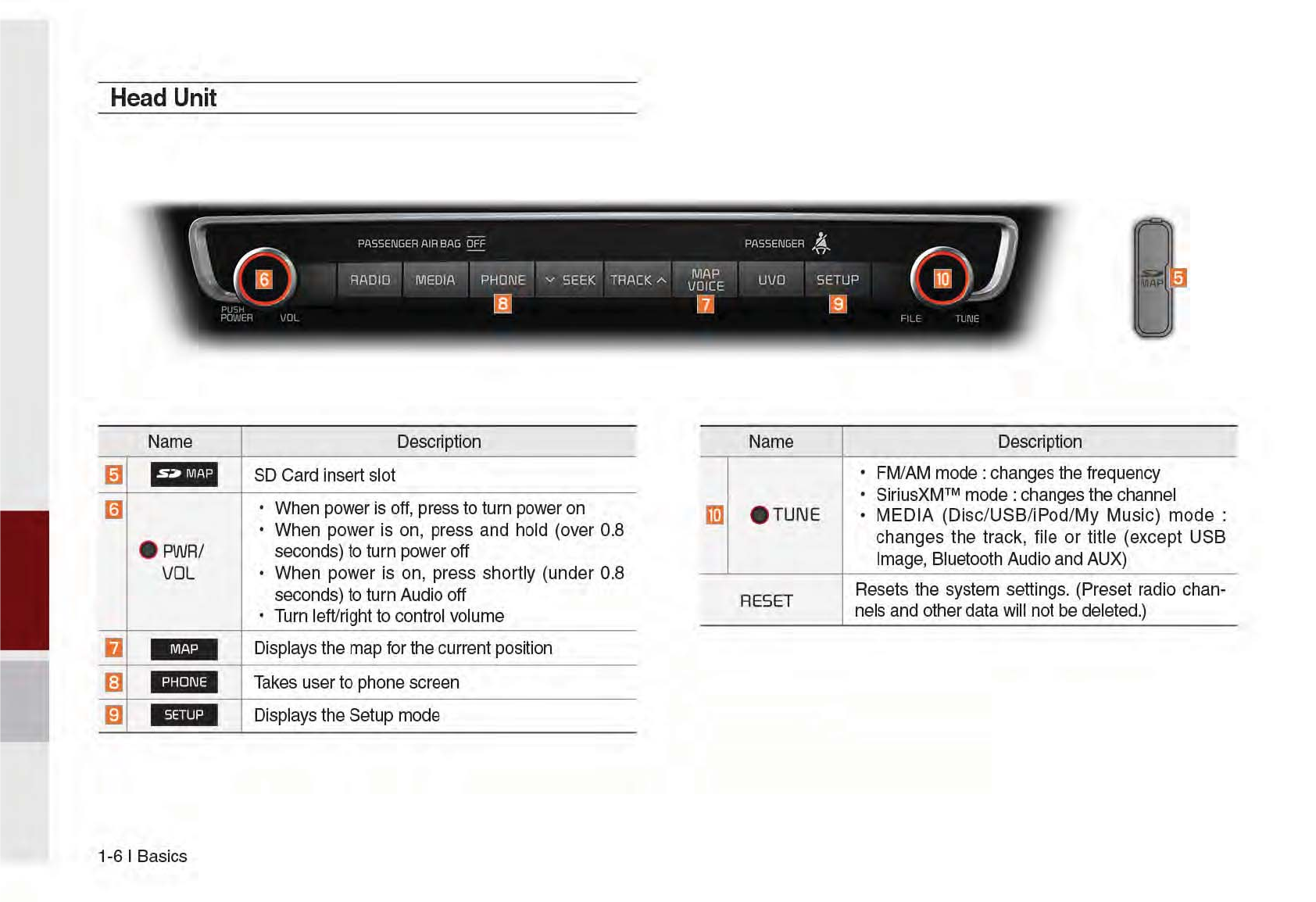
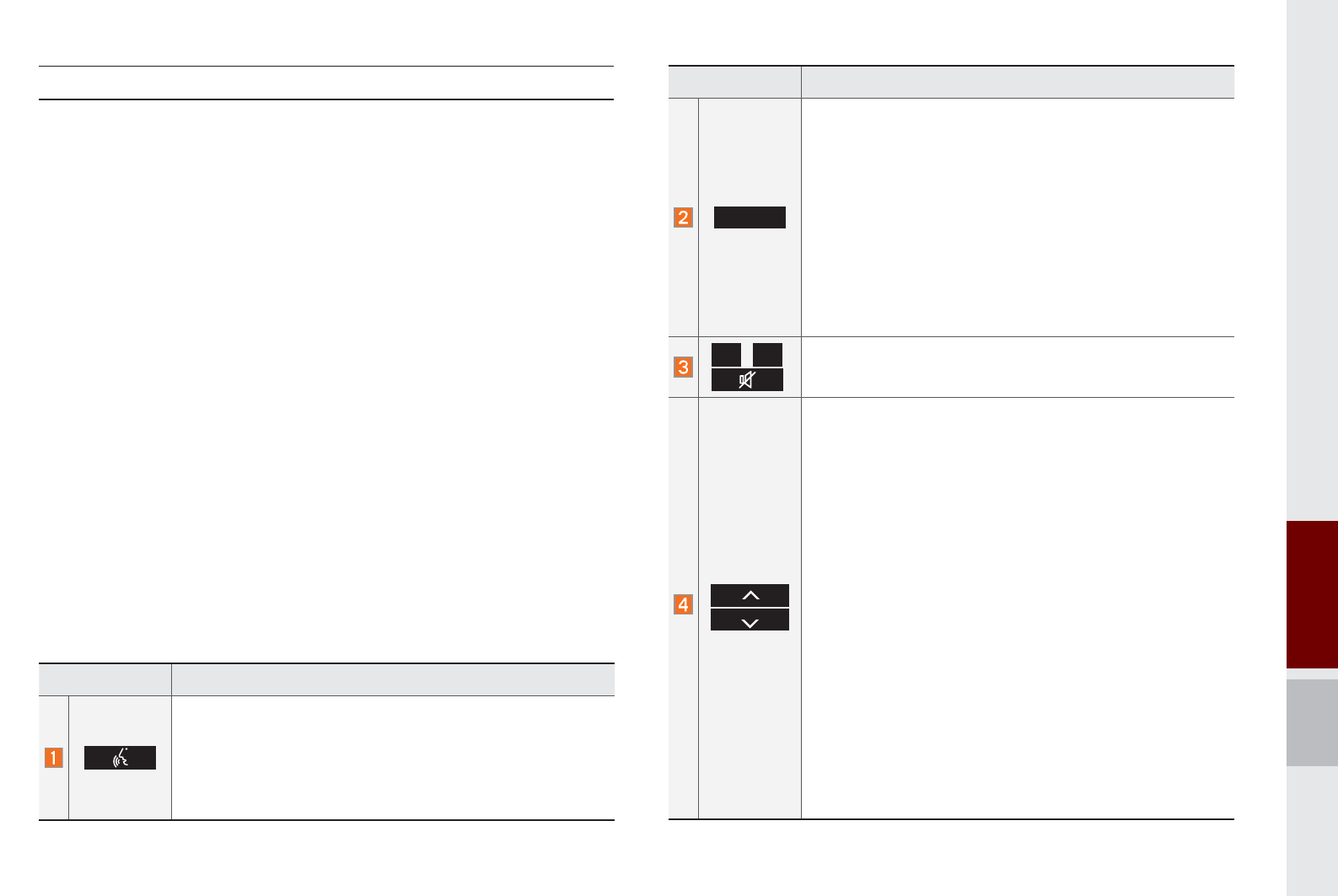
Component Names and Functions I 1-7
Name Description
02'(
Each time this key is pressed, mode is changed
in order of FM → AM → SiriusXM™ → Disc →
USB Music or iPod → AUX → Bluetooth Audio
→ My Music
If the media is not connected, corresponding
modes will be disabled
Press and hold the key (over 0.8 seconds) to
turn the Audio system on/off
When power is off, press the key to turn power
back on
,
Controls the volume
When keys are pressed shortly. (under 0.8 sec-
onds)
FM/AM mode : searches broadcast frequencies
saved to Presets
SiriusXM™ mode : searches broadcast chan-
nels saved to Presets
MEDIA(Disc/USB/iPod/My Music) mode :
changes the track, file or chapter (except USB
Image, AUX)
When keys are pressed and held. (over 0.8 sec-
onds)
FM/AM Mode : Automatically searches broad-
cast frequencies
SiriusXM™ mode : automatically searches
broadcast channels
MEDIA(Disc/USB/iPod/My Music) mode :
Quickly looks up songs (excluding USB images,
AUX, and Bluetooth audio files)
Name Description
When pressed shortly. (under 0.8 seconds)
Activates voice recognition
When pressed and held. (over 0.8 seconds)
Ends voice recognition
Activates Siri Eyes Free
Steering Wheel Remote Controller
K_UM_G4.0[EN]AVN PART 1.indd 1-7 2014-10-02 오전 11:06:20
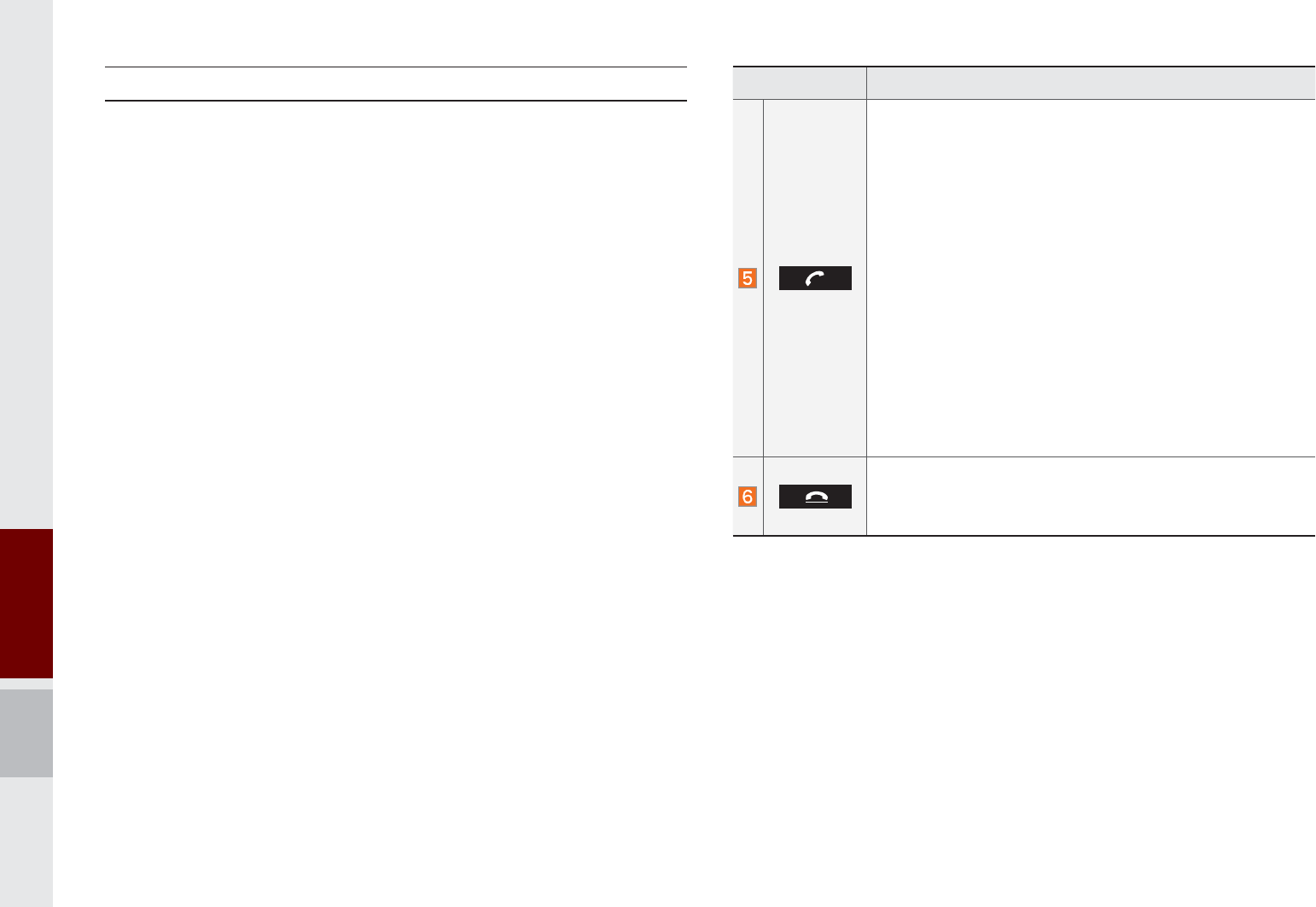
1-8 I Basics
Name Description
When pressed shortly. (under 1.2 seconds)
When pressed in the dial screen, makes a call
When pressed in the incoming call screen,
answers the call
When pressed during call waiting, switches to
waiting call (Call Waiting)
When pressed and held. (over 1.2 seconds)
When pressed in the Bluetooth
®
Handsfree, redi-
als the last call
When pressed during a Bluetooth
®
Handsfree
call, switches call back to mobile phone (Private)
When pressed while calling on the mobile phone,
switches call back to Bluetooth
®
Handsfree
(Operates only when Bluetooth
®
Handsfree is
connected)
When pressed during a call, ends the phone call
When pressed in the incoming call screen, rejects
the call
Steering Wheel Remote Controller
ȄThe actual feature in the vehicle may differ from the illustration.
K_UM_G4.0[EN]AVN PART 1.indd 1-8 2014-10-02 오전 11:06:38
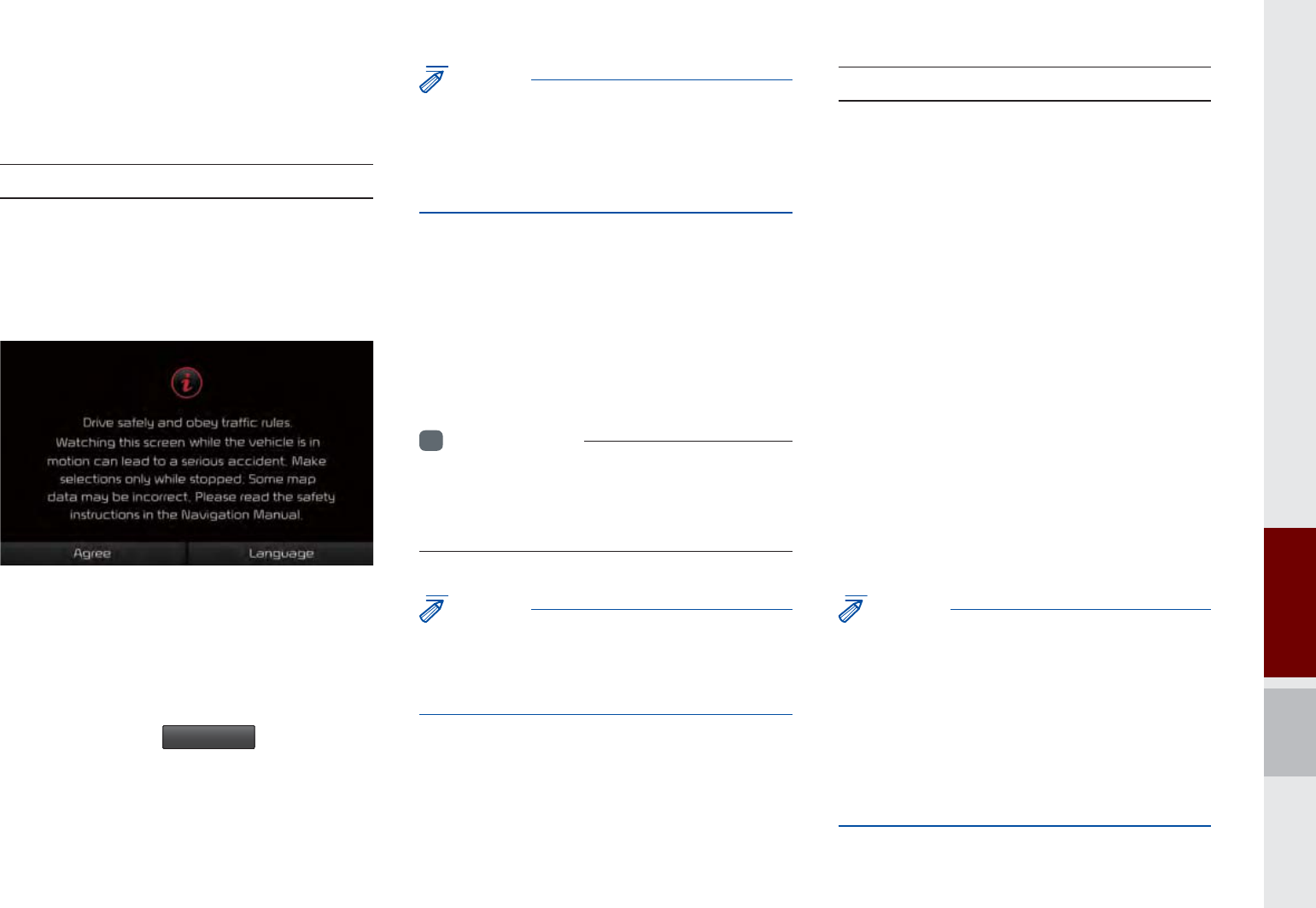
Starting the System for the First Time I 1-9
6WDUWLQJWKH6\VWHPIRU
WKH)LUVW7LPH
Turning the System On/Off
Press the engine start button or set the
ignition key to On or ACC. Each time you
turn on the system, a boot logo and safety
warning will appear.
Pressing the power key on the head unit
will display the user agreement screen. To
change the system language between
Korean, English, French, and Spanish
press the Change
/DQJXDJH
button.
NOTICE
• Cannot operate the system while it is booting
up. It may take some time for all of features of
the system, particularly the voice recognition
system, to be ready for use.
Pressing and holding the power key on the
head unit will turn off the system.
You can change Screen Saver Settings in
Setup to display a clock or another chosen
image on the Screen Saver.
i
Information
• If you turn off the system during a phone call
using the hands-free feature, then the call will
automatically switch to your mobile phone.
NOTICE
• Check the volume when turning on the
system. Before turning on the system, adjust
the volume to a reasonable level.
System Reset
The System Reset function restores the
system when it is malfunctioning. Press
and hold the 5(6(7 key for a second or
longer. (It is recommended that you press
the 5(6(7 key using a tool, such as a pin
or a clip.)
NOTICE
• Resetting the system restores all existing
settings and configurations (e.g. volume,
display, etc.) back to their factory defaults. This
is not a system defect. It occurs because the
information stored in memory is reset back
to factory settings as a normal process of
resetting the system.
K_UM_G4.0[EN]AVN PART 1.indd 1-9 2014-10-02 오전 11:06:45
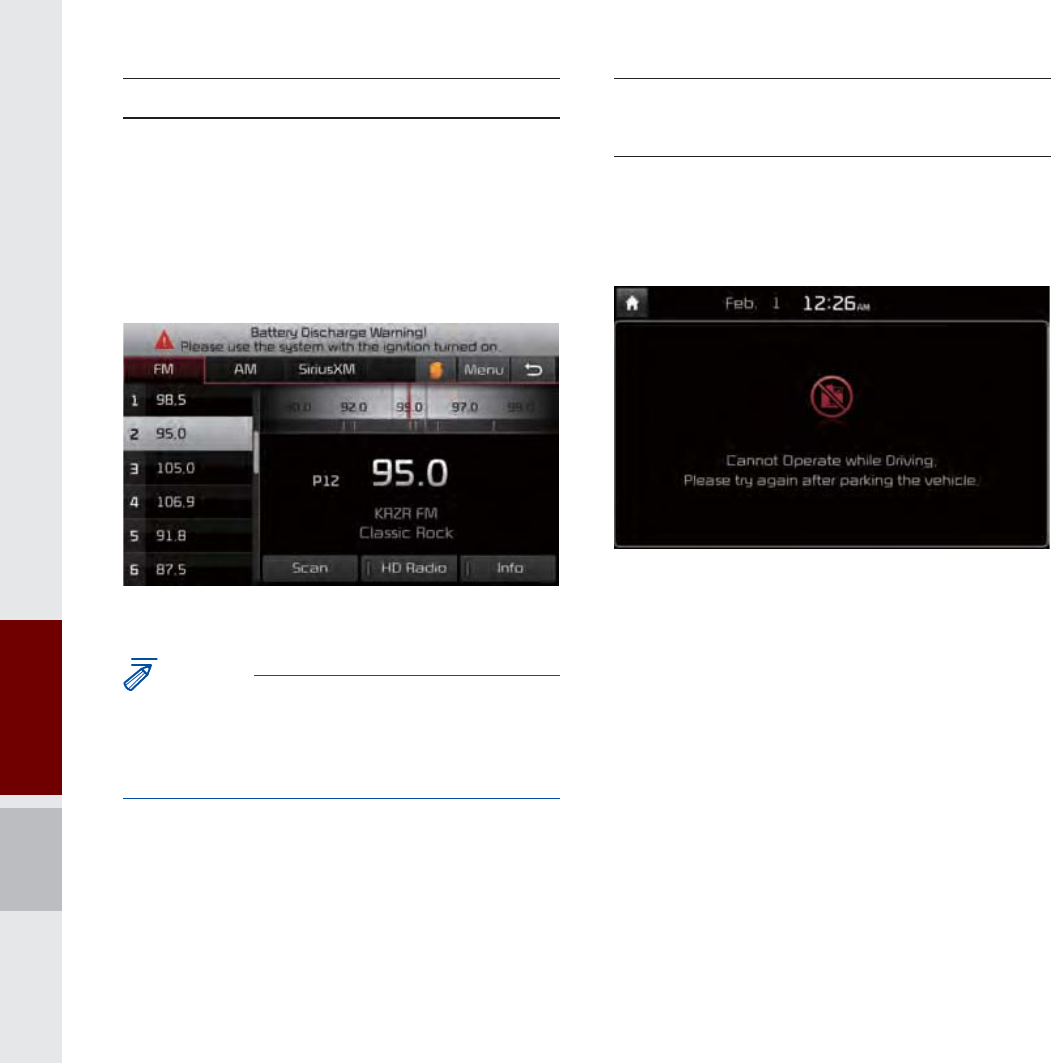
1-10 I Basics
Battery Warning Message
Always use the system while the car
engine is running. If you turn on the sys-
tem while the engine is off, a battery warn-
ing message will appear. When the engine
starts, the message will disappear.
NOTICE
• If you use the system for a long time with
the engine off, the battery may become
completely empty.
Restrictions on Features for
Safety Measures
The restriction screen will disappear when
shifting gears into P or putting the parking
brake on.
K_UM_G4.0[EN]AVN PART 1.indd 1-10 2014-10-02 오전 11:06:50
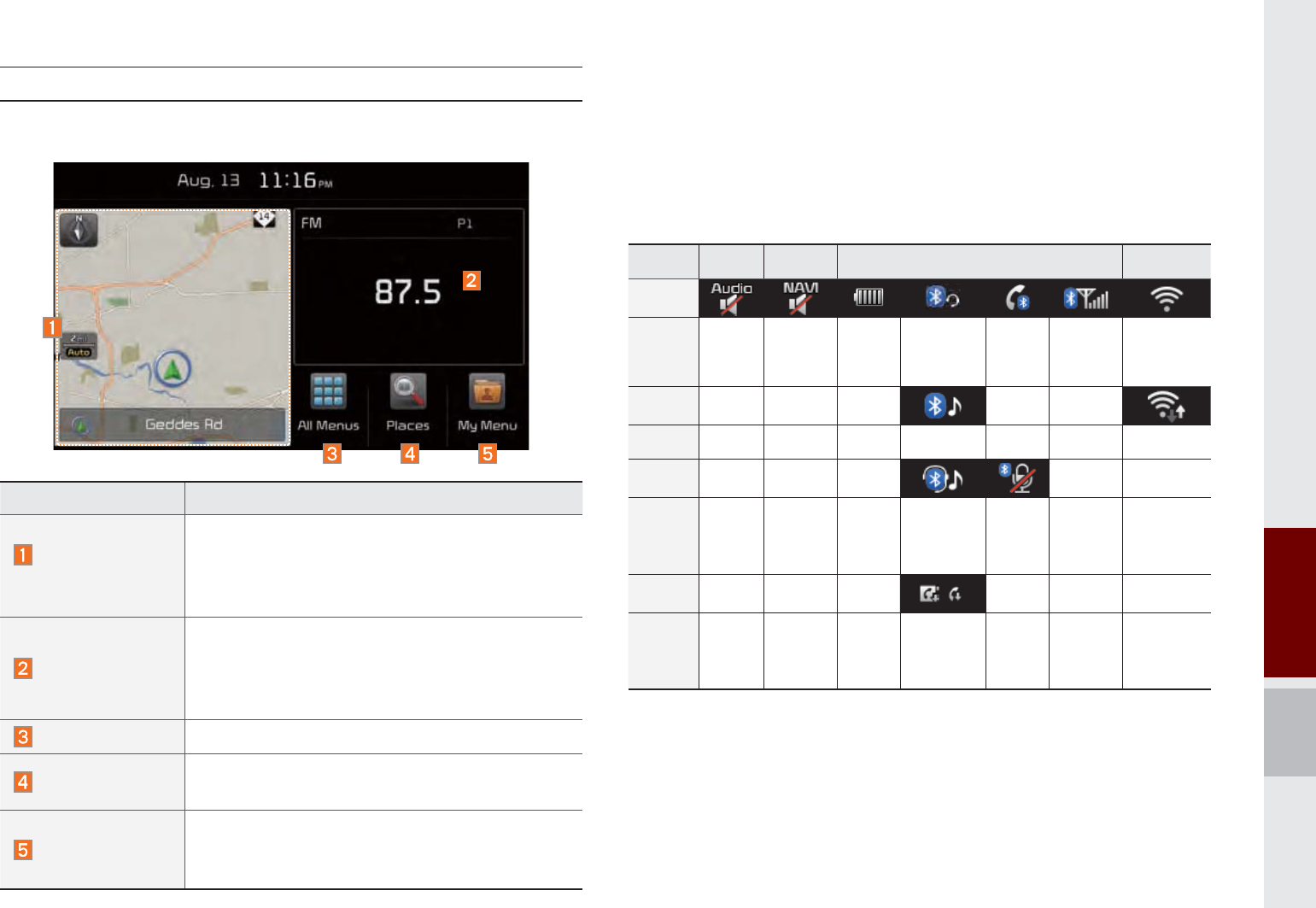
Starting the System for the First Time I 1-11
Features Description
Navigation
Widget
Provides a brief view of the navigation map
and the route screen.
Touch any area on the screen to move to
the navigation screen.
AV Widget
Shows brief information on the radio media
currently playing.
Touch the area to move to the mode for
what you are listening to.
All Menus Shows all of the items in the system menu.
Places Directly moves to the screen where you can
search for your destination.
My Menu
You can add and save up to eight menu items.
Add your favorite menu items to have quick
and easy access to them.
Home Screen
Controls Menu Confi guration for the Home Screen
Information Display on the Status Bar
Displays the date and time, along with the system status shown by
the various icons to the right of the clock.
The icons in the following table indicate the various types of sys-
tem status details and events.
AV-Mute Navigation-
Mute Making a call and Bluetooth connection Wi-Fi
ICON
Description Mute AV
sound
Mute
Navogation
sound
Bluetooth
phone
remaining
battery
Handsfree
connection
Making a
call using
BT phone
Bluetooth
phone
reception
sensitivity
Wi-Fi is
connected
ICON
Description Connecting to
music stream
Connecting to
Wi-Fi
ICON
Description
Handsfree+
streaming
connection
Mute
Bluetooth
phone
micro-
phone
ICON
Description
Downloading
contacts/
recent calls
K_UM_G4.0[EN]AVN PART 1.indd 1-11 2014-10-02 오전 11:06:52
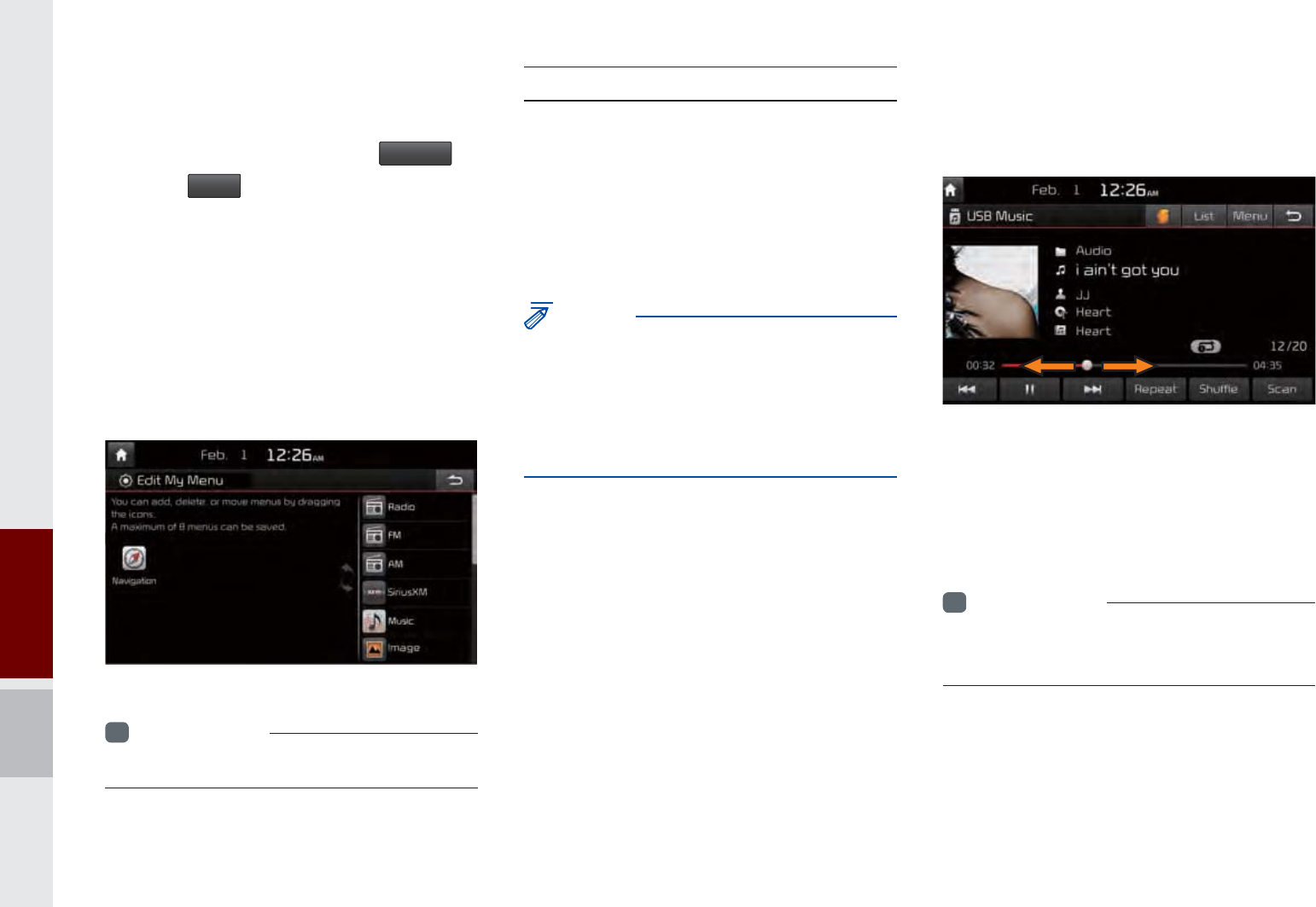
1-12 I Basics
Adding Your Favorite Menu Items to My
Menu
From the Home screen, select
0\0HQX
and then
(GLW
.
From the Edit My Menu screen, select
menu items from the list on the right, then
drag and drop them to a desired place on
the left.
On the other hand, if you drag items from
the left and drop them on the right, they
will be deleted from My Menu instead.
i
Information
• Up to eight items can be added to My Menu.
On-Screen Touch Controls
Learn how to touch the screen to operate
the system.
Select
Tap lightly on a menu or an item to select it.
NOTICE
• The system will not recognize your touch if
you wear a glove or other non-conductive
material. Touch the screen using your fi nger,
an electrostatic touch-screen glove, or a stylus
pen.
Drag & Drop
Select a menu or item you want, then drag
and drop it to where you want to place it.
Drag or touch the slider along the play bar
in the music screens to jump to the point
that you want to play from. However, the
CD player does not support drag function.
i
Information
• Music screens for Disc CD and Disc MP3 do
not support this function.
K_UM_G4.0[EN]AVN PART 1.indd 1-12 2014-10-02 오전 11:07:03
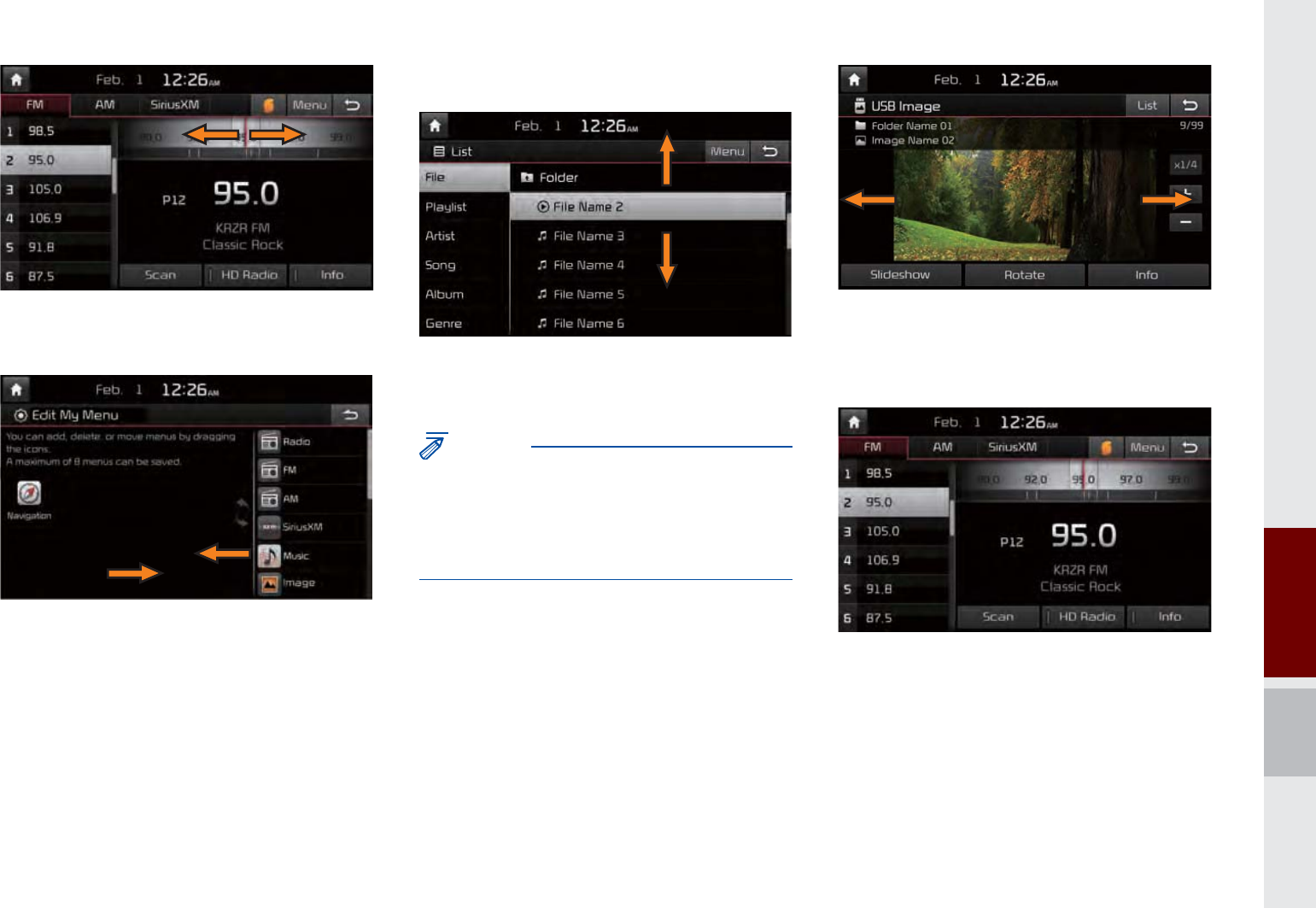
Starting the System for the First Time I 1-13
Drag the frequency bar to the left or right
to move to the frequency that you want.
From the Edit My Menu screen, drag and
drop icons to add, delete, or move to/from
My Menu.
Flick (Quick Scrolling)
Quickly moves up and down in the list.
NOTICE
• Moving the list when there are many items will
display a handler on the right of the display.
You can easily move many items at a time
with the handler
You can view the previous or next image
by flicking left/right on an image on the
USB Image screen.
Flick left/right on the frequency bar in the
radio player to look up the previous/next
frequency available.
K_UM_G4.0[EN]AVN PART 1.indd 1-13 2014-10-02 오전 11:07:05
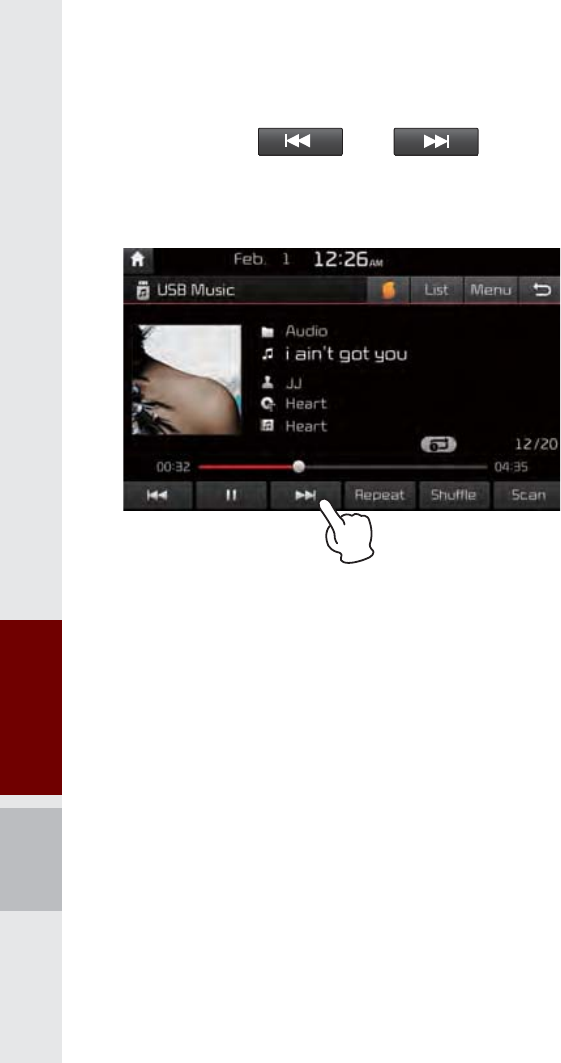
1-14 I Basics
Press and Hold
Pressing the and buttons
in the music or video player will fast for-
ward/rewind the music or video.
K_UM_G4.0[EN]AVN PART 1.indd 1-14 2014-10-02 오전 11:07:11
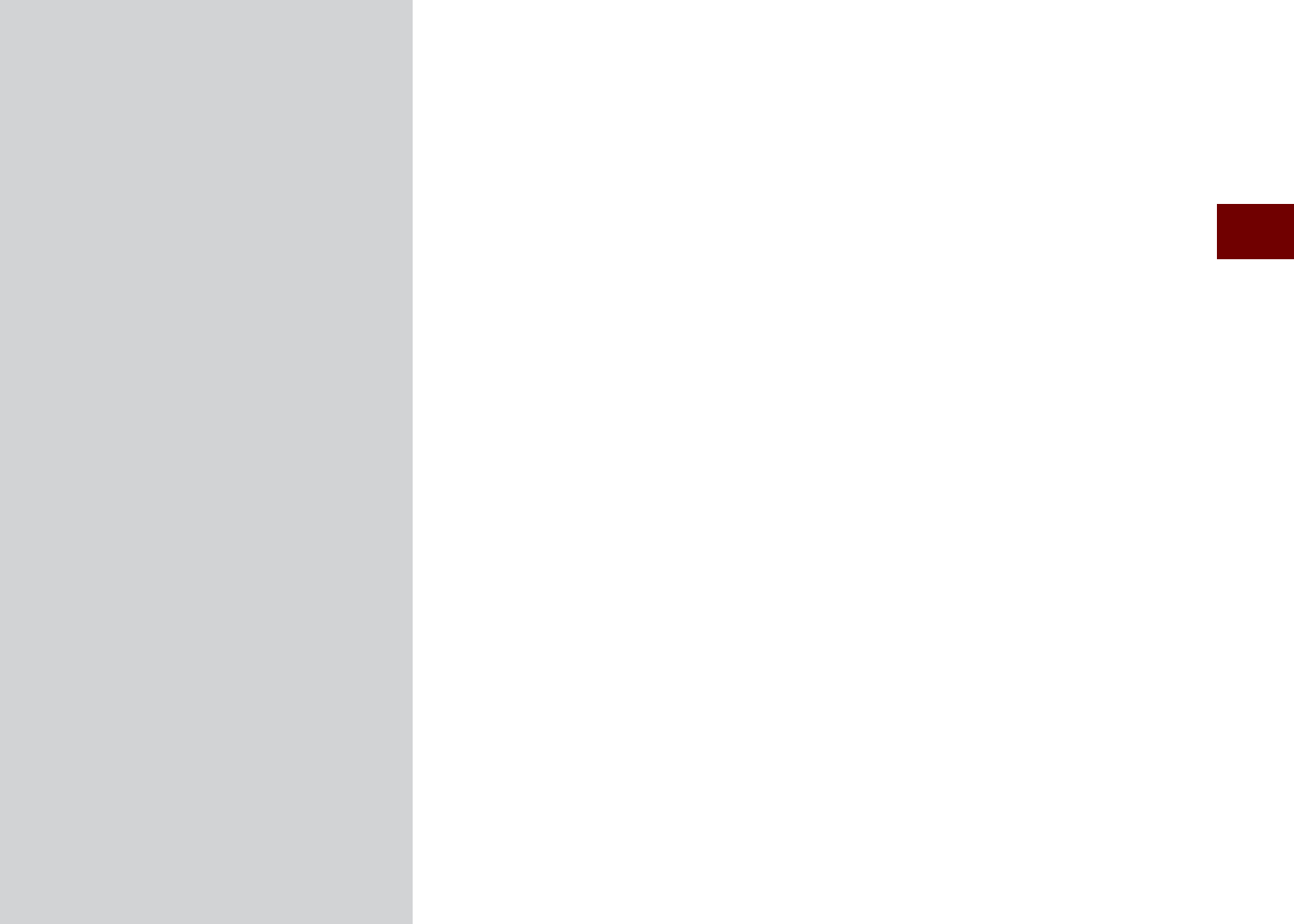
FM/AM Mode
About HD Radio™ Technology
SiriusXM™ Mode
Media Mode
About Disc
CD Mode
Using MP3 Mode
About USB
About iPod®
AUX
Bluetooth® Audio Mode
My Music
SDUW$ERXW8VLQJ$9
K_UM_G4.0[EN]AVN PART 2.indd 2-1 2014-10-02 오전 11:32:18
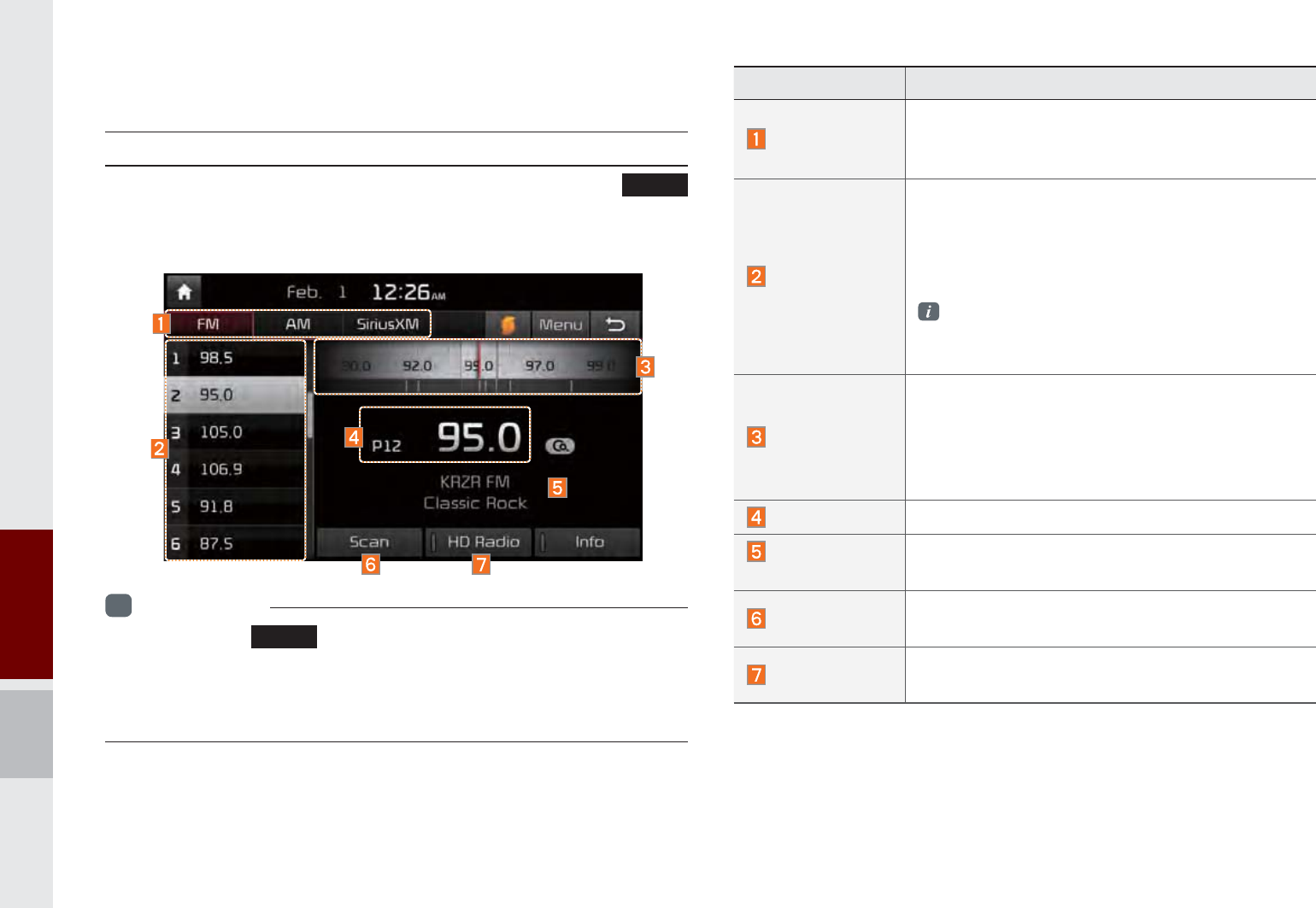
2-2 I About Using AV
Features Description
Mode Display
Displays currently operating mode
If select wanted mode tap, it will change to
selected mode in Radio.
Preset
Shows saved presets for user selection
After selecting frequency ȥ press and hold
(over 0.8 seconds) the preset button. A
'beep' will sound and the frequency is saved
to the selected preset button.
A total of 24 frequencies with 12 preset
frequencies each for FM/AM modes can be
saved.
Frequency Bar
Flick the frequency bar left/right to search for
available radio channels to the left or right of
the current channel.
Dragging : Drag the frequency bar to the left/
right to find the radio channel that you want.
Frequency Displays the current frequency
Broadcast
station Displays the current broadcast station name.
Scan Plays frequencies with superior reception for 5
seconds each
HD Radio Used to set whether to turn HD Radio™ recep-
tion On/Off.
$ERXW8VLQJ$9
)0$00RGH
Accessing FM/AM Mode
You can access the radio player either by pressing the
5$',2
hard key or by selecting the Radio menu option from All Menus on
the Home screen.
i
Information
• If you press the
5$',2
hard key when the power is off, then the power
will turn on and a radio broadcast will be tuned up.
• If you are in the FM/AM mode, select the FM/AM radio widget from the
Home screen to access the radio player.
K_UM_G4.0[EN]AVN PART 2.indd 2-2 2014-10-02 오전 11:32:22
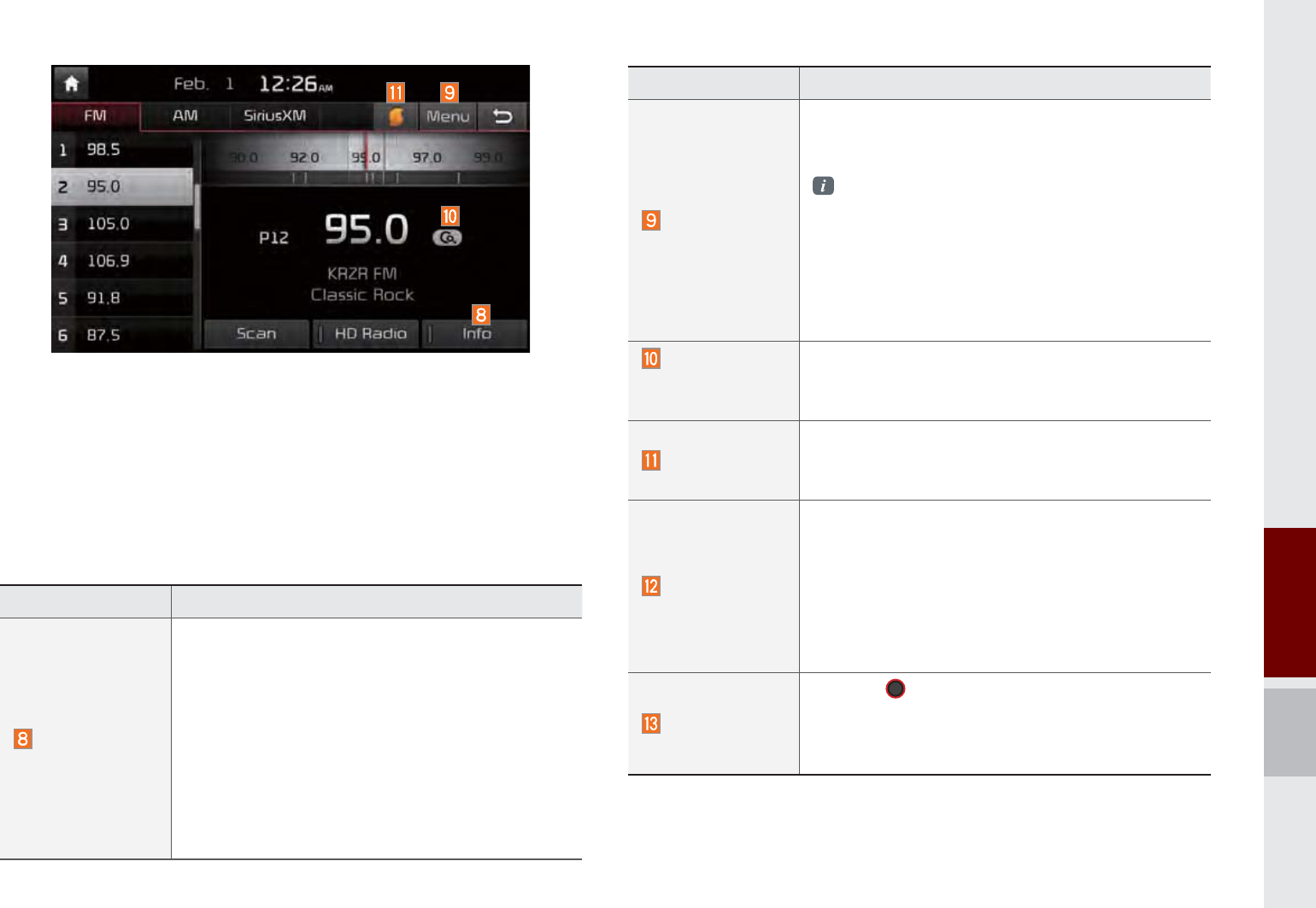
FM/AM Mode I 2-3
Features Description
Menu
Autostore
Saves frequencies with superior reception to
Preset buttons
While Auto Store is operating, pressing the Auto
Store button again will cancel the function and
play the previous frequency.
Preset Scan
Plays preset frequencies for 5 or 10 secodes each
HD on : 10 seconds
HD off : 5 seconds
Scan/
Auto Scan/
Preset Scan
Displays an activated mode from the Scan/Auto
Scan/Preset Scan modes.
SoundHound
Runs the SoundHound feature.
For more detailed feature, please refer to
SoundHound section in Info part.
SEEK/TRACK
Pressing this button briefly (less than 0.8 sec-
onds) : Seeks the previous/next frequency.
Pressing and holding this button (longer than
0.8 seconds) : Moves quickly through all of
the frequencies. From the moment that you
release the button, the system will seek the
next available frequency.
TUNE
Turn the 781(knob to manually seek avail-
able frequencies.
FM : Increment/decrement by 200 kHz
AM : Increment/decrement by 10 kHz
Features Description
Info
Turns the Radio Text information on and off
If the ON Text On button is displayed (Text off
state), information will not be displayed even
if there is information being transmitted from
the broadcast station.
If the Off Text Off button is displayed (Text
on state), then broadcast information will be
displayed. Information may not be displayed if
there is no information being transmitted from
the broadcast station.
K_UM_G4.0[EN]AVN PART 2.indd 2-3 2014-10-02 오전 11:32:28
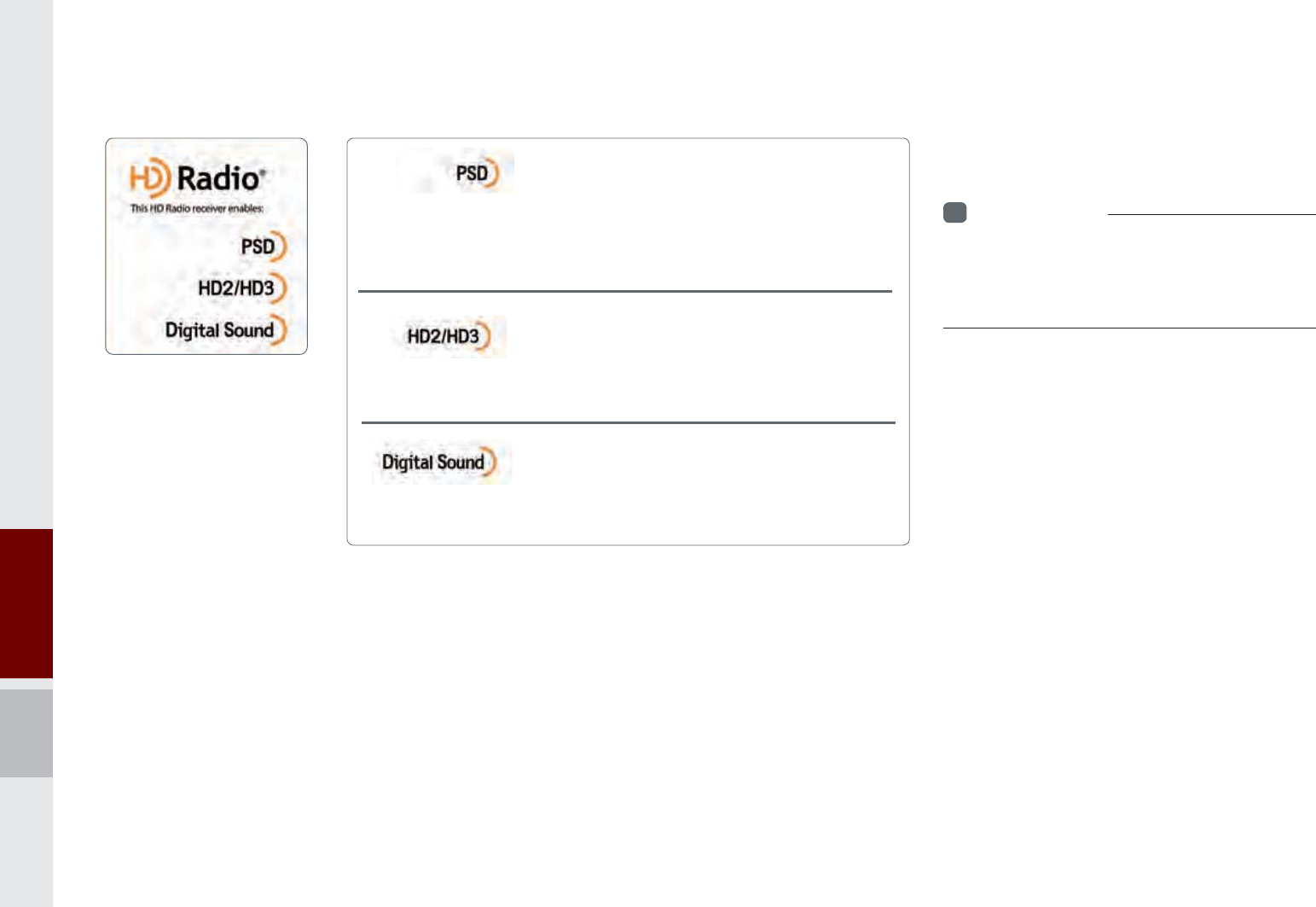
2-4 I About Using AV
If an HD Radio™ broadcast is received,
the radio mode will switch from analog
broadcast to HD Radio™ broadcast.
i
Information
• The
HD Radio™
screen is displayed only
when a
HD Radio™
broadcast is being
received
Program Service Data :
Contributes to the superior user experience of HD
Radio™ Technology. Presents song name, artist, station IDs, HD2/HD3
Channel Guide, and other relevant data streams.
Adjacent traditional main stations are extra local FM
channels. Theses HD2/HD3 Channels provide new, origi-
nal music as well as deep cuts into traditional genre.
Digital, CD-quality sound. HD Radio™ Technology
enables local radio stations to broadcast a clean digital
signal. AM sounds like today’s FM and FM sounds like a CD.
$ERXW+'5DGLRЯ7HFKQRORJ\
K_UM_G4.0[EN]AVN PART 2.indd 2-4 2014-10-02 오전 11:32:35
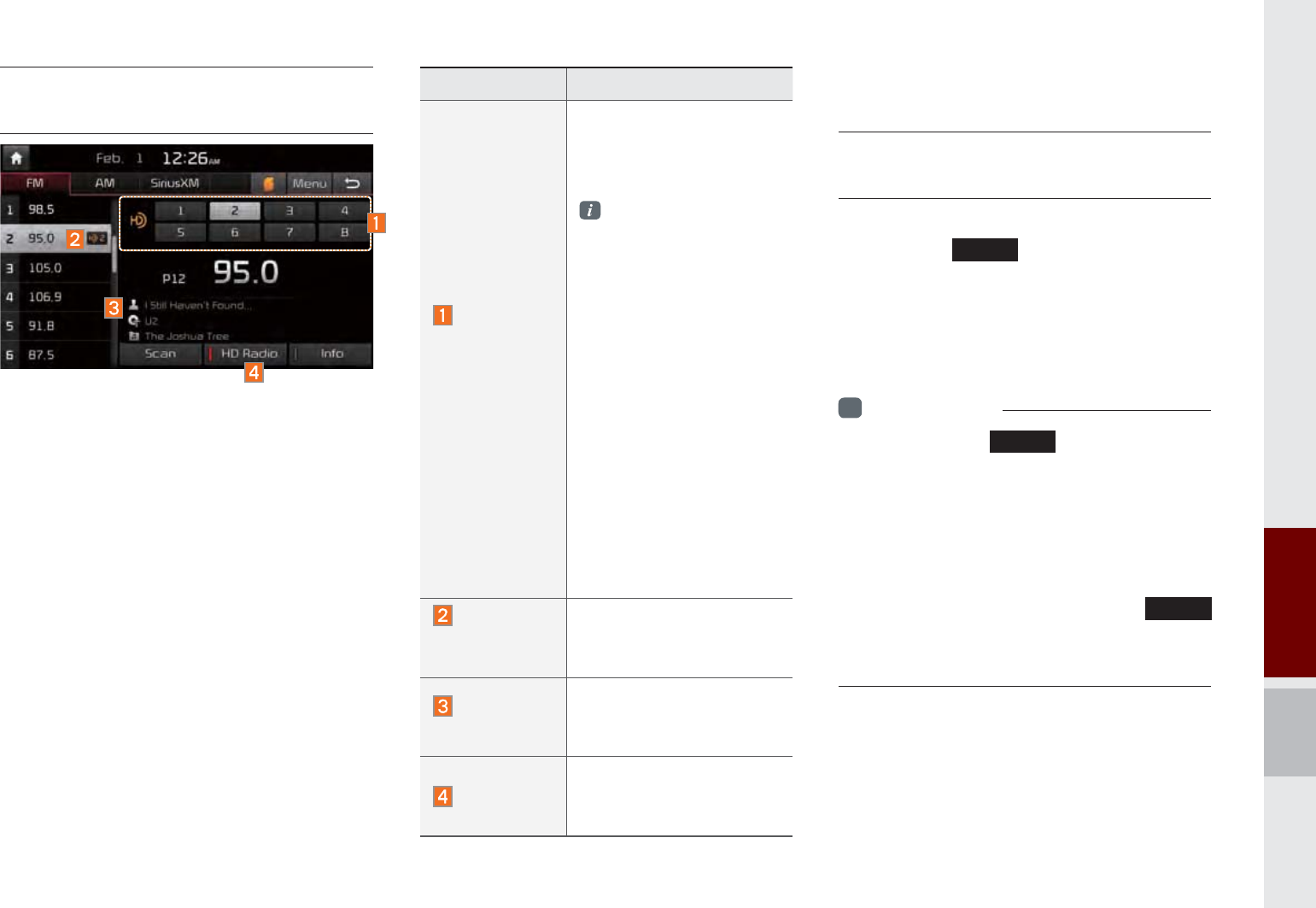
SiriusXM™ Mode I 2-5
Basic Mode Screen
(HD Radio™ reception ON)
6LULXV;0Я0RGH
SiriusXM™ Mode
Hard Key Controls
You can access the radio player either by
pressing the
5$',2
hard key or by select-
ing the Radio menu option from All Menus
on the Home screen. Select the SiriusXM™
tab from the radio player.
i
Information
• If you press the
5$',2
hard key when the
power is off, then the power will turn on and a
radio broadcast will be tuned up.
• If you are in the SiriusXM™ mode, select
the SiriusXM™ radio widget from the Home
screen to access the radio player.
• When the power is off, pressing the
5$',2
key will turn the power on and play a
SiriusXM™ Radio broadcast.
Name Description
HD Radio™
Reception
&Channel
buttons
Displays main HD Radio™
channels and used to
directly select the currently
available channels
As HD Radio™
reception is included
within Radio mode,
the methods of
moving between
channels, saving
presets,searching, or
methods
of searching frequen-
cies are identical.
However, while the
HD Radio™ related
icon display will only
become active when
within regions where
an HD Radio™ sig-
nal can be received.
HD
Channel
Number
HD Channel number
saved in preset
Broadcast
Info
Displays detailed infor-
mation about the current
broadcast
HD Radio
Used to set whether to turn
HD Radio™ reception On/
Off.
K_UM_G4.0[EN]AVN PART 2.indd 2-5 2014-10-02 오전 11:32:36
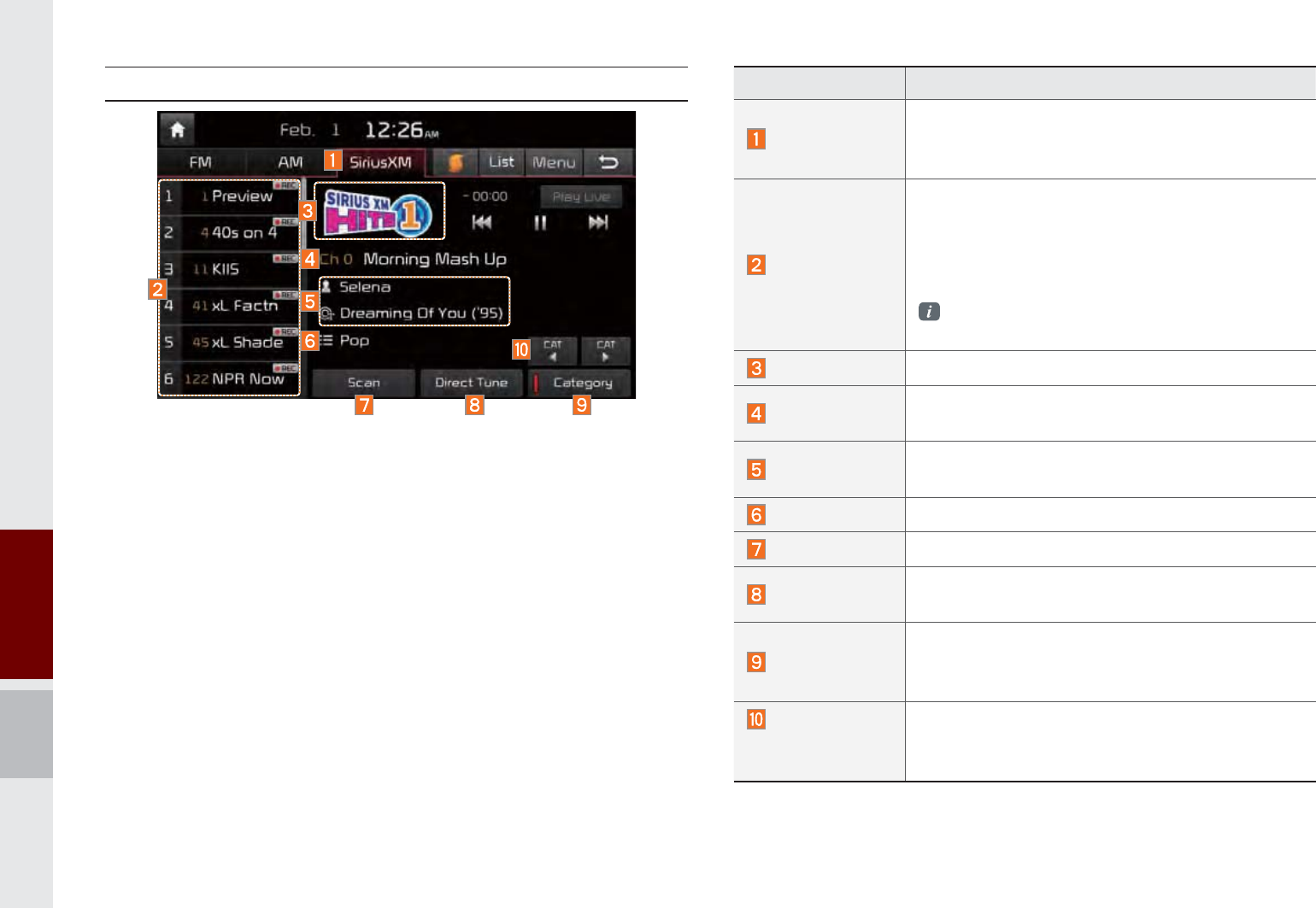
2-6 I About Using AV
SiriusXM™ Mode Display Controls
Features Description
Mode Display
Displays currently operating mode.
Tap to select desired mode, it will change to
selected mode in Radio.
Preset
Shows saved presets for user selection
After selecting frequency press and hold
(over 0.8 seconds) the preset button. A ‘beep’
will sound and the frequency is saved to the
selected preset button.
A total of 18 frequencies for SiriusXM™ modes
can be saved.
Channel Logo Displays the current channel logo.
Channel Info Displays the current channel number and
name.
Contents Info Displays the artist, title and other information
about the current playing song.
Category Info Displays the current playing category.
Scan Plays all receivable channels for 10 seconds each.
Direct Tune Used to search for channels by entering chan-
nel numbers.
Category
If you press Category, when search channels
through SEEK, Tune and Scan, search it in the
current category.
Category
Selection
Buttons
Used to select the previous/next category.
K_UM_G4.0[EN]AVN PART 2.indd 2-6 2014-10-02 오전 11:32:40
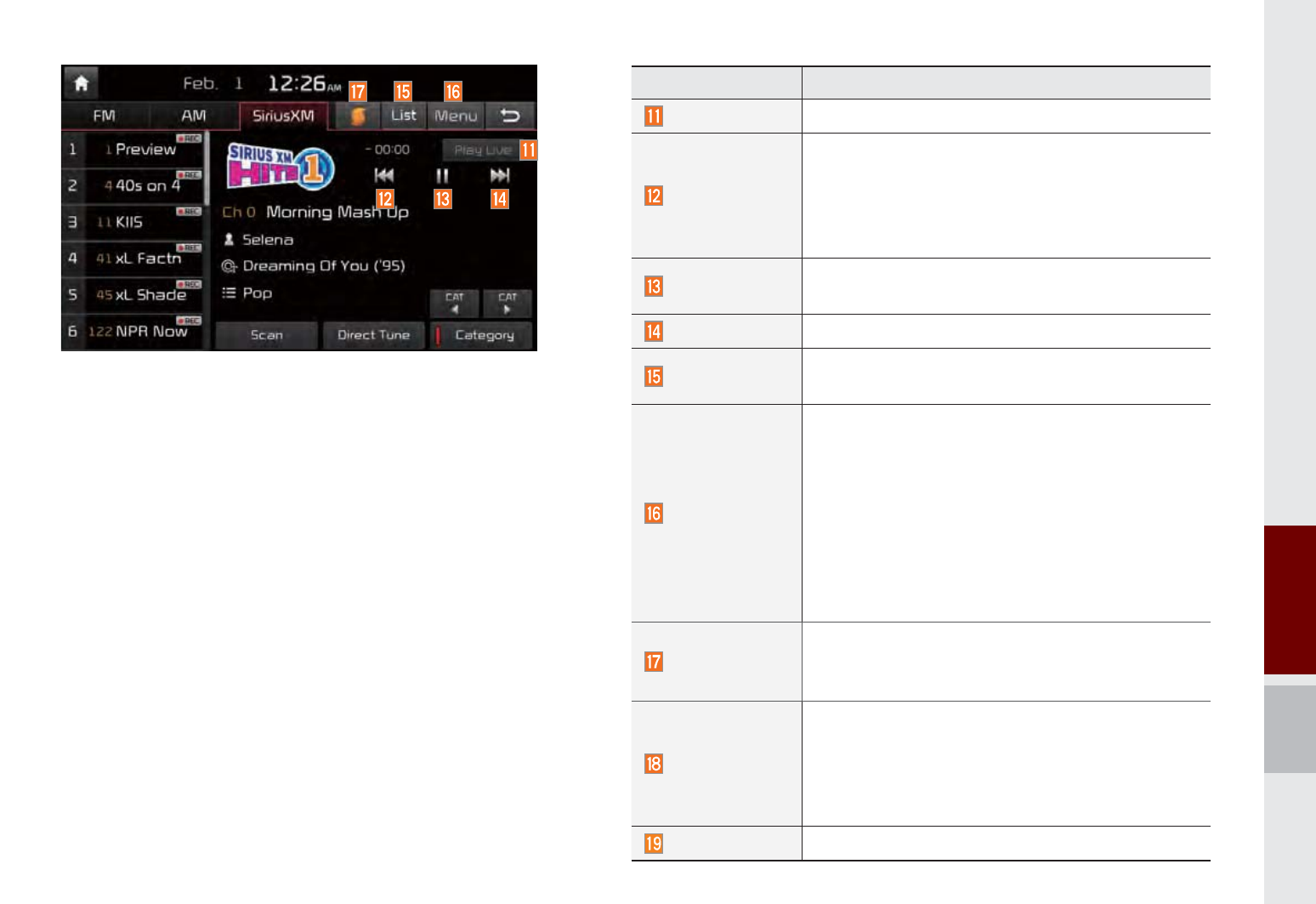
SiriusXM™ Mode I 2-7
Features Description
Play Live It will change to listening live broadcast mode.
Skip Backward
Repeats the previously broadcasted program.
Holding for less than 0.8 seconds : Moves to
the previous segment
Holding for longer than 0.8 seconds: Moves
to the previous 5 seconds
Play/Pause Pauses/plays the currently broadcasting pro-
gram.
Skip Forward
Moves to the next segment.
List Displays SiriusXM™ Radio Categories/Channel
Lists
Menu
What’s on My Preset?
The program schedule saved in my preset. (For
more details, see Section 2.5. Viewing Menu.)
Featured Favorite
Theme channels recommended by SiriusXM™ .
(For more details, see Section 2.5. Viewing
Menu.)
Preset Scan
Plays preset frequencies for 5 seconds each.
SoundHound
Runs the SoundHound feature.
For more detailed feature, please refer to
SoundHound section in Info part.
SEEK/TRACK
When key is pressed shortly.(under 0.8 seconds)
Plays the previous/next channel
When key is pressed and held.(over 0.8 seconds)
Continuously changes the channel until the key
is released and plays the current channel
TUNE Changes the channel
K_UM_G4.0[EN]AVN PART 2.indd 2-7 2014-10-02 오전 11:32:49
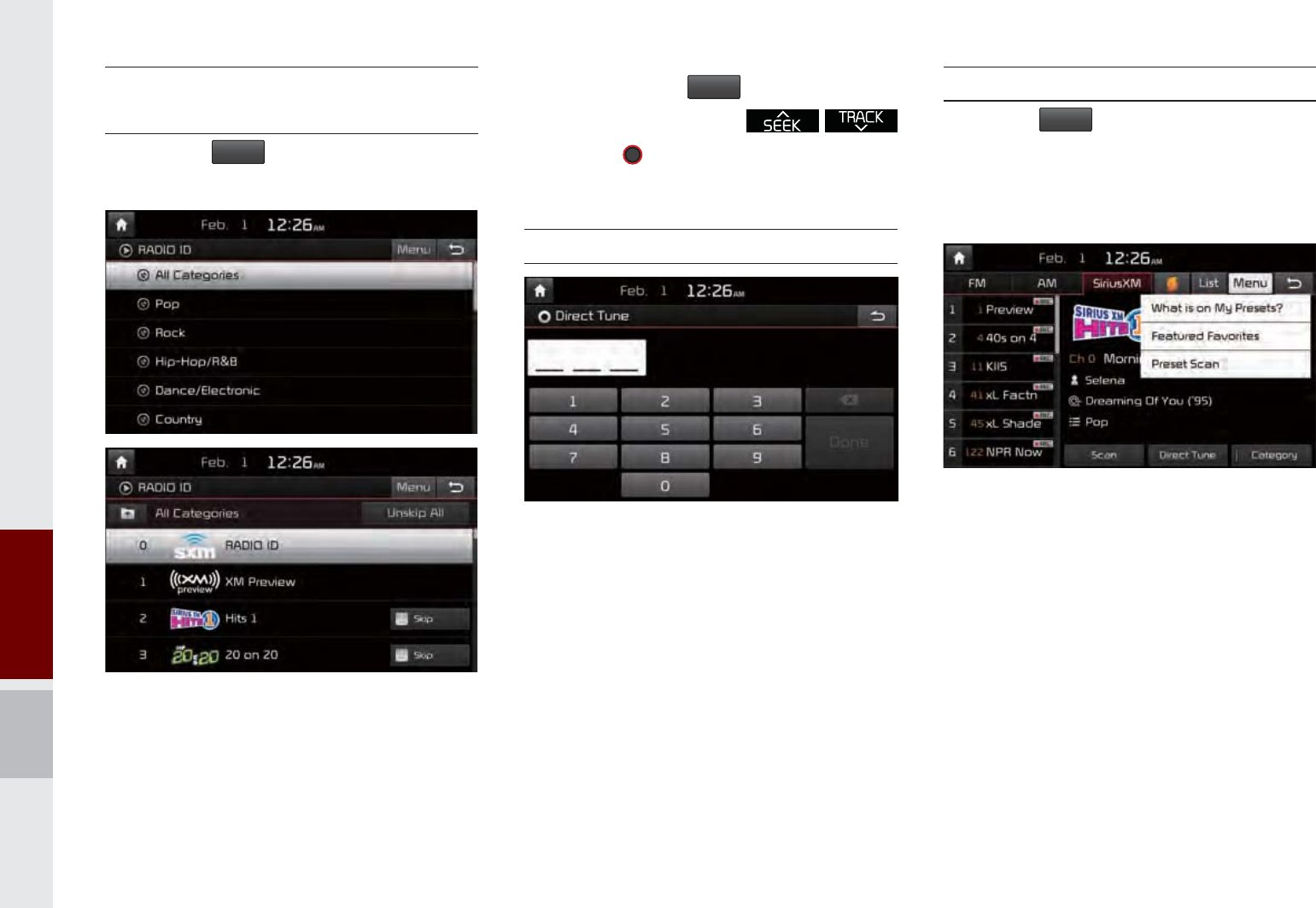
2-8 I About Using AV
Selecting through
Channel/Category List
Press the
/LVW
button Select the
desired category and channel.
Select the desired category and the chan-
nel. Once selected, the previous screen
will be restored and the selected channel
will begin playing.
If you select the
6NLS
button, you can
scan channels using the
key or the
781(
knob by skipping the
channels that you chose to skip
.
Direct Tune
Enter the number of the channel you want
to receive.
Viewing Menu
Using the
0HQX
button on the right, you
can view the program schedule and infor-
mation about the Featured Favorites pro-
vided by SiriusXM™ .
K_UM_G4.0[EN]AVN PART 2.indd 2-8 2014-10-02 오전 11:32:59
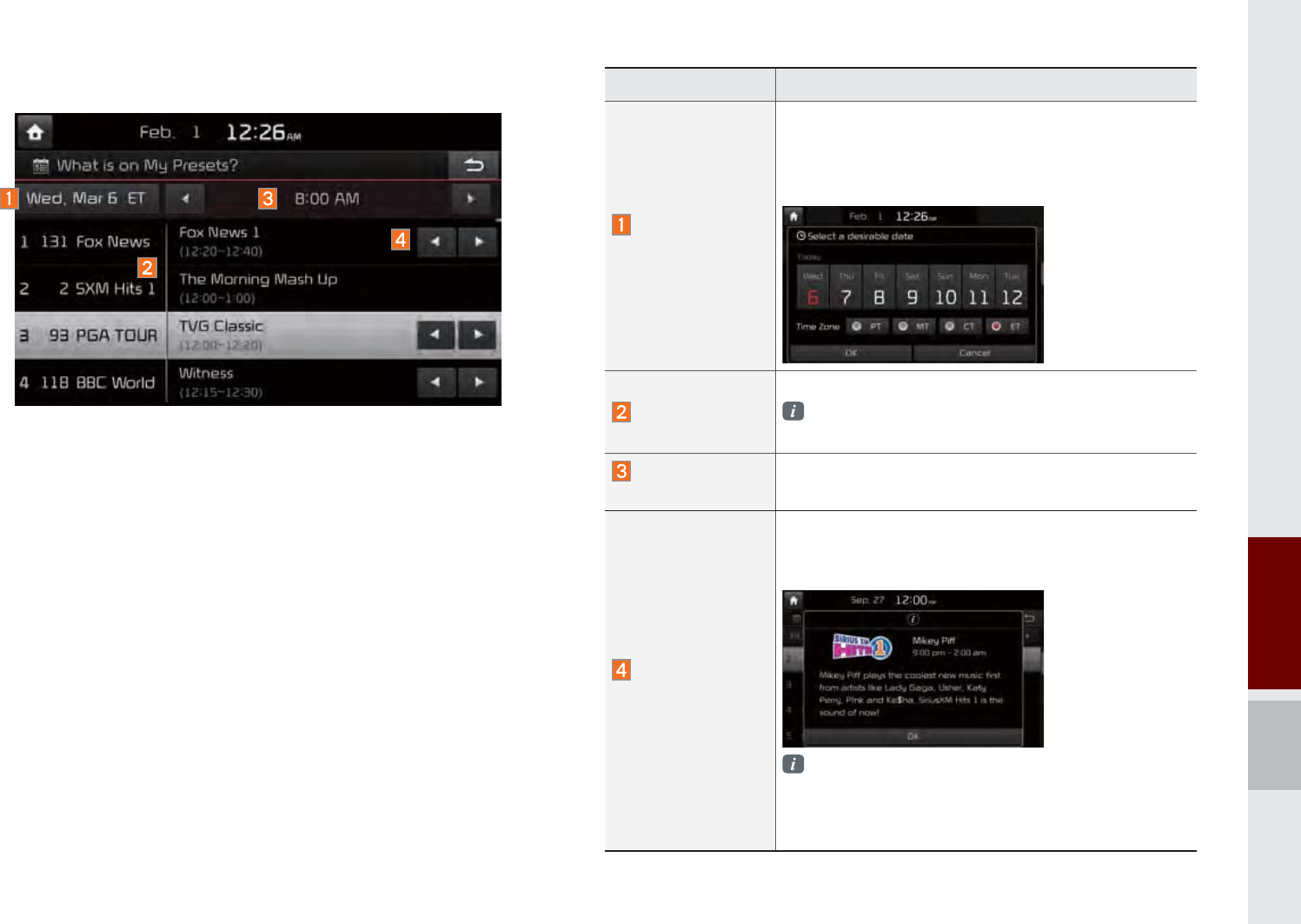
SiriusXM™ Mode I 2-9
Name Description
Change
Broadcast Date
By selecting this option, you can select a broad-
casting date and time zone.
Broadcast information will be provided for one
week from the current date.
Preset
Shows saved presets for user selection
A total of 18 frequencies for SiriusXM™ modes
can be displayed
Broadcasting
Time You can select the time that you want.
Program
Information
Shows you the program titles to be broadcasted
at the time that you have chosen.
Select a program to see more details.
If there is more information on the program you
selected, an arrow button will be displayed on
the right of the list. You can see more program
information by selecting the arrow button.
What’s on My Preset? (Program Schedule)
Menu ȥ What’s on My Preset? You can select Menu to see pro-
gram information and the schedules of broadcast channels listed
in the Preset.
K_UM_G4.0[EN]AVN PART 2.indd 2-9 2014-10-02 오전 11:33:00
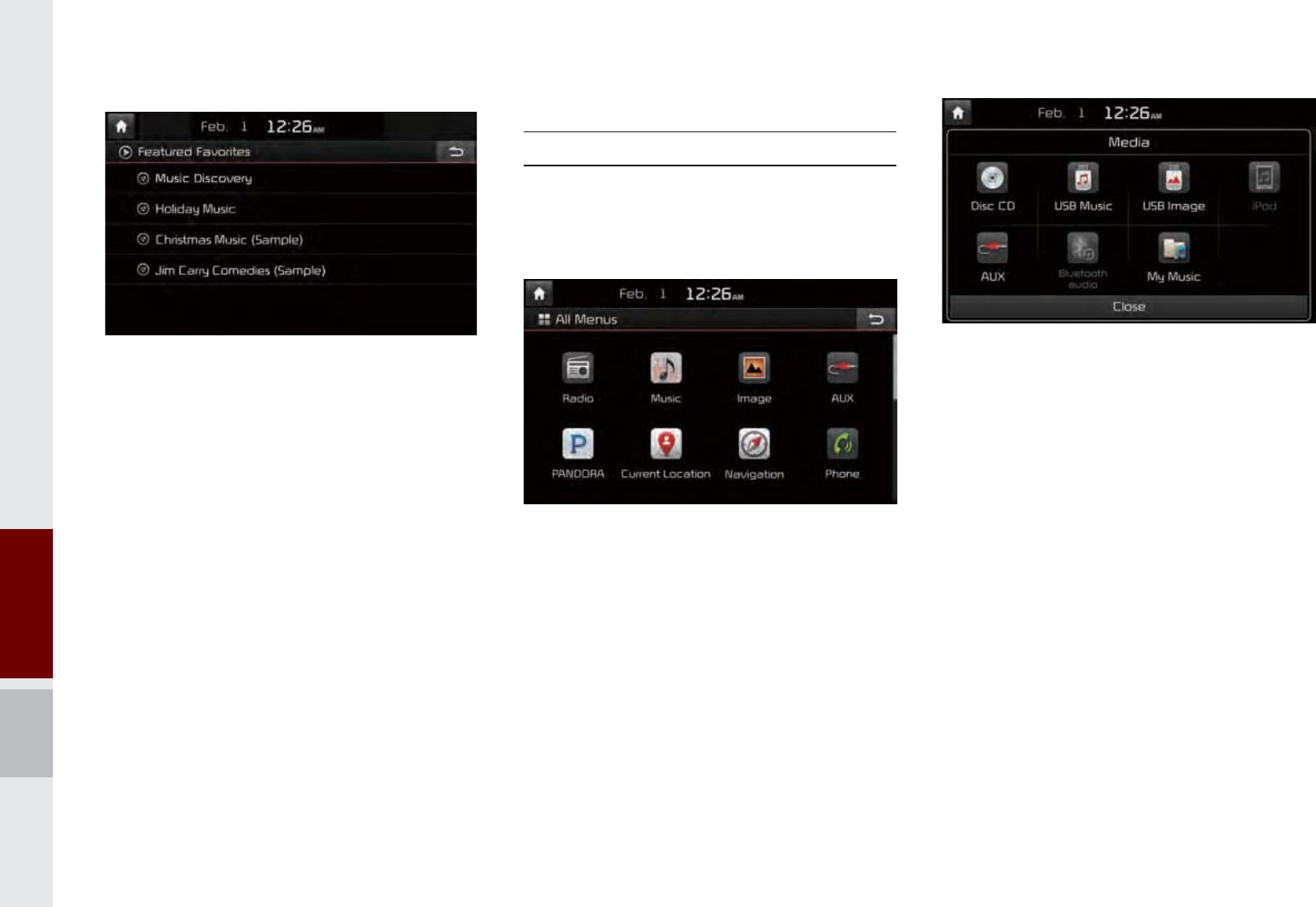
2-10 I About Using AV
Featured Favorites
Featured Favorites feature allows
SiriusXM™ to broadcast additional presets
Example 1 : "Martha's Favorites" may
represent Martha Stuart's favorites pre-
sets on her radio
Example 2 : During holidays, "Holiday
Music" may represent all the SiriusXM™
channels that are playing the holiday
music for easy access by users
Multiple sets Featured Favorites data
can be broadcast by SiriusXM™ and can
change from time to time
0HGLD0RGH
Starting Mode
1. From All Menus, select an icon you
want from “Music, Image, AUX” to enter
the last mode you used.
2. You can enter the Media mode that you
recently used by pressing the Media
hard key while in another mode.
3. To go to a different mode after you
enter Media mode, press Media and
choose from the one you want.
K_UM_G4.0[EN]AVN PART 2.indd 2-10 2014-10-02 오전 11:33:03
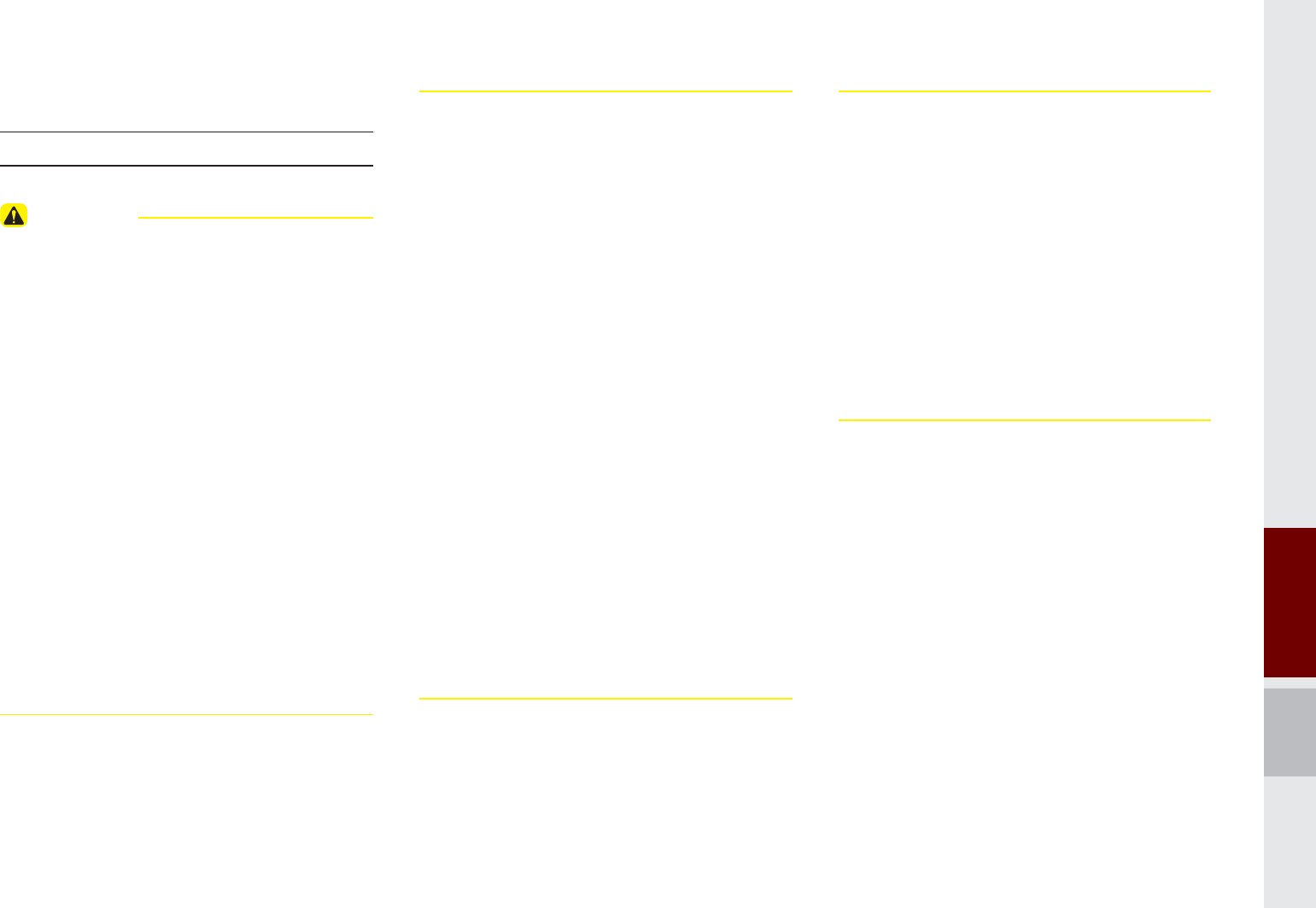
About Disc I 2-11
$ERXW'LVF
Precautions upon Handling Discs
CAUTION
• After using a disc, put the disc back in its
original case to prevent disc scratches.
• Do not use abnormally shaped discs (8cm,
heart-shaped, octagon-shaped) as such discs
could lead to malfunctions.
• Do not clean discs with chemical solutions,
such as record sprays, antistatic sprays,
antistatic liquids, benzene, or thinners.
• Do not expose the disc to direct sunlight or
high temperatures for prolonged periods of
time. Such exposure may lead to disc defor-
mation.
• Upon playing a disc contaminated by dirt
or other substances, the sound quality may
deteriorate and result in skipping sounds.
Writing on either side of the disc could result
in damage to disc surfaces.
• Clean fingerprints and dust off the disc
surface (coated side) with a soft cloth.
• Copy-protected CDs, such as S-type CDs,
may not properly operate in the device. DATA
CDs cannot be played. (However, such discs
may still abnormally operate.)
• Do not disassemble the device. Contact
a designated service center in case of
malfunction. (Complete after service
assistance will not be provided if the user
disassembles the device.)
• Do not use water to clean the device.
Exposure to water could lead to product
malfunction.
• Do not to introduce foreign substances into
the disc insert/eject slot. Introducing foreign
substances could damage the device interior.
• The device may fail to properly operate
in extremely hot or cold temperatures.
(The operating temperature range is : 14˚F ~
150˚F)
• Steam can become condensed on the fi ber-
optic lens due to rain, wet conditions, or
upon operating the heating system. In such
cases, discs may not be properly recognized.
Remove the disc and wait until the moisture
dries.
• Skipping may occur during audio play when
driving on bumpy roads for prolonged periods
of time or upon severe shock to the vehicle. In
case of severe shock, audio may not properly
play.
K_UM_G4.0[EN]AVN PART 2.indd 2-11 2014-10-02 오전 11:33:07
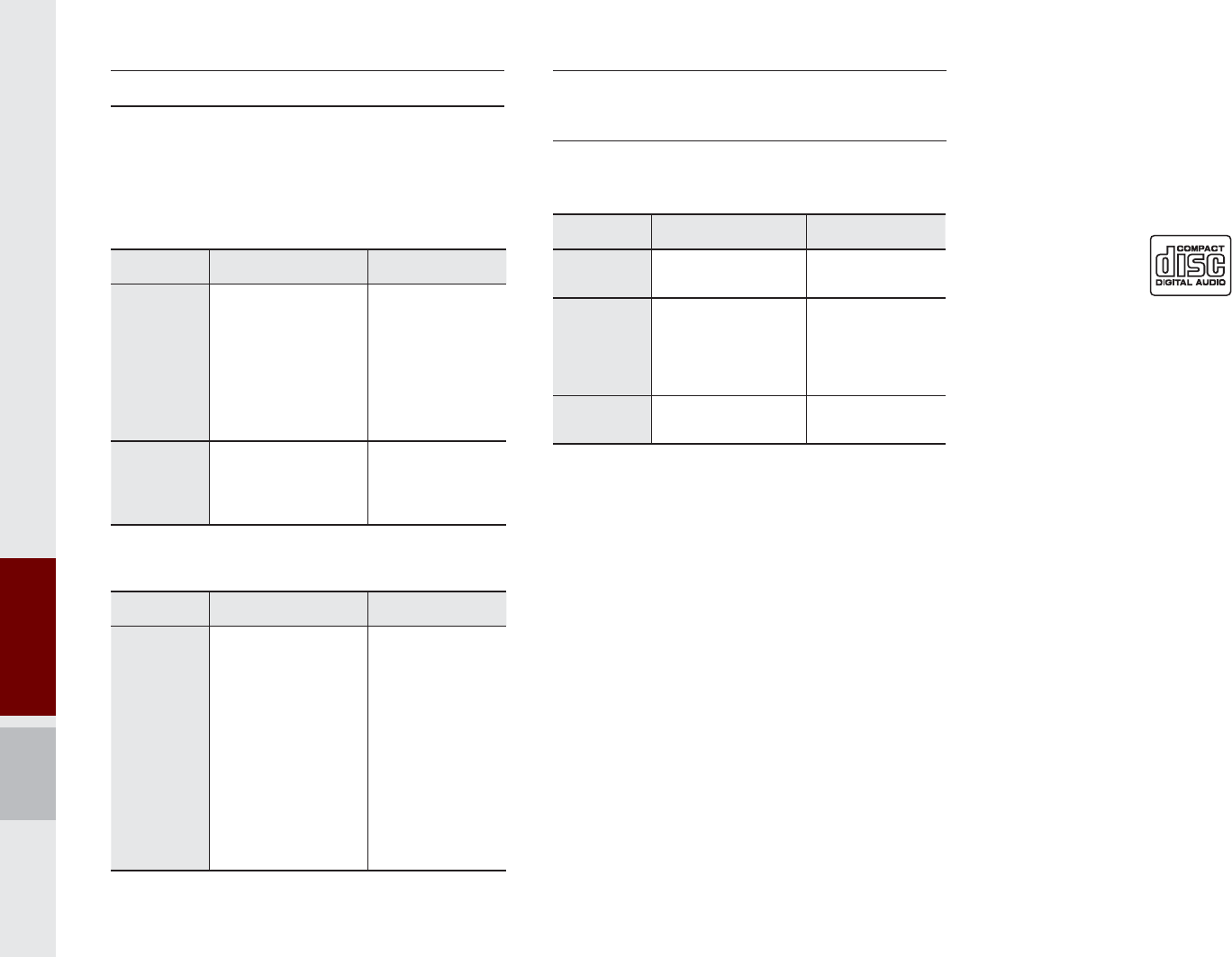
2-12 I About Using AV
Supported Disc Formats
This device supports the following disc for-
mats.
Disc Type
Disc Type Disc Format Device Support
CD
3inch (8cm)
5inch (12cm)
CD
CD-R
CD-RW
Multisession-CD
X
O
O
O (Read Only)
O (Read Only)
O (Read Only)
SACD
SACD
(Single, SACD layer)
SACD (Hybrid)
X
X
(Only CD layer)
Disc Format
Disc Type Disc Format Device Support
CD
CD-DA
MP3
WMA
MPEG4 AAC
DTS-CD
CD-ROM
CD-G
CD-EXTRA
CD-TEXT
O
O
O
X
X
O
X
O
O
Disc/Content Format
Compatibility
By Format according to Disc Type
Disc Type Disc Format Device Support
CD LPCM
O
MP3
MPEG1, Layer3
MPEG2, Layer3
MPEG2.5
O
O
O
WMA Ver9
O
Ordinary Disc Compatibility
This device has been designed/ manufac-
tured to be compatible with software bear-
ing the following logo marks.
CD-R/RW discs (Audio CD) created
with CD recording devices or PCs may
not properly operate in the device.
This is a result of various causes,
including disc format, recording method,
and contamination to the disc or lens.
$XGLR&'
K_UM_G4.0[EN]AVN PART 2.indd 2-12 2014-10-02 오전 11:33:07

About Disc I 2-13
CD-R/RW Compatibility
This device supports CD-R, CD-RW,
and MP3 discs burned in Audio CD for-
mats.
The recording of CD-R and CD-RW
discs with this device is not supported.
CD-R/RW discs recorded as audio CDs
that were not finalized are not supported
by this device.
PC-created Disc Compatibility
When burning a disc on a PC, the disc
may not operate in this device depend-
ing on the software settings. In such
cases, inquire with the software manu-
facturer.
Additional information regarding com-
patibility is displayed on the CD-R/RW
software disc box.
DVD-R/W discs are not compatible with
this device.
Cautions upon Writing CDs
When a multi-session disc is being
recorded, make sure to close the ses-
sion before recording.
If MP3/WMA file extensions are
changed, such could result in malfunc-
tions.
In the case of MP3/WMA, write using
only English. (Other languages are not
supported)
Unauthorized use of copy-protected
music files is prohibited by law.
Prolonged use of CD-R/CD-RW prod-
ucts that do not satisfy related specifica-
tions may result in product malfunction.
When writing CDs, low-speed writing is
recommended.
Compressed Audio Compatibility
Physical formats of CD : Model 1, Model
2 XA format 1.
This device supports audio file com-
pressed through MPEG-1 audio stream
layer 3 (MP3) using 8kbps ~ 320kbps.
(CBR or VBR)
For stable operation, the use of files
in 95kbps~192kbps bit rate range and
44.1kHz SAMPLING frequency is rec-
ommended.
This device supports WMA audio files
using 20kbps ~ 320kbps. (CBR or VBR)
Variable bit rate files may operate, but
the play time information may not be
properly displayed.
This device only supports tracks with file
extension of “.mp3” or “.wma”.
This device does not support multises-
sion discs.
This device supports only 8 layer fold-
ers.
K_UM_G4.0[EN]AVN PART 2.indd 2-13 2014-10-02 오전 11:33:08
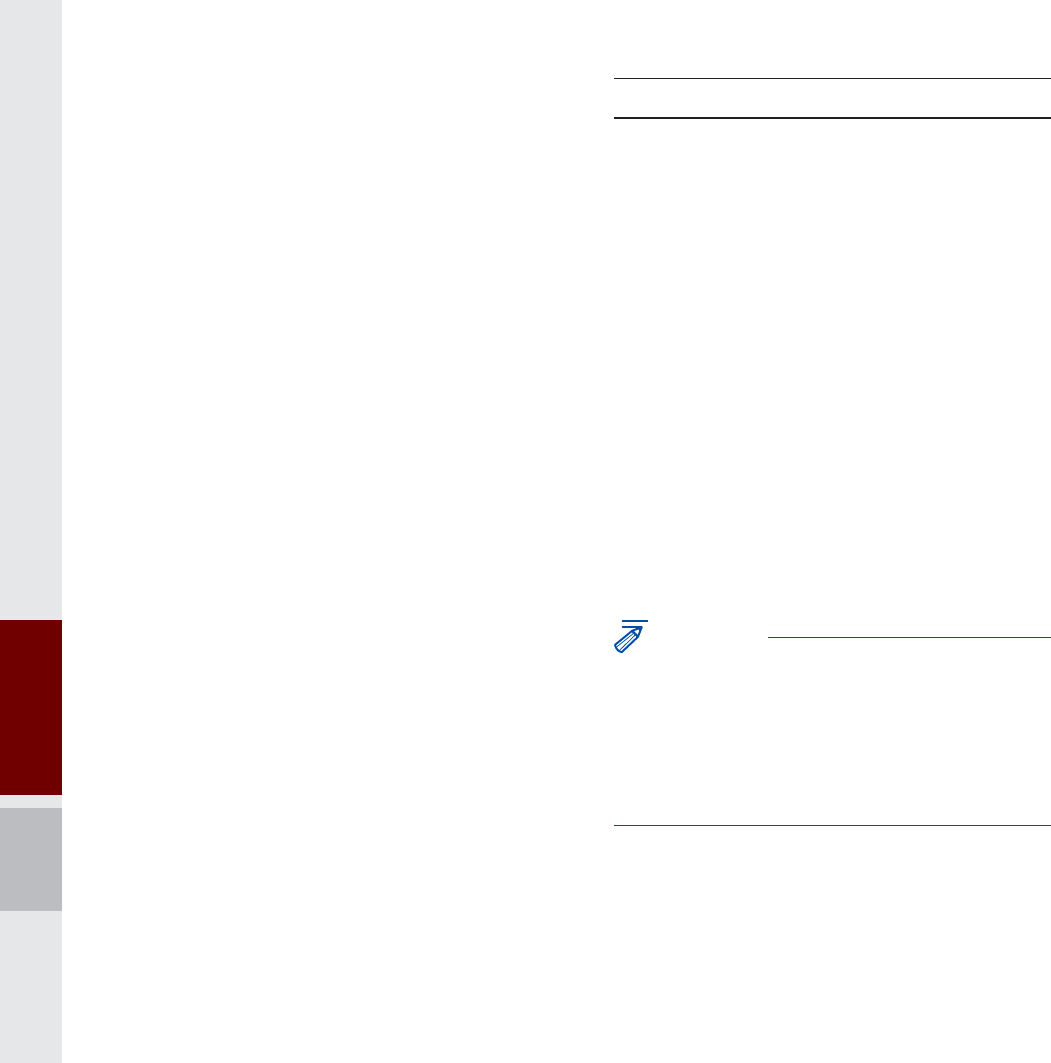
2-14 I About Using AV
This device supports MP3 ID3 tag ver-
sions of Ver. 1.0, Ver. 1.1, Ver. 2.2, Ver.
2.3, Ver. 2.4. When using discs with
other versions, the ID3 info will not be
displayed.
Although this device has been desig-
nated to be compatible with various bit
rates, playing low bit rate MP3 tracks
may result in low quality sound.
Before Playing an MP3 Disc
Supported MP3 File Specifi cation
Acceptable standard: MPEG1 Audio
Layer 3.
Acceptable sampling frequency :
8, 11.025, 12, 16, 22.05, 24, 32, 44.1,
48(KHz).
Acceptable bit rate : 8 ~ 320 (Kbps).
Recommended Bit Rates and Frequency
Sampling frequency : 96 ~ 192 Kbps
fixed bit rate / 44.1 kHz.
NOTICE
• Supported ID3 tags : ID3v1.0, ID3v1.1,
ID3v1.2, ID3v2.2, ID3v2.3, ID3v2.4.
• Supported MP3 Media : CD-ROM.
• Supported media formats : ISO9660 LEVEL1
and LEVEL2.
Detailed Specifi cation
Maximum directory layers : 8 layers.
Maximum folder length : 64 bytes, file
name length: 64 bytes.
Supported characters for folder name/file
name: 2350 characters for Alphanumeric
character and Korean character sets,
4888 characters for Simplified Chinese
character set.
Maximum number of folders per disc :
256 folders. (including ROOT)
Maximum number of files per disc : 512
files.
Precautions upon Burning MP3 Files
The use of ISO 9660 LEVEL 2 JOLIET
format is recommended.
Up to 32 characters in Korean/Chinese
are supported for file names and up to
20 characters in Korean/Chinese are
supported for folder names.
The use of CDs exceeding 700MB may
result in faulty disc recognition or errors
upon play.
K_UM_G4.0[EN]AVN PART 2.indd 2-14 2014-10-02 오전 11:33:08
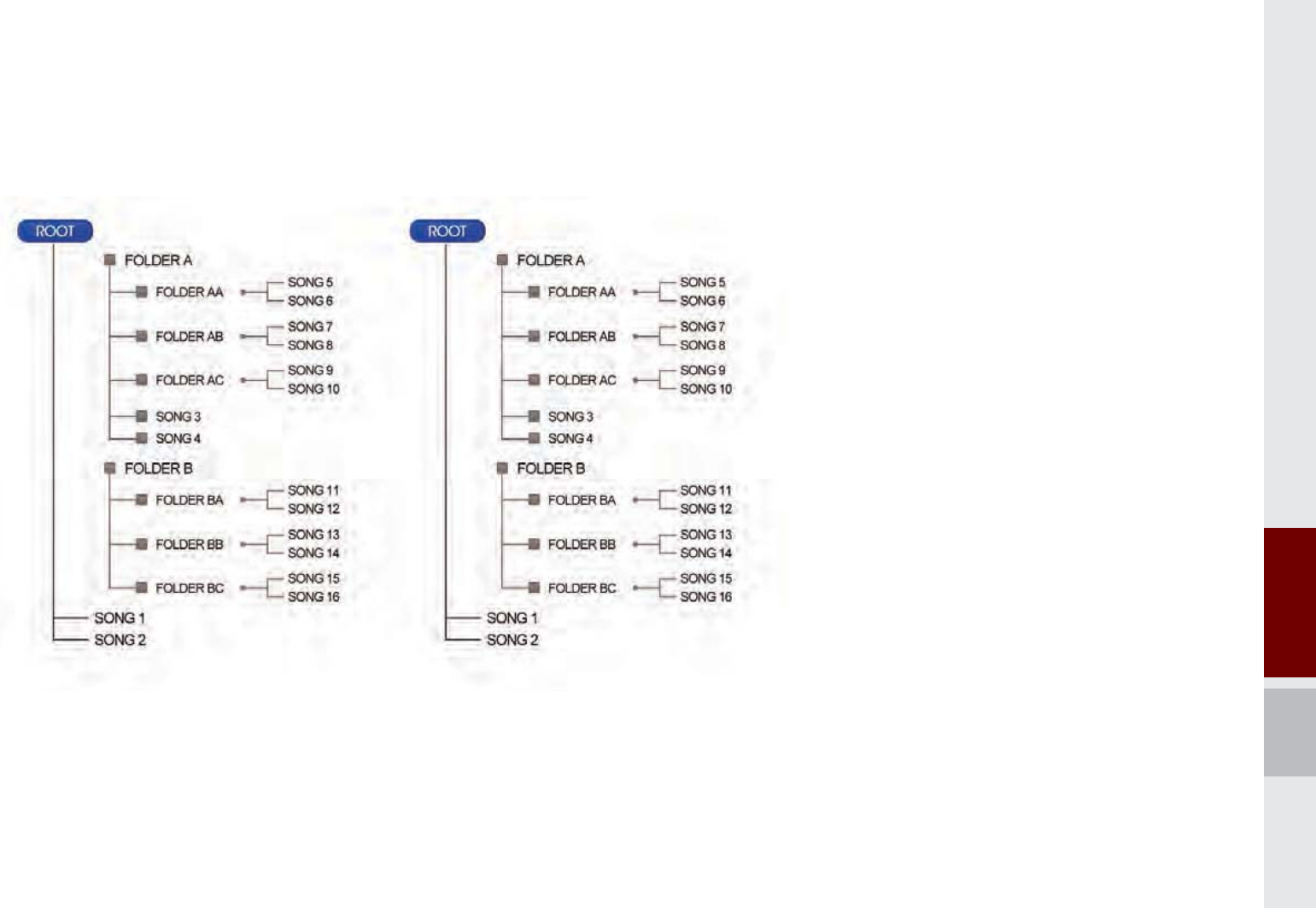
About Disc I 2-15
MP3 File Structure
Recognition occurs through the same folder structure used within the disc.
Folder structure as saved in CD-ROM Folder structure as saved in the system
K_UM_G4.0[EN]AVN PART 2.indd 2-15 2014-10-02 오전 11:33:08
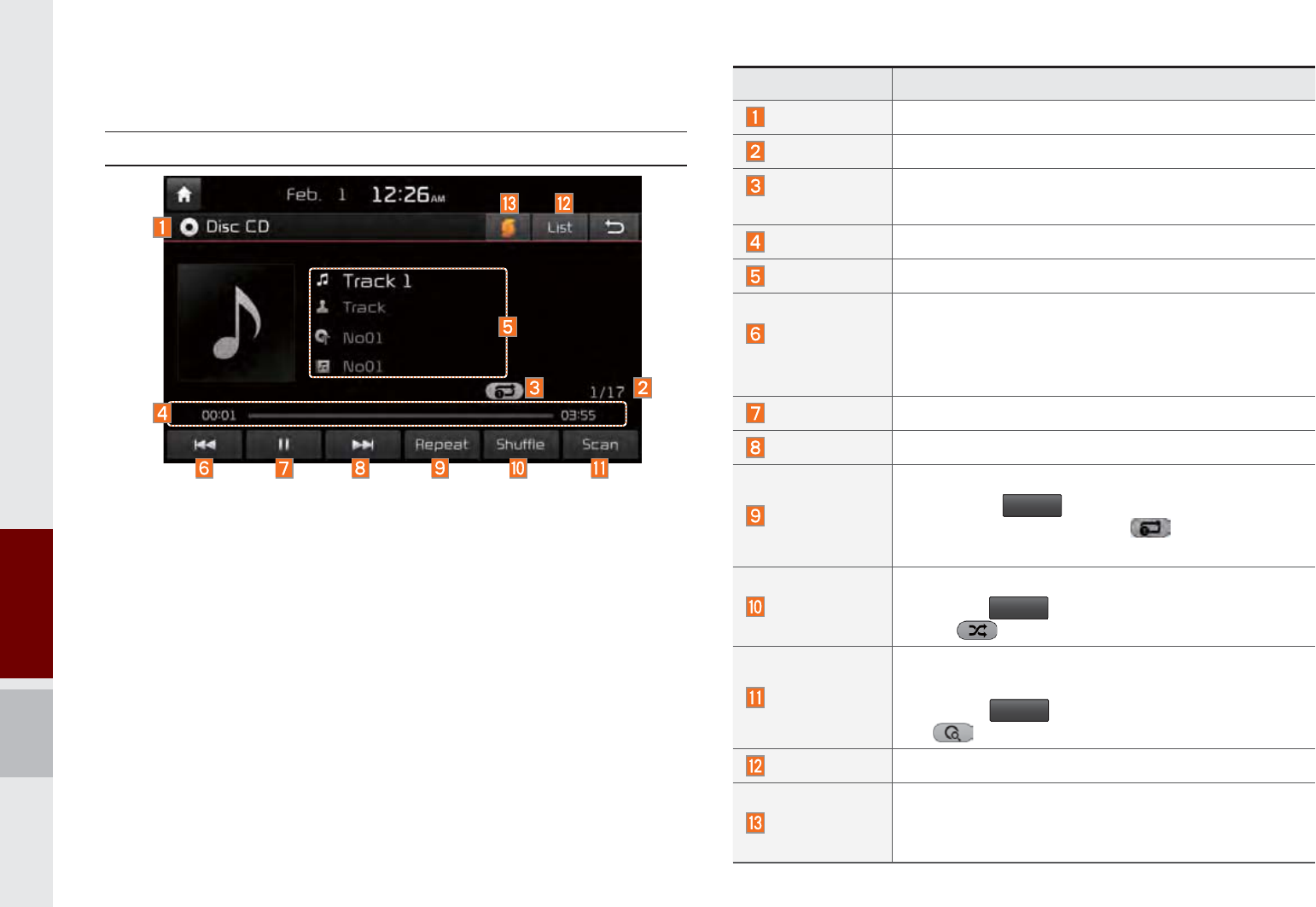
2-16 I About Using AV
&'0RGH
Basic Mode Screen
Name Description
Mode Displays currently operating mode
Track Index Shows the current track/total tracks
Repeat/
Shuffle/Scan
From Repeat/Shuffle/Scan, displays the currently
operating function
Play Time Displays the current play time
Play Info Displays track/artist/title/album information
Previous
Tra ck
When the play time is under 3 seconds the
previous track
When the play time is over 3 seconds current
song from the beginning
Play/Pause Plays/pauses the current track
Next Track Moves to the next track
Repeat
Repeats the current track
Press the
5HSHDW
button to switch between
repeating the current track ȥ and turning
repeat off
Shuffle
Plays disc tracks in random order
Press the
6KXIIOH
button to switch between shuf-
fle all ȥ and turning shuffle off
Scan
Scans the beginning parts of disc tracks (approx.
10 seconds per track)
Press the
6FDQ
button to switch between scan
all ȥ and turning scan off
List Moves to the track list screen
SoundHound
Runs the SoundHound feature.
For more detailed feature, please refer to
SoundHound section in Info part.
K_UM_G4.0[EN]AVN PART 2.indd 2-16 2014-10-02 오전 11:33:09
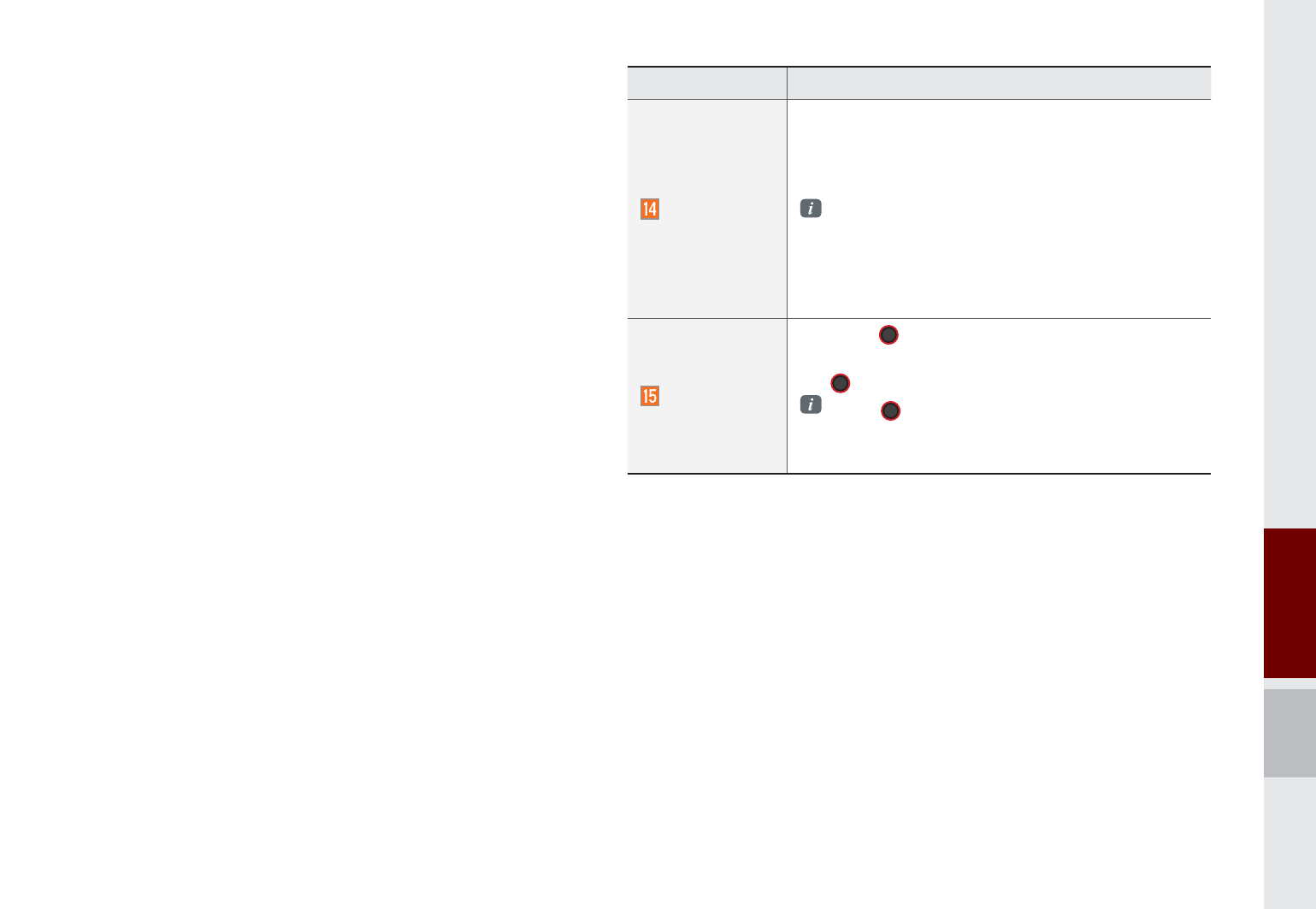
CD Mode I 2-17
Name Description
SEEK/TRACK
If button pressed for less than 0.8 seconds:
Moves to previous or next track
If button pressed for greater than 0.8 seconds:
It rewinds or fast-forward the track
When button pressed for 5 seconds, it will
rewind or fast-forward the track at 4x speed.
After that, it will rewind or fast-forward at 20x
speed. Once released, the track will begin
playing at normal speed.
TUNE
Turn the 781(knob and search a desired
track. When the track name is displayed, press
the 781(knob
to play the track.
If the 781(knob is not pressed within
5 seconds of searching tracks, the track info
for the current track is restored.
K_UM_G4.0[EN]AVN PART 2.indd 2-17 2014-10-02 오전 11:33:20
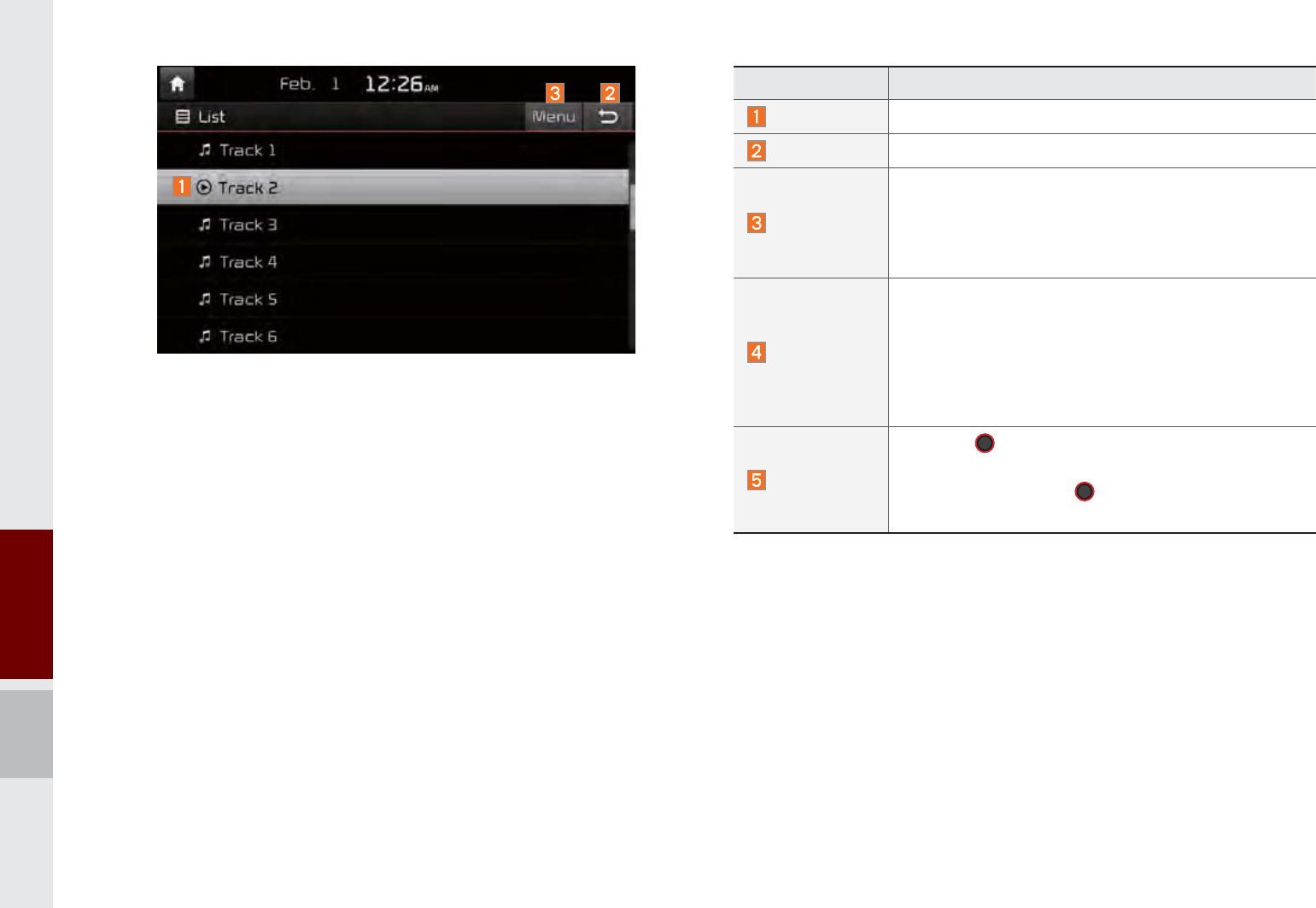
2-18 I About Using AV
Name Description
Current Track
Displays currently playing track name
Back Button
Converts to basic mode screen
Menu
When moving to a different list screen, moves to
the list page where the current file is located
(Becomes disabled when the current list includes
the current file)
SEEK/TRACK
If button pressed for less than 0.8 seconds:
Plays previous/next track
If button pressed for greater than 0.8 seconds:
Moves to play screen, and then it will rewind or
fast-forward the track. It will play the track nor-
mally if it is released.
TUNE
Turn the 781(knob to move the focus to the
next/previous track. If the desired track is
selected, press the 781(knob to play the
track.
K_UM_G4.0[EN]AVN PART 2.indd 2-18 2014-10-02 오전 11:33:26
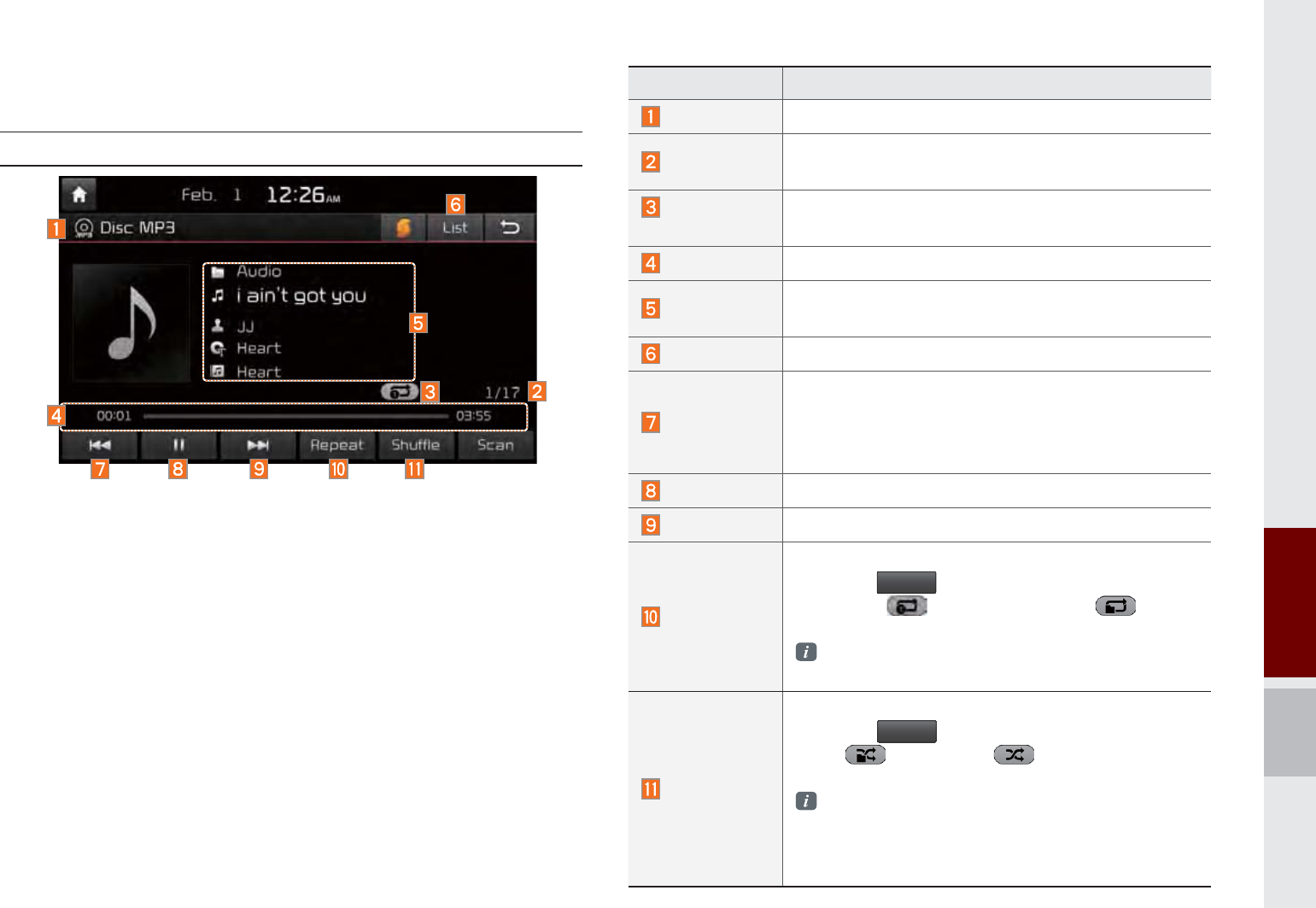
Using MP3 Mode I 2-19
8VLQJ030RGH
Basic Mode Screen
Name Description
Mode Displays currently operating mode
File Index Shows the current MP3 file/total number of MP3
files
Repeat/
Shuffle/Scan
From Repeat/Shuffle/Scan, displays the currently
operating function
Play Time Displays the current play time
Song Info Displays folder/file/artist/title/album info for current
song
List Moves to the list screen
Previous File
If play time is less than 3 secs, moves to previ-
ous file
If play time is over than 3 secs, play the current
file from the beginning
Play/Pause
Plays/pauses the current track
Next File
Moves to the next song
Repeat
Repeats the current song or all songs in the folder.
Press the
5HSHDW
button to switch between repeat-
ing 1 song ȥ repeating folder ȥ and
turning repeat off
Repeat 1 song: Repeats the current song
Repeat Folder: Repeats songs in the folder
Shuffle
Plays files in the folder or in the disc in random order.
Press the
6KXIIOH
button to switch between shuffle
folder ȥ shuffle all ȥ and turning shuf-
fle off
Shuffle folder : Plays songs in the folder in ran
dom order
Shuffle All : Plays songs in the disc in random
order.
K_UM_G4.0[EN]AVN PART 2.indd 2-19 2014-10-02 오전 11:33:31
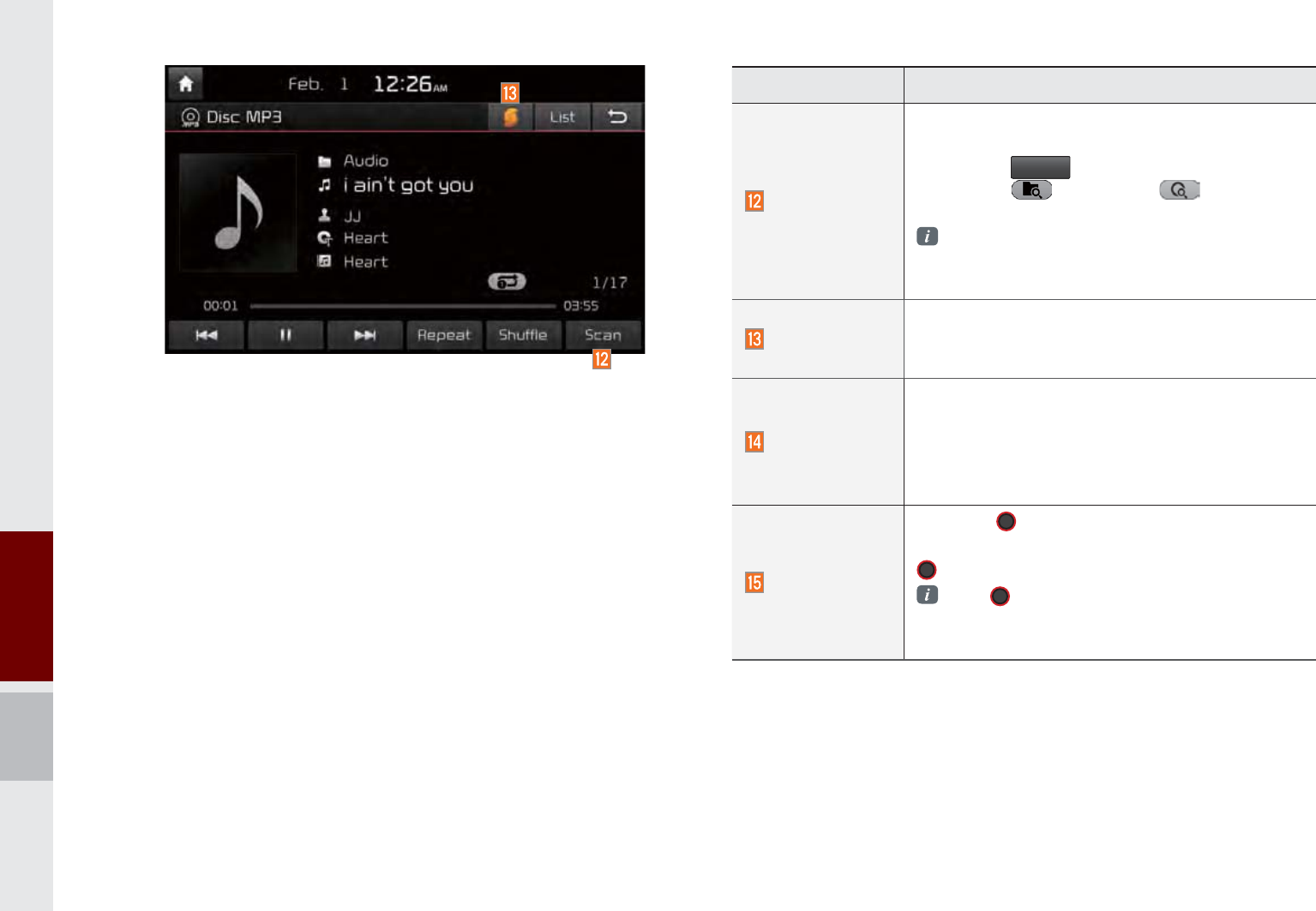
2-20 I About Using AV
Name Description
Scan
Scans the beginning parts of MP3 files (approx.
10 seconds per file)
Press the
6FDQ
button to switch between
scan folder ȥ scan all ȥ and turn-
ing scan off
Scan Folder : Scans tracks in the current
folder
Scan All : Scans all tracks in the disc
SoundHound
Runs the SoundHound feature.
For more detailed feature, please refer to
SoundHound section in Info part.
SEEK/TRACK
If button pressed for less than 0.8 seconds :
Plays previous/next track
If button pressed for greater than 0.8 seconds
: Moves to play screen, and then it will rewind
or fast-forward the track.
TUNE
Turn the 781(knob to search a desired
track. If the desired track is displayed, press the
781(knob to play the track.
If the 781(knob is not pressed within 5
seconds of searching tracks, the track info
for the current track is restored.
K_UM_G4.0[EN]AVN PART 2.indd 2-20 2014-10-02 오전 11:33:40
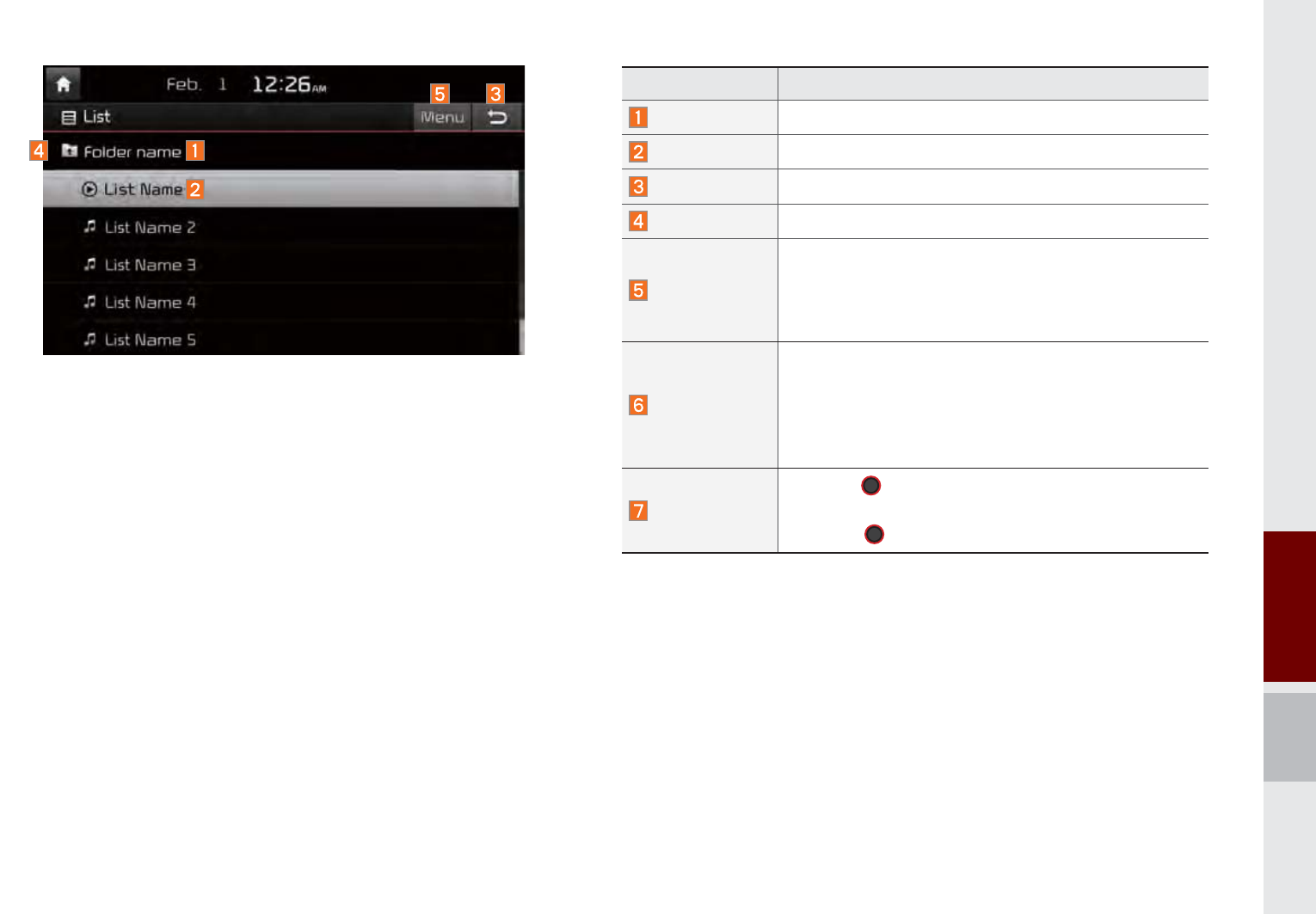
Using MP3 Mode I 2-21
Name Description
Folder Name
Displays folder name for current file
Current Song
Displays currently playing file name
Back Button
Converts to basic mode screen
Upper Folder
Moves to Root Folder
Menu
When moving to a different list screen, moves to the
list page where the current file is located
(Becomes disabled when the current list includes
the current file)
SEEK/TRACK
If button pressed for less than 0.8 seconds :
Plays previous/next track
If button pressed for greater than 0.8 seconds :
Moves to play screen, and then it will rewind or
fast-forward the track.
TUNE
Turn the 781(knob to move the focus to the
previous/next track. If the desired track is displayed,
press the 781(knob to play the track.
K_UM_G4.0[EN]AVN PART 2.indd 2-21 2014-10-02 오전 11:33:45
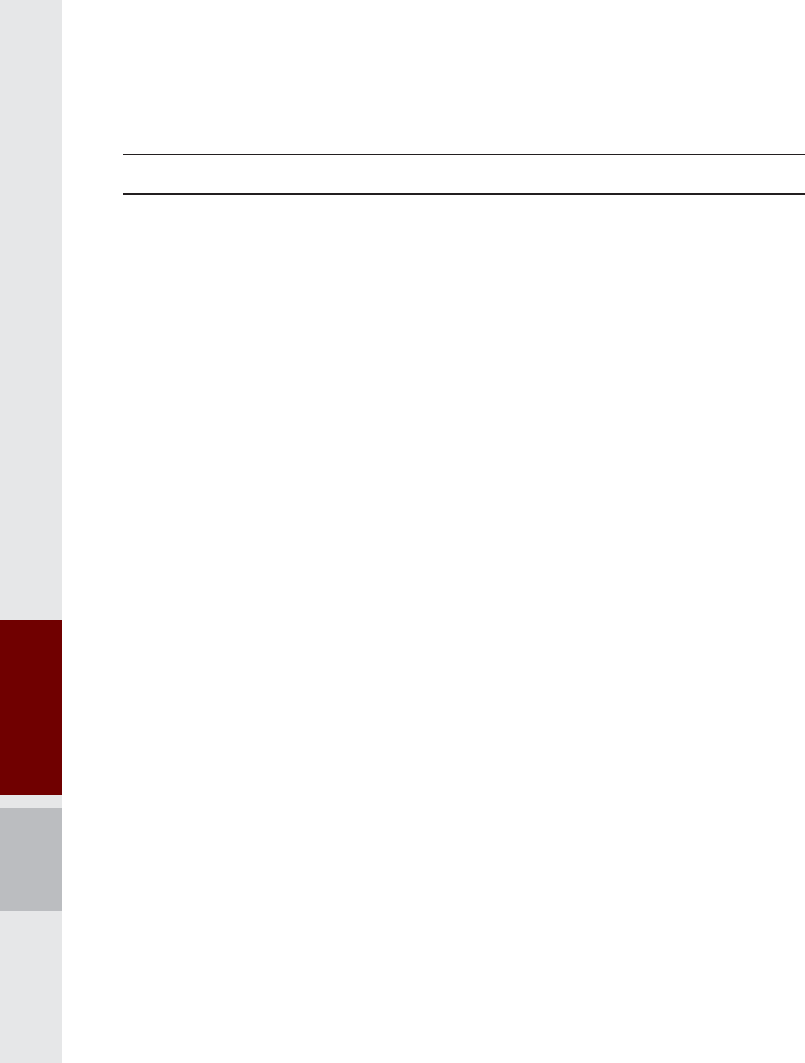
2-22 I About Using AV
$ERXW86%
Before Playing a USB MP3
Connect the USB device after turning on the engine. The USB
device may become damaged if it is already connected when the
ignition is turned on.
Files that are not standard format music/image files will not be
played.
For MP3/WMA/OGG files, only music files with compression
rates between 8Kbps ~ 320Kbps can be played.
Heed caution to static electricity when connecting/disconnecting
external USB devices.
Encoded MP3 Players will not be recognized when connected
as an external device.
When connecting an external USB device, the device may not
properly recognize the USB is in some states.
Only products formatted with byte/sectors under 64Kbyte will be
recognized.
This device recognizes USB devices formatted in FAT 12/16/32
file formats. This device does not recognize files in NTFS file for-
mat.
Some USB devices may not be supported due to compatibility
issues.
Take caution so that the USB connector does not come in con-
tact with body parts or objects.
Repeated connecting/disconnecting of USB devices within short
periods of time may result in product malfunction.
Make sure to connect/disconnect external USB devices with the
audio power turned off.
The amount of time required to recognize the external USB
device may differ depending on the type, size, or file formats
stored on the USB. Such differences in required time are not
indications of malfunction.
The use of USB devices for purposes other than playing music
and image files is prohibited.
Do not use the USB I/F to charge batteries or USB accessories
that generate heat. Such acts may lead to worsened perfor-
mance or damage to the device.
The device may not recognize the USB device if separately
purchased USB hubs and extension cables are being used.
Connect the USB directly with the multimedia terminal of the
vehicle.
When using mass storage USB devices with separate logical
drives, only files saved to the root drive can be played.
When application programs are installed to specific USBs, files
may not properly play.
K_UM_G4.0[EN]AVN PART 2.indd 2-22 2014-10-02 오전 11:33:51
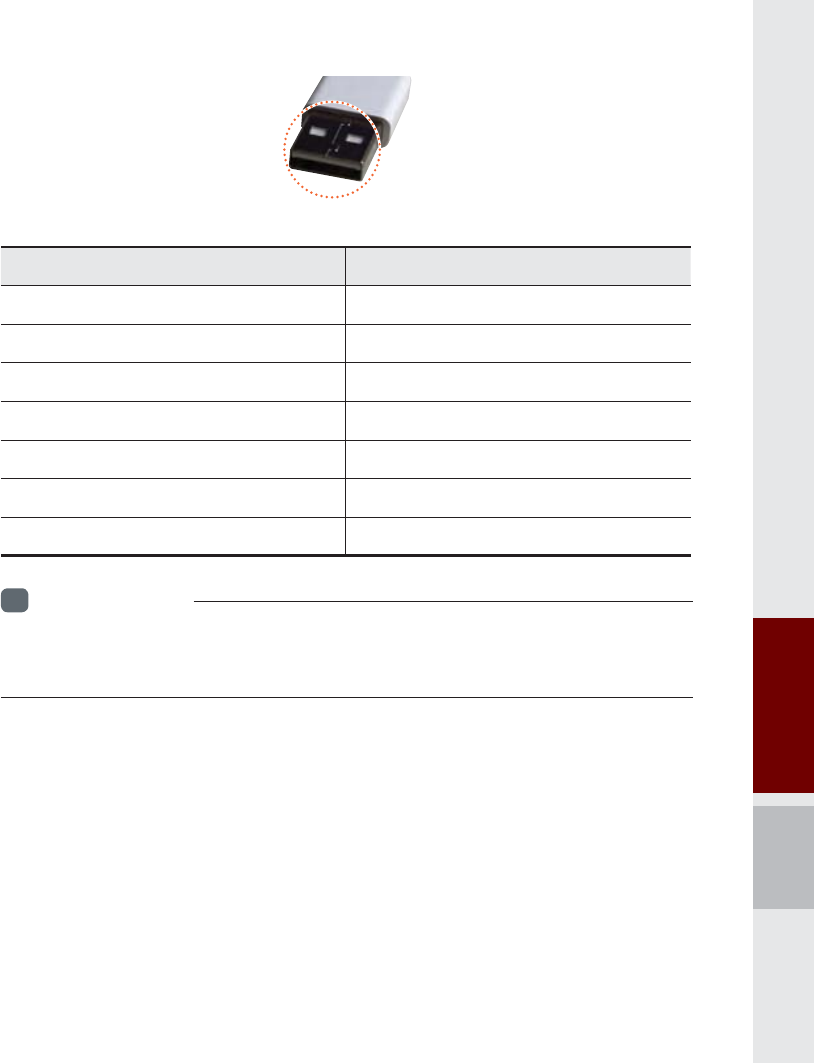
About USB I 2-23
The device may not operate normally if MP3 Players, cellu-
lar phones, digital cameras, or other electronic devices (USB
devices not recognized as portable disk drives) are connected
with the device.
Charging through the USB may not work for some mobile
devices.
The device may not support normal operation when using a
USB memory type besides Metal Cover Type USB Memory.
The device may not support normal operation when using for-
mats such as HDD Type, CF, or SD Memory.
Upon playing iPods, please use a dedicated iPod car cable.
Normal operations cannot be guaranteed when other cables are
being used.
The device will not support files locked by DRM. (Digital Rights
Management)
USB memory sticks used by connecting an Adaptor (SD Type or
CF Type) may not be properly recognized.
Only use Plug type connector products, as shown in the figure
below.
Plug Type Connector
Product Name Manufacturer
XTICK LG
BMK BMK Technology
SKY-DRV Sky Digital
TRANSCEND JetFlash Transcend
Sandisk Cruzer SanDisk
Micro ZyRUS ZyRUS
NEXTIK Digiworks
i
Information
• Problems that occur through use of USB devices not listed within the
above table are not covered by the product warranty.
K_UM_G4.0[EN]AVN PART 2.indd 2-23 2014-10-02 오전 11:33:51
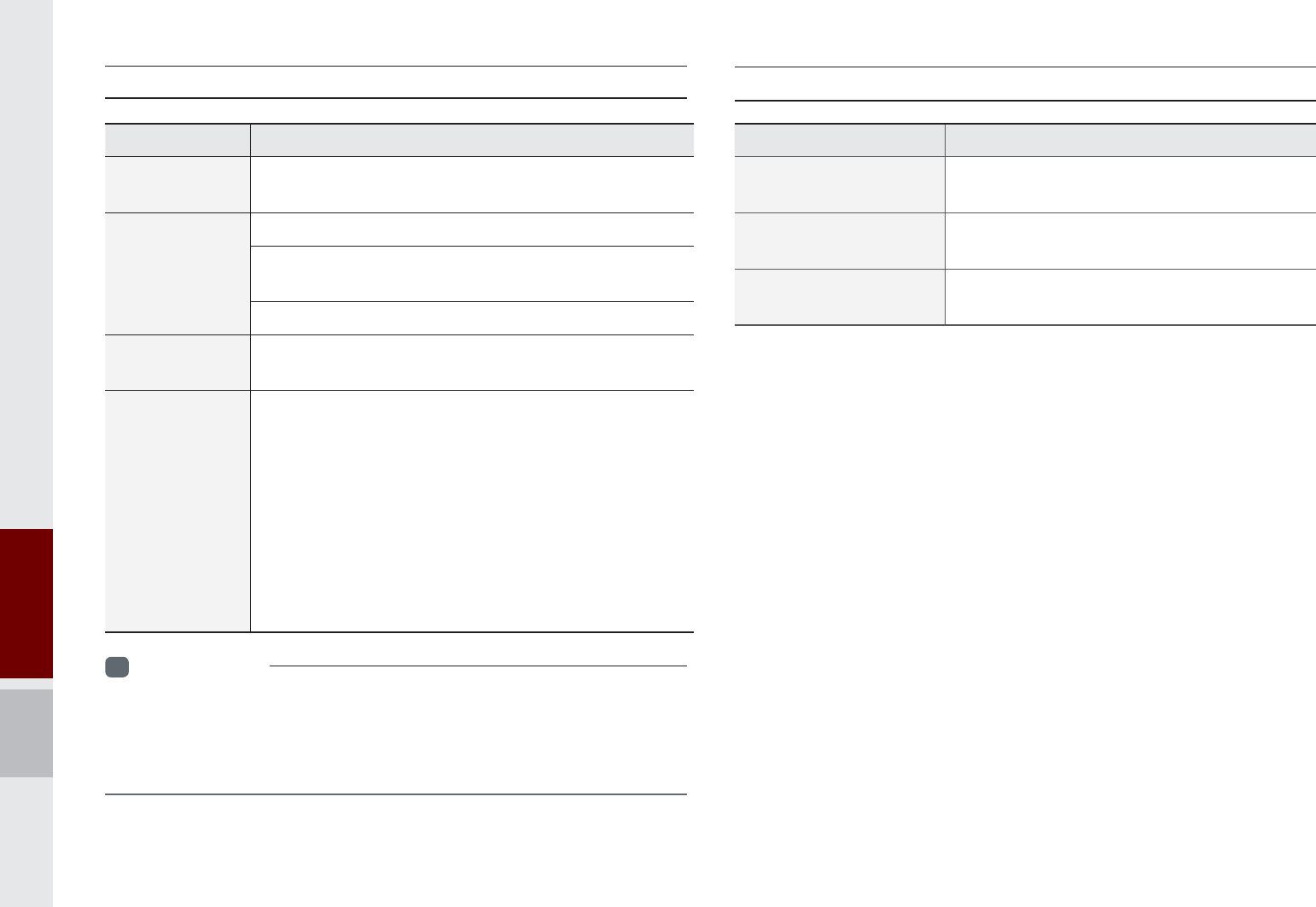
2-24 I About Using AV
USB MP3 Information and Precautions
Name Description
MP3 File
Specification Specification : MPEG1 AUDIO LAYER 3
Recommended
Bit Rates and
Sampling
Frequency
Acceptable sampling frequency : 32, 44.1, 48 (kHz)
Acceptable bit rate : 32, 40, 48, 56, 64, 80, 96, 112,
128, 160, 192, 224, 256, 320 (Kbps)
96, 128, 192 Kbps fixed bit rate/44.1kHz
ID3 Tag Supports ID3v1.0 and ID3v1.1, ID3v2.2, ID3v2.3,
ID3v2.4 ID3 tags
Detailed
Specifications
Maximum directory layers : 20 layers
Maximum length of folder name/file name : 255Bytes
Supported characters for folder name/file name :
Alphanumeric characters, Korean standard character
set 2,350 characters, Simplified Chinese 4888 char-
acters
Maximum number of folders which can be stored onto
one USB : 2000 folders (including ROOT)
Maximum number of files which can be stored onto
one USB : 8000
i
Information
• The sound quality of MP3 files that use bitrates exceeding
192 Kbps cannot be guaranteed. When using files without fixed bit
rates, some features (FF/REW features) may not properly operate.
Supported Image Specifi cations
Name Description
Image format JPG, GIF, BMP, PNG (animated GIF, etc.
are not supported)
Supported image
resolution
5M pixels for JPG, BMP, PNG (1M pixels
maximum for GIF)
Supported image file
size
5M pixels for JPG, BMP, PNG (1M pixels
maximum for GIF)
K_UM_G4.0[EN]AVN PART 2.indd 2-24 2014-10-02 오전 11:33:57
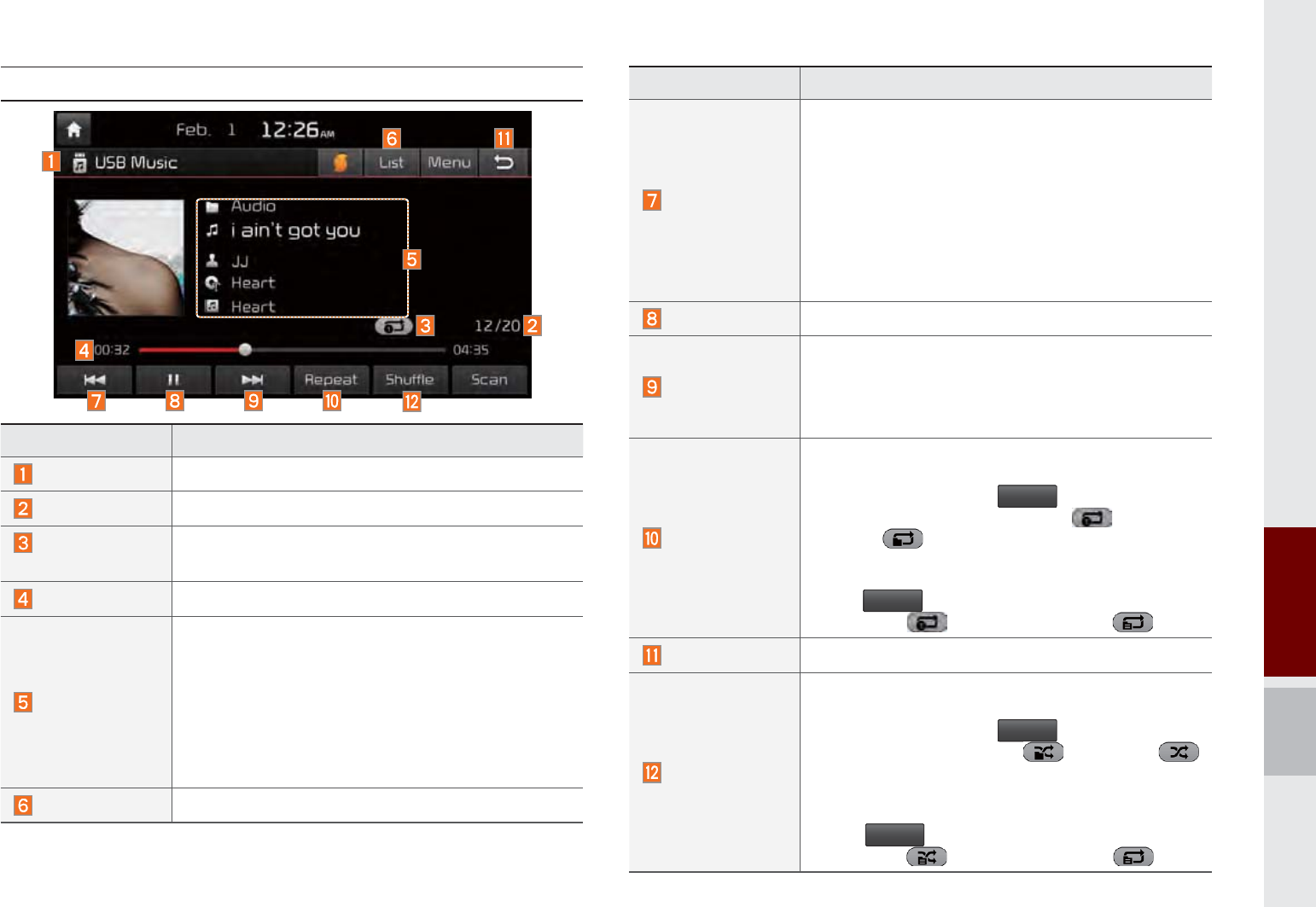
About USB I 2-25
Features Description
Previous File
If press button short (less than 0.8 seconds) :
Moves to the previous file or play the current file
from the beginning (Depends on the play time)
If play time is less than 3 seconds, moves to
previous file
If play time is over than 3 seconds, plays the
current file from the beginning
If button pressed longer (over than 0.8 seconds)
: It rewinds the track
Play/Pause Plays/pauses the current file
Next File
If button pressed for less than 0.8 seconds :
Moves to the next file
If button pressed for greater than 0.8 seconds
: It fast-forwards the track
Repeat
Repeats the current file
Select the song in the file tab on the list
screen : Press the
5HSHDW
button to switch
between repeating one song , repeating
folder , and turning repeat off
Select the song in the other tabs (Playlist, Artist,
Song, Album, Genre) on the list screen : Press
the
5HSHDW
button to switch between repeating
one song and turning repeat off
Back Button Converts to basic mode screen
Shuffle
Plays files in random order
Select the song in the file tab on the list
screen : Press the
6KXIIOH
button to switch
between Shuffle Folder , Shuffle All
, and turning shuffle off
Select the song in the other tabs (Playlist, Artist,
Song, Album, Genre) on the list screen : Press
the
6KXIIOH
button to switch between Shuffle
Category and turning shuffle off
USB Music
Features Description
Mode Displays currently operating mode
File Index Shows the current file/total files within the USB
Repeat/
Shuffle/Scan
From Repeat/Shuffle/Scan, displays the cur-
rently operating function
Play Time Displays the current play time/total play time
Song Info
Displays the information of the current track
When a track in the file tab on the list screen
is selected : Displays folder, file, title, artist,
album info
When a track in the other tabs on the list
screen is selected : Displays artist, title, album
info
List Moves to the list screen
K_UM_G4.0[EN]AVN PART 2.indd 2-25 2014-10-02 오전 11:33:57
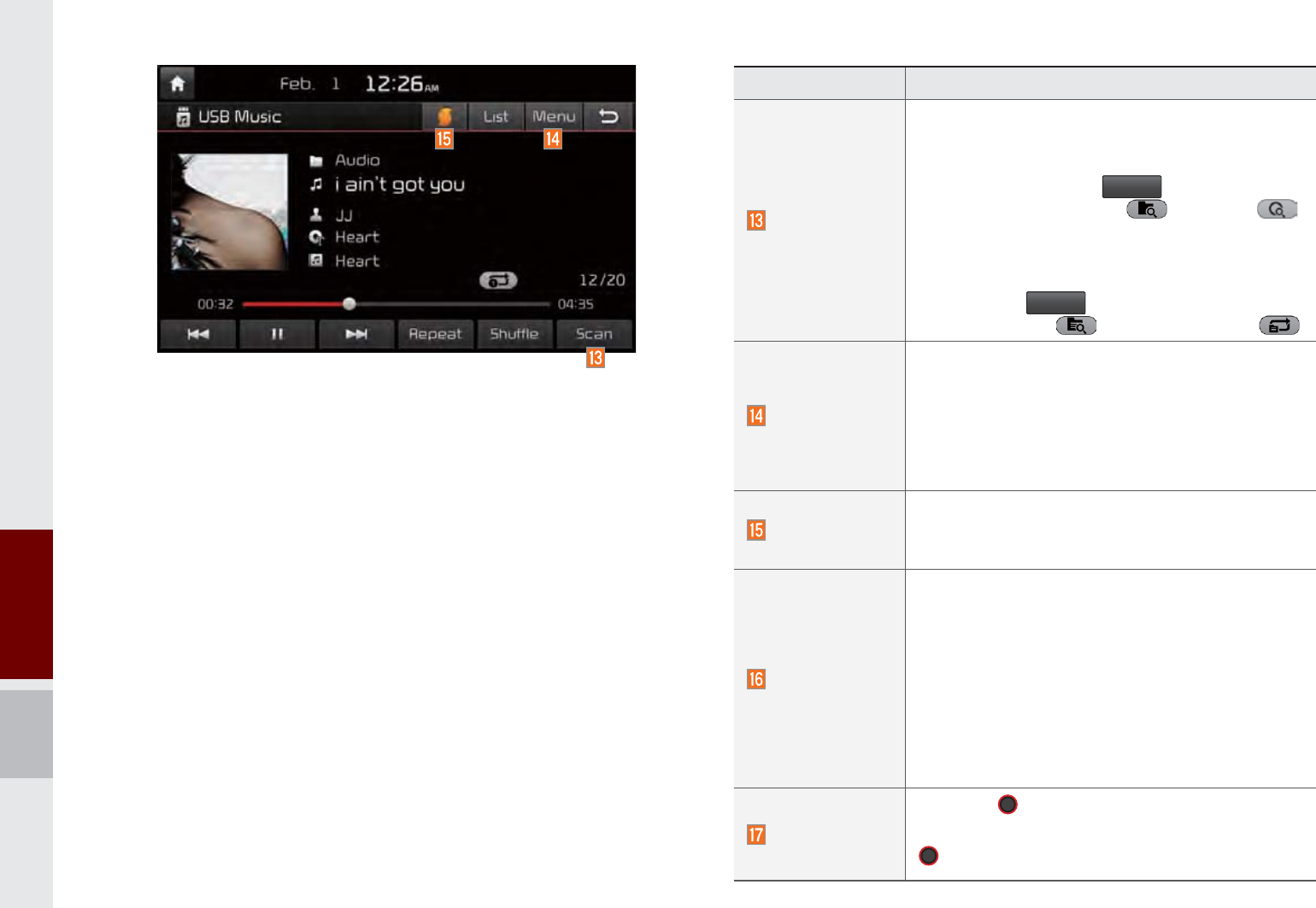
2-26 I About Using AV
Features Description
Scan
Scans the beginning parts of USB files (approx.
10 seconds per file)
Select the song in the file tab on the list
screen : Press the
6FDQ
button to switch
between Scan Folder , Scan All ,
and turning scan off
Select the song in the other tabs (Playlist,
Artist, Song, Album, Genre) on the list screen :
Press the
6FDQ
button to switch between
Scan category and turning scan off
Menu
Add to Playlist : Add the current track to the Playlist
Playlist is placed on the left tab in the list
Save to My Music : You can save the current
track to My Music. You can play saved track
from My Music without USB. Access to My
Music in the Media mode.
SoundHound
Runs the SoundHound feature.
For more detailed feature, please refer to
SoundHound section in Info part.
SEEK/TRACK
•If button pressed for less than 0.8 seconds :
Moves to previous/next file or play the current
track from the beginning
If play time is less than 3 seconds, moves to
previous/next file
If play time is over than 3 seconds, play the
current file from the beginning
If button pressed for greater than 0.8 sec-
onds: It will rewind/fast-forward the track
TUNE
Turn the 781(knob to search a desired
track. If the desired track is displayed, press the
781(knob to play the track.
K_UM_G4.0[EN]AVN PART 2.indd 2-26 2014-10-02 오전 11:34:09
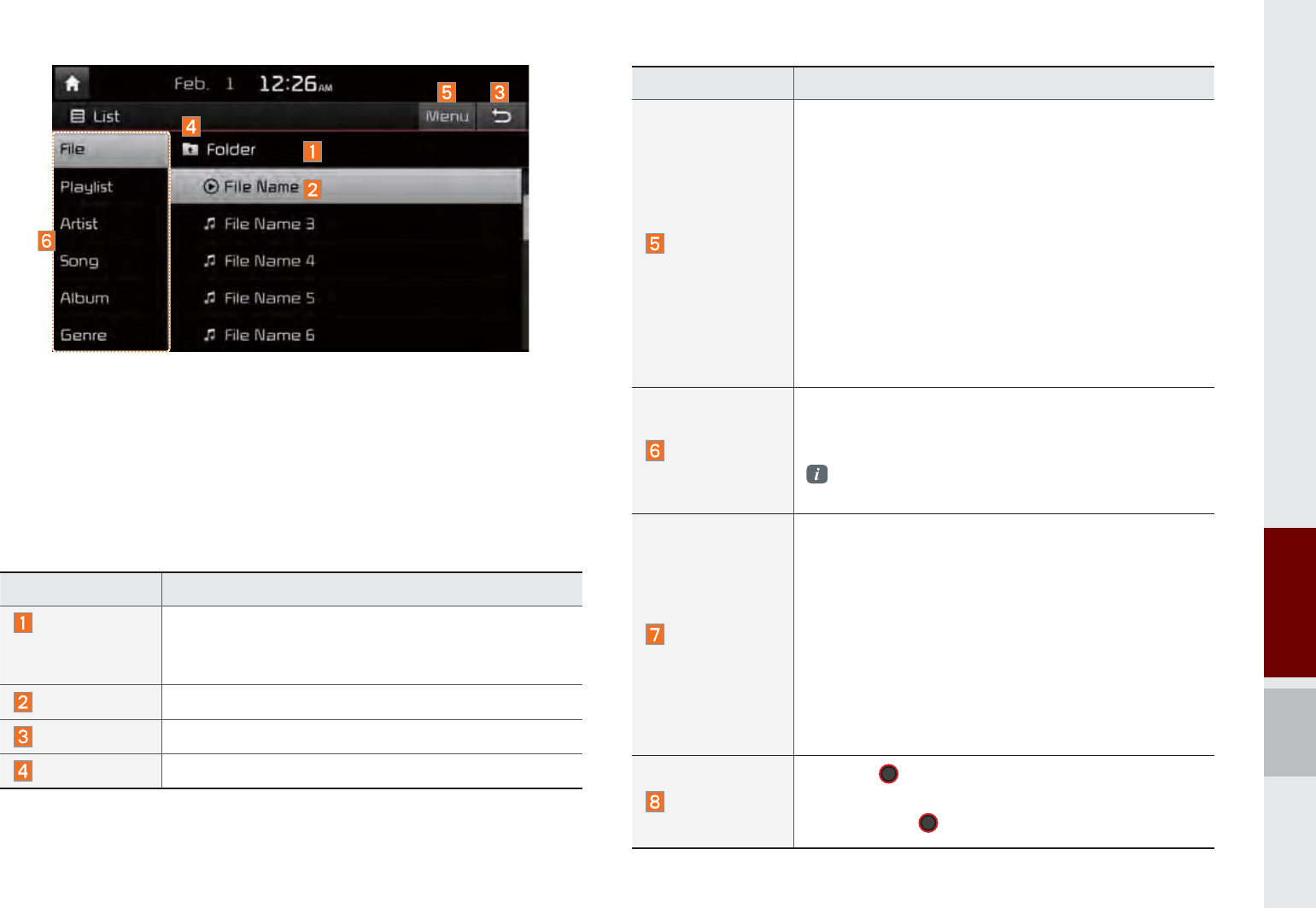
About USB I 2-27
Features Description
Menu
Add to Playlist : Adds the current track to the
Playlist: Playlist is placed on the left tab in the
list (Maximum 100 files) Select a desired track
and press “Add to Playlist” to add the track in
the playlist.
Delete from Playlist : Select a track you want to
delete from the playlist and press “Delete from
Playlist” to delete the track in the playlist
Now Playing : When moving to a different list
screen, moves to the list page where the cur-
rent file is located (Becomes disabled when
the current list includes the current file)
Search Menu
Search tracks by the list type. Search songs
according to Playlist, Artist, Song, Album, and
Genre.
If access the search menu while playing a
track, it moves to the previous search mode.
SEEK/TRACK
If press short (less than 0.8 seconds): Plays pre-
vious/next track
If play time is less than 3 seconds, moves to
previous/next file
If play time is over than 3 seconds, play the
current file from the beginning
If press long (over than 0.8 seconds): Moves to
play screen, and then it will rewind or fast-forward
the track. It will play the track normally if button
released.
TUNE
Turn the 781(knob to move the focus to the
previous/next list. If the desired track is dis-
played, press 781(knob to play the track.
Features Description
Folder/
Category
Name
Displays folder/category name in the list
Current Song Displays currently playing file name
Back Button Converts to basic mode screen
Upper Folder Moves to Upper Folder
K_UM_G4.0[EN]AVN PART 2.indd 2-27 2014-10-02 오전 11:34:15
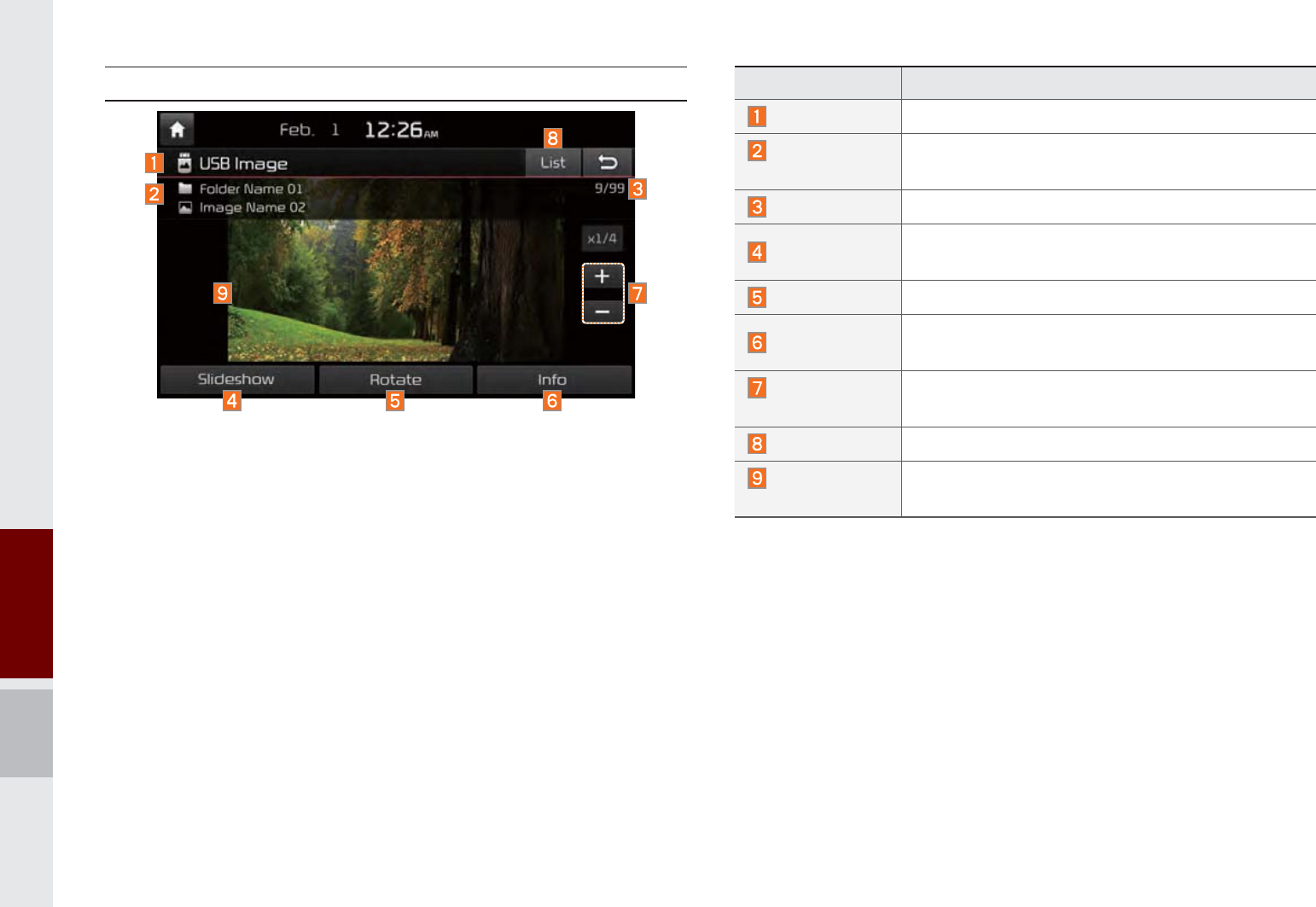
2-28 I About Using AV
USB Image
Features Description
Mode Displays currently operating mode
Folder/File
Name Displays folder name where image is located
File Index Shows the current file/total files within the USB
Slideshow Images as slideshow in 5, 10, 20, 30 second
intervals
Rotate Rotate image in clockwise direction
Info Shows the file name, resolution and file type of
current image
Adjust Image
Size Enlarge/reduce (zoom-in/zoom-out) image size
List Moves to the list screen
Previous/
Next Image
Swipe image left or right to see previous/next
image
K_UM_G4.0[EN]AVN PART 2.indd 2-28 2014-10-02 오전 11:34:22
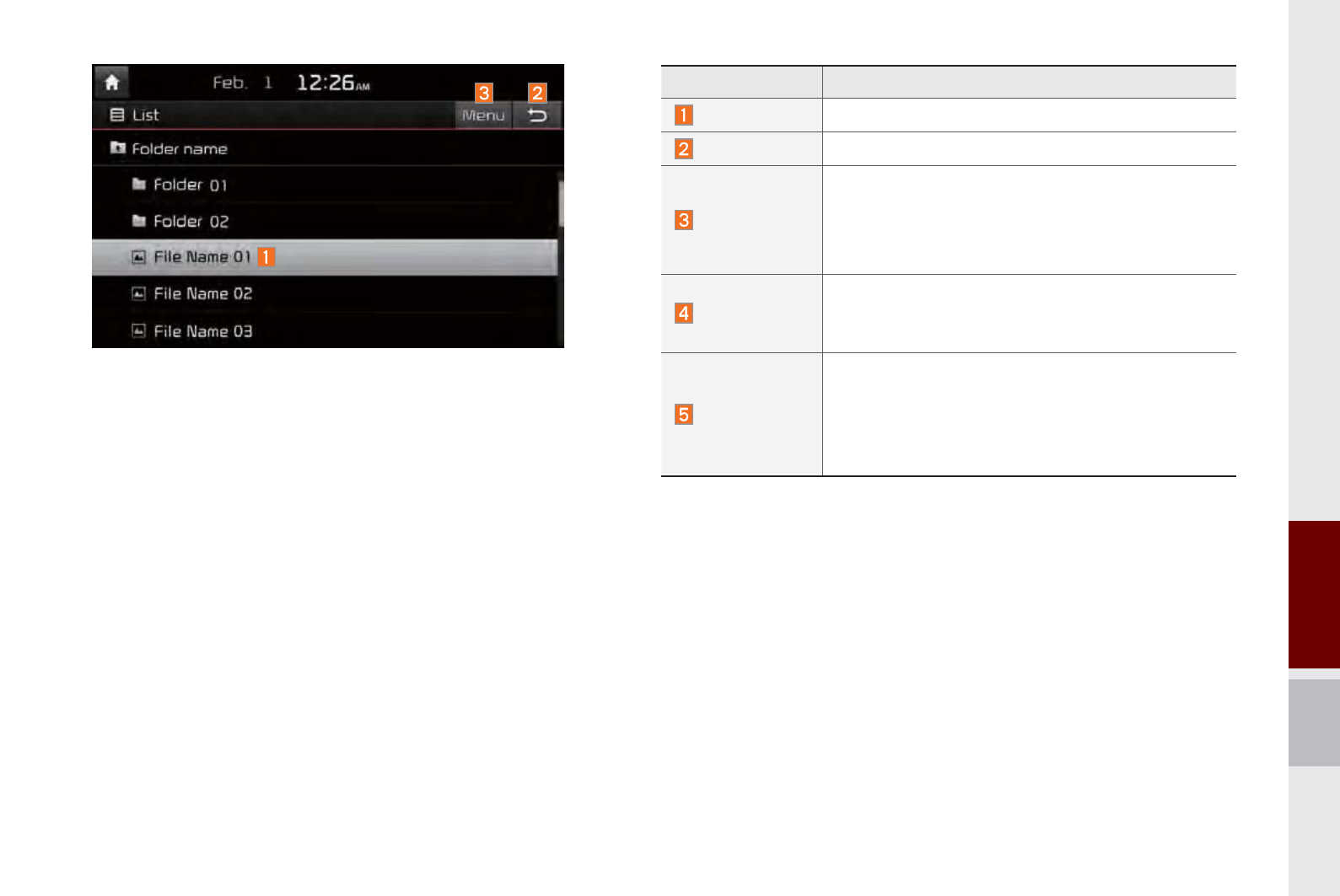
About USB I 2-29
Features Description
Current File Displays currently playing file name
Back Button Converts to basic mode screen
Menu
Now Playing : When moving to a different list
screen, moves to the list page where the current
file is located (Becomes disabled when the cur-
rent list includes the current file)
SEEK/TRACK
Controls background mode
Radio mode : Changes Frequency and Channel
Media mode : Changes Track (excluding AUX)
TUNE
Controls background mode
Radio mode : Changes Frequency and Channel
Media mode : Changes track (excluding AUX).
If a desired track is displayed, press the knob
to move to the track.
K_UM_G4.0[EN]AVN PART 2.indd 2-29 2014-10-02 오전 11:34:29
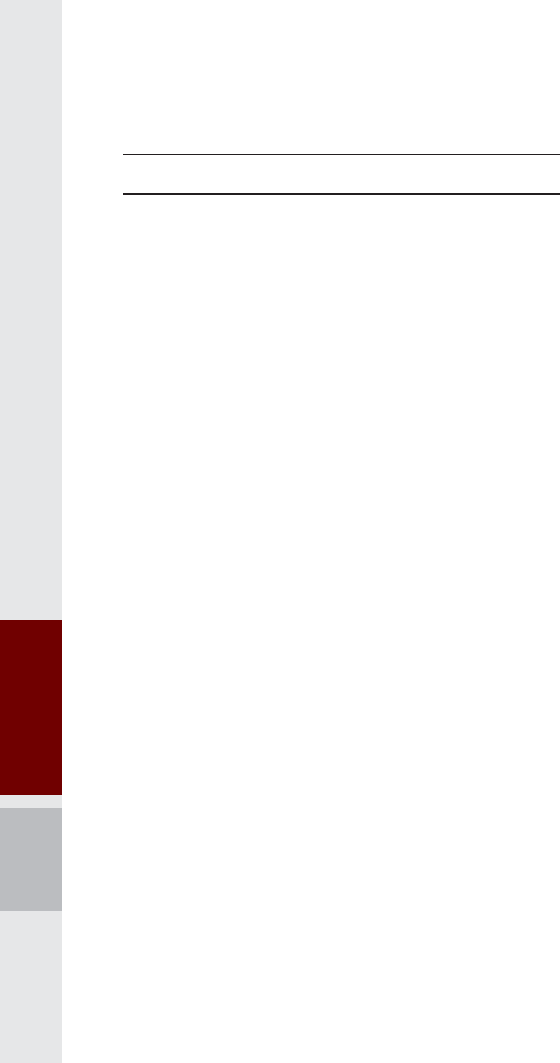
2-30 I About Using AV
$ERXWL3RG
p
Using iPod® Devices
iPod is a registered trademark of Apple Inc.
iPod mode will not operate if the con-
nected iPod cannot be recognized due
to operation of unsupported versions
that do not support related protocols,
iPod abnormalities, or iPod device
defects. Some iPods with unsupported
communication protocols may not prop-
erly operate with the Multimedia system.
For fifth generation iPod Nano devices,
the iPod may not be recognized when
the battery level is low. Please charge
the iPod for use.
Search/play orders shown within the
iPod device may differ with the orders
shown within the Multimedia system.
If the iPod malfunctions due to an iPod
device defect, reset the iPod and try
again. (To learn more, refer to your iPod
manual)
If iPod®/iPhone® repeatedly connected
and disconnected to the Multimedia
system with USB cable in a short time, it
may cause malfunction.
The time for recognition of iPod/iPhone
may vary depending on device type,
firmware version and iOS version.
For some iPod Touch and iPhone
devices, connecting Bluetooth® while the
iPod is operating may result in discon-
tinued iPod sound. When such devices
with Bluetooth® support are connected,
this problem occurs as the sound source
is changed from the Dock Connector
(USB connector cable) to Bluetooth.
To prevent this symptom, Bluetooth
Audio function in the Multimedia system
is limited if iPod/iPhone is connected
to the system through both cable and
Bluetooth. To listen to the iPod sound,
use either iPod menu with USB connec-
tion or Bluetooth Audio with Bluetooth
connection.
To listen to the iPod sound, reconnect
the USB cable or change the audio out-
put settings in iPod/iPhone to Dock.
In order to use the iPod while operating
the keys, you must use a dedicated iPod
cable. (the cable that is supplied when
purchasing iPod/ iPhone products)
Ȅ During ACC ON state, connecting the
iPod through the iPod cable (The cable
that is supplied when purchasing iPod/
iPhone product.) will charge the iPod
through the head unit.
Ȅ The use of genuine iPod cables sup-
plied by Apple is recommended. (The
use of other products may result in
noise or abnormal operation.)
K_UM_G4.0[EN]AVN PART 2.indd 2-30 2014-10-02 오전 11:34:33

About iPod I 2-31
When connecting with the iPod cable,
make sure to fully insert the jack to pre-
vent communication interference. If the
iPod is connected to the vehicle while it
is playing, a high pitch tone may sound
for about 1~2 seconds immediately after
connection. If possible, connect the iPod
to the vehicle with the iPod stopped/
paused.
Within iPhones, streaming audio and
iPod control may occasionally conflict.
If problems persist, remove the iPhone
and connect again.
When connecting to iPod Nano /Classic,
the Kia Motor logo appears on the Apple
device. For the iPod Nano 6 genera-
tion, however, the logo image does not
appear since it is not supported. Also, all
iPhone and iPod Touch products do not
support this function.
In Apple’s iOS 6.0 version or later,
Podcast and Audiobook media files
are designed to be played with the
Podcasts and iBooks applications spe-
cifically designed for Apple products. If
the Apple device does not provide the
Podcast and Audiobook lists, the playlist
may not be displayed and played in the
AVN iPod mode.
If the Apple Podcasts and iBooks apps
are not installed on the Apple device, but
the Apple device provides the Podcast
and Audiobook lists, you can play files in
other categories in AVN iPod mode.
K_UM_G4.0[EN]AVN PART 2.indd 2-31 2014-10-02 오전 11:34:33
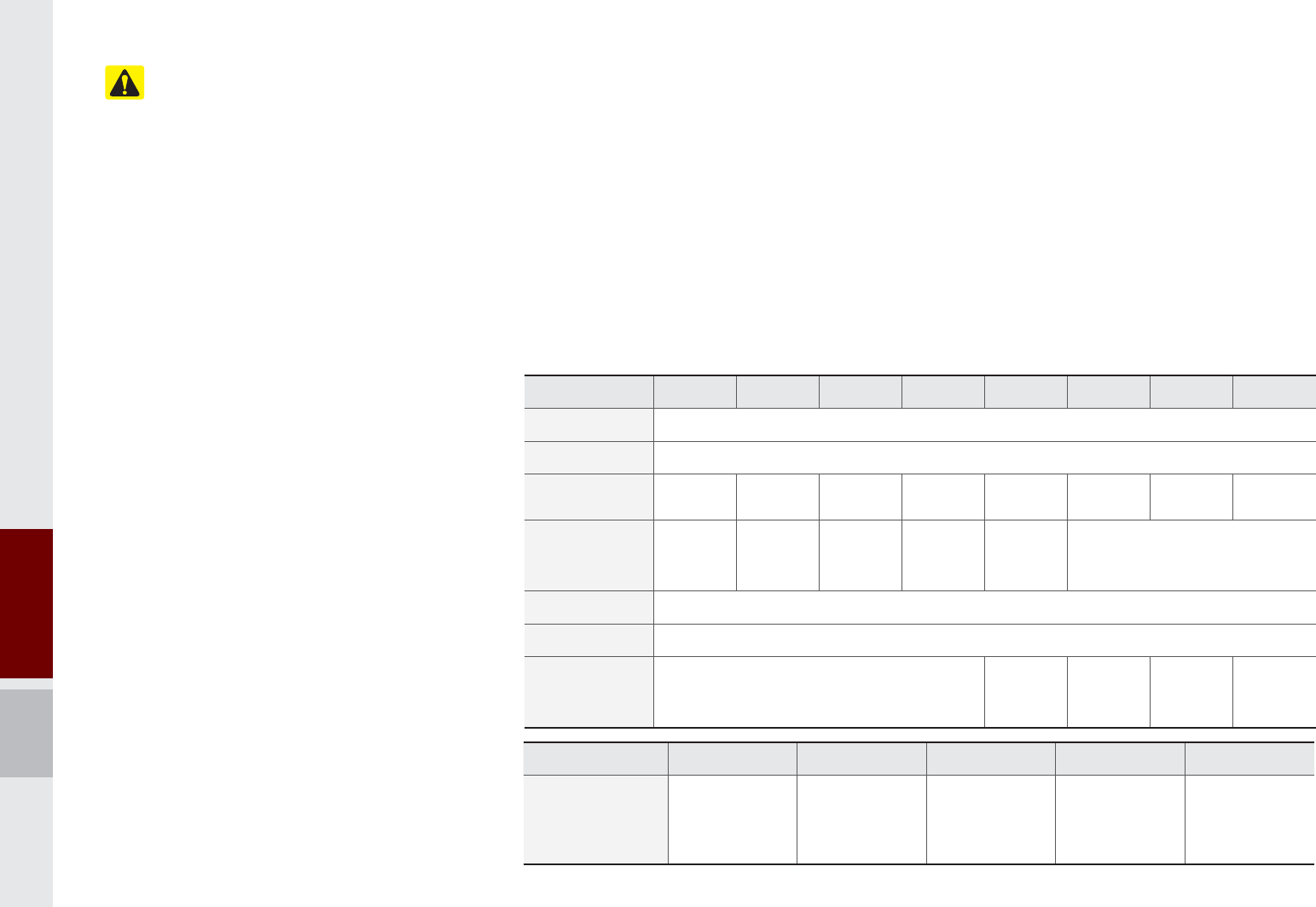
2-32 I About Using AV
3UHFDXWLRQ
While using a connected iPhone/iPod
Touch device, it may not operate nor-
mally if the user changed some func-
tions in the device.
When calling with an iPhone connec-
tion, song may stop playing due to an
Apple device feature. If sound does
not resume after the call is terminated,
check the device status.
If lots of songs have the same informa-
tion, skipping may occur when previous/
next song is executed due to an Apple
device feature. Also problems may
occur depending on device type or iOS
version.
If lots of songs have the same informa-
tion, it may play/ display different music
on the Multimedia system from the
Apple device. Reset the device or delete
the same songs in the Apple device
using iTunes.
If you control pause, repeat, shuffle, or
seek songs when the play time has less
than 3s before finished playing, Access
to iPod® music from another mode or
pause a song and then play a song
again in Apple device
We recommend that your Apple device
uses the latest firmware since some
problems may occur due to an outdated
firmware or a product defect.
Type 1G 2G 3G 4G 5G 6G 6.5G 7G
iPod Mini Not Supported
iPod Shuffle Not Supported
iPod Nano რრრრრრ
Not
released რ
iPod Touch
რ
(iOS 1.1 not
supported)
რრრრ Not released
iPad რ(Unable to charge, Not verified, Normal working not guaranteed)
iPad Mini რ(Unable to charge, Not verified, Normal working not guaranteed)
iPod Classic Not Supported
რ
(iPod with
Video)
რ
(iPod
Classic)
რ
(iPod
Classic)
Not
released
Type 3G 3GS 4G 4GS 5G
iPhone
Not verified,
Normal
working not
guaranteed
რრრრ
K_UM_G4.0[EN]AVN PART 2.indd 2-32 2014-10-02 오전 11:34:33
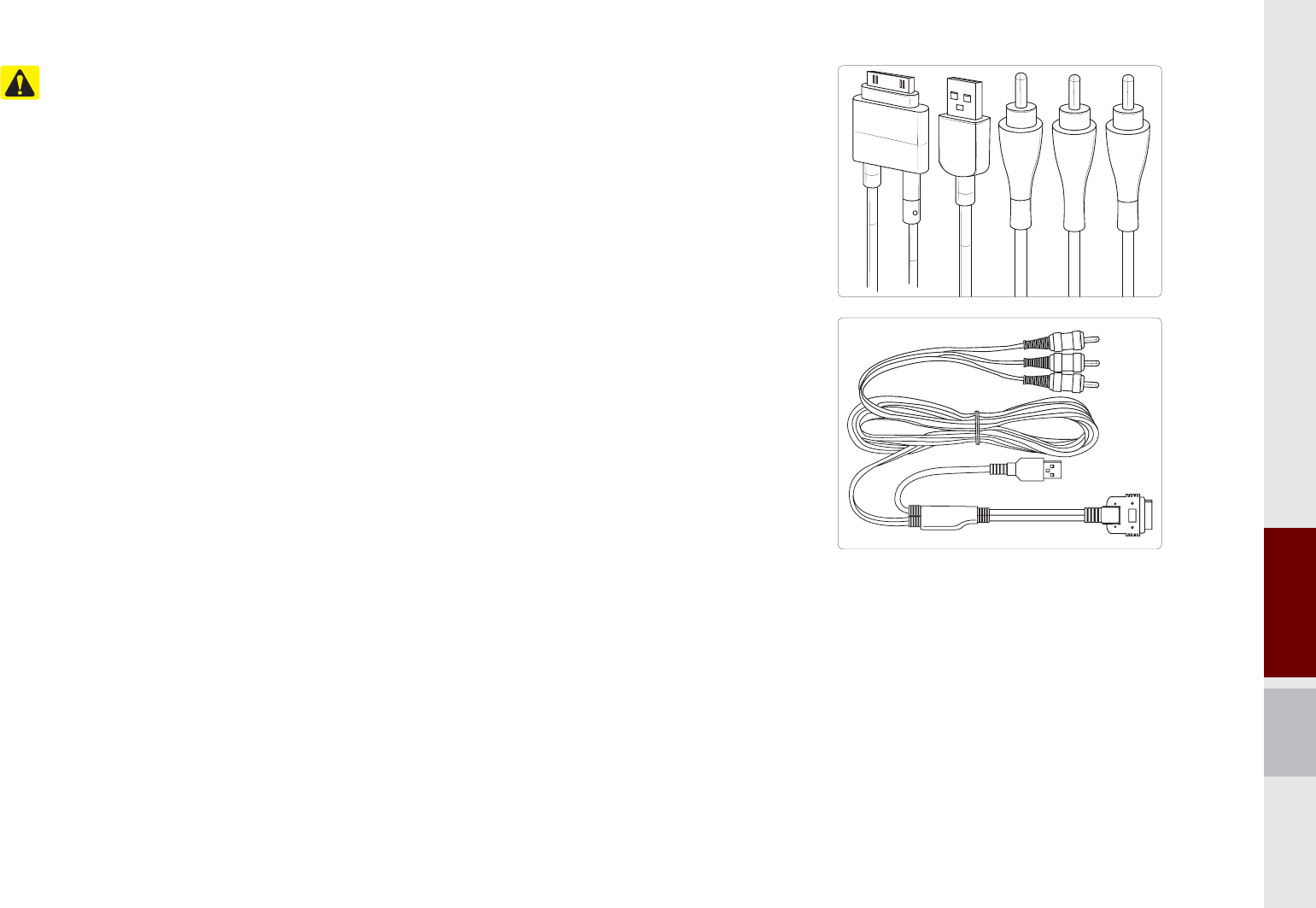
About iPod I 2-33
3UHFDXWLRQ
If the iPhone/iPod Touch supports
Bluetooth, it is unable to use Bluetooth
Audio if the Apple device that is con-
nected to the Multimedia system
through both USB connection and
Bluetooth. Disconnect the USB connec-
tion then use Bluetooth Audio
If iPod/iPhone connected to the
Multimedia system through both USB
and AUX. iPod/iPhone keeps output
sound via AUX, thus it may occur sound
will not output in iPod mode.
If AUX cable is connected to iPod®/
iPhone® but not connect to the
Multimedia system, sound will not out-
put in iPod mode.
Disconnect AUX cable from iPod/iPhone
first, then connect to the Multimedia
system via USB. Or change settings to
“Dock” in iPod/iPhone.
If connected to the Multimedia system
while podcast or iTunes music down-
loading to iPod®/iPhone®, problems
may occur when you select song in the
list. Reconnect iPod®/iPhone® to the
Multimedia system when downloading
is finished or the file deleted.
If connected to the Multimedia system
while sync, it may incur some problems.
Try to use iPod®/iPhone® connection
after sync complete. (To learn more,
refer toyour iPod manual)
iPhone and iPod Touch devices are
guaranteed to work normally on iOS
7.0.6 or below. However, they may not
work normally on future iOS versions
as their operations have not yet been
tested.
K_UM_G4.0[EN]AVN PART 2.indd 2-33 2014-10-02 오전 11:34:34
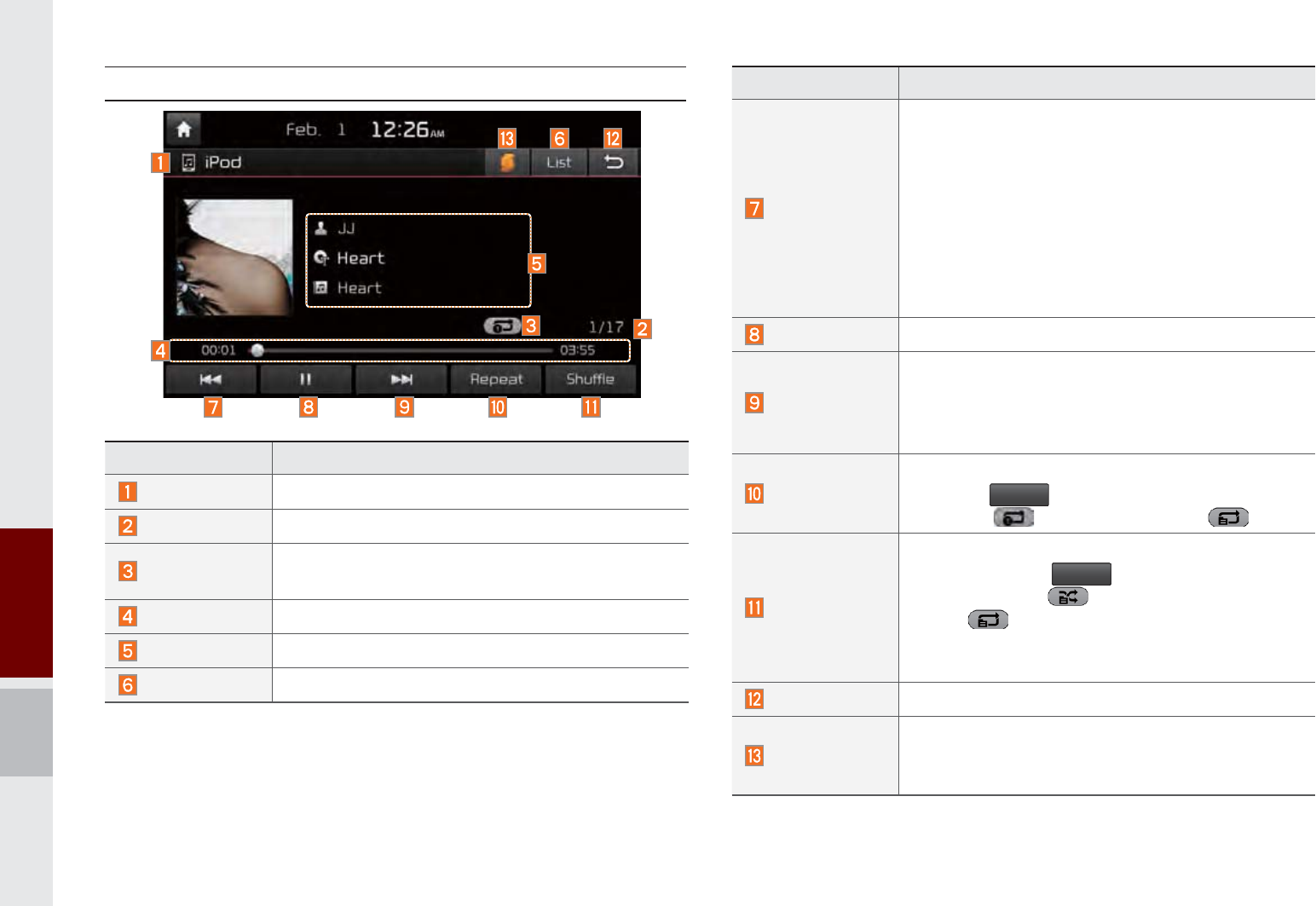
2-34 I About Using AV
iPod®
Features Description
Previous File
If button pressed for less than 0.8 seconds:
Moves to the previous file or play the current file
from the beginning (Depends on the play time)
If play time is less than 3 seconds, moves to
previous file
If play time is over than 3 seconds, play the
current file from the beginning
If button pressed for greater than 0.8 seconds: It
rewinds the track.
Play/Pause Plays/pauses the current file
Next File
If button pressed for less than 0.8 seconds:
Moves to the next file
If button pressed for greater than 0.8 seconds:
It does fast-forward the track.
Repeat
Repeats the current file
Press the
5HSHDW
button to switch between repeat-
ing 1 track , and turning repeat off
Shuffle
Plays files in random order
When pressing
6KXIIOH
button, it changes to
shuffle category ȥ deactivate shuffle then
repeat
Shuffle Category: Shuffle song in the current
category
Back Button Move to home/previous mode screen
SoundHound
Runs the SoundHound feature.
for more detailed feature, please refer to
SoundHound section in Info part.
Features Description
Mode Displays currently operating mode
Song Index Shows the current song/total songs
Repeat/Shuffle From Repeat/Shuffle, displays the currently
operating function
Play Time Displays the current play time/total play time
Song Info Displays the artist/song title/album info
List Moves to the list screen
K_UM_G4.0[EN]AVN PART 2.indd 2-34 2014-10-02 오전 11:34:35
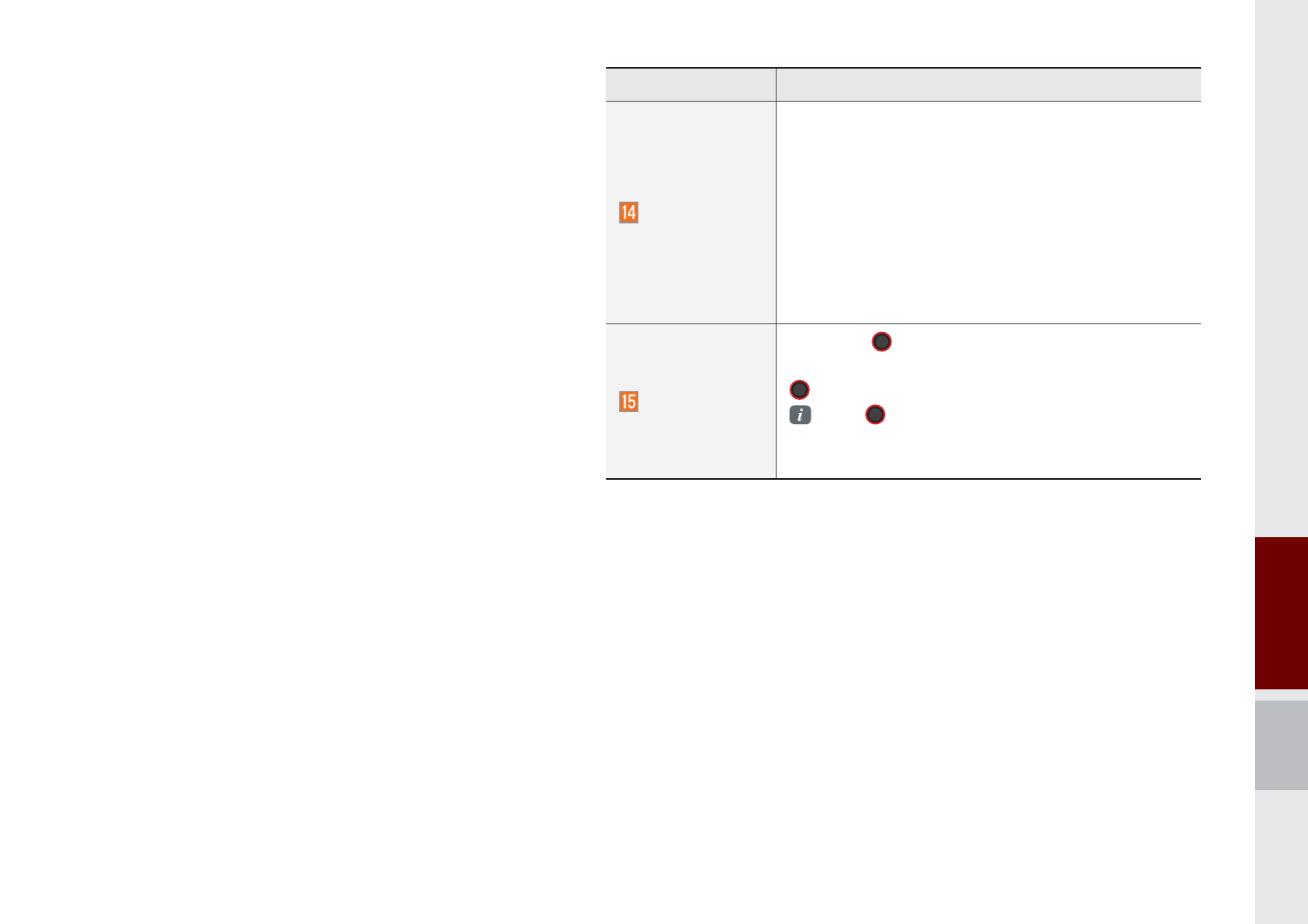
About iPod I 2-35
Features Description
SEEK/TRACK
If button pressed for less than 0.8 seconds:
Moves to previous/next file or play the current
song from the beginning
If play time is less than 3 seconds, moves to
previous/next file
If play time is over than 3 seconds, plays the
current file from the beginning
If button pressed for greater than 0.8 seconds: It
will rewind/fast-forward the track
TUNE
Turn the 781(knob to search a desired
track. If the desired track is displayed, press the
781( knob to play the track.
If the 781(knob is not pressed within 5
seconds of searching tracks, the track info for
the current track is restored.
K_UM_G4.0[EN]AVN PART 2.indd 2-35 2014-10-02 오전 11:34:45
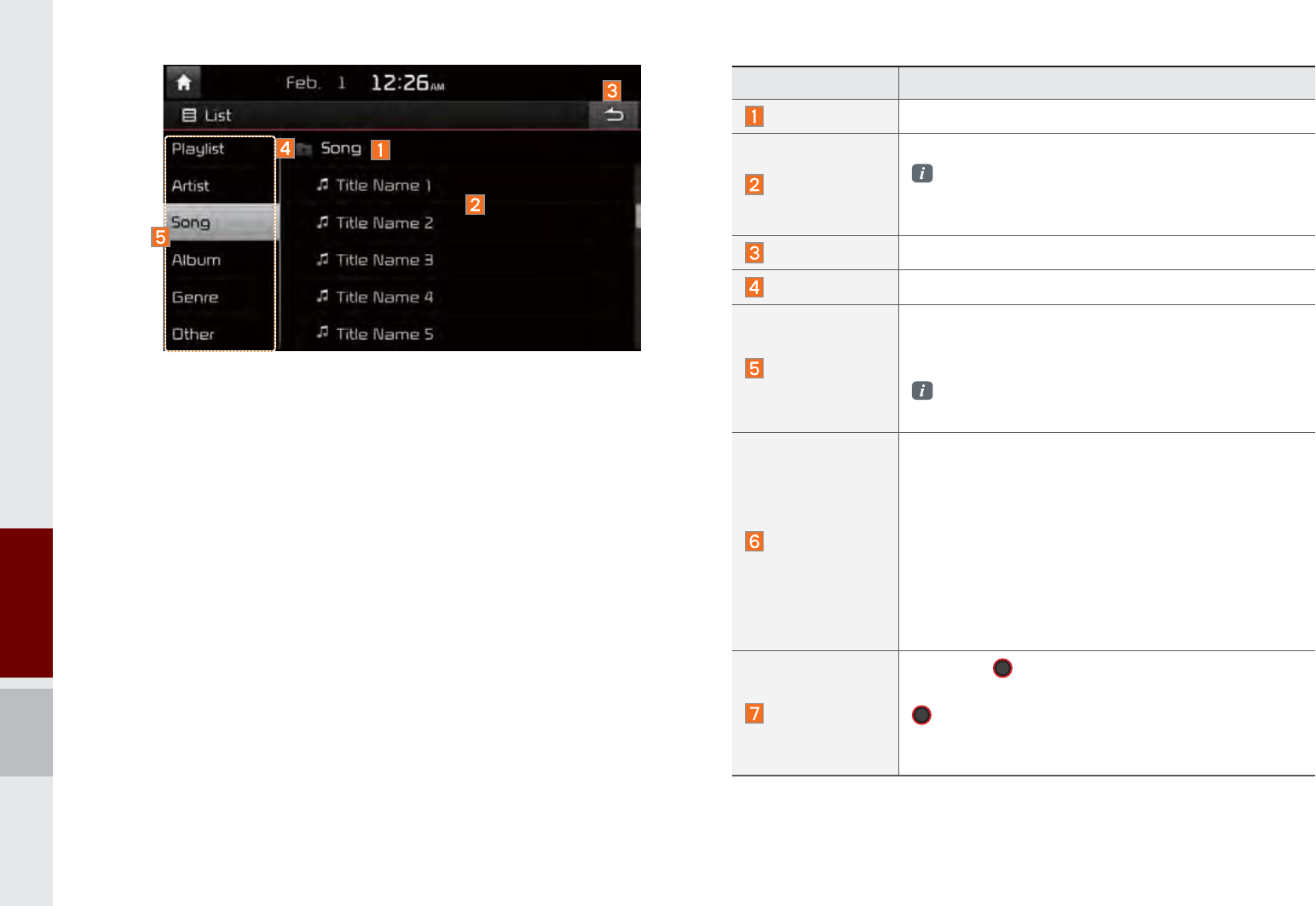
2-36 I About Using AV
Features Description
Category Name Displays the category name
Category List
Displays the contents of selected category
If there are many items in the list, items are
added in order and the scroll bar on the right
is adjusted accordingly.
Back Button Converts to basic mode screen
Upper Folder Moves to Upper Folder
Search Menu
Search tracks by the list type. Search songs
according to Playlist, Artist, Song, Album, and
Genre.
If access the search menu while playing a
track, it moves to the previous search mode.
SEEK/TRACK
If button pressed for less than 0.8 seconds:
Moves to previous/next file or play the current
song from the beginning
If play time is less than 3 seconds, moves to
previous/next file
If play time is over than 3 seconds, plays the
current file from the beginning
If button pressed for greater than 0.8 seconds: It
will rewinds/fast-forwards the track.
TUNE
Turn the 781(knob to search a desired
track. If the desired track is displayed, press the
781(knob to play the track.
If you do not anything with the knob for
5 seconds, the TUNE search will be terminated.
K_UM_G4.0[EN]AVN PART 2.indd 2-36 2014-10-02 오전 11:34:48
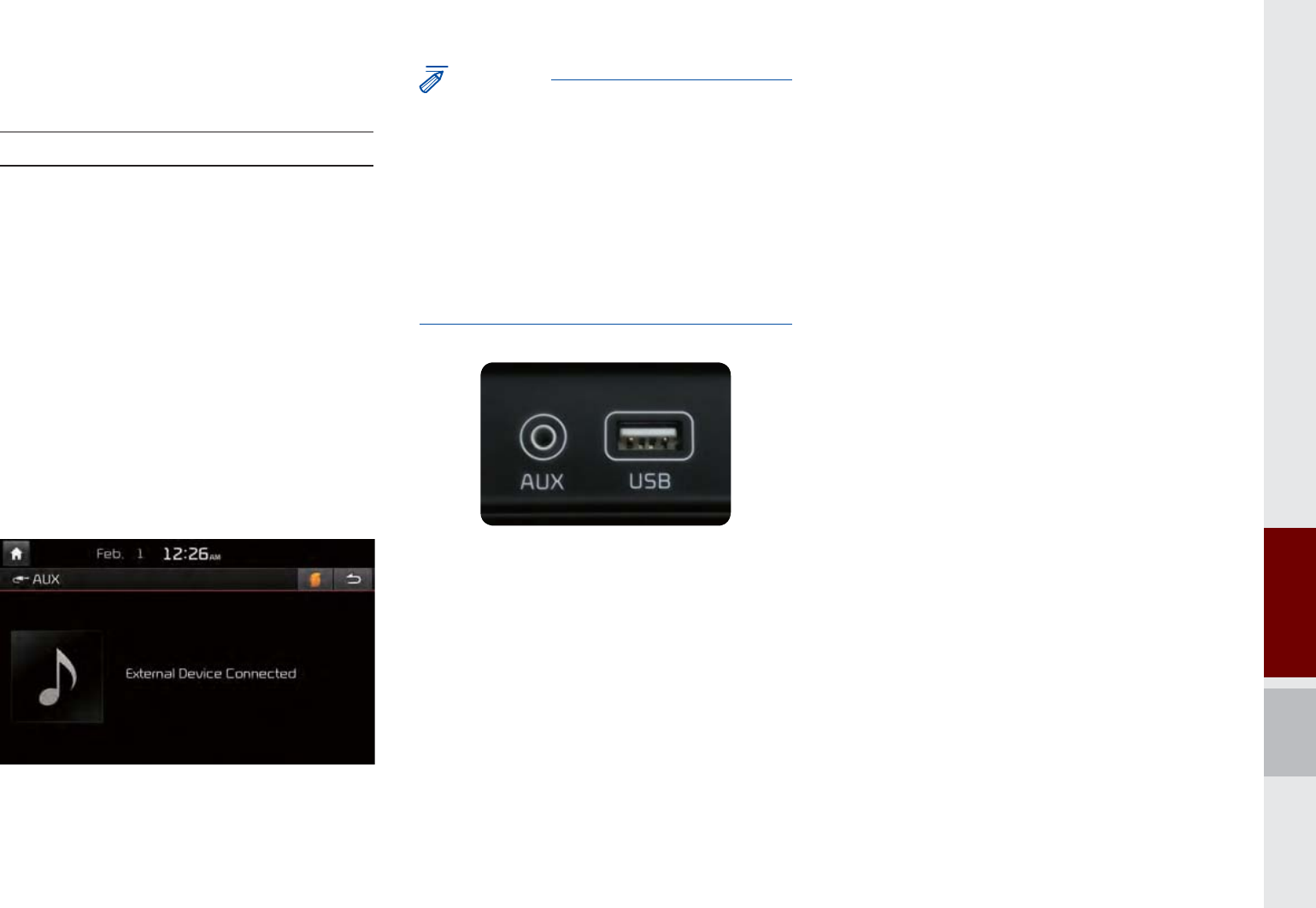
AUX I 2-37
$8;
Connecting an External Device
If an external device connector is con-
nected with the AUX terminal, then AUX
mode will automatically operate. Once the
connector is disconnected, the previous
mode will be restored.
AUX mode can be used only when an
external audio player (camcorder, car
VCR, etc.) has been connected.
The AUX volume can also be controlled
separately through the connected
device.
NOTICE
• If only cable connected to the AUX without an
external device, the mode changed to AUX,
but noise may occur. When an external device
is not being used, remove the connector jack.
• When the external device power is connected
to the power jack, playing the external device
may output noise. In such cases, disconnect
the power connection before use.
K_UM_G4.0[EN]AVN PART 2.indd 2-37 2014-10-02 오전 11:34:55
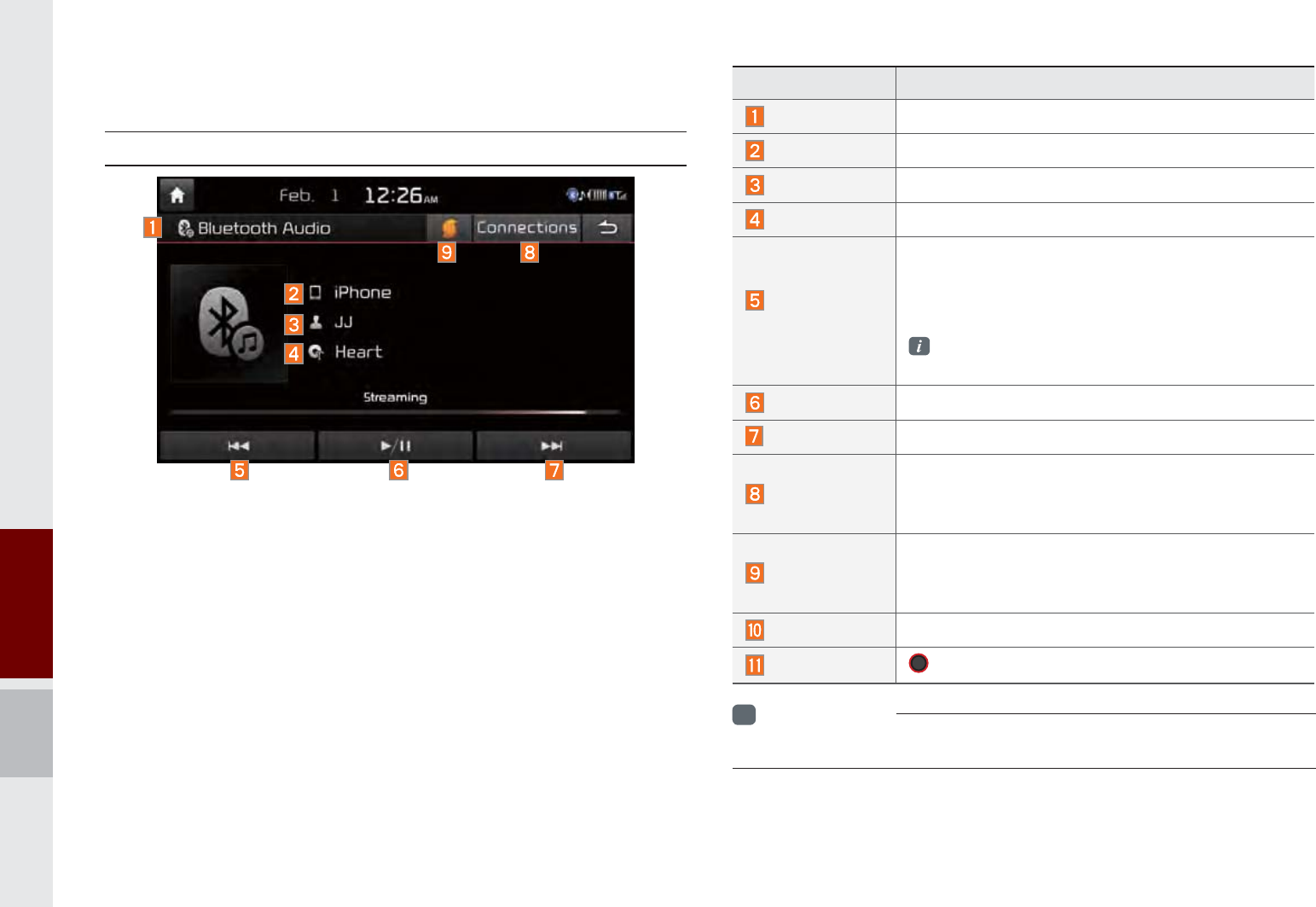
2-38 I About Using AV
Features Description
Mode Displays currently operating mode
Phone Name Displays name of connected phone
Artist Info Name of current artist
Title Name of current song
Previous
File
If play time is less than 3 seconds, moves to
the previous file
If play time is over than 3 seconds, plays the
current file from the beginning
This function may differ depending on the
model of mobile phone
Play/Pause Plays/Pauses Bluetooth Audio
Next File Moves to the next file
Connections
Moves to the Bluetooth Settings screen. You
can pair a new device or change/delete paired
device(s)
SoundHound
Runs the SoundHound feature.
For more detailed feature, please refer to
SoundHound section in Info part.
SEEK/TRACK Plays the previous/next file
TUNE 781(
is not supported.
%OXHWRRWK
p
$XGLR0RGH
Bluetooth® Audio
i
Information
• Artist info and Title may not be supported by mobile phone
K_UM_G4.0[EN]AVN PART 2.indd 2-38 2014-10-02 오전 11:34:59
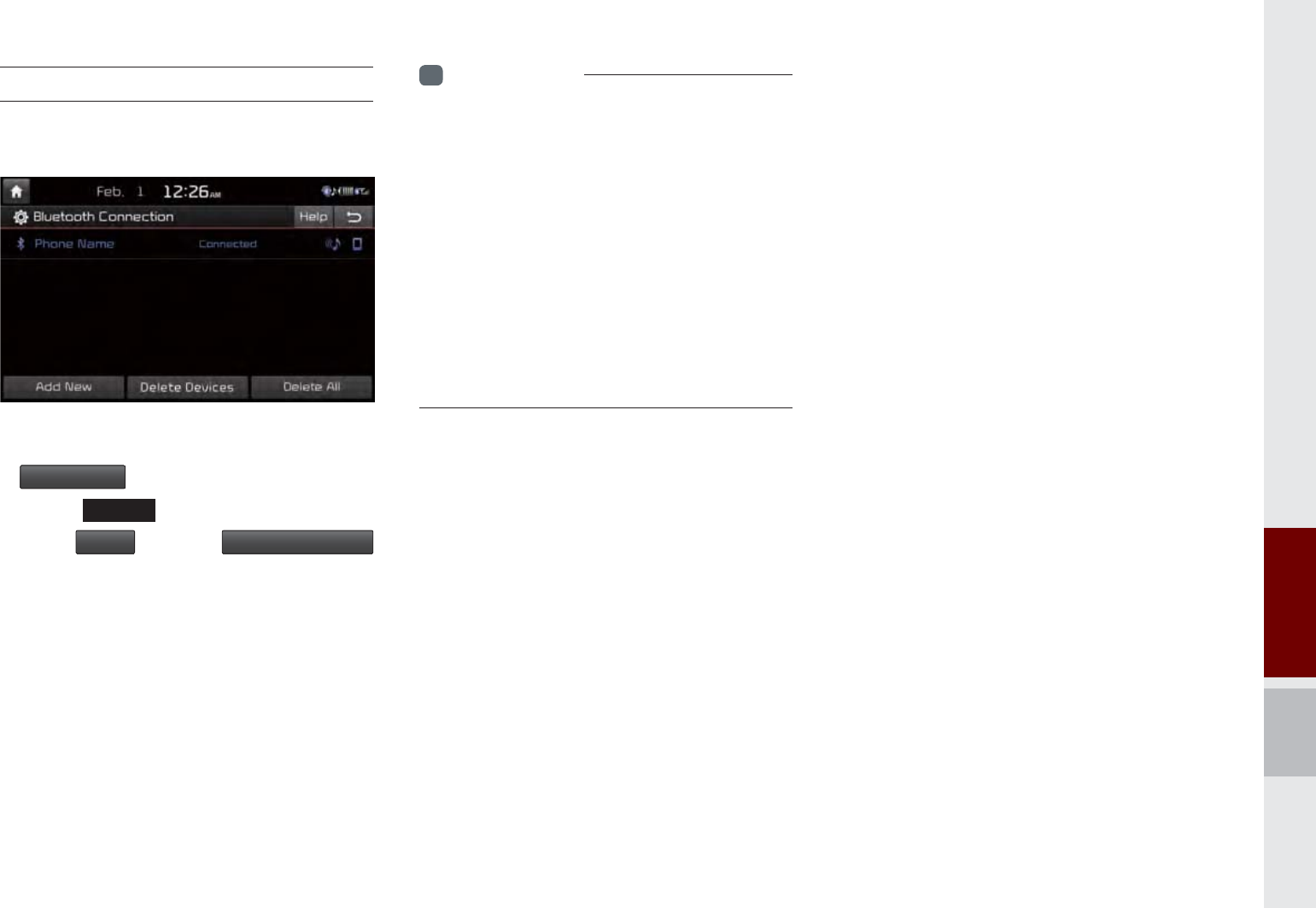
Bluetooth࿗ Audio Mode I 2-39
Bluetooth® Connections Settings
Settings for pairing, connection and dis-
connection of a Bluetooth device.
In Bluetooth Audio play screen, Select
&RQQHFWLRQV
Select
6(783
key in the head unit.
Select
3KRQH
. Select
%OXHWRRWKFRQQHFWLRQ
i
Information
• If the music in the mobile phone is not played
after changing to audio streaming mode,
press the play button. Thus check if the
music is playing in the Bluetooth device after
changing to audio streaming mode. Audio
streaming may not be supported for some
mobile phones.
• Please check the Bluetooth compatibility in
below website:
• Kia Motors Corporation http://www.kia.com/
us/bluetooth
K_UM_G4.0[EN]AVN PART 2.indd 2-39 2014-10-02 오전 11:35:08

2-40 I About Using AV
0\0XVLF
Features Description
Previous File
If button pressed for less than 0.8 seconds:
Moves to the previous file or play the current file
from the beginning (Depends on the play time)
If play time is less than 3 seconds, moves to
previous file
If play time is over than 3 seconds, play the
current file from the beginning
If button pressed for greater than 0.8 seconds:
It rewinds the track
Play/Pause Plays/pauses the current file
Next File
If button pressed for less than 0.8 seconds:
Moves to the next file
If button pressed for greater than 0.8 sec-
onds: It will fast-forward the file
Repeat
Repeats the current file
If select the song in the file tab on the list
screen : Press the
5HSHDW
button to switch
between repeating one song and turn-
ing repeat off.
If select the song in the other tabs (Playlist,
Artist, Song, Album, Genre) on the list screen
: Press the
5HSHDW
button to switch between
repeating one song and turning repeat
off
Features Description
Mode Displays currently operating mode
File Index Shows the current file/total files
Repeat/Shuffle/
Scan
From Repeat/Shuffle/Scan, displays the cur-
rently operating function
Play Time Displays the current play time/total play time
Song Info
Displays the information about the current track
When a track in the file tab on the list screen
is selected : Displays file, artist, title, album
info
When a track in the other tab on the list
screen is selected : Displays artist, title, album
info
List Moves to the list screen
K_UM_G4.0[EN]AVN PART 2.indd 2-40 2014-10-02 오전 11:35:08
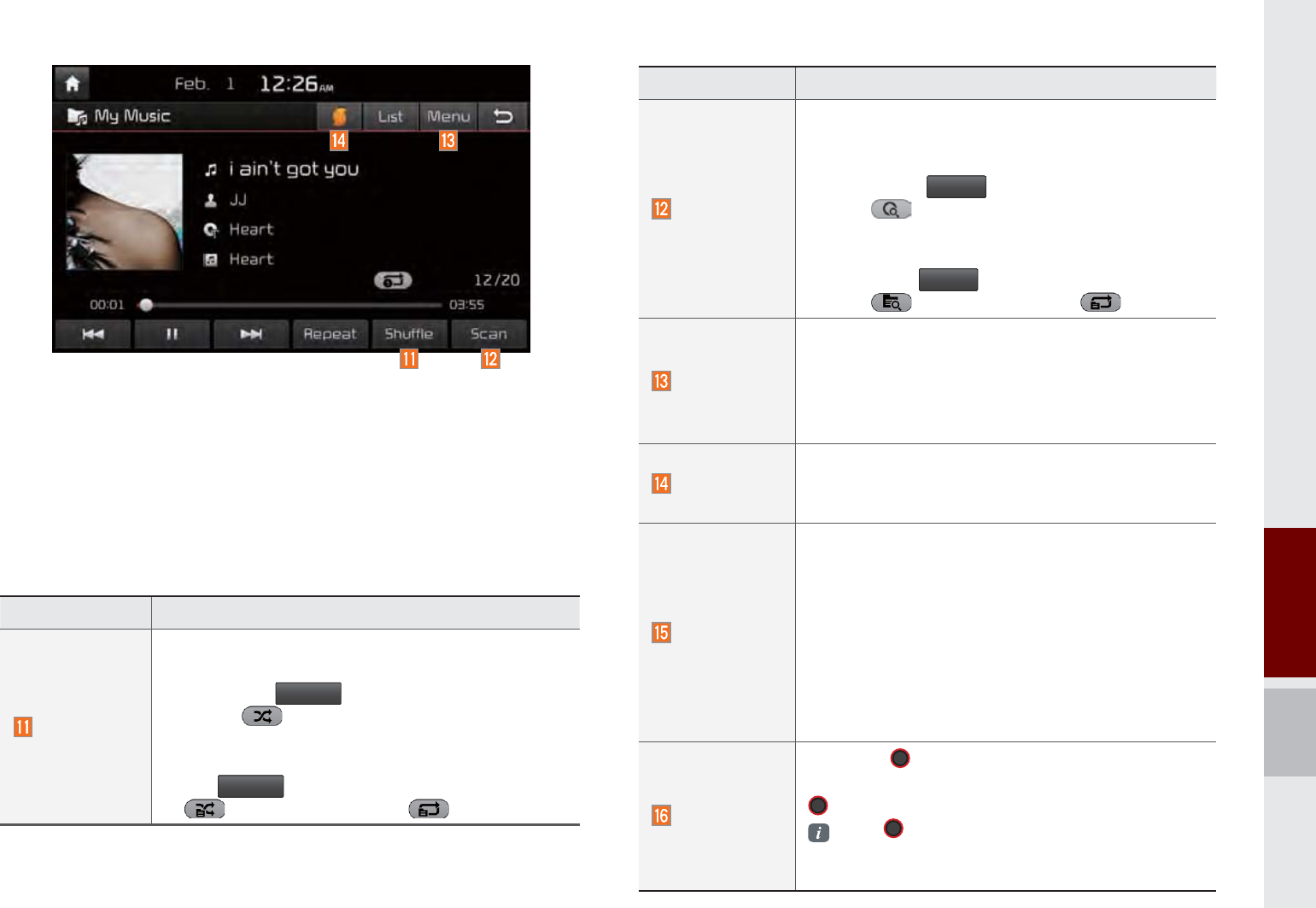
My Music I 2-41
Features Description
Scan
Scans the beginning parts of USB files (approx.
10 seconds per file)
Select the song in the file tab on the list screen
: Press the
6FDQ
button to switch between
scan and turning scan off
Select the song in the other tabs (Playlist,
Artist, Song, Album, Genre) on the list screen :
Press the
6FDQ
button to switch between
scan and turning scan off
Menu
Add to Playlist: Adds the current song to the
Playlist
Playlist is placed on the left tab in the list
Delete Current File: Deletes the current track
from My Music.
SoundHound
Runs the SoundHound feature.
For more detailed feature, please refer to
SoundHound section in Info part.
SEEK/TRACK
If button pressed for less than 0.8 seconds:
Moves to previous/next file or play the current
song from the beginning
If play time is less than 3 seconds, moves to
previous/next file
If play time is over than 3 seconds, plays the
current file from the beginning
If button pressed for greater than 0.8 seconds: It
will rewind/fast-forward the track
TUNE
Turn the 781(knob to search a desired
track. If the desired track is displayed, press the
781(knob to play the track.
If the 781(knob is not pressed within 5
seconds of searching tracks, the track info for
the current track is restored.
Features Description
Shuffle
Plays files in random order
Select the song in the file tab on the list screen :
Press the
6KXIIOH
button to switch between
shuffle and turning shuffle off
Select the song in the other tabs (Playlist, Artist,
Song, Album, Genre) on the list screen : Press
the
6KXIIOH
button to switch between shuffle
and turning shuffle off
K_UM_G4.0[EN]AVN PART 2.indd 2-41 2014-10-02 오전 11:35:16
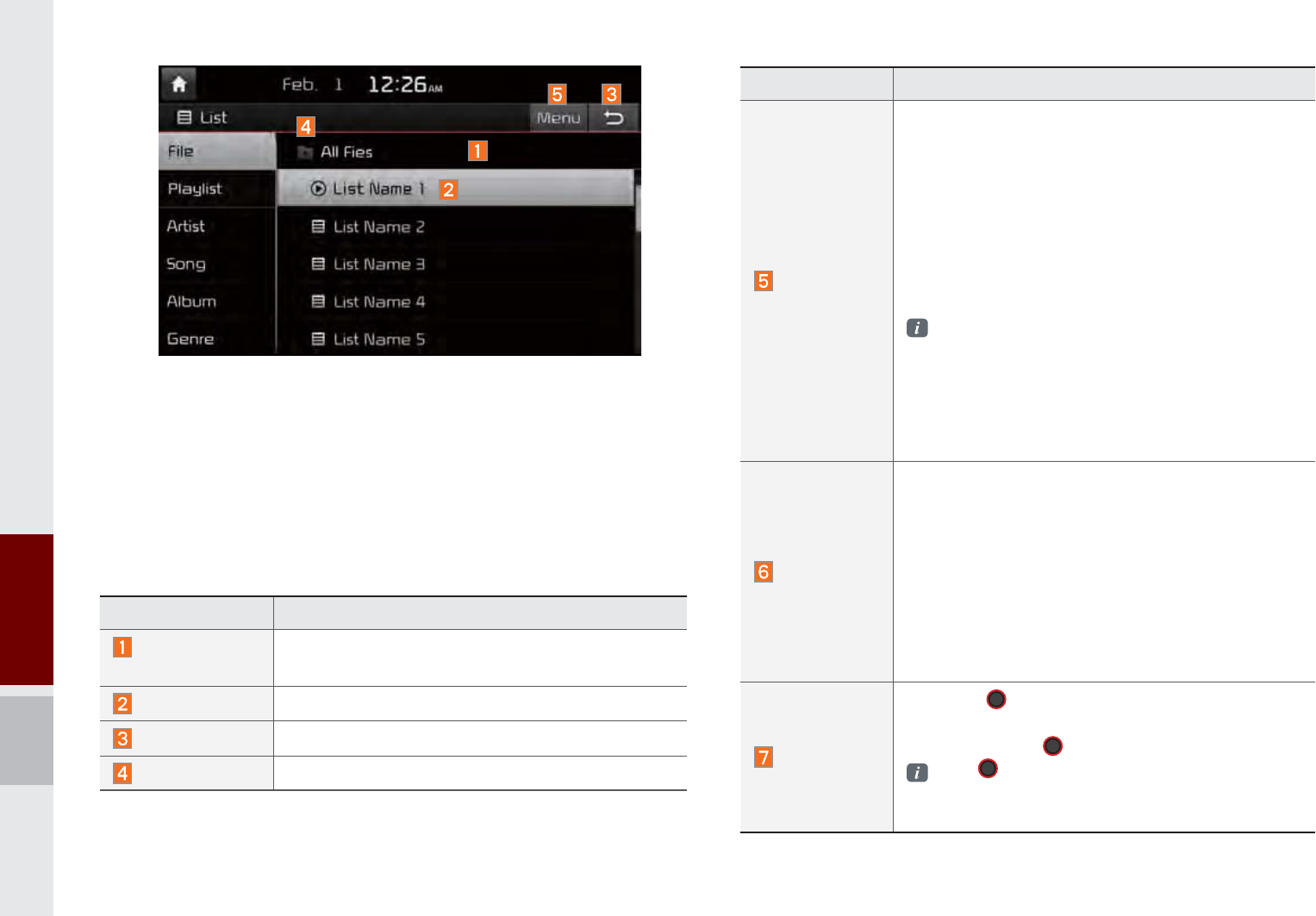
2-42 I About Using AV
Features Description
Menu
Add to Playlist : Adds the current track to the
Playlist : Playlist is placed on the left tab in the
list (Maximum 100 files) Select a track and
press “Add to Playlist” to add the track in the
playlist
Delete from Playlist : Select a track from the
playlist and press “Delete from Playlist” to
delete the track in the playlist
Delete Files: Deletes files from My Music
If delete file from My Music, the information
related to song also deleted in the list.
Now Playing : When moving to a different list
screen, moves to the list page where the cur-
rent file is located (Becomes disabled when
the current list includes the current file
SEEK/ TRACK
If button pressed for less than 0.8 seconds:
Moves to previous/next file or play the current
song from the beginning
If play time is less than 3 seconds, moves to
previous/next file
If play time is over than 3 seconds, plays the
current file from the beginning
If button pressed for greater than 0.8 seconds: It
will rewind/fast-forward the track
TUNE
Turn the 781(knob to move the focus to
previous/next file. If the file you want to play is
displayed, press 781(knob to play the track.
If the 781(
knob is not pressed within 5
seconds of searching tracks, Tune search will
be terminated.
Features Description
Folder/
Category Name
Displays folder/category name in the list
Category List Displays currently playing file name
Back Button Converts to basic mode screen
Upper Folder Moves to Root Folder
K_UM_G4.0[EN]AVN PART 2.indd 2-42 2014-10-02 오전 11:35:25
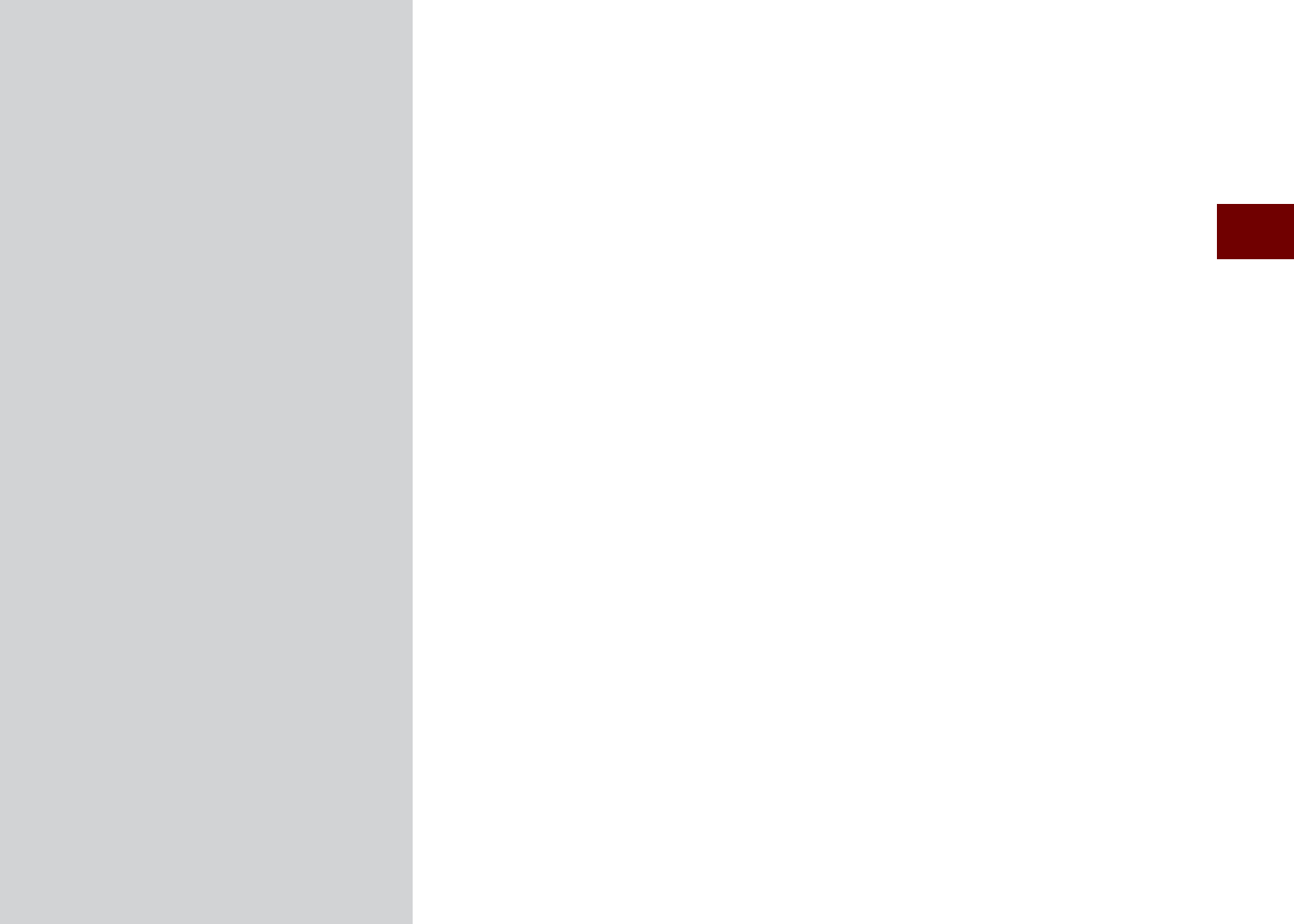
Before Using the Bluetooth® Handsfree
Bluetooth® Connection
Bluetooth® Phone
SDUW8VLQJ%OXHWRRWK
p
K_UM_G4.0[EN]AVN PART 3.indd 3-1 2014-10-02 오후 12:08:29
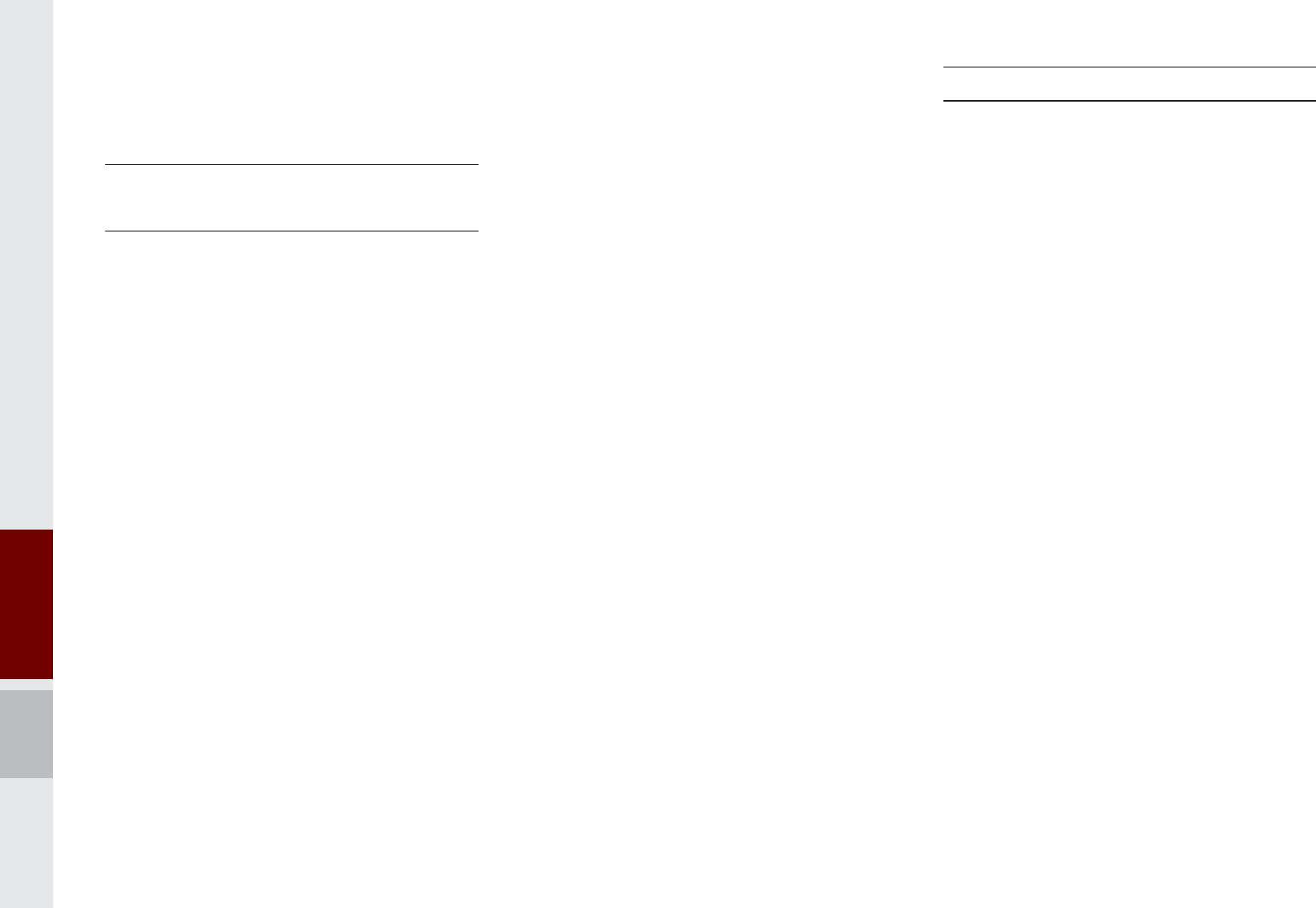
3-2 I Using Bluetooth
®
%HIRUH8VLQJWKH
%OXHWRRWK
p
+DQGVIUHH
What is
Bluetooth
®
Wireless Technology?
Bluetooth
® Wireless Technology refers
to a short-distance wireless network-
ing technology which uses a 2.45GHz
frequency to connect various devices
within a certain distance.
Supported within PCs, external devices,
Bluetooth® phones, PDAs, various elec-
tronic devices, and automotive environ-
ments,
Bluetooth
® Wireless Technology
to be transmitted at high speeds without
having to use a connector cable.
Bluetooth® Handsfree refers to a device
which allows the user to conveniently
make phone calls with Bluetooth® mobile
phones through the Multimedia system.
The Bluetooth® Handsfree feature may
not be supported in some mobile phones.
For more information on mobile phone
compatibility, visit the Kia Motor website
- Kia Motors Corp : http://www.kia.com/
us/bluetooth
Precautions for Safe Driving
Bluetooth® Handsfree is a feature that
enables drivers to practice safe driv-
ing. Connecting the head unit with a
Bluetooth® phone allows the user to
conveniently make calls, receive calls,
and manage the phone book. Before
using
Bluetooth
® Wireless Technology,
carefully read the contents of this user’s
manual.
Excessive use or operations while driv-
ing may lead to negligent driving prac-
tices and be the cause of accidents. Do
not operate the device excessively while
driving.
Viewing the screen for prolonged peri-
ods of time is dangerous and may lead
to accidents. When driving, view the
screen only for short periods of time.
8VLQJ%OXHWRRWKp
K_UM_G4.0[EN]AVN PART 3.indd 3-2 2014-10-02 오후 12:08:34
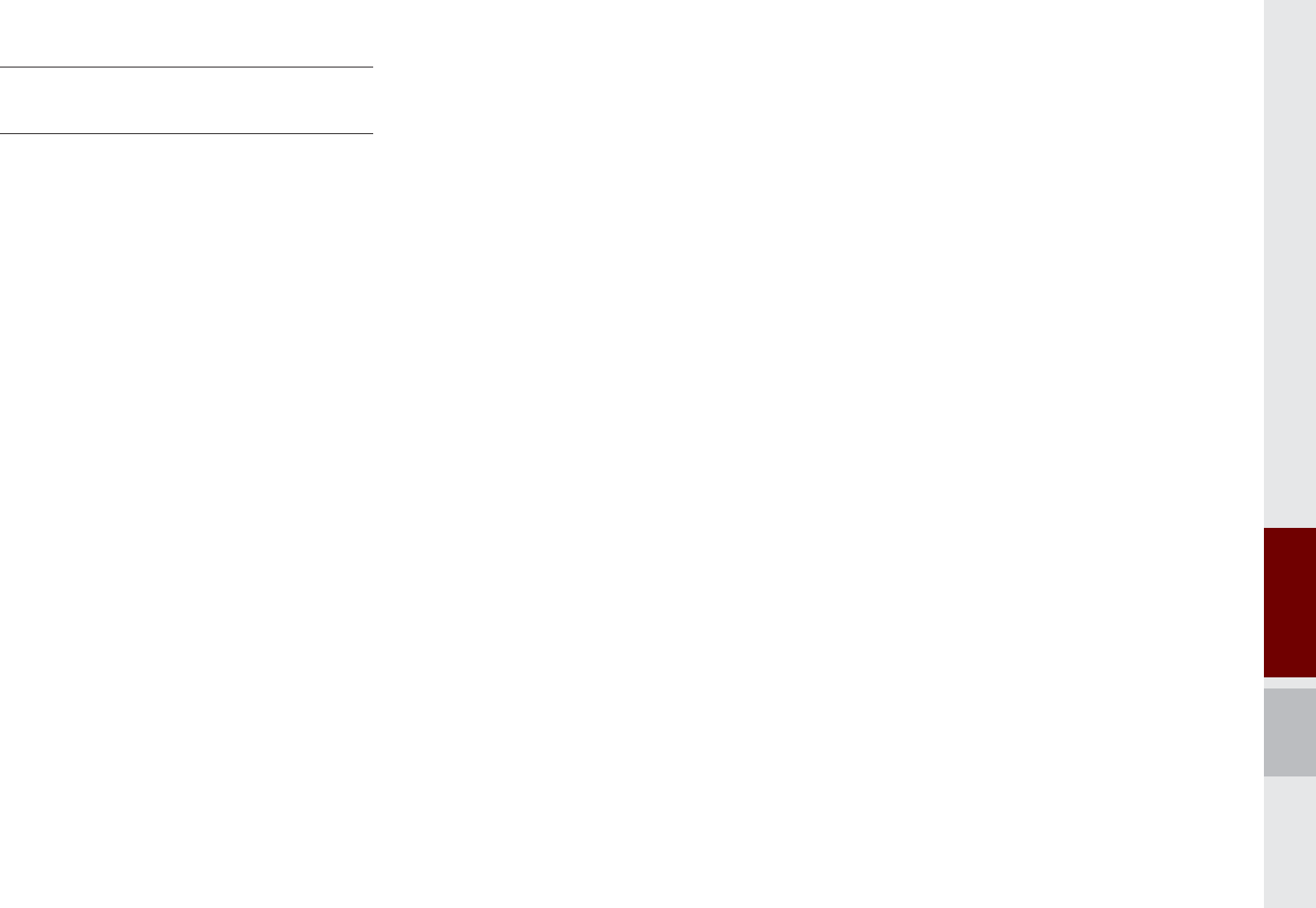
Before Using the Bluetooth࿗ Handsfree I 3-3
CAUTIONS upon Connecting
Bluetooth® Phone
Before connecting the head unit with
the mobile phone, check to see that the
mobile phone supports Bluetooth® fea-
tures
Even if the phone supports
Bluetooth
®
Wireless Technology, the phone will
not be found during device searches if
the phone has been set to hidden state
or the Bluetooth® power is turned off.
Disable the hidden state or turn on the
Bluetooth® power prior to searching/
connecting with the head unit.
If Auto Connection is used, the
Bluetooth® phone is automatically con-
nected when the ignition is turned on,
making it unnecessary to have to con-
nect the phone with the head unit every
time.
If you do not want automatic connection
with your Bluetooth® device, turn the
Bluetooth® feature off of the Bluetooth®
device.
Park the vehicle when connecting the
head unit with the mobile phone.
Bluetooth® connection may become
intermittently disconnected in some
mobile phones. Follow these steps to
try again.
1. Turn the Bluetooth® function within
the mobile phone OFF/ON and try
again.
2. Turn the mobile phone power OFF/
ON and try again.
3. Completely remove the mobile
phone battery, reboot, and then
again.
4. Reboot the Audio Multimedia sys-
tem and try again.
5. Delete all paired devices from both
of Phone and Head Unit sides and
then try again
The Handsfree call volume and quality
may differ depending on the mobile
phone.
Pairing Bluetooth® devices and use of
other Bluetooth® features are not sup-
ported when the vehicle is in motion. For
safety, please first park your vehicle.
When downloading contacts, phenom-
enon not described within this user’s
manual may be related with the mobile
device. When such occurs, inquire within
the mobile phone manufacturer.
K_UM_G4.0[EN]AVN PART 3.indd 3-3 2014-10-02 오후 12:08:34
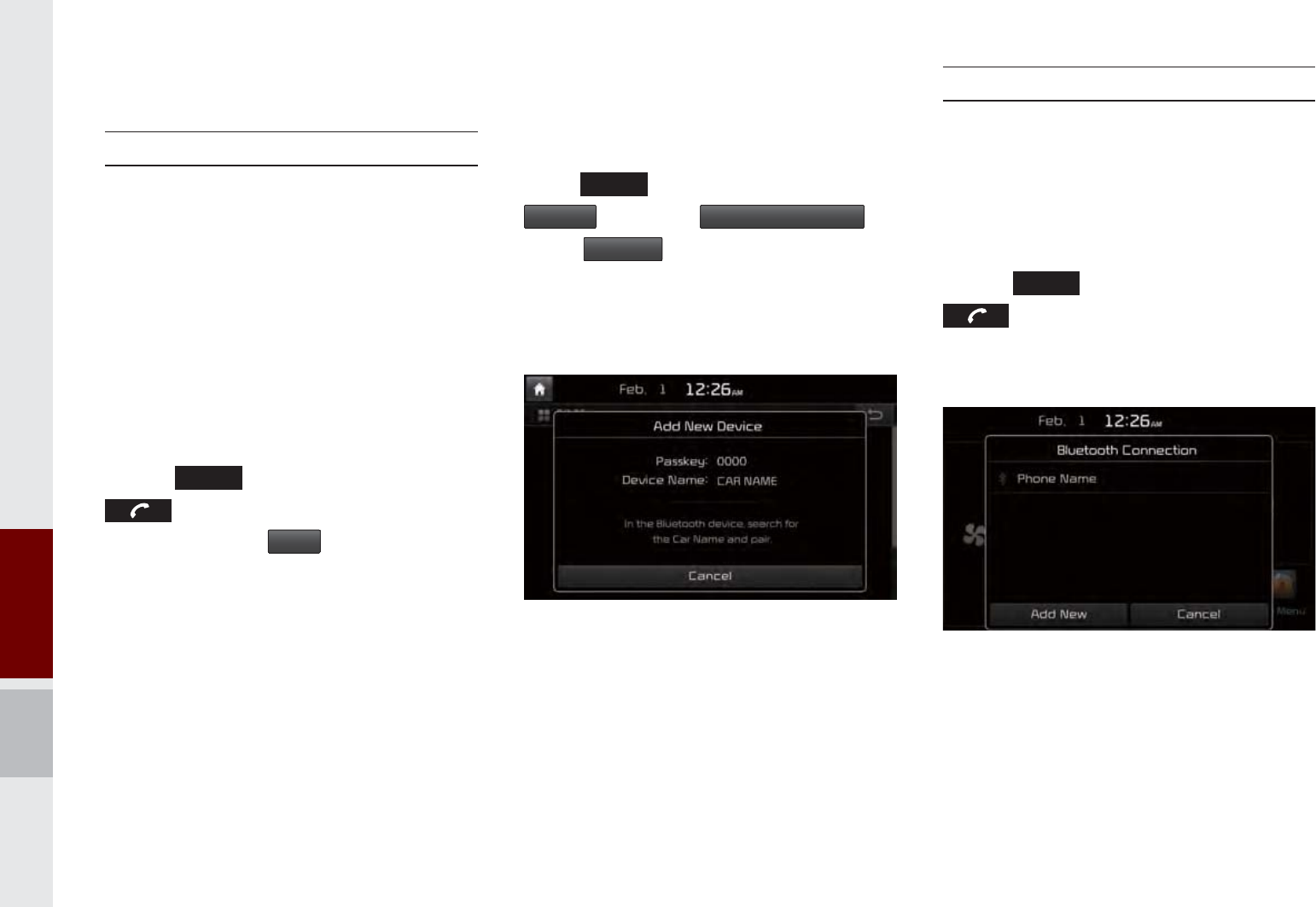
3-4 I Using Bluetooth
®
%OXHWRRWK
q
&RQQHFWLRQ
Pairing a New Device
Before you can use the Bluetooth feature,
you must first pair/connect your mobile
phone to your car.
Up to 5 Bluetooth devices can be paired.
Only one Bluetooth device can be con-
nected at a time.
Pairing a New Device by Selecting
Phone/Call
Select
3+21(
key in the head unit or
key in the steering wheel remote
control. Select
<HV
. Pair your car
after your mobile phone detects the
Bluetooth device. Enter the passkey or
accept the authorization popup.
Connect Bluetooth.
Pairing a New Device Through the
Phone Settings
Select
6(783
key in the head unit. Select
3KRQH
. Select
%OXHWRRWK&RQQHFWLRQ
.
Select
$GG1HZ
. Pair your car after your
mobile phone detects the Bluetooth device.
Enter the passkey or accept the authoriza-
tion popup. Connect Bluetooth.
The default passkey is 0000.
The device name above is an example.
Check the actual information on the prod-
uct.
Connecting Bluetooth® Devices
Connects the Bluetooth devices that you
add.
Connecting Devices by Selecting
Phone/Call
Select
3+21(
key in the head unit or
key in the steering wheel remote
control. Select the name of the device
to connect. Connect Bluetooth.
K_UM_G4.0[EN]AVN PART 3.indd 3-4 2014-10-02 오후 12:08:34
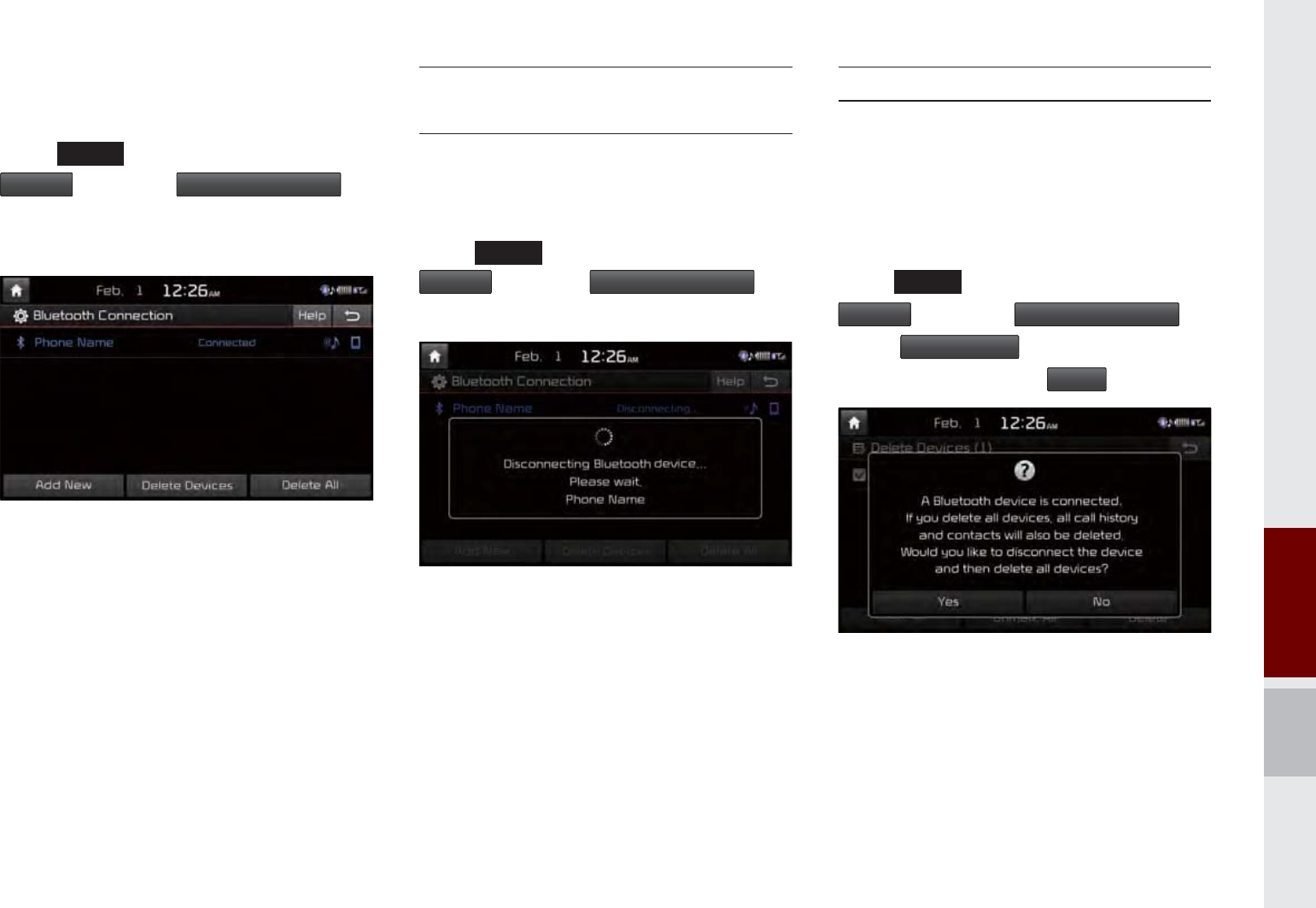
Bluetooth Connection I 3-5
Connecting Devices Through the
Phone Settings
Select
6(783
key in the head unit. Select
3KRQH
. Select
%OXHWRRWK&RQQHFWLRQ
.
Select the name of the device to connect.
Connect Bluetooth.
Disconnecting
Bluetooth® Devices
Disconnects Bluetooth devices that are
connected.
Select
6(783
key in the head unit. Select
3KRQH
. Select
%OXHWRRWK&RQQHFWLRQ
.
Select the name of the device to disconnect.
Deleting Bluetooth® Devices
Deletes the Bluetooth devices that you
added. Note that deleting a Bluetooth
device will delete all Call History and
Contact Info downloaded along with it.
Select
6(783
key in the head unit. Select
3KRQH
. Select
%OXHWRRWK&RQQHFWLRQ
.
Select
'HOHWH'HYLFHV
. Select the device
name to delete. Select
'HOHWH
.
K_UM_G4.0[EN]AVN PART 3.indd 3-5 2014-10-02 오후 12:08:36
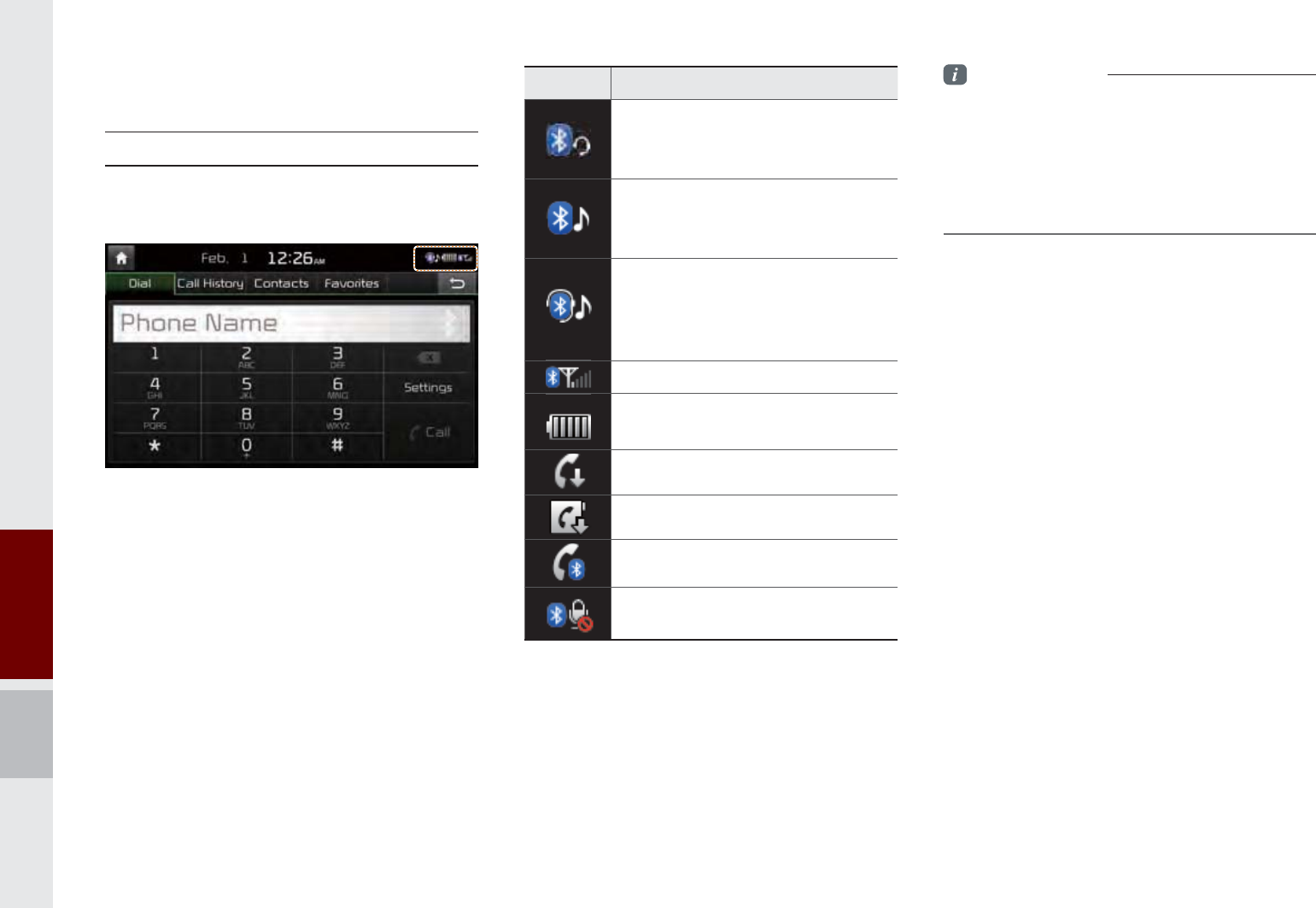
3-6 I Using Bluetooth
®
%OXHWRRWK
q
3KRQH
Phone Status Icons
Shows the current phone status in the
right top of the display.
Information
• The battery level icon and the call signal
strength indicator may not be supported in
some Bluetooth devices.
• The battery level may differ from the actual
level remaining
Icons Description
You can use Bluetooth phones
when a Bluetooth hands-free
connection is established.
You can use Bluetooth audio
features when a Bluetooth audio
connection is established.
You can use Bluetooth phones
and audio features when both
Bluetooth Hands-free and audio
connections are established.
Call signal strength indicator
Battery level of the Bluetooth
devices connected
Downloading Call History list
Downloading Contacts
In a Bluetooth phone call
Microphone muted
K_UM_G4.0[EN]AVN PART 3.indd 3-6 2014-10-02 오후 12:08:37
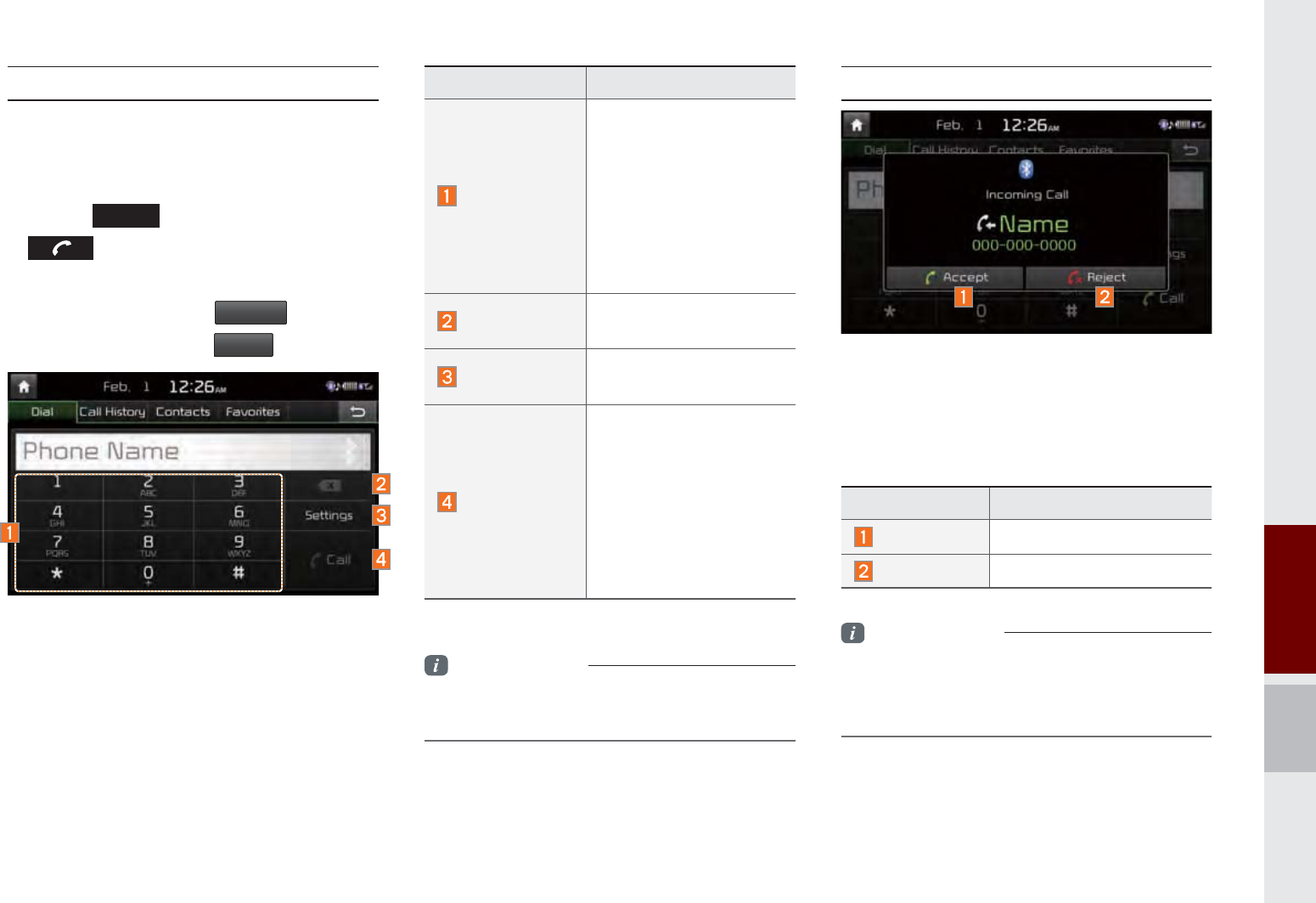
Bluetooth Phone I 3-7
Dial
Dials a call after the Bluetooth devices are
connected.
Select
3+21(
key in the head unit or
key in the steering wheel remote
control.
You can also select
$OO0HQXV
from the
full screen display
3KRQH
.
Name Description
Keypad
Use the keypad to
enter the phone
number that you want to
call. Press and hold the
last number of a speed
dial to dial a number that
you added to the Speed
Dial list in the phone
Delete Delete the numbers
that you entered.
Settings Moves to a screen of
Phone Settings.
Call
Makes a call after you
dial a number and
select CALL. If the num-
ber is listed in Dialed
Calls, you can select
the number and press
CALL to automatically
dial that number again.
Information
• Some types of mobile phones may not
support the Speed Dial function.
Accept/Reject Call
If there is an incoming call after you made
a Bluetooth connection, a popup message
will appear.
Information
• In some mobile phones, the caller's number
may not be displayed, and the Ignore feature
may not be supported.
Name Description
Accept Answers the call.
Reject Ignores the call.
K_UM_G4.0[EN]AVN PART 3.indd 3-7 2014-10-02 오후 12:08:38
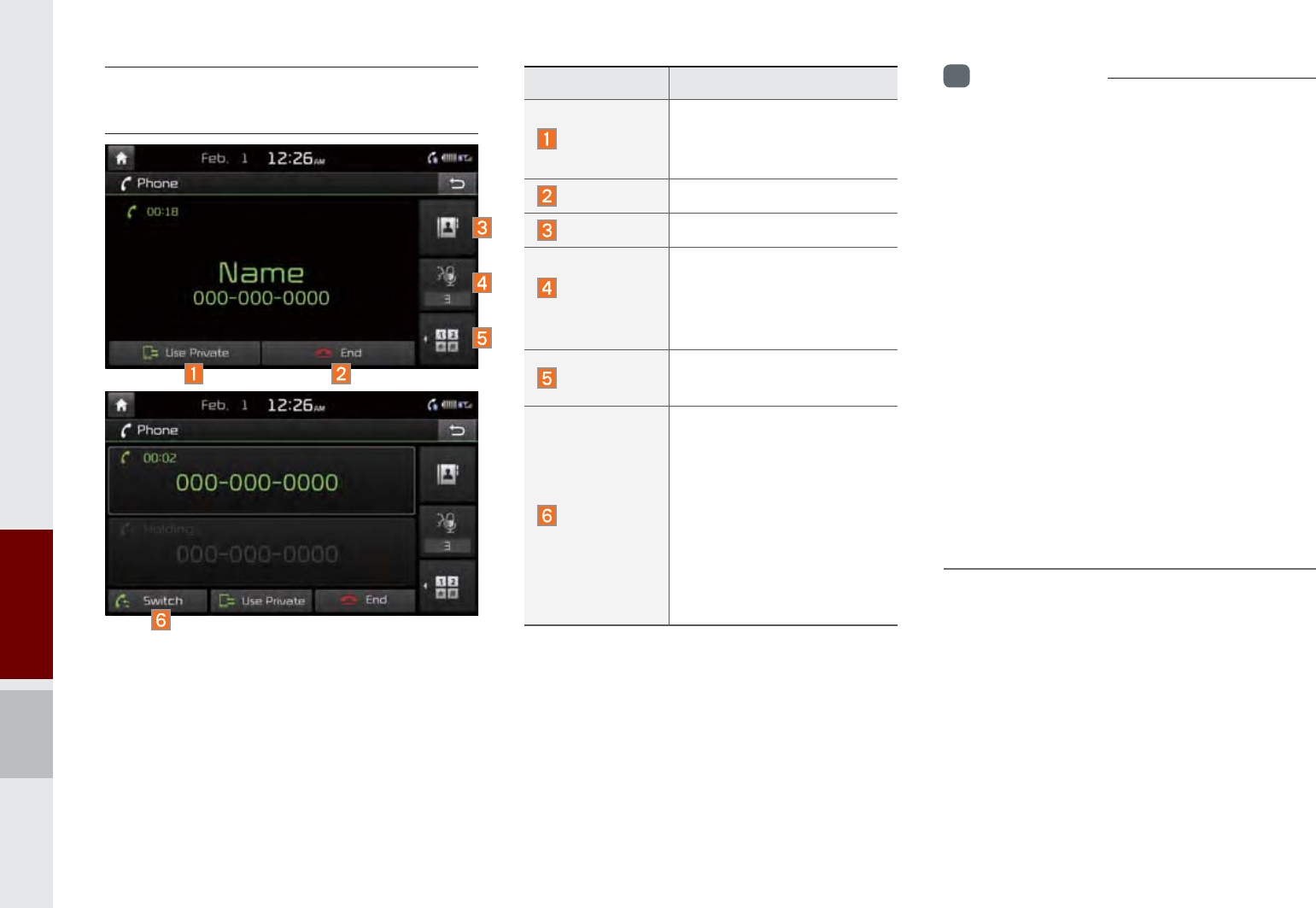
3-8 I Using Bluetooth
®
Using the Menu During
a Phone Call
When making a call, you can use the fol-
lowing menu items.
Name Description
Use Private
Switches a voice call from
the car hands-free to the
mobile phone.
End Ends a call.
Contacts Displays the Contacts list.
Outgoing
Volume
Displays the Mic Volume
settings. You can adjust the
in-call volume that the other
party hears (level 1 - 5).
Keypad Moves to a screen for
entering ARS numbers.
Switch
Switches to a call on hold,
if any. You can also switch
calls by selecting the
number in the Information
Display. The Switch func-
tion switches the current
call to a waiting call in
order to answer a new
incoming call.
i
Information
• If the caller's number is listed in Contacts, the
caller's name will be displayed. Otherwise,
only the number will be displayed. In some
mobile phones, the phone number may not
be displayed.
• In some Bluetooth devices, the Use Private
feature may not be supported.
• In some Bluetooth devices, the Switch feature
may not be supported.
• During a phone call on a Bluetooth Hands-
free, you cannot access other modes, such
as AV and Settings. You can switch to in-call
volume control and navigation modes only.
• Depending on handset types, the in-call
volume the other party hears may differ. If the
other party hears your voice too low or too
loud, adjust the mic volume.
K_UM_G4.0[EN]AVN PART 3.indd 3-8 2014-10-02 오후 12:08:41
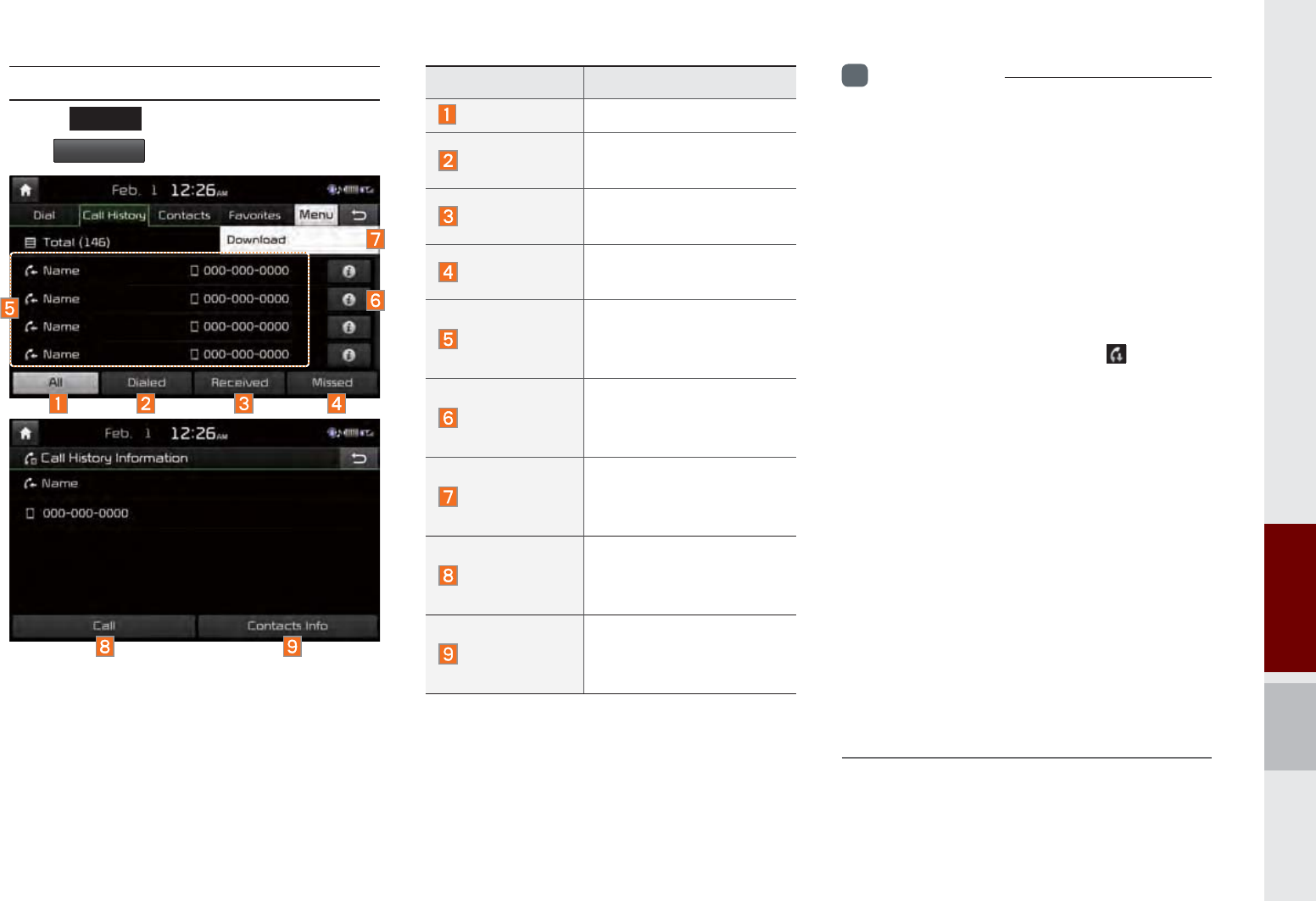
Bluetooth Phone I 3-9
Call History
Select
3+21(
key in the head unit and
then
&DOO+LVWRU\
.
Name Description
All Lists the all call history.
Dialed Lists the calls that you
made.
Received Lists the calls that you
have received.
Missed Lists the calls you
missed.
Call History
Displays all of your call
history. Select from the
list to dial the number.
Information
Displays the details
of your call history
information.
Download
Downloads the call
history information from
your mobile phone.
Call
Dials the selected num-
ber in your Call History
Information.
Contacts Info
Goes to the Contact
Information screen if the
number has been stored.
i
Information
• In some mobile phones, call records may not
be added to your Call History.
• Calls from restricted ID's are not added to
your Call History Information.
• Up to 50 calls can be added in each Dialed
Calls/Received Calls/Missed Calls list.
• The durations of each dialed/received call are
not displayed in your car's Call History list.
• While the call history download is in progress,
the status bar displays an icon ( ).
• If the call history download is turned off with
the Bluetooth device, the call history download
will fail.
• Some devices require a device authentication
for downloading your call history. If download
fails, check if the Bluetooth settings or display
status are normal.
• Some devices do not support call history
downloading. Check if your Bluetooth device
supports downloading. For details regarding
Bluetooth-supported devices and their functional
compatibility, visit the following web sites:
- Kia Motors Corp : http://www.kia.com/us/
bluetooth
K_UM_G4.0[EN]AVN PART 3.indd 3-9 2014-10-02 오후 12:08:45
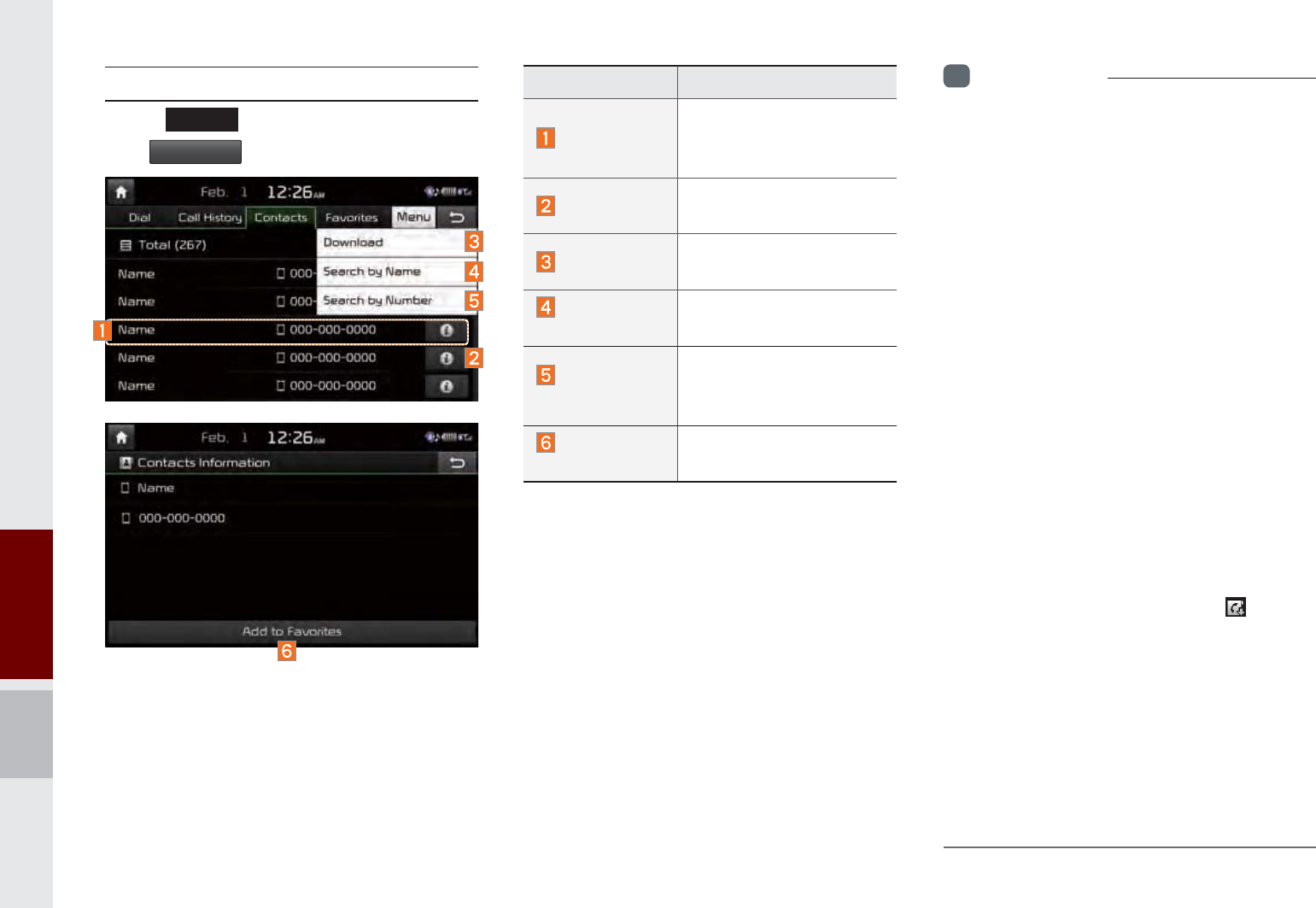
3-10 I Using Bluetooth
®
Contacts
Select
3+21(
key in the head unit and
then
&RQWDFWV
i
Information
• Up to 5000 phone numbers can be
downloaded from a single, paired Bluetooth
device.
• You cannot edit or delete downloaded phone
numbers from your car.
• Contacts can be viewed only when the
Bluetooth device is connected.
• Even if the Bluetooth device is disconnected,
the downloaded data will remain.
(Note that deleting a paired phone will also
delete all downloaded Contacts and Call
History data)
• Downloaded phone numbers may be lost
depending on the condition of the head unit.
Keep your important data in a safe place.
• Contacts from both the SIM card and your
mobile phone are downloaded at the same
time by default.
• The status bar displays a ( ) while
downloading contacts.
• The download will not be available if the
contacts download function is turned off on
your Bluetooth device.
• Some devices require a device authentication
for downloading your contacts. If download
fails,check your phone screen and confi rm the
download if necessary.
Name Description
Contacts List
The list of Contacts.
Select from the list to dial
the number.
Information Displays contact informa-
tion.
Download Downloads contacts from
your mobile phone.
Search by
Name
Searches Contacts for
the name that you enter.
Search by
Number
Searches Contacts for
the number that you
enter.
Add to
Favorites
Adds a phone number
to Favorites.
K_UM_G4.0[EN]AVN PART 3.indd 3-10 2014-10-02 오후 12:08:55
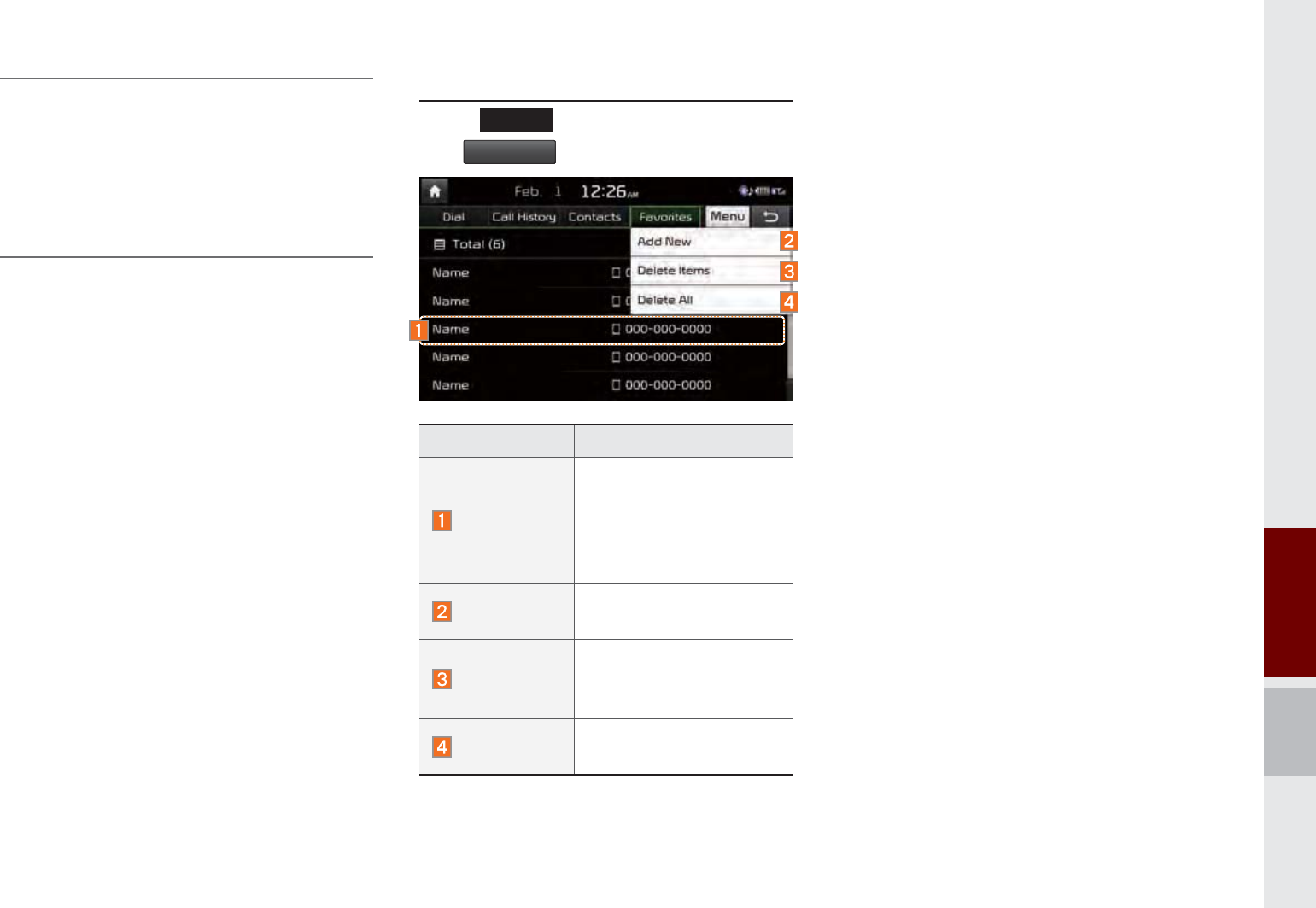
Bluetooth Phone I 3-11
• Some devices do not support contacts
download feature. Check if your Bluetooth
device supports contacts downloading. For
Bluetooth supporting devices details and
compatibility, visit http://www.kia.com/us/
bluetooth
Favorites
Select
3+21(
key in the head unit and
then
)DYRULWHV
.
Name Description
Favorites
Lists the phone
numbers saved as
Favorites. Select from
the list to dial the num-
ber.
Add New Adds a new number to
Favorites.
Delete Items
Deletes numbers
that you select from
Favorites.
Delete All Deletes all of the
numbers from Favorites.
K_UM_G4.0[EN]AVN PART 3.indd 3-11 2014-10-02 오후 12:09:03

3-12 I Using Bluetooth
®
0(02
K_UM_G4.0[EN]AVN PART 3.indd 3-12 2014-10-02 오후 12:09:06
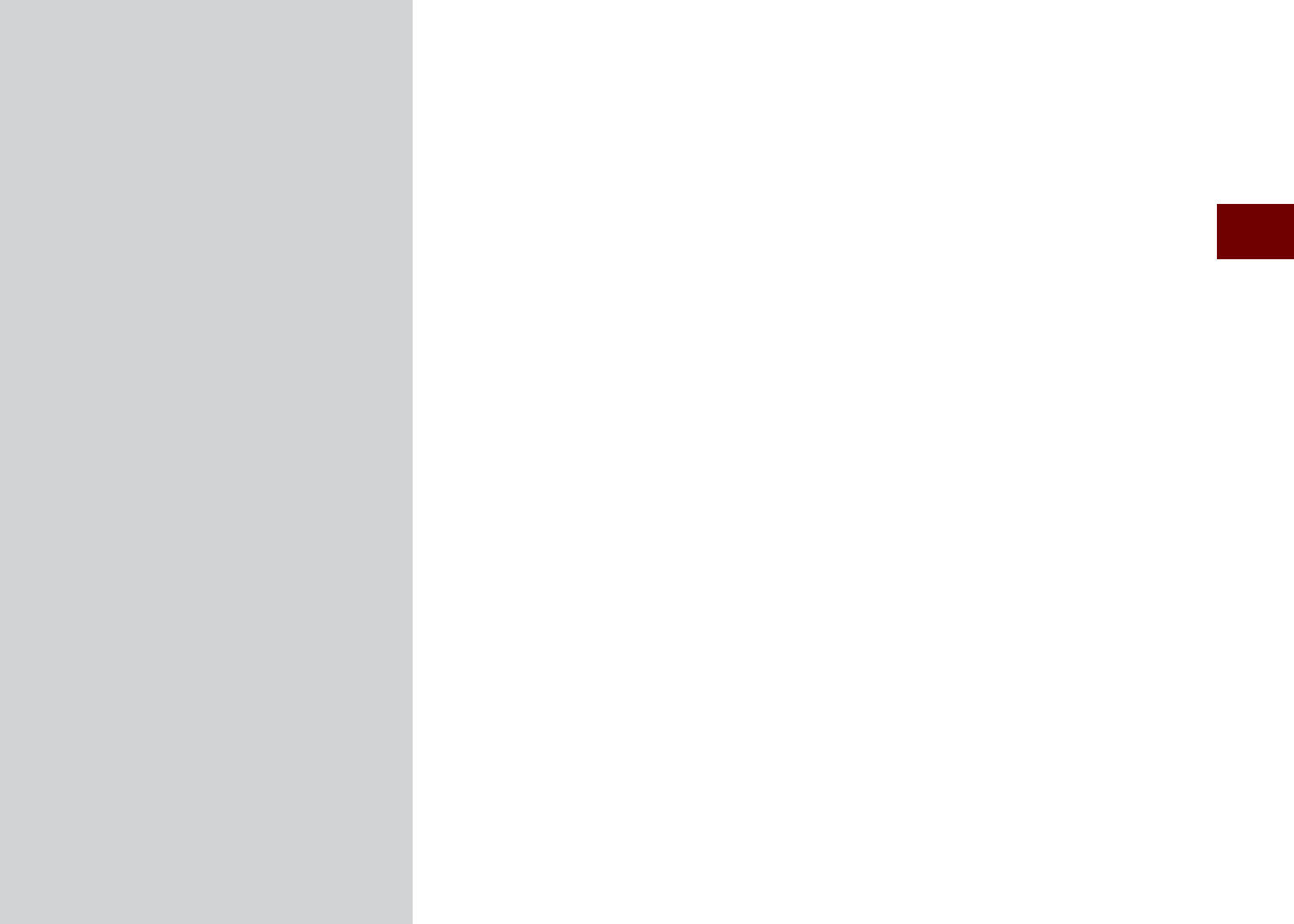
The 911 Connect feature may not operate in the following situations
Using UVO eServices and Cautions
About UVO eServices
Before using UVO eServices
Connecting Bluetooth
Pair a device from Bluetooth-enabled phone
Connecting to smartphone via USB
911 Connect
Roadside Assist
Vehicle Diagnostics
My Car Zone
Parking Minder
My POIs
eServices Guide
SDUW892H6HUYLFHV
K_UM_G4.0[EN]AVN PART 4.indd 4-1 2014-10-02 오후 12:12:11
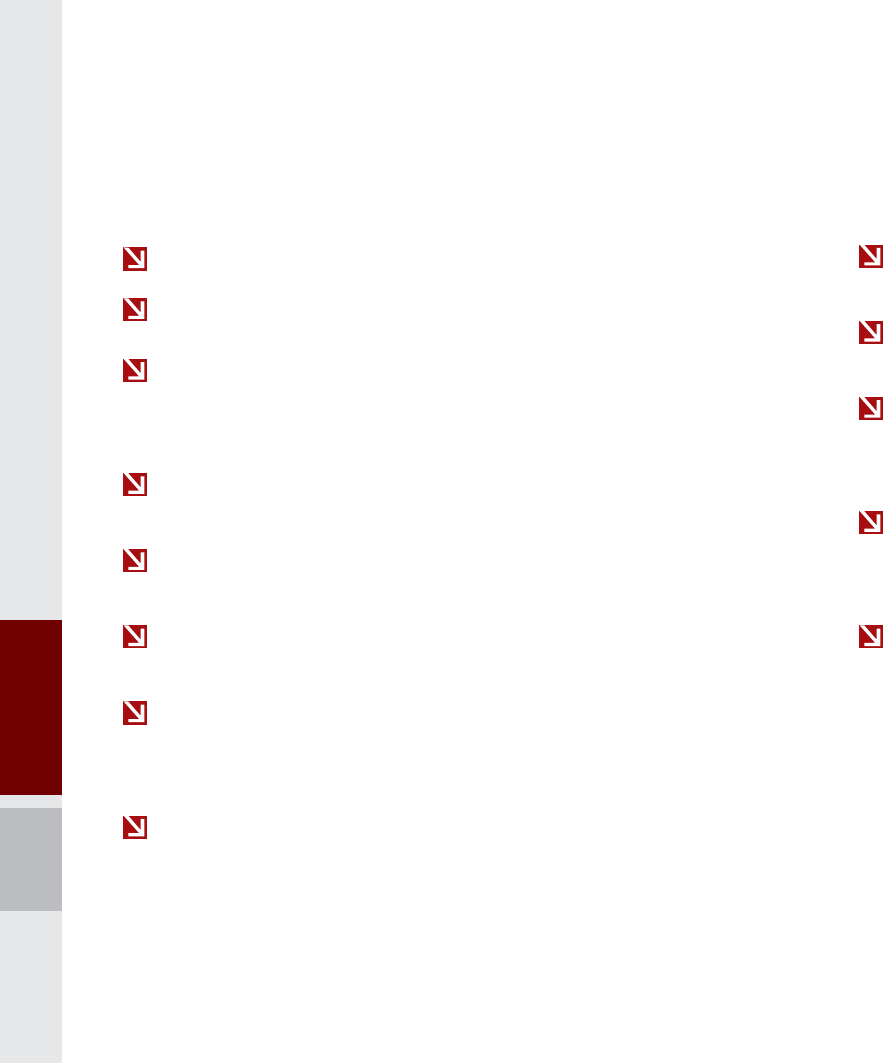
4-2 I UVO eServices
892H6HUYLFHV
7KH&RQQHFWIHDWXUHPD\
QRWRSHUDWHLQWKHIROORZLQJVLWXDWLRQV
When the vehicle ignition is not turned on
When the phone Bluetooth® feature is set to off
When the phone Bluetooth® cannot be connected or becomes
disconnected
When there are no phones paired with the vehicle
When cellular service is unavailable
When the power turns off due to phone power (battery) issues
When a Bluetooth® device without phone feature support has
been connected, such as an MP3 device
When the system is booting
When the system power supply is unstable
When the attempted call is blocked due to user operations
When the 9-1-1 call is unstable due to phone or other commu-
nication network issues
When the call feature is not operating due to phone settings set
by the user
When the phone cannot be controlled via Bluetooth® due to
phone specifications or characteristics
K_UM_G4.0[EN]AVN PART 4.indd 4-2 2014-10-02 오후 12:13:28
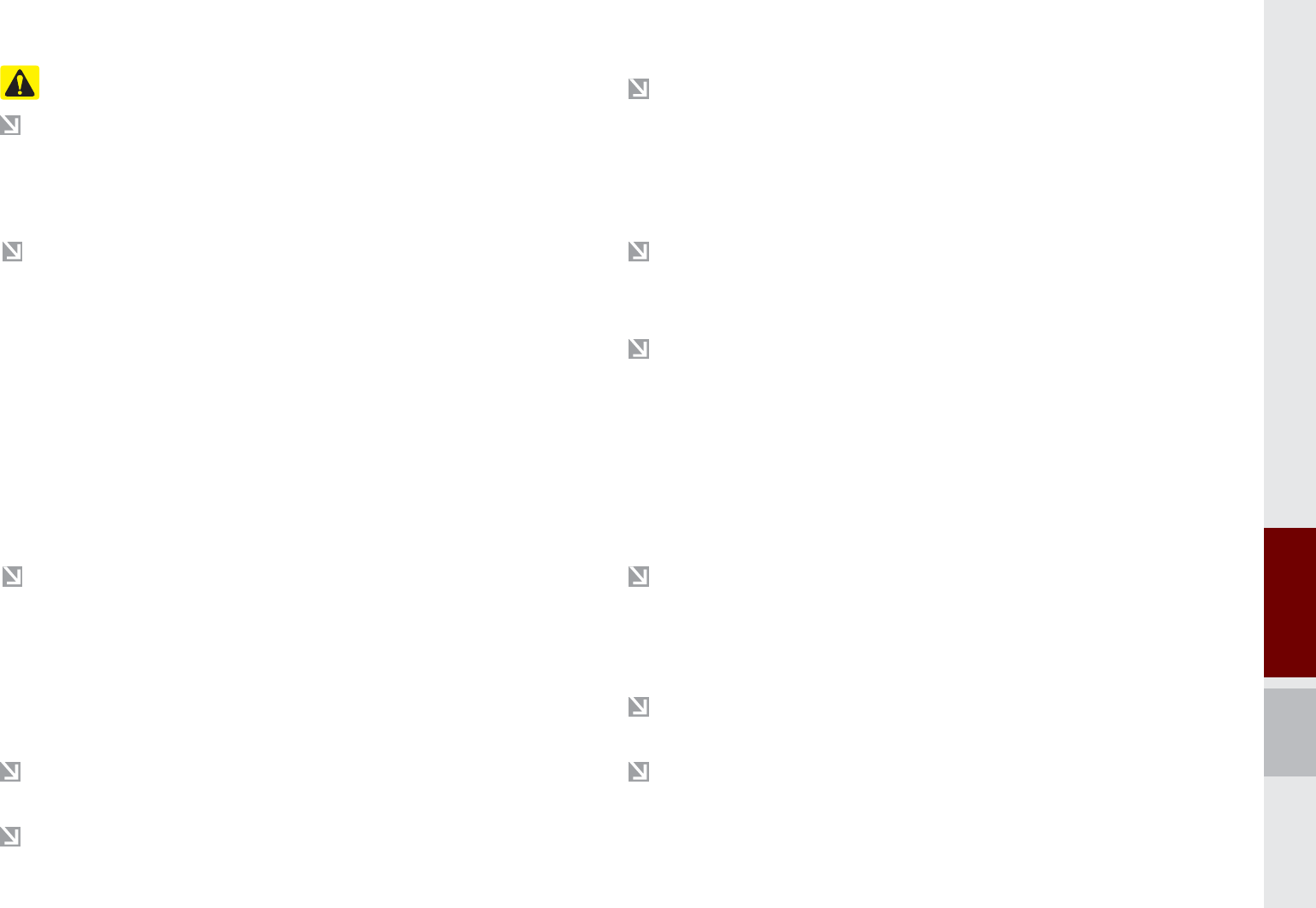
Using UVO eServices and Precautions I 4-3
8VLQJ892H6HUYLFHVDQG3UHFDXWLRQV
Download the UVO eServices App and install it on your smart-
phone. The app can be downloaded from your smartphone’s
app store.
For using UVO eServices call features such as 911 Connect,
Roadside Assist and eServices Guide, smartphone must be
connected with the vehicle via Bluetooth.
Pair and connect your smartphone with the vehicle. For infor
mation on connecting your Bluetooth device, refer to the smart-
phone user’s manual and instructions on the Phone Help
screen on your radio. Up to five Bluetooth devices can be
paired to the vehicle and only one device can be connected at
a time.
For using data communication of Vehicle Diagnostics, Parking
Minder, My Car Zone and My POIs, smartphone must be con-
nected with the vehicle via USB cable.
※ The use of genuine cable is recommended. (The use of
other products may result in abnormal or non-proper operation.)
Login and activate the UVO eServices App on your smartphone.
Some UVO eServices features will only be available when the
your smartphone is connected with the vehicle via USB and the
UVO eServices App is running.
UVO eServices is fully compatible within some smartphones
but may not operate properly within incompatible smartphones.
To view the list of compatible smartphones, please visit
MyUVO.com.
Communication between the vehicle and smartphone app may
temporarily disconnect depending on the phone state.
If the feature is not operating properly, you may need to reset
the UVO eServices App or the smartphone and try again
according to the following steps.
1. Try feature again 2. Reset smartphone app
3. Re-connect Bluetooth and USB cable.
4. Reset smartphone 5. Delete Device and pair again
Since some services use the customer’s mobile phone data
plan for data communication. And thus the features will function
in accordance with the cellular plan.
Use of the most up-to-date app version is recommended.
For smartphone related inquiries, please visit MyUVO.com.
K_UM_G4.0[EN]AVN PART 4.indd 4-3 2014-10-02 오후 12:13:28
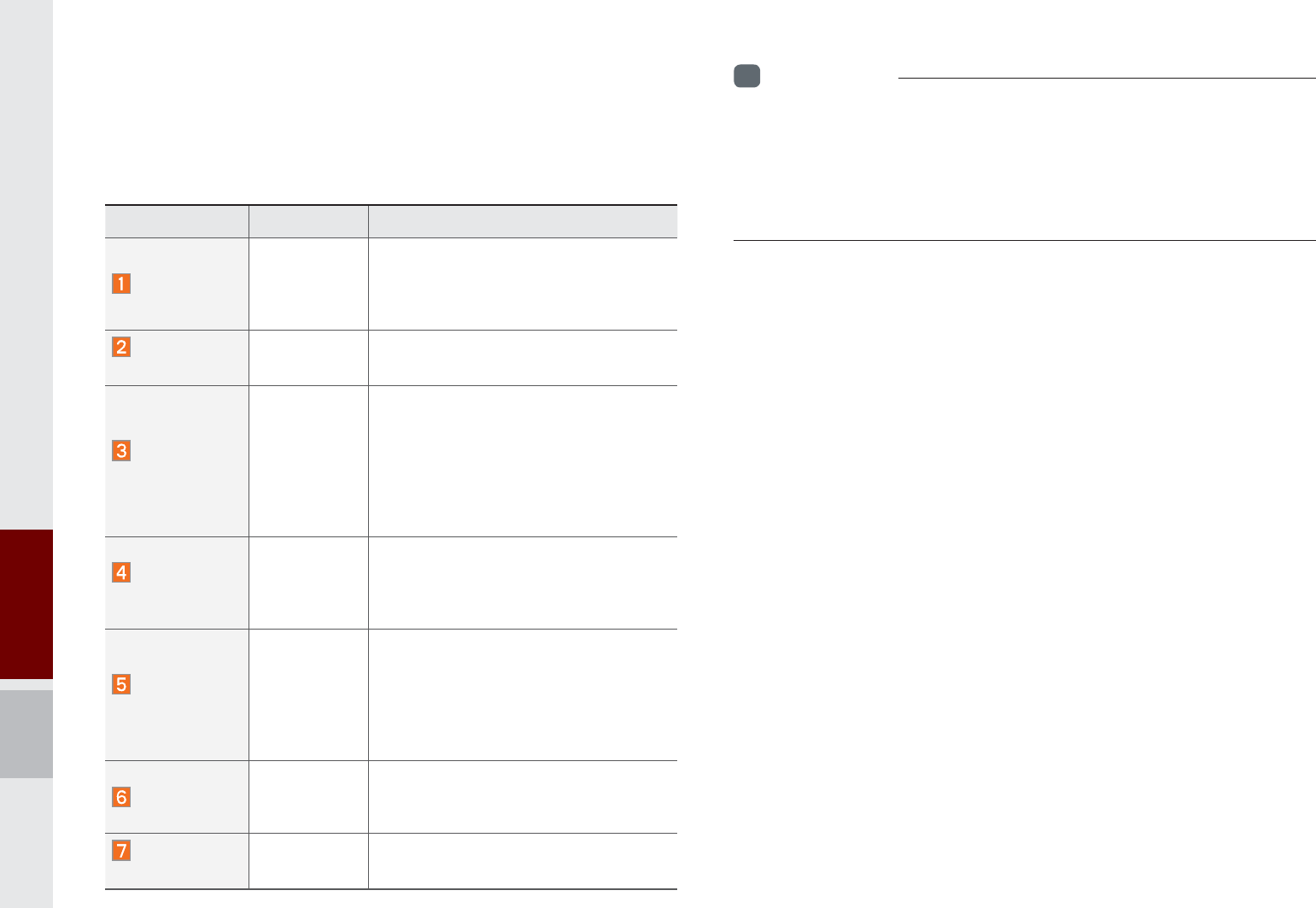
4-4 I UVO eServices
$ERXW892H6HUYLFHV
UVO eServices provides the following features through Bluetooth
and through USB connection to your smartphone.
i
Information
• 24-hour Roadside Assistance is a service plan provided by Kia Motors
America, Inc. Certain limitations apply. Coverage details are available
in the Kia Warranty and Consumer Information Manual. For access to
Enhanced Roadside Assistance, a connected mobile phone via Bluetooth
within the cellular service coverage area is required.
To use UVO eServices, the following conditions must be met.
1. The UVO eServices smartphone app must be installed and you-
must log in using your MyUVO account credentials.
2. The smartphone must be connected via Bluetooth and USB
cable to the vehicle.
3. Once this is complete, eServices must be activated.
Name Connection Description
911 Connect BT
If an airbag deploys, your vehicle auto-
matically initiates a call to 9-1-1 and
sends your vehicle’s location informa-
tion to the 9-1-1 operator.
Roadside
Assist BT & USB If a diagnostic issue exists, you can
connect with a Roadside Assist agent.
Vehicle
Diagnostics USB
Informs you if a diagnostic issue is
found in your vehicle. If an issue is
found, you can contact a call cen-
ter through Roadside Assistance
or reserve an appointment with
your preferred Kia dealer through
Schedule Service.
My Car
Zone USB
Keep track of pre-defined triggered
alerts such as Speed Alert, Curfew
Limit Alert or Geo Fence Alert from
the My Car Zone feature.
Parking
Minder USB
Save the location of your parked
vehicle on your UVO eServices
smartphone app.
You can check where your vehicle is
parked through the UVO eServices
App on your smartphone.
My POIs USB
Downloads Points of Interest to your
multimedia system from Google
Maps and MyUVO.com
eServices
Guide BT Receive guidance on how to use
UVO eServices.
K_UM_G4.0[EN]AVN PART 4.indd 4-4 2014-10-02 오후 12:13:28
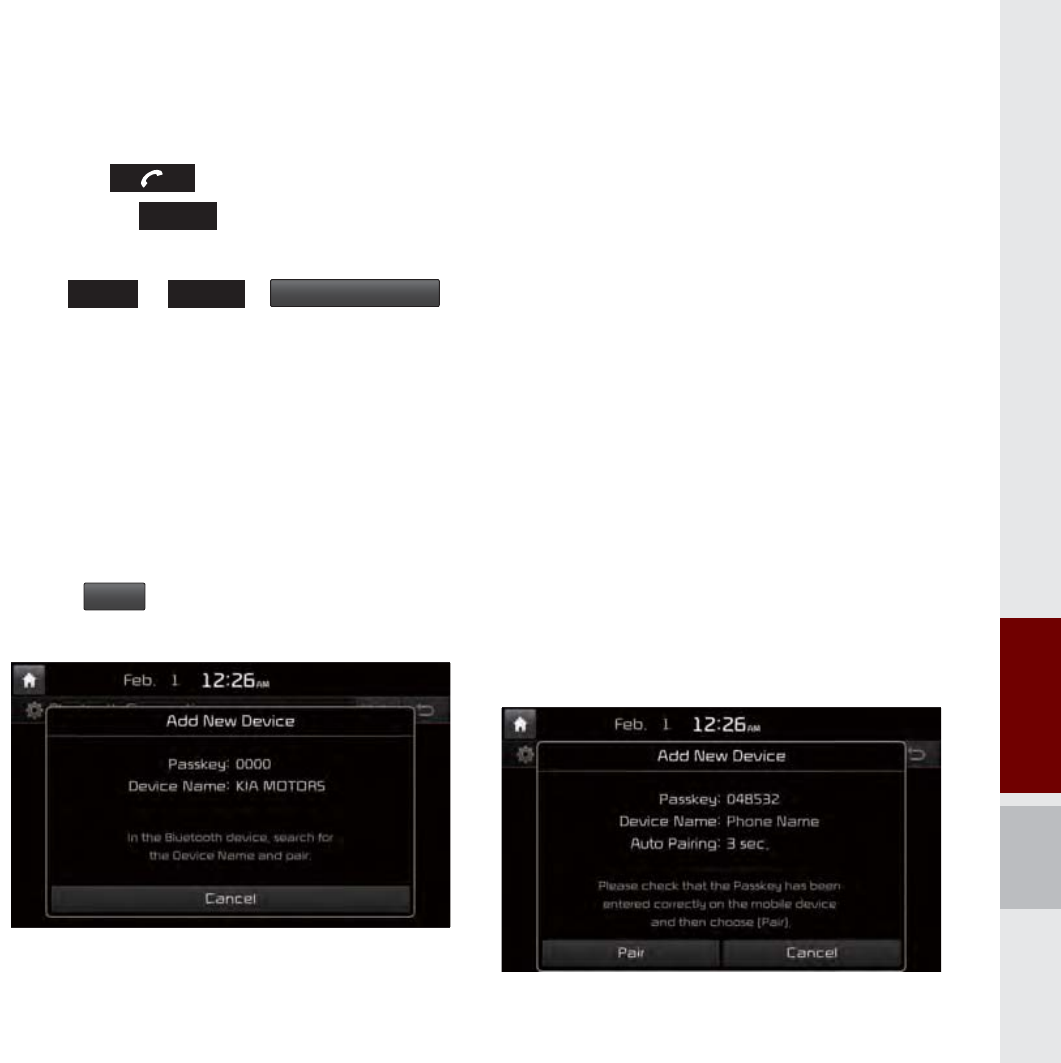
Pair a device from Bluetooth
®
-enabled phone I 4-5
%HIRUHXVLQJ892
H6HUYLFHV
Installing the UVO eServices App on your
smartphone
1. Download and install the UVO eSer-
vices App on your smartphone.
The app can be downloaded from the
Apple App Store or Google Play.
2. Register your vehicle and account at
MyUVO.com
Note: MyUVO.com is accessible from
your phone’s browser.
3. Start the UVO eServices App on your
smartphone and log in.
&RQQHFWLQJ%OXHWRRWK
Press the key on the steering wheel
or press the
3+21(
key on the UVO eSer-
vices system.
Press
6(783
3+21(
%OXHWRRWK&RQQHFWLRQ
.
Press
<HV
on the touch screen when
prompted to pair a phone.
3DLUDGHYLFHIURP
%OXHWRRWKHQDEOHGSKRQH
1. Turn on the Bluetooth feature on your
smartphone’s Bluetooth settings screen.
2. Wait for “KIA MOTORS” to appear on
your smartphone’s Bluetooth settings
screen. Note: “KIA MOTORS” may differ
depending on your vehicle.
3. Select “KIA MOTORS” from your phone
and verify the passkey shown on the
touch screen.
The default passkey is “0000”.
If phone supported SSP, check the pass-
key on your Bluetooth® device and confirm
the authentication.
K_UM_G4.0[EN]AVN PART 4.indd 4-5 2014-10-02 오후 12:13:30
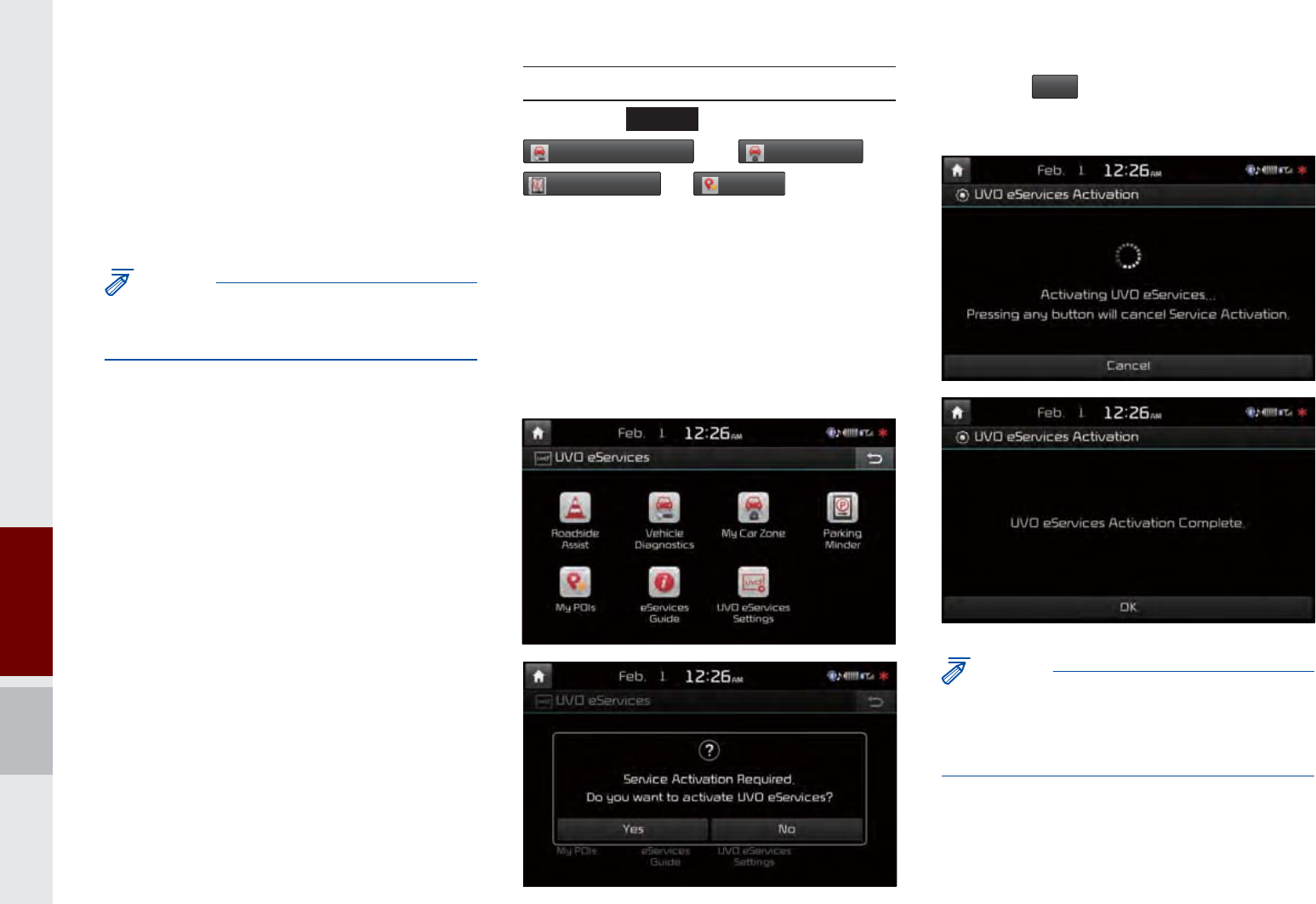
4-6 I UVO eServices
&RQQHFWLQJWR
VPDUWSKRQHYLD86%
1. Connect your smartphone with the vehi-
cle via USB cable.
NOTICE
• For smartphone related inquiries, please visit
MyUVO.com.
Activating UVO eServices
Press the
892
key, then press the
9HKLFOH'LDJQRVWLFV
or
0\&DU=RQH
or
3DUNLQJ0LQGHU
or
0\32,V
button.
\
Press the
<HV
, then UVO eServices acti-
vation process will begin.
NOTICE
• Before activating UVO eServices, ensure your
phone is connected to vehicle's USB input via
USB cable
K_UM_G4.0[EN]AVN PART 4.indd 4-6 2014-10-02 오후 12:13:32
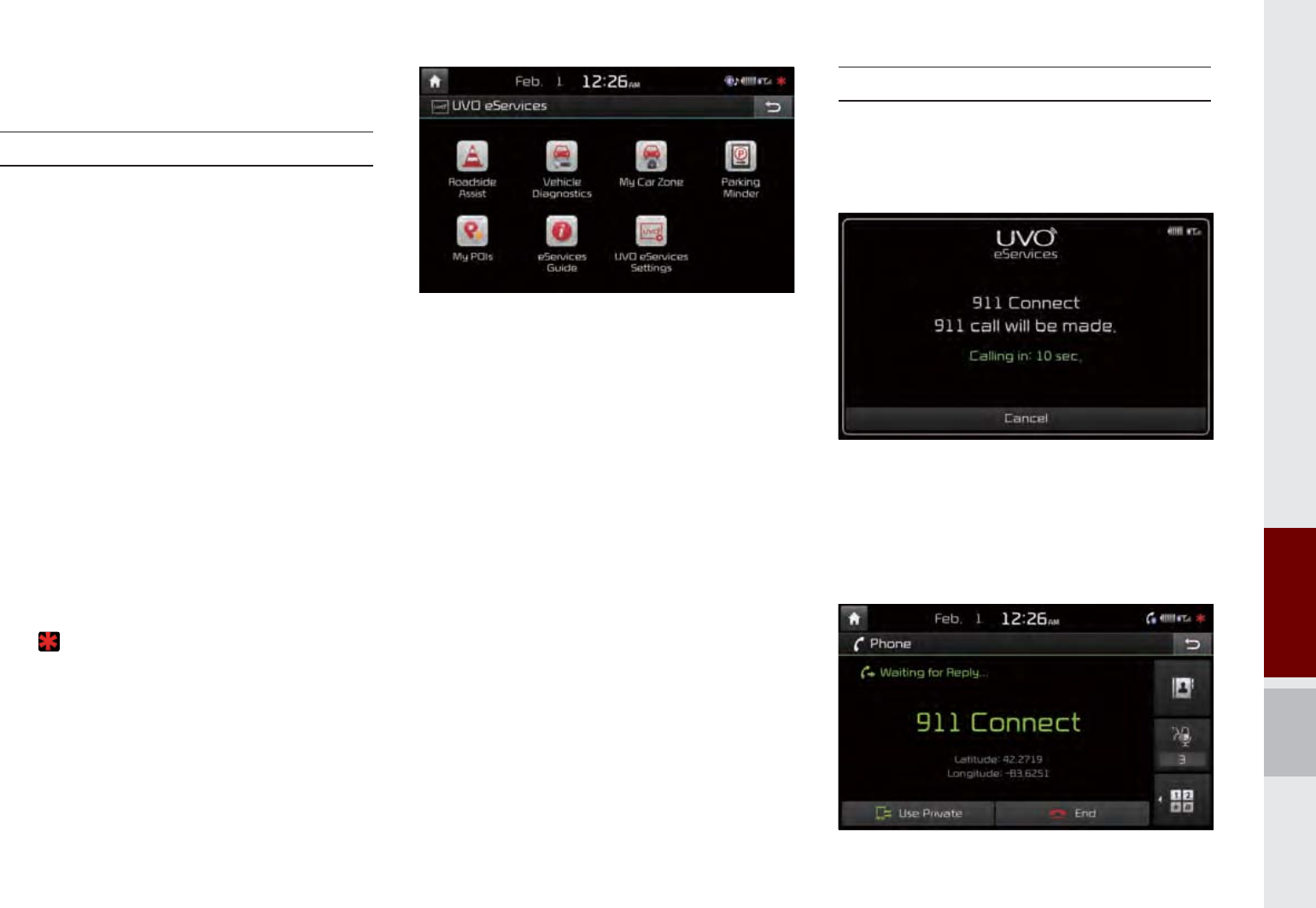
911 Connect I 4-7
&RQQHFW
911 Connect
If an airbag deploys, your vehicle automat-
ically initiates a call to 9-1-1 and sends
your vehicle’s location information to the
9-1-1 operator.
The 911 Connect feature is available only
when the mobile phone is connected via
Bluetooth.
By default, this feature is turned off. To turn
it on, you must turn it on in the eServices
Settings menu. By enabling this feature,
you are agreeing the 911 Connect terms
of use.
An ( ) icon is displayed at the top of the
touch screen as shown below when phone
is connected to UVO eServices system via
Bluetooth.
Initiating a 911 Call
If an airbag deploys, the following screen
is displayed and a call is automatically
placed to 9-1-1 after 10 seconds.
Once a call is connected with a 9-1-1
operator, it is possible to request emer-
gency services to be dispatched to your
location.
K_UM_G4.0[EN]AVN PART 4.indd 4-7 2014-10-02 오후 12:13:36
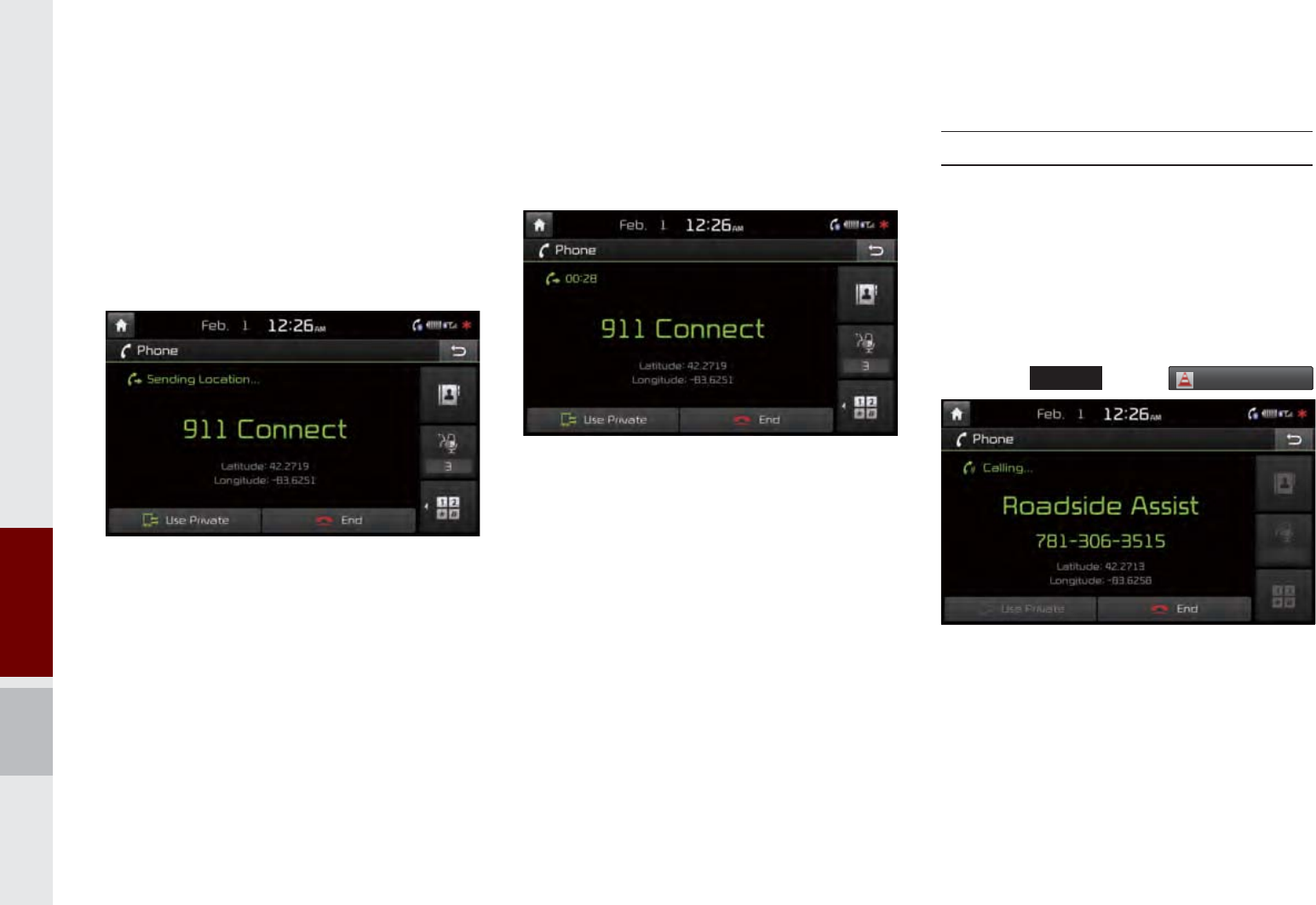
4-8 I UVO eServices
The 9-1-1 operator may request informa-
tion on the current location of your vehicle.
When the 9-1-1 operator requests your
vehicle location, “Sending Location” is
displayed on the screen and the vehicle
location is automatically sent to the 9-1-1
operator.
When the 9-1-1 operator attempts to call
the driver again, the call time is displayed
and allows the driver to speak with the
9-1-1 operator.
5RDGVLGH$VVLVW
Roadside Assist
If there is any issues in the vehicle, you
can connect with a Roadside Assist agent.
The Roadside Assist feature can be used
only when your phone is connected via
Bluetooth.
Press the
892
key
5RDGVLGH$VVLVW
K_UM_G4.0[EN]AVN PART 4.indd 4-8 2014-10-02 오후 12:13:36
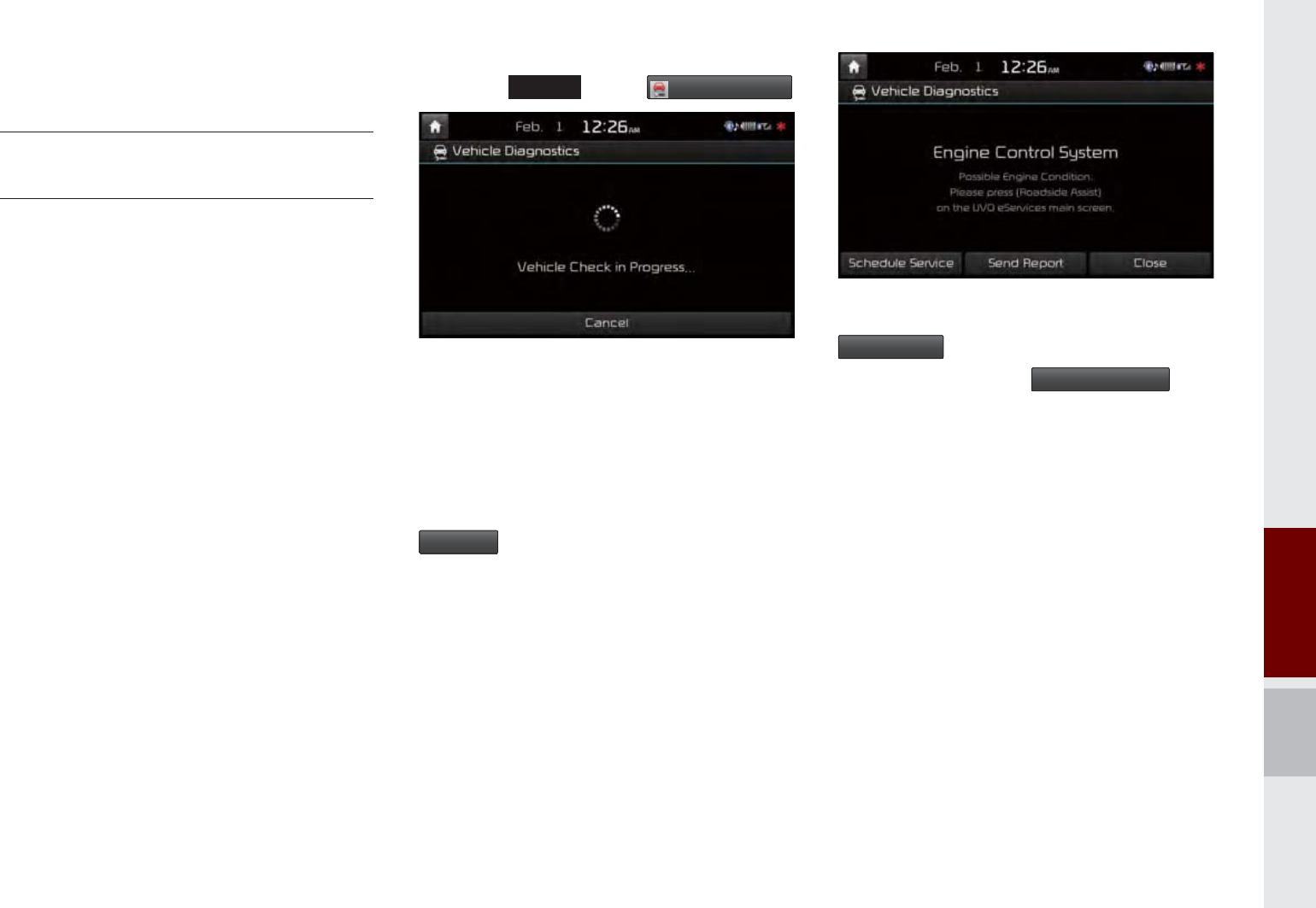
Vehicle Diagnostics I 4-9
9HKLFOH'LDJQRVWLFV
Conducting Vehicle
Diagnostics
Vehicle Diagnostics is available only when
the ignition is turned on and the vehicle is
parked.
It also requires that UVO eServices is
activated, and the Phone is connected
via USB cable before starting Vehicle
Diagnostics.
Press the
892
key
9HKLFOH'LDJQRVWLFV
The Vehicle Diagnostics process will
begin.
When a diagnostics check is in progress,
keep the vehicle in park with the ignition
on. To cancel diagnostics, press the
&DQFHO
button on the touch screen or
any hardkey.
If diagnostic issues are found, press the
6HQG5HSRUW
button to send to your MyUVO
account or press the
6FKHGXOH6HUYLFH
but-
ton to schedule an appointment with your
preferred or nearby Kia dealer.
K_UM_G4.0[EN]AVN PART 4.indd 4-9 2014-10-02 오후 12:13:37
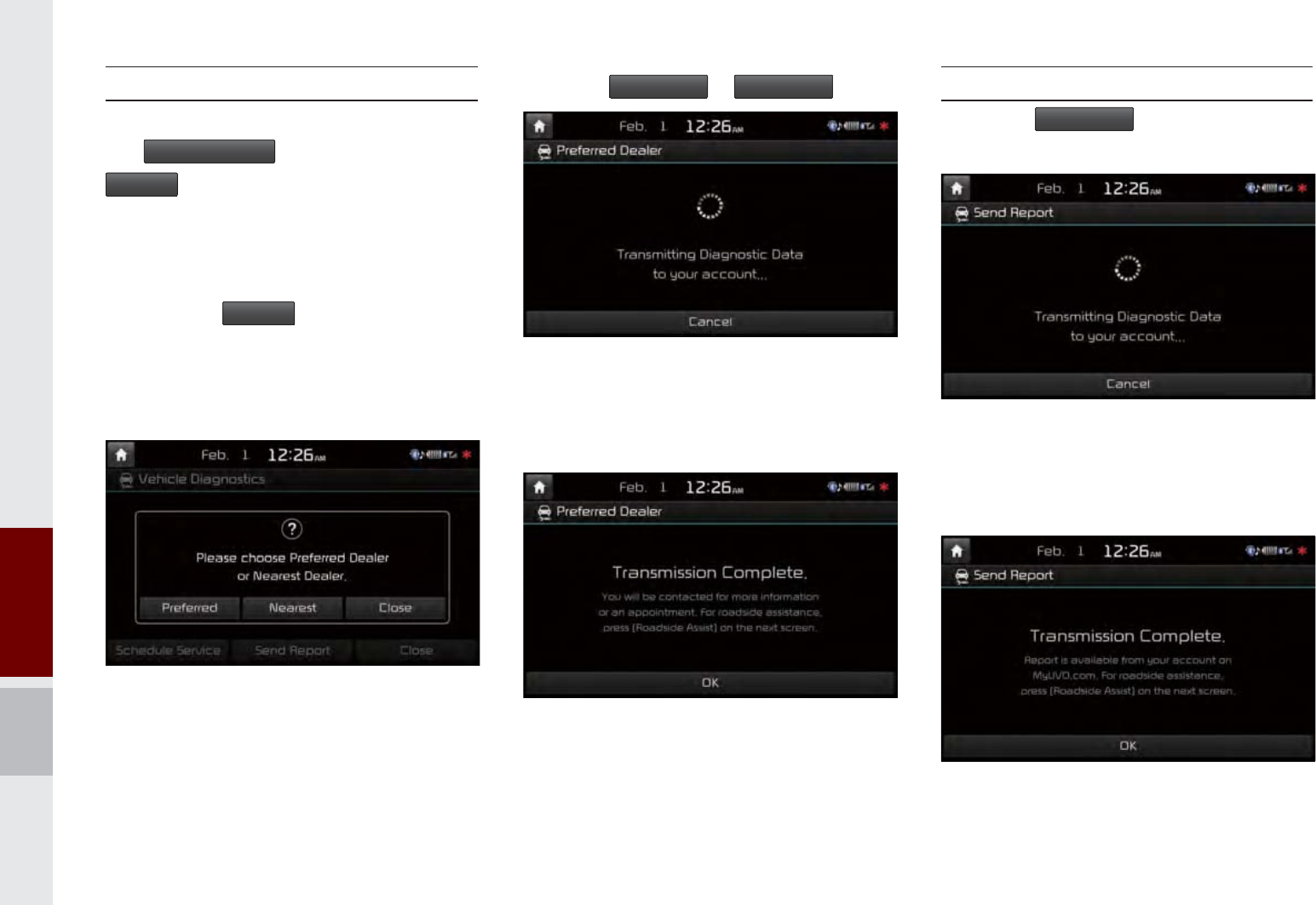
4-10 I UVO eServices
Schedule Service
When scheduling an appointment using
the
6FKHGXOH6HUYLFH
button, pressing the
3UHIHUUHG
button will allow you to request an
appointment with your preferred Kia dealer
and send your vehicle’s diagnostics infor-
mation.
Pressing the
1HDUHVW
button will allow you
to request an appointment with the near-
est Kia dealer and send your vehicle’s
diagnostics information.
Press the
3UHIHUUHG
or
1HDUHVW
button.
Request an appointment with Preferred or
Nearest Kia Dealer and send your vehi-
cle’s diagnostics data.
Send Report
Press the
6HQG5HSRUW
in the vehicle diag-
nostics result screen.
Vehicle Diagnostics Data is transmitted to
your account and you can see the report
on MyUVO.com
K_UM_G4.0[EN]AVN PART 4.indd 4-10 2014-10-02 오후 12:13:37
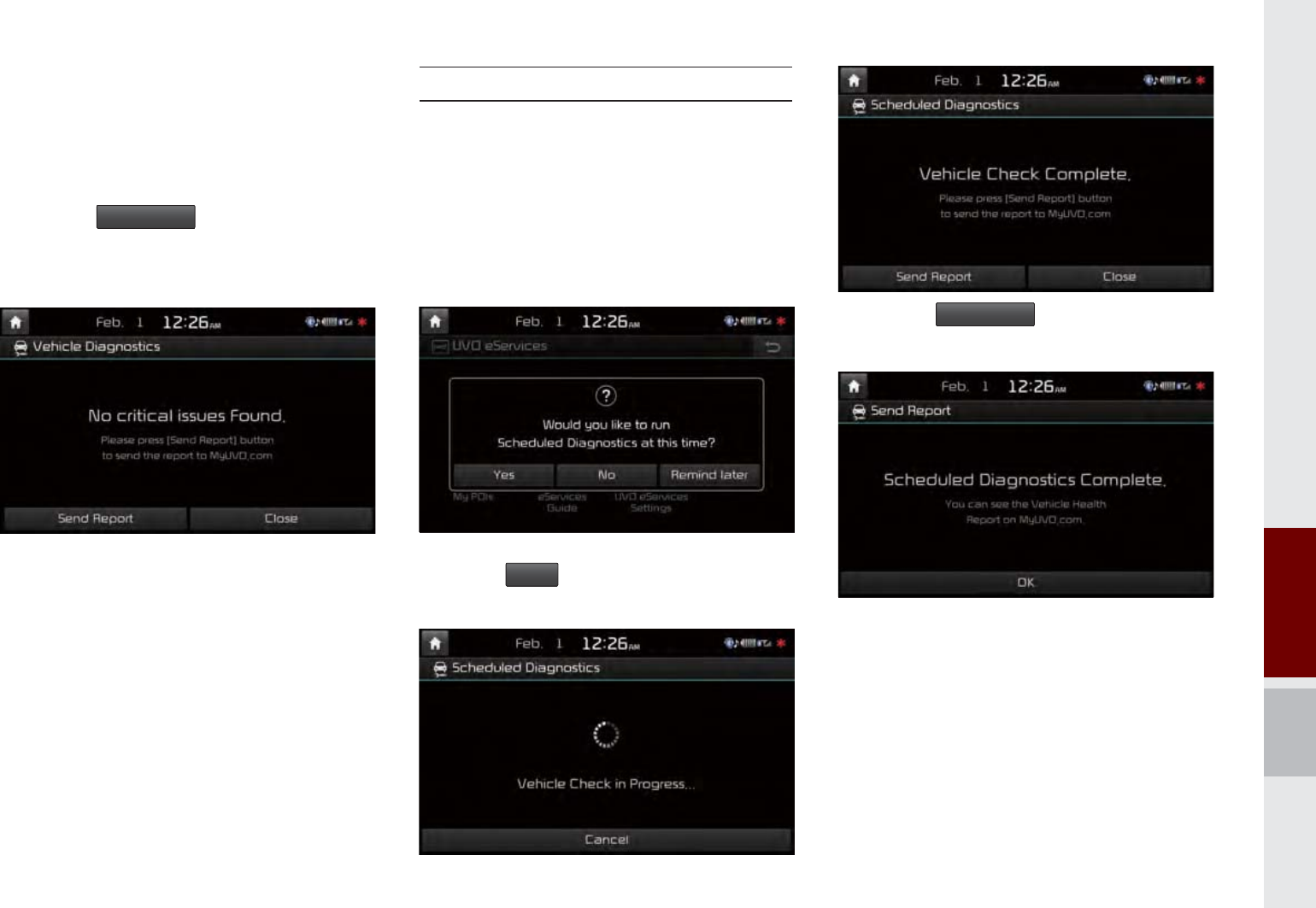
Vehicle Diagnostics I 4-11
Even if diagnostic issues are not found
after Vehicle Diagnostics, it is recom-
mended that you send the diagnostic
results to your MyUVO account.
Press the
6HQG5HSRUW
button to send the
diagnostics results to your MyUVO
account.
Scheduled Diagnostics
If you have set up Scheduled Diagnostics
on your UVO eServices App, a vehicle
diagnostics check will automatically start
on the day you selected.
On the date of the Scheduled Diagnostics,
the following window will be displayed.
Press the
<HV
button on the touch screen
to proceed with diagnostics.
Press the
6HQG5HSRUW
to see the Vehicle
Health Report on MyUVO.com.
K_UM_G4.0[EN]AVN PART 4.indd 4-11 2014-10-02 오후 12:13:38
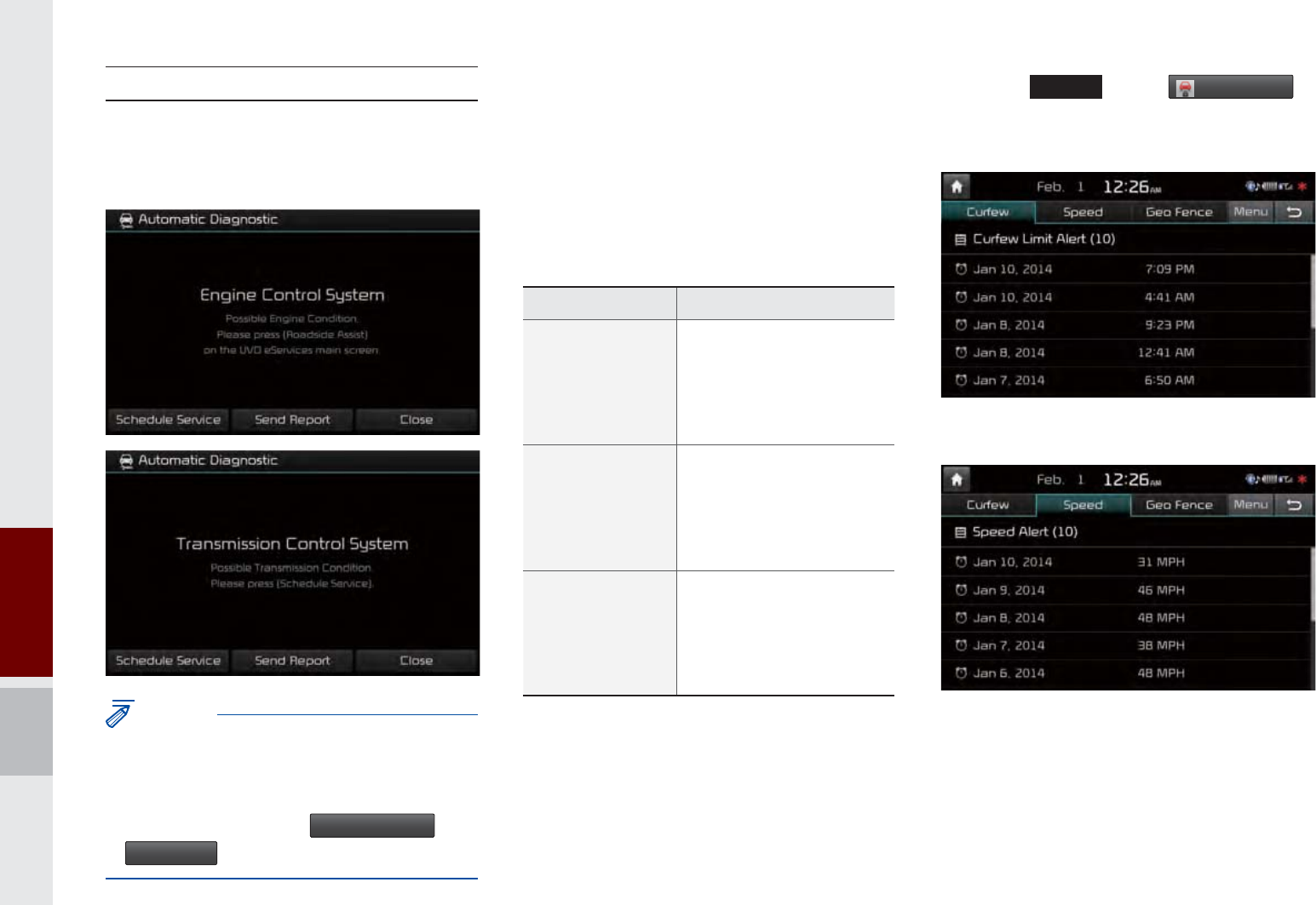
4-12 I UVO eServices
Automatic Diagnostics
If a critical diagnostics issue with your
vehicle’s powertrain is detected, Automatic
Diagnostics will be notified.
NOTICE
• The screen messages differ from vehicle
diagnostics severity. Ensure your phone is
connected to UVO eServices system via USB
cable before using
6FKHGXOH6HUYLFH
and
6HQG5HSRUW
.
0\&DU=RQH
My Car Zone is a feature that provides
alerts and driving history for Curfew Limit
Alerts, Speed Alerts, and Geo Fence
Alerts set by the user.
My Car Zone feature is supported only
when UVO eServices has been activated.
Press the
892
key
0\&DU=RQH
Curfew Limit Alerts History
Speed Alerts History
Name Description
Curfew Limit
Alert
Curfew Limit Alerts are
alerts that are triggered
when a driver is driving
within a predefined time
range.
Speed Alert
Speed Alerts are alerts
that are triggered when
a driver exceeds the
predefined maximum
speed.
Geo Fence
Alert
Geo Fence Alerts are
alerts that are triggered
when a driver enters
into a predefined geo-
graphical location.
K_UM_G4.0[EN]AVN PART 4.indd 4-12 2014-10-02 오후 12:13:39
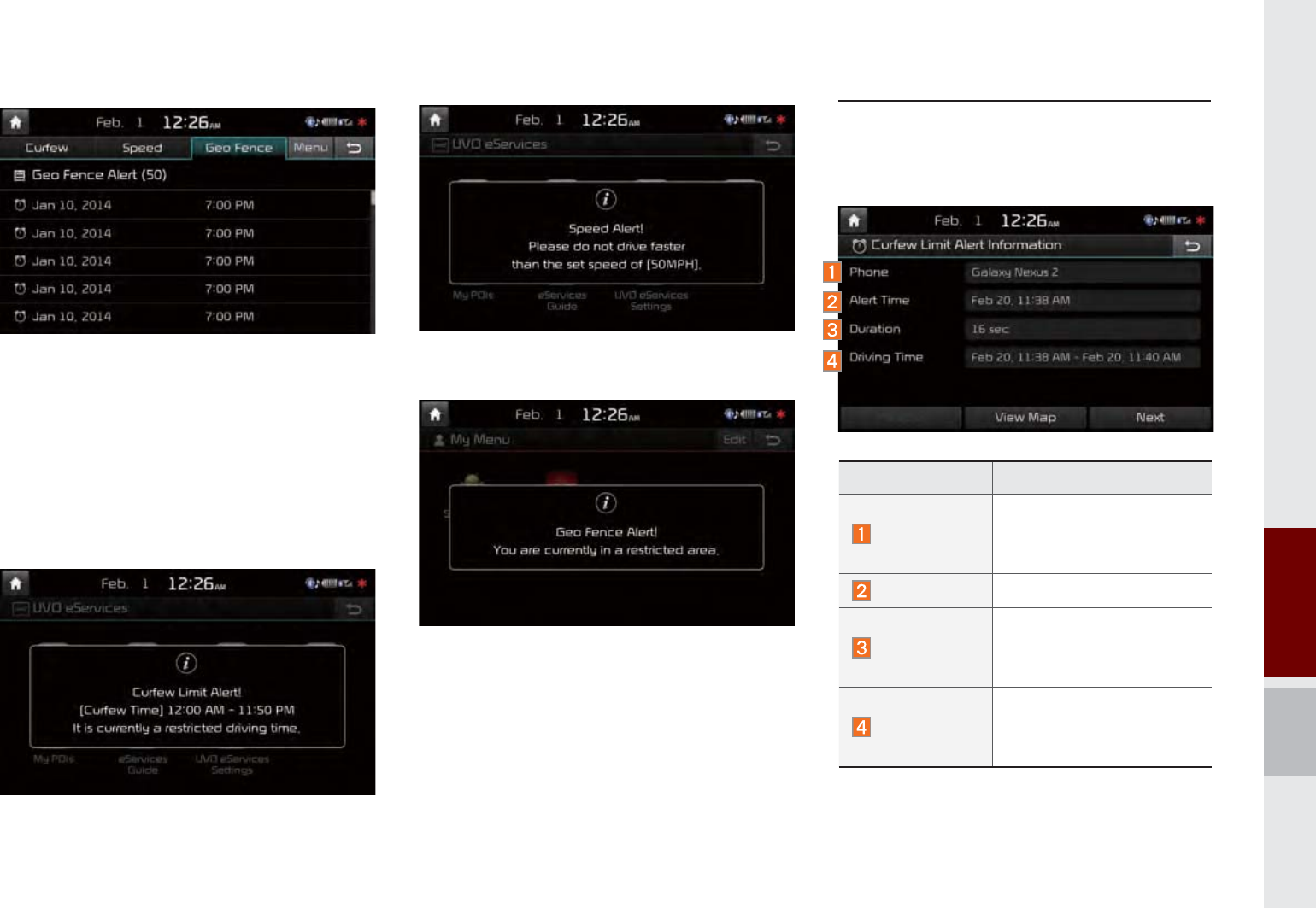
My Car Zone I 4-13
Geo Fence Alerts History
When a driver does not keep the pre-de-
fined driving conditions, popup is displayed
with voice guidance and save alerts in the
My Car Zone history.
Curfew Limit Alert
Speed Alert
Geo Fence Alert
Curfew Limit Alert
You can check the Curfew Limit Alert
history for a list of past triggered curfew
alerts.
Name Description
Phone
Name of phone con-
nected upon triggered
curfew limit
Alert Time Initial alert time
Duration
Total duration of driving
while curfew limit was
triggered
Driving Time
Total driving time from
turning ignition on until
turning ignition off
K_UM_G4.0[EN]AVN PART 4.indd 4-13 2014-10-02 오후 12:13:40
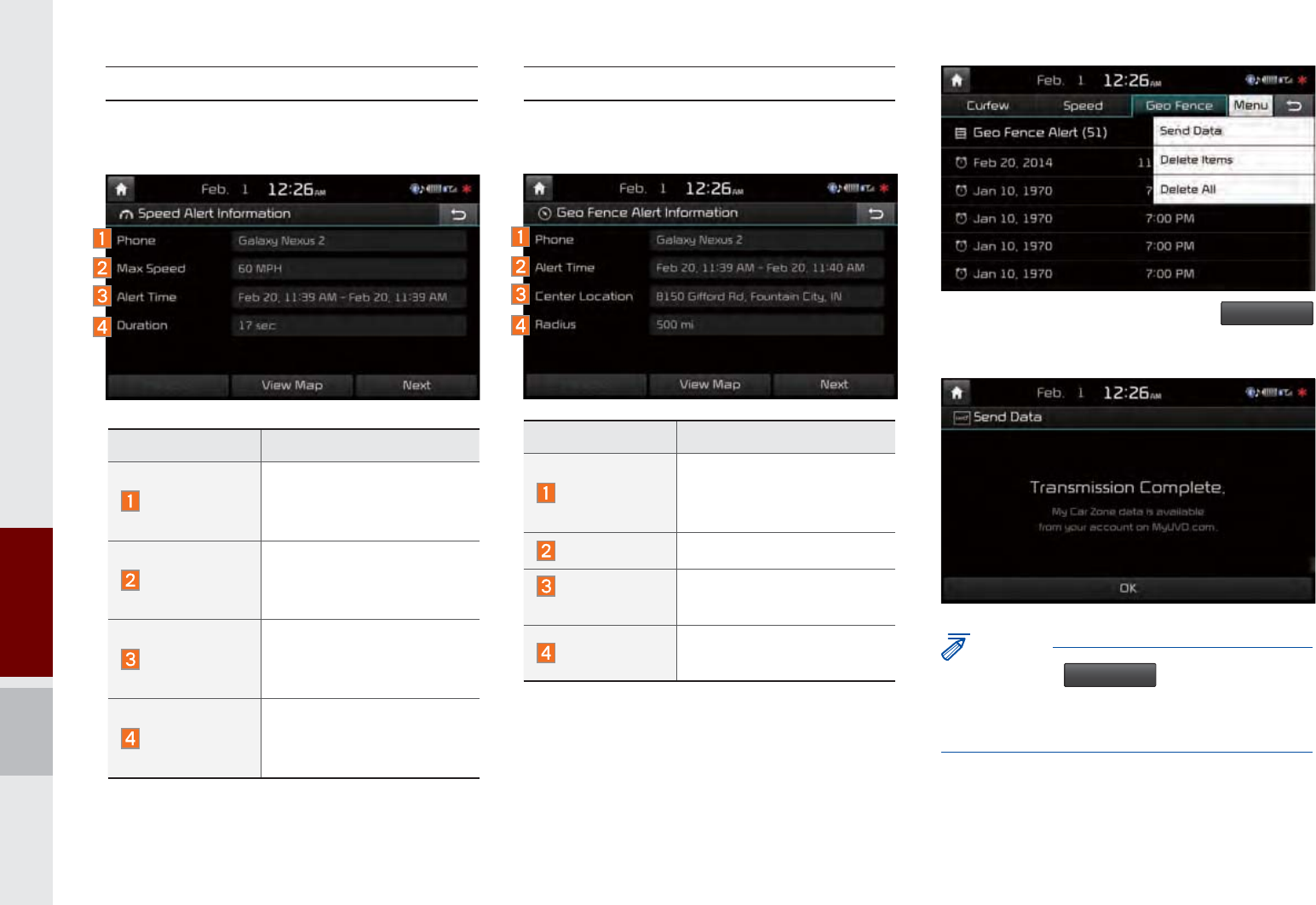
4-14 I UVO eServices
Speed Alert
You can check the Speed Alert history for
triggered speed limit alerts of the vehicle.
Geo Fence Alert
You can check the Geo Fence Alert history for
triggered Geo Fence alerts of the vehicle.
To check My Car Zone alert history from your
smartphone, you must fi rst send the alert history
to your MyUVO account.
From the Menu tab, Press the
6HQG'DWD
button on the touch screen.
NOTICE
• Before using
6HQG'DWD
, ensure your phone
is connected to the UVO eSevices system via
Bluetooth.
Name Description
Phone
Name of phone con-
nected upon triggered
speed limit alert
Max Speed
Maximum vehicle speed
upon triggered speed
limit alert
Alert Time
Time from first triggered
alert until last triggered
alert
Duration
Total triggered alert time
from turning ignition on
to turning ignition off
Name Description
Phone
Name of phone con-
nected upon triggered
geo fence alert
Alert Time Initial alert time
Center
Location
Radius from set center
location address
Radius Radius from set geo
fence address
K_UM_G4.0[EN]AVN PART 4.indd 4-14 2014-10-02 오후 12:13:44
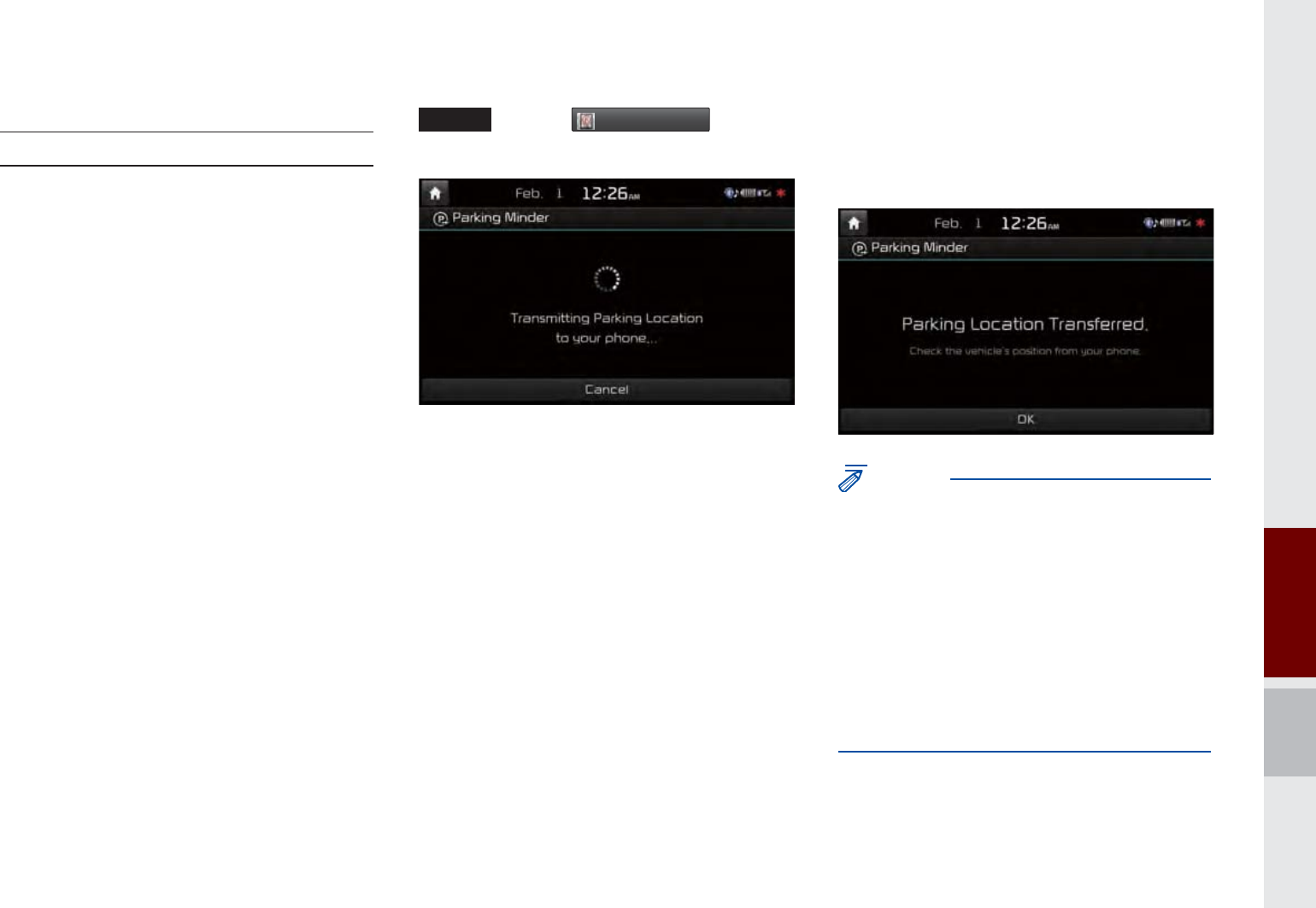
Parking Minder I 4-15
3DUNLQJ0LQGHU
Sending Parking Location
The location where your vehicle is cur-
rently parked can be sent to your smart-
phone.
The Parking Minder feature is only avail-
able when the ignition is turned on and the
vehicle is parked.
Ensure that the UVO eServices system is
activated via USB with the UVO eServices
App running on your smartphone before
using this feature.
After parking the vehicle, press the
892
key
3DUNLQJ0LQGHU
to send
the vehicle’s location to your smartphone.
Once the parking location has been sent,
you can view your vehicle’s location from
the UVO eServices App on your smart-
phone.
NOTICE
• When the parking location is being sent, do
not drive the vehicle or turn off the ignition.
Ensure that you have logged in to the UVO
eServices App, and your phone is connected
to multimedia system through USB cable.
• When ignition is turned off while phone is
connected via USB, Parking Minder can be
transferred automatically if the option is set up
in UVO eService Settings
K_UM_G4.0[EN]AVN PART 4.indd 4-15 2014-10-02 오후 12:13:50

4-16 I UVO eServices
0\32,V
Sending Points of Interest
to Your Navigation System
Press the
892
key
0\32,V
Press
8SGDWH
button on the touch screen.
UVO eServices system will attempt to
download the POIs from MyUVO via your
smartphone.
NOTICE
• Ensure that you have logged in to the UVO
eServices App, and your phone is connected
to the UVO eServices system via USB cable.
Once the POIs have been downloaded,
select a POI from the list to see more
details.
H6HUYLFHV*XLGH
eServices Guide
eServices Guide provides guidance on
how to use UVO eServices.
This feature is only available when the
mobile phone is connected via Bluetooth.
Press the
892
key
H6HUYLFHV*XLGH
UVO eServices Settings
Refer to
6(783
892H6HUYLFHV6HWWLQJV
.
K_UM_G4.0[EN]AVN PART 4.indd 4-16 2014-10-02 오후 12:13:52
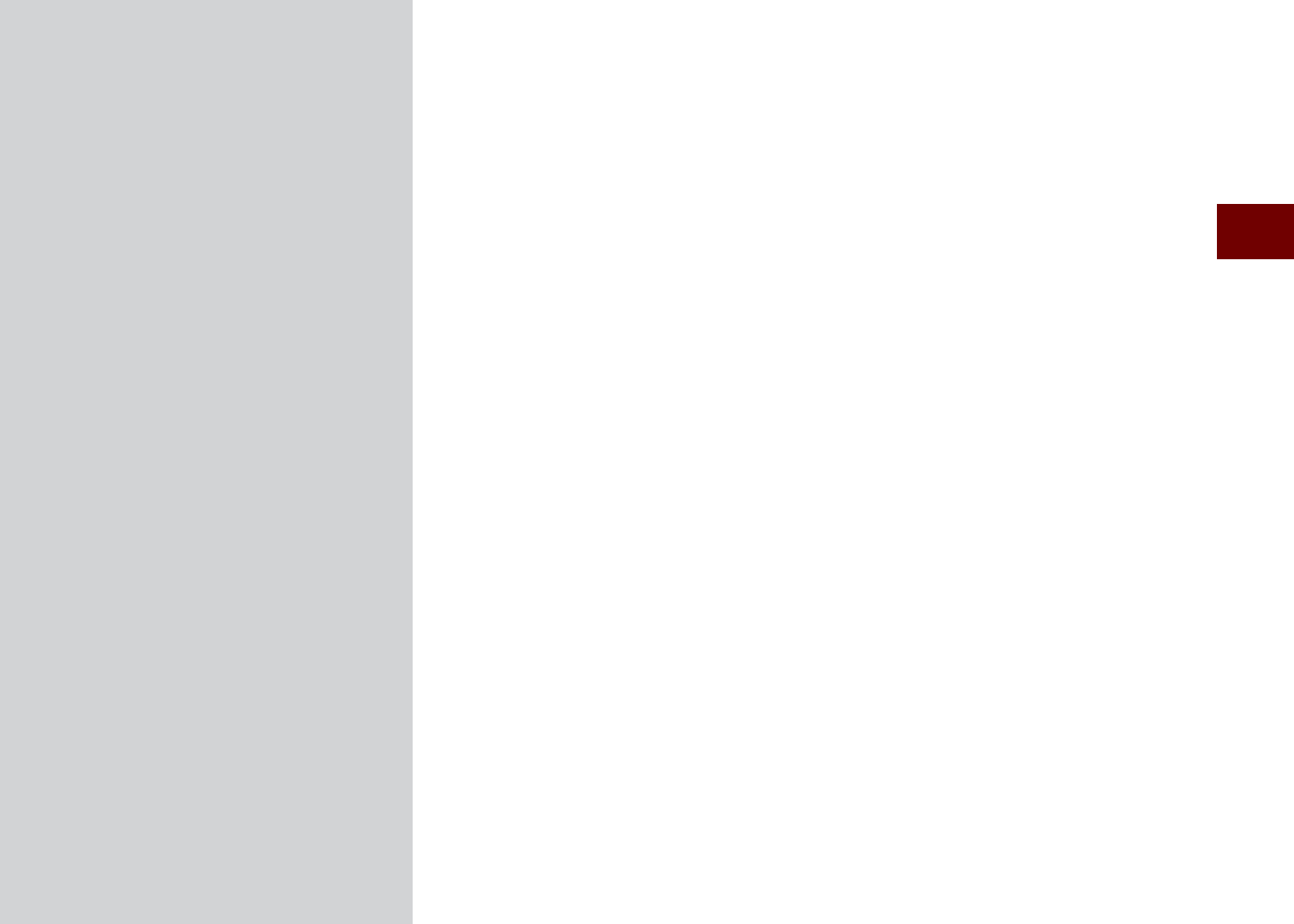
Basic Features
Search
Route
Navigation Settings
Troubleshooting
SDUW1DYLJDWLRQ
K_UM_G4.0[EN]AVN PART 5.indd 5-1 2014-10-02 오전 9:20:54
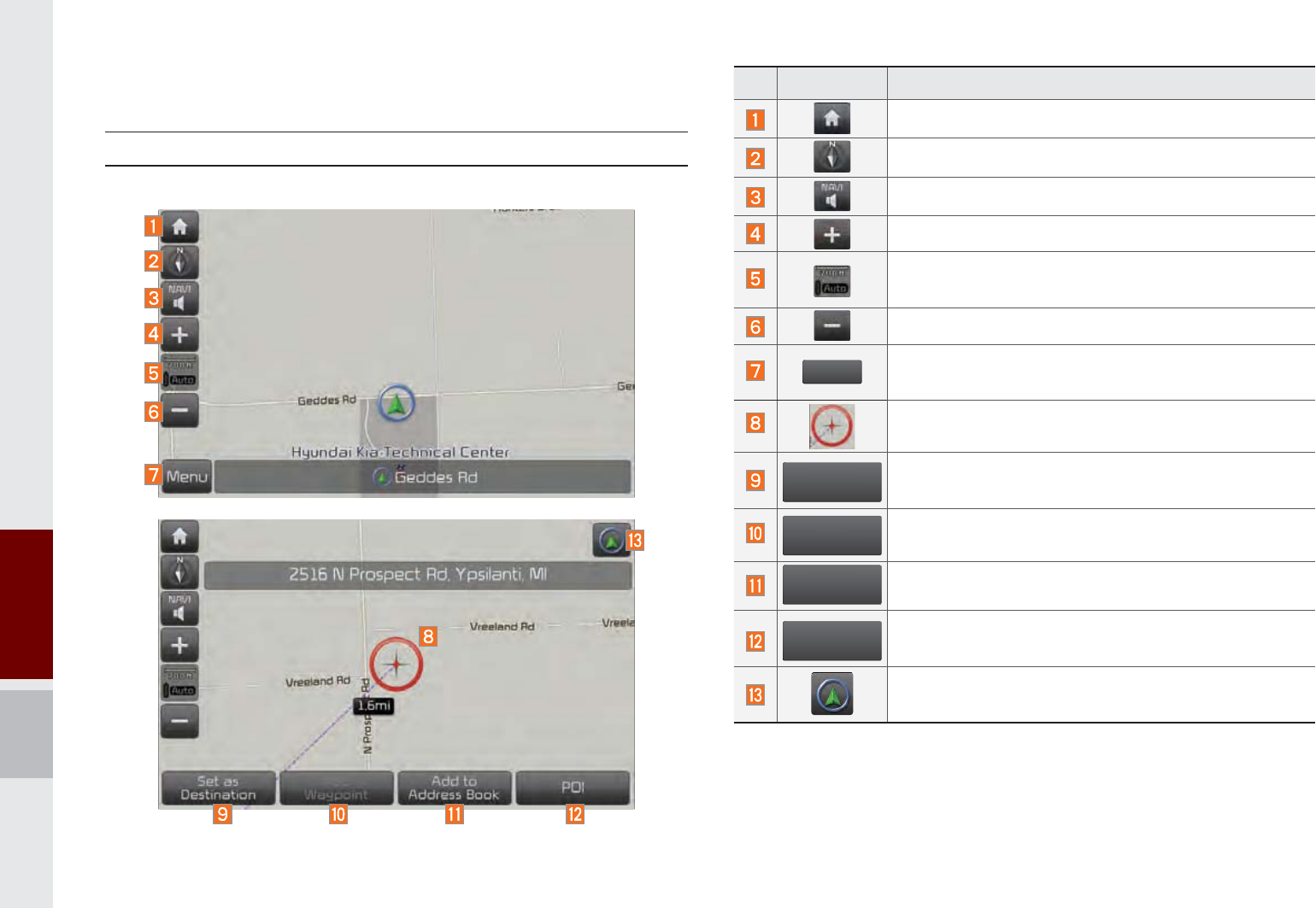
5-2 I Navigation
1DYLJDWLRQ
%DVLF)HDWXUHV
Operating Navigation Screen
Basic features on the map screen.
Name Description
Go to the Home screen.
Change the map view mode.
Voice Guidance On/Off.
Zoom in the map.
Set the zoom level automatically according to the
guidance.
Zoom out the map.
0HQX
Quick and easy selection of a destination and
options.
Touch to scroll the map.
6HWDV
'
HVWLQDWLRQ
Quick and easy selection of a destination from the
map screen.
$
GG
:
D\SR
L
Q
W
Set a waypoint to the current route.
$
GGWR
$
GGUHVV%RRN
Save frequently used address to address book.
32,
Find a POI(Point Of Interest) around the current
position.
View the vehicle’s current position on the map
screen.
K_UM_G4.0[EN]AVN PART 5.indd 5-2 2014-10-02 오전 9:21:06
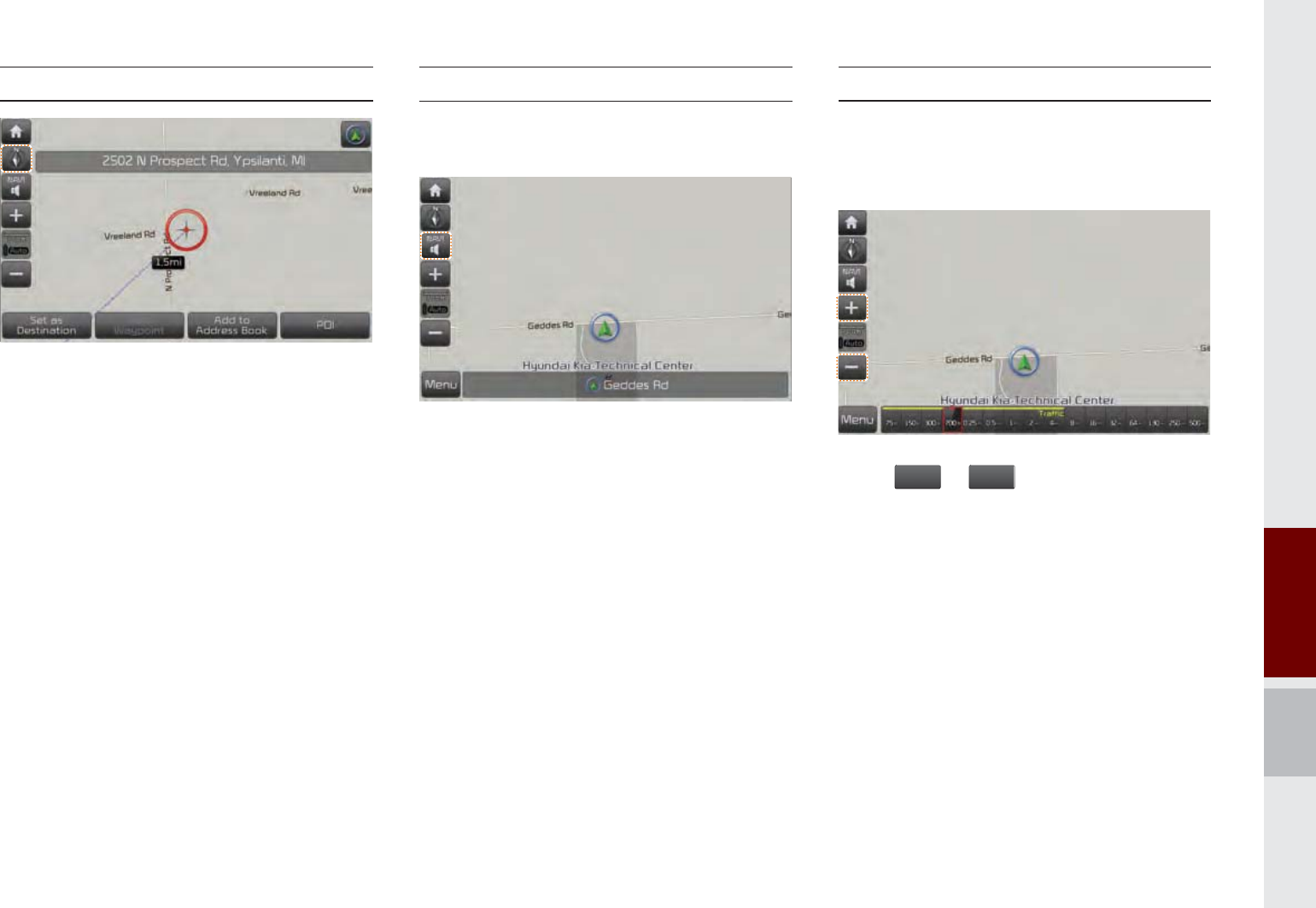
Basic Features I 5-3
Changing Map View
Touch the compass arrow icon to toggle
between a map oriented to the North, or
oriented parallel to the direction that the
vehicle’s heading.
Voice Guidance Volume On/Off
Press the NAVI sound button to turn the
volume on and off.
Zoom In /Zoom Out
Zoom the map view screen in and out.
Zoom In and Zoom Out
Press
or
to set the zoom level.
K_UM_G4.0[EN]AVN PART 5.indd 5-3 2014-10-02 오전 9:21:14
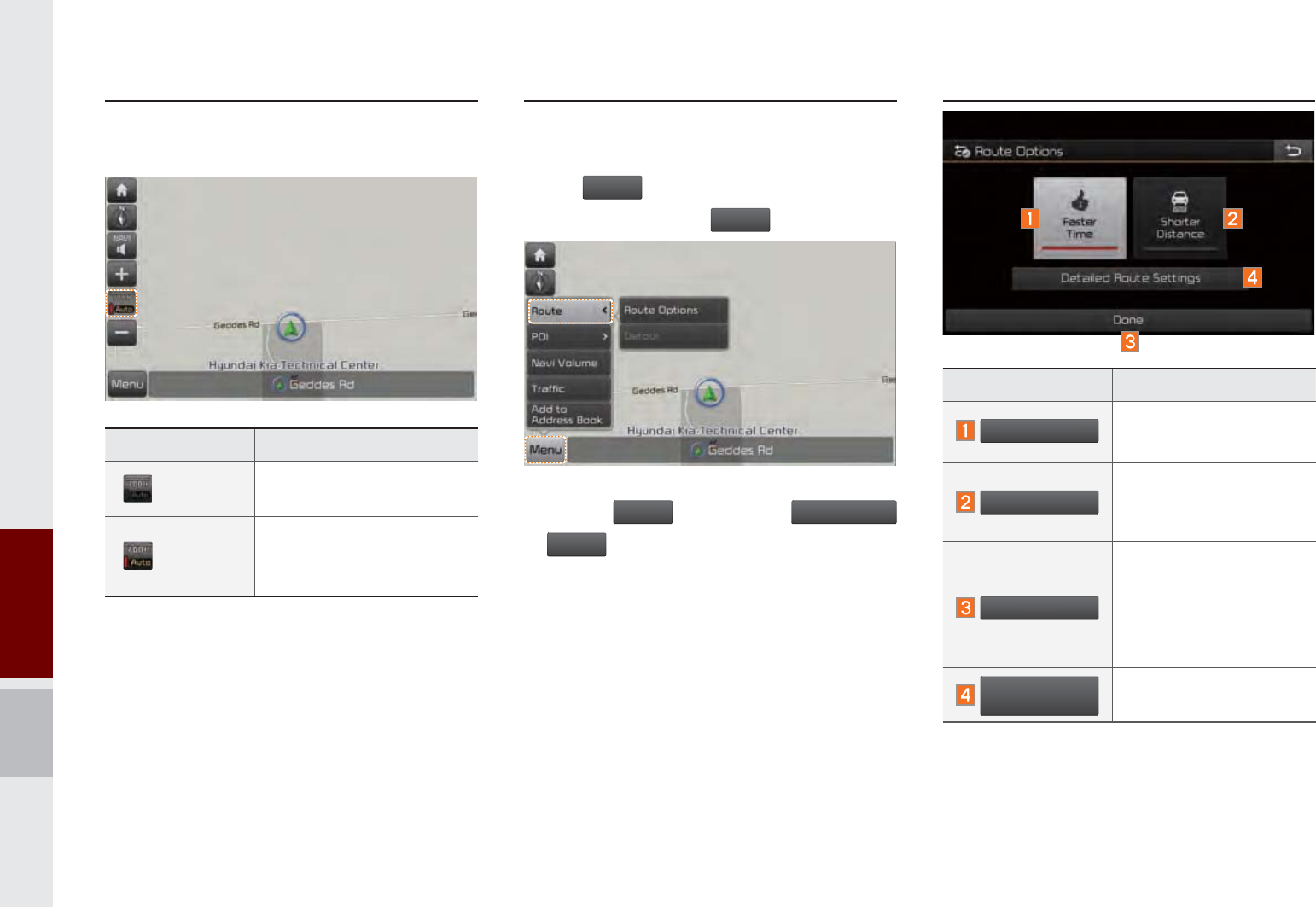
5-4 I Navigation
Map Scale
Sets the zoom level automatically accord-
ing to the road class.
Name Description
Scale Fix Manually adjust the map
scale.
Auto Scale
Change the map scale
automatically depending
on the road class.
Menu
Route
Press
0
HQ
X
button on the bottom left of
the screen Press
5
RX
W
H
button.
Press the
5RXWH
button to set
5RXWH
2S
WLRQV
or
'
HWRXU
.
Route Option
Name Description
)
DVWHU7LPH
Calculates the fastest
time of arrival.
6K
RU
W
HU
'L
V
W
DQFH
Calculates the short-
est distance to desti-
nation.
'
RQH
Save the option. Route
will be calculated
based on the selected
option when setting a
destination.
'
HWDLOH
G
5RXWH
6
H
WWL
QJ
V
Set more route options.
K_UM_G4.0[EN]AVN PART 5.indd 5-4 2014-10-02 오전 9:21:14
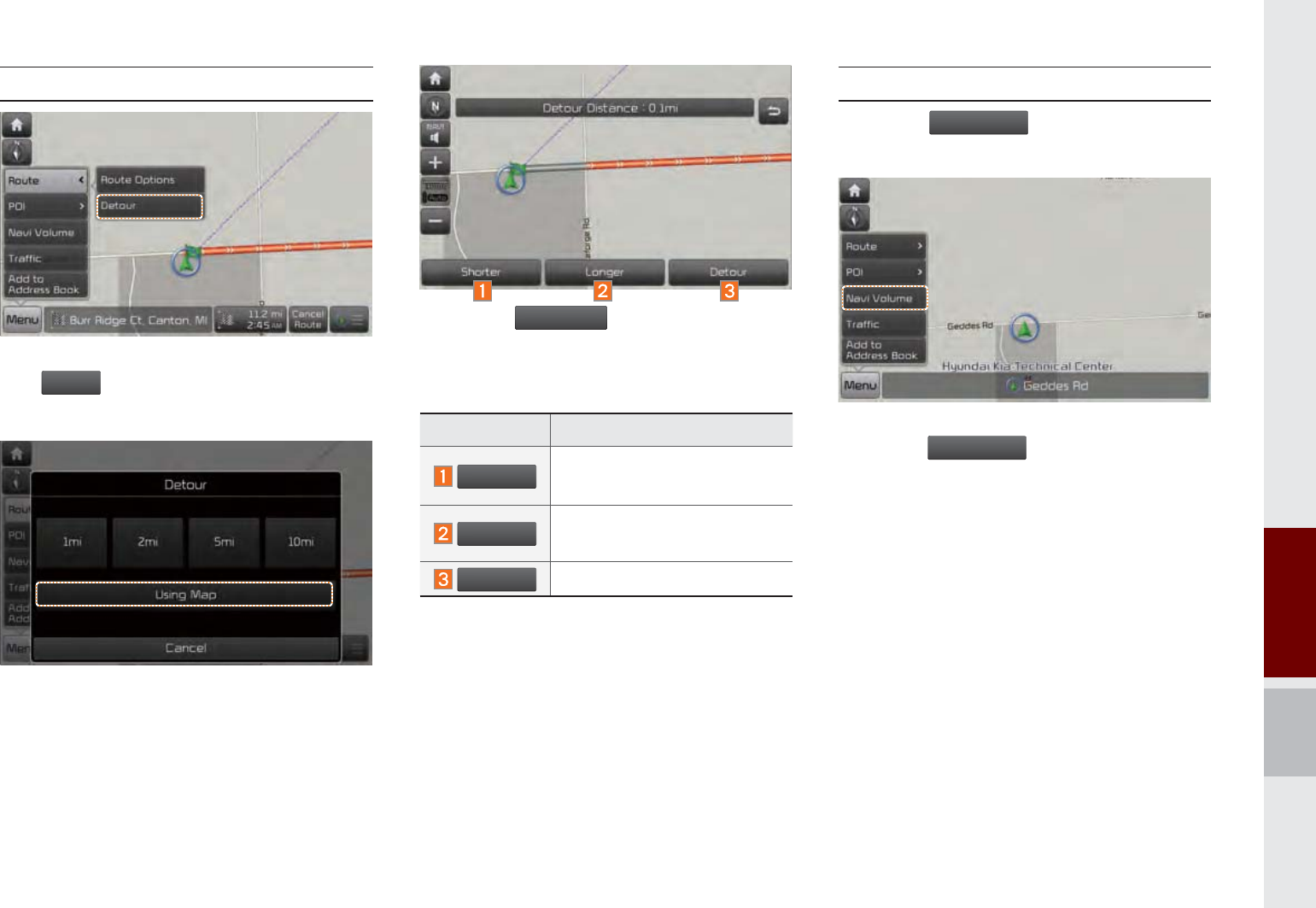
Basic Features I 5-5
Detour
The
'
HWRXU
button is active only when the
route is planned.
Selected distance is detoured from the
current location.
Press the
8VLQJ
0
D
S
button to select the
distance ahead to avoid. (Highlighted grey
indicates distance to avoid)
Navigation Volume
Press the
1
D
Y
L9ROXPH
button to adjust the
volume.
Press the
1
D
Y
L9ROXPH
button.
Name Description
6KRUWHU
Reduce the length of the
section to avoid.
/
RQJHU
Increase the length of the
section to avoid.
'
H
W
RXU
Confirm detour.
K_UM_G4.0[EN]AVN PART 5.indd 5-5 2014-10-02 오전 9:21:17
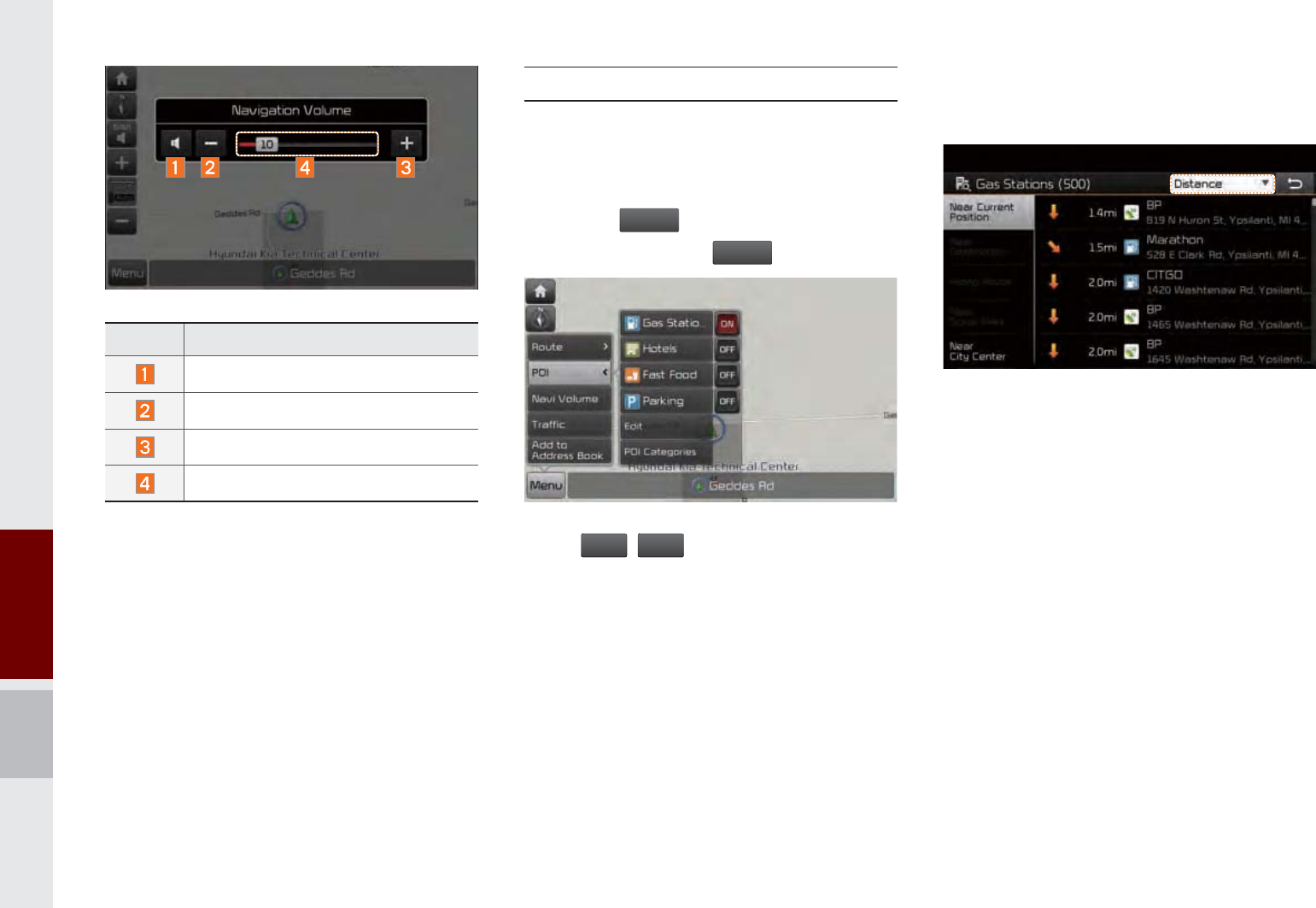
5-6 I Navigation
Nearby POIs
Display nearby POIs on the map.
View Nearby POIs
Select the
0
HQX
on the bottom of the left
screen. Select the
3
2
,
button.
Press
21
,
2
))
button to set whether to
show nearby POIs or not. When catego-
ries are selected, they will appear on the
map. (ex. Gas Station)
The lists of nearby gas stations are dis-
played.
Display in order of distance, name, and
price.
Name Description
Set the volume to mute.
Turn the volume down.
Turn the volume up.
Slide to set the volume.
K_UM_G4.0[EN]AVN PART 5.indd 5-6 2014-10-02 오전 9:21:19