HYUNDAI MOBIS AVC31J5AN Car Audio System User Manual 3 of 4
HYUNDAI MOBIS CO., LTD. Car Audio System Users Manual 3 of 4
Contents
- 1. Users Manual - 1 of 4
- 2. Users Manual - 2 of 4
- 3. Users Manual - 3 of 4
- 4. Users Manual - 4 of 4
Users Manual - 3 of 4
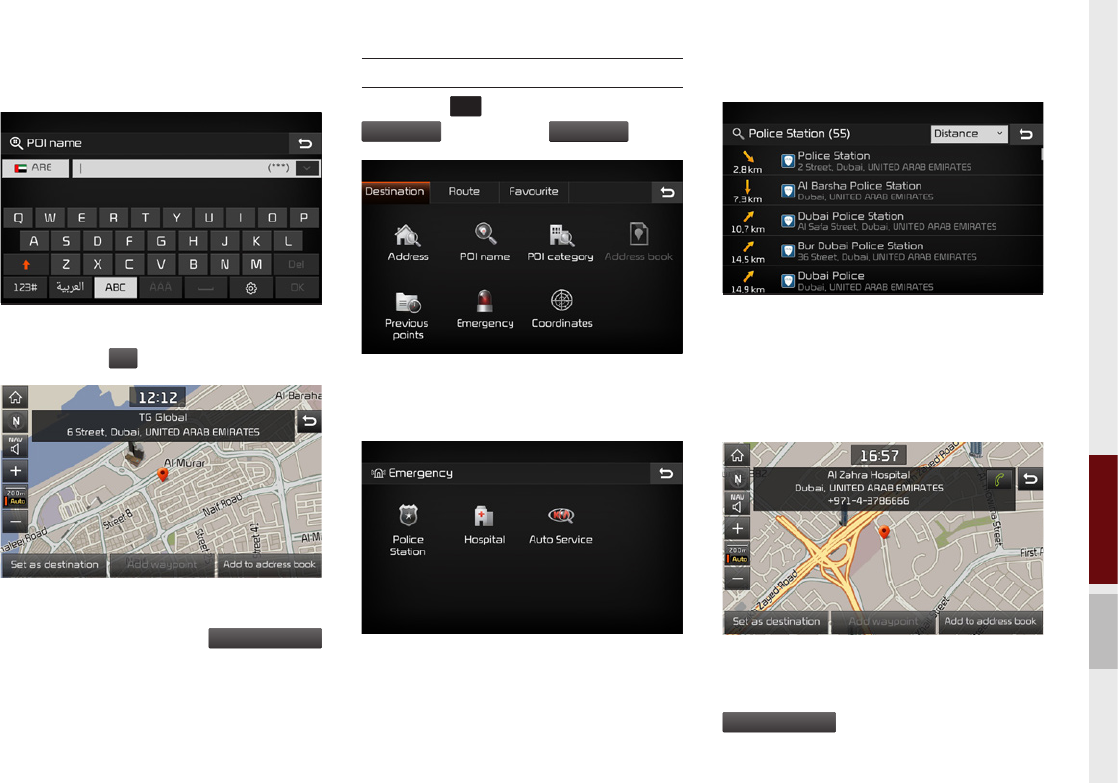
Search destination I 4-11
04
POI name
Enter the name of POI using the keypad
and press the
OK
button.
You can check more detailed information of
the selected point. Press the
Set as destination
button to start route guidance with this point
as destination.
Search Emergency facilities
Press the
N AV
key in the head unit ▶
Destination
tab, and then
Emergency
icon.
You can search various types of emer-
gency facilities.
Select one of the icons for “Police Station”,
“Hospital”, and “Auto Service”.
Police Station
You will see the list of police stations that
meet your search conditions and you can
sort them by Distance or Name.
Select one from the list to set as destination.
You can check more detailed informa-
tion of the selected point. Press the
Set as destination
button to start route guid-
ance with this point as destination.
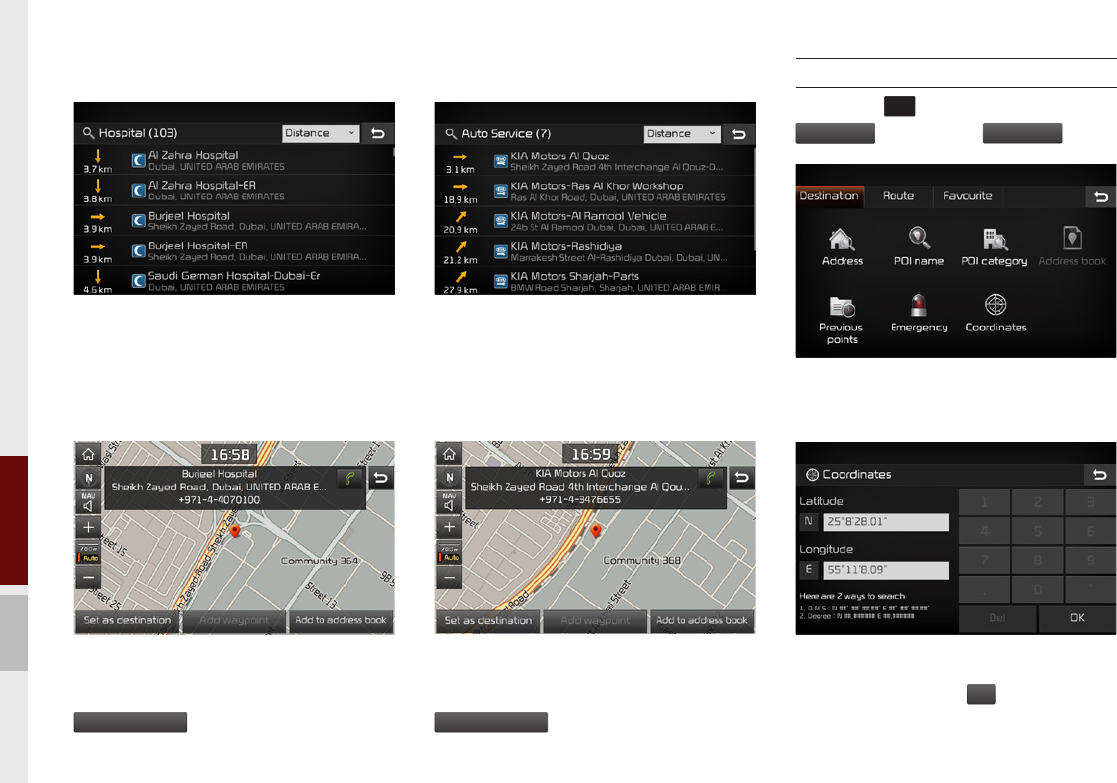
4-12 I Navigation
Hospital
You will see the list of hospitals that meet
your search conditions and you can sort
them by Distance or Name.
Select one from the list to set as destination.
You can check more detailed informa-
tion of the selected point. Press the
Set as destination
button to start route guid-
ance with this point as destination.
Auto Service
You will see the list of auto service facilities
that meet your search conditions and you can
sort them by Distance
or Name.
Select one from the list to set as destination.
You can check more detailed informa-
tion of the selected point. Press the
Set as destination
button to start route guid-
ance with this point as destination.
Coordinate
Press the
N AV
key in the head unit ▶
Destination
tab, and then
Coordinates
icon.
You can search destination using geo-
graphic coordinates.
Enter the coordinates using either in D.M.S.
or Deg, and press the
OK
button.
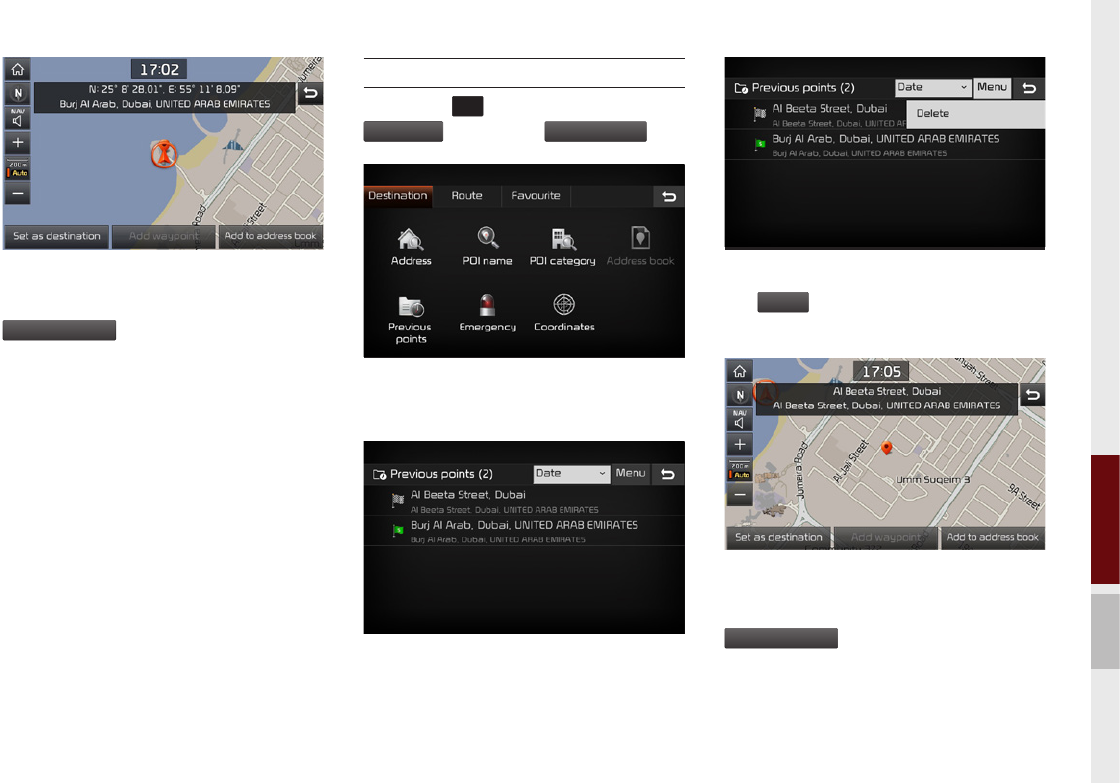
Search destination I 4-13
04
You can check more detailed informa-
tion of the selected point. Press the
Set as destination
button to start route guid-
ance with this point as destination.
Previous points
Press the
N AV
key in the head unit ▶
Destination
tab, and then
Previous points
icon.
You can use one of the previous destina-
tions as your new destination.
You will see the list of previous points and you
can sort them by date or category. Select one
from the list to set as destination.
You can delete a selected item by pressing
the
Menu
button on the upper left corner.
Select a point to use.
You can check more detailed informa-
tion of the selected point. Press the
Set as destination
button to start route guid-
ance with this point as destination.
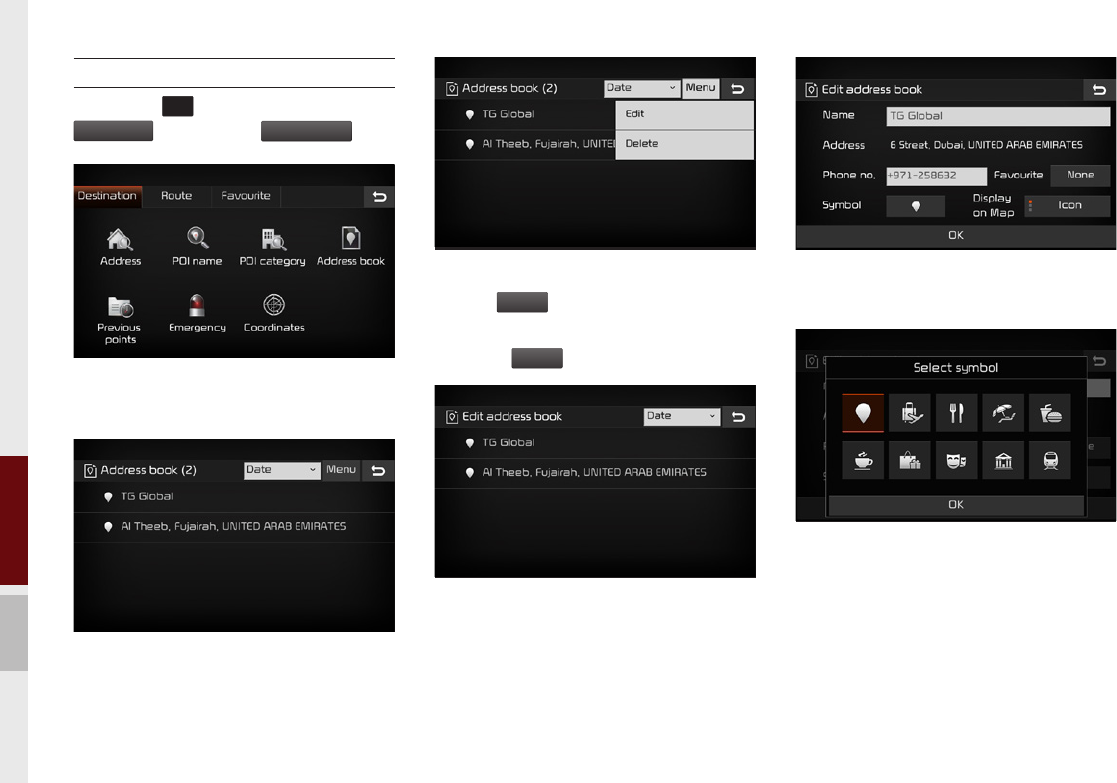
4-14 I Navigation
Address book
Press the
N AV
key in the head unit ▶
Destination
tab, and then
Address book
icon.
You can use any item in the address book
as your destination.
You can check the points stored in the
address book and sort them by date and
name.
You can edit or delete any item by press-
ing the
Menu
button on the upper-right
corner.
Press the
Edit
button.
You can enter or change phone number,
symbol, and favourite from this screen.
Press the symbol entry button as shown
above to select an icon and register it as a
symbol.
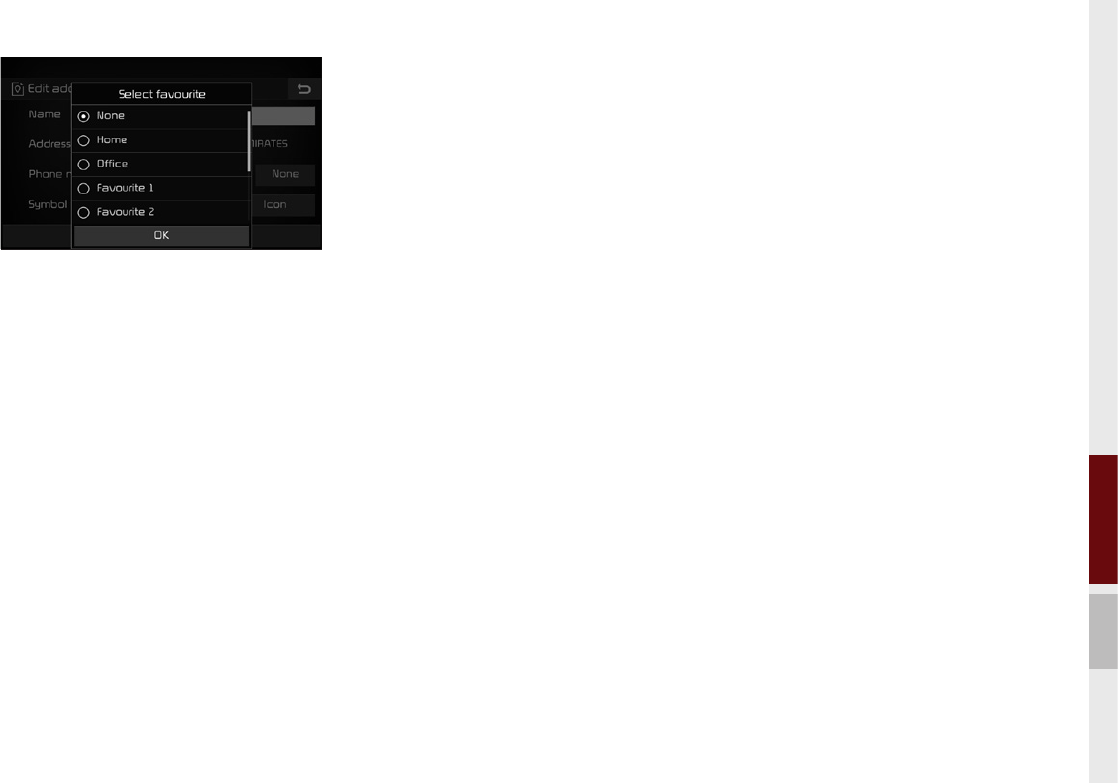
Search destination I 4-15
04
Press the Favourite button to register an
item to one of Home, Office, or Favourite
1 ~ 6.
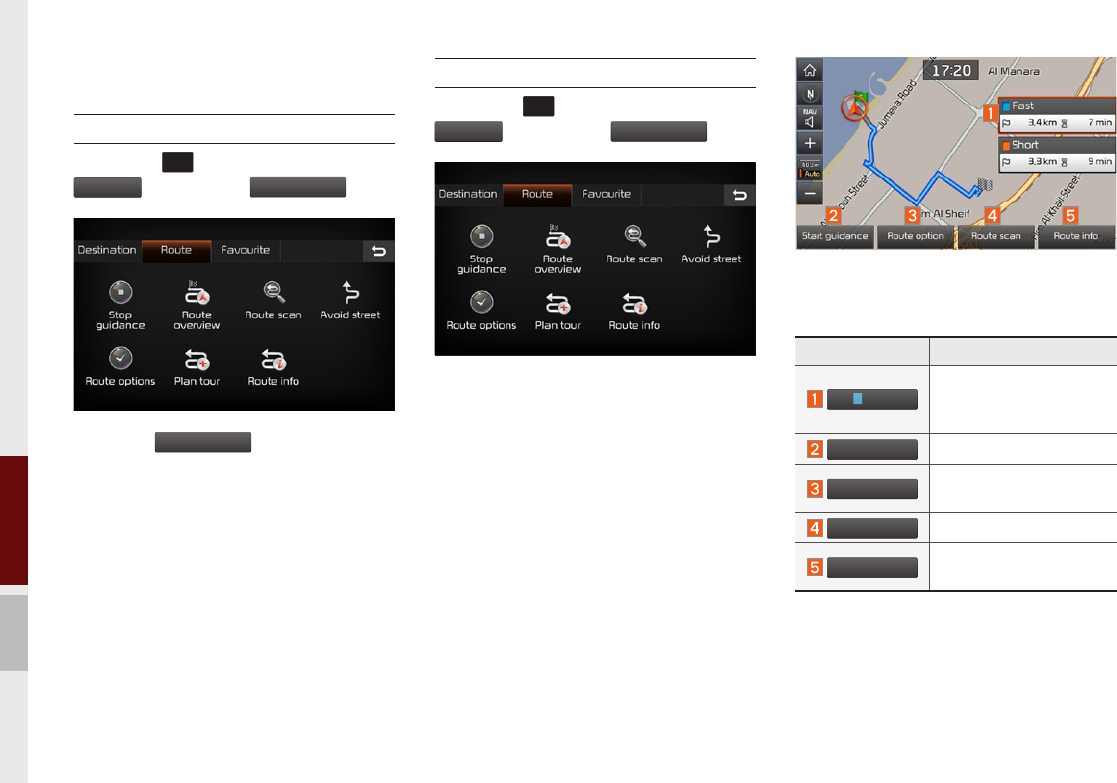
4-16 I Navigation
Route
Stop guidance
Press the
N AV
key in the head unit ▶
Route
tab, and then
Stop guidance
icon.
Press the
Stop guidance
icon to stop route
guidance.
View entire route
Press the
N AV
key in the head unit ▶
Route
tab, and then
Route overview
icon.
You can see entire route currently under
guidance.
You can check the entire route as shown
above.
Name Description
Fast
Displays the distance
and time information of
the fastest route.
Start guidance
Starts route guidance.
Route option
Changes route guid-
ance options.
Route scan
Scans the route.
Route info
Displays route informa-
tion.
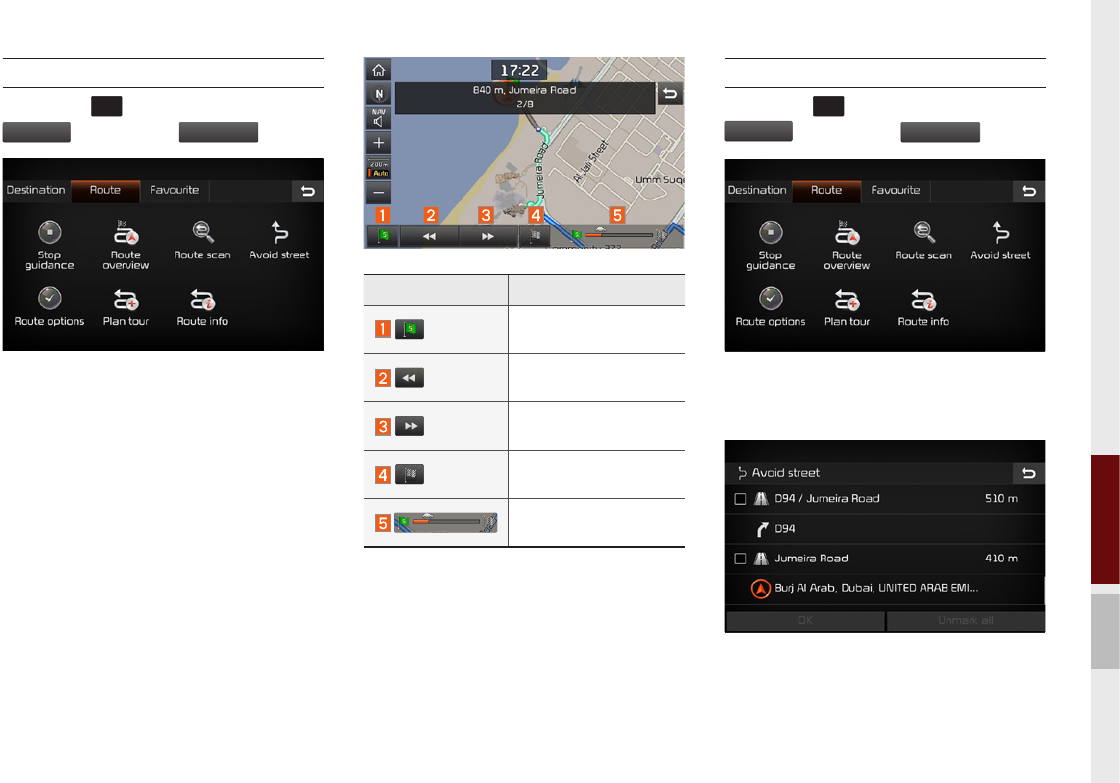
Route I 4-17
04
Scan route
Press the
N AV
key in the head unit ▶
Route
tab, and then
Route scan
icon.
Avoid street
Press the
N AV
key in the head unit ▶
Route
tab, and then
Avoid street
icon.
You can eliminate certain streets from the
route.
Check the segments to avoid and route
guidance will start while avoiding those
segments.
Name Description
Moves to the starting
point.
Moves to the previous
zone.
Moves to the next
zone.
Moves to the destination
zone.
Drag the bar to move
to different zone.
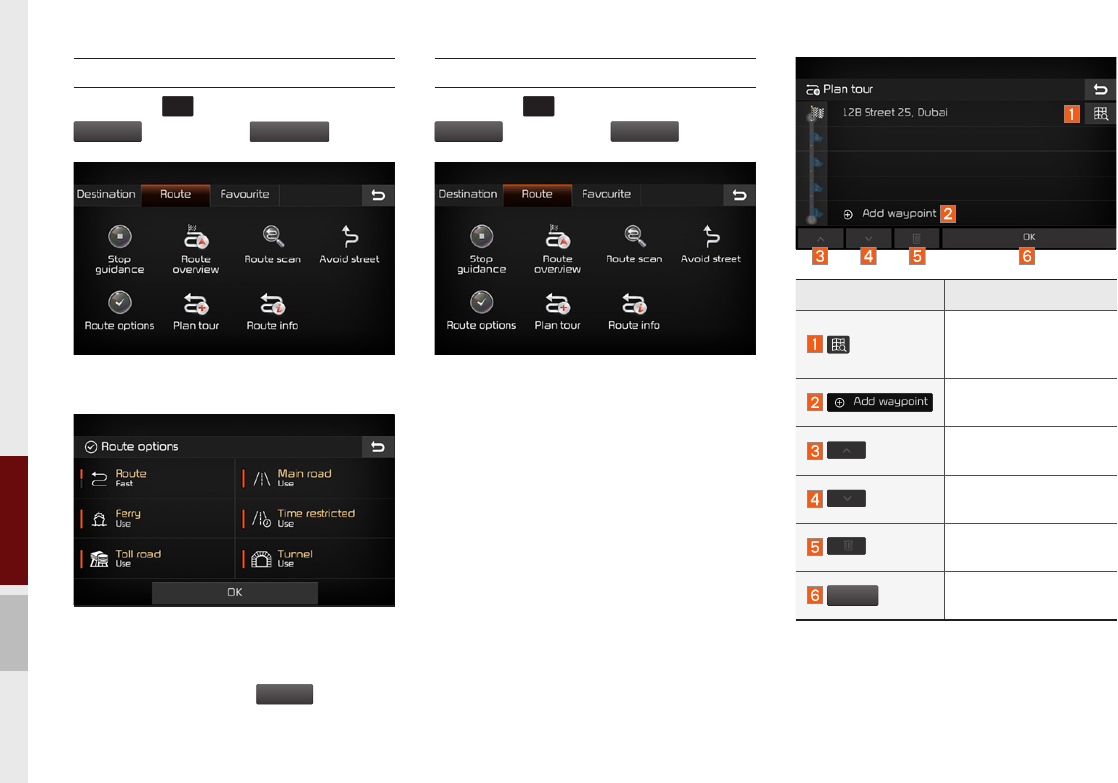
4-18 I Navigation
Route option
Press the
N AV
key in the head unit ▶
Route
tab, and then
Route option
icon.
You can set the route search options.
Set various options related to route, main
road, ferry, time restrict, toll road, and
tunnel and press the
OK
button to
search new routes based on those options.
Plan tour
Press the
N AV
key in the head unit ▶
Route
tab, and then
Plan tour
icon.
You can change route.
Name Description
Checks the informa-
tion of the selected
point.
Adds a waypoint to
the route.
Moves to the previous
segment.
Moves to the next
segment.
Deletes the selected
waypoint.
OK
Starts route guidance
with the edited route.
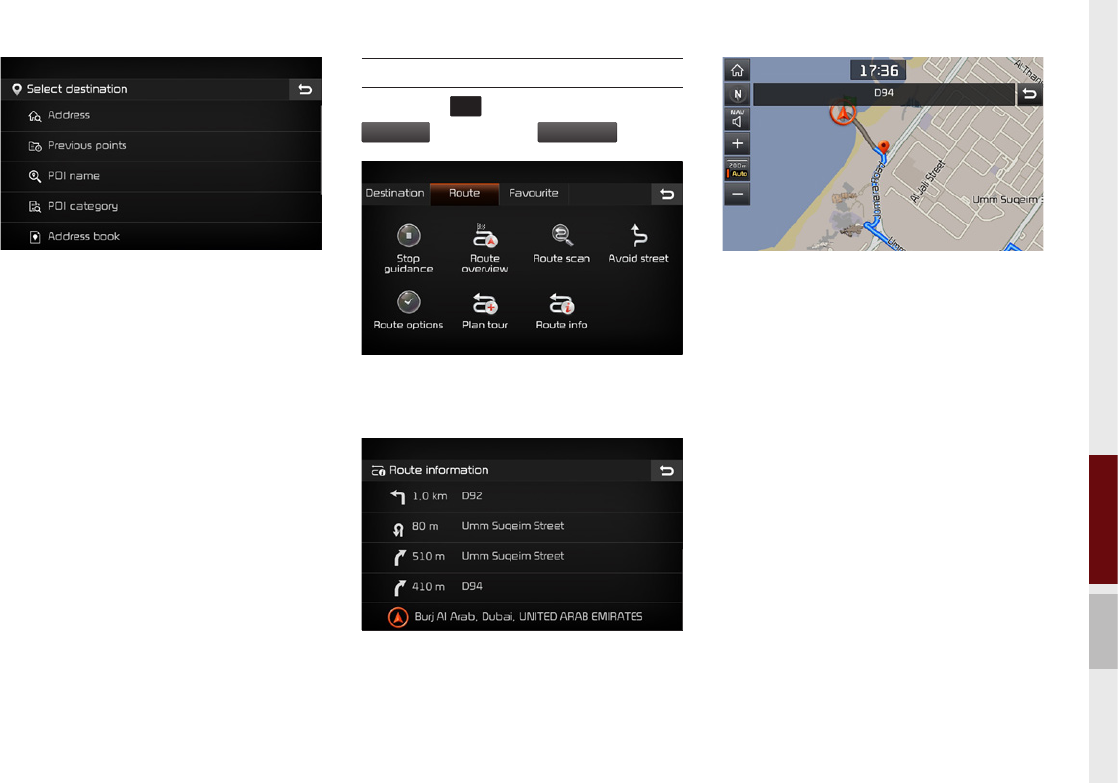
Route I 4-19
04
Register waypoints using one of various
methods.
Route information
Press the
N AV
key in the head unit ▶
Route
tab, and then
Route info
icon.
You can check the detailed information of
the route under guidance.
Select a segment from the list shown on
the screen to view the segment in the map
view.
You can see the information about the
segment as shown above.
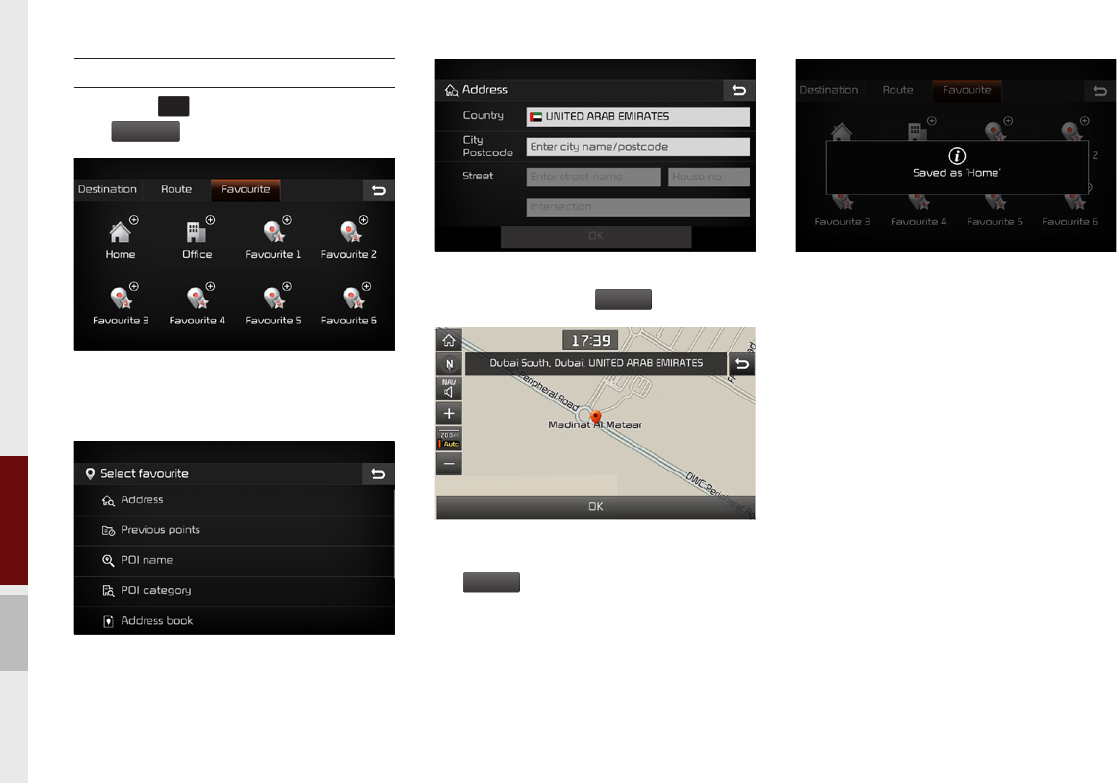
4-20 I Navigation
Favourite
Press the
N AV
key in the head unit and
then
Favourite
tab.
Select an item to register as Favourite
(example: Home).
Search destination using one of various
methods (example: address).
Enter country name, city name, and street
name, and press the
OK
button.
Check the position on the map and press
the
OK
button.
Points will be registered as Favourite as
shown above.
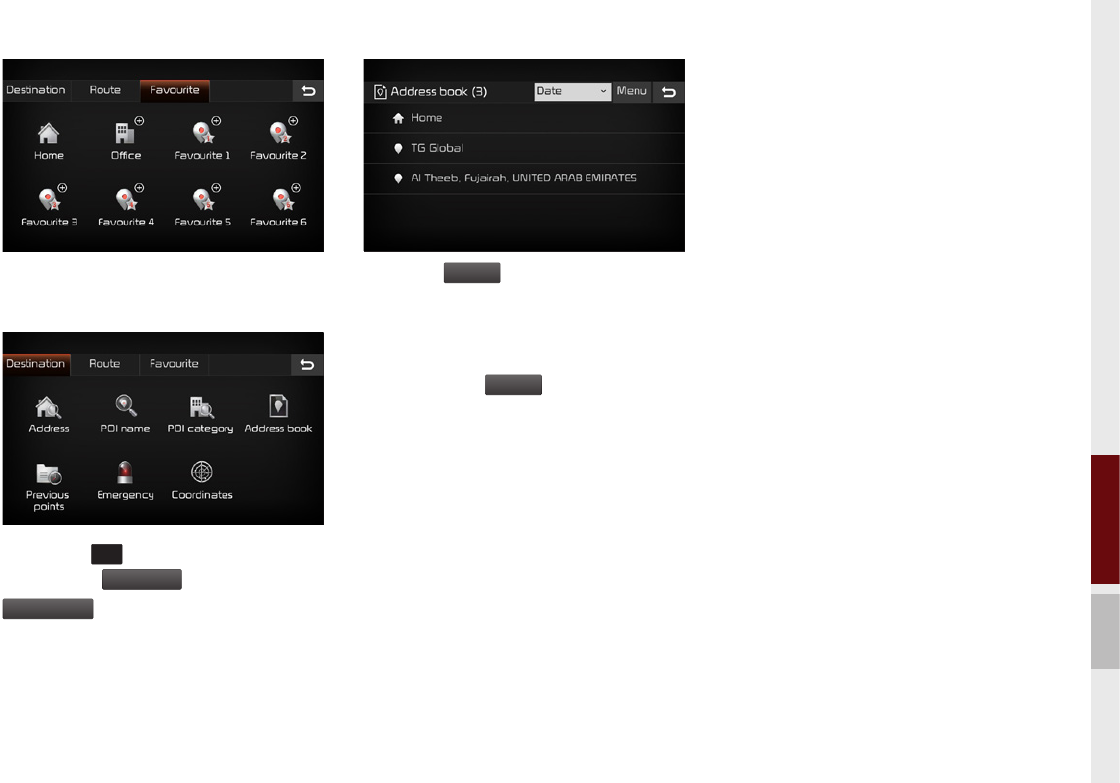
Setting I 4-21
04
Icon will look different after it is registered
as Favourite.
Press the
N AV
key in the head unit ▶
Select then
Destination
tab ▶ Press the
Address book
icon to remove an item from
Favourite.
Press the
Menu
button at the top of the
address book screen and select the edit
button to change the item saved as Home.
You can also delete an item by selecting
Delete from the
Menu
button.
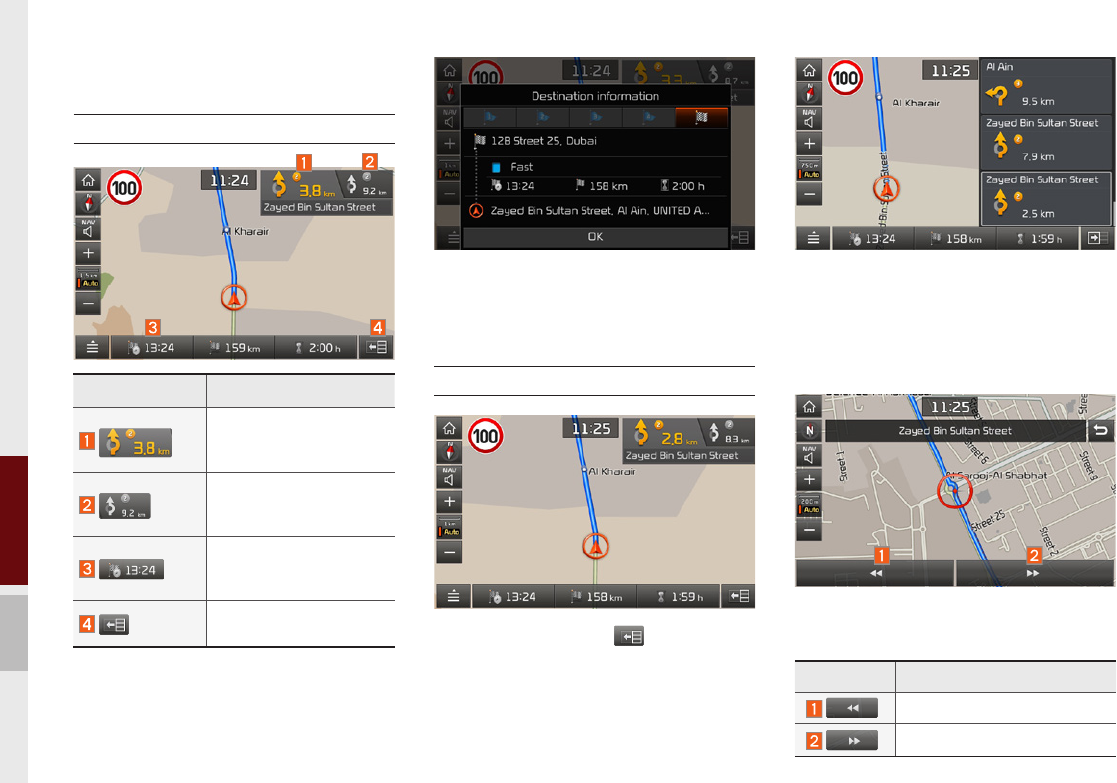
4-22 I Navigation
Route guidance screen
Route screen
Press the Destination Information button at
the bottom to check arrival time, distance,
and total travel time as shown above.
Guidance Mode
Press the toggle button .
Press the Segment Information button at the
bottom to get detailed information. Select a
specific segment to check the detailed infor-
mation of the selected segment.
This is an example screen that shows
detailed information of segment.
Name Description
Moves to the previous segment.
Moves to the next segment.
Name Description
Displays distance and
direction info for the
upcoming intersection.
Displays distance and
direction info for the next
intersection.
Displays estimated arrival
time, total distance, and
total travel time.
shows segment informa-
tion list
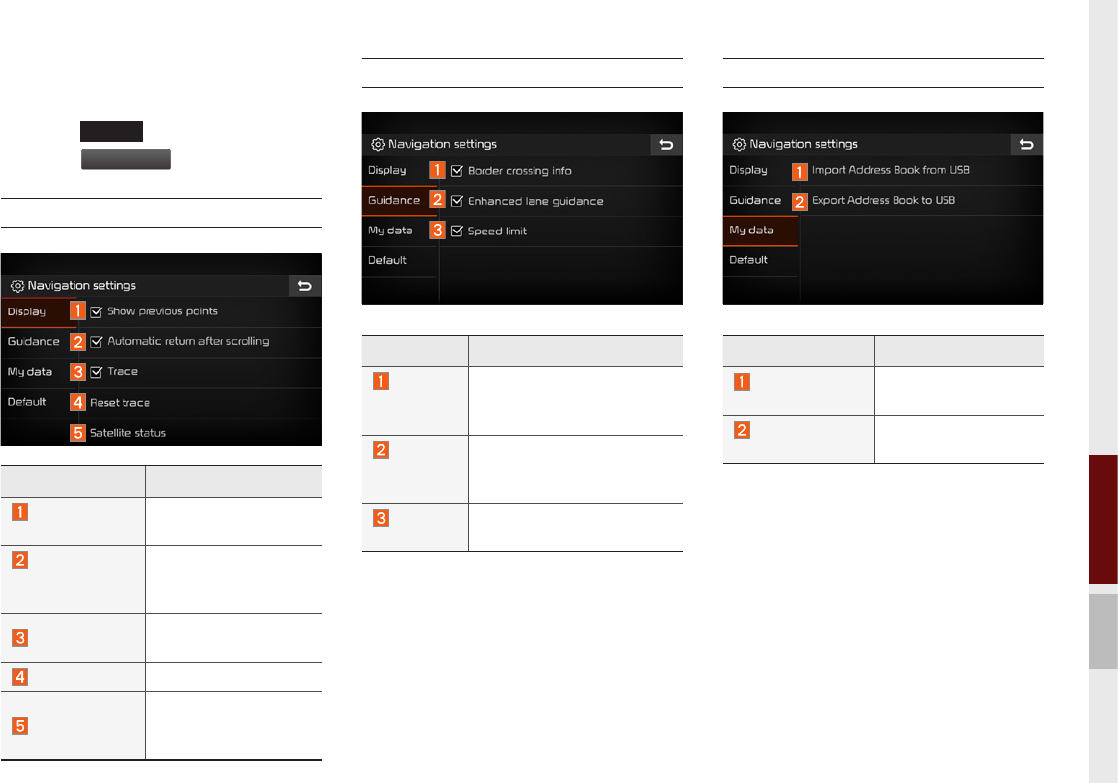
Route guidance screen I 4-23
04
Navigation Settings
Press the
SETUP
key in the head unit ▶
Select the
Navigation
icon.
General
Display
Name Description
Border
crossing
info
Sets the option to display
border crossing
information.
Enhanced
lane
guidance
Sets the option to use
enhanced lane guidance
mode.
Speed
limit
Sets the option to display
trace.
My data
Name Description
Show previous
points
Sets the option to display
previous destinations.
Automatic
return after
scrolling
Sets the option to
automatic return after
scrolling
Trace Sets the option to dis-
play trace.
Reset Trace
Reset the trace settings
Satellite status
Sets the option to
display satellite
signal information.
Name Description
Import Address
Book from USG
Import address book
data from USB
Export Address
Book to USB
Export address book
data to USB
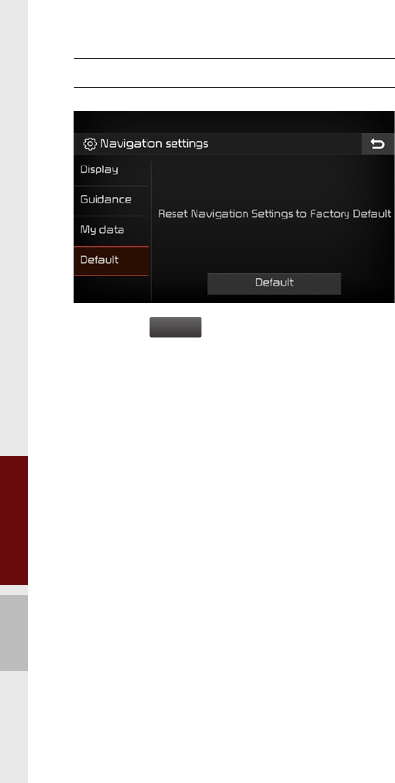
4-24 I Navigation
Default
Press the
Default
button to reset navigation
settings to factory settings

END USER LICENSE AGREEMENT
PLEASE READ THIS END USER LICENSE AGREEMENT (“EULA”) CAREFULLY BEFORE USING THE NAVIGATION SYSTEM.
This is a license agreement between you and Hyundai MnSoft, INC. including its affiliates (“COMPANY”) regarding a copy of the
COMPANY navigable map database together with associated software, media and explanatory printed documentation published by
COMPANY(jointly the “Product”). The Product is provided for your personal, internal use only and not for resale. It is protected by copyright
and is subject to the following terms which are agreed to by you, on the one hand, and COMPANY and its licensors (and their licensors
and suppliers) (collectively, “Licensors”) on the other hand.
By using the Product, you accept and agree to all terms and conditions in this End User License Agreement (“EULA”). IF YOU DO NOT
AGREE TO THE TERMS OF THIS EULA, YOU MUST PROMPTLY EXIT THE PRODUCT OPERATION PROGRAM AND DO NOT USE
OR ACCESS TO THE PRODUCT. YOU AGREE THAT YOUR RIGHTS UNDER THIS EULA MAY BE TERMINATED AUTOMATICALLY
WITHOUT NOTICE IF YOU FAIL TO COMPLY WITH ANY TERM(S) OF THIS EULA.
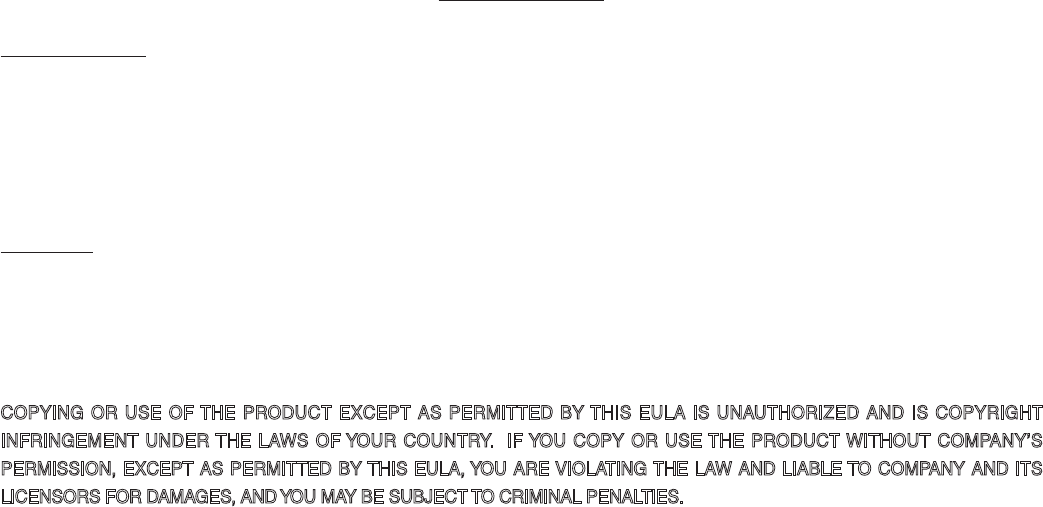
Terms and Conditions
Personal Use Only. You agree to use this Product together with COMPANY’s authorized application for the solely personal, non-commer-
cial purposes for which you were licensed, and not for service bureau, time-sharing or other similar purposes. Accordingly, but subject to
the restrictions set forth in the following paragraphs, you agree not to otherwise reproduce, copy, modify, decompile, disassemble, create
any derivative works of, or reverse engineer any portion of this Data, and may not transfer or distribute it in any form, for any purpose,
except to the extent permitted by mandatory laws. You may not assign this EULA or any of the rights or licenses granted under this EULA,
except when installed in the system for which it was created.
Restrictions. Except where you have been specifically licensed to do so by COMPANY, and without limiting the preceding paragraph, you
may not use the Product (i) with any products, systems, or applications installed or otherwise connected to or in communication with vehi-
cles, capable of vehicle navigation, positioning, dispatch, real time route guidance, fleet management or similar applications; or (ii) with or
in communication with any positioning devices or any mobile or wireless-connected electronic or computer devices, including without lim-
itation cellular phones, palmtop and handheld computers, pagers, and personal digital assistants or PDAs.
COPYING OR USE OF THE PRODUCT EXCEPT AS PERMITTED BY THIS EULA IS UNAUTHORIZED AND IS COPYRIGHT
INFRINGEMENT UNDER THE LAWS OF YOUR COUNTRY. IF YOU COPY OR USE THE PRODUCT WITHOUT COMPANY’S
PERMISSION, EXCEPT AS PERMITTED BY THIS EULA, YOU ARE VIOLATING THE LAW AND LIABLE TO COMPANY AND ITS
LICENSORS FOR DAMAGES, AND YOU MAY BE SUBJECT TO CRIMINAL PENALTIES.
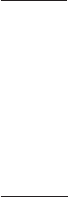
THE PRODUCT MAY INCLUDE ENFORCEMENT TECHNOLOGY DESIGNED TO PREVENT (i) UNAUTHORIZED COPYING OF
THE PRODUCT ONTO PHYSICAL STORAGE MEDIA OR VIA TRANSFER OVER THE INTERNET OR OTHER ELECTRONIC
COMMUNICATION MEANS AND/OR (ii) ILLEGAL USAGE OF THE PRODUCT OTHER THAN BY A SPECIFICALLY AHTORIZED
DEVICE. YOU AGREE THAT COMPANY MAY USE THESE MEASURES TO PROTECT COMPANY AND THE LICENSORS AGAINST
COPYRIGHT INFRINGEMENT.
Uploads. The Product may provide functionality through which you are able to upload certain information about your use of the Product
(collectively, “Uploads”) to COMPANY’s servers or receive other services from COMPANY (collectively, the “Services”). If you use such
functionality, you authorize COMPANY to retain your Uploads on its servers. COMPANY will have no obligation to provide any Services,
may change the form and nature of any Services at any time with or without notice to you, will have no liability whatsoever to you for any
failure of the Product or Services to transmit your Uploads to or from COMPANY’s servers, may cease providing any Services at any time
with or without notice to you, and will have no obligation to retain your Uploads (or any other materials you may provide to COMPANY) on
its servers or return your Uploads (or any other materials you may provide to COMPANY) to you before deleting them from its servers.
Storage. The Product may provide functionality through which you are able to store information (such as images) on the device on which
you are using the Product. COMPANY will have no liability whatsoever to you or any third party for any failure of the Product to store any
such information on such device.
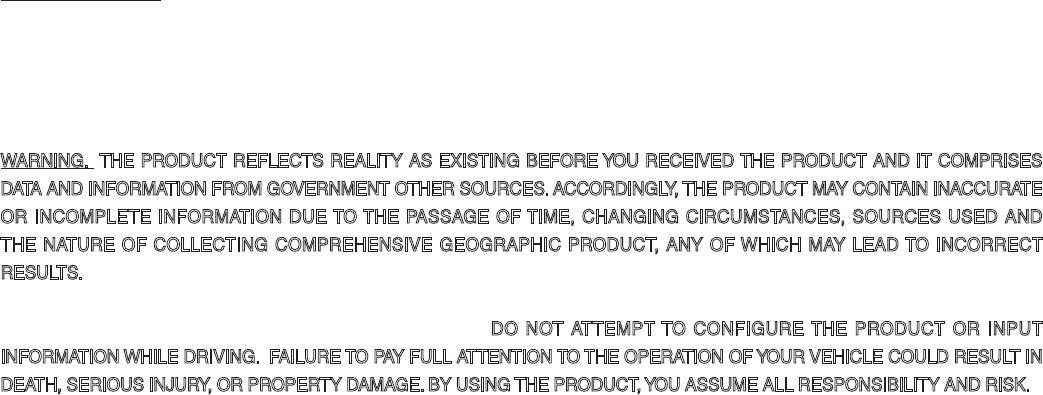
Personal Information. By using the Product, you agree to the collection, retention and processing of your personal data (including the loca-
tion of your mobile device) by COMPANY and to the storage and processing of such personal information on computers located outside
of the country in which you reside. Even though COMPANY has taken steps intended to protect your personal information from being
intercepted, accessed, used, or disclosed by unauthorized persons, COMPANY cannot fully eliminate security risks associated with your
personal information and cannot guarantee that its systems will not be breached. See [*] for additional information regarding COMPANY’s
use of your personal information.
WARNING. THE PRODUCT REFLECTS REALITY AS EXISTING BEFORE YOU RECEIVED THE PRODUCT AND IT COMPRISES
DATA AND INFORMATION FROM GOVERNMENT OTHER SOURCES. ACCORDINGLY, THE PRODUCT MAY CONTAIN INACCURATE
OR INCOMPLETE INFORMATION DUE TO THE PASSAGE OF TIME, CHANGING CIRCUMSTANCES, SOURCES USED AND
THE NATURE OF COLLECTING COMPREHENSIVE GEOGRAPHIC PRODUCT, ANY OF WHICH MAY LEAD TO INCORRECT
RESULTS. THE PRODUCT AND SERVICES MAY NOT TO BE USED FOR SAFETY OF LIFE APPLICATIONS, OR FOR ANY OTHER
APPLICATION IN WHICH THE ACCURACY OR RELIABILITY OF THE PRODUCT OR SERVICES COULD CREATE A SITUATION
WHERE PERSONAL INJURY OR DEATH MAY OCCUR. DO NOT ATTEMPT TO CONFIGURE THE PRODUCT OR INPUT
INFORMATION WHILE DRIVING. FAILURE TO PAY FULL ATTENTION TO THE OPERATION OF YOUR VEHICLE COULD RESULT IN
DEATH, SERIOUS INJURY, OR PROPERTY DAMAGE. BY USING THE PRODUCT, YOU ASSUME ALL RESPONSIBILITY AND RISK.
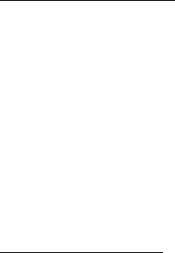
Disclaimer of Warranty. The Product is provided to you “as is,” and you agree to use it at your own risk. SUBJECT TO THE APPLICABLE
LAWS, COMPANY AND THE LICENSORS MAKE NO GUARANTEES, REPRESENTATIONS OR WARRANTIES OF ANY KIND,
EXPRESS OR IMPLIED, ARISING BY LAW OR OTHERWISE, INCLUDING BUT NOT LIMITED TO, CONTENT, QUALITY, ACCURACY,
COMPLETENESS, EFFECTIVENESS, RELIABILITY, PERFORMANCE, MERCHANTABILITY, FITNESS FOR A PARTICULAR
PURPOSE, NON-INFRINGEMENT, USEFULNESS, USE OR RESULTS TO BE OBTAINED FROM THE PRODUCT, OR THAT
THE PRODUCT OR SERVER WILL BE UNINTERRUPTED OR ERROR-FREE, OR THAT ERRORS IN THE PRODUCT OR
NONCONFORMITY TO ITS DOCUMENTATION CAN OR WILL BE CORRECTED. YOU ACKNOWLEDGE THAT THE PROVISIONS OF
THIS SECTION ARE A MATERIAL INDUCEMENT AND CONSIDERATION TO COMPANY AND THE LICENSORS TO GRANT THE
LICENSE CONTAINED IN THIS EULA AND TO PROVIDE YOU WITH ACCESS TO THE SERVICES.
Limitation of Liability: TO THE MAXIMUM EXTENT PERMITTED UNDER THE APPLICABLE LAWS, COMPANY AND THE LICENSORS
SHALL NOT BE LIABLE TO YOU: IN RESPECT OF ANY CLAIM, DEMAND OR ACTION, IRRESPECTIVE OF THE NATURE OF THE
CAUSE OF THE CLAIM, DEMAND OR ACTION ALLEGING ANY LOSS, INJURY OR DAMAGES, DIRECT OR INDIRECT, INCURRED
BY YOU OR ANY THIRD PARTY WHICH MAY ARISE IN CONNECTION WITH OR RESULT FROM THE USE OR POSSESSION OF
THE PRODUCT; OR FOR ANY LOSS OF DATA, PROFIT, REVENUE, CONTRACTS OR SAVINGS, OR OTHER DIRECT, INDIRECT,
INCIDENTAL, SPECIAL OR CONSEQUENTIAL DAMAGES ARISING OUT OF YOUR USE OF OR INABILITY TO USE THE PRODUCT,
ANY DEFECT IN THE PRODUCT, OR THE BREACH OF THESE TERMS OR CONDITIONS, WHETHER IN AN ACTION IN CONTRACT
OR TORT OR BASED ON A WARRANTY, EVEN IF COMPANY OR THE LICENSORS HAVE BEEN ADVISED OF THE POSSIBILITY OF
SUCH DAMAGES AND NOTWITHSTANDING THE FAILURE OF ANY LIMITED REMEDY PROVIDED HEREIN.
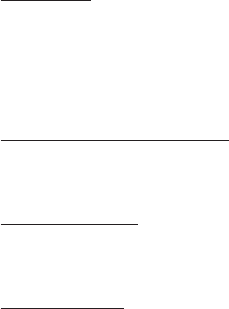
Exclusions. Some jurisdictions do not allow certain warranty exclusions or the limitation or exclusion of liability, so to that extent the above
exclusion may not apply to you. To the extent that COMPANY may not, as a matter of applicable law, disclaim any implied warranty or limit
its liabilities, the scope and duration of such warranty and the extent of COMPANY’s liability shall be the minimum permitted under such
applicable law. The disclaimer of warranty and limitation of liability set forth in this EULA does not affect or prejudice your statutory rights
where you have acquired the Product otherwise than in the course of business.
Third-Party Copyright Notices. The third-party sourced data has been incorporated into or made a part of the Product and is being subli-
censed to you subject to the terms and conditions of this EULA. In this regard, you shall not remove or tamper with any intellectual prop-
erty rights notice attached or used in relation to data supplied by the Licensors.
Entire Agreement. This EULA is the entire agreement between COMPANY (and the Licensors) and you pertaining to the subject matter
hereof, and supersedes in their entirety any and all previous written or oral communications or documents (including, if you are obtaining
an update, any agreement that may have been included with an earlier version of the Product) with respect to such subject matter.
Governing Law. This EULA shall be governed by the laws of the jurisdiction in which you reside at the date of acquisition of the Product.
Should you at that moment reside outside the European Union or Switzerland, the law of the jurisdiction within the European Union or
Switzerland where you acquired the Product shall apply. In all other cases, or if the jurisdiction where you acquired the Product cannot
be defined, the laws of the Republic of Korea shall apply. This EULA will not be governed by the U.N. Convention on Contracts for the
International Sale of Goods. The courts competent at your place of residence at the time you acquired the Product shall have jurisdiction
over any dispute arising out of, or relating to this EULA, without prejudice to COMPANY’s right to bring claims at your then current place of
residence.
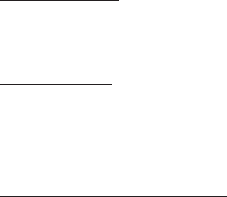
Export Control. You agree not to export or re-export from anywhere any part of the Product in any form except in compliance with appli-
cable export laws, rules and regulations, including but not limited to the laws, rules and regulations administered by the Office of Foreign
Assets Control of the U.S. Department of Commerce and the Bureau of Industry and Security of the U.S. Department of Commerce.
Miscellaneous. If any provision of this EULA is found to be invalid or unenforceable, it will be enforced to the extent permissible and the
remainder of this EULA will remain in full force and effect. Failure by COMPANY to prosecute any right with respect to a default hereunder
will not constitute a waiver by COMPANY of the right to enforce rights with respect to the same or any other breach. No refunds or replace-
ments will be permitted on damaged Product.
U.S. Government End Users. If the Product is being acquired by or on behalf of the United States Government or any other entity seek-
ing or applying rights similar to those customarily claimed by the United States Government, this Product and related documentation are
“Commercial Items” as that term is defined at 48 C.F.R. (“FAR”) 2.101. This Product and related documentation are licensed to the United
States Government end users (a) only as “Commercial Items” and (b) with only those rights as are granted to all other end users in accor-
dance with this EULA, and each copy of Product delivered or otherwise furnished shall be marked and embedded as appropriate with the
following “Notice of Use,” and shall be treated in accordance with such Notice:

NOTICE OF USE
Contractor (Manufacturer/ Supplier) Name: Hyundai MnSoft, Inc.
This Product and related documentation are commercial items as defined in FAR 2.101 and is subject to this EULA under which this
Product is provided.
© 20XX Hyundai MnSoft. All rights reserved.
If the Contracting Officer, federal government agency, or any federal official refuses to use the legend provided herein, the Contracting
Officer, federal government agency, or any federal official must notify COMPANY prior to seeking additional or alternative rights in the
Product.

End-User Terms Required by HERE. The Product utilizes map data that COMPANY licenses from HERE and the following copyright
notices apply to such map data (the “HERE Data”): © 20XX HERE. All rights reserved.
The HERE Data for areas of Canada includes information taken with permission from Canadian authorities, including: © Her Majesty the
Queen in Right of Canada, © Queen’s Printer for Ontario, © Canada Post Corporation, GeoBase ®, © Department of Natural Resources
Canada. All rights reserved.
HERE holds a non-exclusive license from the United States Postal Service® to publish and sell ZIP+4® information.
©United States Postal Service® 20XX. Prices are not established, controlled or approved by the United States Postal Service®. The fol-
lowing trademarks and registrations are owned by the USPS: United States Postal Service, USPS, and ZIP+4.
The HERE Data for Mexico includes certain data from Instituto Nacional de Estadística y Geografía.
© Bundesamt für Eich- und Vermessungswesen
© EuroGeographics
source: © IGN 20XX – BD TOPO ®
Die Grundlagendaten wurden mit Genehmigung der zustaendigen Behoerden entnommen
The HERE Data for Great Britain contains Ordinance Survey data © Crown copyright and database right 20XX, and Royal Mail data ©
Royal Mail copyright and database right 20XX.
Copyright Geomatics Ltd.
La Banca Dati Italiana è stata prodotta usando quale riferimento anche cartografia numerica ed al tratto prodotta e fornita dalla Regione
Toscana.
Copyright © 20XX; Norwegian Mapping Authority
Source: IgeoE – PortugSpain
Información geográfica propiedad del CNIG
The HERE Data for Sweden is based upon electronic data © National Land Survey Sweden
Topografische Grundlage: © Bundesamt fr Landestopographie
The Here Data for the United Kingdom contains public sector information licensed under the Open Government Licence v1.0 (see for the
license http://www.nationalarchives.gov.uk/doc/open-government-licence/) and is adapted from data from the office for National Statistics
licensed under the Open Government Licence v.1.0.
© Survey of Israel data source
© Royal Jordanian Geographic Centre. The foregoing notice requirement for Jordan Data is a material term of the Agreement. If Client or
any of its permitted sublicensees (if any) fail to meet such requirement, HERE shall have the right to terminate Client’s license with respect
to the Jordan Data.
Certain Data for Mozambique provided by Cenacarta © 20XX by Cenacarta
source: © IGN 20XX - BD TOPO ®
The HERE Data for Israel includes certain data from the Survey of Israel (“SOI”)

Map Update
At the System Info screen, insert the updated memory (SD card: Map, Activation file)
with the latest file and then select the UPDATE button to begin updating.
The system will then reboot automatically.
• This product needs supplemented software updates, additional new functions and renewed maps, which collectively may takesome time
to complete, depending on the amount of data.
• You can obtain recent maps, activation codes and new software from the importers. Update the system using the SD card.
CAUTION
• If the power is disconnected or the SD card is removed during an update, data might be damaged. Please wait until the update is com-
plete with the engine on.

MEMO
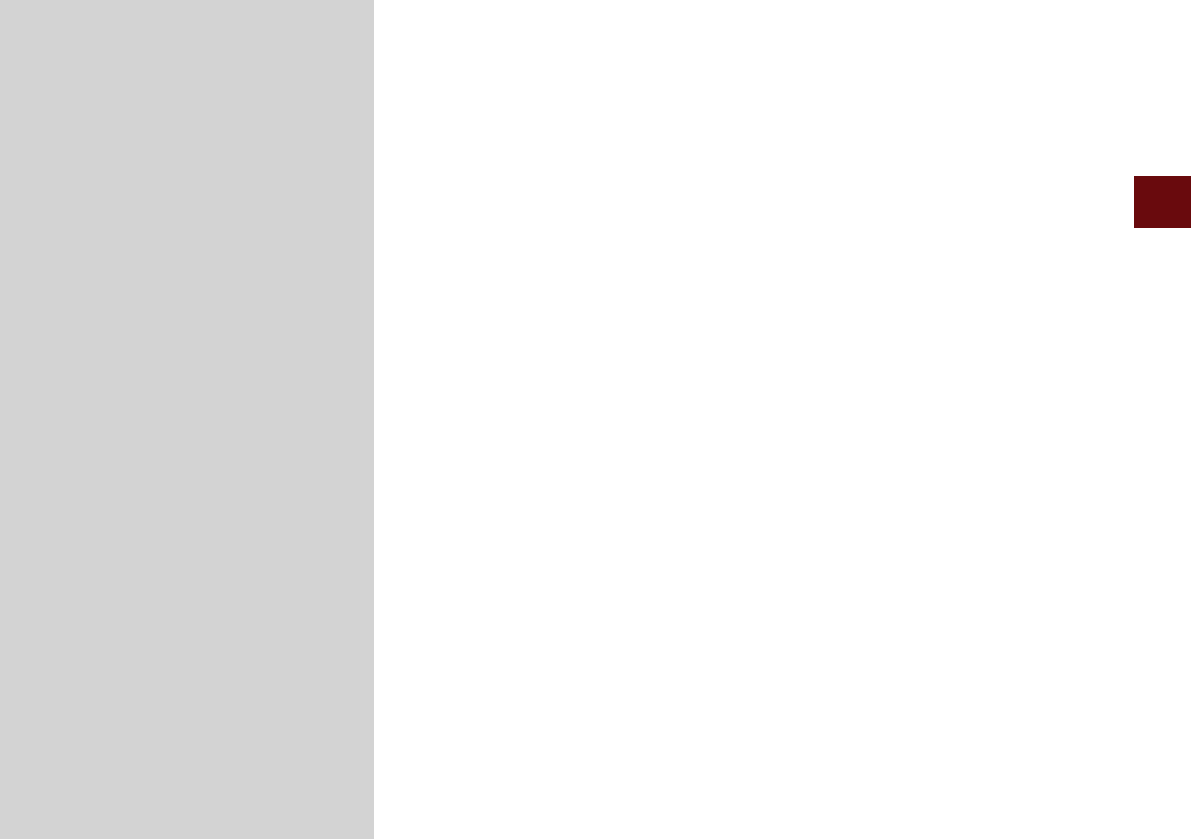
Camera
Qibla Compass
part.5 Other Features
05
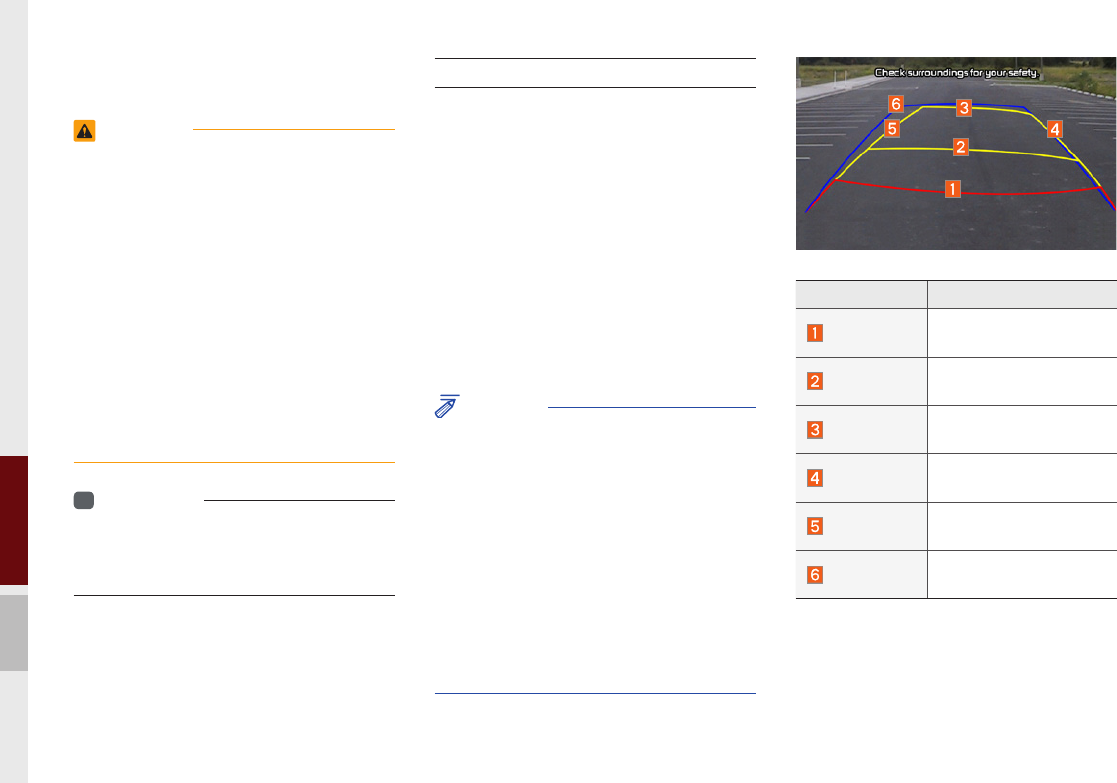
5-2 I Other Features
Camera
WARNING
- Backing Up & Using Camera
• Never rely solely on the rear view camera
when backing up. Prior to entering your
vehicle always do a visual check of the area
behind your vehicle, and before backing up
be aware of your surroundings and supple-
ment the rear view camera by looking over
your shoulders and checking your rear view
mirrors. Due to the difficulty of ensuring that
the area behind you remains clear, always
back up slowly and stop immediately if you
even suspect that a person, and especially
a child, might be behind you.
i
Information
• A separate chipset is used for the camera
screen while booting up, so it may be different
after booting up.
Steering-linked camera
• This device is connected to a rear
detection camera to see behind the car
for safe reversing.
• The Rear View Camera turns on auto-
matically if you shift the gear to R when
the power is on or the engine has started.
•While the device boots up, shift the gear
to “R” to activate the rear detection cam-
eras. Shift the gear to another position
to deactivate the rear detection camera.
NOTICE
• A wide-angle lens is installed as the rear
detection camera to get a wider view, so
there may be some difference between
the actual distance and the distance that
appears. on-screen. For safety, make sure
to view the back, right, and left sides of the
car for yourself.
• The color of the parking guidelines
displayed in the picture may differ from the
actual screen.
• When booted up, blinking may occur when
you switch to a UI screen.
Name Description
Red Line About 0.5 m from the
rear bumper
Yellow Line 1 About 1 m from the rear
bumper
Yellow Line 2 About 3 m from the rear
bumper
Yellow Line 3 Trajectory of the wheel
on the driver’s side
Yellow Line 4 Trajectory of the wheel
on the passenger side
Blue Line Neutral steering trajec-
tory
As you reverse your car and monitor the
area behind your car, the steering-linked
driving trajectory and the neutral driving
trajectory are both displayed.
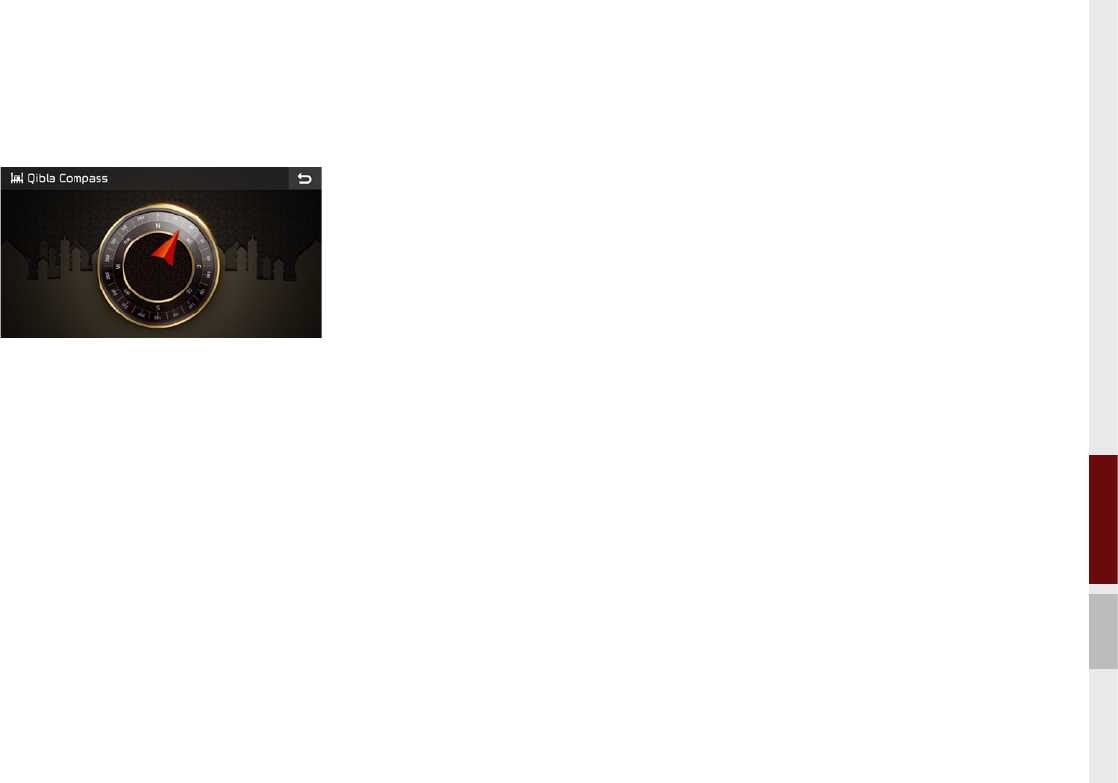
QIBLA mode I 5-3
05
Qibla Compass
Shows direction to the Mecca.

MEMO