Haglof Sweden DPII DP II Caliper User Manual
Haglof Sweden AB DP II Caliper
user manual

Doc: Exhibit 8, User manual
Product: Digitech Professional II
FCC ID: 2AAYWDPII
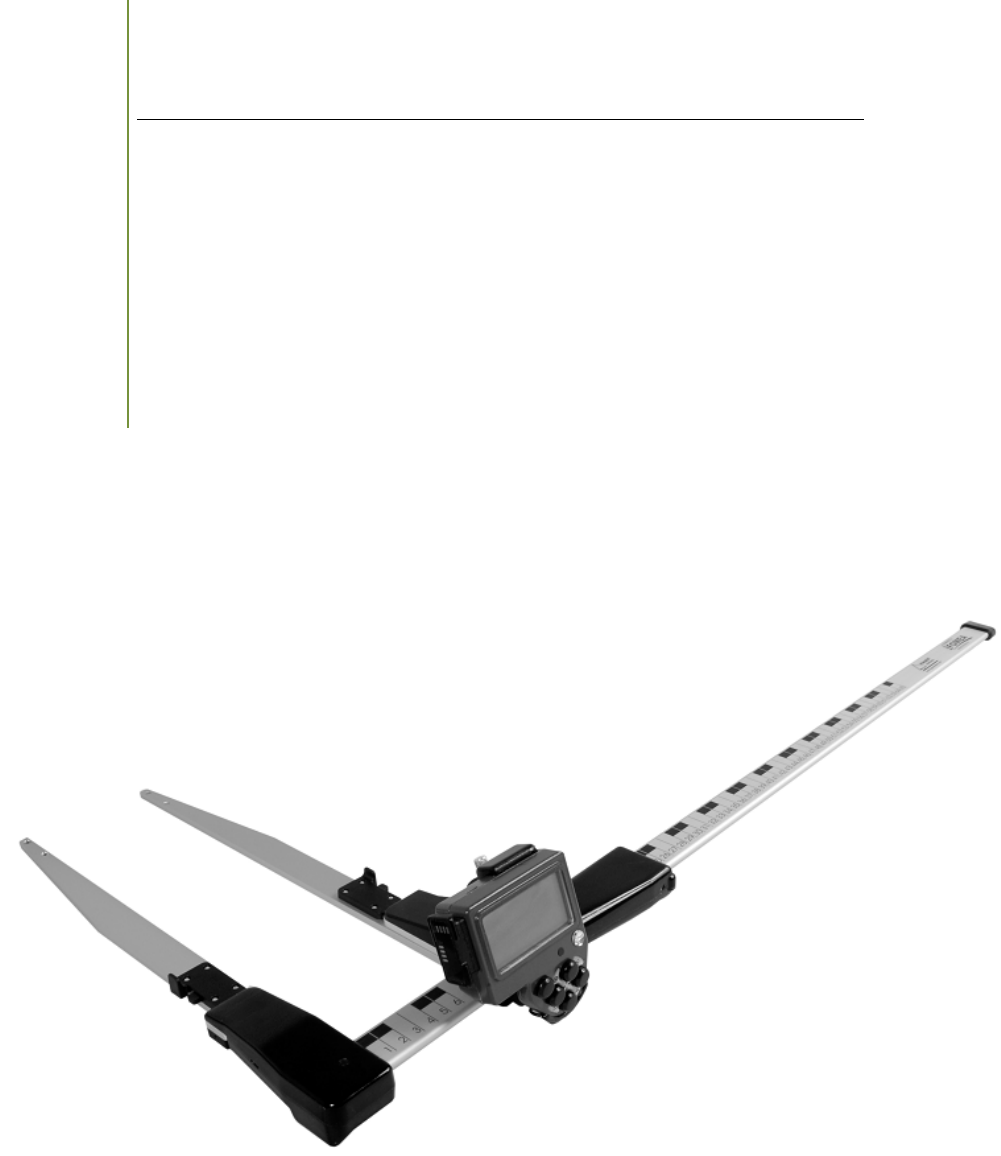
1
© Haglöf Sweden 2014
User Guide
The Digitech Professional II
Version 1.0
Revised: 2014-01-14
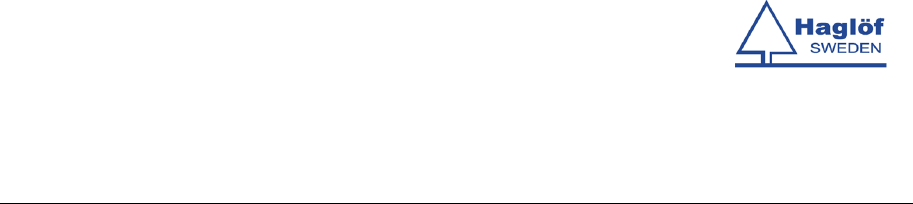
Contents
User Guide..................................................................................................... 1
Version 1.0........................................................................................................ 1
The Digitech Professional
II (DP II).............................................................. 1
Digitech Professional II .................................................................................. 2
System Description DP II................................................................................ 6
Computer Terminal ........................................................................................ 7
Detachable Computer Terminal ............................................................................ 8
How to Assemble the Computer Terminal............................................................ 8
How to Assemble the Computer Terminal............................................................ 9
How to Disassemble the Computer Terminal........................................................ 9
The Buttons on the Keyboard..............................................................................10
Example Multi Function Button..........................................................................10
DP Radio Button................................................................................................11
Changing the Battery ......................................................................................11
Synchronizing the DP Radio Enter Button ...........................................................11
Turn off/on the DP Radio Function.....................................................................11
Synchronization with the DP II Smart Scale ..........................................................12
Display.............................................................................................................12
Battery Indicator.............................................................................................12
Charging the Computer Terminal.........................................................................13
How to Charge................................................................................................14
PC Communication ............................................................................................15
Connection to PC...............................................................................................15
BLUETOOTH®...............................................................................................16
Master .............................................................................................................16
Look for other devices........................................................................................16
Pair (BONDING) ................................................................................................16
PC ...................................................................................................................16
Example: Send File to the Computer Terminal with Bluetooth® ............................17
Program........................................................................................................18
Older programs ..............................................................................................18
Updating programs .........................................................................................18
Transfer programs to the DP II .........................................................................18
Activate the program license ............................................................................19
Starting a new program ...................................................................................19
Upgrading the BIOS ........................................................................................20
Angle Measuring ...........................................................................................21
Calibrating the inclinometer .............................................................................21
Calibrate the zero angle (0) ................................................................................21
System menus...............................................................................................22
RESET..............................................................................................................22
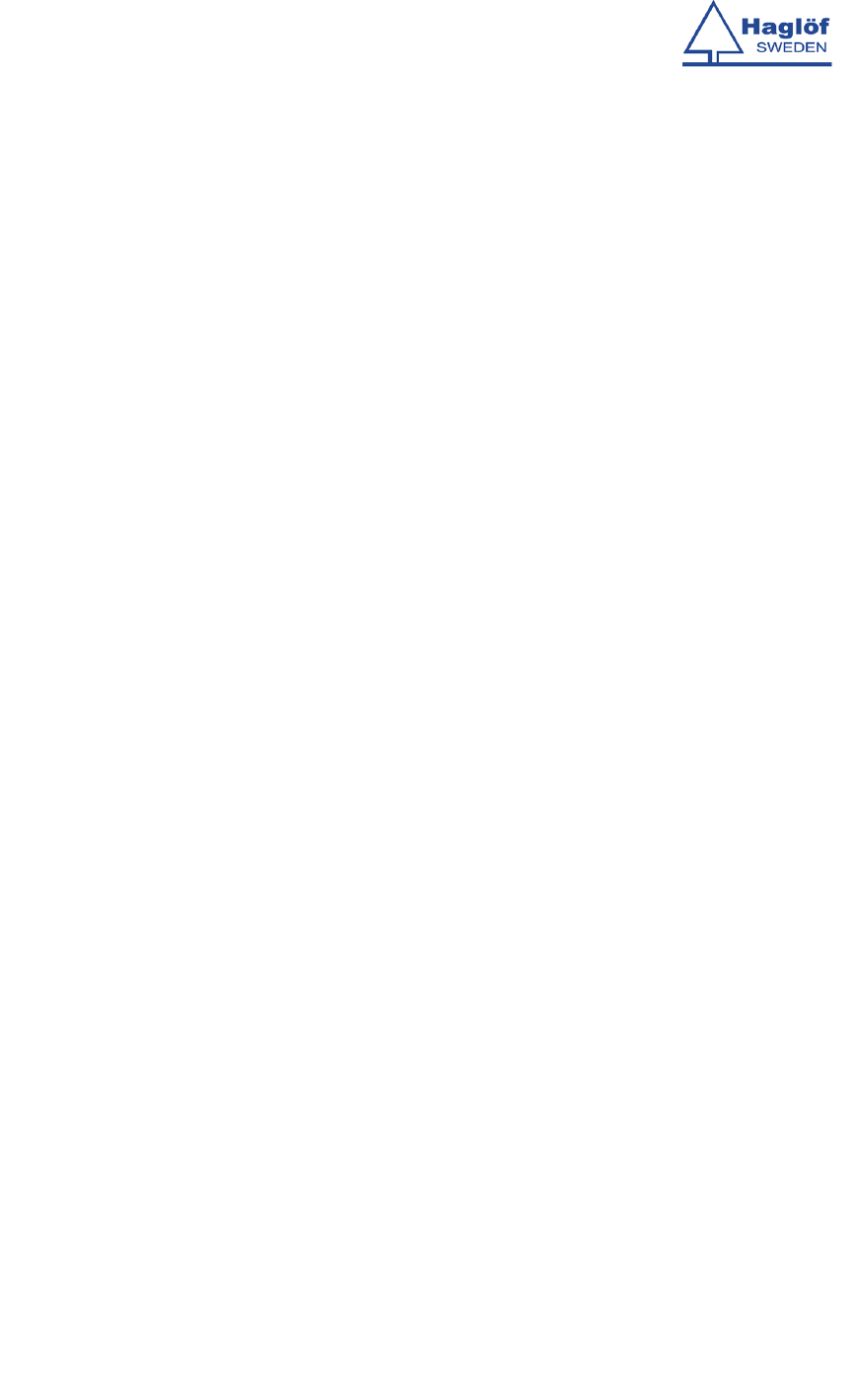
LANGUAGES .....................................................................................................22
START..............................................................................................................22
SELECT PROGRAM .............................................................................................22
Delete all .......................................................................................................22
LICENSE ........................................................................................................22
Delete program ..............................................................................................23
Files ................................................................................................................23
File expolorer menu ........................................................................................23
File list ..........................................................................................................23
USB ..............................................................................................................24
Information....................................................................................................24
Receive file ....................................................................................................24
FORMAT C:> ..................................................................................................24
Settings ...........................................................................................................25
Serial port ........................................................................................................25
Bluetooth® ....................................................................................................25
Com cable......................................................................................................25
Language .........................................................................................................25
Contrast...........................................................................................................25
CLOCK .............................................................................................................25
Calibrate ..........................................................................................................25
Test Menu .....................................................................................................26
Scale ...............................................................................................................26
Long timer 600 .................................................................................................26
No timer...........................................................................................................26
Read Time ........................................................................................................26
AD-channels .....................................................................................................26
Backlight..........................................................................................................26
Charger info .....................................................................................................26
Flashdisc c:> ....................................................................................................26
Blue terminal ....................................................................................................26
DP II Smart Scale ..........................................................................................27
Unique jaw design .............................................................................................28
Robust Design...................................................................................................28
Rechargeable Batteries - Environmental Concern...................................................29
Charging the DP II Smart Scale ........................................................................30
Foldable Jaws .................................................................................................31
How to adjust jaws angle .................................................................................32
Handle lock ....................................................................................................32
Adjusting the Handle .......................................................................................33
Calibration........................................................................................................33
Controlling the DP II Smart Scale ........................................................................34
Maintenance .................................................................................................34
Technical Specification.................................................................................35
Packet Contents............................................................................................36
Product and Safety Specifications ................................................................37
Regulatory compliance FCC statement .................................................................37
Note..............................................................................................................37
CAUTION .......................................................................................................37

European compliance statement..........................................................................37
Juridical information .....................................................................................38
Haglöf Sweden® ...........................................................................................39
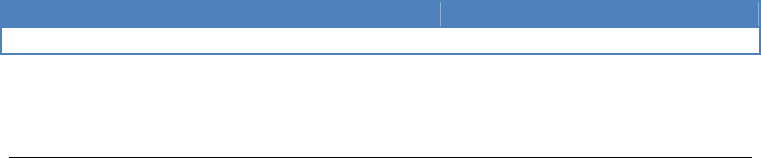
DP II Version 1.0/JN
User Manual
Revision: 2014-01-14
1
© Haglöf Sweden 2014
The Digitech Professional
II (DP II)
The DP II caliper incorporates the experience and know-how from Haglöf
Sweden’s over 70 years of developing and manufacturing professional
field measuring instrument solutions for use in forests all over the world.
Our long experience combined with great innovation capacity and new
ideas have resulted in this revolutionary computer caliper. The DP II
includes these and more unique features:
• The lightest and most modern computer caliper on the market:
Only 890g or 35.6oz for 500mm/18” scale.
• Built-in metal chassis in computer terminal for high stability
• Patented foldable jaws with new design for easier use in confined
spaces
• Built-in rechargeable Li-ion batteries for environmental concern
• DP II Smart Scale measuring system with wireless radio
communication
• Flexible use and optional placing of computer terminal
• Built-in USB communication for quick and safe data transmission
• Serial RS232 communication
• Built-in Bluetooth®
• Updated technology, secure data storage (SD card) and great
memory capacity (>1GB)
• Extensive software library and adaptable and compatible
software options for all types of work
• Built-in clinometer and communication with Haglöf Sweden
height measuring instruments
• Low energy consumption with over one work week on one single
charge
• Backlit graphical black/white display with excellent visibility

DP II Version 1.0/JN
User Manual
Revision: 2014-01-14
2
© Haglöf Sweden 2014
Digitech Professional II
The Digitech Professional II system contains from the DP II Computer
Terminal , the DP II Smart Scale and DP Radio Button.
DP II Computer Terminal
DP II Smart Scale and DP Radio Button

DP II Version 1.0/JN
User Manual
Revision: 2014-01-14
3
© Haglöf Sweden 2014
Arrow buttons
(4ea)
Measuring scale,
cm/mm/inch
LCD Display
Enter button
Digitech Professional II, front view
Handle
Enter button
Holder
Jaws
Digitech Professional II, upper view
Adjustment screw
handle (2ea)
IR receiver
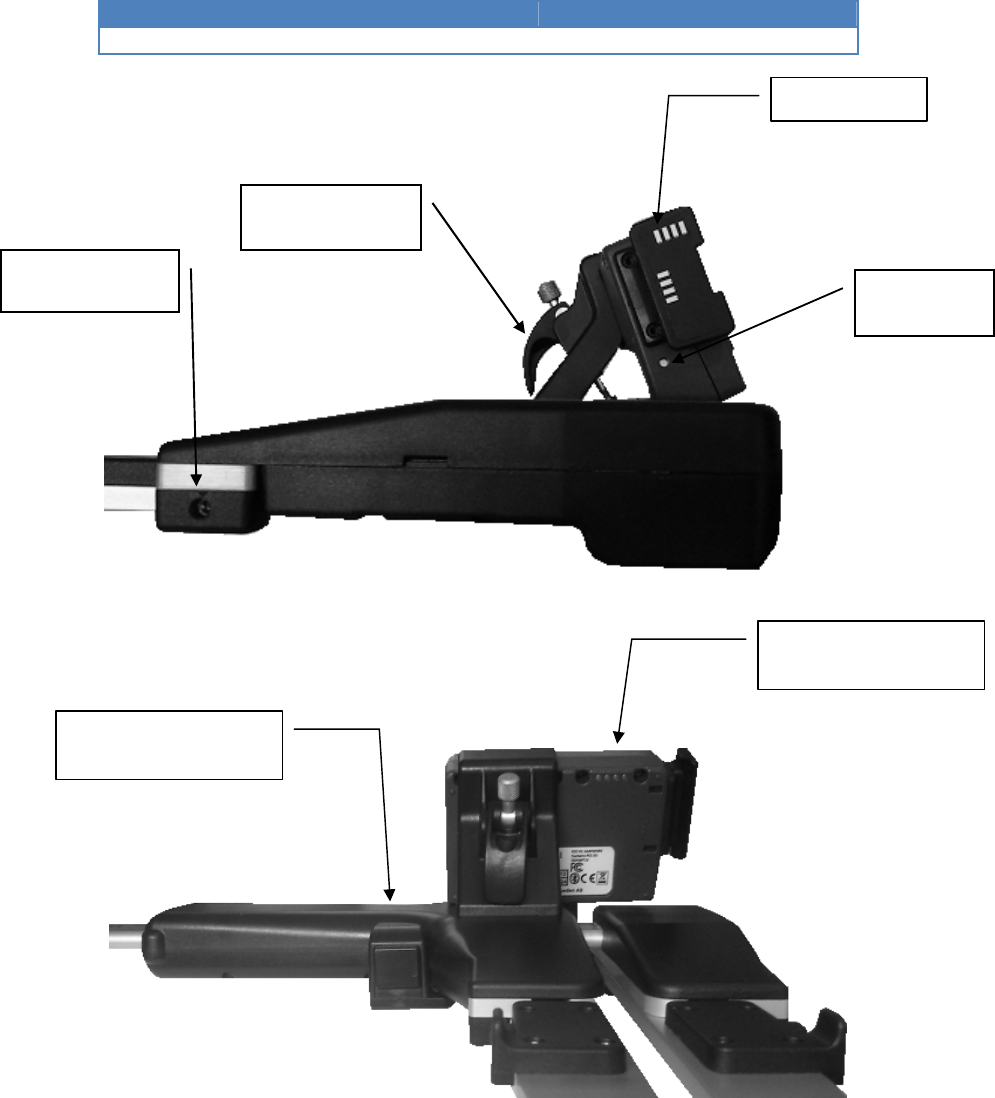
DP II Version 1.0/JN
User Manual
Revision: 2014-01-14
4
© Haglöf Sweden 2014
Digitech Professional II, side view
Digitech Professional II, backside view
Serial port
Holder
USB interface and contact
for battery charge
Adjustment screw
jaw angle (2ea)
Loudspeaker
Enter button

DP II Version 1.0/JN
User Manual
Revision: 2014-01-14
5
© Haglöf Sweden 2014
Digitech Professional II, backside viewfrom under
Handle lock
Battery
charge
contact
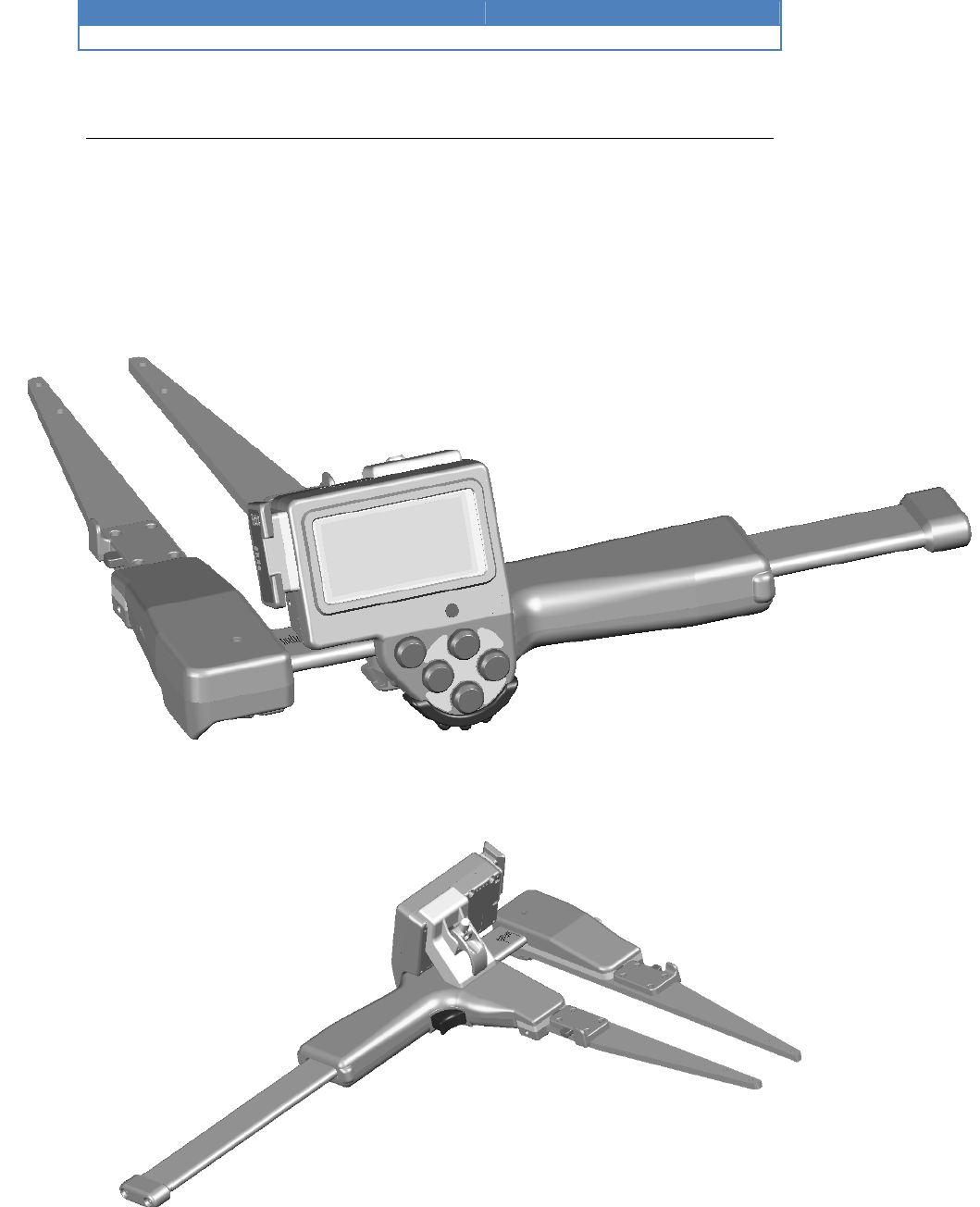
DP II Version 1.0/JN
User Manual
Revision: 2014-01-14
6
© Haglöf Sweden 2014
System Description DP II
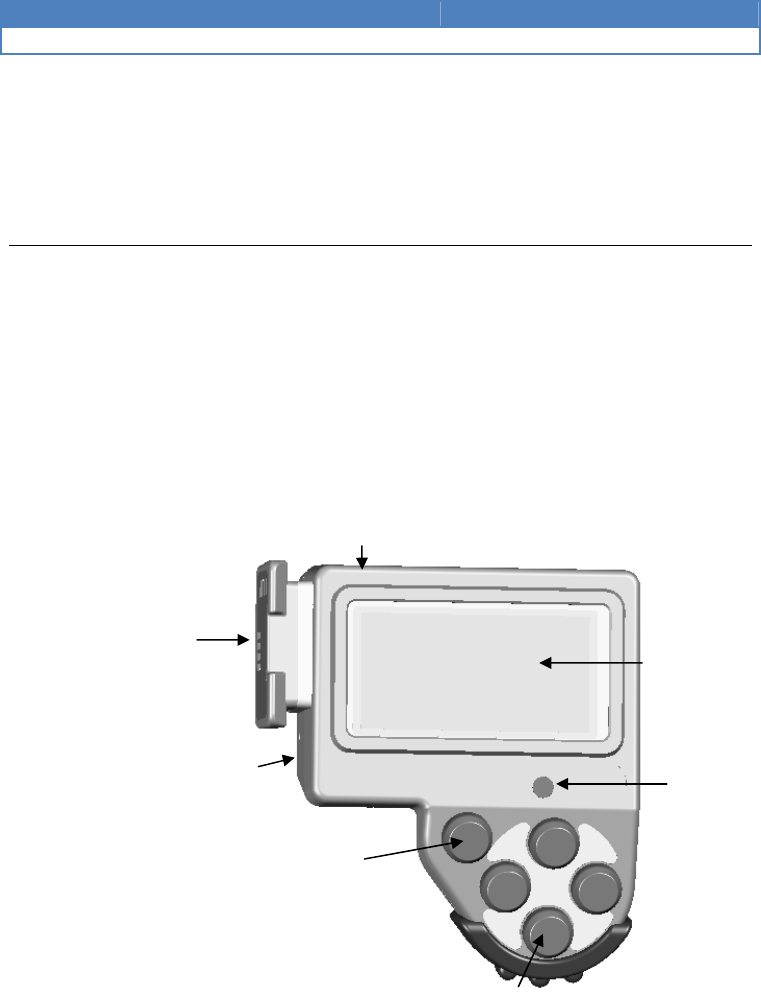
DP II Version 1.0/JN
User Manual
Revision: 2014-01-14
7
© Haglöf Sweden 2014
Computer Terminal
The DP II computer terminal includes the necessary interfaces to work
with the system, such as the high visibility display, the 5 button keypad,
the USB port, the serial port, loudspeaker, Bluetooth® and radio
communication. Data is stored in the computer terminal built-in
industrial SD card, high security and extra protected to sustain cold,
heat and hard impacts.
DP II Computer Terminal
Serial Port
USB Port and battery charge
point
Loudspeaker
Display
IR for
communication with
height measurers
Four (4) arrow
buttons
Enter button
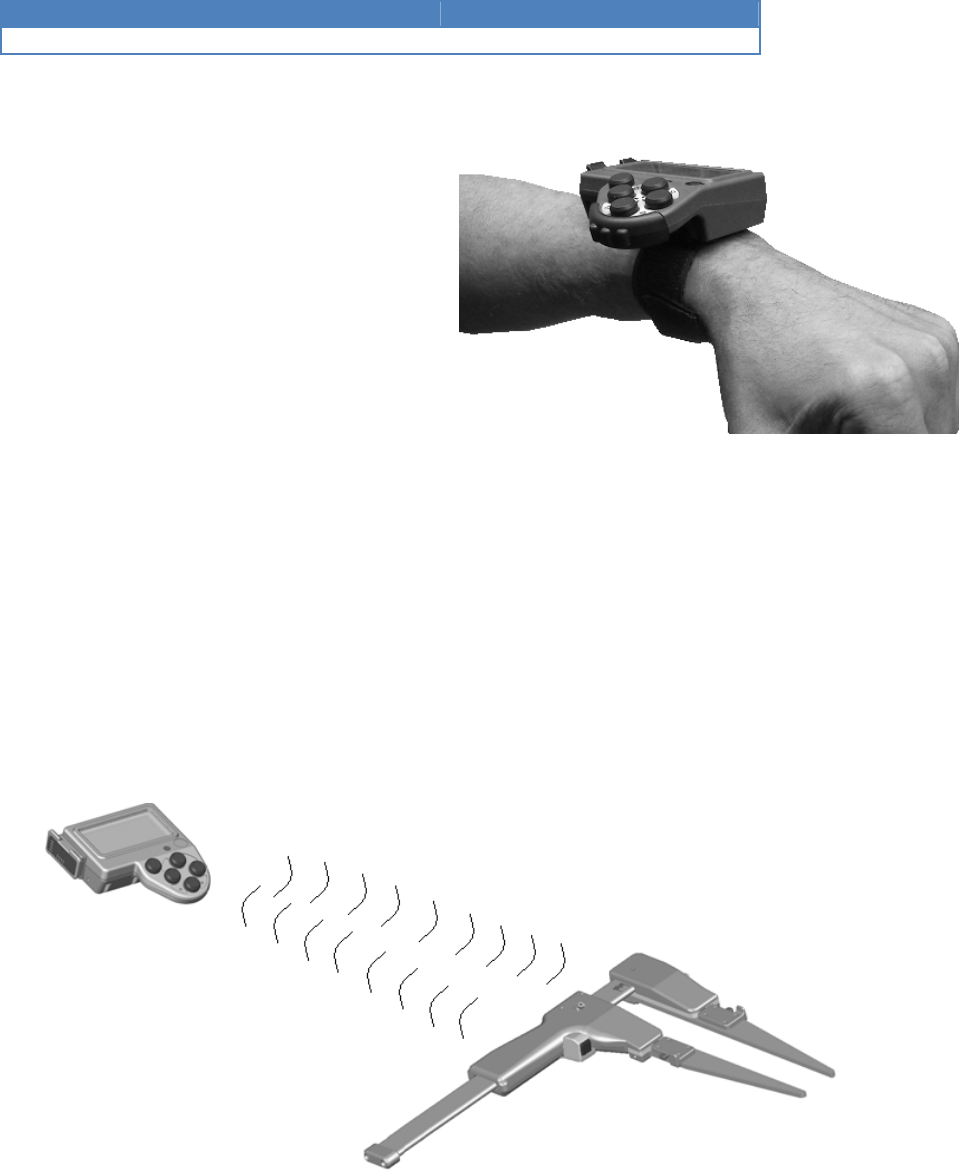
DP II Version 1.0/JN
User Manual
Revision: 2014-01-14
8
© Haglöf Sweden 2014
Detachable Computer Terminal
The DP II Computer Terminal can, with a
simple operation be detached from the
movable handle and the DP II Smart
Scale. This work mode is practical for
example when transferring data to your
office PC.
When performing a tree inventory in
dense tree stands with thick and low
branches, it can be difficult to reach the
measuring point with a computer caliper.
The DP II Computer Terminal can in such
situations be detached from the scale and jaws, and placed inside your
vest or jacket pocket, on your wrist with the wrist link accessory or at a
distance from you. The DP II Smart Scale will in such cases look and
work similar to a manual/mechanical caliper with its low weight and
simple operation, but nevertheless carry all the advantages you would
expect from a computer caliper. The computer terminal communicates
wireless with the DP II Smart Scale measuring system on distances up
to 10 meters.
DP II Smart Scale with DP Radio button
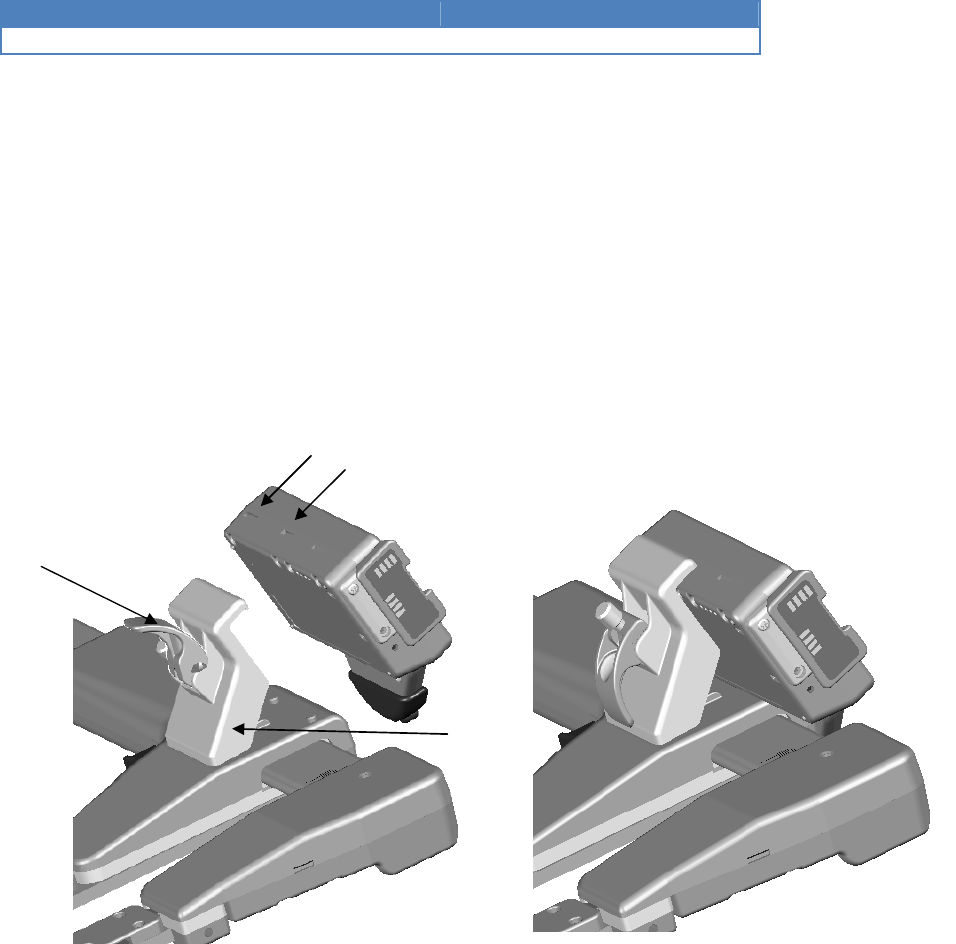
DP II Version 1.0/JN
User Manual
Revision: 2014-01-14
9
© Haglöf Sweden 2014
How to Assemble the Computer Terminal
1. Mount the support by attaching the two guide pins in the outlets on
the upper part of the movable handle and fastening the locking screw
firmly. Be careful not to screw too hard.
2. Make sure that the clamp on the handle is in raised position, see
image 1 below.
3. Attach the computer terminal by engaging the supports in the outlets
of the upper part of the terminal; continue by lifting the support with the
terminal and tilt the lower part to the movable handle. Lower the
computer terminal and lock it by folding the clamp.
How to Disassemble the Computer Terminal
1. Put the clamp to upright position.
2. Lift the computer terminal straight up and tilt the lower part of the
terminal.
Outlet
Support
Clamp
Image
2
Image
1
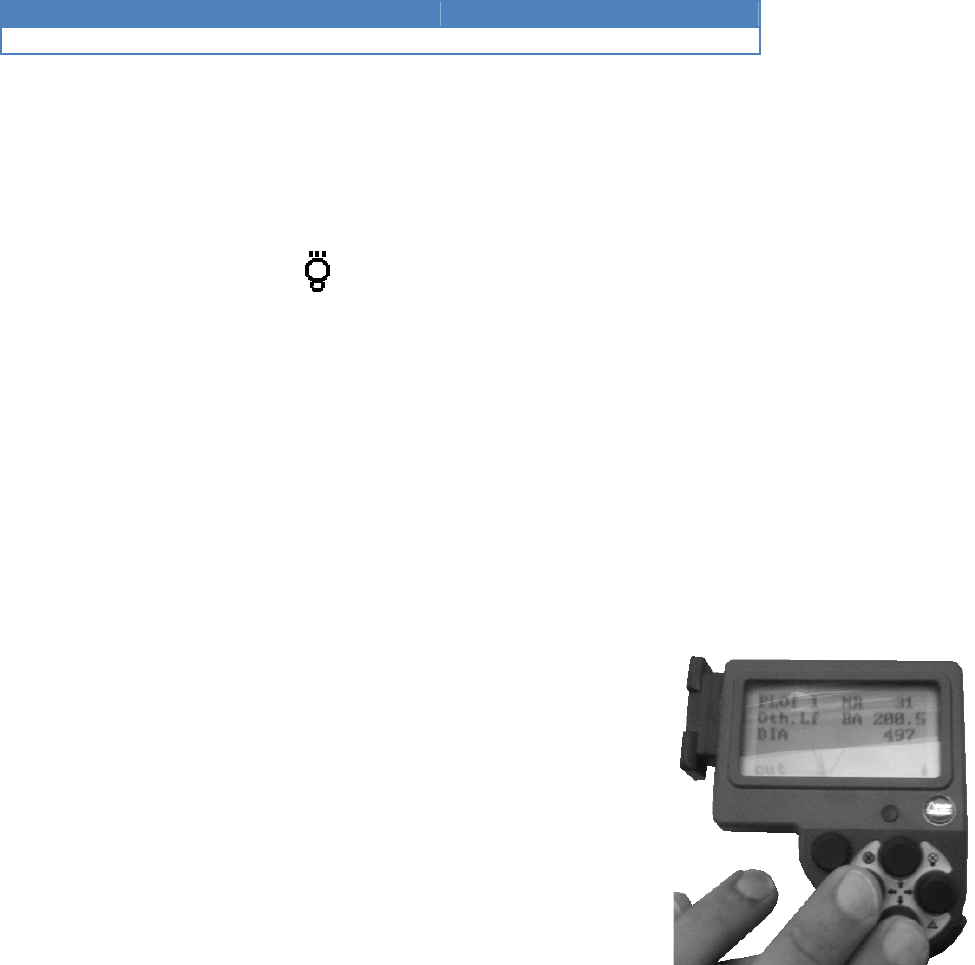
DP II Version 1.0/JN
User Manual
Revision: 2014-01-14
10
© Haglöf Sweden 2014
The Buttons on the Keyboard
The arrow buttons are used to navigate in the program and to enter
data. By pressing two buttons at the same time, different functions can
be activated, such as turn on backlit display, shut off computer terminal
and more.
Back lit display
Up+right
Turn-off
Up+left
Escape
Down+left
Vertex IR
Down+right
Example Multi Function Button
Use Escape to step out of a menu or to interrupt an ongoing
Kermit communication. Press both buttons simultaneously
according to the image.
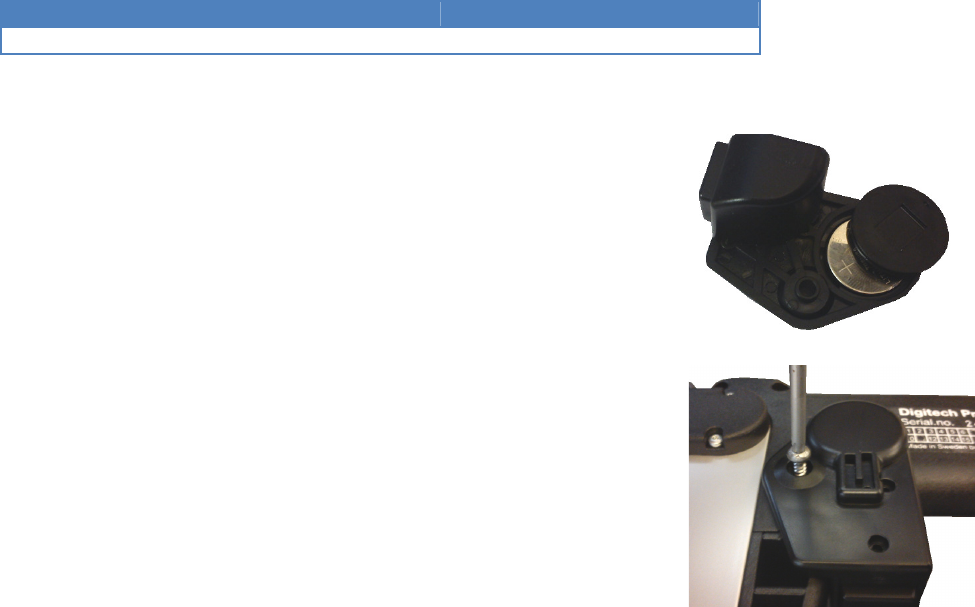
DP II Version 1.0/JN
User Manual
Revision: 2014-01-14
11
© Haglöf Sweden 2014
DP Radio Button
Changing the Battery
The battery in the DP Radio button will last for approximately one
year and depending on use. The DP Radio uses a CR2032 3V
battery. To change the battery, follow these instructions:
1. Unscrew the screw (Torx T10) that attaches the DP Radio
button on the handle.
2. Remove the DP Radio button from the handle. Remove
the battery lid by pulling it straight up. Remove the
battery.
3. Replace the old battery with a new battery. – inside, +
toward battery lid. Press the lid into position.
4. Attach the DP Radio on the handle with the screw.
5. Always dispose of old batteries in special battery
containers!
Synchronizing the DP Radio Enter Button
The DP Radio is synchronized with the computer terminal. When
assembling a new DP Radio Button, the synchronization needs to be
made as follows:
1. Disassemble the DP Radio Button and battery according to point
1 and 2 above.
2. Press 5-6 times on the DP Radio Button to empty it completely.
3. Assemble the battery with – to the inside and + to the battery
lid.
4. Press to put the battery lid in place.
5. Start menu ”Radio” in the computer terminal. System
menu/Settings/Radio/SYNC.BUTTON”.
6. When the menu is running, press one (1) time on the DP Radio
Button and the message Press DPRadio button is shown.
7. Repeat point 1-6 if the procedure failed.
8. Assemble the DP Radio Button on the handle with the screw.
Turn off/on the DP Radio Function
The Radio function in the computer terminal can be turned off when the
DP Radio Button is not in use to save battery. Select ”System
menu/Settings/Radio/Enter OFF” and press ENTER to turn off the
function. The Menu text will change to: ”System
menu/Settings/Radio/Enter ON”.

DP II Version 1.0/JN
User Manual
Revision: 2014-01-14
12
© Haglöf Sweden 2014
Synchronization with the DP II Smart Scale
The computer terminal needs to be synchronized with the DP II Smart
Scale
measuring scale, to connect the radio units. Functions for
connection are available in the system menu. Note that the
synchronization is made on an open channel. Avoid having other DP II
Smart Scale units close by (<10m) since this may interrupt the
synchronization.
1. Reset the DP II by simultaneously pressing all five buttons for
a short while. The DP II resets and restarts.
2. Set the DP II Smart Scale at 25 cm.
3. Activate the menu System
menu/Settings/Radio/Sync.Scale in the DP II computer
terminal.
Display
The graphic black and white display uses 128x64 pixels. A quick button
function allows for backlit display, where the light will be ON for approx.
30 seconds after a button is pressed. Repeat the quick button presses to
turn off the function. The caliper will consume more energy with the
backlit display function activated. At the right side in the display there
are symbols/icons that indicate the following information:
Bluetooth communication on
Backlit display on
Tension on in the USB interface
Battery Indicator
Flashing = charging
Poor battery 3.00-3.30V
Normal battery 3.30-3.50V
Good battery 3.50-4.20V

DP II Version 1.0/JN
User Manual
Revision: 2014-01-14
13
© Haglöf Sweden 2014
Charging the Computer Terminal
The DP II Smart Scale and the DP II terminal use rechargeable Li-ion
batteries. Fully charged batteries last for approximately one week
depending on application used. The batteries are charged with 5V
through the USB connections with the USB adapter and a mini USB-
cable that can be connected to a PC, a USB car charger or an external
USB charger.
Normal charging time is 3-4 hours, depending on temperature and
other. The computer terminal will charge quicker if put in “USB mode”.
In other cases the charging time can exceed 4 hours. USB mode will (in
normal cases) automatically be active, provided that your terminal
software allows it.
Note that the DP II Smart Scale needs to be charged as well; see
separate chapter on the DP II Smart Scale.
Mini USB cable
AC/DC U
SB
charger
USB car
charger
Simultaneous charging of terminal and Smart Scale
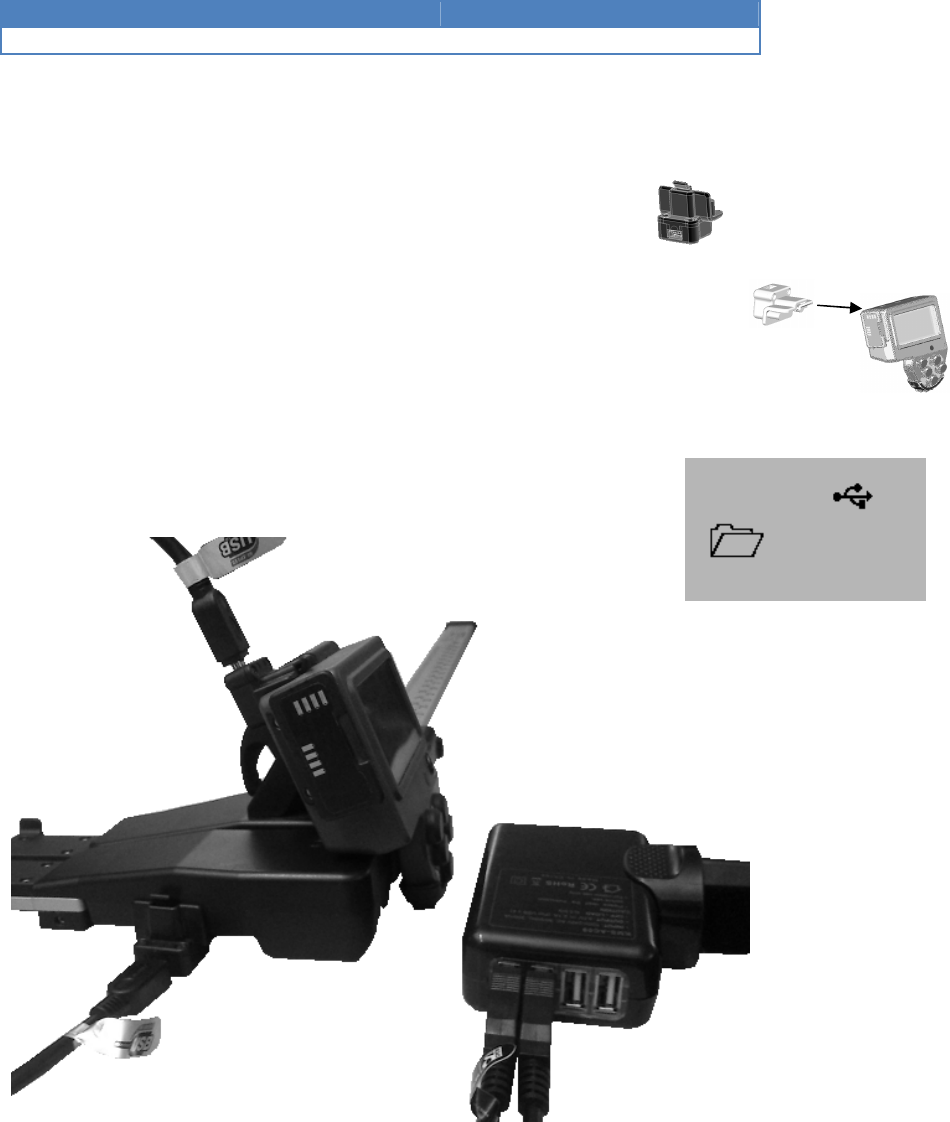
DP II Version 1.0/JN
User Manual
Revision: 2014-01-14
14
© Haglöf Sweden 2014
How to Charge
1. Place the USB cable (Mini-B) on the DP II USB adapter.
2. Place the opposite end (Type A) in a USB connection in your PC
or in a USB charger.
3. Connect the DP II USB adapter with the USB cable on the
computer terminal.
4. USB mode allows for quicker charging process. In normal cases
the terminal software will automatically go to USB mode. The
image shows the display when the terminal is in USB mode.
Simultaneous charge of compute
r terminal and Smart
Scale
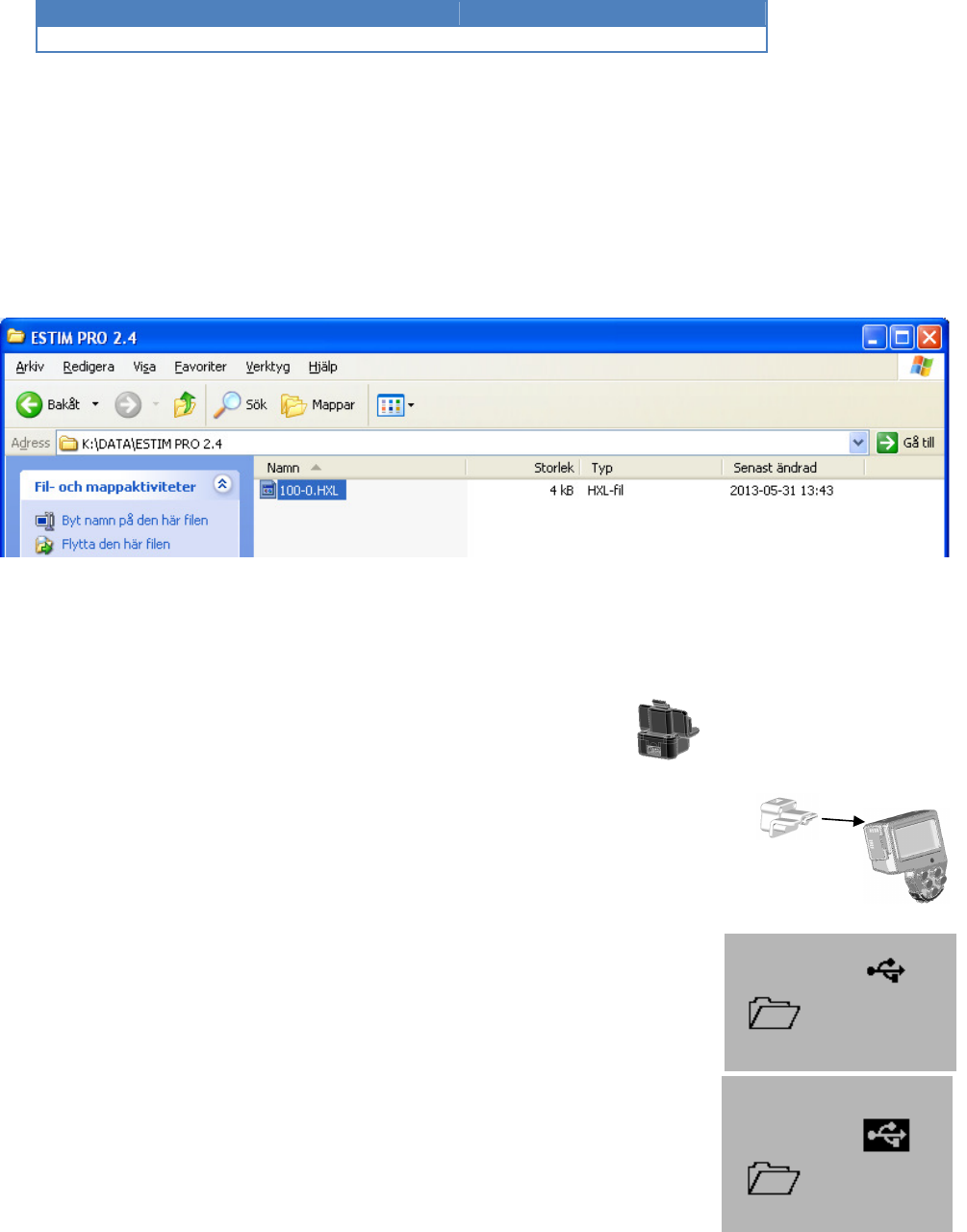
DP II Version 1.0/JN
User Manual
Revision: 2014-01-14
15
© Haglöf Sweden 2014
PC Communication
Transfer your programs and data using your regular file explorer. No
specific drivers or programs need to be installed. The computer terminal
charges the battery also when the USB is connected to the PC.
Connection to PC
1. Place a USB cable (Mini-B) to the DP II USB adapter.
2. Place the opposite end (Type A) in a USB connection in the PC.
3. Connect the DP II USB adapter with the USB cable on the
terminal.
4. Go to USB mode in the terminal. In normal cases, the software
you are using in the terminal will automatically go to this mode.
The image shows the terminal display in USB mode. You can also
choose to go to USB mode after a reset (reset is made by
pressing all five buttons on the terminal at the same time)
and use the arrow keys to go to the USB menu and press
Enter.
5. When your PC operating system is connected, the USB icon
in the display will turn black. Your computer terminal is now
working as a regular USB memory stick.
6. Your regular PC file explorer can now be used to copy,
move or delete files in the terminal. The data files are
usually located in the directory \\DATA, and program for the
caliper in directory \\PRG.
7. Finish the session by pressing Escape in the computer
terminal.
8. Remove the USB adapter by releasing the stop and pull the USB
adapter backwards.
Use your
regular
file explorer to transfer files
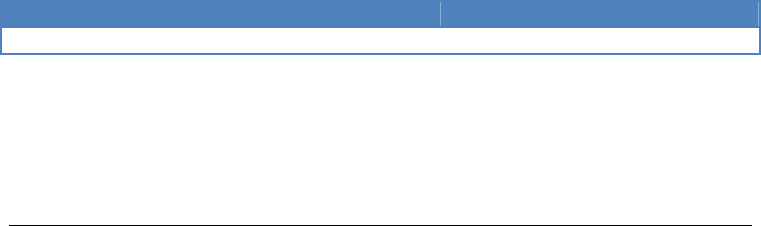
DP II Version 1.0/JN
User Manual
Revision: 2014-01-14
16
© Haglöf Sweden 2014
BLUETOOTH®
With Bluetooth technology you can work with wireless communication to
the Internet or to other electronic instruments with Bluetooth. Energy
consumption in comparably low. Bluetooth® is built-in the computer
terminal for communication to external devices such as GPS, scanners
and printers. The terminal supports Master- and Slave mode.
Master
Master mode is most common to use, and set under menu
SETTINGS/Com Port/Bluetooth. When in Master mode, the computer
terminal determines which external device to communicate with.
Look for other devices
Before Bluetooth communication starts, the computer terminal will look
for nearby Bluetooth devices. Any found devices are shown in a list,
where the user selects which device to connect to. A code is usually
stated that will be used as a key for coming connections. For the code
key to the external device, please turn to the corresponding manual.
The code key is often 1234, which is also the key used by the computer
terminal when in Slave mode.
Pair (BONDING)
The computer terminal will use the last connected device for coming
connections. If using other device, delete the last used device in the
menu SETTINGS/Com Port/Bluetooth/Reset to initiate a new search.
Note that the SETTINGS menu is usually reached in the application that
is run in the computer terminal.
PC
There are many options for simple and inexpensive USB-adapters with
Bluetooth®, enabling Bluetooth connection in your PC. The following
examples show what a Bluetooth communication can look like. Connect
your USB Bluetooth adapter in your PC and install the drivers according
to instructions.
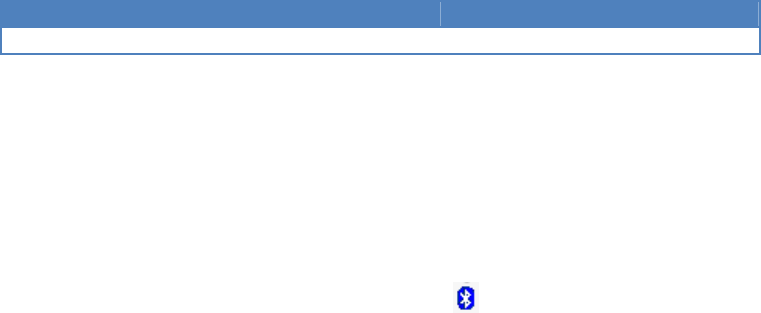
DP II Version 1.0/JN
User Manual
Revision: 2014-01-14
17
© Haglöf Sweden 2014
Example: Send File to the Computer Terminal with Bluetooth®
1. The computer terminal: Reset the terminal by pressing all five
(5) buttons simultaneously.
2. Select Bluetooth in the computer terminal as your Com Port.
3. PC: Press to open the Bluetooth icon and check for incoming
ports. If there are no incoming ports, you will have to set one up.
Note the COM port number when the port is set up.
4. PC: Start Hyperterminal in the PC.
(Program/Accessories/Communication/Hyperterminal)
5. PC: Select to use the Com port (see point 2).
6. Computer terminal: Select the FILE/Receive file menu. The
terminal now starts looking for devices.
7. Computer terminal: Select your PC from the list and state the
code, for example 1234.
8. PC: Click on the Bluetooth note that appeared on your PC screen
and state code 1234.
9. PC: Select menu Transfer/Send file in Hyperterminal.
10. PC: Select file, for example Skalman6.DP2
11. PC: Select Protocol Kermit
12. PC: Select Send
The file is transferred to the caliper and the computer terminal will
automatically disconnect the Bluetooth connection when ready.
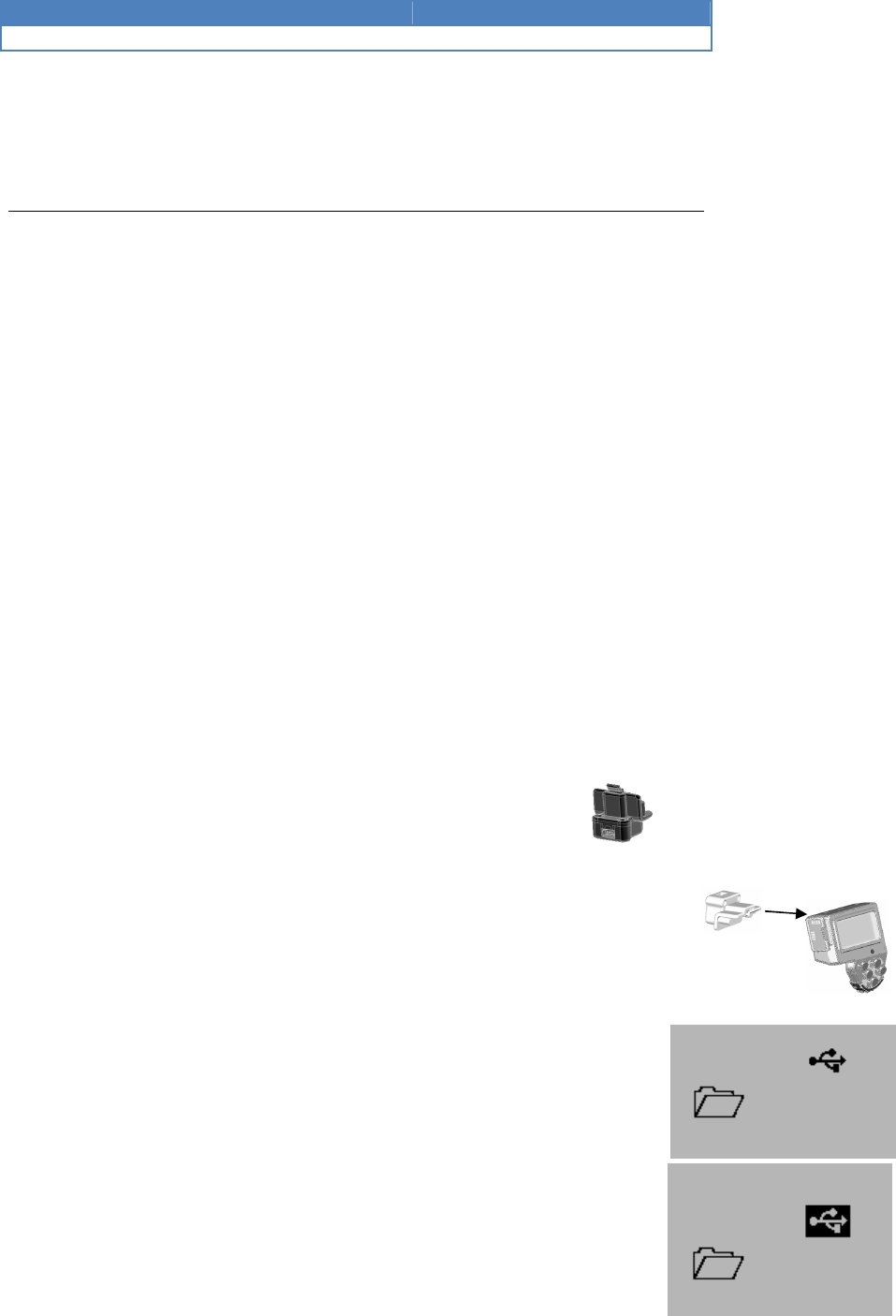
DP II Version 1.0/JN
User Manual
Revision: 2014-01-14
18
© Haglöf Sweden 2014
Program
There are numerous software options for many different applications to
the DP II. One or more programs can be downloaded to your caliper. In
most cases you will need a valid software license. This license can be
activated by the user. All programs for the DP II should have file
extension ”.DP2”
Older programs
Programs developed for/ modified for previous (Haglöf Sweden®)
caliper models are not suited for direct transfer or compatible for the DP
II. Please contact you distributor for information on compatible
programs for the DP II.
Updating programs
If you have a valid license to a DP II program, this license is ”inherited”
by the next program when upgrading, and uses the same product code.
Delete older program versions after a new version has been started to
reuse licenses.
Transfer programs to the DP II
1. Reset the DP II by giving a short press on all five (5) buttons on
the terminal at the same time. The DP II resets.
2. Put the USB cable (Mini-B) in the DP II USB adapter.
3. Put the other end (Type A) in the PC USB port.
4. Connect the DP II USB adapter with the USB cable on the
computer terminal.
5. Go to USB mode by navigating with the arrow keys to the USB
menu and press Enter.
9. When the PC operating system is connected the USB icon in
the display will turn black. The computer terminal now
works as a common USB memory.
10. Start the PC file explorer and copy this or copy the software
options that are to be used in the DP II to file ”\PRG”.
11. Disconnect the PC by pressing Escape in the DP II.
12. Remove the USB adapter by releasing the stop and pulling
the USB adapter backwards.
13. Program files that have been copied to the DP II are now
available in the menu ”SELECT PROGRAM”. In normal cases
the program should be activated with a license key before
running it, see next page.

DP II Version 1.0/JN
User Manual
Revision: 2014-01-14
19
© Haglöf Sweden 2014
Activate the program license
The license key can be obtained from your Haglöf Sweden DP II
distributor. If you do not have a license key, note the DP II serial
number (SerNo) and product code (PROD) before contacting your
distributor.
To activate the license, select menu ”SELECT PROGRAM” and press
ENTER. Use arrow button up- or down to select the application and press
ENTER.
Select menu ”Open file” followed by ”LICENSE” and press ENTER.
State your code with the up- and down arrow buttons to increase or
decrease the value of digit above cursor. Use the left- and right button
to move cursor to next position. Store the code with ENTER.
When upgrading a program with identical product code you will not need
to state the license key, provided that the licensed program has not
been deleted from the computer terminal.
Starting a new program
A new program is started by selecting the menu ”Reset” (usually placed
as a sub menu under “SETTINGS”). After a reset, the DP II will display a
list of downloaded programs. Select one of the alternatives and press
ENTER. Go to ”START” menu to start the program.
A program can also be started with a caliper reset (press all five (5)
buttons at the same time). Select menu ”SELECT PROGRAM”.
The program that was last used will start in the start menu.
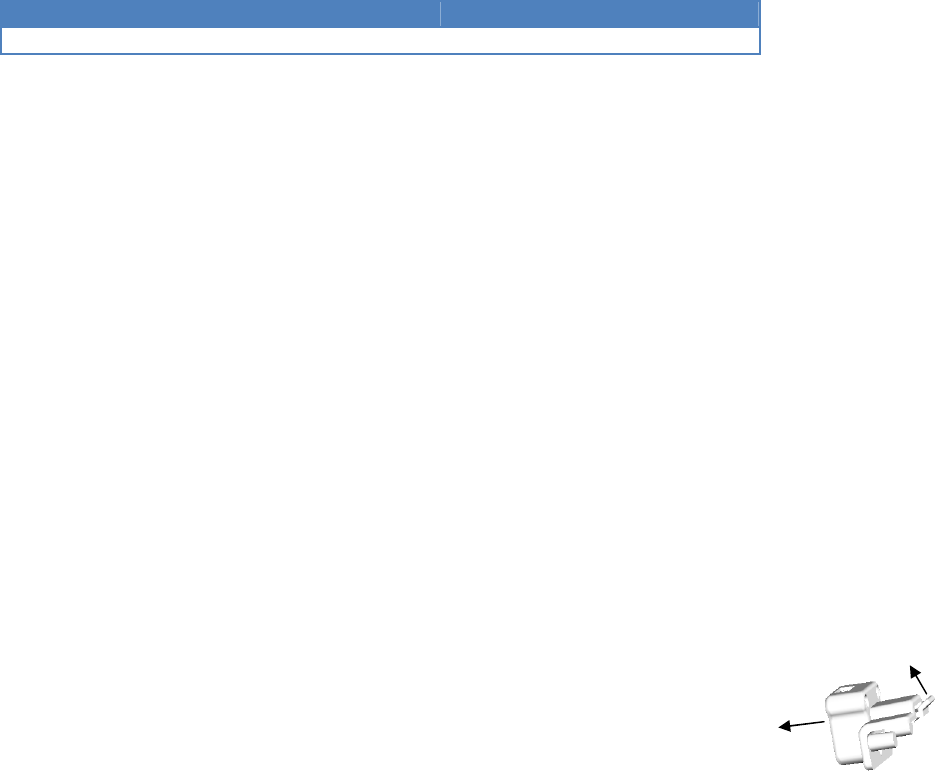
DP II Version 1.0/JN
User Manual
Revision: 2014-01-14
20
© Haglöf Sweden 2014
Upgrading the BIOS
BIOS is the program that handles all hardware in the caliper. The BIOS
needs to be upgraded on occasion as follows:
1. Reset the DP II by giving a short press on all five (5) buttons at
the same time on the terminal. The DP II resets.
2. Navigate to the ”USB” menu with right arrow button.
3. Press Enter.
4. Connect the USB adapter to the DP II and the USB cable to the
USB adapter and PC.
5. The PC operating system will initiate connection to the DP II. The
DP II now functions as a USB memory stick (MSD device)
6. Start the PC file explorer and copy the new Bios file (ex. ”DP2
V2.0.DPB”) to the root directory. In the root directory you also
need to have the file ”BiosLoadV10.DPL”.
7. Disconnect the PC with Escape in the DP II.
8. Remove the USB adapter by releasing the stop (1) and pulling
the USB adapter backwards (2).
9. Reset the DP II with a short press on all five (5) buttons at the
same time. The DP II restarts and updates the Bios.
1
2
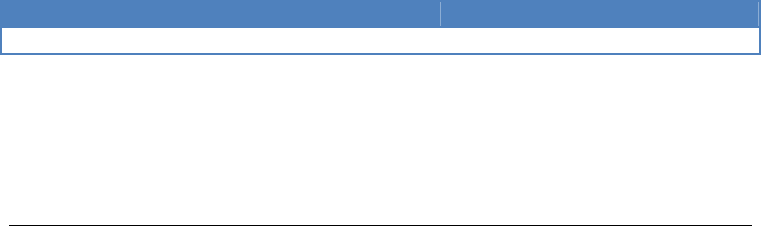
DP II Version 1.0/JN
User Manual
Revision: 2014-01-14
21
© Haglöf Sweden 2014
Angle Measuring
The computer terminal contains an inclinometer that can be used to
measure angles and to calculate heights. The Gator Eyes laser pointers
accessories are recommended to use as aim. The Gator Eyes are factory
assembled on the caliper jaws (specify on order!) and consist of two
potent green laser pointers that are visible on long range and can be
used to measure diameters from a distance and or as aiming guides
when measuring angles and heights. Remember that the use of laser
pointers can be restricted in your area! Always treat and use laser
pointers with care and consideration. Always check local restrictions and
guidelines before using green laser! For information and instructions for
the Gator Eyes, see separate user guide and product sheets.
Calibrating the inclinometer
The clinometer is calibrated on delivery but may need fine adjustment
according to below procedure:
1. Go to ”SYSTEM MENU/SETTINGS/ANGLE/CAL XYZ”
2. Place the computer terminal on a flat surface (a table) with the
display facing up. Press Enter when the text ”1:FLAT” appears.
3. Rotate the terminal clockwise/anti clockwise half a turn and
press Enter when the text ”2:Turn Flat” appears.
4. Turn the terminal upside down. The label on the back should
now be in front of you. Press Enter.
Calibrate the zero angle (0)
For calipers with factory assembled Gator Eyes. Go to ”SYSTEM
MENU/SETTINGS/ANGLE/ZERO”
1. Put a visible mark on a wall, for example the height of your
chin.
2. Walk 10m-30m from the wall and point with the Gator Eyes,
the point on the firm jaw on the mark with the caliper held at
the height of your chin. Press Enter to store this 0-angle.
3. Control measure this 0-angle.
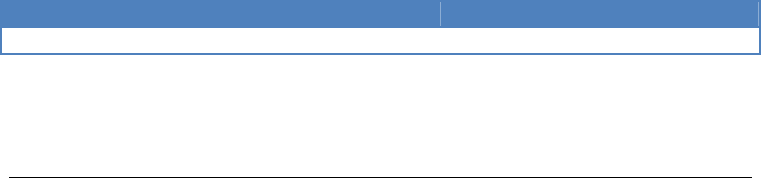
DP II Version 1.0/JN
User Manual
Revision: 2014-01-14
22
© Haglöf Sweden 2014
System menus
RESET
The operating system is started with a reset that can be forced by
pressing all five (5) buttons simultaneously. Several functions in the
operating system are reached from below menu system.
LANGUAGES
Several menus and commands in the system menu are translated to
different languages. Select the language menu and set your preferred
language with ENTER. Check time and date settings in the terminal
settings.
START
Start the last used application and press ENTER to execute the
application. A license number should normally be stated before starting
to use an application. You can run an application for five (5) days as trial
before stating a license number. This number can be purchased from
your DP II distributor and stated in the following menu, SELECT
PROGRAM.
SELECT PROGRAM
Use the SELECT PROGRAM menu to select application. Press arrow
button up- or down to select, followed by ENTER. To start the
application, select START and press ENTER. INFO contains information
on licenses and date for download of program.
Delete all
Use the ”Delete all” if you wish to delete all downloaded applications.
Individual applications can be deleted through menu SELECT PROGRAM.
Select which application to delete.
LICENSE
A license key will be obtained from your Haglöf Sweden DP II
distributor. If you do not have a license key, note the serial number
SerNo and PROD before contacting your distributor. To activate the
license, select menu SELECT PROGRAM and press ENTER. Use the up- or
down button to select the application and press ENTER. Select LICENSE
and press ENTER. State your code with the up- or down buttons to
increase/decrease the value of cursor. Use the left- and right button to
move cursor to next position. Store the code with ENTER.

DP II Version 1.0/JN
User Manual
Revision: 2014-01-14
23
© Haglöf Sweden 2014
Delete program
To delete a program in the computer terminal select menu SELECT
PROGRAM in the system menu and press ENTER. Use the up- or down
button to select application and press ENTER. Select DELETE and press
ENTER.
Files
The operating system provides a menu where all files that have been
created and stored can be deleted or transferred to PC or other external
terminal. Files can contain data from applications. Before deleting a file
or formatting the flash disc, make sure that no important data is left in
the files. Files can normally be deleted straight from an application
without the need to activate the system menu.
File expolorer menu
1. Reset the computer terminal by pressing all five (5) buttons at
the same time.
2. Press ENTER to go to the SYSTEM MENU.
3. Select the FILE menu.
File list
All saved files are listed (up to 200ea). Individual files can be selected
and handled in the following menu system.
The selection ”Delete all” deletes all data files in the directory ”\DATA”.
OPEN FILE
The menu can be used in the application that is run to for example open
a file with data.
Send
Send a file with Bluetooth (Ftp/obex) to cell phone or other device. The
computer terminal has to be connected to the receiving device, see the
chapter on Bluetooth.
INFO
Information on selected files is shown, for example how many bytes the
file contains and when it was created.
KERMIT
The Kermit protocol can send the file with a cable (serial) or with
Bluetooth (Serial profile) to PC or other handheld.
DELETE
The file can be deleted.
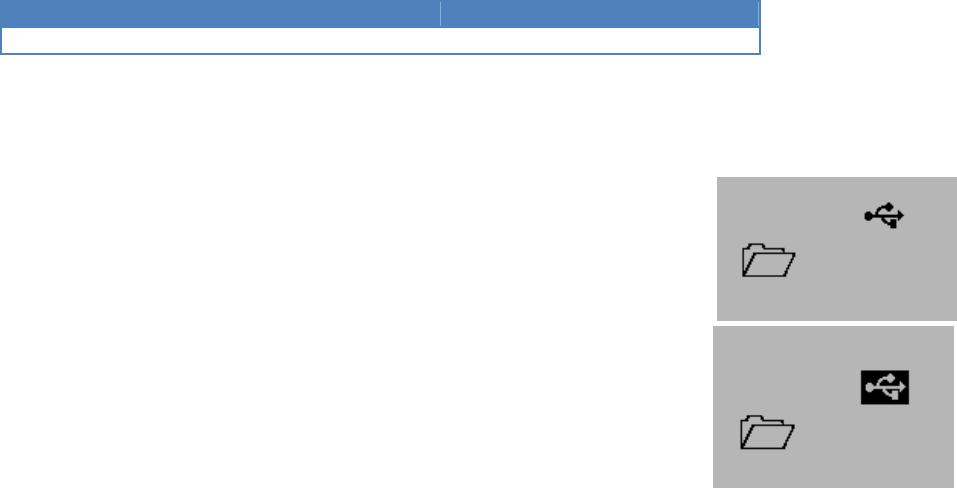
DP II Version 1.0/JN
User Manual
Revision: 2014-01-14
24
© Haglöf Sweden 2014
USB
Activate the USB mode. In USB mode, the computer terminal is
ready to be connected to PC via USB cable and to be handled as a
USB memory stick. Files can be copied, deleted, created etc. with
the regular file explorer in the PC. Quick battery charge of terminal
is also activated in USB mode.
Information
Information on the Flash disc, such as available space on the
internal flash disc is displayed.
Receive file
Use Kermit to send files from PC or other caliper to the computer
terminal.
FORMAT C:>
The flash disc can be zero set by formatting it. All stored data and
programs are deleted.

DP II Version 1.0/JN
User Manual
Revision: 2014-01-14
25
© Haglöf Sweden 2014
Settings
There are different settings that need to be considered in the system
menu depending on software used in the DP II.
Serial port
Bluetooth®
The Bluetooth is a built-in wireless communication port. Set as Master
when the computer terminal is to initiate communication and connection
to external devices. Slave mode is used when external devices need to
connect to the computer terminal. Use Reset to delete the information
on last used connection. Pair (bonding) is used to connect devices to the
DP II.
Com cable
Regular serial port where a straight modem cable is used. Also setting
for baud rate. (1200…115200kbs)
Language
Set system language.
Contrast
Set display contrast (0..63). Normal value is 32.
CLOCK
Set the built-in clock. If terminal has been without battery power, the
clock needs to be reset. Start with setting the year with right- or left
button and step one (1) step = year at a time. Use up- or down to step
with ten (10) years at a time. Accept with ENTER. Continue with month,
date, hour, minutes and seconds in the same way.
Calibrate
Calibration of DP II Smart Scale, see page 29.
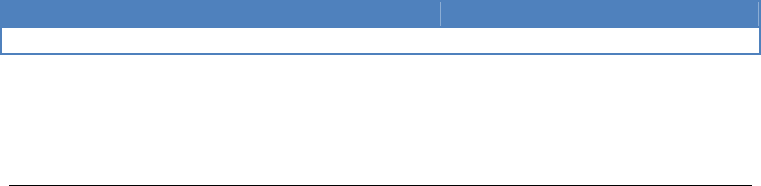
DP II Version 1.0/JN
User Manual
Revision: 2014-01-14
26
© Haglöf Sweden 2014
Test Menu
Most menus under TEST MENU are used for service and error detection
and not by DP II users.
Scale
Test for scale calibration and radio contact between the DP II Smart
Scale and the computer terminal.
Long timer 600
Test of the internal timer, 600ms.
No timer
Test mode for built-in electronics.
Read Time
Display clock in the display.
AD-channels
Test mode for built-in electronics. First line in display shows
temperature of built-in battery when charging. Battery temperature is
constantly monitored and charging will be interrupted if the temperature
goes below 0°C/32F or exceeds 45°C/113F. The second line shows the
battery tension (3.00-4.50V).
Backlight
Turn on/off of display backlight.
Charger info
Testmode for built-in electronics.
Flashdisc c:>
Shows information on what type of flashdisc is being used.
Blue terminal
Terminal mode directly to built-in Bluetooth.
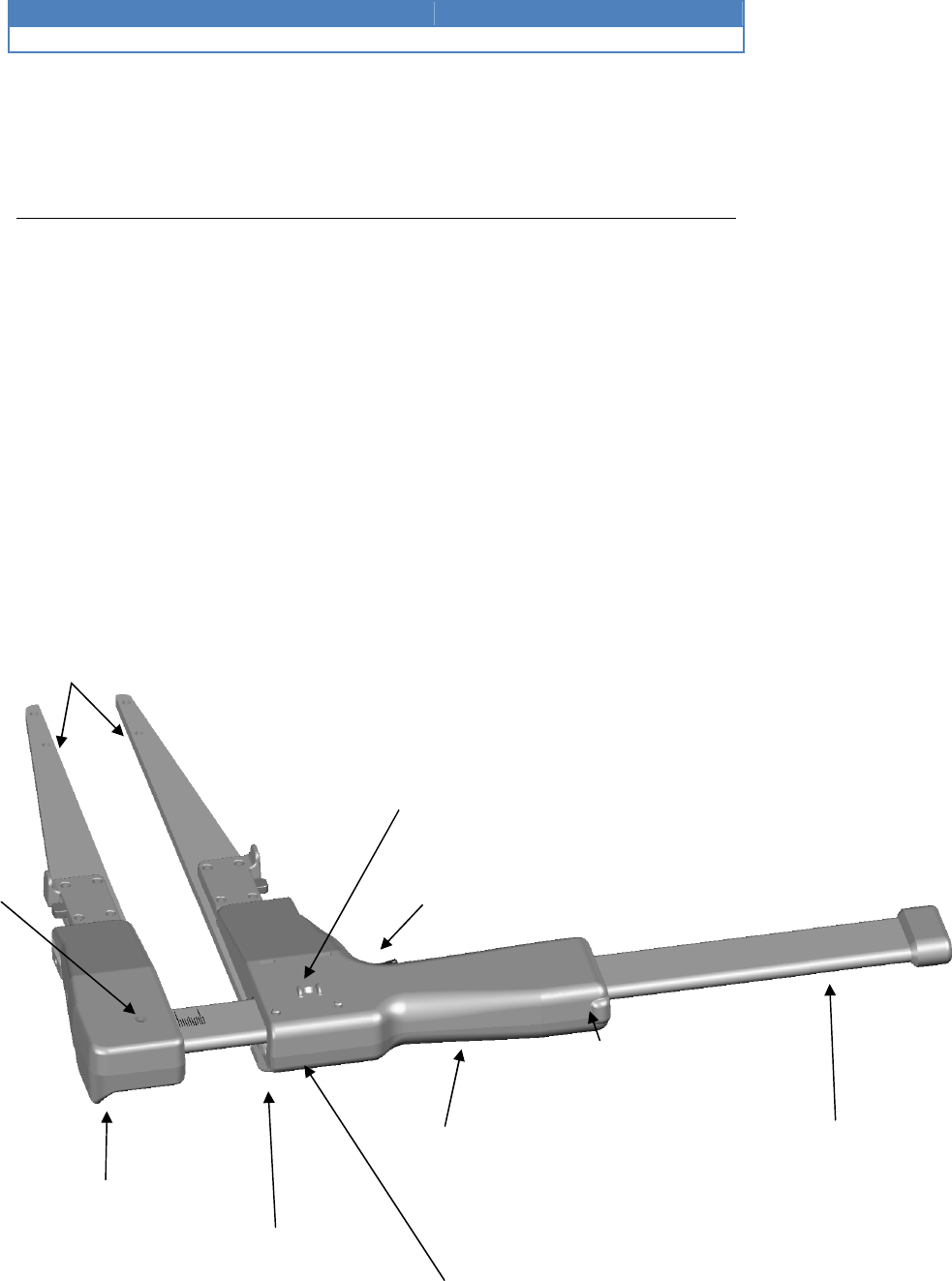
DP II Version 1.0/JN
User Manual
Revision: 2014-01-14
27
© Haglöf Sweden 2014
DP II Smart Scale
The DP II Smart Scale is the DP II measuring scale and jaws. The DP II
Smart Scale contains the measuring system, a battery and radio
transmitter. The radio uses the ISM band on 2.4GHz. The DP II Smart
Scale is synchronized with the computer terminal and can after
synchronization exclusively send data to this specific terminal. If either
of these units (the DP II Smart Scale or the DP II Computer Terminal)
are changed, a new synchronization has to be performed, see chapter
Computer Terminal. The DP II Smart Scale is available in the following
lengths: 500mm, 600mm, 800mm, 900mm, 1000mm, 18”, 24”, 36”,
40”
Smart
Scale
Foldable jaws
Movable handle
Contact position for battery
charger
Enter button
Assembling point for
computer terminal
LED
Indicator
Adjustment sliders
H
andle lock
Adjustment sliders
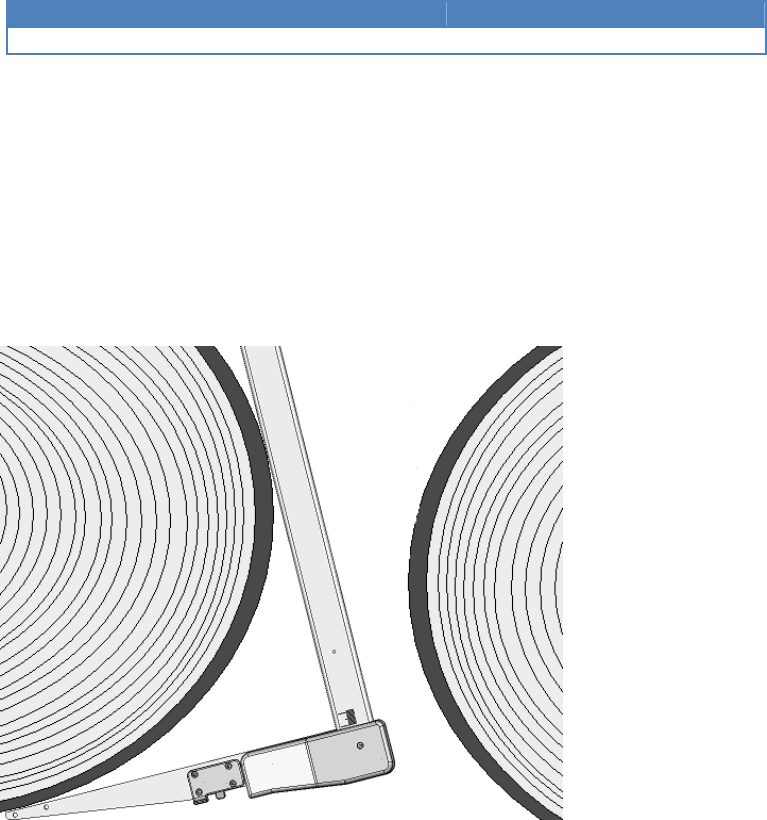
DP II Version 1.0/JN
User Manual
Revision: 2014-01-14
28
© Haglöf Sweden 2014
Unique jaw design
The DP II jaws are adjusted for smooth operation when measuring
timber in piles and when working in narrow spaces. The firm jaw on the
DP II Smart Scale has a special design that allows it to glide in between
and under logs.
Robust Design
Exact measurements can be performed thanks to the extra robust
design and a strong, well balanced and light weight metal chassis in
aluminum.

DP II Version 1.0/JN
User Manual
Revision: 2014-01-14
29
© Haglöf Sweden 2014
Rechargeable Batteries - Environmental Concern
Both the DP II Smart Scale measuring system and the computer
terminal in the DP II uses rechargeable Li-ion batteries. Fully charged,
the batteries will last for approximately one week depending on which
application is used. The batteries are charged through the USB ports
with the USB adapter and a mini USB cable that can be connected to a
PC or to an external USB charger.
DP
II Smart Scale
(excl. plastic details)

DP II Version 1.0/JN
User Manual
Revision: 2014-01-14
30
© Haglöf Sweden 2014
Charging the DP II Smart Scale
Connect the DP II USB adapter with the mini USB cable and USB
charger, PC or USB car charger to the DP II Smart Scale according to
the image. The charging time is approximately 3 hours.
A LED indicator lights up when charging the DP II Smart Scale. When
the LED light blinks, it is time to charge the battery. The indicator goes
out when the battery is fully charged.
The computer terminal will warn when measuring if the DP II Smart
Scale has too low battery capacity.
Battery charging of the DP II Smart
Scale
DP II USB
adapter
Mini USB Cable
AC/DC
USB
Charger
USB Car
Charger
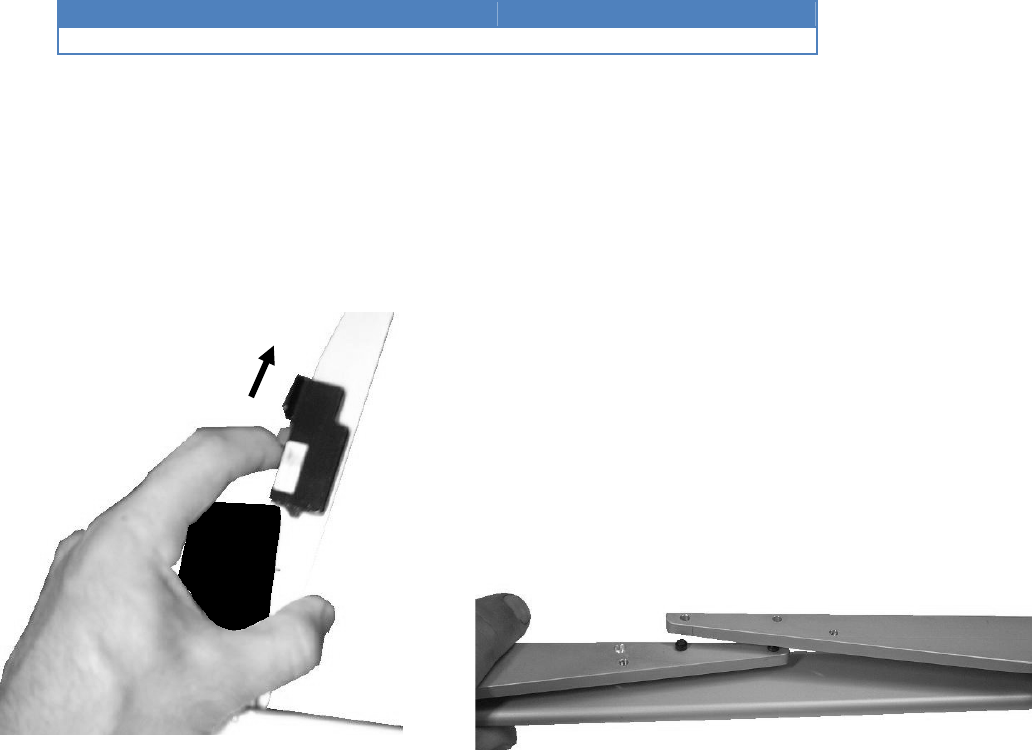
DP II Version 1.0/JN
User Manual
Revision: 2014-01-14
31
© Haglöf Sweden 2014
Foldable Jaws
The measuring scale has foldable jaws that can be locked in position. To
fold a jaw, push the lock up and fold the jaw according to the image
below. Move the handle to the side as far as possible. Both jaws are
locked in position and to each other along the scale.
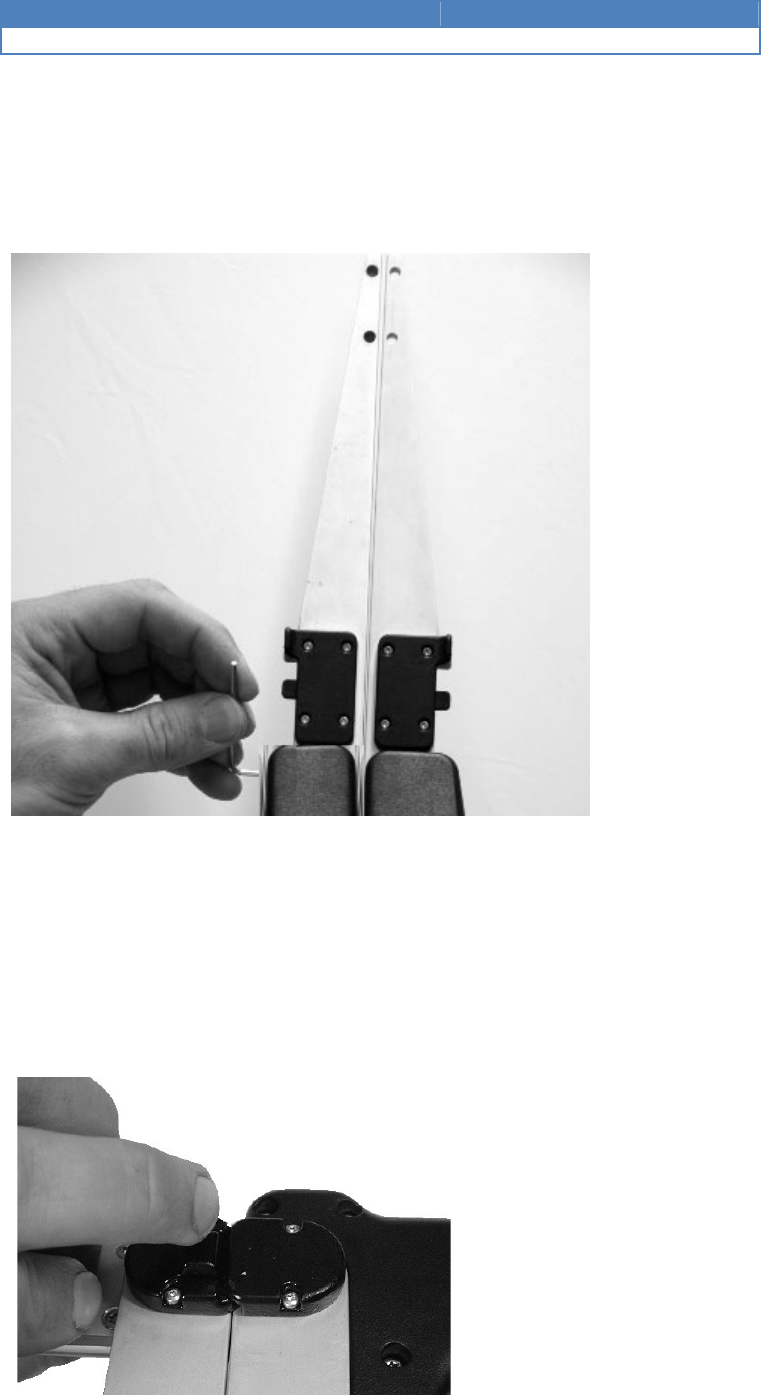
DP II Version 1.0/JN
User Manual
Revision: 2014-01-14
32
© Haglöf Sweden 2014
How to adjust jaws angle
The DP II Smart Scale angle of the jaws may need to be adjusted after
some time of use. The right and left jaw are adjusted with a 2 mm Allen
Key according to the image below.
Handle lock
The movable handle on the scale can be locked if moved toward the
computer terminal. This is practical when carrying the caliper in the
handle and in other transport situations. To unlock the handle, press the
small button-like part on one of the jaws on the underside of the caliper,
and at the same time gently press the handle to the side. The locking
function (one or both locks) can be removed if preferred.

DP II Version 1.0/JN
User Manual
Revision: 2014-01-14
33
© Haglöf Sweden 2014
Adjusting the Handle
Use a 2mm Allen Key to adjust the run of the handle. The handle has
built-in sliders to avoid it running to easy.
Calibration
The DP II Smart Scale will normally not need to be calibrated. Make it a
habit, however, to check the displayed diameter to be identical to the
scale featured diameter measure (or calibration guide). If there are
divergences, (+-1mm) the DP II Smart Scale needs to be calibrated.
Preferably use a calibration guide as described below:
Go to SETTINGS menu and then to CALIBRATION.
1. Place the movable jaw at 0 cm and press ENTER
2. Place the movable jaw at 500 mm and press ENTER. The
caliper is calibrated.
If the calibration failed, check the following:
Error code -1: Hardware error. Try recalibrating.
Error code -2: Not correctly calibrated. Recalibrate.
Error code -3: Measuring System disturbances. Try recalibrating.
Error code -4: No radio contact. Try to redo the synchronization between
the DP II Smart Scale and the Computer Terminal process.
A calibration guide is used to control the measuring scale (art no 16-
102-1007). If you cannot access a calibration guide, use the scale print.
Control that the displayed diameter value is consistent with the value
shown on the guide and/or the printed scale. Control at several points, 0
mm, 50 mm, 150 mm etc. For divergences of >1mm, the DP II Smart
Scale should be calibrated.
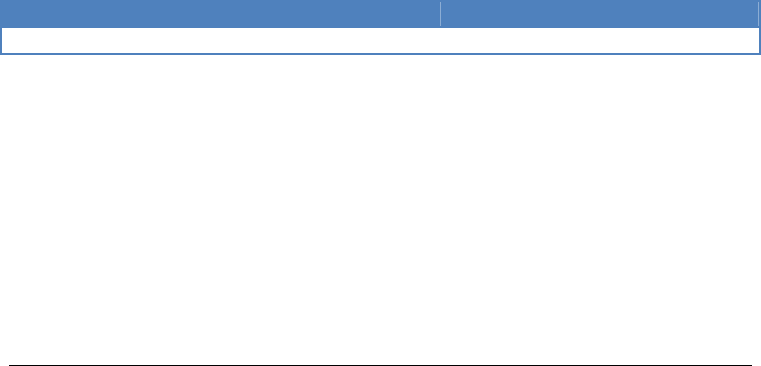
DP II Version 1.0/JN
User Manual
Revision: 2014-01-14
34
© Haglöf Sweden 2014
Controlling the DP II Smart Scale
Controls of the Smart Scale is made in the application used, or in the
menu SETTINGS/TESTS and Scale.
Maintenance
When cleaning the plastic housing, it is recommended to use a dry or
lightly moist piece of cotton cloth to remove dust and dirt. Do not use a
brush on the display, since it may scratch the surface. Use a clean piece
of cloth and carefully wipe the display clean. Do not use chemicals or
cleansing liquids since this may damage the housing. To clean the
aluminum scale, use a clean and dry cotton cloth and, if necessary,
some mild detergent. For paint stains and resin, a small amount of pure
alcohol can be used on the cloth to carefully wipe off the stain.
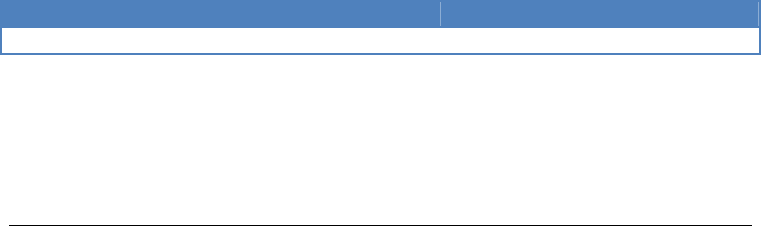
DP II Version 1.0/JN
User Manual
Revision: 2014-01-14
35
© Haglöf Sweden 2014
Technical Specification
• Memory capacity:1GB Flash File System. Non-volatile, high data security
• 1Mb high-speed RAM
• Processor: Low Power 32 bit Arm Based Processor
• Display: Graphical black-white, 128x64 pixels graphic Interface
• Light: YES. Improved visibility in poor light conditions
• Keyboard: Enter/Execution button, four (4) arrow buttons. Quick buttons
(light, turn-off, Escape, Vertex input)
• Signal: Built-in loud speaker
• Communication: USB 2.0 MSD (Mass storage device), Bluetooth® (SPP,
OPP), External serial port via adapter, USB (CDC) via adapter.
• Built-in IR Vertex receiver
• Temperature: -20C… +60C / -4F…140F
• Clock: Clock with calendar and time
• Batteries: Rechargeable Li-ion battery. Charging through USB interface.
• Energy consumption >one week per charge depending on software
application.
• Measuring range standard: 500mm/18”; 600mm/24”; 800mm/30”;
900mm/36”; 1000mm/40”
• Scale: DP II Smart Scale
TM
Aluminum, non reflecting, clear and durable
graduation
• Measuring system: Non incremental, sealed
• Weight: 500mm - 890g/35.6oz, 600mm - 1000g/40oz, 800mm -
1110g/44.4oz
• Water resistance: IP67
• Angle accuracy: 0.4 degrees
• Angle resolution: 0.1 degrees
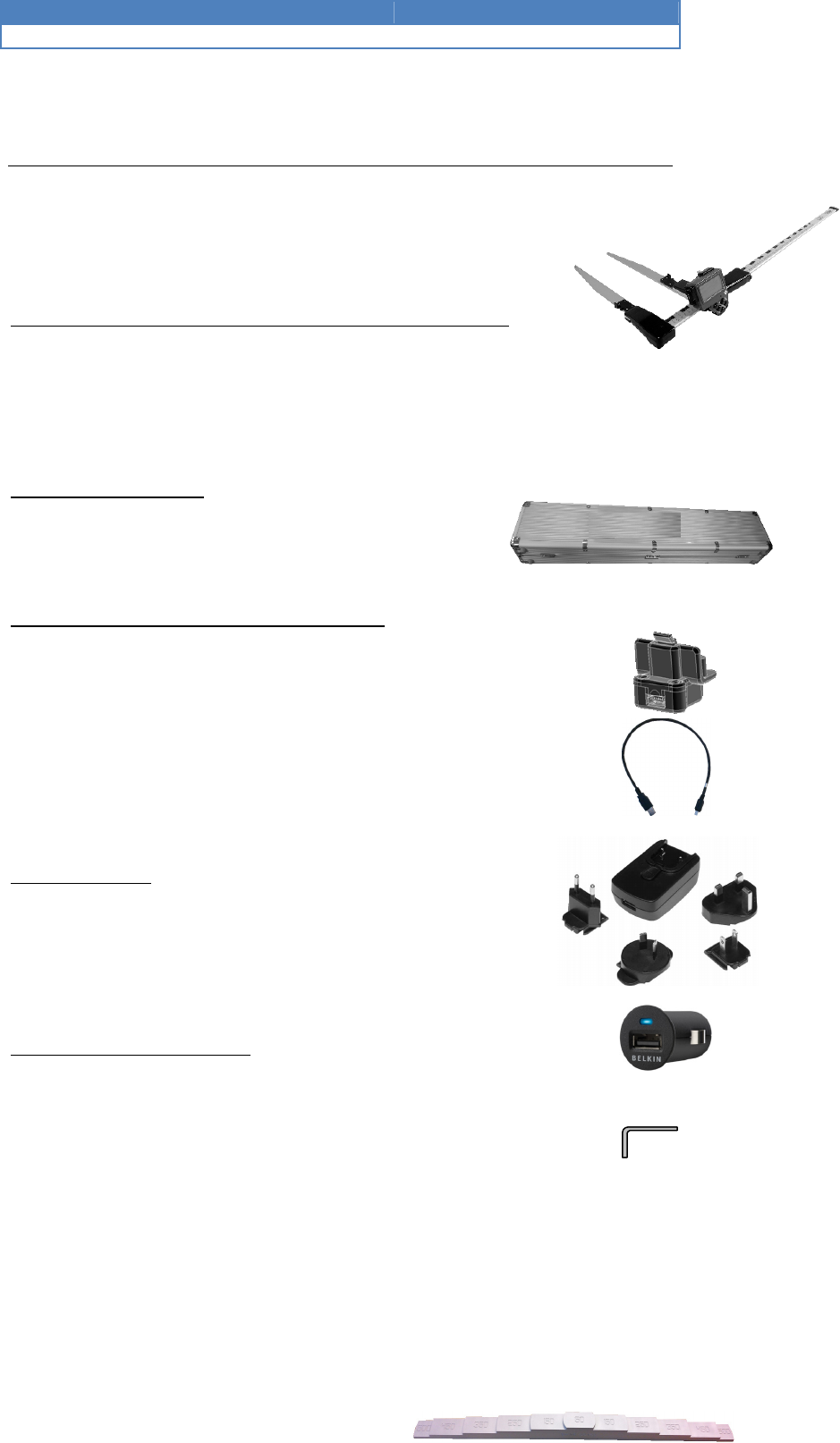
DP II Version 1.0/JN
User Manual
Revision: 2014-01-14
36
© Haglöf Sweden 2014
Packet Contents
The Digitech Professional packet will include different items
as stated below. Length of the DP II Smart Scale is always
stated at order (50cm, 65cm, 80cm, 95cm, 102cm, 18”,
24”, 30”, 36”)
DP II computer caliper with Remote Radio Enter button
1 ea DP II Smart Scale with DP Remote Radio Enter Button
1 ea DP II Computer Terminal
Storing and transport
1 ea Aluminum case
USB communication (and battery charge)
2 ea DP II USB adapter (1 ea if alt. E)
1 ea Mini B USB cable 0.5m
1 ea Mini B USB cable 2.0m
Battery charger
1 ea international AC/DC USB charger
1 ea car charger USB
Adjustment of jaws/sliders
1 ea 2mm Allen Key
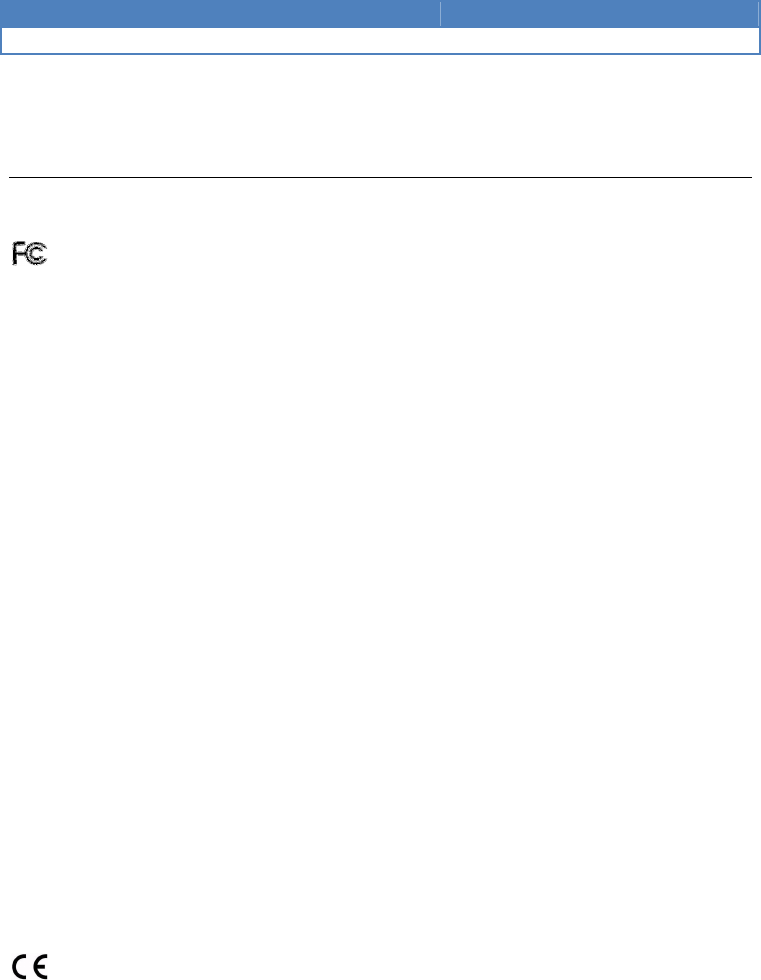
DP II Version 1.0/JN
User Manual
Revision: 2014-01-14
37
© Haglöf Sweden 2014
Product and Safety Specifications
Regulatory compliance FCC statement
The United States Federal Communications Commission (in CFR 47 Part 15.105)
has specified that the following notice be brought to the attention of the users of
this product:
Note
This device, Digitech Professional II, FCC ID 2AAYWDPII, has been
tested and found to comply with the limits for a Class A digital device,
pursuant to part 15 of the FCC Rules. These limits are designed to
provide reasonable protection against harmful interference when the
equipment is operated in a commercial environment. This equipment
generates, uses, and can radiate radio frequency energy and, if not
installed and used in accordance with the instruction manual, may cause
harmful interference to radio communications. Operation of this
equipment in a residential area is likely to cause harmful interference in
which case the user will be required to correct the interference at his
own expense.
CAUTION
Pursuant to Part 15.21 of the FCC Rules, any changes or modifications
to this product not expressly approved by Haglöf Sweden AB might
cause harmful interference and void the FCC authorization to operate
this product.
European compliance statement
Hereby, Haglöf Sweden AB declares that this equipment is in compliance
with the essential requirements and other relevant provisions of EMC
Directive 2004/108/EC and Low Voltage Directive 2006/95/EC.
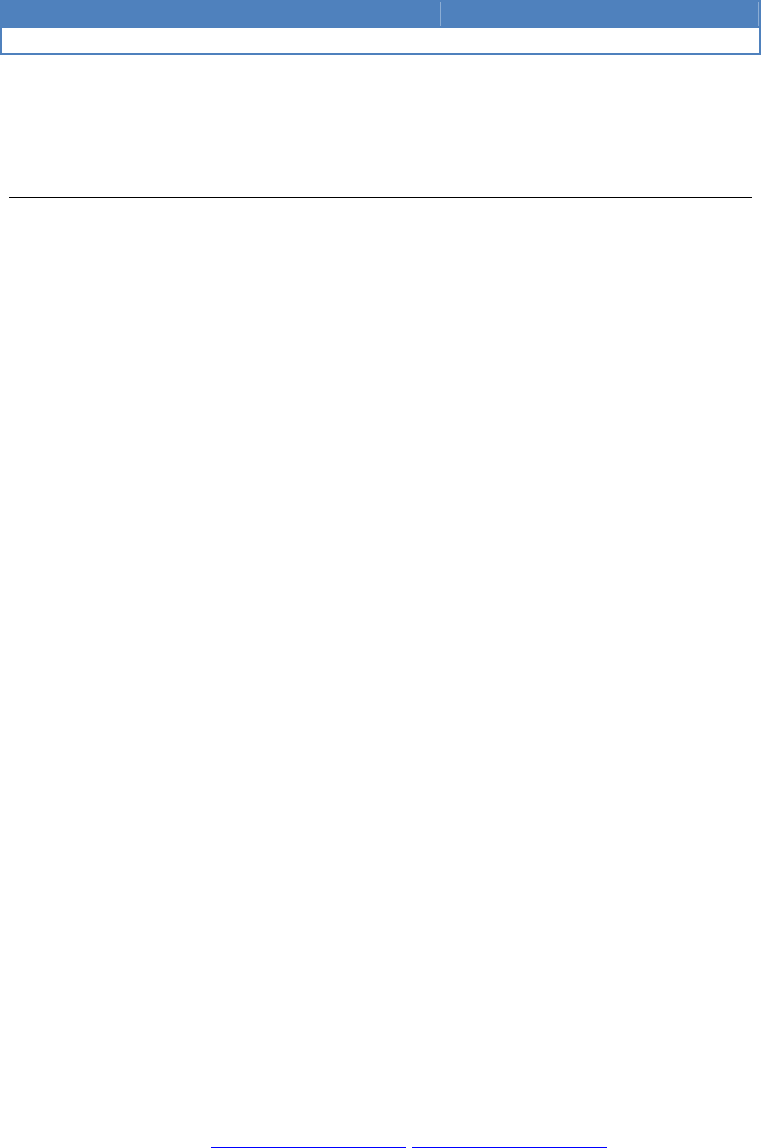
DP II Version 1.0/JN
User Manual
Revision: 2014-01-14
38
© Haglöf Sweden 2014
Juridical information
Haglöf Sweden and its suppliers cannot warrant the performance or
results when using the software or hardware, nor the documentation. No
warranties or conditions are made; neither expressed nor implied, of
merchantability, suitability or special fitness for any particular purpose.
If software problems appear, please contact your programmer for
support. Haglöf Sweden takes no responsibility for loss of income, time,
or problems and delays due to problems in soft- or hardware of
products. No ownership is included in the price when purchasing
software from Haglöf Sweden AB, only user rights. The buyer is
responsible to make back-up copy on any data gathered in the program.
*Copyrights of all software made by Haglöf Sweden belong to Haglöf Sweden*
One copy of the software may be installed on one single unit. This software can be
upgraded. A storage device may also be installed for safety reasons. The safety copy can
only be used if the original product for some reason has become invalid. A safety copy
cannot be transferred to third party. If you have purchased a license pack for the software,
the number of copies you have purchased may be installed according to what has been
agreed upon and previously stated. Software should not be object to rent, lease or lending
to third party. Components of the software may not be separated for use on more units
than one since the software is licensed as one single product. Any lists and/or information
of software or other products should be considered as brief descriptions and not as a
complete guide to what may and may not be available.
For further details, refer to ORGALIME SW01, General Conditions for Computer Software,
and Supplement to ORGALIME S 2000 with the exception of clause 44, or ORGALIME SE
94. For other details, refer to NPV 99, Tillägg till NL 92 och NLM 94, Allmänna
leveransbestämmelser avseende programvara. Copyright Sveriges Verkstadsindustrier and
EDEL 98, Svensk Programvaruindustri Licensavtal för programprodukter by Föreningen
Svensk Programvaruindustri, SPI, and Elektronikindustriföreningen.
© Haglöf Sweden AB 2008-2013. All rights reserved
Haglöf Sweden AB, Box 28, 882 21 Långsele, Sweden. Phone: +46 620 255 80 Fax
+46 620 205 81
Email: info@haglofsweden.com www.haglofsweden.com
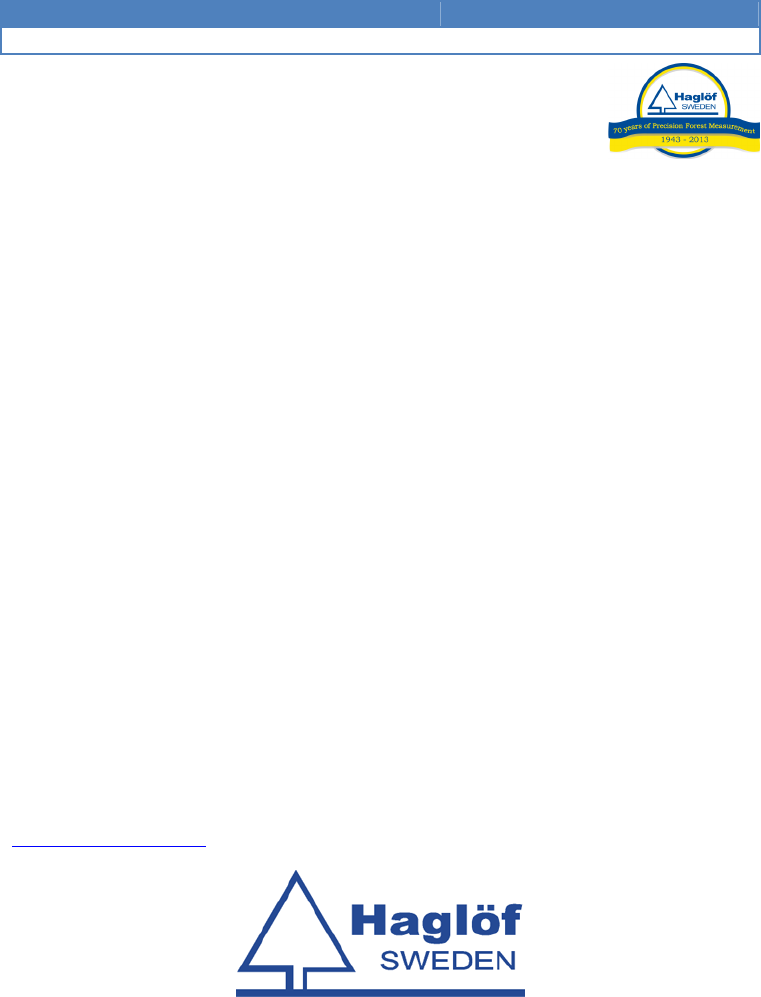
DP II Version 1.0/JN
User Manual
Revision: 2014-01-14
39
© Haglöf Sweden 2014
Haglöf Sweden®
Haglöf Sweden® AB is a family company with long experience from developing and
manufacturing professional forest measuring instrument solutions. Our genuine know-how
in workshop production together with high-tech electronic assembling and advanced
software development offer a unique concept, and the markets most complete product
range for professional forest measuring work. All our instruments and solutions -
increment borers, mechanical calipers, thread meters, height- and distance measurers,
solutions for positioning, computer calipers, software and complete system solutions are
developed and produced in Sweden.
The Digitech Professional is the market leading computer caliper, used for forest inventory,
log scaling, harvester calibration and more. Together with many unique accessories and
great compatibility with other instruments, the Digitech Professional forms a complete
measuring system for efficient field operations, versatile work and focus on user
adaptation and ruggedness. With Digitech Professional accessories it is easy to add even
more value to your investments, through their unique construction and adaptabilities.
Haglöf Sweden works with constant improvement. Our goal is to make your measuring
work more efficient and with even more accurate results. Adaptability, compatibility and
flexibility are some of the means to reach this goal. A large software library with hundreds
of software solutions enables also completely new users a quick start. Communication with
external devices such as the Haglöf Sweden Vertex and Vertex Laser with Bluetooth® and
IR technology improves efficiency and reduces error sources.
Haglöf Sweden instruments are used within forestry industry, in construction work and
planning, police and army, research in forestry and agriculture, archaeology, geology,
geography, fish and wildlife, within the utility industry and power line control and many
more working areas. We are proud of our products and constant product development.
More than 200 companies around the world distributors Haglöf Sweden products and can
offer quick and professional service also in very remote locations. Check
www.haglofsweden.com and contact us for more information!
Haglöf Sweden AB
Box 28, SE-882 21 Långsele, Sweden
Tel +46 620 255 80. Fax +46 620 205 81. www.haglofsweden.com