Haier Telecom 1203HW-N72W Mobile Phone User Manual N72W FCC UserManual 20120417
Haier Telecom (Qingdao) Co., Ltd. Mobile Phone N72W FCC UserManual 20120417
Contents
- 1. user manual
- 2. User manual
user manual
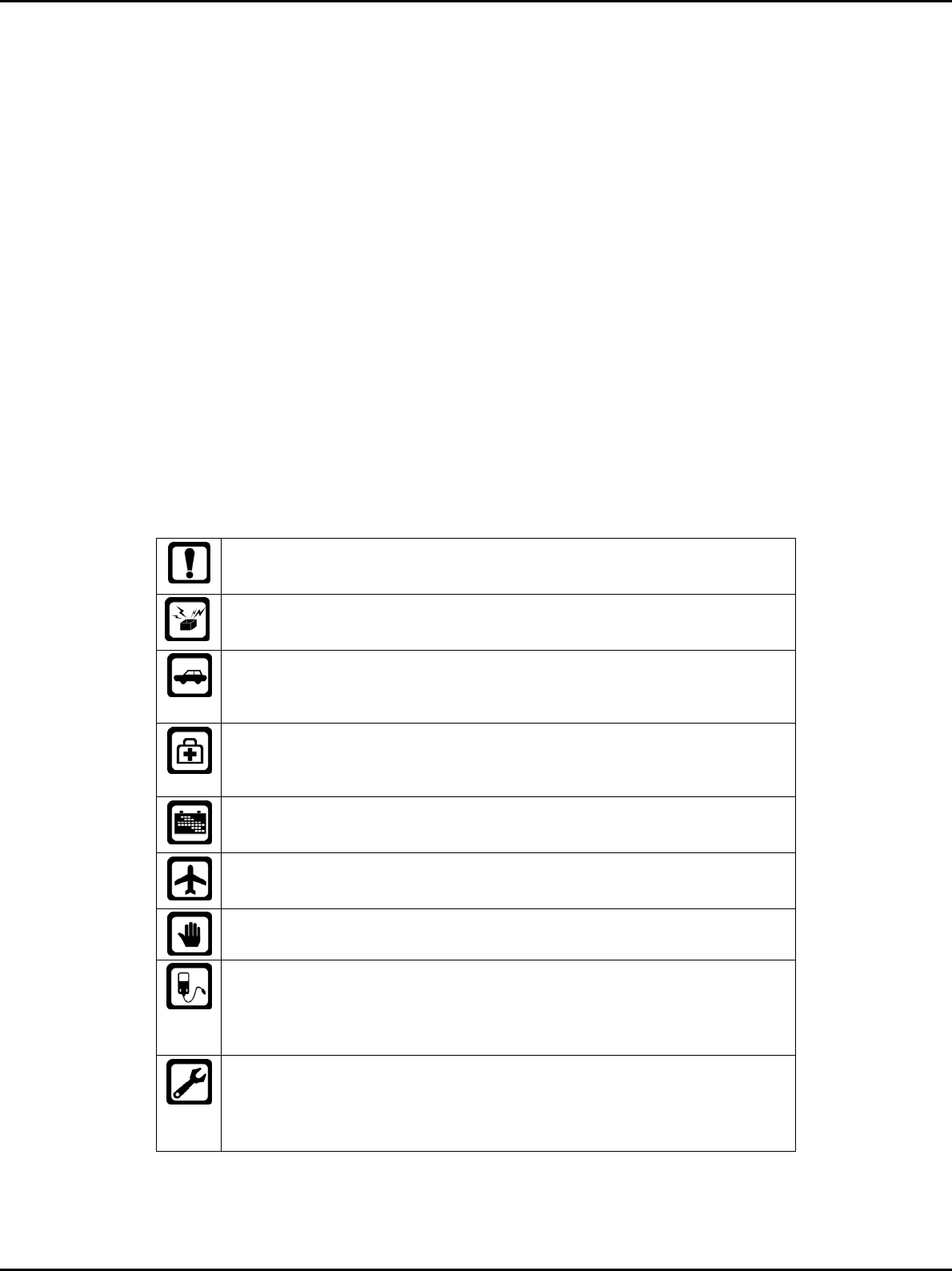
1 / 14
Copyright©2012 Haier Technologies Co.., Ltd
All Rights Reserved
Reproduction, transfer, distribution or storage of part or all of the contents in
this document in any form without the prior written permission as Haier
Technologies Co.., Ltd.
Statement
The contents of this manual maybe different with the cell phone please
according to the cell phone.
Haier reserves the right to revise this document or withdraw it at any time
without prior notice.
Safety Precautions
Please read these simple guidelines. Not following them may be dangerous
or illegal. For further information, see the section of “Warnings and
Precautions”.
Do not switch the phone on when Mobile Phone use is prohibited
or when it may cause interference or danger.
Do not place your phone and its accessories in containers with
strong electromagnetic field.
Obey all local laws. Always keep your hands free to operate the
vehicle while driving. Your first consideration while driving should
be road safety.
Hospitals or health care facilities may be using equipment that
could be sensitive to external radio frequency energy. Follow any
regulations or rules in force.
Do not use the phone at a refueling point. Do not use near fuel or
chemicals.
Follow any restrictions. Wireless devices can cause interference
in aircraft.
Keep the phone and all its parts, including accessories, out of the
reach of small children.
Use only approved batteries and chargers. Disconnect the
charger from the power source when it is not in use. Do not leave
the battery connected to a charger for more than a week, since
overcharging may shorten its lift.
Only qualified personnel should service the phone or install the
phone in a vehicle. Faulty installation or service may be
dangerous and may invalidate any warranty applicable to the
device.
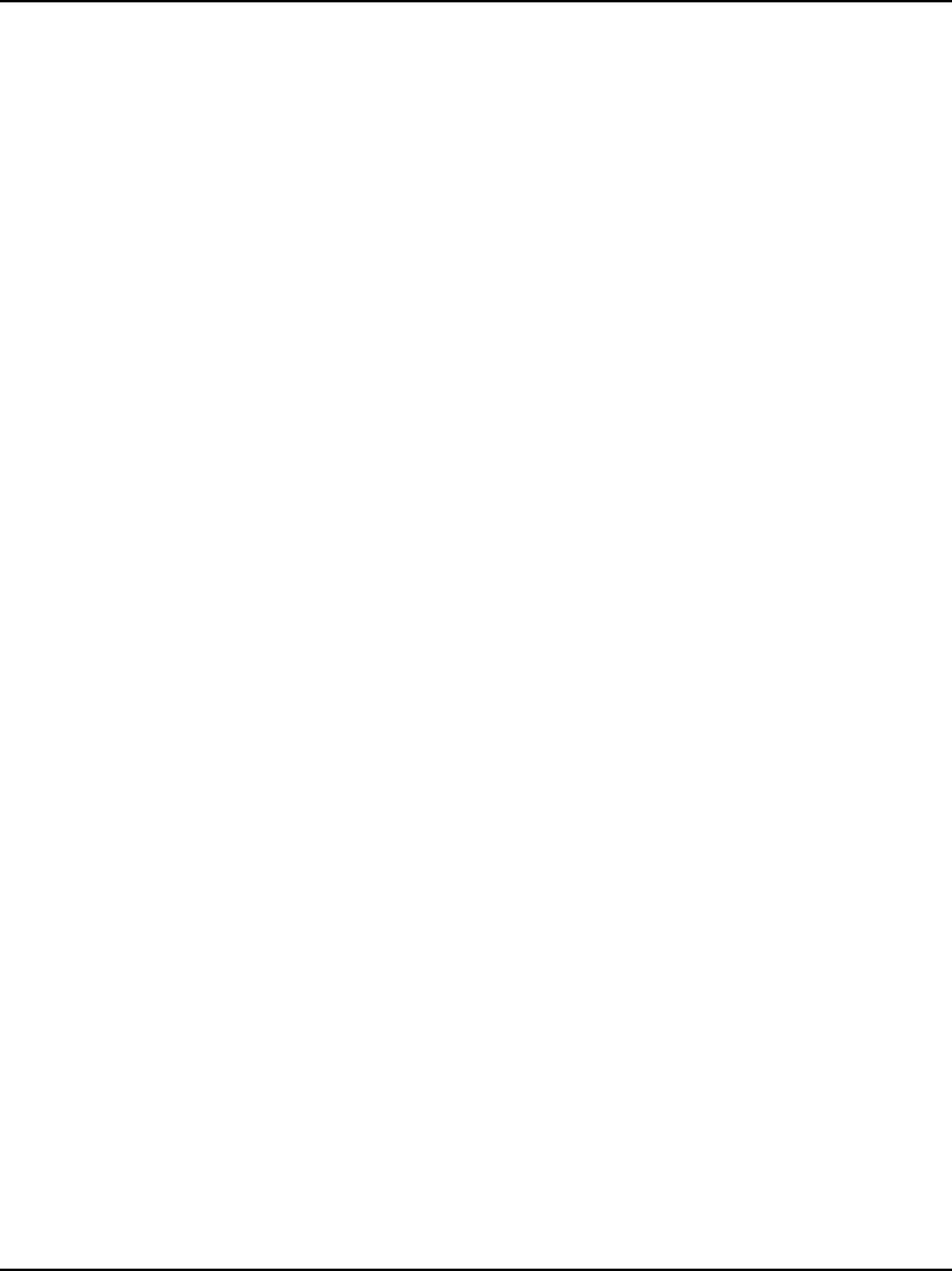
2 / 14
Contents
1 Getting To Know Your Phone .................................................................... 3
List of attachment ......................................................................................... 3
Basic specification ........................................................................................ 3
Mobile phone appearance ............................................................................ 3
2 Getting Started ............................................................................................ 5
U-SIM T-Flash Card slot showing picture ..................................................... 5
3 Basic Functions .......................................................................................... 6
Switching On/Off .......................................................................................... 6
Making phone call ........................................................................................ 6
Answering the call ........................................................................................ 6
4 Contacts ...................................................................................................... 7
5 Message ....................................................................................................... 7
6 Text Entry .................................................................................................... 7
7 Camera ......................................................................................................... 7
8 Music ............................................................................................................ 7
9 File Manager ................................................................................................ 8
10 FM Radio .................................................................................................... 8
11 Bluetooth ................................................................................................... 8
12 WLAN ......................................................................................................... 8
13 GPRS .......................................................................................................... 9
14 EDGE ........................................................................................................ 10
15 GPS .......................................................................................................... 10
16 Care And Maintain .................................................................................. 10
17 Safe Information ...................................................................................... 11
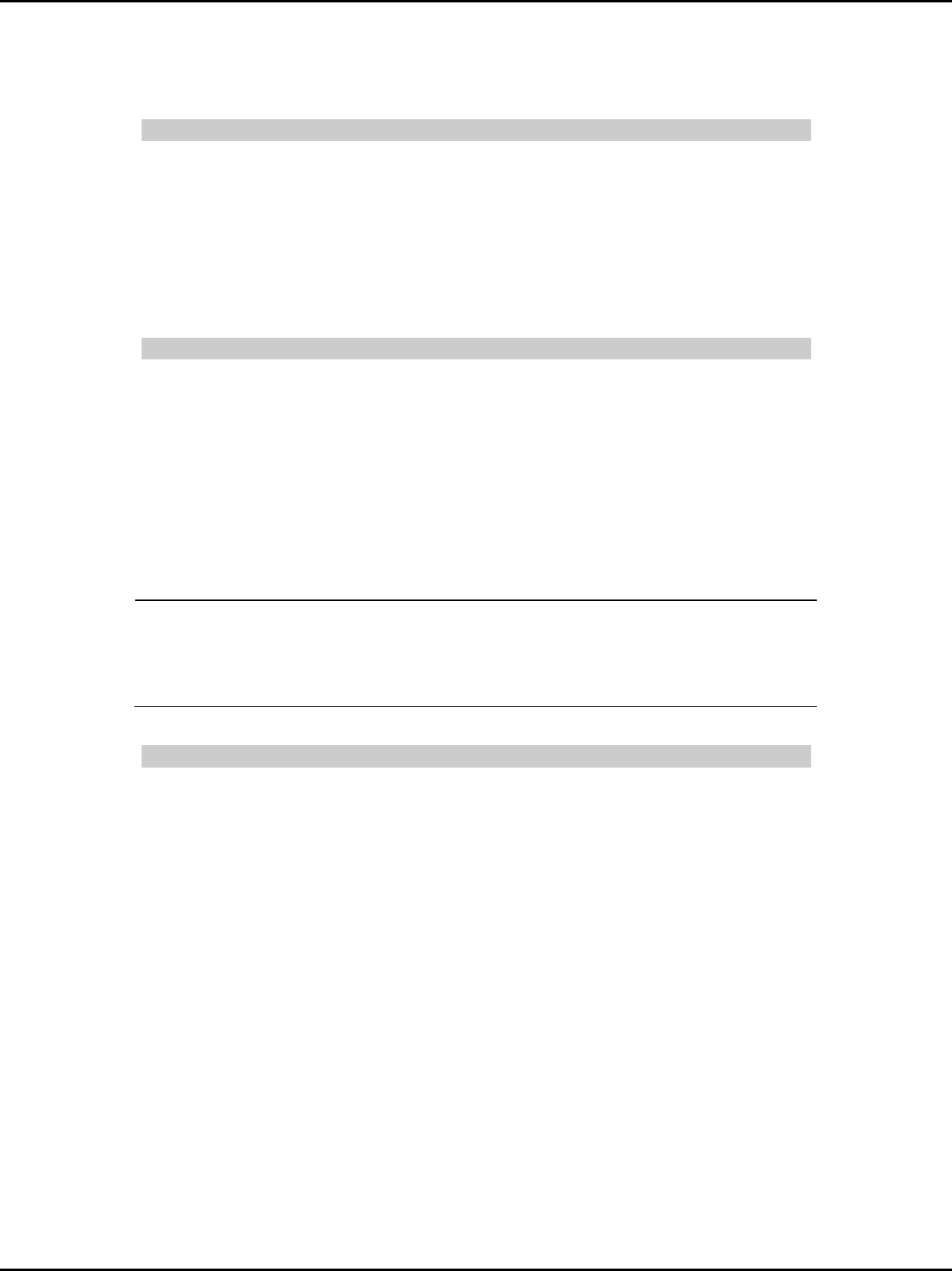
3 / 14
1 Getting To Know Your Phone
List of attachment
1. One Battery
2. One Charger
3. One Data cable
4. One Earphone
5. One UserManual
6. One Packing list
7. One Warranty card
Basic specification
Model: N72W
Platform: MT6573
Operating system:Android 2.3
Mode: WCDMA/GSM
LCD: 2.8" QVGA
Size: 121.7*58*10.9mm
Standby Time: About 180h
Talking Time: About 180min
Battery Capacitance: 1500mAh
Notice:
Standby time is the handset continuous working time without making phone
calls. Standby time and talking time are both depending on mobile phone using
situations, network situations and environments.
Mobile phone appearance
Mobile phone view
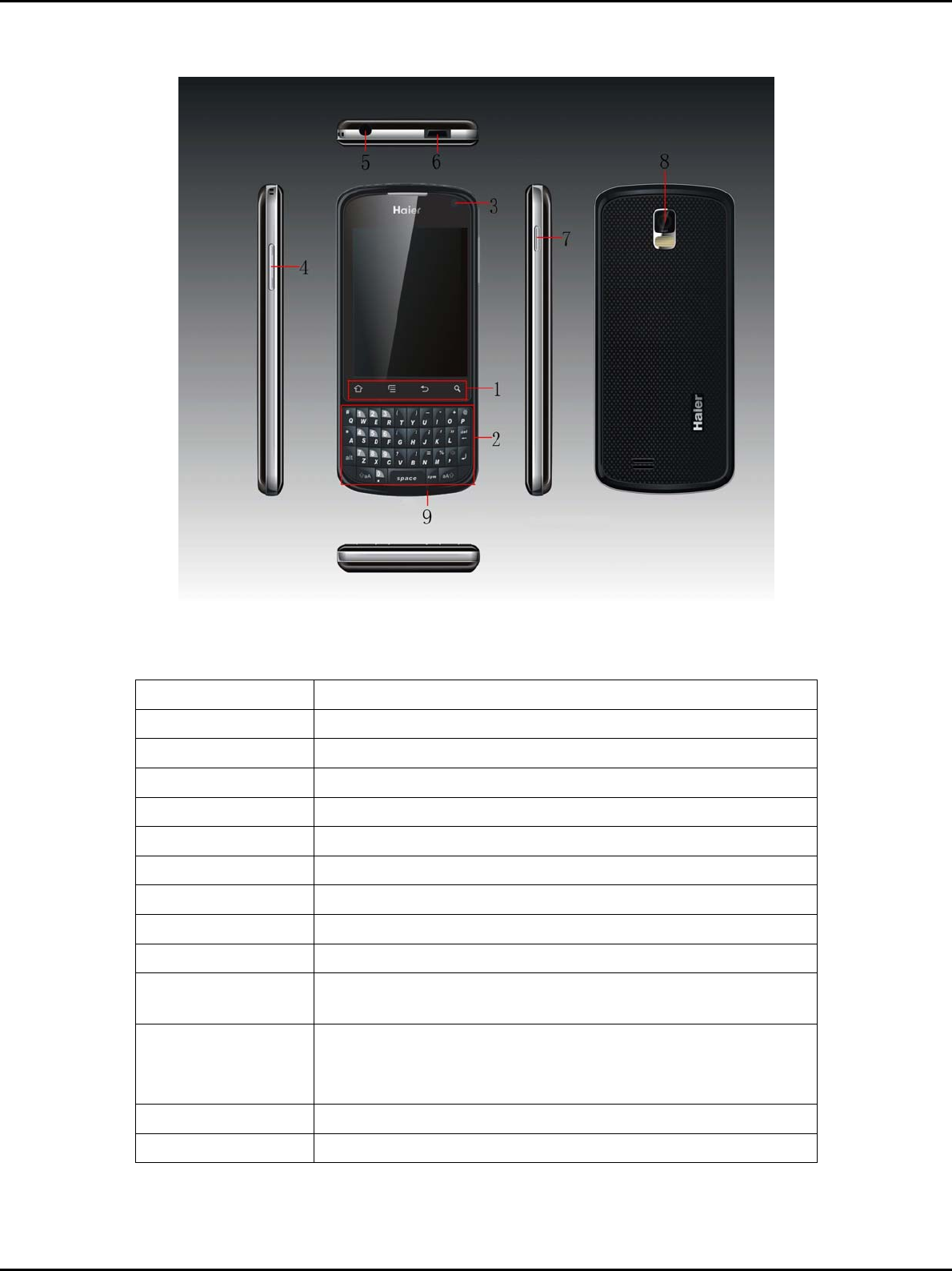
4 / 14
The appearance of the mobile phone and introductions
Name Description
(1)Home key Return to the IDLE
(1)Menu key In standby mode, press menu key to main menu
(1)Back key Return to previous menu
(1)Search key Web search
(2)Keyboard Enter letters/numbers/symbols
(3)Front Camera Take Photos
(4)Side up key Adjust volume to high
(4)Side down key Adjust volume to down
(5)Earphone Insert 3.5mm earphone
(6)USB/Charger
connector Plug the data cable into the charger connector
(7)Power key Long press: open the phone options menu
Short press: switch to the phone sleep mode
Wake the phone from sleep mode
(8)Rear Camera Take Photos
(9)Mike Mike
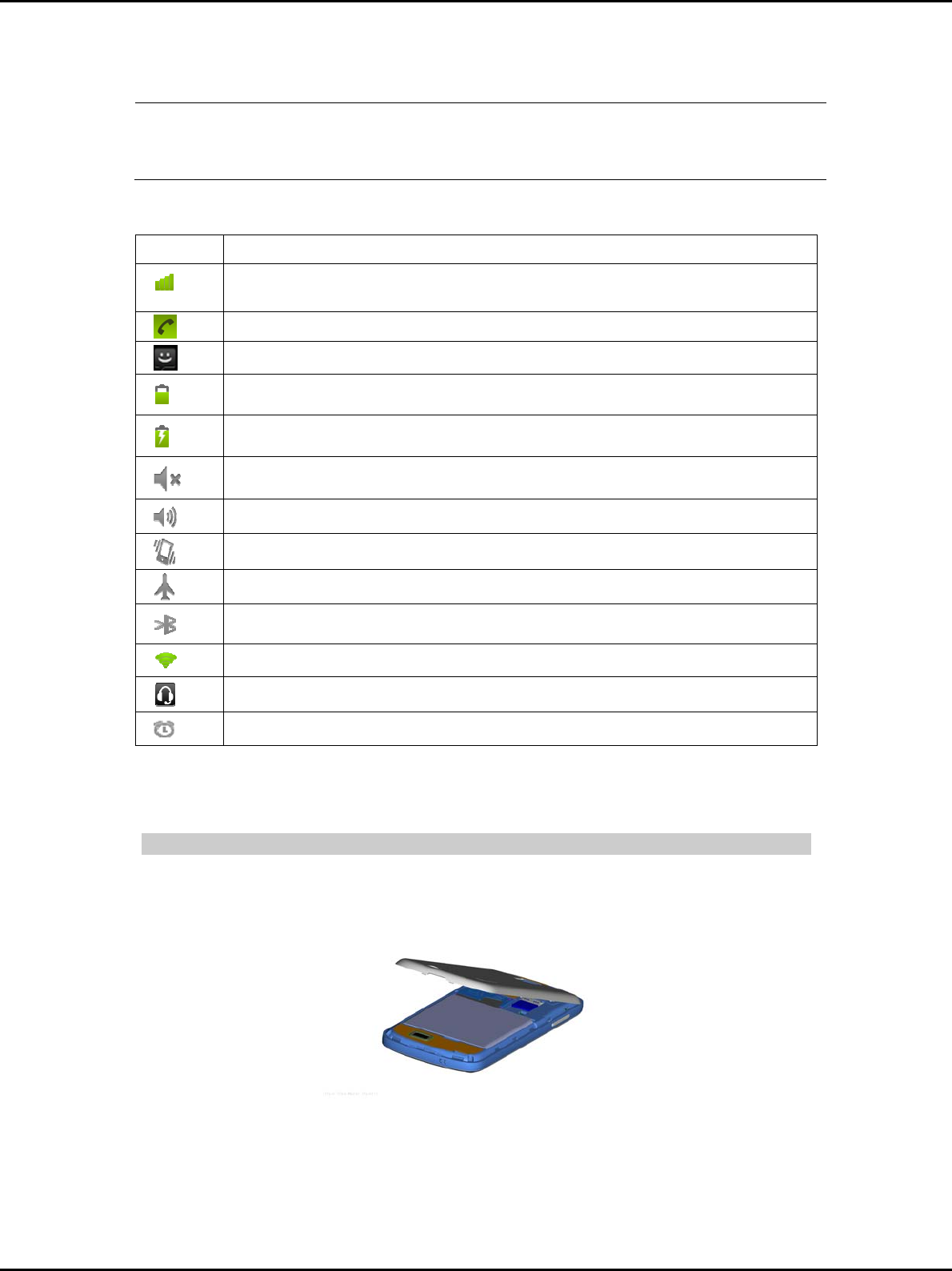
5 / 14
Notice:
Long press means pressing key more than or equal 2 seconds; short press
means pressing key less than 2 seconds
Icon bar
Icon Description
Indicates signal strength
Indicates call in progress
New text messages
Indicating battery power level
The process of charging
You have set mute mode
You have set ring mode
You have set vibration mode
You have set flight mode
0pen Bluetooth
Open Wifi
Connect the earphone
You have set the alarm clock
2 Getting Started
U-SIM T-Flash Card slot showing picture
1. Remove the battery cover
2. Insert the U-SIM card and T-Flash card
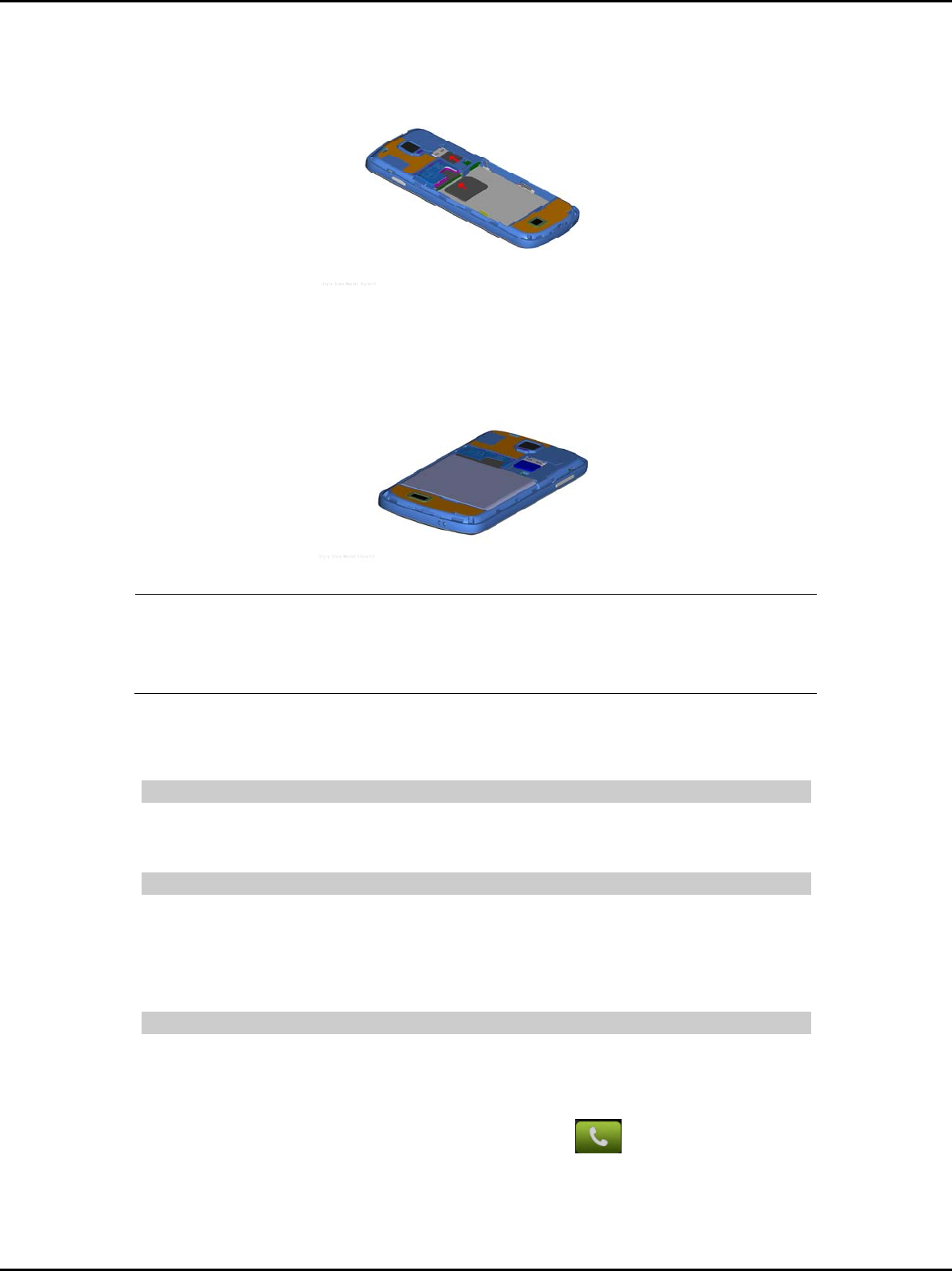
6 / 14
3. Install the battery
Notice:
Please Close Phone before remove the memory card, otherwise the data in
the phone will lose or the phone cannot work because of some abnormal
situations
3 Basic Functions
Switching On/Off
In the power off status, long press the Power Key to switch on the phone.
In the power on status, long press the Power Key to switch off the phone.
Making phone call
Making phone call by dialing number
1. In the standby mode, enter the phone number you want to dial, and press
the “dial” key to make the call.
2. To end the call, press the “end” Key.
Answering the call
Answer or reject an incoming call
1. To answer the call, press the “Answer” Key.
2. To reject the call, press the “Reject” Key.
3. In the lock screen, to answer the call, press the Key
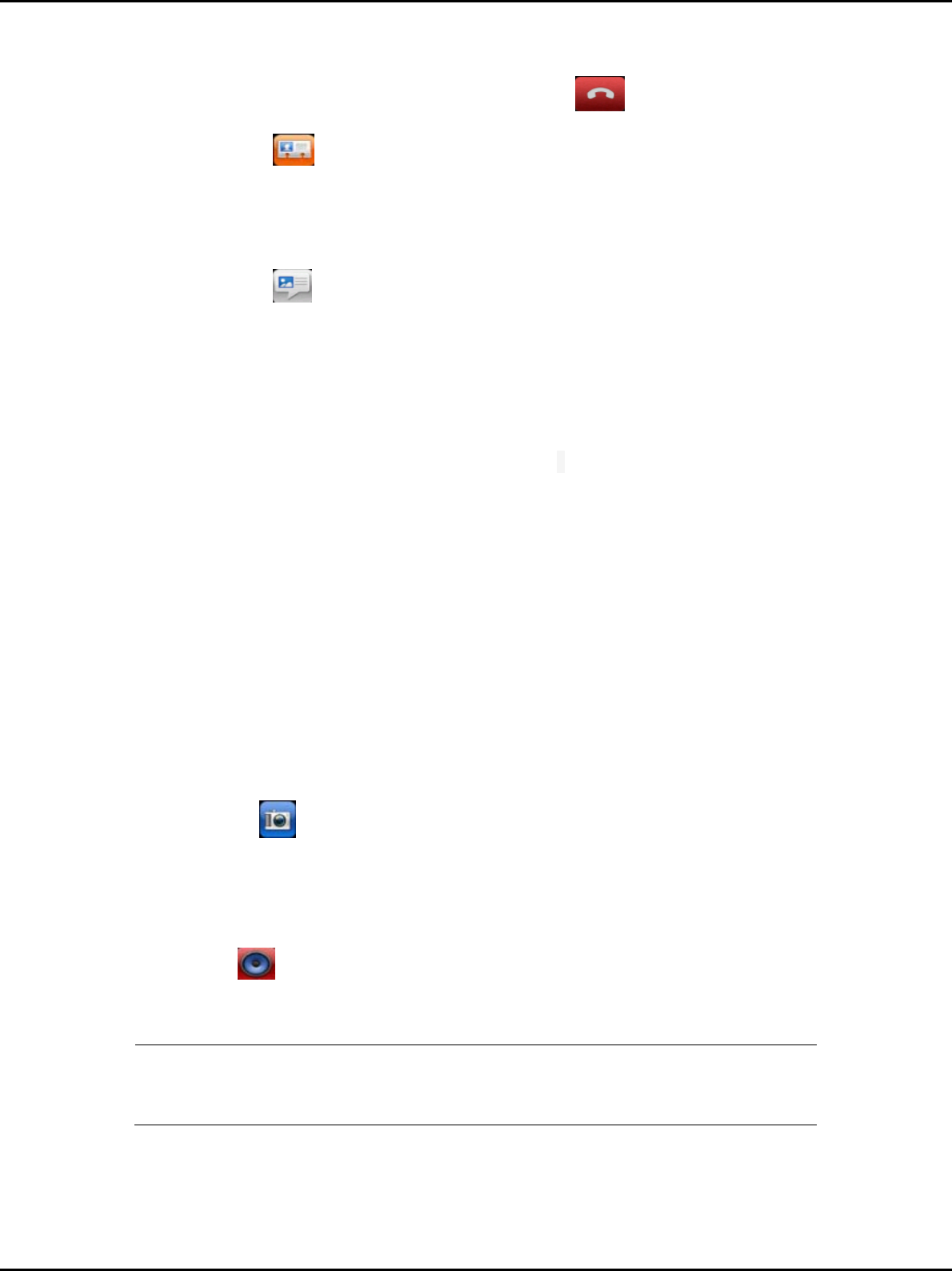
7 / 14
4. In the lock screen, to answer the call, press the key
4 Contacts
You can store names and phone numbers (contacts) in the phone and the
U-SIM card memory.
5 Message
Your phone is capable of creating, sending and receiving text messages and
mms. On message edit screen, you can edit recipient and message content.
6 Text Entry
The phone has to provide input methods for you. You can download the other
input methods and install them.
The allowed function including:
Input 、editor message
Input 、editor contacts
……
Input methods
After select one input method, you can push the symbol “ Switch the input
mode ” in the writing idle where you can transfer into Numbers/Icons/Letters
You can install other input methods.
7 Camera
You can take pictures and then save the photos to your memory card.
In the viewfinder, you can complete different kinds of operations.
8 Music
You can play the music with this application. In the music library interface, you
can select the music from the Artists, Albums, Songs, Playlists to play.
Notice:
Listen to music at a moderate level. Listening to musics with high volume may
damage your hearing.
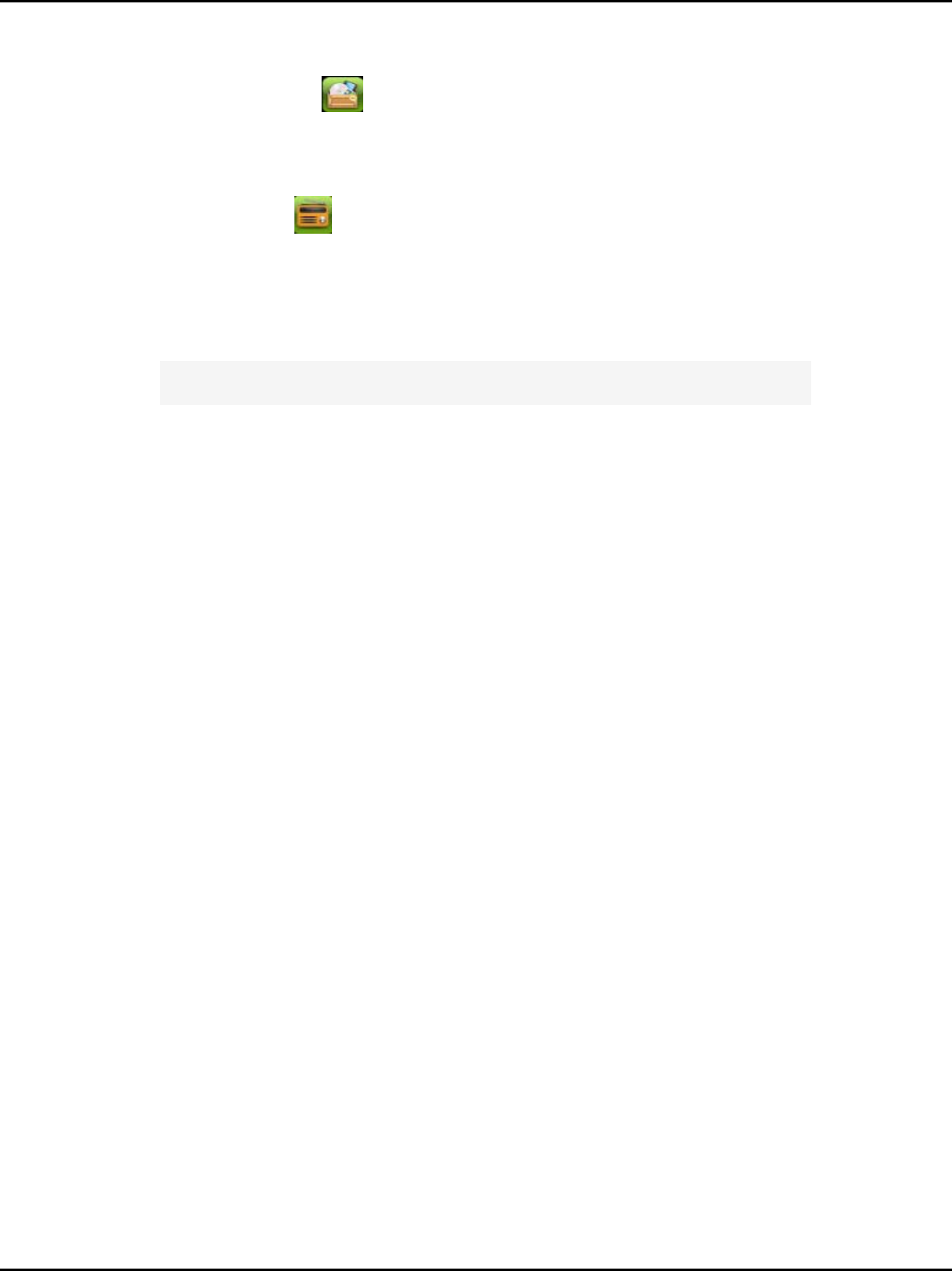
8 / 14
9 File Manager
In file manager menu you can manage your resource files on the SD card.
10 FM Radio
You can play the FM Radio with this application.
11 Bluetooth
The mobile supports Bluetooth function. Settings=>Wireless & networks.
Turning on Bluetooth can connect with other phones or Bluetooth devices.
Via Bluetooth function, you could exchange data with other Bluetooth devices
within short distance. Because the Bluetooth devices communicate through
radio wave, the interference might exist due to some obstacles or other
electronic devices.
Turn on/off Bluetooth
1. On the home screen, press the Menu key and then press Settings >
Wireless & networks.
2. Check or uncheck Bluetooth to turn it on or off.
Change your phone’s Bluetooth name
1. On the home screen, press the Menu key and then press Settings >
Wireless & networks > Bluetooth settings.
2. If the Bluetooth function is not turned on, tick the box behind Bluetooth.
3. Press the Device name to set the name of your device.
4. Tick the box behind Discoverable in order that other Bluetooth devices can
search your device.
Pairing
1. In Bluetooth settings menu, press Scan for devices, your phone will scan
and displays all searched Bluetooth devices.
2. Press the ID of the desired device to pair.
3. If you are prompted to enter a passcode, try entering 0000 or 1234 (the most
common passcodes), or consult the documentation that came with the device
to learn its passcode.
4. If the pairing is successful, your phone connects to the device.
12 WLAN
WLAN——Wireless Local Area Networks is a data transmission system.
Settings=> Wireless & networks. Turning on WLAN can connect the network.
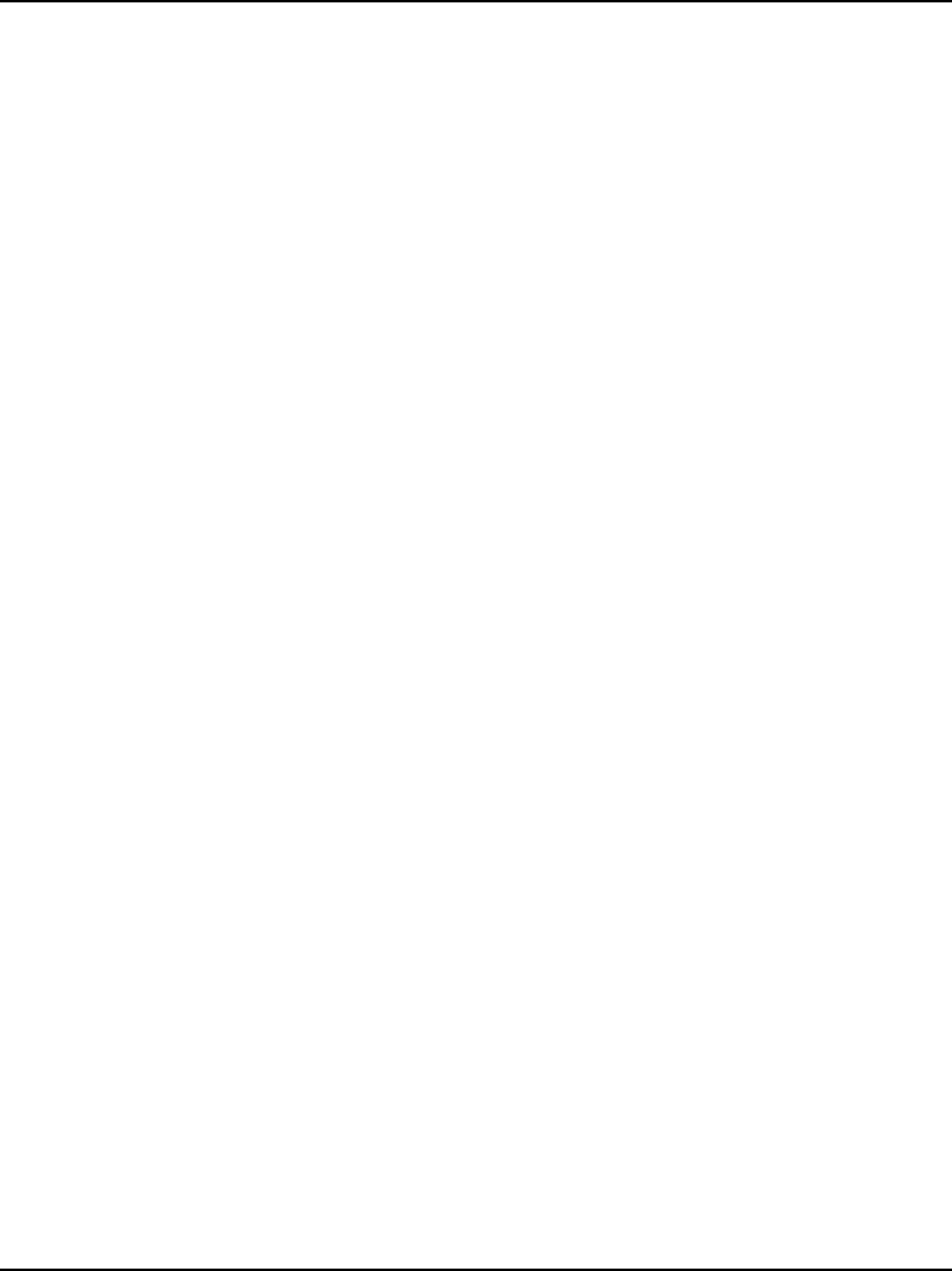
9 / 14
A WLAN (wireless local area network) links devices via a wireless distribution
method (typically spread- spectrum or OFDM radio), and usually provides a
connection through an access point to the wider internet. This gives users the
mobility to move around within a local coverage area and still be connected to
the network
Enable WLAN / Disable WLAN
You can set the WLAN status of connectivity.
WLAN status
Here you can see the status of the connectivity. If the WIFI is on, you can see
the mac address, and once connected to the network, you can check the
related information.
Search for networks
Search the networks, and connect to the network. If the network is for free, you
can surf the net free, if not, you need to input the password.
Access point settings
Here you can add a new WLAN network address. Input the related information
and save them, and then you can be linked to the net automatically in future.
After you set the WLAN, go to the service, choose the Internet service, and the
set the profiles and the data accounts as the WLAN.
13 GPRS
GPRS——General Packet Radio Service is a mobile data service connection
to users involving a number of data services such as MMS and e-mail, and so
on. Pulling down the signal bar and turning on Data conn can connect the
network.
Your mobile phone will be automatically configured to use your wireless
service
provider’s GPRS/3G/EDGE service (if available) when you turn on the phone
for the
first time. Note that the SIM card must be inserted.
Checking the Network Connection
1. Touch > Settings.
2. Touch Wireless & networks > Mobile networks.
3. Touch Network operators or Access Point Names to check the network
connection.
Your mobile phone will automatically read the access point of the SIM card.
For this reason, do not change the parameters of the access point; otherwise,
you might not be able to access network sources.
Turning on the Data Service
1. Touch > Settings.
2. Touch Wireless & networks > Mobile networks.
3. Select the Data enabled check box to turn on the data connection.
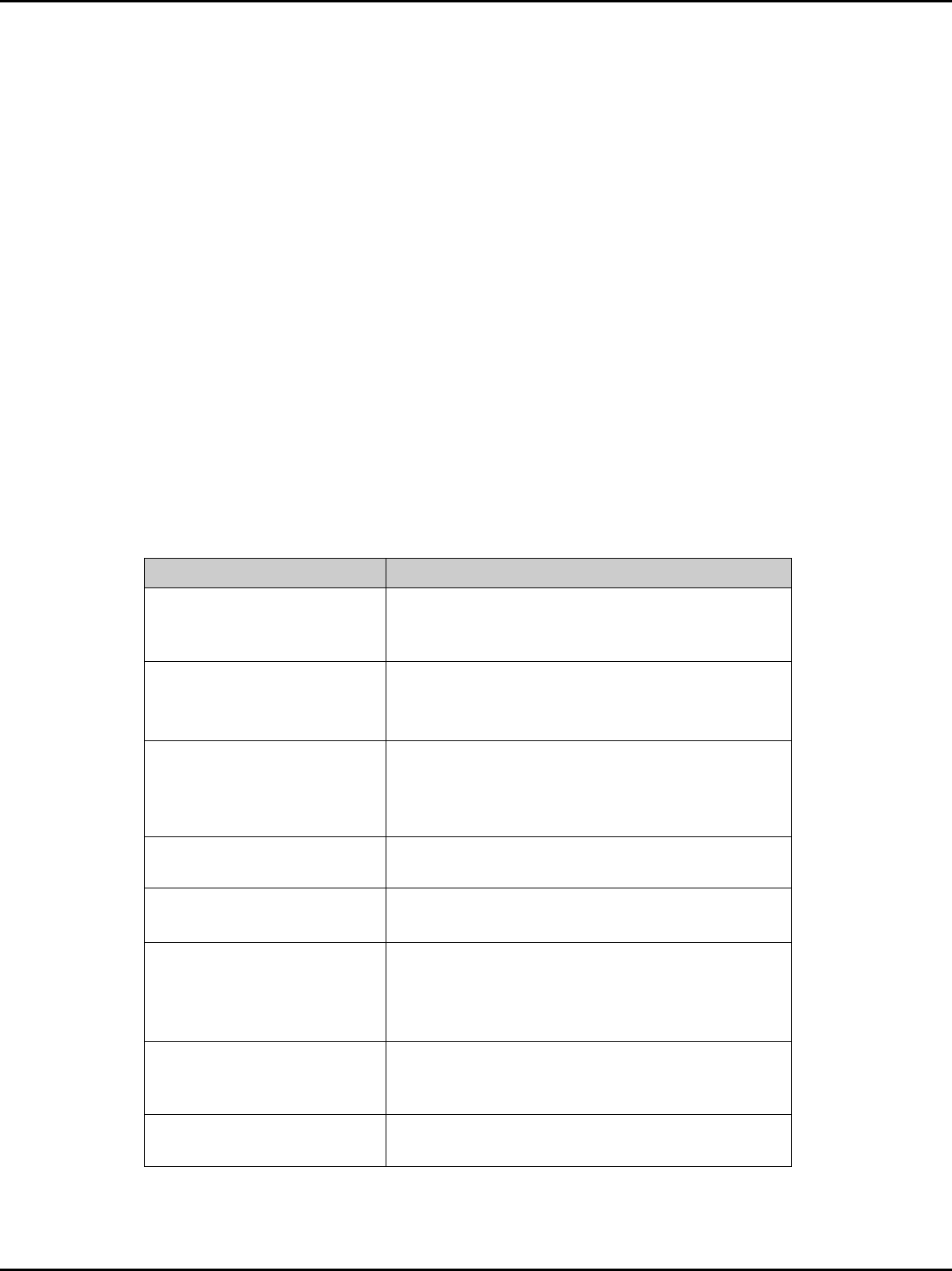
10 / 14
14 EDGE
EDGE——Enhanced Data Rate for GSM Evolution is a transition from
GSM to 3G. Pulling down the signal bar and turning on Data can connect the
network.
15 GPS
GPS——Global Positioning System apply can use applications such as Maps and GPS
data to find out your location, or measure distances and coordinates. These applications
require a GPS connection. Pulling down the signal bar and turning on GPS can
use GPS.
16 Care And Maintain
If your mobile phone had abnormal conditions, please check it with the
following table. If the problem still remains, please ask mobile phone sales for
help.
Common problems Check item
Can not charge Please check if the charger is properly
connect to the phone and the power source
jack.
Can not power on Please check if the battery level is too low;
Please check if the batter is properly loaded;
Please press Power Key enough time.
Insert the U-SIM card but
can not read the
information in the U-SIM
card
Please check if properly inserted the U-SIM
card;
Please check if your U-SIM card is valid.
The mobile phone
displays “Input PUK Code” Please communicate with the service provider
to get the PUK code and use it to unlock.
Can not make phone call Please check if the phone number is valid.
Please check if you are in service area.
Weak talk quality Please check if the phone signal is strong
enough;
If you are in the building, please move the
phone or move near the window.
The contact can not get
your voice when making
phone call
Please check if your mic has blocked by
fittings or other blocks.
Receiver sound is too low Please check if your receiver volume has
been adjusted to the minimal.
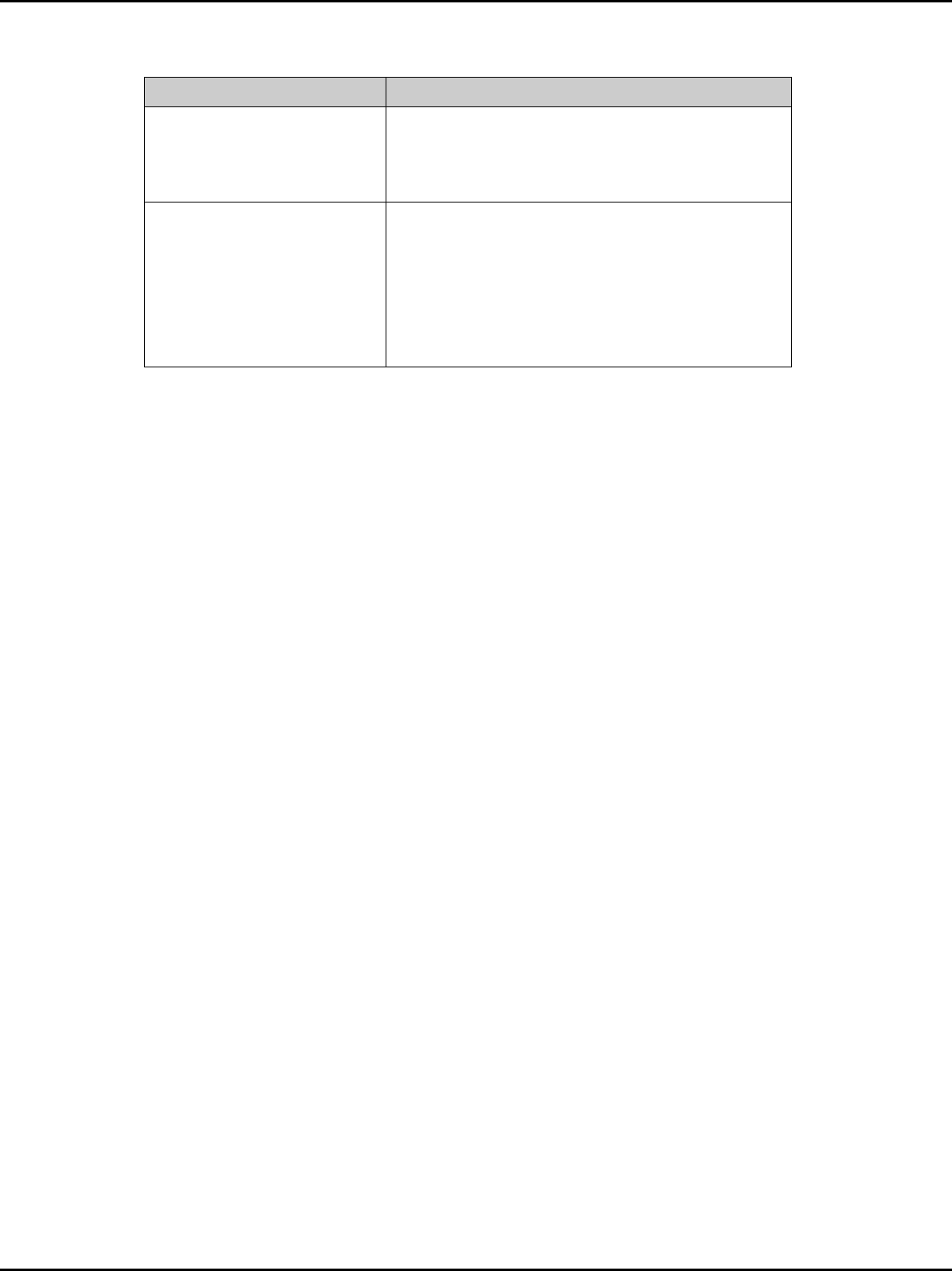
11 / 14
Common problems Check item
The mobile phone has a
weak receive signal or
usually drop in the phone
call
Please check if the phone has a strong signal.
If no signal, please use it in a strong signal
place.
The screen display the
information such as “No
Service” or: Searching…”
Please check if you are in a weak signal area
(in the channel or surround by buildings),
change the area and retry.
Please check if you can try to get the services
without the service provider permission. If
needed the service, please contact the
service provider for more information.
17 Safe Information
electronic Device
Most modern electronic equipment is shielded from radio frequency (RF)
signals. However, certain electronic equipment may not be shielded against
the RF signals from your Mobile Phone. Consult the manufacturer to discuss
alternatives.
Hospital
Do not take your phone into the operating room (OR), intensive care unit
(ICU), or coronary care unit (CCU).
Do not use your phone at places for medical treatment where it is
prohibited to use mobile phones.
When you use your phone near someone who is suffering from a heart
disease, turn down the ring tone volume or vibration properly so that it does
not influence the person.
Storage Environment
Switch off your phone when in any area with a potentially explosive
atmosphere, and obey all signs and instructions. Sparks in such areas could
cause an explosion or fire resulting in bodily injury or even death.
Users are advised to switch off the phone while at a refueling point (service
station). Users are reminded of the need to observe restrictions on the use of
radio equipment in fuel depots (fuel storage and distribution areas), chemical
plants, or where blasting operations are in progress.
Areas with a potentially explosive atmosphere are often but not always
clearly marked. They include the areas below decks on boats, chemical
transfer or storage facilities, vehicles using liquefied petroleum gas, such as
propane or butane, areas where the air contains chemicals or particles, such
as grain, dust or metal powders, and any other area where you would
normally be advised to turn off your vehicle engine.
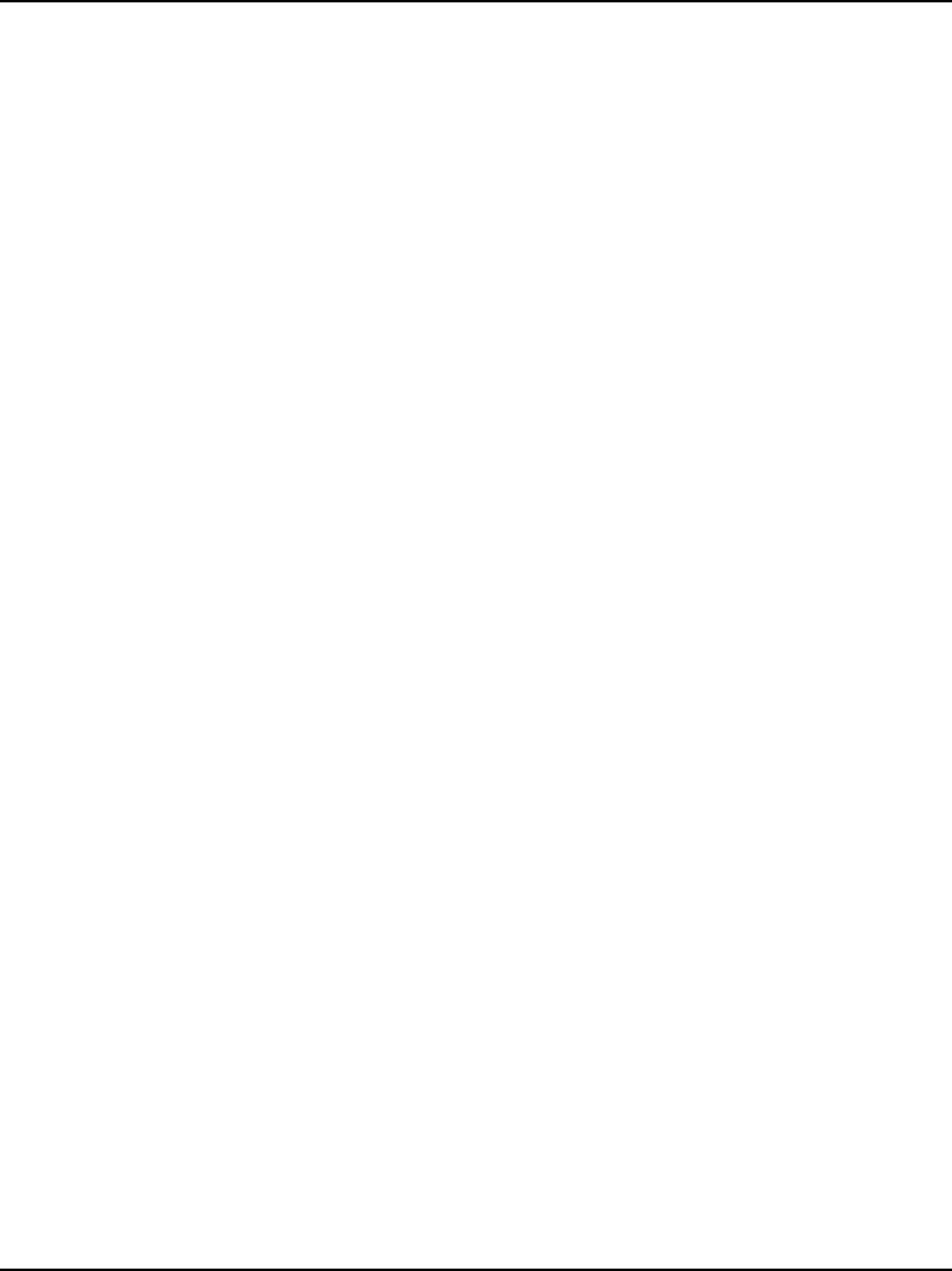
12 / 14
Children Safety
Put your phone, battery, and charger in places beyond the reach of
children. Do not allow children to use the phone, battery, or charger without
guidance.
Do not allow children to put the battery in mouth, for electrolyte in the
battery is poisonous.
Do not allow children to touch the small fittings. Otherwise, suffocation or
gullet jam can be caused if children swallow the small fittings.
Operating Environment
Remember to follow any special regulations in force in the area you are in,
and always switch off your phone whenever it is forbidden to use it, or when it
may cause interference or danger. When connecting the phone or any
accessory to another device, read its user’s guide for detailed safety
instructions. Do not connect incompatible products.
As with other mobile radio transmitting equipment, users are advised that
for the satisfactory operation of the equipment and for the safety of personnel,
it is recommended that the equipment should only be used in the normal
operating position (held to your ear with the antenna pointing over your
shoulder).
Equipment working environment temperature:
+55°C~-10°C (+131°F~+14°F)
Device power: 3.4V~4.2V
The socket-outlet shall be installed near the equipment and shall be easily
accessible.
Care and Maintenance
Keep your phone and all its parts and accessories out of the reach of small
children and pets. They may accidentally damage these things or choke on
small parts.
Keep the phone dry. Precipitation, humidity, and liquids contain minerals
that corrode electronic circuits.
Do not use the phone with a wet hand. Doing so may cause an electric
shock to you or damage to the phone.
Do not use or store the phone in dusty, dirty areas, as its moving parts
may be damaged.
Do not store the phone in hot areas. High temperatures can shorten the
life of electronic devices, damage batteries, and warp or melt certain plastics.
Do not store the phone in cold areas. When the phone warms up to its
normal operating temperature, moisture can form inside the phone, which
may damage the phone’s electronic circuit boards.
Do not drop, knock, or shake the phone. Rough handling can break
internal circuit boards.
Do not use harsh chemicals, cleaning solvents, or strong detergents to
clean the phone. Wipe it with a soft cloth slightly dampened in a mild
soap-and water solution.
Do not paint the phone. Paint can clog the device’s moving parts and
prevent proper operation.
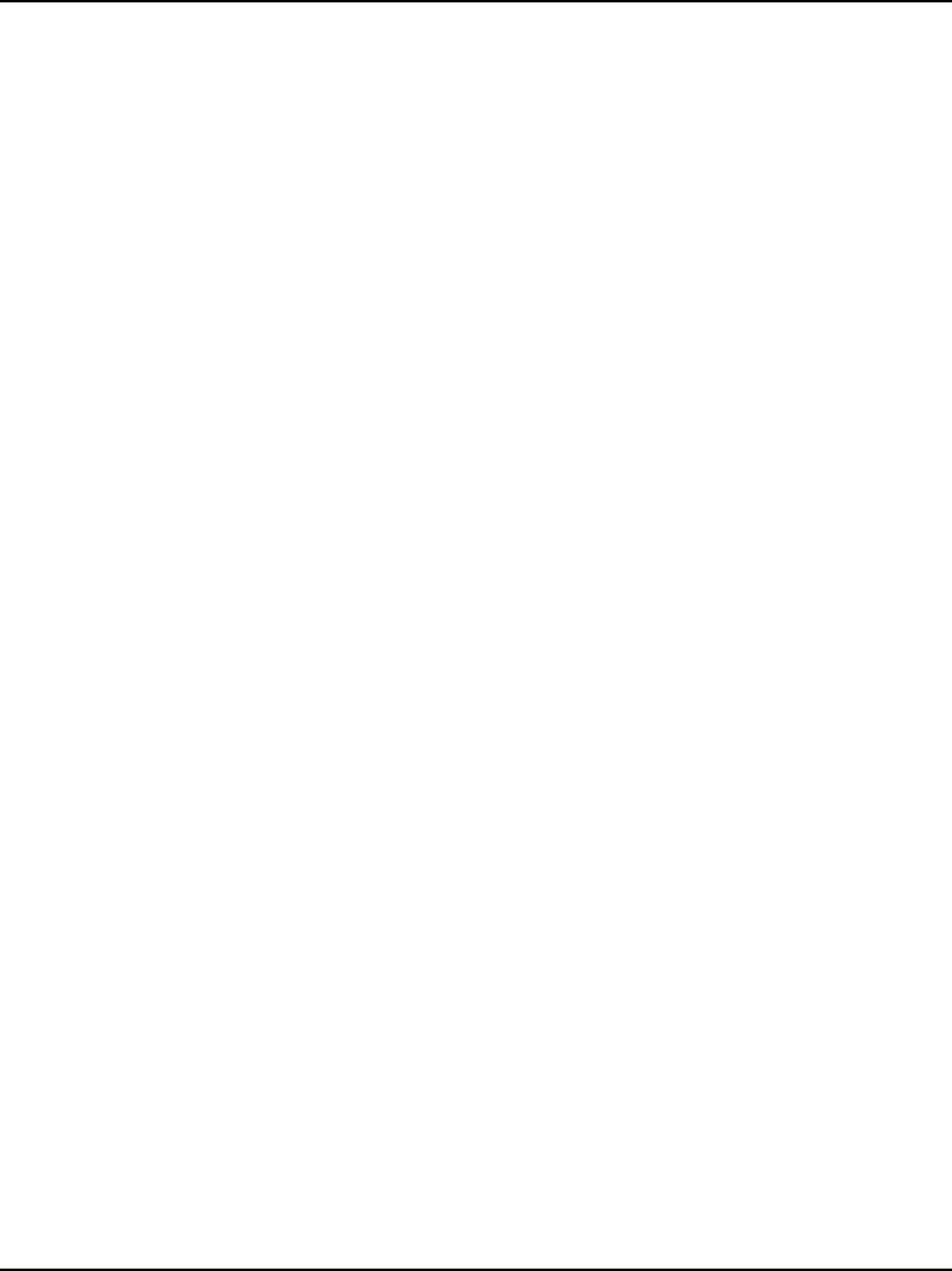
13 / 14
Do not put the phone in or on heating devices, such as a microwave oven,
stove, or radiator. The phone may explode when overheated.
When the phone or battery gets wet, the label indicating water damage
inside the phone changes color. In this case, phone repairs are no longer
guaranteed by the manufacturer's warranty, even if the warranty for your
phone has not expired.
Emergency Call
You can use your phone for emergency calls. However, connections in call
conditions cannot be guaranteed. You should never rely solely on the phone
for essential communications.
Battery
Never use a charger or battery that is damaged in any way.
Use the battery only for its intended purpose.
If you use the phone near the network’s base station, it uses less power. Talk
and standby time are greatly affected by the signal strength on the cellular
network and the parameters set by the network operator.
Battery charging time depends on the remaining battery charge, the type
of battery, and the charger used. The battery can be charged and discharged
hundreds of times, but it will gradually wear out. When the operation time is
noticeably shorter than normal, it is time to buy a new battery.
If left unused, a fully charged battery will discharge itself over time.
Extreme temperatures will affect the charging capacity of your battery: it
may require cooling or warming first.
Do not leave the battery in hot or cold places because the capacity and
lifetime of the battery will be reduced. Try to keep the battery at room
temperature. A phone with a hot or cold battery may not work temporarily,
even when the battery is fully charged. Li-ion batteries are particularly
affected by temperatures below 0°C (32°F).
Use only approved batteries and chargers. Disconnect the charger from
the power source when it is not in use. Do not leave the battery connected to
a charger for more than a week, since overcharging may shorten its lift.
RF Exposure Information and Statement
The SAR limit of USA (FCC) is 1.6 W/kg averaged over one gram of tissue.
Device types HW-N72W (FCC ID: SG71203HW-N72W) has also been tested
against this SAR limit. The highest SAR value reported under this standard
during product certification for use at the ear is 1.144 W/kg and when properly
worn on the body is 1.156 W/kg. This device was tested for typical body-worn
operations with the back of the handset kept 1.5cm from the body. To maintain
compliance with FCC RF exposure requirements, use accessories that
maintain a 1.5cm separation distance between the user's body and the back of
the handset. The use of belt clips, holsters and similar accessories should not
contain metallic components in its assembly. The use of accessories that do
not satisfy these requirements may not comply with FCC RF exposure
requirements, and should be avoided.
This device complies with part 15 of the FCC rules. Operation is subject to the
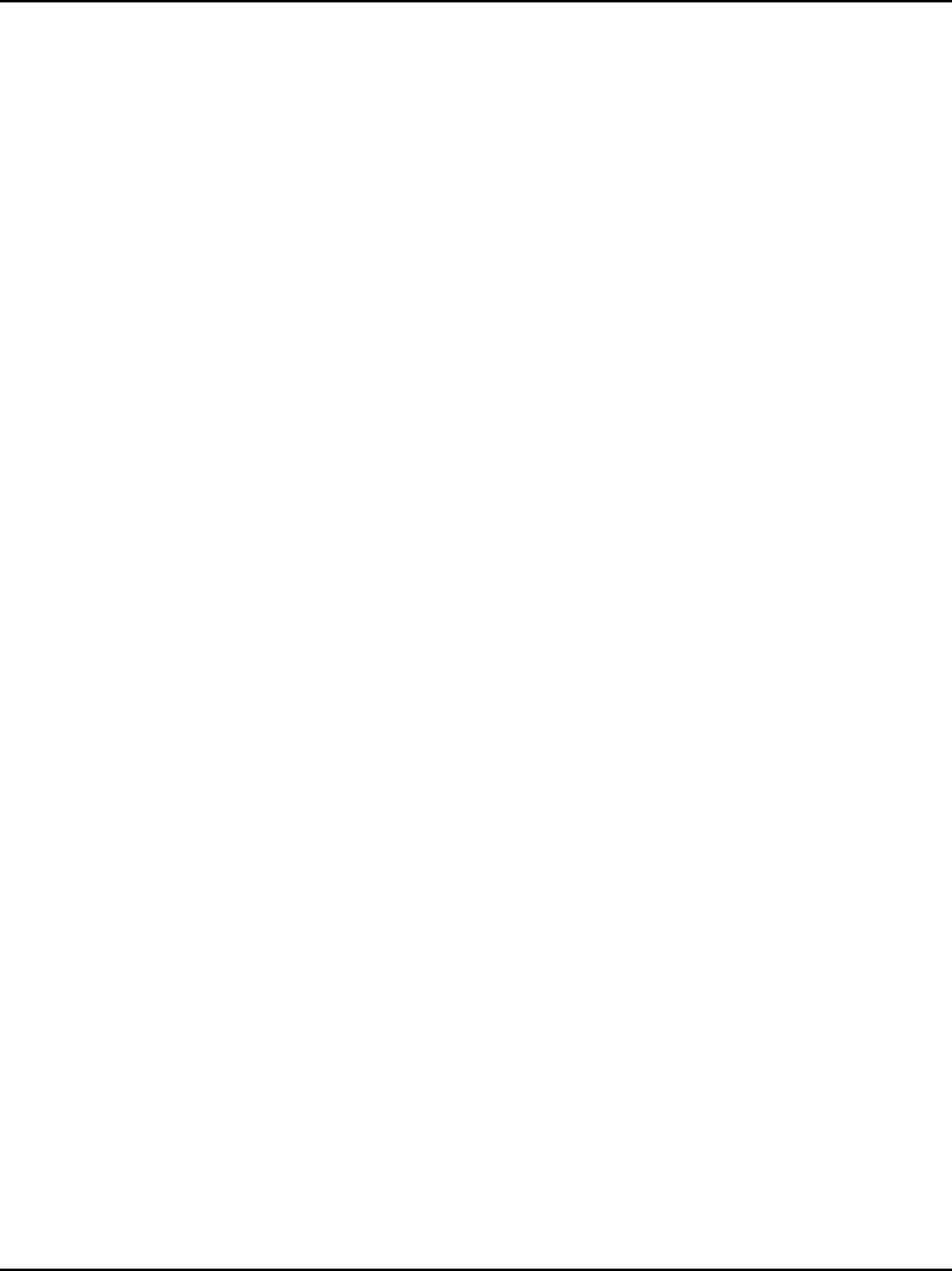
14 / 14
following two conditions: (1) this device may not cause harmful interference,
and (2) this device must accept any interference received, including
interference that may cause undesired operation.
NOTE: The manufacturer is not responsible for any radio or TV interference
caused by unauthorized modifications to this equipment. Such modifications
could void the user’s authority to operate the equipment.
NOTE: This equipment has been tested and found to comply with the limits for
a Class B digital device, pursuant to part 15 of the FCC Rules. These limits
are designed to provide reasonable protection against harmful interference in
a residential installation. This equipment generates uses and can radiate
radio frequency energy and, if not installed and used in accordance with the
instructions, may cause harmful interference to radio communications.
However, there is no guarantee that interference will not occur in a particular
installation. If this equipment does cause harmful interference to radio or
television reception, which can be determined by turning the equipment off and
on, the user is encouraged to try to correct the interference by one or more of
the following measures:
- Reorient or relocate the receiving antenna.
- Increase the separation between the equipment and receiver.
-Connect the equipment into an outlet on a circuit different from that to which
the receiver is connected.
-Consult the dealer or an experienced radio/TV technician for help