Hanwha Techwin DIGIMAXV50 Digital Camera User Manual v50en c
Samsung Techwin Co Ltd Digital Camera v50en c
Contents
- 1. User Manual 1
- 2. User Manual 2
- 3. User Manual 3
User Manual 1

6806-1998
SAMSUNG TECHWIN CO., LTD.
OPTICS & DIGITAL IMAGING DIVISION
145-3, SANGDAEWON 1-DONG, JUNGWON-
GU,SUNGNAM-CITY, KYUNGKI-DO, KOREA
462-121
TEL : (82) 31-740-8086,8088, 8090, 8092, 8099
FAX : (82) 31-740-8398, 8111
SAMSUNG OPTO-ELECTRONICS AMERICA, INC.
HEADQUARTERS
40 SEAVIEW DRIVE, SECAUCUS, NJ07094, U.S.A.
TEL : (1) 201-902-0347
FAX : (1) 201-902-9342
WESTERN REGIONAL OFFICE
18600 BROADWICK ST.,
RANCHO DOMINGUEZ, CA 90220, U.S.A.
TEL : (1) 310-537-7000
FAX : (1) 310-537-1566
SAMSUNG OPTO-ELECTRONICS UK LIMITED
SAMSUNG HOUSE
1000 HILLSWOOD DRIVE
HILLSWOOD BUSINESS PARK
CHERTSEY KT16 OPS U.K.
TEL : +44 (0) 1932 455300
FAX : +44 (0) 1932 455325
SAMSUNG OPTO-ELECTRONICS GMBH
AM KRONBERGER HANG 6
D-65824 SCHWALBACH/TS., GERMANY
TEL : (49) 6196 66 53 03
FAX : (49) 6196 66 53 66
SAMSUNG FRANCE S.A.S.
BP 51 TOUR MAINE MONTPARNASSE
33, AV .DU MAINE
75755, PARIS CEDEX 15, FRANCE
HOTLINE PHOTO NUMÉRIQUE :
00 800 22 26 37 27(Numéro Vert-Appel Gratuit)
TEL : (33) 1-4279-2282/5
FAX : (33) 1-4320-4510
SAMSUNG TECHWIN MOSCOW OFFICE
RUSSIA,125167,Moscow Lenningradsky,PR-KT,
37-A,Korp 14
TEL : (7)095-258-9299/96/98
FAX : (7)095-258-9297
http : //www.samsungcamera.ru
TIANJIN SAMSUNG OPTO-ELECTRONICS CO.,LTD.
7 PINGCHANG ROAD NANKAI DIST., TIANJIN
P.R CHINA
POST CODE:300190
TEL : (86) 22-2761-8867
FAX : (86) 22-2761-8864
Internet address - http : //www.samsungcamera.com/
The CE Mark is a Directive conformity
mark of the European Community (EC)
Thank you for buying a Samsung Camera.
This manual will guide you through using the camera, including capturing images, downloading images and
using the application software. Please read this manual carefully before using your new camera.
Figures (Images) used for the manual are based on model Digimax V50.
ENGLISH
User's Manual
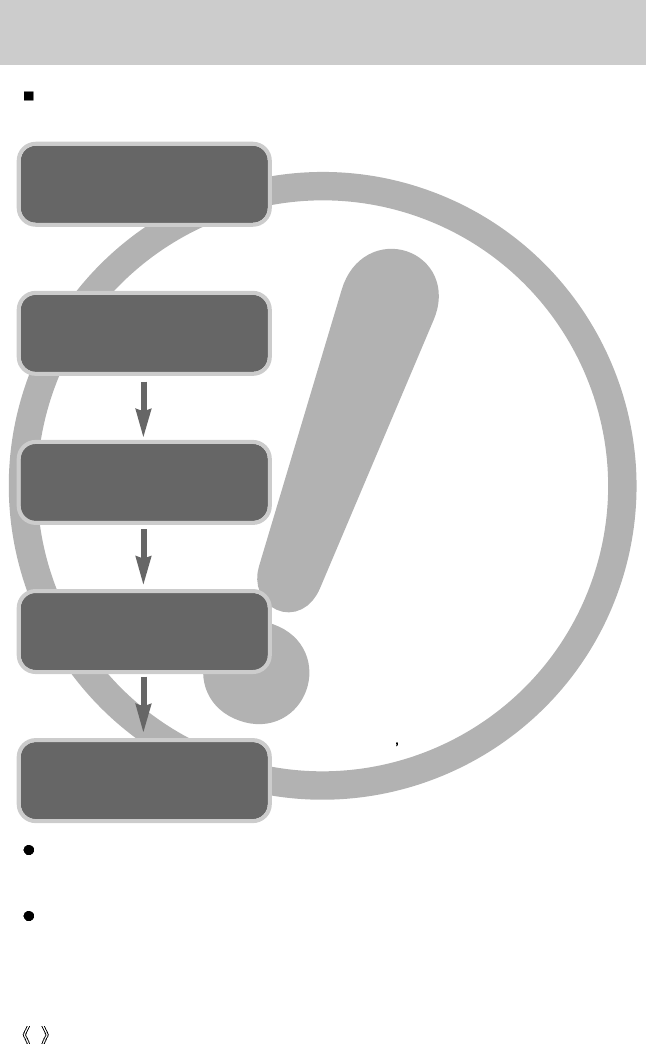
2
Instructions
Use this camera in the following order
Insert the
USB cable
Set up the
camera driver
Before connecting the camera to a PC, via the
USB cable, you will need to set up the camera
driver. Install the camera driver that is contained in
the Application S/W CD-ROM.(p.101)
Take a picture (p.23)
Insert the supplied USB cable into the PC’s USB
port and the camera’s USB connection
terminal.(p.109)
Check the camera’s power
If the power is turned off, press the camera button
to power it on.(p.29)
Take a picture
Check the
camera’s power
Check
[Removable Disk]
Open Window s EXPLORER and search for
[Removable Disk].(p.110)
To play back a video shot with this camera, be sure to use the QuickTime player supplied on
the software CD-ROM. Applications that do not support the MPEG-4 codec
(e.g., Windows Media Player) may not be able to play back the video.
If you use a card reader to copy the images on the memory card to your PC, the images
could be damaged. When transferring the images taken with the camera to your PC, be sure
to use the supplied USB cable to connect the camera to your PC. Please note that the
manufacturer holds no responsibility for loss or damage of images on the memory card due
to the use of a card reader.
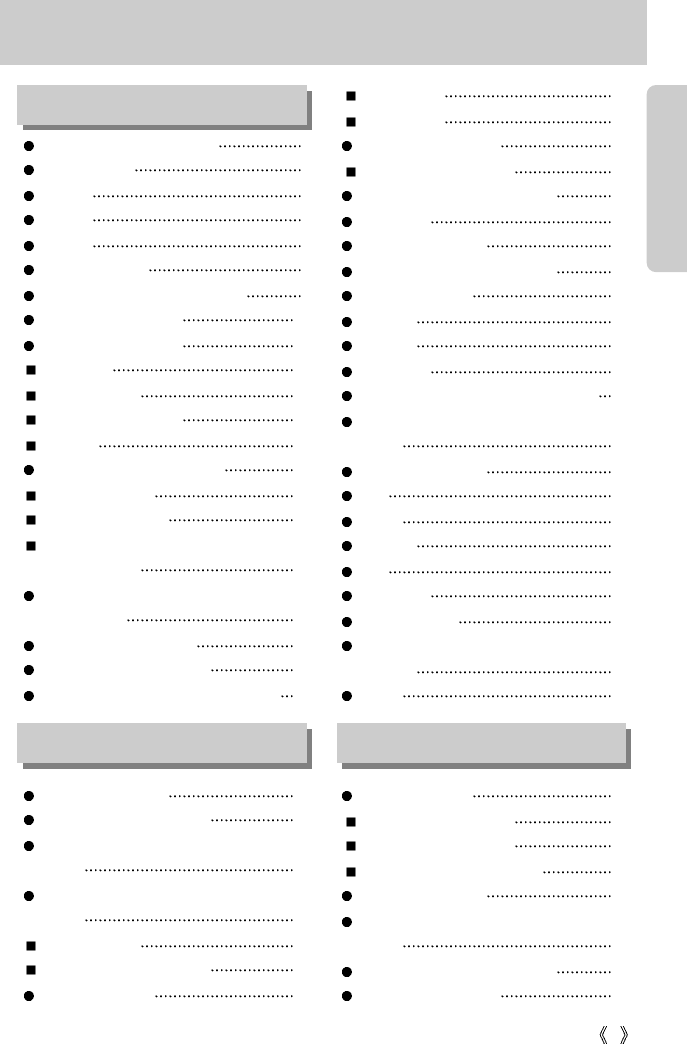
3
Getting to know your camera 5
About the icons 5
Danger 6
Warning 6
Caution 7
An FCC warning 7
This digital camera can be used for 8
Manufacturer's contents 10
Identification of features 11
Front & Top 11
Back & Bottom 12
Side/ 5-function button 13
Mode dial 13
Connecting to a Power Source 16
Using the batteries 16
Removing the battery 16
Using the AC power adapter
(SAC-51, 5.0V) 17
Instructions on how to use the
memory card 18
Inserting the memory card 20
Removing the memory card 20
When Using the Camera for the First Time
21
LCD monitor indicator 22
Starting the recording mode 23
Things to Watch Out for When Taking
Pictures 28
Using the camera buttons to adjust the
camera 29
POWER button 29
SHUTTER button/ Jog dial 29
ZOOM W/T button 29
TELE Zoom 30
WIDE Zoom 30
Voice memo/ UP button 32
Recording a voice memo 32
Macro/ Down button (Focusing) 33
Focus lock 34
FLASH/ LEFT button 35
Self-timer / Remote / Right button 37
MENU/ OK button 39
S button 39
MF button 45
LCD button 46
AEL button (Automatic Exposure Lock) 46
Using the LCD monitor to adjust the camera
settings 47
How to use the menu 49
Size 49
Quality 50
Metering 51
Effect 51
Sharpness 52
Continuous shot 52
Save / Load the camera configuration
(MySET) 53
Scene 51
Starting play mode 55
Playing back a still image 55
Playing back a movie clip 56
Playing back a recorded voice 56
LCD monitor indicator 57
Using the camera buttons to adjust the
camera 58
Thumbnail/ Enlargement button 58
Voice memo/ Up button 59
Contents
READY
RECORDING PLAY
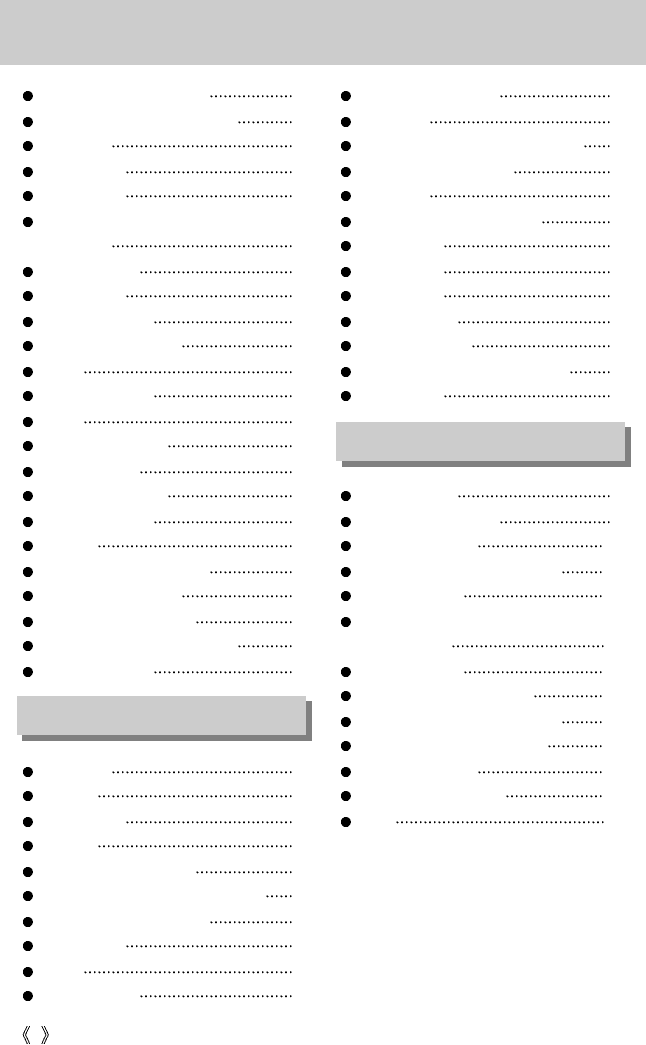
4
Play & Pause/ Down button 60
LEFT/ RIGHT/ MENU/ OK button 61
LCD button 61
Delete button 62
COPY button 63
Setting up the play back function using the
LCD monitor 64
Deleting images 66
Copy Pictures 67
Protecting images 68
Starting the slide show 69
Resize 70
Rotating an image 71
DPOF 71
DPOF : STANDARD 72
DPOF : INDEX 72
DPOF : PRINT SIZE 73
DPOF : CANCEL 73
PictBridge 74
PictBridge: Picture Selection 75
PictBridge: Print Setting 76
PictBridge: Picture Printing 77
PictBridge : DPOF AUTO PRINT 78
PictBridge : RESET 78
Setup menu 79
File name 80
Auto power off 81
Language 82
Formatting a memory card 82
Setting up the Date/ Time/ Date type 83
Imprinting the recording date 83
Function lamp 84
Sound 85
LCD brightness 85
Selecting Video out type 86
Quick view 87
Connecting an External Device (USB) 87
Initialization(RESET ALL) 88
Select card 88
Setting up the MYCAM menu 89
Start up image 89
Start up sound 90
Shutter sound 90
Important notes 91
Warning indicator 93
Before contacting a service center 94
Specifications 97
Software Notes 99
System Requirements 99
About the software 100
Setting up the application software 101
Starting PC Mode 109
Removing the USB Driver for
Windows 98SE 112
Removable Disk 113
Removing the removable disk 114
Setting up the USB Driver for MAC 115
Using the USB Driver for MAC 115
Digimax Viewer 2.1 116
Using PhotoImpression 117
FAQ 119
Contents
SOFTWARE
SETUP
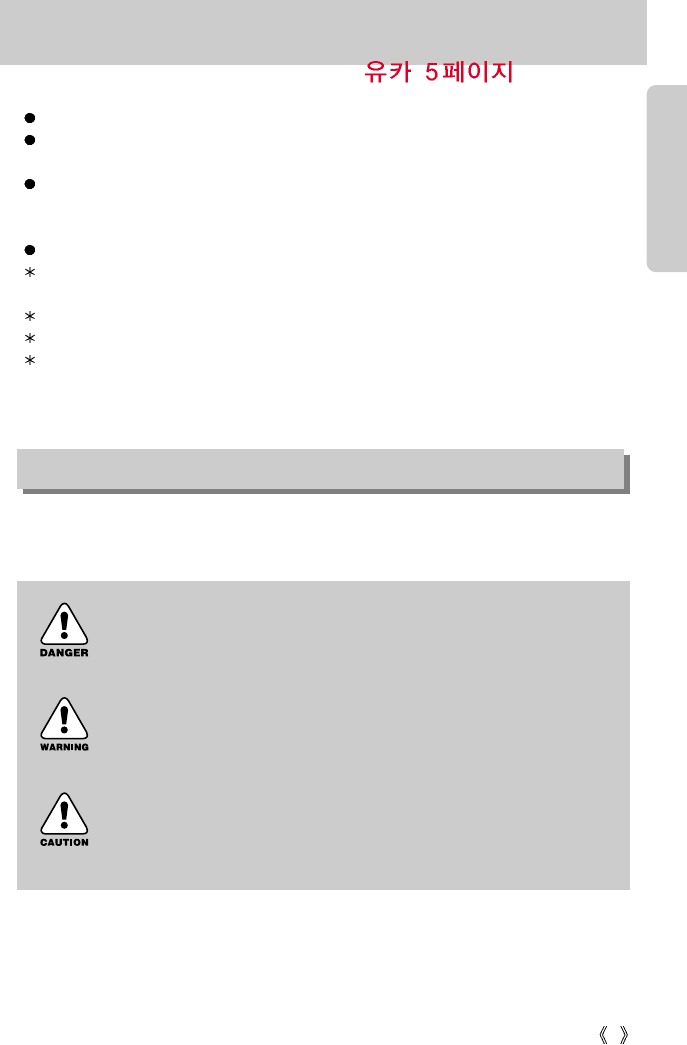
5
Getting to know your camera
Thank you for buying a Samsung Digital Camera.
Prior to using this camera, please read the user manual thoroughly.
When you require After Sales service, please bring the camera and the cause of the camera
malfunction (such as Batteries, Memory card etc.) to the A/S center.
Please check that the camera is operating properly prior to when you intend to use it (e.g. for
a trip or an important event) to avoid disappointment. Samsung camera takes no
responsibility for any loss or damages that may result from camera malfunction.
Keep the manual in a safe place.
Microsoft, Windows and Windows logo are registered trademarks of Microsoft Corporation
incorporated in the United States and/or other countries.
Apple, Mac and QuickTime logo are registered trademarks of Apple computer.
Memory Stick Duo is a registered trademark of Sony Corporation.
All brand and product names appearing in this manual are registered trademarks of their
respective companies.
This manual contains instructions on using this camera that will help you to use this camera
safely and correctly. This will help prevent danger and injury to others.
About the icons
DANGER
DANGER indicates an imminently hazardous situation which, if not avoided, will
result in death or serious injury.
WARNING
WARNING indicates a potentially hazardous situation, which, if not avoided,
could result in death or serious injury.
CAUTION
CAUTION indicates a potentially hazardous situation, which, if not avoided,
may result in a minor or moderate injury.
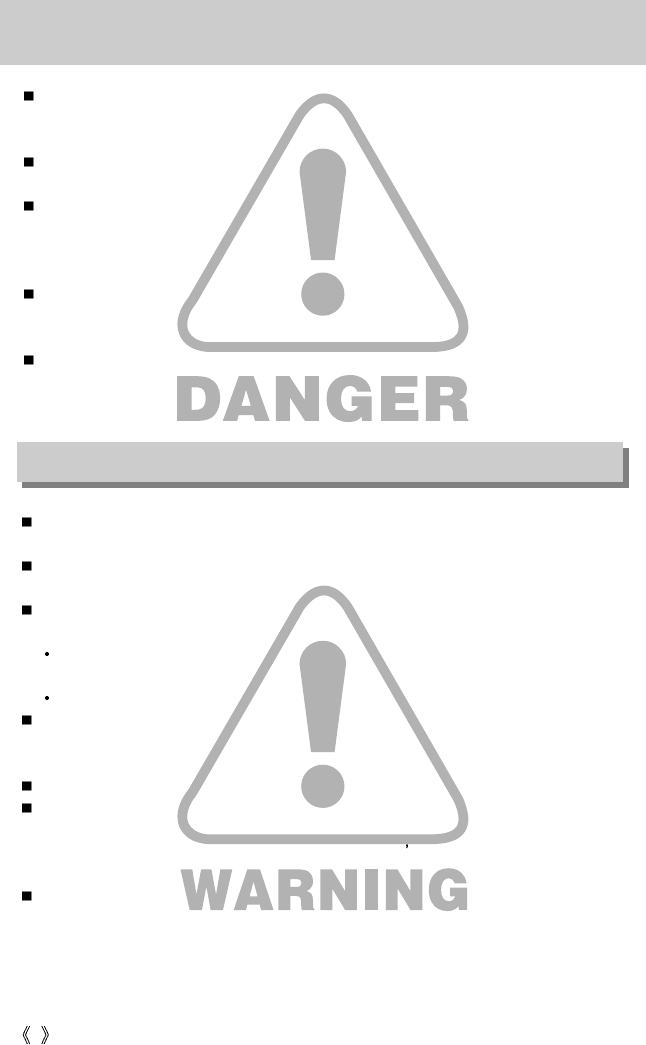
6
Danger
Do not attempt to modify this camera in any way. This may result in fire, injury, electric shock
or severe damage to you or your camera. Internal inspection, maintenance and repairs
should be carried out by your dealer or Samsung Camera Service Center.
Please do not use this product in close proximity to flammable or explosive gases, as this
could increase the risk of explosion.
Should any form of liquid or a foreign object enter the camera, do not use it. Switch off the
camera, and then disconnect the power source (batteries or AC Power Adapter). You must
contact your dealer or Samsung Camera Service Center. Do not continue to use the camera
as this may cause a fire or electric shock.
Do not insert or drop metallic or inflammable foreign objects into the camera through access
points e.g. the memory card slot and battery chamber. This may cause a fire or electric
shock.
Do not operate this camera with wet hands. This could pose a risk of electric shock.
Do not use the flash in close proximity to people or animals. Positioning the flash too close to
your subject’s eyes, may cause eyesight damage.
When taking photographs, never point the lens of the camera directly into very strong light.
This may result in permanent damage to your eyesight.
For safety reasons keep this product and accessories out of reach of children or animals to
prevent accidents e.g.:
Swallowing batteries or small camera accessories. If an accident should occur, please
consult a doctor immediately.
There is the possibility of injury from the camera’s moving parts.
Batteries and camera may become hot during prolonged use and it may result in camera
malfunction. Should this be the case, allow the camera to sit idle for a few minutes to allow it
time to cool.
Do not recharge non rechargeable batteries. This may cause an explosion.
Do not leave this camera in places subject to extremely high temperatures, such as a sealed
vehicle, direct sunlight or other places of extreme variances in temperature. Exposure to
extreme temperatures may adversely affect the camera s internal components and could
cause a fire.
When in use, do not cover the camera or AC Power Adapter. This may cause heat to build up
and distort the camera body or cause a fire. Always use the camera and its accessories in a
well-ventilated area.
Warning
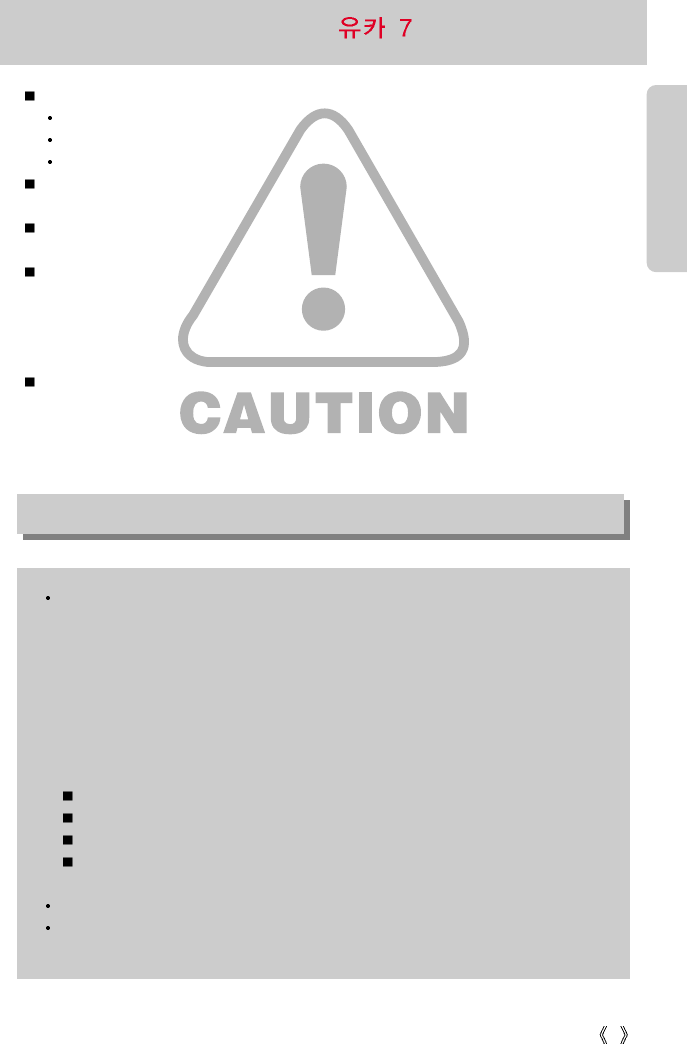
7
Caution
Leaking, overheating, or burst batteries could result in fire or injury.
Use batteries with the correct specification for the camera.
Do not short circuit, heat or dispose of batteries in fire.
Do not insert the batteries with the reverse polarities.
Remove the batteries when not planning to use the camera for a long period of time.
Batteries may leak corrosive electrolyte and irreparably damage the camera's components.
Do not fire the flash while it is in contact with hands or objects. Do not touch the flash after
using it continuously. It may cause burns.
Do not move the camera while it is switched on, if you are using the AC Power Adapter.
After use, always switch off the camera before unplugging the adapter from the wall socket.
Then make sure that any connector cords or cables to other devices are disconnected before
moving the camera. Failure to do so may damage the cords or cables and cause a fire or
electric shock.
A non-rechargeable (disposable) battery can be used but has a short lifespan because of its
relatively low battery capacity. We recommend the rechargeable battery which has a bigger
capacity and longer lifespan than the non rechargeable type. (Rechargeable batteries may
not be available everywhere).
An FCC warning
This device has been tested in accordance with the limits of a class B digital device
under item 15 of the FCC rules. These limits are designed to provide protection against
harmful interference in commercial installation. This equipment generates, absorbs and
can emit radio frequency energy. If it is not installed and used in accordance with the
instructions, it may cause harmful interference to radio communication. There is
however, no guarantee that interference will not occur in some situations. Should any
interference occur when this device is in operation, please try one or more of the
following measures.
Change the location and direction of any aerial.
Increase distance between the camera and the affected device.
Use a different socket away from the affected device.
Please contact a Samsung agent or a radio/TV engineer.
This device complies with part 15 of the FCC Rules.
Changes or modifications not expressly approved by the party responsible for
compliance could void user's authority to operate the equipment.
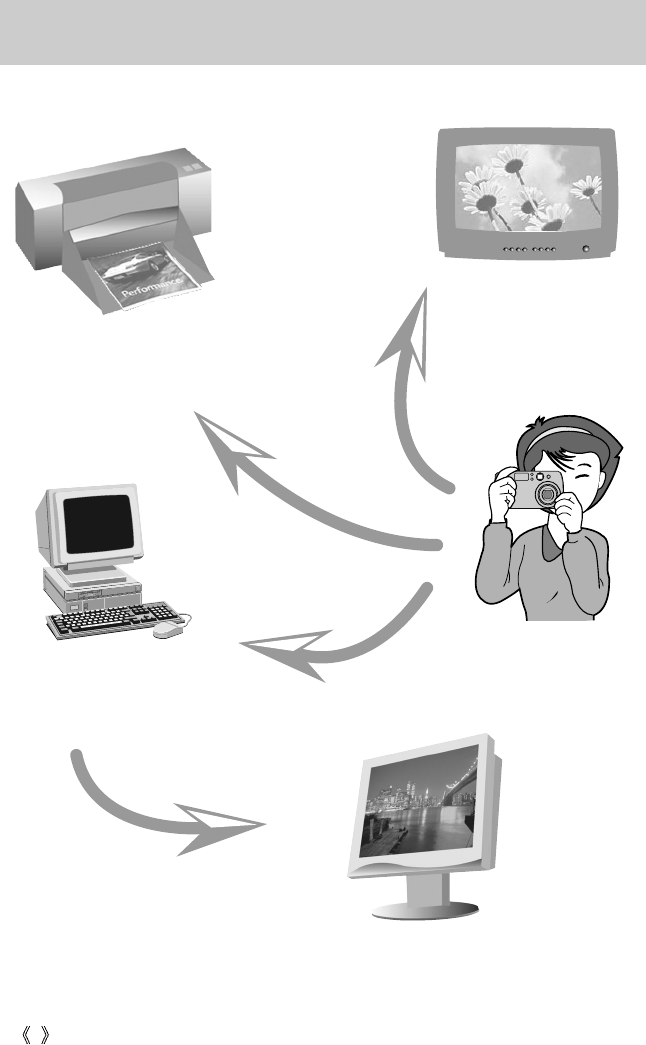
8
This digital camera can be used for
Printing images using a dedicated printer,
DPOF and PictBridge compatible printer or a
DPOF-equipped photo lab.
(refer to page 71~78)
Down loading image files
from camera to computer.
(refer to page 110)
Editing images on a PC.
(refer to page 117)
Viewing images on a TV.
(refer to page 86)
Taking a picture.
(refer to page 23~54)
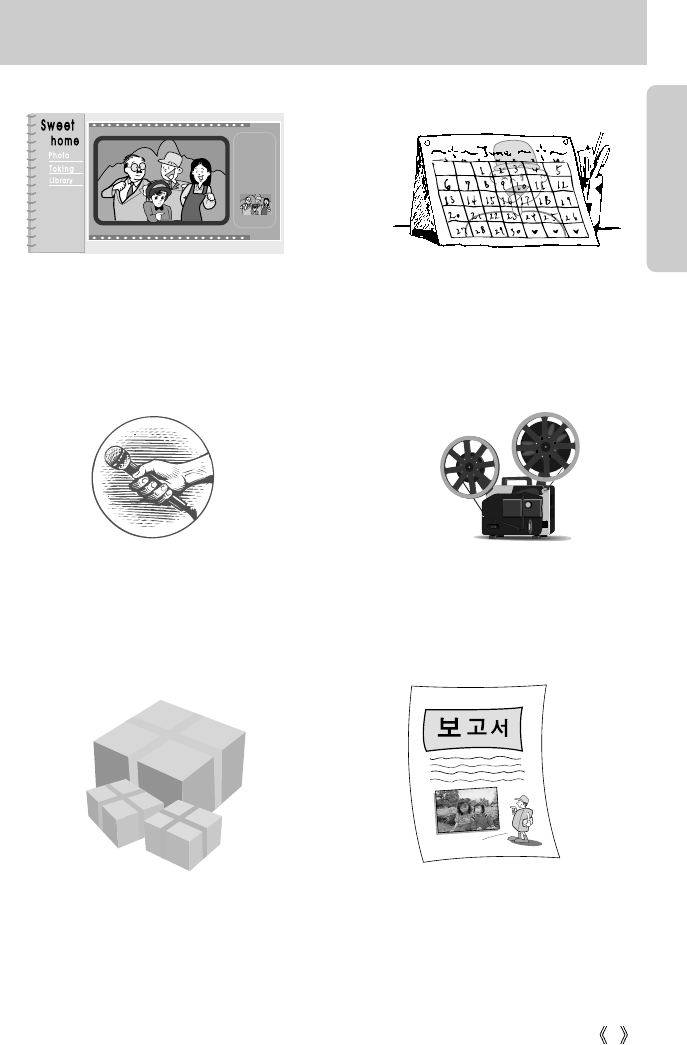
9
This digital camera can be used for
Inserting images directly into any
electronic document.
Taking a self-portrait and using the image
to personalize calendar.
You can even create your own unique gift wrap
paper by using your digital images.
Creation of a digital photo album.
Recording your voice.
(refer to page 25)
Recording a movie clip.
(refer to page 26)
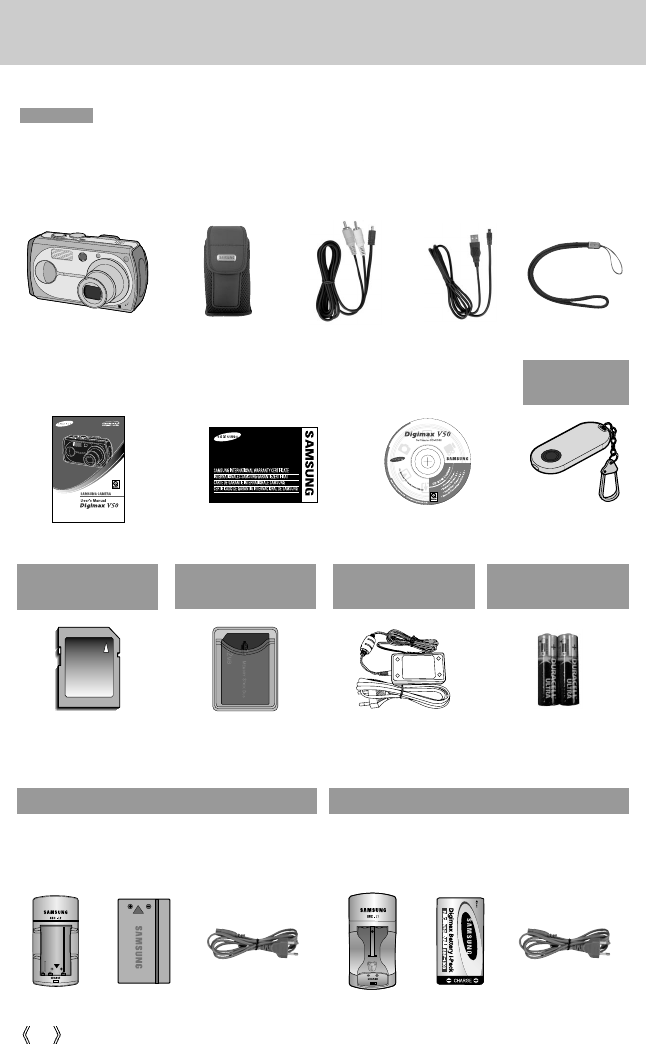
10
Manufacturer's contents
Please check that you have the correct contents before using this product.
marked contents are optional.
Digital Camera USB cable
Remote control
AV cablePouch Camera strap
Software CDProduct warrantyUser manual
SD memory card 2 AA Alkaline
Batteries
Memory Stick Duo AC adapter
(SAC-51, 5.0V)
Battery charger
(SBC-L2)
Rechargeable
battery AC cord Battery
charger
Rechargeable
battery AC cord
Digimax Premium Power Pack : SLB-1437 KIT Digimax Battery I-Pack : SBP-1303 KIT
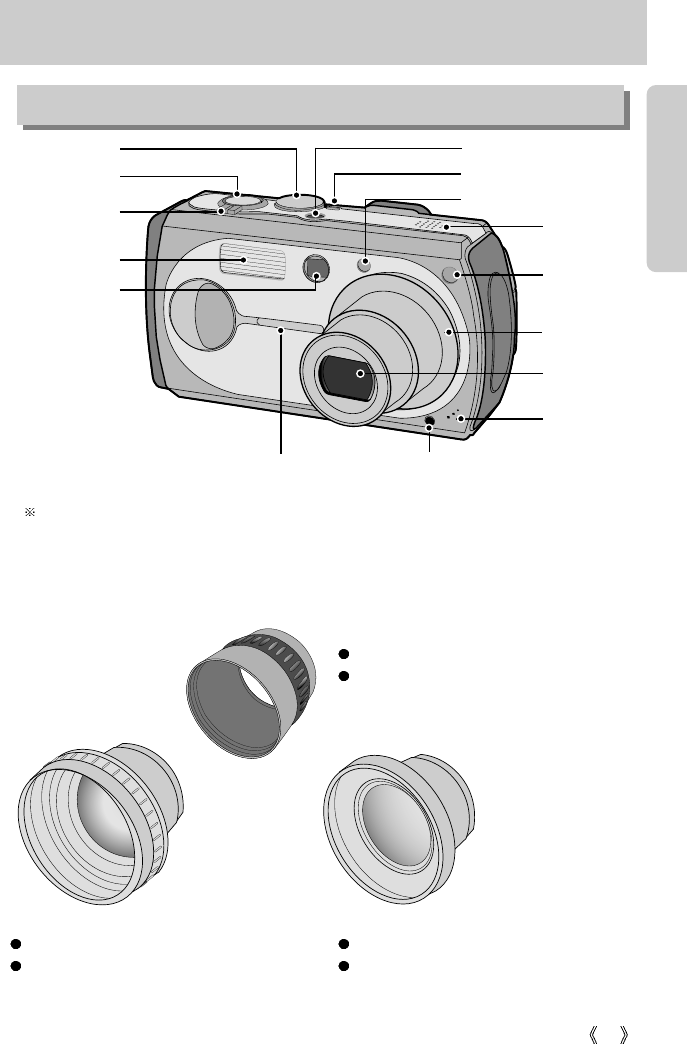
11
Identification of features
Front & Top
Shutter button
Viewfinder
Flash light amount sensor
Power button
Microphone
Lens
Auto Focus
lamp
Speaker
Flash
Mode dial
Function lamp& Self-timer lamp Remote control sensor
Lens ring
Mode dial lamp
Jog dial
SCL-T3755/W3755 conversion lens and SLA-3537 connection adapter are designed for the
Digimax digital cameras. They are sold separately depends on the camera model. Please
check local retailers for the purchase. Please see page 25 or included manual for the usage.
TELE Conversion lens
Model Name: SCL-T3755
Extends camera lens focus to 1.7 times.
WIDE conversion lens
Model Name: SCL-W3755
Extends camera lens focus to 0.7 times.
Conversion lens adapter
Model Name: SLA-3537
TELE conversion lens. Used to attach a
WIDE conversion lens to the camera.
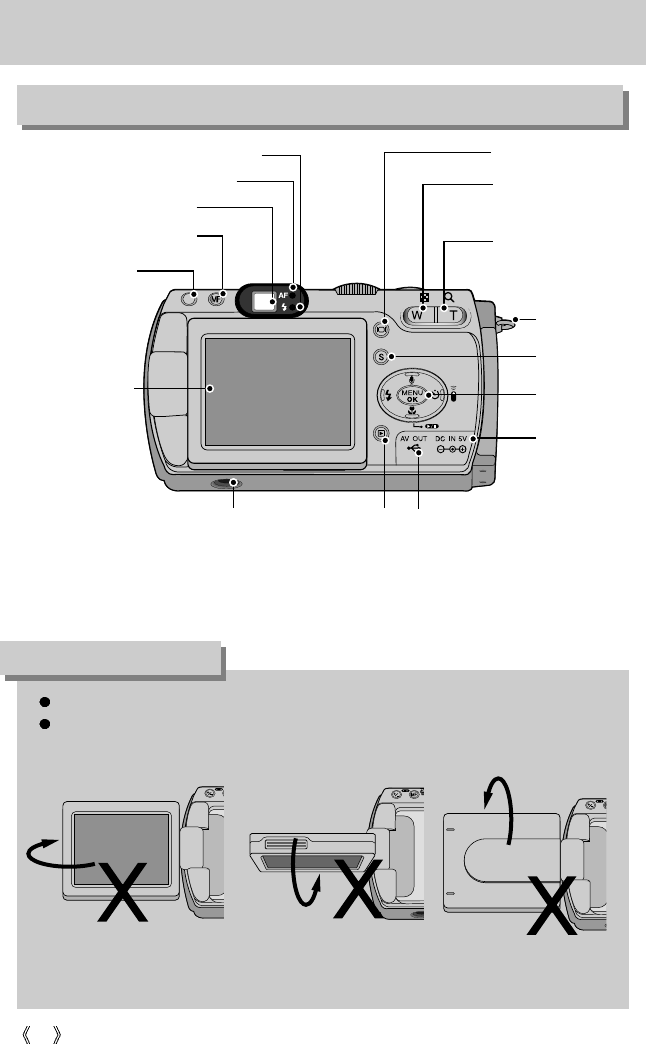
Please keep the LCD monitor closed while not using the camera.
Please do not over twist the rotational LCD monitor to prevent camera damage.
Rotational range : 180 degrees horizontal to the camera.
180 degrees to forward and 90 degrees to backward while opened.
Back & Bottom
12
Identification of features
AEL/ COPY button
MF/ DELETE button
Viewfinder
Flash indicator lamp(Red)
Autofocus indicator lamp(Green) Zoom W button
(Thumbnail)
Zoom T button
(Digital zoom)
S button
Play mode button Tripod socket
LCD monitor
USB/ AV connection terminal
5-function button
DC input
connection
point
* When using the digital zoom to take a picture, the composition of the picture may be different
depending on whether you are using the LCD monitor or the viewfinder. The picture will be
taken in the composition of the picture as it appears on the LCD monitor.
Please do not flip or twist the LCD monitor to the arrow direction.
Strap eyelet
LCD button
INFORMATION
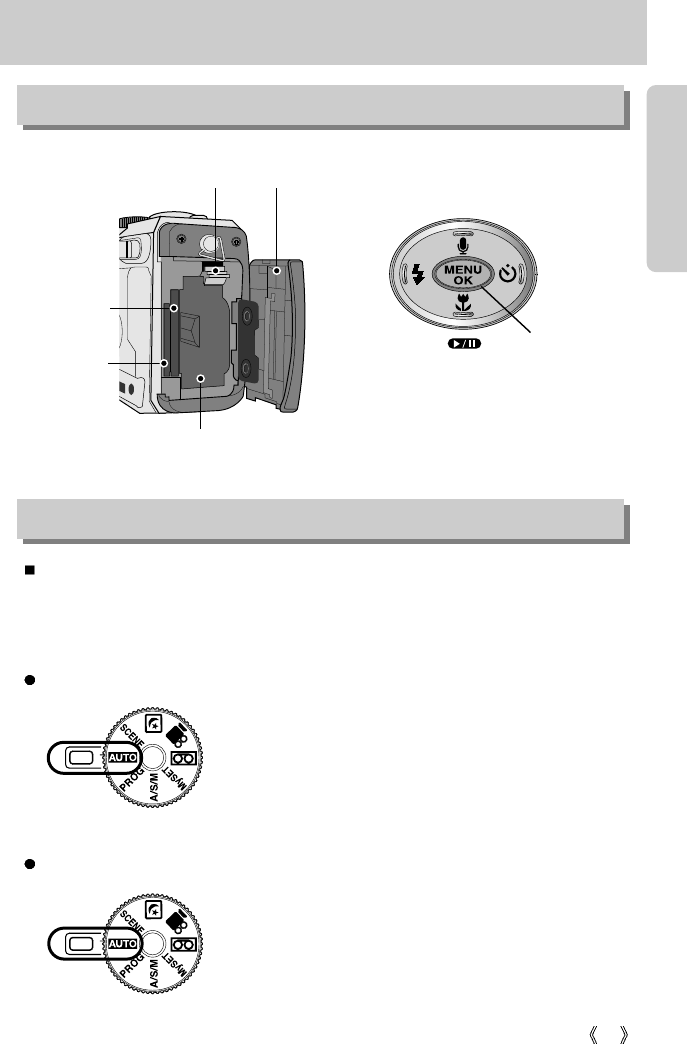
13
Identification of features
PROGRAM mode
Please select this mode for quick and easy picture taking
with minimal user interaction.
Selecting the automatic mode will configure the camera with
optimal settings. You can still manually configure all
functions except the iris and shutter speed.
AUTO mode
You can select the desired working mode by using the mode dial located on the top of the
camera. This digital camera has 8 recording modes. These are listed below.
FLASH/
LEFT
button
MENU/ OK button
Macro / DOWN button
Play & Pause button
SELF-TIMER/
RIGHT button
Voice memo/ UP button
Side/ 5-function button
Mode dial
SD(MMC)
memory
card slot
Memory Stick
DUO slot
Battery chamber
Battery
holder
Battery
chamber cover
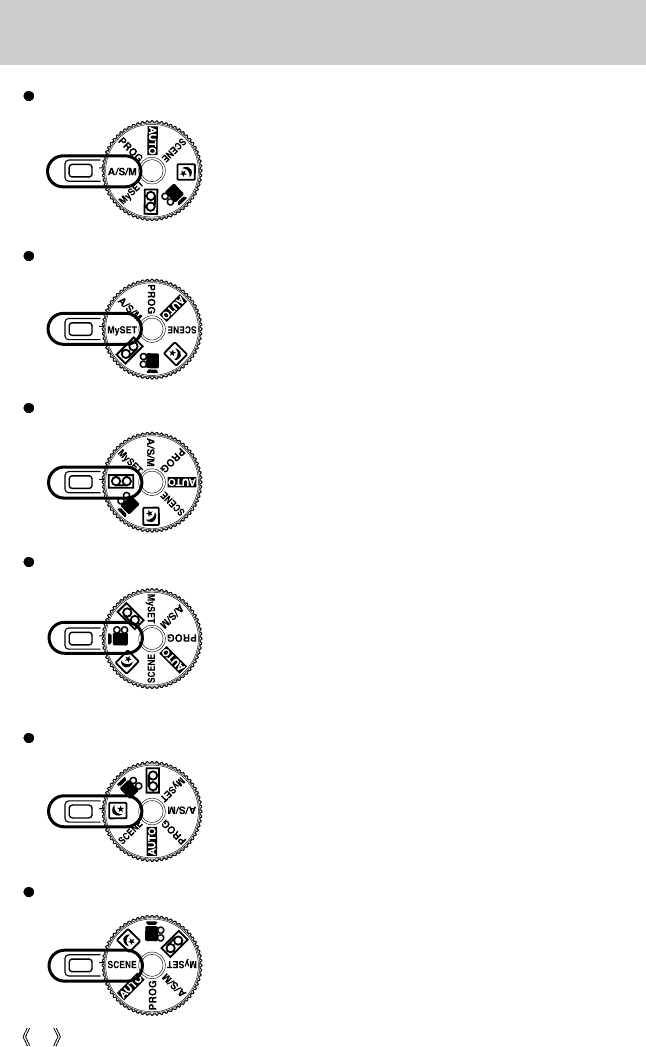
14
Identification of features
A movie clip can be recorded for as long as the available
recording time of the memory capacity allows.
- Image size : 640x480, 320x240 (user selectable)
- Movie clip file type : *.mov
MOVIE CLIP mode
A voice recording can be recorded for as long as the available
recording time of the memory capacity allows.(Max : 1 hour)
- Voice recording file type : *.wav
VOICE RECORDING mode
Use the menu to easily configure optimal settings for a variety
of shooting situations including portrait, children, landscape,
close-up, sunset, dawn, backlight, fireworks, beach scenes,
and snowscape.
SCENE mode
A/S/M mode
This mode allows users to save frequently used shooting
settings for later use.
MySET mode
This mode is used at night or against a dark background.
NIGHT SCENE mode
The Aperture and Shutter can be set manually in the ASM
mode.
- A : Aperture priority mode
- S : Shutter priority mode
- M : Manual mode
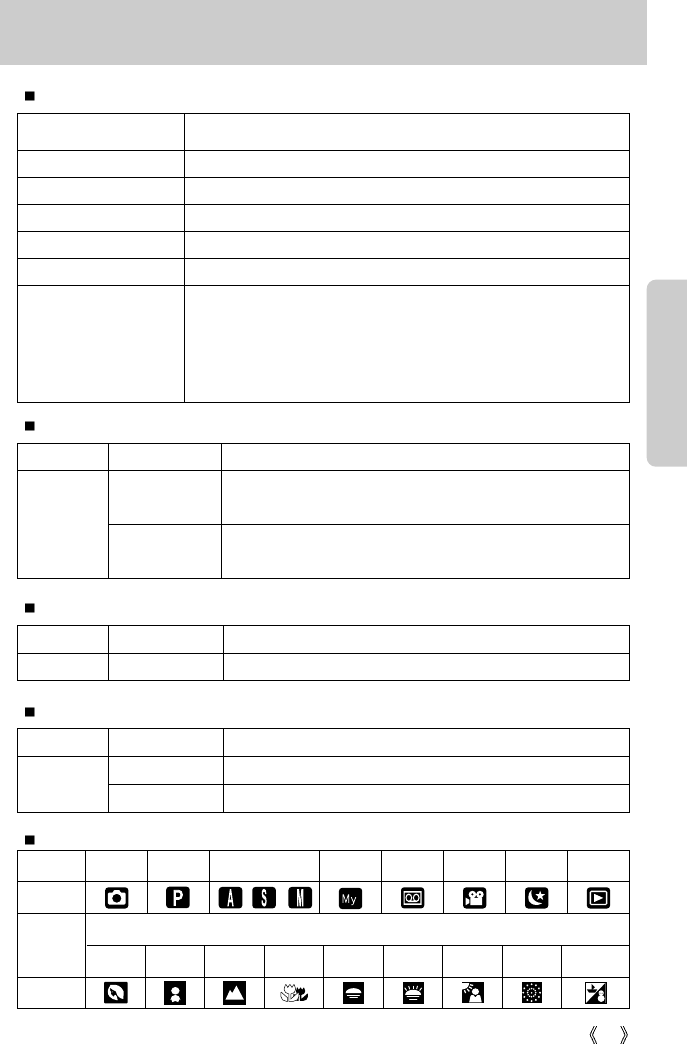
15
Identification of features
Function Description
Power on
Blue light blinks and then turns off when the camera is ready to take a picture.
After taking a picture Blue lamp blinks once.
While movie recording Blue lamp blinks at a 1-second interval.
While voice recording Blue lamp blinks at a 1-second interval.
After selecting the remote mode
Blue lamp blinks at a 1-second interval.
For the first 7 seconds, the lamp blinks at 1 second intervals.
For the final 3 seconds, the lamp blinks quickly at 0.25-second intervals.
* The lamp will function while using the self-timer even if the
configuration is set to off the lamp.
(Based on 10-second Self-timer; see p. 37)
Color Status Camera Status
Blinking
Recording Mode (lightly press the shutter button): Not focused.
PC Mode: Transmitting Data.
Recording Mode (lightly press the shutter button):
Focused.PC Mode: When the USB cable is inserted.
On
Green
Color Status Camera Status
Blinking Flash in the process of charging.
Flash ready.
On
Red
Auto focus indicator lamp
Function lamp & Self-timer lamp
Flash indicator lamp
Color Status Camera Status
On Turned off the LCD with the LCD button.Green
Mode dial lamp
While the self timer
is functioning
MODE
Icon
Icon
MODE
SCENE
AUTO
PROGRAM
A/S/M MySET
VOICE RECORDING
MOVIE CLIP
NIGHT SCENE
PLAY
CHILDREN
Mode icons
LANDSCAPE
CLOSE-UP
PORTRAIT
SUNSET
DAWN
BACKLIGHT
FIREWORKS BEACH&SNOW
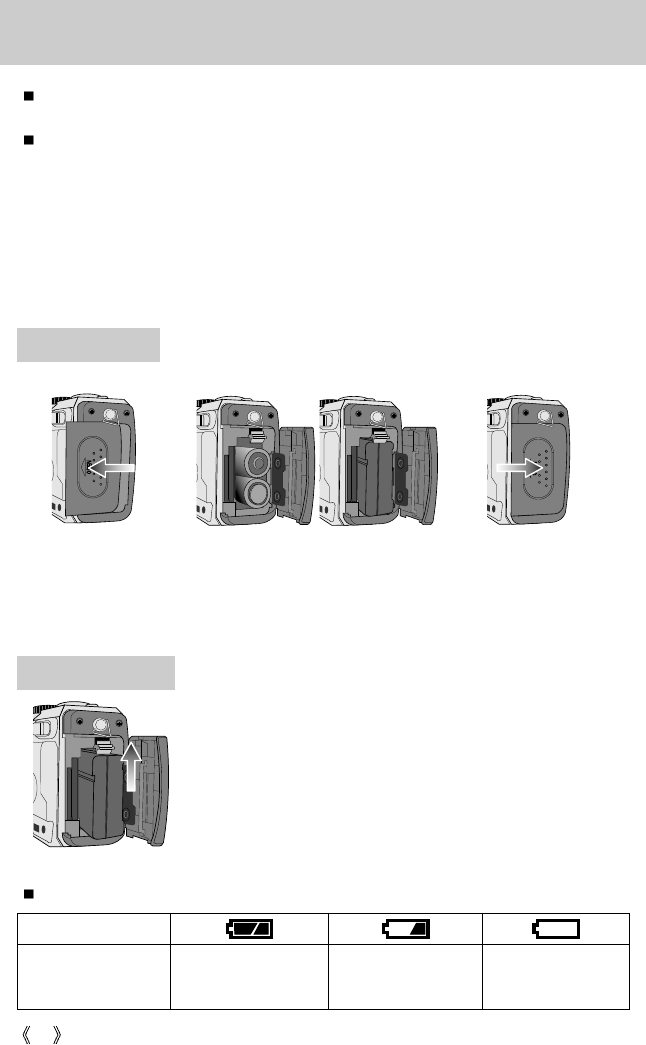
16
Connecting to a Power Source
There are two ways in which to provide the camera with power. You can use batteries or
alternatively, you can use an AC(100 ~ 250V) Adapter (DC 5.0V 2.0A).
We recommend using batteries for a digital camera (Within a year from the date of manufacture)
and rechargeable Ni-MH battery (over 1600mAh). The batteries are listed below.
Non rechargeable batteries : AA type – Alkaline, Ni-Mn, Ni-Zn, Lithium
CR-V3 type – Lithium
Rechargeable batteries : AA type – Ni-MH, Ni-Cd (over 1000mAh)
CR-V3 type – Digimax Battery I-Pack(SBP-1303)
Exclusive type - Digimax Premium Power Pack : SLB-1437
Using the batteries
Battery status
Battery indicator
The batteries are fully
charged.
Prepare new
batteries.
There is no battery capacity.
Replace with new batteries.
There are 3 indicators for battery condition that are displayed on the LCD monitor.
Removing the battery
1. Turn off the camera power. Open the battery chamber cover and
move the battery holder aside. The battery will be released.
2. Take out the battery and close the battery chamber cover.
1. Open the battery chamber
cover by pushing in the
direction of the arrow.
2. Insert the batteries taking
note of the polarity (+ / -).
3. To close the battery
chamber cover, push it
until it clicks.
: If the camera does not turn on after you have inserted batteries, please
check whether the batteries are inserted with the correct polarity(+ and-).
: Please use the following steps to remove the manufacturer’s
rechargeable battery SLB-1437.
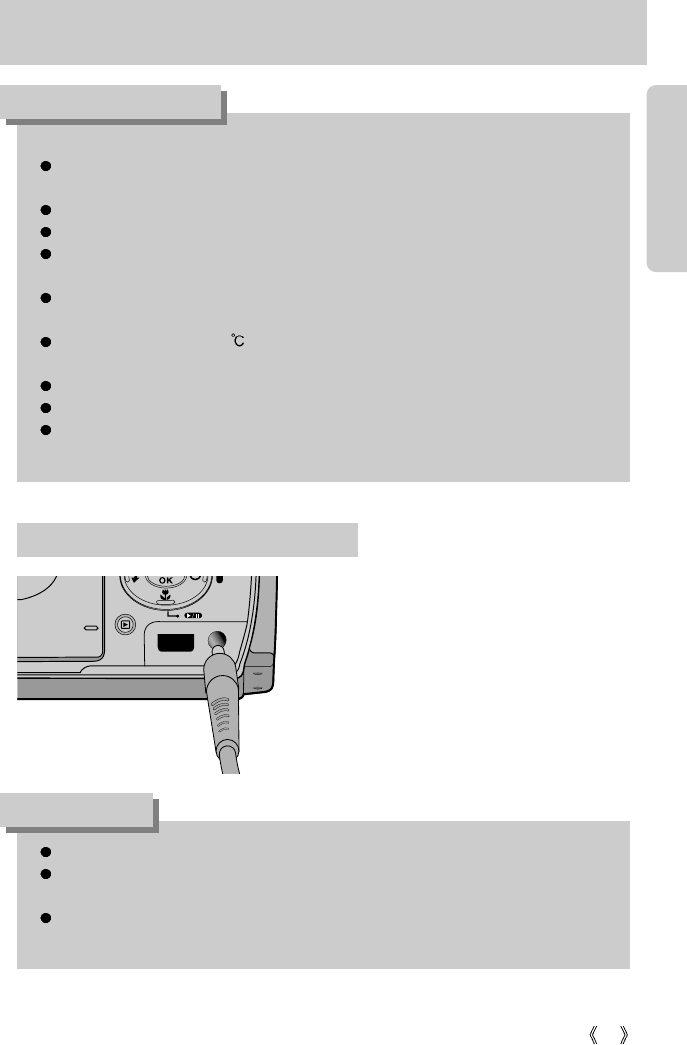
17
Connecting to a Power Source
If you have access to a mains supply, using an
AC Adapter (SAC-51, 5.0V) allows the camera
to be used for long periods of time.
Plug the adapter into the connection point
(DC IN 5.0V) on the camera.
Remove the batteries from the camera when
using an AC adapter.
Using the AC power adapter (SAC-51, 5.0V)
Important information about battery usage
It is easy to buy alkaline batteries. However, the duration for using batteries varies in
accordance with the battery manufacturer or the photographic conditions.
When the camera is not used, turn off the camera power.
Do not recharge the non rechargeable batteries. It may cause an explosion.
Please remove the batteries if the camera will not be used for long periods.
Batteries can lose power over time and are prone to leaking if kept inside the camera.
We recommend high capacity ALKALINE batteries as manganese batteries cannot
deliver sufficient power.
Low temperatures (below 0 ) can affect the performance of the batteries and you may
experience reduced battery life.
Batteries will usually recover at normal temperatures.
Do not use old and new batteries at the same time.
During extended use of the camera, the camera body may become warm.
This is perfectly normal.
Always turn off the power before taking the AC adapter out of the mains supply.
As with all mains powered devices, safety is important. Ensure that neither the camera
nor adapter comes into contact with water or metallic materials.
Please ensure that you use an AC adapter (SAC-51, 5.0V) with the correct specification
for the camera. Failure to do so may affect your warranty.
INFORMATION
DANGER
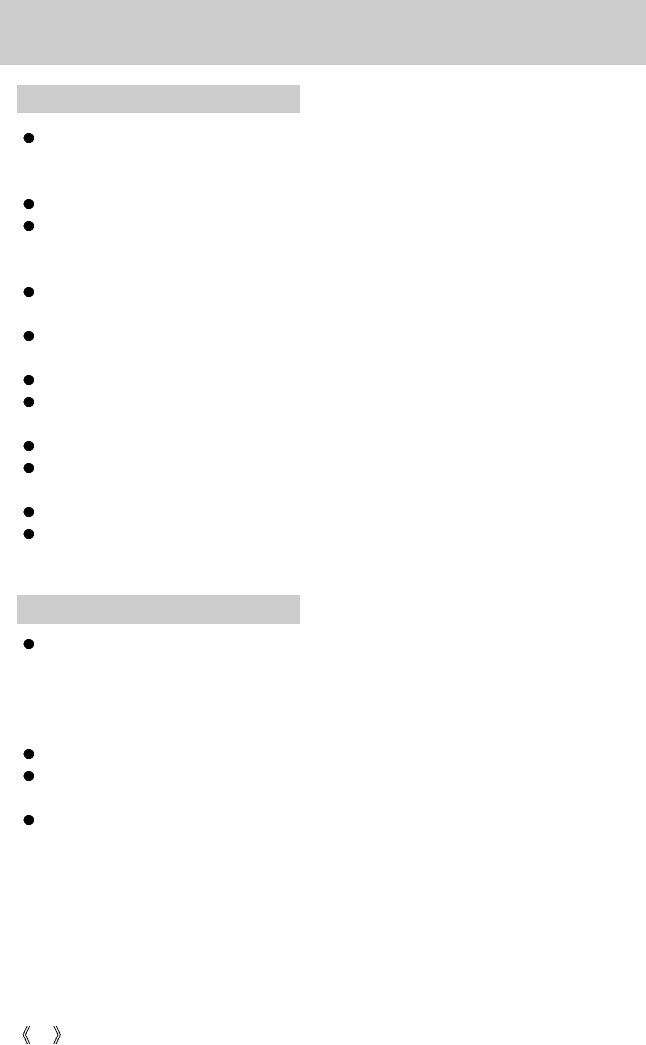
18
Instructions on how to use the memory card
Be sure to format the memory card (see p. 82) if you are using a newly purchased memory
for the first time, if it contains data that the camera cannot recognize, or if it contains images
captured with a different camera.
Turn off the camera power whenever the memory card is being inserted or removed.
Repeated use of the memory card will eventually reduce the memory card’s performance.
Should this be the case, you will need to purchase a new memory card.
Wear and tear on the memory card is not covered by the Samsung warranty.
The memory card is an electronic precision device.
Do not bend, drop or subject the memory card to any heavy impact.
Do not store the memory card in an environment with strong electronic or magnetic fields,
e.g. near loud speakers or TV receivers.
Please do not use or store in an environment where there are extremes in temperature.
Do not allow the memory card to become dirty or to come into contact with any liquid.
Should this happen, clean the memory card with a soft cloth.
Please keep the memory card in its case when not in use.
During and after periods of extended use, you may notice that the memory card is warm.
This is perfectly normal.
Do not use a memory card that is used in another digital camera or memory card reader.
Do not use a memory card formatted by another digital camera or memory card reader.
Maintenance of the memory card
If the memory card is subjected to any of the following, the recorded data may become
corrupted :
- When the memory card is used incorrectly.
- If the power is switched off or the memory card is removed while recording, deleting
(formatting) or reading.
Samsung cannot be held responsible for lost data.
It is advisable to copy important data onto other media as back-up e.g. floppy disks, hard
disks, CD etc.
If there is insufficient memory available : If you press the shutter button for the shot, a [CARD
FULL !] message will appear and the camera will not operate.
To optimize the amount of memory in the camera, replace the memory card or delete
unnecessary images stored on the memory.
Preserving the memory card data
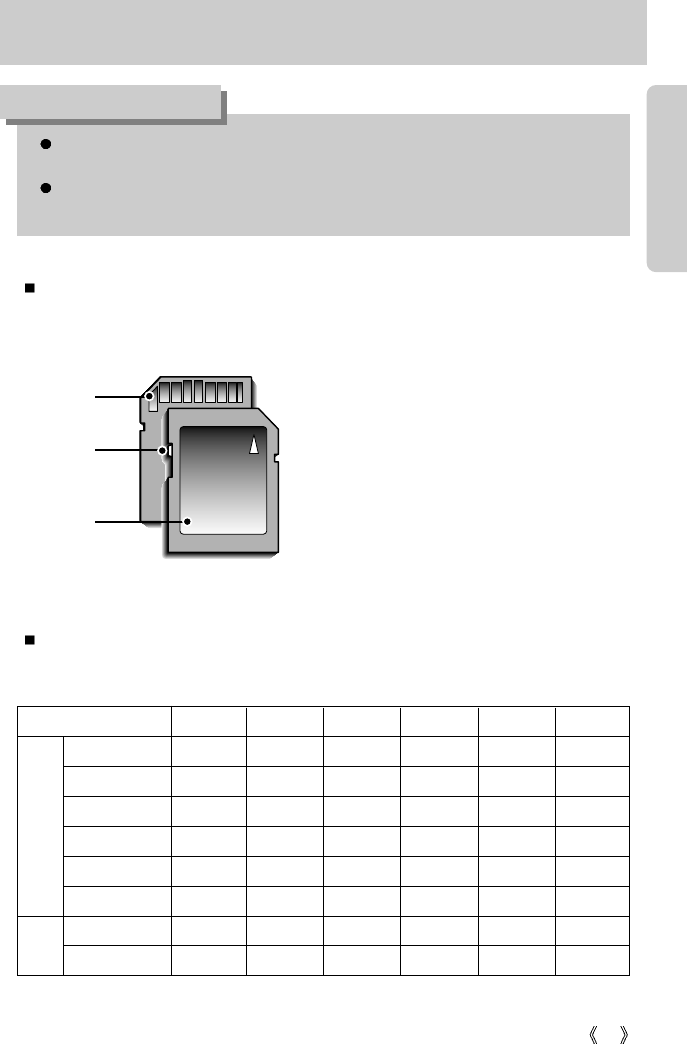
19
Instructions on how to use the memory card
If you open the battery chamber cover when the camera power is turned on, the power
will turn off automatically.(Except for the exclusive type SLB-1437 battery)
Don't remove the memory card when the Auto focus lamp(Green) is blinking as this
may cause damage to data in the memory card.
INFORMATION
Recorded image size TIFF
SUPER FINE
FINE NORMAL 30 FPS 15FPS
2592X1944 1 12 23 35 - -
2272X1704 2 15 30 45 - -
2048X1536 3 18 36 53 - -
1600X1200 5 30 61 91 - -
1024X768 12 70 130 183 - -
640X480 29 183 305 457 - -
640X480 - - - -
1MIN 50SEC 3MIN 35SEC
320X240 - - - -
3MIN 35SEC 6MIN 47SEC
Still
image
Movie
clip
[ SD(Secure Digital) memory card ]
Write protect
switch
Label
Card pins
The camera can use SD Memory Cards, MMC (Multi Media Card), and Memory Stick Duo.
Please consult the enclosed manual for using the MMC and Memory Stick Duo.
The SD memory card has a write protect
switch that prevents image files from being
deleted or formatted.
By sliding the switch to the bottom of the SD
memory card, the data will be protected.
By sliding the switch to the top of the SD
memory card, the data protection will be
canceled. Slide the switch to the top of the SD
memory card before taking a picture.
When using a 32MB SD memory card, the specified shooting capacity will be as follows.
(These figures are intended as an indication of expected performance). These figures are
approximate as image capacities can be affected by variables such as subject matter.
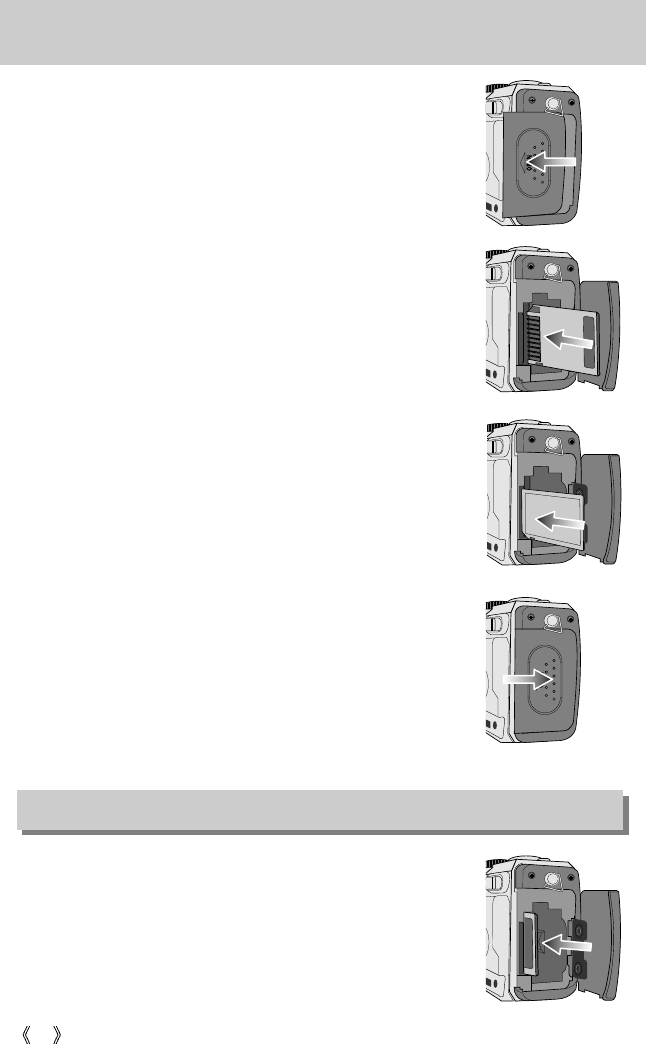
20
Inserting the memory card
1. Turn the power off using the power button.
Open the battery chamber cover and press the memory card as
shown in the image and release.
2. Remove the memory card and close the battery chamber cover.
3. To close, push the battery chamber cover until you hear a click.
If the memory card does not slide in smoothly, do not attempt to
insert it by force. Check the direction of insertion, and then insert it
correctly. Do not insert the memory card the wrong way round.
Doing so may damage the memory card slot.
2. Have the front of the memory card facing toward the front of the
camera (lens) and the card pins toward the back of the camera
(LCD monitor), and then push the memory card into the card slot
until you hear a click.
* When inserting the Memory Stick Duo, please have the label side
facing down (toward the LCD) and the other side up (toward the
lens).
Be careful not to insert the Memory Stick Duo into the SD memory
card slot.
1. Turn off the camera’s power and pull the battery chamber cover in
the direction of the arrow to open.
Removing the memory card
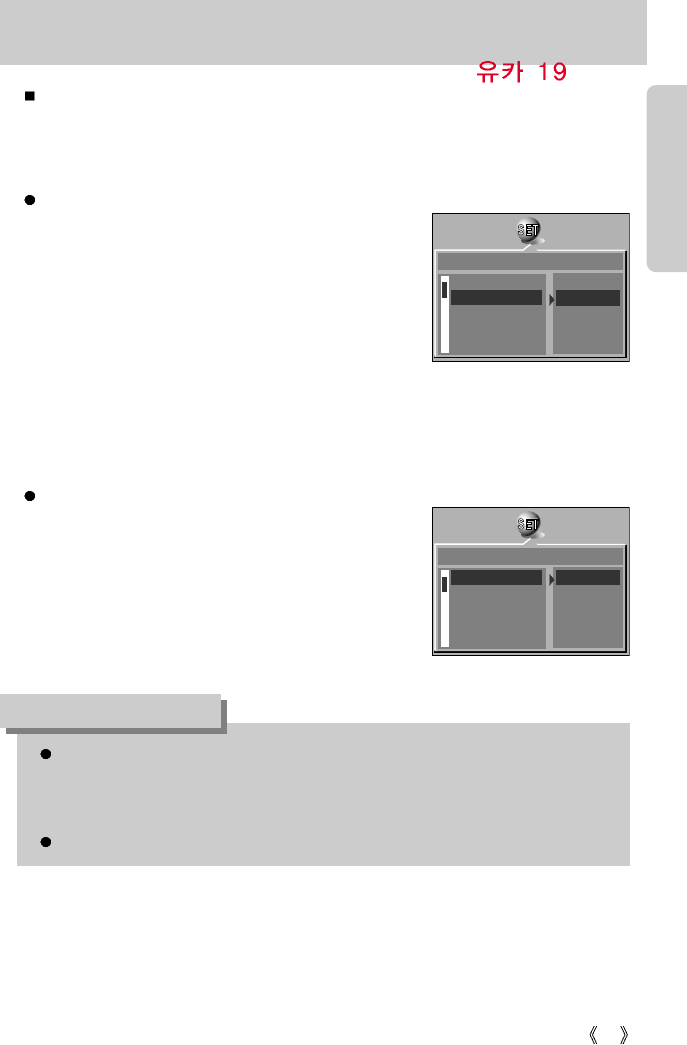
21
When Using the Camera for the First Time
If the camera is turned on for the first time, a menu will be displayed to set date, time and
language in the LCD monitor. This menu will not be displayed after setting up the date, time
and language. Set up the date, time and language before using this camera.
Setting up the date, time and date type
1. Select the [DATE.TIME] menu by pressing the UP/DOWN
button and press the RIGHT button.
2. Press the UP/DOWN/LEFT/RIGHT button to select the
desired sub menu and press the OK button.
RIGHT button : Selects YEAR/ MONTH/ DAY/ HOUR
/ MINUTE/DATE TYPE
LEFT button : Moves the cursor to the [DATE/TIME]
main menu if the cursor is at the first
item of the date and time setup. In all other instances, the cursor will
be shifted to the left of its current position.
UP/ DOWN button : changes the value of each item.
Setting up the language
1. Select the [LANGUAGE] menu by pressing the
UP/DOWN button and press the RIGHT button.
2. Select the desired sub menu by pressing the UP/ DOWN
button and press the OK button.
Following languages are supported.
Type A : English, French, German, Spanish, Italian, Russian, Dutch and Portuguese.
Type B : English, Korean, Simplified Chinese, Traditional Chinese, Danish, Swedish,
Thai, and Malaysian.
Even if the camera is restarted, the language setting will be maintained.
INFORMATION
LANGUAGE
DATE.TIME
ENGLISH
04/05/01
SET UP
LANGUAGE
DATE.TIME
ENGLISH
04/05/01
SET UP
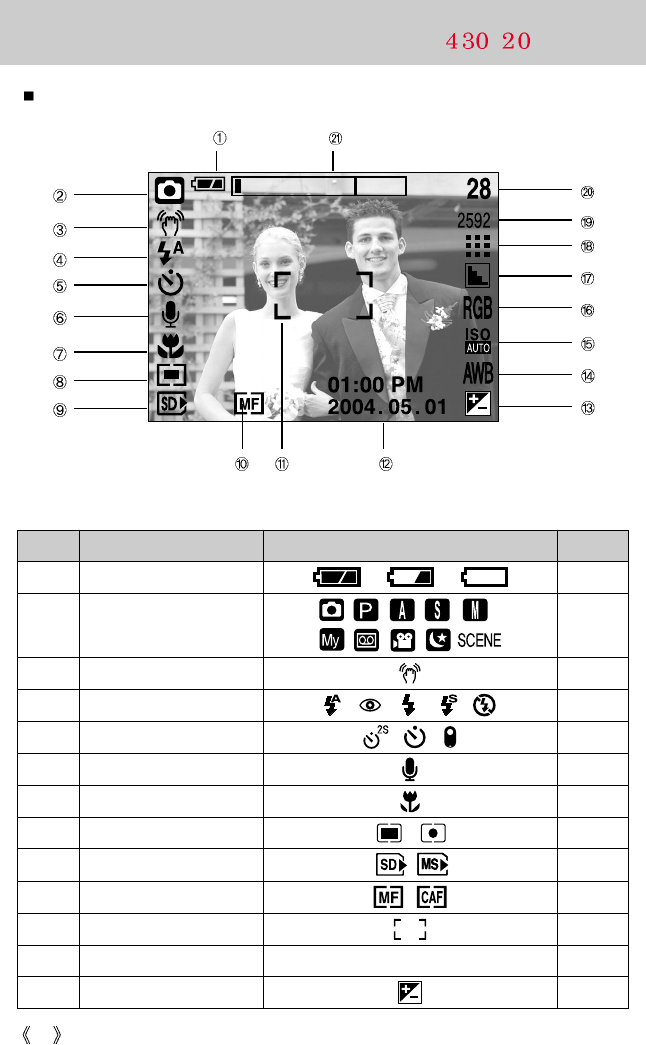
22
LCD monitor indicator
[ Image & Full Status ]
No. Description Icons Page
1 Battery p.16
3 Camera shake warning p.28
4 Flash p.35
5 Self-timer p.37
6 Voice memo p.32
7 Macro p.33
8 Metering p.51
9
SD card/ MS DUO indicator
10
Manual/ Continuous auto focus
p.45
11 Auto focus frame
12 Date/ Time 2004.05.01 01:00 PM
13 Exposure compensation p.40
1
The LCD monitor displays information about the shooting functions and selections.
Recording mode
2
p.13~14
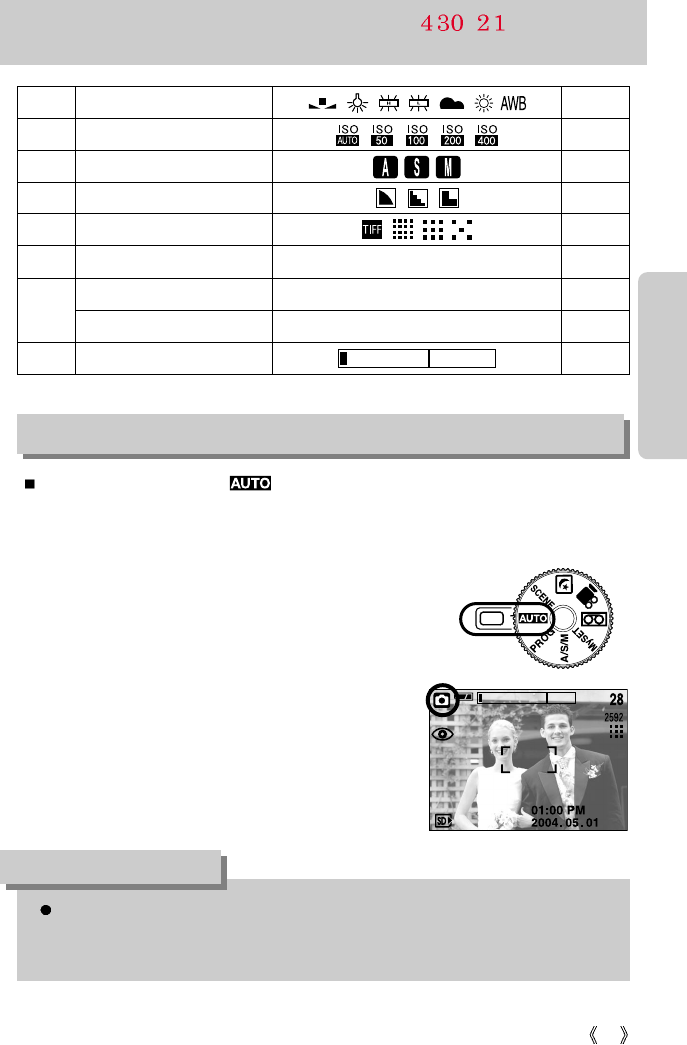
23
LCD monitor indicator
14 White Balance p.41
15 ISO p.42
16 A/S/M mode p.43
17 Sharpness p.52
18
Image size / Continuous shot
p.50
19 Image size
2592, 2272, 2048, 1600, 1024, 640
p.49
Number of available shots remaining
28
Remaining time (Movie clip/ Voice recording)
00:01:30/ 01:00:00
21
Optical/ Digital Zoom bar
Starting the recording mode
1. Insert the batteries (p.16). Insert the batteries taking note of the polarity (+ / -).
2. Insert the memory card. (p.20)
3. Close the battery chamber cover.
4. Press the power button to turn on the camera.
(If the date/time that is displayed on the LCD monitor is
incorrect, reset the date/time before taking a picture.)
5. Select the AUTO mode by rotating the mode dial.
6. Point the camera towards the subject and compose the
image by using either the viewfinder or LCD monitor.
7. Press the shutter button to capture an image.
How to use the AUTO mode ( )
20
If the auto focus frame turns to red when you press the shutter button down half way,
it means that the camera cannot focus on the subject. Should this be the case, the
camera is unable to capture an image clearly.
INFORMATION
[ AUTO mode ]

24
How to use the PROGRAM mode ( )
Selecting the automatic mode will configure the camera with
optimal settings. You can still manually configure all functions
except the aperture value and shutter speed.
Steps from 1-4 are the same as those for AUTO mode.
5. Select the PROGRAM mode by rotating the mode dial.
6. Press the menu button to configure advanced functions
such as image size (p.49), quality (p.50), metering
(p.51), picture effects (p.51), sharpness (p.52),
continuous shooting (p.52) and saving MYSET
settings(p.53).
7. Point the camera towards the subject and compose the
image by using either the viewfinder or LCD monitor.
8. Press the shutter button to capture an image.
Starting the recording mode
[ PROGRAM mode ]
How to use the A/S/M mode ( A/S/M )
The Aperture and Shutter can be set manually in the A/S/M mode.
Steps from 1-4 are the same as those for AUTO mode.
5. Select the A/S/M mode by rotating the mode dial.
6. Press the S button and select A, S or M icon by
pressing the Up and Down button.
7. Use the Left and Right buttons to select desired
shooting mode. A (Aperture priority mode),
S (Shutter speed priority mode), and M (Manual mode).
8. Press the OK button to load the selected shooting
mode.
9. Press the shutter button to capture an image.
Please see page 43 for details of the A/S/M shooting
mode.
[ A/S/M mode ]
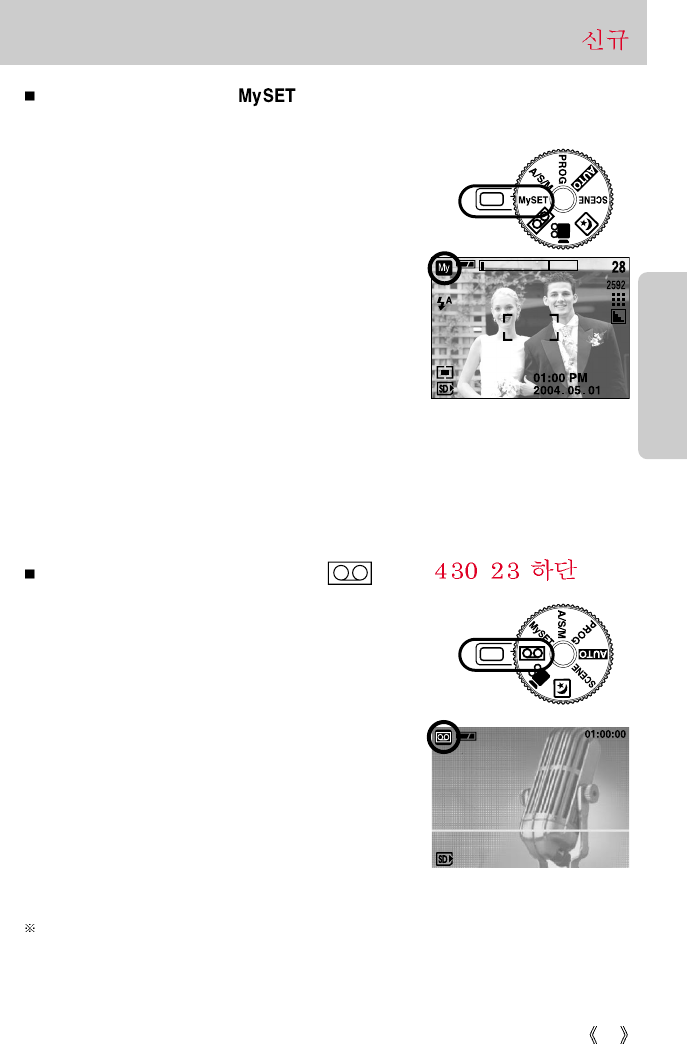
25
Starting the recording mode
How to use the MySET mode ( )
This mode allows users to save frequently used shooting settings for later use.
Steps from 1-4 are the same as those for AUTO mode.
5. Select the MySET mode by rotating the mode dial.
6. Press the menu button.
7. Use the Left/Right buttons to select the [LOAD] menu
tap. Use the Up/Down buttons to select desired MYSET
number.
8. Press the OK button to load the camera configuration
saved in the MYSET number and close the menu
screen.
9. Point the camera towards the subject and compose the
image by using either the viewfinder or LCD monitor.
10. Press the shutter button to capture an image.
Please see page 53 for details of the MYSET shooting
mode and menus. [ MySET mode ]
How to use the VOICE RECORDING mode ( )
Steps from 1-4 are the same as those for AUTO mode.
5. Select the VOICE RECORDING mode by rotating the
mode dial.
6. Press the shutter button to record a voice.
- Press the shutter button once and voice is recorded for
as long as the available recording time (Max : 1 hour)
allows.
The recording time will be displayed on the LCD
monitor.
Voice will still be recorded if the shutter button is
released.
- If you wish to stop recording, press the shutter button
again.
- File type : *.wav [ VOICE RECORDING mode ]
A distance of 40cm between you and the camera (microphone) is the best distance to record
sound.
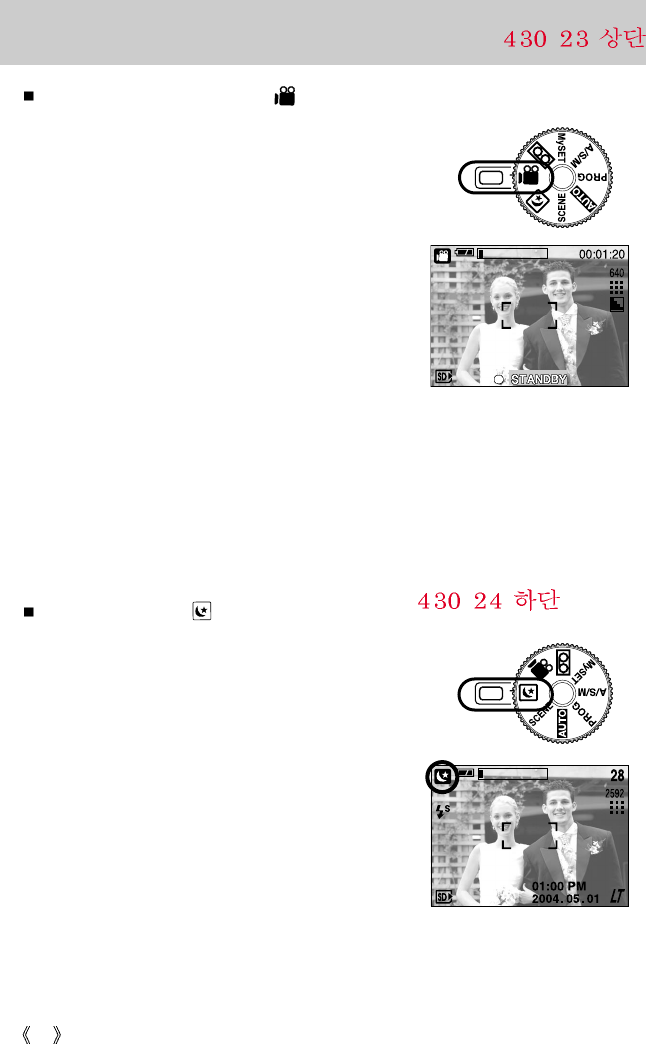
26
Starting the recording mode
How to use the MOVIE CLIP mode ( )
Steps from 1-4 are the same as those for AUTO mode.
5. Select the MOVIE CLIP mode by rotating the mode dial.
6. The MOVIE CLIP mode icon and available recording time
will display on the LCD monitor.
7. Point the camera towards the subject and compose
the image by using either the viewfinder or LCD monitor.
Press the shutter button and movie clips are recorded
for as long as the available recording time.
Movie clips will still be recorded if the shutter button is
released. The auto focus lamp(green) will blink during
the movie clip recording.
* If you wish to stop recording, press the shutter button
again.
* Image size and type are listed below.
- Image size : 640x480, 320x240(Selectable)
- File type : *.mov
NIGHT SCENE mode ( )
This mode is used at night or against a dark background.
It is possible that camera shake will occur. If this is the
case, use a tripod to eliminate this.
Configure the shutter speed by zoom scale (Long Time
shutter) with the S button.
Please see page 44 for a detailed description for Long
Time shutter.
[ NIGHT SCENE mode ]
[ MOVIE CLIP mode ]
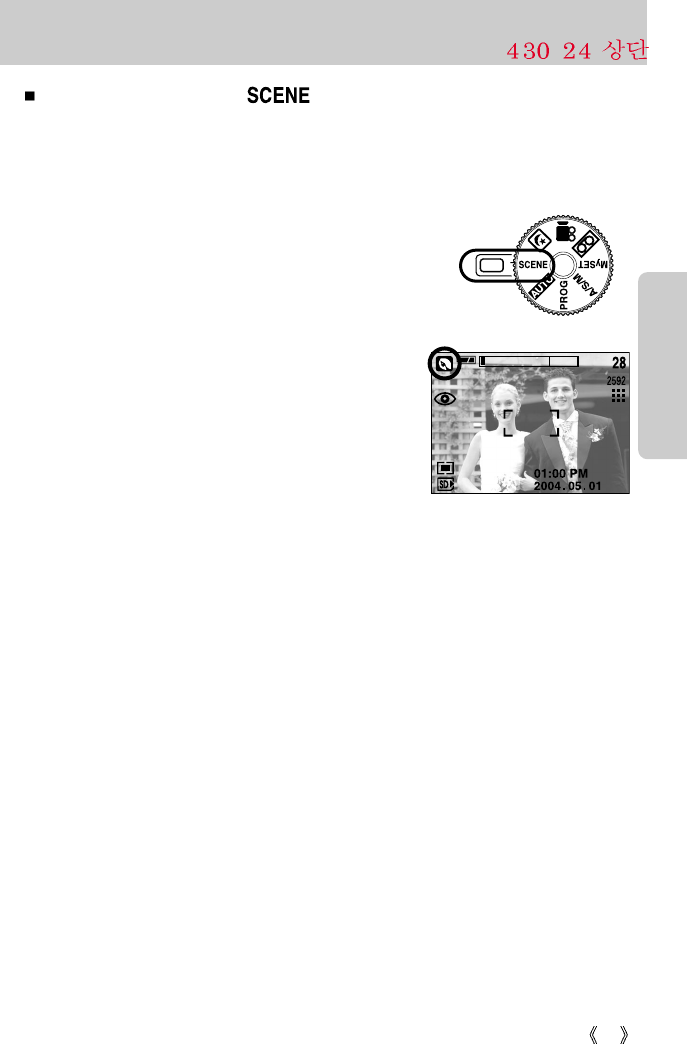
27
How to use the SCENE mode ( )
Use the menu to easily configure optimal settings for a variety of shooting situations including
portrait, children, landscape, close-up, sunset, dawn, backlight, fireworks, beach scenes, and
snowscape.
Steps from 1-4 are the same as those for AUTO mode.
5. Select the SCENE mode by rotating the mode dial.
6. Press the MENU button and the SCENE mode menu will be
displayed.
7. Use the LEFT and RIGHT buttons to select the [SCENE]
menu tab.
8. Use the UP and DOWN buttons to select the desired [SCENE]
sub menu. Please see page 54 for detailed descriptions
for each screen.
9. The current scene icon is displayed at the top left of the
LCD.
10. Point the camera towards the subject and compose
the image by using either the viewfinder or LCD
monitor.
11. Press the shutter button to capture an image.
Starting the recording mode
[ SCENE mode ]
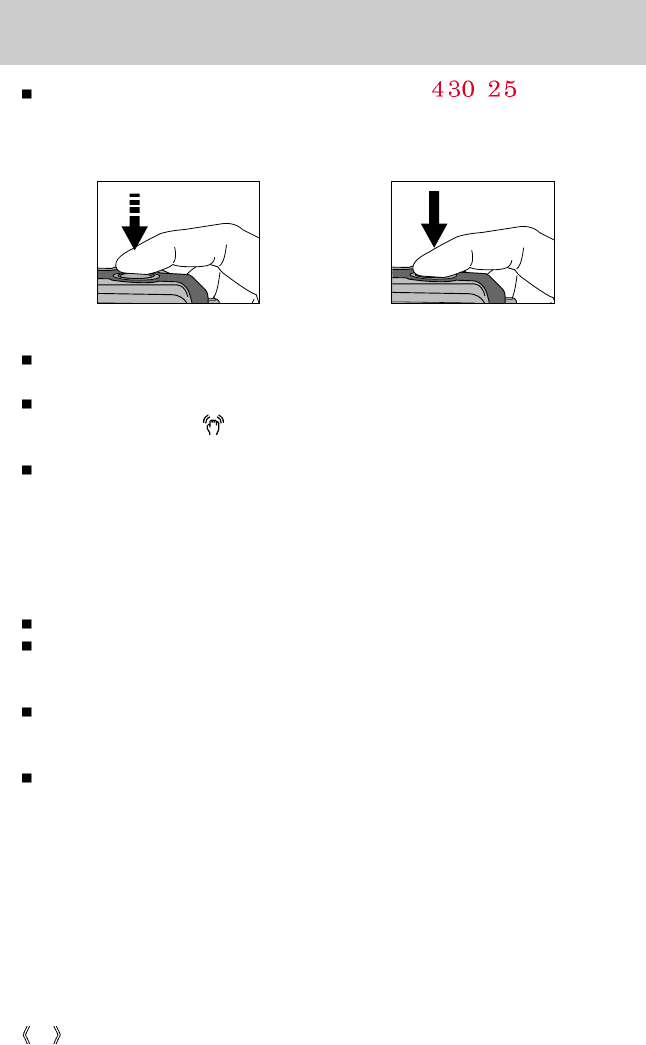
28
Things to Watch Out for When Taking Pictures
Pressing the shutter button down half way.
Lightly press the shutter button to confirm focus and flash battery charge. (See page. 29)
Press the shutter button all way down to take the picture.
The available recording time may vary depending on shooting conditions and camera
settings.
When the Flash Off or Slow synchro mode is selected in a low lighting condition, the camera
shake warning indicator ( ) may appear on the LCD monitor. In this case, use a tripod,
support the camera on a solid surface or change the flash mode to flash shot mode.
Compensated shooting against the light : Please do not take pictures to the sunlight direction.
Taking a picture against the sun may make the
picture dark. To take a picture against the sun,
please use the [BACKLIGHT] in the scene shooting
mode (see page 54), forced flash (see page 35),
spot side light (see page 51), or exposure
compensation (see page 40).
Avoid obstructing the lens or the flash when you capture an image.
As there can be some differences between what is seen through the Viewfinder and the
resulting image when taken at a range closer than 1.5m, it is recommended that you use the
LCD monitor to compose these shots.
Using the LCD monitor extensively will drain the batteries.
We recommend turning off the LCD monitor and using the optical viewfinder as often as
possible in order to extend battery life.
Under certain conditions the auto focus system may not perform as expected.
- When photographing a subject that has little contrast.
- If the subject is highly reflective or shiny.
- If the subject is moving at high speed.
- When there is strong reflected light, or when the background is very bright.
- When the subject matter has only horizontal lines or the subject is very narrow
(such as a stick or flagpole).
- When the surroundings are dark.
[ Lightly press the shutter button ] [ Press the shutter button ]
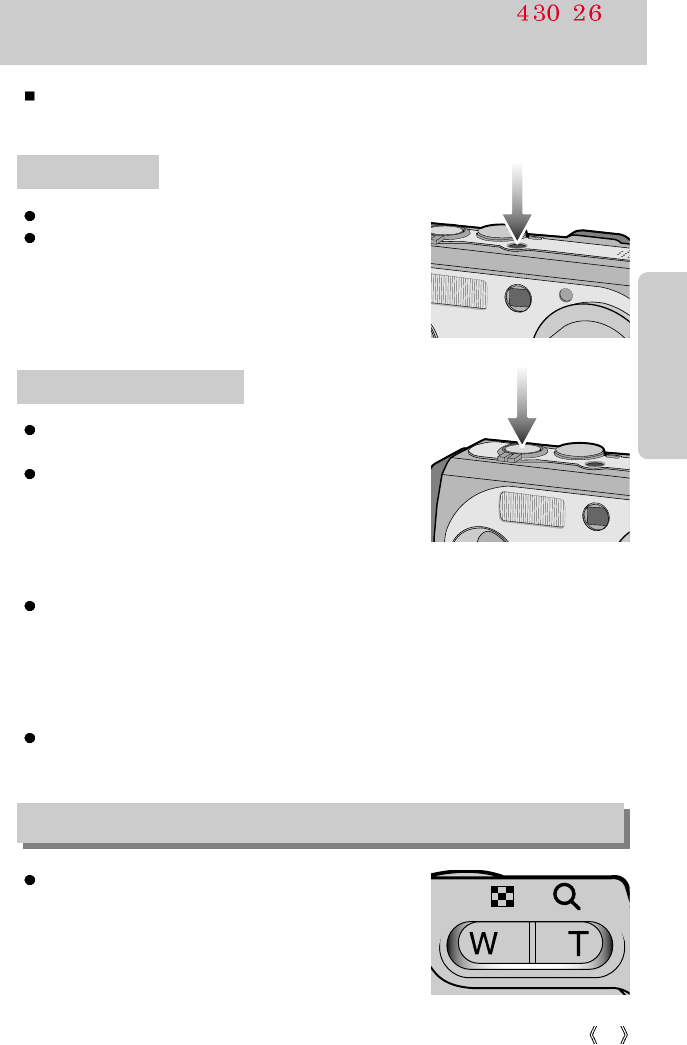
29
Using the camera buttons to adjust the camera
The RECORDING(AUTO, PROGRAM, A/S/M, MySET, VOICE RECORDING, MOVIE CLIP,
NIGHT SCENE, SCENE) mode function can be set up by using the camera buttons.
Used for turning the camera's power on / off.
If there is no operation during the specified time, the
camera's power will be turned off automatically to save
battery life. Pressing the power button for over 3 seconds
will deactivate the start-up sound function.
POWER button
Used for taking an image or recording voice in the
RECORDING mode.
In MOVIE CLIP mode
:
Pressing the shutter button down fully starts the process for
recording a movie clip. Press the shutter button once and the
movie clip is recorded for as long as the available recording
time in the memory allows. If you wish to stop recording,
press the shutter button again.
In STILL IMAGE mode
Pressing the shutter button down halfway activates the auto focus and checks the condition
of the flash.
Pressing the shutter button down fully takes the image and stores the relevant data regarding
the shot. If you select voice memo recording, the recording will start after the camera has
finished storing the image data.
Jog dial : Set focus distance while using the manual focusing (see page 45). Set the aperture
value and shutter speed in the A/S/M shooting mode (see page 43).
SHUTTER button/ Jog dial
If the menu is not displayed, this button works as the
OPTICAL ZOOM or DIGITAL ZOOM button.
ZOOM W/T button
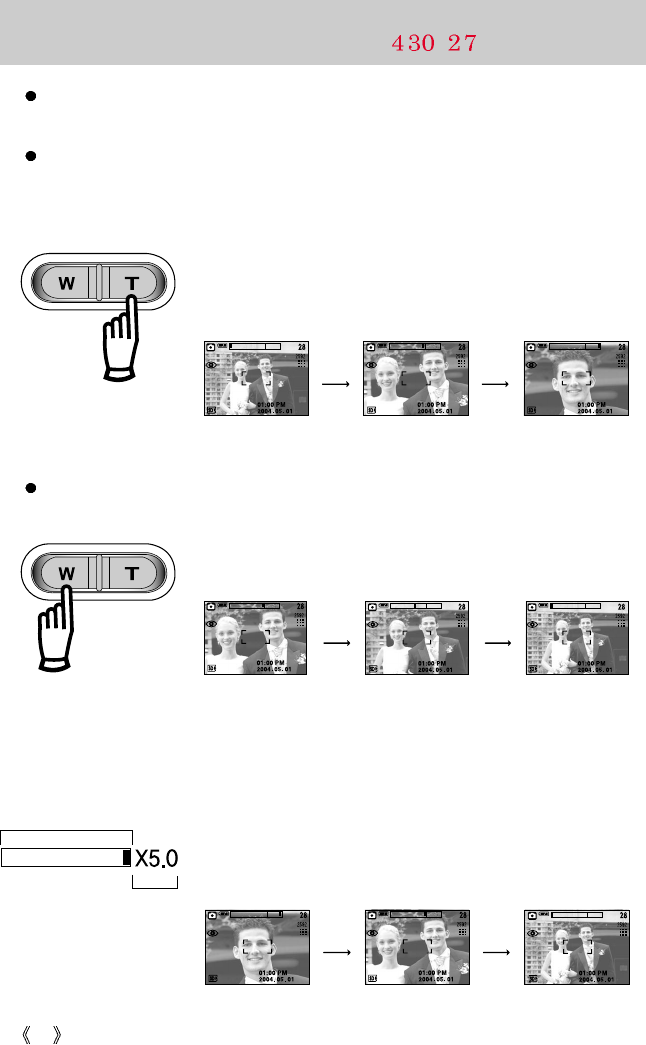
30
ZOOM W/T button
This camera has a 3X optical zoom and a 5X digital zoom function. Using both will offer a
total zoom ratio of 15X.
TELE Zoom
Optical zoom TELE : Pressing the ZOOM T button. This will zoom into the subject i.e.
the subject will appear nearer.
Digital zoom TELE : When the maximum (3X) optical zoom is selected, pressing the
ZOOM T button activates the digital zoom software. Releasing
ZOOM T button stops the digital zooming at the required setting.
Once the maximum digital zoom (5X) is achieved, pressing the
ZOOM T button will have no effect.
[ WIDE zoom ] [ TELE zoom ]
[ Digital zoom 5.0X ]
Pressing the
ZOOM T button
Pressing the
ZOOM T button
WIDE Zoom
Optical zoom WIDE : Pressing the ZOOM W button. This will zoom out from the subject
i.e. the subject will appear further away. Pressing the ZOOM W
button continuously will set the camera to its minimum zoom
setting i.e. the subject appears at its furthest from the camera.
Digital zoom WIDE : When the digital zoom is in operation, pressing the ZOOM W
button will reduce the digital zooming in steps. Releasing ZOOM W
button stops digital zooming. Pressing the ZOOM W button will
reduce the digital zoom and then it will continue to reduce the
optical zoom until the minimum setting is reached.
[ TELE zoom ]
[ Optical zoom 2X ]
[ WIDE zoom ]
Pressing the
ZOOM W button
Pressing the
ZOOM W button
[ Digital zoom 5.0X ] [ Digital zoom 2.0X ] [ TELE zoom ]
Pressing
the ZOOM
W button
Pressing
the ZOOM
W button
Optical zoom
Digital zoom
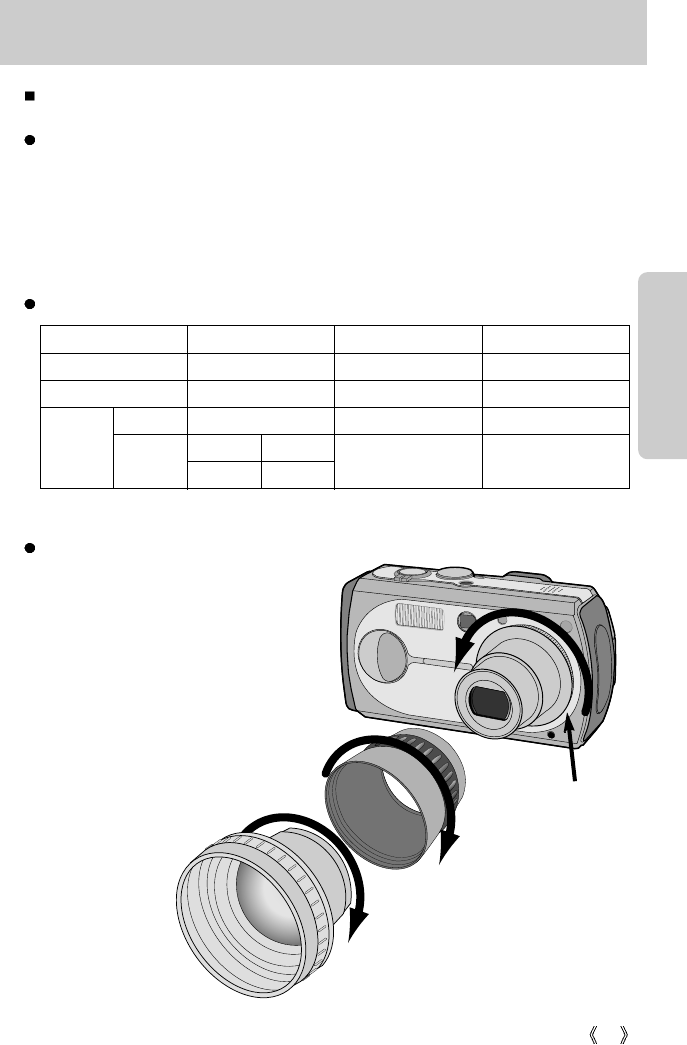
31
ZOOM W/T button
Use the conversion lens
Use the optional conversion lens for more flexibility in setting the focus distance.
Types of the conversion lens
1. WIDE conversion lens : Install the WIDE conversion lens (model name: SCL-W3755) to
change the focus of camera lens in 0.7 times.
2. TELE conversion lens : Install the TELE conversion lens (model name: SCL-W3755) to
change the focus of camera lens in 1.7 times.
Installing the conversion lens
1. Turn the lens ring in the front of the
camera to the left to remove it.
2. Install the conversion lens adapter by
turning it to the right.
3. Install the WIDE or TELE conversion
lens by turning it to the right.
* While installing the adapter or
conversion lens, make sure
that they are securely fixed.
* Please view the included manual with
the lens for detailed usage of the
conversion lens.
Focus distance and shooting range for each lens
[Conversion lens]
[Adapter]
[Lens ring]
Types of lens
Using the 3X camera lens
SCL-W3755 installed SCL-T3755 installed
Focus
7.7 ~ 23.1mm 5.4mm 39.3 mm
35mm conversion distance
38 ~ 114mm 26.6mm 193.8 mm
80cm ~ Infinity WIDE : 40cm ~ Infinity TELE : 230cm ~ Infinity
Shooting
range
Auto
WIDE
TELE
WIDE : 1 ~ 40cm TELE : 80 ~ 230cmMacro
4 ~ 80cm
30 ~ 80cm
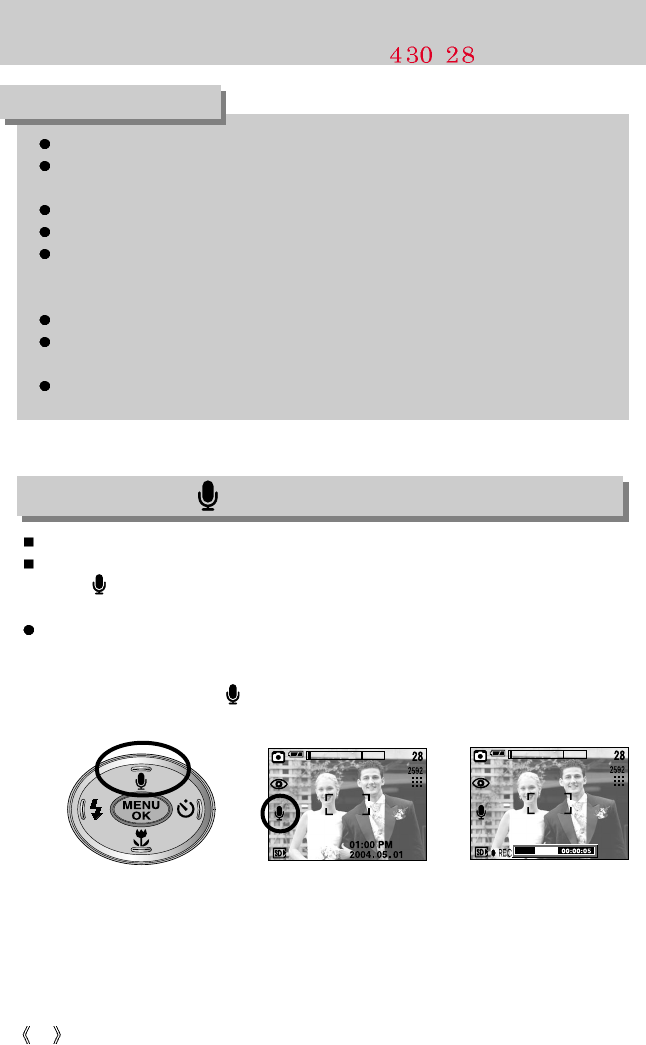
32
ZOOM W/T button
To use the digital zoom the LCD monitor has to be turned on.
Images taken using the digital zoom may take a little longer for the camera to process.
Allow time for this to take place.
Digital Zoom will not work in Movie clip and Night Scene mode.
You may notice a decrease in image quality when using the digital zoom.
Take care not to touch the lens to avoid taking an unclear image and possibly causing
camera malfunction. If the image is dim, turn the camera power off and on again to
modify the lens position.
Take care not to press the lens as this may cause a camera malfunction.
When the camera is turned on, take care not to touch the camera's moving lens parts
as this may cause the resulting image to be dim and unclear.
Take care not to touch the lens during zoom operation as this may cause damage.
INFORMATION
Voice memo( ) / UP button
While the menu is showing, press the UP button to move up the submenu cursor.
When the menu is not displayed on the LCD monitor, the UP button operates as the voice
memo ( ) button. You can add your voice-over to a stored still image.
Recording a voice memo
1. Rotate the MODE DIAL to select a RECORDING mode with the exception of MOVIE
CLIP and VOICE RECORDING modes.
2. Press the VOICE MEMO ( ) button.
If the voice memo indicator is displayed on the LCD monitor, the setting is completed.
[ Recording Voice Memo ][ Preparing for Voice Memo ]
STOP:SHUTTER
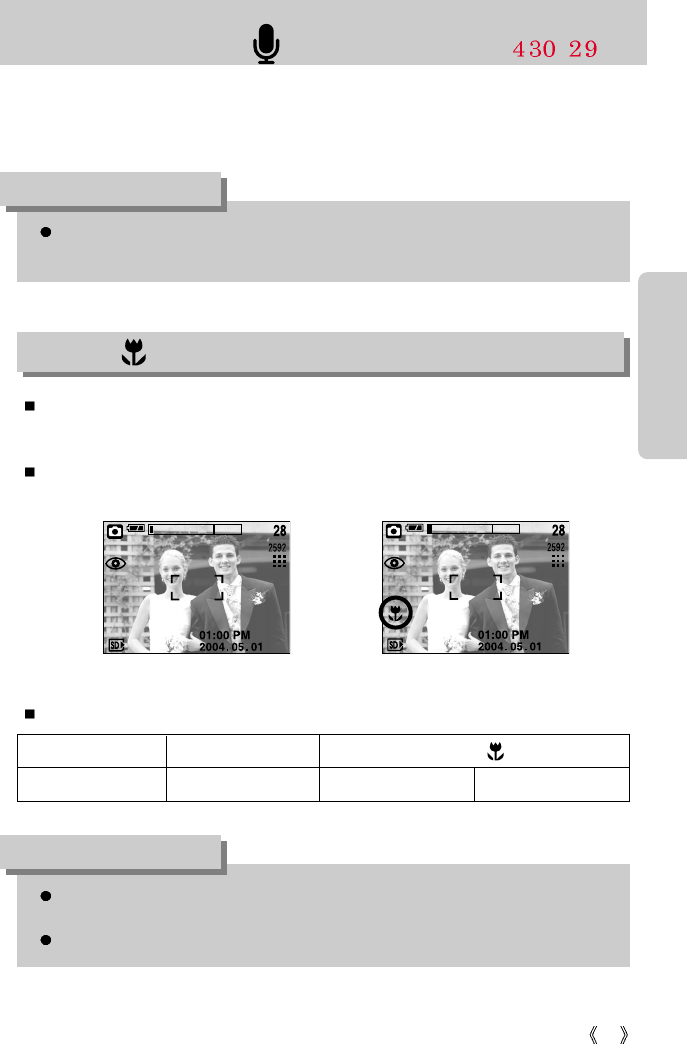
33
Voice memo( ) / UP button
3. Press the shutter button and take a picture. The picture is stored on the memory card.
4. Voice memo will be recorded for ten seconds from the moment the picture is stored. In the
middle of the sound recording, pressing the shutter button will stop the voice memo.
A distance of 40cm between you and the camera (microphone) is the best distance to
record sound.
INFORMATION
When the macro mode is selected, it is possible that camera shake will occur.
If this is the case, use a tripod to eliminate this.
When you take a picture within 30cm(MACRO focus), select the FLASH OFF mode.
INFORMATION
While the menu is showing, press the DOWN button to move from the main menu to a
submenu, or to move down the submenu cursor.
When the menu is not showing, you can use the MACRO/ DOWN button to take macro
pictures (within the distance range of 4-80 cm).
Types of focus modes and focus ranges (W: Wide, T: Tele)
Macro( ) / Down button (Focusing)
Focus type Auto
Focus range 80cm ~ Infinity W : 4 ~ 80cm T : 30 ~ 80cm
[ Auto focus ] [ Macro ]
Macro ( )
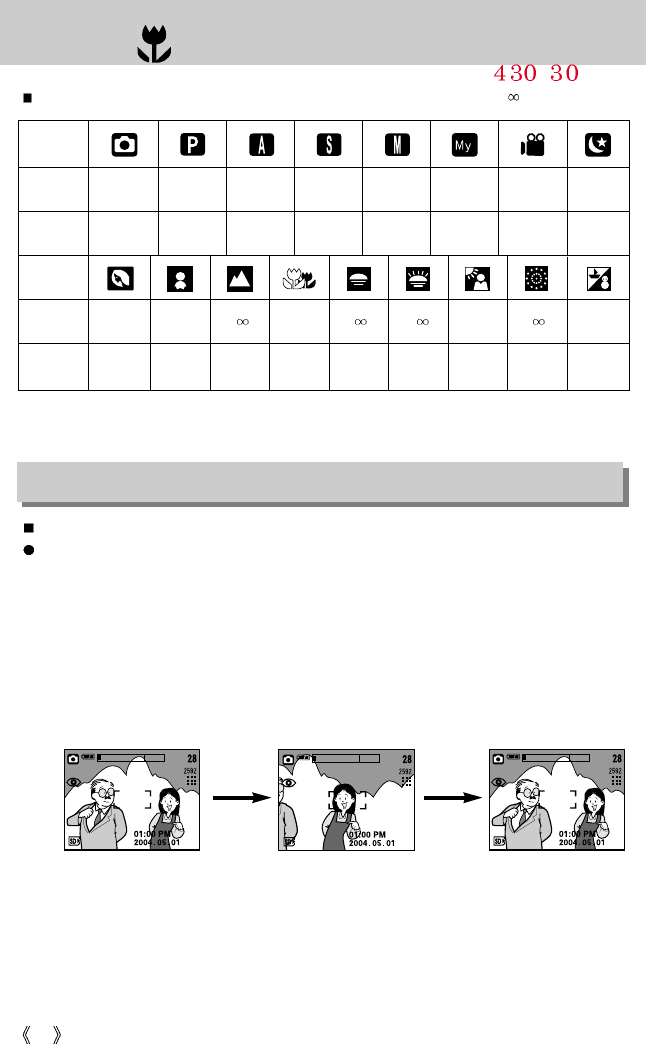
34
Macro( ) / Down button (Focusing)
Available focusing method, by recording mode( O : Selectable , X : Not selectable, : Infinity focus range)
Focus lock
To focus on the subject positioned outside of the center, use the focus lock function.
Using the Focus Lock
1. Ensure the subject in the center of the autofocus frame.
2. Press the SHUTTER button halfway. When the green auto lights up, it means the camera
is focused on the subject. Be careful not to press the SHUTTER button all the way down to
avoid taking an unwanted pictured.
3. With the SHUTTER button still pressed down only halfway, move the camera to
recompose your picture as desired, and then press the SHUTTER button completely to
take the picture. If you release your finger from the SHUTTER button, the focus lock
function will be canceled.
[ The image to be captured ] [ Press the SHUTTER button ]
halfway and focus on the subject
[ Recompose the picture ]
and fully depress the
SHUTTER button
OOOOO OOO
OOOOO OOX
OO X O O
XXXOXXXXX
Mode
Auto
Macro
Mode
Auto
Macro
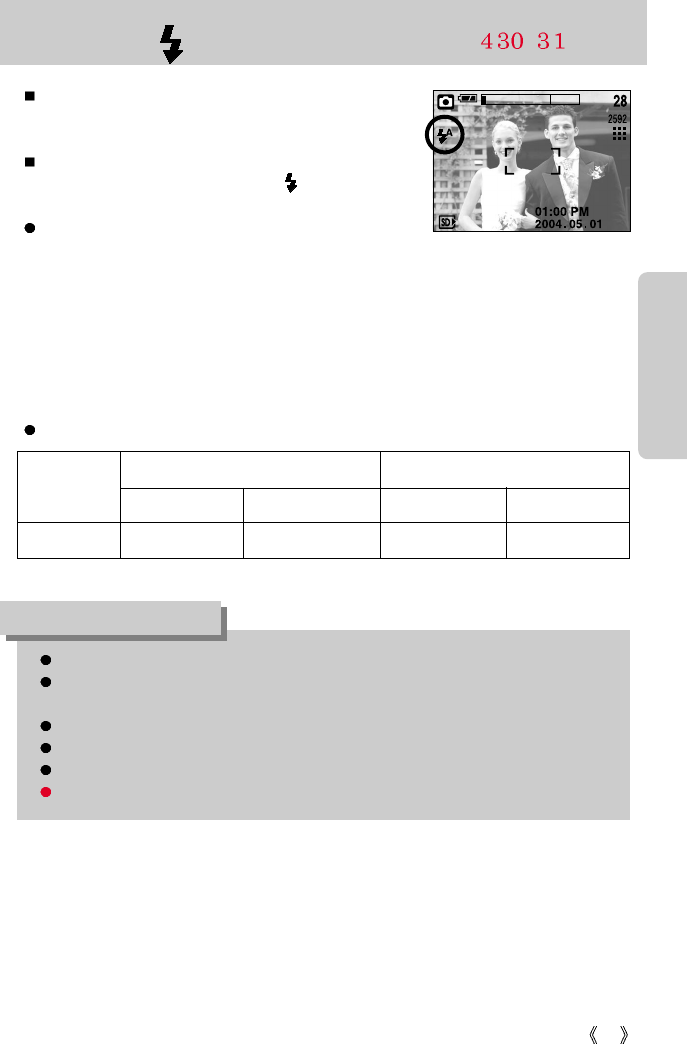
35
FLASH( ) / LEFT button
WIDE TELE WIDE TELE
0.8~3.0 0.8~2.0 0.3~0.8 0.3~0.8
Unit : m
[ Selecting the Auto flash ]
Flash range
When the menu is displayed on the LCD monitor,
pressing the LEFT button makes the cursor shift to the left
tab.
When the menu is not displayed on the LCD monitor, the
LEFT button operates as the FLASH ( ) button.
Selecting the flash mode
1. Rotate the MODE DIAL to select a RECORDING mode
with the exception of MOVIE CLIP and VOICE
RECORDING modes.
2. Press the Flash button until the desired flash mode indicator displays on the LCD monitor.
3. A flash mode indicator will be displayed on the LCD monitor. Use the correct flash to suit
the environment.
ISO
AUTO
MACROAUTOFOCUS
Using the flash frequently will reduce the life of the batteries.
Under normal operating conditions the charging time for the flash is normally within 6
seconds. If the batteries are weak, the charging time will be longer.
During the continuous shot, movie clip mode, the flash function will not operate.
Take photographs within the flash range.
The image quality is not guaranteed if the subject is too close or highly reflective.
The LCD monitor is turned off for a while after using the flash to recharge it.
INFORMATION
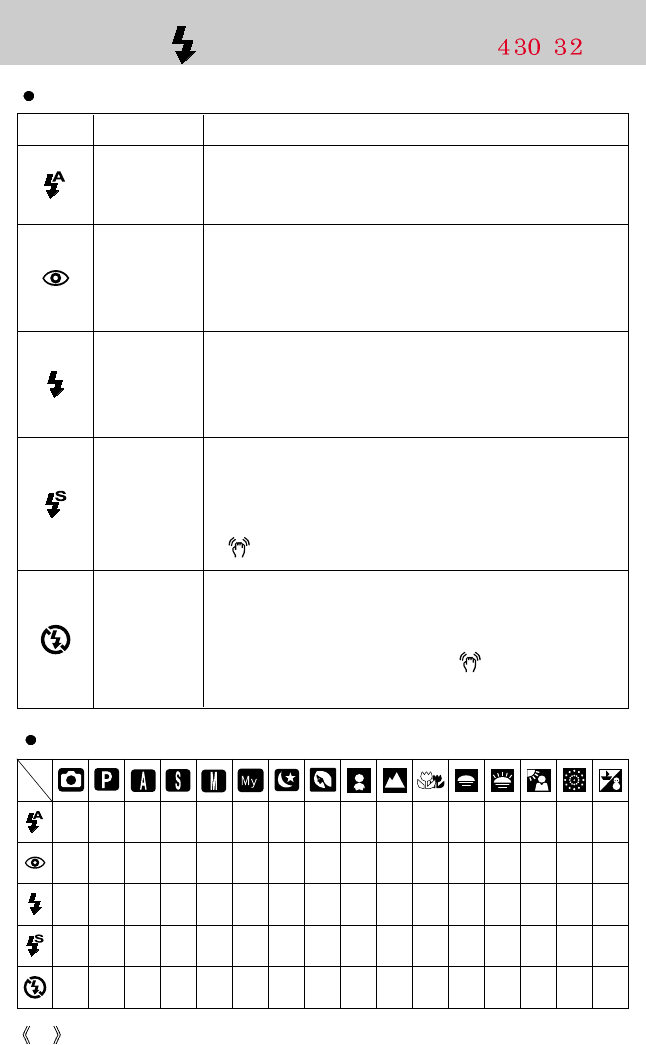
36
FLASH ( ) / LEFT button
Flash mode indicator
Icon Flash mode Description
Available flash mode, by recording mode
If the subject or background is dark, the camera flash will
operate automatically.
Auto flash
Auto &
Red eye
reduction
Fill in flash
Slow synchro
Flash off
If a subject or background is dark, the camera flash will work
automatically and will reduce the red-eye effect by using the
red-eye reduction function.
The flash will operate in conjunction with a slow shutter speed
in order to obtain the correct exposure. We recommend using
a tripod for this function. When you take an image in a
condition with poor light, the camera shake warning indicator
( ) will display on the LCD monitor.
The flash fires regardless of available light.
The intensity of the flash will be controlled, according to the
prevailing conditions. The brighter the background or subject
is, the less intense the flash will be.
The flash does not fire. Select this mode when capturing
images in a place or situation where flash photography is
prohibited. When you capture an image in a poorly lit condition,
the camera shake warning indicator ( ) will display on the
LCD monitor.
XOXXXOXXXXXXXXXO
OOXXXOXOOXXXXXXX
XOOOOOXXXXXXXOXX
XOXXXOOXXXXXXXXX
OOOOOOOXXOOOOXOX
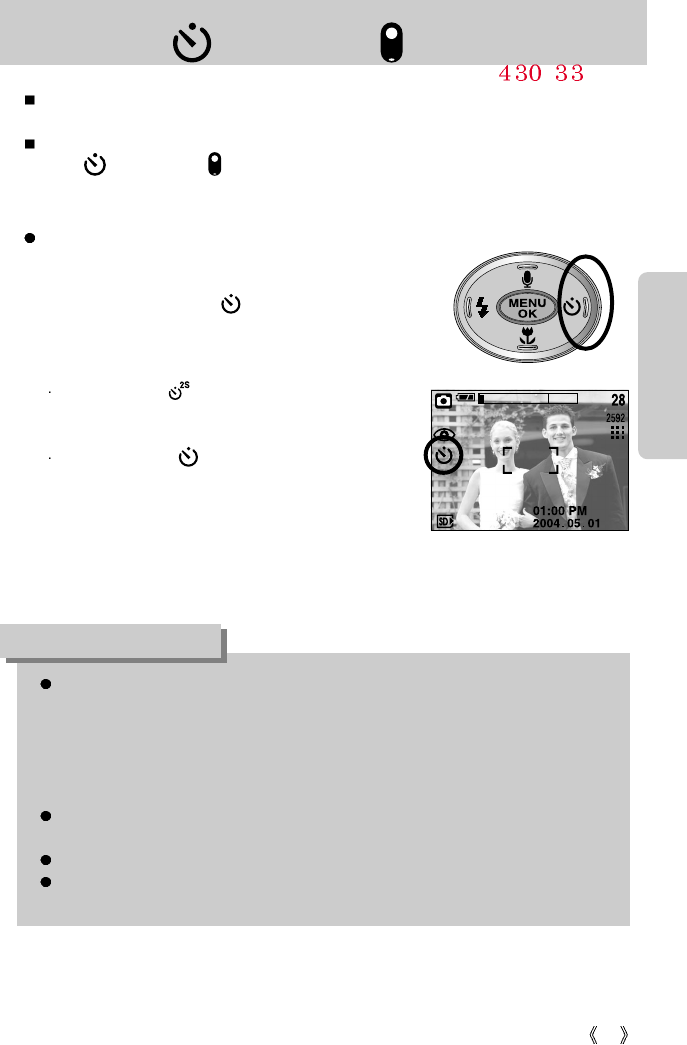
37
Self-timer( ) / Remote ( )/ Right button
Selecting the self-timer
1. Rotate the MODE DIAL to select a RECORDING mode
with the exception of VOICE RECORDING mode.
2. Press the SELF-TIMER ( ) button until the desired
mode indicator displays on the LCD monitor.
A 2 second self-timer or 10 second self-timer icon
appears on the LCD monitor.
2SEC self-timer ( ) :
Pressing the shutter button will allow an interval of
2 seconds before the image is taken.
10SEC self-timer ( ) :
Pressing the shutter button will allow an interval of
10 seconds before the image is taken.
3. When you press the SHUTTER button, the picture will
be taken after the specified time has elapsed.
When the menu is displayed on the LCD monitor, pressing the Right button makes the cursor
shift to the right tab.
When the menu is not displayed on the LCD monitor, the RIGHT button operates as the Self-
timer ( ) and Remote ( ) button. This function is used when the photographer would
also like to be in the image.
[ Selecting the 10 SEC self-timer ]
When taking a picture using the self-timer, the self-timer lamp works as follows:
2 second self-timer setting : The self-timer lamp blinks at 0.25 second interval for
2 seconds.
10 second self-timer setting : The self-timer lamp blinks at 1 second interval for the
first 7 seconds. It blinks at 0.25 second interval for the
remaining 3 seconds.
If you operate the Mode dial and Self-timer button during the self-timer operation, the
self-timer function is cancelled.
Use a tripod to prevent the camera from shaking.
While the remote controller icon is selected, the self-timer in front of the camera blinks in
1 second cycle.
INFORMATION
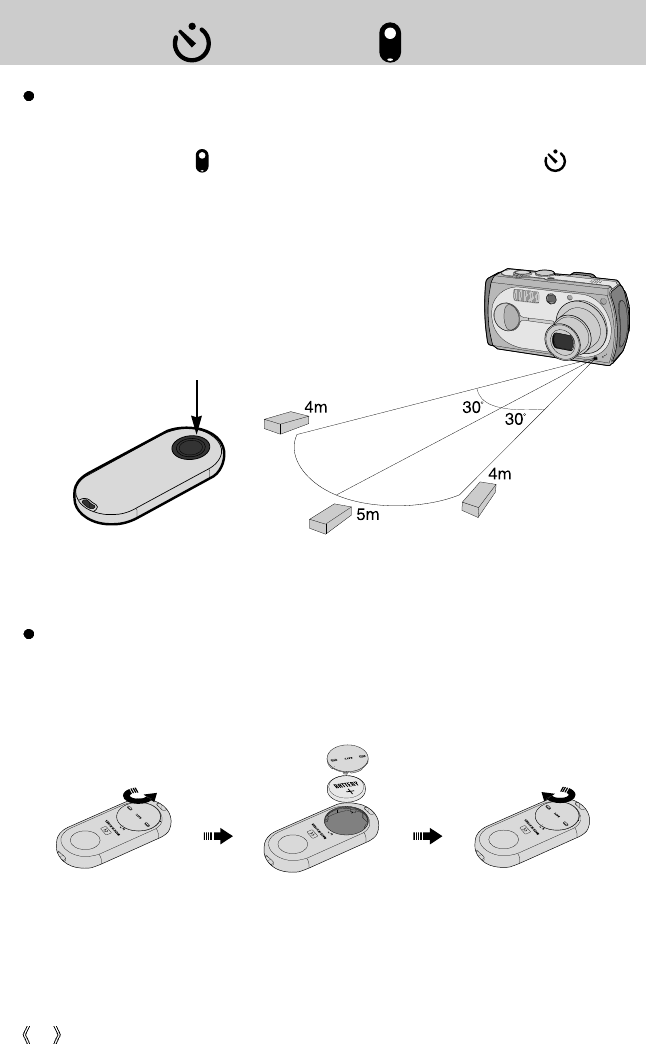
38
Self-timer( ) / Remote ( )/ Right button
[ Remote controller shutter button ]
Using the remote controller.
1. Turn the mode dial to select shooting mode except the voice recording mode and movie
shooting mode.
2. Press the self-timer ( ) button repeatedly until the remote controller icon ( ) is
displayed in the LCD.
3. Press the remote controller shutter button for a 2 seconds delayed shooting.
Replacing batteries for the remote controller
Make sure the + polarity is toward the top and the . polarity is toward the bottom while
installing batteries for the remote controller.
Replace batteries for the remote controller in the local service center.
Use the CRV2025 3V batteries.
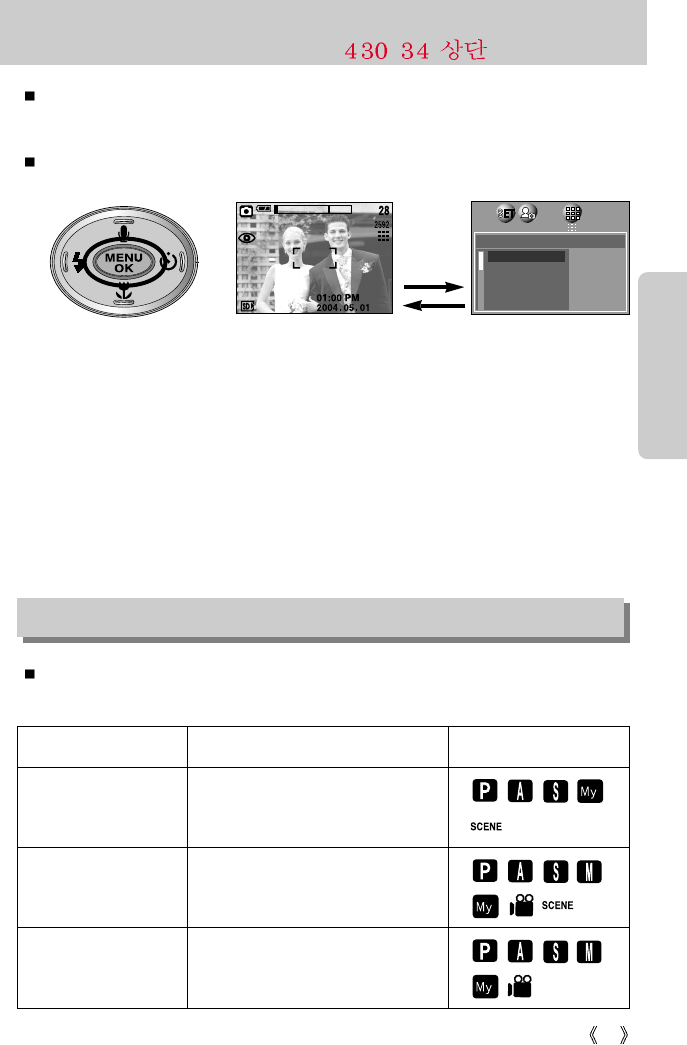
39
MENU/ OK button
If the menu is displayed, use the 5-Function buttons to change the data values and for your
changes to be accepted
If the menu is not displayed, press the MENU/OK button to display a menu for the current
camera mode on the LCD monitor. Press the button again to return to the previous state.
- There is no menu for VOICE RECORDING mode.
- The menu screen may not show on the LCD when another button is pressed or image data
is being processed. (The green lamp next to the view finder blinks)
- When the menu is showing on the LCD monitor, it is not possible to operate the shutter
button i.e. capture an image. To capture an image, simply cancel the menu display by
pressing the MENU button.
[ Menu on ]
[ Menu off ]
Pressing
the MENU
button
S button
You can use the S button to adjust the values for the exposure compensation, white balance,
ISO, RGB, A/S/M mode and longtime shutter.
Main menu Sub menu Available camera mode
Exposure compensation
WHITE BALANCE
ISO
-2.0 ~ 0.0 ~ +2.0(0.5EV steps)
AUTO, DAYLIGHT, CLOUDY,
FLUORESCENT H, FLUORESCENT L,
TUNGSTEN, CUSTOM.
AUTO, 50, 100, 200, 400
SIZE
2592X1944 2592
2272X1704 2272
2048X1536 2048
1600X1200 1600
1024X768 1024
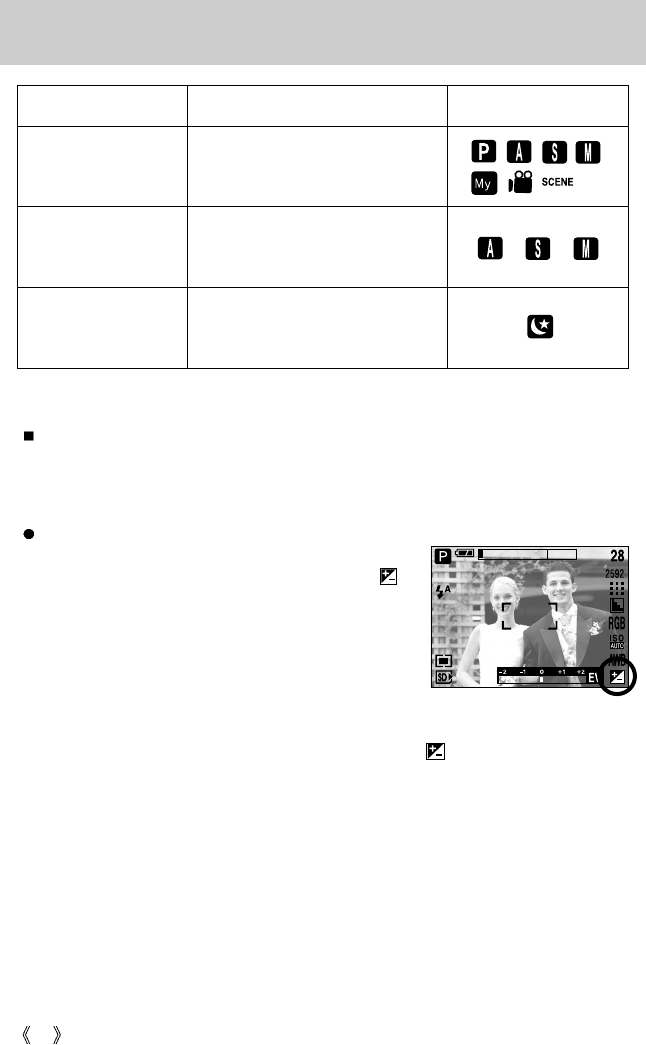
40
S button
Main menu Sub menu Available camera mode
A(Aperture priority mode), S(Shutter
speed priority mode), M(Manual mode)
Shutter speed, Aperture value
(Changed by zoom scale)
A/S/M mode
LT
RGB R(Red), G(Green), B(Blue)
Compensating Exposure
1. Press the S button, and then use the UP and DOWN
buttons to select the exposure compensation icon ( ).
The exposure compensation menu bar will appear as
shown.
2. Use the LEFT and RIGHT buttons to set the desired
exposure compensation factor.
3. Press the OK button.
The value you set will be saved and the Exposure
Compensation setup mode will close.
If you change the exposure value, the exposure indicator ( ) will be displayed on the
bottom of the LCD monitor.
* A negative exposure compensation value reduces the exposure.
Note that a positive exposure compensation value increases the exposure and the LCD
monitor will appear white or you may not get good pictures.
Exposure compensation : This camera automatically adjusts the exposure according to the
ambient lighting conditions. You can also select the exposure value
by using the S button.