HichanTechnology SP3XX-WSXXX Wireless Storage User Manual Manual r1
HichanTechnology Corp. Wireless Storage Manual r1
Contents
- 1. Manual r1
- 2. Manual
Manual r1

Quick Start Guide
Wi-Disk is a portable wireless storage device, built-in memory, with 802.11n
Wi-Fi transmission interface. So you can execute some functions for disc
management, like file move, copy, between Wi-Disck and Smart Devices
(i-Phone, i-Pad, Android Tablet PC or smart phones). And easily play or
browse the content, video, music, picture, document, ions, stored in Wi-Disk
through such Smart Devices. In addition, it was built SD expansion slot for
expanding memory storage easily by SD card. The Wi-Disk is the best
solution to solve the problem for limited storage capacity, data exchange,
and disk management of Smart Phone and Tablet PC.
Remark: Please read this manual carefully. If you need more information
about this product’s operation and problem solution, Please contact your
local dealer.
Quick Operation Guide
Step1: Charge for Wi-Disk
Before using the Wi-Disk, please make it with full charge at the first time of
operation. Please set the adaptor connected with the USB cable. And USB
cable’s the other end to connect to Wi-Disk, then plug the adaptor in the AC
outlet for recharging the battery. When the Wi-Disk get the full power, the
red indicator light will turn off automatically. ( For ensuring optimal battery
performance, please charge more than four hours at the first charge).
Step2: APP application downloading
First of all, please search “ File2Go” from App store and the Android Market
by phone or Tablet PC. Please download and install this application. This
application is compatible with Wi-Disk for file management function. .
( "File2Go” support Smart Phone and Tablet PC with iOS and Android OS )
Step3: Switch on Wi-Disk Power
Press the Wi-Disk power button (about 1-2 seconds) to switch on Wi-Disk
power. When the power is switched on, the green power light will light up
till the green light starts flashing. Until Wi-Fi indicator light ( blue light ) is
also lighting up and the green light stops blinking, that mean Wi-Disk boot
completely to enter the status of wireless sharing of standby.
Step4: Use Wi-Fi to connect with Wi-Disk
Turn on the function list of such portable device ( iPad / iPhone / Android
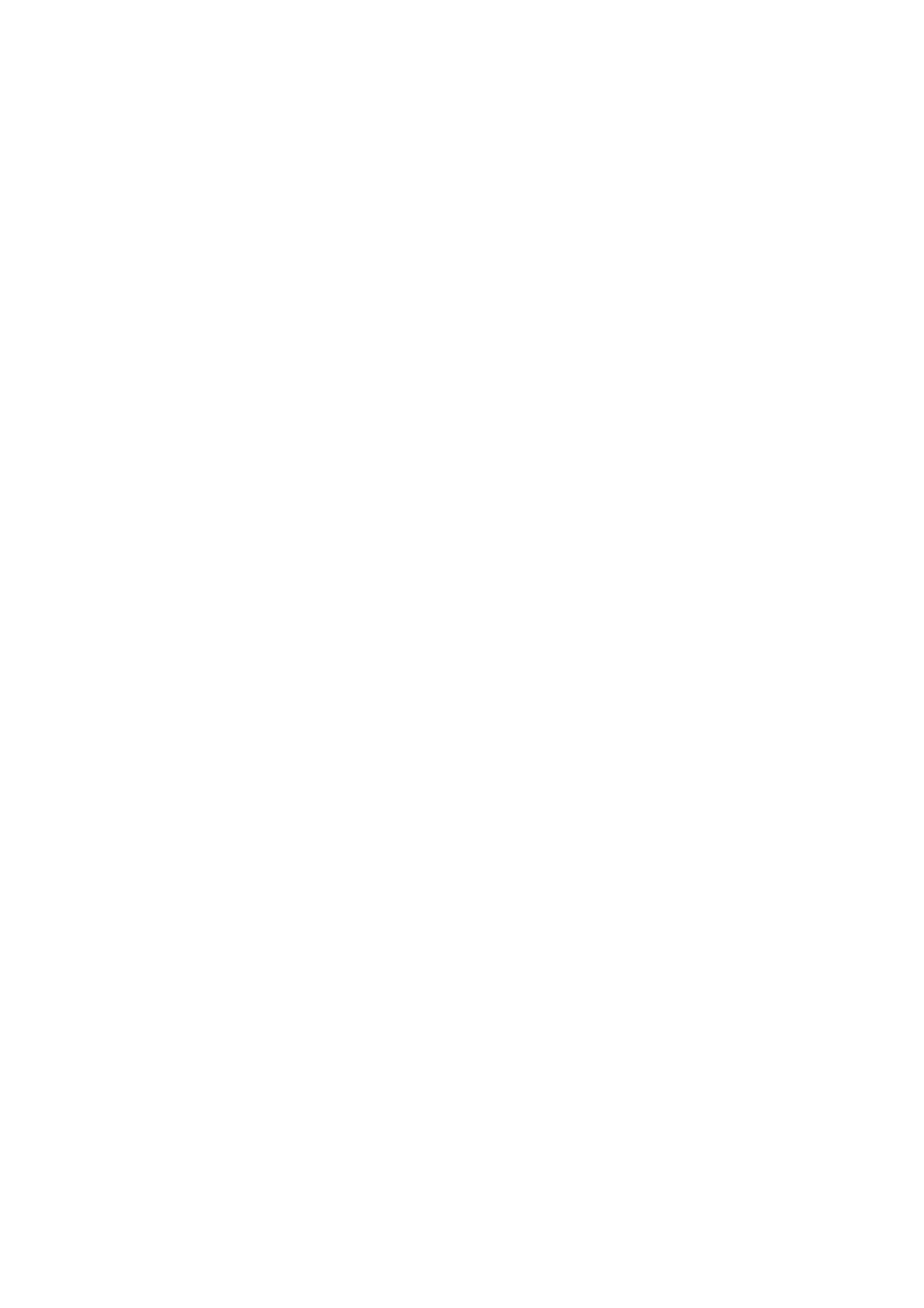
Phone / Android Pad ). Please enter into the page of Wi-Fi setting. Please
turn on the Wi-Fi function and choose “ Wi-Disk “ from “ Choose a Network”
and start the connection. (Because the ways of every device for turning on
Wi-Fi and access point are different, please follow the various devices’
operation ) .
Step 5: Use the Wi-Disk
After Wi-Fi connection, execute the application “ File2Go” , which was
installed on the iPad, iPhone, Android Phone, the Android Pad and other
mobile devices already. Then, start the complete operation and enjoy
"File2Go” functional experience, including the using and management of
the Wi-Disk storage space, as well as audio and video file playback and
sharing functions. Wi-Disk support three users, simultaneous online for
audio and video playback and file sharing.
Step 6: to expand the Wi-Disk storage space
Wi-Disk is with built-in storage space "c", the current situation is with 16GB
/32GB. We will launch new version with 64GB in the future. Wi-Disk is also
with built-in SD expansion slot, you can expand storage space by SD card
and information exchange and management. The first, please set the SD
card into the Wi-Disk expansion slots. SD card indicator ( green ) will light
up, and show the new disk "d" allowed users to use ( based on the memory
capacity of the SD card. The capacity for expanding is different ).
Note A: Wi-Disk support WEB across systems
Wi-Disk support different systems, such as Windows and MAC computer
or mobile device with Wi-Fi connectivity, by wireless connection.The first,
please switch on Wi-Fi function from the Wi-Fi settings page on device.
Please select "SP300" under “Choose a Network”and start the connection
( Because the ways of every device for turning on Wi-Fi and access point
are different, please follow the various devices’ operation). After you connect
with Wi-Disk, please implement Internet Brower of computer / device. The
Home screen will automatically switch to the pages of the Wi-Disk operation
screen, then it will be a WEB interface for the full functional operation,
including the using and management of the Wi-Disk storage space as well
as audio and video files playback and sharing functions.
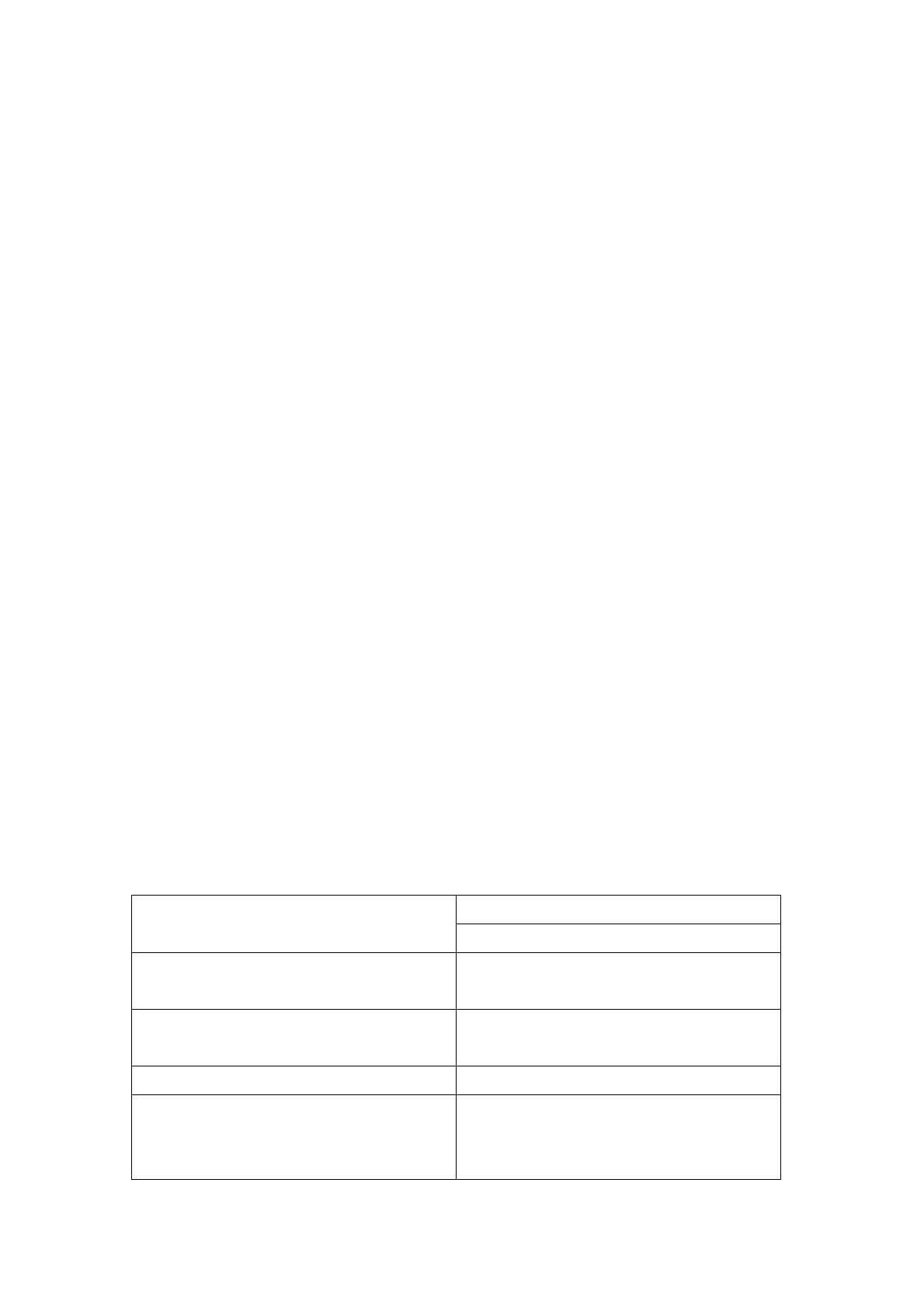
Note B: Wi-Disk also supports USB Plug cable to use
We provided USB cable for connection of the Wi-Disk, the other end to
connect with USB Plug and Play device or computer. We use the ways, like
mouse dragging and select files through the built-in file management of
devices/computer, we can start to make data transfer and backup in Wi-Disk.
Note C: Wi-Disk Cautions for Operation
● For speeding up the charge for the Wi-Disk, we recommend Wi-Disk is
staying the status: Turn Off, when are you charging. The time for full
charging will be around 3.5 to 4.5 hours,We won't suggest you to charge
Wi-Disk under the status: Turn On.If Wi-Disk under the status: Turn On,
it still needs the electronic power for running. That will affect the efficiency
of charging, so it can not finish the charging based on original time
schedule
( Please use the adapter: DC5V 1000mAh, what we offered to you, when
you are charging )
● When the Wi-Disk is not under ordinary way to turn on/turn off, please
press the button for 5 to 6 seconds to face, then start to boot for resolving
this issue.
● If the Wi-Disk spent long time to download, the body temperature will
slightly rise. It’s normal status. Please don’t worry.
● When you enter the Wi-Disk setup page and choose network, you forget
the wireless network password for getting internet, please press the rest
button at the bottom of Wi-Disk. That will back to the factory defaults
setting and resolve the issues.
Product specification
Capacities Internal Storage: 16GB, 32GB
External SD Card: Up to 64GB
Wireless Network Interface Wi-Fi 802.11g/n with wireless
security (WPA/WEP)
Rechargeable Battery 2700mA DC3.7V Up to 3~4 hours of
continuous use
USB Port USB 2.0 High Speed Interface
APP Software Downloadable at Apple’s App Store
and Android Market, Wi-Disk also
support Web format service for PC or
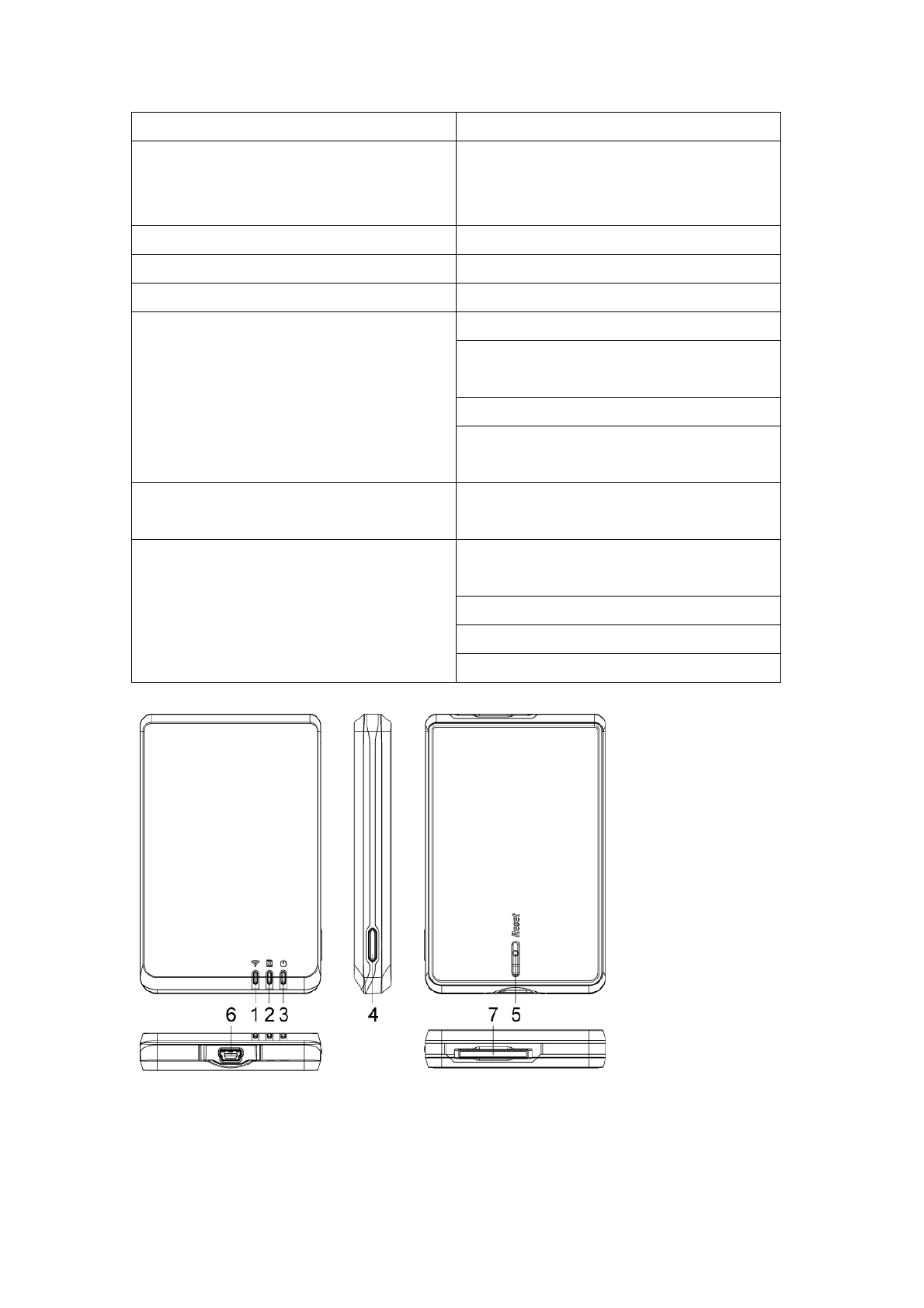
Mac platform.
Compatible with i-Pad 1/2, i-Phone 3G/3GS/4/4S,
iPod touch ,PC ,MAC,Laptop, Tablet
and Smart phone
Operating Temperature 32°F to 122°F (0°C to 50°C)
weight 110g
Dimensions 100mm x 60mm x 13.6mm
Supports IOS File Formats Audio: AAC, MP3, WAV
Video: m4v, mp4, mov, Motion
JPEG(M-JPEG)
Image: jpg, bmp, tiff
Documents: pdf, doc, docx, ppt, pptx,
txt, rtf, xls
PC/Laptop / Tablet / Smart phone File
Formats
Plays any file supported by your
device applications
Inside the Box Wi-Disk mobile wireless storage
device
USB 2.0 cable
Compact wall AC adapte
Quick start guide
1.Wi‐FiLed(Blue)2.SDLed(Green)3.PowerLed(Red:Charge、
LowBattery(Blinking),Green:SystemON)4.PowerSwitch
5.SetupReset6.USBConnecter7.MMC/SDSlot
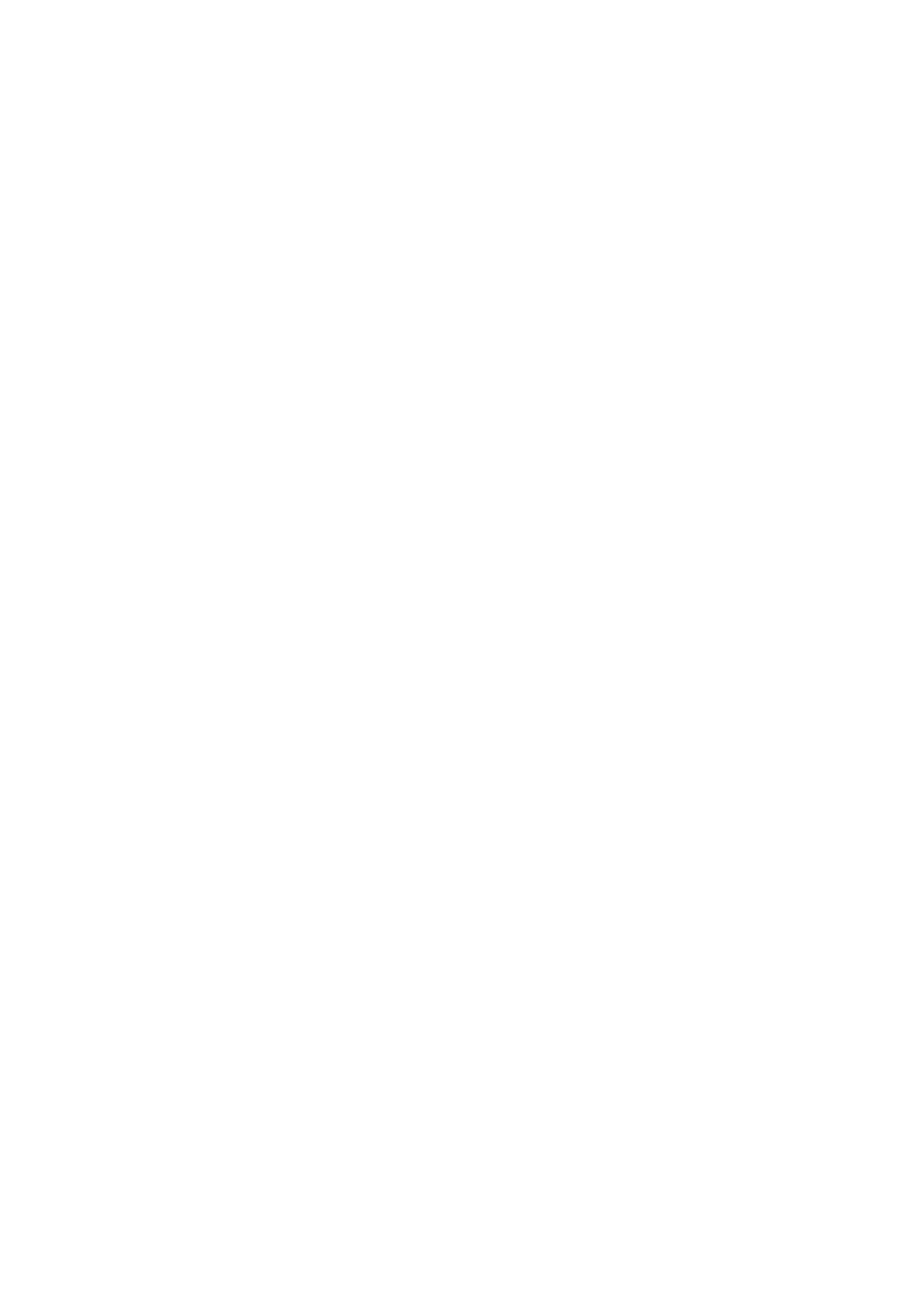
Epigram
Thisdevicecomplieswithpart15oftheFCCRules.
Operationissubjecttothefollowingtwoconditions:
●Thisdevicemaynotcauseharmfulinterference.
●Thisdevicemustacceptanyinterferencereceived,includinginterference
thatmaycauseundesiredoperation.
FCCStatement
ThisequipmenthasbeentestedandfoundtocomplywiththelimitsforaClassB
digitaldevice,pursuanttopart15oftheFCCrules.Theselimitsaredesignedto
providereasonableprotectionagainstharmfulinterferenceinaresidential
installation.Thisequipmentgenerates,usesandcanradiateradiofrequencyenergy
and,ifnotinstalledandusedinaccordancewiththeinstructions,maycauseharmful
interferencetoradiocommunications.However,thereisnoguaranteethat
interferencewillnotoccurinaparticularinstallation.Ifthisequipmentdoescause
harmfulinterference
toradioortelevisionreception,whichcanbedeterminedbyturningtheequipment
offandon,theuserisencouragedtotrytocorrecttheinterferencebyoneormore
ofthefollowingmeasures:
‐Reorientorrelocatethereceivingantenna.
‐Increasetheseparationbetweentheequipmentandreceiver.
‐Connecttheequipmentintoanoutletonacircuitdifferentfromthattowhichthe
receiverisconnected.
‐Consultthedealeroranexperiencedradio/TVtechnicianforhelp.
RFwarningstatement:
ThedevicehasbeenevaluatedtomeetgeneralRFexposurerequirement.Thedevice
canbeusedinportableexposureconditionwithoutrestriction.
Caution!
ThemanufacturerisnotresponsibleforanyradioorTVinterferencecausedby
unauthorizedmodificationstothisequipment.Suchmodificationscouldvoidthe
userauthoritytooperatetheequipment.
DeclarationofConformity
Hereby,HichanTechnologyCorp.declaresthatthisdeviceisincompliancewiththe
essentialrequirementsandotherrelevantprovisionsofDirective1999/5/EC.