Hirschmann Automation and Control BAT300 802.11a/b/g/n mini-PCI module User Manual Installation Guide BAT Family Release 3
Hirschmann Automation and Control GmbH 802.11a/b/g/n mini-PCI module Installation Guide BAT Family Release 3
User Manual
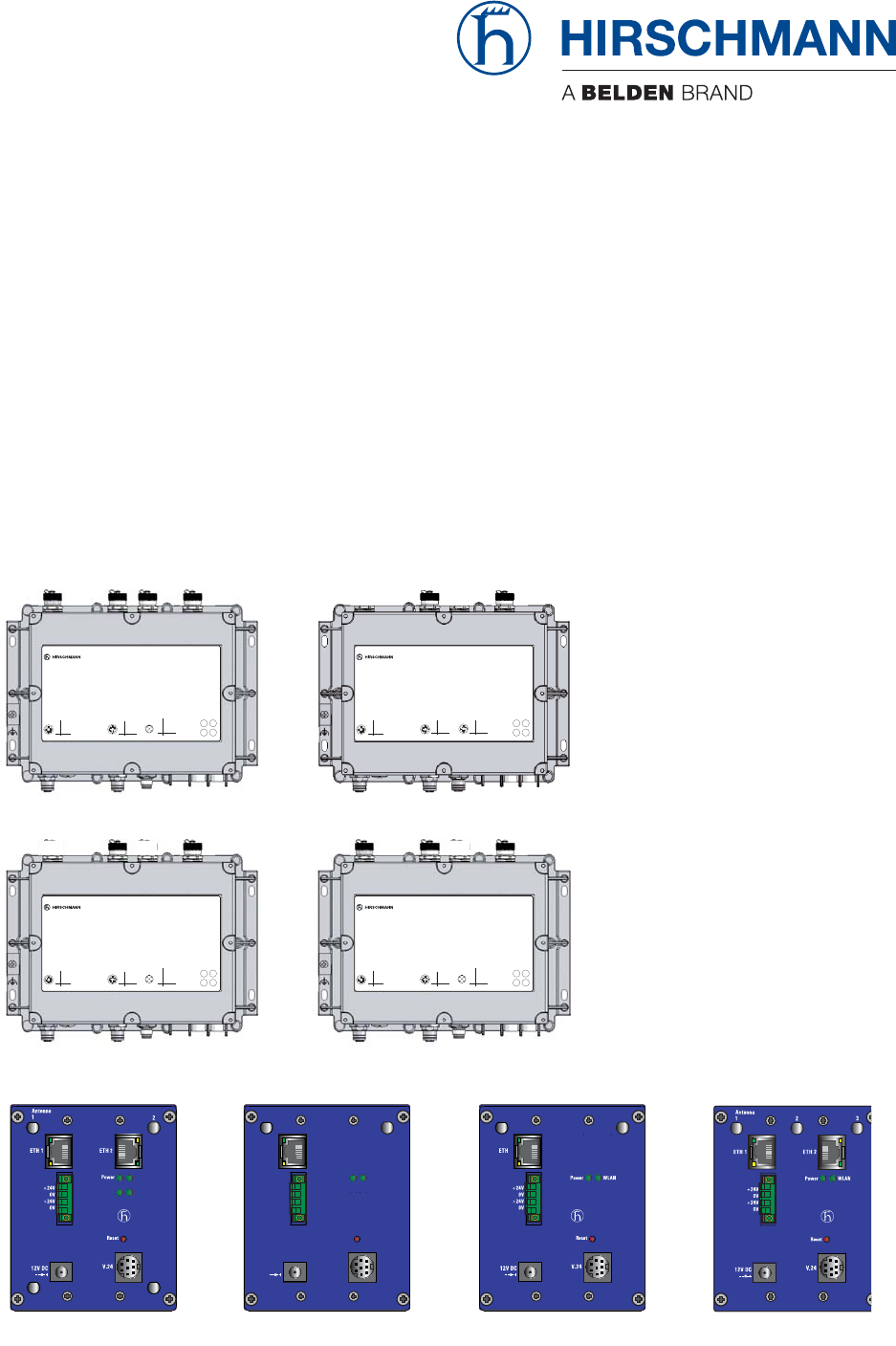
BAT family
Release
03
08/10
Technical Support
HAC.Support@Belden.com
User Manual
Installation
Dual-Band Industrial Access Point /
Access Client / Access Bridge
BAT Family
BAT54-Rail
WLAN2
WLAN1
M1
Aux1 Aux2
BAT300-Ra
BAT54-Rail Client
AuxMain
BAT54-F
BAT54-Rail
BAT300-RailBAT54-Rail Client
4
1
23
1
2
3
4
Pin
TX
RX
N.C.
GND
Function
V.2 4
1
2
3
4
Pin
TD+
RD+
TD-
RD-
Function
4
1
23
Ethernet
43
21
5
1
2
3
4
5
Pin
+24V DC
0 V
0 V
+24V DC
N.C.
Function
Reset Power LED
Main 1 Main 2 AUX 1 AUX 2
BAT54-F
IP67 WLAN Access Point
LS/DAP
WLAN
2
WLAN
1
Uin : 24 VDC
Uin : 48 VDC
CLASS 2
CLASS 2
Iin : 400 mA
Iin : 170 mA (PoE)
4
1
23
1
2
3
4
Pin
TX
RX
N.C.
GND
Function
V.2 4 Reset LED
Main AUX
BAT54-F Client
IP67 WLAN Access Point
Uin : 24 VDC
Uin : 48 VDC
CLASS 2
CLASS 2
Iin : 420 mA
Iin : 170 mA (PoE)
WLAN
1
2
3
4
Pin
TD+
RD+
TD-
RD-
Function
4
1
23
Ethernet
43
21
5
1
2
3
4
5
Pin
+24V DC
0 V
0 V
+24V DC
N.C.
Function
Power
LS/DAP
NC 4
1
23
1
2
3
4
Pin
TX
RX
N.C.
GND
Function
V.2 4
1
2
3
4
Pin
TD+
RD+
TD-
RD-
Function
4
1
23
Ethernet
43
21
5
1
2
3
4
5
Pin
+24V DC
0 V
0 V
+24V DC
N.C.
Function
Reset Power LED
Antenna 1 Antenna 2 Antenna 3
BAT300-F
IP67 WLAN Access Point
LS/DAP
Uin : 24 VDC
Uin : 48 VDC
CLASS 2
CLASS 2
Iin : 420 mA
Iin : 170 mA (PoE)
WLAN
NC
BAT54-F Single
BAT54-F Client BAT300-F
4
1
23
1
2
3
4
Pin
TX
RX
N.C.
GND
Function
V.2 4
1
2
3
4
Pin
TD+
RD+
TD-
RD-
Function
4
1
23
Ethernet 2
Reset LED
Main AUX
BAT54-F Single
IP67 WLAN Access Point
Uin : 24 VDC
Uin : 48 VDC
CLASS 2
CLASS 2
Iin : 420 mA
Iin : 170 mA (PoE)
1
2
3
4
Pin
TD+
RD+
TD-
RD-
Function
4
1
23
Ethernet 1
WLAN
PLS/DA
2
LS/DA
1
xBAT54-Rail Single
Main Aux
Reset
V.24
12V DC
+24V
0V
+24V
0V
ETH
WLAN
P
BAT54-Rail Single
The naming of copyrighted trademarks in this manual, even when not specially indicated, should
not be taken to mean that these names may be considered as free in the sense of the trademark
and tradename protection law and hence that they may be freely used by anyone.
© 2010 Hirschmann Automation and Control GmbH
Manuals and software are protected by copyright. All rights reserved. The copying, reproduction,
translation, conversion into any electronic medium or machine scannable form is not permitted,
either in whole or in part. An exception is the preparation of a backup copy of the software for
your own use. For devices with embedded software, the end-user license agreement on the
enclosed CD applies.
The performance features described here are binding only if they have been expressly agreed
when the contract was made. This document was produced by Hirschmann Automation and
Control GmbH according to the best of the company's knowledge. Hirschmann reserves the right
to change the contents of this document without prior notice. Hirschmann can give no guarantee
in respect of the correctness or accuracy of the information in this document.
Hirschmann can accept no responsibility for damages, resulting from the use of the network
components or the associated operating software. In addition, we refer to the conditions of use
specified in the license contract.
You can get the latest version of this manual on the Internet at the Hirschmann product site
(www.beldensolutions.com).
Printed in Germany
Hirschmann Automation and Control GmbH
Stuttgarter Str. 45-51
72654 Neckartenzlingen
Germany
Tel.: +49 1805 141538
039 726-002-03-0810 – 25.8.10
BAT family
Release
03
08/10 3
Contents
Safety instructions 6
About this manual 14
Legend 14
1 System Planning 15
1.1 WiFi devices 15
1.1.1 WiFi access points 15
1.1.2 WiFi clients 15
1.2 Frequency Bands 16
1.2.1 The ISM Bands 16
1.2.2 Government Regulation of the ISM Bands 18
1.2.3 Anticipating Radio Wave Behavior 18
2 Device description 20
2.1 Properties and functions 20
2.1.1 BAT-F types 21
2.1.2 BAT-Rail types 21
2.1.3 BAT54 types 21
2.1.4 BAT300 types 22
2.1.5 BAT-BG/BGN types 22
2.1.6 Other features 22
2.2 Interfaces and control elements 24
2.2.1 BAT54-F 24
2.2.2 BAT54-F Single 25
2.2.3 BAT54-F Client 26
2.2.4 BAT300-F 27
2.2.5 BAT54-Rail 28
2.2.6 BAT54-Rail Single 29
2.2.7 BAT54-Rail Client 30
2.2.8 BAT300-Rail 31
2.3 Device models 32
2.3.1 BAT54-F devices 32
2.3.2 BAT54-Rail devices 33
2.3.3 BAT300-F devices 34
2.3.4 BAT300-Rail devices 34
2.3.5 BAT-BG/BGN devices 35
4BAT family
Release
03
08/10
3 Assembly and start-up 36
3.1 Installing the device 36
3.2 Unpacking and checking 36
3.3 Putting components together (BAT-F) 37
3.4 Selecting the location for mounting/
setting up 37
3.5 Mounting outdoors (BAT-F) 37
3.5.1 Lightning protection 37
3.5.2 Pole mounting 38
3.6 DIN rail mounting (BAT-Rail) 39
3.7 Flat surface mounting 40
3.7.1 BAT-F 40
3.7.2 BAT-Rail 40
3.8 Mounting/connecting external antennas 41
3.8.1 Connections for external antennas on BAT-F 41
3.8.2 Connections for external antennas on BAT-Rail 43
3.8.3 Mounting external antennas 45
3.9 Connecting LAN and WLAN connectors 45
3.9.1 BAT-F 45
3.9.2 BAT-Rail 46
3.10 Grounding 46
3.10.1 BAT-F 46
3.10.2 BAT-Rail 47
3.11 Connecting the supply voltage 47
3.11.1 5-pin M12 connector (BAT-F) 47
3.11.2 4-pin terminal block (BAT-Rail) 48
3.11.3 Power over Ethernet (PoE) -
power supply via the LAN cable 48
3.12 Connecting the data lines 49
3.12.1 10/100 Mbit/s twisted pair connection 49
3.12.2 10/100 Mbit/s twisted pair connection 50
3.13 Installing the BAT-F X2 housing cover 51
3.14 Startup procedure 53
3.14.1 BAT-F 53
3.14.2 BAT-Rail 53
3.15 Finding and configuring devices 53
BAT family
Release
03
08/10 5
3.16 Installing external antennas 54
3.17 Display elements 56
3.18 Operation element (reset button) 59
3.18.1 Functions 59
3.18.2 BAT-F 60
3.18.3 BAT-Rail 60
3.19 Basic set-up 62
3.20 Disassembly 63
4 Technical data 64
A Further Support 73

6BAT family
Release
03
08/10
Safety instructions
Notes on safety
This manual contains instructions to be observed for ensuring your
personal safety and for preventing damage. The warnings appear next to
a warning triangle with a different heading depending on the degree of
danger posed:
Danger!
Means that death, serious physical injury or significant damage
to property will occur if the corresponding safety measures are
not carried out.
Warning!
Means that death, serious physical injury or significant damage
to property could occur if the corresponding safety measures
are not carried out.
Caution!
Means that minor physical injury or damage to property can
occur if the required safety measures are not carried out.
Note: Contains important information on the product, on how to manage
the product, or on the respective section of the documentation to which
your special attention is being drawn.
Certified usage
The device may only be employed for the purposes described in the
catalog and technical description, and only in conjunction with external
devices and components recommended or
approved by the manufacturer. The product can only be operated cor-
rectly and safely if it is transported, stored, installed and assembled pro-
perly and correctly. Furthermore, it must be operated and serviced
carefully.
Supply voltage
The devices are designed for operation with extra-low voltage (SELV).
Accordingly, SELV circuits with voltage restrictions in accordance with
IEC/EN 60950-1 may be connected to the supply voltage connectors.
The supply voltage is electrically isolated from the housing.
Use undamaged parts.
For BAT300-Rail: Make sure that the DC power supply line has a
maximum length of 3 meters.

BAT family
Release
03
08/10 7
Relevant for North America: For use in Class 2 circuits.
Only use copper wire/conductors of class 1, 75 °C (167 °F).
Relevant for North America: For use in Class 2 circuits.
The device may only be connected to a supply voltage of class 2 that
fulfills the requirements of the National Electrical Code, Table 11(b). If
the voltage is being supplied redundantly (two different voltage
sources), the combined supply voltages must fulfill the requirements of
the National Electrical Code, Table 11(b).
Shielding ground
The shield of the connectable twisted pair cables is connected to the
metal casing of the device as a conductor.
Beware of possible short circuits when connecting a cable section with
conductive shielding braiding.
Housing
Only technicians authorized by the manufacturer are permitted to open
the housing.
Make sure that the electrical installation meets local or nationally
applicable safety regulations.
Warning!
Never insert sharp objects (small screwdrivers, wires, etc.) into
the inside of the product. There is the risk of an electric shock.
BAT-F types:
A separate screw connector on the housing is provided for the functional
ground (FE). This is indicated by the functional ground symbol ( ). The
functional ground is electrically connected to the switching ground and the
metal housing of the device.
BAT-Rail types:
The lower panel of the device housing is grounded by means of the DIN
rail.
If installed in a living area or office environment, the device must be
operated exclusively in switch cabinets with fire protection
characteristics according to EN 60950-1.
Environment
The device may only be operated at the ambient temperature
(temperature of the ambient air at a distance of up to 5 cm (1.97 in) from
the device) and relative air humidity specified in the technical data.
Install the device in a location where the climatic threshold values
specified in the technical data will be observed.
Use the device only in an environment within the contamination level
specified in the technical data.

8BAT family
Release
03
08/10
When installing external antennas, adhere to the regulations of the
country in which you are operating the WLAN device.
In ambient temperatures under -10 °C, use cabling designed for
minimum temperatures.
Relevant for use in Ex zone 2 according to ATEX 95 (ATEX 100a):
Only products labeled accordingly may be operated in Ex zone 2.
When operating the BAT-300F X2 types in Ex zone 2, the following
applies:
II 3G
Ex nA II T4 -20°C ... +55°C
KEMA 07 ATEX 0124 X
When operating the BAT-54F X2 types in Ex zone 2, the following applies:
II 3G
Ex nA II T4 -20°C ... +60°C
KEMA 07 ATEX 0124 X
DO NOT OPEN THE DEVICE WHEN IT IS ELECTRICALLY CHARGED.
DO NOT DETACH ANY CONNECTORS WHEN THE DEVICE IS
ELECTRICALLY CHARGED.
DO NOT REMOVE THE LABELED HOUSING COVER.
The BAT-F X2 (FCC) types are installed with a housing cover - as
mounted in the state on delivery.
Special conditions for safe use
Provisions shall be made to prevent the rated voltage from being
exceeded by transient disturbances of more than 40 %.
When the temperature under rated conditions exceeds 70 °C at the
cable or conduit entry point, or 80 °C at the branching point of the
conductors, the temperature specification of the selected cable shall
be in compliance with the actual measured temperature values.
Temperature Code T4 Ambient –20 °C … +55 °C
List of Standards EN 60079-0: 2006
EN 60079-15: 2005
CLC/TR 50427: Dez. 2004
Temperature Code T4 Ambient –20 °C … +60 °C
List of Standards EN 60079-0: 2006
EN 60079-15: 2005
CLC/TR 50427: Dez. 2004

BAT family
Release
03
08/10 9
Lightning protection
When you mount devices and / or antennas outdoors, there is a risk of
them being struck by lightning. Additionally, there is the risk of voltage
surges being transmitted into the interior of the building. It is your
responsibility to take appropriate measures to mitigate the effects of
lightning strikes. Make sure the equipment is installed by a licensed
electrician in accordance with local, regional and national regulations for
codes and standards (such as VDE 0182 and IEC 62305) and according
to best practices for your application and environment.
Warning
When you mount devices outside buildings, there is a risk of
them being struck by lightning. Additionally, there is the danger
of voltage strikes being transmitted into the interior of the
building.
See the information in the “WLAN Outdoor Guide”, chapter “Lightning
and Surge Voltage Protection”.
Make sure that your plant designer or installer has carried out suitable
lightning prevention measures.
Qualification requirements for personnel
Qualified personnel as understood in this manual and the warning signs,
are persons who are familiar with the setup, assembly, startup, and
operation of this product and are appropriately qualified for their job. This
includes, for example, those persons who have been:
Xtrained or directed or authorized to switch on and off, to ground and to
label power circuits and devices or systems in accordance with current
safety engineering standards;
Xtrained or directed in the care and use of appropriate safety equipment
in accordance with the current standards of safety engineering;
Xtrained in providing first aid.
General safety instructions
Electricity is used to operate this equipment. Comply with every detail of
the safety requirements specified in the operating instructions regarding
the voltages to apply (see page 6).
Non-observance of these safety instructions can therefore cause material
damage and/or serious injuries.
Only appropriately qualified personnel should work on this device or in
its vicinity. These personnel must be thoroughly familiar with all the
warnings and maintenance procedures in accordance with this
operating manual.

10 BAT family
Release
03
08/10
The proper and safe operation of this device depends on proper
handling during transport, proper storage and assembly, and
conscientious operation and maintenance procedures.
Never start operation with damaged components.
Only use the devices in accordance with this manual. In particular,
observe all warnings and safety-related information.
Any work that may be required on the electrical installation may only
be carried out by personnel trained for this purpose.
National and international safety regulations
Make sure that the electrical installation meets local or nationally
applicable safety regulations.
When installing external antennas, adhere to the regulations of the
country in which you are operating the WLAN device.
CE marking
The devices comply with the regulations contained in the following
European directive:
1999/5/EC
Directive of the European Parliament and the council for radio
installations and telecommunication systems and for the mutual
recognition of their conformity.
This directive also contains the goals of directive 2004/108/EC of the
European Parliament and the council for standardizing the regulations of
member states relating to electromagnetic compatibility, and directive
2006/95/EC of the European Parliament and the council for standardizing
the regulations of member states relating to electrical equipment to be
used within specific voltage ranges, but without applying the lower voltage
threshold.
This product may be operated in all EU states (EU = European
Union) under the condition that it has been configured correctly.
In accordance with the above-named EC directive (EC = European
Community), the EC conformity declaration will be at the disposal of the
relevant authorities at the following address:
Hirschmann Automation and Control GmbH
Stuttgarter Str. 45-51
72654 Neckartenzlingen
Tel.: +49 1805 141538
This product can be used in living areas (living area, place of business,
small business) and in industrial areas.
BAT family
Release
03
08/10 11
Information on using devices in motor vehicles (e1)
Some variants of the devices are e1-certified. Only operate suitably
labeled products in motor vehicles.
Note: To meet the requirements of directive 1999/5/EG (R&TTE
directive) when operating the device in a motor vehicle, do one of the
following:
XSupply the power to the device via a Power over Ethernet (PoE)
Switch or via a power unit that conforms to IEEE 802.3af.
You will find information on PoE-compatible Switches from
Hirschmann at www.schneider-electric.com
XInstall an upstream filter on the 24V DC power supply. You will find
information on suitable filters at www.schneider-electric.com.
Note: If you are using an e1-certified device in a vehicle and want to be
able to drive the vehicle freely within the EU, set the country profile for
Germany. This country profile is identical to all the country profiles for EU
countries. Do not, however, use any special frequencies, such as BFWA.
FCC note:
This device complies with part 15 of the FCC rules.
Operation is subject to the following two conditions:
XThis device may not cause harmful interference, and
XThis device must accept any interference received, including
interference that may cause undesired operation.
Note: This equipment has been tested and found to comply with the limits
for a Class B digital device, pursuant to part 15 of the FCC Rules. These
limits are designed to provide reasonable protection against harmful
interference in a residential installation. This equipment generates, uses
and can radiate radio frequency energy and, if not installed and used in
accordance with the instructions, may cause harmful interference to radio
communications. However, there is no guarantee that interference will not
occur in a particular installation. If this equipment does cause harmful
interference to radio or television reception, which can be determined by
turning the equipment off and on, the user is encouraged to try to correct
the interference by one or more of the following measures:
Reorient or relocate the receiving antenna.
Increase the separation between the equipment and receiver.
Connect the equipment into an outlet on a circuit different from that to
which the receiver is connected.
Consult the dealer or an experienced radio/TV technician for help.
Important note:

12 BAT family
Release
03
08/10
This equipment complies with FCC and IC RSS-102 radiation exposure
limits set forth for an uncontrolled environment. This equipment should be
installed and operated with minimum distance 40 cm (15.8 in, applied to
a 23 dBi antenna) between the radiator and your body.
The antenna used for this transmitter must not be co-located with any
other transmitters within a host device, except in accordance with FCC
multi-transmitter product procedures.
This transmitter is restricted to indoor use only within the 5.15-5.25 GHz
band to reduce potential for harmful interference to co-channel mobile
satellite systems.
This Class B digital apparatus complies with Canadian ICES-003.
Cet appareil numérique de la classe B est conforme à la norme NMB-003
du Canada.
To reduce potential radio interference to other users, the antenna type
and its gain should be so chosen that the equivalent isotropically radiated
power (e.i.r.p.) is not more than that permitted for successful
communication.
This device has been designed to operate with the antennas listed below
in point-to-multipoint systems, and having a maximum gain of 9 dBi:
The antennas listed below have been designed for use exclusively in fixed
point-to-point systems operating in the 2400-2483 MHz band:
Antennas not included in this list are strictly prohibited for use with this
device. The required antenna impedance is 50 ohms.
Device model Antennas operating with this device model
BAT54-… (FCC) BAT-ANT-N-5A-IP65
BAT-ANT-N-6G-IP65
BAT-ANT-N-6ABG-IP65
BAT-ANT-N-8G-DS-IP65
BAT-ANT-N-9A-DS-IP65
BAT-ANT-N-LC-G-50m-IP65
BAT-ANT-N-LC-G-100m-IP65
BAT300-… (FCC) BAT-ANT-N-8G-DS-IP65, BAT-ANT-N-9A-DS-IP65,
BAT-ANT-N-MiMoDB-5N-IP65, BAT-ANT-N-MiMo5-9N-IP65
Table 1: Antennas for use in point-to-multipoint systems
Device model Antennas operating with this device model
BAT54-… (FCC) BAT-ANT-N-14G-IP23
BAT300-… (FCC) BAT-ANT-N-23A-VH-IP65
Table 2: Antennas for use in fixed point-to-point systems
The antennas listed below have been designed for use exclusively in fixed
point-to-point systems operating in the 2400-2483 MHz and 5725-5850 MHz
band and having a maximum gain of 23dBi:
BAT family
Release
03
08/10 13
Recycling note
After usage, this product must be disposed of properly as electronic
waste, in accordance with the current disposal regulations of your county,
state and country.

14 BAT family
Release
03
08/10
About this manual
The following manuals are available as PDF files on the CD-ROM supplied:
X"Installation" user manual
XReference Manual
Legend
The symbols used in this manual have the following meanings:
XListing
Work step
Subheading
BAT family
Release
03
08/10 15
1 System Planning
1.1 WiFi devices
1.1.1 WiFi access points
Within the AP / AC offer are several access point devices, providing a choice
of:
X1 or 2 radios inside the device
Xthroughput
Xenvironmental ruggedness/ingress protection
Xconformance to government-mandated bandwidth restrictions
Devices rated for IP67 are often used for outdoor installations because of
their ability to withstand rain, snow and dust storms. IP40 devices are
designed primarily for indoor use, but they can be used outdoors when they
are installed inside weather-resistant IP67 enclosures.
Effective throughput for a WiFi device is heavily affected by overhead
considerations, particularly power loss due to the distance between the
access point and its power source. Often the real throughput over a WiFi link
is only half of the specified nominal throughput.
Each radio that operates in an access point requires an antenna.
1.1.2 WiFi clients
A client is a radio device that resides in or is connected to a station. The client
allows the station to communicate wirelessly with an access point. The
PCMCIA card in a laptop that enables the computer to operate wirelessly is
a client, and the laptop is the station. Other types of stations might be moving
vehicles such as forklifts or I/O modules used in a machine such as a
conveyor belt. A client enables its station to operate wirelessly and may
enable the station to roam through a Wireless Local Area Network (WLAN)
environment without loosing its network connection by switching to the next,
strongest signal in the access point array.

16 BAT family
Release
03
08/10
1.2 Frequency Bands
AP / AC devices communicate in the radio spectrum. They operate in defined
bandwidths, and they often share that bandwidth space with other devices.
The requirements of your application will determine the frequency band in
which you choose to operate and the types of AP / AC devices to select.
1.2.1 The ISM Bands
The IEEE manages a series of specifications for local area networking called
the 802 family. WiFi devices fall under four 802.11 standards:
The 2.4 GHz and 5 GHz bands are reserved for industrial, scientific and
medical (ISM) equipment, which uses the radio spectrum for transmitting and
receiving data. They are called the ISM bands. Devices operating within the
bandwidths shared by AP / AC devices are usually unlicensed.
Working in the 2.4 GHz Band
Signals in the lower-frequency 2.4 GHz band (802.11b, 802.11g, and
sometimes 802.11n) can propagate through obstacles such as wood,
untempered glass and drywall better than 5 GHz signals. Therefore lower
frequency transmissions can travel longer distances and are sometimes
needed in locations where clients are separated from access points by
walls, windows, high shelves, etc.
The 2.4 MHz bandwidth is such that network throughput often suffers
because of device density in the band. Other ISM devices, such as
microwave ovens and cordless phones, operate in the band and can take
space in the band away from the AP / AC network.
Another consideration that can make communications slow, particularly
when a WLAN requires many access points for coverage, is the limited
channel capacity of the 2.4 GHz band. Each access point in the WLAN
operates on a channel that you assign it in the configuration process. As
a roaming client traverses the WLAN from access point to access point, it
should maintain uninterrupted communication.
Standard Frequency Band Transmission Rate
802.11a 5 GHz up to 54 Mb/s
802.11b 2.4 GHz 5.5 Mb/s
11 Mb/s
802.11g 2.4 GHz up to 54 Mb/s
802.11n 2.4 and 5 GHz up to 300 Mb/s
Table 3: WiFi Frequencies and Speeds
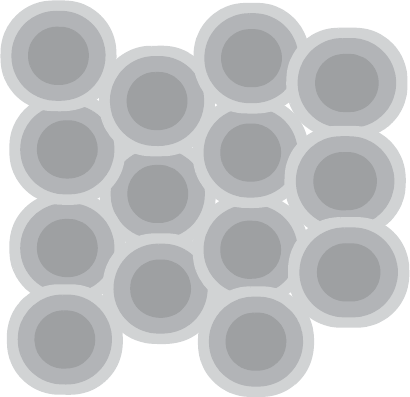
BAT family
Release
03
08/10 17
The 2.4 GHz band provides only 13 channels (only 11 are available in
North America), To reduce interference from channel overlap, adjacent
channels in the WLAN should be separated by at least 25 MHz. Most
users choose to run 3 channels, channels 1, 6, and 11. The illustration
below shows an ideal coverage plan where a series of AP / AC access
points broadcasting with omnidirectional antennas are arranged by
channel to limit the channel overlap.
This coverage illustration is considered an ideal WLAN layout, but quite
often it cannot be installed so cleanly. Walls inside a building or
geographical barriers outdoors often deflect the radio wave transmission.
The floor plan in your building, the terrain and landscape in an outdoor
application, and the presence of other non-WiFi noise in the band need to
be anticipated as part of a network plan before your equipment is
purchased, then tested thoroughly as part of the installation process.
Schneider Electric recommends that you commission a professional site
survey (an independent study of your site requirements) to prepare for the
installation of a WLAN (see page 37).
Working in the 5 MHz Band
One clear advantage that a signal in the higher-frequency 5 GHz band
(802.11a and sometimes 802.11n) has is the availability of multiple
channels that do not overlap. In this radio spectrum, at least 8 channels
can be supported cleanly. Another advantage is that the band is not
populated by legacy ISM devices, so interference is much less likely.
There are some disadvantages though. Signals in the 5 MHz band
operate well when there is a clear and unobstructed line of sight. They do
not propagate well through physical obstacles such as interior walls and
doors and outdoor traffic and terrain. Also, some client devices, such as
the built-in wireless adapters in many laptops, operate only in the 2.4 GHz
band.
1
11
6
6
11
6
11
1
1
1
1
11
1
6
18 BAT family
Release
03
08/10
All of the AP / AC access point devices are dual-band, i.e., they operate
in both the 2.4 MHz and 5 MHz frequency bands. However, you need to
be aware of any bandwidth restrictions at your site when you select your
antennas because several of them are band-specific.
Here is how the access points perform in terms of transmission rate:
1.2.2 Government Regulation of the ISM Bands
Governments control and regulate the allotment of radio spectrum in their
airspace. In Europe, for example, band allocation is managed by the
European Radiocommunications Office (ERO), and in the United States and
Canada by the Federal Communications Commission (FCC).
If your AP / AC network is being designed to operate in the United States or
Canada, different access point modules are needed than if your network is
located in Europe, Asia, or Australia:
1.2.3 Anticipating Radio Wave Behavior
Because WiFi relies on radio bands for data transmission and reception, you
need to expect some network behaviors that differ from those on the wired
network. These behaviors include:
Xthe ways that the transmissions propagate through physical impediments
and the atmosphere
Xthe unbounded nature of radio signals
Xthe inherent half-duplex nature of radio transmission and reception
Propagation can be hindered by both visible and invisible impediments.
Visible impediments
Visible impediments include walls, doors, windows and stacked material
inside a building. If you have chosen to operate at 2.4 GHz in order to get
the signal to propagate through a wall, you also need to know what is
behind the wall. A steel reinforcing beam or a mortar and cement fireblock
(a physical wall, not a network firewall) will deflect (or block) the radio
signal more severely than you might have expected if you assumed you
were passing through drywall.
If you intend to propagate the signal through windows, you need to be
aware of the characteristics of the glass. 2.4 GHz signals can pass
through standard window glass relatively cleanly, but tempered or bullet-
proof glass severely deflects the signal.
If you are planning an outdoor implementation of WiFi, you need to
consider the existing terrain over which the signal will pass. If you need to
send a signal over a hill or over another building, you need to use an
access point and antenna as a bridge. If you are traversing an area that
has an unobstructed line of sight between the two points in your link,
BAT family
Release
03
08/10 19
make sure that the line will remain unobstructed as long as you need your
network. A signal may work well in the winter when the trees are bare, but
it may suffer significant degradation when the leaves bloom. If you are
traversing an open field, you need to know whether a new building will be
constructed between the two ends of the link.
You also need to know that some form of power supply is near each AP /
AC access point. If the power is to be delivered over the Ethernet (PoE),
remember that the access point must be within 100 m (109 yd) of the
Ethernet cabinet.
Invisible impediments
Invisible impediments are the radio signals that compete with your WLAN
in the same bandwidth. This competition is more common in the 2.4 MHz
band because so many other ISM equipment uses the frequency band.
Realize that if your business is involved in microwave work, for example,
a 2.4 GHz WLAN will need to compete for bandwidth in the same
frequency band. This is also true for Bluetooth and some other unlicensed
radio devices.
Boundless nature of radio transmissions
Another key difference between a wired and a wireless network is the fact
that wireless radio transmissions will not be contained by the walls of your
building. Unlike a wired network where signals travel over a defined path,
radio signals bounce off obstacles and penetrate through the boundaries
of your facility to the outside world.
AP / AC devices are equipped with powerful authentication and
encryption features that can help protect your data from unauthorized
listeners and traffic. Refer to the AP / AC Configuration and Aministration
Guide for details.
Half duplex communication
Communications between a AP / AC access point and its clients or
between multiple access points is half-duplex. One end of the link must
wait while the other transmits, resulting in slower communications.
Wireless should not be used as the sole or primary means of control in a
time-critical application.
Because communications are via broadcast, messages are sent to all
participants in the network. The overall transmission capacity of the AP /
AC access point is therefore shared by all the participants.

20 BAT family
Release
03
08/10
2 Device description
2.1 Properties and functions
The devices of the BAT family enable you to set up WLANs (Wireless Local
Area Networks) in order to connect individual devices (PCs and mobile
computers) with a local network. In contrast to a conventional network
connection via copper cables and glass fibers, some of the communication is
by means of a radio link.
The devices of the BAT family can be used for both new installations and for
expanding an existing LAN. Thanks to their high level of flexibility, you can
combine large, small, mobile and non-mobile locations. Anywhere that high
bandwidths, stable operation and network security are required, wireless
LAN with the devices of the BAT family provides the ideal solution.
The BAT54-F is an access point/access client with a WLAN interface for
dualband operation in accordance with IEEE802.11b/g and IEEE802.11a/h,
and it is specially designed for outdoor use with protection class IP67. The
BAT54-F can be installed quickly and easily using wizards via the Windows
configuration software or the Web interface. The wide range of BAT
antennas provide the correct solution for every requirement - even out-of-the-
box solutions.
The devices are designed for the special requirements of industrial
automation. They are suitable for outdoor use and in environments with the
danger of explosions. They meet the relevant industry standards, provide
very high operational reliability, even under extreme conditions, and also
long-term reliability and flexibility. The devices operate without fans and have
a redundant voltage supply. You can mount the devices on a pole or on a flat
surface (e.g. wall).
The devices differ with regard to their design, the standards they support and
their certifications, as shown in the table below:
Design
Indoor
BAT-Rail types
Outdoor
BAT-F types
Table 4: Range of applications for BAT device types
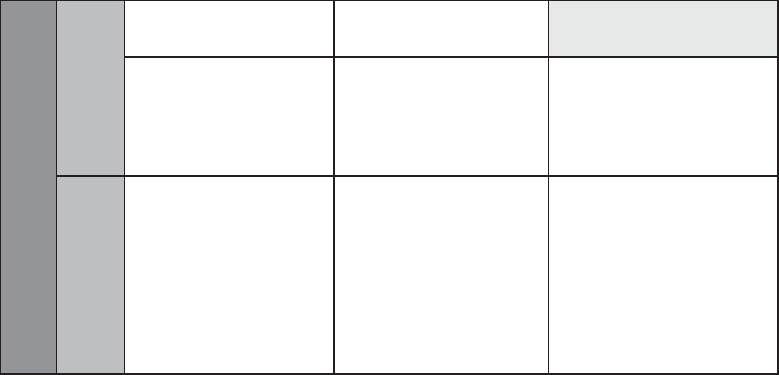
BAT family
Release
03
08/10 21
2.1.1 BAT-F types
The BAT-F devices have protection class IP65/67. The devices are
particularly suitable for field use. You can mount the devices on a pole or on
a flat surface (e.g. wall).
BAT-X2 types
BAT-X2 devices are suitable for use in environments with the danger of
explosions (Ex zone 2 areas according to ATEX 95 / ATEX 100a).
2.1.2 BAT-Rail types
BAT-Rail devices are suitable for use on DIN rails and on machines in the
production area, as well as on vehicles. You can snap them quickly and
simply onto the DIN rail or mount them on a flat surface (e.g. wall). With 5-
way redundant voltage supply (4-way for the BAT-Client) and a vibration-
resistant metal housing, the devices provide high operational reliability.
2.1.3 BAT54 types
The BAT54 is a dual-band industrial wireless LAN access point/access client
with two independent WLAN modules in accordance with IEEE 802.11a/b/g/
h and IEEE 802.11i. In particular, the devices support the security
mechanisms, authentication procedures and data encryptions defined in the
IEEE 802.11i standard.
Radio standards
801.11 a/b/g/h/i
BAT54 types
Ex range
BAT X2 types
BAT54-Rail
BAT54-Rail-Client
BAT54-Rail Single
BAT54-F
BAT54-F Single
BAT54-F Client
BAT54-F X2
BAT54-F Single X2
BAT54-F Client X2
802.11 a/b/g/h/i/n
BAT300 types
BAT300-Rail BAT300-F BAT300-F X2
Table 4: Range of applications for BAT device types
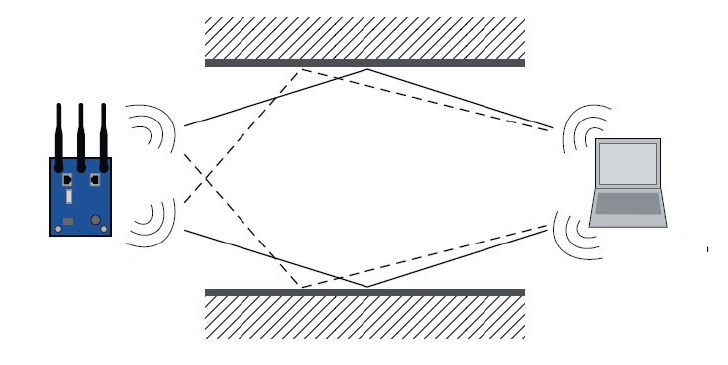
22 BAT family
Release
03
08/10
2.1.4 BAT300 types
The BAT300 is a dual-band industrial high-performance wireless LAN
access point/access client in accordance with IEEE 802.11a/b/g/h and
802.11n (draft 2.0). The devices provide a higher radio output with a
bandwidth of up to 300 Mbit/s. They support MIMO (Multiple Input Multiple
Output) and Multipath. The bandwidth is increased by using the multipath
transmission by means of reflections. Three antennas for sending and
receiving ensure more stable network coverage with fewer shadow areas
(see following figure).
Figure 1: Schematic representation of MIMO (Multiple Input Multiple Output)
2.1.5 BAT-BG/BGN types
BAT-BG/BGN devices only support the use of the
2.4 GHz ISM wave band.
Note: Note that the function descriptions for the BAT-BG/BGN devices in this
installation guide and in the user manuals for the devices only apply to
operation with 2.4 GHz.
Hirschmann supports you by providing country profiles. These profiles help
you to conform to the requirements of the country in which you are operating
the WLAN installation.
Make sure you always set the correct country profile.
2.1.6 Other features
Features can be managed via a Web browser, via Telnet, with a
management software product (such as ConneXview) or locally on the
device (V.24 interface).
The devices provide high mobility combined with maximum security.
BAT300-Rail
BAT family
Release
03
08/10 23
The devices provide you with a large range of features:
XSturdy metal housing with protection class IP67 (BAT-F) or
protection class IP40 (BAT-Rail)
XSecure mounting on a flat surface (e.g. wall), a pole (BAT-F) or a DIN rail
(BAT-Rail)
XRedundant power supply with two 24 V supplies, Power over Ethernet,
and one 12 V supply
XTemperature range –30 °C to +50 °C
XWireless LAN interfaces in accordance with IEEE802.11b/g and
IEEE802.11a/h or IEEE802.11n (draft 2.0)
XCreation of redundant WLAN connections for secure data transmission
XMaximum security, also for point-to-point with encryption in accordance
with the IEEE802.11i standard
XRS-232 serial interface for configuration, remote access and the provision
of a serial gateway
XRadio modules can be operated separately as an access point or access
client (apart from BAT-Client types)
XFast and reliable roaming and prioritizing, also with 802.1x authentication
XHigh performance operating system with a wide range of functions via
MultiSSID, VLAN, Rapid SpanningTree, RADIUS server, IP router,
firewall, DHCP server, etc.
XManagement software for Windows, Web configuration, Telnet interface
and management via SNMP
Antenna technology for a high quality signal
XFor operation indoors and outdoors
XMounting with cables provided
XSecure wall and pole bracket
XOptimized distribution and performance for every application
XLong transmission distances
XDesigned for 2.4 GHz and 5 GHz wave bands
Cross-platform WLAN management
XA standardized, cross-platform management system for transparent
and efficient network monitoring (SNMP)
XWindows management suite: LANconfig, LANmonitor, WLANmonitor
XDirect management via Web browser (HTTP, HTTPS)
XCommand line level: TelNet
XCan always be reached via serial interface
XComplete and partial configuration of multiple devices via scripting
XWLANmonitor for convenient monitoring of WLANs with Rogue AP
Detection
XMonitoring of all BAT family devices as clients and as access points in
an application

24 BAT family
Release
03
08/10
Communication via all levels
The addition, to the BAT wireless transmission system, of the RS20/
RS30/RS40 open rail range of switches, the MICE range of switches, the
MACH range of backbone switches, the EAGLE security system, and
products for the LION control room, provides continuous communication
across all levels of the company.
2.2 Interfaces and control elements
2.2.1 BAT54-F
The device is equipped with the following connectors and operation
elements:
9 8 7 6
31 42 5 5
4
1
23
1
2
3
4
Pin
TX
RX
N.C.
GND
Function
V.24
1
2
3
4
Pin
TD+
RD+
TD-
RD-
Function
4
1
23
Ethernet
43
21
5
1
2
3
4
5
Pin
+24V DC
0 V
0 V
+24V DC
N.C.
Function
Reset Power LED
Main 1 Main 2 AUX 1 AUX 2
BAT54-F
IP67 WLAN Access Point
LS/DAP
WLAN
2
WLAN
1
Uin : 24 VDC
Uin : 48 VDC
CLASS 2
CLASS 2
Iin : 400 mA
Iin : 170 mA (PoE)
LS/DAPower
WLAN
2
WLAN
1

BAT family
Release
03
08/10 25
2.2.2 BAT54-F Single
The device is equipped with the following connectors and operation
elements:
Interfaces and display and control elements
1 V.24 Serial interface, 4-pin M12 socket with A coding, data rate min. 19.2 kbit/s, max.
115 kbit/s, connector for serial configuration cable
2 Reset Reset button behind a removable IP67 cap
restarts the device or resets the configuration
3 Ethernet Ethernet port:
4-pin M12 socket with D coding, 10/100BASE-TX, Autosensing, Power over
Ethernet (PoE), automatic MDI/MDIX recognition (no crossover cable required)
4 Power Power supply connector for safety extra-low voltage (SELV/PELV), 5-pin M12
plug
5 LED 4 display elements (power, LS/DA, WLAN1, WLAN2)
6 AUX 2 Auxiliary connector for the second WLAN module for connecting external
antennas
7 AUX 1 Auxiliary connector for the first WLAN module for connecting external antennas
8 Main 2 Main connector for the second WLAN module for connecting external antennas
9 Main 1 Main connector for the first WLAN module for connecting external antennas
9 8 7 6
31 42 5 5
4
1
23
1
2
3
4
Pin
TX
RX
N.C.
GND
Function
V.24
1
2
3
4
Pin
TD+
RD+
TD-
RD-
Function
4
1
23
Ethernet
43
21
5
1
2
3
4
5
Pin
+24V DC
0 V
0 V
+24V DC
N.C.
Function
Reset Power LED
Main 1 Main 2 AUX 1 AUX 2
BAT54-F
IP67 WLAN Access Point
LS/DAP
WLAN
2
WLAN
1
Uin : 24 VDC
Uin : 48 VDC
CLASS 2
CLASS 2
Iin : 400 mA
Iin : 170 mA (PoE)
LS/DAPower
WLAN
2
WLAN
1

26 BAT family
Release
03
08/10
2.2.3 BAT54-F Client
The device is equipped with the following connectors and operation
elements:
Interfaces and display and control elements
1 V.24 Serial interface, 4-pin M12 socket with A coding, data rate min. 19.2 kbit/s, max.
115 kbit/s, connector for serial configuration cable
2 Reset Reset button behind a removable IP67 cap
restarts the device or resets the configuration
3 Ethernet
2
Second Ethernet port
4-pin M12 socket with D coding, 10/100BASE-TX, Autosensing, Power over
Ethernet (PoE), automatic MDI/MDIX recognition (no crossover cable required)
4 Ethernet
1
First Ethernet port
4-pin M12 socket with D coding, 10/100BASE-TX, Autosensing, Power over
Ethernet (PoE), automatic MDI/MDIX recognition (no crossover cable required)
5 LED 4 display elements (power, LS/DA1, LS/DA2, WLAN)
6 AUX Auxiliary connector for the WLAN module for connecting external antennas
7 Main Main connector for the WLAN module for connecting external antennas
9 8 7 6
31 42 5 5
4
1
23
1
2
3
4
Pin
TX
RX
N.C.
GND
Function
V.24
1
2
3
4
Pin
TD+
RD+
TD-
RD-
Function
4
1
23
Ethernet
43
21
5
1
2
3
4
5
Pin
+24V DC
0 V
0 V
+24V DC
N.C.
Function
Reset Power LED
Main 1 Main 2 AUX 1 AUX 2
BAT54-F
IP67 WLAN Access Point
LS/DAP
WLAN
2
WLAN
1
Uin : 24 VDC
Uin : 48 VDC
CLASS 2
CLASS 2
Iin : 400 mA
Iin : 170 mA (PoE)
LS/DAPower
WLAN
2
WLAN
1
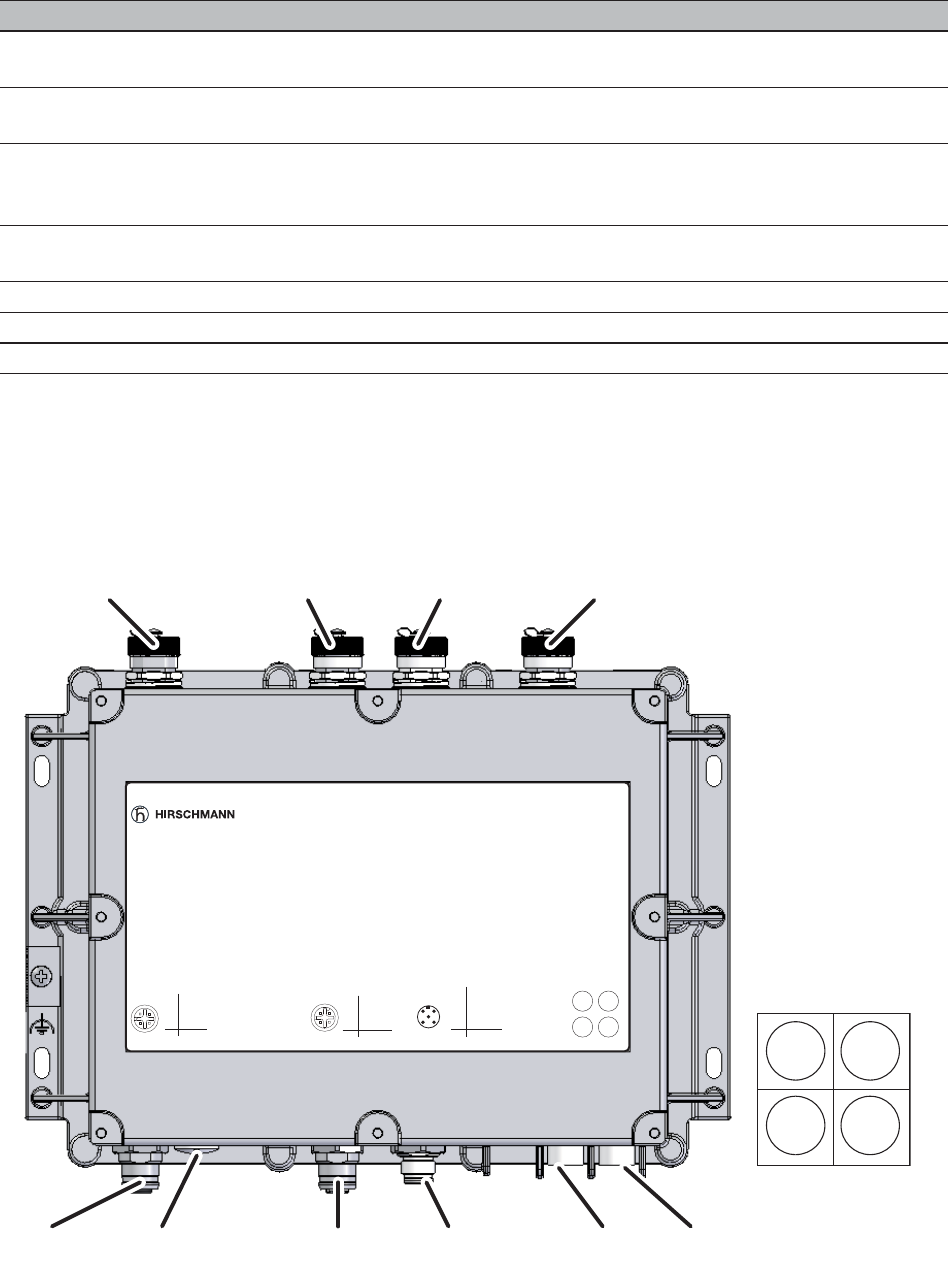
BAT family
Release
03
08/10 27
2.2.4 BAT300-F
The device is equipped with the following connectors and operation
elements:
Interfaces and display and control elements
1 V.24 Serial interface, 4-pin M12 socket with A coding, data rate min. 19.2 kbit/s, max.
115 kbit/s, connector for serial configuration cable
2 Reset Reset button behind a removable IP67 cap
restarts the device or resets the configuration
3 Ethernet Ethernet port:
4-pin M12 socket with D coding, 10/100BASE-TX, Autosensing, Power over
Ethernet (PoE), automatic MDI/MDIX recognition (no crossover cable required)
4 Power Power supply connector for safety extra-low voltage (SELV/PELV), 5-pin M12
plug
5 LED 4 display elements (power, LS/DA, WLAN, NC)
6 AUX Auxiliary connector for the WLAN module for connecting external antennas
7 Main Main connector for the WLAN module for connecting external antennas
9 8 7 6
31 42 5 5
4
1
23
1
2
3
4
Pin
TX
RX
N.C.
GND
Function
V.24
1
2
3
4
Pin
TD+
RD+
TD-
RD-
Function
4
1
23
Ethernet
43
21
5
1
2
3
4
5
Pin
+24V DC
0 V
0 V
+24V DC
N.C.
Function
Reset Power LED
Main 1 Main 2 AUX 1 AUX 2
BAT54-F
IP67 WLAN Access Point
LS/DAP
WLAN
2
WLAN
1
Uin : 24 VDC
Uin : 48 VDC
CLASS 2
CLASS 2
Iin : 400 mA
Iin : 170 mA (PoE)
LS/DAPower
WLAN
2
WLAN
1
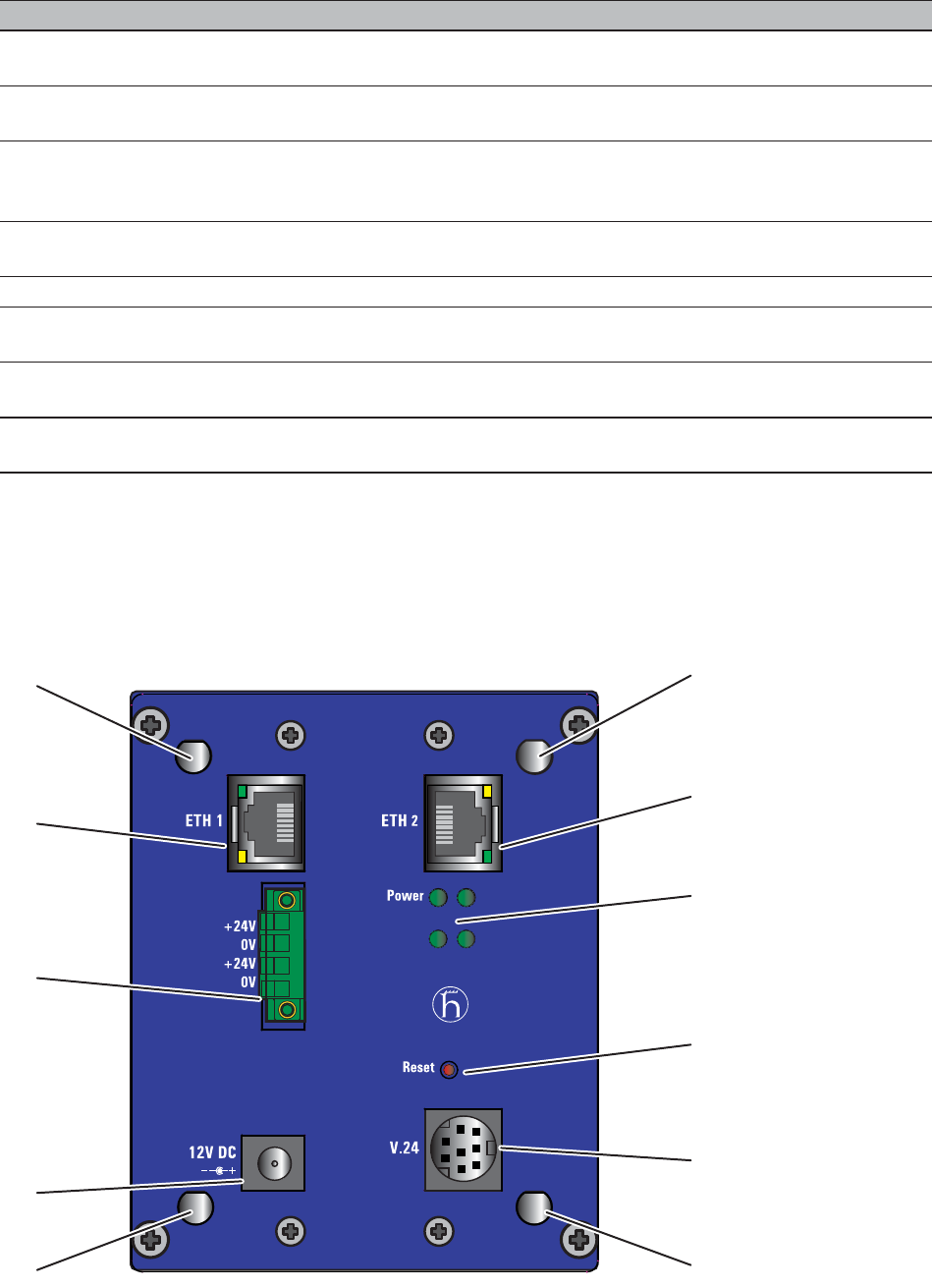
28 BAT family
Release
03
08/10
2.2.5 BAT54-Rail
The device is equipped with the following connectors and operation
elements:
Interfaces and display and control elements
1 V.24 Serial interface, 4-pin M12 socket with A coding, data rate min. 19.2 kbit/s, max.
115 kbit/s, connector for serial configuration cable
2 Reset Reset button behind a removable IP67 cap
restarts the device or resets the configuration
3 Ethernet Ethernet port:
4-pin M12 socket with D coding, 10/100BASE-TX, Autosensing, Power over
Ethernet (PoE), automatic MDI/MDIX recognition (no crossover cable required)
4 Power Power supply connector for safety extra-low voltage (SELV/PELV), 5-pin M12
plug
5 LED 4 display elements (power, LS/DA, WLAN, NC)
6 Antenna
3
Main connector for the WLAN module for connecting the third external
antenna
7 Antenna
2
Main connector for the WLAN module for connecting the second external
antenna
8 Antenna
1
Main connector for the WLAN module for connecting the first external
antenna
BAT54-Rail
WLAN2
WLAN1
M1
Aux1 Aux2
Main 1 Main 2
11
1
2
3
45
6
9
10
7
8
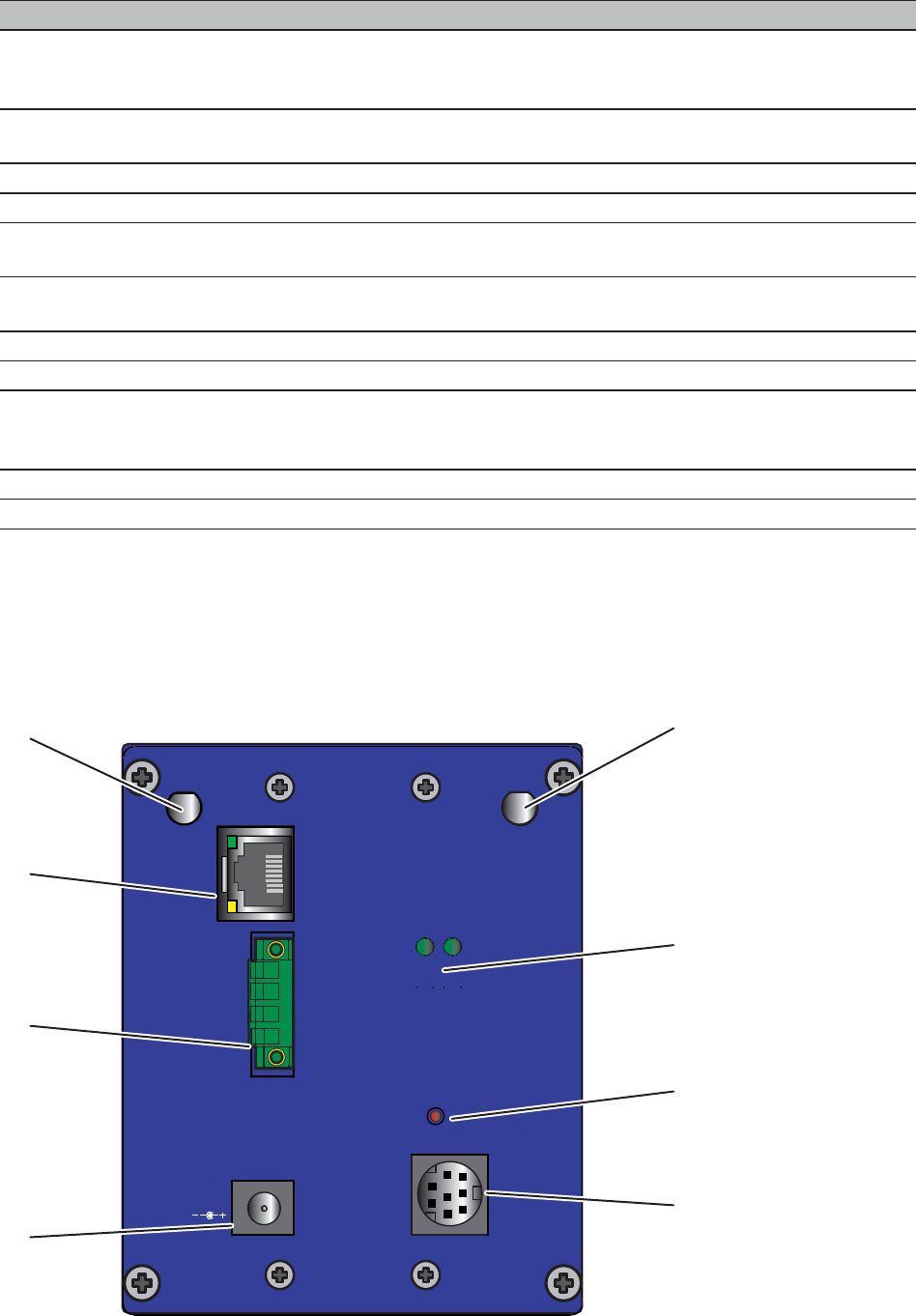
BAT family
Release
03
08/10 29
2.2.6 BAT54-Rail Single
The device is equipped with the following connectors and operation
elements:
Interfaces and display and control elements
1 ETH1 First Ethernet port
10/100BASE-TX, Autosensing, Power over Ethernet (PoE), automatic MDI/
MDIX recognition (no crossover cable required)
2+24V
0V
Power, power supply connector for safety extra-low voltage (SELV/PELV)
3 12V DC Power, power supply connector for safety extra-low voltage (SELV/PELV)
4 AUX 1 Auxiliary connector for the first WLAN module for connecting external antennas
5 AUX 2 Auxiliary connector for the second WLAN module for connecting external
antennas
6 V.24 MiniDin serial interface, data rate min. 19.2 kbit/s, max. 115 kbit/s, connector for
serial configuration cable
7 Reset Reset button to restart device or reset the configuration
8 LED 4 display elements (power, M1, WLAN1, WLAN2)
9 ETH2 Second Ethernet port
10/100BASE-TX, Autosensing, Power over Ethernet (PoE), automatic MDI/
MDIX recognition (no crossover cable required)
10 Main 2 Main connector for the second WLAN module for connecting external antennas
11 Main 1 Main connector for the first WLAN module for connecting external antennas
8
1
2
3
4
7
5
6
xBAT54-Rail Single
Main Aux
Reset
V.24
12V DC
+24V
0V
+24V
0V
ETH
WLAN
P
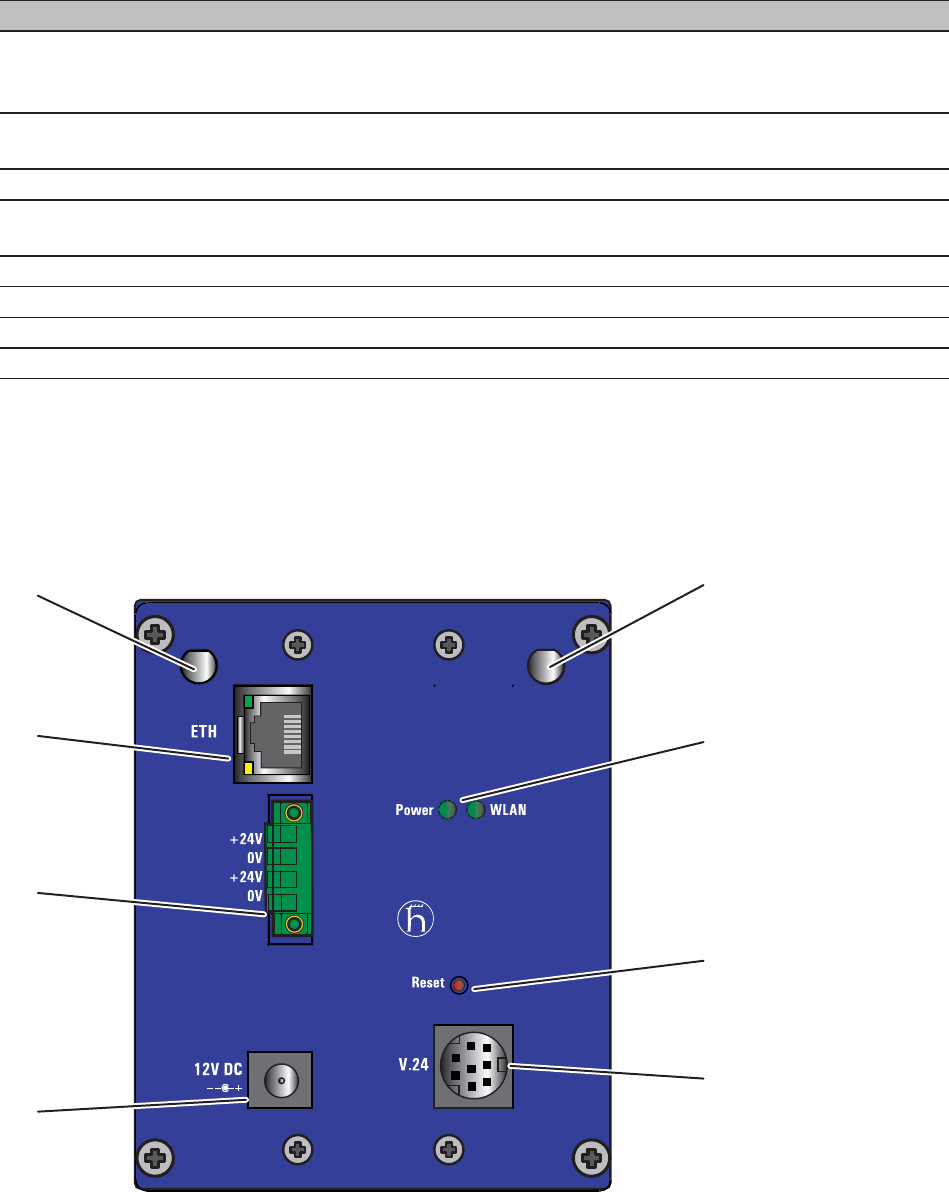
30 BAT family
Release
03
08/10
2.2.7 BAT54-Rail Client
The device is equipped with the following connectors and operation
elements:
Interfaces and display and control elements
1 ETH Ethernet port:
10/100BASE-TX, Autosensing, Power over Ethernet (PoE), automatic MDI/
MDIX recognition (no crossover cable required)
2 +24V
0V
Power, power supply connector for safety extra-low voltage (SELV/PELV)
3 12V DC Power, power supply connector for safety extra-low voltage (SELV/PELV)
4 V.24 MiniDin serial interface, data rate min. 19.2 kbit/s, max. 115 kbit/s, connector for
serial configuration cable
5 Reset Reset button to restart device or reset the configuration
6 LED 2 display elements (power, WLAN)
7 AUX Auxiliary connector for the WLAN module for connecting external antennas
8 Main Main connector for the WLAN module for connecting external antennas
BAT54-Rail Client
AuxMain
8
1
2
3
4
7
5
6

BAT family
Release
03
08/10 31
2.2.8 BAT300-Rail
The device is equipped with the following connectors and operation
elements:
Interfaces and display and control elements
1 ETH Ethernet port:
10/100BASE-TX, Autosensing, Power over Ethernet (PoE), automatic MDI/
MDIX recognition (no crossover cable required)
2+24V
0V
Power, power supply connector for safety extra-low voltage (SELV/PELV)
3 12V DC Power, power supply connector for safety extra-low voltage (SELV/PELV)
4 V.24 MiniDin serial interface, data rate min. 19.2 kbit/s, max. 115 kbit/s, connector for
serial configuration cable
5 Reset Reset button to restart device or reset the configuration
6 LED 2 display elements (power, WLAN)
7 AUX Auxiliary connector for the WLAN module for connecting external antennas
8 Main Main connector for the WLAN module for connecting external antennas
BAT300-Rail
10
1
2
3
9
4
7
8
5
6

32 BAT family
Release
03
08/10
2.3 Device models
2.3.1 BAT54-F devices
Interfaces and display and control elements
1 ETH1 First Ethernet port
10/100BASE-TX, Autosensing, Power over Ethernet (PoE), automatic MDI/
MDIX recognition (no crossover cable required)
2 +24V
0V
Power, power supply connector for safety extra-low voltage (SELV/PELV)
3 12V DC Power, power supply connector for safety extra-low voltage (SELV/PELV)
4 V.24 MiniDin serial interface, data rate min. 19.2 kbit/s, max. 115 kbit/s, connector for
serial configuration cable
5 Reset Reset button to restart device or reset the configuration
6 LED 2 display elements (power, WLAN)
7 ETH2 Second Ethernet port
10/100BASE-TX, Autosensing, Power over Ethernet (PoE), automatic MDI/
MDIX recognition (no crossover cable required)
8 Antenna
3
Main connector for the WLAN module for connecting the third external
antenna
9 Antenna
2
Main connector for the WLAN module for connecting the second external
antenna
10 Antenna
1
Main connector for the WLAN module for connecting the first external
antenna
Device Area of application
BAT54-F FCC Outdoors, also hazardous environments
BAT54-F Outdoors, also hazardous environments
BAT54-F X2 FCC Outdoors, also under extreme conditions, including environments with the
danger of explosions
BAT54-F X2 Outdoors, also under extreme conditions, including environments with the
danger of explosions
BAT54-F Client Outdoors, also hazardous environments
BAT54-F Client FCC Outdoors, also hazardous environments
BAT54-F Single Outdoors, also hazardous environments
BAT54-F Single FCC Outdoors, also hazardous environments

BAT family
Release
03
08/10 33
Figure 2: BAT-F type device variants
Figure 3: Device models with housing cover: BAT-X2 types
2.3.2 BAT54-Rail devices
Device Area of application
BAT54-Rail DIN rail and flat surface mounting
BAT54-Rail - FCC DIN rail and flat surface mounting
BAT54-Rail - Japan DIN rail and flat surface mounting
BAT54-Rail Client DIN rail and flat surface mounting
BAT54-Rail Client (FCC) DIN rail and flat surface mounting
BAT54-Rail Single DIN rail and flat surface mounting
BAT54-Rail Single (FCC) DIN rail and flat surface mounting

34 BAT family
Release
03
08/10
2.3.3 BAT300-F devices
2.3.4 BAT300-Rail devices
Device Area of application
BAT300-F DIN rail and flat surface mounting
Higher radio output and more stable network coverage through MIMO
with 3 antennas
BAT300-F FCC DIN rail and flat surface mounting
Higher radio output and more stable network coverage through MIMO
with 3 antennas
BAT300-F X2 DIN rail and flat surface mounting
Higher radio output and more stable network coverage through MIMO
with 3 antennas
Outdoors, also under extreme conditions, including environments with the
danger of explosions
Device Area of application
BAT300-Rail DIN rail and flat surface mounting
Higher radio output and more stable network coverage through MIMO
with 3 antennas
BAT300-Rail FCC DIN rail and flat surface mounting
Higher radio output and more stable network coverage through MIMO
with 3 antennas

BAT family
Release
03
08/10 35
2.3.5 BAT-BG/BGN devices
Device Area of application
BAT300-Rail BGN Using the 2.4 GHz ISM wave band
DIN rail and flat surface mounting
Higher radio output and more stable network coverage through MIMO
with 3 antennas
BAT300-F BGN Using the 2.4 GHz ISM wave band
Higher radio output and more stable network coverage through MIMO
with 3 antennas
BAT54-F Client BG Using the 2.4 GHz ISM wave band
Outdoors, also hazardous environments
BAT54-F Single BG Using the 2.4 GHz ISM wave band
Outdoors, also hazardous environments
BAT54-F BG Using the 2.4 GHz ISM wave band
Outdoors, also hazardous environments
BAT54-F X2 BG Using the 2.4 GHz ISM wave band
Outdoors, also under extreme conditions, including environments with
the danger of explosions
BAT54-Rail Client BG Using the 2.4 GHz ISM wave band
DIN rail and flat surface mounting
BAT54-Rail BG Using the 2.4 GHz ISM wave band
DIN rail and flat surface mounting
BAT54-Rail Single BG Using the 2.4 GHz ISM wave band
DIN rail and flat surface mounting
BAT300-F X2 BGN Using the 2.4 GHz ISM wave band
Outdoors, also under extreme conditions, including environments with
the danger of explosions
Higher radio output and more stable network coverage through MIMO
with 3 antennas
36 BAT family
Release
03
08/10
3 Assembly and start-up
3.1 Installing the device
The devices have been developed for practical application in a harsh
industrial environment.
On delivery, the device is ready for operation.
The following procedure has been proven to be successful for the assembly
of the device:
XUnpacking and checking
XPutting components together (BAT-F)
XSelecting the location for mounting/setting up
XMounting outdoors (BAT-F)
XDIN rail mounting (BAT-Rail)
XFlat surface mounting
XMounting/connecting external antennas
XConnecting LAN and WLAN connectors
XConnecting the supply voltage
XGrounding
XInstalling the data lines
XInstalling the housing cover BAT-F X2
XStarting up
XFinding and configuring devices
XInstalling external antennas
XEstablishing basic settings
Before installing and starting up the device, note the safety instructions (see
page 6 onwards).
3.2 Unpacking and checking
Check that the contents of the package are complete (see page 69
“Scope of delivery“).
Check the individual parts for transport damage.
BAT family
Release
03
08/10 37
3.3 Putting components together (BAT-F)
To protect the exposed contacts of the components from dirt, the individual
system components must be connected in a dry and clean area. Seal unused
ports with the cover caps supplied.
Note: Connectors are not electrical isolating devices.
Therefore, first plug the connector into the power supply plug, then switch on
the power supply.
Note: Protection class IP67 is only achieved if all the connected components
also fulfill protection class IP67.
Cover unused connectors with the cover caps supplied.
Only connect plugs and other components that fulfill protection class IP
67, and that are certified for a temperature range from -30 °C to +55 °C
(-22 °F to +131 °F).
3.4 Selecting the location for mounting/
setting up
Set up/mount the device in a location where the ambient conditions
comply with the specified listed in the technical data.
3.5 Mounting outdoors (BAT-F)
Note: Set up the antenna close to the device. Use the shortest antenna cable
possible to minimize attenuation.
Note: Cable connections are subject to corrosion in outdoor installations.
Seal the outdoor cable connectors with water- and weather-resistant tape.
3.5.1 Lightning protection
Note the safety instructions for lightning protection (see the datasheet for
lightning protection or the WLAN Outdoor Guide).
If possible, avoid installing in locations with a high risk
of lightning. This applies in particular to installing antennas.
The antenna should not be the highest point in the area. If this is the case,
use a separate lightning conductor to divert lightning strikes.

38 BAT family
Release
03
08/10
Warning
Lightening protection is an indispensible part of your outdoor
antenna installation. It protects your sensitive electronic devices
from transient or electrostatic discharges to the antenna.
Warning
Antennas placed outdoors must be within the catchment area of a
lightening conductor. Make sure that there is lightening protection
equipotential bonding for all conductive systems leading from
outdoors. When implementing your lightening protection concept, make sure
you meet the requirements of standards VDE 0182 and IEC 62305.
Hirschmann recommends using the Hirschmann BAT Protector as a
lightening protection (see on page 69 “Accessories“).
Warning
Installing this lightening protection element between an antenna
and a BAT-F does not alone provide sufficient protection against a
lightening strike. The BAT Protector lightening protection element
only works as part of a comprehensive lightening protection concept. If you
have any questions relating to this, contact a qualified dealer.
Note: The requirements of EN61000-4-5, surge test on power supply lines,
are only met if a Blitzductor VT AD 24V, article No. 918 402, is used.
Manufacturer: DEHN+SÖHNE GmbH+Co.KG, Hans Dehn Str.1,
Postfach 1640, D-92306 Neumarkt.
Warning
Connect the external antenna, the housing ground and the
lightening protection to the same ground system, e.g. to the building
ground.
For further information on lightning protection, see the “WLAN Outdoor
Guide”.
3.5.2 Pole mounting
The BAT-F devices are suitable for pole mounting with the additional BAT-F
pole mounting set (see on page 69 “Accessories“).
The BAT-F pole mounting set is designed for:
XPole diameter: 37 mm to 60 mm (1.46 in to 2.36 in)
XMaximum permitted wind speed: 220 km/h (136 mph).
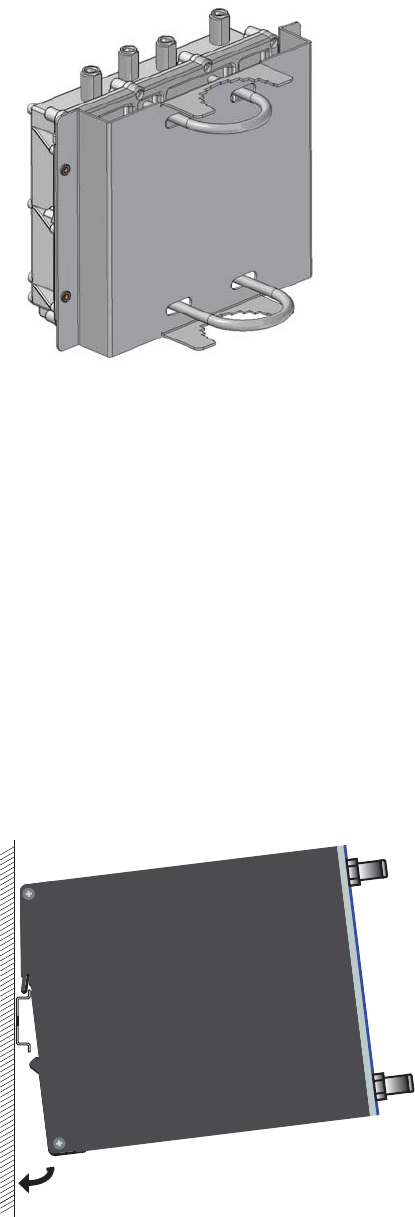
BAT family
Release
03
08/10 39
Figure 4: BAT-F pole mounting set
3.6 DIN rail mounting (BAT-Rail)
Mount the device on a 35 mm DIN rail in accordance with DIN EN 60175.
Attach the upper snap-in guide of the device into the DIN rail and press it
down against the DIN rail until it snaps into place.
Note: The shielding ground of the industrial connectable twisted pair lines is
connected to the lower panel as a conductor.
Figure 5: Mounting on the DIN rail
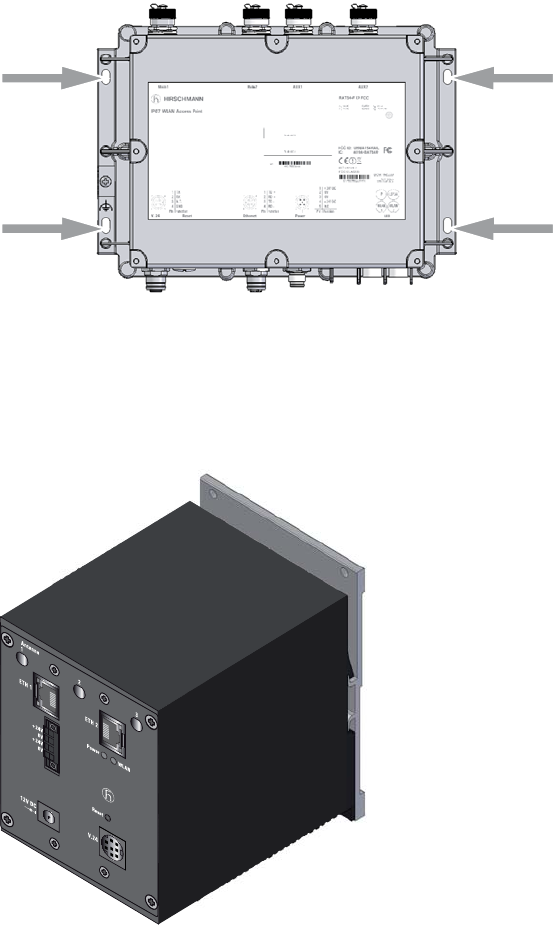
40 BAT family
Release
03
08/10
3.7 Flat surface mounting
3.7.1 BAT-F
Drill holes at the installation point.
Mount the device on a flat surface with four M5 screws.
Figure 6: BAT-F, mounting on a flat surface (e.g. wall)
3.7.2 BAT-Rail
Figure 7: BAT-Rail, wall mounting
Fasten on the wall mounting plate (width 120 mm / 4.73 in) (see on
page 69 “Accessories“) on a level wall surface using four screws.
Mount the device on the wall plate as shown in the illustration. Attach the
upper snap-in guide of the device into the rail and press it down against
the rail until it snaps into place.
BAT300-Rail

BAT family
Release
03
08/10 41
3.8 Mounting/connecting external antennas
3.8.1 Connections for external antennas on BAT-F
The BAT-F devices have two to four connections for connecting external
antennas. These connections are N sockets.
The housing of the N socket and the signal connection are electrically
connected to the switching ground, the functional ground (FE) ( ) and the
metal housing of the device.
On delivery, the connectors are sealed with cover caps.
Unscrew the cover caps from the connectors to which you want to
connect external antennas.
Note: Insert the terminators supplied into unused sockets in order to avoid
radio signals from one WLAN module being received by the other WLAN
module.
BAT54-F
Figure 8: Connections for external antennas on BAT54-F
1 - Main 1
2 - Main 2
3 - AUX 1
4 - AUX 2
1 2 3 4
4
1
23
1
2
3
4
Pin
TX
RX
N.C.
GND
Function
V.2 4
1
2
3
4
Pin
TD+
RD+
TD-
RD-
Function
4
1
23
Ethernet
43
21
5
1
2
3
4
5
Pin
+24V DC
0 V
0 V
+24V DC
N.C.
Function
Reset Power LED
Main 1 Main 2 AUX 1 AUX 2
BAT54-F
IP67 WLAN Access Point
LS/DAP
WLAN
2
WLAN
1
Uin : 24 VDC
Uin : 48 VDC
CLASS 2
CLASS 2
Iin : 400 mA
Iin : 170 mA (PoE)
BAT54-F

42 BAT family
Release
03
08/10
BAT54-F Single
Figure 9: Connections for external antennas on BAT54-F Single
1 - Main
2 - AUX
BAT54-F Client
Figure 10: Connections for external antennas on BAT54-F Client
1 - Main
2 - AUX
4
1
23
1
2
3
4
Pin
TX
RX
N.C.
GND
Function
V.2 4
1
2
3
4
Pin
TD+
RD+
TD-
RD-
Function
4
1
23
Ethernet 2
Reset LED
Main AUX
BAT54-F Single
IP67 WLAN Access Point
Uin : 24 VDC
Uin : 48 VDC
CLASS 2
CLASS 2
Iin : 420 mA
Iin : 170 mA (PoE)
1
2
3
4
Pin
TD+
RD+
TD-
RD-
Function
4
1
23
Ethernet 1
WLAN
PLS/DA
2
LS/DA
1
1 2
BAT54-F Single
4
1
23
1
2
3
4
Pin
TX
RX
N.C.
GND
Function
V.2 4 Reset LED
Main AUX
BAT54-F Client
IP67 WLAN Access Point
Uin : 24 VDC
Uin : 48 VDC
CLASS 2
CLASS 2
Iin : 420 mA
Iin : 170 mA (PoE)
WLAN
1
2
3
4
Pin
TD+
RD+
TD-
RD-
Function
4
1
23
Ethernet
43
21
5
1
2
3
4
5
Pin
+24V DC
0 V
0 V
+24V DC
N.C.
Function
Power
LS/DAP
NC
1 2
BAT54-F Client
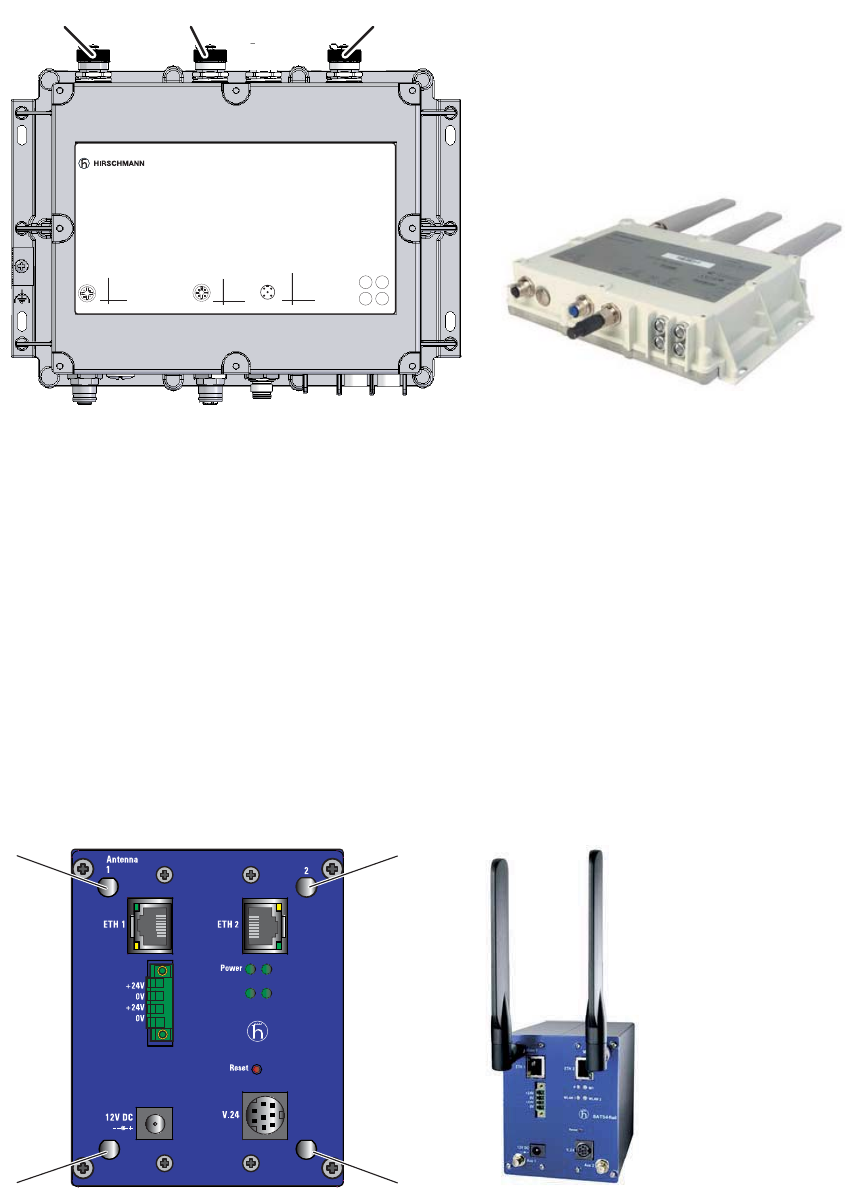
BAT family
Release
03
08/10 43
BAT300-F
Figure 11: Connections for external antennas on BAT300-F
1 - Antenna 1
2 - Antenna 2
3 - Antenna 3
3.8.2 Connections for external antennas on BAT-Rail
BAT54-Rail
The devices have four Reverse satellite master antenna (SMA)
connectors for connecting external antennas.
Figure 12: Connections for external antennas on BAT54-Rail
1 - Antenna 1
2 - Antenna 2
3 - Aux1
4 - Aux2
4
1
23
1
2
3
4
Pin
TX
RX
N.C.
GND
Function
V.24
1
2
3
4
Pin
TD+
RD+
TD-
RD-
Function
4
1
23
Ethernet
43
21
5
1
2
3
4
5
Pin
+24V DC
0 V
0 V
+24V DC
N.C.
Function
Reset Power LED
Antenna 1 Antenna 2 Antenna 3
BAT300-F
IP67 WLAN Access Point
LS/DAP
Uin : 24 VDC
Uin : 48 VDC
CLASS 2
CLASS 2
Iin : 420 mA
Iin : 170 mA (PoE)
WLAN
NC
1 2 3
BAT300-F
BAT54-Rail
WLAN2
WLAN1
M1
Aux1 Aux2
1
34
2
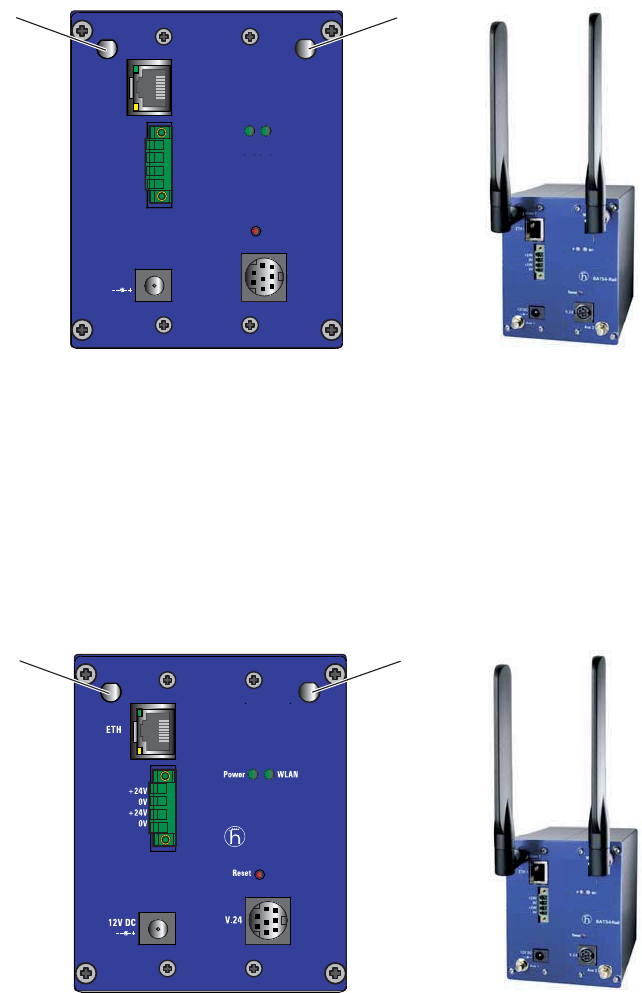
44 BAT family
Release
03
08/10
BAT54-Rail Single
The devices have two Reverse SMA connectors for connecting external
antennas.
Figure 13: Connections for external antennas on BAT54-Rail Single
1 - Main
2 - Aux
BAT54-Rail Client
The devices have two Reverse SMA connectors for connecting external
antennas.
Figure 14: Connections for external antennas on BAT54-Rail Client
1 - Main
2 - Aux
BAT300-Rail
The devices have three Reverse SMA connectors for connecting external
antennas.
xBAT54-Rail Single
Main Aux
Reset
V.24
12V DC
+24V
0V
+24V
0V
ETH
WLAN
P
12
BAT54-Rail Client
AuxMain
12

BAT family
Release
03
08/10 45
Figure 15: Connections for external antennas on BAT300-Rail
1 - Antenna 1
2 - Antenna 2
3 - Antenna 3
3.8.3 Mounting external antennas
Connect the external antenna to the corresponding ‘Antenna Main’
connection.
If you only want to connect one antenna with only one connection for each
radio module, you use the main connection.
BAT54 types: Use the respective main connection of the two WLAN
modules to connect antennas that have only one antenna connection
without diversity.
Use the main and auxiliary connections of one WLAN module if you want
to use the diversity function. The diversity function increases the
connection quality by always sending or receiving via the antenna
providing the best contact to the client. Then also set this option for the
respective radio module.
3.9 Connecting LAN and WLAN connectors
In the “Dual-Band Industrial Access Point / Access Client / Access Bridge
BAT54-Rail” user manual, you will find further information for connecting the
LAN and WLAN connections with the corresponding remote terminals.
3.9.1 BAT-F
Connect the access point to your LAN for configuration.
Assemble the network cable with the M12 plug supplied.
BAT300-Rail
1
23

46 BAT family
Release
03
08/10
Plug the network cable into the LAN connector of the device, and into a
free network connection port on your local network (or into a free port on
a hub/switch). Alternatively, you can connect the device to a separate PC.
The port auto-negotiates upon connection; either a straight or a crossover
cable can be used.
3.9.2 BAT-Rail
Connect the access point to your LAN for configuration.
Plug the network cable into the LAN connector of the device, and into a
free network connection port on your local network (or into a free port on
a hub/switch). Alternatively, you can connect the device to a separate PC.
The port auto-negotiates upon connection; either a straight or a crossover
cable can be used.
3.10 Grounding
3.10.1 BAT-F
A separate anti-torsion screw connector on the housing is provided for the
functional ground (FE) . It is indicated by the functional ground symbol ( ).
The functional ground is electrically connected to the switching ground and
to the metal housing of the device.
For the ground wire, use a copper wire with a minimum cross section of
4 mm2 to 6 mm2 (for North America: AWG 11 to AWG 9) (including any
terminal sleeve used), and implement the grounding of the device via the
screw connector.
Clamp the ground wire between the two rectangular fastening plates - as
shown in the figure below - and fasten the screw.
Make sure that the ground wire is not in direct contact with the aluminum
housing of the device.
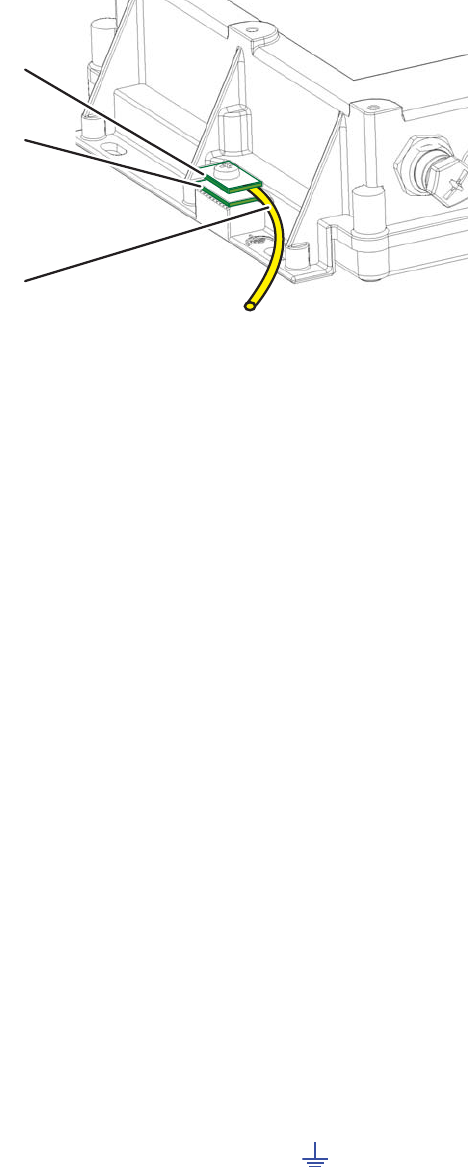
BAT family
Release
03
08/10 47
Figure 16: BAT54-F ground connection
1 - Fastening plates for ground wire
2 - Ground wire
3.10.2 BAT-Rail
The lower panel of the device housing is grounded by means of the DIN rail.
3.11 Connecting the supply voltage
For redundant and outfall-resistant power, you can connect multiple power
sources in any combination at the same time. The device automatically
selects the power supply.
Note: Switch over to a redundant power supply may not be seamless. If the
power supply currently active is interrupted and another power supply takes
over, the device may reboot to activate the redundant power supply.
3.11.1 5-pin M12 connector (BAT-F)
A 5-pin M12 connector (A coding, supplied) is used to connect the power
supply.
On delivery, the connectors are sealed with cover caps.
The housing of the M12 frame connector is electrically connected to the
functional ground (FE) ( ) and to the metal housing of the device. The
supply voltage is electrically isolated from the housing.
1
2
1

48 BAT family
Release
03
08/10
Note: For the BAT54-F, the voltage supply is exclusively via PoE (see on
page 48 “Power over Ethernet (PoE) - power supply via the LAN cable“).
3.11.2 4-pin terminal block (BAT-Rail)
The supply voltage is connected via a 4-pin terminal block with a snap lock.
Redundant power supplies can be used. Both inputs are uncoupled. There is
no distributed load. With redundant supply, the power supply unit supplies
the device only with the higher output voltage. The supply voltage is
electrically isolated from the housing.
Warning
For safety reasons the devices have been designed to operate at
low voltages. Thus, they may only be connected to the supply
voltage connections and to the signal contact with SELV circuits
with the voltage restrictions in accordance with IEC/EN 60950-1.
3.11.3 Power over Ethernet (PoE) -
power supply via the LAN cable
Hirschmann Wireless Routers are prepared for the PoE (Power over
Ethernet) procedure and conform to the 802.3af standard. PoE-capable
network devices can be supplied with power via the LAN cable. This makes
it unnecessary to have a separate power supply for every base station, thus
considerably reducing the work involved in the installation.
Figure Pin Function
1+ 24 V DC
20 V
30 V
4+ 24 V DC
5 N.C. (not used)
Table 5: Pin assignment of the 5-pin M12 connector on the BAT-F
Figure Pin Function
1 +24 + 24 V DC
20 0 V
3 +24 + 24 V DC
40 0 V
Table 6: Pin assignment of the 4-pin terminal block on the BAT-Rail
43
21
5
Power

BAT family
Release
03
08/10 49
In the BAT-F devices, the voltage is input via the wire pairs transmitting the
signal (IEEE 802.3af, mode A).
In the BAT-Rail devices it is also possible to supply the voltage via the free
wire pairs.
The power supply to the LAN is input centrally, or via a PoE injector or a
power hub/power switch.
Warning
In a PoE installation, only use devices that adhere to the 802.3af
standard! No warranty claims can be made for damage caused by
the use of impermissible devices.
3.12 Connecting the data lines
3.12.1 10/100 Mbit/s twisted pair connection
In the BAT-F, the 10/100 Mbit/s twisted pair connections are M12 sockets.
10/100 Mbit/s ports enable the connection of terminal devices or independent
network segments according to the IEEE 802.3 100BASE-TX / 10BASE-T
standard.
These ports support:
XAutonegotiation
XAutopolarity
XAutocrossing (if autonegotiation is activated)
X100 Mbit/s half-duplex mode, 100 Mbit/s full duplex mode
X10 Mbit/s half-duplex mode, 10 Mbit/s full duplex mode
State on delivery: autonegotiation activated.
The TP connector is a 4-pin M12 female connector with D coding.
On delivery, the connectors are sealed with cover caps.
The housing of the M12 socket is electrically connected to the functional
ground (FE) ( ) and to the metal housing of the device. The connector pins
are electrically separated from the functional ground and the metal housing.
Figure Pin Function PoE voltage input
1 TD+ Transmit Data + V-
2 RD+ Receive Data + V+
3 TD- Transmit Data - V-
4 RD- Receive Data - V+
Housing: shield
Table 7: Pin assignment of a TP/TX interface (M12 socket)

50 BAT family
Release
03
08/10
Use a shielded CAT5 cable.
Use a shielded 4-pin M12 plug.
Connect the cable shield to the connector housing.
The patch cables for operating the device are shown in the following figure:
Figure 17: Patch cables for operating the device
(1) - Connection cables M12-4 on M12-4, crossed
(2) - Connection cables M12-4 on M12-4, 1 to 1
(3) - Connection cables M12-4 on RJ45, crossed
(4) - Connection cables M12-4 on RJ45, 1 to 1
(5) - M12 (MDI)
(6) - Shield
(7) - M12 (MDI)
(8) - M12 (MDI-X via autocrossing port)
(9) - RJ45, MDI (terminal device)
(10) - RJ45, MDI-X (Switch)
3.12.2 10/100 Mbit/s twisted pair connection
In the BAT-Rail, the 10/100 Mbit/s twisted pair connections are RJ45
sockets.
10/100 Mbit/s ports enable the connection of terminal devices or independent
network segments according to the IEEE 802.3 100BASE-TX / 10BASE-T
standard.
These ports support:
RX+
TX+
RX-
TX-
1
2
3
4
TX+
RX+
TX-
RX-
1
2
3
4
TX+
RX+
TX-
RX-
1
2
3
4
TX+
RX+
TX-
RX-
1
2
3
4
TX+
TX-
RX+
RX-
1
2
3
6
TX+
RX+
TX-
RX-
1
2
3
4
RX+
RX-
TX+
TX-
1
2
3
6
TX+
RX+
TX-
RX-
1
2
3
4
(1)(5) (7)
(2)(5) (8)
(3)(5) (9)
(4)(5) (10)
(6) (6)
(6) (6)
(6) (6)
(6) (6)

BAT family
Release
03
08/10 51
XAutonegotiation
XAutopolarity
XAutocrossing (if autonegotiation is activated)
X100 Mbit/s half-duplex mode, 100 Mbit/s full duplex mode
X10 Mbit/s half-duplex mode, 10 Mbit/s full duplex mode
State on delivery: autonegotiation activated.
The socket housing is electrically connected to the bottom panel.
3.13 Installing the BAT-F X2 housing cover
For use in environments with the danger of explosions, the BAT-F X2 device
models have an additional housing cover made of stainless sheet steel.
On delivery, the housing cover is pre-mounted.
Perform the installation in the following steps:
Remove the upper part of the housing cover on the device, as shown in
the following figure (point 1).
Do not try to remove the lower panel of the housing cover from the device.
Figure Pin Data PoE voltage input
1 RD+ Receive Data + V+
2 RD- Receive Data - V+
3 TD+ Transmit Data + V-
6 TD- Transmit Data - V-
4,5,7,8 Not used
Table 8: Pin assignment of a TP/TX interface in MDI-X mode, RJ45 socket. PoE
voltage input via the wire pairs transmitting the signal (phantom voltage).
Figure Pin Data PoE voltage input
1 RD+ Receive Data + —
2 RD- Receive Data - —
3 TD+ Transmit Data + —
4—— V-
5—— V-
6 TD- Transmit Data - —
7—— V+
8—— V+
Table 9: Pin assignment of a TP/TX interface in MDI-X mode, RJ45 socket. PoE
voltage input via the free line pairs (spare pairs).
8
7
6
5
4
3
2
1
8
7
6
5
4
3
2
1

52 BAT family
Release
03
08/10
Screw the device, including the lower panel of the housing cover, to the
mounting surface.
Set up the connections to the device.
Close the housing cover by replacing the upper part of the housing cover.
Fasten the housing cover with four screws, as shown in the following
figure (point 2).
Figure 18: Mounting the housing cover for BAT-F X2 device models with Ex
certification in accordance with ATEX 95 (ATEX 100a)
2.
1.
BAT family
Release
03
08/10 53
3.14 Startup procedure
3.14.1 BAT-F
Connecting the voltage supply via the 5-pin M12 connector or via the LAN
cable (Power over Ethernet) starts the operation of the device.
3.14.2 BAT-Rail
Connecting the voltage supply via the terminal block
Pull the terminal block off the device and connect the voltage supply
lines.
Mount the terminal block for the supply voltage on the front of the
device.
Connecting the voltage supply via the terminal block starts the operation
of the device.
Connecting the voltage supply via PoE
Alternatively, you can supply the device with the PoE supply voltage
via the LAN cable as described above (see on page 48 “Power over
Ethernet (PoE) - power supply via the LAN cable“).
Connecting the voltage supply via PoE starts the operation of the device.
3.15 Finding and configuring devices
Apply power to the device before starting the computer for the configuration.
AP / AC devices can be configured in the following ways (if the model is
equipped with the corresponding interface):
XVia the local network (LAN).
XVia the radio network (WLAN), if the WLAN encryption (e.g. WPA2) in a
device with a wireless interface and in the configuration computer is set
or deactivated respectively.
XVia the serial configuration interface.
Refer to ”ConneXium WiFi TCSG,TSCN Configuration and Administration
Guide” on the CD ROM for more details.
54 BAT family
Release
03
08/10
3.16 Installing external antennas
External antennas are required to operate the access point.
You will find an overview of the antennas that are supported and can be
connected, along with the corresponding technical data, at www.schneider-
electric.com.
When installing external antennas, adhere to the regulations of the
country in which you are operating the WLAN device, and to the general
operating permission and the maximum emission levels.
Transmission power
The operator of a WLAN radio installation must adhere to the applicable
transmission threshold values.
Use the LANconfig or the Webconfig to start the configuration of the
device. (This software is located on the CD provided.)
Go to the settings for Wireless LAN.
Enter the country in which you are installing the device (see the
following figure):

BAT family
Release
03
08/10 55
Open the configuration for the physical interface to which you are
connecting the antenna. On the Radio tab you will find an entry field
for the antenna gain (see the following figure):

56 BAT family
Release
03
08/10
Subtract the cable attenuation and any losses due to over voltage
protector installed devices from the antenna gain, and enter the result
in dB in the antenna gain field.
3.17 Display elements
After the operating voltage is applied, the software starts and initializes itself.
The device then performs a self-test. During this process, the LEDs light up.
The process takes a number of seconds.

BAT family
Release
03
08/10 57
Figure 19: Display elements for the BAT54-F, BAT54-F Single,
BAT300-F, BAT54-F Client
1 - P (Power)
2 - LS/DA (Ethernet port link status/data)
3 - WLAN 1
4 - WLAN 2
5 - NC
BAT54-F Single
WLAN
PLS/DA
2
LS/DA
1
BAT54-F Client
WLAN
LS/DAP
NC
BAT300-F
LS/DAP
WLAN
NC
BAT54-F
LS/DAP
WLAN
2
WLAN
1
1
3
2
4
1
3
2
2
1
5
2
3
1
3
2
5
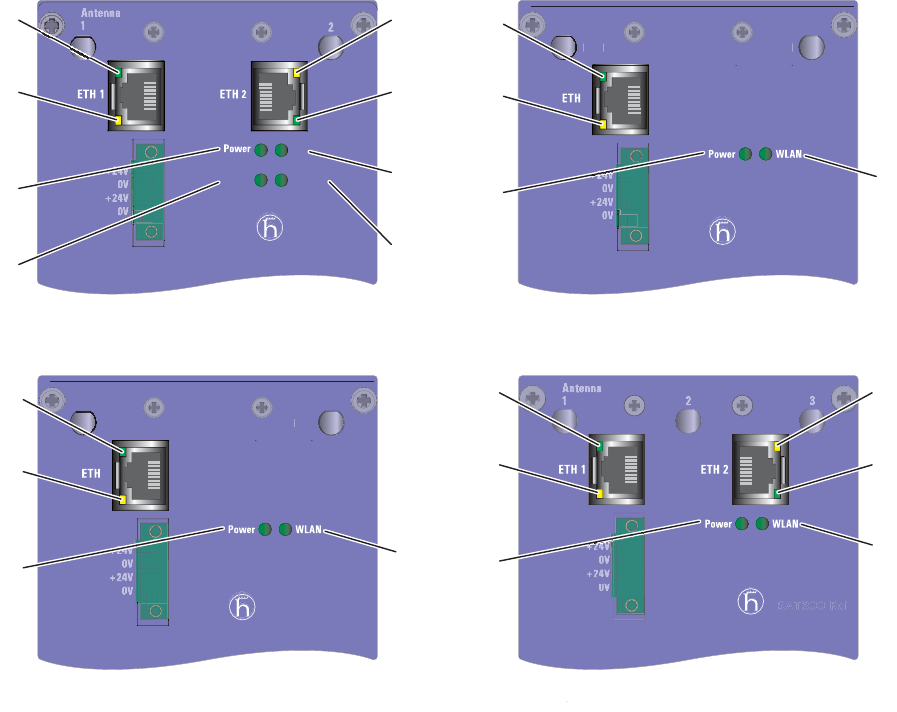
58 BAT family
Release
03
08/10
Figure 20: Display elements for BAT54-Rail, BAT54-Rail Client, BAT300-Rail
1 - Ethernet port link status (LS)
2 - Ethernet port data (DA)
3 - Power (P)
4 - WLAN1
5 - WLAN2
6 - M1
Meaning of the LEDs
The behavior of the LEDs is described below:
XBlinking means that the LED switches on and off at regular intervals
in the color specified.
XFlashing means that the LED lights up very briefly in the color
specified, then is switched off for a much longer time (about 10x as
long).
XFlashing inversely means the reverse. Here the LED is on for a long
period in the color specified and is only briefly interrupted.
XFlickering means that the LED switches on and off at irregular
intervals.
BAT54-Rail
WLAN2
WLAN1
M1
BAT300-Rail
BAT54-Rail Client
A
ux
M
a
in
BAT54-Rail
BAT300-Rail
BAT54-Rail Client
3
4
6
5
2
1
2
1
34
2
1
3
2
1
2
1
4
BAT54-Rail Single
Aux
Mai
n
BAT54-Rail Single
34
2
1
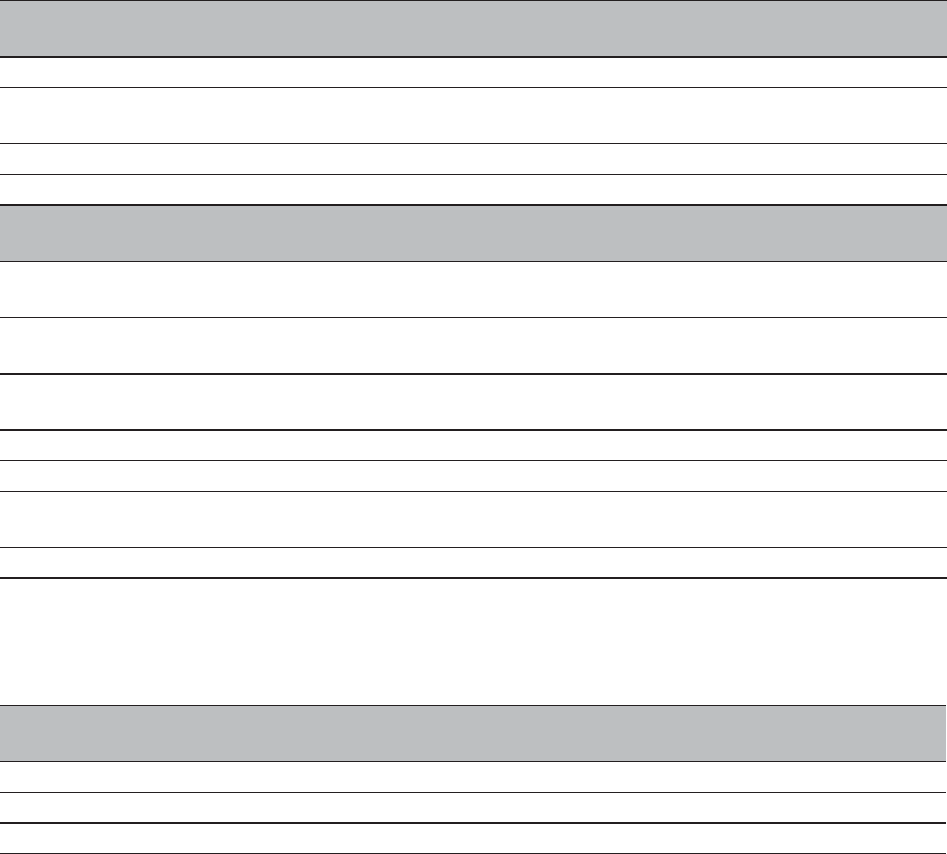
BAT family
Release
03
08/10 59
Device status
The LEDs shown in the table below provide information about conditions
which affect the operation of the entire device.
Port Status - Ethernet Port
These LEDs display port-related information.
3.18 Operation element (reset button)
In the AP / AC family devices, the operating elements include a reset button.
3.18.1 Functions
The reset button has two different functions, which are triggered by pressing
the button for different lengths of time:
P (green/
red LED)
Power
Green on continuously Device is ready for operation.
Red blinking (slowly) Charge lock active (see "Dual-Band Industrial Access Point /
Access Client / Access Bridge BAT54-Rail" user manual)
Green/red blinking (quickly) Unprotected configuration (no password set)
Red blinking (quickly) Hardware error detected.
WLAN 1, WLAN 2
(green/red LEDs)
WLAN connection and WLAN data traffic
of internal WLAN modules
Off No WLAN network defined or WLAN module deactivated. No
beacons sent from the WLAN module.
Green At least one WLAN network defined and WLAN module
activated. Beacons sent from the WLAN module.
Green flashing inversely Number of flashes = number of connected WLAN stations and
P2P radio lines, then there is a break.
Green blinking DFS scanning or another scan procedure.
Green flickering TX data traffic.
Red flickering Error in WLAN (TX error, e.g. transmission error due to bad
connection).
Red blinking Hardware error detected in WLAN module.
LS/DA
(green/yellow LED)
Data, link status
Status of the LAN interfaces
Off No network device connected
Green on continuously Ethernet connection active
Yellow flickering Data traffic
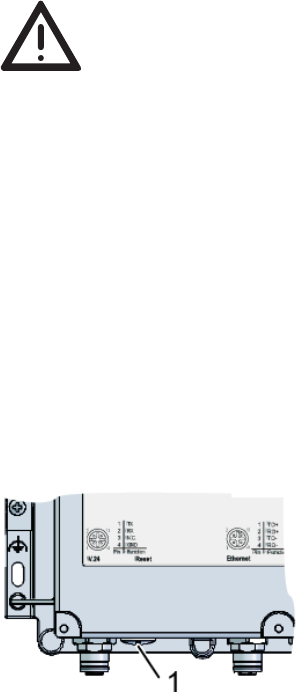
60 BAT family
Release
03
08/10
XResetting the configuration (hard reset) – the button is pressed for
more than 5 seconds but less than 10 seconds. All LEDs on the device
light up continuously. When the reset button is released, the device
restarts with the factory settings.
The hard reset can be used, for example, if you have to reconfigure the
device independently of any existing settings, or if no connection to the
device configuration can be made.
Warning!
Save the current configuration of the device before the reset. After
a hard reset, the device restarts in the unconfigured state, and all
the settings are lost.
XDevice restart (soft reset) – the button is pressed for less than 5 seconds
or more than 10 seconds. The device restarts.
3.18.2 BAT-F
In the BAT-F, the reset button (see (1) in the following figure) can be
accessed from outside via a locking screw.
On delivery, the reset button is closed off with a screwable cover cap
(protection class IP67).
When you want to use the reset button, remove the cover cap.
Note: After pressing the reset button, replace the cover cap. Protection class
IP67 is only achieved when the cover cap is closed.
3.18.3 BAT-Rail
In the BAT-Rail, the reset button (see (1) in the following figure) is located on
the front plate of the device.

BAT family
Release
03
08/10 61
Figure 21: Reset button on BAT-Rail
B
AT
5
4-R
a
i
l
A
ux
2
1
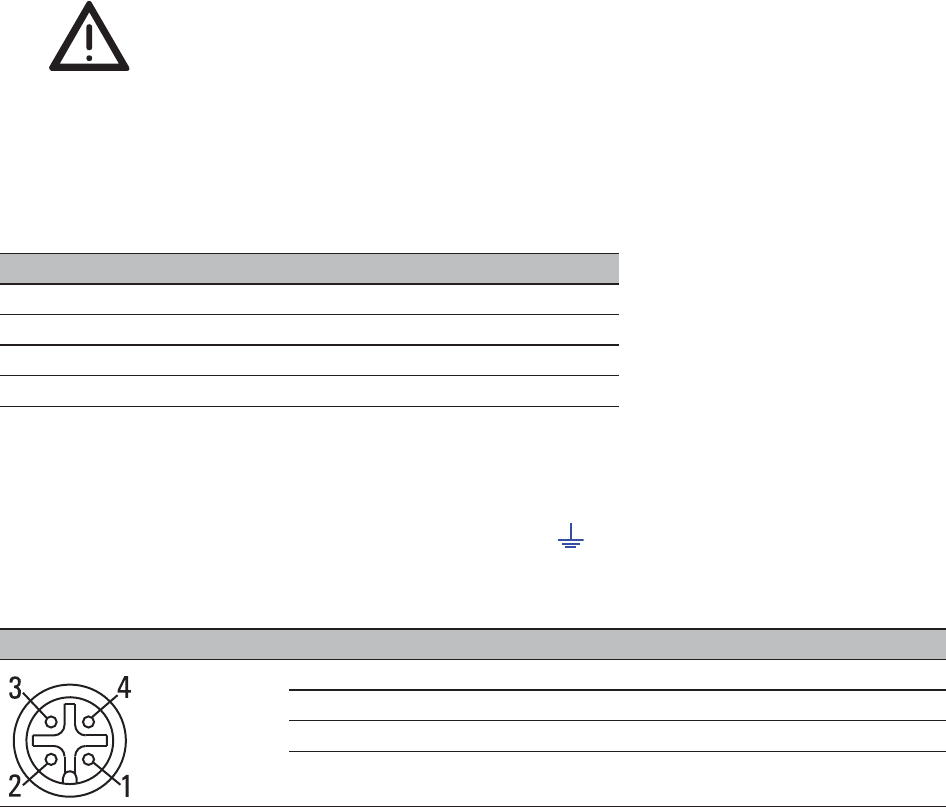
62 BAT family
Release
03
08/10
3.19 Basic set-up
Information on the basic settings of the device can be found in the
”ConneXium WiFi TCSG,TSCN Configuration and Administration Guide” on
the CD ROM.
Default settings
You will find information on the delivery state of the device in the "Dual-
Band Industrial Access Point / Access Client / Access Bridge BAT54-Rail"
user manual.
V.24 interface (external management)
At the V.24 connection, a serial interface is provided for the local
connection of an external management station (VT100 terminal or PC
with corresponding terminal emulation) or an AutoConfiguration Adapter
ACA 11. This enables you to set up a connection to the Command Line
Interface (CLI) and to the system monitor.
Caution!
Available as an accessory for certain Hirschmann devices,
the AutoConfiguration Adapter ACA21-M12 is not designed to
be used with BAT-F devices.
If you do not adhere to this warning, the ACA21-M12 could be destroyed.
Use the ACA11-M12 if you want to use an AutoConfiguration
Adapter for your BAT-F.
The connector is a 4-pin M12 female connector with A coding.
On delivery, the connector is sealed with a cover cap.
The housing of the M12 socket and the signal connectors are electrically
connected to the functional ground (FE) ( ) and to the metal housing of
the device.
VT 100 terminal settings
Data 8 bit
Stopbit 1 bit
Handshake off
Parity none
Figure Pin Function
1 TX Transmit data
2 RX Receive data
3 N.C. Not connected
4 GND Ground
Table 10: Pin assignment of the V.24 interface for BAT-F (M12 socket)
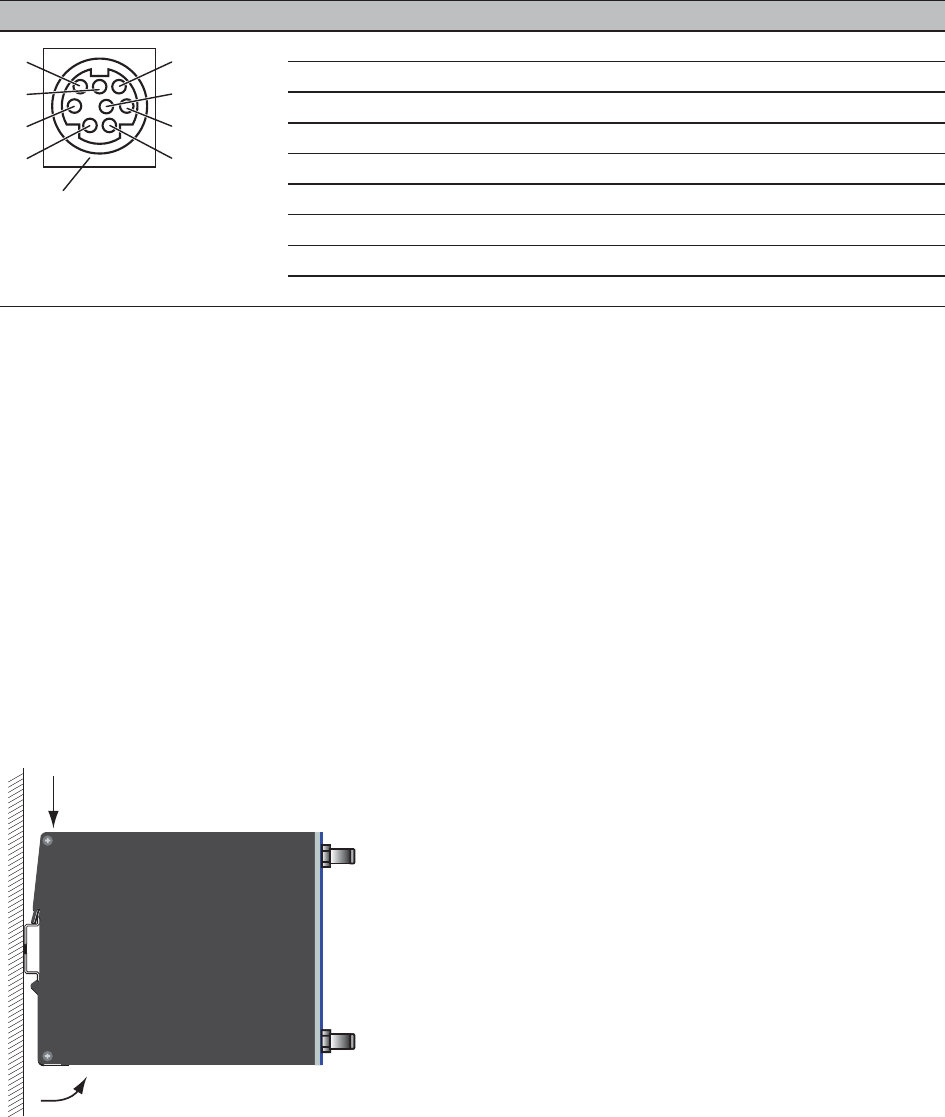
BAT family
Release
03
08/10 63
Note: You will find the order number for the terminal cable, which is
ordered separately, in the ”Technical Data” chapter (see on page 64
“Technical data“).
3.20 Disassembly
To remove the device from the DIN rail, press the device downwards and
pull it out from under the DIN rail.
Figure 22: Removal from the DIN rail
Figure Pin Function
1 CTS Clear to send
2 RTS Request to send
3 RxD Receive data
4 RI Ring indicator
5 TxD Transmit data
6 DSR Dataset ready
7 DCD Data carrier detect
8 DTR Data terminal ready
U GND Ground
Table 11: Pin assignment of the V.24 interface for BAT-Rail (miniDin socket)
1
6
3
4
2
8
5
7
U
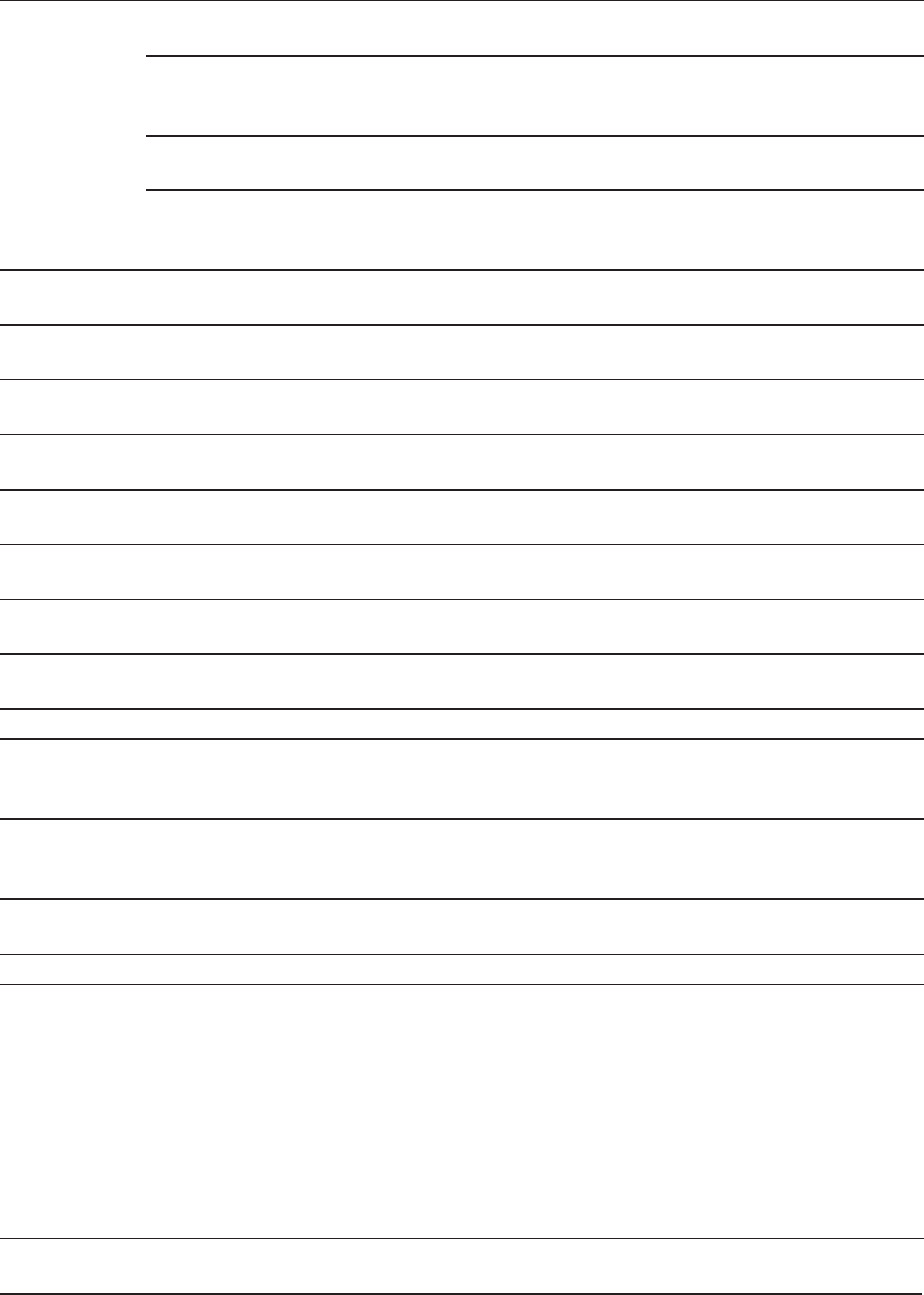
64 BAT family
Release
03
08/10
4 Technical data
General technical data
Description BAT54 types Dual-band industrial wireless LAN access point/client in
accordance with IEEE 802.11a/b/g/h and IEEE 802.11i
BAT300 types Dual-band industrial high-performance wireless LAN access
point/client in accordance with IEEE 802.11a/b/g/h and
802.11n (draft 2.0)
BAT-Rail types Used on DIN rail, 5-way (4-way for BAT-Client types)
redundant voltage supply, vibration-resistant metal housing
BAT-F types Mounted on pole or flat surface (wall), protection class IP65/
67, especially for use in field and in environments with the
danger of explosion
Port type and
number
BAT54-F 2 x WLAN interfaces, up to 8 SSIDs per WLAN interface,
1 x LAN port 10/100BASE-TX, Autosensing
BAT54-F Single 1 x WLAN interface, up to 8 SSIDs per WLAN interface,
2 x LAN ports 10/100BASE-TX, Autosensing
BAT54-F Client 1 x WLAN interface,
1 x LAN port 10/100BASE-TX, Autosensing
BAT300-F 1 x WLAN interface, up to 8 SSIDs per WLAN interface,
1 x LAN port 10/100BASE-TX, Autosensing
BAT54-Rail 2 x WLAN interfaces, up to 8 SSIDs per WLAN interface,
2 x LAN ports 10/100BASE-TX, Autosensing
BAT54-Rail Single 1 x WLAN interface,
1 x LAN port 10/100BASE-TX, Autosensing
BAT54-Rail Client 1 x WLAN interface,
1 x LAN port 10/100BASE-TX, Autosensing
BAT300-Rail 1 x WLAN interface, up to 8 SSIDs per WLAN interface,
2 x LAN ports 10/100BASE-TX, Autosensing
Dimensions
W x H x D
BAT-F, BAT-F FCC
BAT-F X2, BAT-F X2 FCC
BAT-Rail
261 mm x 56 mm x 212 mm
273 mm x 59 mm x 310 mm
80 mm x 100 mm x 135 mm
Weight BAT-F, BAT-F FCC
BAT-F X2, BAT-F X2 FCC
BAT-Rail
approx. 2000 g
approx. 5200 g
approx. 770 g
Mounting BAT-F
BAT-Rail
Wall and pole mounting
DIN rail and wall mounting
Power supply
Operating voltage
BAT-F (excl.
BAT54-F Single)
BAT-F
BAT-Rail
2 x 24 VDC -20% to + 25%
at 5-pin “Power” plug
Power over ETHERNET acc. to IEEE802.3af,
Mode A, Class 0: + 36 VDC to 57 VDC / max. 8.2 W at
“Ethernet” socket
All power supplies redundant with each other
2 x 24 V DC; 12 V DC with external power unit (230 V)2
x (1 x for BAT-Client types) Power over ETHERNET acc.
to IEEE 802.3af
All power supplies redundant with each other
Overload current
protection at input
Non-replaceable fuse

BAT family
Release
03
08/10 65
Radio technology
Insulation voltage
between operating
voltage connectors
and housing
800 V DC
Protective elements limit the insulation voltage to
45 V DC.
Environment Storage temperature
(ambient air
temperature)
Humidity
Atmospheric pressure
-30 °C to +70 °C ( -22 °F to +158 °F)
10% to 95% (non-condensing)
up to 2,000 m (795 hPa)
Operating
temperature
BAT-Rail
BAT-F
Ambient air -30 °C to +50 °C
(temporarily up to +70 °C acc. to EN50155)
Ambient air -30 °C to +55 °C
(temporarily up to +70 °C acc. to EN50155)
Pollution degree BAT-Rail 2
Protection class
BAT-F: IP 67
BAT-Rail: IP 40
Sturdy metal housing
- designed for mounting on a pole or on a flat
surface (e.g. wall)
- designed for mounting on a DIN rail or on a flat
surface (e.g. wall)
Antenna
connection
BAT54-F Four antenna connections
BAT54-F Single Two antenna connections
BAT54-F Client Two antenna connections
BAT300-F Three antenna connections
BAT54-Rail Four Reverse SMA antenna connections (sockets)
BAT54-Rail Single Two Reverse SMA antenna connections (sockets)
BAT54-Rail Client Two Reverse SMA antenna connections (sockets)
BAT300-Rail Three Reverse SMA antenna connections (sockets)
Range BAT... Up to 20 km with external antennas (depending on antenna
used, frequency range and data rate)
Encryption BAT... IEEE802.11i/WPA2 with passphrase or 802.1x and
hardware-accelerated AES, user authentication with
802.1x/EAP or LEPS, IEEE 802.1x supplicant in client
mode, WPA/TKIP, WEP, access control lists, WLAN port
and protocol filters, RADIUS client and server, built-in
firewall with QoS, port filter, protocol filter, IDS and DoS
protection, PMK caching and pre-authentication for fast
roaming with IEEE802.1x
Frequency
range
BAT542 x (1 x for BAT-Client types) independent radio modules,
each 2.4 Ghz and 5 GHz: 2400-2483.5 MHz (ISM) and
5170-5810 MHz
BAT300 1 x radio module, supported by 2.4 GHz and 5 GHz: 2400-
2483.5 MHz (ISM) and 5170-5850 MHz
BAT...BG(N) Supports 2.4 GHz: 2400-2483.5 MHz (ISM)
Modulation
technology
BAT... 22M0F7D (DSSS/OFDM) at 2.4 GHz
20M0G7D (OFDM) at 5 GHz
Radio topology BAT...
BAT Client
WLAN access point, bridge, router, point-to-point, client,
client-bridge mode, fixed mesh with RSTP
WLAN client, client-bridge mode

66 BAT family
Release
03
08/10
EMC
Roaming BAT... Seamless handover, IAPP support, IEEE802.11d support,
background scanning for rogue AP detection and fast
roaming
Transmission
power
BAT54
(except for BG/
BGN types)
2.4 GHz 802.11b: +19 dBm @1 and 2 Mbit/s, +19 dBm @
5.5 and 11 Mbit/s, 2.4 GHz 802.11g: +19 dBm @ 6 Mbit/s,
+14 dBm @ 54 Mbit/s,
5 GHz 802.11a/h:+18 dBm @ 6 Mbit/s, +12 dBm @ 54 Mbit/
s with TPC and DFS, transmission power reduction in 1 dB
steps to minimum 0.5 dBm
BAT300
(except for BG/
BGN types)
max. 2.4 GHz 802.11b: +19 dBm @ 1 and 2 MBit/s, +19
dBm @ 5.5 and 11 MBit/s (power output at antenna input);
max. 2.4 GHz power output at antenna input 802.11g: +18
dBm @ 6 to 36 MBit/s, +17 dBm @ 48 MBit/s, +16 dBm @
54 MBit/s; 802.11n: +19 dBm @ 6.5/13 MBit/s (MCS0/8, 20
MHz), +10 dBm @ 65/130 MBit/s (MCS7/15, 20 MHz), +17
dBm @ 15/30 MBit/ s (MCS0/8, 40 MHz), +10 dBm @ 150/
300 MBit/s (MCS7/15, 40 MHz);
max. 5 GHz power output at antenna input 802.11a/h: +18
dBm @ 6 to 24 MBit/s, +17 dBm @ 36 MBit/s, +16 dBm @
48 MBit/s, +15 dBm @ 54 MBit/s; 802.11n: +18 dBm @ 6.5/
13 MBit/s (MCS0/8, 20 MHz), +10 dBm @ 65/130 MBit/s
(MCS7/15, 20 MHz), +17 dBm @ 15/30 MBit/s (MCS0/8, 40
MHz), +10 dBm @ 150/300 MBit/s (MCS7/15, 40 MHz);
min. transmission power reduction via software in 1 dB
steps to min. 0.5 dBm
BAT54 BG/BGN 2.4 GHz 802.11b: +19 dBm @1 and 2 Mbit/s, +19 dBm @
5.5 and 11 Mbit/s, 2.4 GHz 802.11g: +19 dBm @ 6 Mbit/s,
+14 dBm @ 54 Mbit/s
BAT300 BG/BGN max. 2.4 GHz 802.11b: +19 dBm @ 1 and 2 MBit/s, +19
dBm @ 5.5 and 11 MBit/s (power output at antenna input);
max. 2.4 GHz power output at antenna input 802.11g: +18
dBm @ 6 to 36 MBit/s, +17 dBm @ 48 MBit/s, +16 dBm @
54 MBit/s; 802.11n: +19 dBm @ 6.5/13 MBit/s (MCS0/8, 20
MHz), +10 dBm @ 65/130 MBit/s (MCS7/15, 20 MHz), +17
dBm @ 15/30 MBit/ s (MCS0/8, 40 MHz), +10 dBm @ 150/
300 MBit/s (MCS7/15, 40 MHz)
EMC interference
immunity
EN 61000-4-2 Electrostatic discharge
Contact discharge: test level 3
Air discharge: test level 3
6 kV
8 kV
EN 61000-4-3 Electromagnetic field, test level 3
- 80 - 2000 MHz
- 2000 MHz - 2700 MHz
10 V/m
3 V/m
EN 61000-4-4 Fast transients (burst), test level 3
- Power line
- Data line
2 kV
1 kV
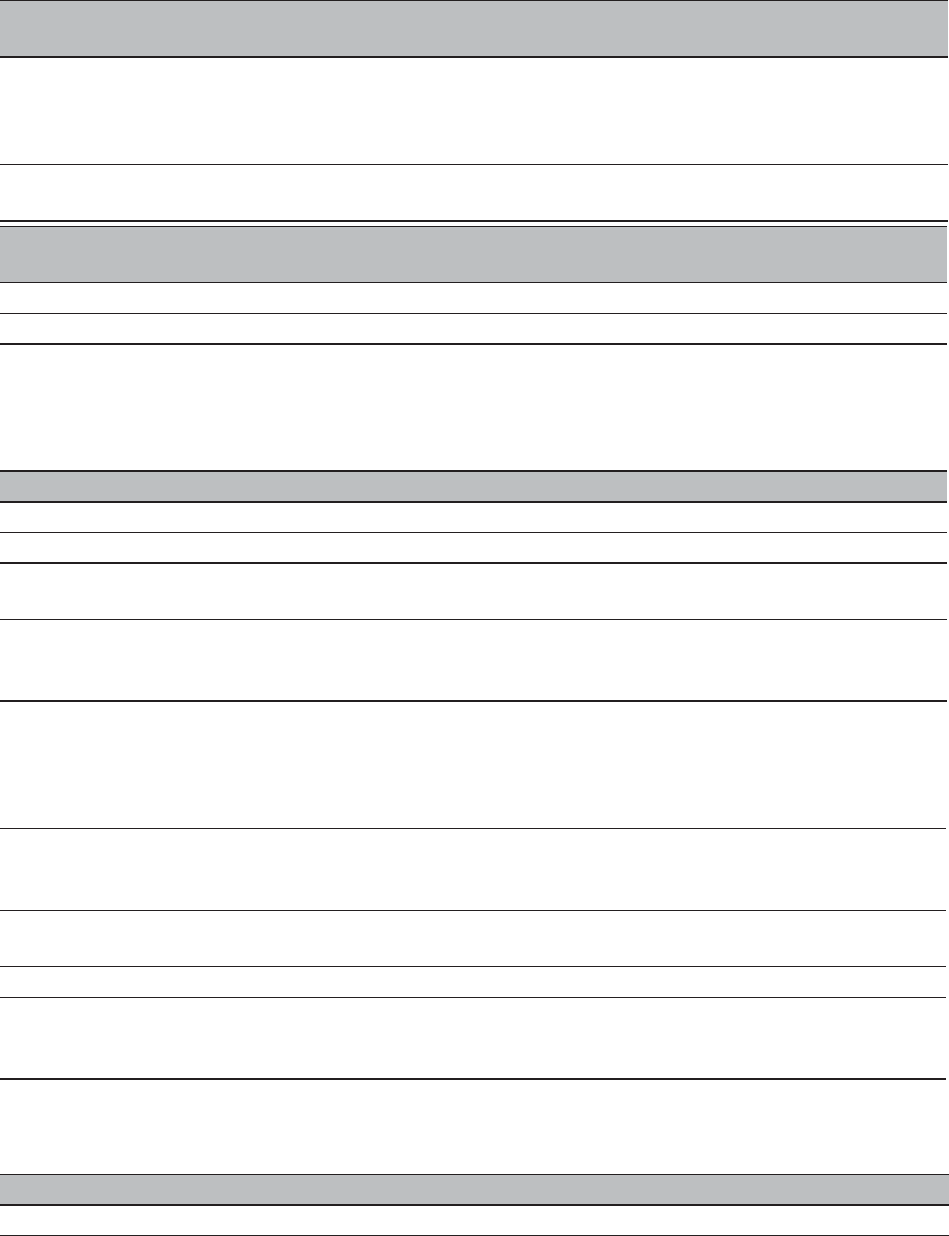
BAT family
Release
03
08/10 67
Stability
Radio standards
Network range
EN 61000-4-5 Voltage surges
- Power line, line/line: test level 2
- Power line, line/earth: test level 3
- Data line: test level 3
0,5 kV
1 kV
1 kV
EN 61000-4-6 Conducted interference voltages, test level 3
150 kHz - 80 MHz
10 V
EMC emitted
interference
EN 55022 Class B
FCC 47 CFR Part 15 Class B
Stability
Vibration IEC 60068-2-6 Test FC test level according to IEC 61131-2
IEC 60068-2-64 test level in accordance with EN 50155
Shock IEC 60068-2-27 Test Ea test level in accordance with IEC 61131-2,
EN 50155
Shock resistance
BAT54-F X2 and
BAT54-F X2 FCC
IEC 60079-0
Shock resistance test with 1kg mass dropped from 0.7 m
Housing cover only removeable with tool
EN 300 328 Electromagnetic compatibility and radio spectrum matters (ERM) -
bandwidth transfer systems - data transmission equipment operating in
2.4 GHz ISM band and using spread spectrum modulation technology
EN 301 893 Broadband radio access networks (BRAN) - 5 GHz high-performance
Remote Local Area Network (RLAN)
EN 301 489-1 Electromagnetic compatibility for radio equipment and services
EN 301 489-17 Electromagnetic compatibility (EMC) for radio equipment and services -
specific conditions for 2.4 GHz wideband transmission systems and 5
GHz high-performance RLAN equipment
TP port
Length of a twisted pair segment typ. 100 m (cat5e cable with 100BASE-TX)
Table 12: TP port 10BASE-T / 100BASE-TX
EMC interference
immunity

68 BAT family
Release
03
08/10
Power consumption/power output and order numbers
Device Power
consumption
Power output Order number
BAT54-F 10.0 W 34.1 Btu (IT)/h 943 959-112
BAT54-F FCC 10.0 W 34.1 Btu (IT)/h 943 959-012
BAT54-F X2 10.0 W 34.1 Btu (IT)/h 943 959-102
BAT54-F X2 FCC 10.0 W 34.1 Btu (IT)/h 943 959-002
BAT54-F Client 10.0 W 34.1 Btu (IT)/h 943 959-117
BAT54-F Client FCC 10.0 W 34.1 Btu (IT)/h 943 959-017
BAT54-F Single 10.0 W 34.1 Btu (IT)/h 943 959-116
BAT54-F Single FCC 10.0 W 34.1 Btu (IT)/h 943 959-016
BAT54-Rail 10.0 W 34.1 Btu (IT)/h 943 926-021
BAT54-Rail - FCC 10.0 W 34.1 Btu (IT)/h 943 926-022
BAT54-Rail - Japan 10.0 W 34.1 Btu (IT)/h 943 926-023
BAT54-Rail Client 10.0 W 34.1 Btu (IT)/h 943 926-521
BAT54-Rail Client (FCC) 10.0 W 34.1 Btu (IT)/h 943 926-522
BAT300-Rail 10.0 W 34.1 Btu (IT)/h 943 989-001
BAT300-Rail FCC 10.0 W 34.1 Btu (IT)/h 943 989-101
BAT300-F 10.0 W 34.1 Btu (IT)/h 943 959-118
BAT300-F FCC 10.0 W 34.1 Btu (IT)/h 943 959-018
BAT300-Rail BGN 10.0 W 34.1 Btu (IT)/h 943 989-105
BAT300-F BGN 10.0 W 34.1 Btu (IT)/h 943 959-218
BAT54-F Client BG 10.0 W 34.1 Btu (IT)/h 943 959-217
BAT54-F Single BG 10.0 W 34.1 Btu (IT)/h 943 959-216
BAT54-F BG 10.0 W 34.1 Btu (IT)/h 943 959-212
BAT54-F X2 BG 10.0 W 34.1 Btu (IT)/h 943 959-202
BAT54-Rail Client BG 10.0 W 34.1 Btu (IT)/h 943 926-205
BAT54-Rail BG 10.0 W 34.1 Btu (IT)/h 943 926-105
BAT54-Rail Single 10,0 W 34.1 Btu (IT)/h 943 926-721
BAT54-Rail Single (FCC) 10,0 W 34.1 Btu (IT)/h 943 926-722
BAT54-Rail Single BG 10,0 W 34.1 Btu (IT)/h 943 926-305
BAT300-F X2 10,0 W 34.1 Btu (IT)/h 943 959-108
BAT300-F X2 BGN 10,0 W 34.1 Btu (IT)/h 943 959-208

BAT family
Release
03
08/10 69
Scope of delivery
Accessories
Device Scope of delivery
BAT-F
additionally
BAT-Rail
additionally
BAT300
additionally
Device
Installation user manual in German and English
CD ROM with following content:
- Management software LANconfig
- Monitoring software LANmonitor and WLANmonitor
- Installation user manual in PDF format in German/English
- User manual in PDF format in German/English
- Reference manual in PDF format in German/English
- HiLCOS operating system as upx file
50 Ohm connection
Adapter cable for serial interface, M12, 4-pin, plug -> SubD 9, socket
M12 plug shielded for Ethernet interface
M12 plug unshielded for power supply connection
Adapter cable for serial interface, miniDin, socket -> SubD 9, socket
ETHERNET cable 3 m long
Two 3 dBi dipole – dual-band antennas
DIN rail mounting material
Three 3 dBi dipole – dual-band antennas
DIN rail mounting material
Name Order
number
ACA11-M12 AutoConfiguration Adapter for M12 connection 943 972-001
ACA11 miniDin AutoConfiguration Adapter for miniDin connection 943 973-001
RPS 30 Rail Power Supply 943 662-003
RPS 80 EEC Rail Power Supply 943 662-080
RPS 120 EEC Rail Power Supply 943 662-120
RPS60/48V EEC Rail Power Supply for Power over Ethernet 943 952-001
HiVision Network Management software 943 471-100
HiOPC OPC Server software 943 055-001
BAT-F pole mounting set Set for fastening BAT-F device to pole,
maximum permitted wind load 220 km/h,
permitted pole diameter 39 mm to 60 mm
943 966-001
Adapters
BAT Protector f-f Lightening protection adapter f-f 943 903-371
BAT Protector m-f Lightening protection adapter m-f 943 903-372
BAT Protector f-m Lightening protection adapter f-m 943 903-373
Octopus terminal cable Adapter cable for serial interface, M12, 4-pin, plug ->
SubD 9, socket
943 902-001
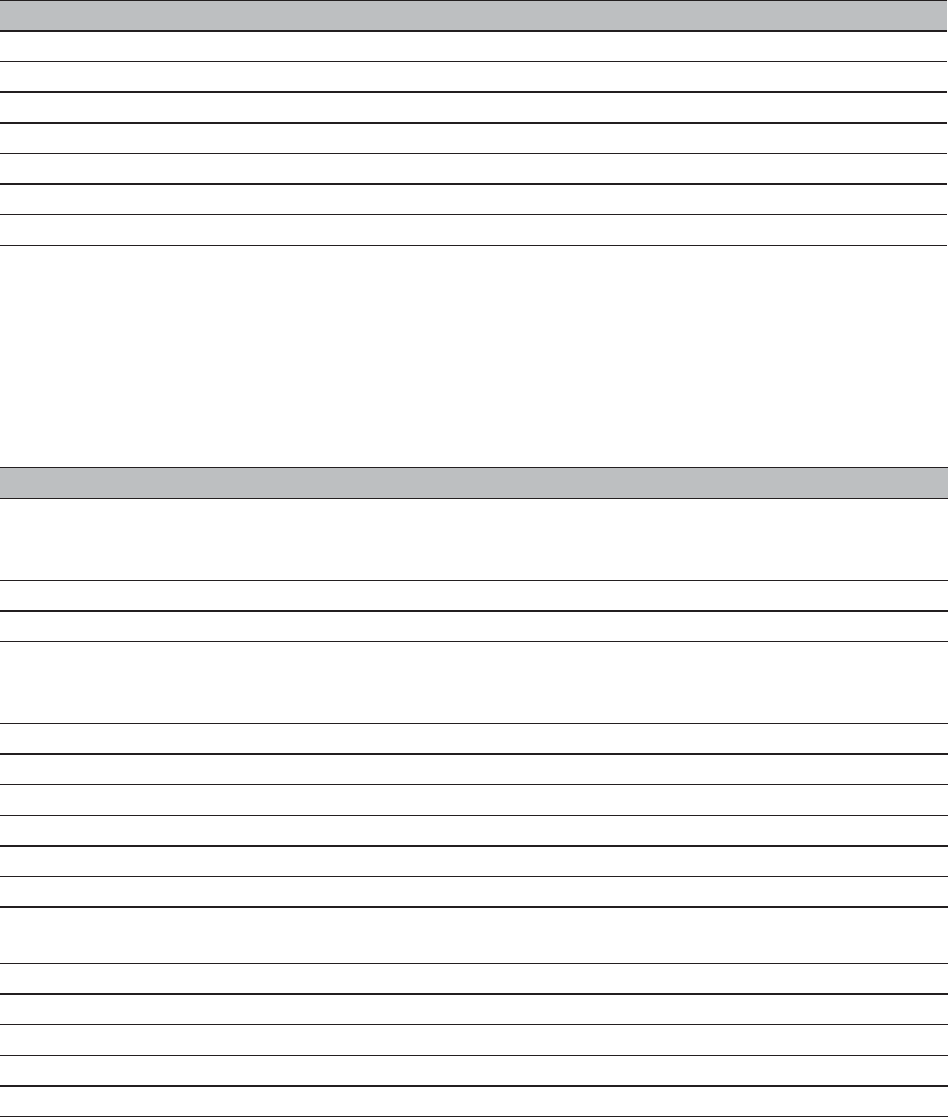
70 BAT family
Release
03
08/10
Note: Products recommended as accessories may have characteristics
that do not fully correspond to those of the corresponding product. This
may limit their possible usage in the overall system.
Underlying norms and standards
Name Order number
Pocket Guide 280 710-851
Terminal cable 943 301-001
6-pin terminal block 943 845-002
Rail Power Supply RPS 30 943 662-003
Rail Power Supply RPS 80 EEC 943 662-080
Rail Power Supply RPS 120 EEC 943 662-120
Industrial HiVision Network Management software 943 156-xxx
Name
72/245/EWG, 2006/28/EG Directive on radio interference (electromagnetic tolerance) for
motor vehicles.
Certified devices are marked with an e1 type approval indicator.
EN 50155:2007 Railway applications - electronic systems in railway vehicles
EN 55022:2006 + A1:2007 IT equipment – radio interference characteristics
EN 60079-15 Electrical equipment for explosive gas atmospheres – part 15:
Construction, testing and marking of protection type "n" electrical
apparatus.
EN 61000-6-2:2005 Generic norm – immunity in industrial environments
EN 61131-2:2003 Programmable logic controllers
FCC 47 CFR Part 15:2009 Code of Federal Regulations
IEC/EN 60950-1:2006 Safety for the installation of IT equipment
IEEE802.3af Power over Ethernet
IEEE 802.1 D Switching, GARP, GMRP, Spanning Tree
IEEE 802.1 D-1998 Media access control (MAC) bridges (includes IEEE 802.1p
Priority and Dynamic Multicast Filtering, GARP, GMRP)
IEEE 802.1 Q Tagging
IEEE 802.1 Q-1998 Virtual Bridged Local Area Networks (VLAN Tagging, GVRP)
IEEE 802.1 w.2001 Rapid Reconfiguration
IEEE 802.3-2002 Ethernet
IEEE 802.11a/b/g/h/i/n WLAN
Table 13: List of norms and standards.
Certified devices are marked with a certification indicator.
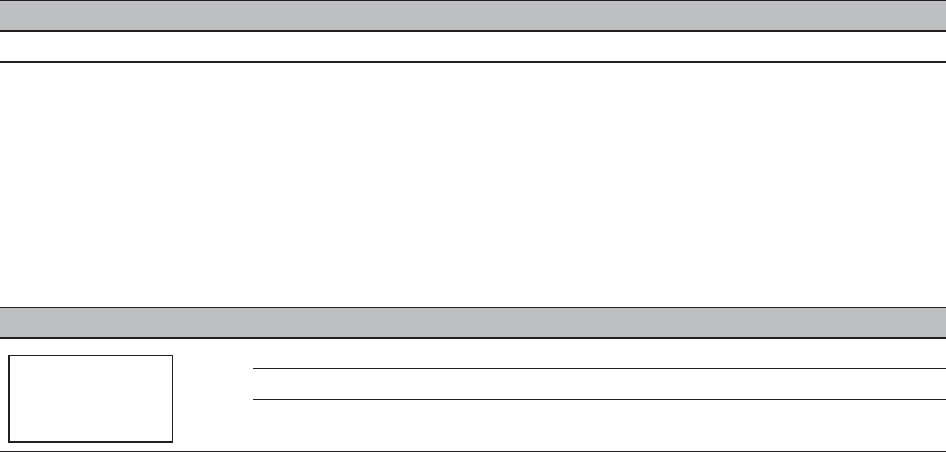
BAT family
Release
03
08/10 71
Certifications
The following table shows the status of the certification of the equipment.
Certifications
The following table shows the status of the device certifications.
Standard
EN 60079-15 (ATEX95) pending
Table 14: Certifications - see www.hirschmann-ac.com for current status. For further
information on other notifications or certifications, contact inet-
sales@belden.com
Certification Device
BAT54-Rail Yes
BAT54-F Yes
BAT54-F X2 Yes
Table 15: Singapore Certification
Complies with
IDA Standards
DB103239
72 BAT family
Release
03
08/10
BAT family
Release
03
08/10 73
A Further Support
Technical Questions and Training Courses
In the event of technical queries, please contact your local Hirschmann
distributor or Hirschmann office.
You can find the addresses of our distributors on the Internet:
www.beldensolutions.com.
Our support line is also at your disposal:
XTel. +49 1805 14-1538
XFax +49 7127 14-1551
Answers to Frequently Asked Questions can be found on the Hirschmann
internet site (www.beldensolutions.com) at the end of the product sites in
the FAQ category.
The current training courses to technology and products can be found
under http://www.hicomcenter.com.
Hirschmann Competence Center
In the long term, excellent products alone do not guarantee a successful
customer relationship. Only comprehensive service makes a difference
worldwide. In the current global competition scenario, the Hirschmann
Competence Center is ahead of its competitors on three counts with its
complete range of innovative services:
XConsulting incorporates comprehensive technical advice, from system
evaluation through network planning to project planing.
XTraining offers you an introduction to the basics, product briefing and
user training with certification.
XSupport ranges from the first installation through the standby service
to maintenance concepts.
With the Hirschmann Competence Center, you have decided against
making any compromises. Our client-customized package leaves you
free to choose the service components you want to use.
Internet:
http://www.hicomcenter.com.
