Hisense Electric LCDD0057 Part15 Subpart B-LED LCD TV User Manual
Hisense Electric Co., Ltd. Part15 Subpart B-LED LCD TV
Contents
- 1. W9HLCDD0057_User Manua 1
- 2. W9HLCDD0057_User Manua 2
- 3. W9HLCDD0057_User Manua 3
W9HLCDD0057_User Manua 1
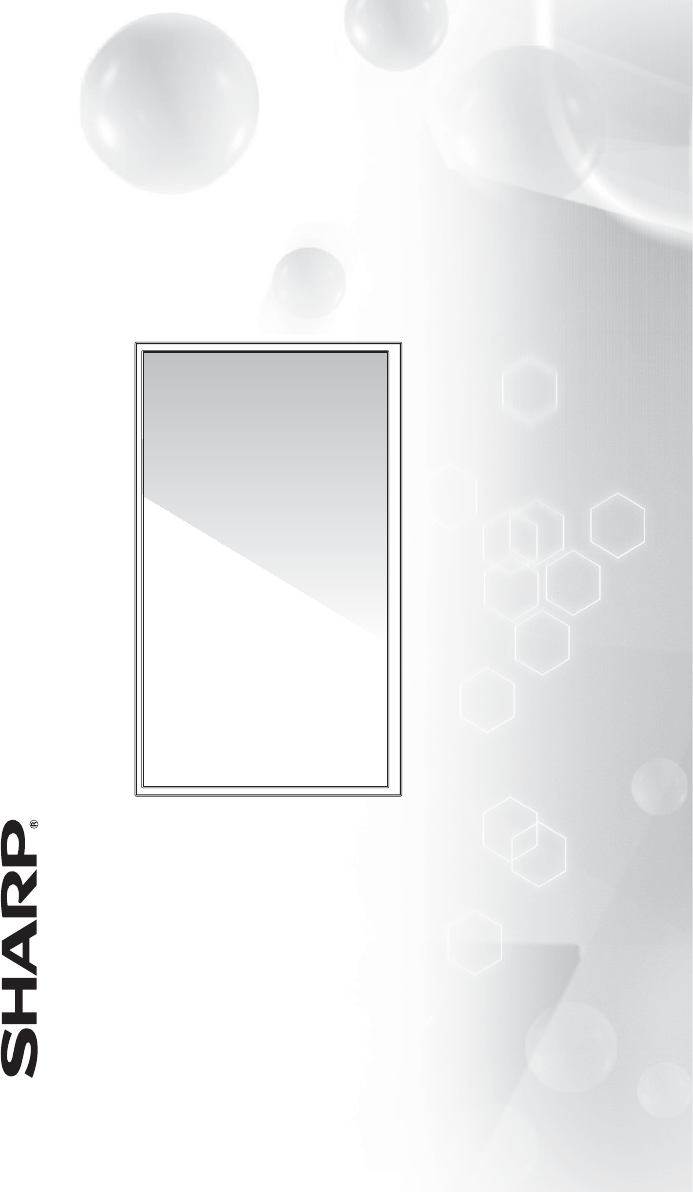
Help SHARP improve the environment by reducing paper waste.
For detailed instructions and feature descriptions, access the full User Manual online.
Quick Start Guide
Model LC-40N3000U
© 2016 Hisense Company Ltd. All Rights Reserved.
All material in this Quick Start Guide is the property of Hisense Company Ltd. and its subsidiaries, and is protected under US and
International copyright and/or other intellectual property laws. Reproduction or transmission of the materials, in whole or in part, in any
manner, electronic, print, or otherwise, without the prior written consent of Hisense Company Ltd., is a violation of Hisense Company Ltd.
rights under the aforementioned laws.
No part of this publication may be stored, reproduced, transmitted or distributed, in whole or in part, in any manner, electronic or
otherwise, whether or not for a charge or other or no consideration, without the prior written permission of Hisense Company Ltd.
Requests for permission to store, reproduce, transmit or distribute materials may be made in writing to the following address:
USA: Hisense USA Corporation
PO Box 3289
Suwanee, GA 30024
CANADA: Hisense Canada Co., Ltd,
405 Britannia Rd E., Suite 11
Mississauga, Ontario,L4Z 3E6
MEXICO: Hisense Mexico S de RL de CV
Boulevard Miguel de Cervantes Saavedra No. 301, Torre Norte, Piso 2,
Colonia Ampliación Granada, C.P. 11520, en México Distrito Federal.
“Sharp™”, “Aquos™”, “Quattron™” and any and all other Sharp product names, logo’s, slogans or marks are registered trademarks
owned exclusively by Sharp Corporation.
"Hisense™", and any and all other Hisense product names, logo’s, slogans or marks are registered trademarks and intellectual property
rights of Hisense Company Ltd. and its subsidiaries.
This product is sold to you under one or more license agreements between Sharp Corporation and Hisense International (Hong Kong)
America Investment Co. Ltd. All other trademarks are the property of their respective holders.
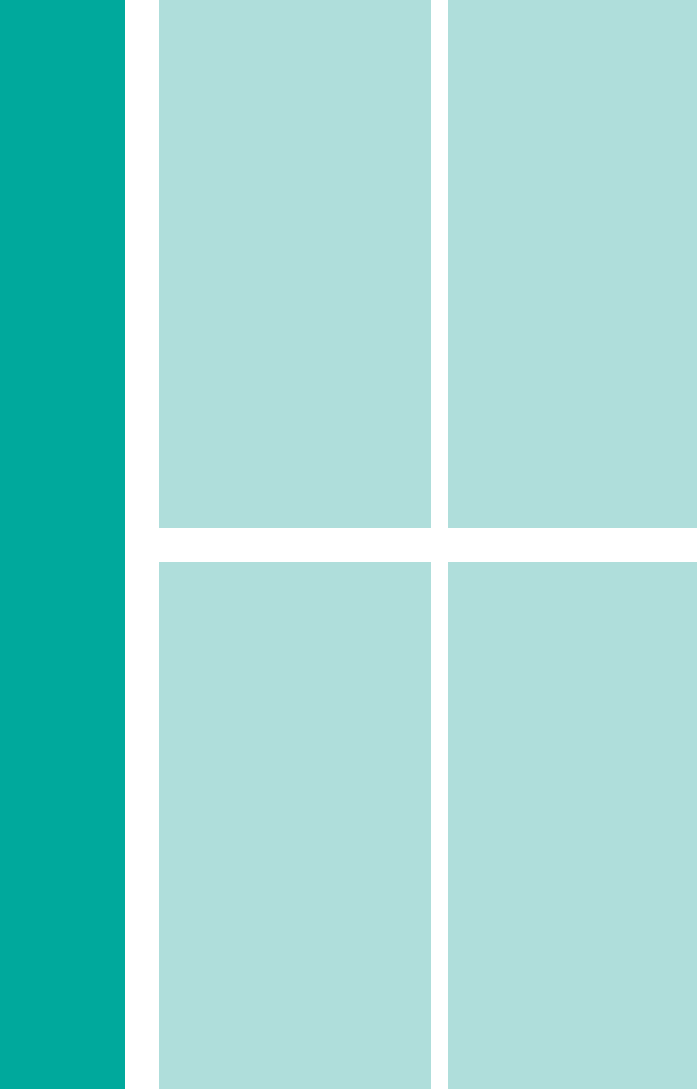
1
Enjoy TV in a Super Simple and Super Unique Way!
Multiple Connection Methods
'LJLWDO$XGLR2XWSRUW
86%&RQQHFWRU
+'0,&RQQHFWRUV
5)$QWHQQDFRQQHFWRU
&RPSRQHQWSRUWV
&RPSRVLWHSRUWV
+HDGSKRQHMDFN
High-Quality Picture and Sound
VLEUDQWFRQWUDVWDQGEULJKWQHVVWRGLVSOD\LPDJHVDFFXUDWHO\
&ULVSVRXQGDQGSRZHUIXO79VSHDNHURXWSXW
SIXOOKLJKGHILQLWLRQ)+'UHVROXWLRQ
LED TV with Popular Features
/('EDFNOLJKWWKDWRIIHUVEHWWHUEULJKWQHVVDQGFRQWUDVW
(QHUJ\HIILFLHQWGHVLJQWRUHGXFH\RXUXWLOLW\ELOO
+L0HGLD'LJLWDO0HGLDPOD\HUWRSOD\EDFNGLJLWDOFRQWHQW
IURP\RXU86%GULYH
SSLFWXUHUHVROXWLRQ
Easy Setup Menu and Simple Design
6KRUWDQGHDV\WRIROORZILUVWWLPHVHWXSPHQX
6LPSOHXVHULQWHUIDFH8,GHVLJQWRQDYLJDWHWKH79VFUHHQV
'HVFULSWLYHIHDWXUHVWRKHOSPDNH\RXUVHOHFWLRQV
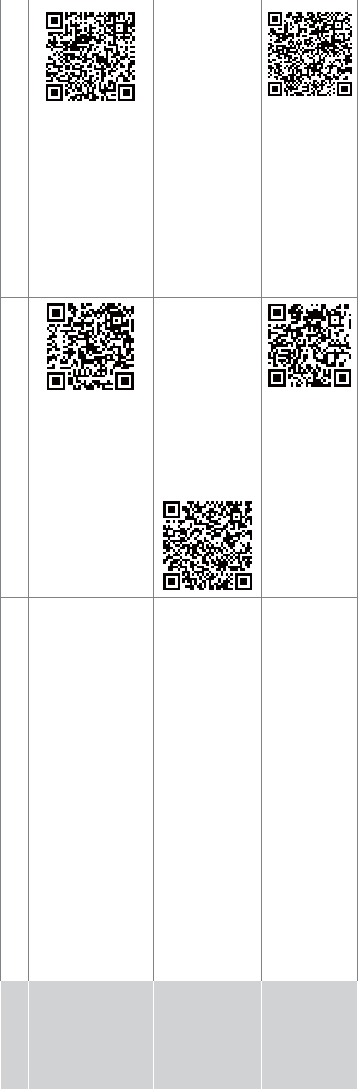
2
Register Your TV!
Congratulations on the purchase of your new SHARP TV! This Quick Start Guide will walk you through a few easy steps to
set up your TV. For detailed instructions, access the User Manual on the support pages listed below.
Because we value your business, we want to keep you in the know of 'all things SHARP'. Using your mobile phone, scan the Registration
page QR code to register your TV. Depending on the make and model of your phone, you may need to download a QR code scanning
app.
Country Customer Care Center SHARP Support Page REGISTER YOUR TV
U.S.A 4Phone: 1-888-935-8880
4Hours of Operation:
*)#!3,'#!3.*
!./,#!3/)#!3.*
4Service Email: -/++*,.-&!,+.0/-!"*(
&..+111-&!,+.0/-!"*(
-/++*,.
111-&!,+.0/-!"*(
-/++*,.+,*#/".,$%!-+
*)$$#.*,$%'-.$,
CANADA 4Phone:
4Hours of Operation:
*)#!3,'#!3.*
4Service Email: !)!#!-/++*,.-&!,+"!)!#!"!
&..+111-&!,+"!)!#!
"!-/++*,.
4Phone: 01-800-999-7277
4Hours of Operation:*)#!3,'#!30
4Service Email: -$,0'"'*"*((2
&..+111"*(
(2-/++*,.
&..+111
"*((2-/++*,.+,*#/".
$%!-+
Disclaimer: This Quick Start Guide is intended as a general guideline to help you set up your SHARP TV. Images
throughout this document are for illustrative purposes only and may differ from the actual product.
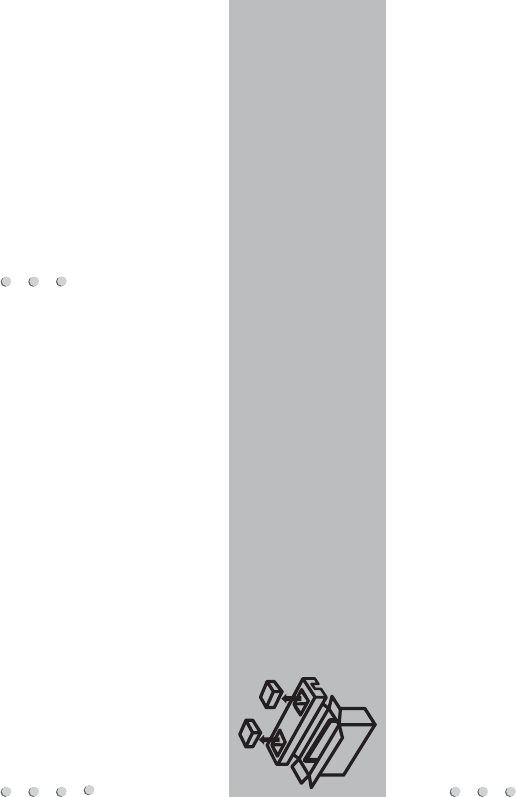
3
Packaged contents
Your package in which you purchased your new TV contains the following items:
TV A left and right leg that forms the TV stand
Remote Control 2 AAA batteries
Quick Start Guide (this document) Important Safety Information and Warranty Card leaflet
4 screws (M4×20)
IMPORTANT:
To prevent accidentally discarding items that came with your TV, be sure to check ALL of the foam in the carton box.
Required tools and devices
Phillips screwdriver (not included) to secure the TV stand
HDMI and other types of cables (not included) to connect external devices to the TV
Wall mount bracket (not included) if you prefer to mount the TV to the wall
·Please check foam for accessories before discarding.
·Veuillez vérifier la mousse pour qu'il n'y ait pas d'accessoires avant de la jeter.
·Antes de desechar la espuma, asegúrese de retirar todos los accesorios.
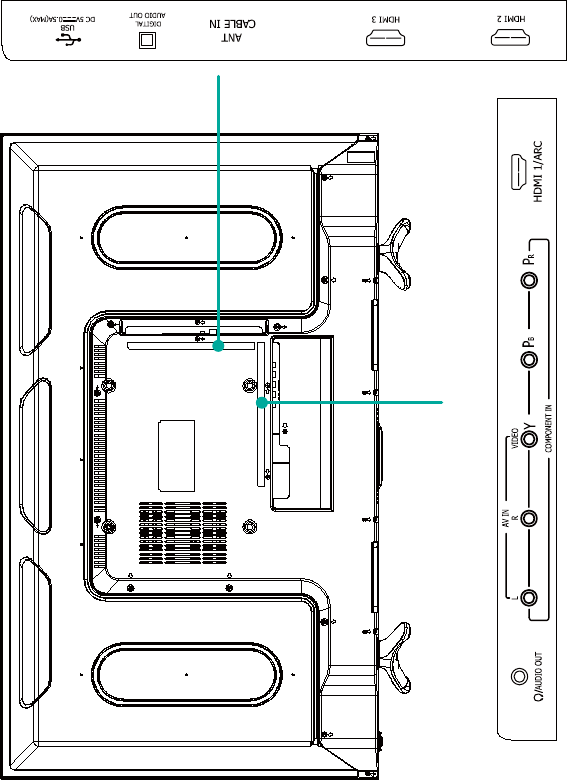
4
BUTTONS AND PORTS ON THE TV
Back View of the TV
TV Side View
TV Bottom View
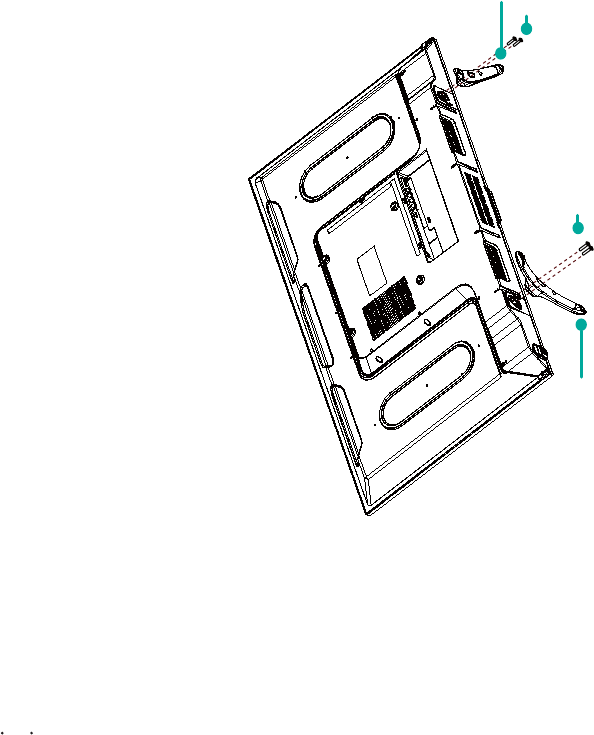
5
STEP 1. Attach the TV stand or wall mount bracket (not included)
Attach the TV Stand (For steps to attach the wall mount see page 6)
CAUTION:
Be sure to disconnect the A/C power cord before installing a stand or Wall-Mount brackets.
The LED display is very fragile and must be protected at all times when installing the legs that form the stand. Be sure to protect the
TV screen from getting scratched or damaged by any hard objects. In addition, DO NOT exert pressure on the front of the TV at any
time because it could crack.
To attach the left and right leg that forms the stand:
1. Carefully place your TV face down on a soft, flat surface to prevent damage to the TV or scratching to the screen.
2. Remove the 2 legs from the foam and then insert the stands into the bottom slots of the TV.
3. Use the screws that came inside the carton with your TV to secure each leg tightly.
Screws: M4X20
Screws: M4X20
leg
leg
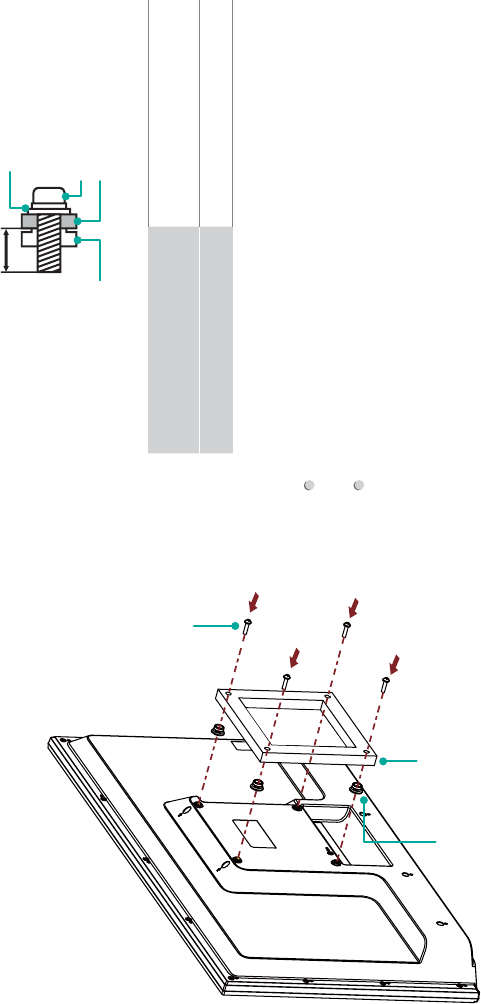
6
Attach the Wall Mount Bracket (not included)
Before you begin the third-party manufacturer instructions, be
sure to do the following things:
1.Place the TV face down on a clean, safe and cushioned surface.
2.Remove the TV stand if you already attached it.
3.Place the spacers (not included) in the corresponding bracket
holes.
CAUTION:
tWhen you attach the mount, be sure to use the spacers
(provided by the third-party manufacturer) between the TV
and the bracket.
tTo prevent internal damage to the TV and ensure it is
mounted securely, be sure to use fixing screws (not
provided) that are 9.5 - 11.5 mm in length when measured
from the attaching surface of rear cover.
Rear cover of the TV Spacer
Screw
Wall mount bracket
8.0 - 10.0 mm
Wall mount hole pattern
VESA (mm) 200 × 200
Wall mount screw size (mm) M6
Follow instructions provided with the Wall mount bracket.
To complete the installation, please contact the wall-mount
manufacturer.
The selected screws are 9.5 - 11.5 mm in length when
ehT.revocraerehtfoecafrusgnihcattaehtmorfderusaem
length of the screws differ depending on the Wall mount bracket
model.
NOTE: The length of the screws differ depending on the wall
mount bracket model.
Bracket
(not provided)
Spacer
(not provided)
Screw
(not provided)
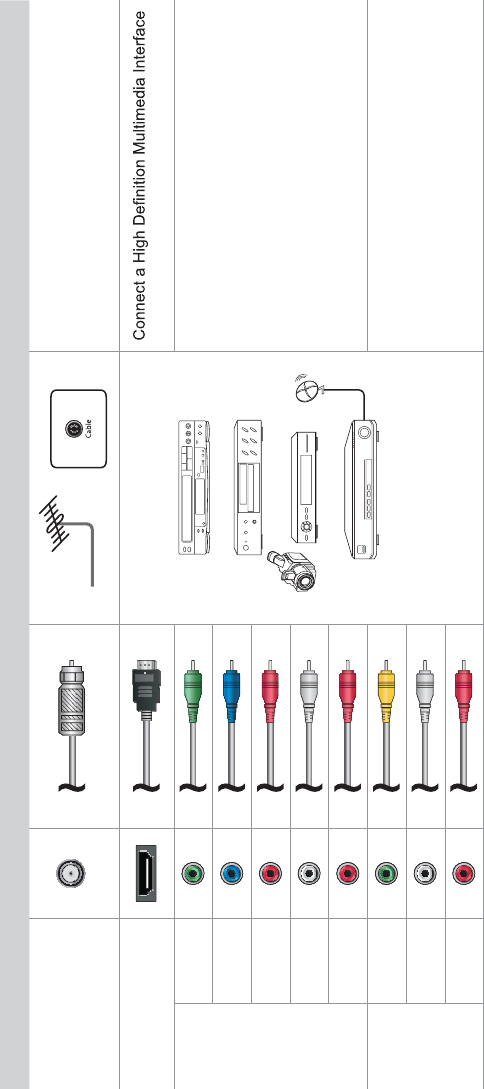
7
STEP 2. Connect devices to your TV
Check to ensure that you have selected the right cables for the ports and that they are connected securely. Loose connections can affect
the quality of the picture image and color.
TV label Port Cable External Equipment Brief Description
ANT/CABLE IN
Antenna
VHF/UHF Antenna
ANT OUT
Connect an outdoor VHF/UHF antenna.
HDMI
DVD Player/Recorder
Set-top Box
Satellite Receiver
Satellite
antenna
cable
VCR
Video
Camera
(HDMI) cable from an external device.
COMPO-
NENT IN
YGreen
Connect a component video cable and left-right
audio cables from an external AV device.
PBBlue
PRRed
LWhite
RRed
AV IN
VIDEO Yellow
Connect a composite video cable and left-right
audio cables from an external AV device.
LWhite
RRed
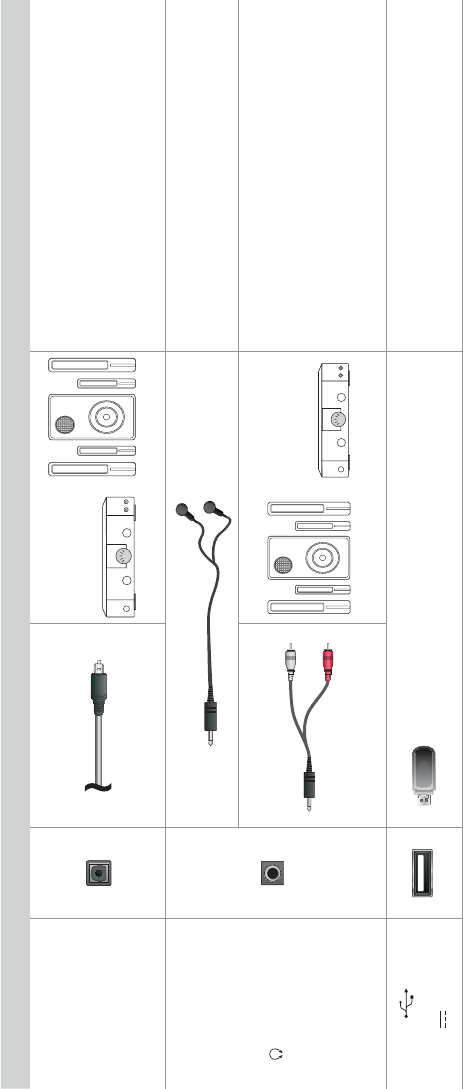
8
TV label Port Cable External Equipment Brief Description
DIGITAL OUTPUT
Speaker$XGLR$PSOL¿HU
Connect an optical cable from an external
digital audio system.
/ AUDIO OUT
Connect headphones to hear audio from the
TV.
Connect an audio adapter (not provided) from
an external analog audio system.
USB
DC 5V 0.5A(MAX)
Connect a USB device for browsing photos and
movies.
The unit only recognizes a USB Memory Stick.
White
Red
Speaker $XGLR$PSOL¿HU
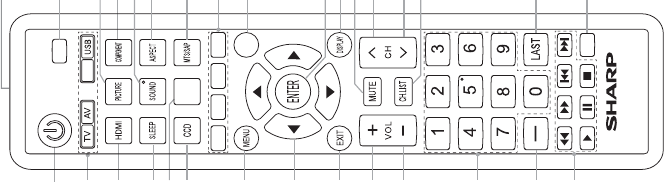
9
Buttons on your TV remote
Power on/off
MENU button
Close the menu
Increase volume
Decrease volume
Direct channel selection
Dash button
Select a digital sub-channel
Media content
control function buttons
Select TV / AV / USB source
Set the sleep timer
$GMXVWFORVHGFDSWLRQPRGH
Select HDMI source
ŸźŻŹ
Move Up/Down/Left/Right
RUDGMXVWVHWWLQJV
Infrared transmitter
Select input source
Select picture mode
Select sound mode
Display current time
&RQ¿UPVHOHFWLRQV
MUTE button
Next channel
Previous channel
Display the information banner
Display the channel name
Go to the previous channel
Not available
Zoom button
Select component source
Media content control
function buttons
Audio select button
Mono/Stereo/SAP operation
Display favorite list
FAV.CH
GUIDE
INPUT
TIME
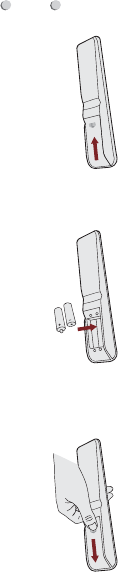
10
STEP 3. Begin using your remote
1.Slide the back cover to open the battery compartment of the
remote control.
2.Insert two AAA size batteries. Make sure to match the (+) and (-)
ends of the batteries with the (+) and ( - ) ends indicated in the
battery compartment.
3.Replace the battery compartment cover.
Important Information about the remote and batteries:
'LVFDUGEDWWHULHVLQDGHVLJQDWHGGLVSRVDODUHD'RQRW
throw them into a fire.
5HPRYHROGEDWWHULHVLPPHGLDWHO\WRSUHYHQWWKHPIURP
leaking into the battery compartment.
,I\RXGRQRWLQWHQGWRXVHWKHUHPRWHFRQWUROIRUDORQJ
WLPHUHPRYHWKHEDWWHULHV
%DWWHU\FKHPLFDOVFDQFDXVHDUDVK,IWKHEDWWHULHVOHDN
clean the battery compartment with a cloth. If chemicals
touch your skin then wash it immediately.
'RQRWPL[ROGDQGQHZEDWWHULHV
'RQRWPL[DONDOLQHVWDQGDUGFDUERQ]LQFRUUHFKDUJHDEOH
1L&G1L0+HWFEDWWHULHV
'RQRWFRQWLQXHXVLQJWKHUHPRWHLILWJHWVZDUPRUKRW
Call our Support Center immediately on the SHARP support
website.
Remote Control Range Information
The remote control can work at a distance of up to 26 feet in
front of the TV set.
It can work at a 30 degree horizontal or vertical angle.
Program Your Universal Cable or Satellite Remote
Control to Operate Your New SHARP Television
(only for USA)
If you would like to program your other household remote controls
to your new SHARP television,please refer to the User's Manual
supplied by your Cable or Satellite provider. The Cable or Satellite
providers' User's Manuals should include instructions on how to
program their remote to your television.
A list of SHARP codes for the most common Cable and Satellite
providers are listed below. Use the SHARP code that is associated
with your Cable or Satellite provider (if applicable).
DIRECTV......0178, 10178, 10019, 10748, 11314, 11660, 11710,
11780, 12049, 10171, 11204, 11326, 11517, 11564, 11641, 11963,
12002, 12183
Time Warner Cable......386, 0178, 10178, 400, 450, 461, 456,
0748, 1463, 0463, 10463
Comcast......0178, 10178, 10463, 11463, 10748, 11314, 11660,
10171, 11204, 11326, 11517, 11641, 11780, 11785, 11892, 11963,
12002
&R[&RPPXQLFDWLRQV......0178, 10178, 1326, 1463
Dish Network......505, 627, 538, 720, 659
If the SHARP code associated with your Cable or Satellite provider
is not listed, does not work or you cannot locate the instructions to
program your remote, call your local Cable or Satellite provider's
customer service center.
Gently push and slide Insert the batteries Gently push and slide
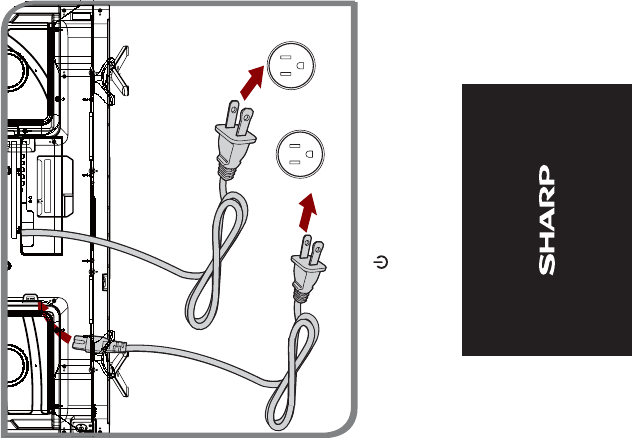
11
STEP 4. Power on the TV
Plug the power cord into a power outlet.
If your Cable or Satellite provider does not have a SHARP code
available, please contact us at one of the phone numbers on Page 2.
Using Your Cable Set-top Box or Satellite Receiver
Remote as a ‘Universal’ Remote
If you prefer to use your Cable Set-top Box or Satellite Receiver
Remote as a ‘Universal Remote’, then visit the Support page of the
SHARP USA website to view a list of the codes.
Press the Power button on the remote to turn on the TV. A
splash screen that shows the SHARP logo appears. Next, the
First-Time Setup Menu begins by prompting you to choose your
Language,Country, and Time Zone.
Wall Outlet
Power Cord Wall Outlet
Power Cord
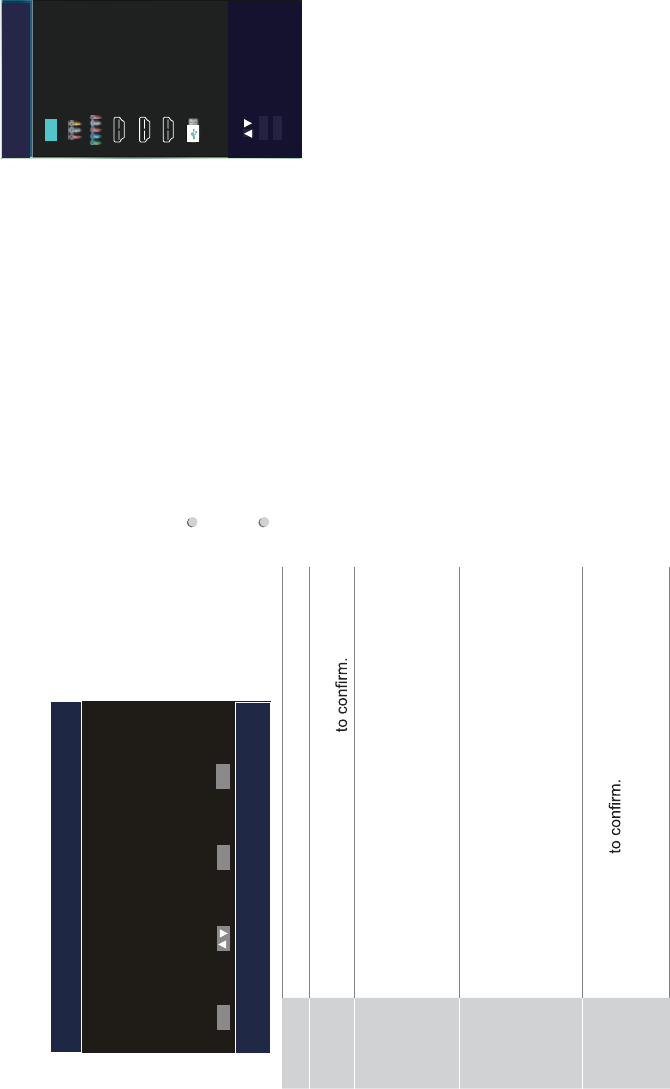
12
STEP 5. Complete the first-time setup menu
After the splash screen that shows the SHARP logo appears,
begin the first-time setup menu.
Menu Operations
Language
setting
Choose your language: English,Español or Français
and then press the ENTER button
Time zone
setting
Select the local time zone according to your region. If
Auto selected, the options of Daylight Savings/Year/
Month/Day/Time are not available.
Daylight Saving: Set the Daylight Savings time for your
area.
Use Mode Select your Mode Setting: Home Mode or Retail Mode.
Home Mode is the recommended setting which offers
full functionality of the television. If you selected Retail
Mode, a message appears “Are you sure you want retail
mode?" Select "Yes" to continue, or select "No" to change
your selection.
Channel
Search
Select the Tuner Mode: Antenna or Cable and then press
the [Enter] button
Your TV will begin to display channels that are available
for your area.
Choose Your Menu Language
English
Français
Español
ENTER EXIT
MENU
Enter
Set menu language to English, Français,or Español
Return
Select Exit
STEP 6. Selecting the Input Source
When you finish the first-time setup menu,
you must select the TV signal source.
Because your TV stores this information,
you do not need to change the TV signal
source unless it changes. For example, if
you begin receiving channels from a cable
provider instead of an antenna, then you'll
need to change the TV signal source.
Turn on your TV, then press INPUT
button on the remote or on the TV. The
INPUT menu opens.
Press Ÿ/źbutton to highlight the input
source, then press ENTER button.
VGA
Media
Source
TV TV
AV
Component
HDMI1
HDMI2
HDMI3
USB
Select
Enter
ENTER
EXIT Exit
INPUT
Disclaimer: Subscriptions or other payments may be required
to access content through some applications. Some or all of
the included or downloaded application services in this Sharp,
Aquos or Quattron device may not function depending on the
Internet connection, local limitations of included applications or
other reasons outside of the Licensor's or Manufacturers control.
ALL LICENSORS AND THE MANUFACTURER EXPRESSLY
DISCLAIM RESPONSIBILITY FOR ANY APPLICATION SERVICE
FROM FUNCTIONING AT ANY TIME, FOR CONTENT IN ANY
APPLICATION SERVICE, FOR DISRUPTIONS OF SERVICE,
LOCAL OR REGIONAL LIMITATIONS, WARRANTIES OF
TITLE, NO INFRINGEMENT, AND FOR IMPLIED WARRANTIES
OF MERCHANTABILITY OR FITNESS FOR A PARTICULAR
PURPOSE. By purchasing this device, you accept such Disclaimer
without any claim on any Licensor and/or the Manufacturer at any
time and in any territory.
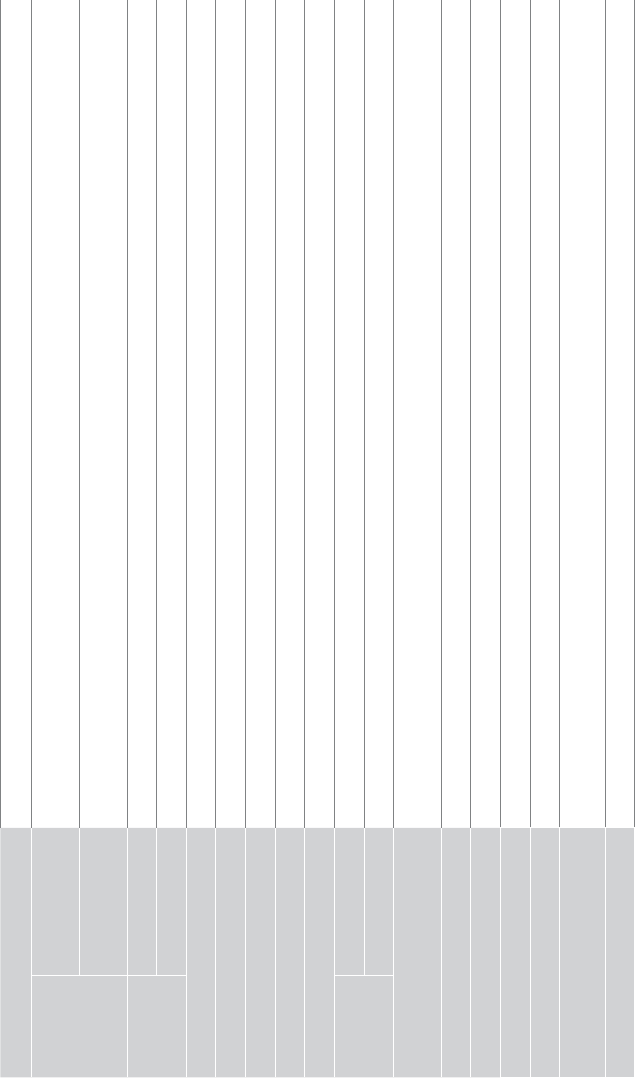
13
PRODUCT SPECIFICATIONS
Model Name LC-40N3000U
Dimension
(W × H × D)
Without Stand
With Stand
Weight Without Stand 14.6 lbs (6.6 kg)
With Stand 15.0 lbs (6.8 kg)
Active Screen Size (Diagonal) 40 inches
Screen Resolution 1920 × 1080
Audio Power 7 W + 7 W
Power consumption 70 W
Power Supply 120 V ~ 60 Hz
Receiving
systems
Analog NTSC
Digital ATSC / QAM
Receiving Channels VHF: 2~13 UHF: 14~69 CATV: 1 ~ 125 Digital Terrestrial Broadcast (8VSB): 2 ~ 69
Digital cable (64/256 QAM): 1 ~ 135
Tuner Type Frequency synthesized
Environmental Conditions Temperature: 41°F ~ 95°F (5°C ~ 35°C) Humidity: 20% ~ 80% RH Atmospheric pressure: 86 kPa ~ 106 kPa
Component Input 480 I / 60 Hz, 480 P / 60 Hz, 720 P / 60 Hz, 1080 I / 60 Hz, 1080 P / 60 Hz
HDMI Input RGB / 60 Hz (640×480, 800×600, 1024×768), YUV / 60 Hz (480 I, 480 P, 720 P, 1080 I, 1080 P)
Ports 3 HDMI ports, 1 USB port, 1 RF input, 1 RCA composite combine with component Video input, 1 left/right Audio
input for composite, 1 Digital Audio output,1 Earphone Audio output
Key features LED Backlight, Digital Media Player, 1080P, Narrow Frame
36.1×22.9×7.6 inches
(916×582×192 mm)
36.1×21.3×3.2 inches
ͧ916×542×81 mmͨ
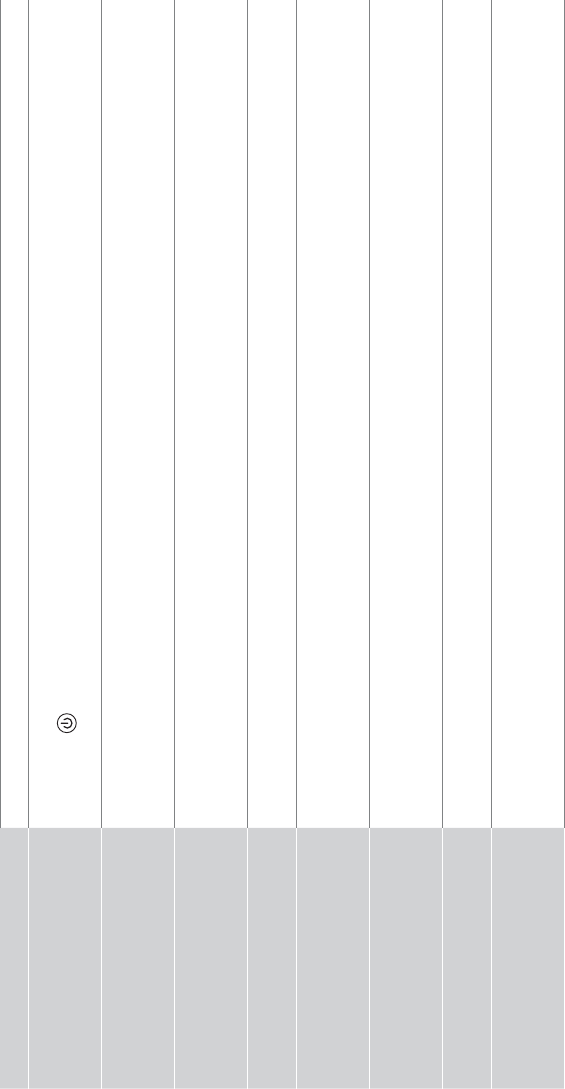
14
QUICK PROBLEM-SOLVING TIPS
When you experience an issue with your TV, turn it off and on again. If this does not resolve the problem, then refer to the tips below. If
the problem is still not resolved, then contact us at one of the phone numbers on Page 2.
ISSUES POSSIBLE SOLUTIONS
No sound or picture
&KHFNLIWKHSRZHUFRUGLVSOXJJHGLQWRDSRZHUHG$&RXWOHW
3UHVVWKH Power button on the remote control to activate the unit from 'Standby' mode.
&KHFNWRVHHLIWKH/('OLJKWLVRQRUQRW,ILWLVWKHQWKH79LVUHFHLYLQJSRZHU
I have connected an external
source to my TV and I get no
picture and/or sound.
&KHFNIRUWKHFRUUHFWRXWSXWFRQQHFWLRQRQWKHH[WHUQDOVRXUFHDQGIRUWKHFRUUHFWLQSXWFRQQHFWLRQRQWKH79
0DNHVXUH\RXKDYHPDGHWKHFRUUHFWVHOHFWLRQIRUWKHLQSXWPRGHIRUWKHLQFRPLQJVLJQDO
When I turn on my TV, there is a
delay for a few seconds before the
picture appears. Is this normal?
<HVWKLVLVQRUPDO7KH79LVLQLWLDOL]LQJDQGVHDUFKLQJIRUSUHYLRXVVHWWLQJLQIRUPDWLRQ
The picture is normal but there is
no sound
&KHFNWKHYROXPHVHWWLQJV
&KHFNLI0XWHPRGHLVVHWWROn.
Sound but no picture or black and
white picture
,IWKHSLFWXUHLVEODFNDQGZKLWHXQSOXJWKH79IURPWKH$&RXWOHWDQGUHSOXJLWDIWHUVHFRQGV
&KHFNWKDWWKH&RORULVVHWWRRUKLJKHU
7U\GLIIHUHQW79FKDQQHOV
The sound and/or picture is
distorted or appears wavy
$QHOHFWULFDSSOLDQFHPD\EHDIIHFWLQJWKH797XUQRIIDQ\DSSOLDQFHVWKDWDUHQHDUE\DQGPRYHLWIDUWKHUDZD\
from the TV.
,QVHUWWKHSRZHUSOXJRIWKH79VHWLQWRDQRWKHUSRZHURXWOHW
The sound and picture is blurry or
cuts out
,IXVLQJDQH[WHUQDODQWHQQDFKHFNWKHGLUHFWLRQSRVLWLRQDQGFRQQHFWLRQRIWKHDQWHQQD
$GMXVWWKHGLUHFWLRQRI\RXUDQWHQQDRUUHVHWRU¿QHWXQHWKHFKDQQHO
A horizontal or vertical stripe
appears on the picture and/or the
picture is shaking
&KHFNLIWKHUHLVDQDSSOLDQFHRUHOHFWULFWRROQHDUE\WKDWLVFDXVLQJLQWHUIHUHQFH

15
The plastic cabinet makes a
"clicking" type of sound
7KHFOLFNVRXQGFDQRFFXUZKHQWKHWHPSHUDWXUHRIWKHWHOHYLVLRQFKDQJHV7KLVFKDQJHFDXVHVWKHWHOHYLVLRQ
cabinet to expand or contract, which makes the sound. This is normal and the TV is OK.
The remote control does not work
&RQ¿UPWKDW79VWLOOKDVSRZHUDQGLVRSHUDWLRQDO
&KDQJHWKHEDWWHULHVLQWKHUHPRWHFRQWURO
&KHFNLIWKHEDWWHULHVDUHFRUUHFWO\LQVWDOOHG
Need more help?
$GGLWLRQDOKHOSLVDYDLODEOHRQOLQHDWVXSSRUWOLQNVRQ3DJH<RXZLOO¿QGDQVZHUVWRIUHTXHQWO\DVNHGTXHVWLRQV
GRZQORDGDEOH¿UPZDUHDQGPRUH
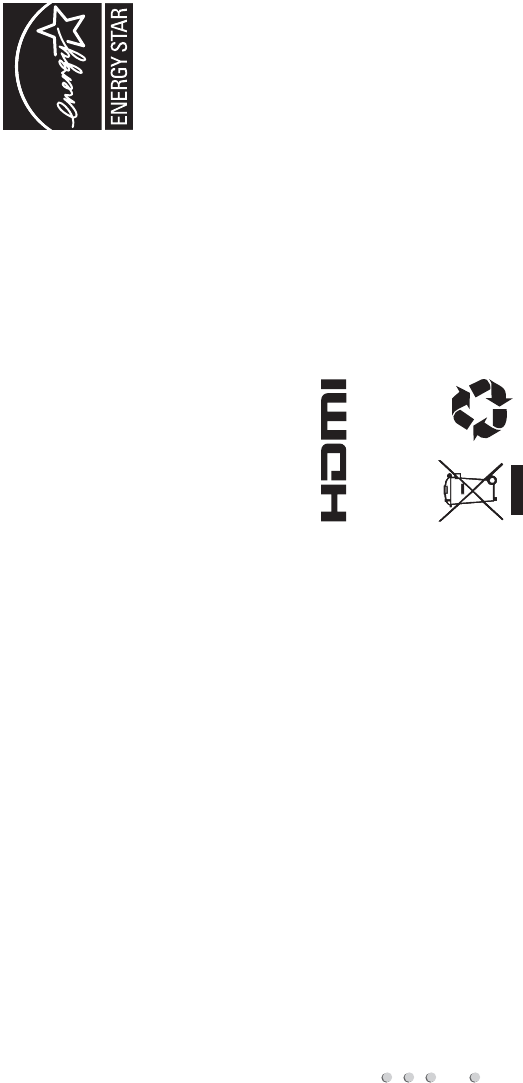
16
Certification and Compliance
FCC Notice
This device has been tested and found to comply with the limits
for a Class B digital device pursuant to Part 15 of the FCC Rules.
These limits are designed to provide reasonable protection
against harmful interference in a residential installation. This
device generates, uses, and can radiate radio frequency energy
and, if not installed and used in accordance with the instructions,
may cause harmful interference to radio communications.
However, there is no guarantee that interference will not
occur in a particular installation. If this device does cause
harmful interference to radio or television reception, which can
be determined by turning the device off and on, the user is
encouraged to try to correct the interference by one or more of the
following measures:
Reorient or relocate the receiving antenna.
Increase the separation between the device and receiver.
Connect the device into an outlet on a circuit different from that
to which the receiver is connected.
Consult the dealer or an experienced radio/TV technician for
help.
NOTE: The manufacturer is not responsible for any radio or
TV interference caused by unauthorized modifications to
this equipment. Such modifications could void the user’s
authority to operate the equipment.
The terms HDMI and HDMI High-Definition Multimedia
Interface, and the HDMI Logo are trademarks or
registered trademarks of HDMI Licensing LLC in the United States and other
countries.
©2016. All rights reserved. SHARP and the SHARP logo are registered
trademarks of SHARP. Other brand and product names are registered
trademarks of their respective owners.
ENERGY STAR
Your Hisense TV is ENERGY STAR®
qualified in the "Energy Saving" mode. It
meets strict energy efficiency guidelines set
by the U.S. Environmental Protection Agency
and Department of Energy. ENERGY STAR
is a joint program of these government agencies, designed
to promote energy efficient products and practices. Changes
to certain features, settings, and functionalities of this TV (i.e.
TV Guide, Picture, Sound) can increase or change the power
consumption. Depending upon such changed settings, the power
consumption may exceed the limits required for the ENERGY
STAR qualification in the "Energy Saving" mode.