Hisense Electric LCDF0032 Part15 Subpart B-LED LCD TV User Manual W9HLCDF0032 1
Hisense Electric Co., Ltd. Part15 Subpart B-LED LCD TV W9HLCDF0032 1
Contents
- 1. W9HLCDF0032_User Manual-1
- 2. W9HLCDF0032_User Manual-2
W9HLCDF0032_User Manual-1
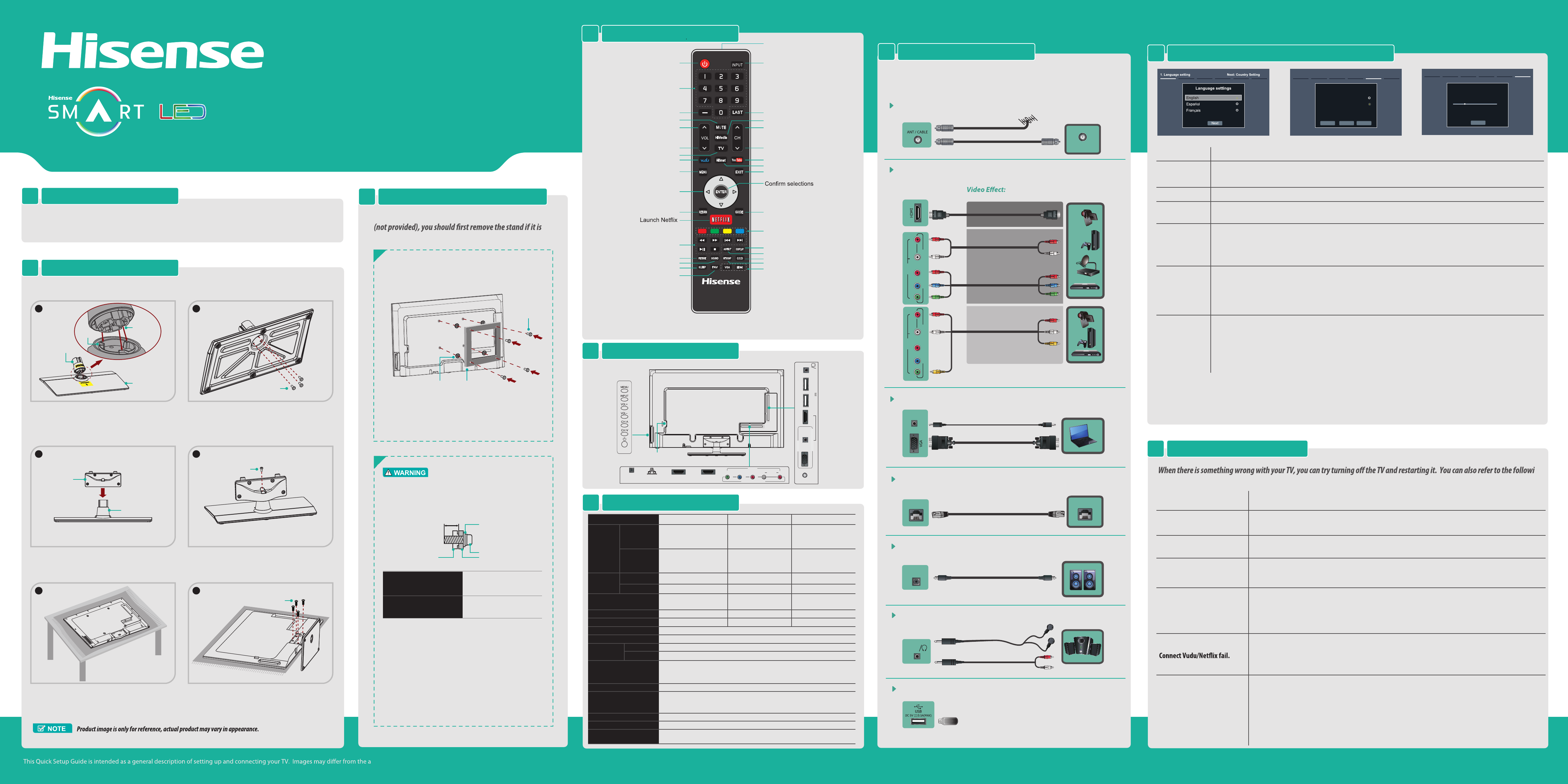
H5 Series
ES-J135154-1
ctual product.
Check the jacks for position and type before making any connections.
Loose connections can result in image or color problems. Make sure that all
connections are tight and secure.
TV CONNECTORS7
Barcode
35*10.5mm
THE REMOTE CONTROL4
SPECIFICATIONS6
ng
chart for problem and solution tips. If the problem cannot be resolved, please contact Hisense for additional assistance.
• Confirm power cord is plugged into the AC outlet and the AC outlet is getting electricity.
• Attempt to power on unit using the power button on both the TV and the Remote.
• Check for the correct output connection on the external source and for the correct input connection on the TV.
• Make sure you have made the correct selection for the input mode for the incoming signal.
• Check the volume settings.
• Check if Mute mode is set "on" .
• Check network physical connection, make sure connection is correct.
• Enter "Menu" , "Network" , "Configuration" , make sure configuration is correct according to your network service
provider.
• Enter "Menu" , "Network" , "Configuration" , "Connection Test" to make sure that network connection test is
successful.
• You need a broadband (high speed) Internet service with a speed of no less than 1.5 Mbps.
• Connect the TV to the internet through your router by an Ethernet Cable or wireless. If connection fails, check
with your internet service provider or router manufacturer to determine if there is a firewall, content filter, or
proxy settings that may block the TV from accessing the internet.
• Before calling for service, check the following information for possible solutions to problems you may
experience. If none of these solutions work, turn off the TV, then turn it on again.
• Caution: Do not try to repair the TV yourself. Refer all servicing to qualified repair personnel.
POSSIBLE SOLUTIONS
SYMPTOMS
No sound or picture
Picture is normal, but no sound
Network connection fail.
I have connected an external
source to my TV and I get no
picture and/or sound.
How do I get easy IPTV to work
on my TV?
TROUBLESHOOTING TIPS9
TURNING THE TV ON FOR THE FIRST TIME8
Note:
If you are using a cable or satellite box and you have connected it to the TV using a Coaxial cable, you should select the cable option. Be sure the cable or satellite box is turned
on before starting the channel scan. If you use a cable or satellite box connected to AV, Component or HDMI, you don't need t o scan for channels.
INSTALLING A WALL-MOUNT BRACKET
3
1
Make sure the TV is laid face-down on a clean, safe, and
cushioned space, remove the original screws in the bracket
holes on the TV back.
If you want to attach the TV to a wall-mount bracket
pre-attached.
9.5 ~ 11.5 mm
Wall-Mount Bracket
Screw
SpacerThe TV's rear cover
Wall-Mount hole pattern
VESA (mm)
Wall-Mount screw size
(mm)
2
Follow instructions provided with the Wall-Mount bracket.
• If you are not sure of your ability to do complete the installa-
tion, contact a professional installer or service technician for
assistance. The manufacturer is not responsible for any
damages or injuries that occur due to mishandling or incorrect
assembly.
• The selected screws are 9.5 ~ 11.5 mm in length when
measured from the attaching surface of the TV's rear cover.
The diameter and length of the screws differ depending on
the Wall-Mount Bracket model.
1
•
User Manual
•
•
Quick Start Guide
•
Warranty Card
•
Power Cord
•
Remote Control
•
Battery × 2 Screw (M5×12)×8
INSTALLING THE STAND2
Follow the illustrations below to complete the installation steps.
1
• Please press [ENTER] to start the wizard, then press [▲/
▲
] button to select your language: English, Spanish or French,
select [Next] to confirm enter the Welcome screen.
• In the Welcome screen introduced the available input devices and interfaces.
• Please press [▲/
▲
] button to select the country where you will operate the TV.
OPERATIONSMENU
Language setting
Country setting
• Select the local time zone according to your region.
• Daylight Saving: Set the Daylight Saving time for your area.
Time zone setting
• Select your Mode Setting: Home Mode or Retail Mode.
• If you select Retail Mode, a message appears “Are you sure to change to retail mode?” Select “OK” to continue, or select
“No” to change your selection.
• Home Mode is the recommended setting which offers full functionality of the television. If you selected Retail Mode, Energy
Saving is not realized.
Use Mode
• The Select Network : Connect your TV to access the network.
• When the Network Setting menu opens, Hisense Service Terms and Conditions will appear. Press [◄/►] to scroll through
the pages. Please read it carefully. If you want to access the internet, press the [Agree] button to set your TV’s network
connections. Otherwise, press the [Disagree] button to enter the Channel search menu.
• You can setup the network configuration in this menu. For more information,
please refer to the section titled
“Network
Connection” and “Network Setup”
in the user manual.
Select Network
• Press [▲/
▲
] to select your Tuner Mode: Antenna or Cable, press [ENTER] button to confirm.
• Press [
▲
/
▲
] to set the Channel Installation: Scan or Skip Scan, press [ENTER] button to confirm. If you select “Scan”, your
TV automatically starts Channel Installation available in your viewing area; If you select “Skip Scan”, your TV does not scan
for channels; Depending on the reception condition, it may take up to 30 minutes or more to complete memorizing channels.
Please allow the process to complete without interruption.
• After scan, you will enter the complete interface. It will display all informations that you set just now and then you can press
“Go” to exit the wizard.
Channel Search
Connect an outdoor VHF/UHF antenna.
ANT
Connect Headphone for audio out of the TV.
HEADPHONE
OR
BEST (HDMI)
BETTER
(COMP)
GOOD
(AV)
HDMI / COMP / AV Connect an HDMI cable or Comp/AV Adapter from an
external AV equipment.
LAN Connect an ethernet cable to access a network or the Internet. TV
also features wireless connectivity.
LAN
LAN
Connect an optical cable from an external digital
audio system.
DIGITAL AUDIO OUT
DIGITAL
AUDIO OUT
VGA & VGA AUDIO Connect a VGA cable and an audio cable from the PC.
OR
Connect a USB device for browsing photos, music and movies.
USB
VHF/UHF Antenna
Cable
ANT OUT
YPBPR
L -AUDIO- RVIDEO
AV IN
COMPONENT IN
YPBPR
L -AUDIO- RVIDEO
AV IN
COMPONENT IN
400 × 400 (for 48” 50”)
200 × 200 (for 40”)
M6
Previous Next
5.Select Network Next: Channel Search
Select Network
Wired Network
Wireless Network
Connect a wireless network with Wi-Fi
Skip
Weight
Active Screen Size
(Diagonal)
Screen resolution
40H5 48H5 50H5GModel Name
Dimension
(W×H×D)
Without Stand
42.9 inches (1091mm)
25.1 inches (637mm)
3.3 inches (85mm)
22.05 lbs (10 kg)
25.35 lbs (11.5 kg)
40 inches
33.1 lbs (15 kg)
39.7 lbs (18 kg)
47.6 inches 49.5 inches
1920 × 1080 1920 × 1080 1920 × 1080
Audio power 7 W + 7 W 8 W + 8 W 10 W + 10 W
Power consumption
Power supply
Receiving
systems
Power consumption
120 V ~ 60 Hz
Receiving channels
Tuner type
Environmental conditions
VHF: 2~13 UHF: 14~69 CATV: 1 ~ 125
Digital Terrestrial Broadcast (8VSB): 2 ~ 69
Digital cable (64/256 QAM): 1 ~ 135
NTSC
ATSC / QAM
Component Input
VGA Input VGA (640×480 / 60 Hz), SVGA (800×600 / 60 Hz), XGA (1024×768 / 60 Hz)
480 I / 60 Hz, 480 P / 60 Hz, 720 P / 60 Hz, 1080 I / 60 Hz, 1080 P / 60 Hz
HDMI Input RGB / 60 Hz (640×480, 800×600, 1024×768)
YUV / 60 Hz (480 I, 480 P, 720 P, 1080 I, 1080 P)
Frequency synthesized
Temperature: 41°F ~ 95°F (5°C ~ 35°C)
Humidity: 20% ~ 80% RH
Atmospheric pressure: 86 kPa ~ 106 kPa
42.9 inches (1091mm)
27.7 inches (704mm)
11.1 inches (282mm)
With Stand
Analog
Digital
Without Stand
With Stand
36.39 inches (924.3mm)
21.46 inches (545mm)
3.33 inches (84.5mm)
36.39 inches (924.3mm)
23.82 inches (605mm)
8.86 inches (225mm )
MAKING CONNECTIONS5
Channel Search
Please allow 30 minutes to complete.
30%
Stop
6. Channel Search
ATV Channels added:0
DTV Channels added:0
Power on/off
Decrease volume
Media content control
function buttons
Return to the previous menu
Launch Vudu HD Movies
Increase volume
MENU button
Dash button
Select a digital sub-channel
▲/
▲
/
▲
/
▲
Navigate Up / Down / Left / Right
or adjust OSD settings
Set the sleep timer
Select picture mode
Select sound mode
MUTE button
Display the favorite channel list
Enter TV source
Direct channel selection
Adjust Closed Caption (CCD) mode
Audio select button
Display the information banner
ASPECT button
Close the menu
Next channel
Go to the previous channel
Previous channel
HiMedia (Digital Media Player)
Open the HiSmart Home Menu
Select input source
Infra-red transmitter
Open the DTV program guide
(if available)
Select VGA / HDMI source
Special function buttons
(see Notes)
Launch YouTube App
NOTE:
1. Illustrations are for your reference only.
2. Red/Green/Yellow/Cyan buttons are available when the same color buttons shown with explanations in the on-screen
display. Follow the steps shown in the OSD.
44.4 inches (1129mm)
26.3 inches (667mm)
3.1 inches (79.9mm)
44.4 inches (1129mm)
28.5 inches (725mm)
11.1 inches (282mm)
39.7 lbs (18 kg)
33.1 lbs (15 kg)
• Check network physical connection, make sure connection is correct.
• Enter "Menu" , "Network" , "Configuration" , make sure configuration is
correct according to your network service provider.
• Enter "Menu", "Network", "Applications", "VUDU/Netflix", "Deactivation"
to reset "VUDU/Netflix" account.
QUICK START GUIDE
2
43
5
Align the front of the stand column with the front of the
base, then insert the stand column into the base
making sure that the groove in the stand column
aligns with the ridge in the base.
Secure the stand column to the base with 3 screws
(M5×12).
Align the stand cover with the stand column. Make
sure that the bottom of the stand cover is flush against
the top of the stand column.
Secure the stand cover to the stand column with 1
screw (M5×12).
Carefully place your TV facedown on a soft, cushioned
surface to prevent damage to the TV or scratching to
the screen.
Stand column
Ridge
Base
Groove
Stand column
Stand cover
Spacer
(not provided)
Bracket
(not provided)
Screw
(not provided)
6
After pre-installing the stand, secure the stand to the
TV with the 4 screws (M5×12).
Place the spacers (not provided) in the corresponding bracket
holes.
Follow the instructions provided with the wall-mount bracket to
attach the bracket on the TV.
Power input
TV Bottom View
TV Side View
ANT/CABLE
HDMI 1/DVI USB 1USB 2
DC 5V 0.5A(MAX)
VGA
PC/DVI AUDIO IN
PC/DVIAUDIO IN
PC IN
AUDIO
OUT
LAN HDMI3/ARC HDMI2
DIGITAL
AUDIO OUT Y PBPR
AUDIOVIDEO LR
AV IN
COMPONENT IN
To prevent internal damage to the TV and ensure the TV is
mounted securely, be sure to use fixing screws (not provided)
which are 9.5 mm to 11.5 mm in length when measured from
the attaching surface of the mounting hook.
AUDIO
OUT
PACKAGE CONTENTS
Screws M5×12
Screws M5×12
Screws M5×12