Hitron TECHNOLOGIES CGNV22 DOCSIS 3.0 eMTA User Manual
Hitron Technologies Inc. DOCSIS 3.0 eMTA
User Manual
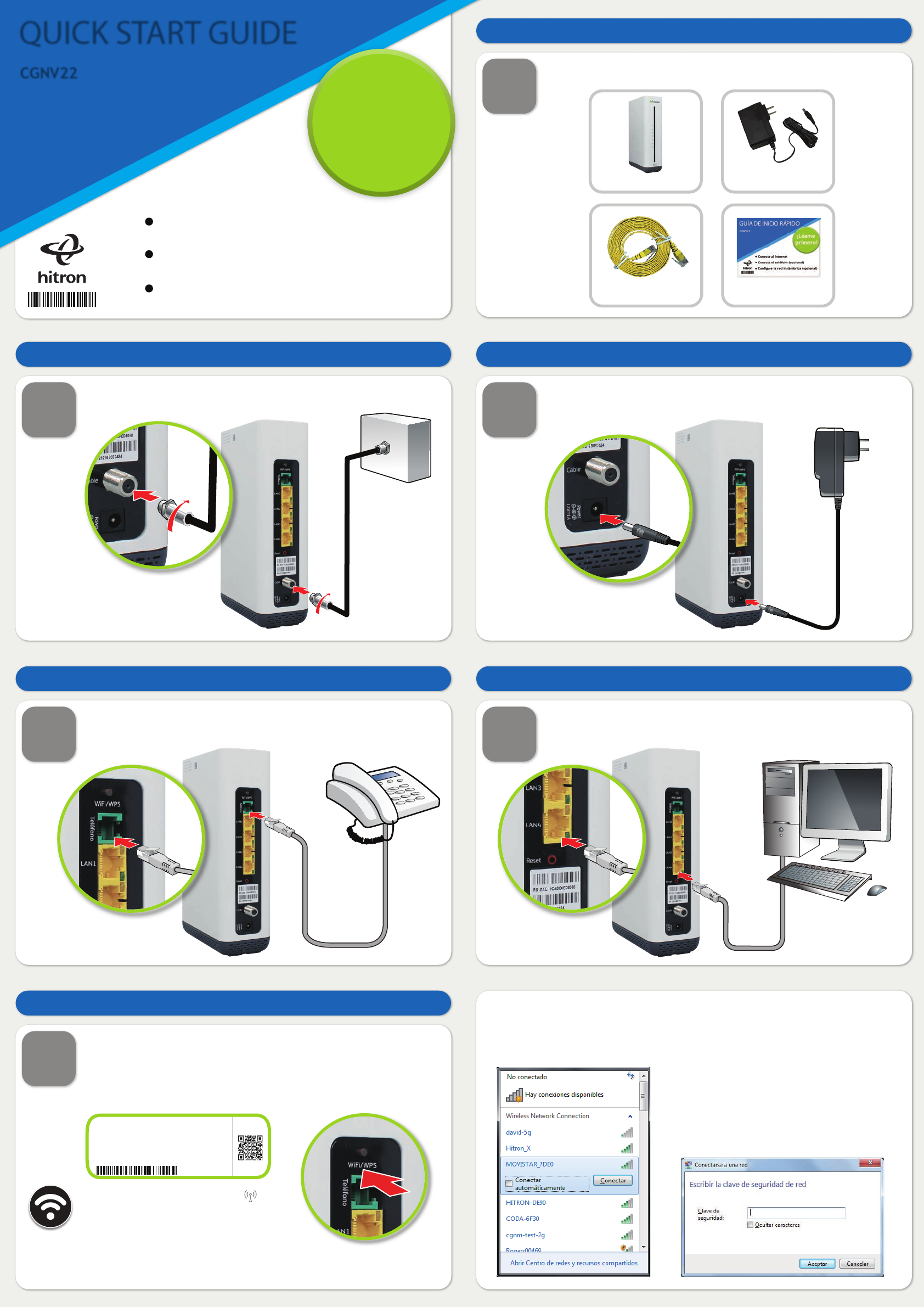
QUICK START GUIDE
CGNV22
Connect to the network
Connect your phone
Set up your Wireless network
Read me
first!
1
STEP
Check the box contents
Look in the box and make sure you have the following:
2
STEP
Connect the cable port
Connect your cable outlet to the device’s CABLE connector.
3
STEP
Connect the power
Connect the power adtaptor to the POWER port.
6
STEP
Connect wireless devices
To connect you device to the wireless network.Look at the sticker
at the bottom of the device, and make a note of the SSID and
Wireless PassPhrase, If you are using a smart phone or tablet you
could scan the QR code on the "WiFi" label. This will help you to
obtain the "WiFi" information quickly.
4
STEP
Connect your phone to the LINE port
Use the cable to connect your phone to the LINE port.
Wait for dial tone before using it.
5
STEP
Connect your computer to the device
You can use the included Ethernet cable to connect a computer to
one of the LAN ports.
For both cases, look at the LEDs ( ) on
the front of the device. If the light is on or
blinking, then WiFi is on.
QUICK START GUIDE
HITRON CGNV22
ETHERNET CABLE
POWER ADAPTER
SSID-2.4G: MOVISTAR_XXYY
Seguridad: WPA2-PSK
Contraseña: WWWWWWWWWWWWWWWWWWWW
CM RF MAC: A1234567890B
eMTA MAC: 1234567890AB
WAN MAC: 0987654321AB
WiFi
On your computer open the Wireless network connections and choose the
SSID of the Device you want to connect.
On the next window enter the PassPhrase
on your device label and press the Connect
botton. Once connected, please verify if
your computer is Connected to your Device’s
SSID.
If not,turn the Wireless network on by pressing the WPS button of the device for more
the 5 seconds.
If you want to use WPS function, press the WiFi/WPS botton for 1~ 5 seconds.
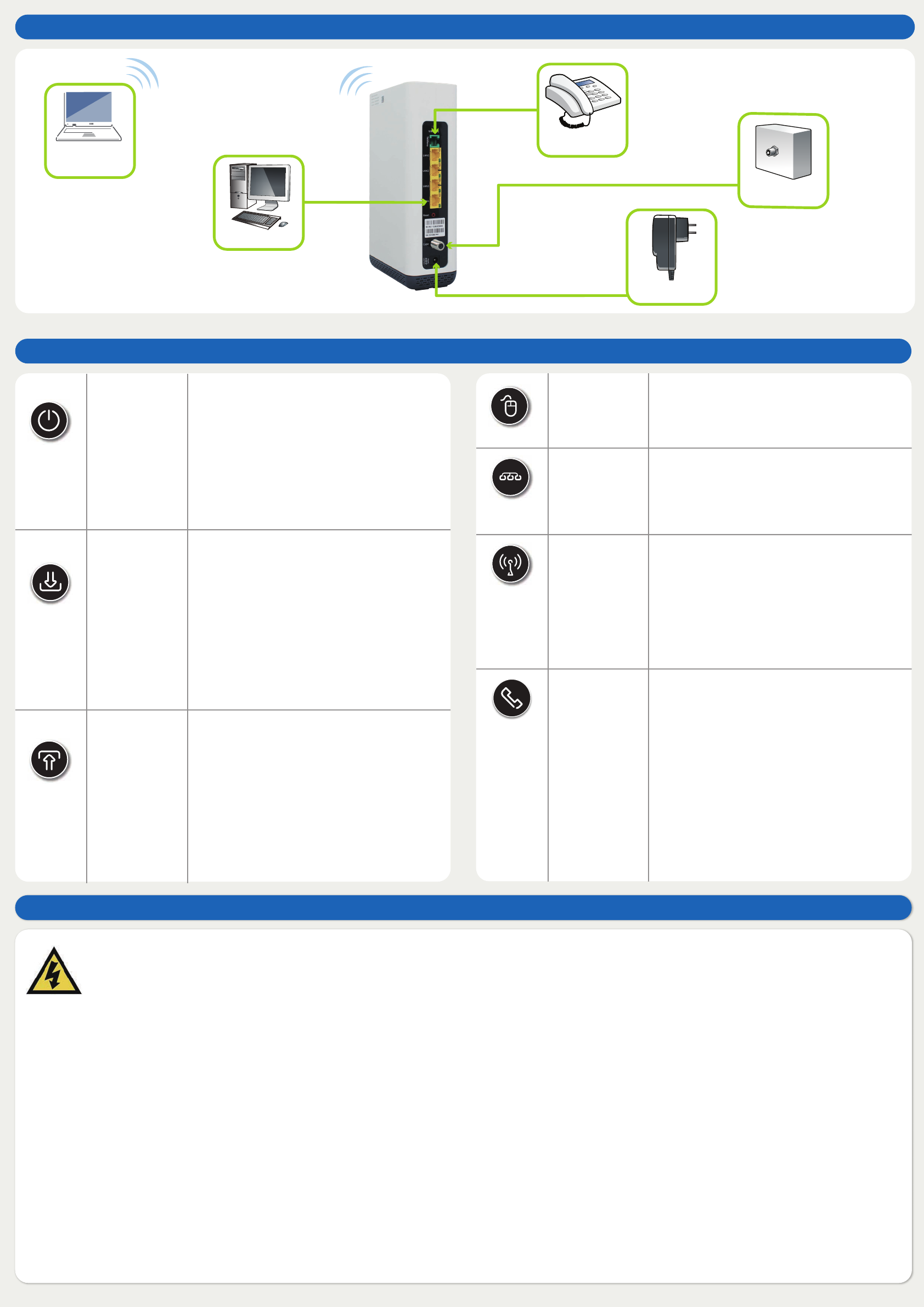
Advertencias de seguridad
Connection options
0440010246N0(1A)
Wireless
Devices Phone
Computers
Cable
Power Adapter
WARNING
Risk of electrical shock. Do not expose the device to water or moisture. The device is a high-performance communications device designed for home and office environments. Do not use the device outdoors.
Keep the device in an environment between 0°C ~ 40°C (32°F ~104°F). To avoid overheating, do NOT place any object on top of the device.
Do not restrict the flow of air around the device. The manufacturer assumes no liabilities for damage caused by any improper use of the device.
DISCLAIMER
The manufacturer assumes no liabilities with respect to the contents of this document. The manufacturer also reserves the right to revise this document or update the content there of without any obligation to notify
any person of such revisions or amendments. Specifications subject to change without notice.
CAUTION
The cable distribution system should be grounded (earthed) in a accordance with ANS/NFPA 70, the National Electrical Code (NEC), in particular Section 820.93, Grounding of Outer Conductive Shield of a Coaxial Cable.
Federal Communication Commission Interference Statement
This device complies with Part 15 of the FCC Rules. Operation is subject to the following two conditions: (1) This device may not cause harmful interference, and (2) this device must accept any interference received, including
interference that may cause undesired operation.
This equipment has been tested and found to comply with the limits for a Class B digital device, pursuant to Part 15 of the FCC Rules. These limits are designed to provide reasonable protection against harmful interference in a
residential installation. This equipment generates, uses and can radiate radio frequency energy and, if not installed and used in accordance with the instructions, may cause harmful interference to radio communications. However,
there is no guarantee that interference will not occur in a particular installation. If this equipment does cause harmful interference to radio or television reception, which can be determined by turning the equipment off and on, the
user is encouraged to try to correct the interference by one of the following measures:
- Reorient or relocate the receiving antenna.
- Increase the separation between the equipment and receiver.
- Connect the equipment into an outlet on a circuit different from that to which the receiver is connected.
FCC Caution: Any changes or modifications not expressly approved by the party responsible for compliance could void the user's authority to operate this equipment.
FOR MOBILE DEVICE USAGE (>20cm/low power)
Radiation Exposure Statement:
This equipment complies with FCC radiation exposure limits set forth for an uncontrolled environment. This equipment should be installed and operated with minimum distance 20cm between the radiator & your body.
FOR COUNTRY CODE SELECTION USAGE (WLAN DEVICES)
Note: The country code selection is for non-US model only and is not available to all US model. Per FCC regulation, all WiFi product marketed in US must fixed to US operation channels only.
COPYRIGHT © 2016 HITRON TECHNOLOGIES, INC.
Visualización de las luces LED
POWER
DOWNSTREAM
UPSTREAM
LAN
INTERNET
2.4G WiFi/WPS
TELÉFONO
Green steady
Green blinking (2Hz)
Green blinking (4Hz)
Off
Greed Steady
Green Blinking
Blue Steady
Off
El dispositivo está alimentado de corriente
eléctrica.
HW initialization.
Fail during POST (Power on self-Test) or error
cause by HW or SW.
No powered.
Downstream frequency locked (One Channel
Only).
The Cable Modem is searching for a
Downstream frequency.
Downstream frequency locked (Channel
Bonding).
Not scanning.
Greed Steady
Green Blinking
Blue Steady
Off
Upstream frequency locked (One Channel
Only).
The Cable Modem is searching for a Uptream
frequency.
Upstream frequency locked (Channel Bonding).
Not scanning.
Green Steady
Off
Gateway is operational (Online).
Gateway is offline.
Green Steady
Off
One of the LAN porst is connected as
10/100/1000 Mbps.
No connected devices to LAN port.
Green Steady
Green Blinking
(2Hz)
Red Steady
(During10 seconds)
Off
2.4 Ghz WiFi is ON
WPS function is active and locking a Wireless
client device to be paired.
Problem with WPS registration.
WiFi if disable by customer.
Green Steady
Green Blinking (1 Hz)
Green Blinking (4 Hz)
Green Blinking (4 Hz)
3 veces
Off
Phone Line is registerd and ready to make and
recive calls
Phone is off-hook or in use.
New voice mail
3 quick blinks (4 Hz) followed by 3 seconds OFF
means the Line is configured but the VoIP
interface does not have IP. VoIP configuration
error and the ATA is not register to the NGN/SIP.
SIP clients has no active registration and the
line is not active or it is not being able to
register.