Honeywell 8DL5804BDMX Key Pad Alarm Accessory User Manual
Honeywell International Inc. Key Pad Alarm Accessory N8209
a href="https://usermanual.wiki/Honeywell" itemprop="url">
Honeywell >
II with FCC PT 15 information
| Download: | |
| Mirror Download [FCC.gov] | |
| Document ID | 269651 |
| Application ID | SllSBkttFvD9HxQNDLBgcA== |
| Document Description | II with FCC PT 15 information |
| Short Term Confidential | No |
| Permanent Confidential | No |
| Supercede | No |
| Document Type | User Manual |
| Display Format | Adobe Acrobat PDF - pdf |
| Filesize | 249.59kB (3119874 bits) |
| Date Submitted | 2002-09-12 00:00:00 |
| Date Available | 2003-05-22 00:00:00 |
| Creation Date | 2001-11-07 11:40:48 |
| Producing Software | Acrobat Distiller 4.05 for Windows |
| Document Lastmod | 2002-09-10 10:41:39 |
| Document Title | Microsoft Word - N8209.doc |
| Document Creator | PSCRIPT.DRV Version 4.0 |
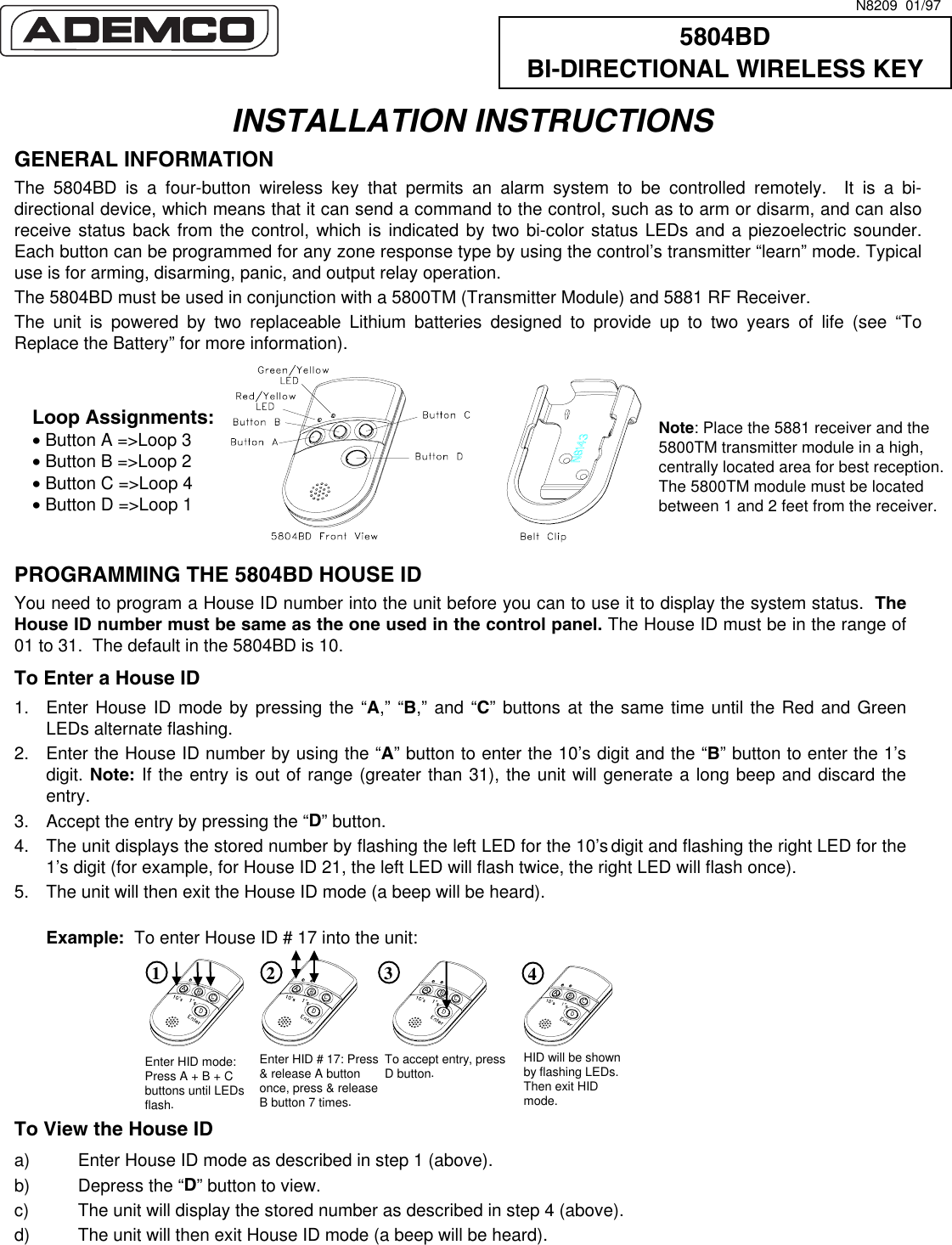
![Programming a House ID in the Control Panel • On VISTA 32, 40, 50, 50P, 100, and up, use Device Programming mode to enable the RF receiver and enter the House ID number. • On Via-30, VISTA-20, and below, go to field ✶24 and enter the House ID number. PROGRAMMING THE BUTTONS Each 5804BD is assigned a unique serial number during manufacturing. Each button on the unit also has a unique “loop” number that must be programmed into the control panel during installation. Assign each button to an individual zone number and program the Input Type as “BR” --Button Type RF (entry of “5”) in the control’s Zone Programming mode. Then, input the serial number by one of the following methods: • “Learn” the serial number of the device into the system as described in the control panel’s Installation Instructions. • Enter the serial number manually through the keypad. • Enter the serial number using downloading software. Be sure to include the loop number of each button during programming (see loop assignments on previous page). Button C If you choose not to use the “C” button, you must do the following to avoid a “Check” condition when the button is accidentally pressed: 1. Assign this button to a zone (see “Assign a Button to a Zone”). 2. After the serial number has been programmed, re-enter Zone Programming for that zone. 3. At the “Zone Type” prompt, enter 00 and press [✶]. a) On VISTA-30 controls and below, the system will ask whether you want to permanently delete that zone. Enter 0 (No). This will cause the system to retain the serial number, but render the button inactive. b) On VISTA-40 and above, continue to press [✶] until you see the “Enter zone No?” prompt again. At this point, Press 00 and [✶]. Then press ✶99 to exit Program mode. Arm/Disarm Button If a button is assigned to a zone type 20 (Arm Stay), 21 (Arm Away), and 22 (Disarm), you must do the following: On Vista 32, 40, 50, 50P, 100, and up You must assign a user to the button in order for it to operate. To assign a user number to the Arm/Disarm button: 1. Enter [4-digit User Code] + 8 + [User No.] + [4-digit new User Code]. 2. Answer Yes or No to the “Open/Close Report ?” question. 3. Answer Yes to the “RF Button ?” question. 4. Enter the zone number assigned to the Arm/Disarm button. 5. Keypad shows the summary of user information on its display. 6. Test Arm/Disarm button to make sure it operates correctly. On Via-30, Vista-20, and below You do not have to assign a user to the button. The panel will report the zone number as the user number to the central station. OPERATING THE BUTTONS To Activate a Button To activate programmed function on a button, press and hold the button down until the yellow LED flashes (2 beeps will be heard), and then release it. To Request System Status Because the 5804BD is a bi-directional device, users can check the system status before arming or disarming their system. To check system status, press and release any button momentarily. The yellow LED will flash after you release the button (1 beep will be heard). After a second or two, the 5804BD will display the system status information using a combination of LED and sounder activity (see the System Status Indications Table, below). If 5804BD does not receive system status information from the panel for approximately five seconds, it will generate a long (1 second) beep and shut itself down. It will also shut itself down if there is no button activity within five seconds of receiving a status update. - 2 -](https://usermanual.wiki/Honeywell/8DL5804BDMX/User-Guide-269651-Page-2.png)
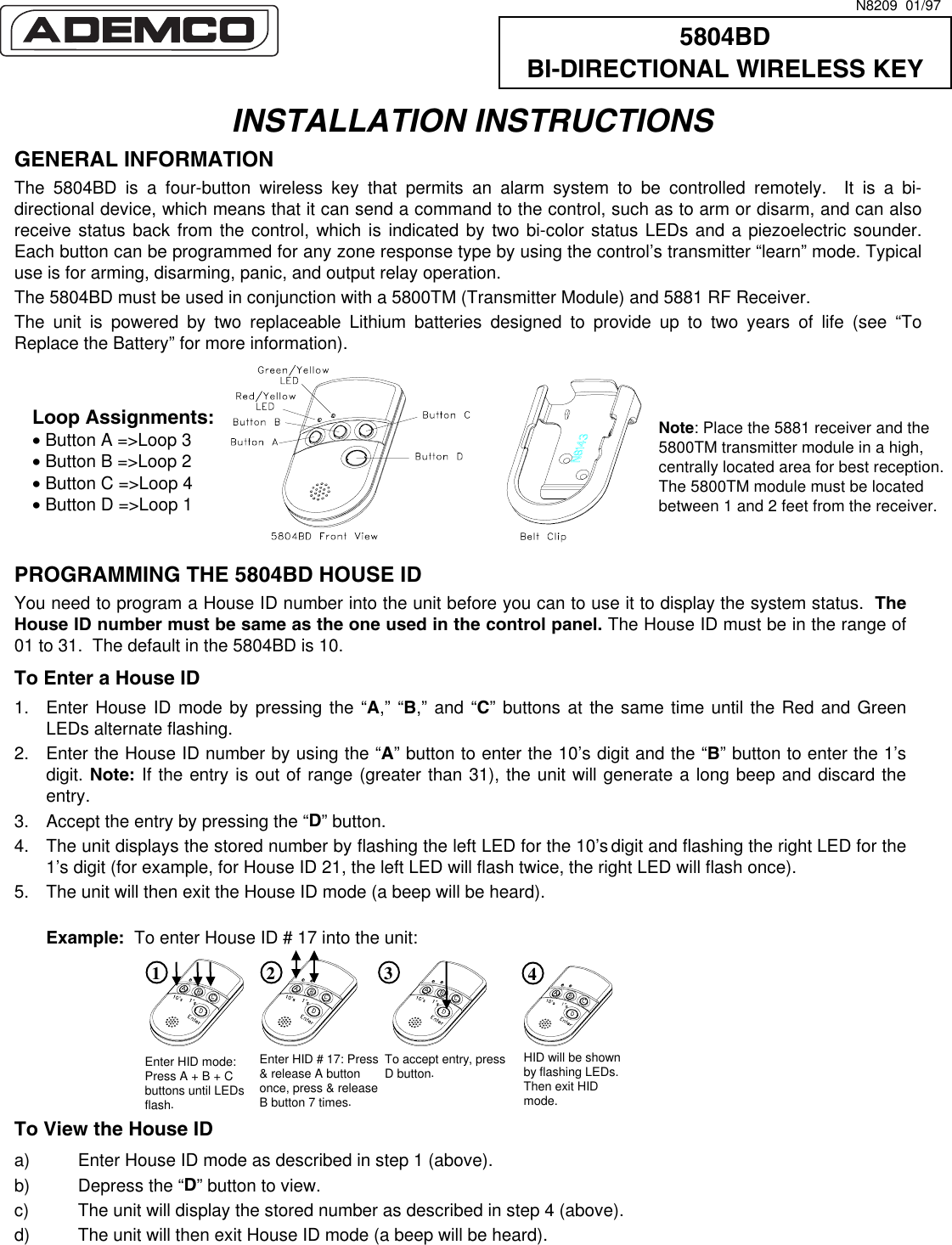
![Programming a House ID in the Control Panel • On VISTA 32, 40, 50, 50P, 100, and up, use Device Programming mode to enable the RF receiver and enter the House ID number. • On Via-30, VISTA-20, and below, go to field ✶24 and enter the House ID number. PROGRAMMING THE BUTTONS Each 5804BD is assigned a unique serial number during manufacturing. Each button on the unit also has a unique “loop” number that must be programmed into the control panel during installation. Assign each button to an individual zone number and program the Input Type as “BR” --Button Type RF (entry of “5”) in the control’s Zone Programming mode. Then, input the serial number by one of the following methods: • “Learn” the serial number of the device into the system as described in the control panel’s Installation Instructions. • Enter the serial number manually through the keypad. • Enter the serial number using downloading software. Be sure to include the loop number of each button during programming (see loop assignments on previous page). Button C If you choose not to use the “C” button, you must do the following to avoid a “Check” condition when the button is accidentally pressed: 1. Assign this button to a zone (see “Assign a Button to a Zone”). 2. After the serial number has been programmed, re-enter Zone Programming for that zone. 3. At the “Zone Type” prompt, enter 00 and press [✶]. a) On VISTA-30 controls and below, the system will ask whether you want to permanently delete that zone. Enter 0 (No). This will cause the system to retain the serial number, but render the button inactive. b) On VISTA-40 and above, continue to press [✶] until you see the “Enter zone No?” prompt again. At this point, Press 00 and [✶]. Then press ✶99 to exit Program mode. Arm/Disarm Button If a button is assigned to a zone type 20 (Arm Stay), 21 (Arm Away), and 22 (Disarm), you must do the following: On Vista 32, 40, 50, 50P, 100, and up You must assign a user to the button in order for it to operate. To assign a user number to the Arm/Disarm button: 1. Enter [4-digit User Code] + 8 + [User No.] + [4-digit new User Code]. 2. Answer Yes or No to the “Open/Close Report ?” question. 3. Answer Yes to the “RF Button ?” question. 4. Enter the zone number assigned to the Arm/Disarm button. 5. Keypad shows the summary of user information on its display. 6. Test Arm/Disarm button to make sure it operates correctly. On Via-30, Vista-20, and below You do not have to assign a user to the button. The panel will report the zone number as the user number to the central station. OPERATING THE BUTTONS To Activate a Button To activate programmed function on a button, press and hold the button down until the yellow LED flashes (2 beeps will be heard), and then release it. To Request System Status Because the 5804BD is a bi-directional device, users can check the system status before arming or disarming their system. To check system status, press and release any button momentarily. The yellow LED will flash after you release the button (1 beep will be heard). After a second or two, the 5804BD will display the system status information using a combination of LED and sounder activity (see the System Status Indications Table, below). If 5804BD does not receive system status information from the panel for approximately five seconds, it will generate a long (1 second) beep and shut itself down. It will also shut itself down if there is no button activity within five seconds of receiving a status update. - 2 -](https://usermanual.wiki/Honeywell/8DL5804BDMX/User-Guide-269651-Page-2.png)