Hot Pepper A80C 4G Smart Phone User Manual
Hot Pepper, Inc. 4G Smart Phone
Contents
- 1. User manual
- 2. User Manual
- 3. FCC SAR statement
- 4. user manual
User manual
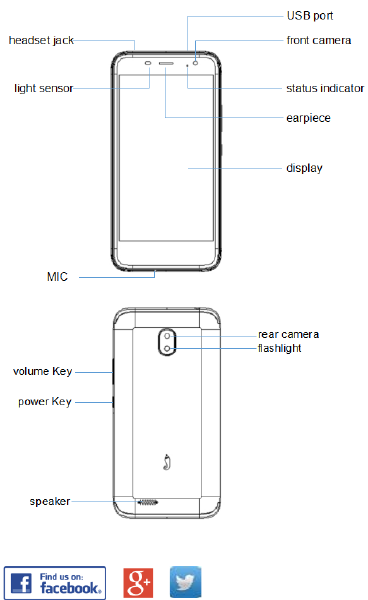
Hot Pepper VLE5 (A80C)
Quick Start Guide FCC ID:2APD4-A80C
Hot Pepper America isonFacebook,Google+ and Twitter
Copyright © 2018Hot Pepper CORPORATION.
1
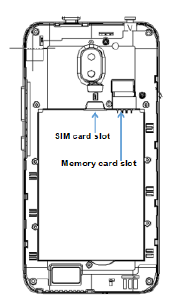
Insert SIM card & memory card
1.
Remove the back cover of your phone.
2.
Take out the battery.
3.
Insert the nanoSIM card into theSIM card slot as shown.
4.
Insert the memory card into the card slot as shown(If you need).
5.
Reload the battery.
6.
Reattach back cover of the phone.
Important Notes:
The nanoSIM card is a small SIM card. Do not use a micro-SIM
or SIM card adaptor which may damage your device.
2
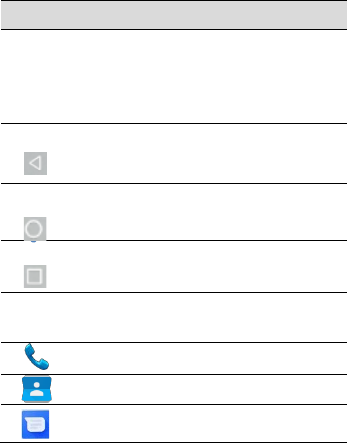
Key Functions
Keys Function
Power Key
Hold down to power on your phone.
Press to switch to sleep mode. Press to wake up.
Hold down for Silent mode, Airplane mode or
Power off.
Back
Press to go to the previous screen.
Press to exit applications.
Home Press to return to the Home Screen from any
screen. Hold down to access Google Now.
Options
Get options on the current screen.
Hold down to see the recently used applications.
Volume
Keys
Use to control the volume Up and Down, Vibrate
and Silent mode, Media and Earpiece Volumes.
Phone icon – Open the dialler for Calls
Contacts – Access your phonebook contacts
Messages – Messages app, for SMS and MMS
Switch your device On or Off
• Press and hold the Power Key to turn on yourphone.
• Ifyourscreenislocked,slideup thepadlockicon tounlockthe
device.
• To turn it off, press and hold the Power Key to open the
options menu, then touch Power off.
3

Charge your Battery
Insert the charger lead carefully.
Ensure the plug is inserted with the correct orientation.
Do not force the connector into the charger jack.
Disconnect the charger when fully charged.
When the phone is on the charging, icon is shown on the
status bar.
How much charge have you got?
If the battery is low, there will be a pop-up message on the
screen. During charging the batterypercentage is shown on the
lock screen.
TIP: You can also show the batterypercentage on the top bar. Go
to Settings > Battery and turn on the batterypercentage bar.
Volume Control
From the Home screen, the volume keys control the Ring
volume, Vibrate and Silent. From within a game or media app
the volume keys control the media volume. If you are on a Call
the volume keys control the incoming call (earpiece) volume.
Setting Up for the First Time
When you first power on your phone or after a factory reset you
need to enter some settings before use.
1.
Touch Start and step through the wizard
selectingyourpersonalpreferences.Notethatselecting
Backup and Restore options will consumedata.
2.
Further assistance is given in the form of pop ups
describinghowtousevariousfeatures.PressOKtoclear
thesenotices.
4
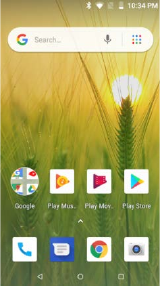
Connect to a Wi-Fi Network
Use a local Wi-Fi network to download data instead of using
your network data.
Go to Settings >Network & Internet >Wi-Fi, touch it and switch
on, and then touch a network to join.
Ifthenetworkissecuredyouneedtoknowthepassword. Wi-
Fi passwords are case sensitive so enter exactly as it is
written.
The Home Screen
Settings
phone messages browser camera
Touch the Settings icon on the home screen
Screen Locks
Youcansecure yourhandsetwithavarietyofdifferentscreen
locks. Go to Settings > Security& location> Screen lock to set
Swipe, Pattern, PIN or Password to lock your frontscreen.
Change your Ringtone and other Audio Settings
Press Settings > Sound >Advanced> Phone Ringtone, set
notification sound, Vibrate modeetc.
5
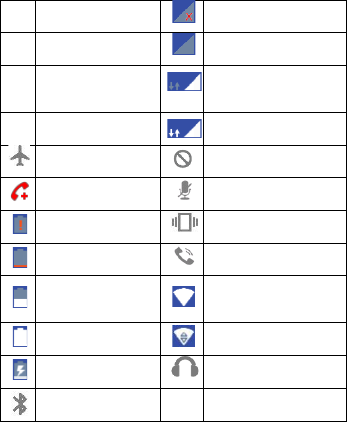
Phone Status Icons
G
GPRS network
No Signal
E
EDGE network
Signal strength (no data)
3G
3G network
Signal strength (data
ready)
4G 4G network
Mobile data in use
Flight mode
Ringer off
Emergency calls only
Microphone off (muted)
Battery flat
Vibrate on
Battery low
Speaker on
Battery partially
drained
Connected to Wi-Fi
network
Battery full
Wi-Fi data in use
Battery charging
Headset connected
Bluetooth on
Access the Quick Settings Panel
Swipe down from the top of the screen and touch the Quick
Setting icon. Tap to enable or disable the features.
6
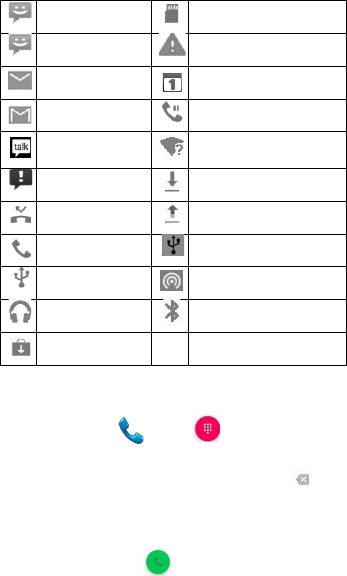
Notification Icons
New SMS
microSD card not mounted
New MMS
microSD card removed
New Email
Upcoming event
New Gmail message
Call on hold
New Hangouts
message
New Wi-Fi network detected
SMS or MMS issue
Downloading data
Missed call
Uploading data
Call in progress
USB tethering is on
USB connected
Wi-Fi hotspot is on
Song is playing
Bluetooth is on
Updates available
MakingCalls
1.
Touch Home Key > >Touch to open the Dial
pad.
2.
Enter the phone number using the dial pad. Touch to
delete wrongdigits.
3.
Pressandholdthe0keytoenterthe plus(+)symbolfor
internationaldialing.
4.
Touch the Phone icon below the keypad todial.
7
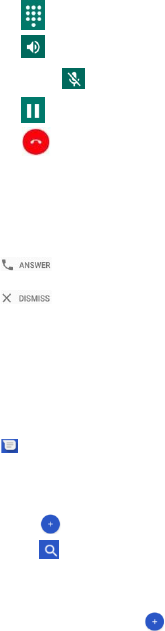
Options during a call
Press to open the numberpad
Press to useloudspeaker(Hands-
free)modePress to mute themicrophone
Press to put the current call onhold
Press to End thecall
When you receive a phone call
The display shows the caller ID and any additional information about
the caller saved in Contacts.
Press to answer thecall.
Press to reject thecall.
TIP: You can silence the incoming ring by pressing either of the
Volumekeys.
Messaging
Use Messaging to exchange text messages (SMS) and multimedia
messages (MMS).
Open the Messaging Screen
Touch in the Home Screen or fromApps
The Messaging screen opens, where you can create a new
message, search for messages, or open an ongoing message
thread.
1.
Touch to write a newmessage.
2.
Touch to search withinmessages
3.
Touch an existing message to open thethread.
Send a Text Message
On the Messaging screen, touch to create a
newmessage.
8
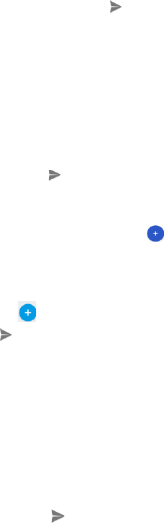
Enter the recipient’s number or, if the recipient is stored in Contacts
the first letters of their name. As matching contacts appear, you can
touch a suggested recipient.
Touch the Type text message field, and enter yourmessage
using the keypad. Touch toSend.
Reply to a Message
Messages you receive are appended to existing threads of the
same number. A new thread is created for new numbers.
1.
OntheMessagingscreen,touchthethreadthathasthe
message you want to replyto.
2.
Type your reply in the text box at the bottom. You can
touchtheattachicon+ifyouwanttoreplywithanMMS.
3.
Touch toSend.
Send a Multimedia Message
On the Messaging screen, touch at the bottom to create a
newmessage.
Enter the recipient and the text of the message, as you do when
sending a text message.
Touchthe icon to add an attachment
Touch toSend.
TIPS: The default MMS size is 1024KB,send large files by email
instead or share using Social Media.
Forward a Message
In Messaging touch the thread to open the SMS.
1.
Touch and hold themessage.
2.
Touch Forward in the menu thatopens.
3.
Enterarecipientforthemessage andeditthecontent
4.
if youwant.
5.
Touch toSend.
9

Delete messages:
1.
On the Messaging screen, touch athread.
2.
Touch > Selectitem(s).
3.
Touch the messages you want todelete.
4.
Touch at thebottom.
5.
Touch Delete.
Delete message threads:
1.
OntheMessagingscreen,touchandholdthethreadto
delete.
2.
Iftherearesome morethreadsyouwanttodelete,touchthem
one byone.
3.
Touch at thebottom.
4.
Touch Delete.
Message Settings
Touch > Settings in the Messaging screen tochange
Messaging settings.
Transfer files to a Computer
Connecting to a computer enables you to transfer music, pictures
and other files to and from your handset. There are various ways
to do this.
1.
ConnectusingaUSBlead.Firsttimeselect‘BuiltinCDROM’
toinstallthehandsetdrivers.SubsequentlyselectMTPonthe
handset to browse the handset folders on yourPC.
2.
Use Google Drive to share files in thecloud
3.
Connect via Bluetooth to share files withother devices.
MAC users need to download the File Transfer app from
Android onto your MAC device.
More Help
Get online support at vve.712.myftpupload.com or connect with us
via social media; search Hot Pepper America on Facebook or Twitter.
1
FCC Regulations
This device complies with part 15 of the FCC Rules. Operation
is subject to the following two conditions: (1) This device may
not cause harmful interference, and (2) this device must
accept any interference received, including interference that
may cause undesired operation.
CAUTION:
Changes or modifications not expressly approved by the
manufacturer could void the user’s authority to operate the
equipment.
The antenna(s) used for this transmitter must not be
co-located or operating in conjunction with any other antenna
or transmitter.
NOTE:
This equipment has been tested and found to comply with the
limits for a Class B digital device, pursuant to part 15 of the
FCC Rules.
These limits are designed to provide reasonable protection
against harmful interference in a residential installation. This
equipment generates, uses and can radiate radio frequency
energy and, if not installed and used in accordance with the
instructions, may cause harmful interference to radio
communications. However, there is no guarantee that
interference will not occur in a particular installation. If this
equipment does cause harmful interference to radio or
television reception, which can be determined by turning the
equipment off and on, the user is encouraged to try to correct
the interference by one or more of the following measures:
● Reorient or relocate the receiving antenna.
● Increase the separation between the equipment and
receiver.
● Connect the equipment into an outlet on a circuit different
1
from that to which the receiver is connected.
● Consult the dealer or an experienced radio/TV technician
for help.
Trademark
Hot Pepper and the Hot Pepper logos are trademarksof Hot Pepper,
Inc..
Google, Android, Google Play and other marks are trademarks of
Google LLC.
1