Huawei Technologies R218H Mobile WiFi User Manual UserManual
Huawei Technologies Co.,Ltd Mobile WiFi UserManual
Contents
- 1. UserManual
- 2. UserManual_Safety
UserManual
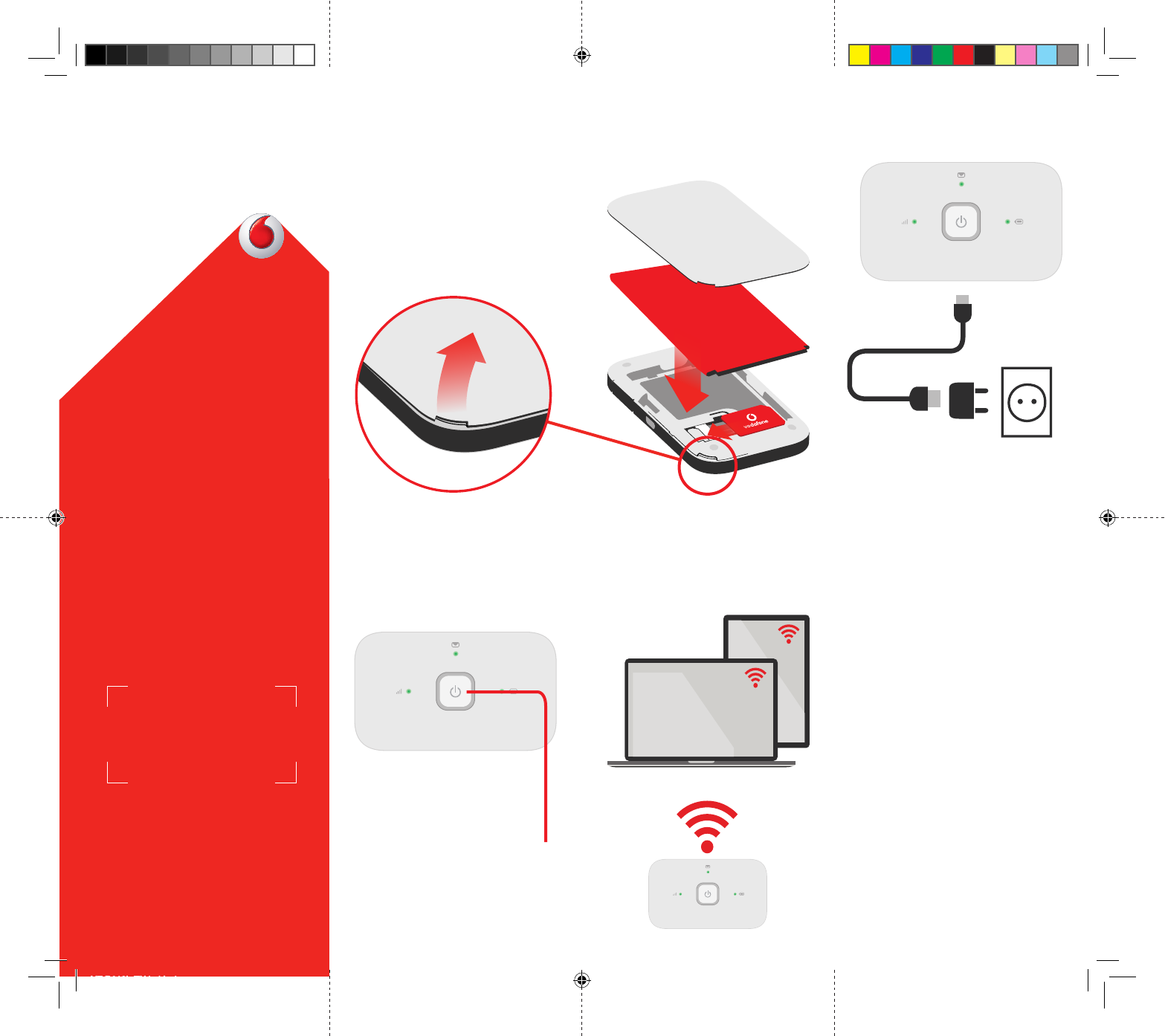
Choose Wi-Fi on your computer,
smartphone or tablet settings,
then select your Mobile Wi-Fi
network name.
Enter the password to connect
and open the web app.
When you first connect to the
network you may be asked
to activate your SIM. If you’re
asked to unlock your SIM card,
go to
http://vodafonemobile.wifi
and enter the PIN for your SIM.
Turn over for more information
about using your Vodafone
Mobile Wi-Fi.
1 Open 2 Insert SIM &
battery
3 Charge
4 Start 5 Connect
Get connected
Vodafone Mobile Wi-Fi
R218h
Vodafone
Power to you
Fold 4
(mountain)
Fold 4
Fold 1
(mountain)
Fold 2
(valley)
Fold 3
(mountain)
Fold 1
(mountain)
Fold 2
(valley) Fold 3
(mountain)
Push and hold the power key
Note: you can use your
computer’s USB port for power
as well.
Your Vodafone Mobile Wi-Fi
network name & password
SSID sticker here
SSID sticker here
VF R218h EN.indd 1 01/06/2017 5:52 pm
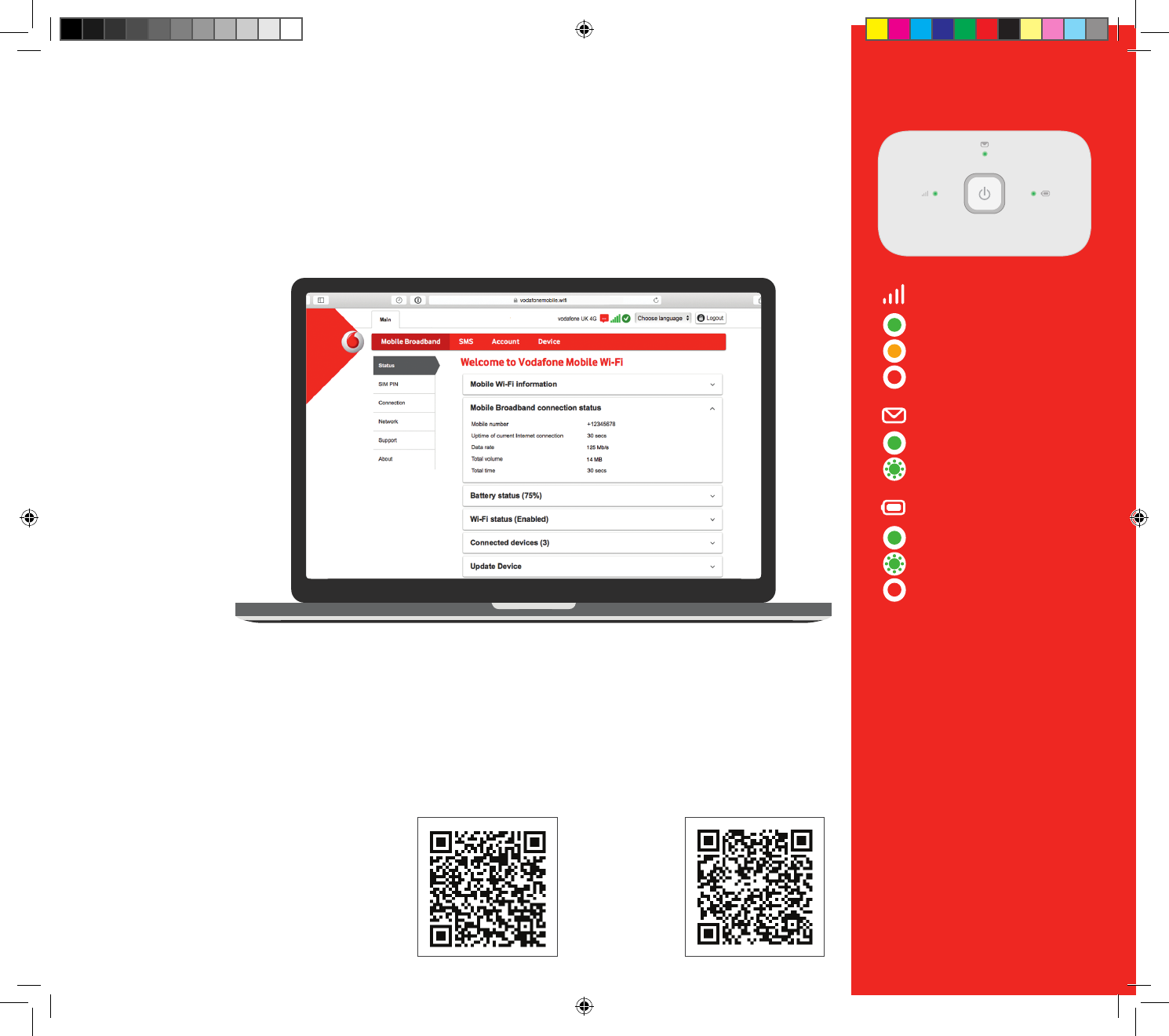
Download the monitor app
The Vodafone Mobile Wi-Fi
Monitor app is a quick and
easy way to monitor your
network on a smartphone or
tablet.
Download the app from your
device’s app store, or scan the
appropriate QR code here to
take you to the app store.
Mobile broadband signal
Good
Weak
No network
SMS messages
New SMS
(Blinking) Inbox full
Battery charge
Good
(Blinking) Charging
Low
The lights
© Vodafone Group 2017. Vodafone and the
Vodafone logos are trade marks of Vodafone Group.
Any product or company names mentioned herein
may be the trade marks of their respective owners.
iOS
(iPhone or
iPad)
Android
(smartphone
or tablet)
Note: while updating your
R218h all the lights will blink
green until restarting.
To find out more about your
device, please visit vodafone.
com/R218h
Using the web interface at vodafonemobile.wifi
You can find the web app on
vodafonemobile.wifi
if it doesn’t appear
automatically when you
connect. Then login using
the password admin.
Then you can see your
network and Wi-Fi status,
how much data you have
used, get help and support,
and even send and receive
SMS messages from your
computer.
Note for UK users only: if you are a Contract
customer you can send and receive SMS.
Pay As You Go customers will only receive
network notifications
VF R218h EN.indd 2 01/06/2017 5:52 pm