Contents
- 1. Manual
- 2. Addendum
Manual
HYUNDAI CORPORATION
D205 Use Mannual
Thank you for purchasing this mobile. For the best performance, we recommend
that you read the manual carefully.
SPECIFICATIONS.........................................................................................................................................3
BASIC INFORMATION................................................................................................................................... 3
KEY INSTRUCTION....................................................................................................................................... 3
INTERFACE ICONS........................................................................................................................................4
INSERT SIM CARD...................................................................................................................................... 4
REMOVE AND INSTALL THE BATTERY................................................................................................................4
Install the battery.............................................................................................................................. 4
Remove the Battery...........................................................................................................................5
POWER ON/OFF YOUR PHONE.......................................................................................................................5
MAKE OR ANSWER A CALL...........................................................................................................................5
Make a call.........................................................................................................................................5
Answer a call......................................................................................................................................5
FUNCTION MENU...................................................................................................................................... 6
PHONEBOOK..............................................................................................................................................6
1. View:..............................................................................................................................................6
2. Send text message:........................................................................................................................6
3. Call:................................................................................................................................................6
4. Edit:................................................................................................................................................6
5. Delete:............................................................................................................................................6
6. Copy:..............................................................................................................................................6
7. Add to Blacklist:.............................................................................................................................6
8. Mark several:.................................................................................................................................6
9. Phonebook settings:...................................................................................................................... 6
MESSAGS..................................................................................................................................................6
Write message:..................................................................................................................................6
Inbox.................................................................................................................................................. 7
Drafts.................................................................................................................................................7
Outbox............................................................................................................................................... 7
Sent messages................................................................................................................................... 8
SMS settings...................................................................................................................................... 8
CALL CENTER............................................................................................................................................. 8
Call history.........................................................................................................................................8
Call settings....................................................................................................................................... 8
SETTINGS.................................................................................................................................................. 9
Dual SIM settings...............................................................................................................................9
Phone settings................................................................................................................................... 9
1. Time and date................................................................................................................................................9
2. Language......................................................................................................................................................10
3. Pref. input method...................................................................................................................................... 10
4. Display..........................................................................................................................................................10
5. Flight mode..................................................................................................................................................10
6. UART settings...............................................................................................................................................10
7. Misc. settings...............................................................................................................................................10
Network settings............................................................................................................................. 10
Security settings...............................................................................................................................11
1. SIM1 or SIM2 Security settings...................................................................................................................11
2. Phone Security.............................................................................................................................................11
Connectivity.....................................................................................................................................11
Bluetooth......................................................................................................................................................... 11
Data connection SIM.......................................................................................................................................12
Data accounts..................................................................................................................................................12
Power saving mode......................................................................................................................... 12
Restore factory settings...................................................................................................................12
MAXTRON CHAT...................................................................................................................................12
MULTIMEDIA........................................................................................................................................... 12
TV..................................................................................................................................................................... 12
Camera.............................................................................................................................................................13
Image viewer................................................................................................................................................... 13
Video recorder.................................................................................................................................................13
Video player.....................................................................................................................................................14
Sound Recorder............................................................................................................................................... 14
FM radio...........................................................................................................................................................14
GAMES...................................................................................................................................................15
AUDIO PLAYER......................................................................................................................................... 15
FILE MANAGER.........................................................................................................................................15
Phone...............................................................................................................................................................15
ORGANIZER............................................................................................................................................. 16
Calendar...........................................................................................................................................................16
Calculator.........................................................................................................................................................16
E‐book reader..................................................................................................................................................16
Alarm................................................................................................................................................................16
Torch.................................................................................................................................................................17
USER PROFILES.........................................................................................................................................17
Activate............................................................................................................................................................17
Customize........................................................................................................................................................ 17
Reset................................................................................................................................................................ 17
SERVICE.................................................................................................................................................. 18
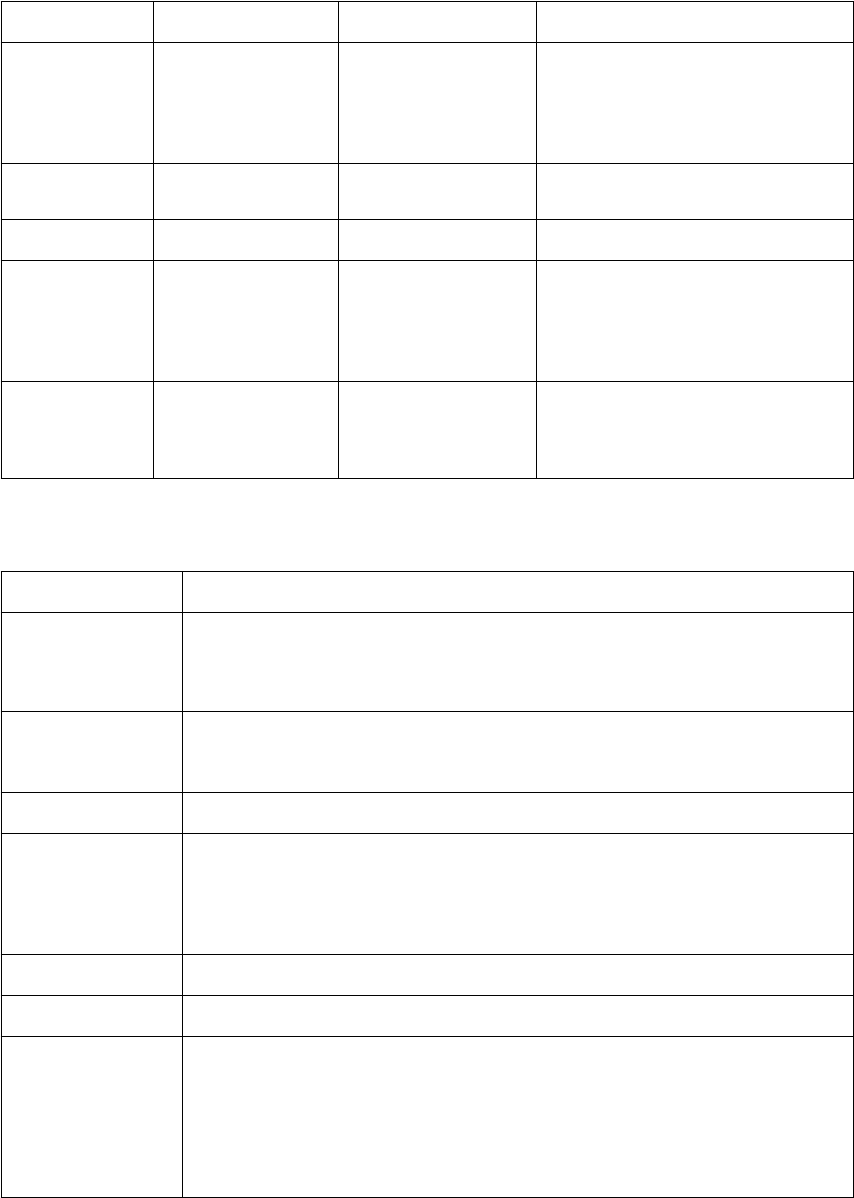
Specifications
Basic information
Main Display System Used GSM900/DCS1800
Phonebook
capacity*
SIM according to
card’s type, 150 in
the mobile
Camera/ video
record
Support
Hands free Supported MP3/Recorder Supported
SMS Support Call waiting Support
Incoming
number
Display
Support USB Mode/Memory
Card
Supported (T‐flash card)
Alarm
clock/Calendar
Supported
Key Instruction
Key Name Function Description
Menu key 1.In standby interface can enter the main menu
2. answer a call
Send key 1. Make or answer a call
2. Press Send key in standby mode to show all the call log.
Back key End an active call or reject a call
End key 1.End an active call or reject a call
2.Hold this key to power on/off
3.Exit form any interface to standby mode
Up/Down key 1. Scroll the cursor up and down
Left/Right key 1.Scroll the cursor left and right
0~9 key 1. Enter numbers or characters while editing text
2. Make a speed Dial call(2~9)
3. Hold * key to input + 、P、W
4. Press 0 key to insert a space while editing message, excluding the
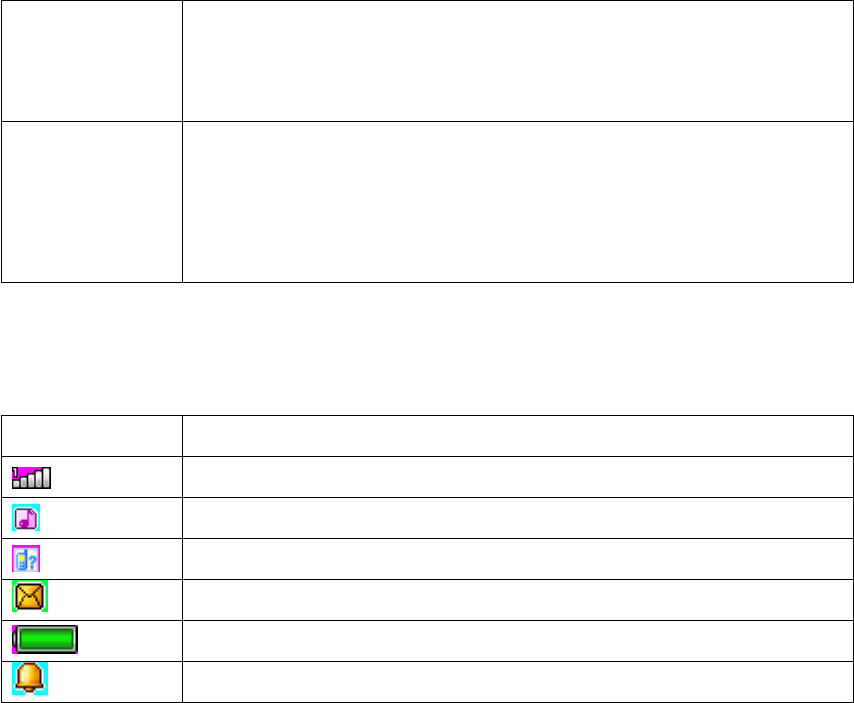
number input mode
5. Press 1 key to insert common symbols while editing text, excluding the
numbers input mode
#key / *key #key
Press # key to change the input mode while editing text
*Key
Press * key to display the symbols window in the text input mode
Interface Icons
Icon Description
GSM system signal strength
User profiles
Missed a call
New message
Power indicator
Alarm
Insert SIM card
1. Power off the phone and remove other external power.
2. Take off the back cover and remove the battery of the phone.
3. Insert SIM card into the SIM card slot in the phone.
Remove and Install the battery
The attached Li‐ion battery along with the phone can be used after unpacking. For the first
three times, please use up the power and charger it fully for new battery to perform well.
Install the battery
1. Put the battery in the battery compartment, note that the metal end of the battery should be
firstly inserted.
2. Put on the back cover.
Remove the Battery
1. Take off the back cover.
2. Put finger on the side finger grip, and then lift up the battery from the finger grip to remove
the battery.
Power on/Off your phone
1. Hold the End key to power on the phone. The phone will automatically search for the
network.
2. When the phone is powered on, hold the End key to power off the phone.
Make or Answer a Call
Make a call
1. Enter the phone number.
2. Press Send key to make the call.
3. Press End key or back key to end the call.
Answer a call
There is an incoming call.
1. Press Send key to answer the call.
2. Press End key or back key to end or reject the call.
Function Menu
Phonebook
You have 2 phonebooks in this mobile phone: SIM card and the mobile. The mobile can store 150
phone numbers and the SIM card’s capacity depends on its type.
1. View: View the information of current record.
2. Send text message: send text messages to the current record.
3. Call: Make a call of current number.
4. Edit: Edit the items of current number.
5. Delete: Delete the current record.
6. Copy: Provide two ways of copying: from SIM1/SIM2 card to mobile, and from mobile to
SIM1/SIM2.
7. Add to Blacklist: add the current to the blacklist.
8. Mark several: Can be mark the contact.
9. Phonebook settings:
[Preferred storage]: Choose the storage position.
[Speed dial]: Turn on standby after the interface at a number of 2 to 9 dial you have to set a
good phone book of numbers.
[Extra numbers] :To set the machine number and emergency numbers.
[Memory status]:Check the storage capacity of the SIM card and phonebook.
[Copy contacts]: Select SIM card into the phone SIM card copy records of all telephone numbers
to cell phones or choose a mobile phone SIM card to a copy of the reverse operation.
[Move contacts]: Select SIM card into the phone SIM card records of all telephone numbers or
choose to move to cell phone.
[Delete all contacts]: options from the SIM card or from the phone to delete all.
Messags
Messaging is a service provided by your network provider; You may need to apply to your
network operator before sending and receiving messages.
Write message:
[Text message]
You create SMS messages in this menu. You can:
Please notice that some cities or regions do not support text messages.
Please click on the # key to switch the current input method.
Please click on the * key punctuation into the interface.
Your phone supports the texts messaging function. If the message content is too long meaning
more than the allowed 160 characters, it will be divided into two or more text messages.
In the options menu you can select the following:
Send to:edit the recipient, and then choose to send, edit recipient, remove the recipient,
remove all the recipients, or save to the Drafts.
Input method :You can use this menu to set the required input method and to insert
symbols.
Advanced: In this submenu you can insert number or insert name.
Save: The edited message can be saved to the draft box through this menu.
Inbox
Select Inbox to view message received
Click the options you can:
View: check the received SMS and MMS.
Reply: reply the sender via text message.
Call sender: using SIM1/SIM2 lines to call the sender back.
Forward: Forwards the original message or modified message to others selected or inputted
contacts.
Delete: deletes the current message.
Delete same number: Delete all messages those come from the same number.
Delete all: delete all messages in the inbox.
Save to Phonebook: Save the number to phonebooks.
Drafts
View the draft you saved.
Outbox
View the unsent message.
Sent messages
View the sent message.
SMS settings
Set the message configuration and can be view the memory information of message box.
Call Center
Call history
1. Missed calls: Display the missed calls about the latest time and date, caller’s number and
calling times.
2. Dialed calls Display the dialed calls about the latest time and date, caller’s number and calling
times.
3. Received Calls Display the answered calls about the latest time and date, caller’s number and
calling times.
[View]: See the current record.
[Call]: Call the current number.
[Send text message]: send text messages to the current record.
[Save to phonebook]: save the phone number to phonebook.
[Add to Blacklist]: Add the current to the blacklist.
[Edit before call]: on the current record for editing.
[Delete]: choose to delete the current record.
4. Delete call logs You can clear the call logs.
Call settings
Setup the current SIM card.
1.SIM1/SIM2 call settings :Call transfer and call waiting and other functions can be set in the
menu.
[Call waiting]:Select the functions of open, close or inquire call waiting.
[Call divert]:Choose to open, close or enquire the call forwarding function.
[Call barring]:Select to restrict some talking function. Note: network support is required.
[Line switching]: select line 1 or line 2. Note: If the line 1 is selected it may lead to failure to
dial out and the menu will decide the display because the different categories of the SIM card
used.
2. Advance settings
[Blacklist]
[Reject number in blacklist]: choose open or close this function.
[Blacklist numbers]: Insert the blacklist number.
[Auto redial]
Choose whether automatic redial will be implemented when the called party is in the busy
or have no response.
[Auto Call recording]
Switch on or off the function of auto recording.
[Call time reminder] Choose display the call time or not when the phone in‐calling status.
[Answer mode] Choose answer mode, you can choose “Any key” or “Auto answer when
headset mode”.
Settings
Dual SIM settings
[Dual SIM open] : Choose to open the both SIM card.
[Only SIM1 open]: Choose to open SIM1 only.
[Only SIM2 open]: Choose to open SIM2 only.
Phone settings
1. Time and date
◆Set time zone: Choose the home city.
◆Set time/date: Set the display date and time.
◆Set format: Choose the time and date format.
2. Language
Display Language for your mobile. The mobile provides English languages and Hindi
languages.
3. Pref. input method
Set the Pref. input method.
4. Display
◆Wallpaper:Set the stand‐by wallpaper.
◆Auto key padlock: choose the keypad lock for off:15secs、30secs、1min、5mins.
◆Show date and time: Activate or deactivate displaying time and date in the stand‐by screen.
◆Show operator name: Activate or deactivate displaying the operator name in the stand‐by
screen.
5. Flight mode
Choose the Flight Mode.
6. UART settings
Choose the UART
7. Misc. settings
Set the time limit for the back light of main screen to be off when there is no operation.
Network settings
Choose setup SIM1 or SIM2 network.
1. Network selection
Select automatic or manual method to search the network.
Security settings
1. SIM1 or SIM2 Security settings
◆SIM1/2 Lock: Activate or deactivate the SIM or SIM2 lock.
◆Change password: Set new passwords including PIN1, PIN2 and phone password. Note :
Please remember your password firmly in time after changing.
2. Phone Security
Activate or deactivate the Phone lock.
Connectivity
Bluetooth
Activate or deactivate the Bluetooth.
[Power] Activity the Bluetooth function.
[Visibility] Activity /Deactivate this function.
[My devices] Display the connected Bluetooth.
[Search audio device] Display the Bluetooth earphone and other device, and search the
equipment.
[My name] View the Bluetooth name and can be edit the Bluetooth name.
[Advanced ]
◆Audio path: to "Leave in phone" or "Forward to Bluetooth." Note: Due to this Bluetooth
headset has the voice channel switching function, so when set to "remain in the mobile
phone", click the multi‐function Bluetooth headset button can also be connected to
telephones, voice, but remain in the mobile phone side. Please refer to the specific operational
guidelines of the Bluetooth headset, and recommended that users use standard headphones.
◆Storage: to preserve choice in the mobile phone or memory card to receive the document.
My address:Can be view the Bluetooth address.
Data connection SIM
Select SIM 1 or SIM 2 to connect to the network data.
Data accounts
Management and editing the network for the Internet browser settings, please consult the
specific settings to be transported by the network.
Power saving mode
In the Screen Saver Settings screen saver can switch the status and waiting time is set to decide
whether to enable the screen saver and mobile phone screen saver to start the interval time
period.
Restore factory settings
Input password recovery to before they leave the factory.
MAXTRON CHAT
MAXTRON chat Support some functions such as MSN、Face book、Twitter、Google、E‐buddy、
Yahoo、Service and Authorized service center.
Multimedia
TV
In the TV screen, you can:
Press the left and right buttons to switch broadcast channels;
Press the up and down buttons to adjust the volume.
Press the“*”key to Scan.
Press the left soft key to enter the "Options", is shown below:
Set Region: Based on location choose an area (China).
Input channel: In put the frequency by manual.
Program list: To view a list of the channel list and edit the channel name.
Scan: Select "Yes", the phone automatically searches for channels.
Full Screen: Full‐screen playback selected channel.
Note: the first to enter the TV, you need to select the local area.
Camera
Take the picture via press CSK.
1.Photos:View the photos that you saved.
2.Camera setting:Set related parameters of the camera.
3.Image settings:Set the size and quality of the photos.
4. White balance: Choose the mode to keep white balance.
5. Scene mode: Choose the Auto or Night mode.
6.Effect settings:Set the special effects of photos.
7.Storage:Choose the position where the photos will be saved.
8.Restore default:Restore the camera settings to default.
Image viewer
View or modify photos saved in the album.
1. View: View the selected images.
2.Browse style:Set the align mode of photos from list files and matrix mode.
3. Send: you can send the image by Bluetooth.
4. Use as: use the phone as wallpaper.
5. Rename: Rename the current picture.
6. Delete: Delete the picture.
7.Delete all files:Delete all file.
8. Storage: Select to view in phone or memory.
9. Image information: Can be view the image information.
Video recorder
On the video interface, press up and down navigation keys to tune the focal length.
Note: Because the mobile memory capacity is limited, a T‐flash card has to be inserted before
you can save the video.
1.Camcorder settings:Set the related parameters for the video camera.
2.Video settings:Set related parameters for the video clip.
3.Storage:Select the position where video clips will be saved.
Video player
Play user has recorded / downloaded video files, select a video according to the Options menu
has the following functions:
1. Play: play a selected video file.
2. Send: send to other mobile by via Bluetooth.
3. Rename: change the file or folder name.
4. Delete: delete the file.
5. Delete all files: Remove all the files.
6. Storage: Choose video file storage path for mobile phones / T card.
Sound Recorder
1. New record
Start recording.
2. List
View the recording of .amr files.
[Play]:Play a selected record.
[Rename]:Rename a selected record. Note:Renaming a record which has been set as incoming
ring will make the settings back to defaults.
[Delete]:Delete a selected record.
[Delete all files]: Delete all the recording file.
[Use as]:Use the record as Ringtone.
[Send]:Send the record by BT.
3. Settings
Set the position and the file format to save records.
Note:The recording time depends on the memory capacity of the mobile.
FM radio
This phone support the FM radio function.
[Channel list]: Set up the channel list and frequency.
[Manual input]: In put the frequency by manual.
[Auto search]: choose the “yes” then auto searching the channels.
[Settings]: Activate or inactivate the background and the speaker.
[Record]: To open or close the recording.
[File list]: select audio recordings.
Games
The phone offer“ Memory” game.
Audio Player
The audio player can be play MP3 file and so on, Let’s you listen to audio files through headset or
loudspeaker.
[Play]:playthemusic.
[Details]: View the file information.
[Refresh list]:Update the items of songs (updating shall be implemented after the name/names
of song(s) are changed or some of the songs are deleted).
[Settings]:Set up relevant information of music player.
1. Pre. Playlist : Play music from handset or T‐Flash card.
2. List auto gen.: Display as “Refresh Play List ” when set to “ON” ,or “Add” when set to “OFF”
3. Repeat: Can be set to “OFF”, single song repeat ,or all songs repeat .
4. Shuffle: Songs will be played random when this option set to “ON”, otherwise ,songs will be
played by order they displayed in the list.
5. Background play: As this option set to “ON”, Songs will be played in background when idle
screen is displayed, otherwise ,the music is stopped when display idle screen.
6. Lyrics display: The Audio player interface will show the Lyrics if active this function(The phone
only support.lrc ).
File manager
Phone
You can manage and assign several folders in this menu by transferring, copying and moving the
files saved in these folders. Note:Part of the folders in this menu is hidden by default. You just
need to save a file with its format to the root folder of the mobile, and then the system will
recognize it automatically. You can move the file to its corresponding folder.
[Open]: Unfold a selected folder.
[New folder]: Built up a new folder.
[Rename]: Edit the name of the folder.
[Delete]: Delete a selected folder.
[Format]: Format the file system note: You’ll lose all information in the file system.
Organizer
Calendar
To access the Calendar, press the left soft key. The first row displays year and month; the second
row displays week; the middle part displays dates for a specific month; and the last row displays
the two soft keys. In the calendar mode, view the previous week by pressing the up navigation
key and the next week by pressing the down navigation key; View the previous day by pressing
the left navigation key and the next day by pressing the right navigation key. The selected date is
displayed in deep color.
Jump to date: Jump to the appointed date quickly when you input a date to search.
Go to today: See the other date, choose this, can jump to today.
Go to weekly view: View the date according to weeks.
Calculator
The cell phone support continuous four mixed arithmetic operation and the operation is simple,
practical and convenient.
Ebook reader
Reading. txt format of the text of the document. May be a text document format through . the
USB data lines in mobile phone functionality to copy read.
Alarm
You can set5alarm times with this mobile. For each of them, you can set the alarm status to be
open or not, set the alarm time and alarm frequency (once, daily or on several self‐defined
dates).
Torch
You can open and close the torch in the idle interface through the OK button.
User profiles
Your mobile provides several situation modes: General, Silent, Meeting, Outdoor, Headset.
Activate
Select a mode (except for Headset need plug in earphone), press the left software into select
"activate" button, each scene mode (except for silent mode) can edit the look content.
Customize
[Alert type]: Set alert type.
[Ring type]:Set ring type.
[Ringtone]:Set ring for incoming calls.
[Ringtone volume]:Set the volume of incoming ring.
[Message]:Setmessagering.
[Message volume]:Set the volume of message ring.
[Keypad]: Set up the keypad tone.
[Key tone volume]:setthevolumeofKeytone.
[Power on]: Set the tone when power on the cell.
[Power off]: Set the tone when power off the cell.
[System alert]: Can open and close system alarm.
Reset
Restore the User profiles settings to default.
Service
Please consult your local network service operators about charges and specific settings. This
phone provides default settings document, if you cannot use, please consult local network
operators depending on different network services.
Click OK, operated as follows:
¾Homepage: Login default website.
¾Bookmarks: store frequently used websites.
¾Search or input URL: input the address; click the OK button to the network.
¾Setting: You can set the follow Select the SIM card, edit the settings file, browse options,
preferences settings, security settings, and the service message.