Contents
- 1. User manual 1
- 2. User manual 2
User manual 1

IER 506B
PRINTER
User Guide
N0B402A
N0B402A - Rev. 3
Dec. 16, 2008
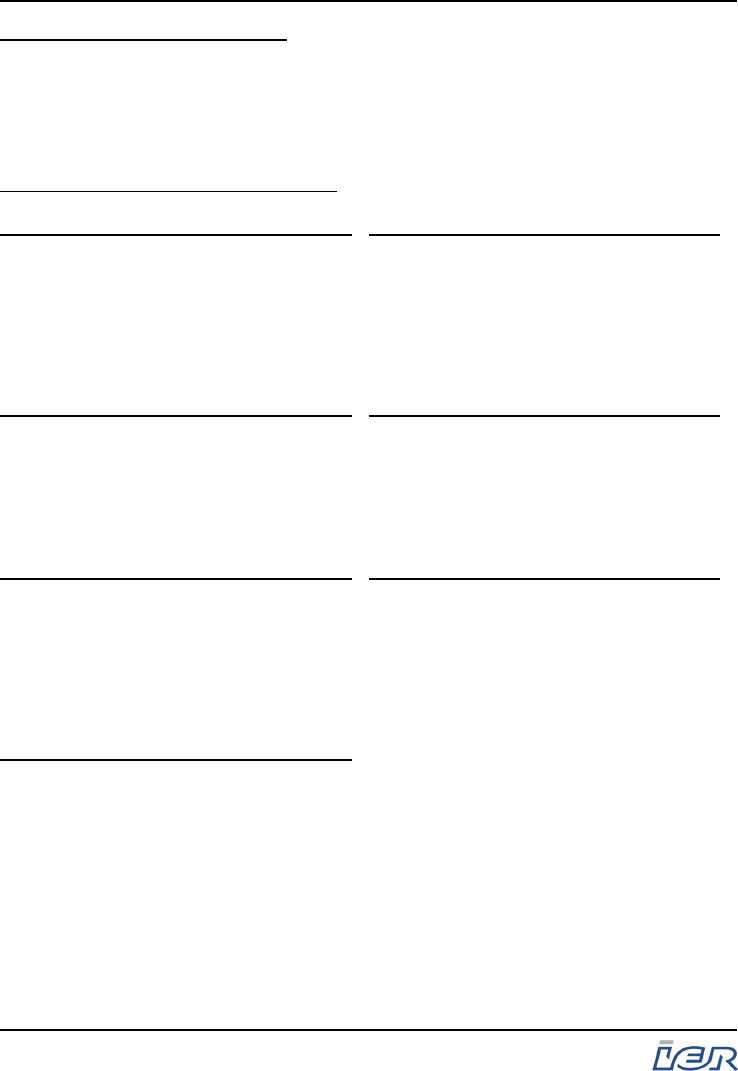
IER SIEGE - HEADQUARTERS
IER S.A.
3, rue Salomon de Rothschild
92156 SURESNES CEDEX
FRANCE
Tel. +33 (0)1 41 38 60 00
Fax +33 (0)1 41 38 62 75
IER dans le monde - IER Worldwide
CHINA
IER Shanghai
Kuen Yang Plaza #1101
798 Zhao Jia Bang Road
SHANGHAI 200030
P.R.C.
Phone: +86 (21) 6473 6792
Fax: +86 (21) 6473 6806
GERMANY
IER GmbH
Praklastr. 1
D-31311 UETZE
Phone: +49 (0) 5173/6906 30
Fax: +49 (0) 5173/6906 50
SINGAPORE
IER PTE Ltd
120 Lower Delta Road
#14-13/16 Cendex Centre
SINGAPORE 169208
Phone: +65 6276 6966
Fax: +65 6271 5563
SPAIN
IER Impresoras Especializadas, S.L.
C/ Torre de Don Miguel, 23
E-28031 - MADRID
Phone: +34 91 535 89 75
Fax: +34 91 535 89 76
UNITED ARAB EMIRATES
IER Dubai
PO Box 37585
DUBAI
Phone: +971 4 347 67 20
Fax: +971 4 347 67 03
UNITED KINGDOM
IER Ltd
Unit G4
Middlesex Business Centre
Bridge Road
SOUTHALL, MIDDX, UB2 4AB
Phone: +44 (0)208 744 7650
Fax: +44 (0)208 744 7670
UNITED STATES
IER Inc. Dallas
2015 Midway Road, Suite 118
CARROLLTON TX 75006
Phone: +1 (972) 991 2292
Fax: +1 (972) 991 1044
Toll free: 1-800 624 8538
IER Inc. Belton
815 Kirkley Blvd
BELTON TX 76513
Phone: +1 (254) 933 5000
Fax: +1 (254)933 5050
IER 506B PRINTER
User Guide
Page 2
N0B402A Rev. 3
Dec. 16, 2008
Ce document est la propiété d'IER et ne doit pas être reproduit ou communiqué sans autorisation écrite.
This document is the property of IER and may not be reproduced or communicated without prior written authorization
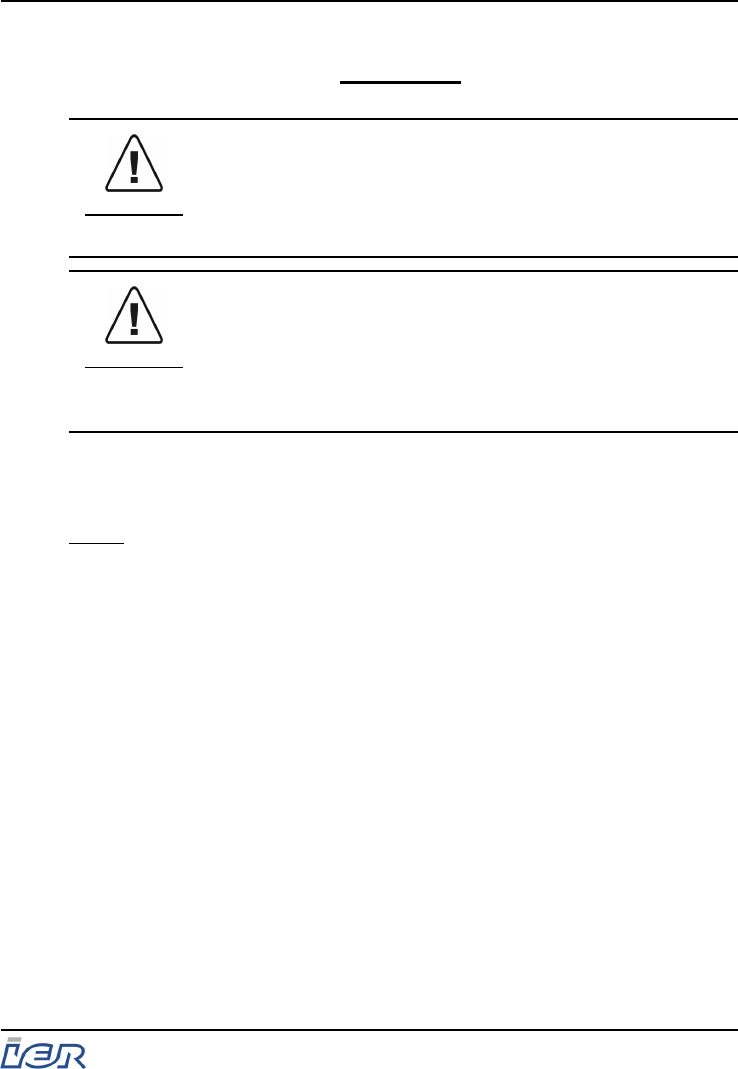
NOTICE
WARNING
THIS PRODUCT COMES WITH A LITHIUM BATTERY.
BATTERY REPLACEMENT MUST IMPERATIVELY BE
PERFORMED BY QUALIFIED MAINTENANCE
PERSONNEL. MOREOVER, ONLY IER APPROVED
MODELS MAY BE USED.
WARNING
DANGER OF EXPLOSION IF BATTERY IS
INCORRECTLY REPLACED. REPLACE ONLY WITH THE
SAME OR EQUIVALENT TYPE RECOMMENDED BY THE
MANUFACTURER. DISPOSE OF USED BATTERIES
ACCORDING TO THE MANUFACTURER’S
INSTRUCTIONS.
The United States Federal Communications Commission (in 47 CFR
15.105) has specified that the following notice be brought to the attention of
users of this product.
NOTE: This equipment has been tested and found to comply with the limits
for a Class B digital device, pursuant to Part 15 of the FCC Rules. These
limits are designed to provide reasonable protection against harmful
interference in a residential installation. This equipment generates, uses
and can radiate radio frequency energy and, if not installed and used in
accordance with the instructions, may cause harmful interference to radio
communications. However, there is no guarantee that interference will not
occur in a particular installation.
If this equipment does cause harmful interference to radio or television
reception, which can be determined by turning the equipment off and on,
the user is encouraged to try to correct the interference by one or more of
the following measures:
- Reorient or relocate the receiving antenna.
- Increase the separation between the equipment and receiver.
- Connect the equipment into an outlet on a circuit different from that to
which the receiver is connected.
- Consult the dealer or an experienced radio/TV technician for help.
IER 506B PRINTER
User Guide
Ce document est la propiété d'IER et ne doit pas être reproduit ou communiqué sans autorisation écrite.
This document is the property of IER and may not be reproduced or communicated without prior written authorization Page 3
N0B402A Rev. 3
Dec. 16, 2008
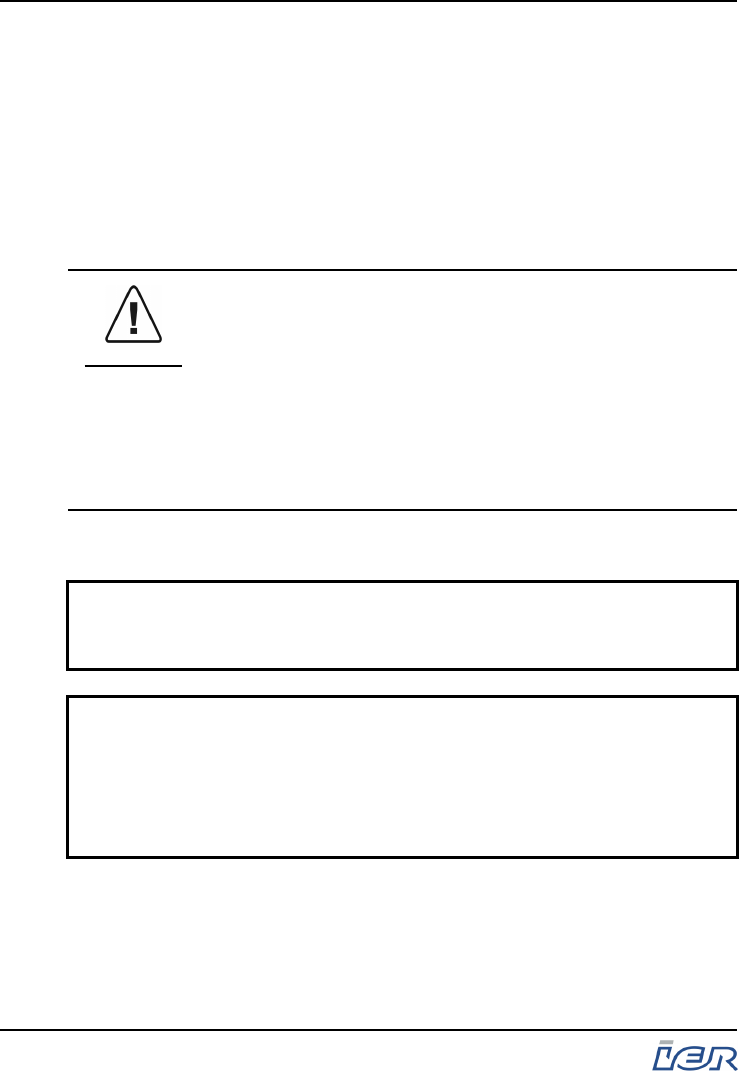
Pursuant to Part 15.21 of the FCC Rules, any changes or modifications to
this equipment not expressly approved by IER could void the user's
authority to operate this equipment.
Use of a shielded cable is required to comply within Class B limits of Part
15 of FCC Rules.
NORWAY: This product is also designed for IT power distribution
system with phase-to-phase voltage 230V.
NORWAY & SWEDEN: Apparaten skall anslutas till jordat uttag när
den ansluts till ett nätverk.
WARNING
THIS APPLIANCE MUST BE GROUNDED.
THIS PRODUCT MUST EXCLUSIVELY BE CONNECTED
TO AN ELECTRICAL CIRCUIT THAT IS
- PROVIDED WITH A GROUND FAULT CIRCUIT
INTERRUPTER (GFCI) COMPLYING WITH IEC 364 AND
NFC15-100 REGULATIONS, AND
- CONFORMING WITH THE VOLTAGE
CHARACTERISTICS SPECIFIED BY THE NF EN 50160
STANDARD.
The cover(s), door(s) and/or drawer(s) of this product is (are) intended for
occasional use and must be normally closed.
The warranty shall be null and void in case of use of any spare part, special tool or
consumable not expressly approved in writing by IER and in the event of attempted repair or
servicing of the machines by persons lacking the requisite technical qualifications.
This document contains proprietary information of IER. It may not be reproduced or
communicated without prior written authorization of IER. It is intended solely for the
use of the product described herein, to the exclusion of any other usage.
It is provided as is, for information purposes only, without any warranty of any kind,
including any warranty of fitness or a particular purpose, and may be modified by IER
at any time.
The information and specifications contained in this document are subject to change
without prior notice.
Translated from French - IER Documentation Department
IER 506B PRINTER
User Guide
Page 4
N0B402A Rev. 3
Dec. 16, 2008
Ce document est la propiété d'IER et ne doit pas être reproduit ou communiqué sans autorisation écrite.
This document is the property of IER and may not be reproduced or communicated without prior written authorization
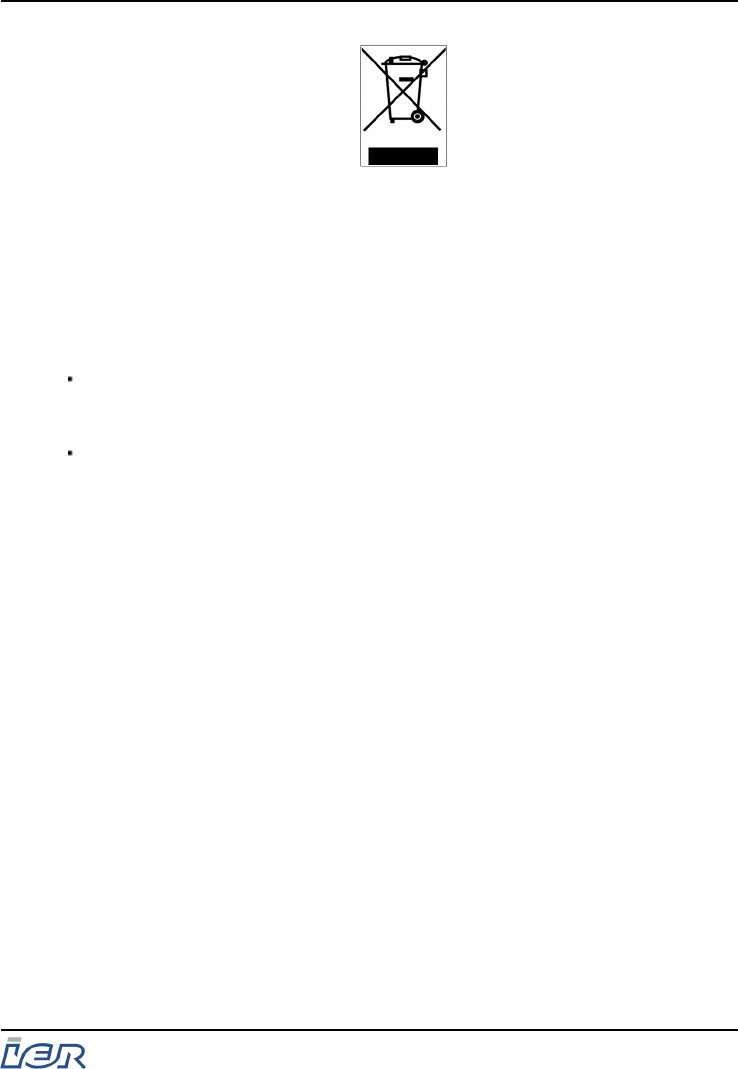
In compliance with the European Directive 2002/96/CE relative to the
management of Waste Electrical and Electronic Equipment (WEEE)
implemented as of August 13, 2005, this product may not be disposed of
with regular household waste. All products concerned by this directive are
marked with the above symbol.
The end owner of this product is responsible for either:
Transferring the product to an authorized treatment facility where the
product components, recognized to present a hazard to the environment
and/or public health, will be recycled and recovered properly, or
Consulting with the manufacturer for appropriate product waste
management according to the terms of the manufacturer.
IER 506B PRINTER
User Guide
Ce document est la propiété d'IER et ne doit pas être reproduit ou communiqué sans autorisation écrite.
This document is the property of IER and may not be reproduced or communicated without prior written authorization Page 5
N0B402A Rev. 3
Dec. 16, 2008
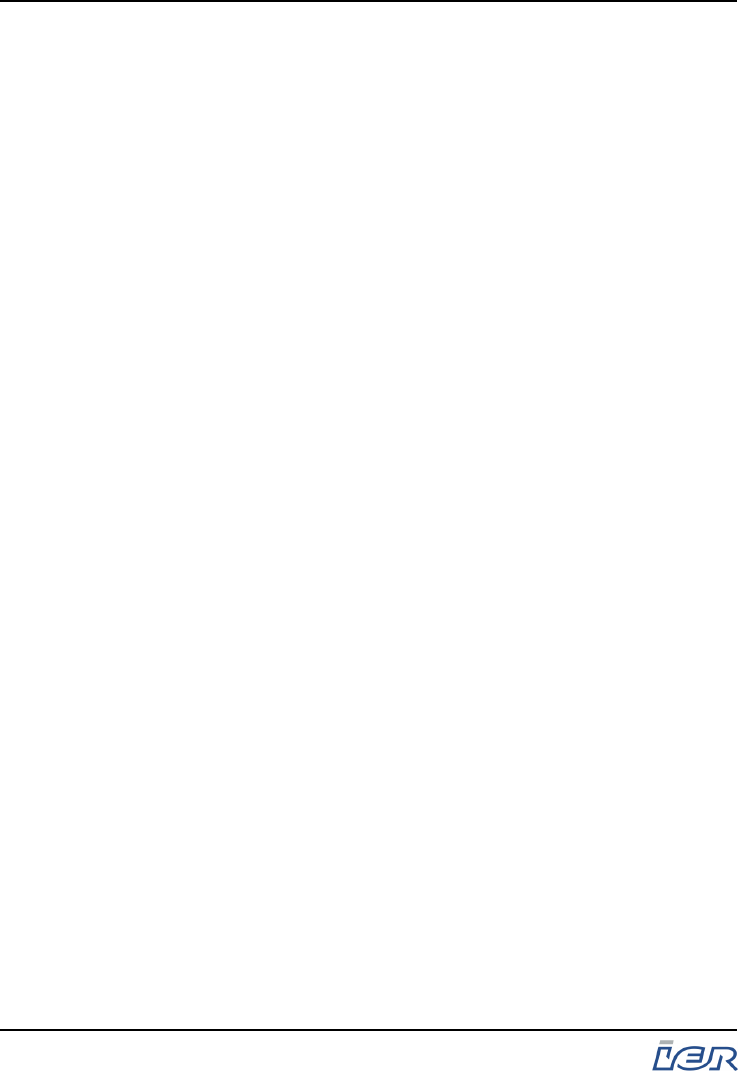
CONTENTS
1. GENERAL ................................................................ 8
1.1 CONTENTS OF THE SHIPPING CONTAINER ......................... 8
1.2 IER 506B PRINTER DESCRIPTION .................................... 9
2. CONNECTING THE PRINTER AND POWER UP.... 10
2.1 CONNECTING THE PRINTER............................................... 10
2.1.1 PROCEDURES ....................................................................... 10
2.1.1.1 Connecting the Printer to the AC Power ............. 11
2.1.1.2 Connecting the Printer to the Data
Communications System .................................... 12
2.2 POWERING UP THE IER 506B PRINTER............................ 13
2.2.1 PROCEDURE ........................................................................ 13
2.3 POWERING DOWN THE IER 506B PRINTER....................... 14
2.3.1 PROCEDURE ........................................................................ 14
3. LOADING BLANK MEDIA AND INSERTING IT ..... 15
3.1 LOADING FANFOLD MEDIA................................................ 15
3.1.1 PROCEDURE ........................................................................ 15
3.2 LOADING ROLL MEDIA - FIRST GENERATION MEDIA
HOLDER........................................................................... 16
3.2.1 PROCEDURE ........................................................................ 16
3.3 LOADING ROLL MEDIA - SECOND GENERATION MEDIA
HOLDER .......................................................................... 18
3.3.1 PROCEDURE ........................................................................ 18
3.4 ADJUSTING THE PAPER PATH WIDTH................................ 20
3.4.1 PROCEDURE ........................................................................ 20
3.5 INSERTING BLANK MEDIA INTO THE PRINTER..................... 23
3.5.1 PROCEDURE ........................................................................ 23
4. PRINTER OPERATION............................................ 24
4.1 IER 506B PRINTER FRONT PANEL ................................... 24
4.2 MODES OF IER 506B PRINTER OPERATION ..................... 26
4.3 PRINTING DOCUMENTS...................................................... 26
4.3.1 PROCEDURE ........................................................................ 26
IER 506B PRINTER
User Guide
Page 6
N0B402A Rev. 3
Dec. 16, 2008
Ce document est la propiété d'IER et ne doit pas être reproduit ou communiqué sans autorisation écrite.
This document is the property of IER and may not be reproduced or communicated without prior written authorization
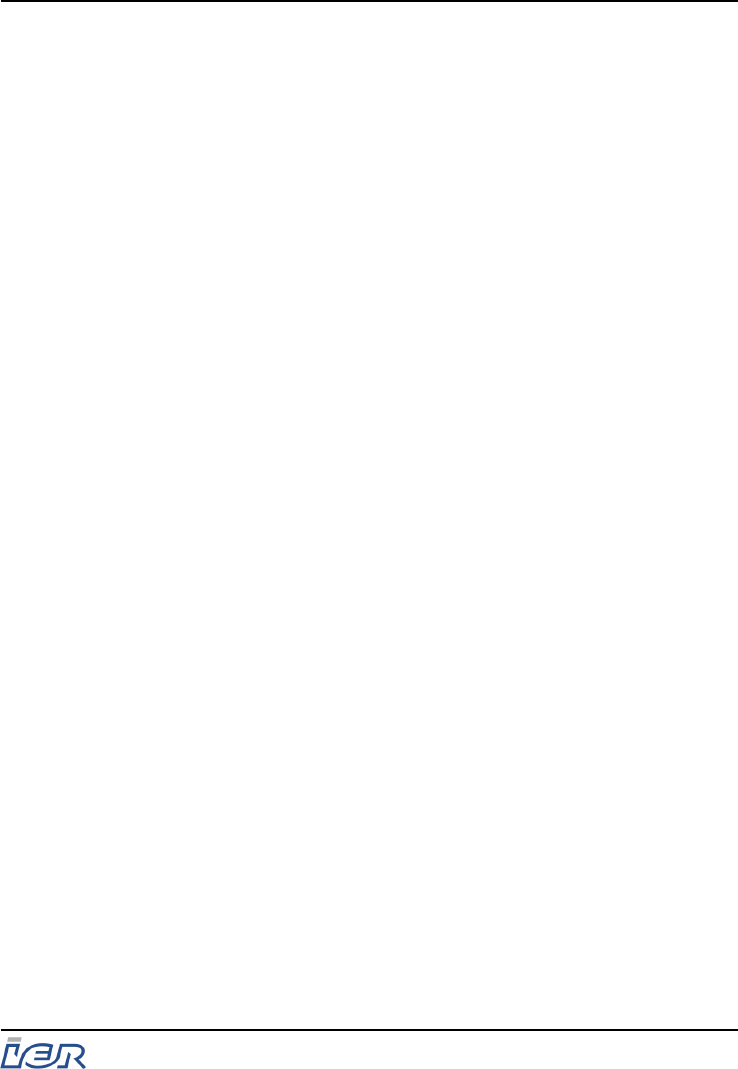
5. PRINTER MAINTENANCE....................................... 28
5.1 RECOMMENDED PERIODIC MAINTENANCE SCHEDULE......... 28
5.1.1 PERIODIC MAINTENANCE SCHEDULE...................................... 28
5.1.2 PRELIMINARY STEPS............................................................. 29
5.2 PERIODIC MAINTENANCE PROCEDURES............................. 30
5.2.1 REMOVING DUST FROM THE PRINTER INTERIOR .................... 30
5.2.2 CLEANING THE PRINTHEAD AND PLATEN................................ 32
5.3 RESTORING THE PRINTER TO OPERATIONAL CONDITION.... 34
5.3.1 STEPS TO BE CARRIED OUT BEFORE USING THE PRINTER ..... 34
6. TROUBLESHOOTING.............................................. 35
6.1 OPERATING FAULTS ........................................................ 35
6.1.1 ATSWITCH-ON THE PRINTER DOES NOT START UP............... 35
6.1.2 THE PRINTER DOES NOT RECEIVE ANY MESSAGES FROM
THE HOST............................................................................. 35
6.1.3 MEDIA FEEDING PROBLEM..................................................... 36
6.1.4 POOR PRINT QUALITY........................................................... 36
6.1.5 MOST FREQUENT ERROR MESSAGES.................................... 37
6.2 CLEARING A DOCUMENT JAM............................................ 38
6.2.1 PROCEDURES ....................................................................... 38
6.2.1.1 Clearing a Document Jam Automatically............. 39
6.2.1.2 Clearing a Document Jam Manually.................... 40
6.3 OPENING THE PRINTHEAD ASSEMBLY................................ 41
6.3.1 PROCEDURE ........................................................................ 41
6.4 CLOSING/LOCKING THE PRINTHEAD ASSEMBLY................. 43
6.4.1 PROCEDURE ........................................................................ 43
7. PRINTER PROVIDED WITH AN OPTIONAL
STACKER................................................................. 45
7.1 STACKER OPTION ............................................................ 45
7.2 CLEARING A PAPER JAM IN THE MOTORIZED STACKER..... 47
7.2.1 PROCEDURE ........................................................................ 47
IER 506B PRINTER
User Guide
Ce document est la propiété d'IER et ne doit pas être reproduit ou communiqué sans autorisation écrite.
This document is the property of IER and may not be reproduced or communicated without prior written authorization Page 7
N0B402A Rev. 3
Dec. 16, 2008
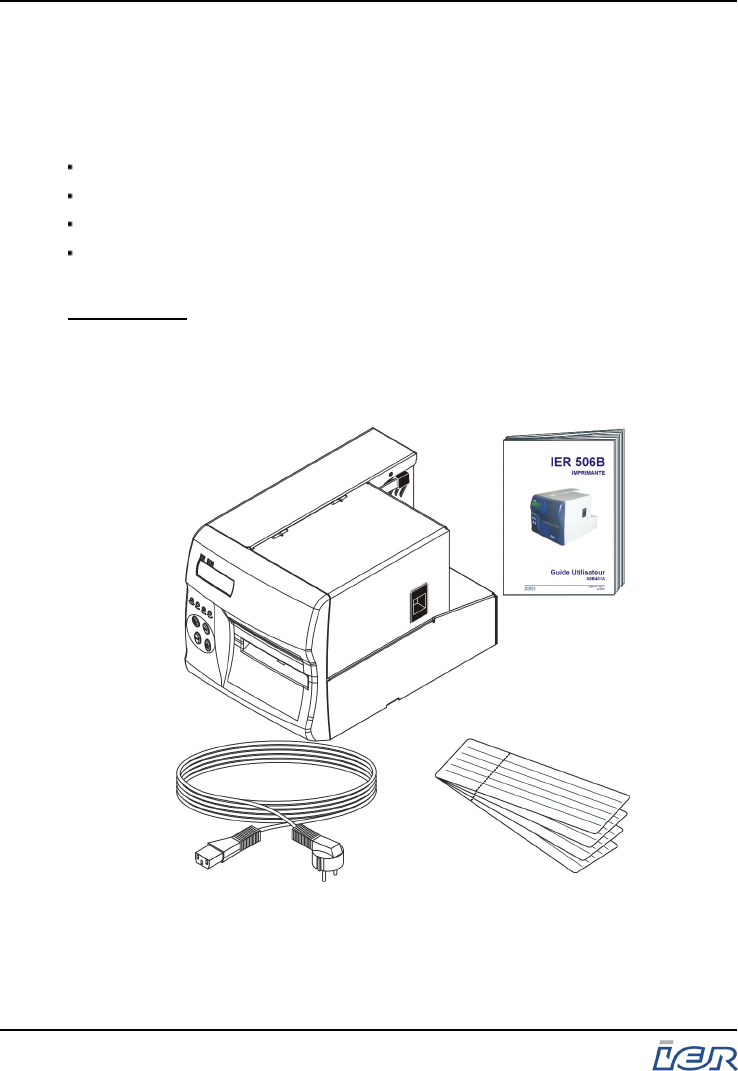
1 GENERAL
1.1 CONTENTS OF THE SHIPPING CONTAINER
The box contains the following items:
IER 506B Printer
User Guide
AC power cord
Set of test coupons, one of which containing the default (factory)
configuration of the printer.
IMPORTANT: We recommend that you save the packing material at
least throughout the warranty period.
Also, make sure to keep the IER 506B Printer User
Guide and coupon with the default (factory)
configuration with your printer.
Figure 1.1
Contents of the Shipping Container
IER 506B PRINTER
User Guide
Page 8
N0B402A Rev. 3
Dec. 16, 2008
Ce document est la propiété d'IER et ne doit pas être reproduit ou communiqué sans autorisation écrite.
This document is the property of IER and may not be reproduced or communicated without prior written authorization
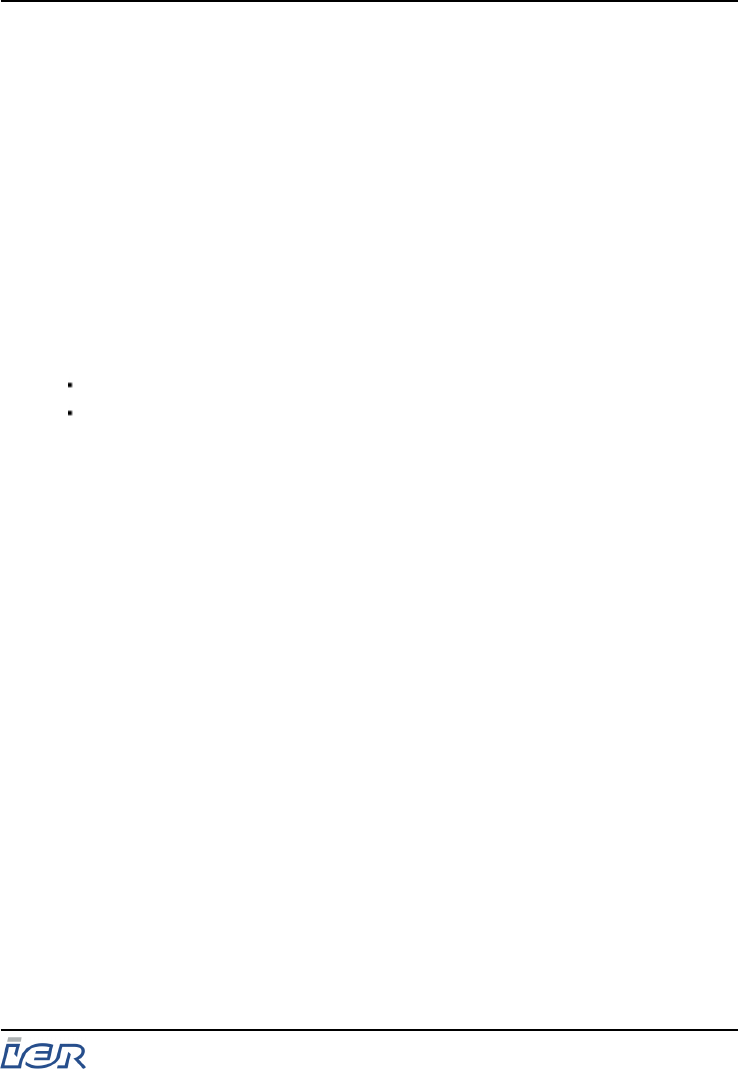
1.2 IER 506B PRINTER DESCRIPTION
The IER 506B Printer is designed to print bag tags and ATB1 type
documents.
The print technology used by this printer is the direct thermal method
requiring the use of heat-sensitive media.
Continuous blank bag tag or boarding pass media feeding takes place
through the rear feed slot. The IER 506B Printer accepts fanfold media or
roll media if fitted with the IER roll media holder option.
The standard output slot of the IER 506B Printer comes with a serrated tear
strip for tearing off the printed document.
Optionally, the IER 506B Printer can feature two automatic document
separation systems:
Burster, for media provided with perforations.
Cutter for applications requiring varying lengths for the printed
documents.
Printers equipped with the automatic document separation system can be
equipped with an optional stacker. This stacker, available in two versions,
either motorized or non motorized, attaches to the front panel and
collects (exclusively) ATB1 size documents for delivery in sets, see page 45
For applications offering luggage tracking during transport by means of
Radio Frequency Identification (RFID), the optional RFID module of the IER
506B Printer allows printing and encoding of bag tags featuring a radio
frequency antenna.
IER 506B PRINTER
User Guide
Ce document est la propiété d'IER et ne doit pas être reproduit ou communiqué sans autorisation écrite.
This document is the property of IER and may not be reproduced or communicated without prior written authorization Page 9
N0B402A Rev. 3
Dec. 16, 2008
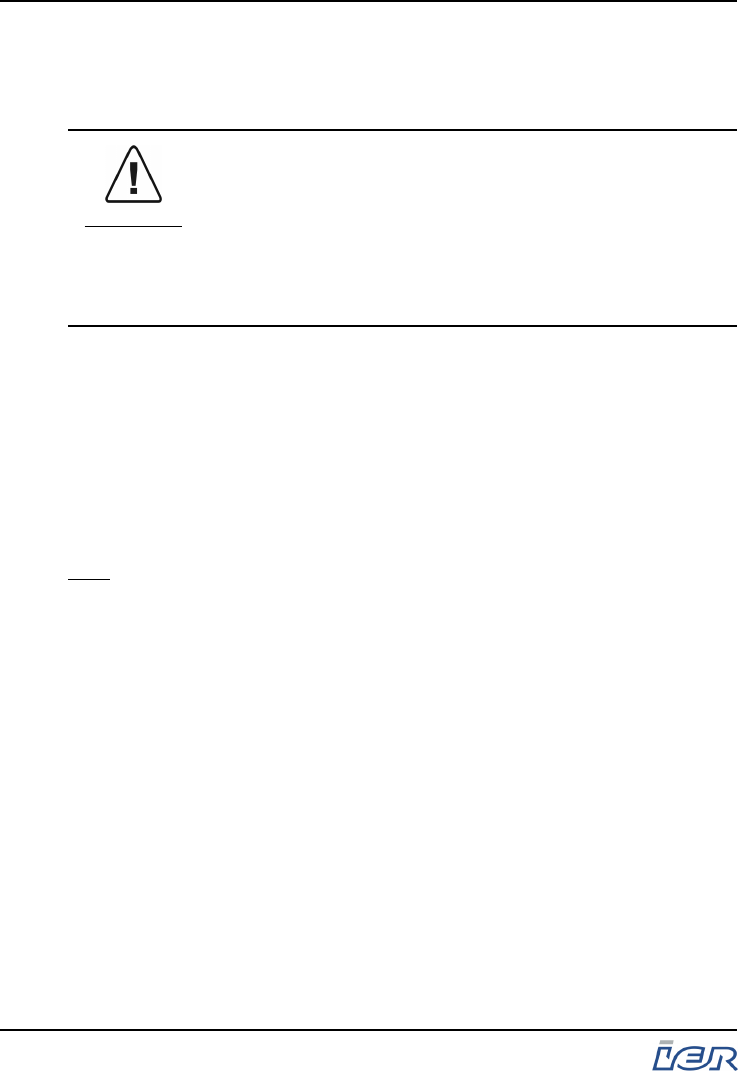
2 CONNECTING THE PRINTER AND POWER UP
2.1 CONNECTING THE PRINTER
WARNING
This appliance must be grounded.
This product must exclusively be connected to an
electrical circuit that is
- Provided with a ground fault circuit interrupter (gfci)
complying with iec 364 and nfc15-100 regulations, and
- conforming with the voltage characteristics specified
by the nf en 50160 standard.
2.1.1 Procedures
To connect the printer, simply proceed as follows:
- Connect it to the AC power
- Connect it to the data communications system (PC, network)
Auxiliary connectors may exist on your printer if the corresponding
optional interfaces are installed for serial RS232, USB, Ethernet, or
UHF connections.
Note: For these specific applications to be operational, it may be
necessary to install additional programs and to perform the
corresponding configurations (contact IER Technical Support).
IER 506B PRINTER
User Guide
Page 10
N0B402A Rev. 3
Dec. 16, 2008
Ce document est la propiété d'IER et ne doit pas être reproduit ou communiqué sans autorisation écrite.
This document is the property of IER and may not be reproduced or communicated without prior written authorization
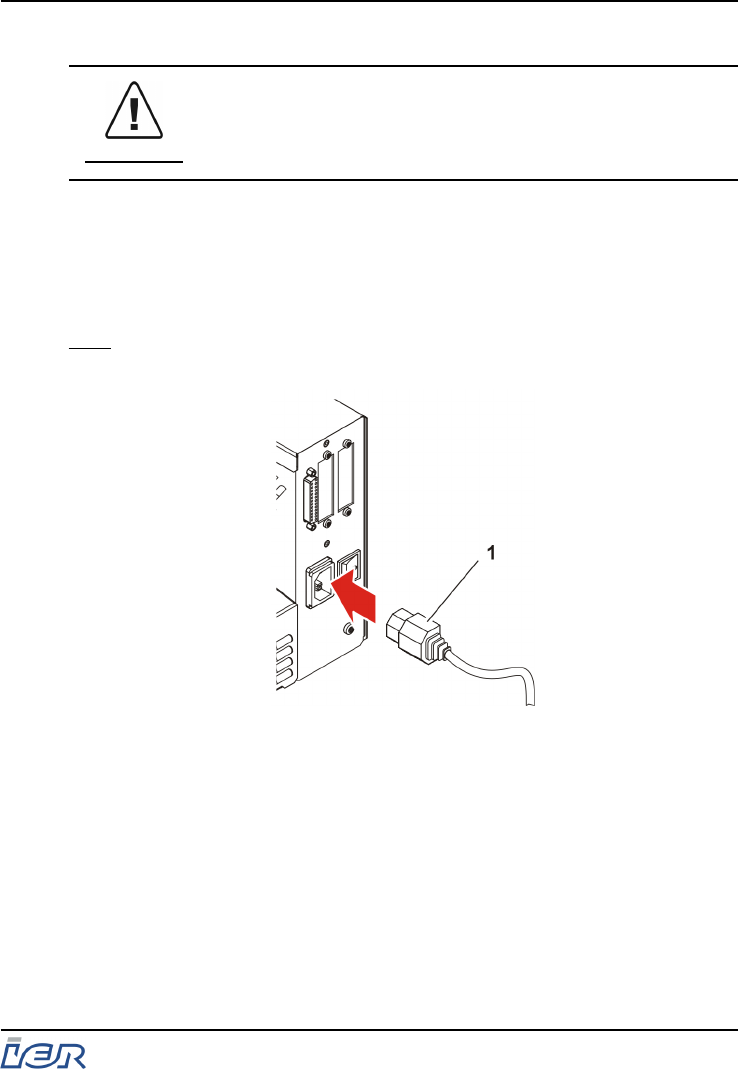
2.1.1.1 Connecting the Printer to the AC Power
WARNING
IT IS IMPORTANT TO PROCEED IN THE ORDER
BELOW:
a) Make sure the printer is switched off (power switch set
to the 0-position).
b) Plug the power cord (1) into the corresponding
connector at the rear of the printer.
c) Connect the power cord to the line power outlet.
Note: The printer switches automatically to the available AC line power
within the authorized voltage range.
1- Power cord
Connecting the Printer to the AC Power
IER 506B PRINTER
User Guide
Ce document est la propiété d'IER et ne doit pas être reproduit ou communiqué sans autorisation écrite.
This document is the property of IER and may not be reproduced or communicated without prior written authorization Page 11
N0B402A Rev. 3
Dec. 16, 2008
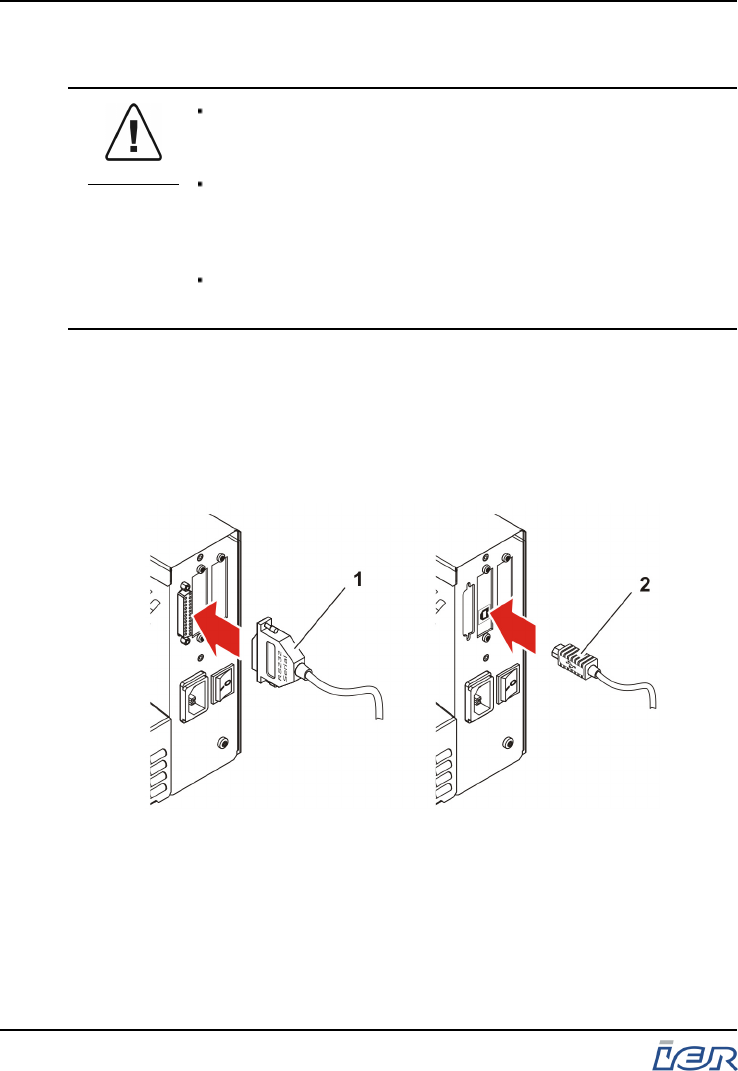
2.1.1.2 Connecting the Printer to the Data Communications
System
CAUTION
To comply with class A FCC regulations it is
necessary to use a data cable provided with a braided
shield.
Use a shielded RS232 cable fitted with metal plated
connector hoods. The cable shield must be linked to
these hoods and cable length must not exceed 15 m
(49.2 ft).
The length of a USB cable must not exceed 5 m
(16.4 ft).
Depending on the printer configuration, connect either
the:
- serial data I/O cable (1) to the RS232 connector,
located at the rear of the printer, or the
- USB cable (2) to the corresponding connector at the
rear of the printer.
1- Serial RS232 data I/O cable
2- USB cable
Figure 2.2
Connecting the I/O Data cable
IER 506B PRINTER
User Guide
Page 12
N0B402A Rev. 3
Dec. 16, 2008
Ce document est la propiété d'IER et ne doit pas être reproduit ou communiqué sans autorisation écrite.
This document is the property of IER and may not be reproduced or communicated without prior written authorization
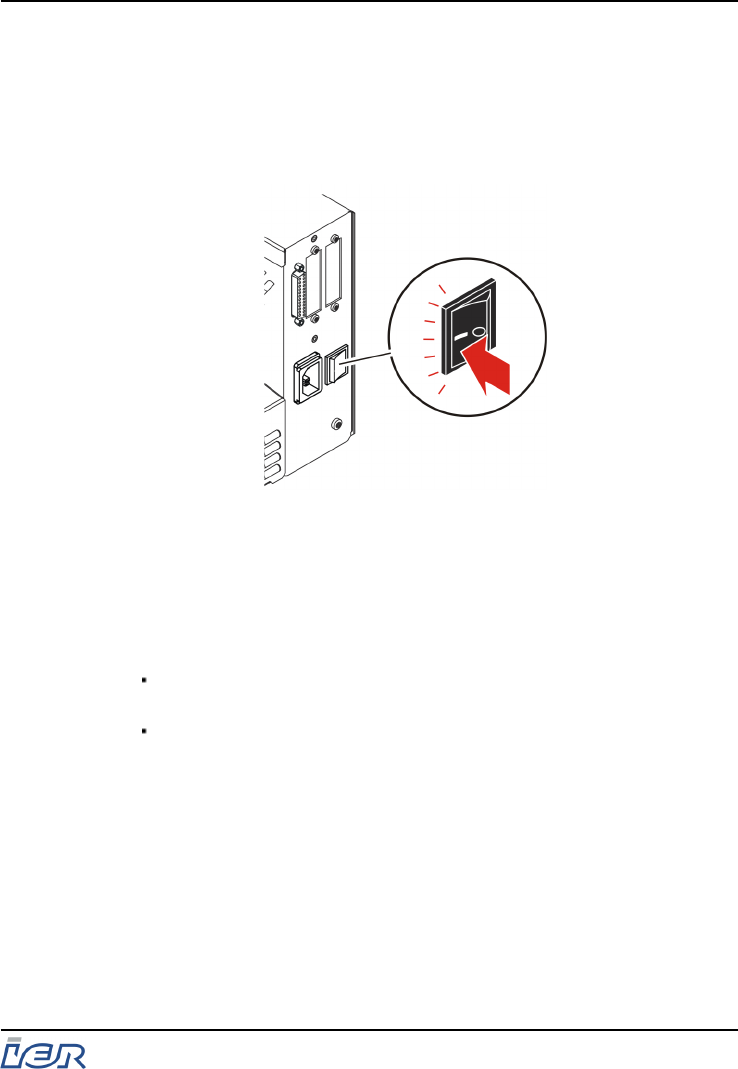
2.2 POWERING UP THE IER 506B PRINTER
2.2.1 Procedure
a) At the rear of the printer, set the AC power switch to the
I-position
Figure 2.3
Powering Up the Printer
For a few seconds, the printer tests the heating elements of the
printhead and displays the test results.
On completion of the testing phase, the printer either
beeps and displays a message requesting paper loading if no
media has been loaded, see page 23, or
is ready for printing, if media has been loaded.
IER 506B PRINTER
User Guide
Ce document est la propiété d'IER et ne doit pas être reproduit ou communiqué sans autorisation écrite.
This document is the property of IER and may not be reproduced or communicated without prior written authorization Page 13
N0B402A Rev. 3
Dec. 16, 2008
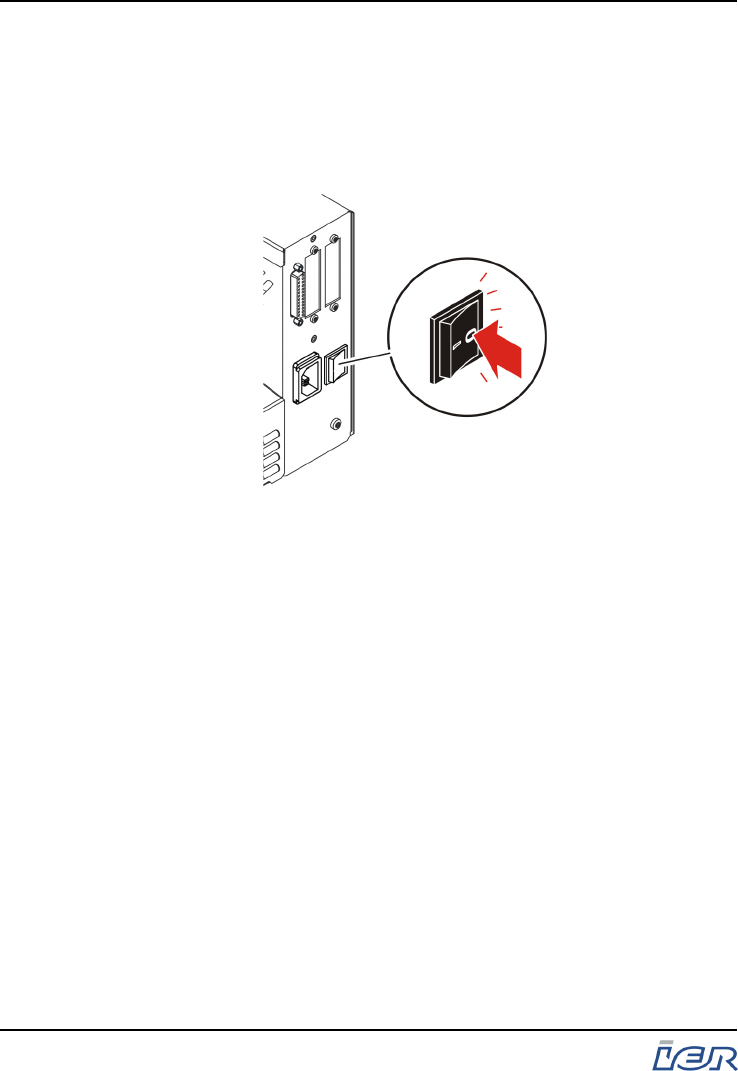
2.3 POWERING DOWN THE IER 506B PRINTER
2.3.1 Procedure
a) At the rear of the printer, set the AC power switch to the
0-position.
Figure 2.4
Powering Down the Printer
IER 506B PRINTER
User Guide
Page 14
N0B402A Rev. 3
Dec. 16, 2008
Ce document est la propiété d'IER et ne doit pas être reproduit ou communiqué sans autorisation écrite.
This document is the property of IER and may not be reproduced or communicated without prior written authorization
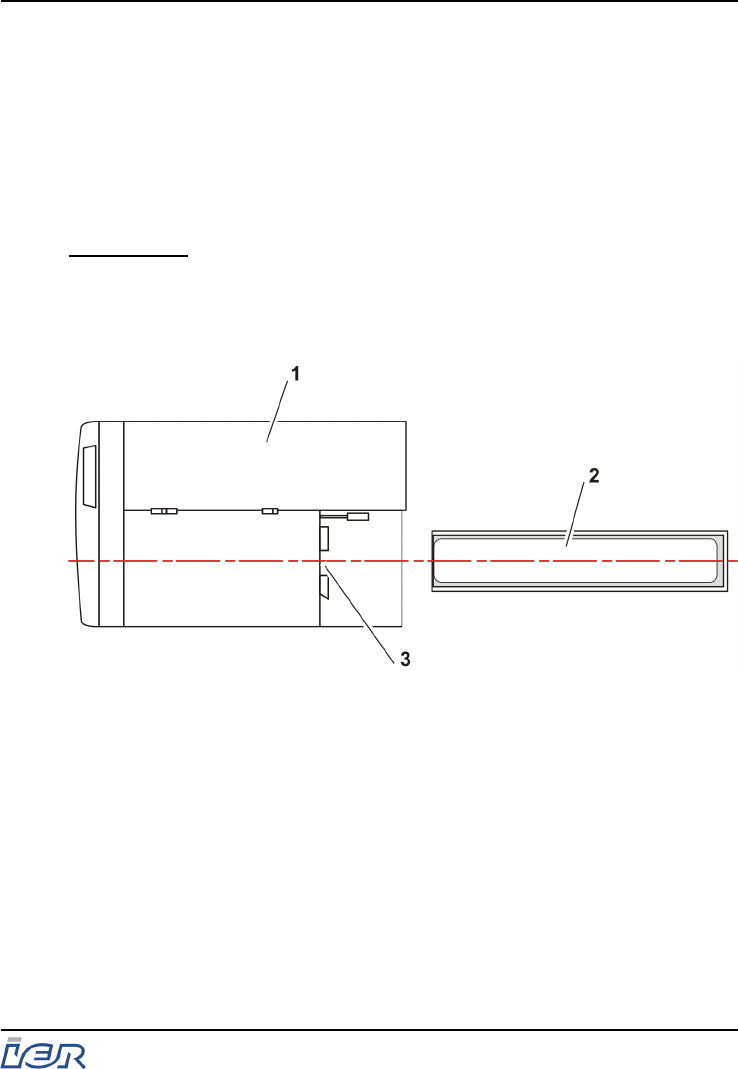
3 LOADING BLANK MEDIA AND INSERTING IT
3.1 LOADING FANFOLD MEDIA
3.1.1 Procedure
a) Install the box of blank fanfold media at the rear of the printer by
following the instructions below:
IMPORTANT: Make sure to place the box:
- parallel to the printer
- centered in relation to the insertion slot
- with the heat-sensitive side of the media facing up
1- Printer top view
2- Box with fanfold media
3- Media insertion slot
Figure 3.1
Correctly Installing the Box of Fanfold Media
IER 506B PRINTER
User Guide
Ce document est la propiété d'IER et ne doit pas être reproduit ou communiqué sans autorisation écrite.
This document is the property of IER and may not be reproduced or communicated without prior written authorization Page 15
N0B402A Rev. 3
Dec. 16, 2008
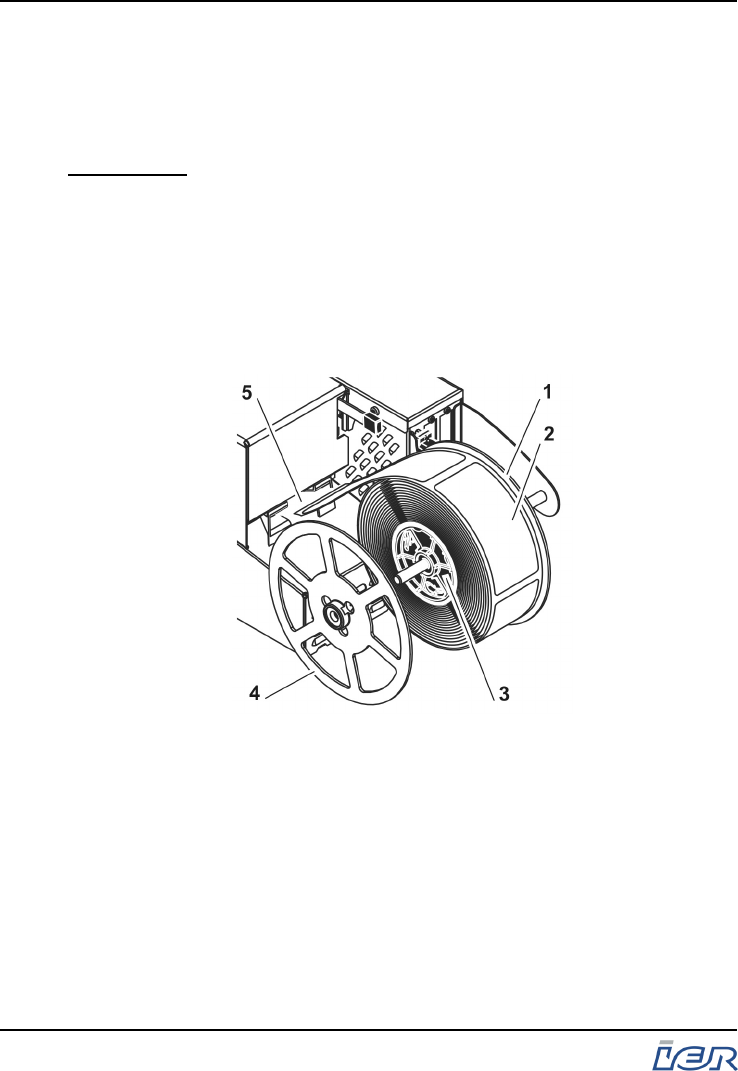
3.2 LOADING ROLL MEDIA - FIRST GENERATION MEDIA
HOLDER
3.2.1 Procedure
IMPORTANT: When installing the media roll, make sure that the
heat-sensitive side of the media will be facing up when
inserted into the printer.
a) Remove the removable flange (4).
b) Place the media roll (2) on the plastic hubs (3) and set it against
the fixed flange (1).
c) Install the removable flange (4) on the spindle of the media
holder and set it against the media roll (2).
1- Fixed flange
2- Media roll
3- Plastic hubs
4- Removable flange
5- Media insertion slot
Figure 3.2
Installing Roll Media
IER 506B PRINTER
User Guide
Page 16
N0B402A Rev. 3
Dec. 16, 2008
Ce document est la propiété d'IER et ne doit pas être reproduit ou communiqué sans autorisation écrite.
This document is the property of IER and may not be reproduced or communicated without prior written authorization
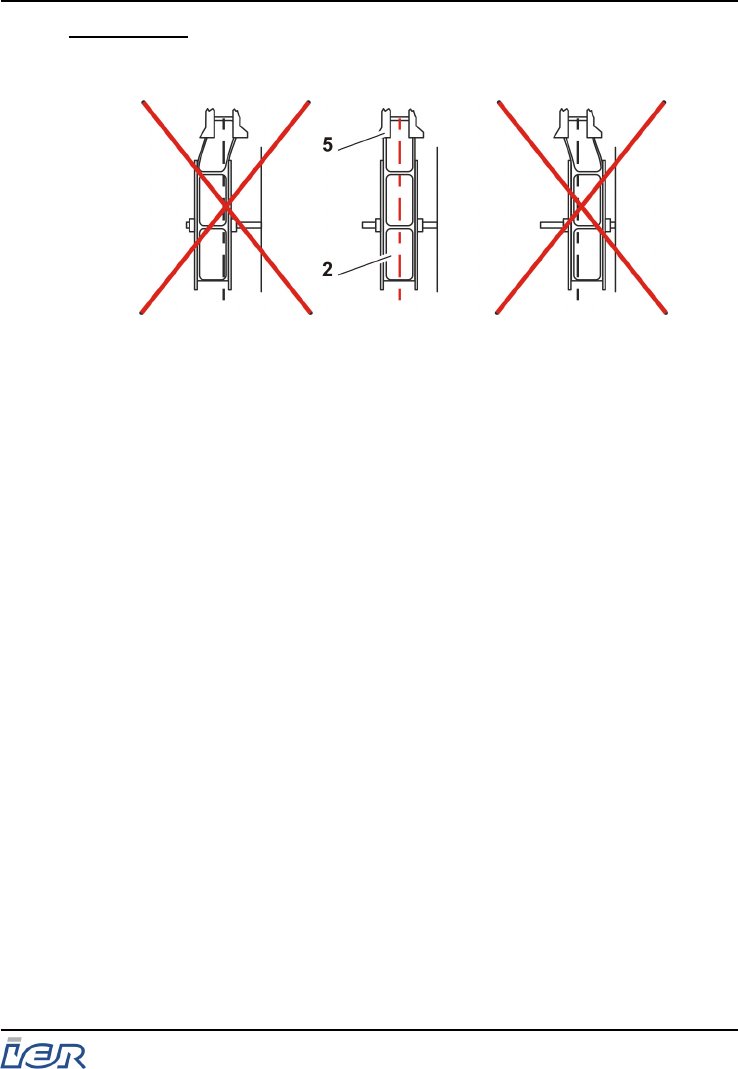
IMPORTANT: Check that the roll (2) is centered in relation to the
insertion slot (5). If this is not the case, contact the
help desk.
2- Media roll
5- Insertion slot
Figure 3.3
Correctly Installing the Roll Media
IER 506B PRINTER
User Guide
Ce document est la propiété d'IER et ne doit pas être reproduit ou communiqué sans autorisation écrite.
This document is the property of IER and may not be reproduced or communicated without prior written authorization Page 17
N0B402A Rev. 3
Dec. 16, 2008
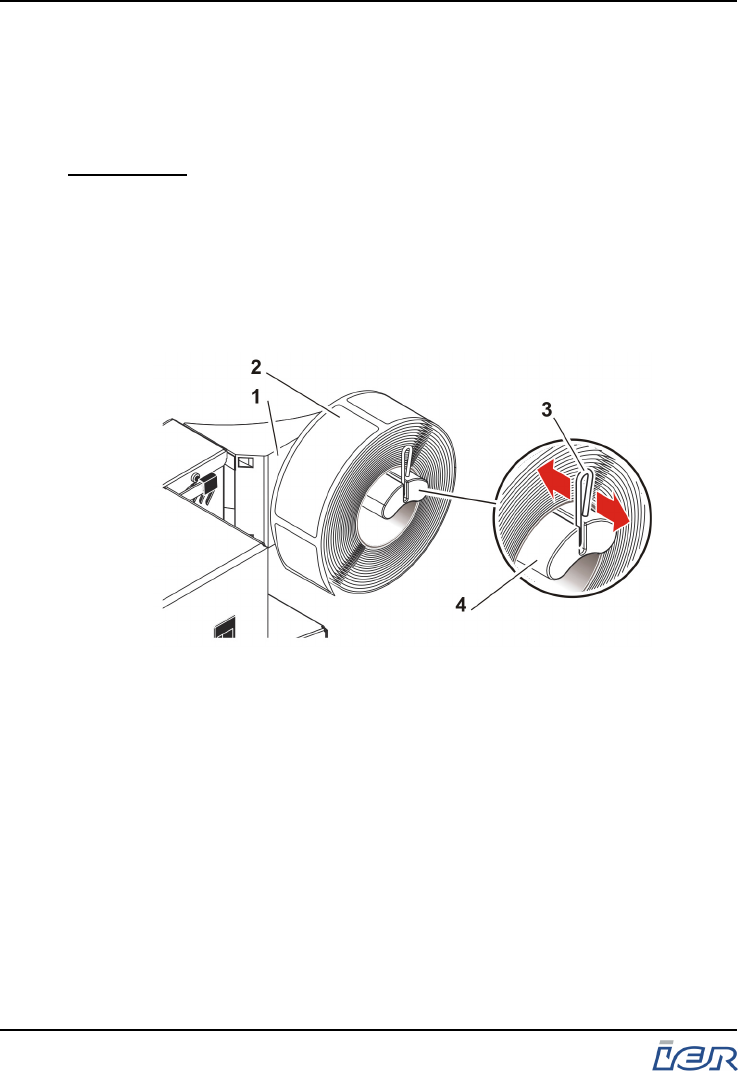
3.3 LOADING ROLL MEDIA - SECOND GENERATION MEDIA
HOLDER
3.3.1 Procedure
IMPORTANT: When installing the media roll, make sure that the
heat-sensitive side of the media will be facing up when
inserted into the printer.
a) Slide the roll media holder adjustment pin (3) outwards.
b) Place the media roll (2) on the plastic spindle (4) and set it
against the holder (1).
c) Slide the pin (3) back and set it against the roll.
1- Roll Media Holder
2- Media roll
3- Adjustment pin
4- Spindle
Figure 3.4
Installing Roll Media
IER 506B PRINTER
User Guide
Page 18
N0B402A Rev. 3
Dec. 16, 2008
Ce document est la propiété d'IER et ne doit pas être reproduit ou communiqué sans autorisation écrite.
This document is the property of IER and may not be reproduced or communicated without prior written authorization
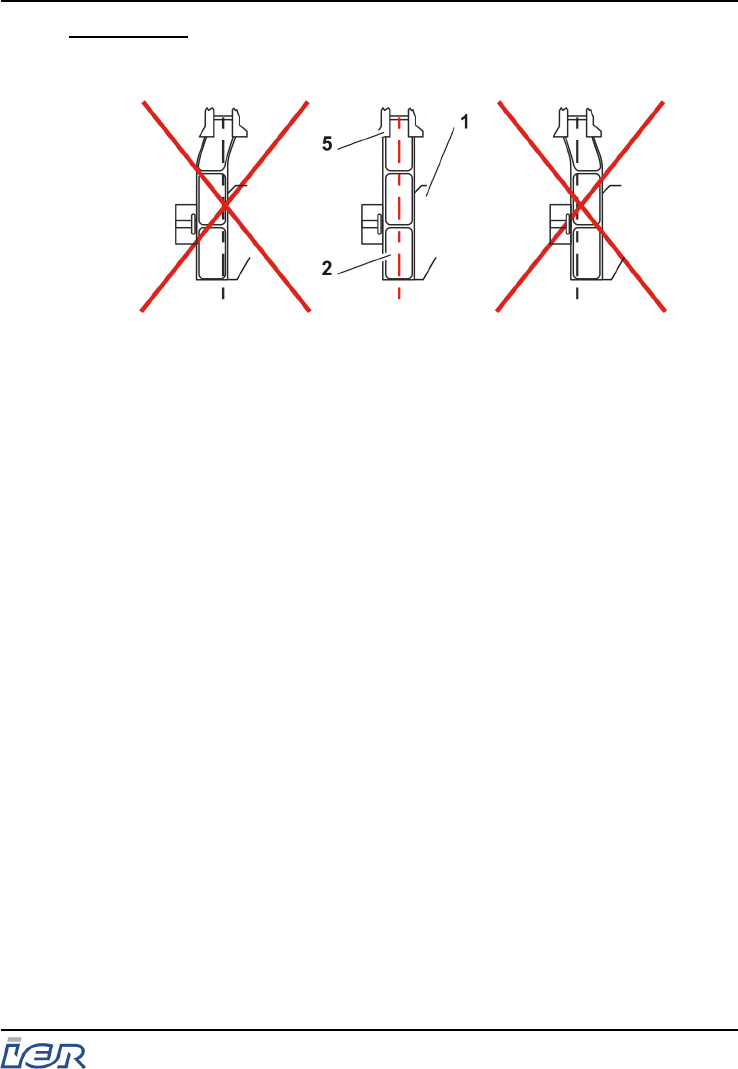
IMPORTANT: Check that the roll (2) is centered in relation to the
insertion slot (5). If this is not the case, contact the
help desk.
1- Roll media holder
2- Media roll
5- Insertion slot
Figure 3.5
Correctly Installing the Roll Media
IER 506B PRINTER
User Guide
Ce document est la propiété d'IER et ne doit pas être reproduit ou communiqué sans autorisation écrite.
This document is the property of IER and may not be reproduced or communicated without prior written authorization Page 19
N0B402A Rev. 3
Dec. 16, 2008
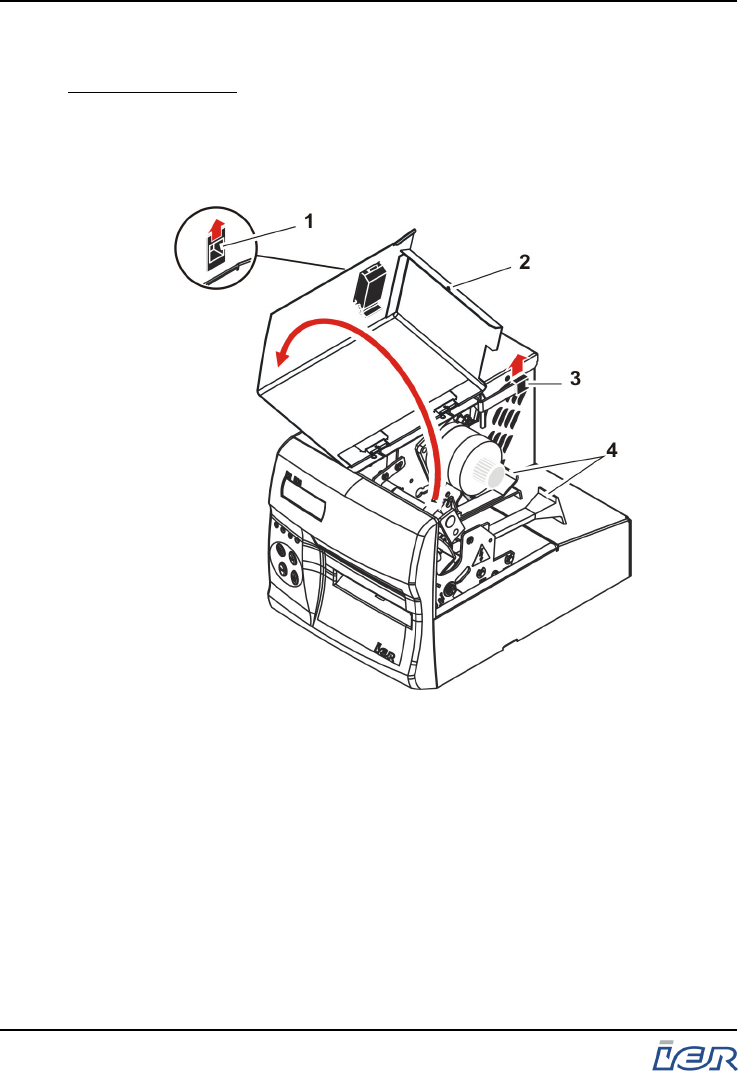
3.4 ADJUSTING THE PAPER PATH WIDTH
Preliminary Steps: - Correctly load the printer with the appropriate media
stock, refer to the relevant chapter in the User
Guide.
3.4.1 Procedure
- Push latch (1) to open the printer cover (2).
- Lift the printhead lever (3) and locate the two paper guides (4)
making up the paper path.
IER 506B PRINTER
User Guide
Page 20
N0B402A Rev. 3
Dec. 16, 2008
Ce document est la propiété d'IER et ne doit pas être reproduit ou communiqué sans autorisation écrite.
This document is the property of IER and may not be reproduced or communicated without prior written authorization
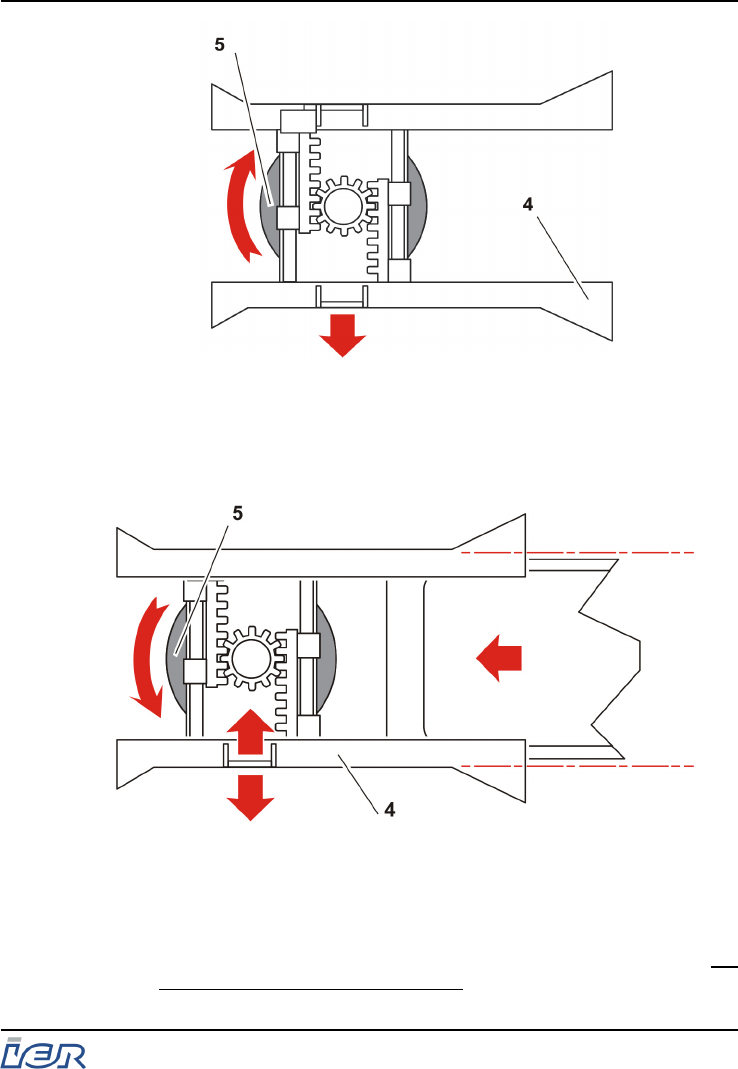
- Loosen the paper guide locking wheel (5) located under the
paper guides (4).
- Move the outer paper guide (4) outwards.
- Insert the media into the two paper guides until it protrudes from
the front.
- Fine-adjust the distance between the two guides to ensure that
media feeding is smooth and accurate at the same time, i.e.
without friction nor excessive play.
IER 506B PRINTER
User Guide
Ce document est la propiété d'IER et ne doit pas être reproduit ou communiqué sans autorisation écrite.
This document is the property of IER and may not be reproduced or communicated without prior written authorization Page 21
N0B402A Rev. 3
Dec. 16, 2008
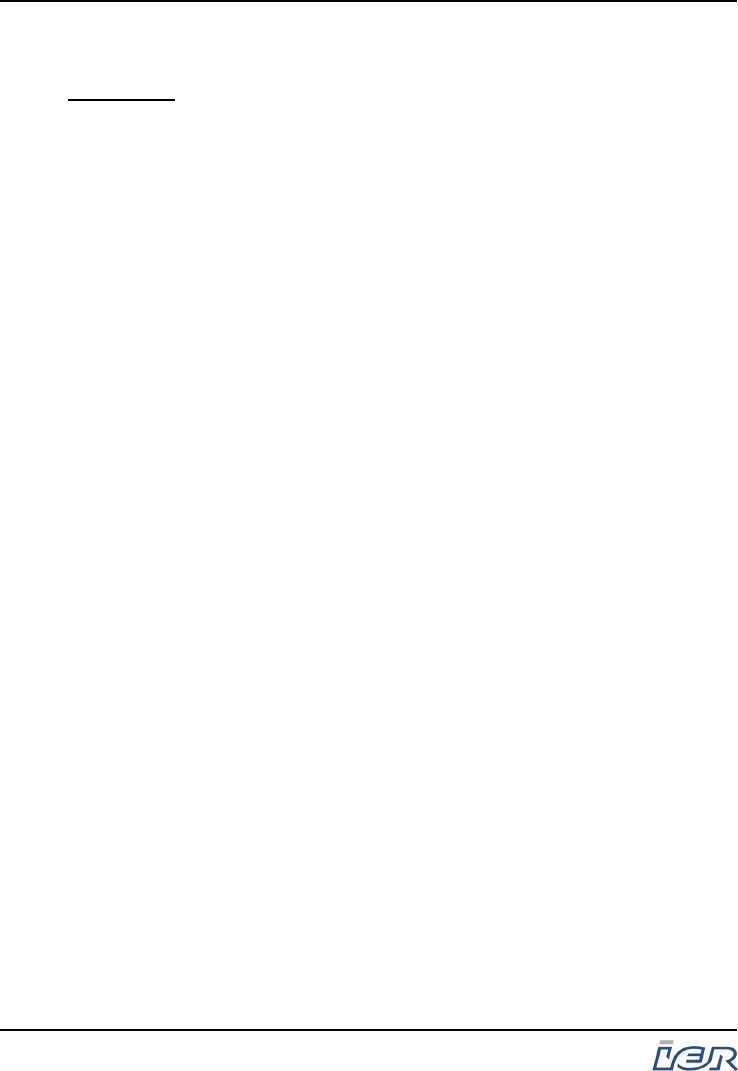
- Having adjusted the paper guides (4), retighten the paper guide
locking wheel (5).
Final Steps: - Lower the printhead lever (3) and close the printer
cover (2).
IER 506B PRINTER
User Guide
Page 22
N0B402A Rev. 3
Dec. 16, 2008
Ce document est la propiété d'IER et ne doit pas être reproduit ou communiqué sans autorisation écrite.
This document is the property of IER and may not be reproduced or communicated without prior written authorization
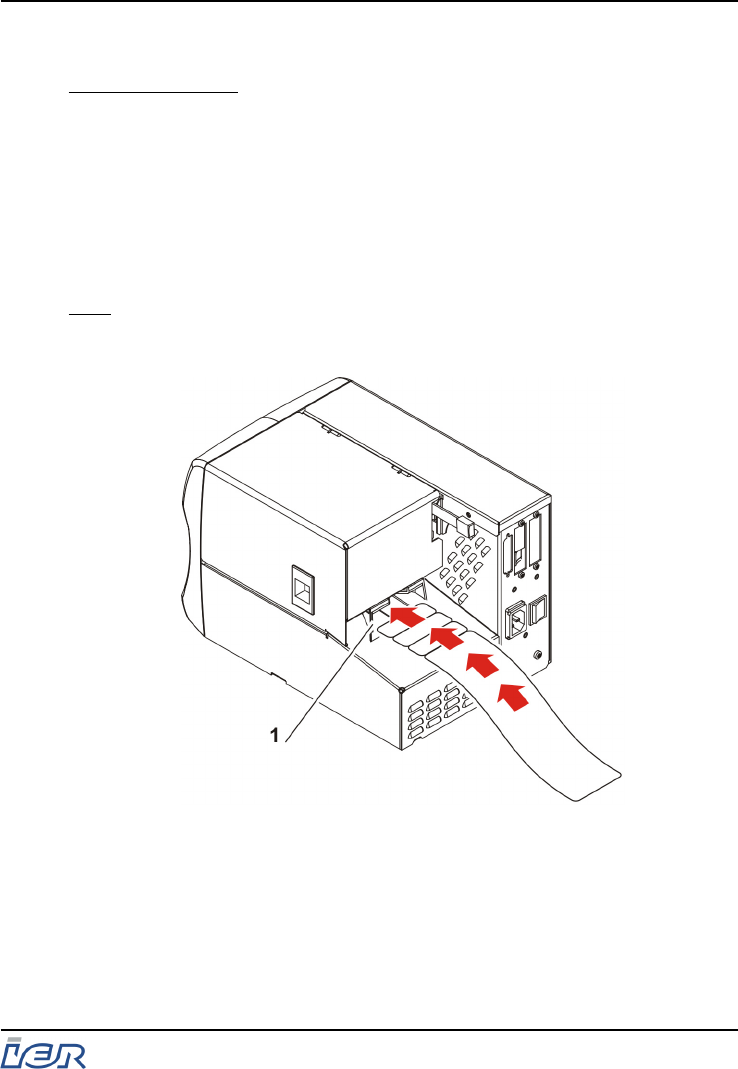
3.5 INSERTING BLANK MEDIA INTO THE PRINTER
Preliminary Steps: - Adjust the paper path width, see page 20
- Power up the printer, see page 13
3.5.1 Procedure
a) Insert the leading document of the fanfold or roll media stock
into the insertion slot, made up of the two paper guides (1).
b) Push the document into the printer until it is sensed and drawn
in.
Note: Once the document has been pulled in, printer initialization starts,
i.e. the media is correctly positioned according to the printer
configuration and to the type of separating marks.
1- Insertion slot
Figure 3.9
Inserting Blank Media
IER 506B PRINTER
User Guide
Ce document est la propiété d'IER et ne doit pas être reproduit ou communiqué sans autorisation écrite.
This document is the property of IER and may not be reproduced or communicated without prior written authorization Page 23
N0B402A Rev. 3
Dec. 16, 2008

4 PRINTER OPERATION
4.1 IER 506B PRINTER FRONT PANEL
The printer front panel features the following elements:
- 4-line by 20-alphanumeric character Liquid Crystal Display (LCD) module
(1)
- Four indicators (2) see table page 25
- Four keys (3) see table page 25,
- Output slot (4).
Figure 4.1
IER 506B Printer Front Panel
IER 506B PRINTER
User Guide
Page 24
N0B402A Rev. 3
Dec. 16, 2008
Ce document est la propiété d'IER et ne doit pas être reproduit ou communiqué sans autorisation écrite.
This document is the property of IER and may not be reproduced or communicated without prior written authorization
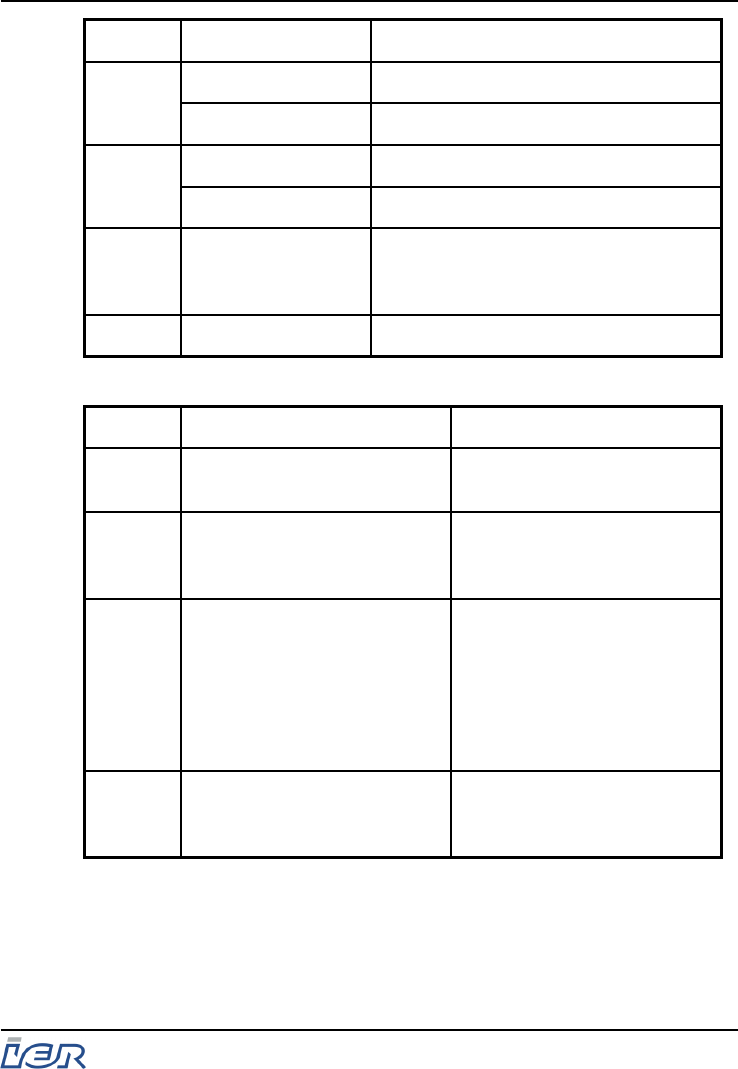
Name Status Meaning
On/Off Off Off line mode operation
On On line mode operation
Error Blinking Reception error
Steadily on Hardware error
Rcvg On Message reception in progress. LED
is automatically turned off on
completion of message reception.
Power On Printer powered up
Control Panel LED Indicator Functions
Key On line Mode Off line Mode
On/Off
Line Press this key to select the
off line mode. Press this key to select the
on line mode.
Test n.a. Press this key to print out the
test coupons or select the
configuration mode.
Reset Press this key to:
- acknowledge an operating
error
- stop the sound alarm
- clear a paper jam without
lifting the printhead.
Press this key repeatedly to
remove the blank media from
the inside of the printer
through the rear feed slot.
Paper
Feed n.a. Press this key to eject a
blank coupon (function can
be inhibited).
Control Panel Key Functions
IER 506B PRINTER
User Guide
Ce document est la propiété d'IER et ne doit pas être reproduit ou communiqué sans autorisation écrite.
This document is the property of IER and may not be reproduced or communicated without prior written authorization Page 25
N0B402A Rev. 3
Dec. 16, 2008
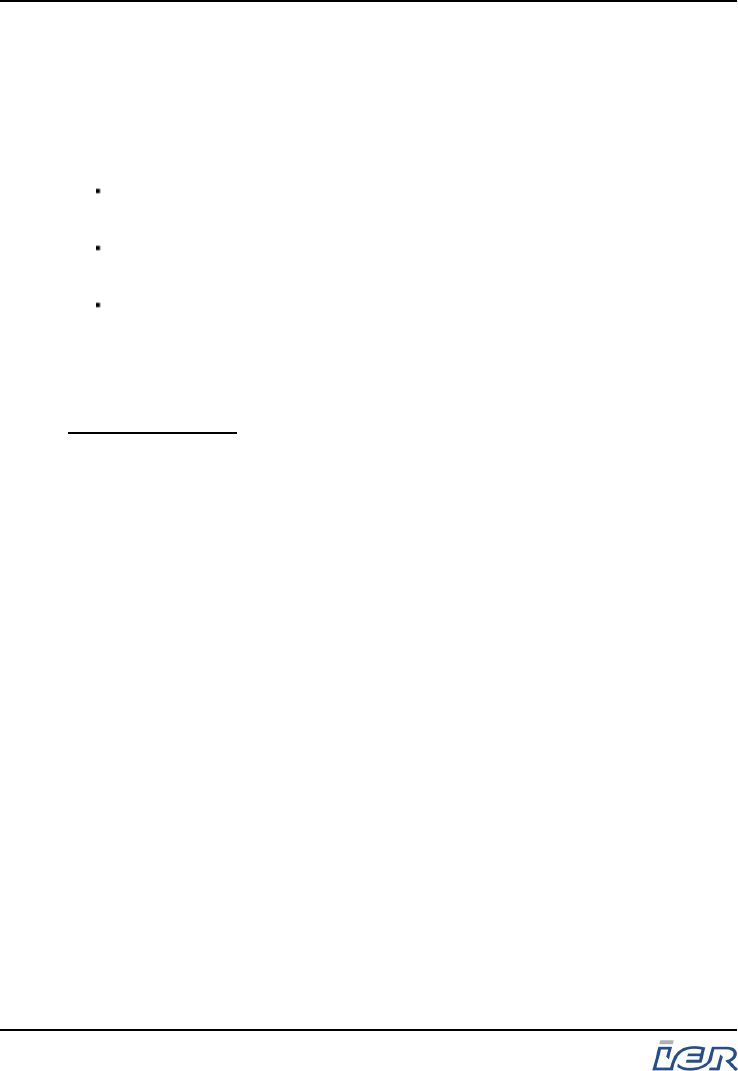
4.2 MODES OF IER 506B PRINTER OPERATION
The printer features two modes of operation:
-On line mode, used for normal printer operation.
In this mode, the printer to host connection is active.
-Off line mode giving access to the following three functions:
Printing test documents, refer to the IER 506B Maintenance Manual,
IER P/N N0B472A,
Configuring the printer, refer to the IER 506B Printer Technical
Manual, IER P/N N0B412A,
Ejecting a document through the rear feed slot, see page 38.
In this mode, the printer to host connection is inactive.
4.3 PRINTING DOCUMENTS
Preliminary Steps: Before starting to print, it is important to check the
following:
- Printer connection to the AC line power and the data
I/O source, see page 10
- Printer power up, see page 13
- Media loading, see page 23
- Printer Functions, see page 24
4.3.1 Procedure
a) Set the printer to the On line mode by pressing the On/Off line
key.
b) Send a print command from the host system.
The Reception indicator lights up and remains lit until the
document is printed.
When printing is completed and if the printer features the optional
cutter or buster, the document is automatically separated from the
continuous media and made available to the operator.
On the standard model, the upper edge of the output slot is
provided with a serrated tear-off strip. This allows the operator to
easily separate the printed document by tearing it off the
continuous media with a fast upward movement.
IER 506B PRINTER
User Guide
Page 26
N0B402A Rev. 3
Dec. 16, 2008
Ce document est la propiété d'IER et ne doit pas être reproduit ou communiqué sans autorisation écrite.
This document is the property of IER and may not be reproduced or communicated without prior written authorization
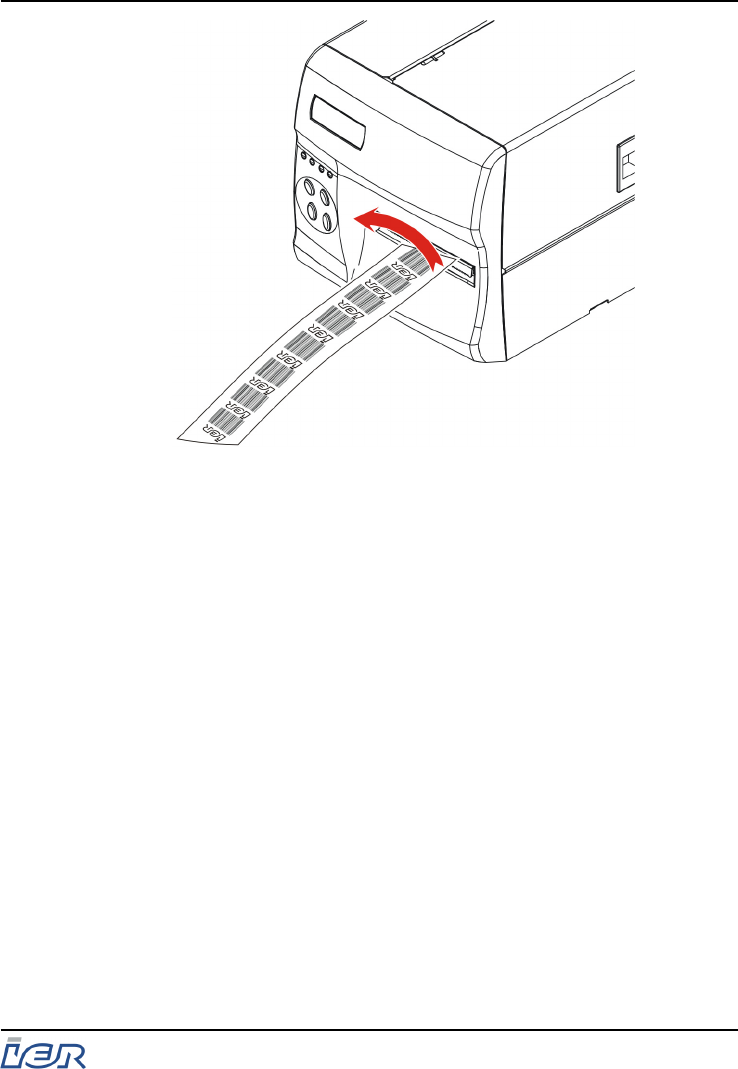
Figure 4.2
Separating the Printed Document: Tear-Off Method
IER 506B PRINTER
User Guide
Ce document est la propiété d'IER et ne doit pas être reproduit ou communiqué sans autorisation écrite.
This document is the property of IER and may not be reproduced or communicated without prior written authorization Page 27
N0B402A Rev. 3
Dec. 16, 2008
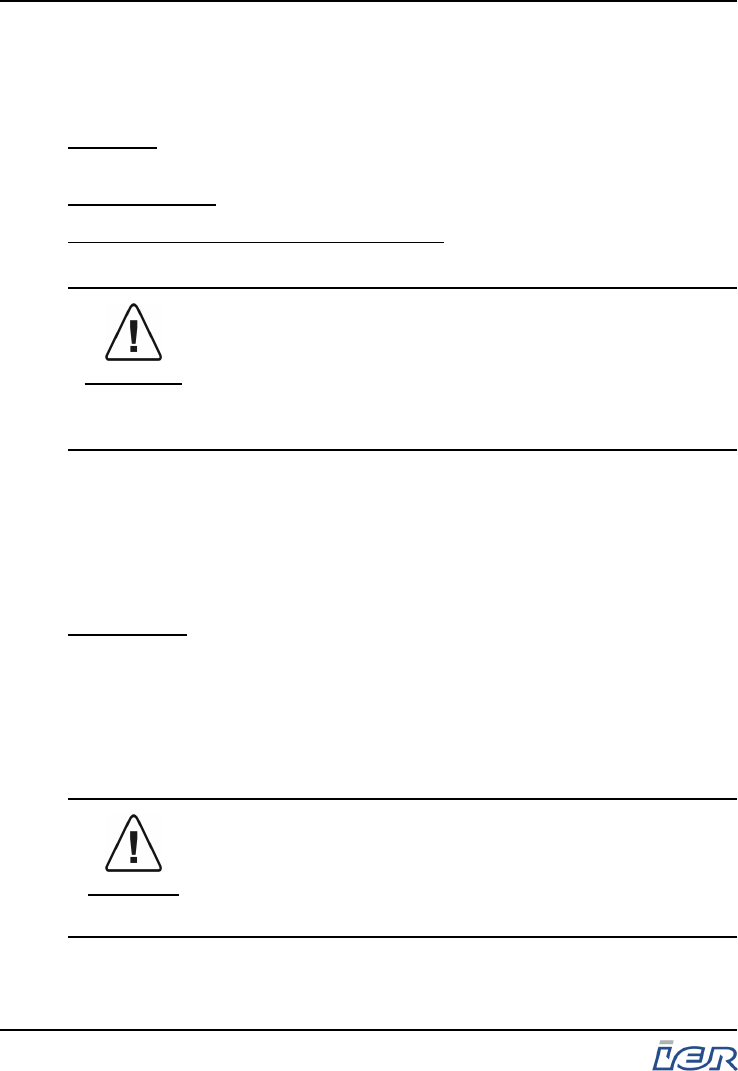
5 PRINTER MAINTENANCE
5.1 RECOMMENDED PERIODIC MAINTENANCE SCHEDULE
Schedule: Every two weeks or after printing 2000 m (6562 ft) of
documents, whichever occurs first.
Estimated Time: 15 min.
Tools Required / Maintenance Products:- Cleaning kit, IER P/N
S32129A
WARNING
Before starting any of these operations, make sure to:
- remove any media from the printer
- switch off the printer
- disconnect the printer from the AC power source
- disconnect the data I/O cable from the printer
5.1.1 Periodic Maintenance Schedule
For optimum printer performance under normal operating
conditions, IER recommends the following periodic maintenance
schedule: every two weeks or after printing of 2000 m (6562 ft) of
documents, whichever occurs first.
IMPORTANT: However, the periodic maintenance schedule must be
adapted to the particular printer environment and
operating conditions (presence of dust, quality of the
media used, throughput, etc.)
To carry out these operations, it is essential to use the IER
Cleaning Kit, P/N S32129A and to follow the procedures described
in the present document.
CAUTION
IER will not be responsible for any problem consequent
to the customer's failure to adhere to the
recommendations regarding the maintenance schedule,
the maintenance products and the specific instructions
to follow.
IER 506B PRINTER
User Guide
Page 28
N0B402A Rev. 3
Dec. 16, 2008
Ce document est la propiété d'IER et ne doit pas être reproduit ou communiqué sans autorisation écrite.
This document is the property of IER and may not be reproduced or communicated without prior written authorization
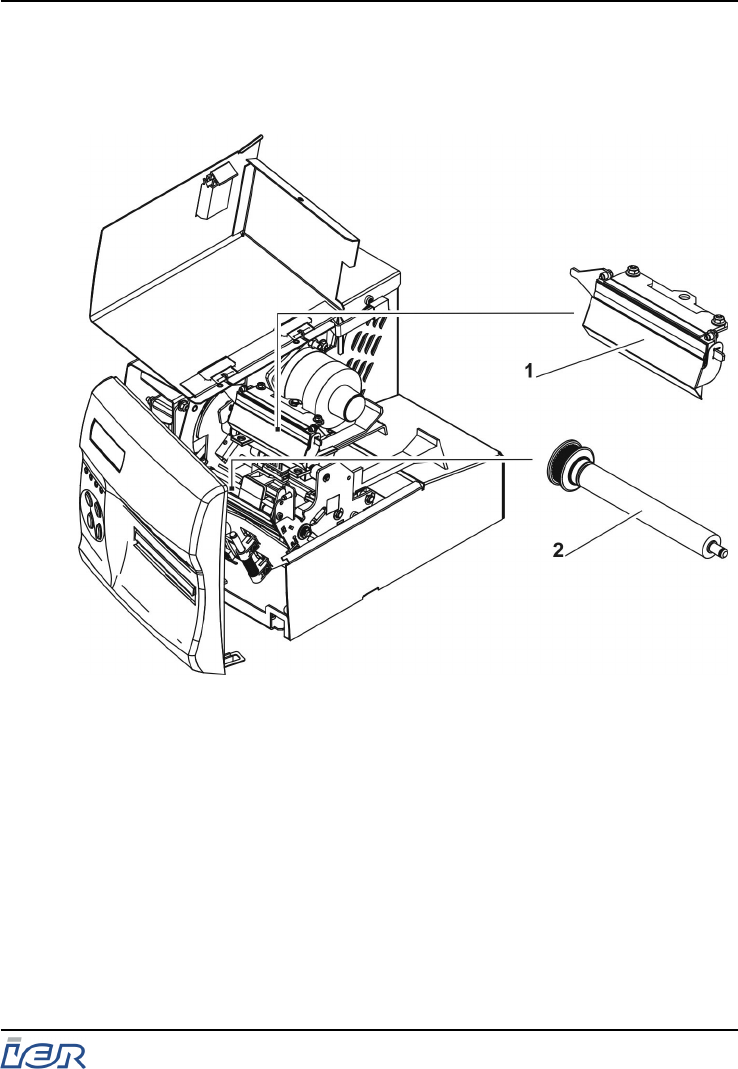
5.1.2 Preliminary Steps
- Open the cover.
- Fully open the printhead, see page 41.
1 - Printhead
2 - Platen
Figure 5.1
Elements Concerned by the Periodic Maintenance
IER 506B PRINTER
User Guide
Ce document est la propiété d'IER et ne doit pas être reproduit ou communiqué sans autorisation écrite.
This document is the property of IER and may not be reproduced or communicated without prior written authorization Page 29
N0B402A Rev. 3
Dec. 16, 2008
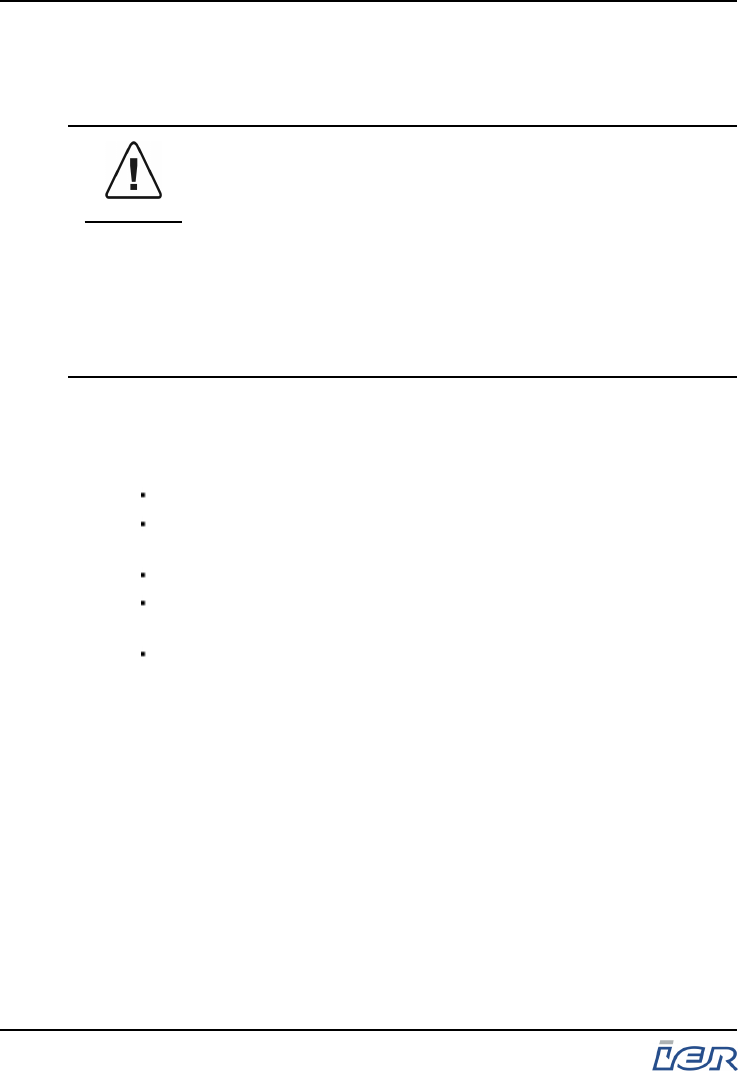
5.2 PERIODIC MAINTENANCE PROCEDURES
5.2.1 Removing Dust from the Printer Interior
WARNING
To carry out this operation, IER recommends that you
use ecxlusively the can with compressed air supplied
with the cleaning kit, since it has been tested and
approved non-flammable and non-explosive.
IER will not be responsible if any another product is
used.
DO NOT USE THE DUSTER CAN IF THERE IS ONLY
LITTLE AIR LEFT. THE CAN CONTAINS MOSTLY
PROPELLANT WHICH IGNITES EASILY WHEN
EXPOSED TO THE SLIGHTEST SPARK.
Use the duster can supplied with the IER Cleaning Kit and follow
the safety precautions on the can and those mentioned above,
blow air into the printer to dislodge any paper chaff and dust by
directing the air blow to the following zones:
Arrow #5: inside the two paper guides
Arrow #4: under the two paper guides and into the printing
mechanism
Arrow #3: to the end of the paper path around the sensor
Arrow #2: to the front of the printhead and behind the front panel
where the optional cutter or burster is located (if applicable)
Arrow #1: to the front ejection slot
IER 506B PRINTER
User Guide
Page 30
N0B402A Rev. 3
Dec. 16, 2008
Ce document est la propiété d'IER et ne doit pas être reproduit ou communiqué sans autorisation écrite.
This document is the property of IER and may not be reproduced or communicated without prior written authorization
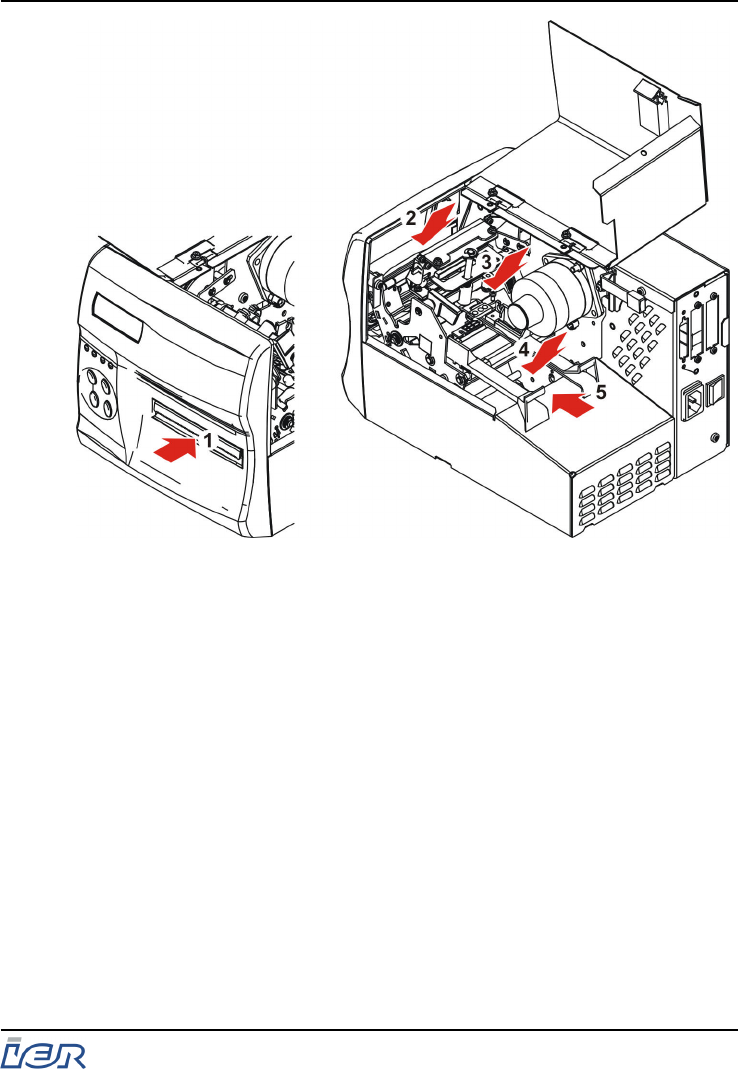
Figure 5.2
Removing Dust from the Printer
IER 506B PRINTER
User Guide
Ce document est la propiété d'IER et ne doit pas être reproduit ou communiqué sans autorisation écrite.
This document is the property of IER and may not be reproduced or communicated without prior written authorization Page 31
N0B402A Rev. 3
Dec. 16, 2008
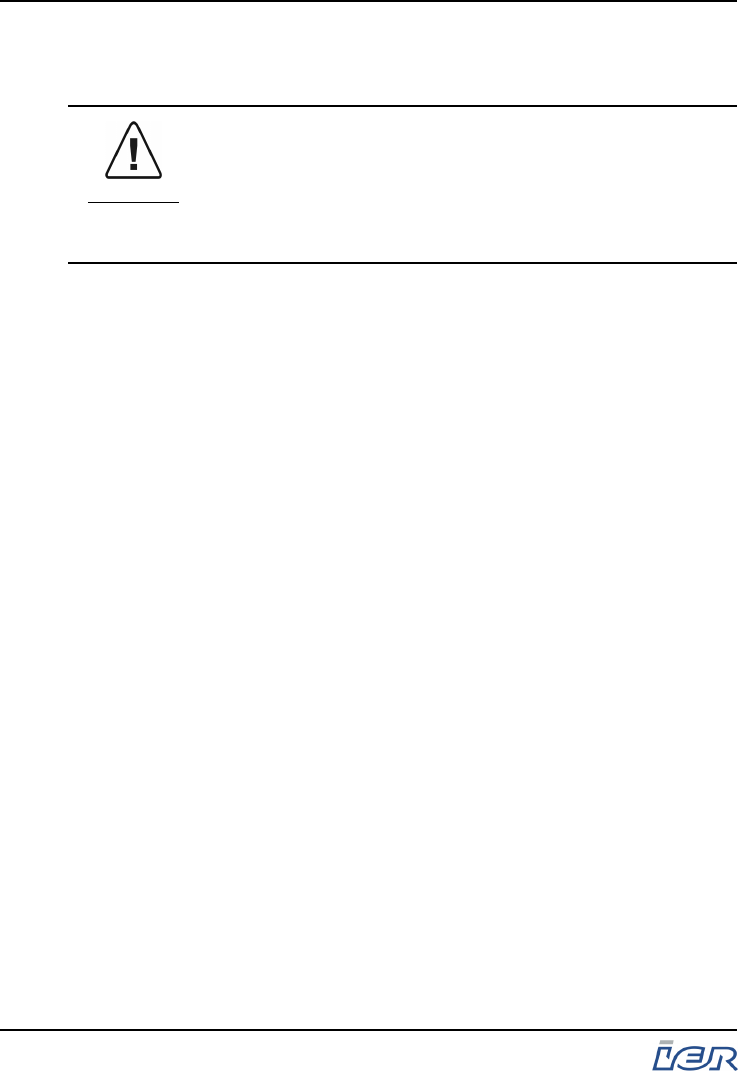
5.2.2 Cleaning the Printhead and Platen
CAUTION
The printhead is a sensitive electronic component:
- before handling it, put on an anti-static wrist strap,
- avoid physical shocks to the printhead,
- do not use tools that may damage the printhead,
- do not touch the printhead heating elements.
Proceed as follows, using the products in the IER cleaning kit and following
the enclosed instructions:
a) Using a soft, lint-free cloth lightly moistened with the recommended
cleaning product, clean the entire platen surface (2). To accomplish this,
turn the motor drive knob (3) so as to cover the whole surface of the
platen (2).
b) Using alcohol filled foam swabs, clean the whole surface of the
printhead heating elements (1).
IER 506B PRINTER
User Guide
Page 32
N0B402A Rev. 3
Dec. 16, 2008
Ce document est la propiété d'IER et ne doit pas être reproduit ou communiqué sans autorisation écrite.
This document is the property of IER and may not be reproduced or communicated without prior written authorization
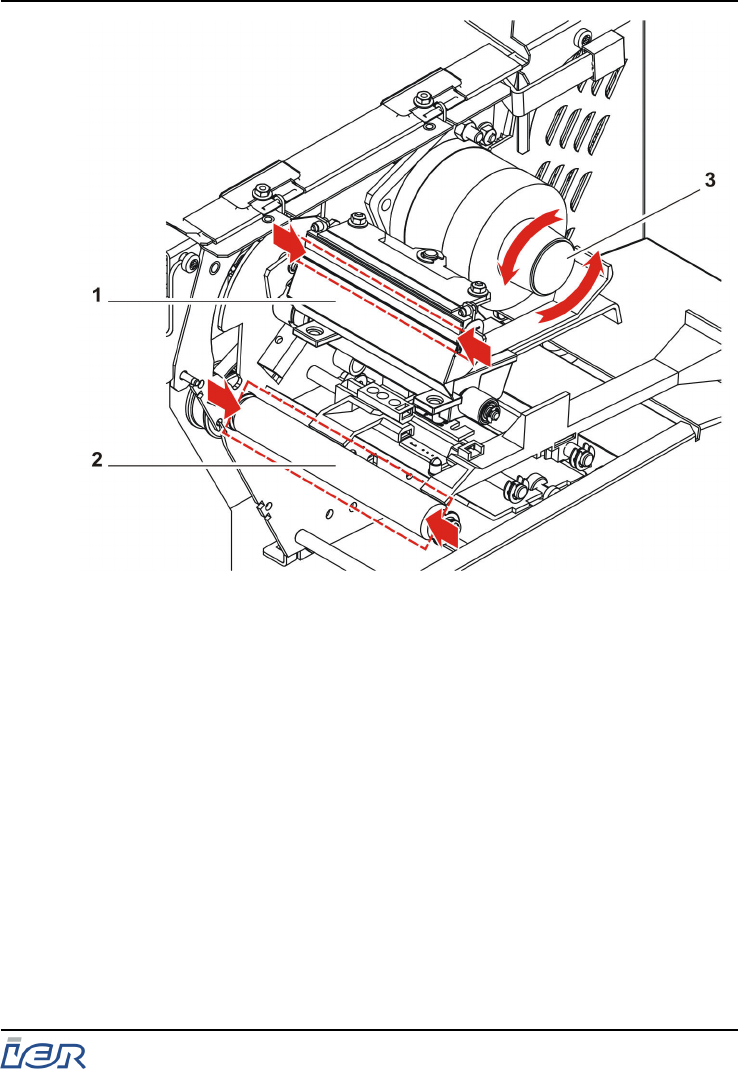
1 - Printhead
2 - Platen
3 - Motor drive knob
Figure 5.3
Cleaning the Printhead and Platen
IER 506B PRINTER
User Guide
Ce document est la propiété d'IER et ne doit pas être reproduit ou communiqué sans autorisation écrite.
This document is the property of IER and may not be reproduced or communicated without prior written authorization Page 33
N0B402A Rev. 3
Dec. 16, 2008

5.3 RESTORING THE PRINTER TO OPERATIONAL CONDITION
5.3.1 Steps to be Carried out Before Using the Printer
Having carried out the periodic maintenance operations, it is
necessary to:
- to close and lock the printhead assembly, see page 43
- to connect the data I/O cable and the AC power cable, see
page 10
- switch on the printer, see page 13
- load the printer with media, see page 23
- print a document to check the print quality, see page 26
IER 506B PRINTER
User Guide
Page 34
N0B402A Rev. 3
Dec. 16, 2008
Ce document est la propiété d'IER et ne doit pas être reproduit ou communiqué sans autorisation écrite.
This document is the property of IER and may not be reproduced or communicated without prior written authorization
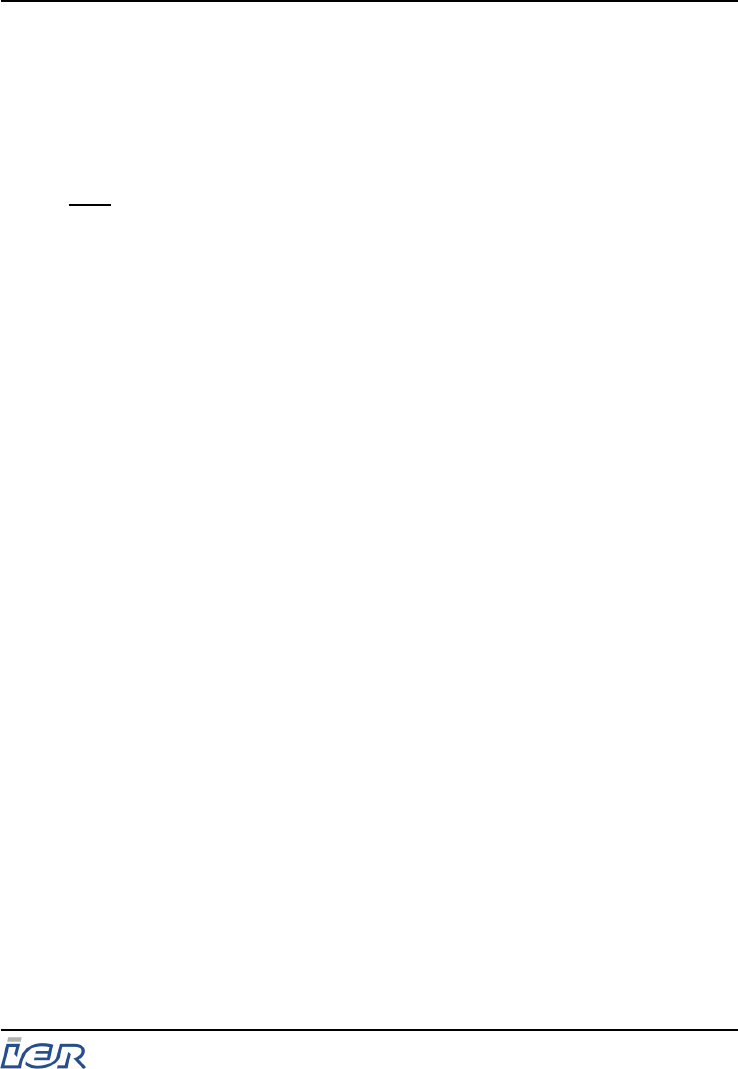
6 TROUBLESHOOTING
6.1 OPERATING FAULTS
Printer operating faults usually generate an error message on the display
and a sound alarm.
Note: A short beep (5 sec. approx.) signals a minor fault, whereas a long
beep indicates a hardware problem.
6.1.1 At Switch-On the Printer Does not Start Up
a) Switch the printer off (set the power switch to the 0-position).
b) Check the AC line power by plugging in another electrical
appliance.
c) Check that the AC power cord is correctly plugged into the
power connector on the printer and the line power outlet.
d) Power up the printer (set the power switch to the I-position) and
check that the Power indicator lights up.
If the printer still fails to power up, call the help desk.
6.1.2 The Printer Does Not Receive Any Messages from
the Host
a) Power down the printer (set the power switch to the 0-position).
b) Check that the data transmission cable is properly connected to
the printer and to the IT system (computer, network, hub, etc.).
c) Power up the printer (set the AC power switch to the I-position)
and check that the Power indicator lights up.
d) Ensure that the On / Off indicator is on. If not, press the On/Off
Line key and check that the wording On Line Mode is
displayed.
e) Send a printing command from the host to the printer and check
that the task is executed.
If the above steps to not correct the fault, call the help desk.
IER 506B PRINTER
User Guide
Ce document est la propiété d'IER et ne doit pas être reproduit ou communiqué sans autorisation écrite.
This document is the property of IER and may not be reproduced or communicated without prior written authorization Page 35
N0B402A Rev. 3
Dec. 16, 2008
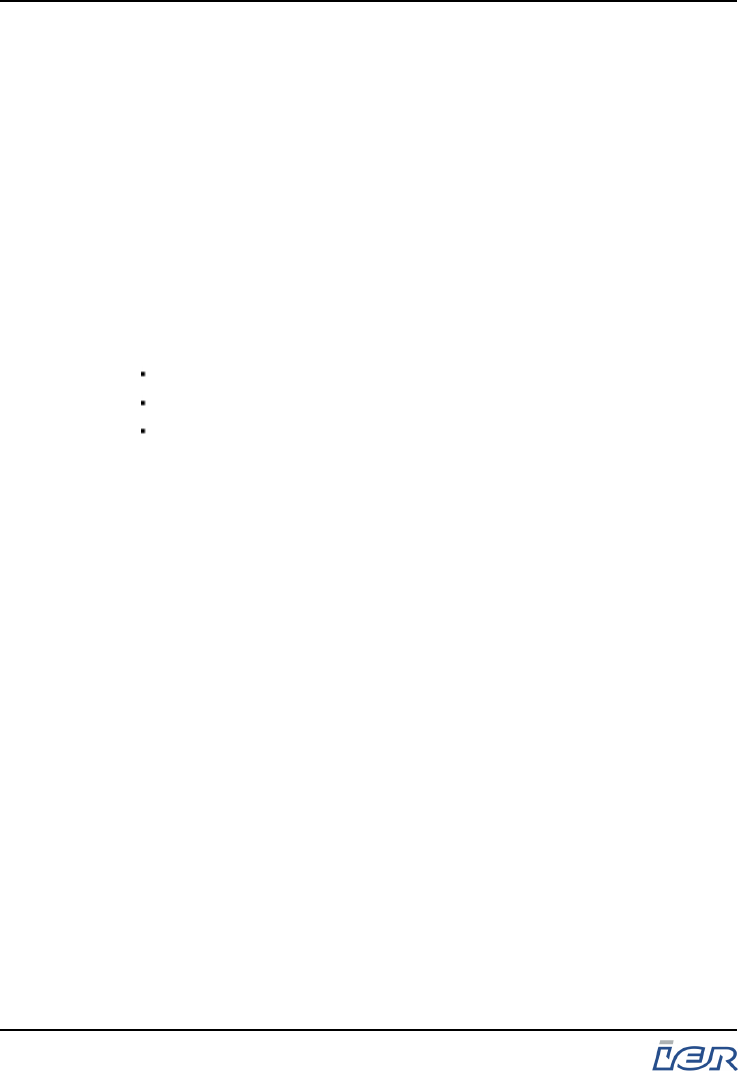
6.1.3 Media Feeding Problem
a) Check that the printhead assembly is correctly locked, see
page 43
b) Insert the media into the printer and place it under the printhead
assembly, see page 23
c) Make sure there is no paper chaff in the paper path that could
interfere with media feeding.
If all these corrective actions do not solve the problem, call the help
desk.
6.1.4 Poor Print Quality
Poor print quality can have several reasons:
Dirty printing mechanism
Printing parameter settings do not correspond to the media used
Faulty part
Call the help desk, whatever the reason.
IER 506B PRINTER
User Guide
Page 36
N0B402A Rev. 3
Dec. 16, 2008
Ce document est la propiété d'IER et ne doit pas être reproduit ou communiqué sans autorisation écrite.
This document is the property of IER and may not be reproduced or communicated without prior written authorization
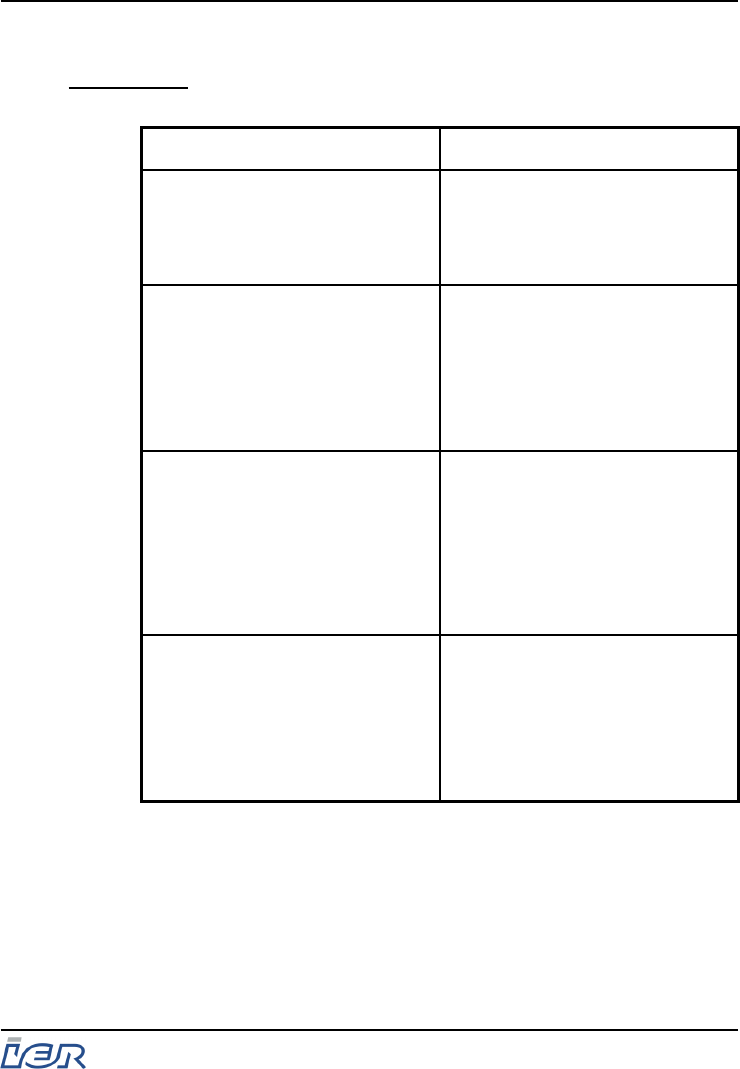
6.1.5 Most Frequent Error Messages
IMPORTANT: Having solved the problem encountered, press the
Reset key to reinitialize the printer.
Message displayed Reason
RECEPT. DEFAULT
erron. message
Command syntax error.
Send the command again. If this
results in a second failure, call
the help desk.
RECEPT. DEFAULT
transmis. default
Data transmission error.
Check data I/O cable
connection.
Send the command again. If this
results in a second failure, call
the help desk.
WARNING
paper out
Out of media.
Load new media:
- see page 15,
- see page 16,
- see page 18,
- see page 23.
WARNING
paper jam
Paper jam inside the printer.
Open the printer cover, locate
the paper jam and remove the
jammed document, see page 38.
If necessary, open the printhead
assembly, see page 41.
Error Messages
IER 506B PRINTER
User Guide
Ce document est la propiété d'IER et ne doit pas être reproduit ou communiqué sans autorisation écrite.
This document is the property of IER and may not be reproduced or communicated without prior written authorization Page 37
N0B402A Rev. 3
Dec. 16, 2008
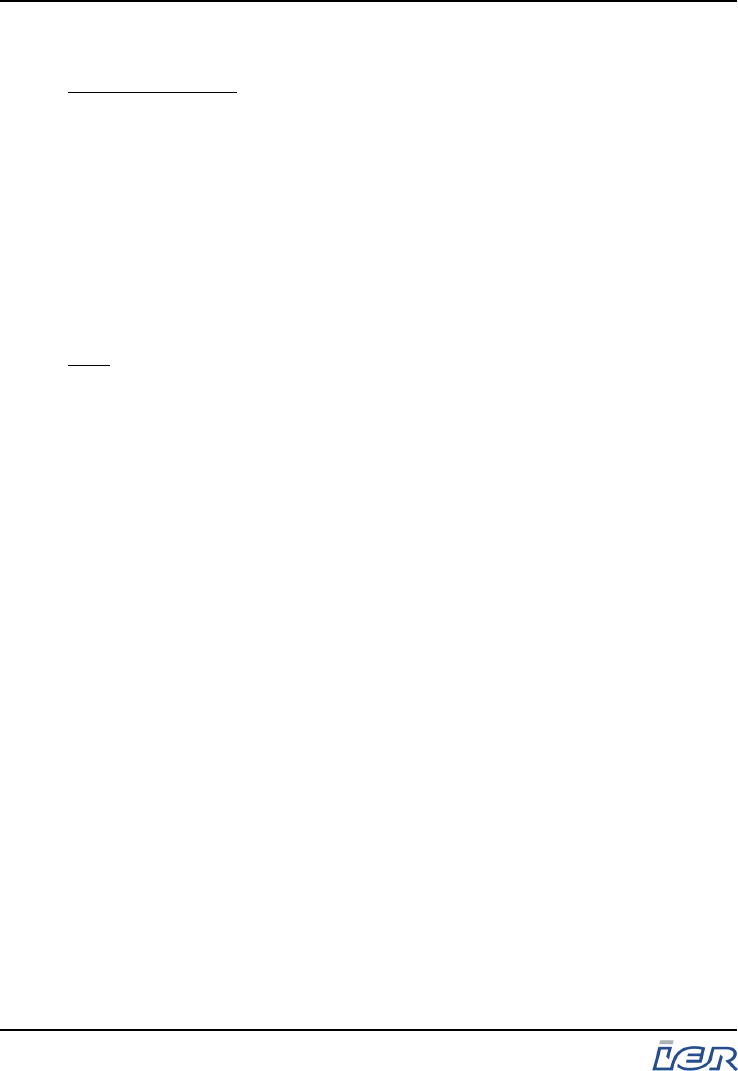
6.2 CLEARING A DOCUMENT JAM
Preliminary Steps: - Refer to the description of the key and indicator
functions, see figure page 24
- Refer to the description of the modes of printer
operation, see page 26
6.2.1 Procedures
A jammed document can be removed either automatically or
manually.
We recommend manual removal in the event of an important jam
or if a document cannot be removed automatically.
Note: If necessary, open the printer cover to locate and remove the
document causing the problem.
IER 506B PRINTER
User Guide
Page 38
N0B402A Rev. 3
Dec. 16, 2008
Ce document est la propiété d'IER et ne doit pas être reproduit ou communiqué sans autorisation écrite.
This document is the property of IER and may not be reproduced or communicated without prior written authorization
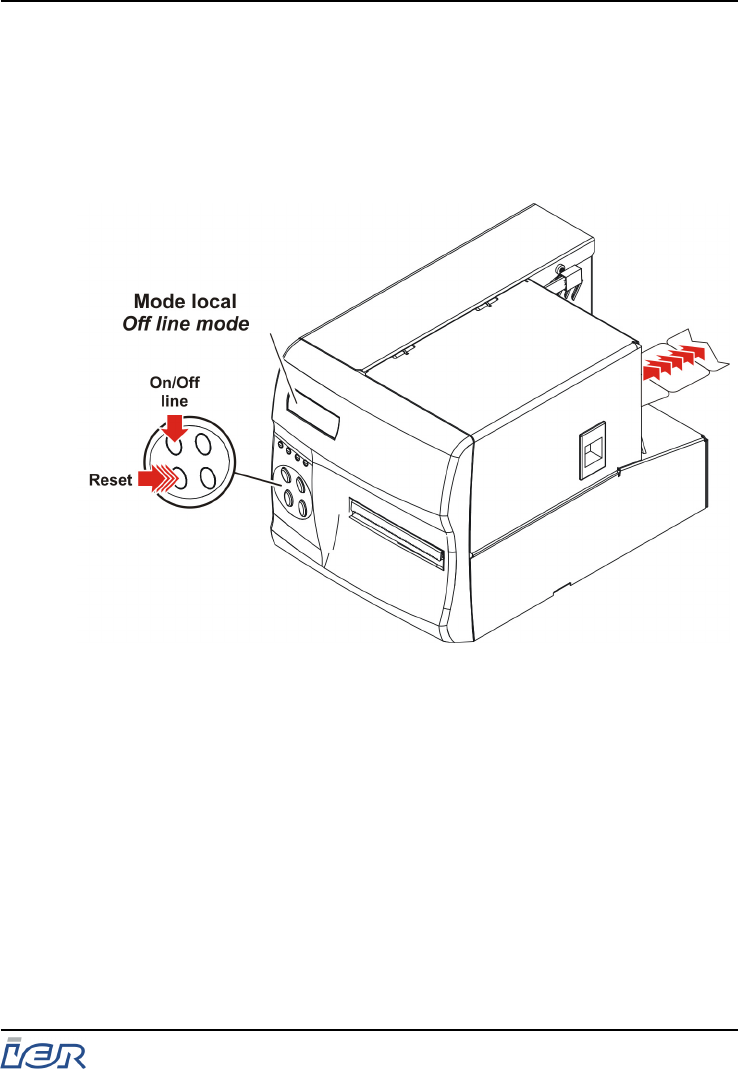
6.2.1.1 Clearing a Document Jam Automatically
a) Press the On/Off Line key to switch to Off line mode.
b) Repeatedly press the Reset key until the faulty
document has left the site of the jam and appears at
the rear insertion slot.
c) Grasp the document and remove it by hand.
Figure 6.1
Clearing a Document Jam Automatically
IER 506B PRINTER
User Guide
Ce document est la propiété d'IER et ne doit pas être reproduit ou communiqué sans autorisation écrite.
This document is the property of IER and may not be reproduced or communicated without prior written authorization Page 39
N0B402A Rev. 3
Dec. 16, 2008
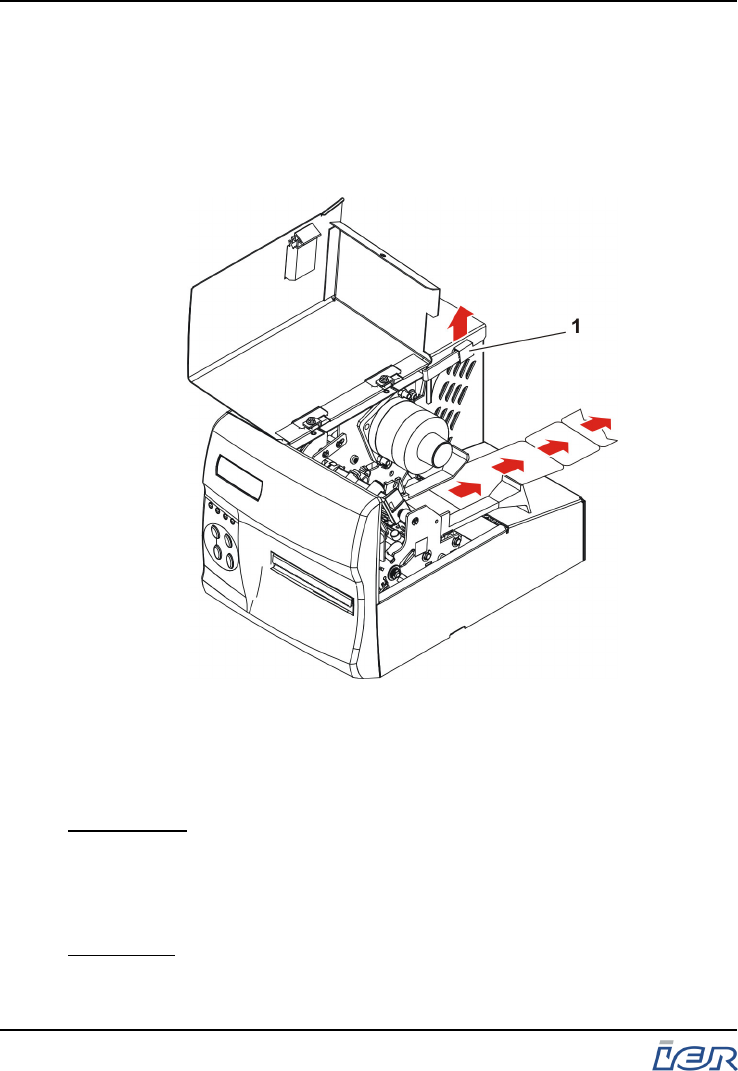
6.2.1.2 Clearing a Document Jam Manually
a) Raise the paper drive lever (1) and grasp the
document. Pull it out of the printer through the rear
slot.
b) Lower the paper drive lever (1) once the document
has been removed from the printer.
1- Paper drive lever
Figure 6.2
Clearing a Document Jam Manually
IMPORTANT: Should you need to unlock and move the paper guides
to remove the jammed document more easily,
imperatively readjust the guide position to the width of
the media used before operating the printer again, see
page 20.
Final Steps: Having removed the jammed document, reload the printer
with media see page 23.
IER 506B PRINTER
User Guide
Page 40
N0B402A Rev. 3
Dec. 16, 2008
Ce document est la propiété d'IER et ne doit pas être reproduit ou communiqué sans autorisation écrite.
This document is the property of IER and may not be reproduced or communicated without prior written authorization
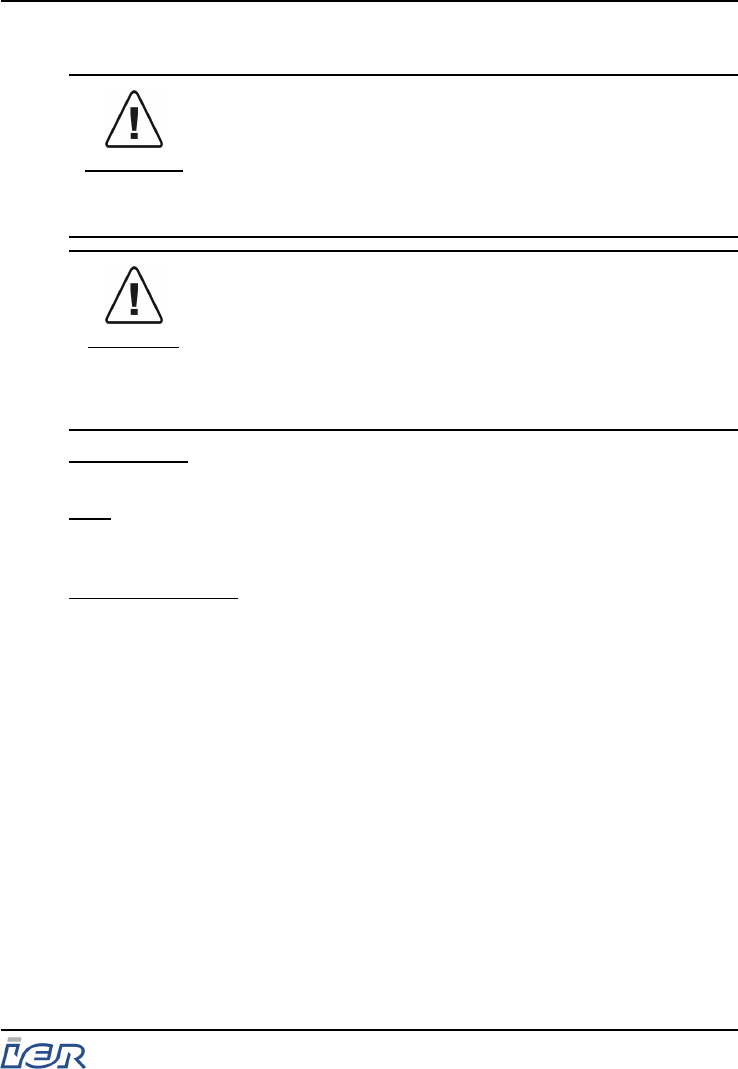
6.3 OPENING THE PRINTHEAD ASSEMBLY
WARNING
Before performing any service operation on the printer:
- unload the paper from the printer,
- switch off the printer,
- disconnect the printer from the power supply,
- disconnect the data cable.
CAUTION
The printhead is a sensitive electronic component,
therefore it is essential:
- to put on an anti-static wrist strap, before handling it
- to avoid any shock to the printhead
- not to use any tools that could damage it
- not to touch the line of heating elements
IMPORTANT: Make sure the printhead assembly is closed and
locked during normal printing operation.
Note: Open the printhead assembly only when necessary, for example,
when you need to have access to the paper path to clear a paper
jam, or to service the printer.
Preliminary Steps: - Open the printer cover.
6.3.1 Procedure
a) Raise the printhead lever (1) to unlock the printhead assembly.
b) Pull and rotate the printhead support (2) to the rear to be able to
rotate the printhead assembly.
c) The printhead assembly is fully open when the printhead (3) is
in its vertical position.
IER 506B PRINTER
User Guide
Ce document est la propiété d'IER et ne doit pas être reproduit ou communiqué sans autorisation écrite.
This document is the property of IER and may not be reproduced or communicated without prior written authorization Page 41
N0B402A Rev. 3
Dec. 16, 2008
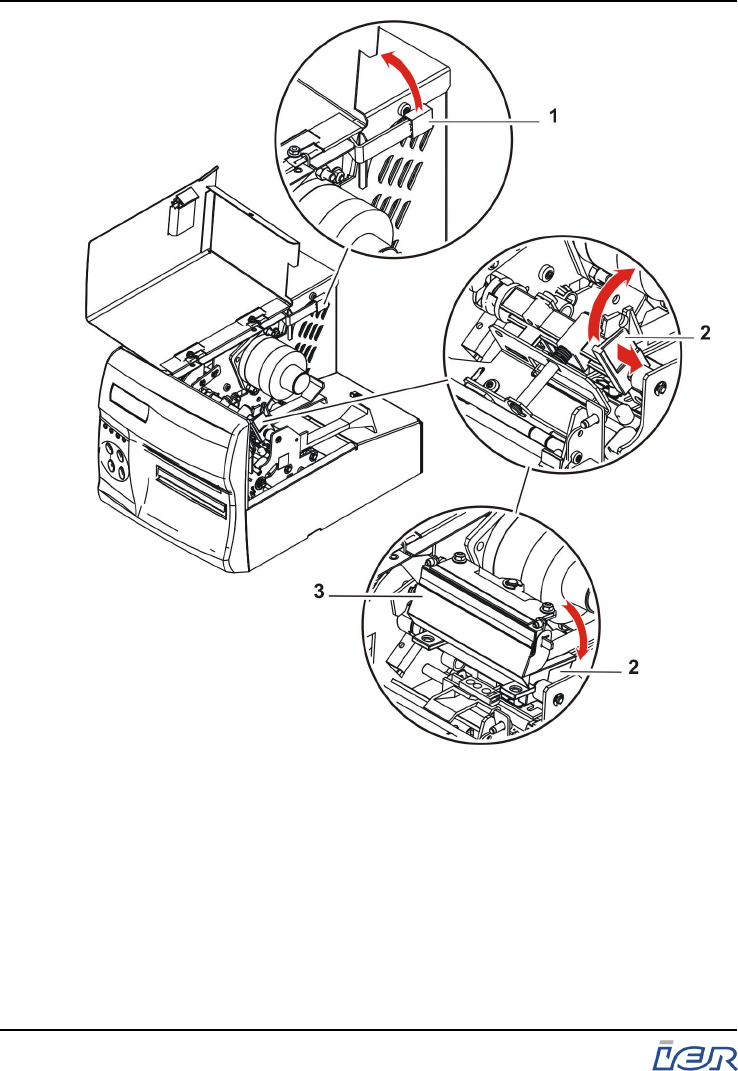
1 - Printhead lever
2 - Printhead support
3 - Printhead
Figure 6.3
Opening the Printhead Assembly
IER 506B PRINTER
User Guide
Page 42
N0B402A Rev. 3
Dec. 16, 2008
Ce document est la propiété d'IER et ne doit pas être reproduit ou communiqué sans autorisation écrite.
This document is the property of IER and may not be reproduced or communicated without prior written authorization
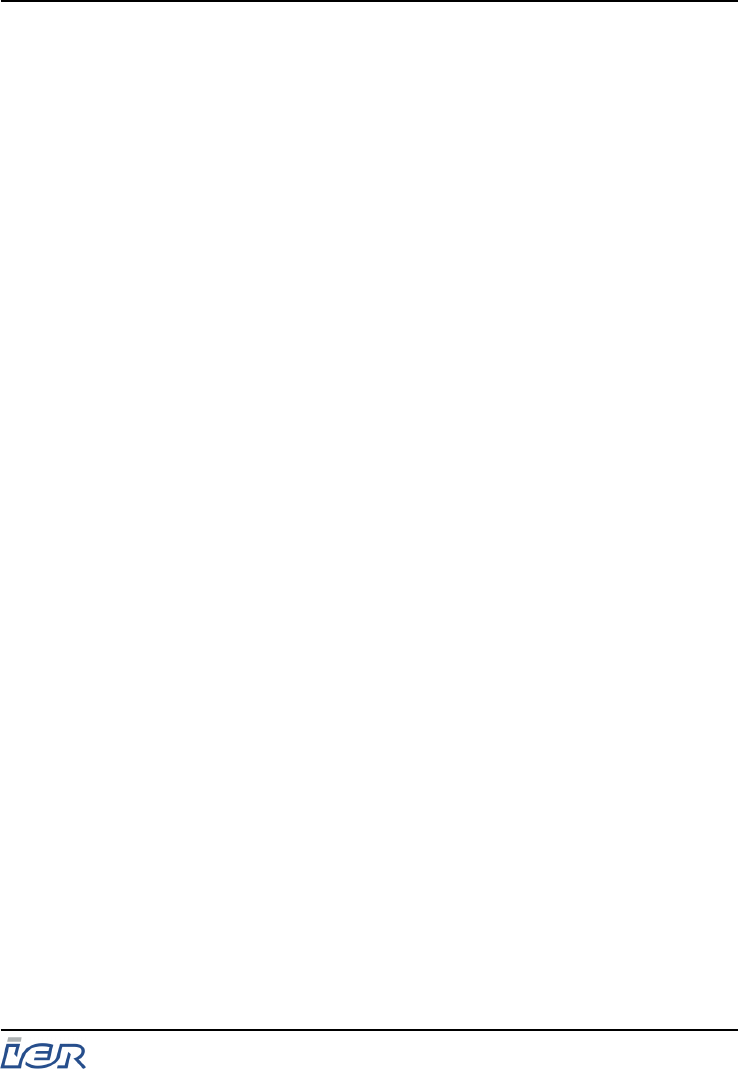
6.4 CLOSING/LOCKING THE PRINTHEAD ASSEMBLY
6.4.1 Procedure
a) Fully rotate the printhead support (2) towards the front until the
printhead assembly locks into its lower position.
b) Lower the printhead lever (1) to lock the printhead assembly
into the operating position.
c) If no other service operation is to be performed on the printer:
- close the printer cover
- connect the data I/O cable
- connect the printer to the power source
- switch on the printer
- and load the printer with media
IER 506B PRINTER
User Guide
Ce document est la propiété d'IER et ne doit pas être reproduit ou communiqué sans autorisation écrite.
This document is the property of IER and may not be reproduced or communicated without prior written authorization Page 43
N0B402A Rev. 3
Dec. 16, 2008
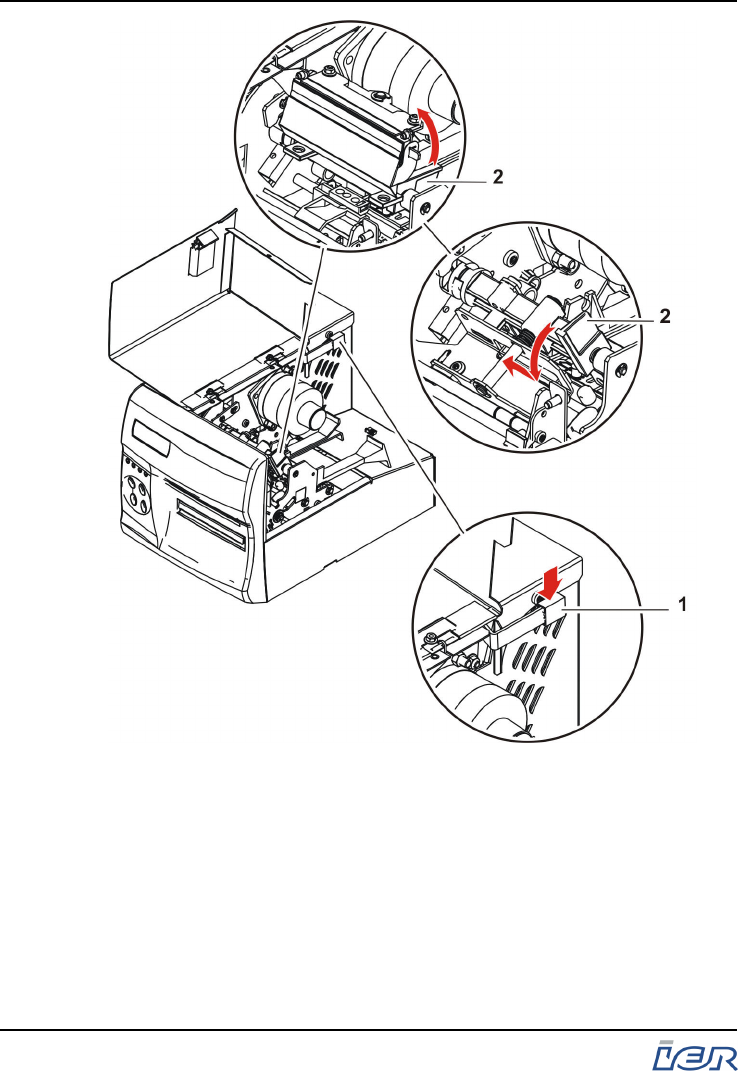
1 - Printhead lever
2 - Printhead support
Figure 6.4
Closing/Locking the Printhead Assembly
IER 506B PRINTER
User Guide
Page 44
N0B402A Rev. 3
Dec. 16, 2008
Ce document est la propiété d'IER et ne doit pas être reproduit ou communiqué sans autorisation écrite.
This document is the property of IER and may not be reproduced or communicated without prior written authorization
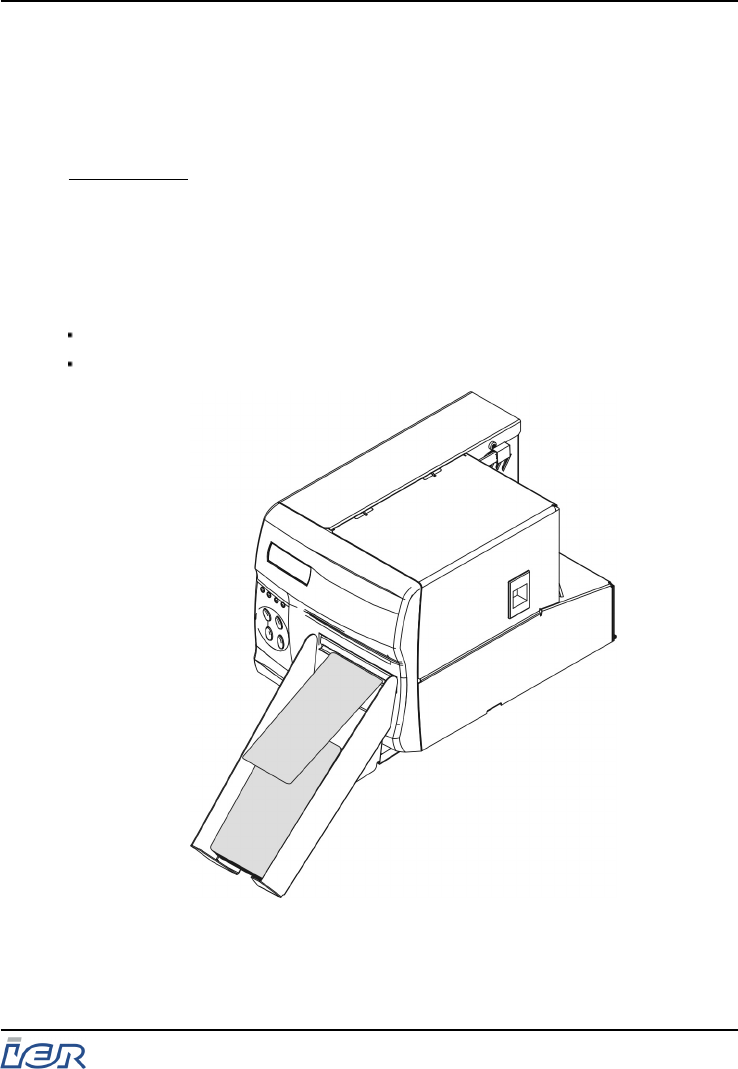
7 PRINTER PROVIDED WITH AN OPTIONAL
STACKER
7.1 STACKER OPTION
IMPORTANT: This option can exclusively be used with ATB1 type
media.
An optional stacker can be added on the printer, to collect the printed
documents. The storage capacity of the stacker is 10 to 15 documents,
depending on media grammage.
Two stacker models are available:
Standard model offering a frontal presentation of the documents
Motorized stacker presenting the printed documents vertically
Figure 7.1
Standard Stacker
IER 506B PRINTER
User Guide
Ce document est la propiété d'IER et ne doit pas être reproduit ou communiqué sans autorisation écrite.
This document is the property of IER and may not be reproduced or communicated without prior written authorization Page 45
N0B402A Rev. 3
Dec. 16, 2008
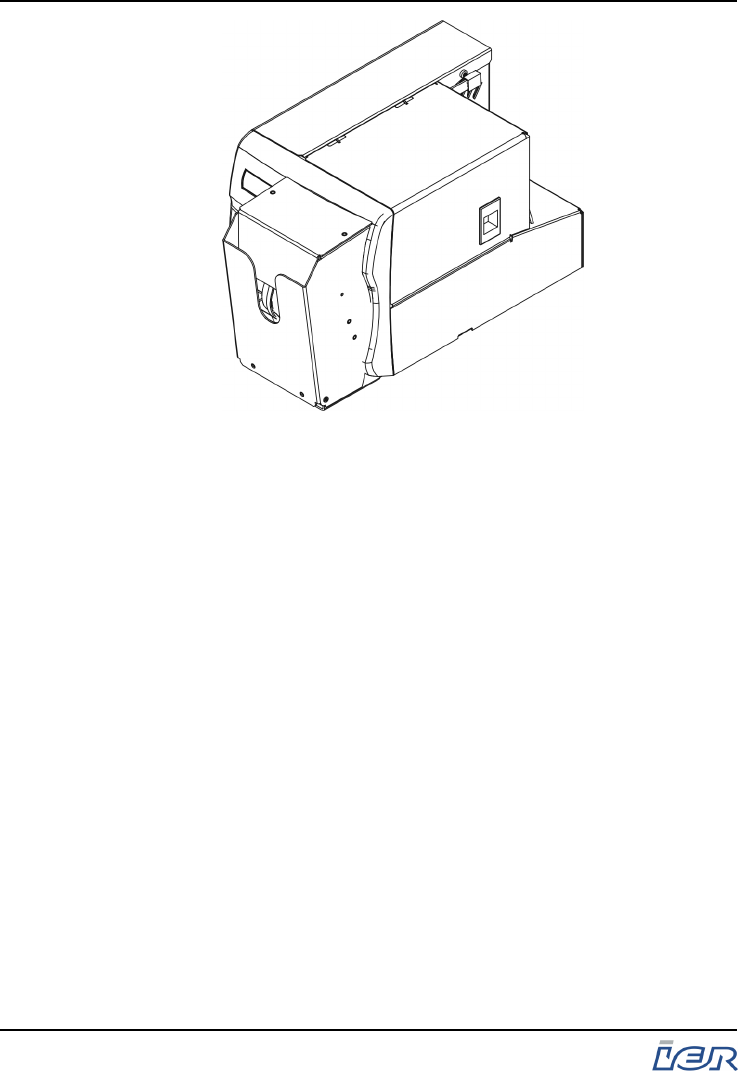
Figure 7.2
Motorized Stacker
IER 506B PRINTER
User Guide
Page 46
N0B402A Rev. 3
Dec. 16, 2008
Ce document est la propiété d'IER et ne doit pas être reproduit ou communiqué sans autorisation écrite.
This document is the property of IER and may not be reproduced or communicated without prior written authorization
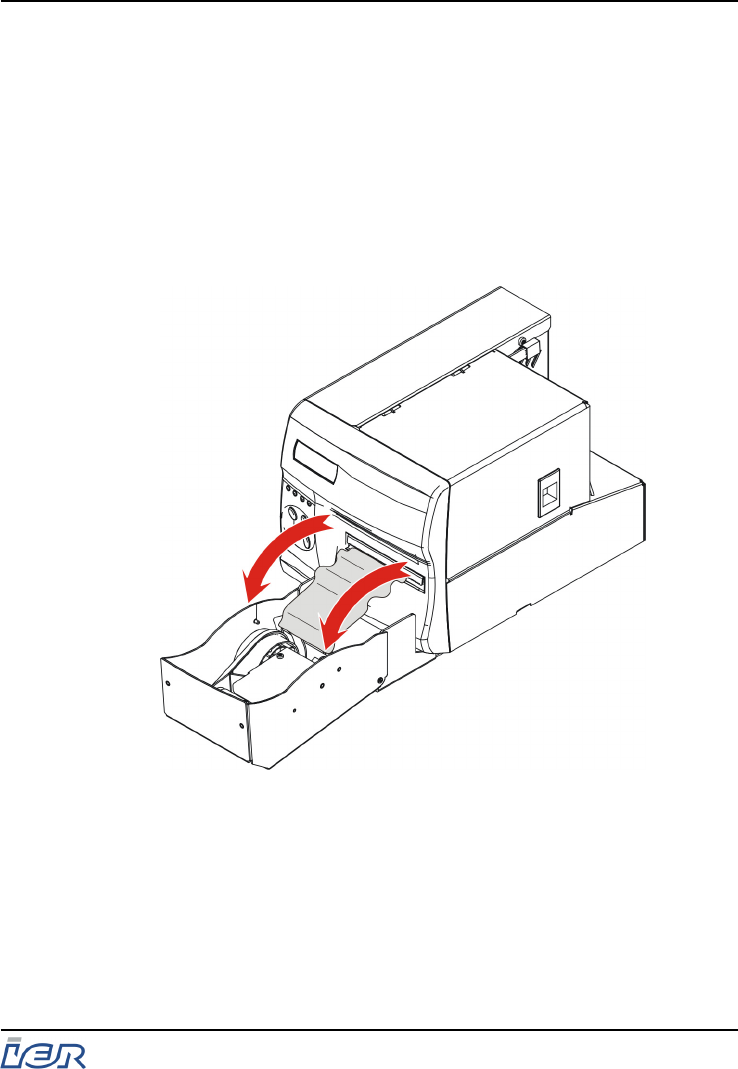
7.2 CLEARING A PAPER JAM IN THE MOTORIZED STACKER
7.2.1 Procedure
To remove a jammed document from the stacker, swing the
stacker open to have access to the printer front panel. Then,
simply pull on the document located between the printer output slot
and the stacker drive roller and remove it.
Having cleared the jam, rotate the stacker back to its closed
position against the front panel.
Figure 7.3
Clearing a Paper Jam in the Motorized Stacker
IER 506B PRINTER
User Guide
Ce document est la propiété d'IER et ne doit pas être reproduit ou communiqué sans autorisation écrite.
This document is the property of IER and may not be reproduced or communicated without prior written authorization Page 47
N0B402A Rev. 3
Dec. 16, 2008
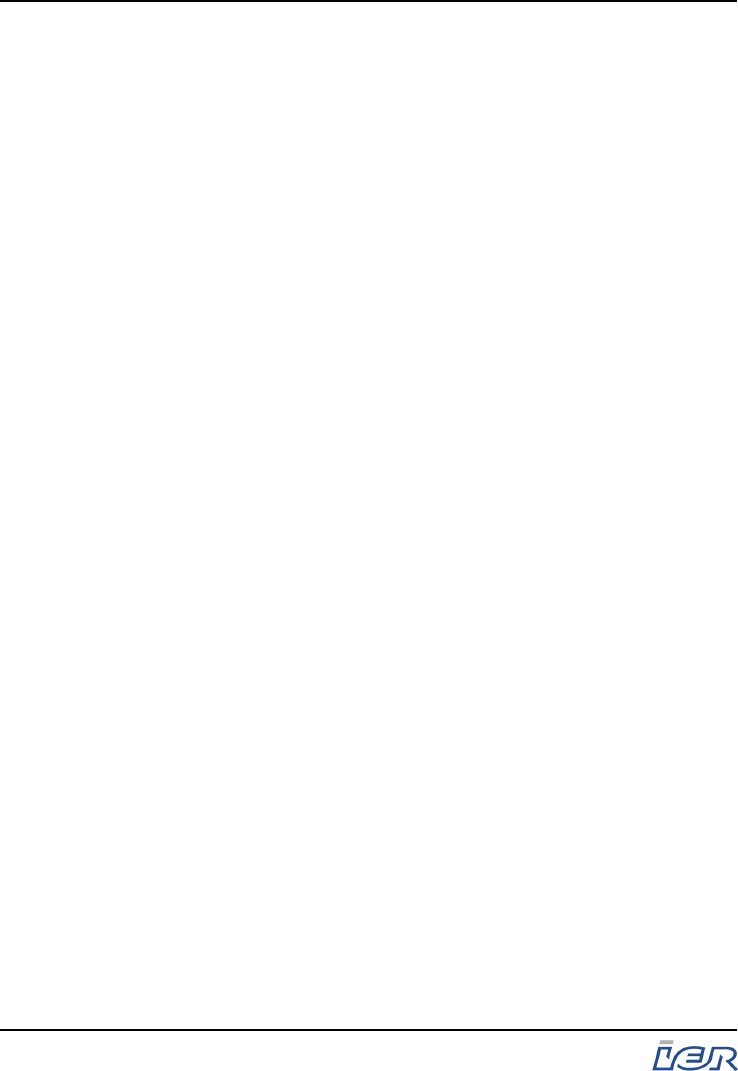
IER 506B PRINTER
User Guide
Page 48
N0B402A Rev. 3
Dec. 16, 2008
Ce document est la propiété d'IER et ne doit pas être reproduit ou communiqué sans autorisation écrite.
This document is the property of IER and may not be reproduced or communicated without prior written authorization