IPRO TECHNOLOGY IPROKYLIN50 Mobile Phone User Manual
HONG KONG IPRO TECHNOLOGY CO.,LIMITED Mobile Phone Users Manual
Contents
- 1. Users Manual
- 2. User Manual
Users Manual

User Manual
KYLIN5.0
2
Directory
About Android ........................................................................ 3
Applications ............................................................................ 3
Your phone ............................................................................. 3
Application menu .................................................................... 6
Connect to networks and devices ............................................ 8
Connect to a computer via USB ............................................... 9
Working with secure certificates ............................................. 9
Accessing Password ................................................................ 9
FrequentlyAsked Questions and Troubleshooting .................. 10
Precautions .......................................................................... 11
Safety Information and Notices ............................................ 14
Using the Mobile Phone......................................................... 14
Using the Battery .................................................................. 15
Using the Charger ................................................................. 15
Requirements for Mobile Phone ............................................ 16
Requirements for the Battery .................................................. 9
Cleaning and Maintenance ...................................................... 9

3
About Android
An Android phone can perform many of the same functions as a
computer. But you can also adjust it to better suit your needs, to receive
the information you want, and have fun at the same time. You can add
and delete applications, or enhance them to improve functionality. At
Android Market you can download a range of applications and games
from a constantly growing collection. You can also integrate applications
on your Android phone with your personal data and online accounts. For
example, you can back up your track of your appointments, and engage
in as much social networking as you like.
Applications
An application is a phone program that helps you perform a task. For
example, there are applications to make calls, take photos and download
more applications.
Note:The colors and specifications shown/mentioned in the user manual may differ
from the actual product. Images shown are for representation purpose only.
The content of the manual is correct when it is released, but we reserve the right to
modify the technical specification without additional notification.
Some content in the manual may be different from the mobile phone, as the
accessory software, SIM card or service varies by providers.
Your phone
The important keys& connectors
Phone overview

4
8
8
1
9
2
10
6
3
4
12
11
5
13
7
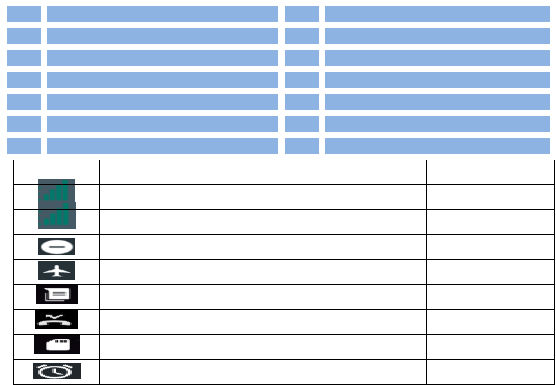
5
1
Earphone Jack
8
Flash Light
2
Charge/USB Port
9
Back Camera Lens
3
Power/Lock Key
10
Menu Key
4
Front Camera Lens
11
Home Key
5
Receiver
12
Back Key
6
VolumeKeys
13
Speaker
7
Microphone
Icons
Description
Location
Signal strength indicator for SIM1
Icons Area
Signal strength indicator for SIM2
Icons Area
Do not disturb
Icons Area
Airplane mode
Icons Area
Unread SMS
Icons Area
Missed calls
Icons Area
SD card is read
Icons Area
Alarm Enabled
Icons Area
Touchscreen
To choose an icon or option, touch it.
In support of the larger/smaller application, you can double-click on the screen or two fingers on the
screen to zoom in on the operation
Rotate the screen
In set display, you can choose the way to the rotation of the screen
Power/Lock key
It can help you to lock/unlock the screen, you just need to press it gently.Can also help you achieve closed/open
the cell phone.If you are on hold when using it for 3 to 5 s, will prompt about machine, if it is turned off when
hold it for 3 to 5 s will be boot animation to the standby interface, if this is your first boot will enter the startup
wizard interface, interface according to instructions.
Menu key
Can bring up the menu options
Home key
Touch Home key to close any menu or app and return to the Home screen. If you are viewing the left or right
Extended Home screen, open the central Home screen
Back key
Touch Back key to return to the previous screen you were working on.
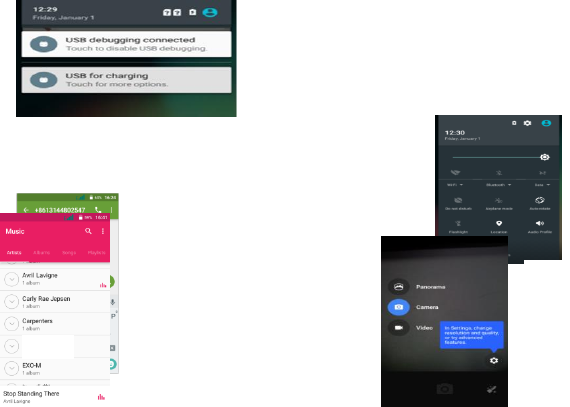
6
Volume keys
Can increase or decrease
To remove a shortcut on Home screen
If you want to remove the shortcut, you can touch and hold the shortcut icon on Home screen until
it vibrates, and then drag it to Remove tab.
Widget
According to the main screen interface menu options can pull up into small parts, and hold the widget interface
to add drag the widget to be placed after let go can be added successfully, if you want to delete after you add is
also very simple, hold to delete the widget to the top of the delete
Arranging your Home screen
.On the main screen you can hold a quick quick drag to another application after let go, so that the two
application is put in the same file, convenient management and increase the efficiency of the screen.
. You can choose in the Settings display wallpaper like pictures to decorate your home screen background, also
can be in the home screen press menu wallpaper options to operate the function
Application menu
Phone status bar and notifications (NO. 1)
The status bar at the top of the screen contains icons that
tell you about messages and phone status and shows what’s
going on in your phone. At the top you get notifications
when there is something new or ongoing. For example, new
message, missed call, signal strength, battery status and
other information appear here. Down notification bar will
appear some content of the message, you can click on view,
can also be closed
Toolkits (NO.2)
In the toolkits you can quickly start the common applications such as Bluetooth, Wi-Fi
andso on. Decline in open toolbox panel.
Messaging (NO.3)
You can use it to edit the information
sending and receiving information
Camera(NO.4) You can use it to take
pictures/videos, can also according to your
environment and preferences to select a
different photo/video mode
NO. 1
NO.2
NO. 3
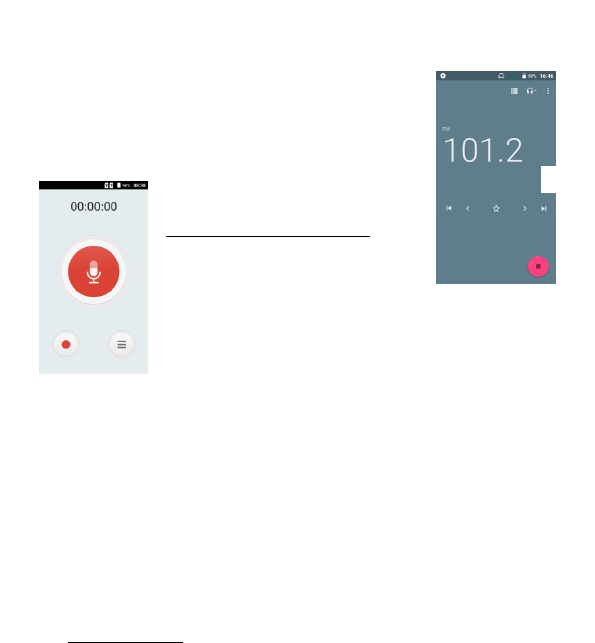
7
Music (NO.5)
A music used to play music and management application, here you can check your phone all the music
FM radio (NO.6)
It’s phone comes with an in-built FM Radio. You can listen to FM
radio stations, and add them to channel list. You have to plug in
an earphone, as the antenna of the FM radio. You can listen to the radio
either through an earphone, or through the speaker in the phone.
Sound Recorder (NO.7)
Record sound and play sound file.
Gallery
The Gallery offers you to view photos and play videos which are downloaded as well as those taken
by the phone camera.
From Gallery, you can also share your photos and videos with your friends, via Messaging,
Bluetooth, or Email.
phone You can use it to make a phone call, add contact, see call records, etc
Contacts You can add here, collect, view and manage your mobile phone and card of all contacts
SettingsHave a variety of operating mode in your phone Settings, so that you can personalize setting their
own needs.The appearance of the mobile phone to set configuration, sound, communication, privacy, etc
GmailYou can use it to login to your email to send and receive G-mail, you can log in multiple accounts at the
same time to switch to use
Notestay on top of things
NO. 4
NO.5
NO.6
NO.7
8
Calendar Your phone has a calendar for managing your time schedule. You can use the
calendar to keep track of important events. Afterentering the calendar function menu, you can
select year, month anddate.
Clock The clockallows you to view time and date. You can also add an alarm, set the alarm and
turn it on. Then, the alarm canring at a specific time you set.
CalculatorKeep your calculations on your finger tips with the calculator.Using this application
allows you to make calculations. The calculator provides the basic arithmeticfunctions; addition,
subtraction,multiplication, and division.You can also useanadvancedpanel.
Browser Use your web browser to view and navigate web pages, add pages as bookmarks, and
save pages for offline reading. You can open several windows at the same time and switch among
them easily.
File Explorer The file explorer can copy, move, rename, delete, open the document of the
basic document management and operation function, can provide a preview, part of the document
detailed information display, allowing users to more easily maintain files.
Downloads After you click on the menu, you can view and install the files you downloaded in
the browser.
Google Register or login to your Google account.
Maps Provide maps, positioning, search, route planning, navigation and other services.
Play Store It is an online store that can download apps, videos, music, e-books and other
digital products.
Voice Search Say what you want to query the content, you can quickly get voice response.
Video Player Used to play video, to support a variety of formats, such as MP4, avi, MKV, etc.
Phenix tool:
Beauty Center Beautify your mobile phone, used to replace the theme and wallpaper.
Intelligent classificationIntelligent classification of all applications, and, you can restore
the layout before the last sort.
Launcher settings Set the screen page switching effect, Intelligent classification, View
launcher information.
9
Connect to networks and devices
Your phone can connect to a variety of networks and devices, including Wi-Fi, Bluetooth, and
devicessuch as headsets. You can also transfer files to/from your PC through the data cable.
Wi-Fi networks
Wi-Fi is a wireless networking technology that can provide internet access at distance of up to 20
meters. To use Wi-Fi on your phone, you access a wireless access point, or “hotspot”. Some
hotspots are open and you can simply connect to them. Others are hidden or implement other
security features, so you must configure your phone so it can connect to them.
BluetoothBluetooth is a short-range wireless communications technology that devices can
use to exchange information over a distance of about 10 meters.
Connect to a computer via USB
You can connect your phone to a computer with a USB cable to transfer music, pictures, and other
files between your phone’s SD card and the computer.
You cannot share your phone’s data connection and SD card via USB cable at the same time. If you
are using USB tethering, you must turn that off first.
The connection to USB interfaces has to be limited to USB 2.0 version or higher. The connection to
so called power USB is prohibited.
Working with secure certificates
If your organization’s VPN or Wi-Fi Network relies on secure certificates, you must obtain the
certificates and store them in your phone’s secure credential storage, before you can configure
access to those VPN or Wi-Fi networks on your phone.
If your network administrate instructs you to download the certificates from a website, you are
prompted to set a password for the credential storage when you download the certificates.
Accessing Password
The cell phone and SIM card use several accessing passwords. These passwords help to prevent the
cell phone from being embezzled.
You can use the function options in the security settings of settings menu to change accessing
password (except for PUK and PUK2).
PIN Code
PIN code (Personal Identification Number) can prevent the SIM card from being embezzled. The
PIN code is provided along with the SIM card. If the PIN code checking is activated, it is necessary

10
to input the PIN code when the cell phone powers on every time.
If a wrong PIN code has been input for 3 times straight, it is needed to input the PUK code, then
input a new PIN code and input it again for confirmation.
PUK Code
PUK code (Personal Unlock Key) is used to change locked PIN code. PUK code is provided along with
the SIM card. If not provided, please contact your local service provider for PUK code.
If wrong PUK code has been input for 10 times straight, the SIM card cannot be used any more.
Please contact your service provider for a new SIM card.
PUK code cannot be changed. If the PUK code is lost, please contact your service provider.
Frequently Asked Questions and
Troubleshooting
Notices
Location: Adapter shall be installed near the equipment and shall be easily accessible.
Warnings on Battery:
(a) Please use appointed battery in case of explosion risk.
(b) Please dispose of lifeless battery under guidance.
Requirements for the Battery
When not in use, store the battery in a cool, well-ventilated place with sunshine.
If you will not be using the mobile phone for an extended period of time, charge the battery on a
regular basis to avoid battery breakdown.
The phone battery wears out fast. If charging the battery does not improve its performance, it is
time to replace the battery. Properly dispose of the battery according to local regulations. Do not
throw it into a fire.
Caution:Risk of explosion if battery is replaced by an incorrect type. Dispose of used batteries
according to the instructions.
Requirements for the Charger and AC Adapter
Please confirm if the environment temperature is within the range of
0ºC ~40ºC while charging.
Please make sure the temperature for device will not be higher than
40˚C
The device could be used with a separation distance of 1.5cm to the
humanbody.
All the reports of the applied standards have the Positive Opinion of
Notified Body:
PHOENIX TESTLAB, Königswinkel 10 D-32825 Blomberg, Germany
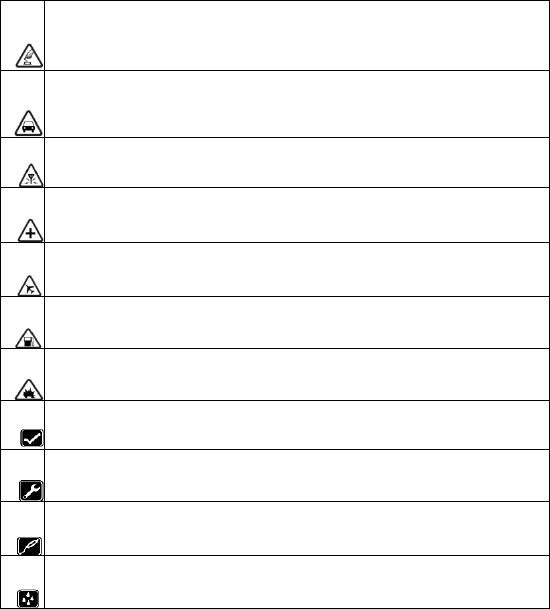
11
Identification mark: 1313 (Notified Body) CE
Precautions
Please carefully read and observe the terms below:
Safe power on
Do not use your mobile phone where it is forbidden to use or you might cause a
disturbance or danger.
Safe transportation first
Please observe all related local laws and regulations.
Do not use your mobile phone while driving.
Safe transportation should be considered first when driving.
Disturbance
All mobile phone performances might be disturbed.
Turn off when in the hospital
Please follow related limitations.
Please switch your mobile phone off when near a medical instrument.
Turn off on an airplane
Please follow related limitations.
Do not use your mobile phone on an airplane.
Turn off when at a gasoline station
Do not use your mobile phone at a filling station or around fuels or chemicals.
Turn off around exposure Area
Please observe related limitations and do not use your mobile phone near an area where
explosions can occur.
Proper use
As described in this manual, your mobile phone can be used only in the correct location.
If possible, please do not touch the antenna area of your phone.
Use qualified after sales service
Only a qualified technician can install or repair your mobile phone. Please contact the
authorized service center in case of phone failure.
Accessories and batteries
Only use the authorized accessories and batteries and do not connect to incompatible
manufacturers or products.
Waterproof
Your mobile phone is not waterproof. Please keep it away from water.
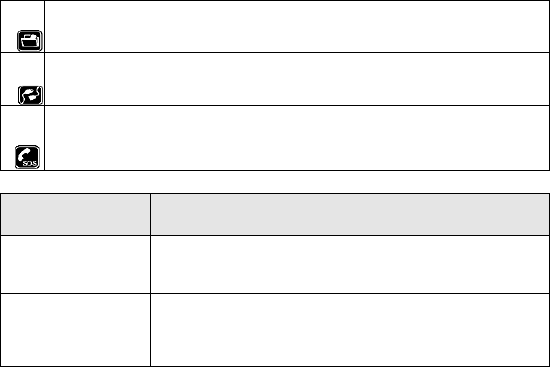
12
Backup
Remember to make a backup or keep a written record of all important information saved
in your mobile phone.
Connect to other devices
Please read the user manual of the device to get more detailed security instructions
before connecting to other devices and do not connect to an incompatible product.
SOS emergency calls
Make sure your mobile phone is switched on and in a service area. In idle mode, input the
SOS number, then touch the Dial Key. Advise where you are and do not hang up without
permission.
Frequently Asked
Questions
Cause and Solution
Fail to turn on
Press the power on key for over 1 second.
Check if the battery is properly connected. Please remove and install
it again, retry to turn it on;
Check if battery is appropriately charged.
Fail to connect network
Weak signal. Please try and move to a location with strong signal and
try connecting to the network again;
Please ensure that you are not beyond the network coverage of
service providers;
Please ensure you have a valid SIM card. Please contact your network
provider for further information;
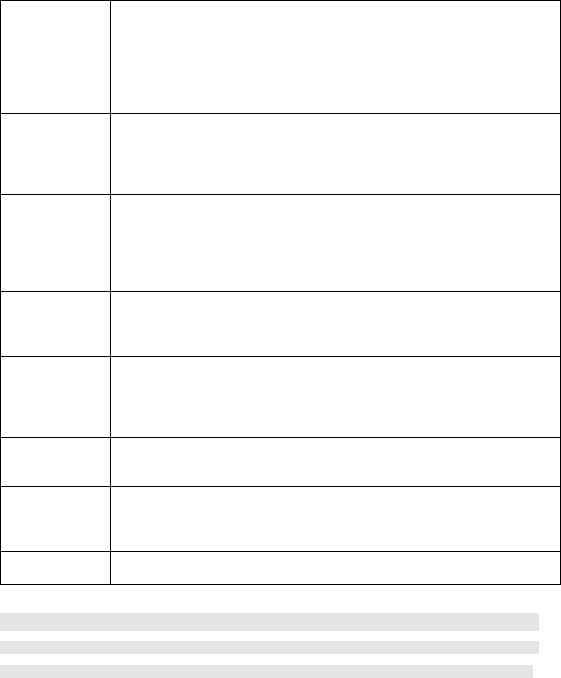
13
Note:If the instruction above cannot help you solve problems, please record,Mobile
phone model and serial number,Specific content of warranty,Clear statement of
problems,Then contact your local dealer or the authorized service center in your area.
Display
information
while turning on
Check if the SIM card is installed correctly
Handset lock password. If the handset lock is activated, you have to input
handset password.
Input PIN: Inputting PIN while turning on each time is activated, you have to
input the PIN code.
Input PUK code: When you’ve input wrong PIN code for 3 times will lock the
SIM card. You need to input the PUK code provided by your network provider.
Poor quality of
calling
Please check if the sound volume is tuned improperly
In an area with poor receiving condition, example: basement, the signal might
be weak. Try searching a location with stronger signal reception and call again.
While using the mobile phone in the peak period of communication, like
commute time, you may be unable to call because of line congestion.
Standby
duration
shortened
The standby duration is relative to the system setting of network. While the
mobile phone is in an area with poor signal strength and cannot receive the
signal, the handset will continuously search for a base station. This will
significantly reduce battery charge. It is recommended that you turn off your
mobile in area with no signal reception to save battery.
Need replacing the battery. Please change a new battery.
SIM Card Error
Dirt on the metal surface of an SIM card. Use clean cloth to wipe the metal
touch point on an SIM card.
The SIM card is not installed.
The SIM card is damaged. Please contact your network service provider.
Fail to dial out
Please check if you touch the dial key after dialing.
Please check if calling is forbidden because of defaulting.
Please check if the SIM is valid.
Please check if the call barring is set.
Please check if the fixed dial function is set.
Callers cannot
contact you
Please check if the mobile phone is on and connected with the network.
Please check if the Call barring or call divert is activated.
Please check if the SIM card is valid.
Fail to charge
Poor contact. Please check if the plug is connected well.
Please confirm if the environment temperature is within the range of 0ºC ~40ºC while
charging.
The battery or charger is damaged. You need to replace it.
Fail to set some
functions
Wrong operation.
The network provider does not support the function, or you have not applied for it.
14
Safety Information and Notices
Using the Mobile Phone and Charger
Danger:Only use authorized battery and charger. Using other brands may cause battery
leakage, overheating, explosion or even fire.
Caution:Keep the phone away from dust, water and damp areas. Dust, water or other liquids
may cause overheating, electrical leakage, and/or phone failure.
The phone, battery, charger and AC adapter are not waterproof. Keep them away from rain and
liquid.
Warning:Do not bump, shake or tamper with the phone or charger. This may cause battery
leakage, overheating, explosion or even fire.
Do not place the battery, phone or charger near a microwave or high-voltage device. This may
cause battery leakage, overheating, explosion or even fire; also prevent the phone and AC adapter
from overheating, smoking or short circuiting.
Do not use the phone around volatile oil. This may cause fire, breakdown or damage.
To avoid any damage or breakdown, do not disassemble the phone, battery, charger or internal
components by yourself.
Location: The socket-outlet shall be installed near the equipment and shall be easily
accessible.
Using the Mobile Phone
Warning:
Please confirm if the environment temperature is within the range of 0ºC ~40ºC while charging.
Do not use the phone while you are driving. Pull over and stop your automobile to dial or listen to
a phone call.
Usage of mobile phones in aircrafts or hospitals is prohibited. Switch the phone off to prevent
interference with electronic medical devices. Follow any rules or regulations in such places.
Do not use the phone at a gas station, near fuel or near chemicals.
Do not use the phone near electronic medical devices such as hearing aids, pacemakers and
auto-control devices such as fire detectors and automatic doors.
If you have to use your mobile phone near an electronic medical device such as a pacemaker,
please contact your manufacturer or dealer for information about preventing interference.
Caution:
Electronic systems in automobiles such as anti-lock brakes, speed control, or fuel spraying systems,
15
are usually not influenced by wireless devices. Manufacturers of these systems will tell you whether
they are provided with good screening functions. If you suspect that an automobile failure is
caused by a wireless wave, please contact your automobile dealer.
Avoid using your phone in crowded places.
Do not store your mobile phone near or with a credit card, disk or other magnetic materials. This
may effect information stored on your phone.
Keep your phone away from pins. Pins can be absorbed by the phone’s receiver magnet, which may
cause harm.
If you intend not to use your mobile phone for a long period of time, please remove the battery
from the phone. Leaving the battery inside the mobile phone for a long period of time may cause
moisture to the battery, and it can damage the mobile phone or the battery.
Using the Battery
Danger:
Do not dispose of the battery into a fire. Doing so may cause battery explosion or even fire.
If you have difficulties installing the battery, do not force the installation. This may cause battery
leakage, overheating, explosion or even fire.
Keep metal objects away so they do not come in contact with the battery or its connectors as it may
cause the battery to short circuit, overheat or explode.
Do not weld the polarities of the battery directly together. This may cause battery leakage,
overheating, explosion or even fire.
Battery liquid is severely harmful for your eyes. If battery liquid gets in your eyes, do not rub them.
Instead, wash your eyes with water first and then go directly to a doctor for help.
Do not use or store your phone in high temperature areas. This may cause battery leakage,
overheating, explosion or even fire.
Warning:
Replace the battery when the normal usage time begins to decrease or if you notice the battery is
overheated or has changed shape or color.
If battery liquid leaks onto your skin or clothes, immediately wash the affected parts with water.
If the battery begins to leak or emits a strange odor, properly dispose of the battery according to
local regulations. Do not throw it into a fire.
Caution:Do not leave the product or its battery inside a vehicle. This may damage the product,
overheat the battery, or pose a risk to the vehicle.
Warnings on Battery:
(c) Please use appointed battery in case of explosion risk.
(d) Please dispose of lifeless battery under guidance.
Using the Charger
16
Danger:Only use the charger that came with the phone. Using a different charger may cause
the phone to breakdown or explode.
If the charger short circuits, a fire may occur.
Do not use a damaged, worn or broken charger. This may cause a fire.
Clean dust away from the power socket to avoid the possibility of a fire.
Do not store the charger near any liquids. If liquids spill onto the charger it may cause it to overheat
or breakdown.
If liquid does spill onto the charger, immediately unplug the power cable to prevent overheating,
fire or another type of breakdown.
Do not use the charger in places with high humidity like a bathroom. This may cause a fire or other
breakdown.
Do not touch the charger, power cable or socket with wet hands. This may cause an electric shock.
Requirements for Mobile Phone
Avoid using your mobile phone in extremely high or low temperatures.
It is recommended that you do not use your mobile phone near a telephone, TV set, radio or other
radio frequency sensitive devices.
Requirements for the Battery
When not in use, store the battery in a cool, well-ventilated place with sunshine.
If you will not be using the mobile phone for an extended period of time, charge the battery on a
regular basis to avoid battery breakdown.
The phone battery wears out fast. If charging the battery does not improve its performance, it is
time to replace the battery. Properly dispose of the battery according to local regulations. Do not
throw it into a fire.
Caution:Risk of explosion if battery is replaced by an incorrect type. Dispose of used batteries
according to the instructions.
Requirements for the Charger and AC Adapter
Please confirm if the environment temperature is within the range of 0ºC ~40ºC while charging.
Cleaning and Maintenance
The mobile phone, the battery and the charger are not waterproof. Do not use them in places with
high humidity like a bathroom and also avoid spilling any liquids on them.
Use a soft cloth to clean the mobile phone, the battery and the charger.
Do not use alcohol, diluted liquid or benzene to clean the mobile phone.
If dust gets in the sockets the phone can be damaged, short-circuit or even the lose the ability to
be re-charged. Be sure to clean the socket regularly.
17
FCC Warning
Specific Absorption Rate (SAR) information SAR tests are conducted using standard operating
positions accepted by the FCC with the phone transmitting at its highest certified power level in all
tested frequency bands, although the SAR is determined at the highest certified power level, the
actual SAR level of the phone while operating can be well below the maximum value, in general, the
closer you are to a wireless base station antenna, the lower the power output.
Before a new model phone is a available for sale to the public, it must be tested and certified to the
FCC that it does not exceed the exposure limit established by the FCC, Tests for each phone are
performed in positions and locations (e.g. at the ear and worn on the body)as required by the FCC.
For body worn operation, this mobile phone has been tested and meets the FCC RF exposure
guidelines when used with an accessory designated for this product or when used with an
accessory that contains no metal and that positions the handset a minimum of 1.0cm from the
body.
This device complies with part 15 of the FCC Rules. Operation is subject to the following two
conditions: (1) This device may not cause harmful interference, and (2) this device must accept
any interference received, including interference that may cause undesired operation. Any
Changes or modifications not expressly approved by the party responsible for compliance could
void the user’s authority to operate the equipment.
Note: This equipment has been tested and found to comply with the limits for a Class B digital
device, pursuant to part 15 of the FCC Rules. These limits are designed to provide reasonable
protection against harmful interference in a residential installation. This equipment generates uses
and can radiate radio frequency energy and, if not installed and used in accordance with the
instructions, may cause harmful interference to radio communications. However, there is no
guarantee that interference will not occur in a particular installation. If this equipment does cause
harmful interference to radio or television reception, which can be determined by turning the
equipment off and on, the user is encouraged to try to correct the interference by one or more of
the following measures:
--Reorient or relocate the receiving antenna.
--Increase the separation between the equipment and receiver.
--Connect the equipment into an outlet on a circuit different from that to which the receiver is
connected.
--Consult the dealer or an experienced radio/TV technician for help.