Contents
- 1. users manual
- 2. warning statements
users manual

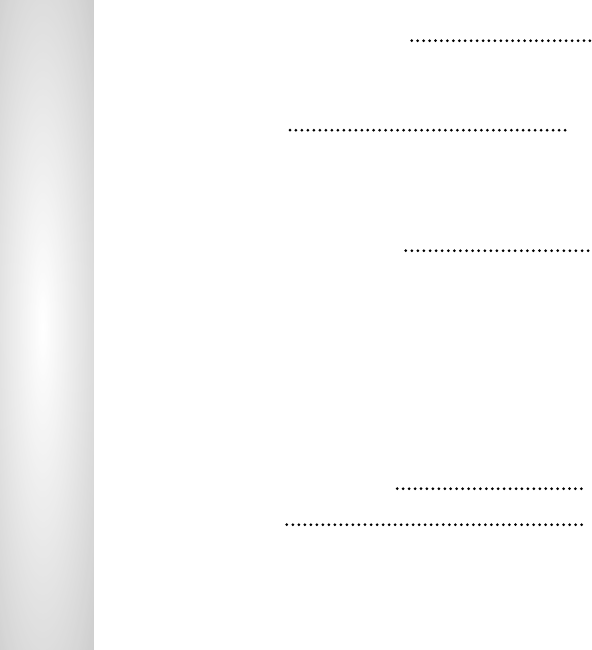
1. Specifications and Precautions 1
1) Product Construction
2) Specification
3) Cautions
2. S/W Installation 2~5
1) Connecting with computer
2
2) Installing the USB driver
2
A. Windows 98/ME 3
B. Windows 2000/XP 4
3) Installing the USB downloader program.
5
3. Program overview and usage 6
1) An overview of USB downloader program
6
A. Functions of Icons on toolbar 7
B. Functions of My Computer Window 8
C. Functions of Audio card window 9
D. Status window 10
2) Usage of USB downloader program
11
A. Make the music file list that will be downloaded 11
B. Download the music file into the audio card 12
C. Delete the music file in the audio card 13
D. View the music file list in the audio card 14
E. Format the audio card memory 15
F. Display the equalizer mode setting 16
G. About USB download program 16
4. Error messages and recovery 17
5. Troubleshooting 18
Q. The communication between audio card and USB downloader(LAD-500) is not good
Q. USB connection status is displayed ‘disconnected’
Q. The audio card status is displayed ‘disconnected’
Q. The audio card memory is ‘0 (zero)’
Q. The texts in the audio card’s music list are shattered.
CONTENTS

1
●USB downloader
- Support the USB protocol ver. 1.1
- Maximum transfer rate : 0.8 Mbps
Note) this is variable according to the user’s system.
- Maximum SPI controlling signal rate : 5 Kbps
- Audio card’s power supply voltage : DC 5V
●Audio card charger
- Li-ion/Polymer charger
- Output voltage : DC 4.2V
- Charging time : 2 hours, 5.5 hours continuous play.
- USB downloader (LAD-500 charger included)
- USB cable
- Installation CD
- User’s manual
- Do not seperate the USB cable or audio card from the USB downloader when the USB downloader program is
in operation.
- Do not turn off the audio card when it is connected to the USB downloader. If so, USB downloader program may
malfunction.
- Keep this product free from strong shock or water. Strong shock can cause damage to this product. If the water
comes in, clean it with dry cloth and contact your dealer (A/S center).
- Do not use the USB downloader for another purposes except charging/communicating/music downloading.
- If another application programs use the PC’s resources a lot, it may cause degradation of music downloading
performance.
1. Specifications and Precautions
1) Product Construction
2) Specification
3) Cautions
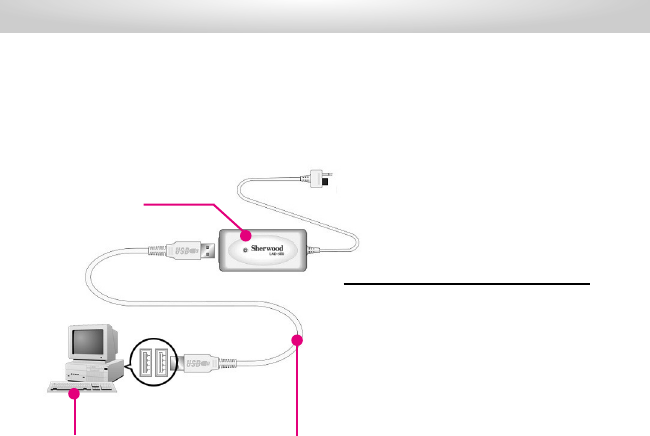
2
Install the driver as follows.
●Computer : IBM PC compatible, 586 or more with a
CD-ROM drive and USB port (USB 1.1)
●OS : Windows 98/ME/2000/XP
●Memory : 16M or more (over 32M recommended)
System requirements
To download the music files into the audio card from the PC(B), connect the PC and USB downloader(A) first
with the USB cable(C).
2. S/W Installation
1) Connecting with computer
After connecting USB downloader(A) and the PC(B) with USB cable(C), the OS requires to install the USB driver.
2) Installing the USB driver
A
BC

3
Put the installation CD in the CD-ROM and set the driver’s location on CD-ROM.
Note) Installation procedures are variable according to the user’s OS.
2. S/W Installation
A. Windows 98/ME
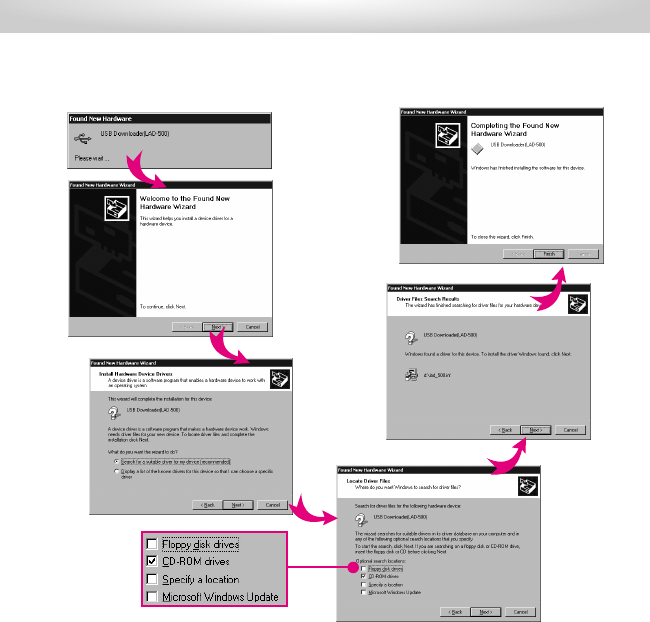
4
2. S/W Installation
Put the installation CD in the CD-ROM and set the driver’s location on CD-ROM.
Note) Installation procedures are variable according to the user’s OS.
B. Windows 2000/XP
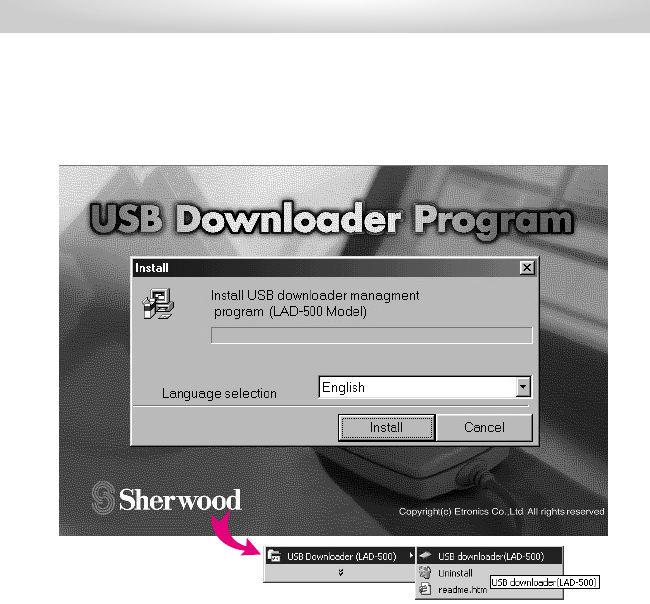
5
2. S/W Installation
3) Installing the USB downloader program
Insert the installation CD in the CD-ROM.
Setup program is started automatically. If not, run the install.exe in the CD-ROM.
If the setup is started, it can be settled as follows.
After finishing the installation, SlimAudio is registered in the Windows start program group.
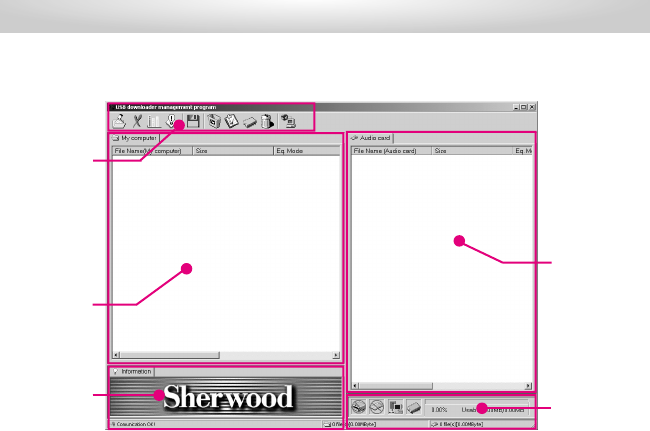
6
A. Icons on toolbar : for each functions of this program
B. My Computer Window : shows the list of music file that will be downloaded from user’s computer to the audio card.
C. Audio Card Window : shows the list of music file that saved from user’s computer to audio card.
D. Information Window : shows the information of the selected music.
E. Status Window : displays the audio card status, USB connection status and memory size.
3. Program overview and usage
1) An overview of USB downloader program
A
B
C
E
D
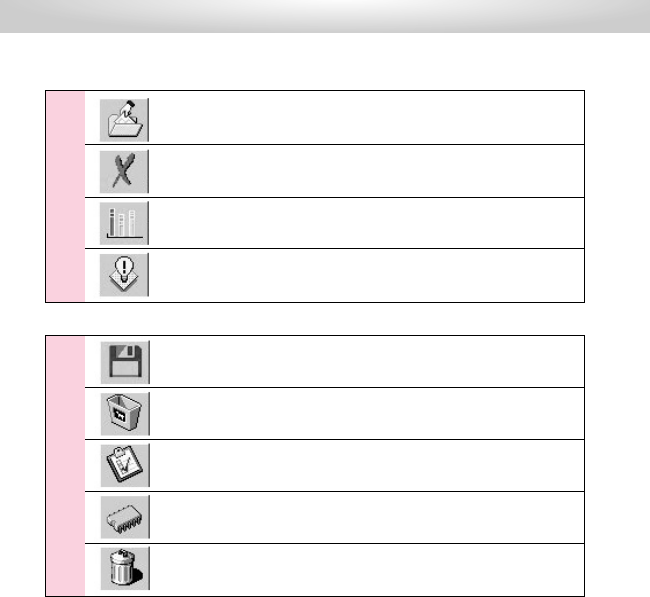
7
3. Program overview and usage
A. Functions of Icons on toolbar
Select the music file that will be downloaded into audio card.
Delete the selected list of music file.
Displays the presetting equalizer mode.
Shows the information about this program.
Download the selected music file.
Delete the selected music file.
Renews and displays the contents that saved in the audio card.
Check the memory capacity of the audio card.
Format the memory of the audio card.
user’s computer menus
audio card’smenus
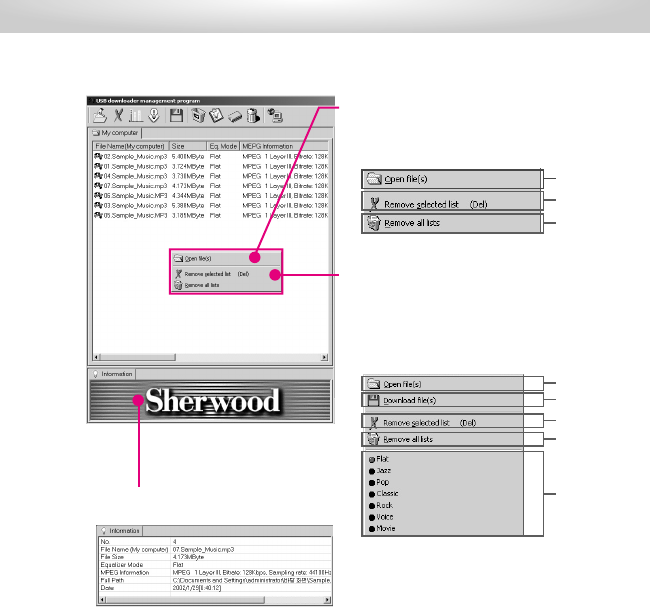
8
3. Program overview and usage
B. Functions of My Computer Window
(1) Popup menus when there is(are) no selected file(s).
A - selects the music files that will be downloaded.
B - deletes the selected music files.
C - deletes the all music files on the download list.
(3) File information window shows details of the
selected music file.
(2) Popup menus when there is(are) selected file(s).
A - selects the music files that will be downloaded.
B - downloads the file list (in A) into the audio card.
C - deletes the selected music file(s) in the list.
D - deletes the all listed music files.
E - set the equalizer mode to the selected music file(s)
A
B
C
A
B
C
D
E
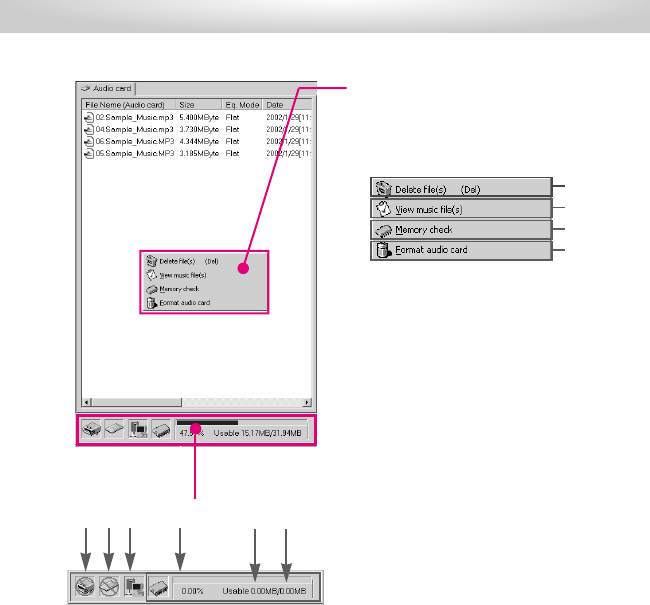
9
3. Program overview and usage
C. Functions of Audio card window
(1) Popup menus when right-clicked
A - deletes the selected file(s) in the list.
B - shows the file list saved in the audio card memory.
C - checks the memory capacity of audio card.
D - formats the audio card memory.
(2) Status window
A - displays the relative things of audio card memory.
B - displays the maximum memory capacity of the audio card.
Note) If the maximum memory size is displayed 0(zero), check
the connection between downloader and audio card.
C - displays the usable memory size of the audio card.
D - displays the connection status between USB downloader
and PC.
E - displays the connection status between USB downloader
and audio card.
F - displays the communication status between USB downloader
and audio card.
A
B
C
D
BC
AFED
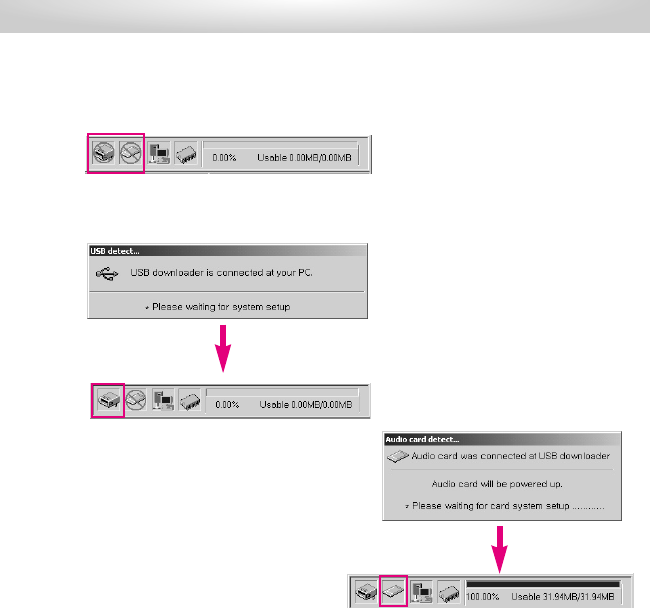
10
(1) The status is displayed disconnection when USB downloader
and audio card are not connected to PC.
(2) When connecting the USB downloader to PC, the
connection message window is opened and the USB
goes into connection status.
(3) When connecting the audio card to USB
downloader (connected to PC), the connection
message window is opened and the audio card
goes into connection status.
3. Program overview and usage
D. Status window
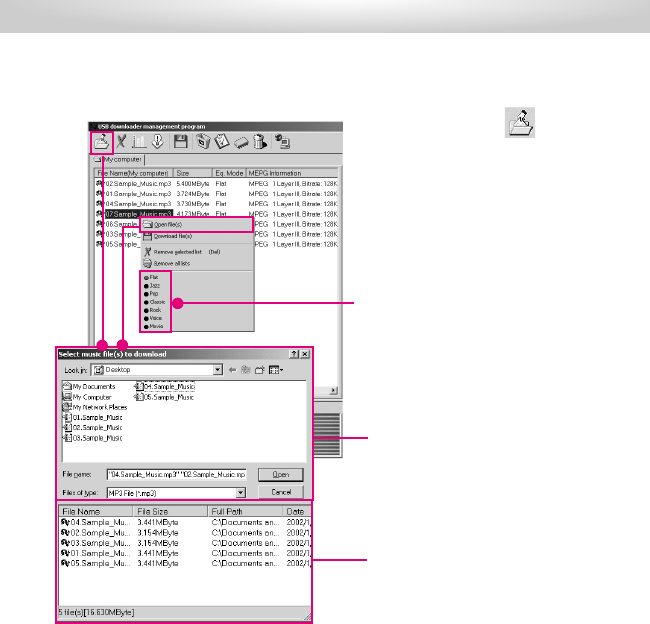
11
(1) Click the Open File(s) button on the toolbar or
right-click the mouse and choose the “Open file(s)”
menu.
(2) After selecting in the A window(multiple selection
available), click the Open button, or after making the
list in B window by drag-and-drop then click the Open
button.
Note) Select the user’s favorite equalizer mode before
downloading the music file(s). Flat is the default mode
that does not set the equalizer.
3. Program overview and usage
2) Usage of USB downloader program
A. Make the music file list that will be downloaded
A
B
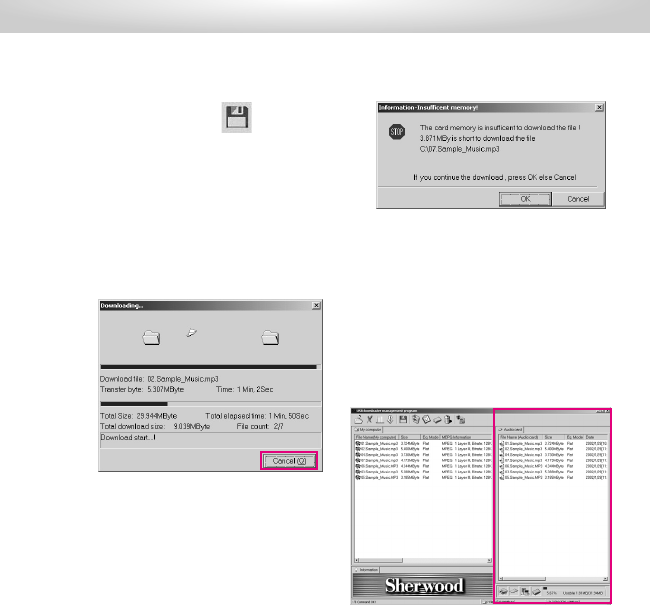
12
3. Program overview and usage
(1) Click the Download button on the toolbar or right-
click the mouse and select the “Download file(s)” menu.
(2) Now downloading the files.
(3) After finishing download, the downloaded file(s) is(are)
renewed.
Note) When downloading the file whose size is bigger
than the remained memory, caution message is
opened that notices insufficient memory space.
If you click the Continue button, Download is
stopped when there is no more space in the
audio card.
Note) It is possible that cancel the download in the
course of sending procedure. But, the canceled
file is cut one, so it is recommended that remove
the canceled file from the audio card.
B. Download the music file into the audio card
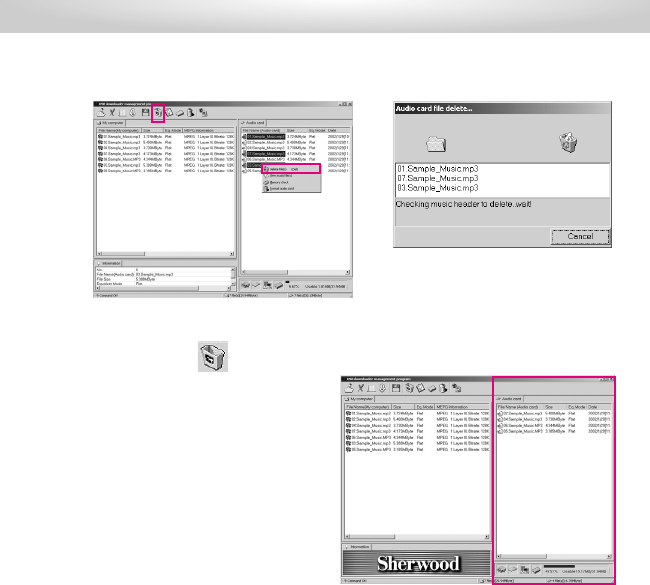
13
3. Program overview and usage
C. Delete the music file in the audio card
(1) Select the music file(s) in the audio card that will be deleted.
(2) Click the Delete button on the toolbar or
right-click the mouse and select “Delete file(s)”
menu.
(3) Now removing the selected file.
(4) After finishing deletion, the selected file(s) is(are) disappeared.
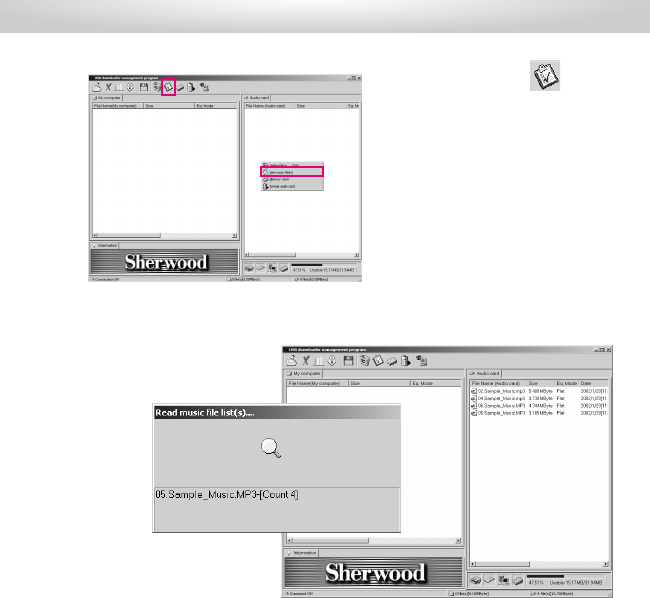
14
3. Program overview and usage
D. View the music file list in the audio card
(1) Click the View Music List button on the toolbar
or right-click the mouse and select “View music
file(s)”menu.
(2) Now bringing the music list in the audio card.
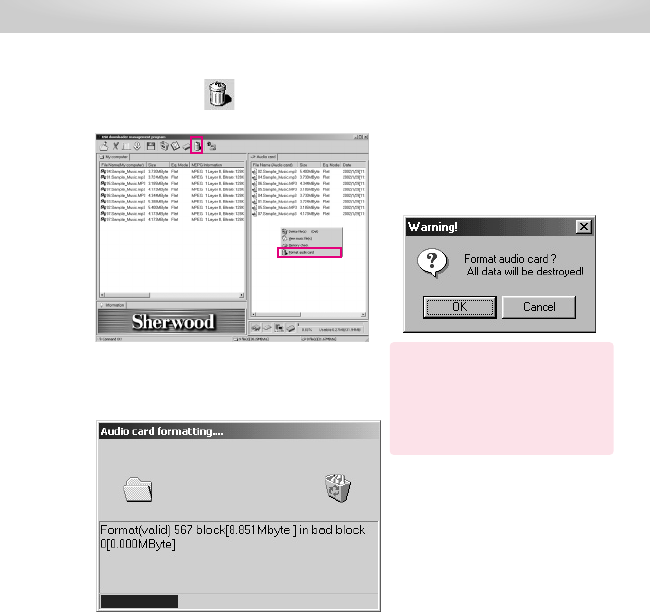
15
3. Program overview and usage
E. Format the audio card memory
(2) Now formatting the audio card memory.
Note) If the audio card memory is formatted, all
the datas are removed, data formats are
initialized and the write protection is
marked if there is(are) unusable block(s),
so that prevent music data from the write
errors.
(1) Click the Format button on the toolbar or right-click the
mouse and select “Format audio card”menu.
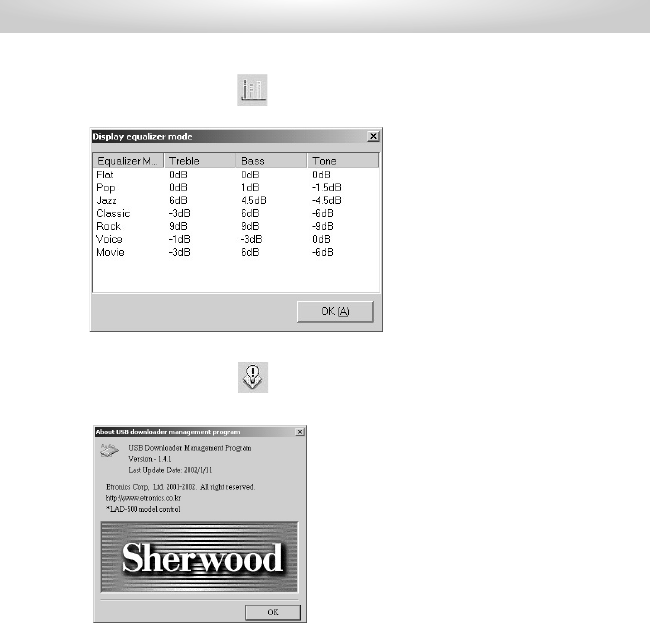
16
Click the Equalizer Setting button on toolbar
- you can see the preset levels of equalizer mode.
3. Program overview and usage
Click the About USB downloader on toolbar
- you can see the information about USB downloader
program.
F. Display the equalizer mode setting
G. About USB download program
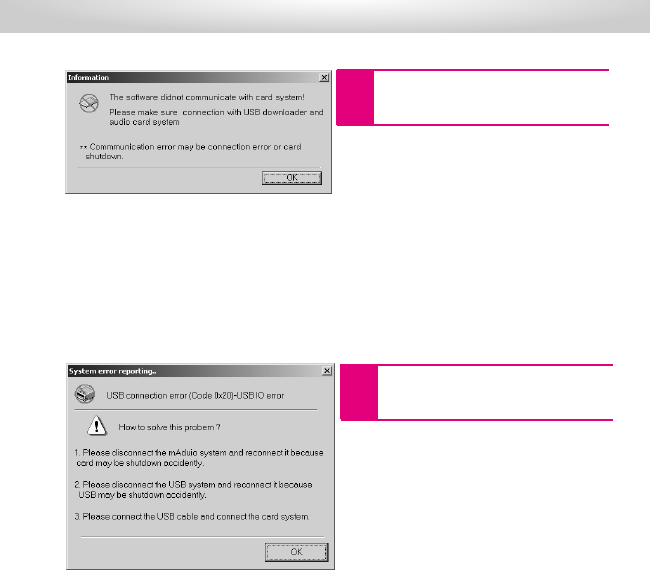
17
4. Error messages and recovery
Recvr.
Recvr.
When the audio card is not connected
This is the error message that take place when
doing the functions relative to audio card, while
the card is not connected. In this case, check
the connection.
This is the error message that take place while the
download program is going. In this case,
disconnect the PC, USB downloader and the audio
card each other and connect them again.
When user disconnects the USB cable from
the USB downloader while program is going.
Err.
Err.

18
5. Troubleshooting
A. There is some trouble on the USB system of the PC. Reboot the PC please.
Still the USB is not perceived, check the USB installation of the PC. If there is no trouble, the USB
downloader can have some troubles on it. In this case, contact your dealer(A/S center).
A. Check the connection between USB downloader and audio card.
A. Check the connection between USB downloader and audio card.
A. Use it after formatting the audio card.
Q. The audio card memory is ‘0(zero)’
Q. The texts in the audio card’s music list are shattered.
Q. USB connection status is displayed ‘disconnected’
Q. The audio card status is displayed ‘disconnected’
A. Disconnect the USB downloader from the USB port of PC, then connect them again.
Q. The communication between audio card and USB downloader(LAD-500) is not good.
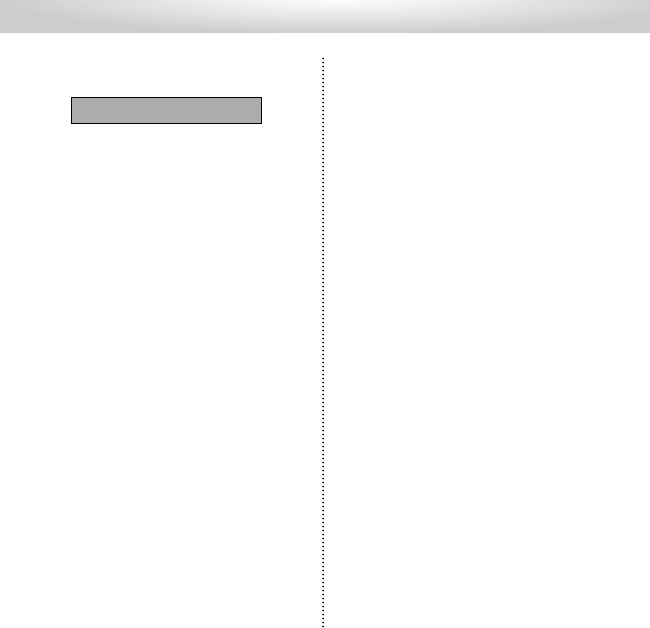
19
Note
FCC ID: P87-ETR0002
This device complies with part 15 of the
FCC Rules.
Operation is subject to the following two
conditions:
(1) This device may not cause harmful
interferences, and (2) this device must
accept any interference received.
Including interference that may cause
undesired operation.
FCC Certification