Inseego NVWMIFI5792 MiFi 5792 Personal Wireless Router User Manual 90026649 R1 DRAFTE QSG MiFi5792 ATT 16Jul2012
Novatel Wireless Inc MiFi 5792 Personal Wireless Router 90026649 R1 DRAFTE QSG MiFi5792 ATT 16Jul2012
Inseego >
Contents
- 1. User Manal
- 2. User Manual RFx Warning
- 3. User Manual
User Manal
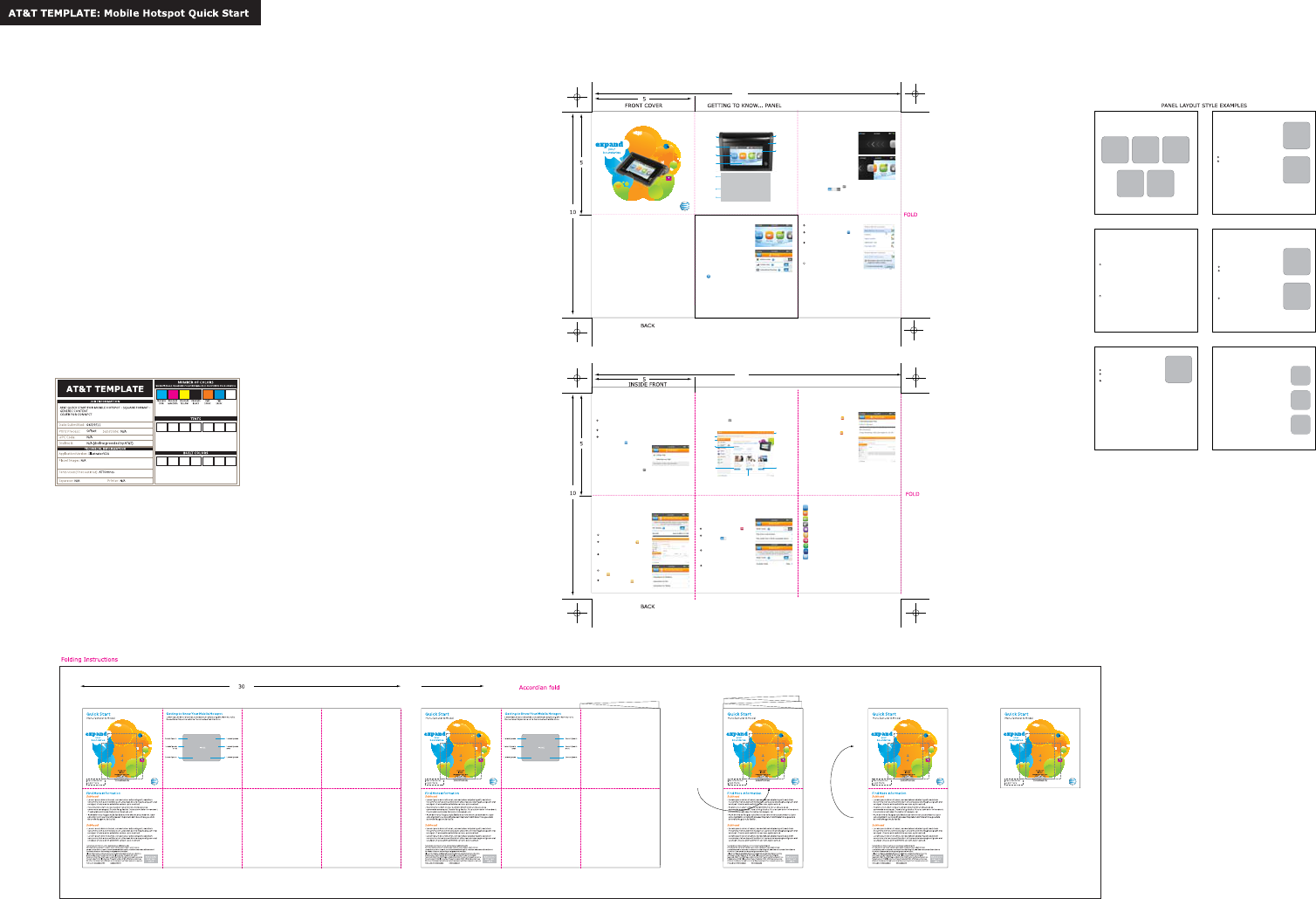
Touchscreen Display
You can access features and
customize settings using 10 interactive
icons on MiFi Everest’s touchscreen.
Simply tap an icon to show important
information and configuration options.
Interactive Icons
To view and customize your MiFi
Everest using the interactive icons:
Tap an icon to select and display
details and available options.
Slide the ON/OFF button to turn a
feature ON or OFF.
ITc fbXX[X_cYg_\aYbe`Tf\ba$
Tap Dismiss to close help text.
Tap Back to return to the MiFi Everest
touchscreen menu.
AT&T MiFi Everest
®
Header
Lorem ipsum dolor sit amet, consectetuer adipiscing elit, sed diem
nonummy nibh euismod tincidunt ut lacreet dolore.
For More Information
On the Web
>ciZgVXi^kZLZWijidg^VahVgZVkV^aVWaZViatt.com/Tutorials. Select
BVcj[VXijgZg/CdkViZaL^gZaZhhVcYBdYZa/B^;^:kZgZhi[gdbi]ZYgde
down menus.
9ZiV^aZYhjeedgi^c[dgbVi^dc^cXajY^c\YZk^XZheZX^ÅXVi^dch!
troubleshooting, and user forums are available at
att.com/DeviceSupport.
On the Phone
8Vaa6II8jhidbZg8VgZVi1-800-331-0500 for assistance with your
AT&T service.
A^b^iZY)<AI:VkV^aVW^a^in^chZaZXibVg`Zih#AI:^hVigVYZbVg`d[:IH>#AZVgcbdgZVi
att.com/network.
©'%&'6II>ciZaaZXijVaEgdeZgin#6aag^\]ihgZhZgkZY#6II!i]Z6IIad\dVcYVaadi]Zg6II
bVg`hXdciV^cZY]ZgZ^cVgZigVYZbVg`hd[6II>ciZaaZXijVaEgdeZginVcY$dg6IIV[Åa^ViZY
XdbeVc^Zh#CdkViZaL^gZaZhh!VcYi]ZCdkViZaL^gZaZhhad\dVgZVaaigVYZbVg`hd[CdkViZa
L^gZaZhh!>cX#B^;^VcYi]ZB^;^ad\dVgZgZ\^hiZgZYigVYZbVg`hd[CdkViZaL^gZaZhh!>cX#6aadi]Zg
marks contained herein are the property of their respective owners.
Q
uick Star
t
Eg^ciZY^c8]^cVdcedhiXdchjbZggZXnXaZYeVeZg EC.%%'++).G&
>B6<: >B6<:>B6<:
>B6<:>B6<:
Header
>B6<:
>B6<:
Subhead
Lorem ipsum dolor sit amet, consectetuer
adipiscing elit, sed diem nonummy nibh
euismod tincidunt ut lacreet dolore magna
aliguam.
XVbaWTegU[XTW
Erat volutpat. Ut wisis enim ad minim
veniam, quis nostrud exerci tution ullam
corper suscipit lobortis.
Nisi ut aliquip ex ea commodo
8dchZfjViYj^hiZ[Zj\^[VX^a^h^
duis autem
Note: Lorem ipsum dolor sit amet,
consectetuer adipiscing elit.
Header
Lorem ipsum dolor sit amet, consectetuer adipiscing elit, sed diem
nonummy nibh euismod tincidunt ut lacreet dolore.
Subhead
Magna aliguam erat volutpat. Ut wisis enim ad minim veniam, quis nostrud
exerci tution ullam corper suscipit lobortis nisi ut aliquip ex ea commodo
consequat.
9j^hiZ[Zj\^[VX^a^h^#9j^hVjiZbYdadg^c]ZcYgZg^i^ckjaejiViZkZa^iZhhZ
molestie consequat, vel illum dolore eu feugiat nulla facilisis at vero
eros et accumsan et iusto odio dignissim qui.
0ZO\RWb^`OSaS\bZc^bObc[hh`WZRSZS\WbOcUcSRcWaR]Z]`S
bSTScUOb\cZZOTOQWZWaW
Subhead
Lorem ipsum dolor sit amet, consectetuer adipiscing elit, sed diem
nonummy nibh euismod tincidunt ut lacreet dolore magna.
Aliguam erat volutpat. Ut wisis enim ad minim veniam, quis nost
rud exerci tution ullam corper suscipit.
Lorem ipsum dolor sit amet, consectetuer adipiscing elit.
Header
>B6<:
Subhead
8dchZfjVi#9j^hiZ[Zj\^[VX^a^h^#9j^hVjiZbYdadg^c]ZcYgZg^i^c
vulputate velit esse molestie consequat, vel illum dolore eu.
;Zj\^VicjaaV[VX^a^h^hVikZgdZgdh
:iVXXjbhVcZi^jhiddY^dY^\c^hh^bfj^WaVcY^i
Note: Lorem ipsum dolor sit amet,
consectetuer adipiscing elit.
>B6<:
>B6<:
>B6<:
Lorem ipsum
Header
Lorem ipsum dolor sit amet, consectetuer adipiscing elit, sed diem
nonummy nibh euismod tincidunt ut lacreet dolore.
Subhead
Magna — aliguam erat volutpat. Ut wisis enim
ad minim veniam, quis nostrud exerci
Tution ullam — corper suscipit lobortis nisi ut
aliquip ex ea commodo consequat
Duis te ¹[Zj\^[VX^a^h^#9j^hVjiZbYdadg^c
hendrerit in vulputate velit
Subhead
Esse molestie — consequat, vel illum dolore eu
feugiat nulla facilisis at vero eros et
Lorem ipsum
Lorem ipsum
Device Setup and Power On
B^;^:kZgZhiXdbZhl^i]i]ZH>BXVgYVcYWViiZgnVagZVYn^chiVaaZY#
GZbdkZi]ZWViiZgnejaa"iVWeg^dgidjhZ#
Power On
Touchscreen and Navigation
Enable File Sharing
>chZgiVb^XgdH9XVgY#;^aZh]Vg^c\^h
cdiZcVWaZYWnYZ[Vjai#>[ÅaZh]Vg^c\^h
enabled, devices connected to your MiFi
Everest can access the files on your
b^XgdH9XVgY#
Ejaadjii]Zb^XgdH9Yddgdci]Z
back of the device and insert the card.
Select the File Sharing icon on the
touchscreen, or the File Sharing tab
on the MiFi Everest Manager web
at http://att.mifieverest.
Select the Enable File Sharing
checkbox.
On-Device Applications
File Sharing
I]ZB^;^:kZgZhiXdbZhl^i]Vb^XgdH9™ card slot that enables you to
securely store share files with connected devices.
EgZhhVcYgZaZVhZi]ZedlZgWjiidc#
L]Zci]ZidjX]hXgZZcY^heaVnhi]Z
interactive icons, your device is ready
use.
To lock the touchscreen , press and
release the power button. To unlock
the device, press and release the
power button and slide the lock tab.
To power off the device, press and hold
the power button for 3 seconds to
display the Shut Down window, then
tap Yes.
Sound Alerts
To customize your Sound Alert settings.
select Settings > Sound Alerts . Slide
i]ZDC$D;;WjiidcidZcVWaZ
or disable a specific sound alert.
Viewing Files
Idk^ZlVaaÅaZhdci]Zb^XgdH9=8XVgY/
From the MiFi Everest Manager web
interface, select File Sharing > View
Files .
See File Sharing > Settings >
Accessing Shared Files for
detailed viewing instructions.
)</8dccZXiZYid6II½h=HE6 cZildg`#6II½h=HE6 cZildg`^hXVeVWaZd[YZa^kZg^c\)<heZZYhl]Zc
combined with enhanced backhaul. 4G availability is increasing with ongoing backhaul deployment.
:/8dccZXiZYid6II½h:9<:$'<cZildg`#
Actual data upload and download speeds depend on various factors, including the device, network utilization,
file characteristics, terrain, etc. Learn more at: wireless.att.com/learn/articles-resources/wireless-
terms.jsp!ndjg6IIL^gZaZhh8jhidbZg6\gZZbZci!HZXi^dc(#'L]ZgZVcY=dl9dZh6IIHZgk^XZLdg`4
6II½h=HE6 cZildg`XVcYZa^kZg)<heZZYhl]ZcXdbW^cZYl^i]Zc]VcXZYWVX`]Vja#Ndjgl^gZaZhhYZk^XZ
XVc½iY^hi^c\j^h]WZilZZc=HE6 XZaah^iZhl^i]Zc]VcXZYWVX`]VjaVcYi]dhZl^i]dji#:c]VcXZYWVX`]Vjacdi
available everywhere. Learn more at att.com/network.
Enable Media Center
IdZcVWaZi]ZBZY^V8ZciZg/
Select the Media Center icon
on the touchscreen.
Ha^YZi]Z:cVWaZBZY^V8ZciZg
button to ON
Viewing and Playing Files
From your connected computer or
mobile device with browser
capabilities:
Browse to http://att/mifi/media to
start streaming.
;gdbV9AC6YZk^XZ/
JhZi]Z9AC6^ciZg[VXZdci]Z
connected device to select the MiFi
Media Server.
Getting to Know Your Mobile Hotspot
L^i]i]Z6IIB^;^®:kZgZhi[gdbCdkViZaL^gZaZhh!ndjXVcXdccZXijeid
&%L^";^ZcVWaZYYZk^XZh!hjX]VhaVeideh!iVWaZih!VcYZGZVYZgh#
C\VebJ8cbef
VeXXa_XXc
\aW\VTfbe
IbgV[VeXXa
?afXeTVf\hX
\Vba
fTfgUTe
?Vbacb\f\ba
Note: Lorem ipsum dolor sit amet,
consectetuer adipiscing elit.
Header
Lorem ipsum dolor sit amet, consectetuer adipiscing elit, sed diem
nonummy nibh euismod tincidunt ut lacreet dolore.
Subhead
Lorem ipsum dolor sit amet, consectetuer
adipiscing elit, sed diem nonummy nibh
euismod tincidunt ut lacreet dolore magna
aliguam erat volutpat.
Ut wisis enim ad minim veniam
Quis nostrud exerci tution ullam
corper suscipit
Subhead
Lobortis nisi ut aliquip ex ea commodo
consequat. Duis iZ[Zj\^[VX^a^h^#9j^hVjiZb
dolor in hendrerit in vulputate
velit esse molestie consequat.
Vel illum dolore eu feugiat nulla
4OQWZWaWaObdS`]S`]aSbOQQc[aO\
SbWcab]]RW]RWU\WaaW[_cW
>B6<:
>B6<:
Lorem ipsum dolor sit amet, consectetuer
adipiscing elit, sed diem nonummy nibh
euismod tincidunt ut lacreet dolore magna
aliguam erat volutpat.
Ut wisis enim ad minim veniam
Quis nostrud exerci tution ullam corper
suscipit lobortis
Nisi ut aliquip ex ea commodo
Connect Your Computer
EgZhhVcYgZaZVhZi]ZedlZgWjiidcid
turn the device ON.
IVei]Z8dccZXi^dc9ZiV^ah^Xdcdc
MiFi Everest Manager
MiFi Everest Manager is a web interface you can log into to customize
settings, change your password, get information and access
applications.
On your computer or other device browse to http://attmifieverest.
Use the Admin Login found on the MiFi Everest device under Settings >
Additional Settings to access features.
Note: Actual billed usage can be higher than estimated data usage
displayed on the usage meter. See www.attwifi.com for details.
Check Your Data Usage
You can check your data usage directly on the MiFi Everest touchscreen
display, or from the MiFi Everest Manager page.
On the Mobile Hotspot Display
Select the Data Usage icon on the
touchscreen.
On the MiFi Everest Manager
Select the Data Usage tab on the
L^;^:kZgZhiBVcV\ZgCVk^\Vi^dceVcZa#
>B6<:
Media Center
IdVXXZhhVcYeaVnndjgbdk^Zh!bjh^XVcYe]didh[gdbb^XgdH9k^V
browser on a connected laptop, tablet, or a smartphone, or by accessing
i]ZbZY^V[gdbndjg9AC6®"XVeVWaZIK#9Zk^XZhbjhiWZXdccZXiZYid
i]ZB^";^YZk^XZidk^ZlbZY^VÅaZh#
>B6<:
>B6<:
`\Veb:™ *
VTeW_bf
FbiXe
Ugffba
4
Note: Mobile broadband is not available in all areas.
ndjgYZk^XZidY^heaVnndjgL^";^cZildg`
name and password.
JhZndjgL^";^bVcV\Zgdcndjg
XdbejiZgidadXViZi]ZB^;^:kZgZhiL^";^
CZildg`CVbZHH>9VcYhZaZXi^i#
L^cYdlh/8a^X`Connect.
BVXDHM/8a^X`i]ZMiFi device network
name.
L]ZcegdbeiZY!ZciZgi]ZL^";^
password found under connection details
HXXfUgffba
8TffXeWbbe
Fg__fTU
UXYbeXgX
Change Your Wi-Fi Network Name and Password
After connecting on your computer, browse to the Everest manager
page (http://att.mifi), and go to Settings > Hotspot Settings > General.
Reset Device
IdgZhidgZB^;^:kZgZhiidi]Z[VXidgnYZ[VjaihZii^c\h!ejh]i]ZG:H:I
button on the back of the device.
Connection DetailsY^heaVnhi]ZL^";^CZildg`CVbZVcYi]ZL^";^EVhhldgY[dg
your device.
Data Usage enables you to check your data plan, available data remaining, and
international roaming usage.
Connected Devices displays details on devices currently connected to or blocked
from your MiFi Everest.
Settings allows you to access and configure your MiFi Everest device settings.
Messages connects you to text messages delivered to your MiFi Everest, including
AT&T service notifications.
File Sharing & Storage allows you to upload and download files stored on your
b^XgdH9XVgY[gdbVcnXdccZXiZYYZk^XZ#
Media Centeregdk^YZhVXXZhhidbdk^Zh!bjh^XVcYe]didhhidgZYdcndjgb^XgdH9
card from connected devices.
GPSVaadlhndjidZcVWaZ<EH!VcYidh]VgZadXVi^dc^c[dgbVi^dcl^i]XdccZXiZY
devices.
Wi-Fi Protected SetupVaadlhndjidXdccZXiLEH"ZcVWaZYYZk^XZhidB^;^:kZgZhi
without using a keyboard .
About provides access to current status and device information, help and customer
care, and software updates.
b^XgdH9XVgYhdaYhZeVgViZan#
b^XgdH9XVgYhdaYhZeVgViZan#
15
15
Connect Additional Devices
NdjXVcXdccZXijeid&%L^";^ZcVWaZY
YZk^XZh#
To connect other wireless devices
Connecting via USB Cable
L]ZcndjXdccZXiidVaVeidejh^c\V
USB cable, you will be using data as soon
as you connect. The device will continue
to function as a mobile hotspot.
To change the USB connection setting
id8]Vg\ZDcancdYViVjhZ!hZaZXi
Settings > USB Mode > Charge Only
on the MiFi Everest touchscreen.
CdiZ/BdW^aZWgdVYWVcY^hcdiVkV^aVWaZ^cVaaVgZVh#
(smartphones, media players, cameras,
ZiX#/
DeZci]ZL^";^bZcjdci]ZYZk^XZ
you would like to connect and view the
list of available networks.
HZaZXindjgBdW^aZ=dihediL^";^
cZildg`Z#\#!:kZgZhi"mmmm#
HZaZXi8dccZXiVcYZciZgi]ZL^";^
password displayed under
8dccZXi^dc9ZiV^ah#
FPO
MiFi Everest
back
FPO
FPO
FPO
FPO
IMAGE
fTfgUTe
Gg\V^_\a^
`Xag
7VVX
C\<\CXW\T9XafXe
CXTZXUTe
DTh\ZTf\ba
cTaX_
7VVX
<\_X[Te\aZ
9baaXVffb
=F_bVTf\ba
\aYbe`Tf\ba
FPO
FPO
arin
rin
i
i
i
rin
rin
i
i
i
rin
rin
i
i
ri
rin
i
ri
ri
i
i
i
i
i
ri
i
i
i
i
rin
ri
r
i
i
i
i
i
i
rin
n
i
n
r
n
rin
r
n
n
r
rin
n
n
rin
rin
rin
rin
rin
r
ri
n
rin
r
r
r
ri
ri
n
ri