Integrated Display Technology LS328 2.4GHz FHSS Cordless Phone w/CID User Manual US EN p65
Integrated Display Technology Ltd 2.4GHz FHSS Cordless Phone w/CID US EN p65
Contents
- 1. User Manual
- 2. FCC Information
User Manual
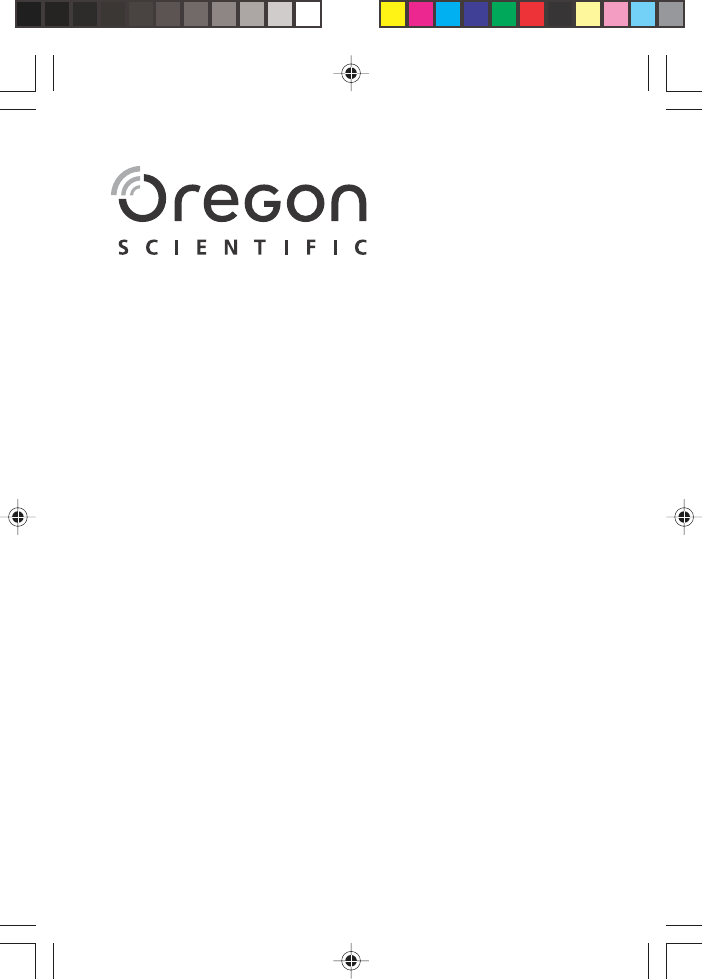
EN
2.4GHz Digital Lifestyle Cordless Phone
with Mirror Display
Model: LS328
USER MANUAL
MANUAL DEL USUARIO
MANUAL DO UTILIZADOR
MANUEL DE L’UTILISATEUR
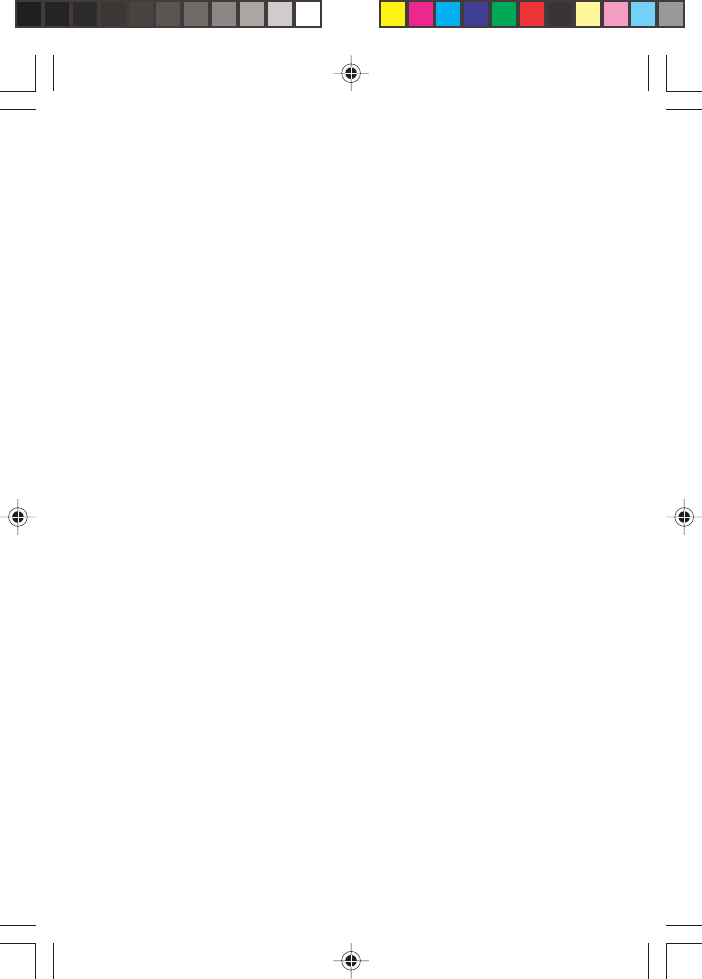
EN
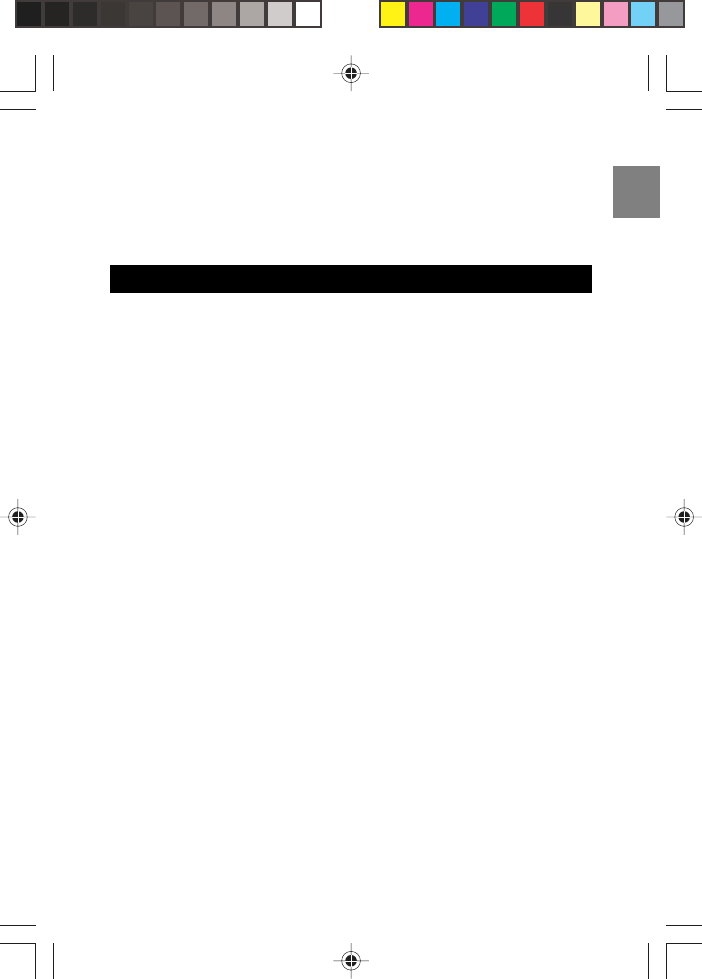
EN
Important Safety Instructions ........................................................... 1
Safety Tips ........................................................................................... 3
Introduction ........................................................................................ 4
Key Features ........................................................................................ 6
Handset – Front View ..................................................................... 6
Base Unit – Front View ................................................................... 8
Base Unit – Wall Mount .................................................................. 8
Safety and Care ................................................................................... 9
Safety Precautions ......................................................................... 9
Caring for Your Product .................................................................. 9
Caution .......................................................................................... 10
Getting Started .................................................................................. 11
Connecting AC Adaptor / Phone Line ........................................... 11
Installing Handset Batteries ......................................................... 12
Charging Handset Batteries ......................................................... 12
Low Battery Warning ..................................................................... 12
Handset Reception ....................................................................... 12
Handset LCD Symbols ................................................................. 13
Electrical Safety ........................................................................... 13
Basic Functions ............................................................................... 14
Making a Call ................................................................................. 14
Answering a Call ........................................................................... 14
Ending a Call ................................................................................. 14
Call Waiting ................................................................................... 14
Message Waiting ........................................................................... 15
Adjusting the Speaker Volume ...................................................... 15
Model: LS328
USER MANUAL
2.4GHz Digital Lifestyle Cordless Phone
with Mirror Display
CONTENTS
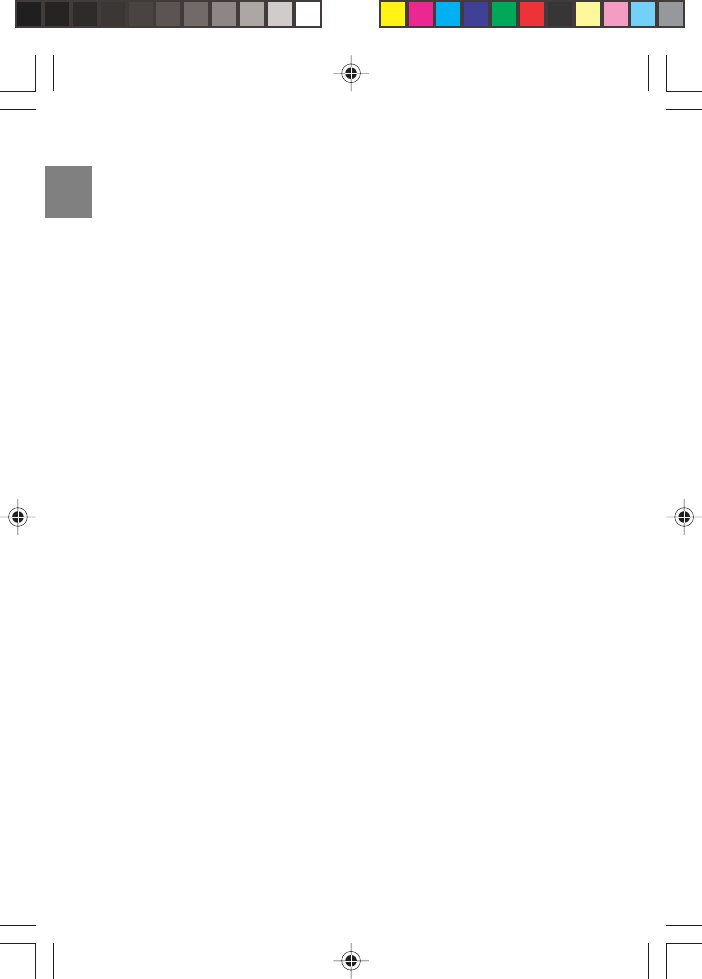
EN
Redialing a Call ............................................................................. 15
Redialing from the Last 10 Numbers ........................................... 15
Fast Redial .................................................................................... 15
Deleting a Redial Number ............................................................ 15
Saving Dialed Numbers into Memory .......................................... 16
Phonebook ........................................................................................ 16
Storing Numbers in the Phonebook ............................................. 16
Keys to Use .................................................................................. 16
Deleting Numbers from Phonebook ............................................. 17
Editing Numbers in the Phonebook .............................................. 18
Calling Numbers from Phonebook ............................................... 18
Quick Browsing of Phonebook ...................................................... 18
Caller ID Display .............................................................................. 18
Viewing Caller ID Records ............................................................ 19
Saving Caller ID Records in Phonebook ..................................... 19
Formatting Caller ID Numbers ..................................................... 19
Deleting Caller ID Records ........................................................... 20
No Caller ID .................................................................................. 20
Missed Calls .................................................................................. 20
During a Call ..................................................................................... 21
Using the Mute Function .............................................................. 21
Using the Speakerphone ............................................................... 21
Handset Settings .............................................................................. 21
Setting the Ring Tone .................................................................... 21
Setting the Ring Tone Volume ...................................................... 22
Setting the Display Language ...................................................... 22
Setting the Dial Mode .................................................................... 22
Setting the Time / Date Format .................................................... 22
Setting the Area Code ................................................................... 23
Conference Call ................................................................................ 23
Operating the Base Unit .................................................................. 23
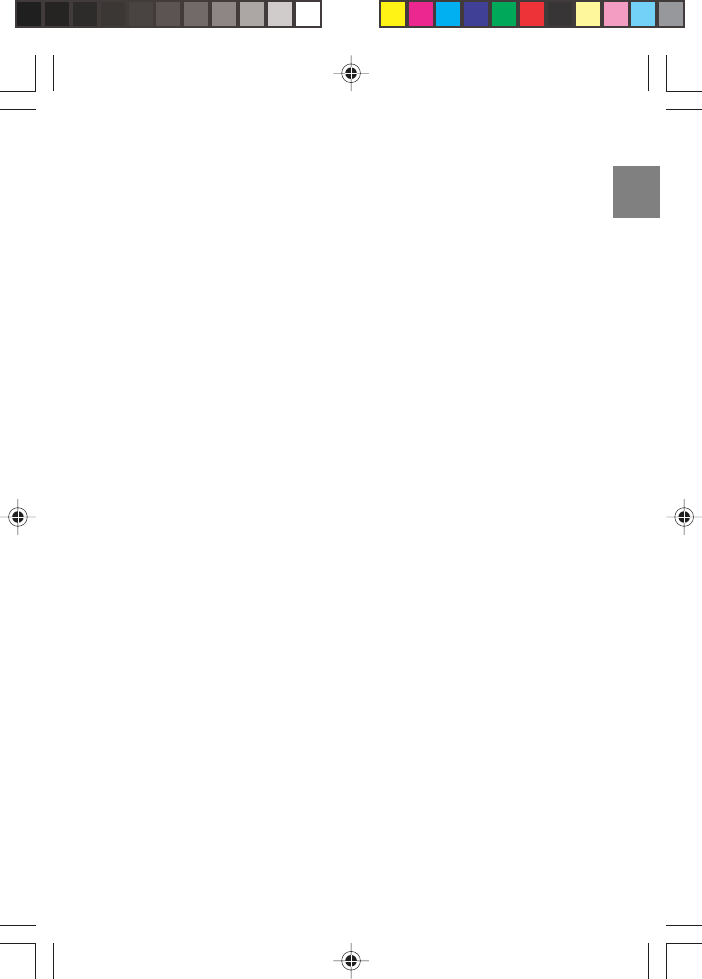
EN
Paging the Handsets ..................................................................... 24
Setting the Base Unit Time ........................................................... 24
Setting the Base Unit Time Format ............................................. 24
Setting the Base Unit Date ........................................................... 24
Setting the Base Unit Date Format ............................................. 25
Setting the Base Unit Alarm ......................................................... 25
Snooze / Turning the Alarm Off .................................................... 25
Setting the Base Unit Language ................................................... 25
Call Log ......................................................................................... 26
Deleting Caller ID Records ........................................................... 26
Special Features ............................................................................... 26
Setting the Rainbow Pattern On / Off .......................................... 26
Setting the Base Unit to Mirror Mode ........................................... 27
Using Multiple Handsets ................................................................. 27
Intercom Calling Between Handsets ............................................ 27
Answering Intercom Calls ............................................................. 27
Call Waiting ................................................................................... 27
Call Transfer Between Handsets .................................................. 28
Registering Handsets to Base Unit ............................................... 28
De-Registering Handsets ................................................................ 29
Resetting your System ..................................................................... 29
Troubleshooting ............................................................................... 30
Handset / Base Unit ..................................................................... 30
Multi-Handset Use ........................................................................ 32
Warning ............................................................................................. 32
Specifications ................................................................................... 33
About Oregon Scientific .................................................................. 33
FCC Statement .................................................................................. 34
Consumer Information .................................................................... 35
Declaration of Conformity ...................................................... 37
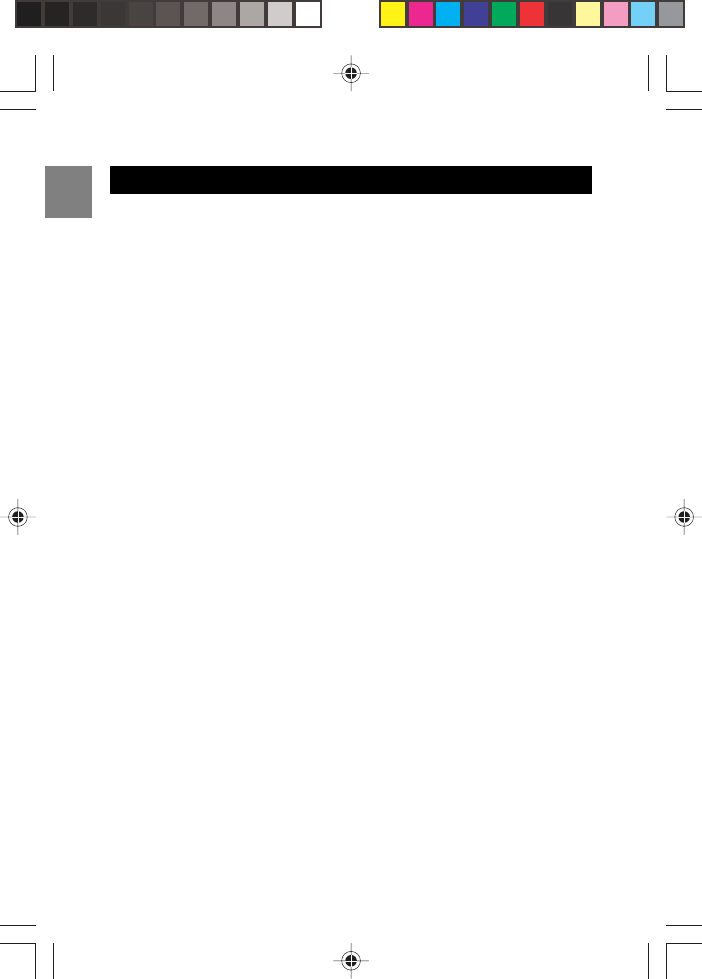
EN
Some of the following information may not apply to your particular
product; however, when using conference phone equipment, basic safety
precautions should always be followed to reduce the risk of fire, electric
shock and injury to persons, including the following:
1. Read and understand all instructions.
2. Follow all warnings and instructions marked on the product.
3. Unplug this product from the wall outlet before cleaning. Do not use
liquid cleaners or aerosol cleaners. Use a damp cloth for cleaning.
4. This product should not be used while you are in a bathtub, shower or
pool. Immersion of the product in water could cause an electrical
shock.
5. Slots and openings in the cabinet back or bottom are provided for
ventilation, to protect it from overheating. These openings must not
be blocked or covered. The openings should never be blocked by
placing the product on a bed, sofa, rug, or other similar surface.
This product should not be placed in a built-in installation unless proper
ventilation is provided.
6. This product should be operated only from the type of power source
indicated on the marking label. If you are not sure of the type of power
supply to your home, consult your dealer or local power company.
7. Do not allow anything to rest on the power cord. Do not locate this
product where the cord will be abused by persons walking on it.
8. Do not overload wall outlets and extension cords as this can result in
the risk of fire or electric shock.
9. Never push objects of any kind into this product through the cabinet
slots as they may touch dangerous voltage points or short out parts
that could result in a risk of fire or electric shock. Never spill liquid of
any kind on the product.
10.To reduce the risk of electric shock, do not disassemble this product,
but take it to a qualified serviceman when service or repair work is
required. Opening or removing covers may expose you to dangerous
voltages or other risks. Incorrect reassembly can cause electric
shock when the telephone equipment is subsequently used.
1
IMPORTANT SAFETY INSTRUCTIONS
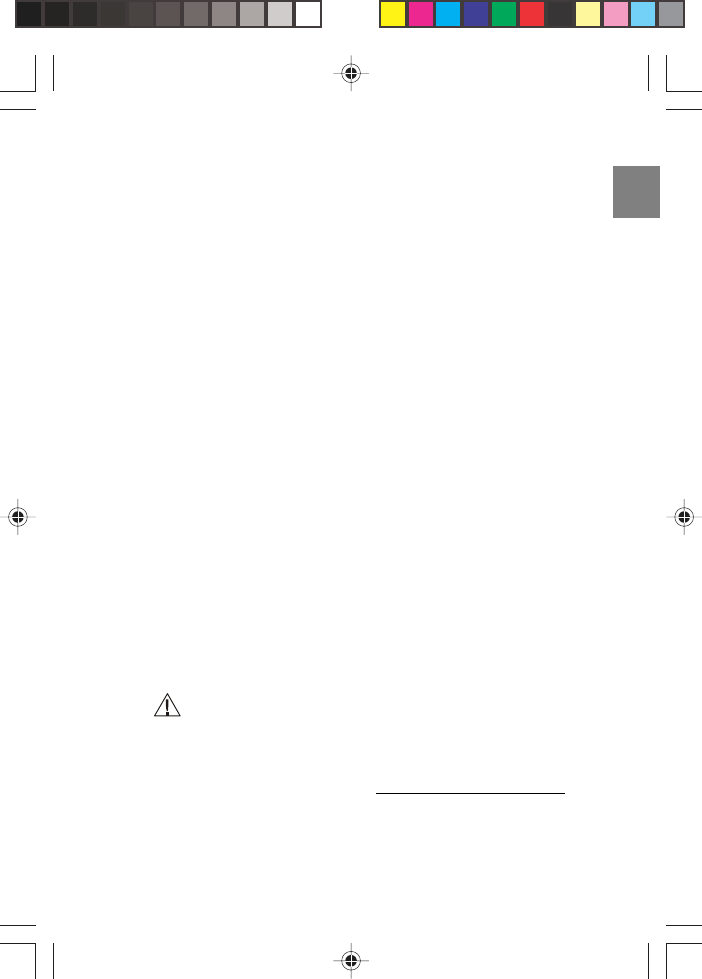
EN
11.Do not expose the product to extreme temperatures such as areas
near a hot radiator, or stove, or in a hot car.
12.Do not place lighted candles, cigarettes, cigars, etc., on the tele-
phone.
13.Never touch uninsulated telephone wires or terminals unless the
telephone line has been disconnected at the network interface.
14.Never install or modify telephone wiring during a lightning storm.
15.Never install telephone jacks in wet locations unless the jack is
specifically designed for wet locations.
16.Use caution when installing or modifying telephone lines to prevent
electrical shock and / or fire.
17.Unplug this product from the wall outlet and refer servicing to qualified
service personnel under the following conditions:
• When the power supply cord or plug is damaged or frayed.
• If the product has been exposed to rain or water.
• If the product does not operate normally by following the
operating instructions.
• If the product’s cabinet has been damaged.
• If the product exhibits a distinct change in performance.
18.Avoid using a telephone (other than a cordless type) during an electri-
cal storm. There may be a remote risk of electric shock from lightning.
19.Do not use the telephone to report a gas leak in the vicinity of the leak.
20.Do not place this product on an unstable cart, stand or table. The
product may fall, causing serious damage to the product.
21.Plug the adaptor to a socket-outlet which is near the equipment and
is easily accessible.
22. Risk of explosion if battery is replaced by an incorrect type,
use only SANIK, 3SNAAA75H-S-JIF. Dispose of used batteries
according to the instructions.
23.For servicing or replacement, you can purchase a suitable headset
through service center or retailer shop (see in www. oregonscientic.com).
2
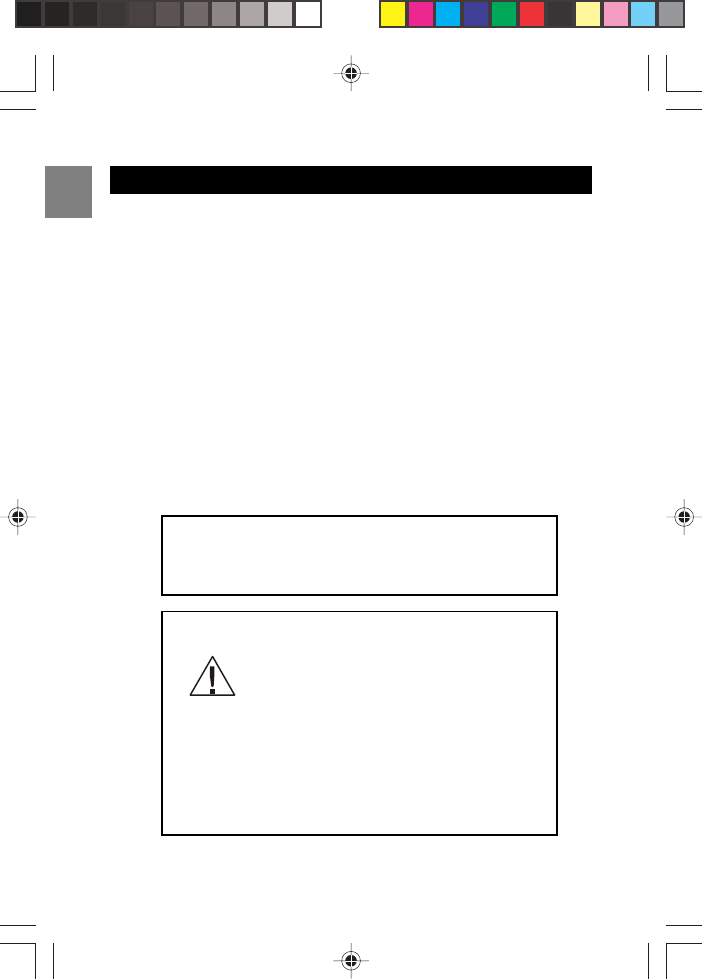
EN
SAFETY TIPS
This product is designed to give you years of service if handled properly.
Observe the following guidelines:
• Clean the unit with a damp cloth and mild detergent. Avoid dropping the
unit or placing it in a high-traffic location.
• Never immerse the unit in water. This can cause electrical shock and
damage the unit.
• Do not subject the Base Unit to extreme force, shock, or fluctuations
in humidity.
• Do not tamper with the internal components.
• Do not mix new and old batteries or batteries of different types.
• Remove the batteries if storing this product for a long period of time.
• Do not scratch the LCD display.
• Do not make any changes or modifications to this product. Unautho-
rized changes may void your right to use this product.
• The technical specifications for this product and the contents of the
user manual are subject to change without notice.
You must use a Class 2 power source that sup-
plies 9V DC and delivers at least 400mA (9VAC
200mA). Its plug must fit the phone’s DC IN 9V
jack. The supplied adapter meets these
specifications. Using an adapter that does not meet these
specifications could damage the phone or the adapter.
Always connect the AC adapter to the phone before you
connect it to AC power. When you finish, disconnect the
adapter from AC power before you disconnect from the
phone.
CAUTION
CAUTION
To reduce the risk of fire, use only No. 26 AWG or larger
telecommunication line cord.
SAVE THESE INSTRUCTIONS
3
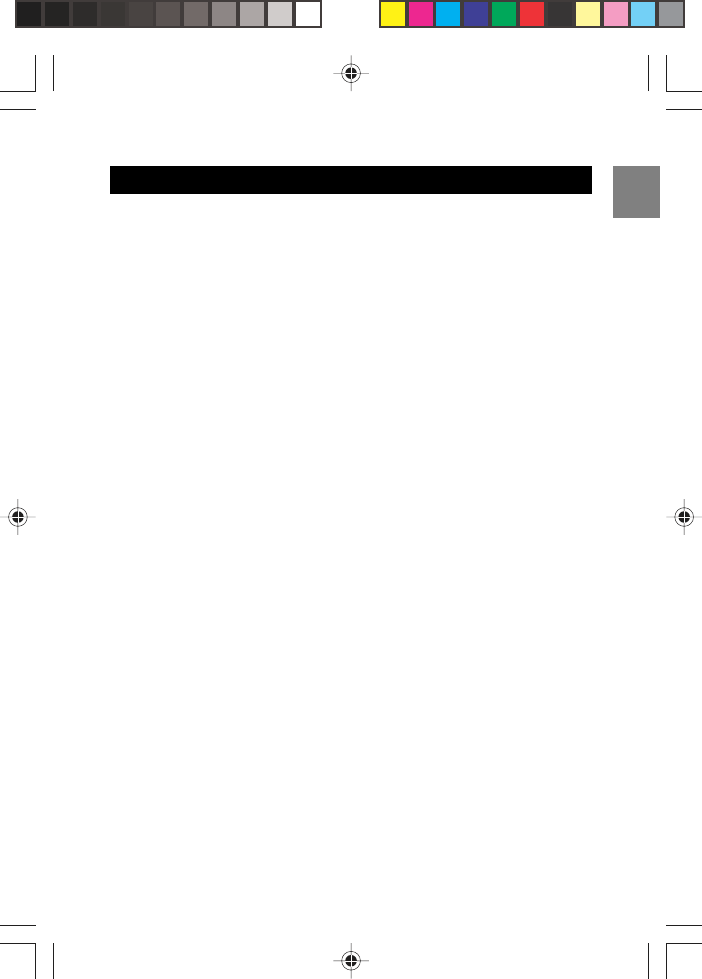
EN
Thank you for selecting the Oregon Scientific™ 2.4GHz Digital Lifestyle
Cordless Phone with Mirror Display as your product of choice.
The cordless phone provides the freedom to communicate from any-
where in your home. The powerful base unit gives you time, date, dual
alarm, call information, phone charger, mirror, and rainbow-pattern screen
display that can be changed to suit your mood.
When you unpack your phone, make sure you keep all the packing
materials in a safe place, in case you later need to transport it or return
it for servicing. In the box, you will find:
• Handset
• Rechargeable Handset Battery
• Base Unit
• AC / DC Adaptor for Base Unit
• Phone Line for Base Unit
• Wall Mount
• User Manual
The 2.4GHz Digital Lifestyle Cordless Phone with Mirror Display features:
• 14 Rainbow Patterns
• Mirror Mode
• Real Time Clock
• Dual Alarm with Snooze Function
• Graphic Handset Display
• Caller ID Display on Base Unit and Handset
• 50 Phonebook Records with Search and Edit Function
• 40 Caller ID Memory (24 Digits + 15 Characters)
• 10 Last Number Redial Records
• 10 Polyphonic Melodies plus 4 Standard Ring Tones
• Phonebook Access During a Conversation
4
INTRODUCTION
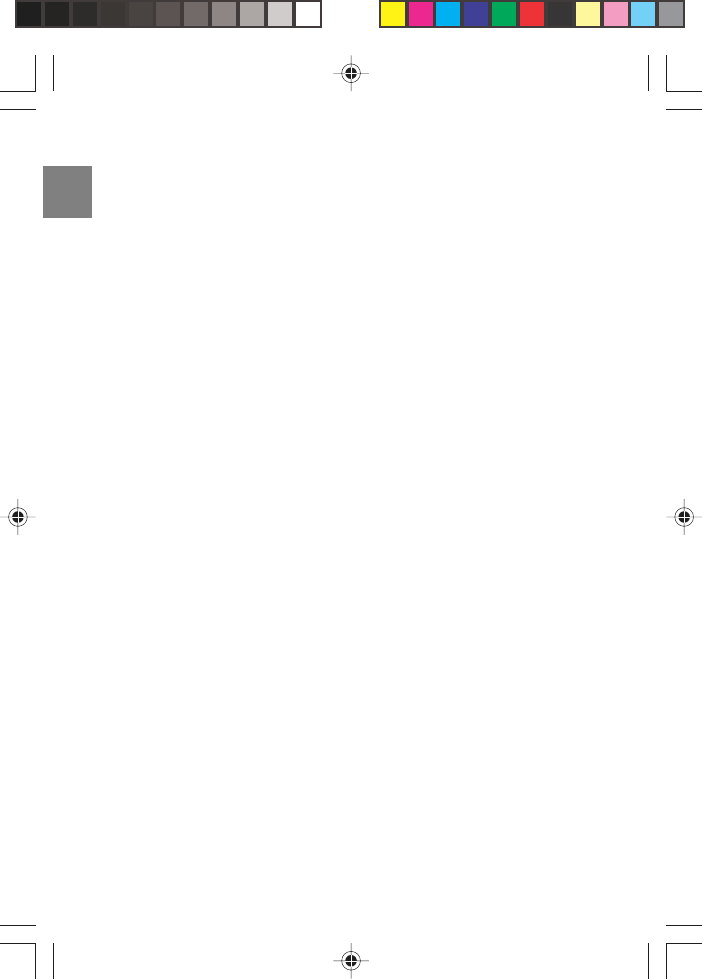
EN
• Handset Speakerphone
• Backlight on Display and Keypad
• Mute / Flash / Redial Functions
• Supports Multiple Handsets
• Intercom / Call Transfer / Conference Call Capability
• Multiple Language Display
• Wall Mountable
• Standby Time – 5 Days
• Talk Time – 7 Hours
NOTE: Keep this manual handy as you use your new product. It contains
practical step-by-step instructions, as well as technical specifications
and warnings you should know.
EN
5
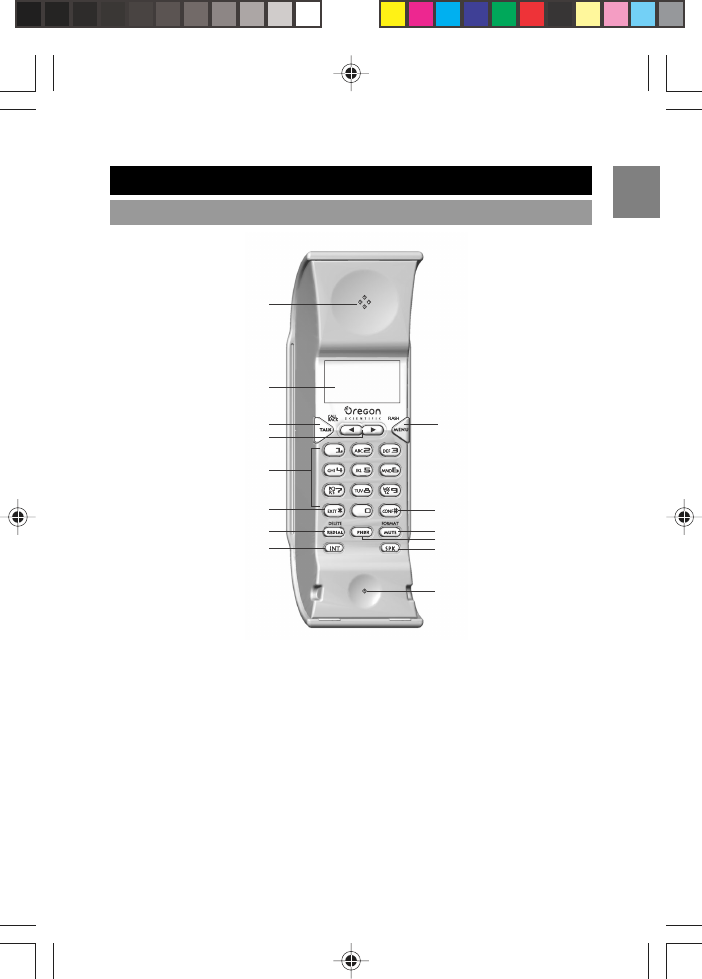
EN
6
1. Receiver
2. LCD Display
3. Talk / Callback key
• Press to begin and end a phone call.
• Press to callback a number.
4. Arrow keys
• Press to move up and down menu options.
• Press to increase or decrease the speaker volume.
• Press to browse Caller ID records.
KEY FEATURES
HANDSET – FRONT VIEW
1
2
3
5
6
7
8
4
10
9
13
14
11
12
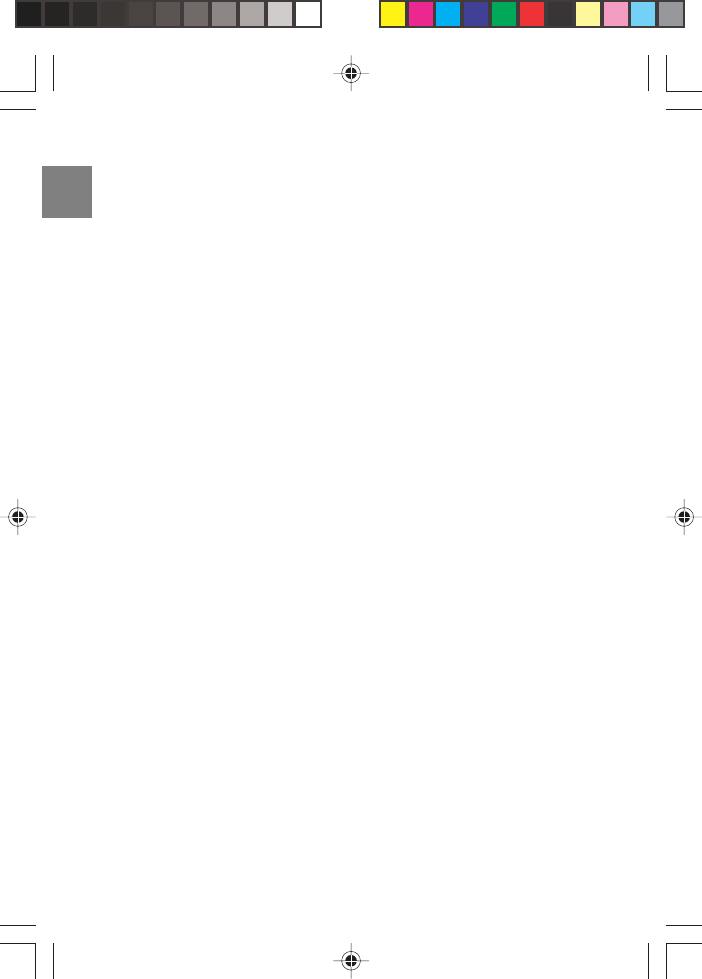
EN
5. Keypad
• Keypad 0-9, A-Z keys.
• Press the number to dial the call, or use for text input when editing
the phonebook or caller identification.
6. Exit / * key
• Press to exit an operation and return to standby mode.
• Press to use * in text.
7. Redial / Delete key
• Press to browse redial list.
• Press to redial a phone number.
• Press to delete digits when dialing a phone number.
8. Intercom key (INT)
• Press to make an intercom call.
• Press to make a conference call.
• Press to transfer a call.
9. Menu / Flash key
• Press to access main menu.
• Press to confirm a selected option.
• Press to move from a current call, to call waiting.
10. CONF / # key
• Press to make a conference call.
• Press to use # in text.
11. Mute / Format key
• Press to mute the microphone during a call.
• Press to select the format you want to use for a phone number
– no area code, with area code, with area and international code.
12. Phonebook (PHBK)
• Press to view the phonebook.
13. Speakerphone key (SPK)
• Press to turn the speakerphone on or off.
14. Microphone
BASE UNIT – FRONT VIEW
EN
7
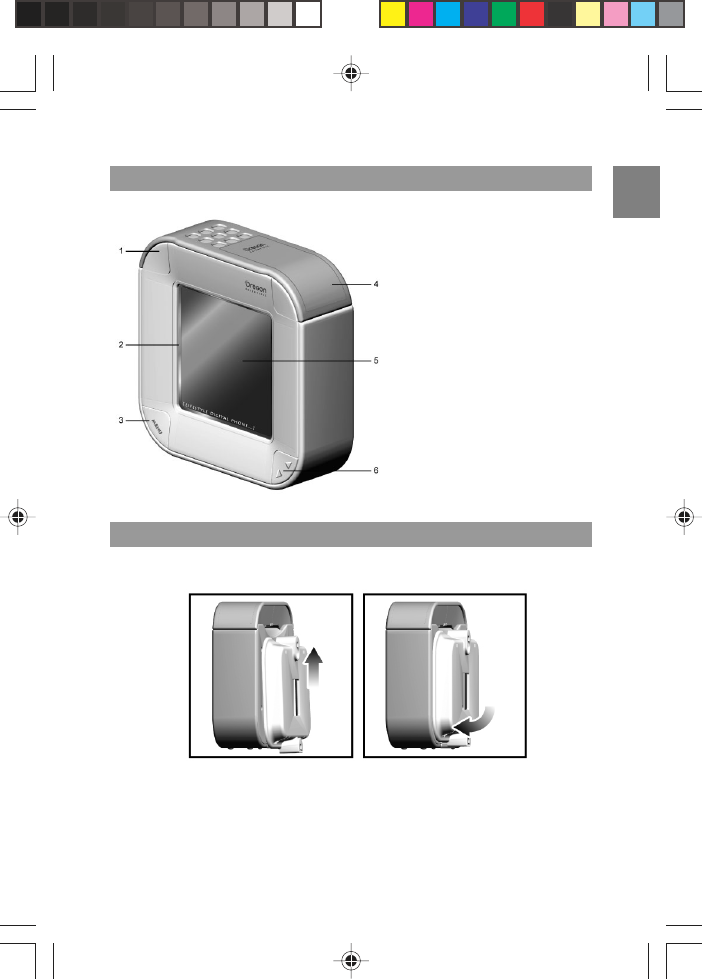
EN
1. Handset in Handset
Cradle
2. Rainbow Pattern
3. Menu key
4. Handset Battery
Compartment
5. Screen Display
with Mirror
6. Up and Down keys
To use the base unit wall mount:
BASE UNIT – FRONT VIEW
BASE UNIT – WALL MOUNT
1. Thread the power and phone line cables through the rectangular hole on
the wall mount. Then insert them into the sockets on the base unit.
2. Slide the two hooks at the top of the wall mount into the hook holes
at the top of the base unit.
8
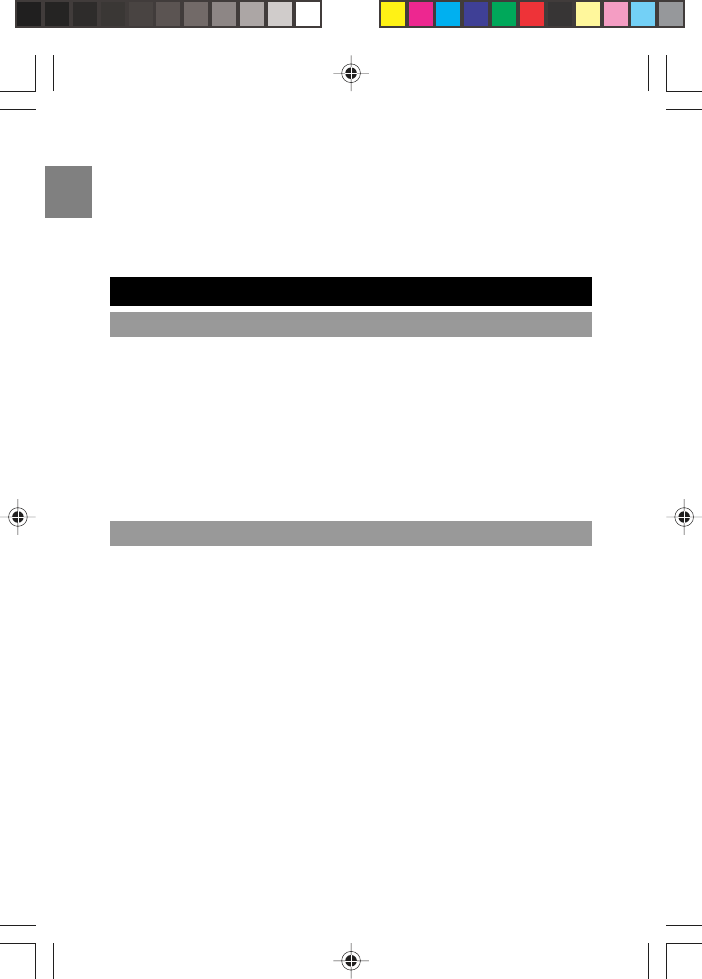
EN
9
3. Push the base of the wall mount towards the base unit so the two
hooks at the bottom click and the wall mount feels securely locked
in place.
4. Place a nail or hook where you want to position your base unit and
simply hang the wall mount on it.
Please observe the following safety precautions when setting up and
using this product.
• LCD panel – The LCD panel is made of glass, and may break if the
unit is dropped.
• Heat sources – Keep the product away from heat sources, such as
radiators, stoves, heaters, and other heat-generating products.
• Water and moisture – Do not use the product in or near water or in
high moisture areas, such as a bathroom.
To ensure you receive the maximum benefit from using this product,
please observe the following guidelines.
• Do not clean any part of your phone with benzene, thinner or other
solvent chemicals – this may cause permanent damage that is not
covered by the guarantee. When necessary, clean it with a damp
cloth.
• Keep your phone away from hot, humid conditions or strong sunlight.
• Every effort has been made to ensure the highest standards of
reliability for your phone. However, if something does go wrong,
please do not try to repair it yourself – consult your supplier.
• Do not use your phone outdoors in the rain, or handle it with wet
hands – water can damage electrical equipment.
• Clean the unit with a damp cloth and mild detergent. Avoid dropping
the unit or placing it in a high-traffic location.
SAFETY AND CARE
SAFETY PRECAUTIONS
CARING FOR YOUR PRODUCT
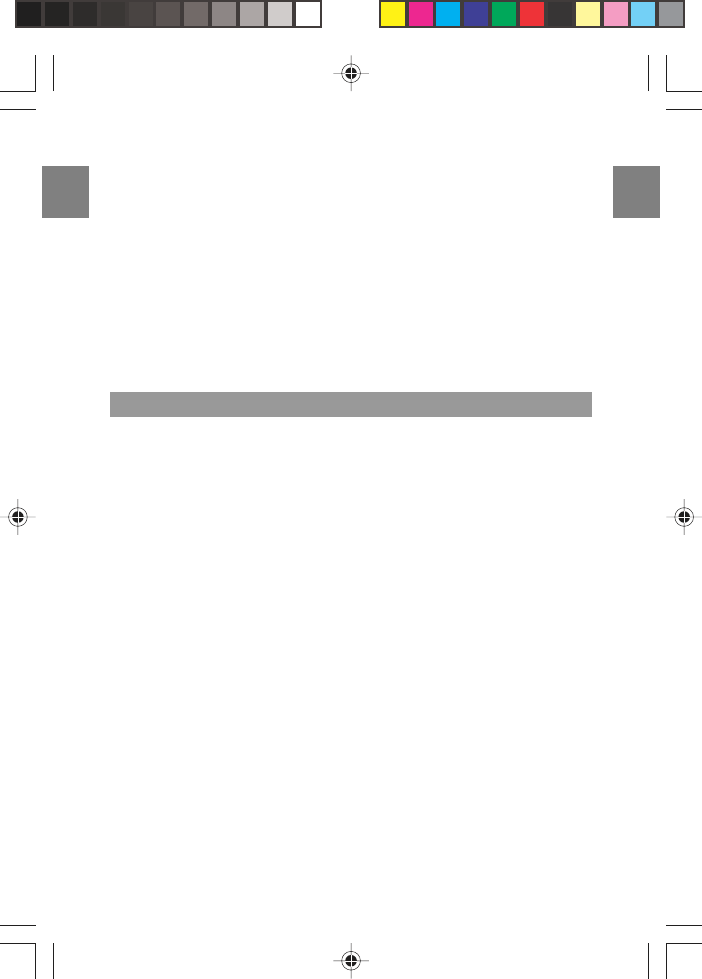
EN
EN
10
• Never immerse the unit in water. This can cause electrical shock and
damage the unit.
• Do not subject the base unit to extreme force, shock, or fluctuations in
humidity.
• Do not tamper with the internal components.
• Do not mix new and old batteries or batteries of different types.
• Remove the batteries if storing this product for a long period of time.
• Do not scratch the LCD display.
• Do not make any changes or modifications to this product. Unautho-
rized changes may void your right to use this product.
CAUTION
• To avoid risk of fire or injury, do not attempt to charge non-recharge-
able batteries.
• Replace only batteries with the same or equivalent type recommended
by the manufacturer.
• Please dispose of old, defective batteries in an environmentally friendly
manner in accordance with the relevant legislation.
• No naked flames, such as lighted candles, should be placed near the
apparatus.
•Never use your phone in the open air during a thunderstorm – unplug
the base unit from the phone line and the main socket when there are
storms in your area.
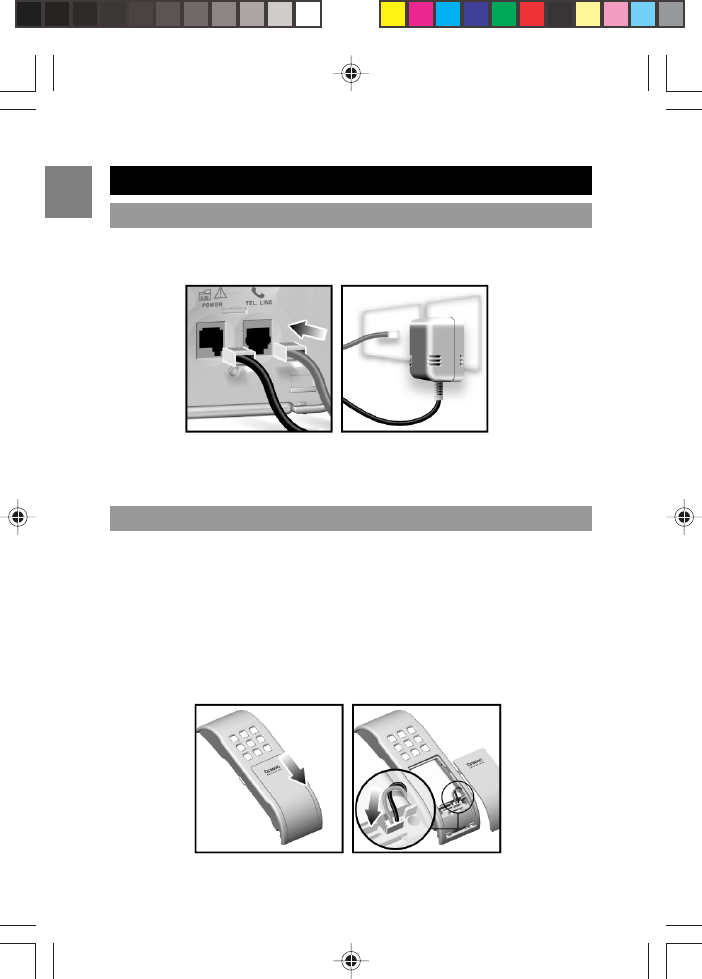
EN
GETTING STARTED
CONNECTING AC ADAPTOR / PHONE LINE
Connect the AC adaptor and phone line to the base unit and wall sockets
as shown below.
INSTALLING HANDSET BATTERIES
Your handset uses a 3.6V 750mAh Nickel Metal Hydride rechargeable
battery, which will already be installed in your handset.
If you need to replace the handset battery, simply:
1.Slide the cover off.
2. Insert the rechargeable battery by putting the piece at the end of the
wire into the bottom right of the battery indention on the handset.
3. Slide the cover up so that it clicks firmly into place.
Rest the handset in the handset cradle on the base unit to charge. Once
plugged in, allow the handset to charge for 15 hours before using.
11
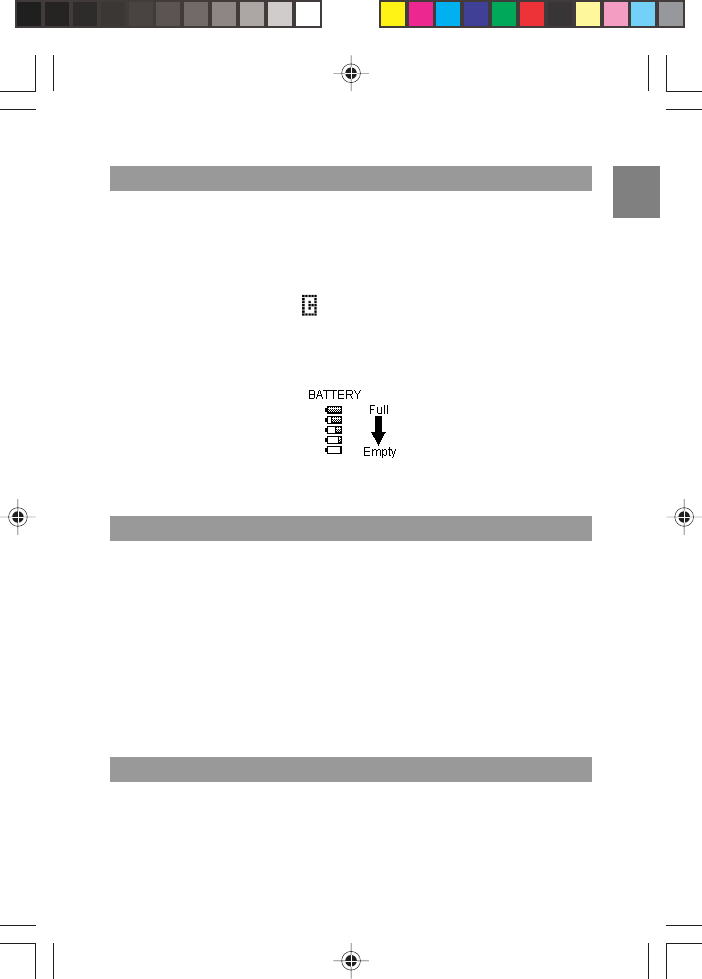
EN
Before using the handset, charge it for at least 15 hours. If you do not do
this, the battery life will be reduced.
To charge the handset:
1. Place the handset in the base unit cradle with the keypad facing
down.
2. The base charge symbol will come on to indicate the handset is
charging.
When the battery is fully charged, the handset battery indicator will show
the battery full symbol in the top right of the LCD display.
NOTE: If you charge the battery for longer than the specified time or let
it run too low, too often, you will reduce the battery life.
When the battery is low and has only 15 minutes of talk time left, the
handset will beep a warning tone and the LCD display will flash “Low
Battery”, please:
• End the call as soon as possible.
• Don’t use the Speakerphone Mode for conversation since this will
further reduce the talk time.
• Put the handset back on the charger until the battery symbol returns
to high level.
NOTE: Please note that when the handset battery is low, the backlight will
not turn on.
Usually, a loss of reception means you are too far from the base unit, or
there is interference between the two units. Make sure to:
• Stay within a range of 984 feet (300 meters) from the base unit
while using the handset.
12
CHARGING HANDSET BATTERIES
LOW BATTERY WARNING
HANDSET RECEPTION

EN
13
• Avoid interference such as TV or other electrical appliances.
If your handset is out of range of the base unit, or the signal is interrupted
due to electrical interference, the range symbol starts flashing and
the handset will return to Standby Mode.
IMPORTANT Due to radio interference in the environment, occasional
loss of synchronization between the handset and base may occur for a
very short duration. The base will very quickly change to another chan-
nel automatically to overcome the interference and restore synchronization.
SYMBOL MEANING
- Within range indicator
- Flashing when out of range
Ringer is set to off
Line-in-use
Missed call
- Battery (5 levels)
- Flashing when battery is low (level 1 )
ELECTRICAL SAFETY
Do not install the base unit near a sink, bath or shower, or anywhere else
where it could get wet. Electrical equipment can cause serious injury if
used while you are wet or standing in water.
• If the base unit ever falls into water, do not retrieve it until you have
unplugged the power lead from the mains and the phone line plug from
the phone socket; then pull it out by the unplugged cables.
•Never use your phone in the open air during a thunderstorm – unplug
the base unit from the phone line and the main socket when there are
storms in your area. Damage caused to your phone by lightning is not
covered by the guarantee.
HANDSET LCD SYMBOLS
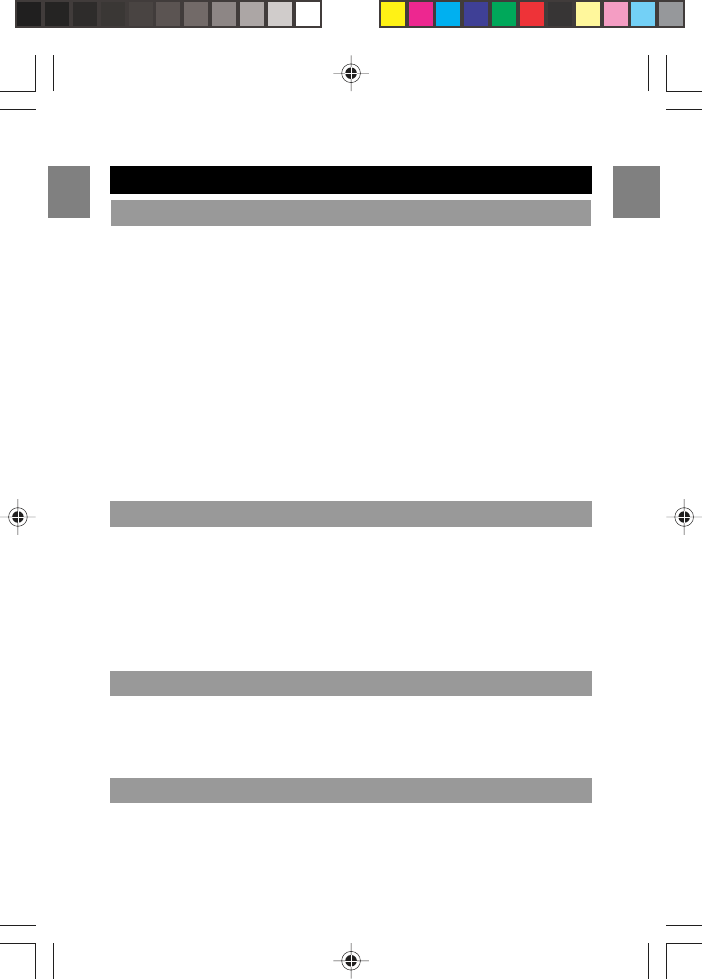
EN
EN
14
BASIC FUNCTIONS
MAKING A CALL
Using the TALK key:
1. Press TALK to get the dial tone, and dial the number. If you make a
mistake, press TALK again to cancel the whole number.
OR
2. Dial the number then press TALK.
Using the Speakerphone (SPK) key:
1. Press SPK to get the dial tone, and dial the number.
OR
2. Dial the number then press SPK.
NOTE: If you are in Speakerphone Mode and you want to use the handset,
press TALK to switch off the speakerphone.
The handset will ring when there is an external call.
• Press TALK.
OR
• Press SPK. (This will enable the speakerphone function.)
NOTE If the handset is placed in the recharge cradle of the base unit
when it is in Talk Mode, it will automatically enter the Standby Mode.
• Press TALK.
OR
• Press SPK in Speakerphone Mode.
You will hear a call waiting tone:
• Press FLASH to switch from an existing call, to call waiting.
ENDING A CALL
CALL WAITING
ANSWERING A CALL
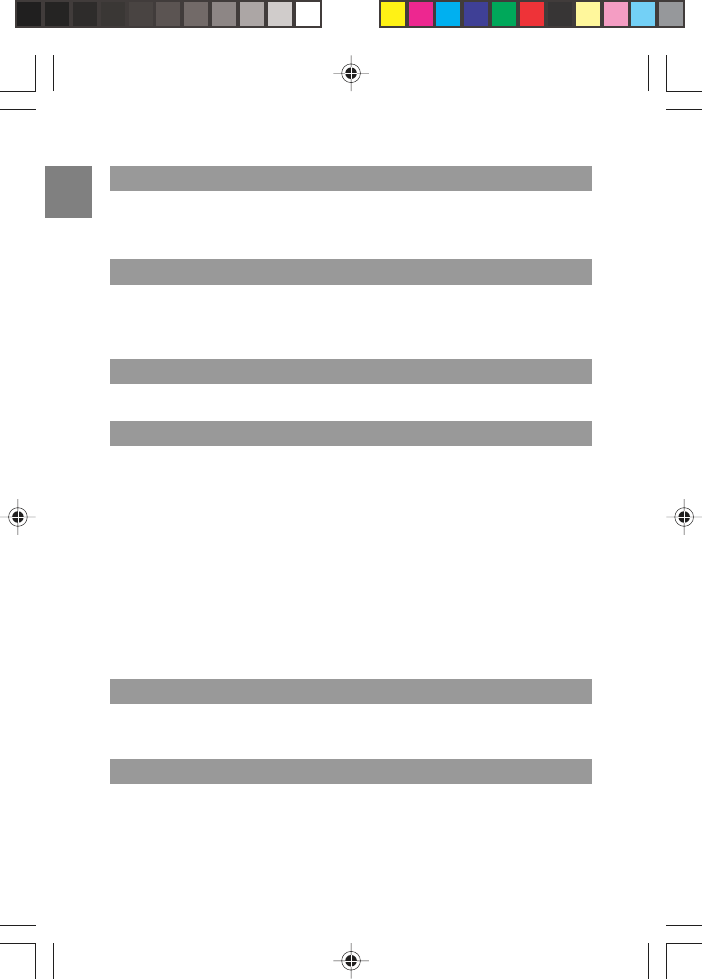
EN
15
•“Message Waiting” will appear on the screen. Follow the voice
message commands to enter your phone network operator’s message
service.
To adjust the speaker volume:
• Press TALK, then press the ARROW KEYS to adjust the speaker
volume accordingly.
• Press TALK. Then press REDIAL.
1.Press REDIAL to see your last call record.
2. Use the ARROW KEYS to select a number.
3. Press TALK to dial the number.
If you want to edit the phone number before redialing:
1. Press REDIAL.
2. Press MENU.
3. Use the ARROW KEYS to selec t“Edit for Call”, then press MENU.
4. Use DELETE and 0-9 keys to edit the number.
5. Press TALK to dial the number.
When you make a call and hear the busy tone, press REDIAL. The
phone will quickly redial the number within 3 seconds.
1. Press REDIAL to see your last call record.
2. Use the ARROW KEYS to select a number, then press MENU.
MESSAGE WAITING
FAST REDIAL
DELETING A REDIAL NUMBER
ADJUSTING THE SPEAKER VOLUME
REDIALING A CALL
REDIALING FROM THE LAST 10 NUMBERS
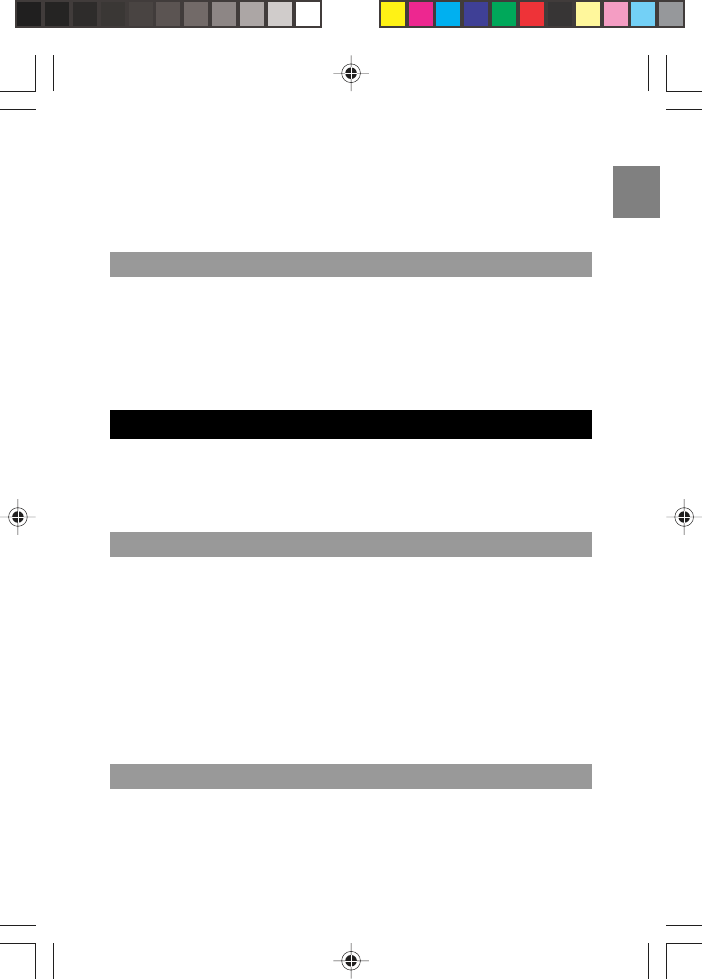
EN
16
3. Select “Delete Record” to delete 1 number, or “Delete All” to delete
all numbers.
4. Press MENU.
5. Select “Yes”, then press MENU to confirm.
The handset will automatically save the last 10 numbers you dialed. To
save dialed numbers into your Phonebook:
1. Press REDIAL. (The last number is listed).
2. Use the ARROW KEYS to select a phone number, then press MENU.
3. Select “Save Phonebook” to save number, then press MENU.
“SAVED” will appear on the screen to confirm the action.
• The phone can store 50 phone numbers in the phonebook of up to 24
digits.
• The name of the phone number can be stored with a maximum of 15
characters.
1. Press PHBK.
2. Press MENU.
3. Use the ARROW KEYS to select “Add Record”, then press MENU.
4. The handset display shows “<Enter name>” and “<Enter number>”.
5. Enter the name (see key guide below) and then press MENU.
6. Enter the number and then press MENU to confirm.
7. The handset will beep twice indicating that the record has been stored.
NOTE: If only a phone number and no name is input, then the record can
still be saved.
STORING NUMBERS IN THE PHONEBOOK
PHONEBOOK
SAVING DIALED NUMBERS INTO MEMORY
KEYS TO USE
When entering a name, “B” will be entered by pressing the “2” key once,
followed by pressing “2” again within 1 second. If pressed beyond 1
second, “A” is entered and the second press of “2” will give the entry of
“AA”.
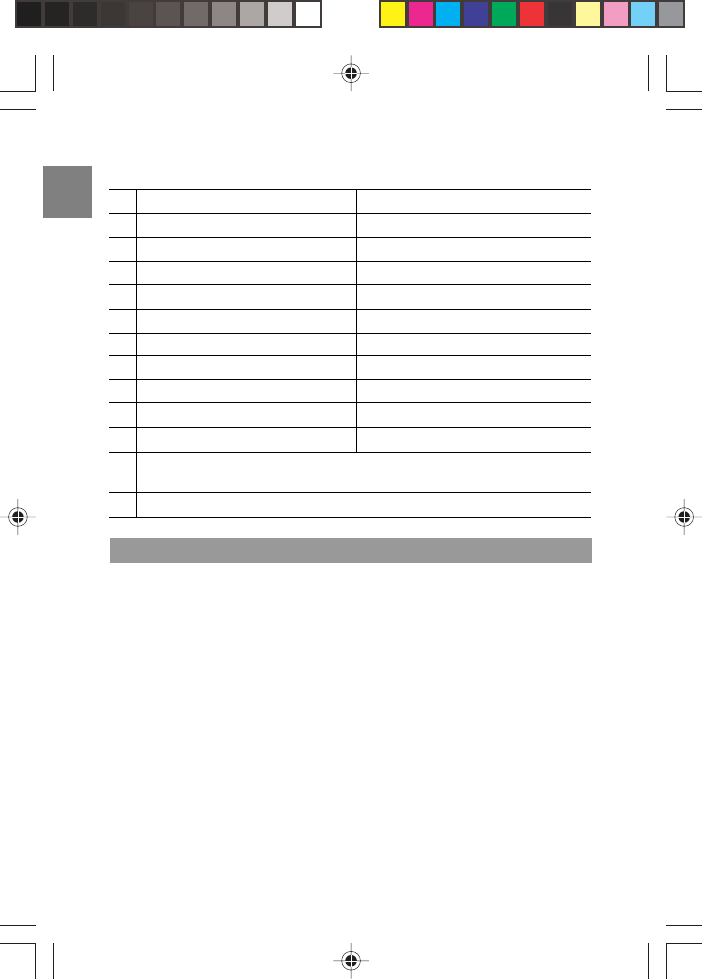
EN
EN
EN
17
DELETING NUMBERS FROM PHONEBOOK
CAPITAL LETTERS SMALL LETTERS
1SPACE 1 _ - + = ^ ~ . , ; : ? ! SPACE 1 _ - + = ^ ~ . , ; : ? !
2ABC2ÄÆÅÀÁÂÃÇ abc2äæåàáâãç
3DEF3ÈÉÊËÐ def3èéêëð
4GHI4ÌÍÎÏ ghi4ìíîï
5JKL5 jkl5
6MNO6ÖØÒÓÔÕÑ mno6öøòóôõñ
7PQRS7 pqrs7
8TUV8ÙÚÛÜ tuv8ùúûü
9 WXYZ9ÝÞ wxyz9ýþ
0 0 * # $ & % / \ | ( ) [ ] < > 0 * # $ & % / \ | ( )[ ] < >
*Press when editing a name to return to Standby Mode.
Press when editing a number to get “*”.
#Press to change between capital and small letters.
The list of characters is shown below:
To delete 1 record:
1. Press PHBK.
2. Use the ARROW KEYS to select the number you want to remove, then
press MENU.
3. Select “Delete Record” and then press MENU.
4. When asked to confirm the deletion, select “Yes”.
5. Press MENU to remove the number.
6. The handset will beep twice indicating that the record has been deleted.
To delete all records:
1. Press PHBK, then press MENU.
2. Use the ARROW KEYS to select “Delete All” and press MENU.
3. When asked to confirm the deletion, select “Yes”.
4. The handset will beep twice indicating that the record has been
deleted.
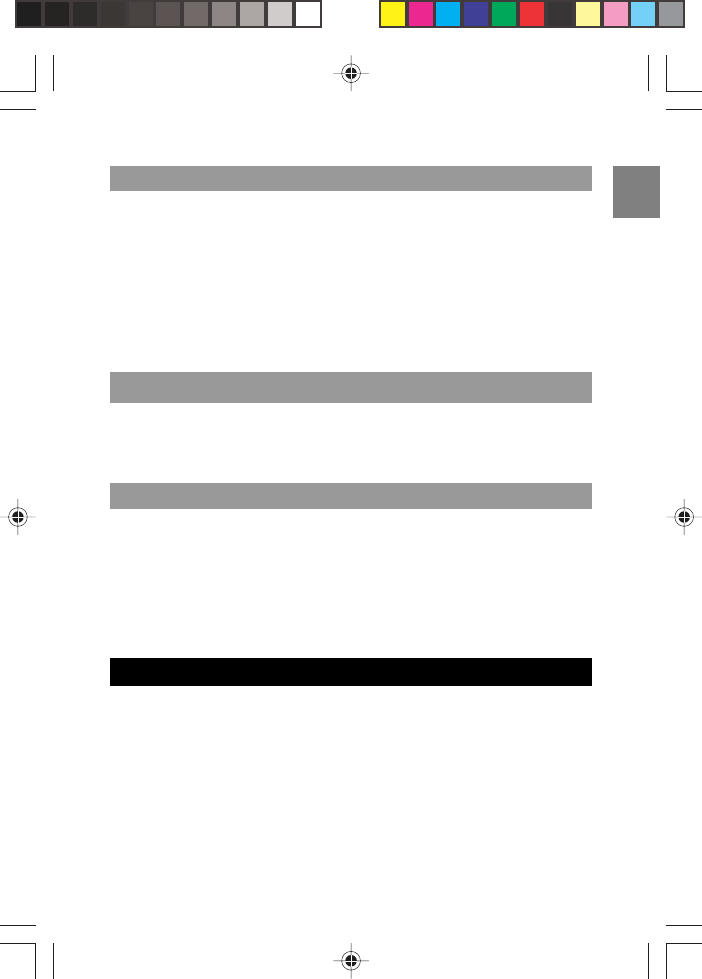
EN
18
1. Press PHBK.
2. Use the ARROW KEYS to select the number you want to edit, then
press MENU.
3. Select “Edit Record” and then press MENU.
4. Edit the name if needed, then press MENU.
5. Edit the phone number if needed, then press MENU.
6. You will hear a double beep from the handset indicating that the task is
complete.
1. Press PHBK while on an active call.
2. Use the ARROW KEYS to select a number, then press MENU to dial
the number.
1. Press PHBK.
2. Use the ARROW KEYS to select a phonebook entry, or press the key
with the 1st letter of the person’s name you are looking for. E.g. Press
key 7, 4 times to get quick access to a name beginning with ‘S’.
3. Press TALK to dial.
NOTE: You can use the Phonebook function while on an active call.
If you have subscribed to this service from your phone network operator,
the caller’s phone number will be shown on the handset and base unit
display when there is an incoming call. The phone can store the Caller
ID’s of up to 40 different call numbers.
NOTE: If the caller’s phone number was stored in the phonebook, the
associated name will be displayed with the phone number.
CALLER ID DISPLAY
CALLING NUMBERS FROM PHONEBOOK
QUICK BROWSING OF PHONEBOOK
EDITING NUMBERS IN THE PHONEBOOK
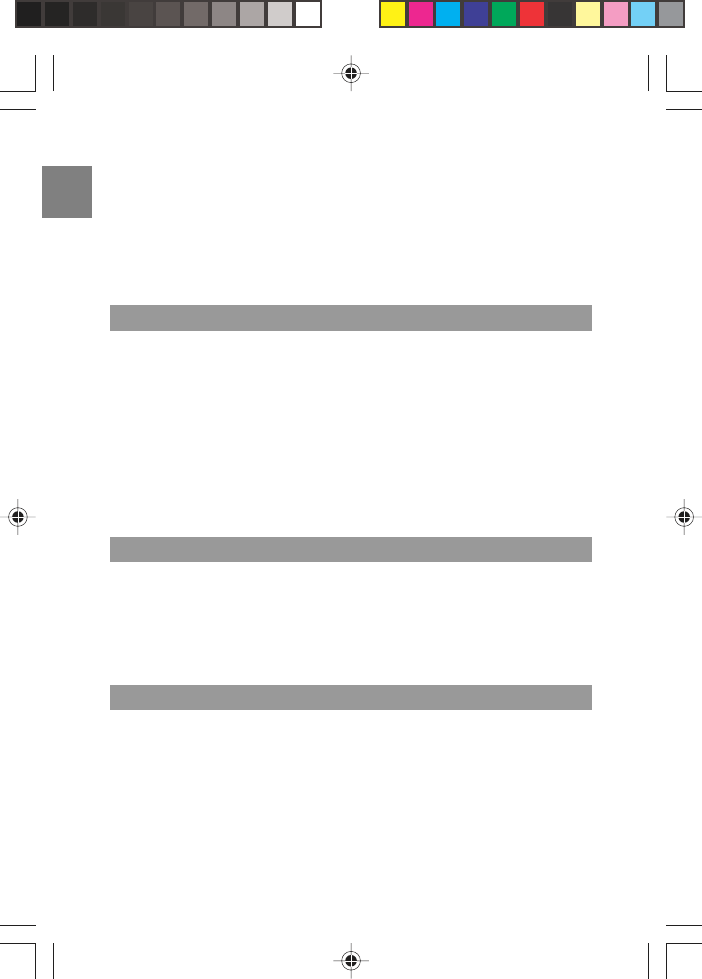
EN
Each entry in the caller list has the:
• Caller number (up to 24 digits).
• Caller name (up to 15 characters) if this is stored in the phonebook or
supplied from the phone network.
• Date and time of the call.
• Number of calls made to this number (up to 40).
1. When the phone is in Standby Mode use the ARROW KEYS to browse
through Caller ID records.
2. If you need to edit the phone number before making the call press
MENU.
3. Use the ARROW KEYS to select “Edit for Call”.
4. Use the DELETE and 0-9 keys to edit the number.
5. Press TALK to dial the number.
NOTE: If “NO CALLS” appears on the screen then no records are stored
in the Caller ID memory.
When you have a Caller ID record on your screen:
1. Press MENU, then use the ARROW KEYS to select “Save Phonebook”.
2. Press MENU. “SAVED” will appear on the screen to confirm the action.
NOTE: When the Caller ID memory is full, it will automatically delete
your 1st Caller ID record.
1. Use the ARROW KEYS to select a phone number in the Caller ID
memory, then press the FORMAT key.
2. The number you selected can now be formatted by pressing FORMAT
to get the format you prefer.
3. When the format is selected, press TALK to dial the number.
EN
19
VIEWING CALLER ID RECORDS
SAVING CALLER ID RECORDS IN PHONEBOOK
FORMATTING CALLER ID NUMBERS
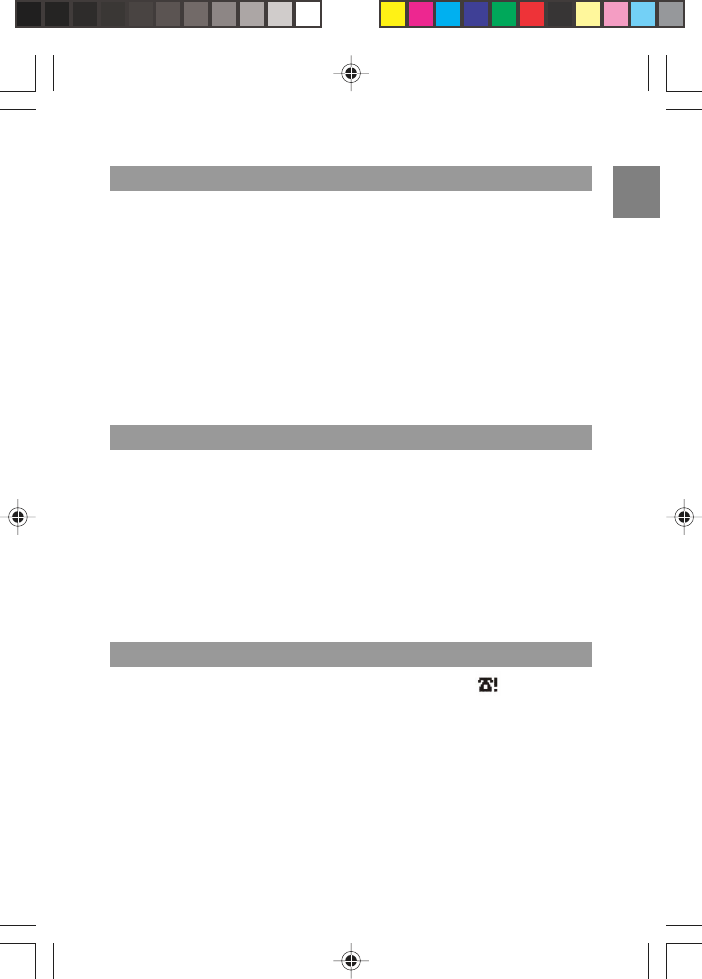
EN
20
To delete 1 record:
1. Press the ARROW KEYS while in Standby Mode and select the number
you want to delete. Then, press MENU.
2. Select “Delete Record”, then press MENU.
3. Select “Yes”, then press MENU to confirm.
To delete all records:
1. Press the ARROW KEYS while in Standby Mode. Then, press MENU.
2. Select “Delete All”, then press MENU.
3. Select “Yes”, then press MENU to confirm.
If a caller has withheld their Caller ID name and / or number, one of the
following messages will appear on your screen:
•“Blocked Number”
•“Unknown Number”
•“Blocked Name”
•“Unknown Name”
•“Unknown Caller”
•“Blocked Call”
If you miss a call, the handset will display this symbol . When you
view the Caller ID of your missed calls the following notifications will
appear on the screen:
•“NEW” – This is the first missed call from this particular Caller ID.
•“REPT” – This is not the first missed call from this particular Caller ID.
DELETING CALLER ID RECORDS
NO CALLER ID
MISSED CALLS
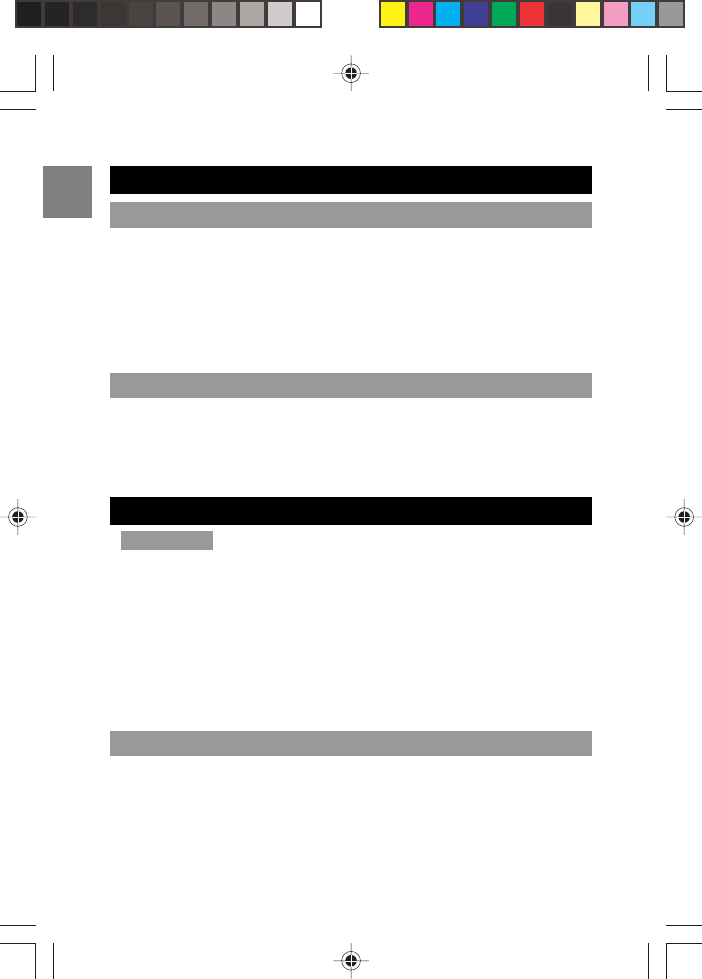
EN
EN
21
To mute the handset:
• Press MUTE.
• Press MUTE again to un-mute the handset and return to the normal
mode.
NOTE: If the phone is muted, you cannot dial any digits until the mute
key is released.
During a call:
• Press SPK to turn the speakerphone on.
• Press SPK again to end the call, or press TALK to turn the speaker
phone off and use the handset again.
IMPORTANT
• If you press the TALK key you will enter Talk Mode.
• If you press the MENU key you will enter Menu Mode.
• You cannot enter the Menu Mode when the phone is in Talk Mode.
To exit the Talk Mode press TALK.
• When you have completed a setting 2 beeps will sound to indicate
that the task is complete.
• To leave a setting at any time and return to Standby Mode, press
EXIT.
You have a choice of 10 polyphonic melodies and 4 tones for incoming
calls. To select a ring tone:
1. Press MENU, then use the ARROW KEYS to select “Handset Setting”.
2. Press MENU.
DURING A CALL
USING THE MUTE FUNCTION
USING THE SPEAKERPHONE
HANDSET SETTING
SETTING THE RING TONE
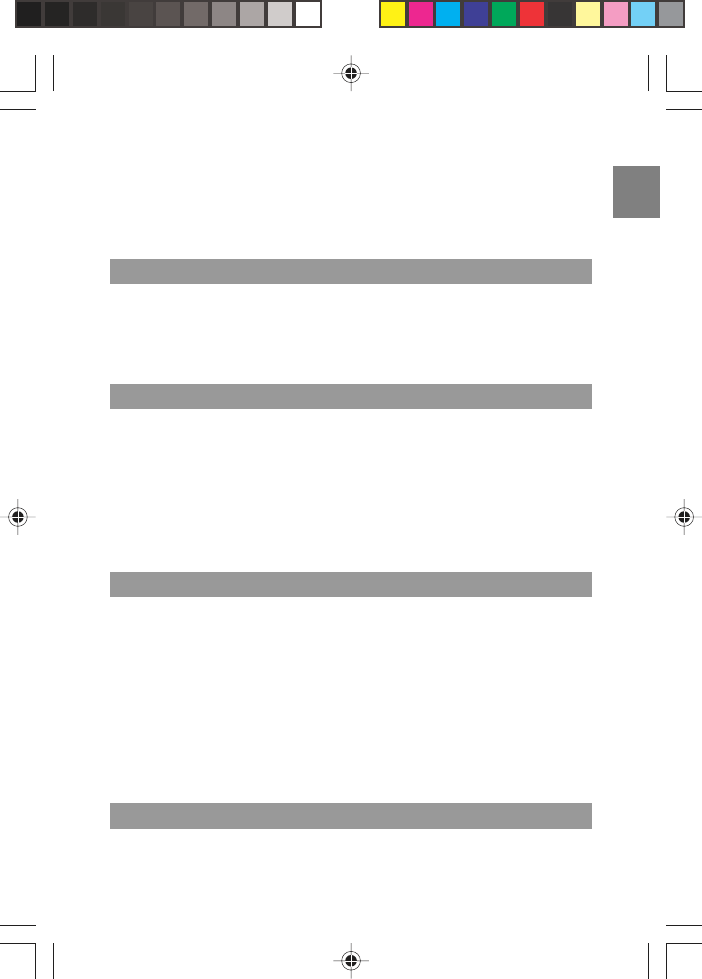
EN
22
3. Select “Ringtone”, then press MENU.
4. Select the melody or tone you prefer, then press MENU to confirm.
NOTE: If the ring volume is turned off, you will not hear the ring melody
while adjusting the ring tone.
1. Press MENU, then use the ARROW KEYS to select “Ringer Volume”.
2. Press MENU, then use the ARROW KEYS to increase or decrease the
volume.
3. Press MENU to confirm.
To change language:
1. Press MENU, use the ARROW KEYS to select “Handset Setting”,
then press MENU.
2. Select “Language”, then press MENU.
3. Select the language you want, then press MENU to confirm.
NOTE: The default language for the handset display is English. You can
also change the language to French, Spanish and Portuguese.
In order to provide compatibility with other phone systems, your phone
can be set to either Pulse dialing (same as rotary dial phones), or Tone
dialing (DTMF).
To set the Dial Mode:
1. Press MENU, then use the ARROW KEYS to select “Handset
Setting”.
2. Press MENU.
3. Select “Dialing”, then press MENU.
4. Select either “Tone” or “Pulse” mode, then press MENU to confirm.
1. Press MENU, then use the ARROW KEYS to select “Handset Setting”.
SETTING THE RING TONE VOLUME
SETTING THE DISPLAY LANGUAGE
SETTING THE DIAL MODE
SETTING THE TIME / DATE FORMAT
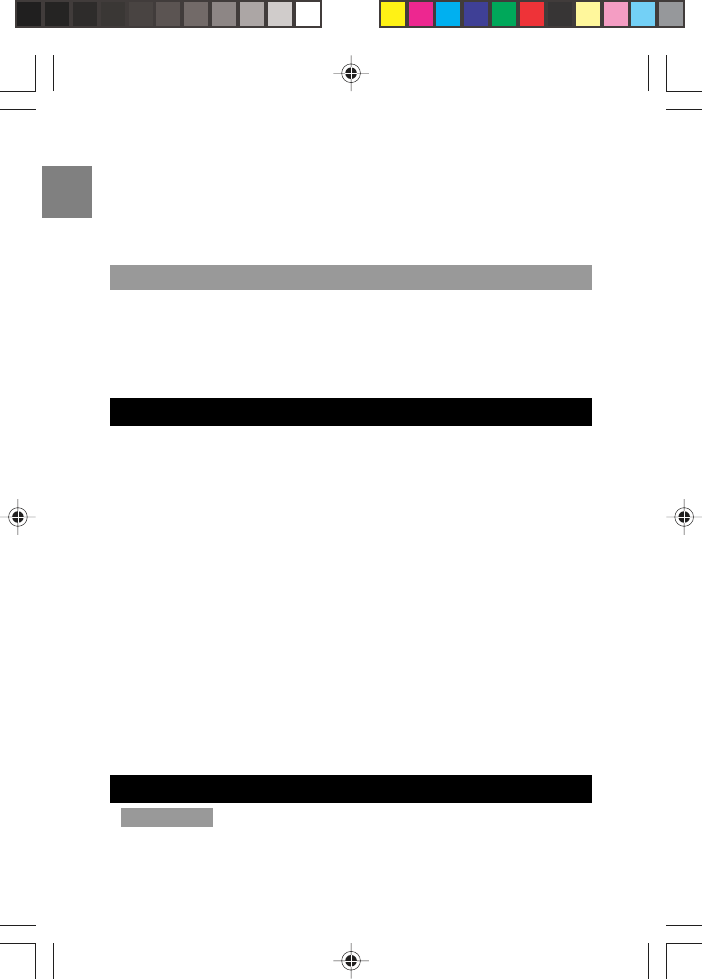
EN
EN
23
2. Press MENU.
3. Select “Time & Date”, then press MENU.
4. Select either “Time Format” or “Date Format”, then press MENU.
5. Then select your chosen format and press MENU to confirm.
1. Press MENU, then use the ARROW KEYS to select “Handset Setting”.
2. Press MENU.
3. Select “Area Code”, then press MENU.
4. Enter your 3-digit area code, then press MENU to confirm.
You can have a conference conversation with an external call party and
2 internal calling parties.
1. First establish the call with the external party by either making an
external call or answering an incoming call.
2. Press INT to make an intercom call to another handset. The external
party will be on hold.
3. The internal party answers your intercom call by pressing TALK.
4. Then you press CONF and hold for about 2 seconds (you will hear a
confirmation key tone).
5. Then the external party, the other internal party and you can talk
together.
OR
A second internal party can join in on a call between an internal and
external party by simply pressing TALK.
NOTE: You cannot have an intercom conversation between a handset
and the base unit.
IMPORTANT
• When you have completed a setting, 2 beeps will sound to indicate
that the task is complete.
SETTING THE AREA CODE
CONFERENCE CALL
OPERATING THE BASE UNIT
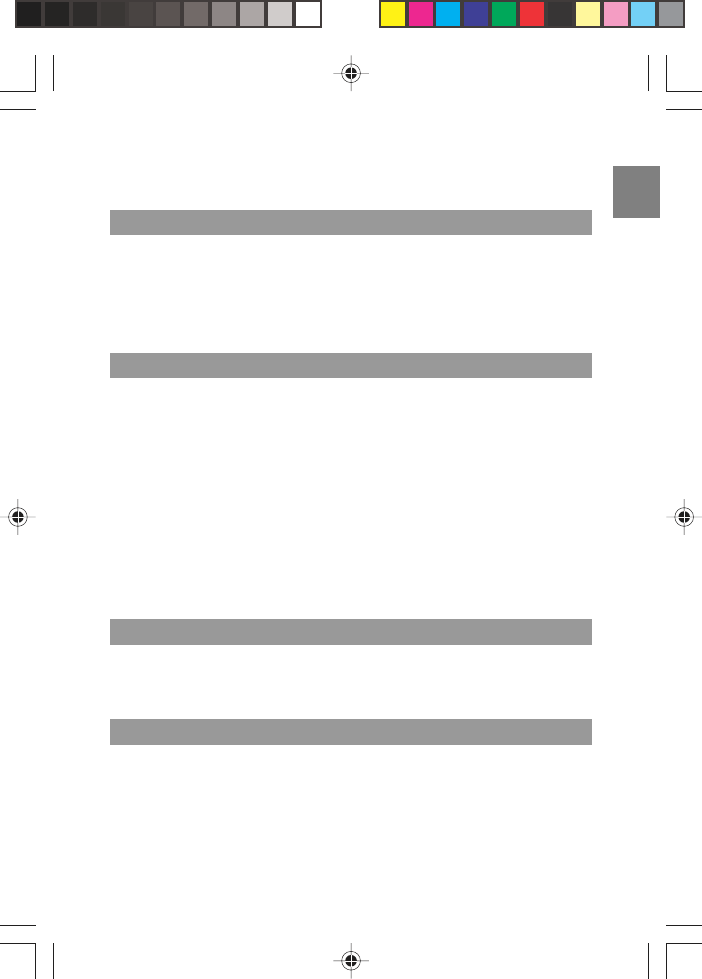
EN
24
• To exit menu options, scroll through the options using the ARROW
KEYS and select “Exit”, then press MENU to confirm.
This feature is very useful if you can’t remember where you put your
handset.
• To look for your handset, press the PAGE button in the cradle of the
base unit.
• To stop the paging, press any key once.
1. Press MENU, then use the ARROW KEYS to select “SET TIME &
DATE”.
2. Press MENU.
3. Select “SET TIME”, then press MENU.
4. The hour digits will flash. Use the ARROW KEYS to change the
hourly time.
5. Press MENU to make the minute digits flash. Use the ARROW KEYS
to change the minutes.
6. Press MENU to make the AM / PM option flash. Select AM / PM, then
press MENU to set the time. (When using the 24 hour clock you will
not be asked to select AM / PM.)
1. Follow steps 1 and 2 above, then select “TIME FORMAT” and press
MENU.
2. Select “12 or 24 Hour Format” and press MENU to confirm.
1. Press MENU, then use the ARROW KEYS to select “SET TIME &
DATE”, then press MENU.
2. Select “SET DATE” and press MENU.
3. Use the ARROW KEYS to scroll through the numbers and the MENU
key to move between the days, months and years.
PAGING THE HANDSETS
SETTING THE BASE UNIT TIME
SETTING THE BASE UNIT TIME FORMAT
SETTING THE BASE UNIT DATE
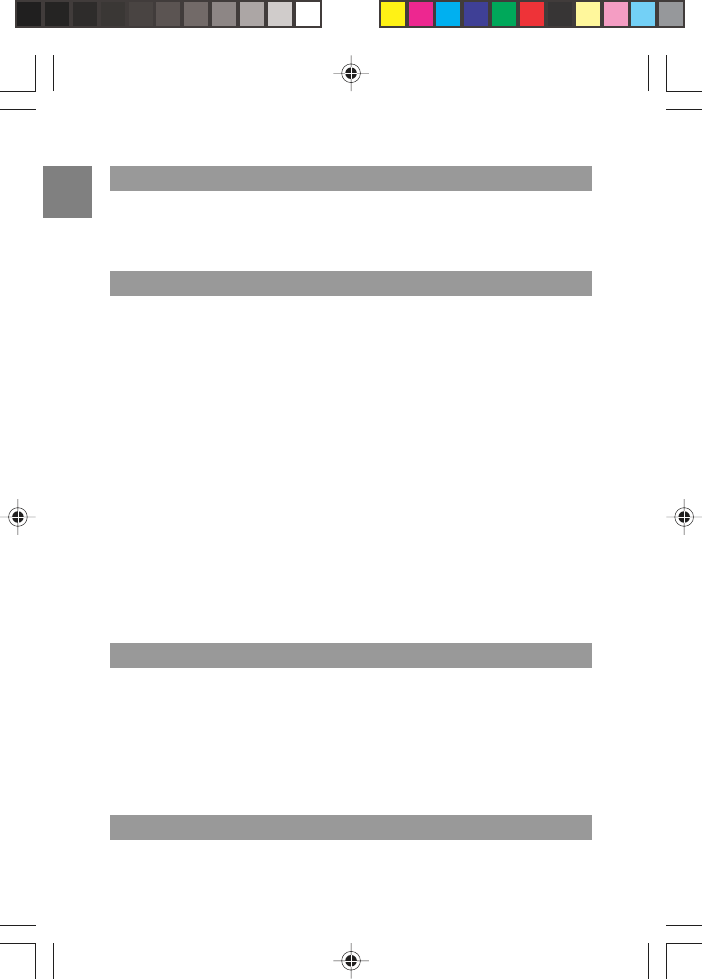
EN
EN
25
1. Follow steps 1 and 2 above, then select “DATE FORMAT” and press
MENU.
2. Select “dd/mm/yy” or “mm/dd/yy” and press MENU to confirm.
1. Press MENU, then use the ARROW KEYS to select “ALARMS”.
2. Press MENU.
3. Select “Alarm 1” or “Alarm 2”, then press MENU. (A tick will appear
next to a previously enabled alarm.)
4. Select “Yes” and press MENU.
5. Use the ARROW KEYS to set the time of the alarm and MENU to
select hours or minutes. (If you are using a 12-hour clock format you
will need to select AM or PM using the arrow keys.)
6. When the time is set, press MENU and “Alarm Tone” options will
appear.
7. Select 1 of the 4 available tones, then press MENU. A tick will appear
next to your selected tone and the phone will go to Standby Mode.
NOTE: If your clock is in 24-hour format, you will not be required to
select AM / PM at step 5.
NOTE: Your base unit has 2 daily crescendo alarms. If both are set, the
alarms will sound daily at the set time.
Once an alarm sounds, you may:
1. Press the base unit MENU or ARROW KEYS lightly and the alarm will
snooze for 8 minutes.
OR
2. Press and hold MENU to stop the alarm.
NOTE: If no key is pressed for 2 minutes the alarm will turn itself off.
To change language:
SETTING THE BASE UNIT DATE FORMAT
SETTING THE BASE UNIT ALARM
SNOOZE / TURNING THE ALARM OFF
SETTING THE BASE UNIT LANGUAGE
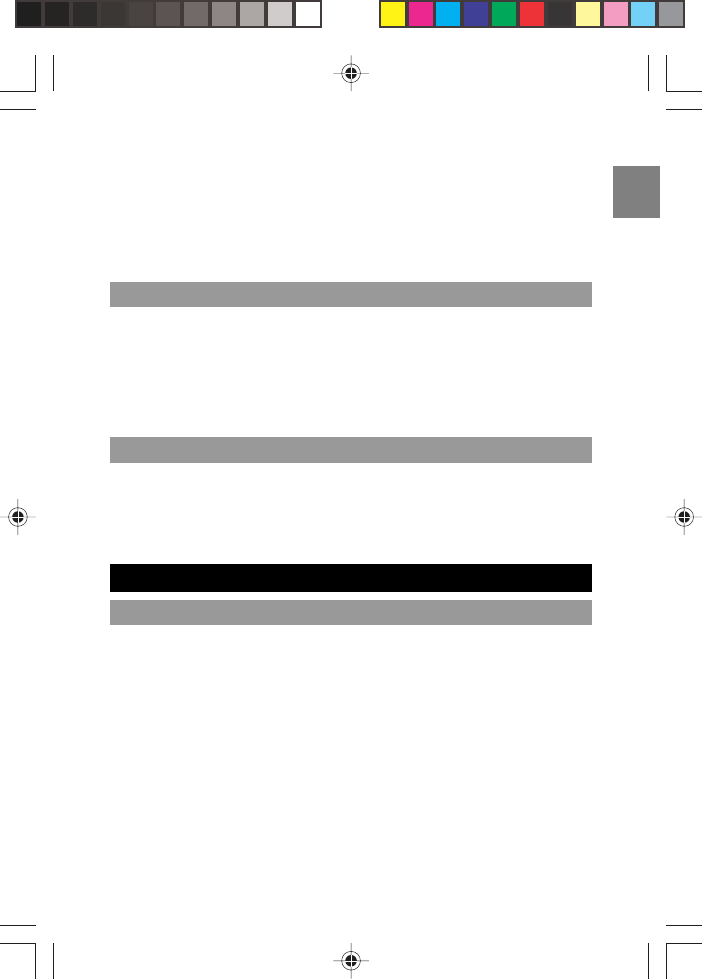
EN
26
1. Press MENU, then use the ARROW KEYS to select “LANGUAGE”.
2. Press MENU.
3. Select the language you want, then press MENU to confirm.
NOTE: The default language for the base unit display is English. You
can also change the language to French, Spanish and Portuguese.
To view the total number of calls and new calls received:
1. Press MENU, then use the ARROW KEYS to select “CALL LOG”.
2. Press MENU.
OR
Press the ARROW KEYS when in Standby Mode.
To delete all Caller ID records:
1. Press MENU, then use the ARROW KEYS to select “ERASE ALL
CID”, then press MENU.
2. Select “Yes” or “No”, then press MENU.
You can set the rainbow pattern in 4 different states and choose from 14
different patterns:
1. Press MENU, then use the ARROW KEYS to select “SET RAINBOW”.
2. Press MENU.
3. Select the state you wish the rainbow pattern to feature in, press
MENU.
4. Use the ARROW KEYS to preview and select a pattern. Once you
have the arrow next to the option you wish to select, press MENU.
5. A tick will appear next to your selected tone and the phone will go to
Standby Mode.
6. You will hear a double beep indicating that the task is complete.
CALL LOG
DELETE CALLER ID RECORDS
SPECIAL FEATURES
SETTING THE RAINBOW PATTERN ON / OFF
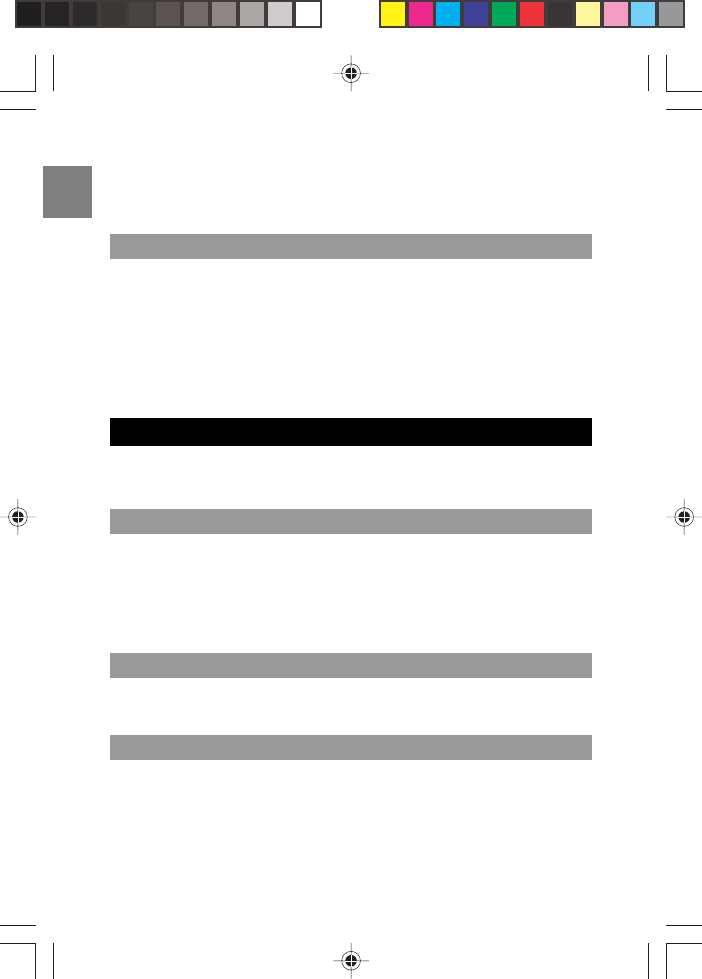
EN
EN
27
To turn the rainbow pattern off, follow steps 1-4 above but select “OFF”
instead of a pattern at step 4.
NOTE: When the phone is in Talk Mode, the rainbow pattern will turn off.
To use the base unit as a mirror:
1. Make sure the base unit is in Standby Mode, then press MENU for 3
seconds.
2. The display will say, “Going to off for 1 minute” and will then turn off
for 1 minute.
3. After 1 minute the display will return to normal Standby Mode, or you
can press any key to exit Mirror Mode.
Your base unit can synchronize with up to 2 handsets. If you have
multiple handsets registered with the base, 2 handsets can make inter-
com calls.
1.Press INT on your handset.
2.Type in the number of the handset (1-2) that you want to reach.
3. The paged handset will ring. The display of the paged handset will
show “INT CALL”.
NOTE: To cancel the intercom call, press TALK.
1. Press TALK to answer an intercom call.
2. Press TALK again to end the intercom call.
If an external call comes in during an intercom conversation, you will hear
a call waiting tone.
1. To end an intercom call, press TALK.
2. The external line will ring. Press TALK again to answer the external
call.
SETTING THE BASE UNIT TO MIRROR MODE
USING MULTIPLE HANDSETS
INTERCOM CALLING BETWEEN HANDSETS
ANSWERING INTERCOM CALLS
CALL WAITING
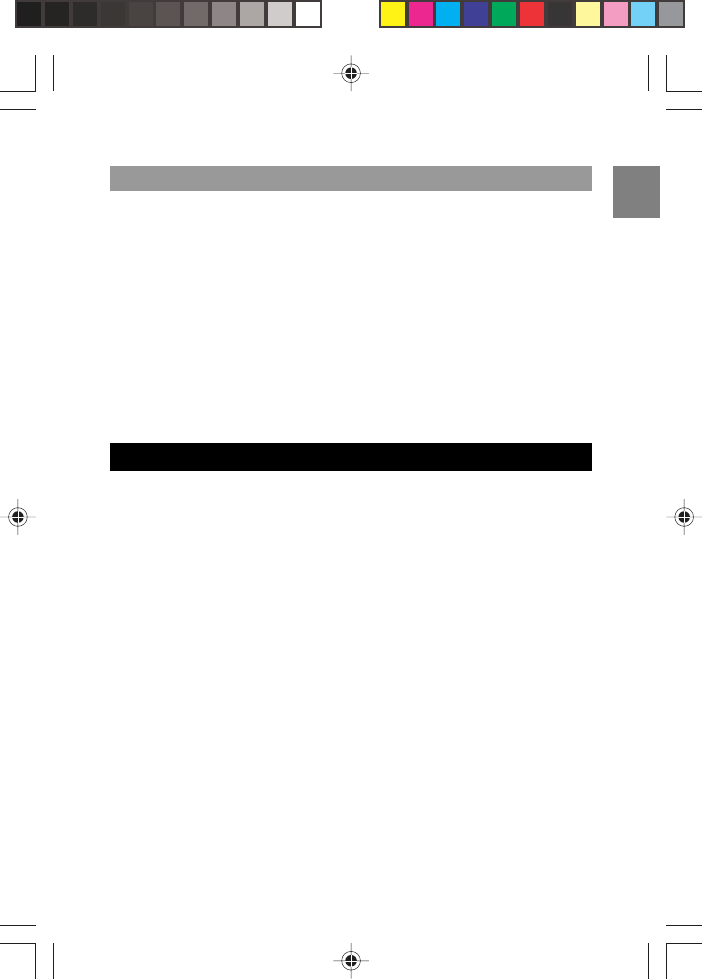
EN
28
You can transfer an external call from one handset to another.
1. During an external phone conversation, press INT. Your caller will be
put on hold.
2.Type in the handset number (1-2) to which you want the call transferred.
3. The paged handset will ring and “INT CALL” will appear on the
display.
4. To answer the call on the paged handset, press TALK.
5. Press TALK on the paging handset to transfer the call.
NOTE: If the other handset does not answer, press INT to end the intercom
call and get back to the external line. Pressing TALK will end both the
intercom call and the external call.
The handset and base unit are factory pre-registered with each other.
Therefore, the unit should be in full working order out of the box.
When you purchase an additional handset, you have to register it to the
base unit in order to make and answer calls.
You can register up to 1 more handsets to make and answer calls via the
same base unit. Handsets are numbered 1 to 2.
To register a new handset:
1. On the handset, press MENU.
2. Use the ARROW KEYS to select “Handset Setting”, then press MENU.
3. Select “Registration”, then press MENU.
4. Select “Yes”, then press MENU.
5. You will see the message: “REGISTERING”. Press and hold the PAGE
key on the cradle of the base unit.
6. When the registration is complete “OK” will appear on the screen.
NOTE: The base unit will then send a signal to the handset registering
the handset to the base unit. Once the Registration function has been
completed, the handset will return to Standby Mode.
CALL TRANSFER BETWEEN HANDSETS
REGISTERING HANDSETS TO BASE UNIT
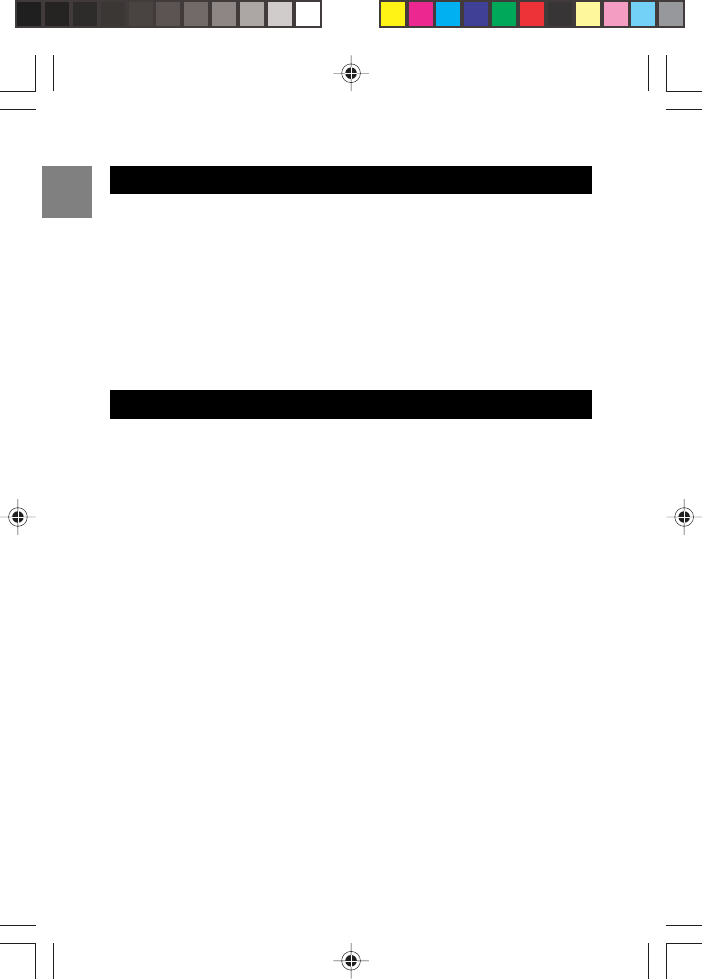
EN
EN
29
To de-register a handset from the Base Unit:
1. On the handset, press MENU.
2. Use the ARROW KEYS to select “Handset Setting”, then press
MENU.
3. Select “Remove HS”, then press MENU.
4. Use the ARROW KEYS to select handset number, then press MENU.
5. Select “Yes”, then press MENU to confirm the de-registration.
NOTE: You cannot de-register the handset you are using.
If you need to reset your system, you will lose any information you have
stored and all settings will return to their default settings.
To reset your system to the default settings:
1. Press MENU, then use the ARROW KEYS to select “Handset Setting”.
2. Press MENU.
3. Select “Set Default”, then press MENU.
4. When prompted, select “Yes”. You will then hear the double beep to
indicate the default settings have been restored.
Your default settings are:
Language: English
INT melody: Melody 1
Handset name: Handset
Ring volume: 3
Dial mode: Tone
Battery indicator: On
Ear volume: 1
Area Code: None
Range indicator: On
Phonebook: Empty
CID list: Empty
Redial list: Empty
DE-REGISTERING HANDSETS
RESETTING YOUR SYSTEM
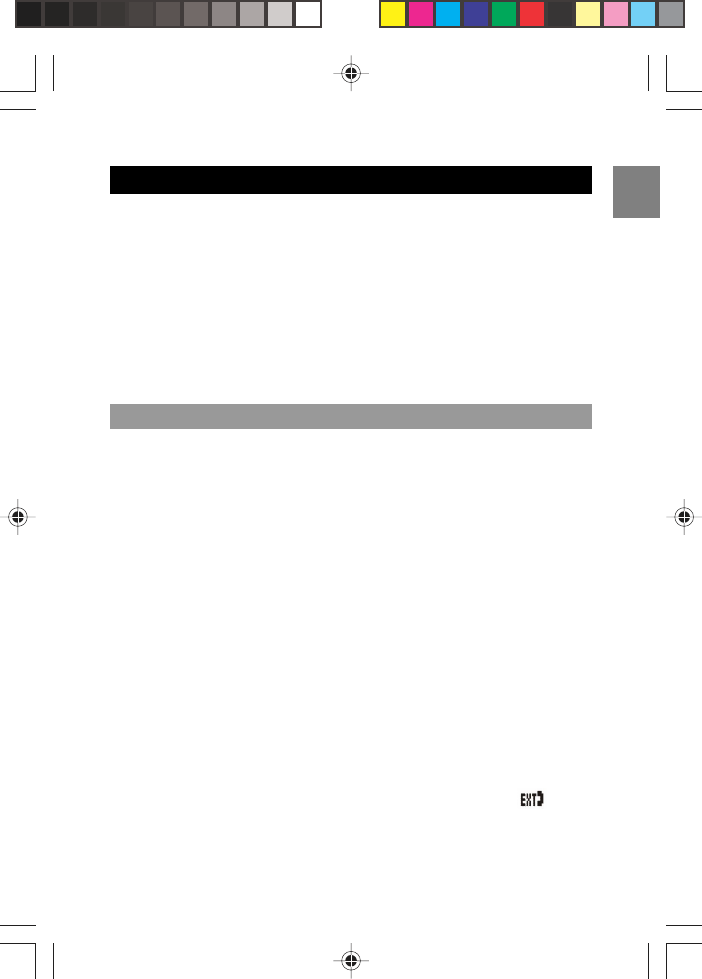
EN
30
If your phone is not working correctly, check the points here before
returning it for repair. Whatever the problem, you should first check that:
• You have installed the base unit correctly, and it is plugged into
the phone line and the main power socket.
• The main power is switched on at the socket.
• You have installed the batteries into the handset.
If the problem persists, please contact your local stockist.
Never attempt any repairs or adjustments yourself – you could make the
problem worse and invalidate your guarantee.
Problems with making and answering calls:
“I cannot make or answer calls.”
• Try moving the handset closer to the base unit.
• If this doesn’t work, try a different position for the base unit – perhaps
higher up if possible.
• The battery charge level may be low – place the handset in the
charging cradle of the base unit to recharge the battery.
• Switch off the power at the main socket, wait a few seconds and
then switch the power back on, this may solve the problem.
“When I press keys on my handset, digits appear on the display but
I cannot make an outside call.”
• Try moving the handset closer to the base unit.
• If this doesn’t work, try a different position for the base unit. Make
sure it is not near any electrical equipment, such as another phone,
TV, radio, washing machine, fridge, etc. If possible, position the
base unit higher up.
• If any other handsets are registered to the same base unit, make
sure they are not already on a call – if they are you will see on
your own handset.
• You may need to change the dial type setting to Pulse dialing if
your local phone exchange does not support Tone dialing.
TROUBLESHOOTING
HANDSET / BASE UNIT
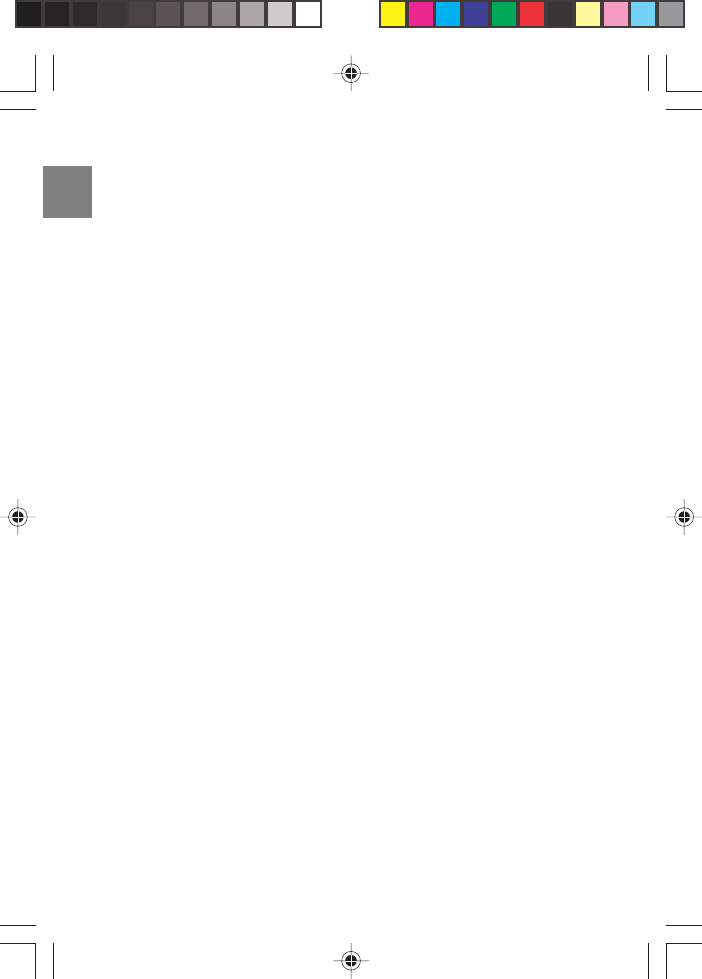
EN
EN
31
“My call was cut off when I went out of range of the base unit. Now
I cannot use my handset.”
• Please move the handset closer to the base unit.
“I hear a tone while I am using my handset, and the battery symbol
on the display is “empty.”
• The battery needs to be recharged. Put the handset into the
charger; it will take up to 15 hours to be fully charged.
“I’ve tried recharging the batteries, but I still get a warning that it is
not charged.”
• The batteries probably need to be replaced.
“The handset does not ring when a call comes in.”
• Check that you have not set the ringing volume to “Off” (see section
Setting the Ring Tone Volume).
“The Caller Display function is not working.”
• Please check if you have subscribed to the Caller Display service
with your network provider.
“The Caller Display function is working but the Caller’s Name from
the phonebook is not displayed even if the same phone number
calls in.”
• You need to store the full phone number including the STD code
into your phonebook memory.
“I have tried several times to press the TALK key but I cannot make
a call.”
• Your phone may not be registered. See section Registering Handset
to Base Unit.
“The Within Range Symbol is flashing on the handset display.”
• Due to radio interference in the environment, occasional loss of
synchronization between the handset and base unit may have
occurred for a very short period. The base unit will quickly change
to another channel automatically to overcome the interference and
restore the synchronization. You can also move the handset near the
base unit to reduce the interference.

EN
32
“I’m having problems registering a new handset.”
• Unplug and plug in again the main power cord of the base unit to
activate the registration procedure.
• Make sure you have selected a base number that is not already
assigned, and ensure you choose from the base numbers that are not
flashing.
• The base unit may have already registered all 2 handsets. You need
to de-register (delete) one of them before registering a new handset.
• If you are replacing a faulty handset, make sure you have de-regis-
tered the faulty one before registering the new one.
“I cannot make a call.”
• Only one outside call and one intercom call can take place at once.
Make sure no other handset user is already on a call.
• Please check if another handset has engaged the line already. If this
is the case you will see on your handset.
• The contents of this manual and technical specification are subject
to change without notice.
• Due to printing limitations, pictures and displays showed in this manual
may be slightly different from the real one.
• The contents of this manual may not be reproduced without the
permission of the manufacturer.
• In case a Ni-Cadmium rechargeable battery is used, the draining of
its contents should be done in accordance to the law re: special
waste material.
MULTI-HANDSET USE
WARNING
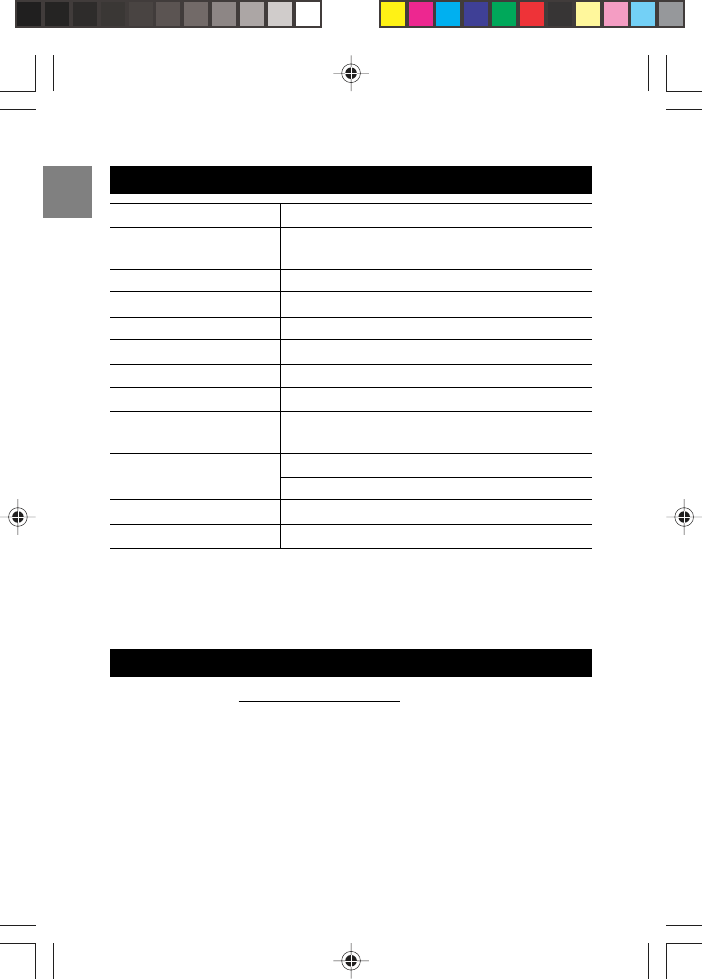
EN
EN
33
TYPE DESCRIPTION
Standard Worldwide Digital Cordless Telecommunication
(WDCT)
Frequency range 2.4GHz ISM
Channel bandwidth 1.729MHz
Modulation GFSK
Communication range Up to 984 feet (300 meters) in open space
Base power supply 120V / 60Hz
Handset power supply 1 rechargeable battery, NiMH 750mAh
Handset battery 15 hours
charging time
Operating time Standby: Approximately 5 days
Talk: Approximately 7 hours
Operating temperature 0°C to 45°C
Storage temperature -20°C to 60°C
SPECIFICATIONS
Weight Dimension
Handset: 89g (without battery)
Handset: 142 x 46 x 28mm (L x W x D)
Visit our website (www.oregonscientific.com) to learn more about
Oregon Scientific products such as digital cameras; MP3 players;
children’s electronic learning products and games; projection clocks;
health and fitness gear; weather stations; and digital and conference
phones. The website also includes contact information for our
customer care department in case you need to reach us, as well as
frequently asked questions and customer downloads.
We hope you will find all the information you need on our website,
however if you’d like to contact the Oregon Scientific Customer Care
ABOUT OREGON SCIENTIC
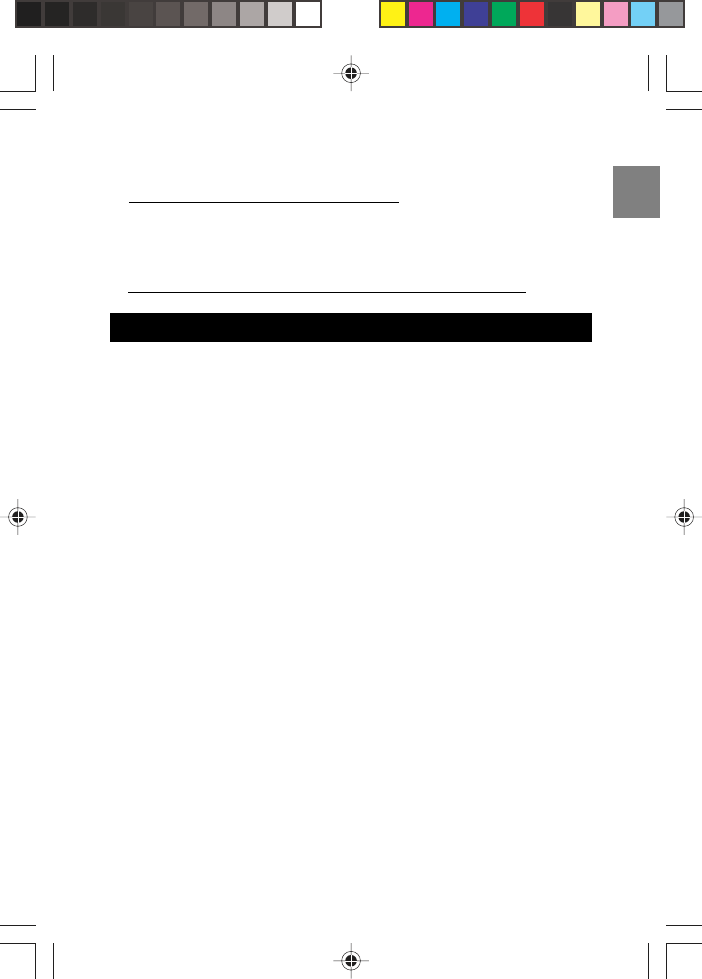
EN
department directly, please visit:
www2.oregonscientific.com/service/support
OR
Call 949-608-2848 in the US.
For international enquiries, please visit:
http://www2.oregonscientific.com/about/international/default.asp
This device complies with Part 15 of the FCC Rules. Operation is subject
to the following two conditions: (1) This device may not cause harmful
interference, and (2) This device must accept any interference received,
including interference that may cause undesired operation.
WARNING: Changes or modifications to this unit not expressly approved
by the party responsible for compliance could void the user’s authority to
operate the equipment.
NOTE: This equipment has been tested and found to comply with the
limits for a Class B digital device, pursuant to Part 15 of the FCC Rules.
These limits are designed to provide reasonable protection against harm-
ful interference in a residential installation.
This equipment generates, uses and can radiate radio frequency energy
and, if not installed and used in accordance with the instructions, may
cause harmful interference to radio communications.
This product meets the applicable Industry Canada technical
specifications.
However, there is no guarantee that interference will not occur in a
particular installation. If this equipment does cause harmful interference
to radio or television reception, which can be determined by turning the
equipment off and on, the user is encouraged to try to correct the
interference by one or more of the following measures:
• Reorient or relocate the receiving antenna.
• Increase the separation between the equipment and receiver.
• Connect the equipment into an outlet on a circuit different from that to
which the receiver is connected.
• Consult the dealer or an experienced radio / TV technician for help.
34
FCC STATEMENT
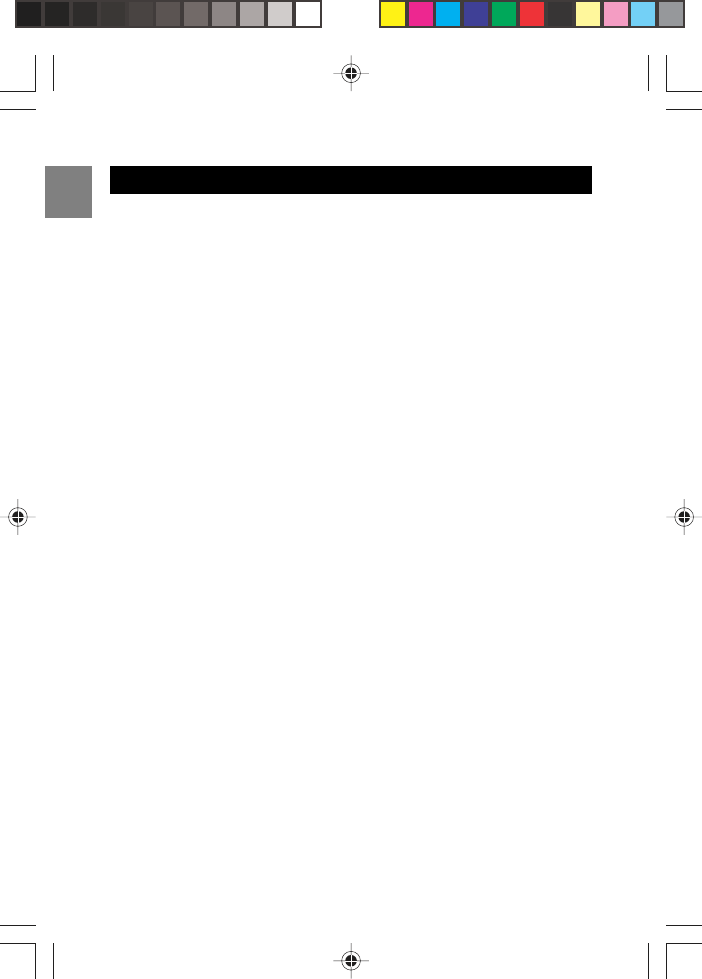
EN
This equipment complies with Part 68 of the FCC rules and the require-
ments adopted by the ACTA. On the bottom of this equipment is a label
that contains, among other information, a product identifier in the format
US:KT5W400BLS328. If requested, this number must be provided to the
telephone company.
An applicable certification jacks Universal Service Order Codes (USOC)
for the equipment is provided (i.e., RJ11C) in the packaging with each
piece of approved terminal equipment.The mounting of the approval unit
in the final assembly must be made so that the approved unit is isolated
from exposure to any hazardous voltages within the assembly. Adequate
separation and restraint of cable and cords have provided
A plug and jack used to connect this equipment to the premises wiring and
telephone network must comply with the applicable FCC Part 68 rules and
requirements adopted by the ACTA. A compliant telephone cord and
modular plug is provided with this product. It is designed to be connected
to a compatible modular jack that is also compliant. See installation
instructions for details.
The REN is used to determine the number of devices that may be
connected to a telephone line. Excessive RENs on a telephone line may
result in the devices not ringing in response to an incoming call. In most
but not all areas, the sum of RENs should not exceed five (5.0). To be
certain of the number of devices that may be connected to a line, as
determined by the total RENs, contact the local telephone company. [For
products approved after July 23, 2001, the REN for this product is part
of the product identifier that has the format US:KT5W400BLS328. The
digits represented by 0.0B are the REN without a decimal point (e.g., 03
is a REN of 0.3). For earlier products, the REN is separately shown on
the label.]
If this equipment LS328 causes harm to the telephone network, the
telephone company will notify you in advance that temporary discontinu-
ance of service may be required. But if advance notice isn’t practical, the
telephone company will notify the customer as soon as possible. Also,
you will be advised of your right to file a complaint with the FCC if you
believe it is necessary.
CONSUMER INFORMATION
35
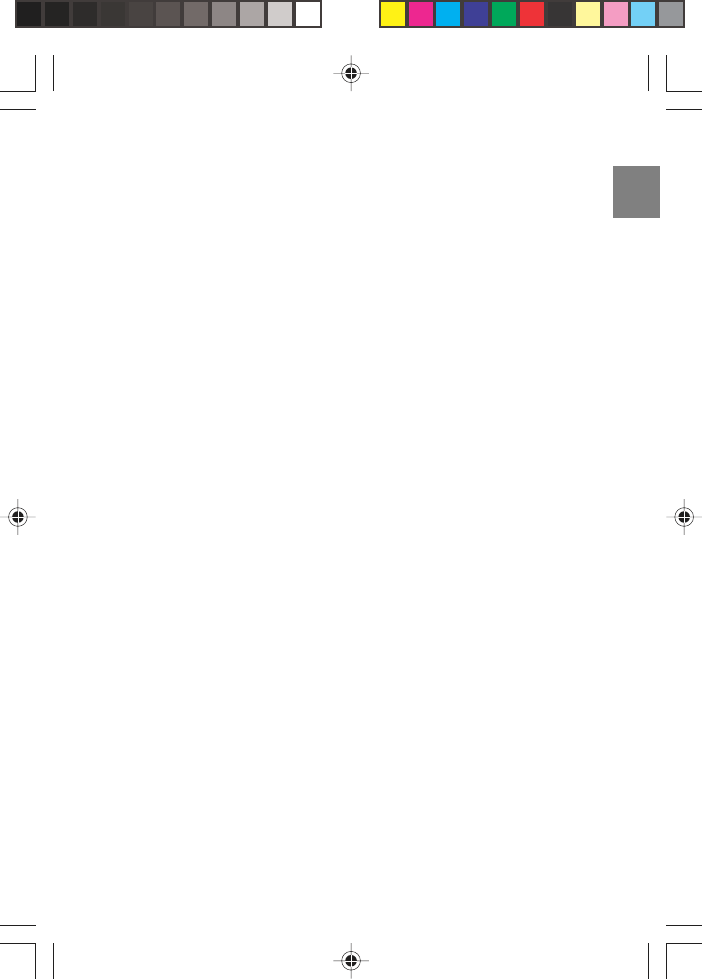
EN
The telephone company may make changes in its facilities, equipment,
operations or procedures that could affect the operation of the equipment.
If this happens the telephone company will provide advance notice in order
for you to make necessary modifications to maintain uninterrupted service.
Should you experience trouble with this equipment, please contact Oregon
Scientific www2.oregonscientific.com/service/support or call 949-608-2848
for repair or warranty information. If the equipment is causing harm to the
telephone network, the telephone company may request that you discon-
nect the equipment until the problem is resolved.
Please follow instructions for repairing (e.g. battery replacement section);
otherwise do not alternate or repair any parts of device except specified.
Connection to party line service is subject to state tariffs. Contact the
state public utility commission, public service commission or corporation
commission for information.
NOTICE: If your home has specially wired alarm equipment connected to
the telephone line, ensure the installation of this [equipment ID] does not
disable your alarm equipment. If you have questions about what will
disable alarm equipment, consult your telephone company or a qualified
installer.
NOTICE: According to telephone company reports, AC electrical surges,
typically resulting from lightning strikes, are very destructive to telephone
equipment connected to AC power sources. To minimize damage from
these types of surges, a surge arrestor is recommended.
CAUTION: To maintain compliance with the FCC’s RF exposure guidelines
place the base unit at least 20cm from nearby persons.
This equipment is hearing aid compatible.
36
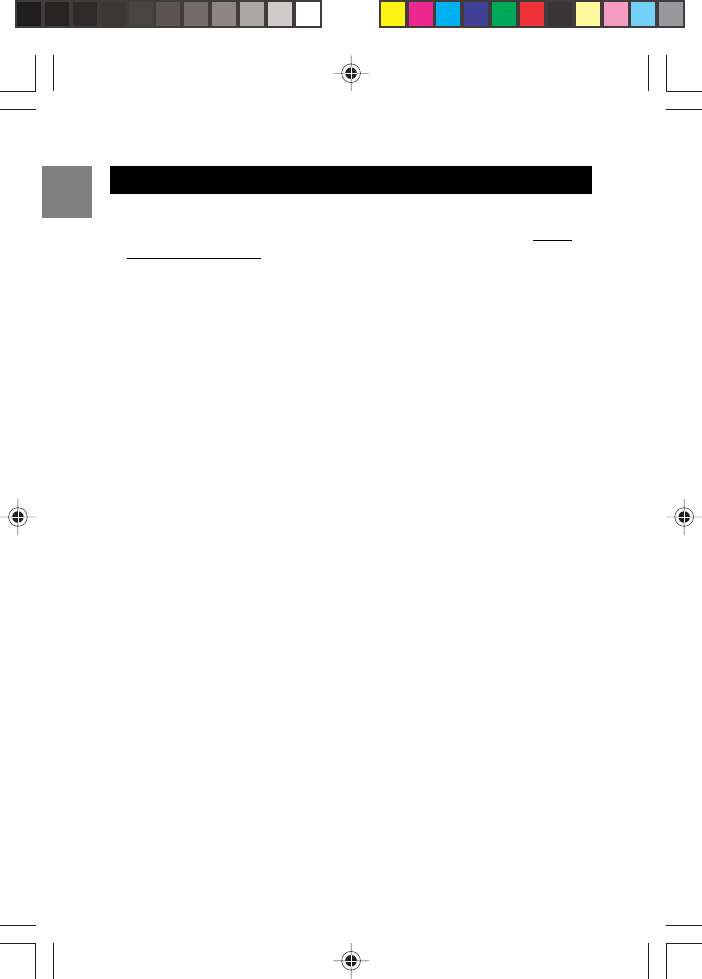
EN
EN
The information below is not to be used as contact for support or sales.
Please call our customer service number (listed on our website at www.
oregonscientific.com, or on the warranty card for this product) for all
inquiries instead.
We
Name: Oregon Scientific, Inc.
Address: 19861 SW 95th Place,
Tualatin, Oregon 97062 USA
declare that the product
Product No.: LS328
Product Name: 2.4GHz Digital Lifestyle Cordless Phone with
Mirror Display
Manufacturer: IDT Technology Limited
Address: Block C, 9/F, Kaiser Estate,
Phase 1, 41 Man Yue St.,
Hung Hom, Kowloon, Hong Kong
is in conformity with Part 15 of the FCC Rules. Operation is subject
to the following two conditions:
1. This device may not cause harmful interference.
2. This device must accept any interference received, including
interference that may cause undesired operation.
DECLARATION OF CONFORMITY
37
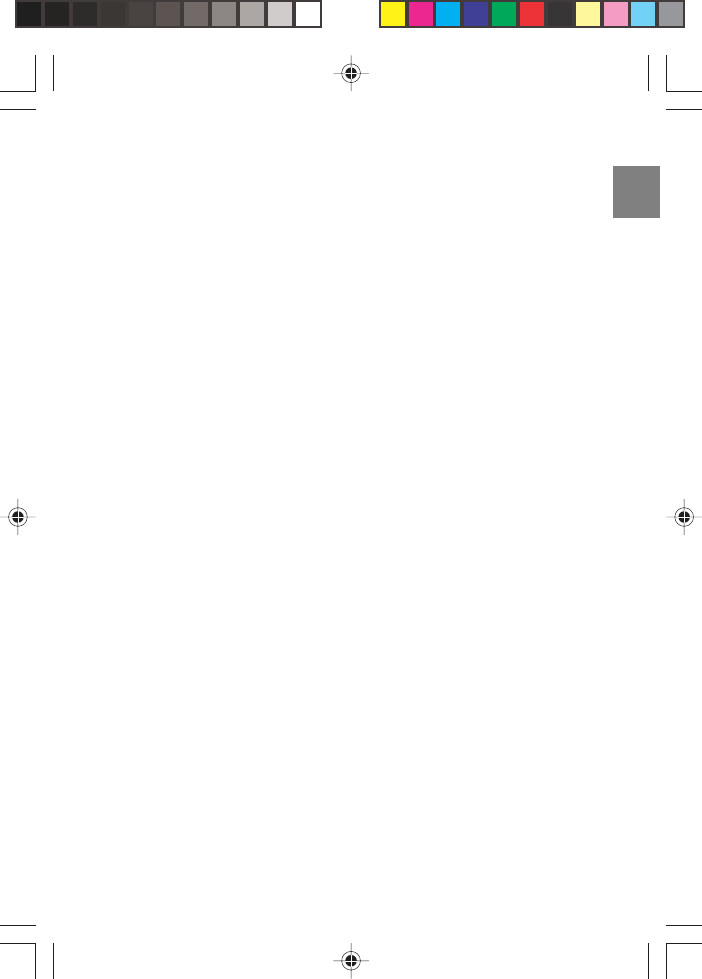
EN
© 2004 Oregon Scientific. All rights reserved.
086-003391-019