Intermec Technologies F4-915-LP RFID Bar Code Printer User Manual Part 1
Intermec Technologies Corporation RFID Bar Code Printer Part 1
Contents
- 1. User Manual Part 1
- 2. User Manual Part 2
- 3. User Manual Part 3
User Manual Part 1
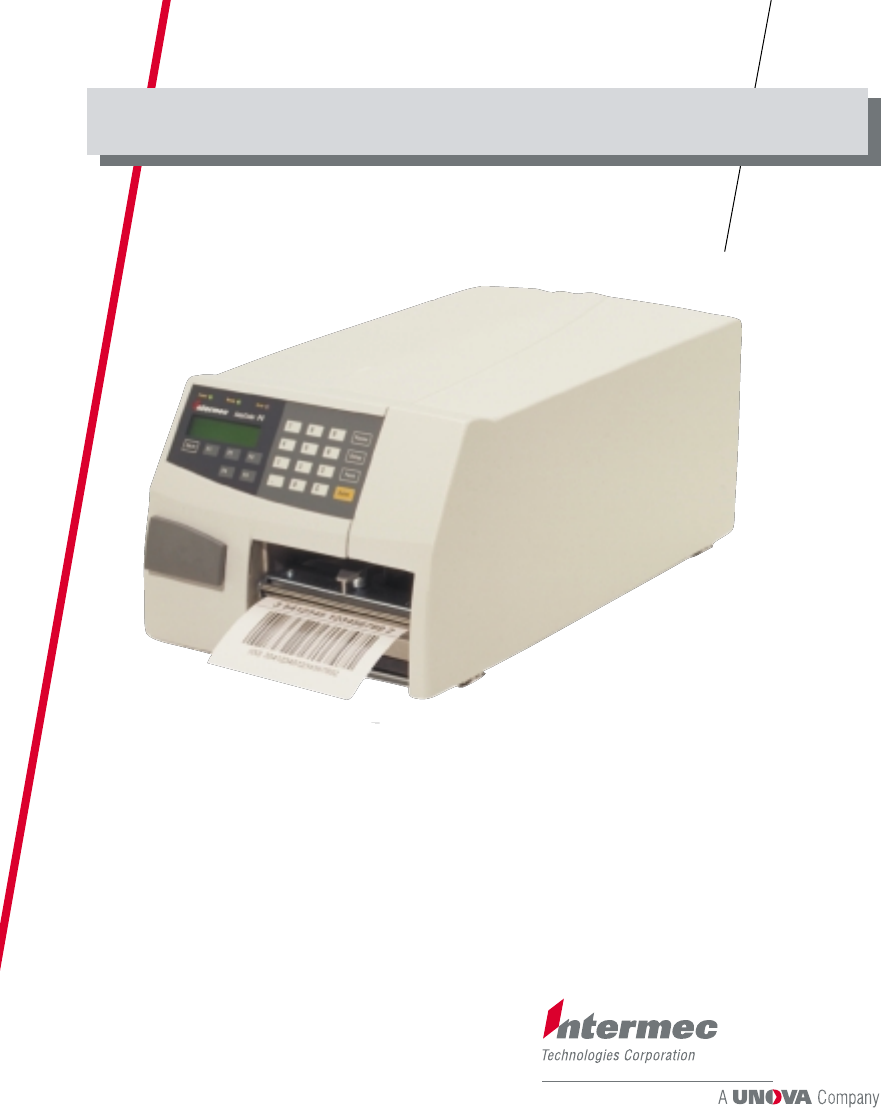
EasyCoder F4
Bar Code Label Printer
Installation & Operation
P/N 1-960467-01
Edition 2
March 2000
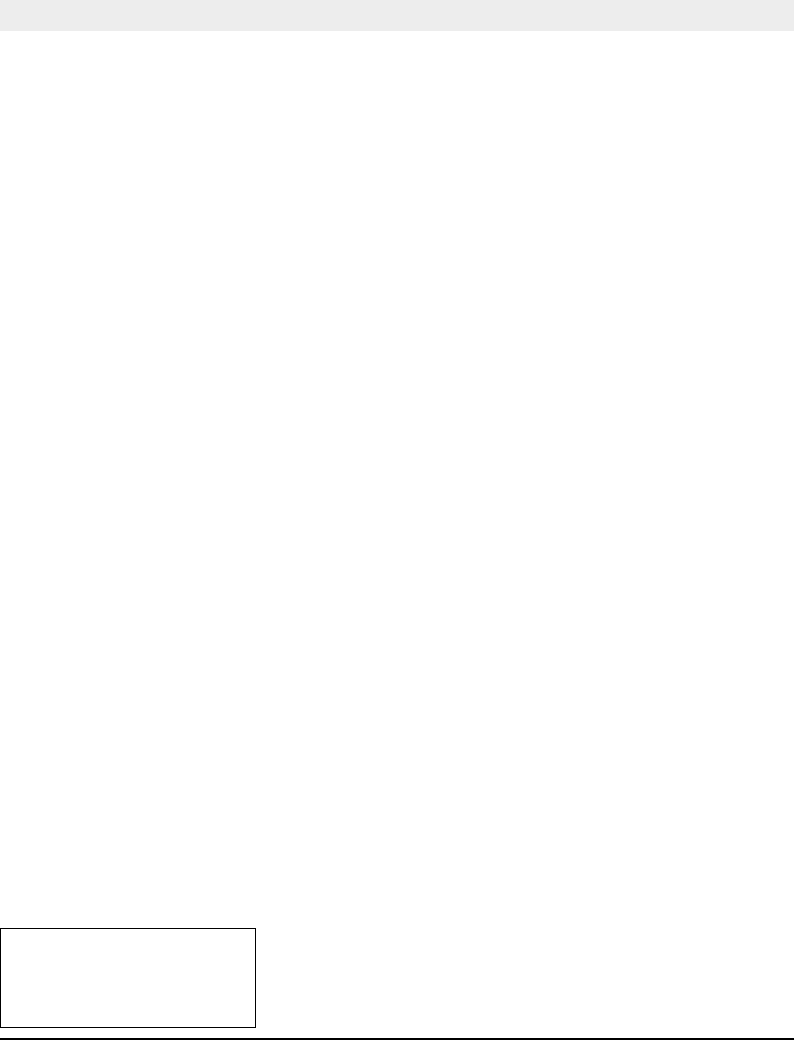
Intermec EasyCoder F4 – Installation & Operation Ed. 2 1
Preface
Preface
Table of Contents.................................................................................1
Copyright Information ........................................................................4
Trademarks ..........................................................................................4
FCC Notice (U.S.A.) ...........................................................................5
DOC Notice (Canada).........................................................................5
GS Notice (Germany) .........................................................................5
EU Standard EN 55022 (The European Union)...............................5
Declaration of Conformity (CE) ........................................................6
1. Introduction
Introduction..........................................................................................7
Safety Requirements ...........................................................................8
Product Labelling................................................................................8
2. Print a Label
Introduction..........................................................................................9
Intermec Fingerprint .........................................................................12
Intermec Direct Protocol ..................................................................15
3. Installation
Unpacking..........................................................................................16
Front View .........................................................................................17
Rear View ..........................................................................................18
Media Compartment.........................................................................19
Print Mechanism ...............................................................................22
Connections .......................................................................................23
• Power.............................................................................................23
• Computer.......................................................................................23
Controls and Indicators .................................................................... 24
• Control Lamps............................................................................. 24
• Display.......................................................................................... 24
• Keyboard...................................................................................... 24
• Beeper ...........................................................................................25
4. Starting Up
Startup Files.......................................................................................26
Electronic Keys..................................................................................26
Memory Card ....................................................................................27
Power On............................................................................................27
Display Messages at Startup.............................................................28
EasyCoder F4
Installation & Operation
Edition 2, March 2000
Part No. 1-960467-01
Contents
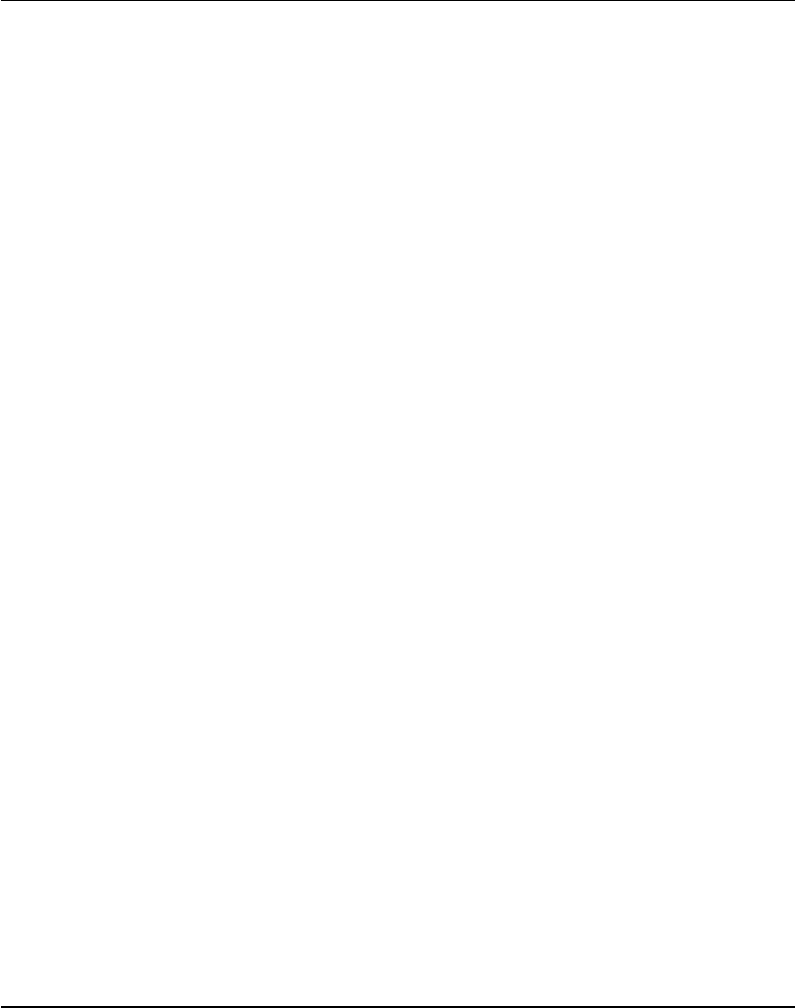
Intermec EasyCoder F4 – Installation & Operation Ed. 22
Preface
Contents, cont'd.
5. Paper Load
Tear-Off..............................................................................................29
Tear-Off with Quick-Load................................................................33
Peel-Off..............................................................................................35
External Supply .................................................................................39
6. Setting Up the Printer
Description........................................................................................ 40
Default Setup .....................................................................................41
Setup Parameters:..............................................................................42
• Serial Communication:................................................................42
- Baudrate......................................................................................42
- Character Length .......................................................................43
- Parity...........................................................................................43
- Stop Bits......................................................................................43
- Flow Control...............................................................................43
- New Line ................................................................................... 44
- Receive Buffer........................................................................... 44
- Transmit Buffer......................................................................... 44
• Net Communication.....................................................................45
- New Line ....................................................................................45
• Feed Adjust:..................................................................................45
- Startadjust...................................................................................45
- Stopadjust....................................................................................45
• Media: ...........................................................................................46
- Media Size..................................................................................46
- Media Type.................................................................................48
- Paper Type ..................................................................................48
- Contrast.......................................................................................50
- Testfeed.......................................................................................50
• Print Defi nes:................................................................................50
- Head Resistance .........................................................................50
- Testprint......................................................................................50
- Print Speed .................................................................................52
- LTS (Label-Taken Sensor).........................................................52
• Network.........................................................................................52
7. Setup Mode
Entering the Setup Mode at Installation ..........................................53
Navigating in Setup Mode ................................................................54
Setup Mode Overviews.....................................................................55
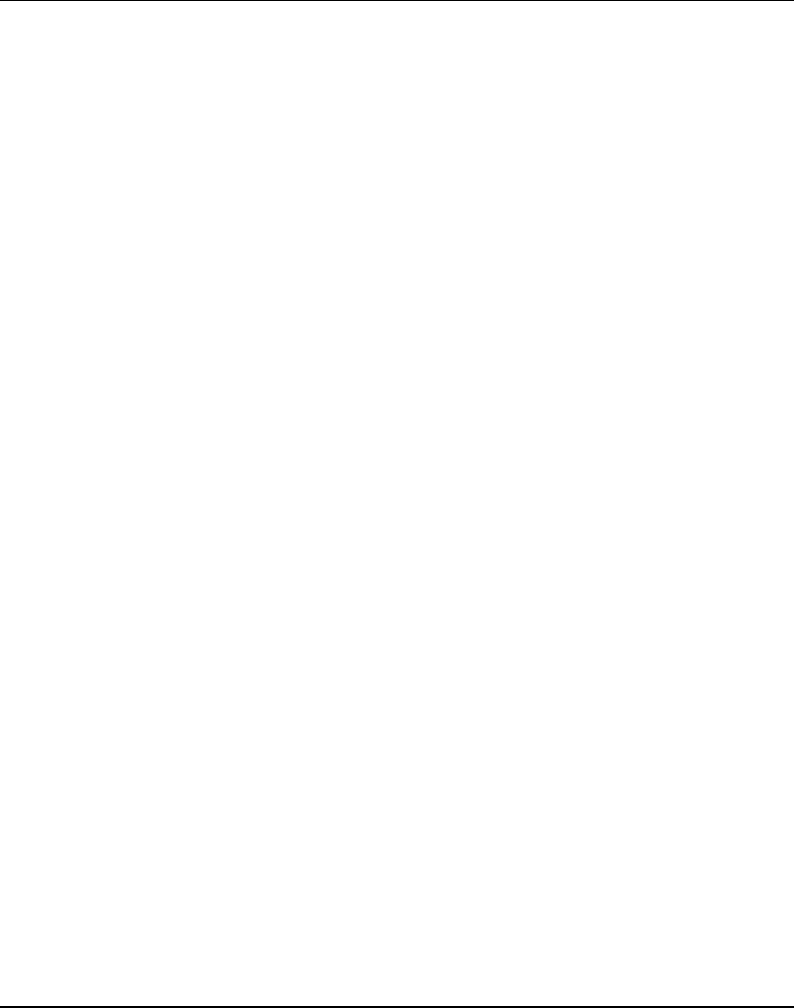
Intermec EasyCoder F4 – Installation & Operation Ed. 2 3
Preface
Contents, cont'd.
8. Intermec Shell Startup Program
Introduction....................................................................................... 60
Starting Up with Intermec Shell.......................................................61
Intermec Shell Diagram................................................................... 64
Terminal Setup ..................................................................................65
• Starting Terminal Setup...............................................................65
• Solving Communication Problems .............................................65
• Using Terminal Setup ..................................................................66
• Selecting an Application..............................................................67
• Changing the Setup ......................................................................68
• Exiting Terminal Setup................................................................69
Line Analyzer ....................................................................................70
9. Options
Introduction........................................................................................71
Side Doors..........................................................................................72
Rewind Unit.......................................................................................72
Paper Supply Spool ...........................................................................72
3” Adapter..........................................................................................72
Quick-Load Guides ...........................................................................73
Label-Taken Sensor ...........................................................................73
EasySet bar Code Wand....................................................................73
Real-Time Clock................................................................................73
Interface Boards ................................................................................74
10. Troubleshooting
Troubleshooting List..........................................................................75
11. Maintenance
Printhead Cleaning............................................................................76
External Cleaning..............................................................................79
Cleaning the Paper Guides ...............................................................80
Printhead Replacement.....................................................................81
12. Adjustments
Narrow Labels Adjustment...............................................................84
Label Stop Sensor Position ...............................................................85
Printhead Pressure.............................................................................86
Appendix 1
Technical Data...................................................................................87
Appendix 2
Media Specifi cations.........................................................................89
• Direct Thermal Labels.................................................................89
• Paper Roll Size............................................................................. 90
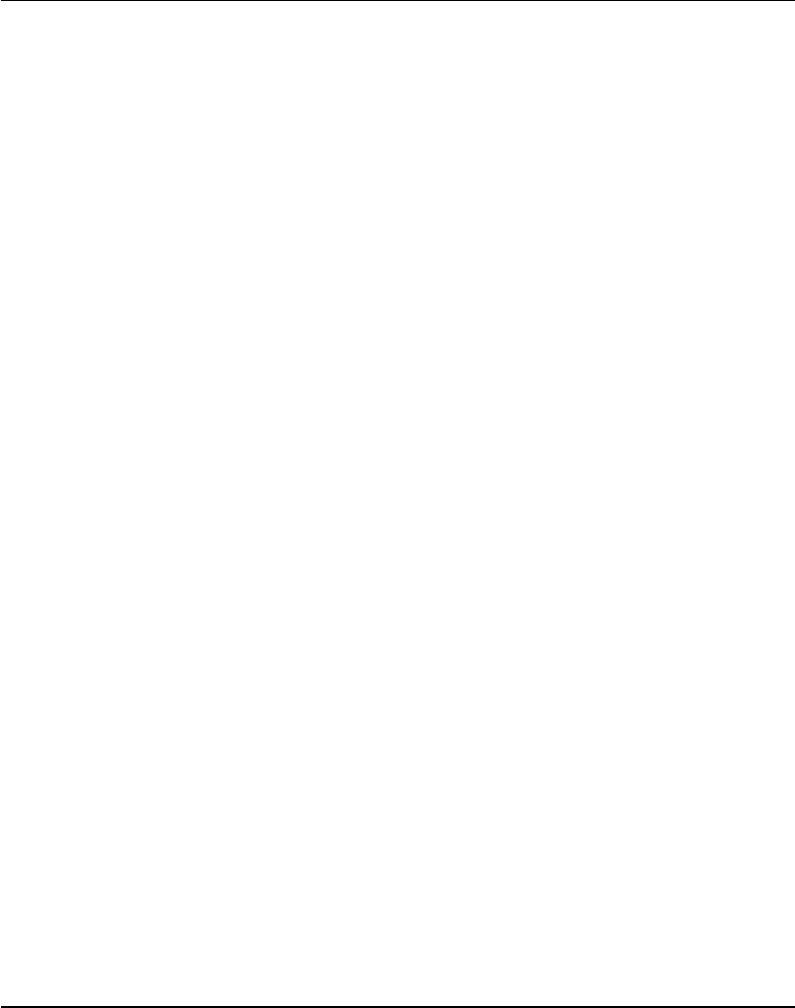
Intermec EasyCoder F4 – Installation & Operation Ed. 24
Preface
Contents, cont'd.
Information in this manual is subject to change without prior notice and does not represent a commitment
on the part of Intermec Printer AB.
© Copyright Intermec Printer AB, 2000. All rights reserved. Published in Sweden.
EasyCoder, EasyLAN, Fingerprint, and LabelShop are registered trademarks of Intermec Technologies
Corp.
Centronics is a registered trademark of Centronics Data Computer Corp.
Microsoft is a registered trademark of Microsoft Corporation.
Torx is a registered trademark of Camcar Division of Textron Inc.
TrueDoc is a registered trademark of Bitstream, Inc.
TrueType is a trademark of Apple Computer Inc.
Unicode is a trademark of Unicode Inc.
Windows is a trademark of Microsoft Corporation.
Appendix 2, cont'd.
• Paper..............................................................................................91
- Non-Adhesive Strip....................................................................91
- Self-Adhesive Strip ....................................................................92
- Self-Adhesive Labels .................................................................93
- Tickets with Gap ........................................................................94
- Tickets with Black Mark............................................................95
Appendix 3
Interfaces............................................................................................96
• RS 232C Interface ........................................................................96
• USB Interface ...............................................................................97
• Double Serial Interface Board (option).......................................98
• IEEE 1284 Parallel Interface Board (option) ...........................100
• Industrial Interface Board (option)............................................101
• EasyLAN 100i Interface Board (option)..................................102
Appendix 4
EasySet Bar Code Wand Setup ......................................................103
• Serial Communication on "uart1:" .............................................104
• Start- and Stopadjust....................................................................106
• Contrast ........................................................................................107
• Test Labels....................................................................................108
• Media Width ................................................................................108
• Media Length...............................................................................109
• Media Type ..................................................................................110
• Print Speed...................................................................................110
• Paper Type....................................................................................111
Appendix 5 RFID Module...........................................................................112
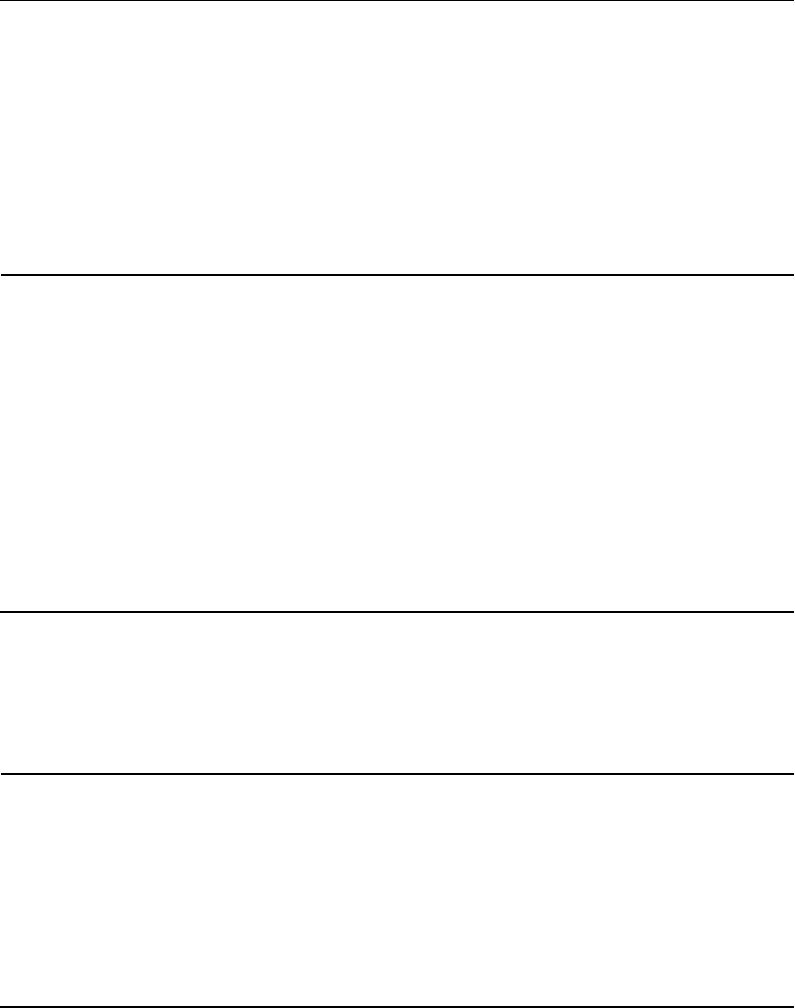
Intermec EasyCoder F4 – Installation & Operation Ed. 2 5
Preface
FCC Notice (United States of America)
WARNING
This equipment has been tested and found to comply with the limits for a Class A digital device, pursuant to part 15 of the
FCC Rules. These limits are designed to provide reasonable protection against such interference when the equip-
ment is operated in a commercial environment. This equipment generates, uses, and can radiate radio
frequency energy and, if not installed and used in accordance with the instruction manual, may cause harmful
interference to radio communications. Operation of this equipment in a residential area is likely to cause harmful
interference in which case the user will be required to correct the interference at his own expense.
DOC Notice (Canada)
Canadian Dept. of Communication
REGULATIONS COMPLIANCE (DOC-A)
This digital apparatus does not exceed the class A limits for radio noise emissions from a digital apparatus
as set out in the radio interference regulations of the Canadian Department of Communication.
Ministère des Communications du Canada
CONFORMITE DE REGLEMENTS (DOC-A)
Le présent appareil numérique n´émet pas de bruits radio-électriques dépassant les limites applicables
aux appareils numériques de classe A prescrites dans le règlement sur brouillage radioélectrique édicté
par le Ministère des Communications du Canada.
GS Notice (Germany)
ALLGEMEINE VORSCHRIFT
Reparaturen oder sonstige Eingriffe, die sich nicht auf normale Bedienung der Maschine beziehen, dürfen
ausschließlich nur von einem ausgebildeten, zuständigen Fachmann vorgenommen werden.
EU Standard EN 55022 (The European Union)
WARNING:
This is a Class A ITE product. In a domestic environment this product may cause radio interference in
which case the user may be required to take adequate measures.
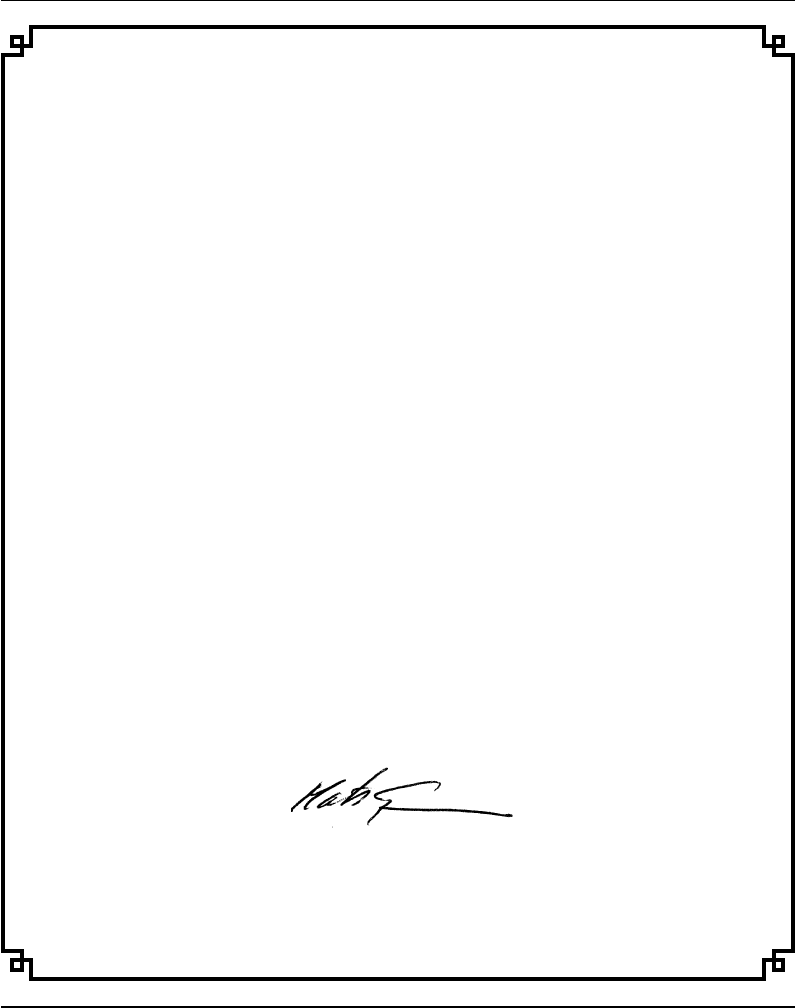
Intermec EasyCoder F4 – Installation & Operation Ed. 26
Preface
Declaration of Conformity
We,
Intermec Printer AB
Idrottsvägen 10
Box 123
S-431 22 Mölndal
Sweden
declare under our sole responsibility1 that the product
EasyCoder F4
to which this declaration relates
is in conformity with the following standards
EMC:
EN 50 081-1:1992
EN 55 022:1994
EN 61 000-3-2:1995, class A
EN 50 082-2:1995
EN 61 000-4-2:1995
EN 61 000-4-3:1996
ENV 50 204:1995
EN 61 000-4-4:1995
EN 61 000-4-6:1996
Electrical Safety:
EN 60 950
following the provisions of Directives
89/336/EEC and 73/23/EEC
Mölndal 1999-09-01
...................................................................
Mats Gunnarsson
President
1 /. Intermec assumes no responsibility as regards fulfi lling the CE Directive if the
printer is handled, modifi ed or installed in other manners than those described in
Intermec’s manuals.
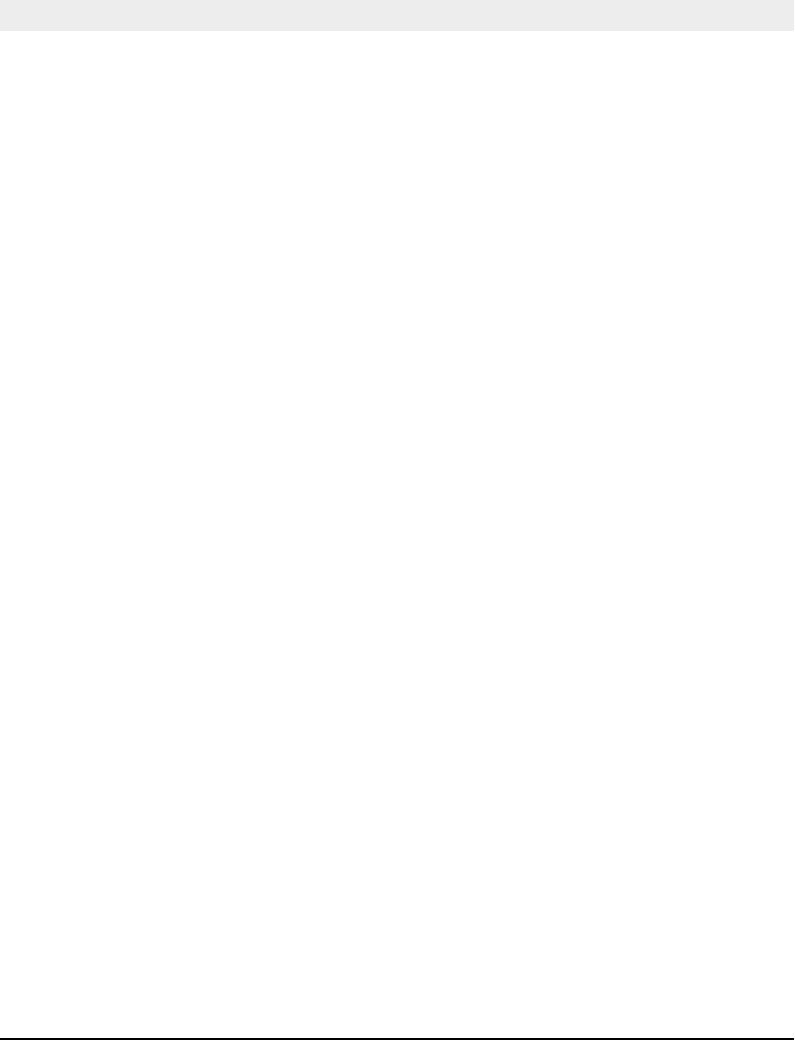
Intermec EasyCoder F4 – Installation & Operation Ed. 2 7
Chapter 1
Introduction
The EasyCoder F4 is a sturdy medium-duty direct thermal printer
with a printhead resolution of 8 dots/mm (203.2 dpi) and a maximum
print width of 104.0 mm (4.095 inches). It offers a large number
of useful facilities, such as....
• Flash memory SIMMs for fi rmware, fonts, bar codes and
application programs
• Built-in memory card adapter
• Built-in USB and RS 232C interfaces
• Provision for one extra interface board
• Bar code wand interface for easy setup
• Keyboard and display with backlight for improved user
interface.
The EasyCoder F4 supports the unique and flexible Intermec
Fingerprint 7.31 programming language, which allows the user to
create custom-made application programs and label layouts in a
Basic-like environment. It is also designed to work with the printer
drivers for various versions of Microsoft Windows or with the
Intermec Direct Protocol programming language. The Windows
drivers allows you to design labels using standard PC applications,
e.g. Microsoft Offi ce.
The EasyCoder F4 supports 15 scalable Unicode TrueType and
TrueDoc fonts as standard. Additional fonts can be downloaded
into the printer's Flash memory, or be plugged in using a memory
card. The Unicode standard allows the use of special characters
for various languages including non-Latin fonts, such as Cyrillic,
Chinese, Japanese, Korean, Hebrew etc.
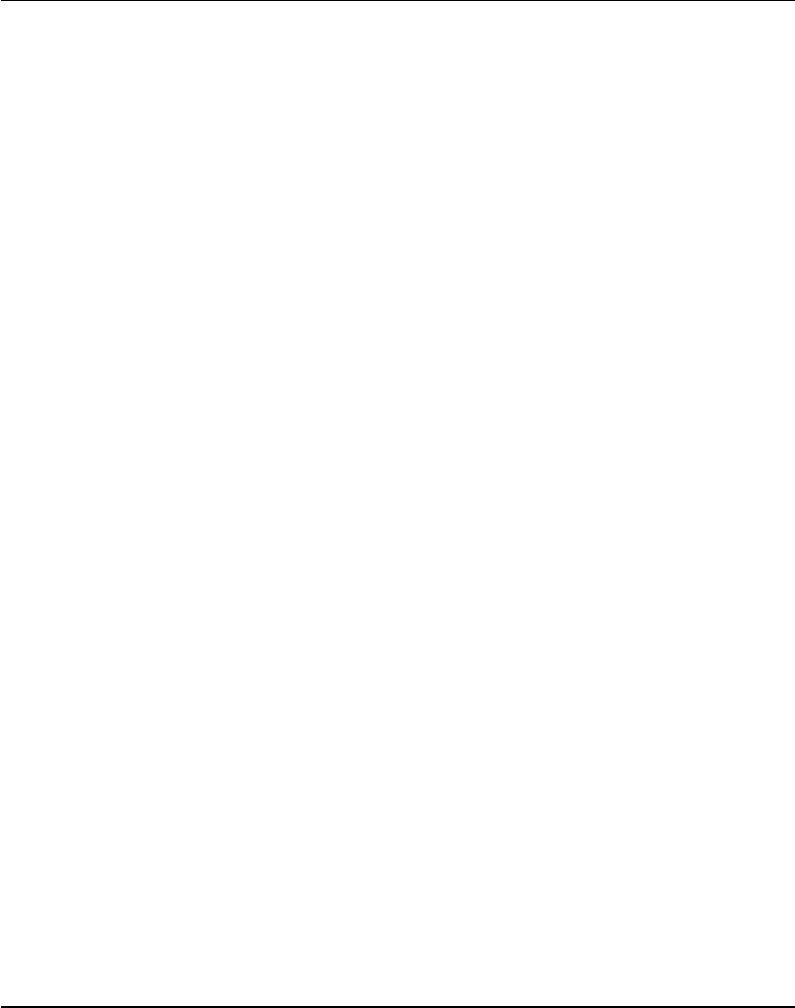
Intermec EasyCoder F4 – Installation & Operation Ed. 28
Chapter 1 Introduction
Safety
Requirements
Product Labelling
Intermec assumes no responsibility as regards fulfi lling the CE
Directive if the printer is handled, modifi ed or installed in any way
other than that described in Intermec's manuals.
Caution
• Read this manual carefully before connecting the printer.
• Moving parts are exposed when the side door is open, so ensure
that the door is closed before you operate the printer.
• Do not open the front/left-hand cover. Dangerous voltage!
• Do not remove the bottom plate. Dangerous voltage!
• Do not put your fi ngers inside the print mechanism when
the power is on.
• Place the printer on an even surface which can support its weight
of approximately 7 kgs (15.5 lbs) plus supplies.
• Do not spray the printer with water. If using a hose to clean the
premises in an industrial environment, remove the printer or
protect it carefully from spray and moisture.
• Carefully read the warning text on the envelope before using
a cleaning card.
The machine sign is attached to the printer's rear plate and contains
information on type, model and serial number as well as mains
voltage. It also contains various signs of approval.
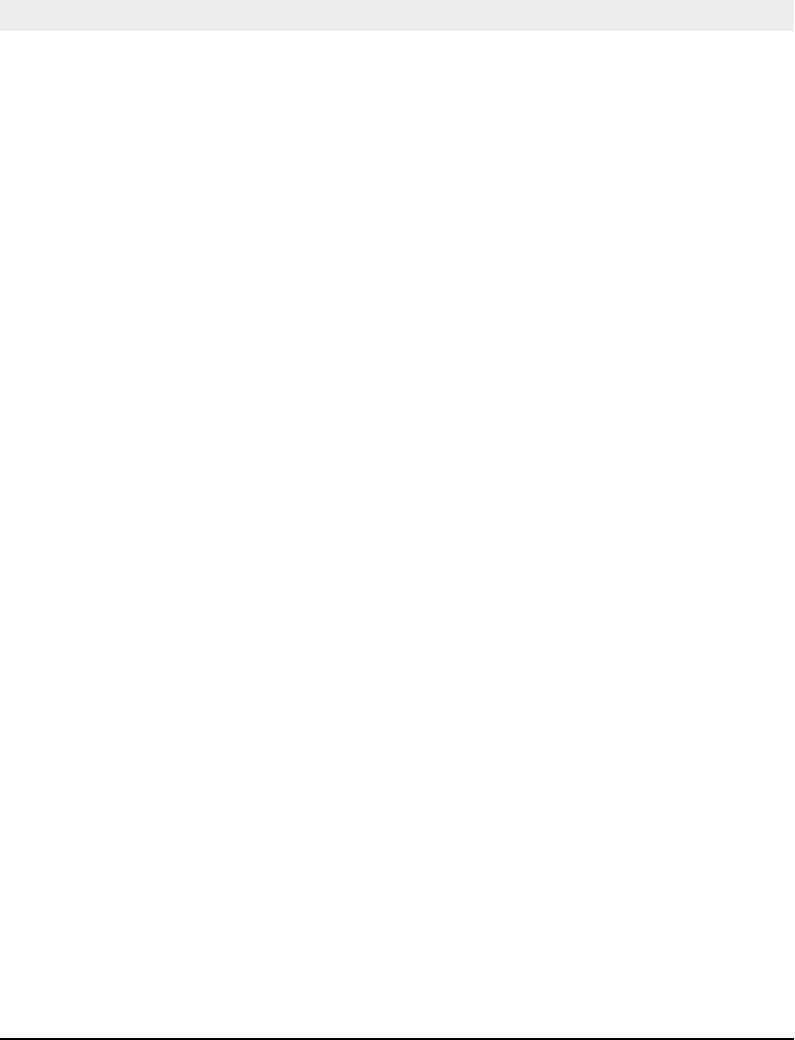
Intermec EasyCoder F4 – Installation & Operation Ed. 2 9
Chapter 2
Obviously, what you really want to do with your EasyCoder F4
is to print a label, ticket or tag. If you are eager to get started, or
if you already are familiar with Intermec's range of EasyCoder
printers, follow the instructions in this chapter. If you are new to the
EasyCoder concept, bypass this chapter for the time being and read
the rest of the manual before returning here.
The subject of this chapter is to help you produce a label within
minutes from unpacking your printer and to give you an idea of
how the Intermec Direct Protocol and the Intermec Fingerprint
programming language makes label design an easy task.
In addition to the Intermec Direct Protocol and the Intermec
Fingerprint programming language, Intermec also includes printer
drivers for various versions of Microsoft Windows. After having
selected the Windows Driver option in Intermec Shell, you can use
the EasyCoder F4 printer the same way as e.g. a laser printer and
produce printouts from any standard program in MS Windows.
Connecting Printer and Host
In the following examples we assume that you use an ASCII terminal
or a PC with a terminal program, e.g. Microsoft Terminal and the
standard RS 232C interface between the printer and the host.
The printer contains a powerful microprocessor which is controlled
by means of the Intermec Fingerprint programming language.
The connected PC is only used as a non-intelligent terminal for
sending instructions to the printer and to display the responses
from the printer on a screen.
Intermec provides communication cables for connecting the
printer to most PC computers. Also refer to Appendix 3 for wiring
diagrams.
Print a Label
Introduction
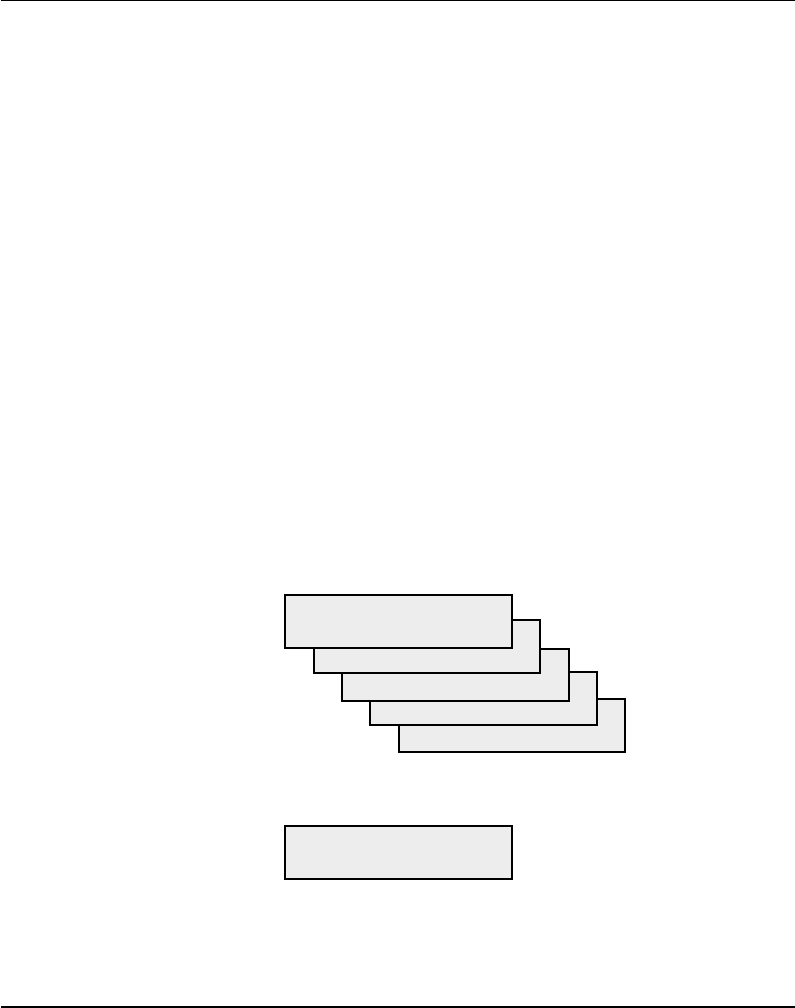
Intermec EasyCoder F4 – Installation & Operation Ed. 210
Chapter 2 Print a Label
Setup
By default, the printer is set up for the following communication
protocol:
Baudrate: 9600
Character length: 8
Parity: none
Stop bits: 1
Flowcontrol: none
New line: CR/LF
If you want to change any of these values, please refer to chapter
7 “Setup Mode”.
Set up the terminal or host computer for the same communication
protocol as the printer.
Paper Supply
Load the printer with labels with a width of at least 35 mm (1.4”) and
a length of at least 40 mm (1.6”), see chapter 5.
If the printout becomes too light or dark, you will need to change the
paper type setup, see chapter 7 “Setup Mode”.
Startup and Communications Check
Turn on the printer. Provided the printer is not fitted with any
custom-made startup program, after initialization the display will
show the Intermec Shell countdown menu:
ENTER=SHELL
5 sec. v.4.4
4 sec. v.4.4
3 sec. v.4.4
2 sec. v.4.4
1 sec. v.4.4
Do not take any action. By default, the display window will show the
following message when the countdown is completed, e.g.:
Fingerprint
7.31
If the display does not show this message, refer to chapter 8
“Intermec Shell Startup Program” and select the “Fingerprint”
application.
Introduction,
cont’d.
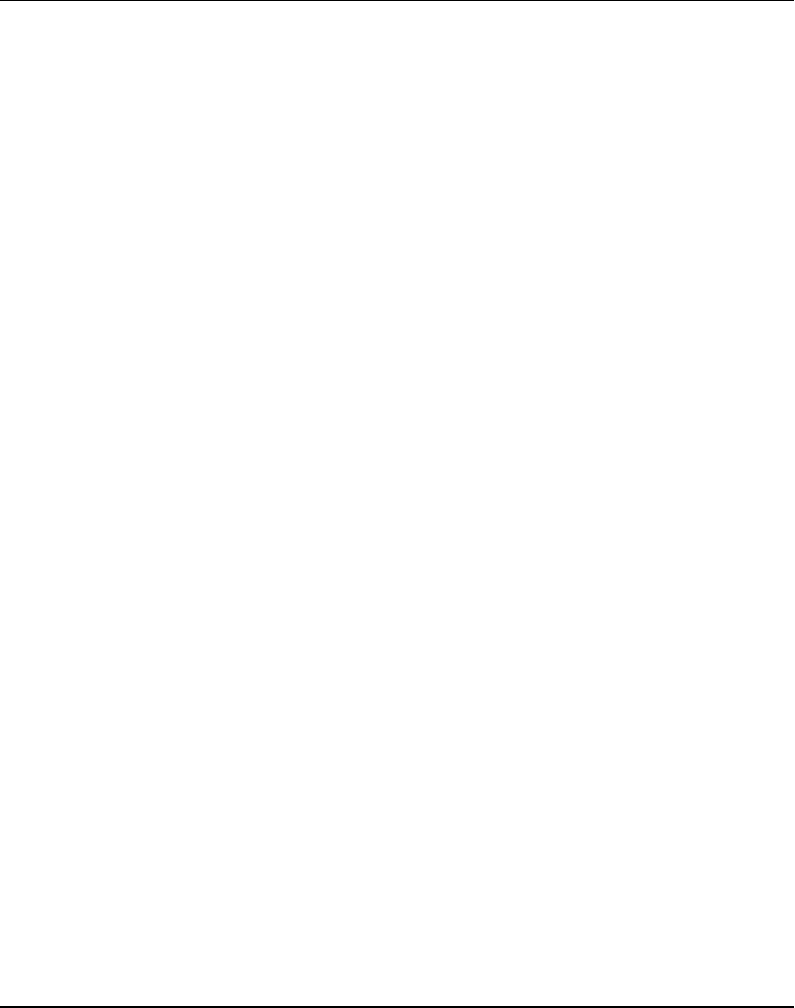
Intermec EasyCoder F4 – Installation & Operation Ed. 2 11
Chapter 2 Print a Label
Check that the printer and your terminal/PC have a working
communication by typing the following instruction on the host:
BEEP ↵ (↵ = carriage return)
The printer should respond by returning Ok to the screen of the
host and at the same time emit a short beep. If not, check the
communication setup of the printer and the host.
The next two steps are included to demonstrate the printer’s ability
both to feed out the paper and to pull it back. Type:
FORMFEED 300 ↵
The printer will feed out a short piece of the label. Then order the
printer to pull back the label to its original position by typing:
FORMFEED -300 ↵
After loading a new supply of labels, the printer should be allowed
to adjust itself. Type:
TESTFEED ↵
The printer will feed out at least two labels while adjusting its
sensors and paper feed mechanism. You can also perform a testfeed
operation by simultaneously pressing the < Shift> and <Feed>
keys on the printer’s keyboard.
Tear off the labels by grabbing the outer (right) edge and pulling
downwards.
Now you are ready to start programming your fi rst label.
Introduction,
cont’d.
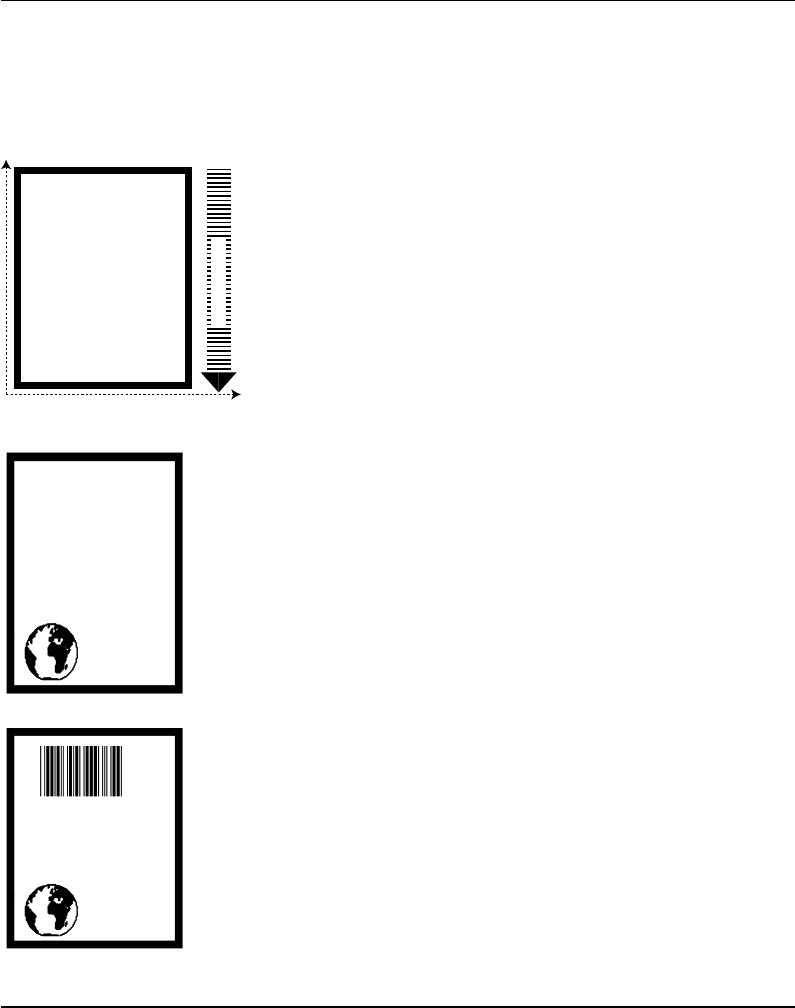
Intermec EasyCoder F4 – Installation & Operation Ed. 212
Chapter 2 Print a Label
The label we will design in Intermec Fingerprint will contain a box,
an image, a bar code, and a line of text. Note that the illustrations
are not reproductions of the label, but are merely intended to show
the principles of label editing .
Printing a Box
Let us start by printing a box 430 dots high and 340 dots wide
with a 15 dot line thickness. The box is inserted at position X=10,
Y=10:
NEW
10 PRPOS 10, 10 ↵
20 PRBOX 430,340,15 ↵
200 PRINTFEED ↵
300 END ↵
RUN ↵
Note: The printer does not execute the program until you have
typed RUN ↵.
Printing an Image
Now we add the image “GLOBE.1” after changing the print
coordinates to X=30,Y=30.
30 PRPOS 30,30 ↵
40 PRIMAGE "GLOBE.1" ↵
RUN ↵
Printing a Bar Code
To print a bar code, you need to choose a bar code type before
you print the bar code. Note there is no blank space in the bartype
name.
50 PRPOS 75,270 ↵
60 BARTYPE "CODE39" ↵
70 PRBAR "ABC" ↵
RUN ↵
Intermec
Fingerprint
Y
X
PAPER FEED
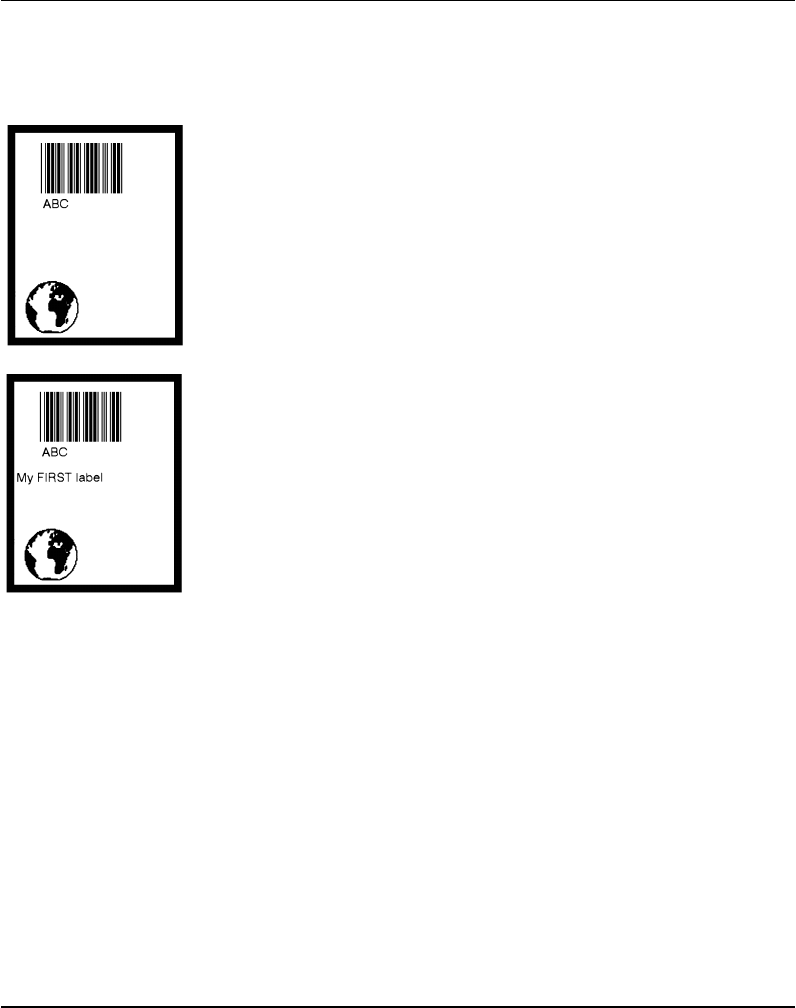
Intermec EasyCoder F4 – Installation & Operation Ed. 2 13
Chapter 2 Print a Label
Printing Human Readables
To get human readable text printed under the bar code, add these lines
which enables bar code interpretation and selects a font for it:
1 BARFONT ON ↵
2 BARFONT "Swiss 721 BT",6 ↵
RUN ↵
Printing a Line of Text
Add text at position X=25,Y=220:
80 PRPOS 25,220 ↵
90 FONT "Swiss 721 BT", 6 ↵
100 PRTXT "My FIRST Label" ↵
RUN ↵
Listing the Program
To view the whole program, type:
LIST ↵
The lines will be listed in ascending order on your terminal’s
screen:
1 BARFONT ON
2 BARFONT "Swiss 721 BT", 6
10 PRPOS 10,10
20 PRBOX 430,340,15
30 PRPOS 30,30
40 PRIMAGE "GLOBE.1"
50 PRPOS 75,270
60 BARTYPE "CODE39"
70 PRBAR "ABC"
80 PRPOS 25,220
90 FONT "Swiss 721 BT", 6
100 PRTXT "My FIRST label"
200 PRINTFEED
300 END
ok
Intermec Finger-
print, cont'd.
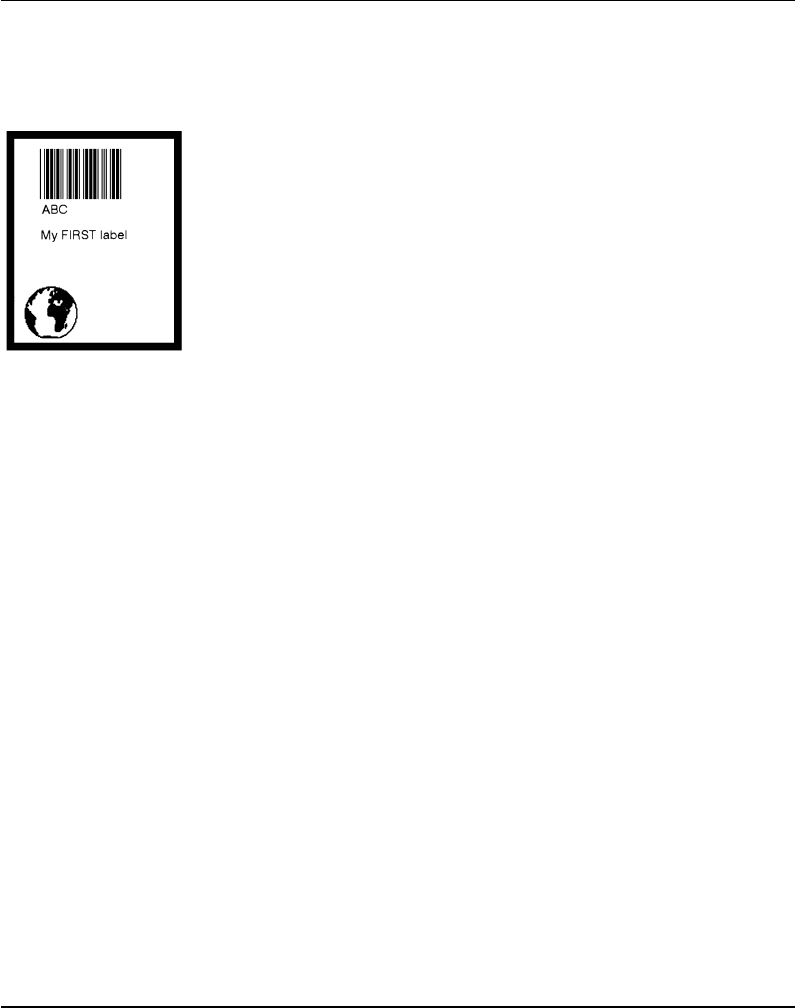
Intermec EasyCoder F4 – Installation & Operation Ed. 214
Chapter 2 Print a Label
Intermec Finger-
print, cont'd.
Changing a Program Line
If you want to change a program line, simply rewrite the line using
the same line number. For example, move the text to the right by
rewriting line no. 80 with new coordinates:
80 PRPOS 75,220 ↵
RUN ↵
Saving the Program
If you want to save your fi rst attempt, issue the following com-
mand.
SAVE "LABEL1" ↵
Your program will be saved in the printer’s permanent memory
under the name:
LABEL1.PRG
Loading the Program
If you want to use this label later, e.g. after having created more
programs, type:
LOAD "LABEL1.PRG" ↵
RUN ↵
A new copy of the label will be printed.
The Intermec Fingerprint offers a lot of more advanced functions
that allows you to create sophisticated application programs or
to emulate other printer protocols. For more information on the
subject of programming, please refer to the documentation of the
Intermec Fingerprint programming language.
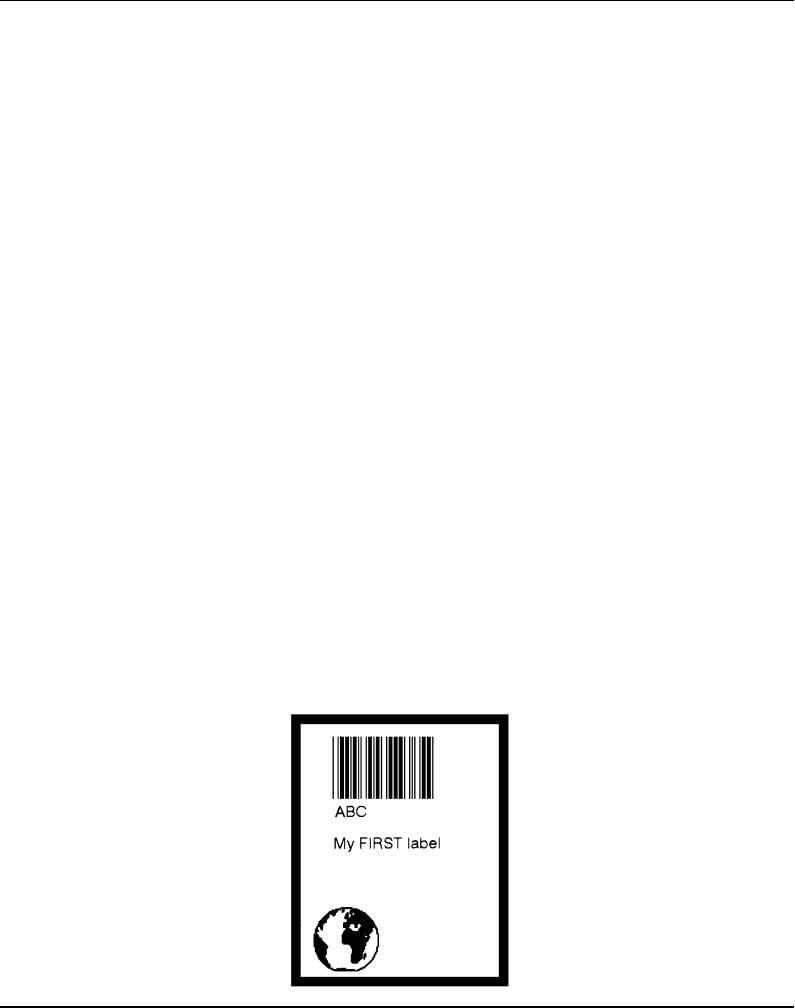
Intermec EasyCoder F4 – Installation & Operation Ed. 2 15
Chapter 2 Print a Label
Intermec Direct
Protocol
The Intermec Direct Protocol can be used in many ways. Here,
we will illustrate how to build a layout fi rst and then provide input
data to variable fi elds in that layout, assuming that you have entered
the Intermec Direct Protocol via Intermec Shell (see chapter 8).
The fi nal result will be the same label as created in the example
for Intermec Fingerprint.
First, create a layout:
LAYOUT INPUT "tmp:LABEL1" ↵ (start layut recorder)
BF ON ↵ (enable bar code interpretation)
BF "Swiss 721 BT",6 ↵ (select bar code font)
PP 10,10 ↵ (insertion point for box fi eld)
PX 430,340,15 ↵ (create a box)
PP 30,30 ↵ (insertion point for image fi eld)
PM "GLOBE.1" ↵ (select image)
PP 75,270 ↵ (insertion point for bar code fi eld)
BT "CODE39" ↵ (select bar code type)
PB VAR1$ ↵ (variable input data to bar code fi eld)
PP 75,220 ↵ (insertion point for text fi eld)
FT "Swiss 721 BT",6 ↵ (select text font)
PT VAR2$ ↵ (variable input data to text fi eld)
LAYOUT END ↵ (save layout)
Then add the variable data and a print instruction:
LAYOUT RUN “tmp:LABEL1” ↵ (select layout)
<STX> (start of input data, ASCII 02 dec)
ABC ↵ (variable input data to VAR1$)
My FIRST label ↵ (variable input data to VAR2$)
<EOT> (end of input data, ASCII 04 dec)
PF ↵ (print one label)
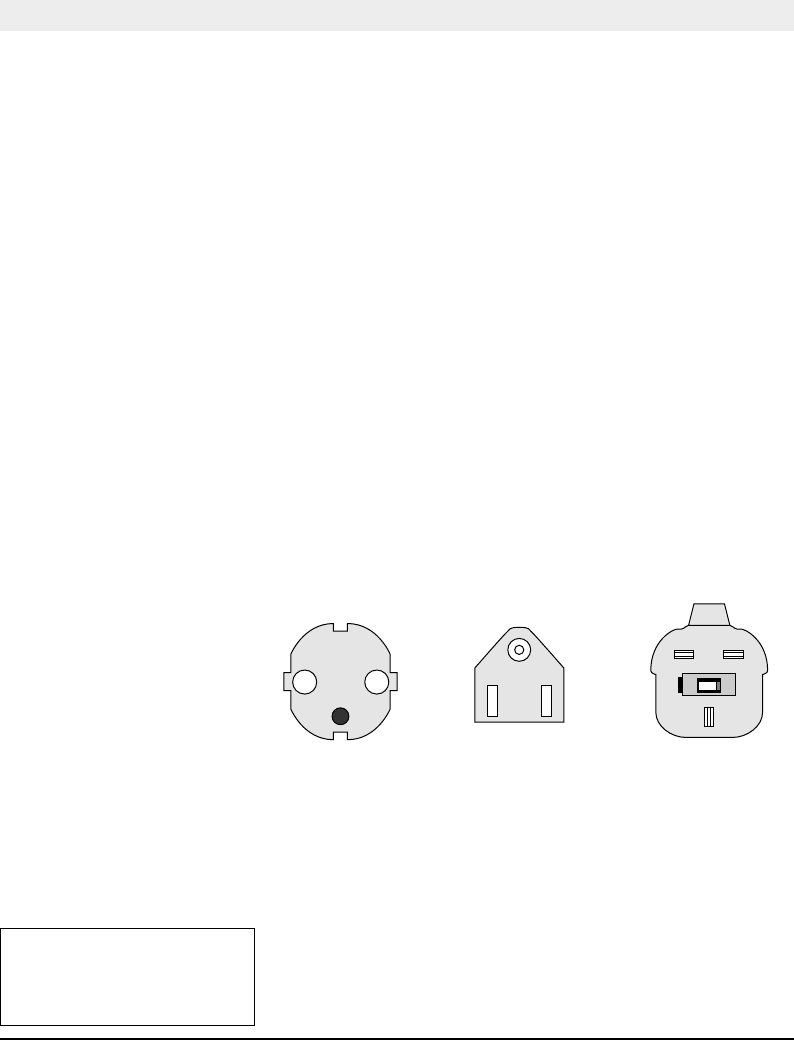
Intermec EasyCoder F4 – Installation & Operation Ed. 216
Chapter 3
1/. Type and quantity may
vary, or labels may be omitted,
depending on area of distribu-
tion.
Installation
Unpacking
Before you install the printer, examine the delivery for possible
damage or missing parts:
• Open the box and lift the printer out.
• Check that the printer has not been visibly damaged during
transportation. Keep the packing materials in case you need to
move or reship the printer.
• The label on the printer’s rear plate gives the voltage, the part
number and the serial number.
• Check that any options you ordered are included.
• Check that all the accessories are included in the delivery.
In addition to any separately ordered options, the box should
contain:
- Intermec EasyCoder F4 printer
- Set of Quick-Load Guides
- Adapter for 3” paper roll core (only in models fi tted with
a rotating paper supply spool)
- Power cord (at least one depending on model)
- Quality check card
- Cleaning card
- Short strip of labels1
- User’s Guide (multilingual)
- Installation & Operation manual
• Check that the power cord is appropriate for the local standard. The
printer works within 100 – 240 V AC, 50 – 60 Hz.
If the printer has been damaged in any way during transportation,
complain to the carrier immediately.
If the delivery is incorrect or any parts are missing, report it
immediately to the distributor.
European type US/Canadian type GB type
230V mains plug 115V mains plug 230V mains plug

Intermec EasyCoder F4 – Installation & Operation Ed. 2 17
Chapter 3 Installation
Front View
On the front of the printer are the display window, the control lamps
and the keyboard. These features allow the operator to control
and set up the printer manually, in addition to the remote control
facilities offered by the Intermec Fingerprint fi rmware and the
Intermec Shell startup program.
The printed labels, tickets, or tags are fed out through the front
of the print unit
Keyboard
Display
Side Door
Print Key
Control Lamps
Print Unit
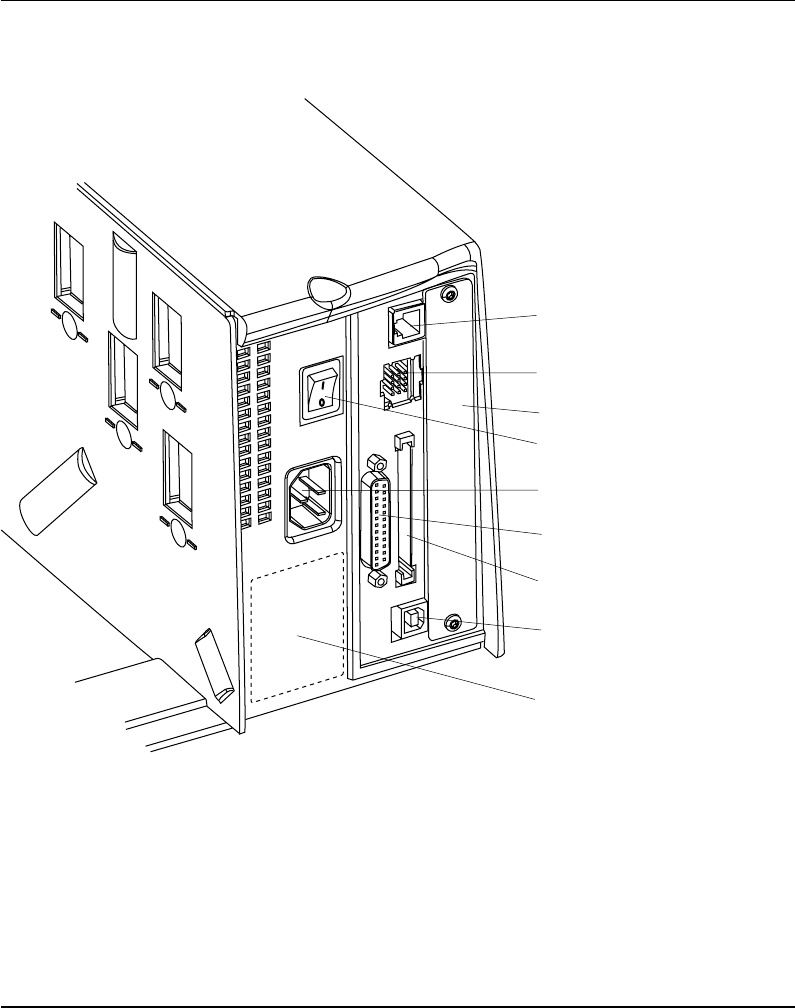
Intermec EasyCoder F4 – Installation & Operation Ed. 218
Chapter 3 Installation
Rear View
The rear plate contains the main switch, the power inlet, and various
interface connectors:
Main Switch
Mains Receptacle
Memory Card Slot
Machine Sign
RS 232C Serial Interface ("uart1:")
Optional Interface Board
Bar Code Wand Connector
Provision for 1 – 2
Electronic Keys
USB Interface
(for future applications)
FCC Label (dashed line)
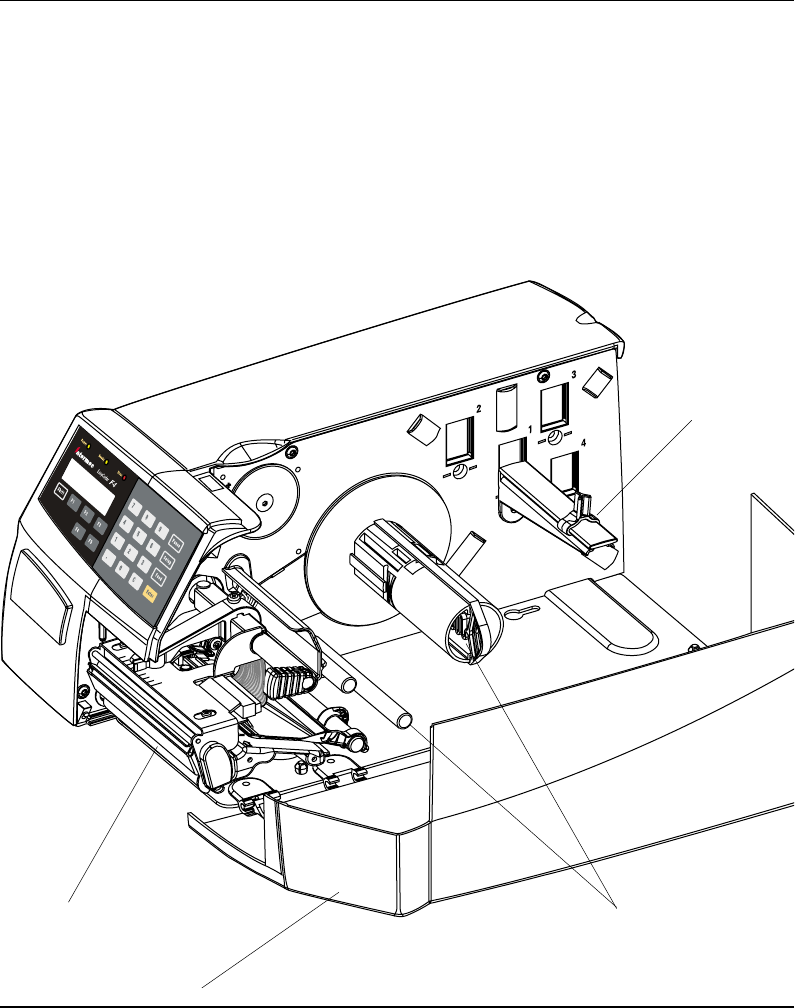
Intermec EasyCoder F4 – Installation & Operation Ed. 2 19
Chapter 3 Installation
Media
Compartment
The media compartment is either covered by a long side door that
completely encloses the print mechanism and media compartment,
or a short side door that only covers the print mechanism and gives
easy access to the paper supply (see chapter 9 “Options”). Being held
by a magnetic lock, the door can be opened 180° so as to provide
full access to the media compartment in connection with paper load,
ribbon load, and cleaning.
The paper supply can be from a hanger, or from an external supply
behind the printer. There is also an optional rotating paper supply
spool, see chapter 9 “Options”.
Paper Hanger
Long Side Door
Print Mechanism Optional rewind unit
with guide shaft
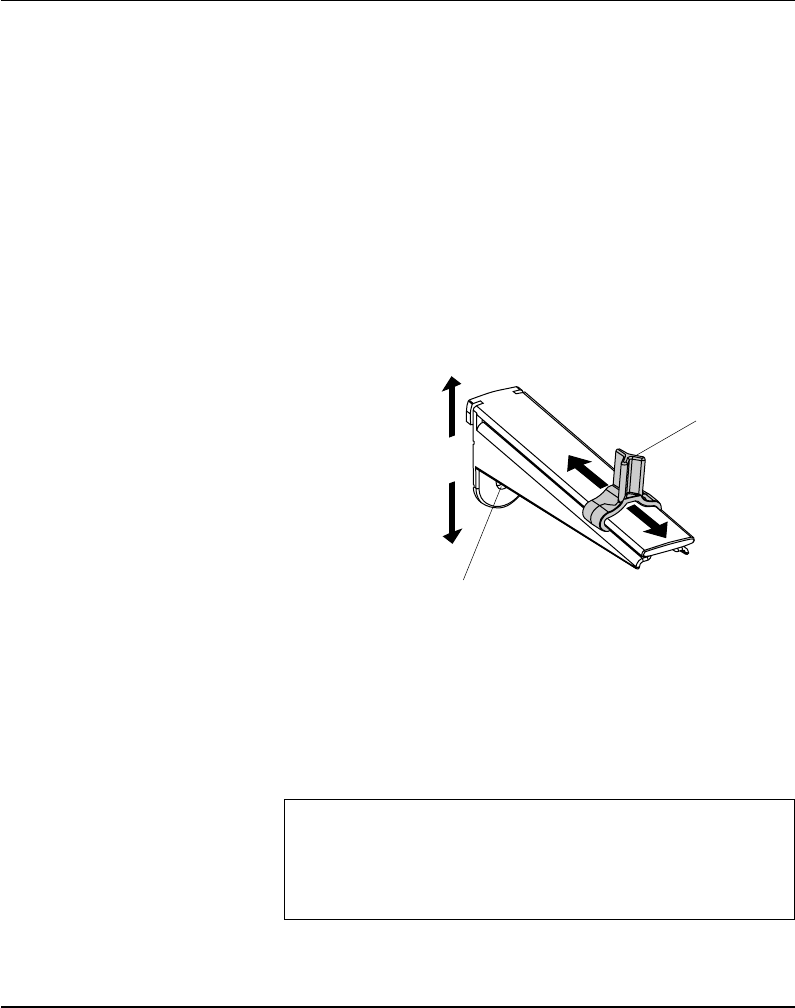
Intermec EasyCoder F4 – Installation & Operation Ed. 220
Chapter 3 Installation
Being of a modular design for maximum fl exibility, the EasyCoder
F4 can use a paper supply hanger fi tted in three different positions
inside the media compartment, depending on the type of side door
(long or short) and whether the printer is fi tted with a rewind unit
for the backing paper (liner) or not. Alternatively, an external paper
supply (e.g. a box of fan-folded tickets) behind the printer can be
used. A rotating paper supply spool is also available as an option
(see chapter 9 “Options”).
Paper Supply Hanger
The paper supply hanger fi ts both 38 – 40 mm (1.5") and 76 mm (3")
cores since it can be moved vertically in the slot in centre section. The
lowermost position is intended for small cores and the uppermost
one for large cores only. The hanger is locked by a screw and has a
moveable guide to fi t various paper widths.
To remove the hanger, remove the screw, twist the hanger a quarter
of a turn and pull it out.
To fi t the hanger into a slot in the centre section (see next page),
rotate it a quarter of a turn and twist back so the lips engage the
cut-outs in the sides of the slot. Move it up (3" core) or down (1.5"
core) as far as it goes and secure it with the screw.
Warning:
Make sure to fi t the hanger according to the size of the paper
roll core. When the hanger is fi tted in its upper position, the
screw will interfere with any small (38 mm/1.5") core causing
paper misalignment.
76 mm
(3 inches)
CORE
38 - 40 mm
(1.5 inch)
Media Compart-
ment, cont'd.
Guide
Screw (hidden)
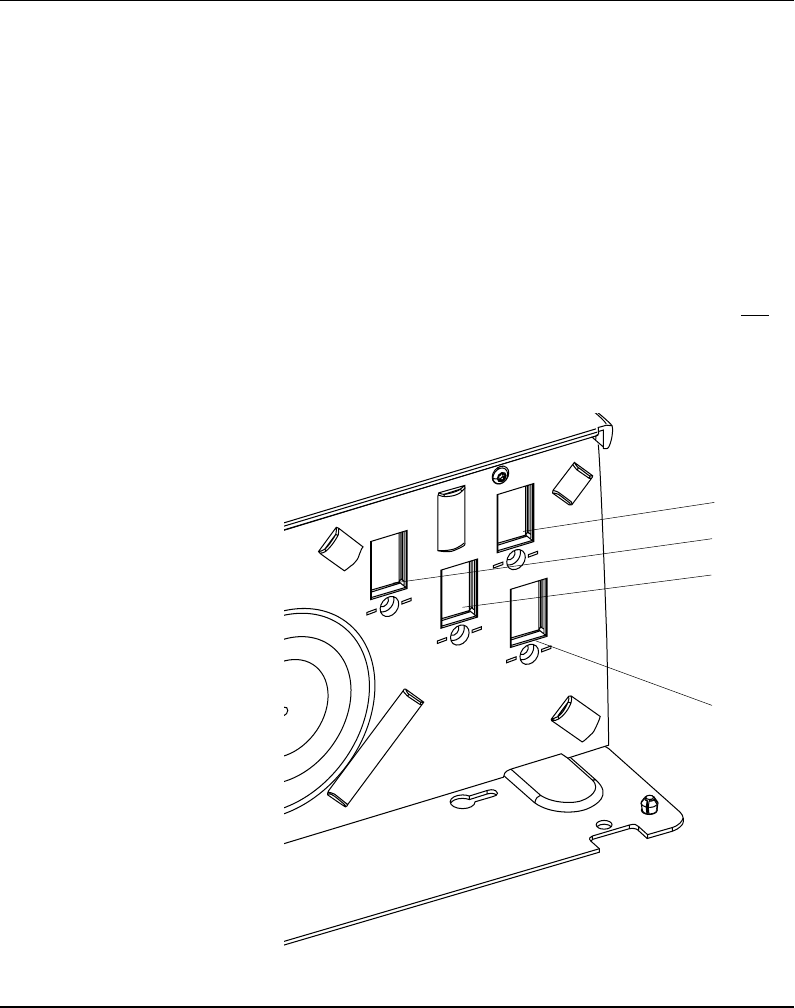
Intermec EasyCoder F4 – Installation & Operation Ed. 2 21
Chapter 3 Installation
Media Compart-
ment, cont'd.
Paper Supply Positions
There are four sets of threaded holes and slots in the printer's centre
section for the paper supply hanger (or spool) so as to allow the largest
possible roll size, given the limitations of the rewind unit and/or
the full enclosure provided by the long side door. The positions are
indicated by numbers engraved in the centre section.
• Position 1 is used when the paper compartment is fully enclosed
by a long side door, regardless of the existence of a rewinder
Maximum roll size is 152 mm (6").
• Position 2 is used in connection with a short side door that only
encloses the print unit, but without any rewinder. Maximum
roll size is 213 mm (8.38").
• Position 3 is used in connection with a short side door and an
optional rewind unit. Maximum roll size is 203 mm (8").
• Position 4 is reserved for future development.
The printer can also use an external paper supply located behind
the paper compartment.
2
1
4
3
Pos. 1
Pos. 2
Pos. 3
(Pos. 4)
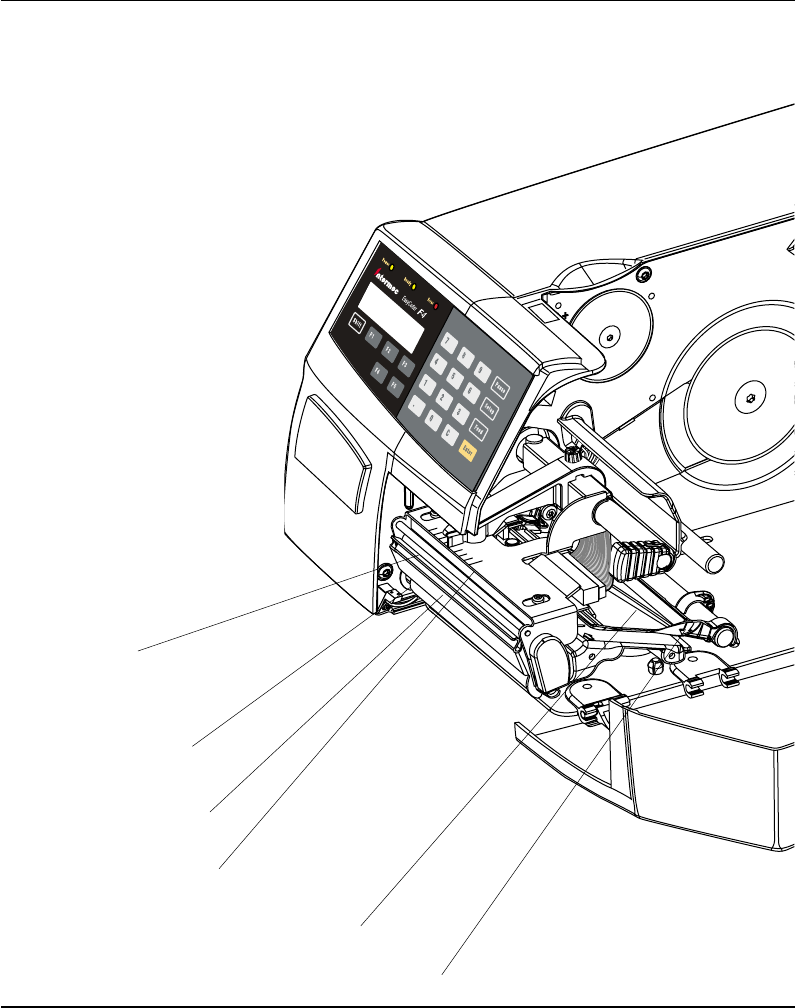
Intermec EasyCoder F4 – Installation & Operation Ed. 222
Chapter 3 Installation
Print Mechanism
The print mechanism features a high-performance 8 dots/mm
(≈200 dpi) thermal printhead with quick-mount fi ttings to facilitate
replacement.
Thermal Printhead
Tear Off Edge
Pressure Arm
Printhead Lift Knob
Paper Guide
Platen Roller
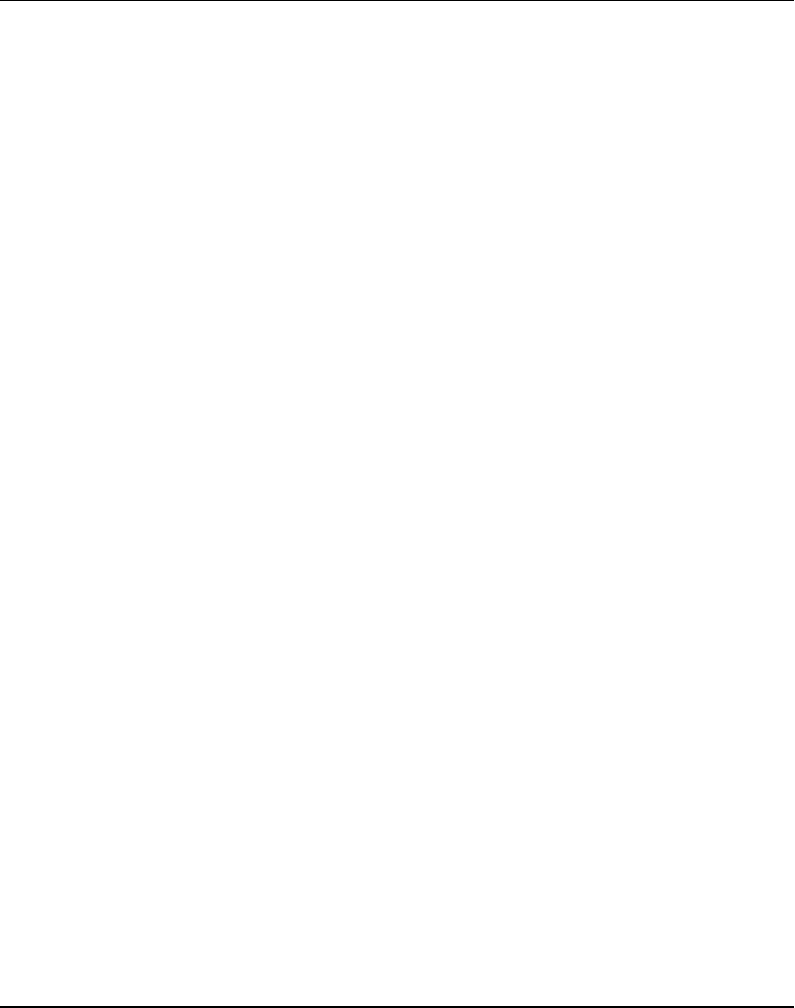
Intermec EasyCoder F4 – Installation & Operation Ed. 2 23
Chapter 3 Installation
Connections
Power
Computer
1 Place the printer on a level surface, near a mains electrical
outlet and with easy access for loading paper and for removing
printout.
2 Check that the printer is switched off.
3 Connect the power cable to the mains receptacle on the rear plate
and to the electrical outlet.
The Easycoder F4 is fi tted with one DB25 female connector for
the RS 232 serial interface port and one class B connector for the
USB port (see Appendix 3).
• RS 232 Serial Interface
Use the serial interface with Direct Protocol or Intermec
Fingerprint programming because you can receive error messages
from your printer. Before you can use the serial interface,
you may need to set up the communication parameters, such
as baudrate, parity etc. as described in chapter 6 “Setting
Up the Printer”.
• USB Interface
The USB interface is intended for future applications.
• Optional Interface Board
Refer to Appendix 3 and the separate documentation delivered
with the boards for connection and setup instructions.
Switch off both the PC and the printer before connecting them
together.
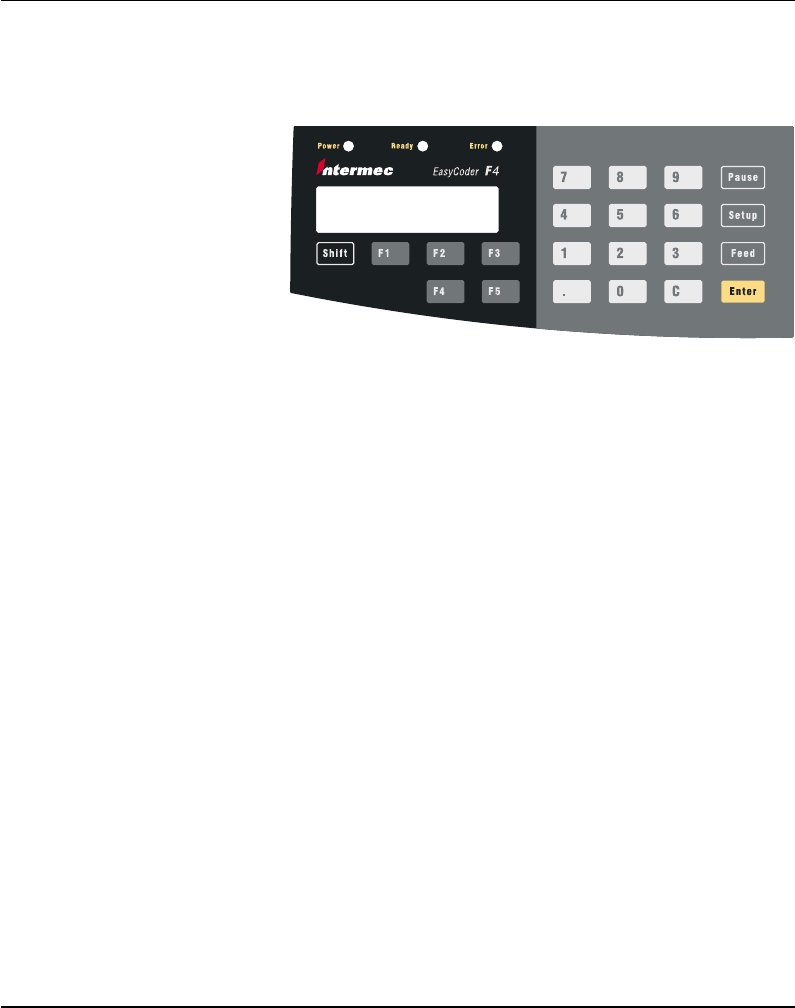
Intermec EasyCoder F4 – Installation & Operation Ed. 224
Chapter 3 Installation
Controls and
Indicators
Control Lamps
The EasyCoder F4 has several ways of communicating directly with
its operator; three control lamps, a display window, a membrane-
switch keyboard with 22 programmable keys, a big programmable
“Print” button on the printer's front, and a beeper.
The control lamps are coloured LEDs (Light Emitting Diodes) and
are used for the following purposes:
• Power (green) indicates when the power is on.
• Ready (green) indicates when the printer is ready for use.
• Error (red) indicates when some kind of error has occurred. If
using a serial communication, an error message may be returned
to the host computer.
The display window contains an LCD (Liquid Crystal Display) with
background illumination and 2 lines of text, each with 16 characters.
It guides the operator through the setup and informs him or her of
possible errors during printing.
The Intermec Fingerprint programming language and the Intermec
Direct Protocol allows custom-made messages to be composed and
displayed according to the requirements of the application.
The keyboard is of membrane switch type and has 22 keys. The
keyboard is supplemented by a large “Print” button on the printer's
front. Some keys have hardcoded functions in the startup and
setup modes.
In application programs created by means of the Intermec Fingerprint
programming language, the keys can be assigned to various functions
according to requirements. As one key is assigned as shift key, up
to 44 different key combinations are possible. An audible signal,
which can be turned off if so desired, acknowledges that a key
has been pressed.
Display
Keyboard
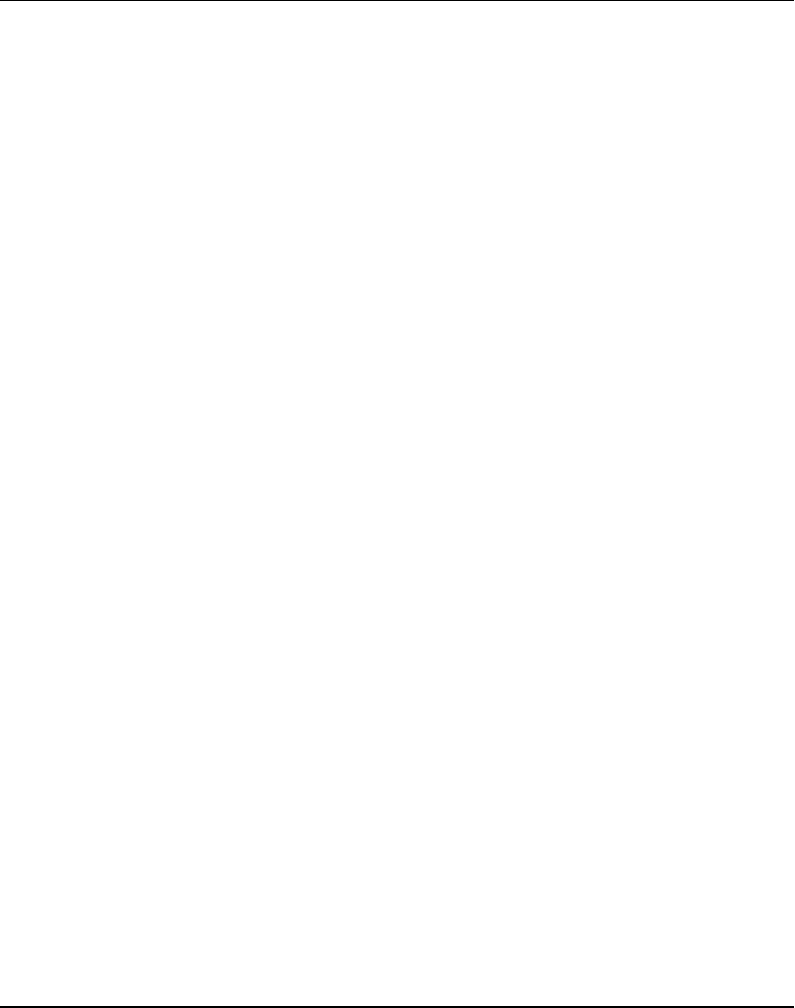
Intermec EasyCoder F4 – Installation & Operation Ed. 2 25
Chapter 3 Installation
Controls and Indicators, cont'd.
Beeper
The beeper notifi es the operator when an error has occurred and
acknowledges that a key has been pressed. The Intermec Fingerprint
programming language allows the key acknowledge signal to be
turned off. The frequency and duration of the signal can be specifi ed
at will. Thus, it is possible create different signals for different
conditions or even to make the printer play simple melodies!
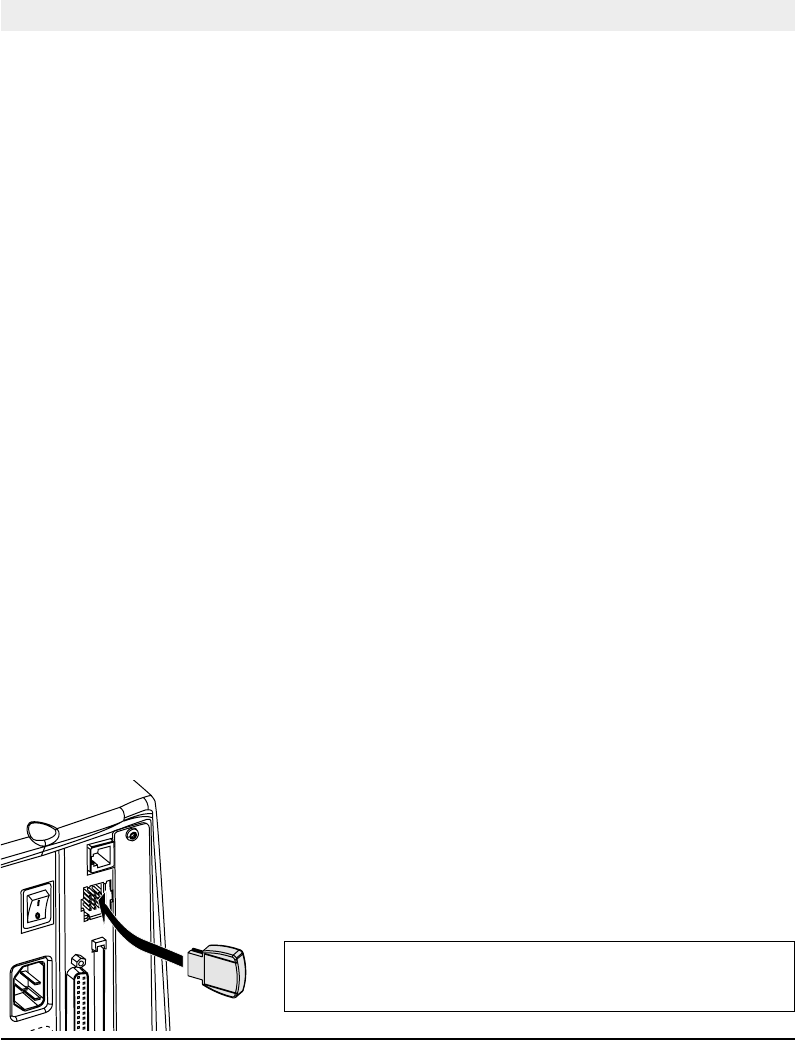
Intermec EasyCoder F4 – Installation & Operation Ed. 226
Chapter 4
Starting Up
Startup Files
At startup, the behaviour of the printer is decided by the possible
existence of a startup fi le (autoexec.bat) somewhere in the printer's
memory, i.e. a program that automatically starts running when the
printer is turned on. There are two cases:
A
The printer is only fi tted with the Intermec Shell fi le-managing
program, which allows the operator to choose between a variety
of applications and functions.
B
In addition to Intermec Shell, the printer is also fi tted with a
custom-made application program that is design to perform a
specifi c task, e.g. to print tickets, baggage tags, or product labels
for a certain company: Such a program may be initiated by
a startup fi le (autoexec.bat) stored in the printer's permanent
memory or in a memory card.
There can be one startup fi le stored in each of three different parts of
the printer's memory. If there are startup fi les stored in more than one
place, they will be used with the following priority:
1. An
autoexec.ba
t fi l e s t o re d i n a n y a p p ro v e d ty p e o f m em or y c a r d,
provided it was inserted in the printer before power up.
2. An
autoexec.ba
t fi le stored in the user's part of the printer's
permanent memory (device "c:").
3. The
pup.bat
fi le (Intermec Shell) in the systems part of the
printer's permanent memory (device "rom:").
This implies that if you insert a memory card with startup fi le
before you turn on the printer, the startup fi le of the memory card
will be used instead of Intermec Shell.
Some applications may require one or two electronic keys to be
inserted in the slot in the guide plate.
Remove the plastic cover and insert the key so the fl at side faces
the centre of the slot. It does not matter if the key is fi tted in the
right or left position.
In case of two electronic keys, the flat sides should face each
other.
Important!
Always turn off the power before inserting or removing an
electronic key.
Electronic Keys
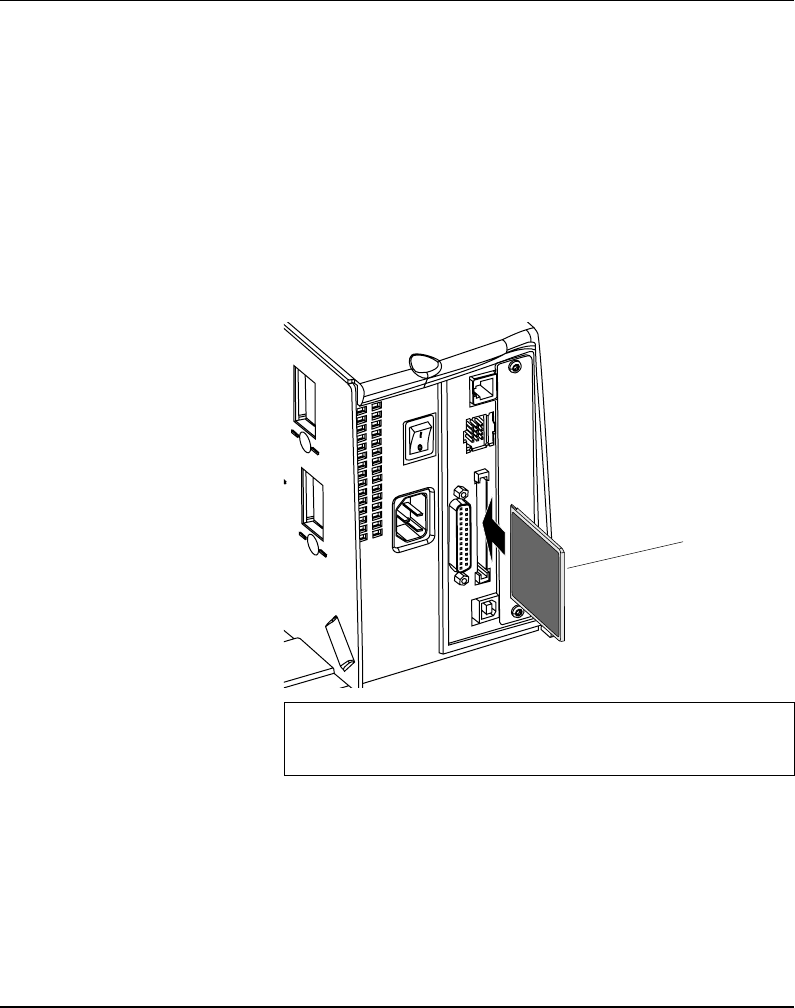
Intermec EasyCoder F4 – Installation & Operation Ed. 2 27
Chapter 4 Starting Up
If you want to use a memory card, you must insert it into the
slot in the printer's rear plate before you turn on the power. The
memory card can be an SRAM card complying with the JEIDA-4
standard or Flash Memory card from Intermec. Maximum size
in both cases is 64 Mbit (8 MB). There are three types of Flash
Memory Cards:
• A Font Card provides additional fonts as long as it remains
inserted in the printer.
• A Font Install Card permanently installs additional fonts in
the printer which can be used even after the card has been
removed.
• A Firmware Card automatically replaces the printer's fi rmware,
e.g. with an updated version.
Important!
Always turn off the power before inserting or removing a memory
card!
Do not start the printer before you have made the necessary
connections, inserted any memory card you want to use, and checked
that the printhead is lowered.
Turn on the power by means of the main switch on the rear plate.
The “Power” LED control lamp on the front panel lights up
when the power is on. Wait for a few moments, while the printer
loads the program and runs some self-diagnostic tests. Then some
kind of message will appear in the display window, depending
on startup fi le.
Power On
Memory Card
Memory Card
Backside
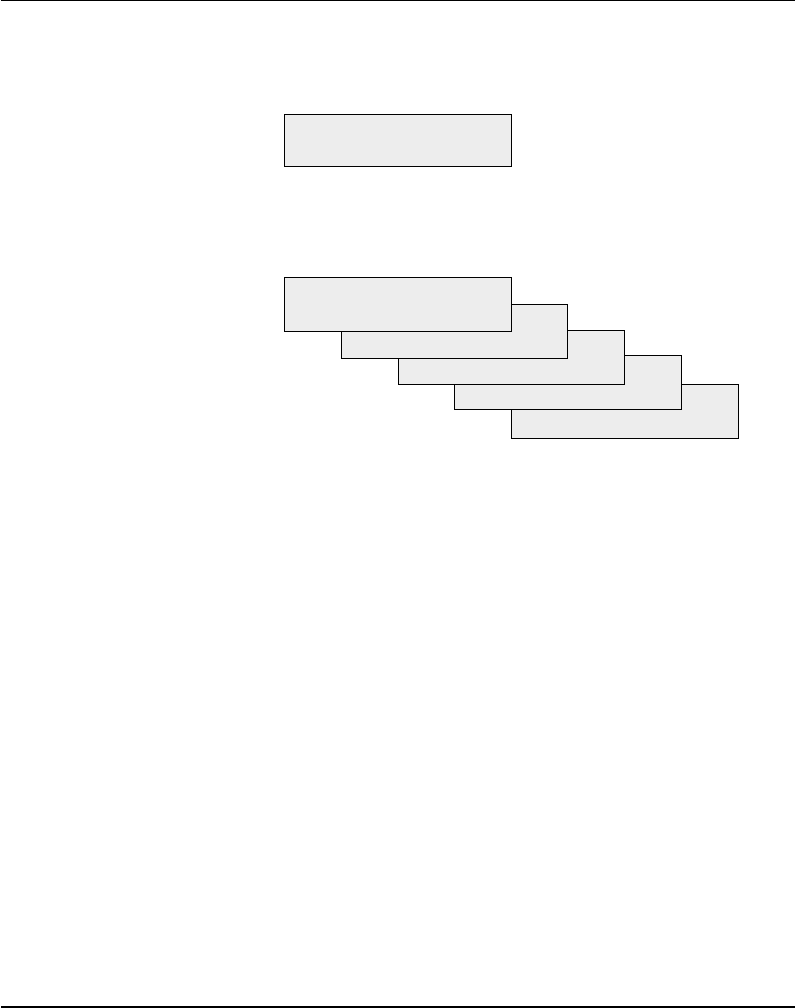
Intermec EasyCoder F4 – Installation & Operation Ed. 228
Chapter 4 Starting Up
Display Messages
at Startup
When the power is turned on, the printer is initialized. The progress
of the initialization is indicated by an increasing number of dots on
the lower line in the display:
Initializing
:::
The type of startup fi le running in the printer is indicated by the
message shown in the display window directly after initialization.
A. Intermec Shell Startup Program (standard printers)
ENTER=SHELL
5 sec. v.4.4
4 sec. v.4.4
3 sec. v.4.4
2 sec. v.4.4
1 sec. v.4.4
Refer to chapter 8 for further information on Intermec Shell. The
digits in the lower right corner of the display indicate the version
of Intermec Shell.
B. Custom-made Application Program (non-standard printers)
Any other display message than those illustrated above indicates that
the printer is running some custom-made, non-standard application
program or that some error has occurred.
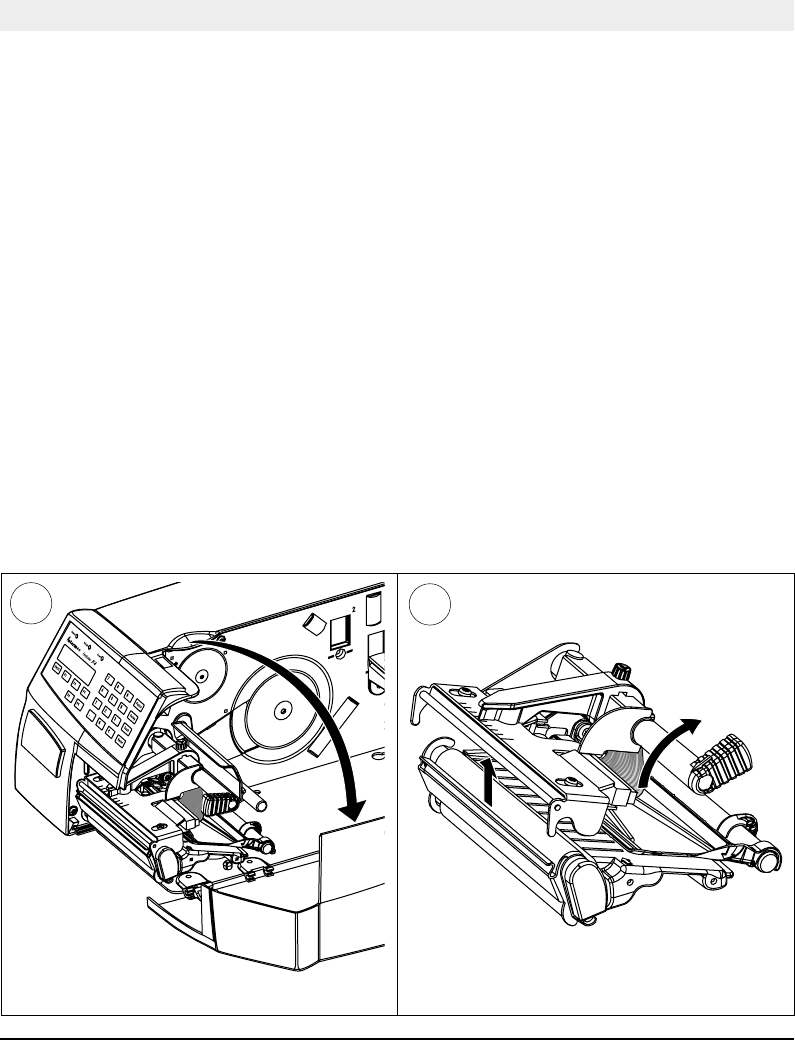
Intermec EasyCoder F4 – Installation & Operation Ed. 2 29
Chapter 5
Open the side door. Turn the printhead lift knob clockwise to lift
the printhead.
Paper Load
Tear-Off
The EasyCoder F4 can print on labels, tickets, tags, and paper strip in
various forms. This chapter describes the case when the paper strip is
to be torn off manually against the printer's tear-off edge.
Use the <Feed> key (see fi gure #10) when loading the same type of
paper as before. When switching to a new type of media or when the
printer does not feed out the paper properly, simultaneously press
the <Shift> and <Feed> keys.
Tear-off can be used for:
• Non-adhesive continuous paper strip
• Self-adhesive continuous paper strip
• Self-adhesive labels on backing paper
• Tickets with gaps, with or without perforations
• Tickets with marks, with or without perforations
12
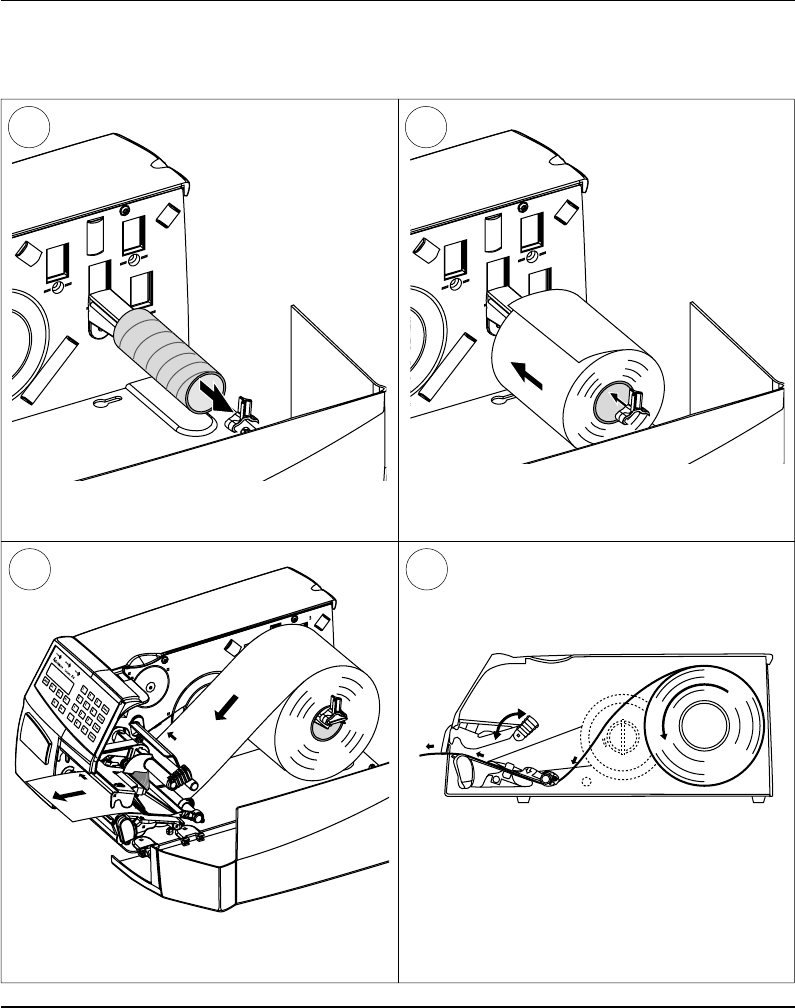
Intermec EasyCoder F4 – Installation & Operation Ed. 230
Chapter 5 Paper Load
Tear-Off, cont'd.
Remove any empty paper core from the paper
supply hanger.
43
65
Thread the paper through the print mechanism
and push it inwards as far as it will go. This diagram shows the path of the paper web.
Hook a new roll of labels, tickets, tags, or strip on
the paper supply hanger and adjust the guide so
the paper roll comes in fl ush with the wall.
2
1
4
3
2
1
4
3
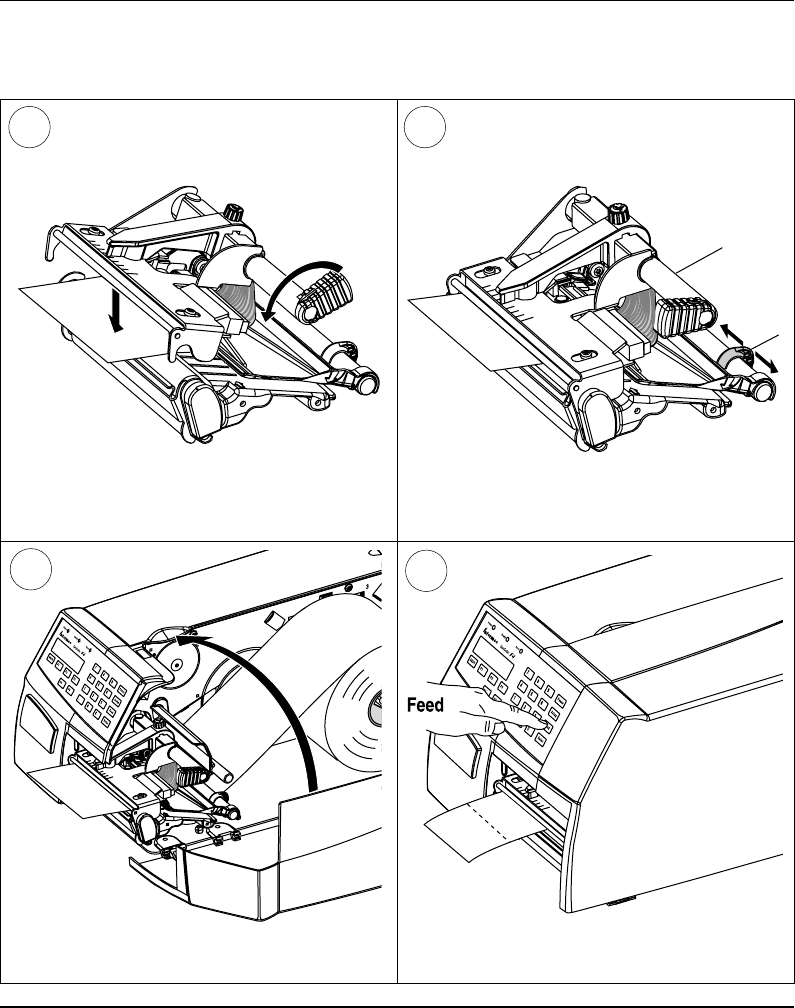
Intermec EasyCoder F4 – Installation & Operation Ed. 2 31
Chapter 5 Paper Load
Tear-Off, cont'd.
Turn the printhead lift knob counter-clockwise
to lower the printhead Adjust the position of the green paper guide so
the paper is guided with a minimum of play.
7 8
Close the side door. Adjust the paper feed by pressing the Feed
key.
910
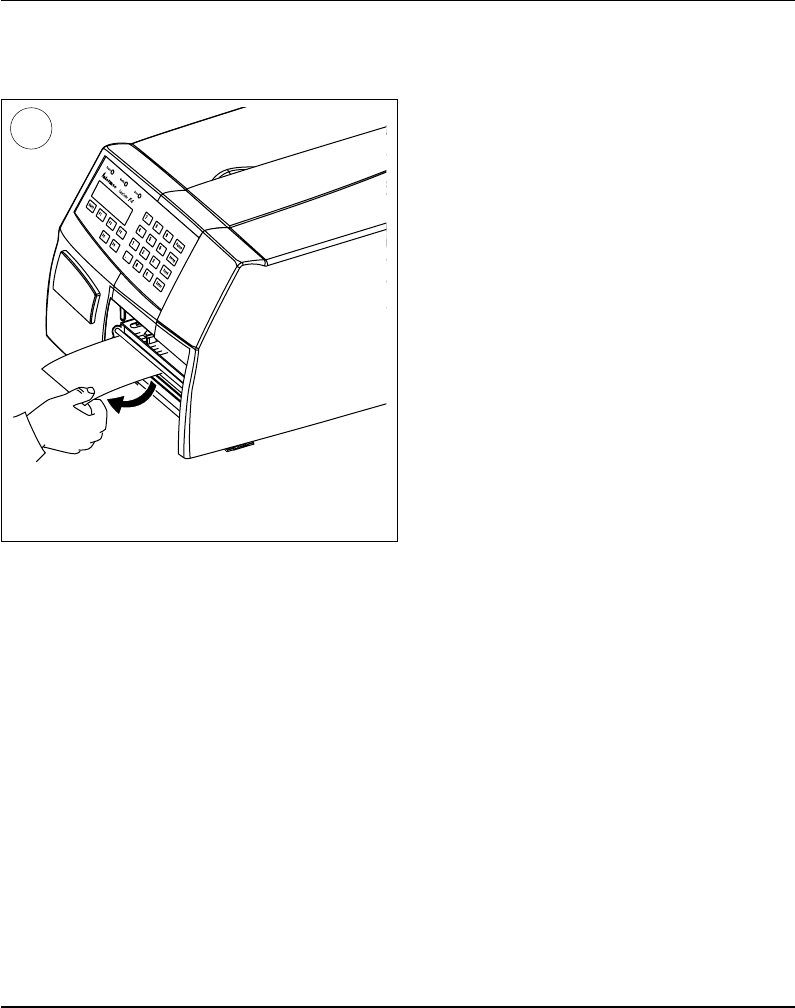
Intermec EasyCoder F4 – Installation & Operation Ed. 232
Chapter 5 Paper Load
Tear-Off, cont'd.
To tear off the paper, grab the outer edge and
pull downwards.
11
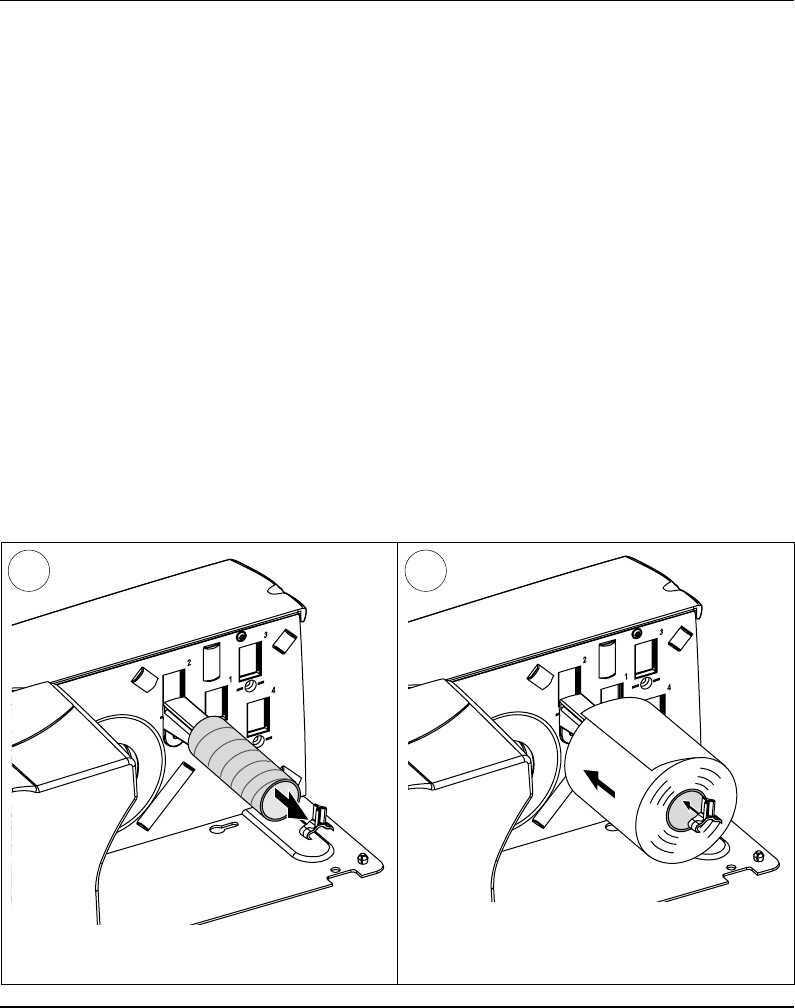
Intermec EasyCoder F4 – Installation & Operation Ed. 2 33
Chapter 5 Paper Load
Tear-Off with
Quick-Load
In addition the paper load procedure for tear-off operation described
earlier in this chapter, the EasyCoder F4 can optionally be fi tted with
a set of Quick-Load paper guides that makes paper load much easier
and quicker, especially in connection with a short side door. See
chapter 9 “Options” for installation instructions.
Quick-Load is usually not used in connection with a long side door
and cannot be combined with peel-off operation.
Use the <Feed> key (see fi gure #5) when loading the same type of
paper as before. When switching to a new type of media or when the
printer does not feed out the paper properly, simultaneously press
the <Shift> and <Feed> keys.
Important!
Full automatic loading without the operator having to press any
key requires a special set of Intermec Fingerprint instructions in
the application program.
Remove any empty paper core from the paper
supply hanger.
1
Hook a new roll of labels, tickets, tags, or strip on
the paper supply hanger and adjust the guide so
the paper roll comes in fl ush with the wall.
2
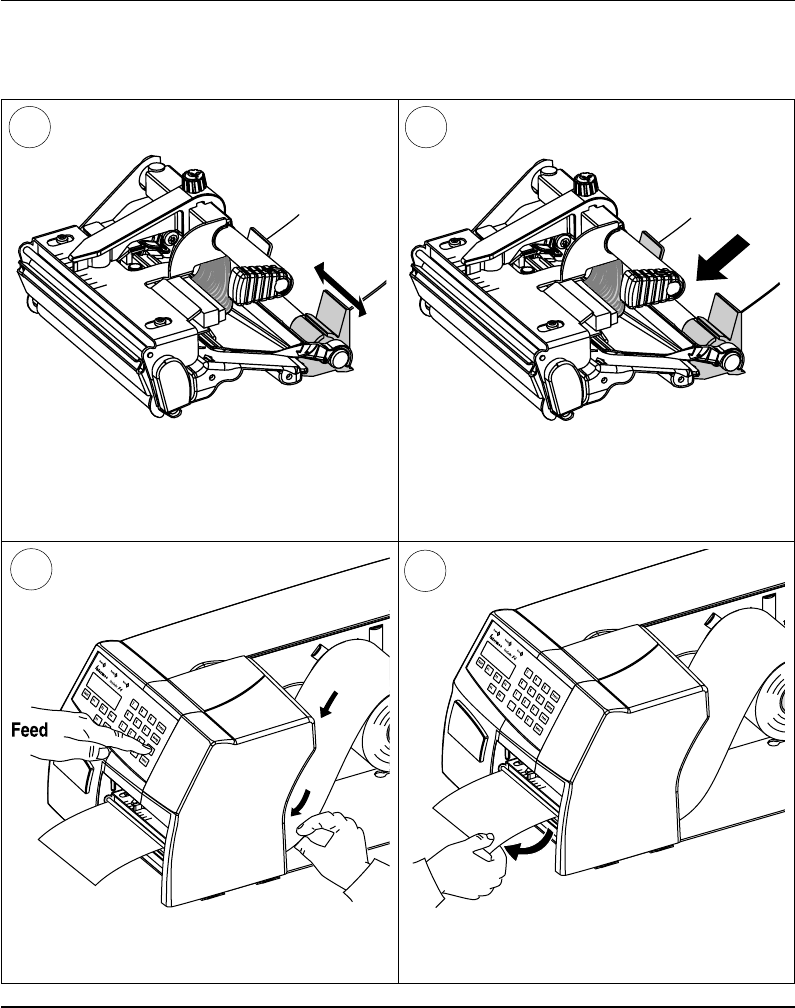
Intermec EasyCoder F4 – Installation & Operation Ed. 234
Chapter 5 Paper Load
Tear-Off with Quick-Load, cont'd.
In necessary, adjust the outer guide to fi t the
width of the paper.
Insert the paper between the guides and feed
it forward until the paper reaches the platen
roller and cannot be inserted any further.
3 4
To tear off the paper, grab the outer edge and
pull downwards.
Keep pushing the paper forward while
pressing the Feed key.
56
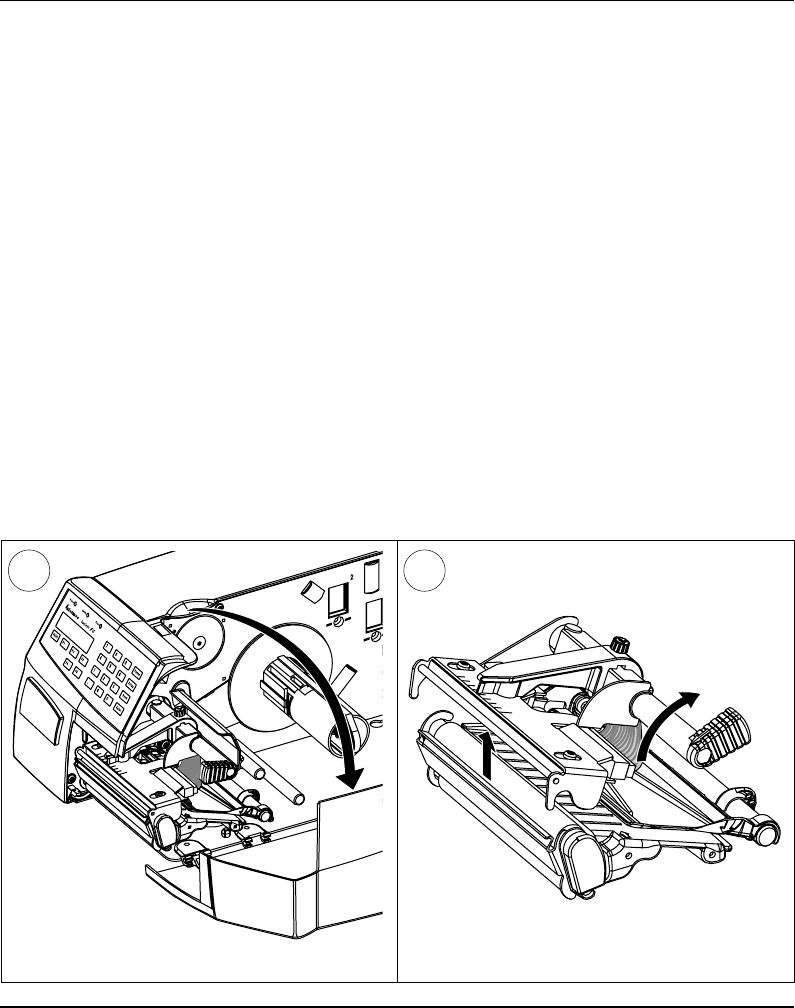
Intermec EasyCoder F4 – Installation & Operation Ed. 2 35
Chapter 5 Paper Load
Peel-Off
Open the side door. Turn the printhead lift knob clockwise to lift
the printhead.
The EasyCoder F4 can print on labels, tickets, tags, and paper strip
in various forms. This chapter describes the case when self-adhesive
labels are separated from a backing paper (liner) immediately
after printing after which the backing paper is rewound internally
in the printer.
Peel-off operation cannot be performed when quick-load guides
are fi tted.
Use the <Feed> key (see fi gure #13) when loading the same type of
paper as before. When switching to a new type of media or when the
printer does not feed out the paper properly, simultaneously press
the <Shift> and <Feed> keys.
Peel-off can only be used for:
• Self-adhesive labels on backing paper
An optional label-taken sensor can hold the printing of next label
in a batch until the present label has been removed, see chapter
9 “Options”.
1 2
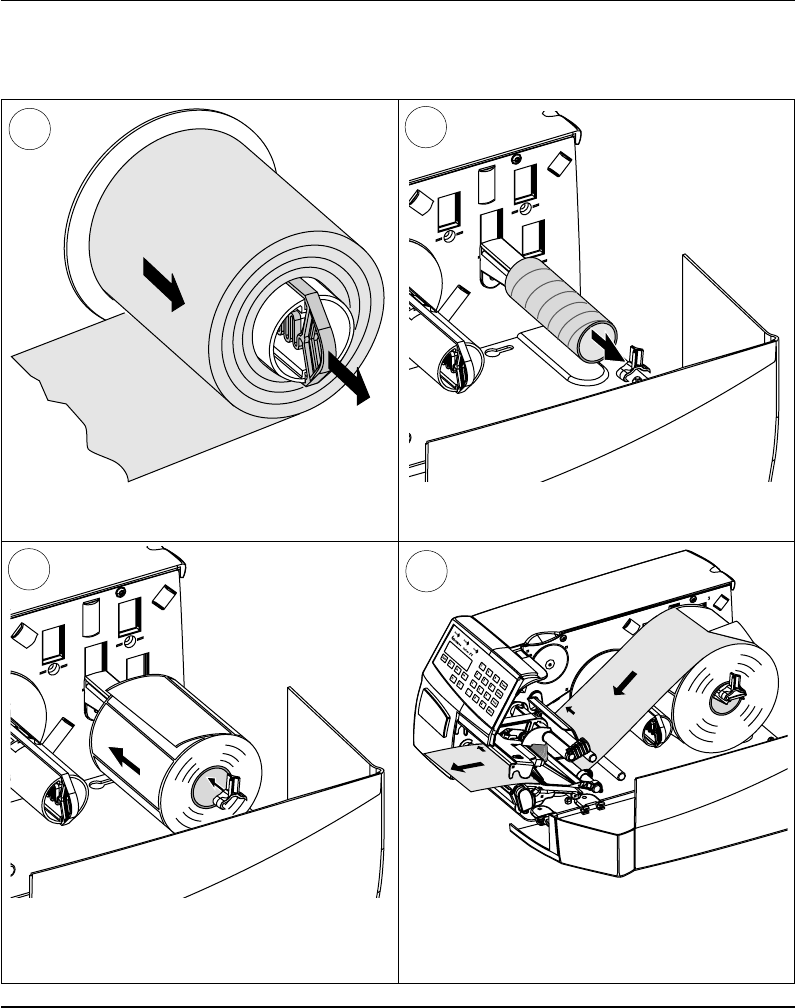
Intermec EasyCoder F4 – Installation & Operation Ed. 236
Chapter 5 Paper Load
2
1
4
3
2
1
4
3
Peel-Off, cont'd.
Pull out the handle to collapse the rewinder,
then remove the backing paper. Remove any empty paper core from the paper
supply hanger.
34
Remove labels from the fi rst 50 cm (20")
of the web. Thread the backing paper through
the print mechanism and push it inwards as far
as it will go.
Hook a new roll of labels on the paper supply
hanger and adjust the guide so the label roll
comes in fl ush with the wall.
6
5