Kortek P42SX PDP TV Monitor User Manual P42SX user s manua l 031001
Kortek Corporation PDP TV Monitor P42SX user s manua l 031001
Kortek >
Contents
- 1. User Manual 1 of 2
- 2. User Manual 2 of 2
User Manual 1 of 2

Class B device
NOTE: This equipment has been tested and found to comply with the limits for a Class B
digital device, pursuant to part 15 of the FCC Rules. These limits are designed to provide
reasonable protection against harmful interference in a residential installation.
This equipment generates, uses and can radiate radio frequency energy and, if not installed
and used in accordance with the instructions, may cause harmful interference to
radio communications. However, there is no guarantee that interference will not occur in a
particular installation. If this equipment does cause harmful interference to radio or
television reception, which can be determined by turning the equipment off and on, the
user is encouraged to try to correct the interference by one or more of the following
measures:
-Reorient or relocate the receiving antenna.
-Increase the separation between the equipment and receiver.
-Connect the equipment into an outlet on a circuit different from that to which the receiver
is connected.
-Consult the dealer or an experienced radio/TV technician for help.
CAUTION : Changes or modifications not expressly approved by the manufacturer
responsible for compliance could void the user’s authority to operate the equipment.
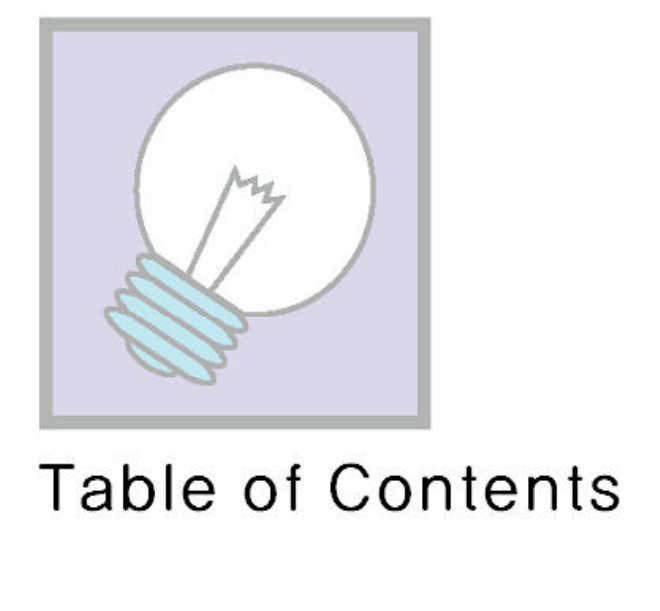
Warning! Safety Instructions ……………………………………………… 1
User Instructions ……………………………………………… 4
Panel Specificity ……………………………………………… 5
PDP TV Monitor ……………………………………………… 6
Turning the PDP On and Off ……………………………………………… 8
Connecting to a PC ……………………………………………… 9
Connecting a VCR/Cable Box ……………………………………………… 10
Connecting a DTV Set-Top-Box/DVD ……………………………………………… 11
Powr Saver(PC mode only) ……………………………………………… 12
Setting up Monitor Plug and Play ……………………………………………… 13
How to Set up PC Software ……………………………………………… 14
Display Modes ……………………………………………… 15
Specification ……………………………………………… 16
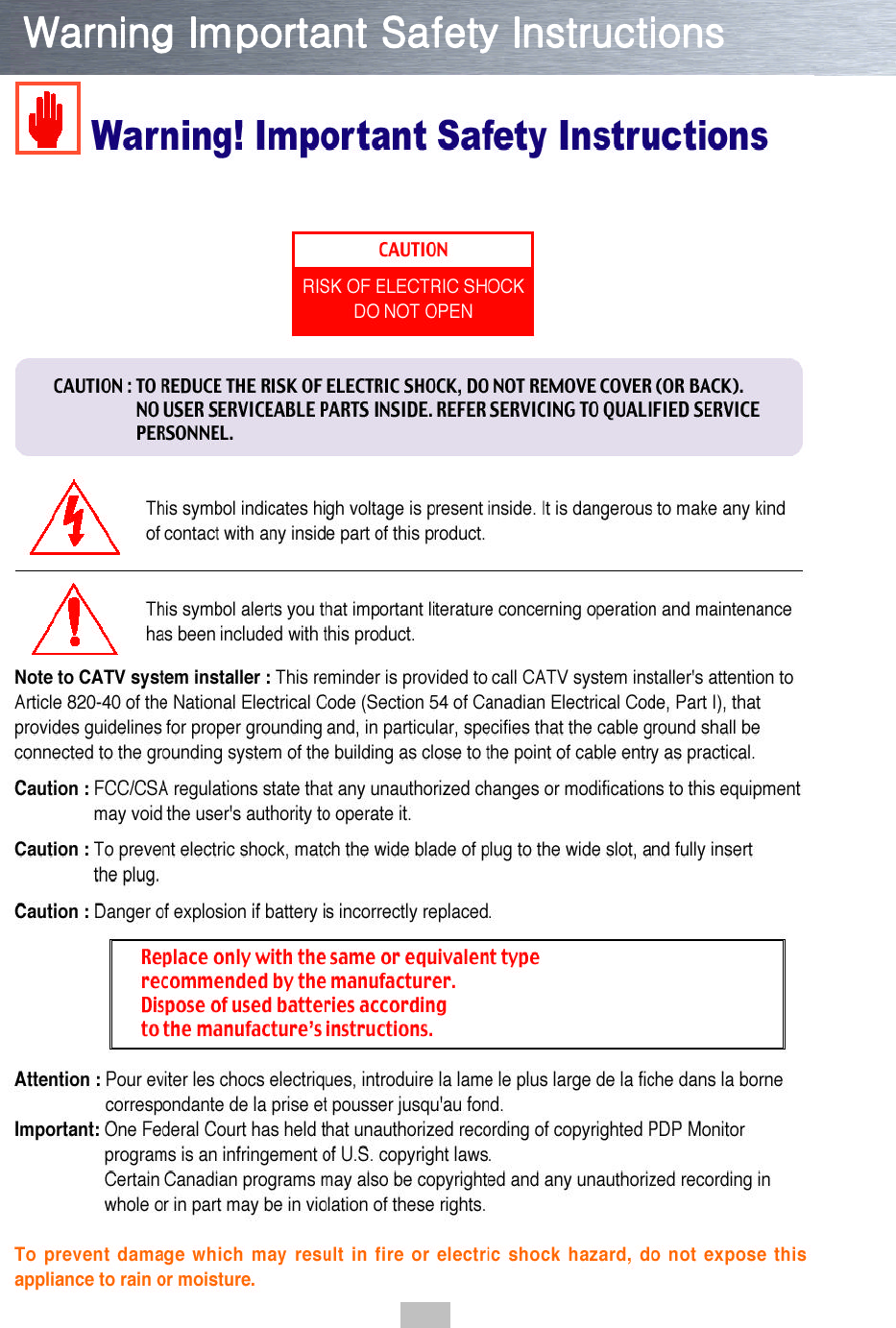
1
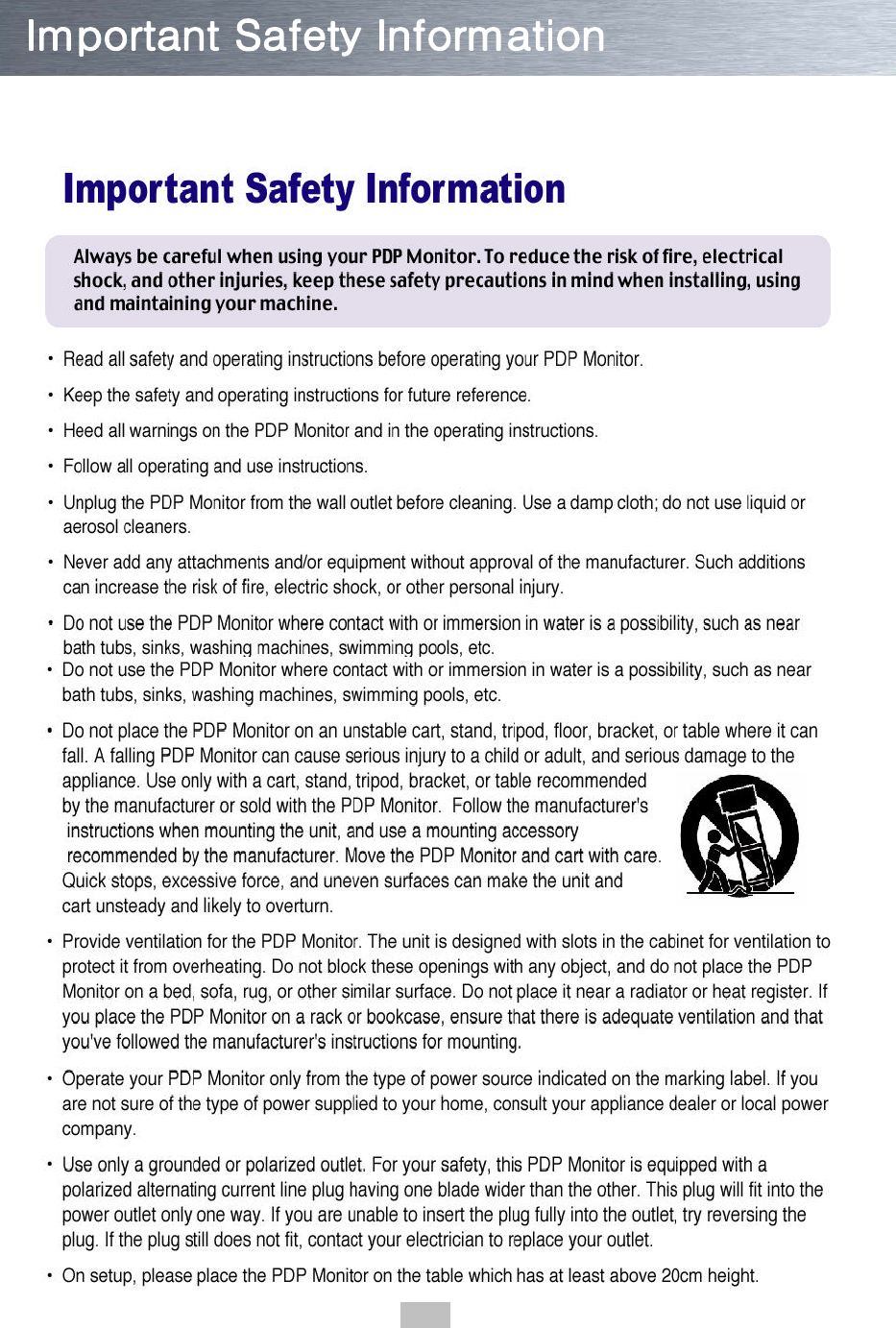
2
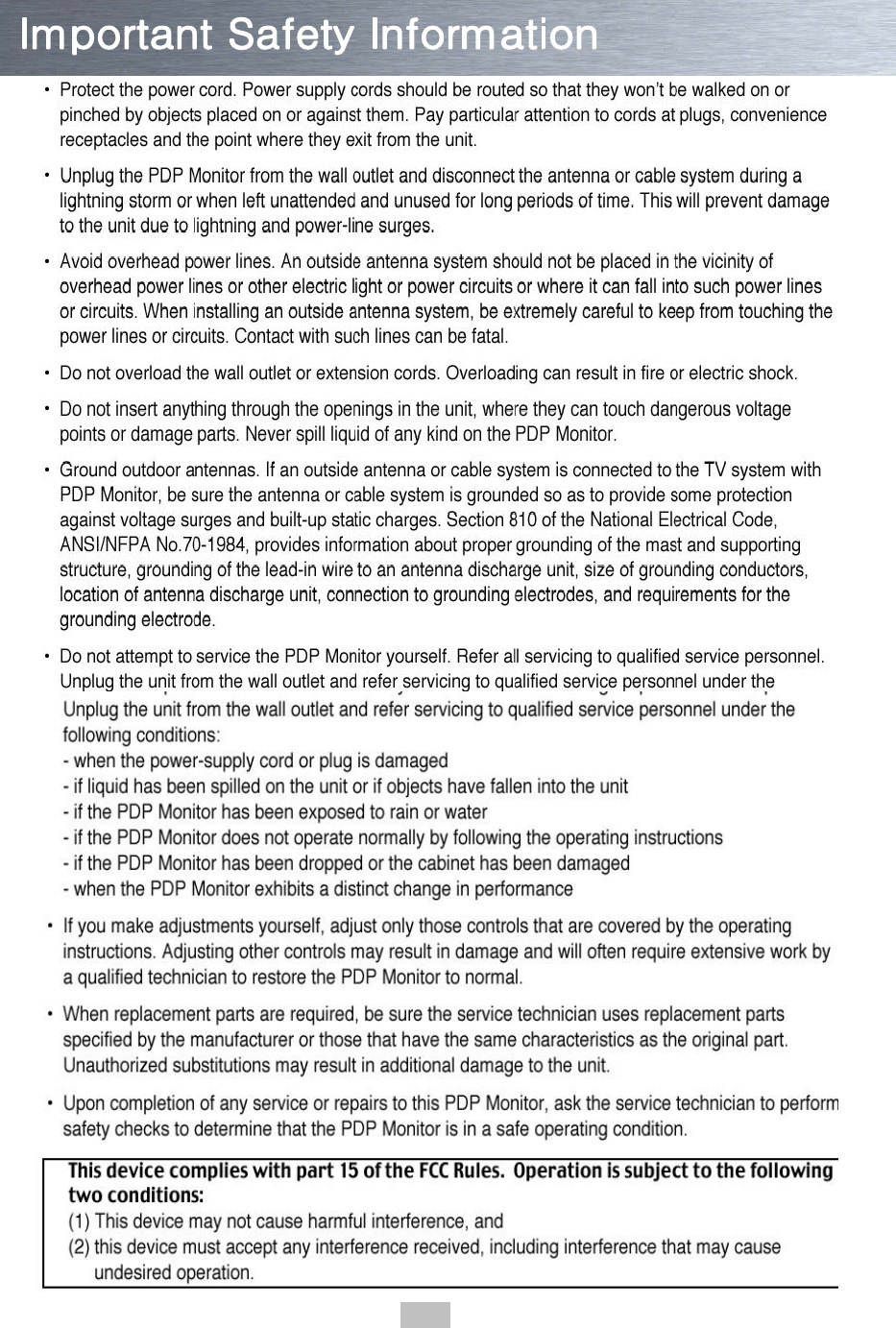
3
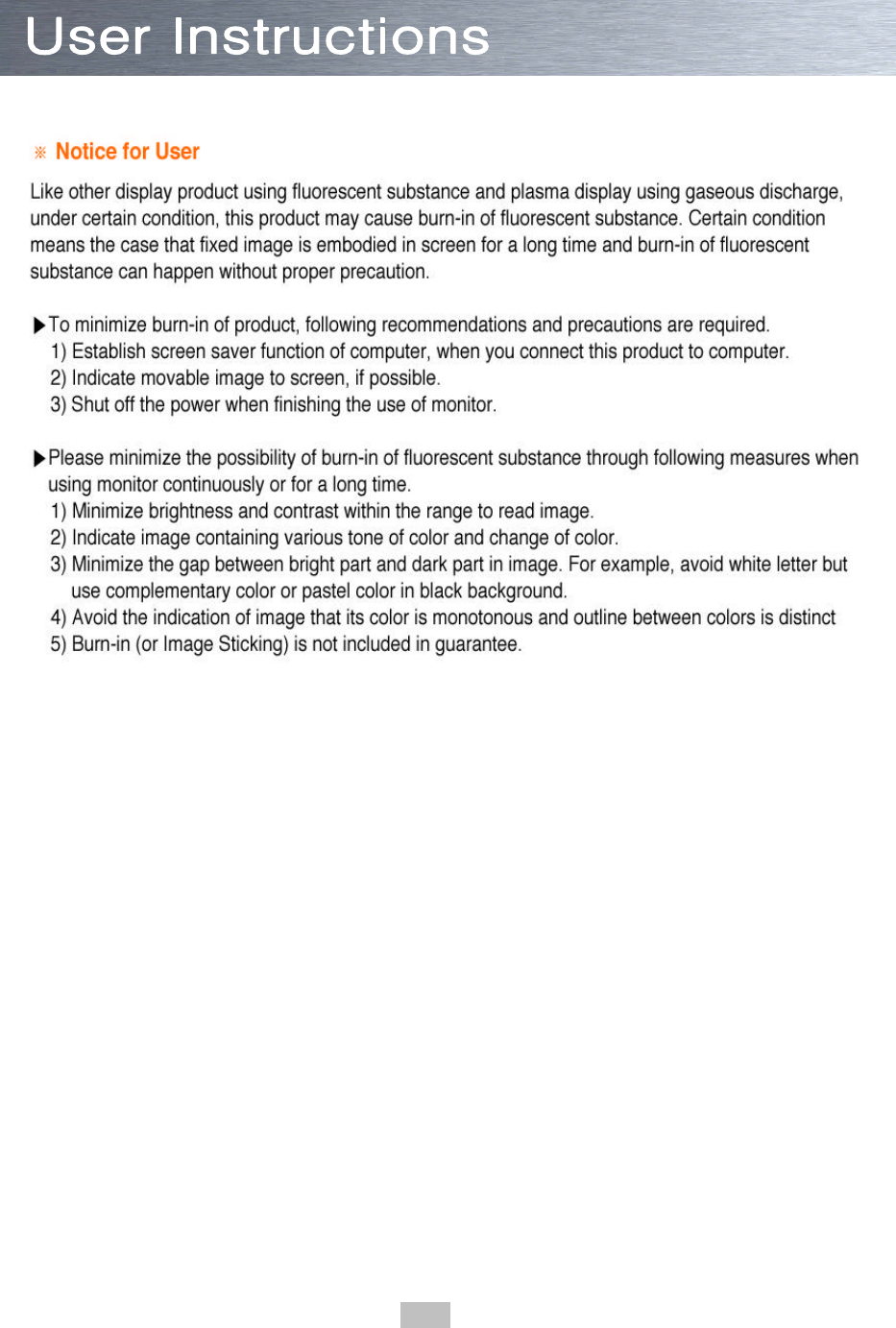
4
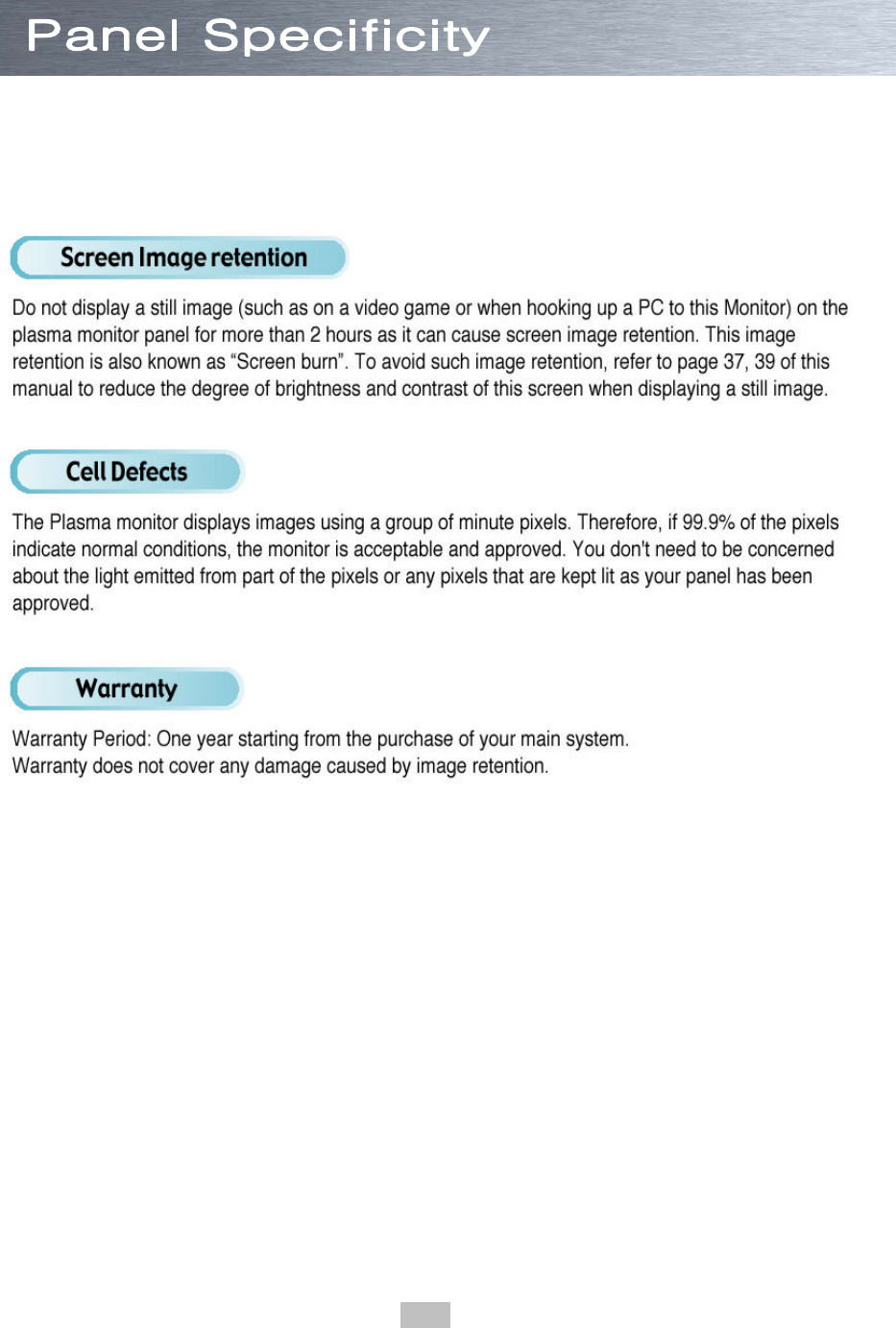
5

①SOURCE
Press the display of the available video sources in sequence
②MENU
Displays the Main On-Screen Menu
③- VOLUME +
Press to lower or raise the Volume and to enter the sub-menu in the menu window
④▽ CHANNEL △
Use to up or down on Menu and change the channel
⑤ENTER
Use to select the Menu
⑥POWER
Use to turn the PDP on and off
Remote controls
Batteries(AAA) PC Cable(15p D-sub)
Power Cord
User's Manual
AV(RCA) Cable S-Video Cable ANT Cable
6
Checking Parts
Explanation of Functions
Front
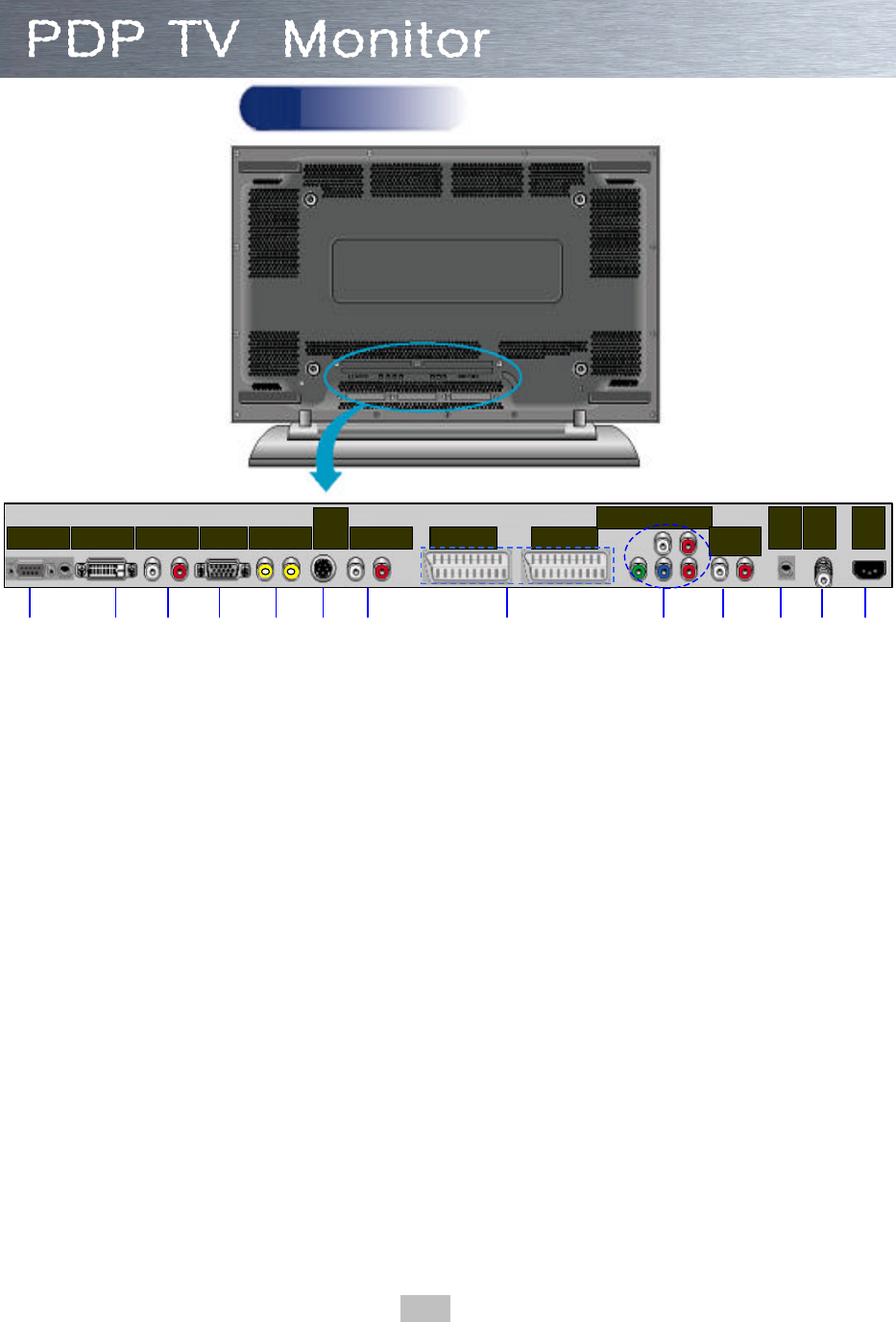
① ②③④ ⑤⑥⑦ ⑧ ⑨ ⑩⑪⑫⑬
① Service Input jack
Connect the input jack on RS-232C to your PC and another PC
②DVI Input jack
It's input terminal to connect for DTV Receiver or PC with DVI output
③,⑦ Audio Input jack
DVI/PC Audio:③, Vidoe(1,2)/S-Video Audio:⑦
④PC Input jack
Connect to the Video output jack on your PC
⑤Video Input jack(1,2)
Connect a video signal from external sources like VCRs or DVD players
⑥S-Video Input jack
Connect a S-Video signal from S-VHS VCRs or DVD players
⑧Scart Input jack
Connnect a Scart jack from VCRs or DVD players with Scart output
⑨Component Input (480i/480p/720p/1080i) jack (Y,Pb(Cb),Pr(Cr)
Connect a Component-Video Signal from DVD player or DTV receiver
⑩Speaker Out(L,R)
Connect to the external speaker
⑪Audio Out(L,R)
Connect to the external Audio
⑫Antena Input jack
Connect the Antena cable
⑬Power Input
Connect the included power cord
7
Rear
DVI InputService Input (L) Audio (R) PC INput Video(1,2)
S-
Video
Input
(L) Audio (R) Scart Input(1) Scart Input(2)
Component(Video/Audio)
Speaker
Out
Audio
Out ANT
Input Power
Input