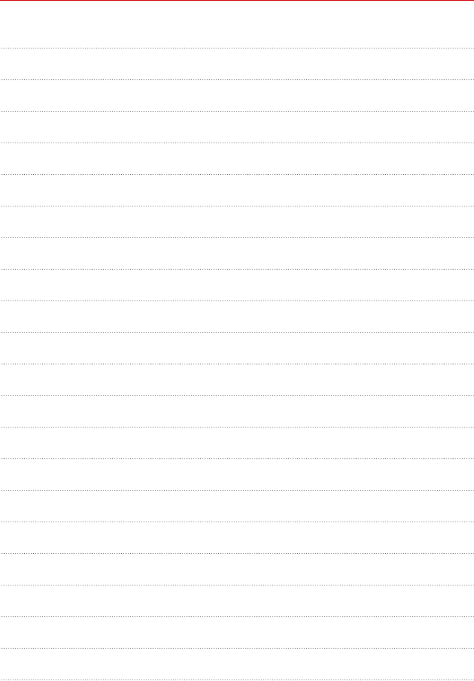LG Electronics USA VS880 CDMA/LTE Phone + Bluetooth & DTS/UNII a/b/g/n + NFC User Manual Manual
LG Electronics MobileComm USA, Inc. CDMA/LTE Phone + Bluetooth & DTS/UNII a/b/g/n + NFC Manual
Contents
- 1. Manual
- 2. manual
Manual
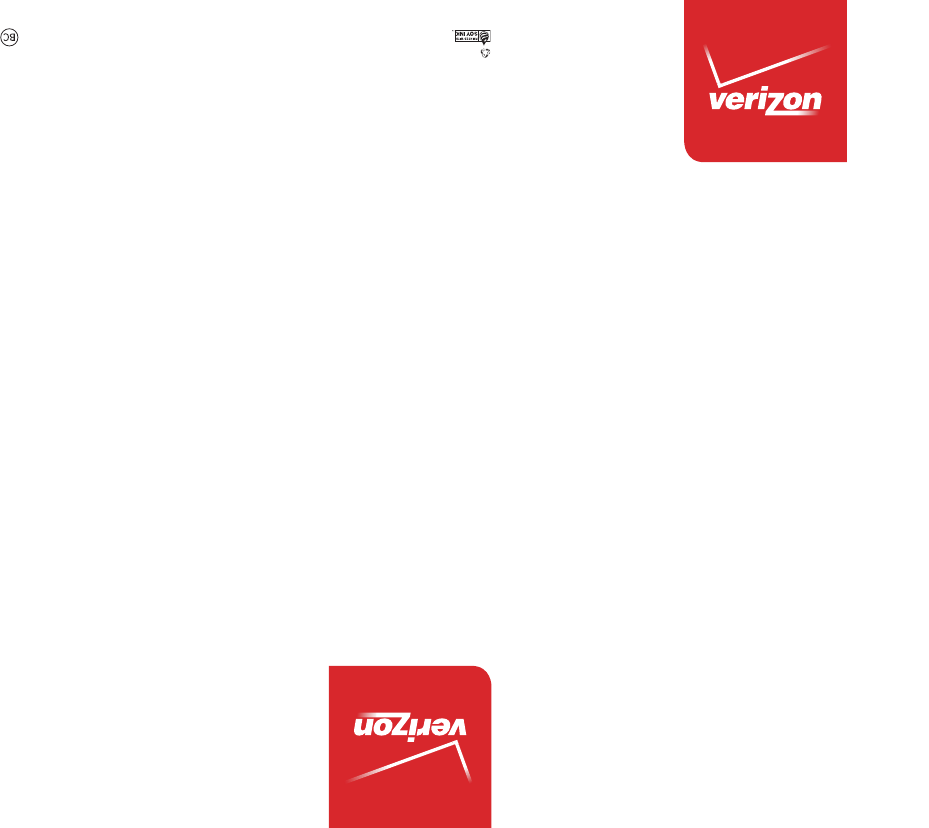
User Guide XXXXXXXXXXX (1.0)
This booklet is made from 98% post-consumer recycled paper.
This booklet is printed with soy ink. Printed in Mexico
User Guide
Guía del
Usuario
VS880
VS880
VS880
&RS\ULJKW/*(OHFWURQLFV,QF$OOULJKWVUHVHUYHG
/*DQGWKH/*ORJRDUHUHJLVWHUHGWUDGHPDUNVRI/**URXS
DQGLWVUHODWHGHQWLWLHVDUHUHJLVWHUHG$OORWKHUWUDGHPDUNV
DUHWKHSURSHUW\RIWKHLUUHVSHFWLYHRZQHUV

1
Important Customer Information
Before you begin
Before reading this user guide and getting started, please review the
separate Product Safety and Warranty Information guide for important
product safety and warranty information about your device.

2
Important Customer Information...............................................1
Table of Contents .......................................................................2
The Basics ...................................................................................5
Phone Overview .................................................................................................... 5
Help ....................................................................................................................... 8
Setting Up Your Phone ........................................................................................ 8
Removing the Battery and SIM Card ................................................................10
Inserting and Removing a Memory Card ...........................................................11
Charging the Phone ............................................................................................12
Optimizing Battery Life ......................................................................................13
Turning the Phone On and Off ..........................................................................15
Phone’s Status Icons ..........................................................................................18
Getting to Know the Home Screen ...................................................................21
Touchscreen ........................................................................................................ 25
Applications: How to View, Open, and Switch .................................................32
Working with Menus ..........................................................................................38
Managing Notifications ..................................................................................... 39
Searching Your Phone and the Web .................................................................43
Locking the Screen ............................................................................................44
Guest mode ........................................................................................................ 49
Customizing the Home Screen .........................................................................50
Connecting to Networks and Devices ................................... 52
Connecting to Mobile Networks .......................................................................52
Connecting to Wi-Fi Networks .........................................................................53
USB connection .................................................................................................55
SmartShare ......................................................................................................... 56
Calls .......................................................................................... 57
Placing and Ending Calls .................................................................................. 57
Answering or Rejecting Calls ............................................................................60
Working With the Recent tab ...........................................................................62
Calling Your Contacts.........................................................................................64
Options During a Call ........................................................................................65
Managing Multiple Calls ....................................................................................66
Listening to Your Voicemail ............................................................................... 67
Table of Contents

3
Table of Contents
Web ........................................................................................... 69
Chrome ................................................................................................................69
Communication ....................................................................... 79
Contacts .............................................................................................................. 79
Messaging ........................................................................................................... 86
Email ....................................................................................................................93
Voicemail ............................................................................................................. 98
Gmail ...................................................................................................................99
Hangouts ........................................................................................................... 105
Entertainment .........................................................................107
Camera ...............................................................................................................107
Video Camera .................................................................................................... 113
Gallery .................................................................................................................117
Video Player ...................................................................................................... 122
Play Store .......................................................................................................... 123
Music ................................................................................................................. 125
YouTube™ .......................................................................................................... 130
QuickMemo ....................................................................................................... 131
Tools ..........................................................................................131
QSlide ................................................................................................................ 133
Calendar ............................................................................................................ 135
Calculator .......................................................................................................... 139
Alarm/Clock ....................................................................................................... 141
Maps .................................................................................................................. 144
Weather ............................................................................................................. 145
Voice Recorder ................................................................................................. 146
POLARIS Viewer 5 ........................................................................................... 148
File Manager ..................................................................................................... 149
Settings ....................................................................................151

4Table of Contents
Safety ....................................................................................... 176
Consumer Information About Radio Frequency Emissions ..........................179
Consumer Information on SAR ..................................................................... 183
FCC Hearing-Aid Compatibility (HAC) Regulations
for Wireless Devices ......................................................................................... 184
Caution:
Avoid potential hearing loss. ........................................................................... 186
TIA Safety Information .....................................................................................187
Safety Information ............................................................................................ 191
FDA Consumer Update ................................................................................... 196
Specifications ........................................................................206
LIMITED WARRANTY STATEMENT ................................... 207
Index .........................................................................................211
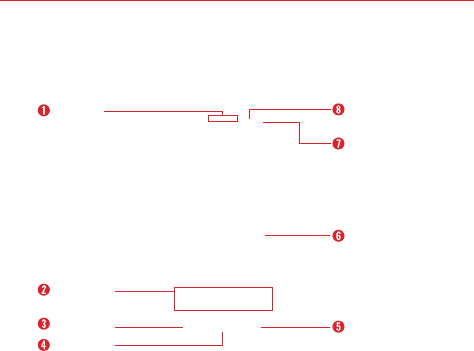
5
The Basics
Phone Overview
Front View
Proximity
Sensor
Quick Keys
Back Key
Home Key
Menu Key
Home Screen
Earpiece
Front Camera
Lens
NOTES s All screen shots in this guide are simulated. Actual displays may vary.
s Instructions to perform tasks in this guide are based on the default settings and may
change depending on the mode and software version on your phone.
1. Earpiece Lets you hear callers and automated prompts.
2. Quick Keys Provide quick, one-touch access to the applications you use
most often.
NOTE You can change the icons in the Quick Keys bar to suit your needs. To reposition, add, or
remove an icon, see pages 18.
3. Back Key Returns to the previous screen. Also closes pop-up items such
as menus, dialog boxes, and the on-screen keyboard.
4. Home Key Returns to the Home screen (or returns to your default
Home screen canvas from any of the Home screen extension canvases)
Press and hold it to display recently used applications with access to the
Task Manager application.
5. Menu Key Opens an Options menu with options that affect the current
screen or application. This only applies when available, depending on the
screen or application.
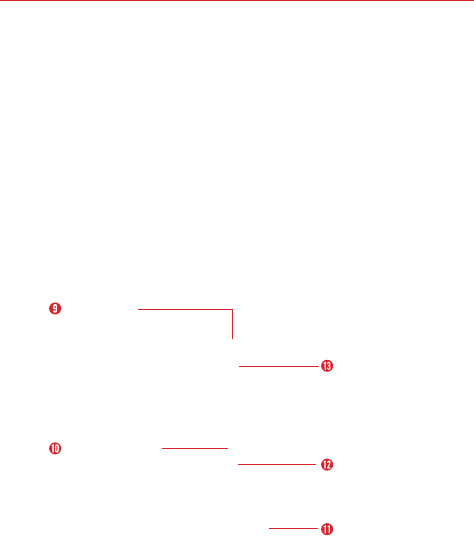
6The Basics
6. Home Screen Displays all of the information needed to operate your
phone, such as applications, call status, date, time, signal status, and
battery strength.
7. Front Camera Lens Use to take pictures and record videos of yourself.
You can also use this for video chatting. Keep it clean for optimal
performance.
8. Proximity Sensor Senses proximity toward other objects (such as your
head) so that tap commands are not accidentally activated during a call.
It also employs an ambient sensor which measures the surrounding light
and adjusts the LCD brightness to provide a vivid screen.
NOTES s Do not block the sensor or near the sensor to avoid problems with the touchscreen.
Rear View
Rear Camera
Lens
LED Flash
Back Cover
Speaker
NFC Touchpoint
9. Rear Camera Lens Use to take photos and record videos. Keep it clean
for optimal performance.
10. NFC Touchpoint Tap the back of your phone to an NFC tag or another
NFC compatible device in this location.
11. Speaker Sound comes from the rear speaker instead of the earpiece
(e.g., the speakerphone function, music player function, etc.).
12. Back Cover Encloses the battery compartment.
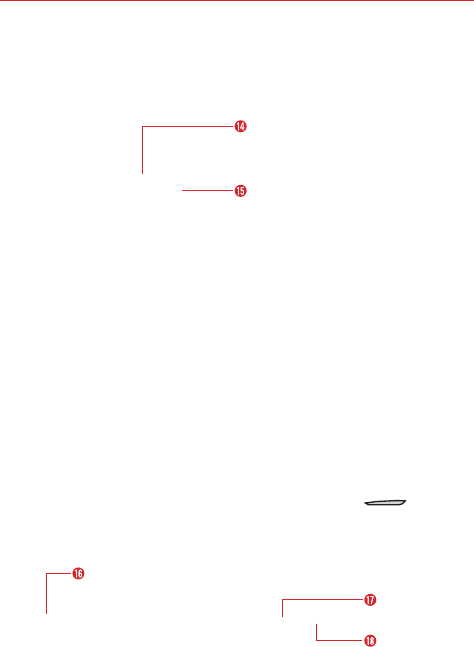
7
The Basics
13. LED Flash Brightens up the captured image or recorded video when
you turn on the flash.
Side Views
Power/Lock Key
Volume Keys
14. Volume Keys Allow you to adjust the ringer, the media volumes, or the
in-call volume during a call.
15. Power/Lock Key Press to lock/unlock the screen. Press and hold to turn
the phone on/off, restart it, activate/deactivate airplane mode, and
change the sound settings.
TIP s With the screen asleep (dark), press and hold the Volume Keys to activate
the camera.
Top and Bottom Views
USB/Charger
Port
3.5mm
Headset Jack
Microphone
16. 3.5mm Headset Jack Allows you to plug in an optional headset for
convenient, hands-free conversations. You can also plug in headphones
to listen to music.
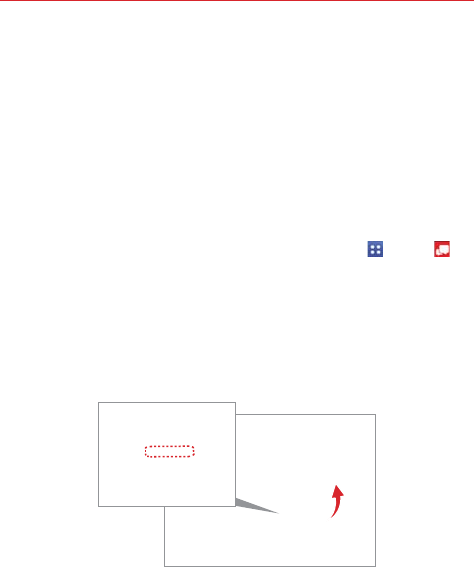
8The Basics
17. USB/Charger Port Allows you to connect the phone and the USB Cable
for use with the charger adapter, or other compatible accessories.
18. Microphone Transmits your voice to the other caller and is used for
voice-activated functions.
Help
The Help application allows you to quickly and conveniently view
information about your phone, including How-to videos, Icon glossary, User
guide etc.
To access Help, from the Home screen, tap the Apps Key
> Help
.
Setting Up Your Phone
Step 1. Remove the Back Cover
Place your fingernail in the cutout at the bottom of the phone and pop the
back cover off the phone.
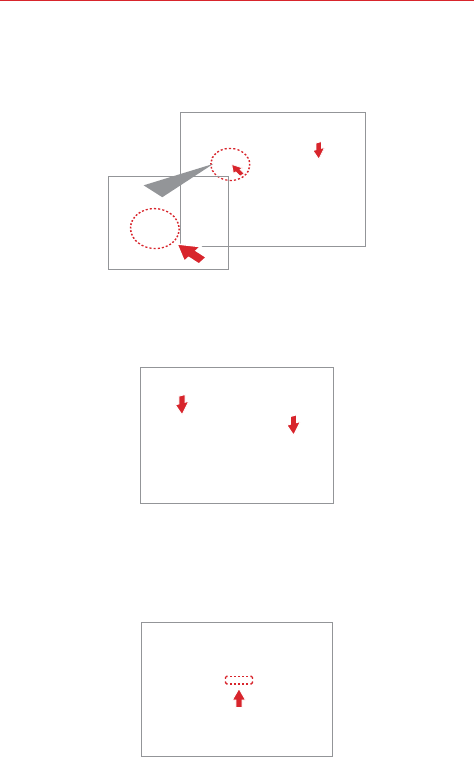
9
The Basics
Step 2. Insert the Battery
Insert the battery, making sure to align the gold contacts. Press down
gently to secure the battery.
Step 3. Replace the Back Cover
Place the cover over the back of the phone, then press down along the
edges to secure the cover.
Step 4. Charge the Phone
Before turning on your phone, charge it fully. Be sure to use the charger
that came with your phone. Correctly orient the USB/Charger plug before
inserting it to avoid damage to your device.
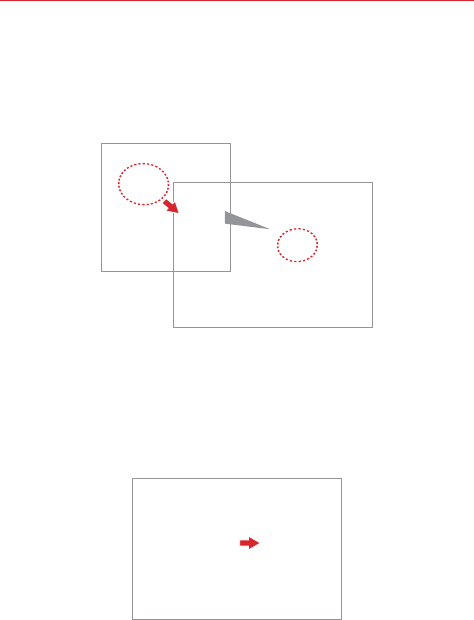
10 The Basics
Optional 1: Remove the SIM Card
NOTE The SIM card is pre-installed in your smartphone. If you need to replace your SIM card,
consult the following instructions.
Locate the lower slot for the SIM Card, and gently slide the SIM Card out to
remove it.
Removing the Battery and SIM Card
NOTE It is important to fully charge the battery before initial use of the phone.
Removing the battery
1.
Turn the phone off and insert your fingernail in the cutout at the bottom of
the phone and gently pop the back cover off to remove it.
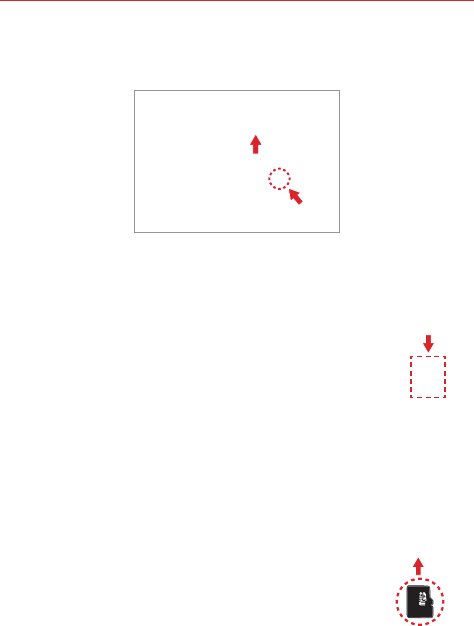
11
The Basics
2. Use the fingertip cutout at the bottom of the battery compartment to lift the
battery out.
Removing the SIM card
1. Turn the phone off, then remove the back cover
and the battery (as demonstrated in the previous
instructions).
2. Locate the SIM card slot and gently slide the SIM
card out to remove it.
CAUTION If you switch to a new SIM card, the device will display
a message advising you that all email accounts will be
deleted. You will not have the option to enter your password to keep all of your
existing device accounts when you change SIM cards.
Inserting and Removing a Memory Card
Inserting a microSD card
1. Turn the phone off, then remove the back cover
(as demonstrated in the previous instructions)
and locate the upper slot for the microSD card
(microSD is inscribed near the slot opening).
2. Position the microSD card (sold separately) with
the label side facing up and slide it into place
until it is locked in place.
NOTE The microSD card can be easily damaged by improper
operation. Please be careful when inserting, removing, or handling it.

12 The Basics
To remove the microSD card
Unmount the microSD card prior to removing it
(see the section below).
1. Turn the phone off, then remove the back cover
and locate the microSD card slot.
2. Carefully pull the microSD card out to remove it.
To unmount the microSD card
It is important to unmount the microSD card to avoid damage to it or the
data saved on the card.
1. From the Home screen, tap the Apps Key .
2. Tap Settings > Storage.
3. Tap Unmount SD card.
Charging the Phone
Your phone comes with a USB Cable and an adapter which connect
together to charge your phone. Correctly orient the USB/Charger plug
before inserting it to avoid damaging your phone.
NOTE Please only use an approved charging accessory to charge your LG phone. Improper
handling of the USB/Charger Port, as well as the use of an incompatible charger, may
cause damage to your phone and void the warranty.
1. Correctly orient the USB Cable with the adapter, and connect them. As
shown below, both the USB logo on the USB Cable and the LG logo on
the adapter will face toward you.
USB CableAdapter
2. The USB/Charger Port is located on the left side of the phone. Correctly
orient the cable with the port before plugging it in. As shown below, the
USB logo on the cable will face upward.
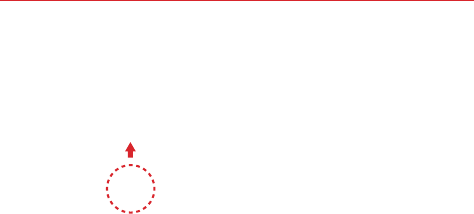
13
The Basics
3. Plug the adapter into an electrical outlet to begin charging.
Charging with the USB cable
USB Cable
NOTE Make sure to correctly orient the
cable with the port before plugging it in.
When the phone is facing upward, the USB
logo on the cable will also face upward.
You can use your computer to charge your phone. To be able to charge with
the USB Cable, you need to have the necessary USB drivers installed on
your PC first. Connect one end of the USB Cable to the USB/Charger Port
on your phone (as shown above) and connect the other end to a USB port
on your PC. It is best to use the rear USB port when connecting to a
desktop PC. The USB hub should be powered by an external power source.
NOTE You may experience a slower charging rate when charging from your computer.
Optimizing Battery Life
You can extend your battery’s life between charges by turning off features
that run in the background. You can also monitor how applications and
system resources consume battery power.
Tips to extend the life of your battery
㻌 Turn off radio communications that you aren’t using. If you aren’t
using Wi-Fi, Bluetooth, or GPS, use the Settings menu to turn them
off (Note that the GPS receiver is only turned on when you’re using an
application that makes use of it).
㻌 Turn down screen brightness and set a shorter screen timeout.
㻌 Turn off automatic syncing for Gmail, Calendar, Contacts, and other
applications if you don’t need it.
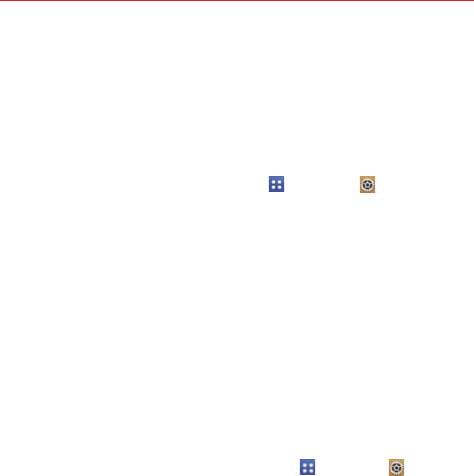
14 The Basics
㻌 Use the Battery saver feature (accessed in the Settings menu) to
control data activity, Wi-Fi connection, Bluetooth connection, and power
used for the device such as screen brightness and notification light.
NOTE Allowing other devices to use your device's hotspot connection will drain your battery
more quickly.
To check the battery charge level
From the Home screen, tap the Apps Key > Settings > Battery.
The battery level (as a percentage of fully charged) and the battery
status (Charging or Discharging) is displayed at the top of the screen.
Checkmark the Battery percentage on status bar checkbox to
display the percentage of remaining battery charge on the Status Bar
next to the battery icon.
Tap Battery saver to view and/or modify your Battery saver settings.
To monitor and control what uses the battery
The Battery use screen allows you to see which applications are consuming
the most battery power. Information on this screen allows you to identify
downloaded applications you may want to turn off when not being used, so
you can get the most out of your battery power.
㻌 From the Home screen, tap the Apps Key > Settings
> About
phone > Battery > Battery use. The top of this screen displays a
usage graph and below it, battery usage times. It lists all of the
applications or services using battery power from the greatest amount
of energy used to the least amount.
㻌 Tap an application or service in the Battery use screen to see the
details about its power consumption, including either how long since
last connected to a power source or how long you were last running
on battery power. Different applications or services offer different
kinds of information, and they may even include options to modify the
settings so you can reduce power consumption by that application.
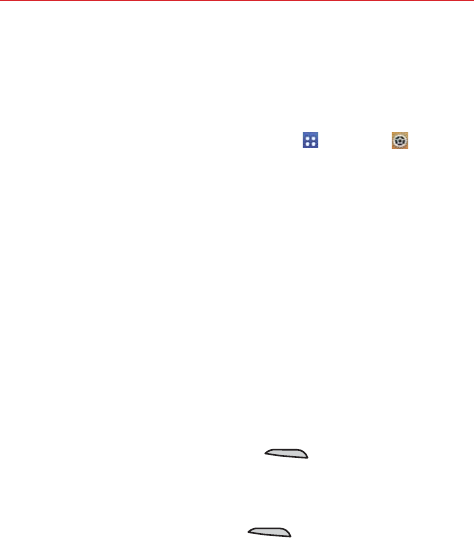
15
The Basics
Battery saver mode
If the battery charge level drops to low levels, the phone automatically
activates Battery saver mode (if set to On) to conserve battery power until
you can recharge it.
㻌 From the Home screen, tap the Apps Key
> Settings
> Battery
>
Battery saver > Turn Battery saver on. Set the desired option,
then tap the switch at the top right corner of the screen to toggle it off
or on.
㻌 You can set the phone to activate Battery saver mode immediately,
when the charge drops to 10%, 20%, 30%, or 50%. If you turn off
Battery saver mode, when the battery charge becomes low, a
notification prompts you to turn it on.
㻌 You can also modify settings that affect battery life from the Battery
saver screen: Auto-sync, Wi-Fi, Bluetooth, Vibrate on touch,
Brightness, Screen timeout, Touch key light and Notification light.
Turning the Phone On and Off
Turning the phone on
㻌 Press and hold the Power/Lock Key on the right side of the
phone for a couple of seconds until the screen turns on.
Turning the phone off
1. Press and hold the Power/Lock Key on the right side of the
phone until the Phone options menu appears.
2. Tap Power off in the Phone options menu.
3. Tap OK to confirm that you want to turn off the phone.
Turning the screen on using the KnockON feature
The KnockON feature allows you to double-tap the screen to easily turn the
screen on or off. You can disable this feature in the Gestures settings.
Quickly double-tap the center of the screen to turn the screen on.
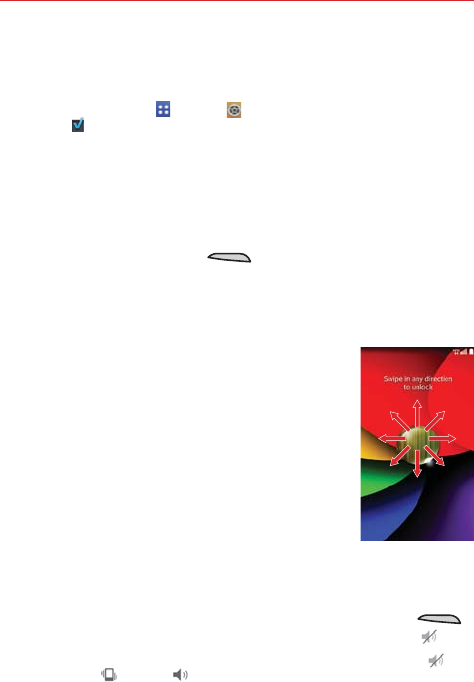
16 The Basics
Quickly double-tap the Status Bar, an empty area on the Home
screen, or the Lock screen to turn the screen off.
NOTES The KnockON feature can be turned off in the Gestures menu. From the Home
screen, tap Apps > Settings > Gestures > tap the Screen on/off checkbox
.
To unlock the phone
If you don’t use the phone for a while, the screen and backlight will turn off
to conserve battery power. To unlock the phone:
1. Turn the screen on.
Press the Power/Lock Key on the right side of the phone. The
default Lock screen will appear.
OR
Quickly double-tap the center of the screen (KnockON).
2. From the center of the screen, swipe in any
direction to unlock it.
To use a shortcut, swipe the shortcut icon at the
bottom of the screen in any direction. The screen
will unlock and launch the application.
NOTE The default Lock screen simply locks the screen to prevent
unintentional actions. For more security to guard against
unauthorized use, you can set an unlock requirement (such
as a pattern, PIN, password, or face recognition) that will
need to be entered to unlock it.
To turn the phone sounds off
If you’re in a place where your phone sounds may disturb others, you can
quickly silence your phone from the Home screen.
From the Home screen, press and hold the Power/Lock Key
on the right side of the phone, then tap the Silent mode icon .
NOTE Only one mode can be selected at a time. The currently activated mode (Silent ,
Vibration , or Sounds ) is underlined in blue. Tap any of the sounds mode icons to
switch to that mode.
OR
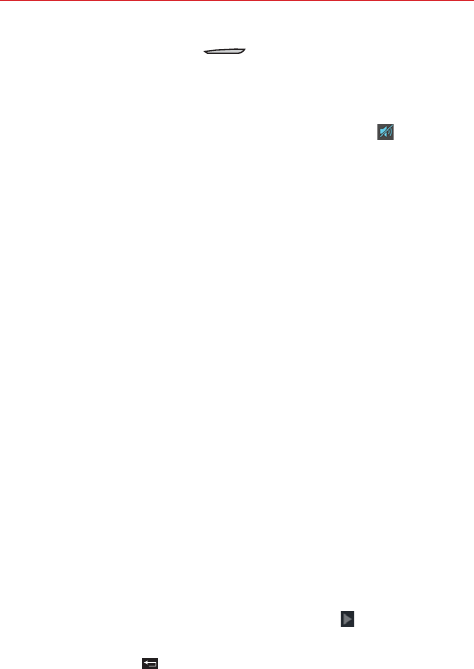
17
The Basics
Press the down Volume Key on the left side of the phone until
vibration is set, then press it again to turn all sounds off. Sounds are
turned off or vibration is set.
OR
Open the Notifications panel and tap the Sound icon until is displayed.
Your Google Account
You must sign into a Google Account to use Gmail, Hangouts, Google
Calendar, and other Google Applications; to download applications from the
Play Store; to back up your settings to Google servers; and to take
advantage of other Google services on your phone.
IMPORTANT
ţ If you don’t have a Google Account, you’re prompted to create one.
ţ If you don’t sign into a Google Account during setup, you are prompted to sign in or to
create a Google Account the first time you start an application that requires one, such
as Gmail or Play Store.
ţ When you sign in, you’re prompted to enter your username and password using the
on-screen keyboard.
ţ After you sign in, your contacts, Gmail messages, Calendar events, and other
information from these applications and services on the web are synchronized with
your phone.
ţ If you have an enterprise account through your company or other organization, your IT
department may have special instructions on how to sign into that account.
Setting up your Google Account
If you use Setup Wizard to set up your Google Account, it guides you
through the following steps.
1. At the Google Account setup screen, tap Yes if you already have a
Google Account, or tap No if you want to create a new account.
2. Enter your username and password or any other necessary information
(if creating an account), then tap the Continue icon . Tap OK to agree
to your Google Account terms and conditions.
NOTE Tap the Back Key to close the on-screen keyboard.
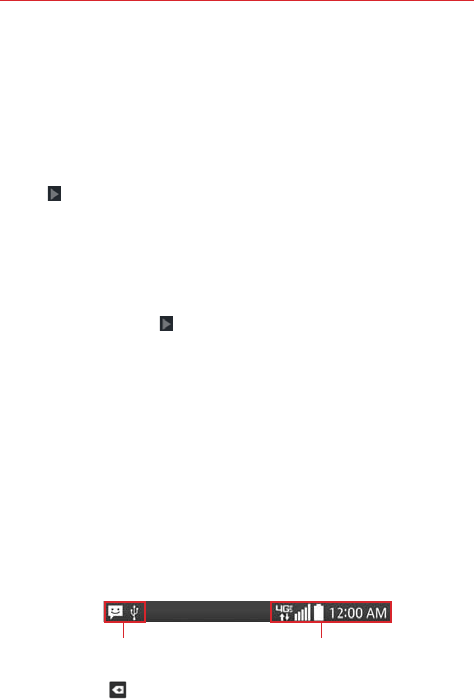
18 The Basics
3. Choose to join Google+ which makes sharing on the web more like
real-life sharing. You can choose Circles, Instant Upload, and Messenger.
Tap Join Google+ or Not Now.
4. Choose whether or not to set up your credit card information for Play
Store purchases.
5. Complete the Backup and restore screen to allow your Google Account
to back up your apps, settings, and other data, then tap the Continue
icon .
Your Gmail, Google Contacts, and Google Calendar events will all be
synchronized with your phone automatically.
NOTE This is automatic for the first Google Account you add. When adding additional Google
accounts, you have to select which options to synchronize.
6. Read the Google and Location screen, set your sharing preference, then
tap the Continue icon .
7. Read the Verizon mobile screen, then tap Next.
8. Confirm your setup checklist choices, then tap Done.
You can use the area below to record your Google Account information for
future reference.
Username:___________________________________________@gmail.com
Password:____________________________________________
Phone’s Status Icons
The Status Bar appears at the top of every screen. It displays icons
indicating that you’ve received notifications (on the left) and icons indicating
the phone’s status (on the right), along with the current time.
Notification icons Status icons
If you have more notifications than can fit in the Status Bar, the More
notifications icon is displayed as an indicator to open the Notifications
panel to view them all.
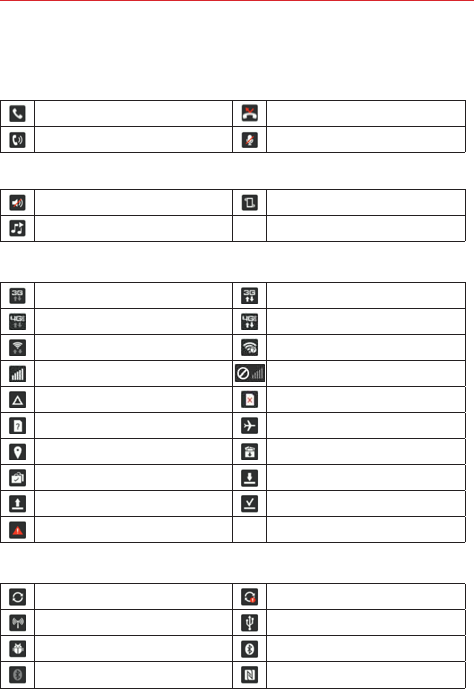
19
The Basics
The following icons may appear in the Status Bar.
Call icons
In call Missed call
Speakerphone is on Microphone is muted
Sound icons
Silent mode is activated Vibrate mode is activated
Music is playing
Network icons
3G connection 3G in use
4G LTE connection 4G LTE in use
Wi-Fi connected Wi-Fi within range
Signal strength No signal
Roaming No SIM card
Unknown SIM card Airplane mode is activated
Location is on App update available
App update successful Downloading
Uploading Download successful
Emergency Alert
Connectivity icons
Syncing Problem with sign-in or sync
Mobile Hotspot is on USB connection
USB debugging mode Bluetooth connection
Bluetooth is on NFC is on
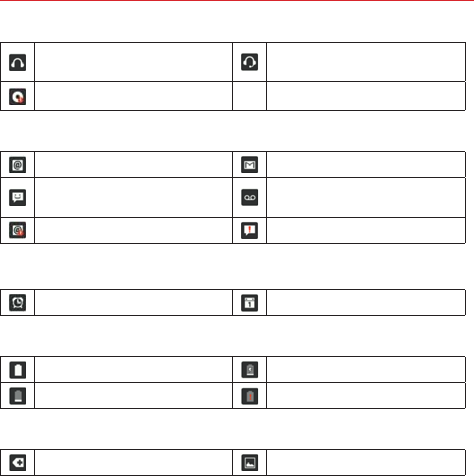
20 The Basics
Headset is connected Headset with microphone is
connected
Internal storage full
Email and Messaging icons
New email New Gmail message
New text or multimedia
message New voicemail
Sent email unsuccessful Sent message unsuccessful
Calendar and Alarm icons
Alarm is set Upcoming event
Battery icons
Full battery Charging battery
Low battery Empty battery
Other icons
More notifications available Screenshot saved
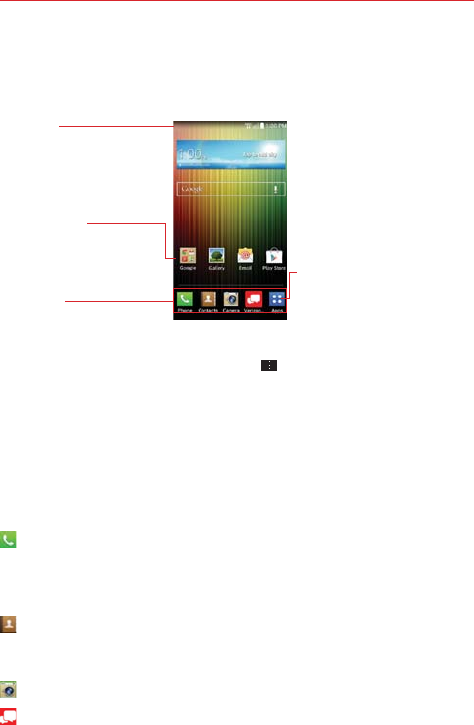
21
The Basics
Getting to Know the Home Screen
The Home screen is your starting point to access all of the features on your
phone. It displays application shortcuts, icons, widgets, and other features.
Status Bar
Shows device status
information, including the
time, signal strength, battery
status, and notification icons.
Application Icon
Tap an icon (application,
widget, folder, etc.) to open
and use it.
Quick Keys
Provide easy, one-touch
access to the functions used
most often.
Apps Key
Tap here to open the Applications
screen to view all of your installed
applications.
NOTE From the Home screen, tap the Menu Key , tap Home screen settings, then
checkmark Portrait view only to keep the Home screen from rotating to landscape
view. This is a separate setting from the Auto-rotate screen setting that applies to the
rest of the screens.
Quick Keys
The Quick Keys are located in a bar at the bottom of the Home screen (in
portrait view).
NOTE Five icons are displayed, but the Quick Keys bar can hold up to six icons. You can modify
the icons in this bar to suit your needs.
: Opens the Phone application which displays the dialpad so you can dial
a number not stored in your phone’s memory. It also provides additional
tabs at the top of the screen to access your Recent calls, Contacts,
Favorites, and Groups.
: Opens the Contacts application which displays the names and numbers
stored in your phone's memory. It also provides additional tabs at the top of
the screen to access the dialpad, your Recent calls, Favorites, and Groups.
: Opens the Camera application to take a picture.
: Opens the Verizon Messages application so you can send and view
text and multimedia messages.
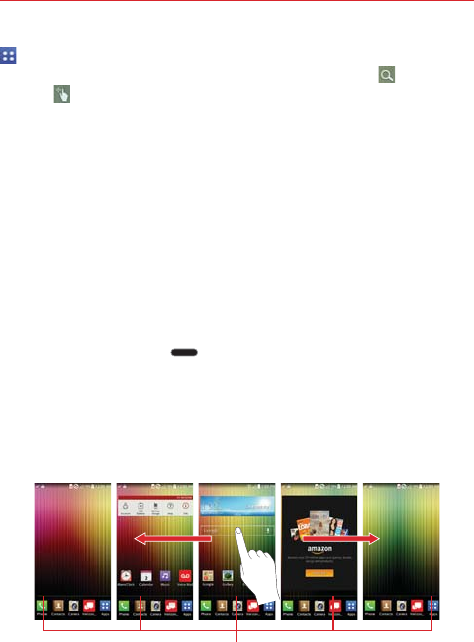
22 The Basics
: Opens the Applications screen which displays phone options and
applications. It also provides a Widget tab, a Search icon , and an Edit
icon at the top of the screen.
Modifying the Quick Keys Bar
You can modify the icons in the Quick Keys bar to suit your needs.
㻌 Rearrange: Touch and hold the icon to move, then drag it to another
position in the Quick Keys bar.
㻌 Add: Open the Applications screen, then drag the icon you want onto
the Quick Keys bar.
㻌 Delete: Touch and hold the icon to delete, then drag it to the Remove
icon that appears at the top of the screen.
To return to the Home screen
㻌 Press the Home Key at any time, from any application.
To view other Home screen canvases
㻌 Swipe (or flick) your finger left or right across the Home screen. The
Home screen is comprised of five sliding canvases, but you can add
up to seven canvases to allow more space for icons, widgets,
shortcuts, and other items.
Home Screen Canvas Indicator
The white line above the Quick Keys indicates which
Home screen canvas you are viewing.
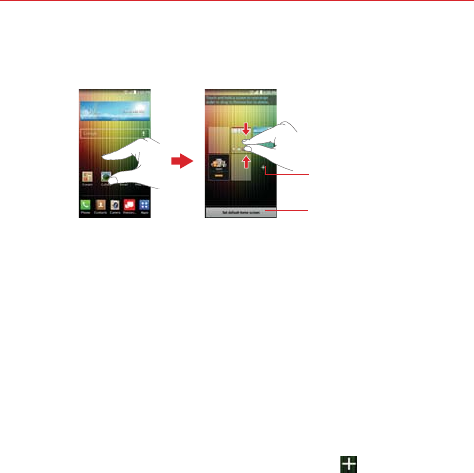
23
The Basics
㻌 Pinch in on the Home screen to display the mini canvas view, then tap
the Home screen canvas you want to view.
Tap here to set the
default Home screen.
Tap here to add
another canvas.
Full screen view Mini canvas view
Mini canvas view
Mini canvas view allows direct access to any of the Home screen canvases
and also allows you to manage them. You can add, delete, and rearrange
the canvas order to suit your needs.
Pinch in on any of the Home screen canvases to change from full screen
view to mini canvas view. From mini canvas view you have the following
options:
㻌 To go directly to any canvas, simply tap the one you want.
㻌 To add another canvas, tap the Add canvas icon .
㻌 To delete a canvas, touch and hold the canvas to delete, drag it to the
Remove bar at the top of the screen, then lift your finger.
㻌 To rearrange your canvases, touch and hold the canvas to move, drag
it on top of the canvas position where you want it, then lift your finger.
The moved canvas takes that position and the remaining canvases
shift accordingly.
㻌 To set another canvas as the default Home screen, tap the Set
default Home screen bar at the bottom of the screen, then tap the
screen you want to set as the default Home screen canvas.
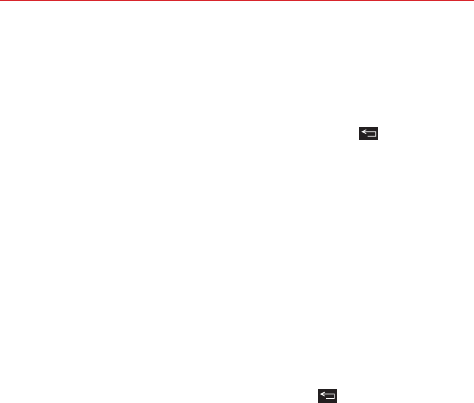
24 The Basics
Hiding items on the Home screen
Place two fingers on the screen, then spread them apart to hide the items
on your Home screen so that only your wallpaper and the Status Bar are
displayed. To redisplay your normal Home screen with all of its applications
and widgets, pinch in on the screen, or tap the Back Key .
NOTE The device automatically reverts to the normal Home screen view after screen timeout.
Using Dual View
Dual view allows you to easily add items to any of the Home screen
canvases. Touch and hold an empty spot on any of the Home screen
canvases to view your Home screen on top and the Applications screen on
the bottom. Flick sideways to scroll through the Home screen canvases to
display the canvas you want. At the bottom of the screen, tap the type of
item you want to add (Apps, Widgets, or Wallpapers), then flick sideways
to scroll through the available choices. Simply tap the item you want to
automatically add it to the canvas viewed at the top of the screen.
NOTE The Quick Keys are not accessible while in Dual view.
To return to the full screen view, tap the Back Key . You can also tap one
of the Home screen canvases.
NOTE The device automatically reverts to full screen view after screen timeout.
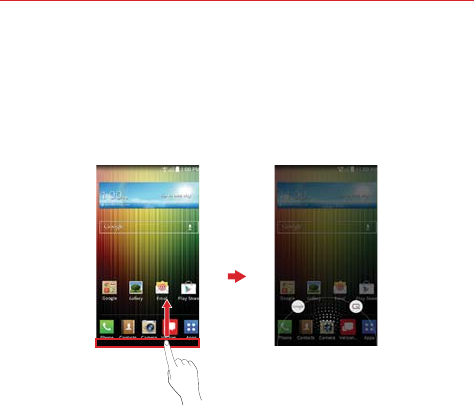
25
The Basics
Global access
To open Google, or QuickMemo from any screen, in portrait view, place
your finger on the bottom of the Quick Keys bar and drag upward until you
see the Global access icons, then let go over the app you want.
Touchscreen
Your touchscreen provides an excellent way to interact with and use your
phone. With the touch of your finger, you can download and use available
applications, make menu selections, and access data saved to your phone.
The following terms are used for describing the different available actions
using the touchscreen:
Touch or tap A single finger touch selects items. For example, tap an
icon (e.g., an application, widget, or folder), tap words (e.g., menu
selection or to answer an on-screen question), or touch letters and
numbers to type.
Touch and hold Touch and hold an item on the screen by touching it and
not lifting your finger until an action occurs. For example, to open a
Context menu for editing a contact, touch and hold a contact entry until
the menu pops up.

26 The Basics
Drag Touch and hold an item for a moment and then, without lifting your
finger, move your finger on the screen until you reach the target position.
For example, you can drag items on the Home screen to reposition them.
Swipe, slide, or flick Move your finger quickly across the surface of the
screen, without pausing when you first touch it (so you don’t drag an item
instead). For example, you can browse through the different Home
screens by swiping from left to right (and vise versa), slide the screen up
or down to scroll a list, or remove an application from the Recent apps
screen by flicking its graphic off the screen.
Double-tap Tap the screen twice quickly to zoom, highlight text, or turn
the screen on/off. For example, quickly double-tap a section of a web
page to zoom that section to fit the width of the screen and control the
zoom in Maps and in other applications. Double-tap a word to highlight it.
Double-tap can also activate the KnockON feature to turn the touchscreen
on or off.
Pinch-to-zoom Use your index finger and thumb in a pinch motion (to
zoom out) or spread motion (to zoom in) when using Chrome, a map,
photos, the rear camera lens, the Contacts list, the Favorites list, the
Groups list, the Messaging list, a music list, and POLARIS Viewer 5
documents. Spread apart to make screen information larger (easier to see
and read), or pinch together to view more area and information. The pinch
gesture also changes the Home screen. Pinch in on the Home screen to
change to mini canvas view, then spread apart to return to the normal
Home screen view. Spread apart on the normal Home screen to hide all of
your Home screen items, then pinch in to redisplay them.
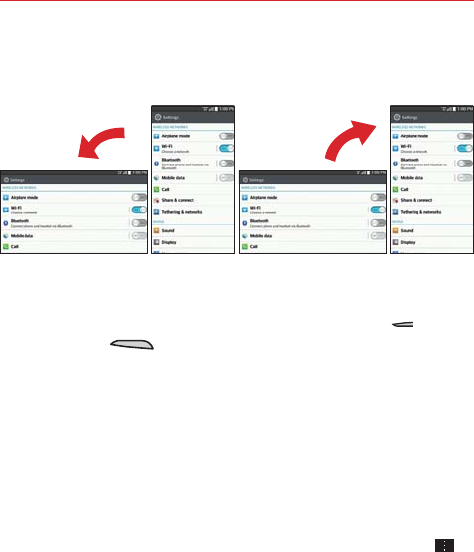
27
The Basics
Rotate the screen From many applications, the orientation of the screen
rotates with the phone as you turn it from upright to sideways and back
again. You can deactivate this function in the Display settings menu.
Rotate the phone sideways for
landscape orientation.
Rotate the phone upright for portrait
orientation.
Capturing the screen Press and hold the Volume Down Key
and the
Power/Lock Key at the same time to capture the current image on
the screen. You can find the captured image in the Gallery application.
NOTE You cannot capture an image from some videos and applications.
The Smart screen and Smart video features
The Smart screen and Smart video features keep the device from activating
screen timeout when it detects your eyes looking at the screen. When you
turn these features on, you can set a shorter screen timeout setting to
conserve your battery power, but still allow you to view a screen for a
longer period of time without having to touch it to keep it activated.
To turn these features on, from the Home screen, tap the Menu Key >
Settings > Display > checkmark the Smart screen checkbox and/or the
Smart video checkbox.
NOTE The following situations may prevent these features from functioning properly:
s When the device is in the dark or against bright light.
s When the front camera cannot detect the location of your eyes.
s When the front camera is used at the same time with other applications.
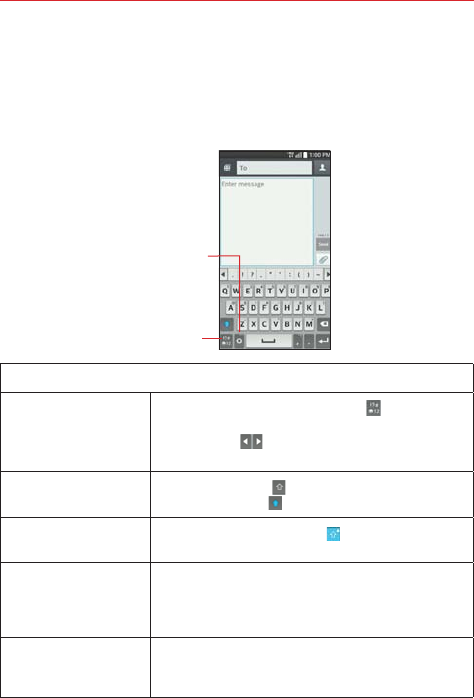
28 The Basics
Text Input Methods
On-screen Keyboard
The on-screen keyboard displays automatically on the screen when you
need to enter text. To manually display the on-screen keyboard, simply tap
a text field where you want to enter text.
Touch and hold to enter text
by voice or access the clip
tray and keyboard settings.
Toggles between 123/SYM
mode and ABC mode.
Typing tips
Enter other
characters
Tap the Numbers/Symbols Key to display
the numbers and symbols keyboard. Tap the
Arrow Keys on the left side of the keyboard
to view additional symbols.
Enter one capital
letter
Tap the Shift Key to capitalize the next letter.
The key changes .
Enter all capital
letters
Double-tap the Shift Key ( displayed) to set to
caps lock. Tap again to revert to lowercase.
Highlight text
Double-tap a word to highlight it. To highlight a
range of text, double-tap a word, then drag the
blue highlight markers to highlight the text you
want.
Cut or copy selected
text
Highlight the desired text, then tap Cut or Copy
in the action box displayed above the highlighted
text.
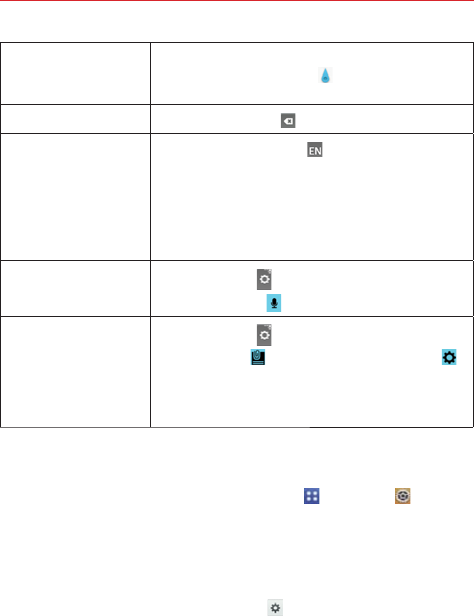
29
The Basics
Paste cut or
copied text
Tap the location where you want to paste the
text, then tap the marker . Tap Paste in the
action box that appears.
Delete a character Tap the Delete Key .
Language toggle
Tap the Language Key to toggle between
the languages you set in the Input language and
type menu. Touch and hold this key to modify
your language settings.
NOTE This key is only available when multiple languages have
been enabled for text entry.
Entering text by
voice
Touch and hold and drag your finger to the
Voice input icon .
Accessing the Clip
Tray and keyboard
settings
Touch and hold and drag your finger to the
Clip Tray icon or Keyboard Settings icon .
NOTE The Keyboard Settings key is the default option for the
LG Keyboard. If you select the Voice input option, the
chosen key will be displayed instead.
Text input settings
To change your text entry settings and see the dictionary of terms you’ve
used, from the Home screen, tap the Apps Key > Settings >
Language & input. The following options are available in the KEYBOARD
& INPUT METHODS section.
Default - Allows you to choose the default keyboard to use when
entering text.
LG Keyboard - Tap the Settings icon to change the following
settings.
Input language and type: Allows you to select the keyboard
language and type. This is where you can select multiple languages
for your keyboard input.
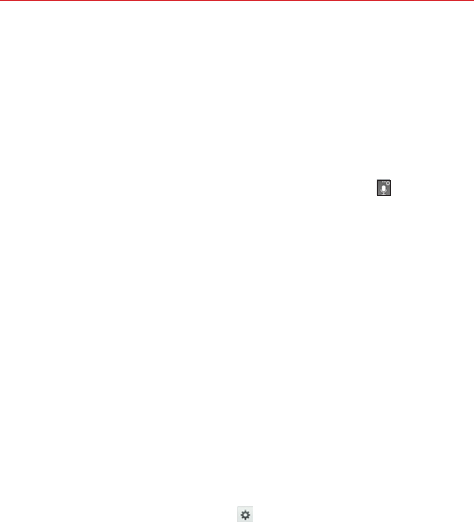
30 The Basics
Word suggestion: Allows you to set auto correction, suggest next
word, advanced word suggestion, and clear history.
Auto capitalization: Checkmark to automatically capitalize the first
letter of each new sentence.
Auto punctuation: Checkmark to automatically insert a period when
you double-tap the Space Key.
Voice input: Checkmark to show the Voice Input Key on the
keyboard.
Path input: Checkmark to enter a word by drawing a path through all
of the letters.
Hide keyboard: Checkmark to swipe the keyboard down to hide.
Split keyboard: Checkmark to spread two fingers to split the
keyboard.
One-handed operation: Checkmark to swipe the keyboard left or
right to adjust the position of LG Keyboard.
Additional settings: Allows you to set the additional settings that
include Keyboard theme, Vibrate on keypress, Sound on keypress,
and Preview on keypress.
Help: Displays text input settings information.
Google voice typing - Checkmark to select Google voice typing to
enter text. Tap the Settings icon to change the Google voice typing
settings.
Choose input languages: Allows you to select the languages to
support with Google voice typing.
Block offensive words: Checkmark to hide recognized offensive text.
Offline speech recognition: Allows you to manage the downloaded
languages.
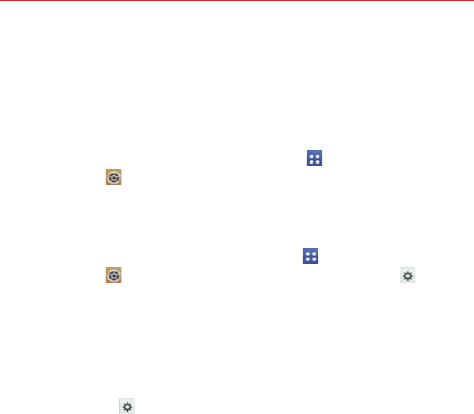
31
The Basics
Languages
You can set only one default language for your device, but you can set
multiple languages used for the on-screen keyboard.
To change the default language
From the Home screen, tap the Apps Key (in the Quick Keys bar)
> Settings > Language & input > Language > tap the language
you want.
To add additional languages for your keyboard
From the Home screen, tap the Apps Key (in the Quick Keys bar)
> Settings > Language & input. Tap the Settings icon to the
right of LG Keyboard, tap Input language and type, then checkmark
the languages you want the keyboard to be able to use.
OR
Open the Notifications panel (when an app that allows text input is
open), tap Choose input method > Setup input methods > the
Settings icon to the right of LG Keyboard > Input language and
type, then checkmark the language you want to be able to use.
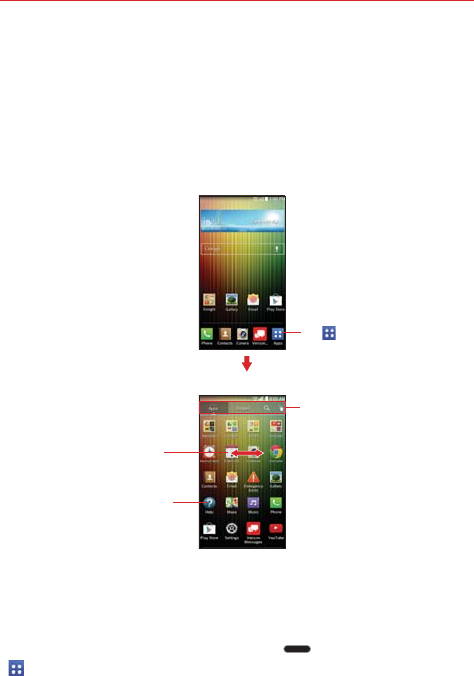
32 The Basics
Applications: How to View, Open, and Switch
All of the applications on your phone, including any applications that you
downloaded and installed from Play Store or other sources, are grouped
together on the Applications screen, which you access from your Home
screen. If you have more applications than can fit on the Applications
screen, you can slide the screen left or right to view more.
Home screen
Applications screen
Tap an application icon to
open the application.
Tap these to select Apps,
Widgets, Search, or Edit.
Tap to open the
Applications screen.
Slide the screen left or
right to bring more icons
into view.
Opening and Closing the Applications screen
Opening the Applications screen
It’s easy to access the Applications screen no matter what feature you’re
currently using. Simply press the
Home Key
, then tap the Apps Key
(in the Quick Keys bar).
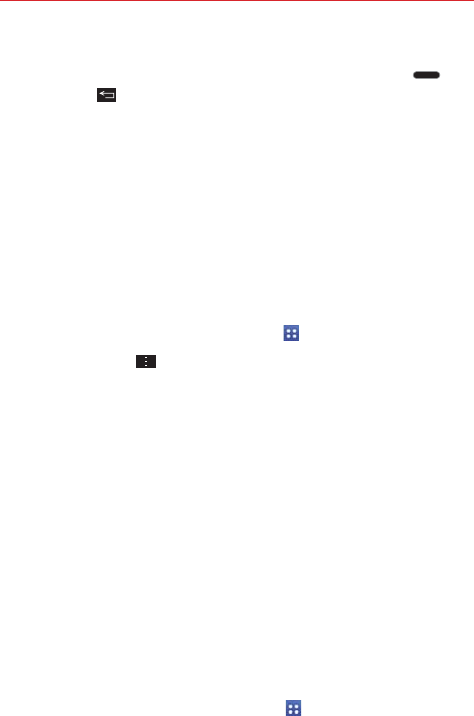
33
The Basics
Closing the Applications screen
To manually close the Applications screen, press the Home Key or
the Back Key .
NOTE The Applications screen closes automatically when you tap an icon to open its application.
Dragging an icon onto your Home screen also closes the Applications screen automatically.
Customizing the Applications screen
The phone includes a wide variety of applications and you can download
even more applications to your device. You can customize these items on
the Applications screen for faster, more convenient access (less scrolling)
to the applications you use most often.
Applications screen options
You can change the look of your Applications screen.
1. From the Home screen, tap
the Apps Key
(in the Quick Keys bar)
.
2. Tap the Menu Key to access the following Applications screen
options:
View apps by: Tap to sort your applications either in alphabetical
order, by downloaded date, or user customized.
Show small/large icons: Tap to change the application icons to either
small or large, then tap Yes to set your choice.
Apps wallpaper: Tap to change the wallpaper background. Scroll
horizontally to view all of your choices, tap the one you want, then tap
Apply.
Hide/Show apps: Tap to set which application icons will be displayed
in your Applications screen. Checkmark the icons you want to hide,
then tap OK.
Rearranging the Applications screen icons
You can rearrange the order of the icons on the Applications screen to
provide more convenient access to the applications you use the most.
1. From the Home screen, tap the Apps Key (in the Quick Keys bar).
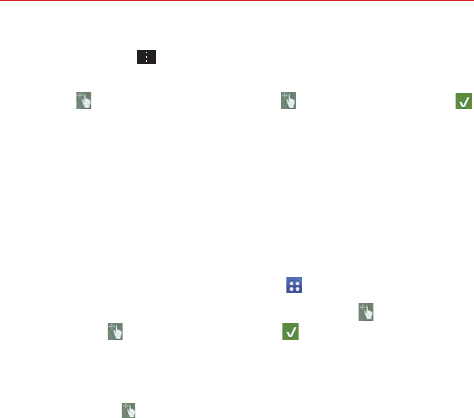
34 The Basics
2. Tap the Menu Key , tap View apps by, then tap User customized.
3. Tap the Apps tab at the top of the screen (if necessary), then tap the
Edit icon at the top right of the tab bar. changes to a checkmark
.
4. Touch and hold the Application icon you want to move, drag it to its new
position, then lift your finger. The remaining icons shift to the right.
NOTE If you drag the application icon onto another application icon, it creates a folder with both
of the applications in it.
Checking application information
To check on an application’s detail information from the Applications screen:
1. From the Home screen, tap the Apps Key (in the Quick Keys bar).
2. Tap the Apps tab (if necessary), then tap the Edit icon at the top right
of the tab bar. changes to a checkmark .
3. Tap any of the Application icons to display an information dialog box.
4. Tap OK to exit.
NOTE The Edit icon also allows you to display an information dialog box for a widget you
select.
Opening and Switching Applications
Multi-tasking is easy with Android™ because you can use and switch
among several open applications. Android™ manages each application,
stopping and starting them as needed, to ensure that idle applications don’t
consume resources unnecessarily.
Opening an application
Open an application simply by tapping its icon on the screen.
TIP You can customize your Home screen with the application icons you use most often.
Applications are located on the Applications screen, but you can copy any application
icon to your Home screen for faster, more convenient access. No matter where the icon
is, on the Applications screen or your Home screen, just tap it to open and use it.
Opening multiple applications
1. Tap an application icon to open it.
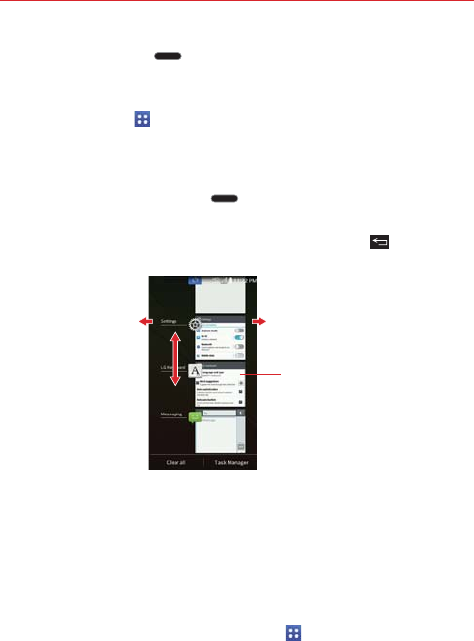
35
The Basics
2. Press the Home Key .
NOTE If the application icon you want is on your Home screen, simply tap the icon to open and
use it.
3. Tap the Apps Key (in the Quick Keys bar).
4. Tap the icon for the other application you want to open.
Switching between multiple applications
1. Press and hold the Home Key . A screen opens and displays a
scrolling list of all of the applications that are currently open.
2. Tap the application you want to use or tap the Back Key to return to
the current screen.
Tap an icon to use it.
You can also tap the application image,
but if you tap the screen background,
you return to the Home screen.
Flick an application icon to the right or
left to close the application and remove
it from the list.
Swipe up or down to view
the entire list of open
applications.
NOTE Navigation in the Recent apps screen depends on the device orientation. When held
sideways, swipe left and right to view the entire list. Flick an application icon up or down
off the screen to close the application and remove it from the list.
Adding items to the Home screen
Customize your Home screen with the applications you use most often.
Applications screen
1. From the Home screen, tap the Apps Key (in the Quick Keys bar).
NOTE You can tap the tab at the top of the screen to place a widget on the Home screen.
2. Touch and hold the icon you want to add to your Home screen. The
Applications screen closes and the Home screen is displayed.
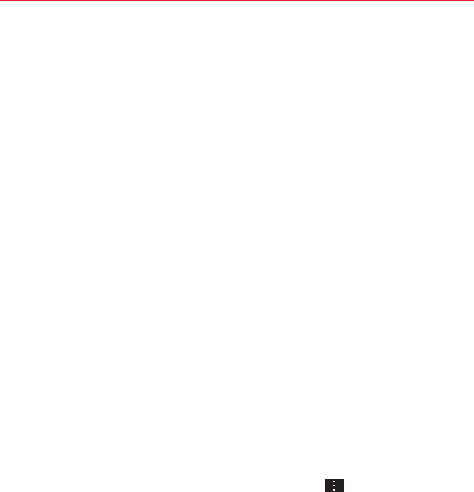
36 The Basics
3. Lift your finger to place it or drag the icon to where you want it on the
screen, then lift your finger.
Dual view
1. Touch and hold an empty spot on any of the Home screen canvases to
view your Home screen on top and the Applications screen on the
bottom.
2. Flick sideways to scroll through the Home screen canvases to display
the canvas you want.
3. Tap the type of item you want to add (Apps, Widgets, or Wallpapers) at
the bottom of the screen, then flick sideways to scroll through the
available choices.
4. Tap the item you want to automatically add it to the canvas viewed at
the top of the screen.
Moving applications to other Home screen canvases
You can place application icons on any of the Home screen canvases.
Drag Touch and hold, then drag the icon to the left or right edge of the
screen to advance to the other screen canvases before lifting your finger.
Tilt Touch and hold an item, then tilt the device to move it to one of the
Home screen canvases in that direction, then lift your finger.
NOTE To be able to use the Tilt method, the Move Home screen items checkbox needs to be
checkmarked. From the Home screen, tap the Menu Key > Settings > Gestures >
Move Home screen items checkbox.
Customizing an application icon on your Home screen
You can create your own custom application icon(s) using the images in
your Gallery. Your customized application icon(s) are only applied to icons on
your Home screen. The Applications screen is not affected.
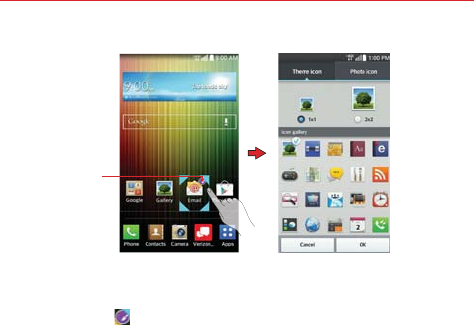
37
The Basics
Touch, hold, release,
then tap an icon to
edit it.
Customize Icon
Screen
Home Screen
1. Touch and hold the icon you want to customize, then release the icon.
An editing icon appears at the upper right side of the application icon.
NOTE If an icon you placed can be resized, you will see a blue box around the icon after you
touch, hold and release it. Drag the edges of the box to resize it.
2. Tap the application icon.
3. Tap the icon design you want from the available Theme icon choices
and change the size (if desired), then tap OK.
OR
㻌Tap Photo icon, then tap Add new. Set the size for the icon, then tap
OK. Select the image you want to use for the application. Crop the
image if necessary, then tap OK.
NOTE Your custom photo icons are saved so you can easily select them for any of your icon
images.
Changing an icon into a widget
Some application icons can be changed into a convenient widget to use on
your Home screen.
1. Touch and hold the icon you want to customize, then release the icon.
㻌 A blue frame appears around the icon if it can be resized and changed
into a widget (if it can’t, only the Edit icon is displayed).
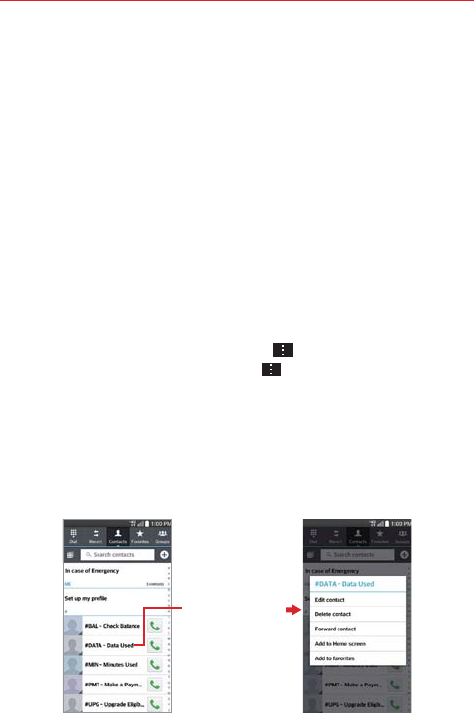
38 The Basics
2. Drag the corners of the frame to make it larger and change it into a
widget.
㻌 Touch, hold, and release the widget again to change the size of the
widget, if necessary.
㻌 You can also change it back into a normal icon by dragging the corners
of the resizing frame back in.
Working with Menus
There are two kinds of Android menus: Options menus and Context
menus.
Options menus
Options menus contain tools that apply to the activities of the current
screen or application, not to any specific item on the screen. To open the
available Options menu, tap the Menu Key . Not all applications have
Options menus; if you tap the Menu Key on a screen that has no
Options menu, nothing will happen.
Context menus
Context menus contain options that apply to a specific item on the screen.
To open a Context menu, touch and hold an item on the screen. Not all
items have Context menus. If you touch and hold an item that has no
Context menu, nothing will happen.
When you touch and
hold certain items on
a screen, a Context
menu opens.
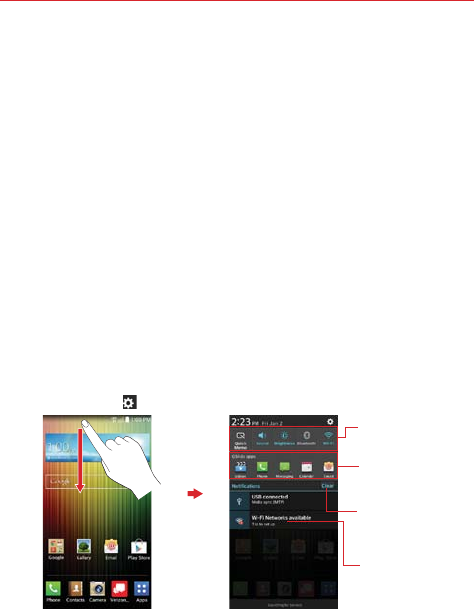
39
The Basics
Managing Notifications
Notification icons report the arrival of new messages, calendar events,
alarms, as well as ongoing events, such as when you are in a call.
When you receive a notification, the notification icon will be displayed in the
Status Bar. You can open the Notifications panel to view a list of all of your
recent notifications. Depending on your settings, you may hear a
notification sound, and/or see a notification light, and/or the phone may
vibrate.
To open the Notifications panel
Touch and drag the Status Bar to the bottom of the screen.
The Notifications panel displays a list of your current notifications, organized
into ongoing and event-based notifications. It also includes two icon bars.
The Quick Settings bar allows you to quickly and easily change commonly
used settings. The QSlide apps bar allows you to view an application in a
small, moveable window (similar to picture-in-picture on a TV).
NOTE You can also access the complete Settings menu from this panel by tappinig the
Settings icon .
Clear Button
Tap here to clear your list of
event-based notifications.
Tap a notification to open it.
Quick Settings Bar
Flick right or left to scroll
through the list.
QSlide Apps Bar
Tap to activate a QSlide
feature.
Home screen Notifications Panel
To respond to a notification
1. Open the Notifications panel. Your current notifications are listed in the
panel, each with a brief description.
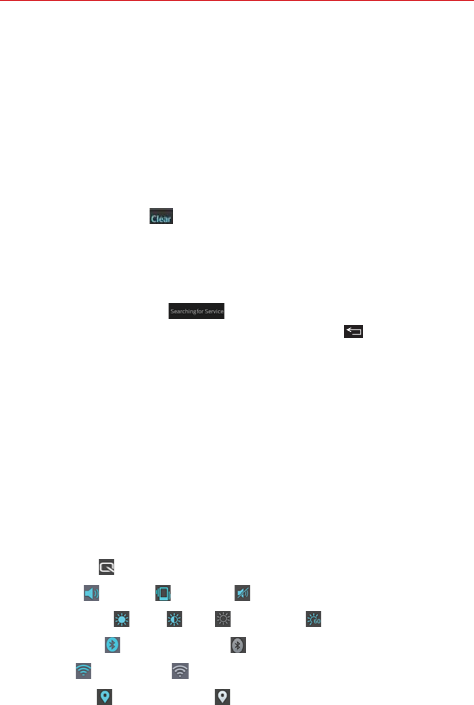
40 The Basics
2. Tap a notification to view it.
The Notifications panel will close and the application that corresponds to
your response will open. For example, new voicemail notifications dial
your voicemail box and Gmail notifications open the Gmail application so
you can read your new messages.
To clear all notifications
1. Open the Notifications panel.
2. Tap the Clear button on the right side of the screen.
All event-based notifications will be cleared; ongoing notifications will
remain in the list.
To close the Notifications panel
Touch and drag the handle at the bottom of the Notifications
panel to the top of the screen or just tap the Back Key .
The panel will also close when you touch a notification.
NOTE You can also flick the Notifications panel handle upward to quickly close it.
Quick settings on the Notifications panel
The top of the Notifications panel includes a Quick settings bar. The icons in
this bar provide a quick, convenient way to change settings without
accessing any applications. If you set more than five icons on the bar,
swipe left and right to scroll through the list.
Using the Quick settings icons
Tap any of the Quick settings icons to toggle through the available settings:
QuickMemo .
Sound On , Vibrate , or Silent .
Brightness Full , Half , Off , or Manual .
Bluetooth On or Bluetooth Off .
Wi-Fi On or Wi-Fi Off .
Location On or Location Off .
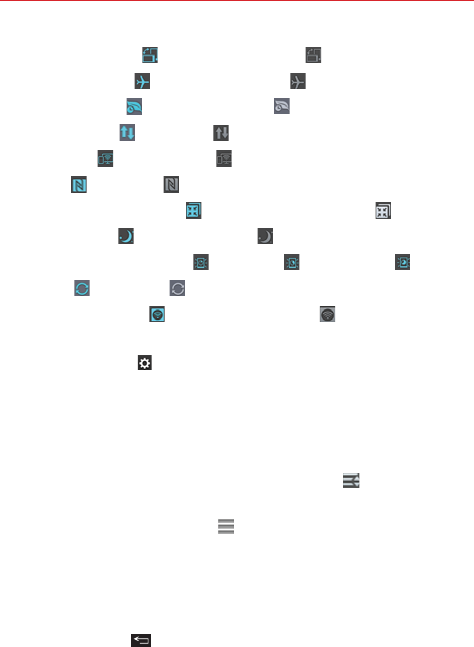
41
The Basics
Rotation screen On or Rotation screen Off .
Airplane mode On or Airplane mode Off .
Battery saver On or Battery saver Off .
Mobile Data On or Data Off .
Miracast On or Miracast Off .
NFC On or NFC Off .
QSlide Apps Bar displayed or QSlide Apps Bar hidden .
Quiet mode On or Quiet mode Off .
Screen timeout 30 seconds , 5 minutes or 15 minutes .
Sync On or Sync Off .
Wireless storage On or Wireless storage Off .
NOTE If necessary, scroll horizontally to see all of the available icons.
Tap the Settings icon (at the top right corner of the screen) to access the
complete Settings menu.
Customizing the Quick settings bar icons
You can set the order of the icons displayed in the Quick settings bar as
well as which icons are displayed.
1. Open the Notifications panel, then tap the Edit icon at the right side
of the Quick settings bar.
Drag one of the icon handles at the right side of the screen to
move its icon to another position in the Quick settings bar.
Checkmark each of the items you want to appear in the Quick
settings bar.
NOTE Changing the checkmarks reorganizes the icons in the Quick settings bar.
2. Tap the Back Key to return to the Notifications panel.
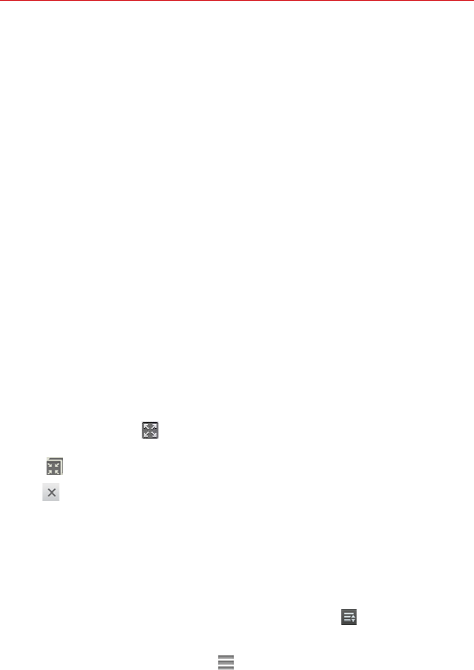
42 The Basics
QSlide apps on the Notifications panel
QSlide apps are displayed in a bar on the Notifications panel below the
Quick settings bar. These icons provide a quick, convenient way to multi-
task on the same screen (similar to picture-in-picture on a TV). QSlide
displays a small application window on the screen that can be moved,
resized, or made transparent.
Using the QSlide apps
Tap any of the QSlide apps in the bar to activate it. When activated, the
QSlide feature opens the application in a window in the foreground,
allowing you to access other applications in the background. You can open
up to two QSlide windows at a time.
Drag the QSlide title bar to move it to another position on the screen.
Drag the bottom right corner of the QSlide window to resize it.
Move the circle on the slider bar to the left to make it transparent. This
will allow you to interact with items beneath the transparent QSlide
window. Move the slider back to the right to use the QSlide window
again.
Tap the QSlide icon at the upper-left corner of the title bar to open the
application in full screen view. To go back to QSlide view tap the QSlide
icon at the top of the screen.
Tap at the upper-right corner of the title bar to close the QSlide
window.
Customizing the QSlide bar apps
You can set the order of the apps displayed in the QSlide bar, as well as
which apps are displayed.
1. Open the Notifications panel, then tap the Edit icon on the far right of
the QSlide apps bar.
Drag one of the icon handles at the right side of the screen to
move its icon to another position in the QSlide apps bar.
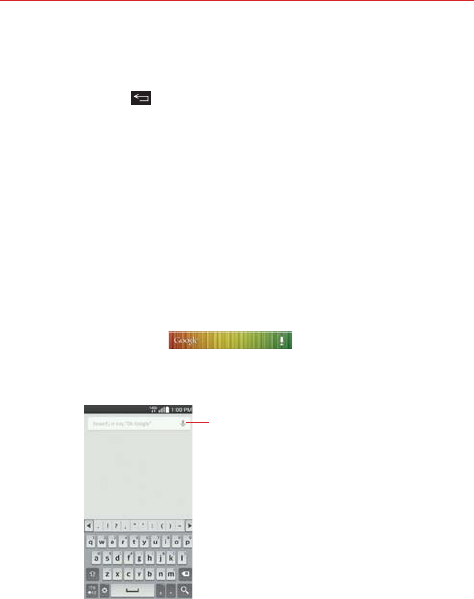
43
The Basics
Checkmark the QSlide apps you want to display and remove the
checkmark for the ones you want to remove.
2. Tap the Back Key to return to the Notifications panel.
Searching Your Phone and the Web
You can search for information on your phone and on the web using the
Google search application.
Some applications, such as Gmail, Contacts, and Chrome have the ability to
search for contents within those specific applications.
You can conduct the search by typing in the search terms or saying what
you’re looking for. As you enter text, the search application can provide
suggestions so you don’t necessarily have to type out your full request.
Phone and Web search using text entry
1. Tap the Search Widget on the Home screen.
Google Search opens automatically and the on-screen keyboard is
displayed.
Voice Search
Tap here to search by voice.
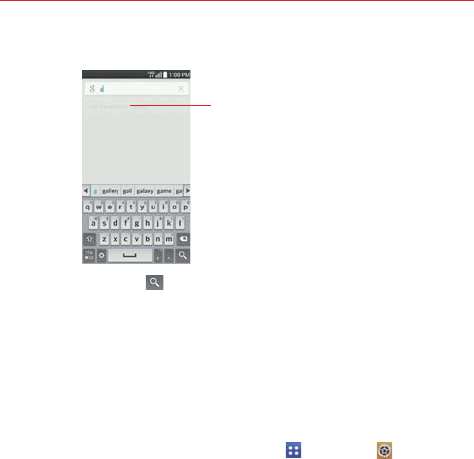
44 The Basics
2. Enter the text you’re searching for in the search box.
As you type, search results from your
phone, previous search terms, and
web search suggestions appear. Tap
an item to activate that search result.
3. Tap the Search Key on the on-screen keyboard to use the Google
application to search for the text you entered in the search box.
Locking the Screen
You can lock your phone so that only you can unlock it to make calls, access
your data, buy applications, and prevent unauthorized use.
Setting a Screen Lock for the First Time
1. From the Home screen, tap the Apps Key > Settings
> Lock
screen.
2. Tap Select screen lock.
3. Tap None, Swipe, Knock Code, Face Unlock, Pattern, PIN, or
Password.
None: No lock screen is enabled so the screen will never be locked from
use.
Swipe: A swipe motion in any direction on the touchscreen will unlock
the screen. This is the default Lock screen.
Knock Code: Allows you to customize your unlock pattern using the
quad screen.
Face Unlock: Unlocks the screen using face recognition. The phone
captures your image to identify you. Keep in mind that Face Unlock is
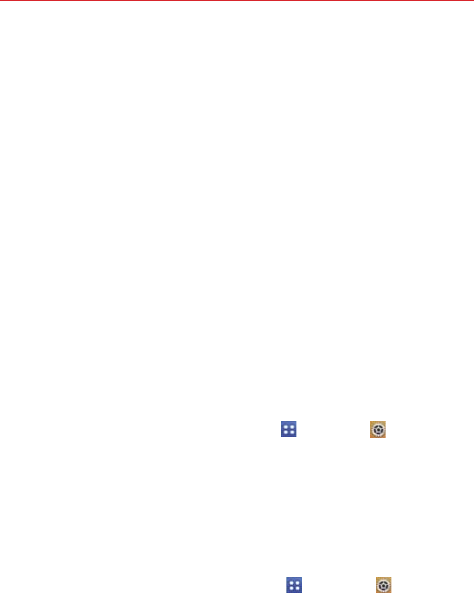
45
The Basics
less secure than a pattern, PIN, or password because it uses generalized
shape and dimension to verify your face.
Pattern: Unlocks the screen using a pattern you draw with your finger.
The first time you set an unlock pattern, you will see a tutorial with
instructions on how to create it. Read the tutorial, then tap Next. Draw
your pattern (connect at least 4 dots) and tap Continue. Then redraw
your pattern and tap Confirm.
NOTE Follow the on-screen instructions to create a backup PIN number in case you forget your
pattern.
PIN Unlocks the screen with a number sequence. Enter a PIN (at least 4
digits) and tap Continue. Reenter your PIN and tap OK to confirm it.
Password Unlocks the screen with an alphanumeric sequence. Enter a
password (at least 4 characters) and tap Continue. Re-enter your
password and tap OK to confirm it.
From then on, any time you want to unlock the screen, you will need to
perform the unlock action you set (swipe, face recognition, pattern, PIN,
or password) to gain access to it.
Disabling the Screen Lock
1. From the Home screen, tap the Apps Key > Settings > Lock
screen.
2. Tap Select screen lock.
3. Confirm your unlock information (if necessary).
4. Tap None.
Changing Your Screen Lock
1. From the Home screen, tap the Apps Key > Settings
> Lock
screen.
2. Tap Select screen lock.
3. Confirm your unlock information (if necessary).
4. Tap the desired screen lock option.
5. You’re prompted to enter your screen lock.
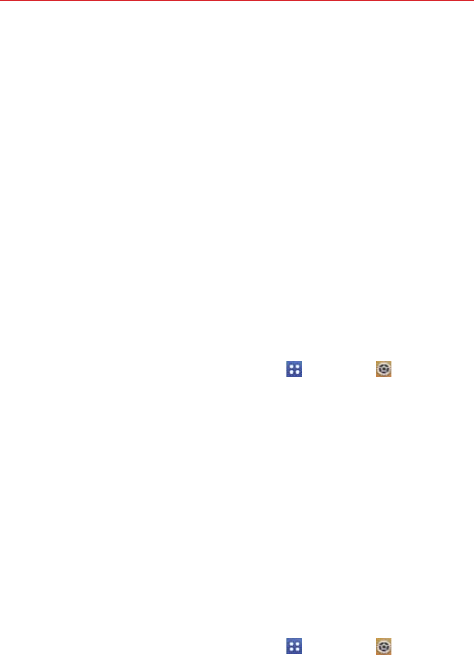
46 The Basics
6. Enter a Backup PIN and tap Continue. Then confirm your Backup PIN
and tap OK.
NOTES s You have 10 opportunities to enter your unlock pattern, PIN, Knock Code, or
password. If you used all of the opportunities, your phone will be automatically
factory data reset and all files will be erased.
s If you have set up a Microsoft Exchange account, you might only be able to use a
password.
s If you can't remember your unlock sequence, tap Forgot pattern? in the bottom
right-hand corner of the screen, then you can unlock the phone using your Google
Account (if you created it on the phone) or your Backup PIN that you created when
you set up the screen lock sequence.
- Enter your Google Account username and password, then tap Sign in.
- Enter your Backup PIN, tap Done at the bottom right corner of the keypad, then
tap OK.
Unlocking your screen using the Knock Code feature
You can unlock the screen when screen is off by tapping the correct area
and sequence.
1. From the Home screen, tap the Apps Key > Settings
> Lock
screen.
2. Tap Select screen lock.
3. Tap Knock Code.
4. This opens a screen that will guide you through how to select the unlock
sequence. You have to create a Backup PIN as a safety measure in case
you forget your unlock sequence.
NOTE Double-tap to turn the screen on when Knock Code is not in use.
Security lock timer
If a security lock is enabled, you can set the delay time after the screen
darkens due to inactivity before the screen automatically locks and requires
you to enter your unlock sequence.
1. From the Home screen, tap the Apps Key > Settings
> Lock
screen.
2. Tap Security lock timer.
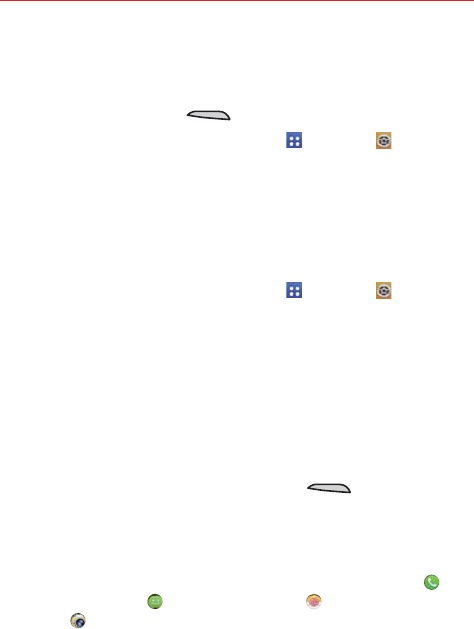
47
The Basics
Power button instantly locks
If a security lock is enabled, checkmark the Power button instantly locks
checkbox to override the Security lock timer setting and lock the screen as
soon as the Power/Lock Key is pressed.
1. From the Home screen, tap the Apps Key > Settings
> Lock
screen.
2. Checkmark the Power button instantly locks checkbox.
The Lock screen wallpaper
You can set the Lock screen wallpaper separately from your Home screen
wallpaper.
1. From the Home screen, tap the Apps Key > Settings
> Lock
screen.
2. Tap Wallpaper.
Tap Gallery to select an image from your Gallery.
Tap Wallpaper gallery to select one of the available wallpaper
images.
The default Lock screen
The default Lock screen is Swipe which protects against unintentional
touchscreen actions. Press the Power/Lock Key on the right side of
the phone to illuminate the touchscreen if it has timed-out. The Swipe
default Lock screen is displayed, but you can still conveniently check the
date, time, and Status Bar icons. You can drag the Status Bar down to open
and use the Notifications Panel without unlocking the screen. In addition,
you can also quickly access five applications (the Phone application , the
Messaging application , the Email application , and the Camera
application ) without fully unlocking the screen. Simply swipe an icon
upward to open and use it.

48 The Basics
Changing the items on the default Lock Screen
1. From the Home screen, tap the Apps Key > Settings > Lock
screen.
2. Tap Shortcuts.
3. Tap one of the icons at the bottom of the screen, then tap the application
you want to replace it with.
4. Tap Save to save these settings.
NOTE You can access Shortcuts when the lock screen is set to Swipe.
Hard Reset (Factory Reset)
If you forget your lock sequence and backup PIN, you will have to perform
a hard reset to gain access to your phone.
WARNING Performing a hard reset deletes all of your user data, which includes pictures, videos,
and music saved to your internal memory. Please make sure to back up your information
prior to performing a hard reset.
1. Turn the phone off.
2. Press and hold the following keys at the same time: Volume Down Key
+ Power/Lock Key .
3. Release all keys when the System recovery screen is displayed.
4. The following options are displayed: Continue reboot, Factory data
reset, Wipe cache, and Safe mode boot. Press either of the Volume
Keys to highlight Factory data reset, then press the Power/Lock
Key .
NOTE Highlight Continue reboot to simply restart your phone without performing a hard reset.
5. The Factory data reset screen is displayed. Press either of the Volume
Keys to highlight Yes or No (Exit), then press the Power/Lock
Key to continue.
6. Your phone will perform a hard reset.
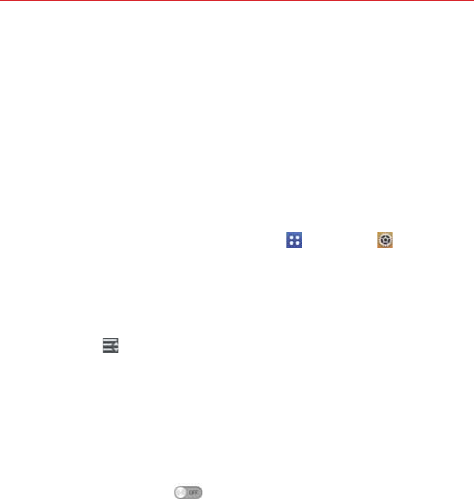
49
The Basics
Guest mode
Use Guest mode when you let someone else use your phone. They will
only be able to use the applications that you’ve selected. Once you set it
up, you can easily put your phone in Guest mode by drawing the guest
pattern on the Lock screen that you set, which is different from your
normal unlock pattern.
NOTE Guests can also use applications that your selected applications link to.
Setting up Guest mode
1. From the Home screen, tap the Apps Key > Settings > Guest
mode.
2. Tap Set pattern, then set the pattern you want to use to put your device
in Guest mode.
3. Tap Set apps to view which apps can be accessed in Guest mode. Tap
the Add icon in the upper right corner of the screen to change the
Guest apps list.
Checkmark the apps that can be accessed.
Remove checkmarks from the apps that you don't want to be
accessed.
Tap OK when all of the checkboxes are set as you want.
4. Tap Guest mode switch .
If your Lock screen is not set to Pattern, tap OK, then tap Pattern and
enter your normal lock screen pattern as necessary.
NOTE If your unlock sequence is set to a PIN or password, you will need to enter it to be able
set the unlock pattern.
Using Guest mode
After you’ve set up and enabled Guest mode, lock the screen so that you
can enter your Guest mode pattern. The Guest mode Home screen is
displayed with only the apps you’ve selected for guest access. To exit
Guest mode, enter your normal unlock pattern on the Lock screen.
NOTE The Guest mode switch is automatically turned off if your lock sequence is changed
from Pattern. Otherwise, manually disable it if you no longer want to allow guest access.
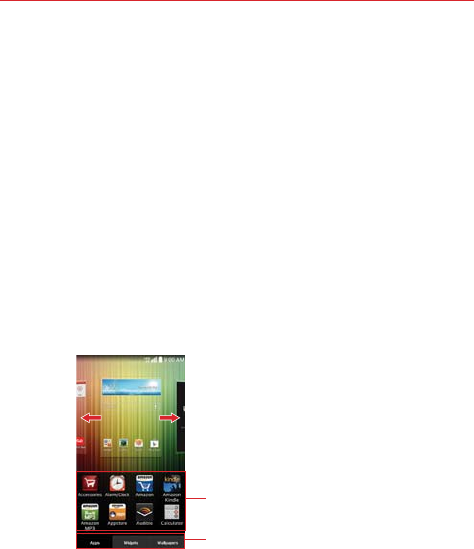
50 The Basics
Customizing the Home Screen
You can personalize your Home screen by adding application icons,
shortcuts, widgets, and other items to any Home screen canvas. You can
also change the wallpaper.
To add an item to the Home screen
1. Go to the Home screen canvas where you want to add the item.
2. Touch and hold an empty spot on the Home screen to split the screen to
display your Home screen canvases on top and the Applications screen
on the bottom.
NOTE If the canvas you've selected is full, make space by deleting or moving items, or switch
to another canvas where there is space for new items.
3. The following three category tabs appear at the bottom of the screen:
Apps, Widgets, and Wallpapers. Tap the one that corresponds to the
item you want to add.
Item List
Touch and hold an icon, then drag it
onto the canvas where you want it.
Category Tabs
Tap one of the item categories you want
to add to a Home screen canvas.
Slide the screen right or left to view
different Home screen canvases.
4. Swipe left and right to scroll through the available choices in the
category tab you selected. Touch and hold the item you want, then drag
it onto the Home screen canvas, or simply tap it to automatically place it
on the canvas.
To move an item on the Home screen
1. Touch and hold the item.
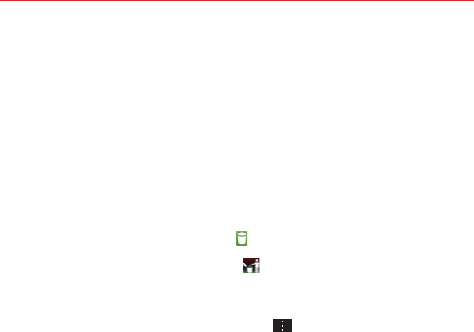
51
The Basics
2. Drag the item to a new location on the screen.
Pause at the left or right edge of the screen to drag the item onto the
next available Home screen canvas.
3. When the item is where you want it, lift your finger.
NOTE If Move Home screen items is enabled in the Gestures menu, simply tilt the device in
the direction you want to move the item and it will slide to the canvases in that direction.
Lift your finger when it arrives at the canvas you want.
To remove an item from the Home screen
1.
Touch and hold the item.
2.
Drag the item to the Remove icon
at the top of the screen.
3. When the Remove icon changes to , lift your finger.
To change the look of your Home screen
From the Home screen, tap the Menu Key > Home screen settings to
access the following settings to personalize your Home screen.
Theme: Sets the overall ambiance of the Home screen. Choose Basic or
Marshmallow.
Wallpaper: Sets the wallpaper. Choose Gallery, Live Wallpapers,
Multi-photo, and Wallpaper gallery.
Screen swipe effect: Sets how the items on the Home screen canvases
slide from one to the next. Choose from Basic, Breeze, Accordion,
Panorama, Carousel, Layer, and Domino.
Allow Home screen looping: Checkmark this setting so that the Home
screen canvases rotate continuously (does not stop at the far left or right
canvas).
Allow apps list looping: Checkmark this setting so that the apps list
rotate continuously (does not stop at the far left or right canvas).
Portrait view only: Checkmark this setting so that the Home screen is
always displayed in portrait view even though you rotate the phone to
landscape view.
Help: Tap to view help information about customizing the Home screen.
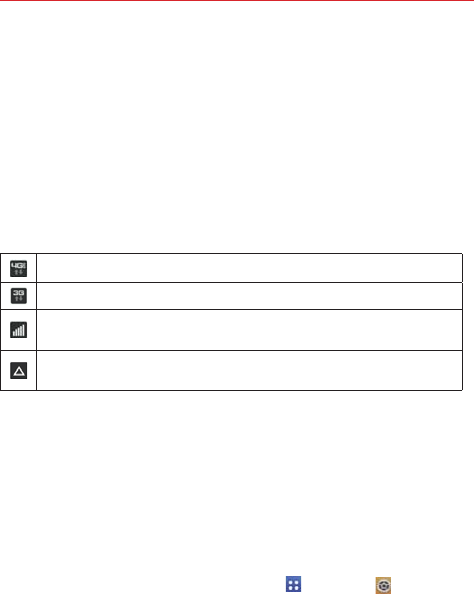
52 Connecting to Networks and Devices
Connecting to Mobile Networks
When you buy your phone and sign up for service, your phone is configured
to use your provider’s mobile networks for voice calls and for transmitting
data.
Different locations may have different mobile networks available.
Initially, your phone is configured to use the fastest mobile network
available for data. You can also configure your phone to access a different
set of networks entirely, or to behave in specific ways when roaming.
The following icons in the Status Bar indicate which kind of data network
you’re connected to and the network signal strength.
Connected to the 4G network (LTE).
Connected to the EVDO network (EVDO revA).
Signal strength - more bars that are lit, the stronger the wireless
signal.
Connected to another wireless service provider’s network
(roaming).
When connected to slower networks, you may want to postpone using
your phone for data-intensive tasks until you are connected to a faster
network again or find a Wi-Fi network to connect to.
To disable data when roaming
You can prevent your phone from transmitting data over other carriers’
mobile networks when you leave an area that is covered by your carrier’s
networks. This is useful for controlling expenses if your cell plan doesn’t
include data roaming.
1. From the Home screen, tap the Apps Key > Settings > More... >
Mobile networks > Global data roaming access.
2. Tap Global data roaming to remove the checkmark from the box. You
can still transmit data with a Wi-Fi connection when Global data
roaming is disabled.
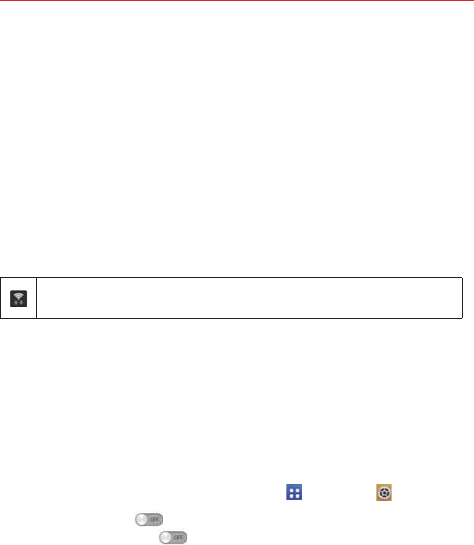
53
Connecting to Networks and Devices
Connecting to Wi-Fi Networks
Wi-Fi is a wireless networking technology that can provide Internet access
at distances of up to 100 meters, depending on the Wi-Fi router and your
surroundings.
To use Wi-Fi on your phone, you must connect to a wireless access point.
Some access points are open and you can simply connect to them. Others
are hidden or implement other security features, so you must configure
your phone so it can connect to them.
Turn off Wi-Fi when you’re not using it, to extend the life of your battery.
The following Status Bar icon indicates your Wi-Fi status.
Connected to a Wi-Fi network (waves indicate connection
strength).
When you connect to a Wi-Fi network, the phone obtains a network
address and other information it needs from the network, using the DHCP
protocol. To configure the phone with a static IP address and other
advanced settings, from the Wi-Fi settings screen, touch and hold the
connected network. Tap Modify network in the Context menu that
appears, then checkmark the Show advanced options.
To turn Wi-Fi on and connect to a Wi-Fi network
1. From the Home screen, tap the Apps Key > Settings > Wi-Fi.
If the Wi-Fi button is on the left and the icon is grey-colored, drag
the button to the right to turn on Wi-Fi. Your device scans for
available Wi-Fi networks.
2. Tap a network, then tap Connect to connect to it.
If the network is open, you can connect to the network directly by
tapping the network name.
If the network is secured, you will be prompted to enter a password
(Ask your network administrator for details).
When you’re connected to a network, you can tap the network name
in the Wi-Fi settings screen for details about the speed, security,
address, and related settings.
54 Connecting to Networks and Devices
To add a Wi-Fi network
You can add a Wi-Fi network so the phone will remember it, along with any
security credentials, and connect to it automatically when it is in range. You
can also add a Wi-Fi network manually if it does not broadcast its name
(SSID) or if you want to add a Wi-Fi network when you are out of its range.
To add a secured network, you need to contact the network’s administrator
to obtain the password or other required security credentials.
1. Turn on Wi-Fi, if it’s not already on, then tap Wi-Fi in the Settings menu.
2. From the Wi-Fi settings screen, tap the Menu Key and then tap the
Add network.
3. Enter the Network SSID (name) of the network. If the network is secured,
tap Security and tap the type of security deployed on the network.
4. Enter the required passwords and security credentials.
5. Tap Connect to save the information.
The phone will connect to the wireless network. Any credentials that you
entered are saved, so you are connected automatically the next time you
come within range of this network.
To forget a Wi-Fi network
You can make the phone forget about the details of a Wi-Fi network that
you added. For example, if you don’t want the phone to connect to it
automatically or if it’s a network that you no longer use.
1. Turn on Wi-Fi, if it’s not already on, then tap Wi-Fi in the Settings menu.
2. In the Wi-Fi settings screen, touch and hold the name of the network
that you want to forget.
3. Tap Forget network in the Context menu that appears.
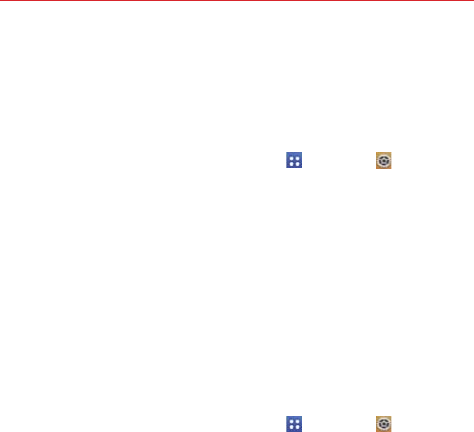
55
Connecting to Networks and Devices
USB connection
USB connection is a feature that allows your device to connect to a PC
using a USB Cable.
To select a USB mode for a connection
1. From the Home screen, tap the Apps Key > Settings
> PC
connection > Select USB connection method.
2. Tap Media sync (MTP), Internet connection, or Camera (PTP) to
connect to the PC.
Tap Charge phone to use only the charging function and not the USB
function.
NOTE For Windows® XP, the MTP driver is not installed by default. If Windows Media
Player(WMP) over version 10.x is installed on the PC, the MTP driver may be installed.
For Windows® 7 except for N edition, the driver is installed.
Prompt for connection mode
You can choose to be asked to confirm the USB connection when
connecting to a computer.
1. From the Home screen, tap the Apps Key > Settings > PC
connection.
2. Checkmark the Ask upon connecting checkbox to display a USB
selection window each time you connect your device to a PC.
Using the Status Bar to change the connection mode setting
The Status Bar displays the current USB connection mode so you can
easily change the setting as needed.
When connected via USB, the current USB connection mode also appears
on the Notifications panel. Tap the connection setting to display a screen
where you can change the USB connection mode.
NOTE If the Ask upon connecting checkbox is marked, the pop-up message is only provided
during USB connection, but is not provided in the notification area.

56 Connecting to Networks and Devices
SmartShare
You can use the SmartShare feature easily in the Gallery, Music, Video
apps, etc.
Enjoying content via a variety of devices
You can share your phone’s content with a variety of devices. Tap to
share the content in the Gallery, Music, Videos.
Playing/Sending
Play: You can play the content via a TV, a Bluetooth speaker or etc.
Beam: You can send the content to the device of Bluetooth and
SmartShare Beam supported.
SmartShare Beam: Transferring the content feature fast via Wi-Fi
Direct.
< Play > < Beam >
Enjoying the content from Nearby devices
You can enjoy the content from nearby devices (i.e. PC.NAS, Mobile) in the
Gallery, Music, Videos app.
Connecting devices
Connect your device and other DLNA-supported devices in the same Wi-Fi
network.
Searching other devices
1. Tap Nearby devices, then you can see the DLNA-supported devices.
2. Connect to the device to view the content.
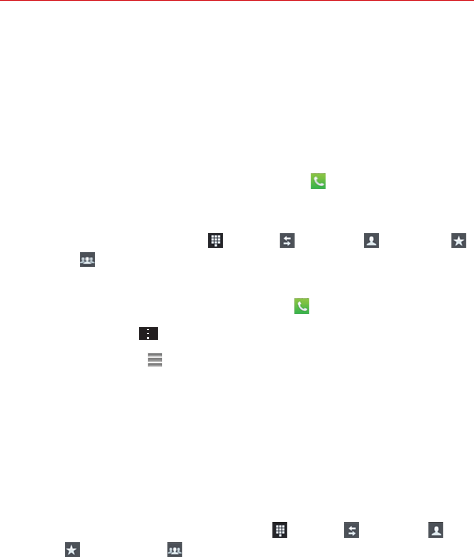
57
Calls
Placing and Ending Calls
You can place and end calls using the Phone application. Manually dial calls
using the Dial tab. Dial from your phone’s memory using the Recent calls
tab, the Contacts tab, the Favorites tab, or the Groups tab.
To open the Phone application
From the Home screen, tap the Phone Key (in the Quick Keys bar).
Phone application tabs
The Phone application tabs (Dial , Recent , Contacts , Favorites ,
and Groups ) at the top of the screen that you can change to suit your
needs. You can rearrange the order and delete Favorites or Groups.
1. From the Home screen, tap the Phone Key (in the Quick Keys bar).
2. Tap the Menu Key , then tap Edit tabs.
Drag a tab handle to move it to the position where you want it in
the list.
Tap the Favorites or Groups checkbox to remove the checkmark and
delete it from the Phone application tabs list. Checkmark it to display it
in the tab list again.
3. When you're finished making changes, tap Save.
Moving between the Phone application tabs
Tap any of the Phone application tabs (Dial , Recent , Contacts ,
Favorites , and Groups ) at the top of the screen to view that tab. You
can also flick horizontally on the screen to scroll to the other tabs. The blue
slide triangle on the tab bar indicates the current tab.
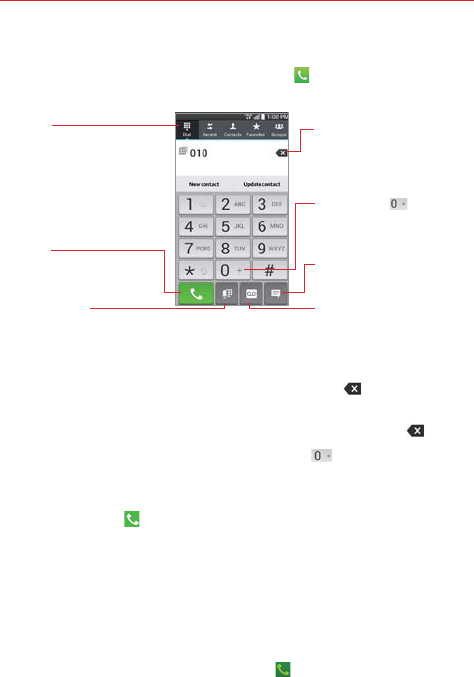
58 Calls
To place a call by dialing
1. From the Home screen, tap the Phone Key in the Quick Key bar to
open the Dial tab of the Phone application.
Touch and hold to enter
the plus ( + ) symbol to dial an
international number.
Delete Key
Tap here to delete incorrect
number(s) (appears after you
begin entering numbers).
Call Key
Tap here to dial the number that
you entered manually.
Dial Tab
Displays the diapad.
Voice Dialer Key
Tap here to dial by saying the
number.
Message Key
Tap here to send a message to
the number that you entered.
Voicemail Key
Tap here to access your
voicemail feature.
2. Enter the number you want to call on the dialpad.
If you enter a wrong number, tap the Delete Key to erase digits
one by one.
To erase the entire number, touch and hold the Delete Key .
To dial an international number, touch and hold to enter the plus ( + )
symbol. Then enter the international prefix for the country, followed by the
full phone number.
3. Tap the Call Key to dial the number that you entered.
Press the Volume Keys on the left side of the phone to adjust the call
volume.
Use the on-screen buttons to enter additional numbers, place the call
on hold and take an incoming call, add another call, use the
speakerphone, end the call, and other options.
You can use other phone features while the call is underway. If you
open another application, the Call icon appears in the Status Bar for
the duration of the call.
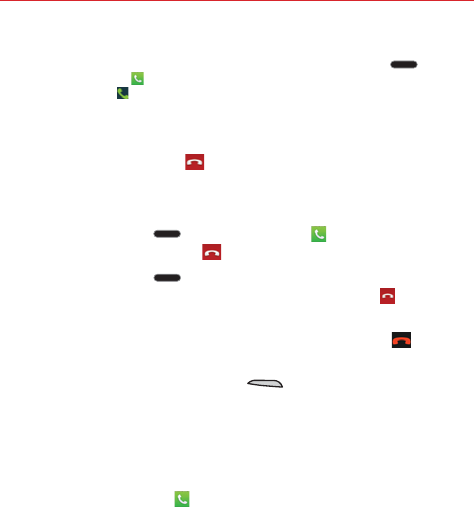
59
Calls
NOTE If you opened other applications while on a call, you'll need to return to the Call screen to
end the call. To return to the Call screen, you can press the Home Key , then tap
the Phone Key (in the Quick Keys bar), or drag the Notifications panel down and tap
the Call icon . You can also tap the Contact's name or number at the top right corner of
the Home screen.
To end a call
Simply tap the End button on the Call screen to end the call.
If you accessed other device functions while the call was in progress, there
are several ways to return to the Call screen to end the call.
Press the Home Key , tap the Phone Key (in the Quick Keys
bar), then tap the End button on the Call screen.
Press the Home Key , tap the Contact’s name or number at the top
right corner of the Home screen, then tap the End button on the Call
screen.
Drag the Notifications panel down, then tap the End button on the
Call screen.
NOTE You can also press the Power/Lock Key on the right side of the phone to end
the call, if you activated this feature in the Call settings menu.
Speed dialing
If you set up Speed dials in the Contacts application, you can dial a number
by simply touching and holding the Speed dial number on the dialpad.
Tap the Phone button , then touch and hold the Speed dial number.
Direct dialing
If you placed a Direct dial widget on your Home screen, simply tap the
Direct dial widget to call that number.
To set a Direct dial widget to your Home screen
1. Touch and hold an empty area on your Home screen.
2. Tap the Widgets tab > Direct dial.
3. Tap the contact in your Contacts list.
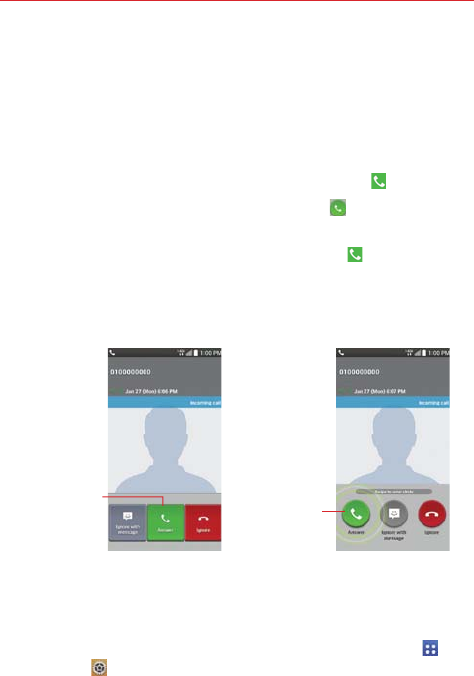
60 Calls
Answering or Rejecting Calls
When you receive a phone call, the Incoming call screen opens with the
caller ID and any additional information about the caller that you have saved
in the Contacts list. All incoming calls are recorded in the Recent tab.
To answer a call
If the screen is unlocked, simply tap the Answer Key .
If the screen is locked, swipe the Answer icon in any direction to
answer the call.
If you were already on a call, tap the Answer Key to place the first
call on hold while you answer the new call.
NOTE To silence the incoming call ringer, press either of the Volume Keys on the left side of
the phone.
Swipe the Answer
icon in any direction
to answer the call.
Unlocked Screen Locked Screen
Tap the Answer Key
to answer the call.
To use the Answer Me feature
The Answer Me feature allows you to bring the phone to your ear to
answer an incoming call automatically.
To activate the feature, from the Home screen, tap Apps Key >
Settings > Gestures > tap the Answer Me checkbox.
During an incoming call, bring the phone up to your ear to answer the
call.
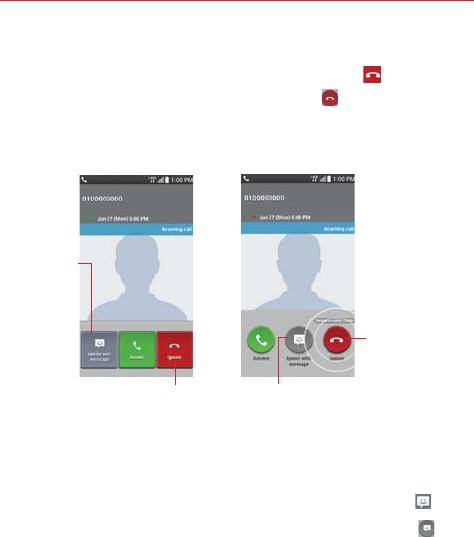
61
Calls
To ignore a call and divert it to voicemail
If the screen is unlocked, simply tap the Ignore Key .
If the screen is locked, swipe the Ignore icon in any direction to
ignore the call.
The caller is sent directly to your voicemail box to leave a message.
Tap the Ignore
with message
Key to send a
quick message
to the caller
and forward
them to your
voicemail.
Unlocked Screen Locked Screen
Tap the Ignore Key to ignore
the call and send the caller
directly to your voicemail box
to leave a message.
Swipe the Ignore with message icon in
any direction to send a quick message to
the caller and forward them to your
voicemail.
Swipe the Ignore
icon in any direction
to Ignore the call.
NOTE To silence the ringer, press either of the Volume Keys on the left side of the phone.
To ignore a call and send a text message
If the screen is unlocked, tap the Ignore with message Key .
If the screen is locked, swipe the Ignore with message icon in
any direction.
Tap the text message you want to send in place of answering the call.
NOTE This feature can only be used to send a message to another mobile phone. It is not
applicable to incoming landline calls.
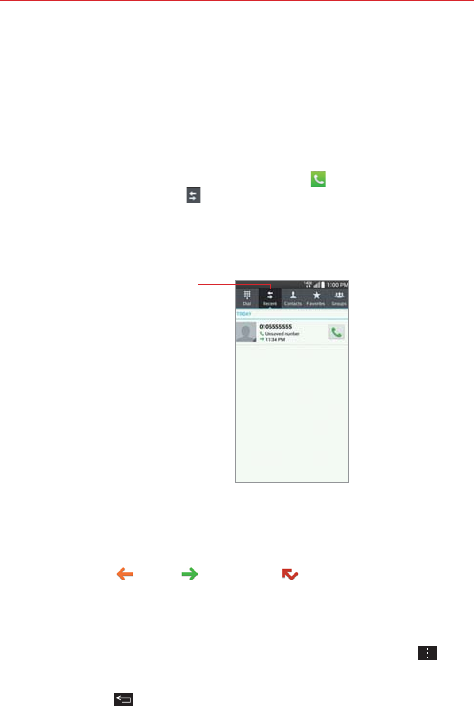
62 Calls
Working With the Recent tab
The Recent tab records all of the calls you’ve dialed, received, or missed. It
offers a convenient way to redial a number, return a call, or add a number to
your Contacts.
To open the Recent tab
From the Home screen, tap the Phone Key (in the Quick Keys bar),
then tap the Recent tab at the top of the screen.
The Recent tab lists your calls chronologically by phone number. The
number in parenthesis indicates the number of calls recorded for that
phone number.
The Recent tab
displays the history of
all of your calls.
Viewing call entries
Open the Recent tab, then tap an entry to view all of the entries for that
phone number. Calls are listed chronologically and each one includes the
call type (received , dialed , and missed ), the date, and the time of
the call.
Filtering your list of calls
To view a specific call list, from the Recent tab, tap the Menu Key , then
tap Filter. Select the call type you want to view.
Tap the Back Key to return to the Recent tab screen.
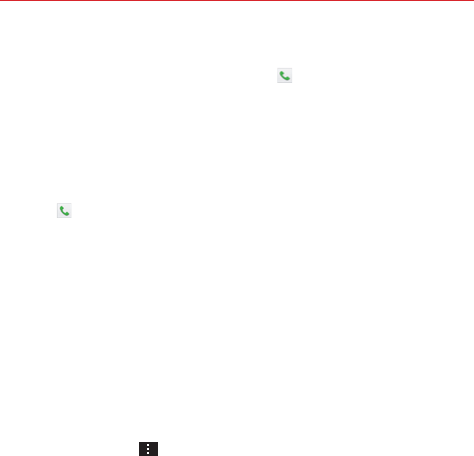
63
Calls
To dial a number in the Recent tab
From the Recent tab, tap the Call Key at the right of the call entry.
From the Recent tab, tap the image to the left of the entry to view all
of the contact's numbers saved in your phone’s memory. Tap a phone
number to dial it.
TIP You can edit a phone number in the Recent tab before you place the call (e.g., to insert
an area code when you are traveling). Touch and hold the entry, then tap Edit number
before call in the Context menu. Edit the number as necessary, then tap the Call Key
.
To add a number from the Recent tab to your Contacts
1. Touch and hold the call entry in the Recent tab.
2. Tap Add to Contacts in the Context menu.
3. Tap New contact or Update contact and save it as necessary.
Clearing your Recent calls
You can delete the entire list of Recent calls at once or selectively delete
entries.
1. Open the Recent tab.
2. Tap the Menu Key .
Tap Clear to select entries to remove from the list. Checkmark the
entries to delete, tap Clear, then Yes.
Tap Clear all to remove all of the entries from the list. Tap Yes to
confirm you want to clear the entire list.
NOTE You can also select a specific number to be deleted. Touch and hold an entry in the
Recent list to open the Context menu. Tap Clear all logs of this number, then tap Yes
to confirm.

64 Calls
Calling Your Contacts
Instead of manually dialing phone numbers using the dialpad, you can use
your Contacts list to dial quickly and easily. You can also quickly call a
contact using Quick Contact or Direct dial icons that you placed on your
Home screen.
If you have contacts on the web, they’re synchronized with your phone
when you first synchronize with your Google™ Account.
To call a contact
1. From the Home screen, tap the Contacts Key (in the Quick Keys bar).
2. Tap the contact you want to call.
3. Tap the contact’s phone number you want to call.
To call a favorite contact
1. From the Home screen, tap the Contacts Key (in the Quick Keys bar),
then tap the Favorites tab at the top of the screen.
2. Tap the contact you want to call.
3. Tap the contact’s phone number you want to call.
Instant List
Instant list is displayed on the Dial tab to help you use the information
stored in your phone without needing to search for it first. Once you enter
three or more numbers, Instant list displays entries from your Contacts list
or Recent calls that match the sequence you entered.
Sequence matches
Your phone searches for the entered sequence anywhere in the number;
beginning, end, or anywhere in-between. The matching number sequence
is displayed within the number in blue text. The name and type of number
(i.e., Mobile, Work, etc.) associated with the number you entered is
displayed above the dialpad. When there are multiple matches, the Instant
list displays the number of matches in your phone's memory. Tap the
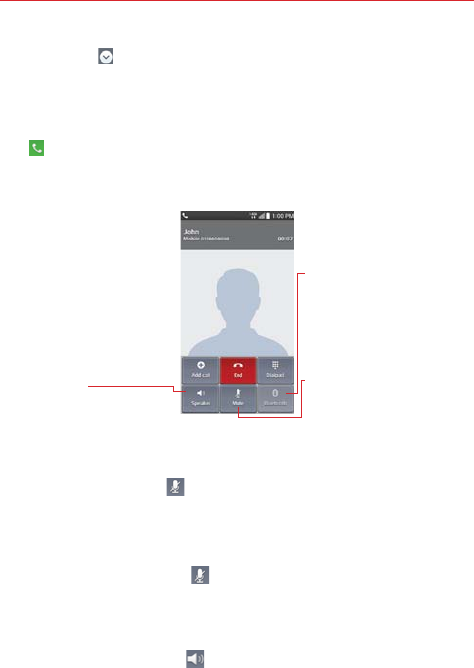
65
Calls
Instant list icon on the right side of the screen to view the entire list of
matching entries. Tap the Cancel button to close the list.
Selecting an Instant list entry
Tap an entry in the Instant list to insert it on the dialpad and tap the Call
Key to dial it.
Options During a Call
Mute Button
Tap here to mute the microphone
during a call. The light bar
illuminates when the microphone
is muted.
Bluetooth Button
Tap here to switch between a
Bluetooth device and the phone.
The light bar illuminates to indicate
that the call is using a Bluetooth
device. The button is greyed out
when there is no Bluetooth device
available.
Speaker Button
Tap here to turn the speakerphone
on or off. The light bar illuminates
when it's on.
To mute the microphone
Tap the Mute button on the Call screen.
The light bar on the Mute button illuminates to indicate that the
microphone is muted.
When viewing the Call screen, you can unmute the microphone by
tapping the Mute button again.
The microphone is unmuted automatically when the call ends.
To turn the speakerphone on or off
Tap the Speaker button on the Call screen.
The light bar on the Speaker button illuminates to indicate that the
speakerphone is on.
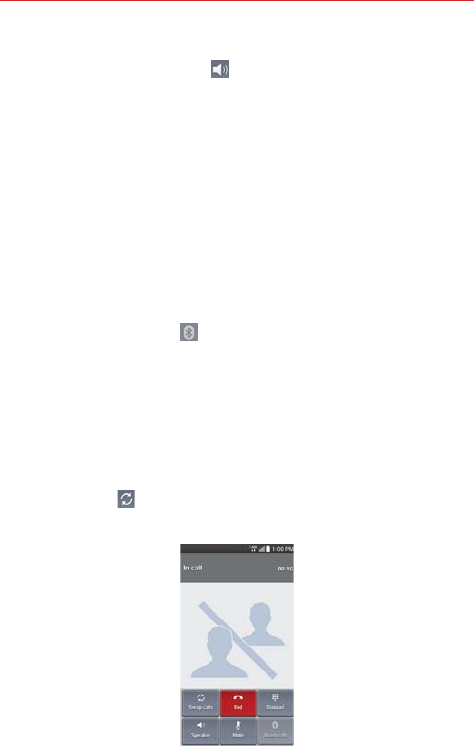
66 Calls
When viewing the Call screen, you can turn the speakerphone off by
tapping the Speaker button again.
The speaker is turned off automatically when the call ends.
WARNING!
To avoid damage to your hearing, do not hold the phone against your ear when the
speakerphone is turned on.
To switch between a Bluetooth headset and the phone
When a Bluetooth headset is paired and connected to your phone, you can
conduct calls on the headset for hands-free conversation. During a call, you
can opt to use the Bluetooth headset or just the phone.
When using the Bluetooth headset during a call, the Ongoing Call
notification icon is blue in the Status Bar (the icon is green when using the
phone).
Tap the Bluetooth button on the call screen to switch the call from
the phone to the Bluetooth device, or vice versa.
Managing Multiple Calls
Contact your wireless service provider to find out which call services are
supported.
To switch between current calls
Tap Swap calls .
The current call will be placed on hold and you will be connected with
the other call.
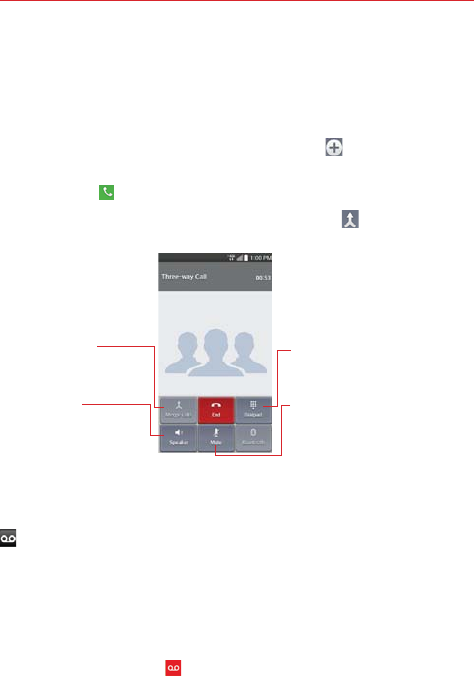
67
Calls
To set up a conference call
Contact your wireless service provider to find out whether they support
conference calls and how many participants you can include.
1. Place a call to the first participant.
2. When you’re connected, tap the Add call button on the Call screen.
3. Use the keys on the dialpad to manually enter a phone number, then tap
the Call Key .
4. After you’re connected, tap the Merge calls button . The participant is
added to the conference call.
Merge Calls Button
Tap here to merge the separate
calls into a conference call.
Speaker Button
Tap here to turn the
speakerphone on (or off). The
light bar illuminates when the
speakerphone is on.
Dialpad Button
Tap here to dial another number to
participate in the conference call.
Mute Button
Tap here to mute the microphone
during a call.
The light bar illuminates when the
microphone is muted.
Listening to Your Voicemail
When you have a new voicemail message, the Voicemail notification icon
appears in the Status Bar. If you have not set up your voicemail number,
or if you need to change it, you can do that in the Call settings.
To listen to your Voicemail
Open the Notifications panel and tap New voicemail.
OR
Tap the Voicemail icon on the Home screen.
OR
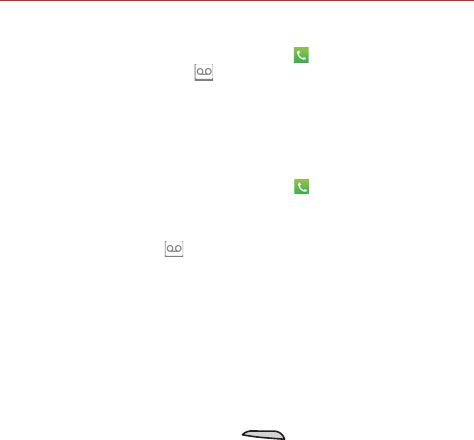
68 Calls
From the Home screen, tap the Phone Key in the Quick Keys bar,
then tap the Voicemail Key . Typically, your carrier’s voicemail system
guides you through the process of listening to and managing your
voicemail. The first time you call your voicemail, it also guides you
through the process of recording greetings, setting a password, etc.
To set up your Voicemail
1. From the Home screen, tap the Phone Key in the Quick Keys bar.
(The Phone application can also be accessed from the Applications
screen.)
2. Tap the Voicemail Key to dial your voice mailbox.
3. Follow the setup tutorial.
4. Enter a password.
5. Record a voice signature and greetings for your voice mailbox.
Airplane mode
Some locations may require you to turn off your phone’s wireless connections
by placing your phone in Airplane mode.
1. Press and hold the Power/Lock Key on the right side of the phone.
2. Tap Turn on Airplane mode in the dialog box that appears.
NOTE The WIRELESS NETWORKS settings menu also has a switch to enable or disable Airplane
mode. Airplane mode can also be toggled on or off in the Quick settings on the
Notifications panel.
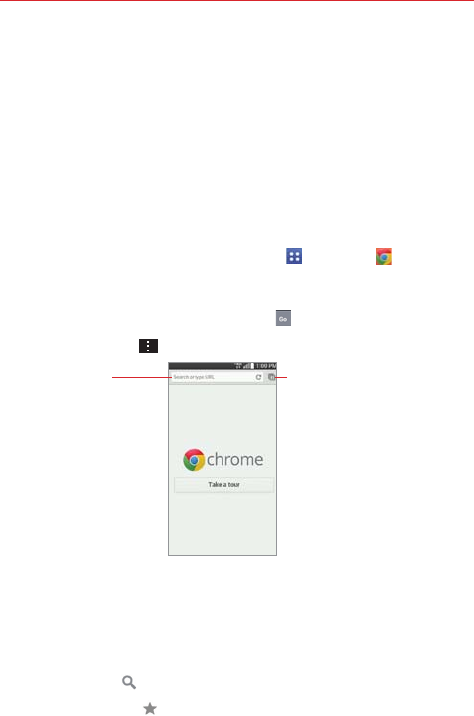
69
Web
Chrome
The Chrome application allows you to access the internet from your
device. Access and selections within this feature are dependent upon your
service provider. For specific information on internet access through your
phone, contact your service provider.
NOTES s You may incur additional charges for accessing the web and downloading media. For
details, contact your service provider.
s Chrome may differ from this user guide due to updates via Play Store.
Browse web pages
1. From the Home screen, tap the Apps Key > Chrome or tap the
Chrome icon on the Home screen.
2. Tap the URL input field to access a specific web page. Enter the web
address (URL) of the web page, then tap on the on-screen keyboard.
3. Tap the Menu Key to access Chrome options.
URL Input Field
(address bar)
Tap here to enter a web
address for the web page
you want to access.
Open Tabs Icon
Tap here to view your open
webpage tabs.
Search the web
When you begin entering text in the URL input field at the access the
screen to search the web or type in a web address, suggestions appear
below the address bar. Each address suggestion displays one of the
following icons:
The Search icon appears next to searches.
The Bookmark icon appears next to bookmarked sites.
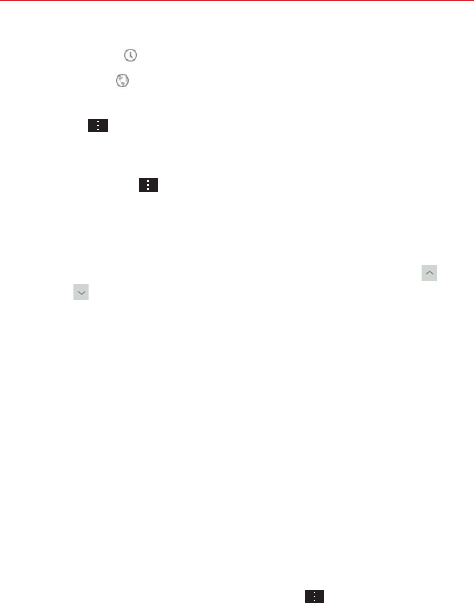
70 Web
The History icon appears next to sites from your browsing history.
The Globe icon appears next to related sites.
You can set the default search engine for the address bar by tapping the
Menu Key > Settings > Search engine.
Search within a webpage
1. Tap the Menu Key , then tap Find in page.
2. Type the text you’re looking for in the find bar at the top of the screen.
Matches are highlighted on the page (exact matches in orange and
partial matches in yellow).
The find bar displays the total number of matches. Tap the up and
down arrows to the right of the find bar to go to each match.
Found matches are also indicated in the scroll column along the right
side of the screen. Tap any of the highlights to jump directly to that
match.
Sign in to Chrome
When you sign in to Chrome with your Google Account, you can take
advantage of several time-saving services:
Sync lets you access your Chrome bookmarks, browsing history, and
open tabs from other devices where you’re also signed in.
Chrome to Mobile lets you send webpages from your computer to your
mobile device with one click.
Auto sign-in helps you sign in to Google services with a touch of a
button. No need to type your username and password.
To sign in, open Chrome and tap the Menu Key > Settings > SIGN IN
TO CHROME (at the bottom of the screen).
Browse with tabs
Your device displays webpages in a tab format allowing you to browse
several webpages simultaneously. Create multiple tabs for the sites you
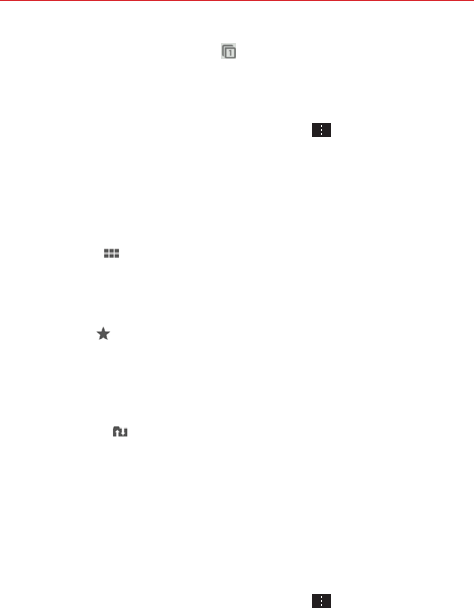
71
Web
want, then tap the Open tabs icon (in the upper-right corner of the
screen) to quickly and easily access them.
Create a new tab
From the Chrome application, tap the Menu Key , then tap New tab.
The New Tab page
The following options are available when you create a new tab. These
options, located at the bottom of the screen, help you open the page that
you want quickly.
Most Visited Snapshots of the webpages that you visit the most are
shown here. Just tap a snapshot to visit the site using the new tab you
created. Touch and hold a snapshot to open a Context menu to access
Open in new tab, Open in incognito tab, or Remove.
Bookmarks Icons for sites that you’ve bookmarked are listed here.
Tap a bookmark icon to visit the site using the new tab you created.
Touch and hold a bookmark to open a Context menu to access Open in
new tab, Open in incognito tab, Edit bookmark, Delete bookmark or
Add to home screen.
Other devices Chrome tabs that are opened on other devices are
shown here. Tap a page icon to open the same tab on your device. You
must be signed in to Chrome to sync your open tabs across devices.
NOTE When you edit items in the Most Visited and Bookmarks options, it can take up to 15
seconds for open tabs to refresh on other devices.
Working with tabs
Open an Incognito tab (browse in private)
From the Chrome application, tap the Menu Key , then tap New
incognito tab. When browsing in incognito mode, your browsing history,
cookies, and cache are automatically cleared once you’ve closed all of your
incognito tabs. You still have access to your usual bookmarks and omnibox
predictions. Changes that you’ve made to your bookmarks are saved.
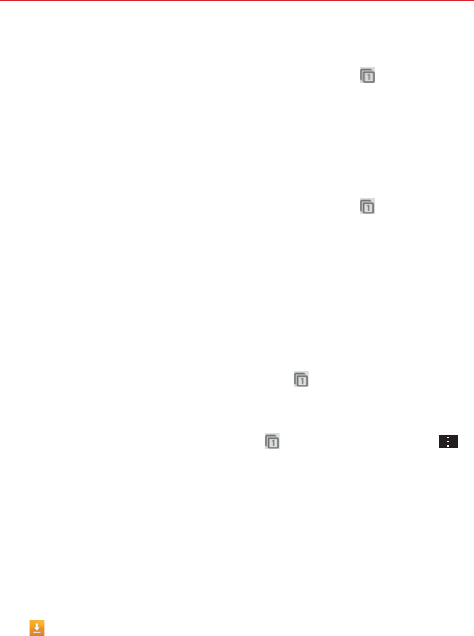
72 Web
Switch in and out of Incognito mode
1. From the Chrome application, tap the Open tabs icon at the top right
of the screen.
2. Drag from right to left to bring Incognito tabs to the front.
Drag from left to right to return to your standard tabs.
Switch to another tab
1. From the Chrome application, tap the Open tabs icon at the top right
of the screen.
2. Scroll up or down (the tabs are stacked vertically), then tap the tab that
you want to switch to.
You can also swipe to switch tabs. While viewing an open tab:
Swipe horizontally across the top toolbar to quickly switch tabs.
Close your tabs
Close a single tab: Tap the Open tabs icon then tap the X in the
upper right-hand corner of the tab that you want to close. Or swipe the
tab to the left or right off of the screen to close it.
Close all tabs: Tap the Open tabs icon , then tap the Menu Key ,
then tap Close all tabs.
Download files
1. Touch and hold a download link.
2. In the Context menu that appears, tap Save link.
To view downloaded files:
From the Applications screen (or the Home screen), tap the Downloads
icon .
To open a downloaded file, tap it.
To view earlier downloads, tap the heading date you want to view.
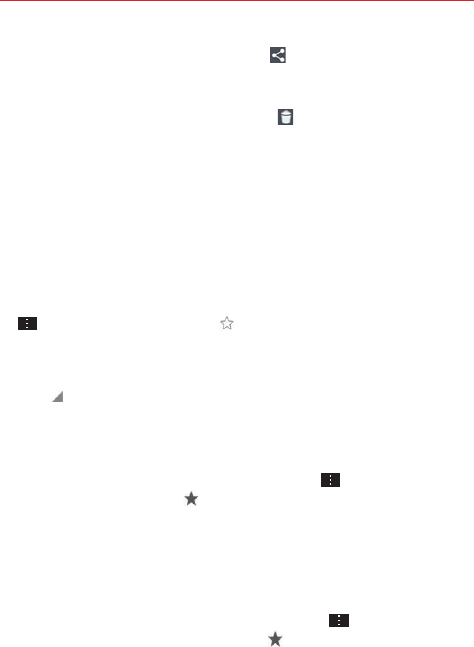
73
Web
To share downloads, tap the Share icon at the top of the screen,
checkmark the ones to share, then tap Share and choose a sharing
method from the list.
To delete downloads, tap the Delete icon at the top of the screen,
checkmark the ones to delete, tap Delete, then Yes to confirm.
Tap Size, Date, or Name at the top left of the screen, to switch the
download file sort criteria.
Using bookmarks
Bookmarks let you revisit your favorite webpages with one touch.
Create a bookmark
1. While viewing the page you want to set as a Favorite, tap the Menu Key
, then tap the Favorites icon at the top of the Options menu.
2. Edit the bookmark’s name and address, if necessary.
3. By default it will be saved to your mobile bookmarks folder. Tap the In
field to change the location (or create a new folder for it).
4. Tap Save to save the bookmark.
Open a bookmark
1. From the Chrome application, tap the Menu Key , then tap Bookmarks
(or open a new tab and tap at the bottom of the screen).
2. Tap the bookmark you want to visit.
NOTE If you don't see the bookmark, tap the folder you saved it in, or tap the filepath to go to
the location where it was saved.
Edit or delete bookmark
1. From the Chrome application, tap the Menu Key , then tap
Bookmarks (or open a new tab and tap at the bottom of the screen).
2. Touch and hold the bookmark you want to edit or delete.
Tap Edit bookmark. Once you’re finished editing, tap Save.
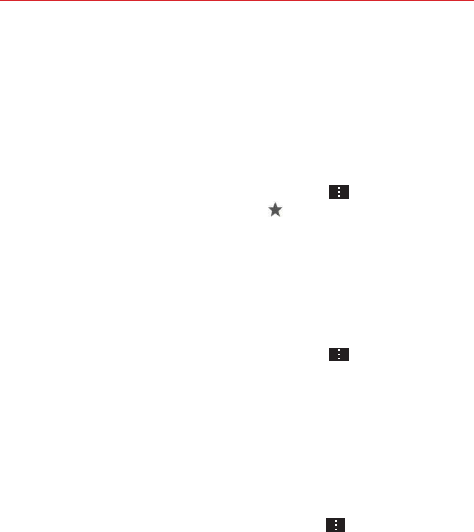
74 Web
Tap Delete bookmark.
TIP Sign in to Chrome to sync your bookmarks to your Google Account. Then you can
access them from any device.
Add a bookmark to your Home screen
Save time by adding bookmarks you use frequently to your Home screen
as shortcuts.
1. From the Chrome application, tap the Menu Key , then tap
Bookmarks (or open a new tab and tap at bottom of the screen).
2. Touch and hold the bookmark until a Context menu appears.
3. Tap Add to home screen.
Chrome Settings
To access the settings specific to the Chrome application:
1. From the Chrome application, tap the Menu Key .
2. Tap Settings.
3. Tap the setting you want.
BASICS
Search engine
Sets your default search engine for searching the internet.
1. From the Chrome application, tap the Menu Key > Settings >
Search engine.
2. Tap the search engine you want to use.
Autofill forms
Use the autofill feature to fill in web forms with a single tap.
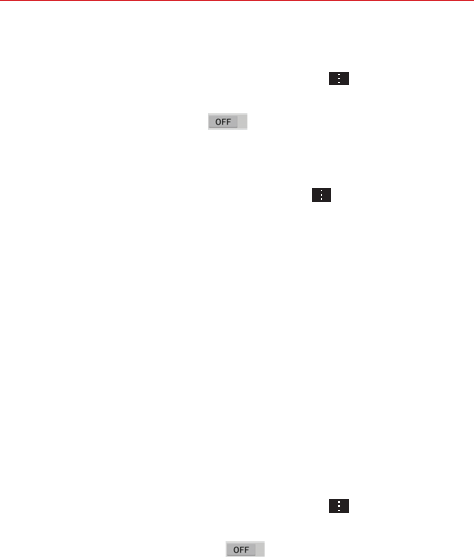
75
Web
Enable or disable autofill
1. From the Chrome application, tap the Menu Key > Settings >
Autofill forms.
2. Tap the Autofill forms switch at the top of the screen to toggle it
On (blue) or Off (grey).
Manage your autofill entries
From the Chrome application, tap the Menu Key > Settings > Autofill
forms.
Tap Add profile to add your personal information such as company,
address, etc.
Tap Add credit card to add a new credit card.
Edit an entry by tapping the profile in the list. Tap Save at the bottom of
the screen when you’ve finished updating.
Delete an entry by tapping the profile in the list. Tap Delete at the
bottom of the screen to remove the entry.
NOTE Access the Privacy setting to clear your autofill entries.
Save passwords
You can let Chrome remember your passwords for the sites you use.
Enable or disable saving passwords
1. From the Chrome application, tap the Menu Key > Settings > Save
passwords.
2. Tap the Save passwords switch at the top of the screen to
toggle it On (blue) or Off (grey).
Manage password prompts
If you enable Chrome to save your passwords, you’ll get a prompt every
time when you sign in to a new website.
Tap Yes if you want Chrome to remember your sign-in credentials for
that site. Chrome will automatically complete the sign-in fields for you
when you visit the website again.
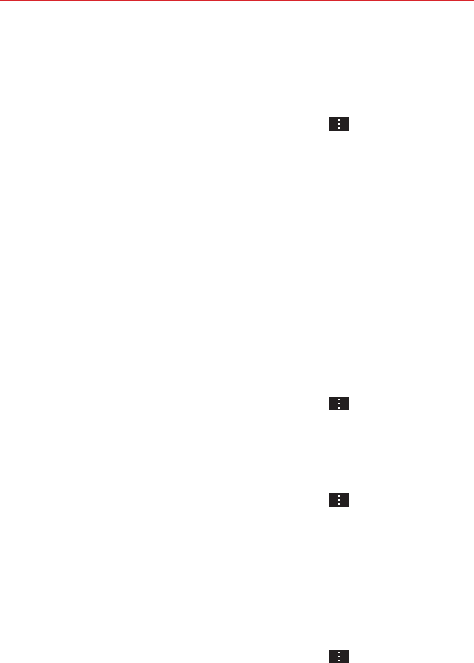
76 Web
Tap Never if you don’t want Chrome to save your username and
password for the website you’re on.
Change password setting sites
1. From the Chrome application, tap the Menu Key > Settings > Save
passwords.
2. Tap the site that you want to remove from the list.
Tap a site in the Saved Passwords list to move it to the Never saved
list.
Tap a site in the Never saved list to move it to the Saved Passwords
list.
3. Tap Delete.
ADVANCED
Privacy
Set your search privacy settings
1. From the Chrome application, tap the Menu Key > Settings >
Privacy.
2. Configure your privacy settings as necessary.
Clear your browsing data
1. From the Chrome application, tap the Menu Key > Settings >
Privacy.
2. Tap CLEAR BROWSING DATA at the bottom of the screen.
3. Checkmark the items you want to clear, then tap Clear.
Accessibility
Adjust text size on webpages
1. From the Chrome application, tap the Menu Key > Settings >
Accessibility.
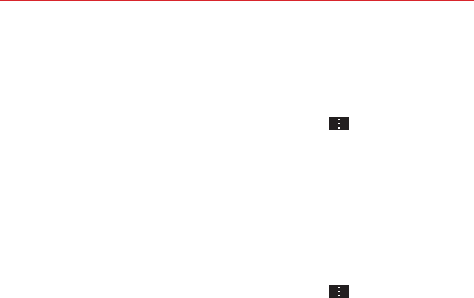
77
Web
2. Drag the Text scaling slider along the bar to adjust the text size scaling.
The Preview box displays how it will appear on webpages.
Force enable zoom
1. From the Chrome application, tap the Menu Key > Settings >
Accessibility.
2. Checkmark the Force enable zoom checkbox to override a site's zoom
functionality and allow zooming in or out.
Manage content settings
Adjust the type of content that websites can show and the information
they can use to enhance your web experience.
1. From the Chrome application, tap the Menu Key > Settings.
2. Tap Content settings.
Accept cookies Checkmark to enable websites to store small files on
your device in order to save your preferences on websites or keep
you signed in. Remove the checkmark to prevent webpages from
storing cookies on your mobile device.
Enable JavaScript Checkmark to enable JavaScript. Many web
developers use JavaScript to make their websites more interactive.
Sites may function correctly only if they can run JavaScript on your
mobile device.
Block pop-ups Checkmark to prevent websites from showing
additional windows automatically.
Google location settings Tap this option to set your location access
used by websites.
Website settings Tap this option to clear location permissions or local
data stored on your device for a specific site.
Preload webpages
Chrome helps you open webpages faster by predicting where you might go
next on the page. The browser preloads the page’s data in the background,
78 Web
so the page can open immediately if you tap its link. Keep in mind this
feature may use a large amount of data on your mobile device. But you can
always control when Chrome uses this feature:
1. From the Chrome application, tap the Menu Key > Settings >
Bandwidth management.
2. Tap Preload webpages.
3. Select an option:
Always: Chrome will preload webpages no matter how you are
connected (e.g., mobile data, Wi-Fi, etc.).
Only on Wi-Fi: Chrome will preload webpages only if you’re not using
mobile data.
Never: Chrome won’t preload webpages.
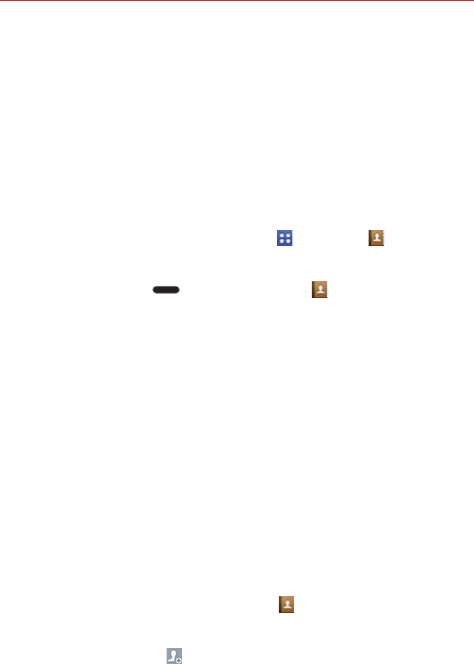
79
Communication
Contacts
The Contacts application allows you to store names, phone numbers, and
other information in your phone’s memory. Entries are listed alphabetically.
You can scroll through the list, or tap the Favorites tab or Groups tab at the
top of the screen.
Use the Contacts application to add, view, and communicate with your
friends, acquaintances, and associates.
To open your Contacts application
From the Home screen, tap the Apps Key
> Contacts
.
OR
Press
the Home Key > the Contacts Key (in the Quick Keys
bar).
If you have a new phone and haven’t added any contacts yet, the
Contacts application will display hints on how to start adding contacts to
your phone.
Contacts list
When you open the Contacts application, your contacts list is displayed.
The alphabet is displayed vertically along the right side of the screen with a
blue bar that indicates where you are in the list.
In case of Emergency (ICE) is displayed above your list of contacts. Add up
to 5 ICE entries from your contacts list. These are entries that someone can
contact on your behalf in the event of an emergency, whether or not the
phone is locked.
To add ICE entries
1. From the Home screen, tap the
Contacts
(in the Quick Keys bar).
2. Tap In case of Emergency at the top of the screen.
3. Tap the Add entry icon in the lower left corner of the screen.
4. Checkmark the entry (or entries) to add to your ICE list, then tap Done.

80 Communication
ICE Information
In addition to your ICE contacts, you can enter personal information about
you (such as medical record number, allergies, medications, special
instructions, etc.) that can be accessed in case of an emergency. To add
your personal information:
1. From the ICE screen, tap the Information icon at the bottom center
of the screen.
2. Tap , enter your information, then tap Save.
To search for a contact
1. From the Home screen, tap the
Apps Key
> Contacts
.
2. Tap the Search contacts field and enter the contact name using the
keyboard.
Searching your online contacts simultaneously
You can search for your contacts simultaneously from all of your online
accounts.
To set your device to search simultaneously, from the Contacts application,
tap the Menu Key > Settings > checkmark the Online search
checkbox.
To open a list of your favorite contacts
Open your Contacts application and tap the Favorites tab at the top
of the screen.
Favorites lists the contacts you’ve designated as Favorites (at the top of
the screen) and Contacts you’ve contacted frequently (at the bottom of
the screen). While viewing the Favorites tab, tap the Menu Key to
change the display from grid view to list view.
To open your groups list
Open the Contacts application and tap the Groups tab at the top of
the screen.
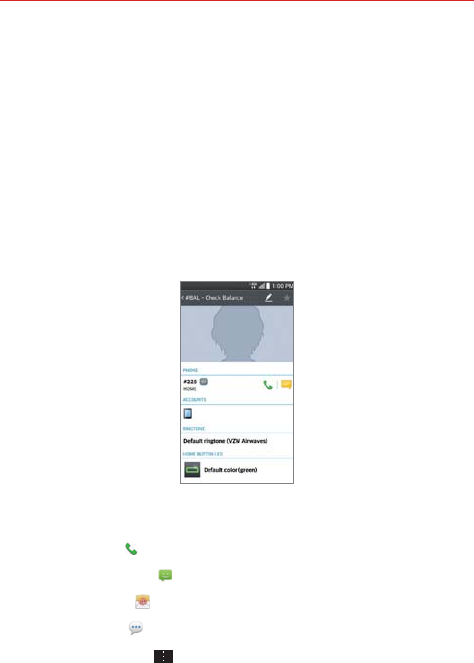
81
Communication
Groups displays your contacts by category (at the top of the screen) and
your accounts (at the bottom of the screen).
Resizing the entries
While viewing your Contacts (contacts list, favorites list, or groups), place
two fingers on the screen, then spread them apart to increase the size of
the entries for easier viewing. Pinch in to decrease the size and see more
entries on the screen.
To view details about a contact
1. Open your Contacts application.
2. Tap the contact whose details you want to view.
3. The Contact’s information will be displayed. The following options are
available.
The Dial icon places a call to the number.
The Message icon starts a message.
The Email icon starts an email.
The Chat icon starts a chat.
Tap the Menu Key
to access the following menu options: Delete,
Share, Join, Separate, Set as default, Export, Add to Home screen,
All calls to voicemail, and Refresh.

82 Communication
Adding Contacts
You can add contacts on your phone and synchronize them with the
contacts in your Google™ Account, Microsoft Exchange account, or other
accounts that support syncing contacts.
Since your contacts can come from a variety of sources, the Contacts
application attempts to join new information with existing similar contact
entries, to create a single entry. You can also manage that process manually
by joining or splitting entries.
To add a new contact
1. Open the Contacts application.
2. Tap the New contact icon to the right of the search box.
3. If you have more than one account with contacts, select the account
where you want to save the contact.
NOTE To change the account later, edit the entry, tap at the top of the screen, then tap the
account you want it assigned to.
4. Enter the contact’s name.
5. Tap a category of contact information, such as phone number or email
address, to enter that kind of information about your contact.
6. Tap a category’s Add new icon to add more than one entry for that
category. For example, in the phone number category, enter a work
number and add a home number. Tap the label field to the right of the
entered information to open a drop-down menu of preset labels. For
example, HOME or WORK for a phone number.
7. Tap the Picture frame icon to select a picture to display next to the
name in your list of contacts and in other applications.
8. Tap Add another field at the bottom of the screen to add additional
fields including Organization, IM, Notes, Nickname, Website, Events,
and Relationship.
NOTE You can also set the color of the notification LED for the contact.
9. When you’re finished, tap Save.
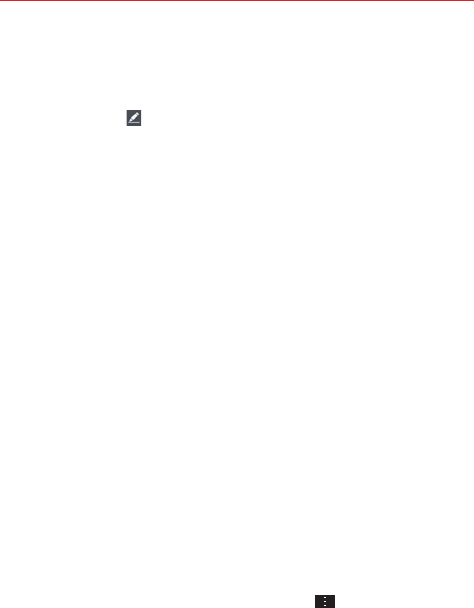
83
Communication
Editing a Contacts entry
1. Open the Contacts application and tap the contact entry you want to
edit.
2. Tap the Edit icon at the top of the screen.
3. Edit the entry as needed, then tap Save at the bottom of the screen.
Setting the default phone number
When you save more than one phone number in a contact entry, you can
set one of them as the default number.
1. Open the Contacts application and tap the contact entry you want.
2. Touch and hold the number you want to set as the default number.
3. Tap Set as default number in the context menu that appears. A red
checkmark indicates the default number.
Favorites Contacts
The Favorites tab contains a short list of the contacts you communicate
with most often.
Adding or removing contacts in your Favorites list
1. Open the Contacts application, then tap a contact to view its details.
2. Tap the star in the upper-right corner of the screen.
A gold-colored star indicates a Favorite.
A grey-colored star indicates a normal contact.
Contacts Options menu
From the Contacts application, tap the
Menu Key
to access the
Options menus:
Contacts tab: Cloud, Delete, Share, Send message, Send email, Speed
dial, Join Contacts, Import/Export, Edit tabs, Settings, and Help.
Favorites tab: Add favorites, Remove favorites, Share, Send message,
Send email, List/Grid view, Edit tabs, and Settings.
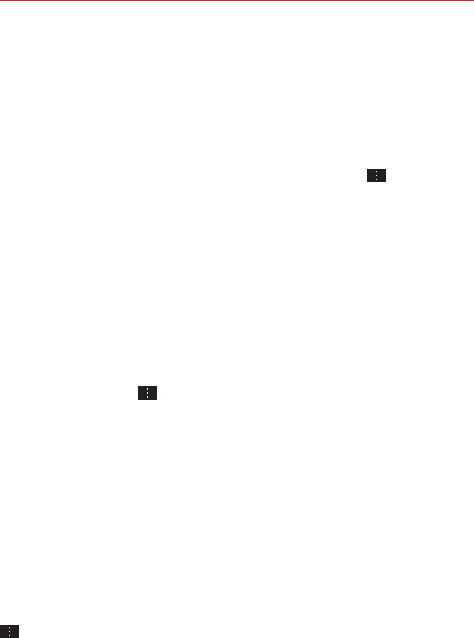
84 Communication
Groups tab: New group, Delete, Share, Change order, Edit tabs, and
Settings.
Joining and separating contacts
When you have two or more entries for the same contact, you can join
them into a single entry. You can also separate contacts that were joined.
1. Open the Contacts application, then tap the
Menu Key
.
2. Tap Join contacts.
3. Select a tab at the top of the screen.
Tap Join suggestion to select entries to merge.
Tap Joined contacts to select entries to separate.
4. Checkmark the entry (or entries) you want, then tap Join or Separate.
Setting Speed Dial
1. Open the Contacts application.
2. Tap the
Menu Key
.
3. Tap Speed dial.
4. Tap the speed dial number to assign.
5. Tap the Contact entry.
NOTE If the entry includes multiple numbers, make sure you tap the number you want set to
that speed dial.
Transfer type
When you want to send your contacts entries, you can combine them all
into one file, or you can send separate vCard files.
To set the transfer type, from the Contacts application, tap the
Menu Key
> Settings > Transfer type.
Send as one file - This setting combines all of your contacts into one
file. It allows a faster transfer, but some devices can't receive contact
information sent using this option.
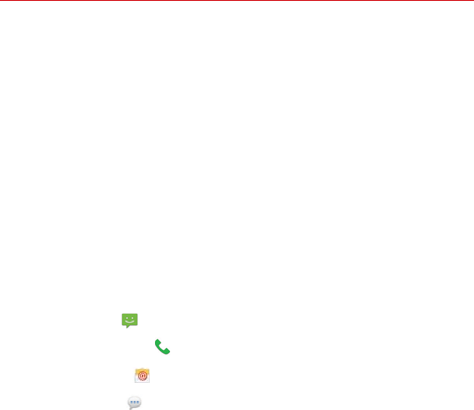
85
Communication
Send separately - This setting sends each contact as a separate
vCard file. It allows all devices to receive your files.
Communicating With Your Contacts
The Contacts application shares information with many other applications
allowing you to quickly and easily initiate communication with your saved
entries.
General communication
1. Tap a contact to view the entry details (from Contacts, Favorites,
Groups, or Recent).
2. Tap the icon corresponding to the type of communication you want to
start.
The Dial icon places a call to the number.
The Message icon starts a message.
The Email icon starts an email.
The Chat icon starts a chat.
NOTE The communication icons displayed depend on the types of information you have saved
for the contact.
Quick Contact for Android™
1. Tap a contact to view the entry details (from Contacts, Favorites,
Groups, or Recent).
2. Tap the contact’s picture on the left side of the entry to display the Quick
Contact icons.
3. Tap the icon corresponding to the type of communication you want to
start.
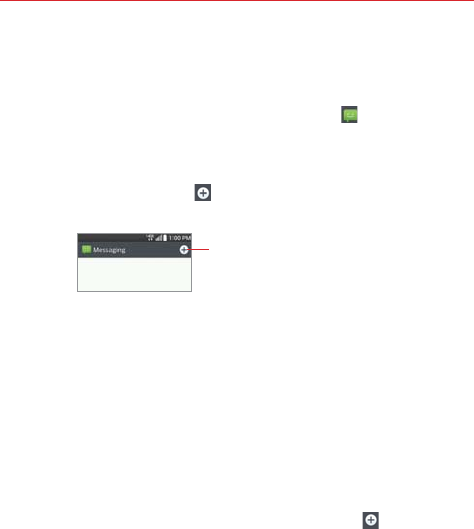
86 Communication
Messaging
To open the Messaging application
From the Home screen, tap the Messaging Key in the Quick Keys
bar.
Using the Messaging application
Tap the New message icon to start a new text or multimedia
message.
Tap here to create a new message.
Tap an existing message thread to open it.
NOTE Pinch in (or spread apart) on your list of messages to resize it for easier viewing or
navigation.
To delete a message thread from the Messaging window
1. Touch and hold the message thread.
2. Tap Delete in the Context menu that opens.
3. Tap Yes to confirm you want to delete the message thread.
To send a text message
1. On the Messaging screen, tap the New message icon in the
upper-right corner of the screen.
2. Enter a mobile phone number (or a name saved in your Contacts) in the
To field.
As you enter the numbers or characters, matching Contacts entry
name(s) and number(s) appear. The match can be anywhere in the entry.
You can tap a suggested recipient to insert it in the To field, or continue
entering the phone number.
3. Tap the text field to start entering your message.
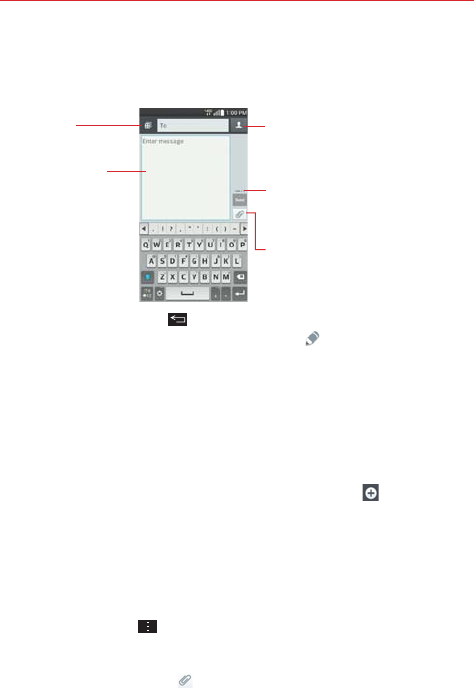
87
Communication
A character counter is displayed to the right of the message field to let
you know how many more characters you can type and also the number
of pages in the message.
Contacts icon
Tap here to enter the recipient(s) by
selecting from entries in your
Contacts.
To field
Tap here to enter the
recipient(s) manually.
Message field
Tap here to enter
your message.
Attachment icon
Tap here to add an attachment to
your message.
Character counter
Displays the number of characters
entered and the amount remaining.
If you tap the Back Key while composing a message, it’s
automatically saved as a draft. The Draft icon on the right side of the
message thread indicates a pending draft message to the recipient. Tap
the message to resume composing it.
4. Tap the Send button to send the message.
Your message is displayed and responses appear in the same window,
creating a message thread with that contact.
To create and send a multimedia message
1. On the Messaging screen, tap the New message icon at the top
right corner of the screen.
2. Enter a mobile phone number, email address, or Contact name in the To
field. As you type, matching contacts appear. You can tap a suggested
contact or continue typing.
3. Tap the text field to start entering your message.
4. Tap the Menu Key > Add subject to add a message subject.
The subject text appears above the body text in bold letters.
5. Tap the Attachment icon to open a dialog box where you can choose
the type of media file to attach to the message.
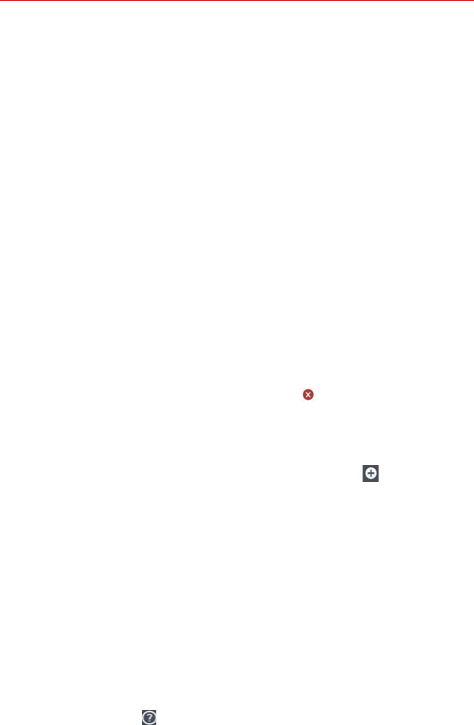
88 Communication
Tap Picture to select a picture from your Gallery.
Tap Take photo to take a photo and attach it.
Tap Video to select a video from your Gallery.
Tap Record video to record a video and attach it.
Tap Audio to select an audio file.
Tap Record voice to record an audio message and attach it.
Tap Location to select a map location to send.
Tap Contact to select either vCard or text to attach.
Tap Schedule to select an event and attach it.
Tap Memo to select a memo and insert it.
Tap Slide to assemble photos, audio file(s), videos, texts into a slide
(up to 10 slides) to attach to the message.
Tap Draw to draw a memo and attach it.
NOTE To delete an attachment, simply tap the Delete icon on the attached file.
6. Tap the Send MMS button to send the message.
To send a group message
1. On the Messaging screen, tap the New message icon in the upper
right corner of the screen.
2. Add the recipients.
3. Select how the message will be sent, by Group Conversation or
Individual Messages.
Tap the Group Conversation button to allow all of the recipients to
be viewed by each other so they can respond to you and the group.
The message is sent as a multimedia message (MMS).
Tap the Individual Messages button so that none of the recipients
can see the other recipients (similar to BCC). Each individual can only
respond to your message.
NOTE Tap the Help icon to view information regarding using these buttons.
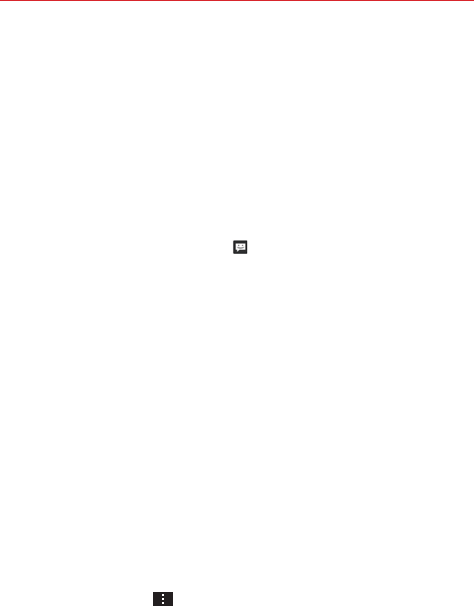
89
Communication
4. Complete the message as necessary, then tap the Send to all button.
Using Direct message
If you placed a Direct message widget on your Home screen, simply tap
the contact’s Direct message widget to automatically start a message to
that contact.
Receiving and viewing messages
If you’re working in a message window, messages that you receive from
that contact are displayed. Otherwise, you receive a new message
notification and a new message icon appears in the Status Bar. When
you tap the new message notification, the Message screen opens where
you can reply to the message. If the New message pop-up setting is
activated, you will receive a pop-up notification on the current screen where
you can directly reply from.
Tap the Download button at the bottom of the screen if the Auto-retrieve
setting is not checkmarked.
If the message contains a media file, tap the Play button to view, watch, or
listen to it. Touch and hold the media file to open a Context menu with
additional options.
To respond to messages you receive
While viewing the received message, tap the text field at the bottom of the
screen, complete your response as necessary, then tap the Send button.
Changing Messaging Settings
To change the Messaging settings, open the Messaging application,
tap the Menu Key > Settings.
Storage
Delete old messages: Checkmark this setting to allow the phone to delete
older messages in a thread when the Text message limit or Multimedia
message limit is reached. Uncheckmark this setting to keep all messages.

90 Communication
Text message limit: Tap to set the number of text messages to save per
thread.
Multimedia message limit: Tap to set the number of multimedia
messages to save per thread.
Attachment storage: Tap to set where your attachment are saved. Choose
Internal storage or SD card.
Signature: Checkmark this setting to automatically add a signature that you
set.
Callback number: Checkmark this setting to automatically enter a callback
number. The default is the phone number, but you can change it to another
number.
Text message
Delivery reports: Checkmark this setting to allow your phone to receive
delivery reports for the messages you send.
Manage SIM card messages: Tap to manage messages stored on your
SIM card.
Priority: Tap to set your text message priority. Choose Normal or High.
Multimedia message
Delivery reports: Checkmark this setting to allow your phone to receive
delivery reports for the multimedia messages you send.
Allow delivery reports: Checkmark this setting to send a delivery report
when it is requested.
Auto-retrieve: Remove the checkmark from this setting to download only
the heading of multimedia messages, so you can manually download the
whole message when you’re ready. This is useful for controlling how much
data you download.
Roaming auto-retrieve: Checkmark this setting to automatically retrieve
messages while roaming.
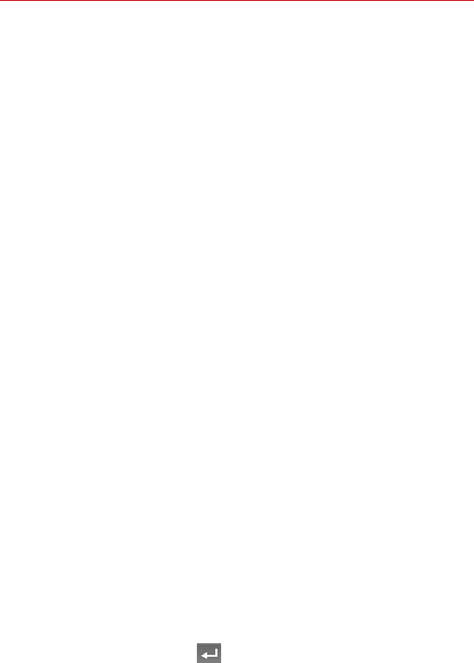
91
Communication
Priority: Tap to set your multimedia message priority. Select Low, Normal,
or High.
Group Conversation
Group Conversation: Checkmark this setting to allow everyone to reply to
everyone in the group conversation.
Help: Information for group conversation settings.
Conversation theme
Sets how your conversations are displayed. Tap the Wallpaper tab to
choose the conversation background. Choose from the 6 options provided,
a photo from your Gallery, or take a picture to use. Tap the Bubble tab to
choose the conversation style. Choose from the 6 options provided.
Notification
Notifications: Checkmark this setting to allow your phone to receive a
notification in the Status Bar whenever you receive a new message.
New message pop-up: Checkmark this setting to show a pop-up when
new messages are received.
Preview: Checkmark this setting to preview message contents when a
new message is received.
Notification sound: Tap to select the ringtone to sound when you receive
a new message notification.
Vibrate: Tap to set when the phone will vibrate for a new message
notification.
Repeat alert: Tap to set how often the phone will repeat the alert for
unread messages.
Send message with Enter key
Tap to set when the Enter Key (on the on-screen keyboard) will send
your composed message.

92 Communication
Receive emergency alerts
Turn emergency alerts types on or off and set alert reminder. These are the
settings associated with Commercial Mobile Alert System.
Presidential alert: Presidential alerts will always be presented. This setting
is greyed-out because it cannot be changed.
Extreme alert: Checkmark this setting so that you will always be notified of
an Extreme alert.
Severe alert: Checkmark this setting so that you will always be notified of
a Severe alert.
AMBER alert: Checkmark this setting so that you will always be notified of
an AMBER alert.
Alert reminder: Tap to set how often you want to be reminded when
notified of an alert.
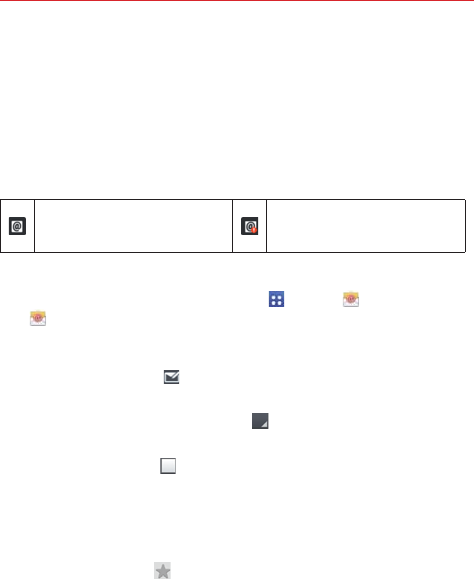
93
Communication
Email
The Email application allows you to read email from services other than
Gmail™. The following account types are supported: Microsoft Exchange,
Windows Live Hotmail, Yahoo! Mail, Gmail, AOL Mail, Verizon, and other
accounts.
Email icons
Mail message received Mail message sending or
receiving failed
To open the Email application
From the Home screen, tap the Apps Key > Email or tap the Email
icon directly from the Home screen.
Using the Email application
Tap the Compose icon in the upper right-hand corner to compose a
new message.
Tap the Accounts drop-down list icon to switch between your email
accounts.
Tap the Select all icon in the upper left-hand corner to select all of
your messages. Then you can tap Mark as read/unread, Move to, or
Delete at the bottom of the screen.
Tap the checkbox next to a message, then you can tap Mark as unread,
Move to, or Delete at the bottom of the screen.
Tap the Favorite icon next to an email message to designate it as an
important or favorite message.
The first time you open the Email application, a setup wizard opens to help
you add an email account. After the initial setup, the Email application
displays the contents of your Inbox.
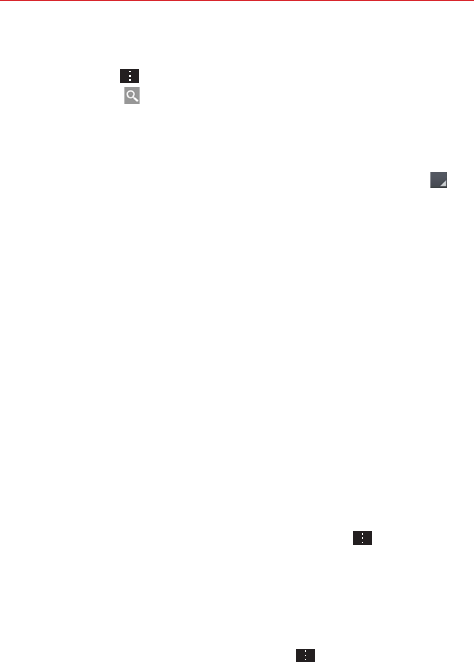
94 Communication
Message search
Tap the
Menu Key
, tap Search, enter the text you are looking for, then
tap the Search icon on the on-screen keyboard.
The Accounts list
The Accounts list displays all of your email accounts.
Open the Email application. Tap the Accounts drop-down list icon at
the top of the screen.
Each account in the Accounts list displays the number of unread mail.
Tap an account to view its Inbox.
The account from which you send email by default is indicated by a red
vertical line on the left side of the account when viewing your combined
accounts.
NOTE While viewing the combined list of your email messages, default email account
messages are indicated by a vertical red line along the left side if the list.
Reading Your Email
You can read your email from the Inbox, or from other folders within each
individual contents, then tap a message entry to open it.
To read an email
From the Accounts list, simply tap any account to display that account’s
folders and contents.
To go to the folder list of the account tap the Menu Key , then tap
Folders from the Inbox.
NOTE When new email arrives, a notification appears in the Status Bar. Drag the Notifications
panel downward and tap the email notification.
Email settings
From the Email application, tap the Menu Key , then tap Settings.

95
Communication
General settings
Tap Set default account to select which email account to designate as
your default account.
Tap Select download storage to select to save email to Internal
storage or SD card.
Tap Email preview to set how many lines of email text to download on
your device for preview.
Tap Conversation view to view the email messages sent or received
with the same subject in one thread.
Tap Split view to display your email list on the left and an open email
message on the right when the phone is held in landscape orientation.
Tap Load linked images to select when you want to load linked images.
Tap Ask before deleting to checkmark this setting if you want to be
asked before deleting email.
Tap Auto-advance to select which screen to display after deleting or
moving an email.
Tap Resize image to set the default size for image attached while
composing.
Tap Geotagging notification to checkmark this setting to display a
notification pop-up when sharing pictures with location information.
Tap Share pictures to set whether location information is included in the
picture file.
Tap Trusted certificates to view the list of trusted certificates that you
added.
ACCOUNTS
Tap an account to access settings specific to that email account including:
DISPLAY NAMES
Tap Account name to change the name to easily identify the account.
Tap Your name to change your name displayed with your sent email.

96 Communication
Tap Use signature to checkmark this setting to send a signature with
your emails.
Tap Signature to change the signature sent with your emails.
SYNC, SEND & RECEIVE
Tap Update schedule to choose the schedule for updating email.
Tap Folders to sync (for Exchange accounts) to select what folders
you want to sync.
Tap Days to sync email (for Exchange accounts) to select how many
days you want to sync email for.
Tap Message format (for Exchange accounts) to set what format you
wish to receive email in.
Tap Number of emails to show to set the number of emails to
display.
Tap Message size limit to set the maximum message size your
device receives and displays automatically. To view a message that
exceeds the limit you set, tap Load full message at the bottom of the
screen.
Tap Download over Wi-Fi to set large attachments to be queued for
download until Wi-Fi is connected.
Tap File size to download over Wi-Fi to select the size limit for
downloading files over Wi-Fi.
Tap Accounts to access your accounts and sync information.
Tap SMS sync (for Exchange accounts) to synchronize email
messages for every SMS.
Tap Calendar events to sync (for Exchange accounts) to select how
long you want to sync your Exchange Calendar events.
Tap Auto resend times to set the number of tries to resend a failed
email message.
Tap Always Cc/Bcc me to automatically insert your mail address in
the Cc field or the Bcc field (or select Off) when you compose an
email.
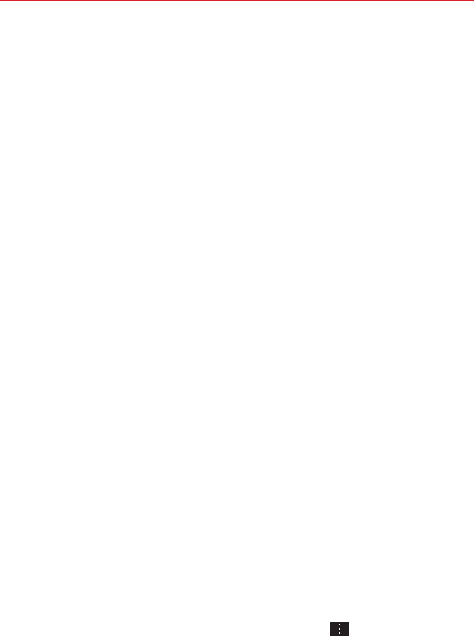
97
Communication
Tap Out of office settings (for Exchange accounts) to configure your
out of office message.
Tap Security settings to set digital signatures and encryption to
secure email.
Tap Corporate directory (for Exchange accounts) to search online
directory for recipients.
Tap Server policy (for Exchange accounts) to view the current server
policy.
NOTIFICATIONS SETTINGS
Tap Notifications to checkmark this setting to display new email
notifications.
Tap Notification sound to set the sound when you receive new email
notifications.
Tap Vibrate to set when the device will vibrate for a new email
notification.
SERVER SETTINGS
Tap Exchange server settings (for Exchange accounts) to manually
change your Exchange server settings.
Tap Incoming server settings to view and/or modify your incoming
server settings.
Tap Outgoing server settings to view and/or modify your outgoing
server settings.
REMOVE
Tap Remove account to remove the account.
To add an account
From the Email application, tap the Menu Key > Settings > Add
account. Then, configure the new email account settings as
necessary.
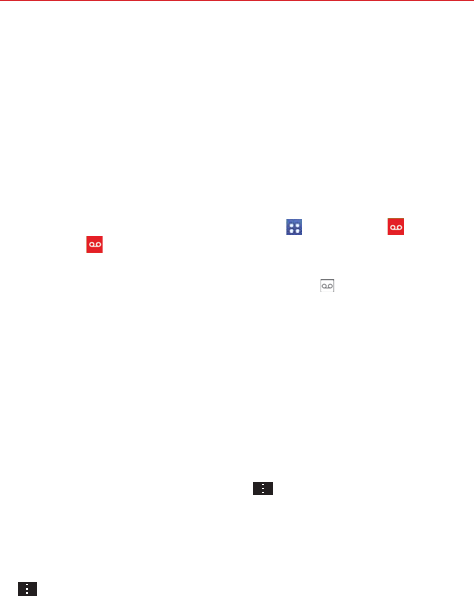
98 Communication
Voicemail
The Voicemail application allows the management of voicemail directly from
the device rather than accessing voicemail via traditional methods.
Voicemail can display a list of your messages allowing you to choose which
message(s) to listen to or delete, without having to dial into your mailbox
and listen to voice instructions or prior messages.
To be able to use Voicemail
1. From the Home screen, tap the Apps Key > Voicemail or tap
Voicemail directly on the Home screen.
NOTE Listening to voicemail and setting up your voicemail service depends on subscription to
the visual mail service. When you tap the Voicemail Key on the dialpad, and you have
subscribed to the visual mail service, the Visual Voicemail application will be launched. If
you are not subscribed, you will be dialed into your traditional voicemail box.
2. The first time you access the Voicemail application, you will have to
subscribe to the Visual Voicemail service to be able to use it.
3. After subscription to the Visual Voicemail service, you will be prompted
to enter the password. To change the password call voicemail (dial *86).
4. After entering the password, your voicemail entries will be displayed in
your Inbox.
While viewing the voicemail list, you can select an entry (see step 5). For
additional options, tap the Menu Key .The following options are
available: Search, Delete, Save as, Mark as heard, Sort by, Saved
voicemails, Refresh, Settings, Logout, and Unsubscribe.
5. Tap a voicemail entry to listen to it. Then you can tap Call back, Save,
Erase, or Speaker. To forward or reply to a message, tap the Menu Key
, then tap Forward
or Reply.
6. If you decide to reply with a voicemail or forward it, record a message.
The buttons at the bottom of the screen allow you to record, stop,
re-record, or cancel the message.
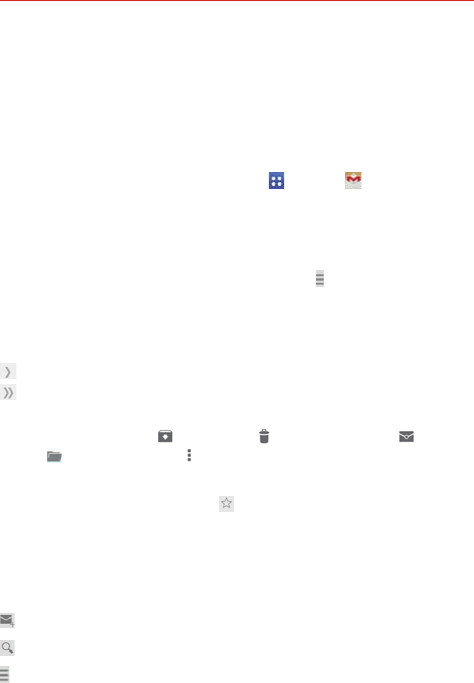
99
Communication
Gmail
When you open the Gmail application, the most recent conversations are
displayed at the top of your Inbox list. All of your conversations are
displayed in your Inbox unless you delete, archive, or filter them.
To open the Gmail application
From the Home screen, tap the Apps Key > Gmail .
Your Gmail Inbox
The current Google Account is displayed at the top of the Inbox. If you have
more than one account, you can switch accounts to view the messages in
each Inbox. Simply tap the Accounts & labels icon at the top left corner to
select another account or label to display.
Conversations with new messages are displayed with bold subject lines. To
read a message in a conversation, tap its subject line text.
indicates that you were copied on this message.
indicates that this message was sent directly to you.
Tap the letter icon (or contact photo) next to a Gmail message, then you
can tap the Archive icon , Delete icon , Read/Unread icon , Move
to icon , or the Menu icon (Change labels, Add star, Mark as
important, Mute, Report spam, and Report phishing).
NOTE You can also tap the Favorite icon next to a Gmail message to designate it as a
favorite message.
Gmail Inbox icons
Use the following icons (at the bottom of the screen) while viewing your
Gmail Inbox:
New Gmail Tap to begin a new Gmail message.
Search Tap to search within your Gmail messages.
Accounts and labels Tap to change to another account or label.
NOTE Drag the screen downwards to refresh and check for new email.
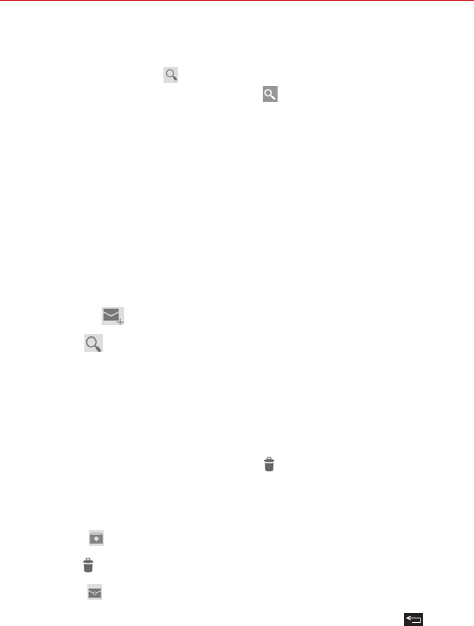
100 Communication
Message search
Tap the Search icon at the top of the screen, enter the text you are
looking for, then tap the Search icon on the on-screen keyboard.
To switch accounts
Gmail displays conversations and messages from one Google Account at a
time. If you set up more than one Google Account on your device, you can
easily switch between them.
Navigating in the Gmail application
While viewing your Inbox, swipe the screen up and down to scroll through
the list of messages. The following icons are available at the top right of the
Gmail Inbox:
Compose : Tap to start a new Gmail message.
Search : Tap to search within the Gmail application.
In addition, while viewing your Inbox you can:
Swipe a Gmail message off the screen to the left or right to quickly
and easily archive the message. Tap Undo to restore it to your Inbox.
Tap the letter icon (or contact photo) to the left of one or more
messages, then tap the Delete icon to delete it/them.
While viewing a message, swipe the screen left and right to scroll through
all of your messages and use the following icons:
Archive : Tap to send the message to your archive folder.
Delete : Tap to delete the message.
Unread : Tap to return the message to an unread state.
If you are viewing a message or another label, tap the Back Key until
you return to your Inbox.
Reading Your Messages
Tap a conversation that contains the message you want to read.
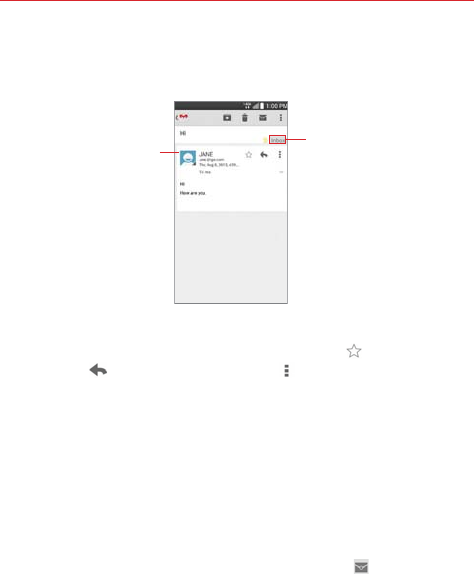
101
Communication
The conversation opens to the first new (unread) message, or to the
first starred message, if you’ve previously starred a message in the
conversation.
Tap the Contact's
picture to open
Quick Contact.
Tap to set labels
for the message to
help organize your
messages.
While viewing a message, tap the message action icons on the
message header to access options which include to mark it as a
favorite, to reply to the sender, and to access Reply all to reply
to all addresses and Forward to forward the message to someone
else.
To reread a message
When you open a conversation, messages that you’ve already read are
minimized into a tab that indicates the number of hidden messages.
1. From your Gmail Inbox, tap the conversation you want to view.
2. Tap the contact name to open that message.
While reading a message you can tap the Unread icon
to return a read
message to the unread state. For example, to remind yourself to read it
again later.
Composing and Sending a Message
You can compose and send a message to people or groups with Gmail
addresses or other email addresses.
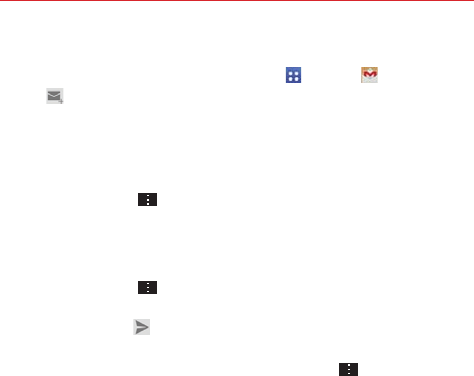
102 Communication
To compose and send a message
1.
From the Home screen, tap the Apps Key
> Gmail > Compose
icon at the top right corner of the screen.
2. Enter a recipient’s address.
As you enter text, matching addresses are offered from your Contacts
list. You can tap a suggested address or continue entering text to enter a
new one.
3. Tap the Menu Key , then tap Add Cc/Bcc to copy (normal or blind
copy) recipients, if necessary.
4. Enter a subject for the message in the Subject field.
5. Enter your email text in the Compose email field.
6. Tap the Menu Key , then tap Attach picture or Attach video if you
want to add an attachment to your Gmail message.
7. Tap the Send icon at the top right corner of the screen to send your
message.
NOTE If you aren't ready to send the message, tap the Menu Key , then tap Save draft.
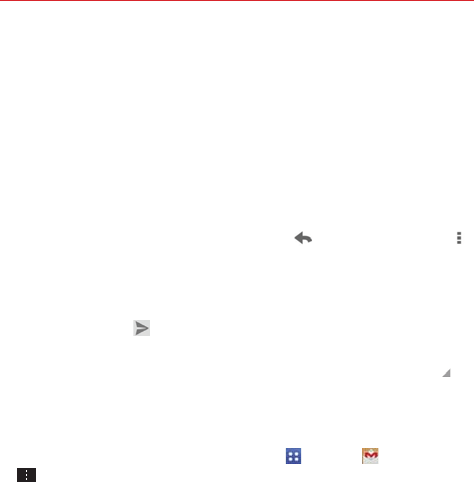
103
Communication
Replying to or Forwarding a Message
Continue an email conversation by replying to a message or by forwarding
it without changing the Subject text. Change the Subject text to start a new
conversation.
NOTE The conversation text and previous messages are also included in your reply (or
forwarded) message.
To reply to or forward a message
1. Open the message you want to reply to or forward.
2. On the message header, tap the Reply icon or tap the Menu icon ,
then tap Reply all or Forward.
Add others to an ongoing conversation by replying to all and then
adding the new person’s address(es) to the reply.
3. Tap the Send icon at the top right corner of the screen to send your
Gmail message.
NOTE You can change the message action after you've started the message. Simply tap in
the message header next to the current message action and tap the one you want. For
example, if you chose Reply but decide you want to Reply all instead.
Google Account settings
1. From the Home screen, tap the Apps Key > Gmail > Menu Key
.
2. Tap Settings.
3. Tap General settings to change the following settings for all accounts.
Archive & delete actions: Choose if you want to display only the archive
option, only the delete option, or both options.
Swipe to archive: Select to archive a conversation when you swipe it.
Sender image: Allows the senders image to be displayed beside the name
in the conversation list.
Reply all: Mark the checkbox to make Reply all the default message action.

104 Communication
Auto-fit messages: Mark the checkbox to shrink the messages to fit the
screen and allow zooming.
Auto-advance: Sets which conversation list is viewed after archive or
deletion.
Message actions: Sets when to show message actions.
Confirm before deleting: Mark the checkbox to ask to confirm before
deleting a message.
Confirm before archiving: Mark the checkbox to ask to confirm before
archiving a message.
Confirm before sending: Mark the checkbox to ask to confirm before
sending a message.
OR
Tap an account to change the following settings for that specific account.
Inbox type: Select the default inbox.
Notifications: Mark the checkbox to display notifications for new
messages.
Inbox sound & vibrate: Set the notification settings.
Signature: Set the signature you want to include with every outgoing
email.
Sync Gmail: Mark the checkbox to automatically sync your account.
Days of mail to sync: Choose how many days of email you want to sync.
Manage labels: Allows you to set the sync and notification settings for
your labels.
Download attachments: Mark the checkbox to automatically download
attachments to recent messages via Wi-Fi.
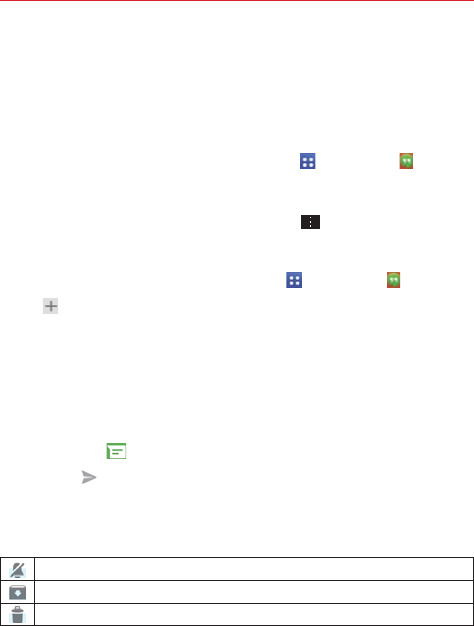
105
Communication
Hangouts
The Hangouts application lets you have real-time text conversations with
your friends.
To Open the Hangouts application
From the Home screen, tap the Apps Key > Hangouts .
To sign out of Hangouts
From your chatting list, tap the Menu Key > Settings > Sign out.
Chatting with Friends
1. From the Home screen, tap the Apps Key > Hangouts .
2. Tap to view your contacts list. It includes all of the Google Accounts
you've added.
Tap the name of the person in your contacts list. If your friend is not
yet on Hangouts, you can invite your friend via SMS.
OR
Tap the text field to enter a name, email, or number.
3. Tap Message and then enter your message.
4. Tap Send .
Hangouts chatting list
Touch and hold the friend in the chat screen. You can set below options.
Tap to turn the notifications off.
Tap to archive the conversation.
Tap to delete the conversation.
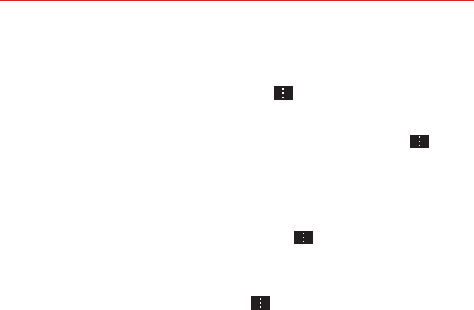
106 Communication
Blocking your Friends
To block a friend from exchanging messages with you, tap the friend
in the chatting list. Tap the Menu Key > People & options. Then
tap the block option.
To remove a friend from the blocked list, tap the Menu Key from
the chatting list. Then tap Settings > Blocked people > Unblock next
to the person’s name.
Hangouts Settings
From the chatting list, tap the Menu Key to choose from Hangout
request, Snooze notifications, Archived Hangouts, Settings, Send
feedback, and Help.
While chatting, tap the Menu Key to choose from People &
options, New group Hangout, Turn history off, Archive, Delete,
Send feedback, and Help.
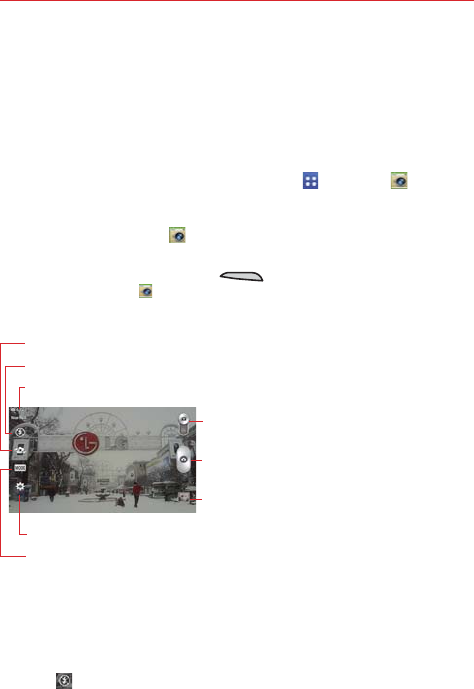
107
Entertainment
Camera
The Camera application not only allows you to take high quality pictures
and share them, but also includes many specialized features eliminating the
need for any other camera.
To open the Camera application
From the Home screen, tap the Apps Key > Camera .
OR
Tap the Camera icon from the Home screen.
TIP If you’ve set your phone to use the Swipe unlock method, from the locked screen,
simply press the Power/Lock Key , on the right side of the phone, then drag
the Camera icon upward to open the Camera application.
Getting to know the viewfinder
Shot mode
–
Defines how the shot will be taken. Choose from Normal, Dynamic tone
(HDR), Panorama, Continuous shot, Time catch shot, or Sports.
Mode Switch – Tap (or slide) to toggle between
Camera mode and Video mode.
Capture Button – Tap to take a photo.
Gallery – Tap to access your saved Gallery photos
from within Camera mode.
Settings – Tap to open the Camera settings menu.
Swap camera – Tap to swap between the rear camera lens and the front camera lens.
Indicates the number of pictures that can be taken and stored based on the current image size.
Flash mode - Allows you to set the flash to On, Off, or Auto.
Rear camera lens options
When using the rear camera lens, the quick menus on the left side of the
screen are:
s Flash - Sets the flash to Off, On, or Auto. The flash icon will be
displayed on the viewfinder.
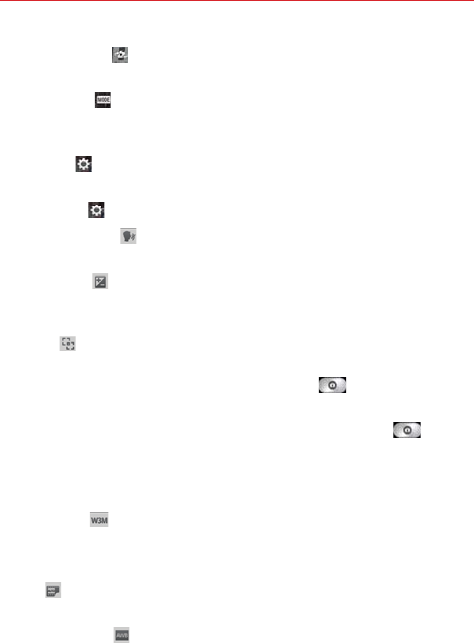
108 Entertainment
s Swap camera - Swaps between the rear camera lens and front
camera lens.
s Shot mode - Defines how the shot will be taken. Choose from
Normal, Dynamic tone (HDR), Panorama, Continuous shot, Time
catch shot, and Sports.
s Settings - Opens the camera settings menu.
The following options are available to optimize your shot when you tap the
Settings icon on the viewfinder screen for the rear camera lens:
s Cheese shutter : Activates the camera shutter by voice command.
Choose On or Off.
s Brightness : Defines and controls of the amount of light entering the
lens. Slide the brightness indicator along the bar toward “-” for a lower
brightness image or toward “+” for a higher brightness image.
s Focus : Defines the focus of the shot.
sAuto: Sets the camera to focus automatically on the object you tap on
the screen before you tap the Capture button .
sManual: Sets the camera to focus manually by sliding the distance
indicator along the bar, before you tap the Capture button .
sFace tracking: Sets the camera to automatically detect and focus on
human faces. When set, tapping the screen does not activate the
focus box.
s Image size : Defines the resolution for the photo. Choose from 5M
(2560x1920), W3M (2304x1296), and 1M (1280x960).
NOTE The default resolution is W3M (2304x1296).
s ISO : Defines and controls the camera’s sensitivity to light. Choose
from Auto, 800, 400, 200, and 100.
s White balance
:
Defines the ambient lighting to improve the color
qualities of the photo under different lighting conditions. Choose from
Auto, Incandescent, Sunny, Fluorescent, and Cloudy.
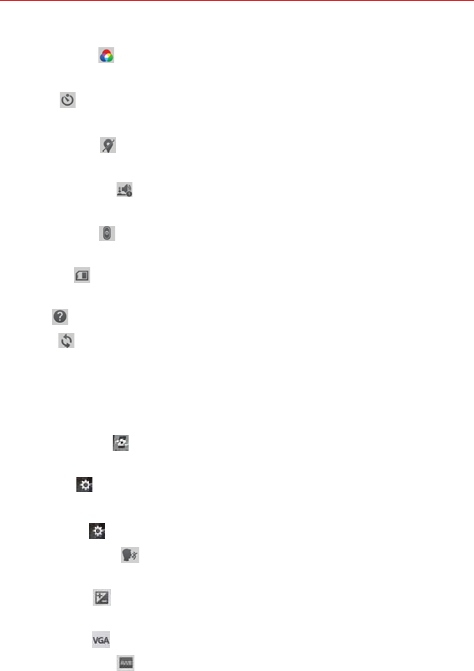
109
Entertainment
s Color effect : Applies artistic effects to pictures. Choose from None,
Mono, Sepia, and Negative.
s Timer : Sets a timer to delay taking the picture. Choose from Off, 3
sec, 5 sec, and 10 sec.
s Geotagging : Sets the camera to save the location information for the
pictures you take. Choose Off or On.
s Shutter sound : Sets the shutter sound. Choose from Tone 1, Tone
2, Tone 3, Tone 4, and Off.
s Volume key : Sets how to use the Volume Key. Choose from Capture
or Zoom.
s Storage : Sets where your pictures are saved. Choose SD card or
Internal storage.
s Help : Tap to open the Camera help guide.
s Reset : Tap to reset to the default settings.
Front camera lens options
When using the front camera lens, the quick menus on the left side of the
screen are:
s Swap camera - Swaps between the rear camera lens and front
camera lens.
s Settings - Opens the camera settings menu.
The following options are available to optimize your shot when you tap the
Settings icon on the viewfinder screen for the front camera lens:
s Cheese shutter : Sets the shutter to activate by voice command.
Choose On or Off.
s Brightness : Defines and controls the amount of light entering the
lens. Use the slider bar to increase or decrease image brightness.
s Image size : Defines the resolution for the photo as VGA(640x480).
s White balance : Defines the ambient lighting to improve the color
qualities of the photo under different lighting conditions. Choose from
Auto, Incandescent, Sunny, Fluorescent, and Cloudy.
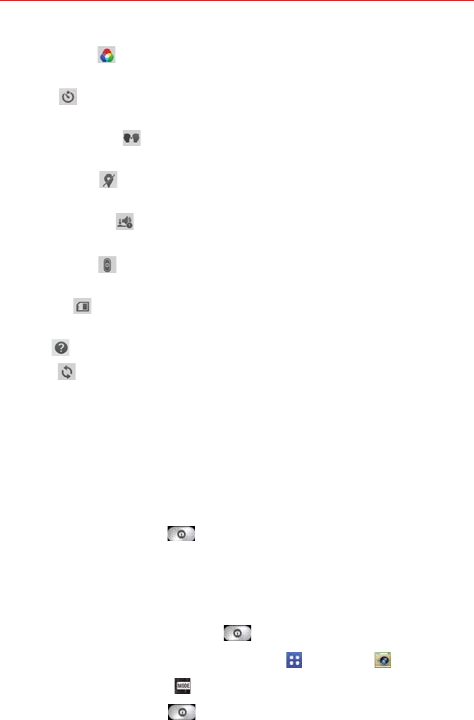
110 Entertainment
s Color effect : Applies artistic effects to pictures. Choose from None,
Mono, Sepia, and Negative.
s Timer : Sets a delay timer for the camera. Choose from Off, 3 sec, 5
sec, and 10 sec.
s Save as flipped : Sets the camera to save the image in the
orientation it was taken (landscape or portrait). Choose Off or On.
s Geotagging : Sets the camera to add location information to the
picture. Choose Off or On.
s Shutter sound : Sets the shutter sound for the camera. Choose from
Tone 1, Tone 2, Tone 3, Tone 4, and Off.
s Volume key : Set how to use the Volume Key. Choose from Capture
or Zoom.
s Storage : Sets where your pictures are saved. Choose SD card or
Internal storage.
s Help : Tap to open the Camera help guide.
s Reset : Tap to reset to the default settings.
Taking a quick photo
1. Open the Camera application and point the lens toward the subject you
want to photograph.
2. Touch the subject on the screen and a focus box will appear in the
viewfinder. When the focus box turns green, the camera has focused on
your subject.
3. Tap the Capture button
to take the picture.
NOTE You can zoom up to 4 time while taking a picture.
Using the Time catch shot mode
Sets the camera to capture missing moments by taking five sequential
pictures before the Capture button is tapped.
1. From the Home screen, tap the Apps Key > Camera .
2. Tap the Shot Mode icon > Time catch shot.
3. Tap the Capture button to take a picture.
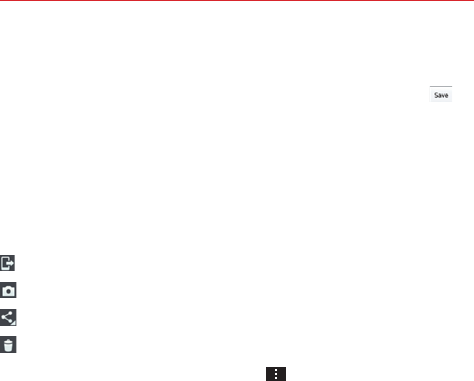
111
Entertainment
4. To view the moments just before the picture was taken, tap the image
thumbnail at the bottom of the Camera screen.
5. Select the pictures that you want to keep, then tap the Save icon at
the top of the screen.
Viewing your saved photos
You can access your saved photos from Camera mode. Just tap the image
thumbnail at the bottom of the Camera screen, then flick left or right to
scroll through your photos.
While viewing a photo, tap the screen to access the following options:
Tap to share the photo using SmartShare.
Tap to return to camera mode to take a new photo (or record a video).
Tap to select which application to use to share the photo.
Tap to delete the photo.
While viewing a photo, tap the Menu Key to access the following
additional options.
Set image as: Tap to set the photo as the icon identifying a contact or
set it as your Home screen wallpaper or Lock screen wallpaper.
Move: Tap to move the picture to another album or folder.
Copy: Tap to copy the picture to another album you select.
Copy to Clip Tray: Tap to copy the picture to Clip Tray.
Rename: Tap to open the keyboard to rename the photo for easy
identification.
Rotate left: Tap to rotate the photo counter-clockwise.
Rotate right: Tap to rotate the photo clockwise.
Crop: Tap to open a cropping box tool that allows you to manually
crop the photo. Use your finger to move or resize the cropping box to
encompass only the part of the photo you want to see, then tap OK.
Edit: Tap to edit the photo with special effects.

112 Entertainment
Slideshow: Tap to see your photos played in a slideshow.
Add location: Tap to set a location tag where the photo was taken.
Details: Tap to display information about the photo (e.g., file type, file
size, etc.).
TIP You can use the pinch-to-zoom gesture to easily zoom in and out of the displayed
picture.
Gallery views
Open the Camera application, then tap the image thumbnail at the bottom
of the screen.
Your photos are displayed in full size. Swipe or flick your finger left or
right to scroll through your photos (or videos).
For quicker, direct access, you can tap the screen to display smaller
film-like images of your photos across the bottom of the screen.
Swipe or flick horizontally to quickly scroll through them, then tap the
one you want to view.
The pinch-to-zoom gesture allows you to easily zoom in and out of the
displayed picture. Spread your fingers to zoom in and pinch your
fingers to zoom out.
Continue the pinch in gesture on an image to display your photos in
reduced size which allows you to swipe an image up, off the screen
to quickly delete it.
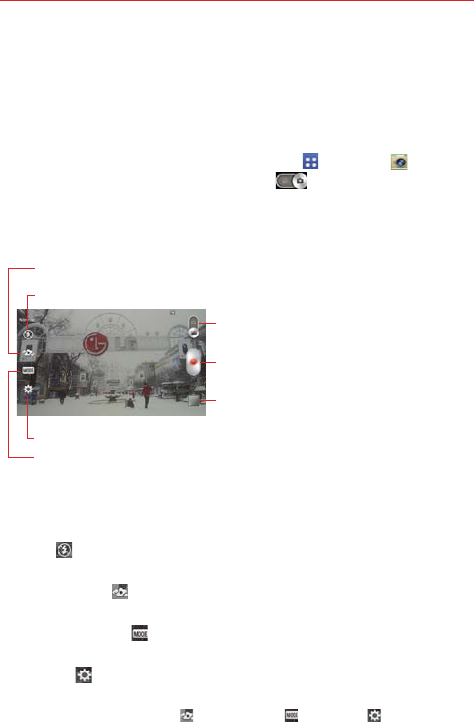
113
Entertainment
Video Camera
The Camera application allows you to change to video camera mode to
record videos.
To open the Video Camera
From the Home screen, tap the Apps Key > Camera , then tap
(or slide down) the Mode Switch icon to toggle from Camera to
Video camera mode.
Getting to know the viewfinder
Recording mode – Choose from Normal, or Live effect.
Settings – Tap to open the Video camera settings menu.
Flash – Tap to set the flash mode.
Swap camera – Tap to swap between the rear camera lens and
the front camera lens.
Mode Switch – Tap (or slide) to switch between
Camera mode and Video mode.
Record Button – Tap to start video recording.
Gallery – Tap to access your saved videos (and photos)
from video camera mode.
Rear video camera lens options
When using the rear camera lens, the quick menus on the left side of the
screen are:
s Flash - Sets the flash to Off, On, or Auto. The flash icon will be
displayed on the viewfinder.
s Swap camera - Swaps between the rear camera lens and front
camera lens.
s Recording mode
- Defines how the video will be recorded. Choose
from Normal and Live effect.
s Settings - Opens the video camera settings menu.
NOTE When using the front lens to record video, the quick menus on the left side of the
screen are Swap camera , Recording mode , and Settings . There is no flash
setting when using the front camera lens to record video.
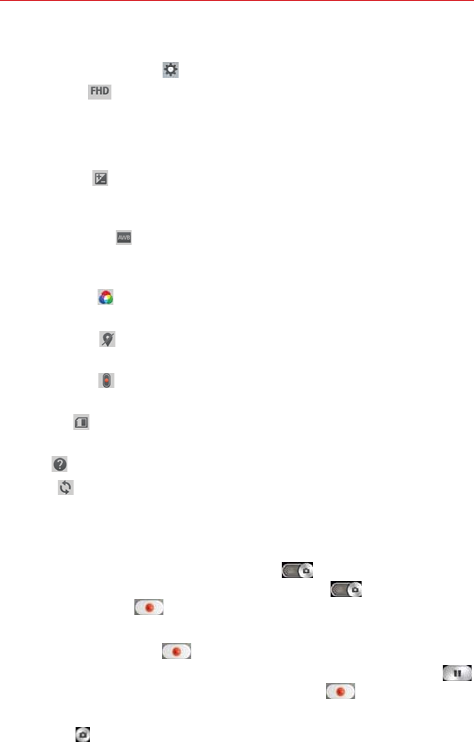
114 Entertainment
The following options are available to optimize your video recording when
you tap the Settings icon
on the viewfinder screen:
s Video size : Sets the resolution (video size) for the video. Choose
from FHD(1920x1080), HD(1280x720), QVGA (320x240), and QCIF
(176x144).
NOTE The default resolution is VGA (640x480).
s Brightness : Defines and controls of the amount of light entering the
lens. Slide the brightness indicator along the bar toward “-” for a lower
brightness image or toward “+” for a higher brightness image.
s White balance : Defines the ambient lighting to improve the color
qualities of the video under different lighting conditions. Choose from
Auto, Incandescent, Sunny, Florescent, and Cloudy.
s Color effect : Applies artistic effects to videos. Choose from None,
Mono, Sepia, and Negative.
s Geotagging : Sets the camcorder to add location information to the
video. This is ideal for geotagging purposes. Choose Off or On.
s Volume key : Set how to use the Volume Key. Choose from Record
or Zoom.
s Storage : Sets where your pictures are saved. Choose SD card or
Internal storage.
s Help : Tap to open the Camera help guide.
s Reset : Tap to reset to the default settings.
Recording a quick video
1. Open the Camera application.
2. Tap (or slide down) the Mode switch icon to toggle it to Video
mode. The camera Mode switch icon changes to and the Capture
button changes to .
3. Point the lens toward the subject of the video.
4. Tap the Record button once to start recording.
5. The video length timer begins counting. You can tap the Pause icon
to pause the recording, then tap the Record icon to resume the
same recording file.
NOTE Tap to take pictures while recording video.
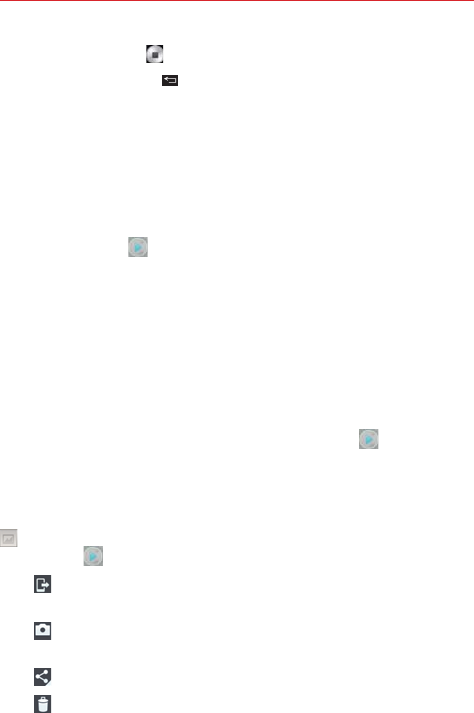
115
Entertainment
6. Tap the Stop button to stop recording.
NOTE Tapping the Back Key will also stop the recording.
Watching your saved videos
From the Camera application in Video mode
1. In the viewfinder, tap the video thumbnail at the bottom of the screen.
2. The last video you recorded appears on the screen.
NOTE You can also scroll and select other videos to watch. Your Gallery videos (and photos) are
displayed in film-like images at the bottom of the screen for you to select.
3. Tap the Play icon in the middle of the still image of the video to play
it automatically.
From your Gallery
1. Open the Gallery application, then tap the album you want.
2. Tap the video you want to watch to play it automatically.
Viewing your videos list
You can access your videos from Video camera mode. Just tap the video
thumbnail at the bottom of the Camera screen, then flick left or right to
scroll through your videos (and photos). Tap the Play icon in the middle
of the image to play the video recording.
Video Options
Open the Camera application in video mode, then tap the video thumbnail
at the bottom of the screen. Tap the still image of the video (but not on
the Play icon ) to access the following options:
Tap to share the video using SmartShare (turn on Wi-Fi if it’s not
already on).
Tap to return to video camera mode to record a new video (or take
a new photo).
Tap to select which application to use to share the video.
Tap to delete the video.
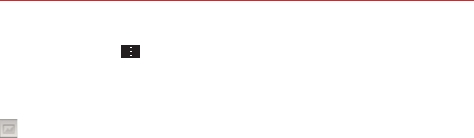
116 Entertainment
Tap the Menu Key to select Move, Copy, Trim, Rename, or Details.
Gallery views
Open the Camera application in video mode, then tap the video thumbnail
at the bottom of the screen.
Your video images are displayed in full size. Swipe or flick your finger
left or right to scroll through your videos (or photos).
For quicker, direct access, you can tap the screen to display smaller
film-like images of your videos across the bottom of the screen.
Swipe or flick horizontally to quickly scroll through them, then tap the
one you want to view.
The pinch-to-zoom gesture allows you to easily zoom in and out of the
displayed video image. Spread your fingers to zoom in and pinch your
fingers to zoom out.
Continue the pinch in gesture on the video image to display your
videos in reduced size which allows you to swipe a video image up,
off the screen to quickly delete it or swipe down to share it.
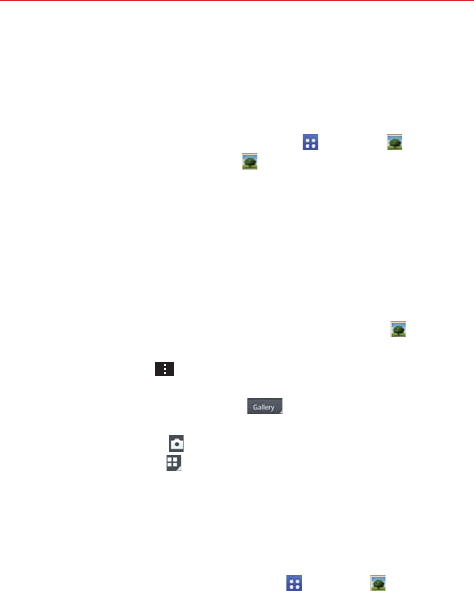
117
Entertainment
Gallery
Open the Gallery application to view albums of your pictures and videos.
To open the Gallery application
From the Home screen, tap the Apps Key > Gallery . You can
also access it by tapping Gallery from the Home screen.
Viewing your albums
The Gallery application presents the pictures and videos saved in
your phone, including those you’ve taken with the Camera application
and those you downloaded from the web or other locations.
Tap an album to open it and view its contents.
Tap a picture or video in an album to view it.
Return to the main Gallery screen at any time by tapping at the
top
left of the screen.
Tap the Menu Key to access Cloud, New Album, Delete, Hide/
Show album, View all files, Help, and Settings.
Tap the location drop-down menu to access the location of your
files. Choose Gallery, Picasa, or Nearby devices.
Tap the Camera icon to return to the Camera application.
Tap the Display icon to select your Gallery view. Choose from
Albums, By locations, or By dates.
To share an album
You can share the entire contents of one or more albums or individual
images or videos from an album.
1. From the Home screen, tap the Apps Key > Gallery .
2. Touch and hold the desired album, tap Share, select the application to
use to share your images, then complete the sending method as
necessary.
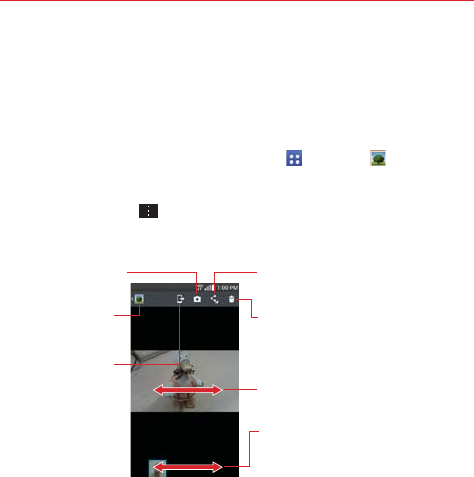
118 Entertainment
Working with photos
Use the Gallery application to view pictures that you’ve taken with the
Camera application, downloaded, or that are stored in Picasa web albums.
To view and browse photos
1. From the Home screen, tap the Apps Key > Gallery .
2. Open an album and tap a picture.
3. Tap the Menu Key to access Set image as, Move, Copy, Copy to
Clip Tray, Rename, Rotate left, Rotate right, Crop, Edit, Slideshow,
Add/Remove location, or Details.
Share Icon
Tap here to share the photo using the
method you select.
Delete Icon
Tap here to delete the photo.
Camera Mode Icon
Tap here to go to
camera mode.
SmartShare Icon
Tap here to share
the photo using
SmartShare.
Gallery Icon
Tap here to return
to your Gallery.
Swipe horizontally to scroll
through the photos in the current
album.
Swipe here to quickly scroll through
the images in the album, then tap
the one you want to view.
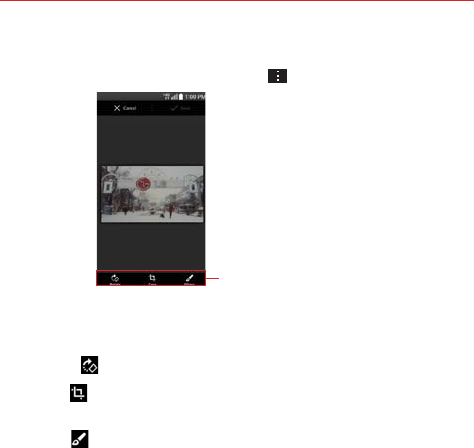
119
Entertainment
To edit pictures
When viewing a photo, tap the Menu Key , then tap Edit.
Editing Tools Icon
Tap here to access the editing tools.
Editing Screen
The following edits can be used on the photo:
Rotate - Tap to rotate the photo.
Crop - Tap to crop the photo. Choose from Free, Original, and
Square.
Filter - Tap to apply the filter effects and frames to your photo.
Tap the Save icon in the upper right side of the screen to save and exit. Or
tap the Cancel icon in the upper left side of the screen to cancel and exit.
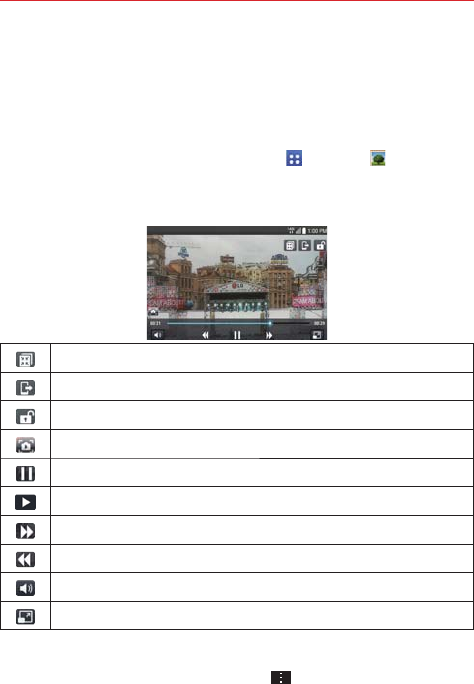
120 Entertainment
Working with Videos
Use the Gallery application to play videos that you’ve taken with the
Camera application and to share them with friends.
To play videos
1. From the Home screen, tap the Apps Key > Gallery .
2. Open an album and tap a video.
The video plays in the orientation you recorded it in.
Tap to play the video in a QSlide window.
Tap to share your video via the SmartShare function.
Tap to lock the video screen. Then tap the lock icon to unlock the video screen.
Tap to capture an image viewed during playing a video.
Tap to pause video playback.
Tap to resume video playback.
Tap to fast-forward 10 seconds.
Tap to rewind 10 seconds.
Tap to adjust the video volume.
Tap to change the aspect ratio (best fit, full screen, or original size) of the video screen.
Video Options
From your Gallery, tap the Menu Key to access Move, Copy, or
Slideshow.
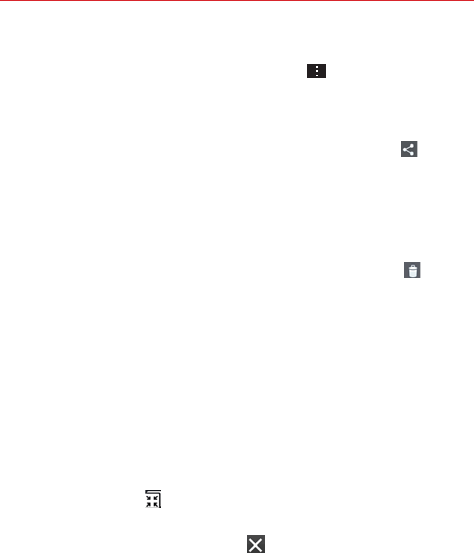
121
Entertainment
NOTE Rotate left, Rotate right, and Print are not valid for video files.
While a video is playing, tap the Menu Key to access Subtitle,
Share, Trim, Delete, Settings, Details, and Help.
To share a video
1. Open an album to view its contents, then tap the Share icon at the
top of the Gallery screen.
2. Checkmark the video(s) you want to share, tap Share at the bottom of
the screen, select how to share the file(s), then complete as necessary.
To delete a video
1. Open an album to view its contents, then tap the Delete icon at the
top of the Gallery screen.
2. Checkmark the video(s) you want to delete, tap Delete at the bottom of
the screen, then tap Yes to confirm.
NOTE You can also pinch in on your video list, then swipe a video up, off the screen to quickly
delete it.
QSlide while playing videos
You can play videos in a QSlide window allowing you to use other
applications while the video is playing.
1. Open the Gallery application and begin playing the video.
2. Tap the QSlide icon at the top of the screen to activate the QSlide
feature to play the video in a QSlide window.
3. To close the QSlide window, tap the in the upper-right corner of its
title bar.
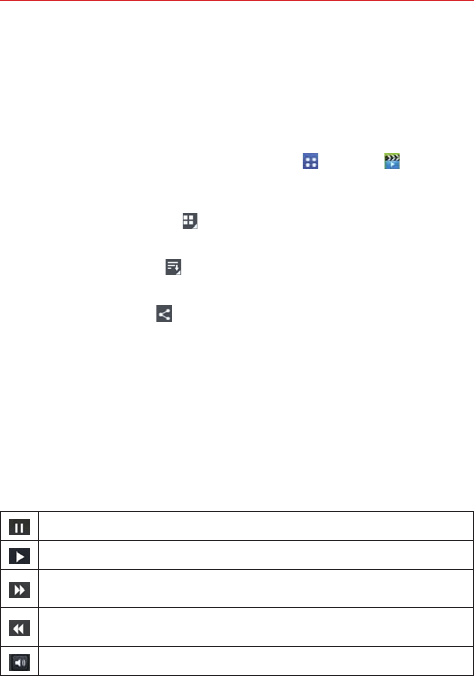
122 Entertainment
Video Player
The Videos application plays a wide variety of videos. Supported file
formats are dependent on the software version of the phone.
To open the Videos application
From the Home screen, tap the Apps Key > Videos .
Using the Videos application
Tap the View type icon to access a drop-down list to set how to
display your video files. Choose from List, Grid, and Folder.
Tap the Sort by icon to access a drop-down list to set how to sort
your video files. Choose from Title, Date, Size, and Type.
Tap the Share icon to select video file(s) to share.
Playing Videos
1. Open the Videos application.
2. Tap the video you want to play.
Hold the phone in the orientation the video was recorded in for
correct playback sizing.
Tap the screen to display the playback controls. The following button
icons allow you to control the video playback.
Tap to pause playback.
Tap to play the video file.
Touch and hold to fast-forward playback in 3 second increments. Tap once to fast-forward
in 10 second increments.
Touch and hold to rewind playback in 3 second increments. Tap once to rewind in 10
second increments.
Tap to display a sliding scale to adjust the volume of the video.
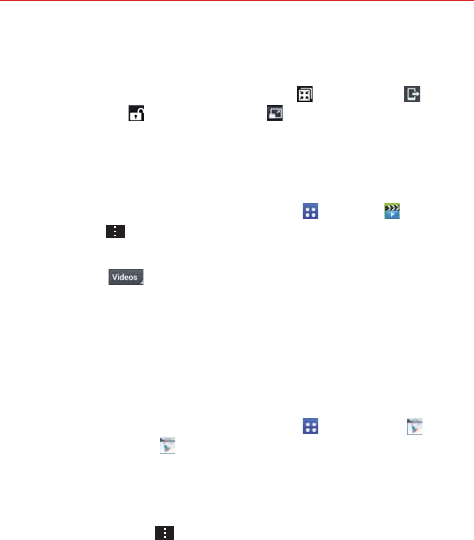
123
Entertainment
Video playback icons
In addition to the video playback controls, while viewing a video, use the
icons at the top of the screen to access Qslide , SmartShare , and
Screen lock/unlock . Tap the View icon at the bottom of the screen
to cycle through the available screen views (original size, best fit, and full
screen.
Videos options
From the Home screen, tap the Apps Key > Videos > the
Menu Key to access the following Videos Options menu. After
playing video, Delete, and DivX® VOD.
Tap Videos at the top of the screen, then tap Nearby devices
to connect to a device to view your video(s).
Play Store
Play Store allows you to browse and search for free and paid applications.
To open the Play Store application
From the Home screen, tap the Apps Key > Play Store or tap
the Play Store icon on the Home screen.
To get help with Play Store
Play Store Help web pages are available from all Play Store screens.
Tap the Menu Key , then tap Help.
The Chrome application opens to the Play Store Help page, with links
to many help topics.
To open a screen with details about an application
At any time while browsing in Play Store, tap an application to open
its details screen.
The Application details screens include a description, ratings,
comments, and related information about the application. From this
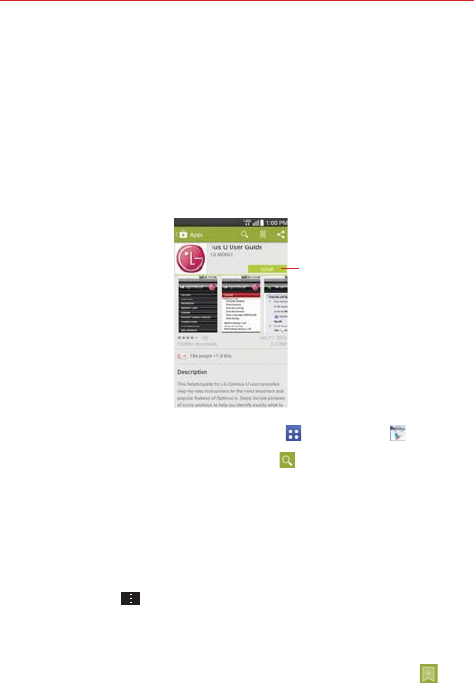
124 Entertainment
screen, you can download, install, uninstall, rate the application, and
more.
Downloading and Installing Applications
When you find an application you want, you can install it on your phone.
To download and install an application
NOTE Before you can download a paid application, you must set up a billing arrangement.
Price/Install button
Indicates the cost or
install for free apps.
1. From the Home screen, tap the Apps Key > Play Store .
2. Tap a category from the homepage or tap to search for an application.
3. Tap INSTALL or the Price button to download an application.
4. If you agree with the application's access requirements, tap ACCEPT.
5. The application will be downloaded and installed.
Play Store menu options
Tap the Menu Key to access My apps, My wishlist, Redeem,
Accounts, Settings, and Help.
Your Wishlist
While viewing an app (or music, games, etc.), tap the Wishlist icon at
the top of the screen to add it to your wishlist for future reference.

125
Entertainment
Music
Transferring Music Files to Your Phone
The Music application plays audio files that are stored in your phone’s
memory. Copy audio files from your computer onto your phone before you
open the Music application.
NOTE The LG USB driver needs to be installed on your PC before connecting your phone to
transfer music.
To copy music files into your phone
1. Connect the phone to your computer with a USB Cable. If the default
connection mode is not set to Media sync (MTP), open the Notifications
panel and tap USB connected > Media sync (MTP). Your computer will
prompt you with different actions to take. Choose to open the folder to
view files.
2. Use the computer to copy music and other audio files into the folder that
you created on the phone.
3. To disconnect your phone, open the Notifications panel and tap USB
connected > Charge phone. Then disconnect the USB Cable from the
phone.
Your Music Library
The Music Library displays your music organized in music category tabs
that include Songs, Albums, Artists, Genres, Playlists, Folders, and
Nearby devices.
The Music tabs are listed at the top of the screen. Flick sideways on
the tab bar to scroll and select one.
Swipe sideways on the screen to scroll sequentially through each of
the Music tabs.
Your Songs and Artist items are listed in alphabetical order within the
tab. An alphabetical search directory is displayed along the right side
of the screen. Slide your finger along it to quickly access specific letter
entries.
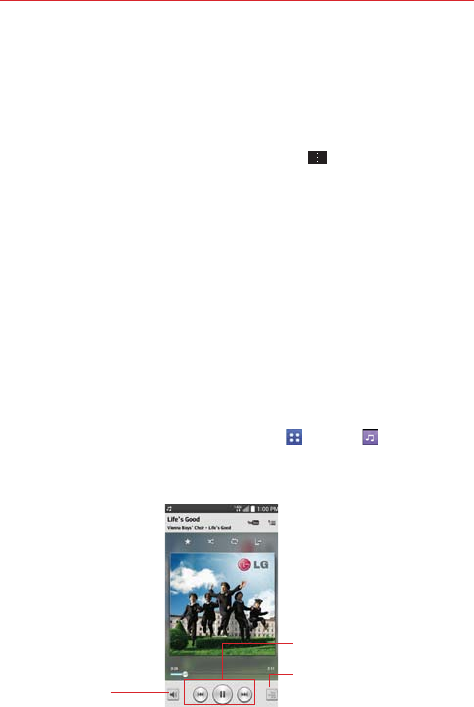
126 Entertainment
Tap a song or playlist to play it.
The Music Player bar is displayed at the bottom of the screen and the
current song is displayed to its right.
To search
Open the main library screen, tap the Menu Key , then tap Search.
Enter text in the search box. Matches are displayed below the search box
for you to select.
To delete a song
Touch and hold a song in the Music library list. In the Context menu that
opens, tap Delete, then tap Yes.
Playing Music
You can listen to music using the phone’s built-in speaker, through a wired
headset, or through a wireless Bluetooth stereo headset that supports the
A2DP profile.
To play music
1. From the Home screen, tap the Apps Key > Music .
2. Select a music category tab at the top of the screen.
3. Tap the song you want to play.
Tap here to restart, pause,
play, or skip.
Audio Effects Icon
Tap here to apply audio
effects to the song.
Volume Icon
Tap here the adjust the
Music Player volume. Playback Screen
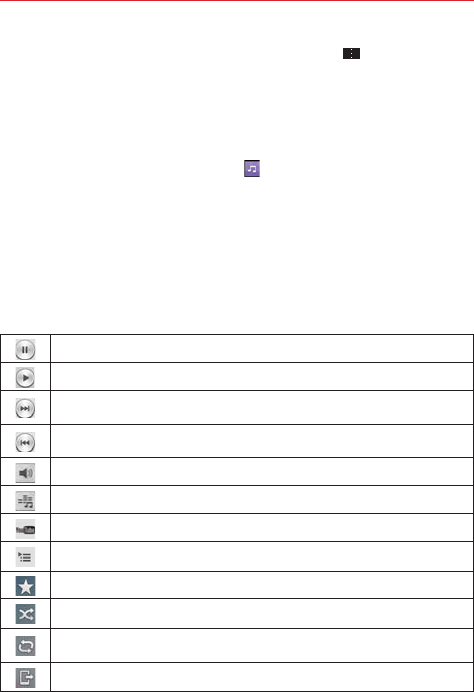
127
Entertainment
NOTE While viewing a list of tracks in an album, tap the Menu Key , then tap Shuffle all to
play all of the songs in the album in a shuffled order.
To return to the Playback screen
From a Music playlist screen, tap the currently playing song at the
bottom of the screen.
From a Music playlist screen, tap at the top left corner of the
screen.
From any other application, open the Notifications panel and tap the
ongoing music notification.
To control playback
The Playback screen contains several icons that you can tap to control the
playback of songs, albums, and playlists:
Tap to pause playback.
Tap to resume playback.
Tap to skip to the next track in the album, playlist, or shuffle. Touch and hold to fast
forward.
Tap to restart the current track or skip to the previous track in the album, playlist, or
shuffle. Touch and hold to rewind.
Tap to display the Volume slider bar, then adjust the playback volume on the slider bar.
Tap to set audio effects.
Tap to find the files with YouTube.
Tap to open the current playlist.
Tap to add the song to your favorites.
Tap to play the current playlist in shuffle mode (tracks are played in random order).
Tap to toggle through the repeat modes to repeat all songs, repeat current song, or
repeat off.
Tap to share your music via the SmartShare funtion.
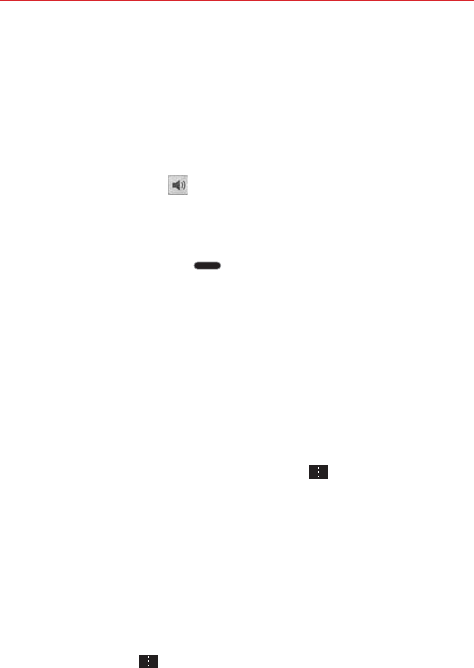
128 Entertainment
To control playback volume
In addition to the techniques for setting media volume in the Sounds
settings, you can control the volume of music in the Music application.
Press the phone’s up/down Volume Keys on the left side of the
phone.
A panel opens to show the current media volume.
Tap the Volume icon to display a volume slider bar to set the
playback volume.
To stop music playback and exit the Music Player
Press and hold the Home Key , tap Task Manager at the bottom of
the screen, then tap Stop next to the Music application.
To use a song as a ringtone
You can use a song as your phone ringtone, in place of one of the ringtones
that come with the phone.
Touch and hold a song in the Music Library list. In the Context menu
that opens, tap Set as ringtone, then tap Phone ringtone or Contact
ringtone.
OR
On the Playback screen, tap the Menu Key , tap Set as ringtone,
then tap Phone ringtone or Contact ringtone.
Working with Playlists
You can create playlists to organize your music files into sets of songs,
which you can play in the order you set or in a shuffle.
To create a playlist
1. From the Music Library, select the Playlists tab.
2. Tap the Menu Key , then tap New playlist.
3. Enter a name for the playlist and tap OK.
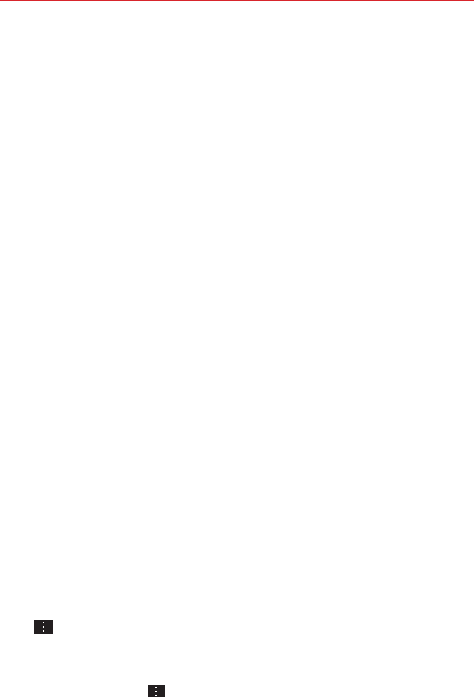
129
Entertainment
4. Select the songs you want to add to a playlist, then tap Add. The new
playlist is added to the Playlist tab.
To add a song to a playlist
1. From the Music Library, touch and hold the song you want to add to a
playlist.
2. In the context menu that opens, tap Add to playlist, then tap the name
of the playlist you want to add it to.
To remove a song from a playlist
1. Open a playlist.
2. Touch and hold the song you want to remove, then tap Remove from
playlist in the Context menu that appears.
To delete a playlist
1. Open the Playlists library.
2. Touch and hold the playlist, then tap Delete in the Context menu that
appears.
3. Tap Ye s to confirm.
To rename a playlist
1. Open the Playlists library.
2. Touch and hold the playlist, then tap Rename in the Context menu that
appears.
3. Enter a name, then tap OK.
To delete multiple songs
Open the Music Library screen, tap the Songs tab, tap the Menu Key
, then tap Delete. Checkmark each of the songs you want to
delete, tap Delete at the bottom of the screen, then tap Yes to
confirm.
NOTE Tap the Menu Key from another Music tab to delete one or more of the items in
that selected tab.
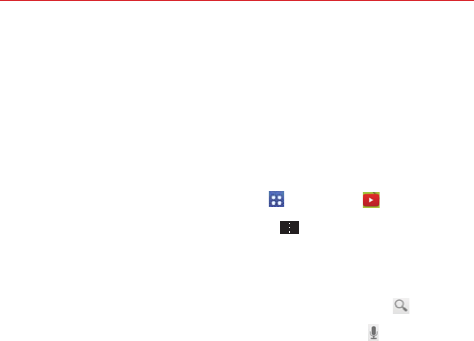
130 Entertainment
YouTube™
Opening YouTube and Watching Videos
You can browse, search for, view, upload, and rank YouTube videos on your
phone with the YouTube application.
To open the YouTube application
From the Home screen, tap the Apps Key > YouTube .
Tap a video to watch it or tap the Menu Key for other YouTube options
(Settings, Feedback, Help, and Sign in/out).
To search for videos
1. At the top of the main YouTube screen, tap the Search icon .
2. Enter the text to search for or tap the Microphone icon to search by
voice.
3. Tap a suggestion below the search box or tap the Search Key on the
keyboard.
4. Scroll through the search results and tap a video to watch it.
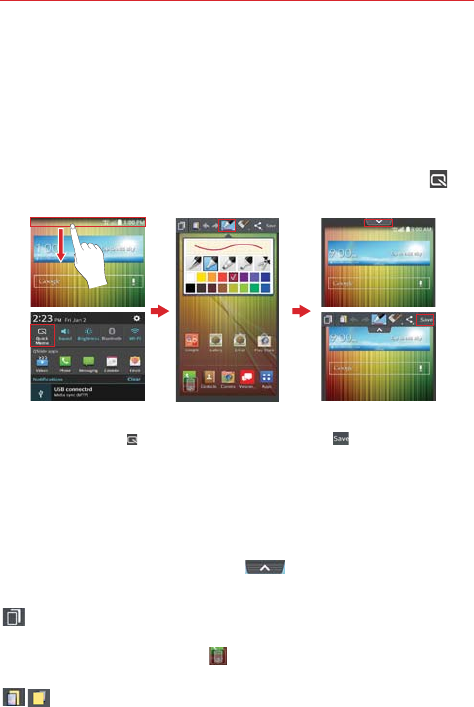
131
Tools
QuickMemo
The QuickMemo feature allows you to create memos and capture screen
shots. You can use QuickMemo to easily and efficiently create memos
during a call, with a saved picture or on the current phone screen.
To create a QuickMemo
Drag the Status Bar downward, then tap the QuickMemo icon in
the Quick settings bar.
2. Tap an option at the
top of the screen (e.g.,
pen type and color) to
create your memo.
3. When your memo is
complete, tap Save
to save it to your
Gallery.
1. Drag the Status Bar
downward then tap the
QuickMemo icon .
NOTE Please use a fingertip while using the QuickMemo feature. Do not use your fingernail (or
any other rigid object).
Using QuickMemo options
The QuickMemo options bar at the top of the screen allows you to easily
create memos. Tap the options bar tab to access the QuickMemo
option icons, and tap it again to hide them.
Overlay - Tap to keep the memo on top and continue using other
phone features.
NOTE Tap the Front Touch Keys icon in the bottom left corner of the screen to enable or
disable the Front Touch Keys while using the QuickMemo feature.
Sticky note - Tap to toggle between the current background screen
or a blank page.
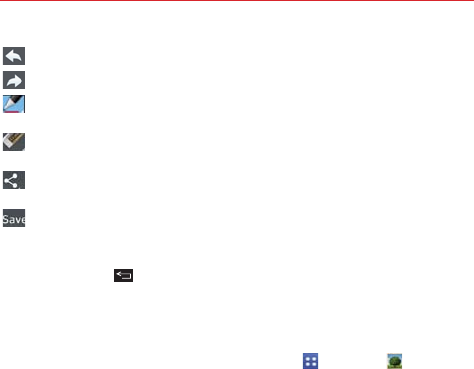
132 Tools
Undo - Tap to undo the most recent action.
Redo - Tap to redo the most recently deleted action.
Pen - Tap to select the pen type and color. Tap the memo background
to close the pen selection.
Erase - Tap to use the eraser to erase any part of the memo that you
created.
Share - Tap to share the memo with others via any of the available
applications.
Save - Tap to save the memo you’ve created to your Gallery.
To Exit the QuickMemo feature
Tap the Back Key to exit the QuickMemo feature.
Viewing saved QuickMemos
QuickMemos are saved in the Gallery application.
From the Home screen, tap the Apps Key > Gallery , then tap
the QuickMemo album.
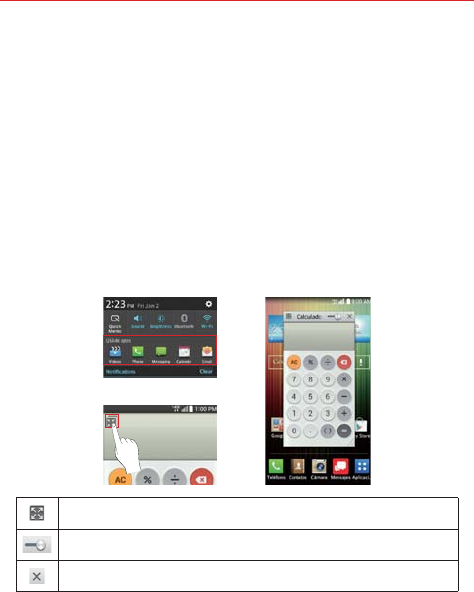
133
Tools
QSlide
The QSlide function enables an overlay window on your phone’s display for
easy multitasking. QSlide windows can be opened from the QSlide apps
bar on the Notifications panel, or directly from the applications that suport
the QSlide function.
QSlide icons on the Notifications panel
QSlide icons are displayed in a bar on the Notifications panel below the
Quick settings bar. These icons provide a quick, convenient way to multi-
task on the same screen (similar to picture-in-picture on a TV). QSlide
displays a small application window on the screen that can be moved,
resized, or made transparent.
OR
Tap to exit the QSlide function and return to full window.
Slide to adjust transparency.
Tap to exit the QSlide function.
NOTE The QSlide function can support up to two windows at the same time.
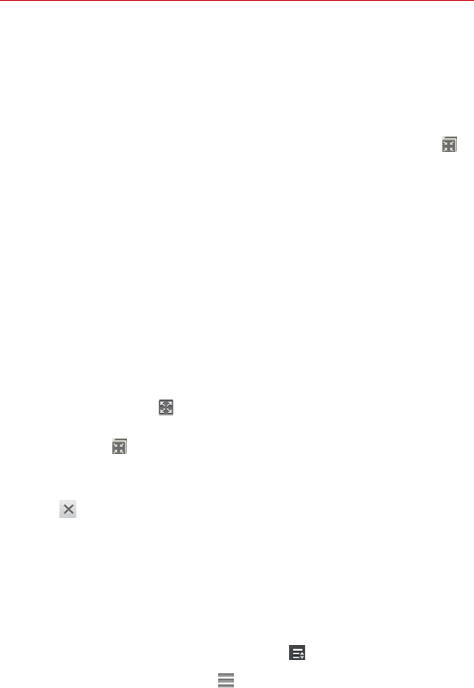
134 Tools
To open a QSlide window
1. Open the Notifications panel and tap the desired app from the QSlide
apps bar.
OR
While using an application that supports QSlide, tap the QSlide icon .
Using QSlide
The QSlide function opens the associated application in a window in the
foreground, allowing you to access other applications in the background. It
is displayed continuously on the screen until you close it.
Drag the QSlide title bar to move it to another position on the screen.
Drag the bottom right corner of the QSlide window to resize it.
Move the circle on the slider bar to the left to make it transparent.
This will allow you to interact with items underneath the transparent
QSlide window. Move the slider back to the right to use the QSlide
window again.
Tap the QSlide icon in the top left corner of the title bar to open the
application in full screen view. To go back to QSlide view, tap the
QSlide icon at the top of the screen.
NOTE You can also tap the application in the QSlide window to automatically display the
application in full screen view.
Tap at the upper-right corner of the title bar to close the QSlide
window.
Customizing the QSlide bar icons
You can set the order of the icons displayed in the QSlide bar, as well as
which icons are displayed.
1. Open the Notifications panel and swipe to the left to the end of the
QSlide apps section, then tap the Edit icon .
Drag one of the icon handles at the right side of the screen to
move its icon to another position in the QSlide icon bar.
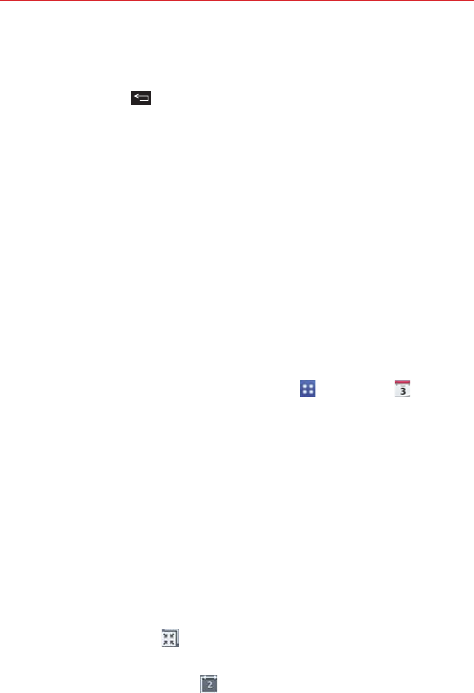
135
Tools
Checkmark the icons you want to display and remove the checkmark
for the ones you want to remove.
2. Tap the Back Key to return to the Notifications panel.
Calendar
Viewing Your Calendar and Events
The Calendar application allows you to track your schedule of events (that
you created or that you’ve been invited to), organized by day, week, month,
year, or agenda.
When you first set up your phone, you configured it to use an existing
Google Account or you created a new account. The first time you open the
Calendar application on your phone, it displays any existing calendar events
from your Google Account on the web.
To open the Calendar application
From the Home screen, tap the Apps Key > Calendar .
Events from each account you’ve added to your phone and configured
to synchronize calendars is displayed in your Calendar.
Events from each calendar account are displayed in a different color.
To change your calendar view
No matter where you are in the Calendar application, you can easily switch
calendar views. Simply tap the date in the upper left corner of the screen to
display a drop-down menu of calendar views. Tap Day, Week, Month,
Year, or Agenda.
Calendar title bar icons
Tap the QSlide icon to open the Month calendar view in a QSlide
window.
Tap the Current date icon to immediately jump back to the current
date in the calendar you are viewing.
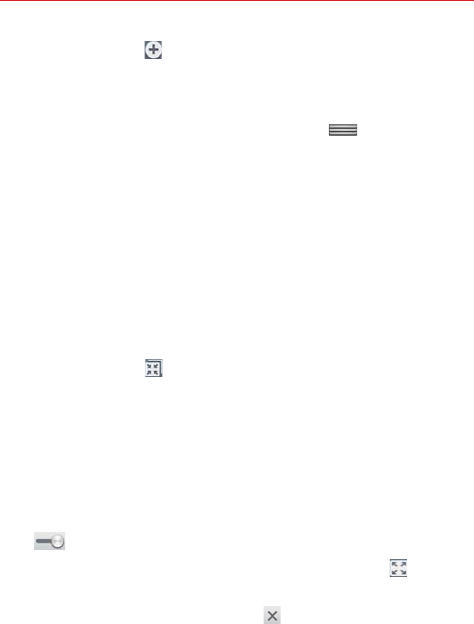
136 Tools
Tap the Add icon to add a new event to any of your accounts.
Using Dual view
You can display two calendar views at the same time. From Day, Week,
and Agenda calendar view, drag the calendar handle (at the top of the
screen) downward to display the Month calendar view above your existing
calendar view. Drag it back up to close it.
NOTE When you select the Month calendar view from the drop-down menu (at the top left of
the screen), it automatically displays the Dual view calendar. Tap one of the calendar tabs
(Day, Week, or Agenda) to change the bottom calendar view.
QSlide for the Calendar application
You can view your month calendar in a QSlide window allowing you to
easily check dates, obligations, etc. while using other applications at the
same time.
1. Open the Calendar application.
2. Tap the QSlide icon at the top of the screen to display the month
Calendar in a QSlide window.
Swipe up and down to scroll through the months.
Tap a date to view the events for that day in your Day calendar.
Drag the bottom right corner of the window to resize it.
Drag the title bar to move the window within the screen.
To move the window to the background, move the transparency slider
to the left (move it back to the right to bring it back to the front).
To return to the Calendar application, tap the QSlide icon in the top
left corner of the QSlide title bar.
To close the QSlide window, tap the in the top right corner of the
title bar.
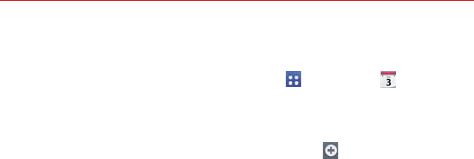
137
Tools
Adding an event to your calendar
1. From the Home screen, tap the Apps Key > Calendar .
2. Tap the date in the upper left corner of the screen, then tap the calendar
view that you want to use.
3. Tap the date of the event, then tap the Add icon in the top right
corner of the screen. From Day or Week calendar view, you can simply
touch and hold the date to create a new calendar event.
4. Tap the necessary fields to enter the event details.
Event name identifies the event.
Location identifies where the event takes place.
From Date/Time sets when the event starts.
To Date/Time sets when the event ends.
All day sets it as an all-day event.
Time zone sets which time zone to use for the event.
Guests sets who is invited to the event.
Description sets additional detailed information or notes about the
event.
Repeat sets if the event will repeat.
Reminders sets the reminder notification for the event.
Show me as sets your Google status during the event.
Privacy sets the event as Calendar default, private, or public.
5. Tap Save to save the event in the calendar.
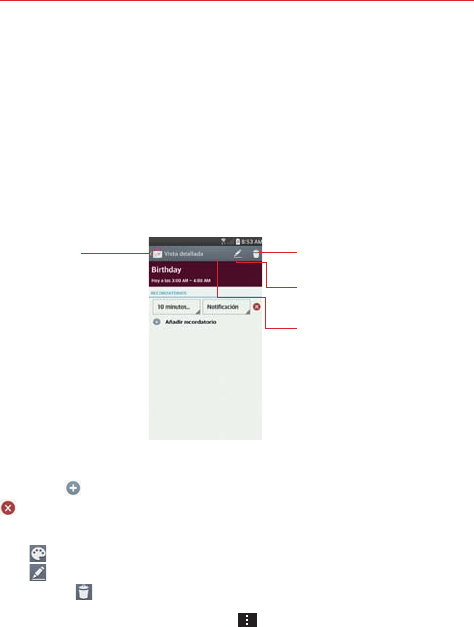
138 Tools
Viewing Event Details
You can view more information about an event in a number of ways,
depending on the current calendar view.
To view information about an event
In Day, Week, or Agenda view, tap an event to view its details.
In Month view, tap a day to display the event(s) at the bottom of the
screen in Day, Week, or Agenda calendar view. Then tap an event to
view its details.
Delete Icon
Tap here to delete the event.
Edit Icon
Tap here to edit the event.
Event color Icon
Tap here to choose the event color.
Calendar Icon
Tap here to go back
to Calendar view.
Tap the Reminders fields to change the reminder settings, tap Add
reminder to add another reminder, or tap the Remove reminder icon
to remove the reminder.
If you have permission to change the event, you can tap the Event color
icon (at the top of the screen) to choose the event color or tap the Edit
icon (at the top of the screen) to edit the event. Also you can tap the
Delete icon (at the top right corner of the screen) to delete the event.
To share an event, tap the Menu Key , then tap Share in the Options
menu. Choose the method for sharing and complete as necessary.
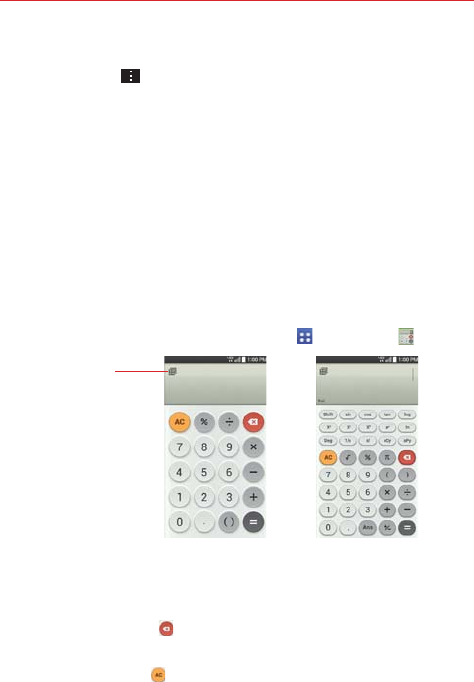
139
Tools
Calendar Options menu
Tap the Menu Key to access the Options menu.
From the Calendar application, the Options menu includes: Go to
date, Search, Sync now, Calendars to display, Delete, and
Settings.
From the Event details screen, the Options menu includes: Copy and
Share.
Calculator
The Calculator application allows you to perform mathematical
calculations.
To open and use the Calculator
From the Home screen, tap the Apps Key > Calculator .
Basic calculator Scientific calculator
QSlide Icon
Tap here to display
the Calculator in a
QSlide window.
Tap the calculator keys to enter numbers and arithmetic operators on
the calculator’s display.
Tap the Delete Key to delete the last number or operator you
entered.
Tap the Clear Key to clear the calculator’s display.
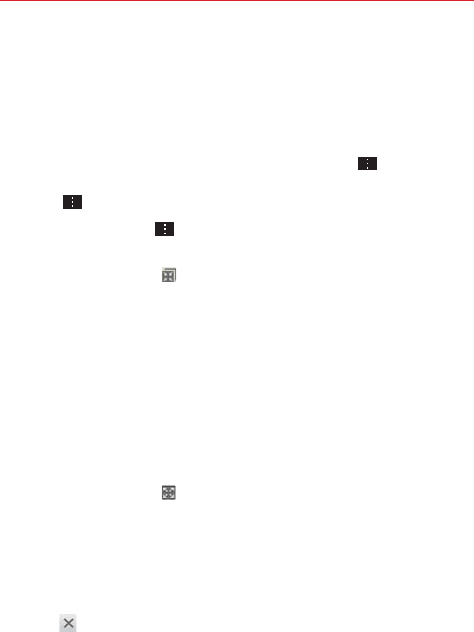
140 Tools
Tap anywhere within the calculator’s display to place the cursor within
the calculation.
Touch and hold the calculator’s display to open a Context menu where
you can copy what you’ve entered to use it in other tools that you
access.
To open the Scientific calculator, tap the Menu Key , then tap
Scientific calculator. To return to the Basic calculator, tap the Menu
Key , then tap Basic calculator.
Tap the Menu Key > Calculation history to view your calculator
history. You can tap an entry to calculate it again or edit it.
Tap the QSlide icon at the top left corner of the screen to use the
Calculator in a QSlide window.
Using the Calculator in QSlide
The QSlide function displays the calculator panel in a moveable window in
the foreground while allowing you to access other phone features in the
background.
Touch and hold the Calculator QSlide title bar to move it to another
position on the screen.
Drag the bottom right corner of the window to resize it.
Tap the QSlide icon in the upper left corner to return to the
Calculator Application.
Drag the circle on the transparency bar to the left to make the QSlide
calculator window transparent allowing you to access the screen
functions underneath it. Drag it back to the right to use the QSlide
window again.
Tap in the upper right corner of the title bar to close the Calculator
QSlide window.
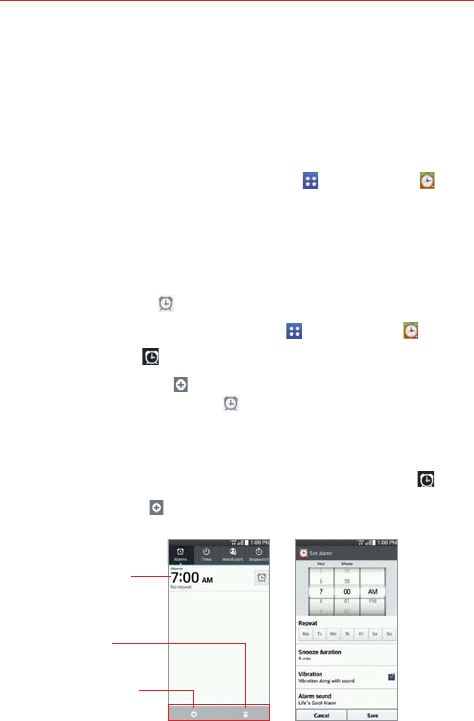
141
Tools
Alarm/Clock
You use the Alarm/Clock application to access the Alarms, Timer, World
clock, and Stopwatch functions. Access these functions by tapping the tabs
across the top of the screen, or swiping horizontally across the screen.
To open the Alarm/Clock application
From the Home screen, tap the Apps Key > Alarm/Clock .
Setting and Activating Alarms
The Alarms tab allows you to set varying alarm clocks. You can set an
alarm by modifying an existing alarm or by adding a new one. After you’ve
created one or more alarms, you can easily activate or deactivate an alarm
by tapping its Alarm icon to toggle it on (blue) or off (grey).
1. From the Home screen, tap the Apps Key > Alarm/Clock .
2. Tap the Alarms tab at the top of the screen, if necessary.
3. Tap the New alarm icon (at the bottom of the screen) to add a new
alarm or tap a current alarm icon (on the right side of the screen) to
activate an existing alarm (when the icon is blue, the alarm is set).
To set an alarm
1. Open the Alarm/Clock application, then access the Alarms tab .
2. Tap New alarm icon in the lower left corner of the screen to create
an alarm, or tap an existing alarm to modify and set it.
Delete Icon
Tap here to delete an
alarm.
Existing Alarm
Tap here to modify
this alarm's settings.
New Alarm Icon
Tap here to create a
new alarm.
Set Alarm ScreenAlarms Screen
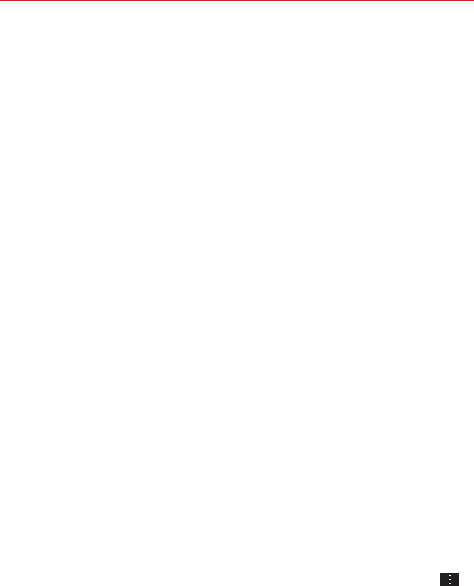
142 Tools
3. Scroll the time wheel to set the alarm time (Hour and Minute) and the
time of day (AM or PM).
4. Tap the day(s) when you want the alarm to sound in the Repeat field. If
you don’t tap the Repeat setting, the alarm sounds only the one day you
set it.
5. Tap Snooze duration to open a dialog box to set the amount of time to
wait before sounding the alarm again if it is not dismissed. You can set
the alarm to ring repeatedly from 5 minutes up to 1 hour.
6. Tap Vibration to checkmark the setting and have the phone vibrate, in
addition to playing the alarm sound.
7. Tap Alarm sound to set the sound notification. Tap Alarm tone or
Music, select the sound for the alarm, then tap OK. The ringtone plays
briefly when you select it.
8. Slide the button on the Alarm volume slider to the right to increase the
alarm volume and to the left to decrease it. The alarm sound plays to
help you determine the volume you want.
9. Tap Auto app starter to set the application you want to automatically
open when you stop the alarm, then tap OK.
10. Tap Puzzle lock to checkmark the setting, which requires you to wake
up enough to solve a simple puzzle to dismiss the alarm.
11. Tap Memo to enter information about the alarm. For example, to
identify when to use it (e.g., class day).
12. When you’re finished, tap
Save at the bottom of the screen.
Alarm Settings
To access the Alarm settings, from the Alarms tab, tap the Menu Key ,
then tap Settings. The Alarm settings include Alarm in silent mode,
Volume button behavior, and Puzzle lock.
When the alarm sounds
Tap Dismiss or, if set, use the gesture feature of simply flipping the
device over to stop the alarm.
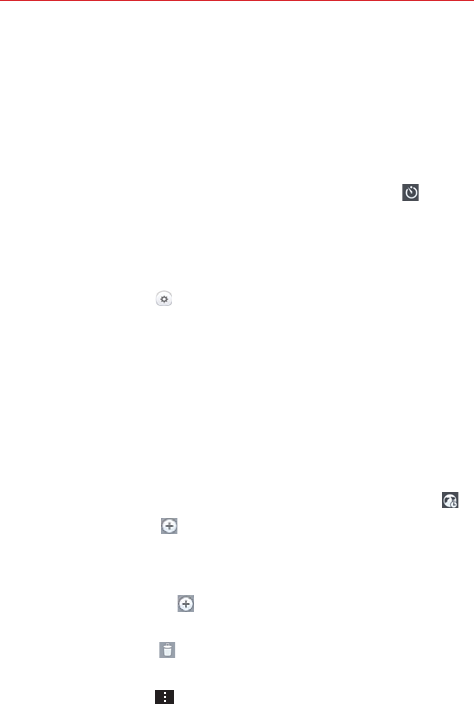
143
Tools
Tap Snooze to stop the alarm for the snooze duration you set.
NOTE If Puzzle lock is set to On, using the gesture feature of flipping the device over will
snooze the alarm instead of turning it off.
Setting the Timer
The Timer tab can be used to alert you with an audible signal when a set
amount of time has passed.
1. Open the Alarm/Clock application, then select the Timer tab .
2. Set the time on the digital timer. Tap the Hour, Minute and/or Second
field(s) and enter the numbers as necessary.
NOTE If you don't need to change the Timer settings, you can tap the green Start button on
the time keypad to start the timer immediately.
3. Tap the Settings icon to set Vibration, Alert sound, and Alert
volume for the timer.
4. Tap
the green Start button at the bottom of the screen
to begin the time
countdown.
5. Once the alarm sounds, tap
the red Stop button
to stop the timer.
Setting the World Clock
The World clock tab allows you to set up a list of cities to easily check
current times in other time zones with a quick glance.
1. Open the Alarm/Clock application, then select the World clock tab .
2. Tap the New City icon (at the bottom of the screen), search through
the available cities, then tap the one you want.
Managing the World Clock Cities
Tap the New City icon (at the bottom left corner of the screen) to
select another city for your list.
Tap the Delete icon (at the bottom right corner of the screen) to
select one or more cities to delete from your list.
Tap the Menu Key to delete all of the cities in your World Clock
list.
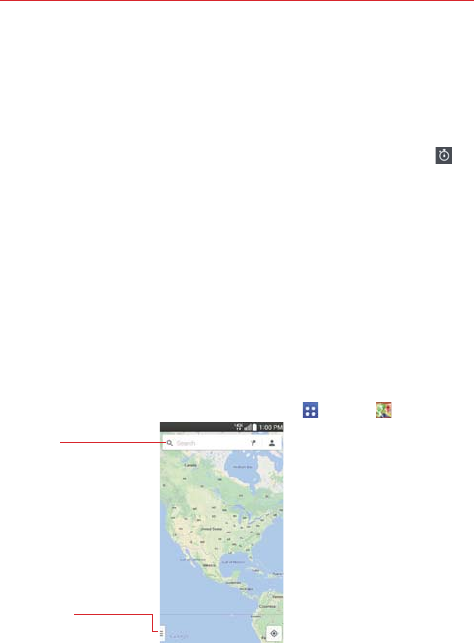
144 Tools
Touch and hold an entry in the list to open a Context menu to select
Set daylight saving or Delete.
Using the Stopwatch
The Stopwatch tab allows you to use your phone as a Stopwatch.
1. Open the Alarm/Clock application, then select the Stopwatch tab .
2. Tap the green Start button at the bottom of the screen
to start timing and
tap the red Stop button to stop the time.
You can use the Lap function by tapping the Lap button to record
multiple milestone times within the same timing session.
3. Tap the Reset button to reset the Stopwatch or
tap the green Resume
button
to continue monitoring time.
Maps
The Maps application allows you to find places and get directions.
To open the Maps application
From the Home screen, tap the Apps Key > Maps .
Search Box
Tap here to open the keyboard
to enter your search.
Maps Options
Tap here to access map views
and options.
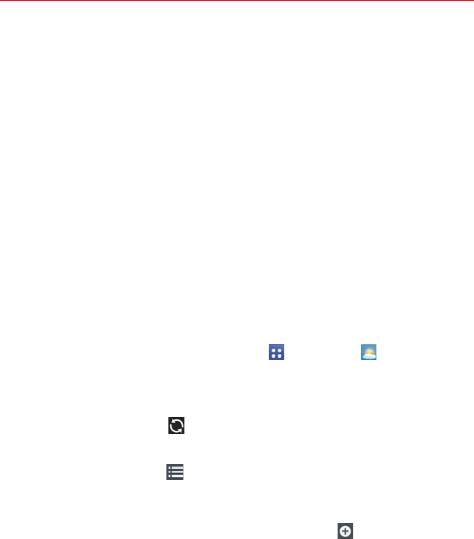
145
Tools
Maps options
Maps options include changing the map view to Traffic, Public transit,
Bicycling, or Satellite. It also accesses Google Earth, Settings, Help, Send
feedback, and Tips and Tricks.
Weather
The Weather application provides weather forecasts and other city
information. Place a Weather widget on your Home screen for a summary
of your local weather and access the Weather application for more detailed
information.
NOTE The Weather widget on your Home screen allows you to quickly view information for
each city in your City list. Flick up or down within the widget to cycle through each city in
your list.
To open and view the Weather application
From the Home screen, tap the Apps Key > Weather .
Swipe right or left to scroll through the weather information for each
of the cities in your list.
Tap the Refresh icon at the bottom of the screen to update the
current weather.
Tap the City list icon at the top of the screen to view your City list.
To add a city or update your current location
Open the Weather application, then tap the Add icon in the upper right
corner of the screen.
Enter a location in the Search city box, the tap the city you want to
add.
Tap Current location to update your current location.
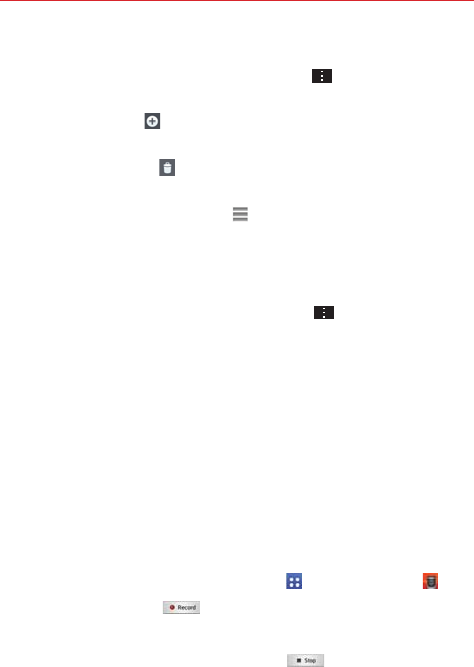
146 Tools
Managing your City list
From the Weather application, tap the Menu Key > Settings > Edit city
list.
Tap the Add icon in the upper right corner of the screen to add
another city.
Tap the Delete icon at the top of the screen to delete a city from
your list.
Touch and drag the handle icon (on the right side of the screen) to
move a city to a new position in your city list. This affects the order
viewed when you swipe across the Weather application.
Changing Weather settings
From the Weather application, tap the Menu Key > Settings.
List Settings: Edit city list.
Data & Synchronization: Update data and Update interval.
General Settings: Temperature unit and Wind speed unit.
Voice Recorder
The Voice Recorder application records audible files for you to use in a
variety of ways. Use them to simply remind you about something you don’t
want to forget (like a grocery list) or record sound effects that you can
attach to a message.
Record a Voice Memo
1. From the Home screen, tap the Apps Key > Voice Recorder .
2. Tap the Record button to start recording.
3. Speak into the microphone.
4. When you’re finished, tap the Stop button .
The recording is automatically saved to your recordings list.
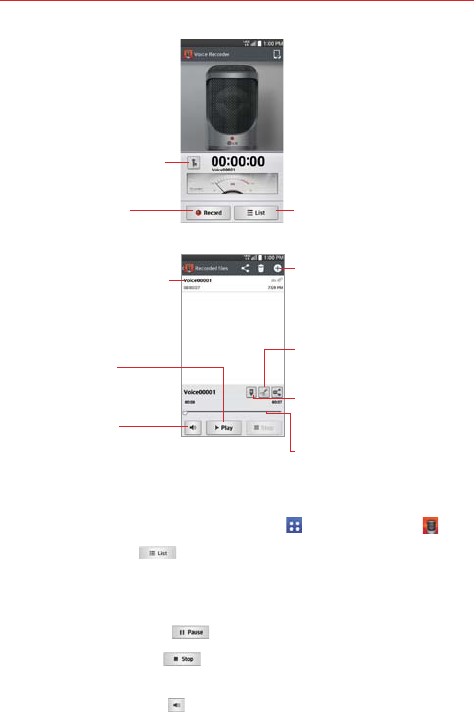
147
Tools
Recording Mode Icon
Tap here to change the
recording mode.
List Button
Tap here to view a list of
your recordings.
Record Button
Tap here to start recording
a voice memo. Voice Record screen
New Recording Icon
Tap here to record a new
voice recording.
Recording Bar
Displays the recording
playback.
Bookmark Icon
Tap here to bookmark a
spot within your voice
recording.
Trim Icon
Tap here to trim the
recording.
Play Button
Tap here to play (or
pause) your recording.
Volume Icon
Tap here to control the
volume.
Tap here to listen to this
voice memo.
Recorded Voice
Memo screen
Play a Voice Memo
1. From the Home screen, tap the Apps Key > Voice Recorder .
2. Tap the List button .
3. Tap the voice memo you want to play.
4. Use the following options while listening to a voice memo.
Tap the Pause button to pause the recording.
Tap the Stop button to end the playback and return to the List
screen.
Tap the Volume icon to increase or decrease the volume.
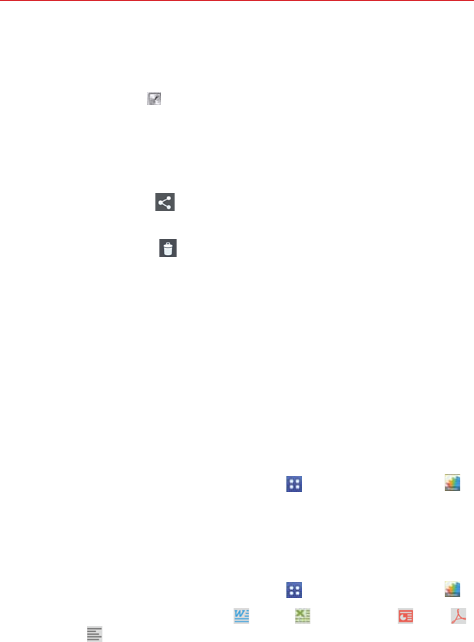
148 Tools
Move the slider on the recording bar to listen to a specific part of the
voice memo.
Tap the Trim icon to trim away segments at the beginning or end
of the recording.
Managing your Voice memos
From the Voice Recorder list screen:
Tap the Share icon (at the top of the screen) to share the voice
memo using the available choices.
Tap the Delete icon (at the top of the screen) to select the voice
memo(s) you want to delete.
Touch and hold a voice memo to open a context memo to select
Share, Delete, Rename, Trim, or Details.
POLARIS Viewer 5
POLARIS Viewer 5 is a professional mobile office solution that lets users
conveniently view various types of office documents, including Word, Excel
and PowerPoint files, anywhere or anytime, using their mobile devices.
To open the POLARIS Viewer 5 application
1. From the Home screen, tap the Apps Key > POLARIS Viewer 5 .
2. Register your email address on the Registration page.
NOTE You can tap Skip to ignore the registration information.
View a document on your device
1. From the Home screen, tap the Apps Key > POLARIS Viewer 5 .
2. Tap an office document tab (Word , Excel , PowerPoint , PDF ,
or text file ) at the top of the screen to search for documents on your
phone. You can also slide the screen to the right to select Recently
viewed, or Favorites files.
3. Tap the document that you want to view.
NOTE You can also open an attachment in an email by tapping the attachment in the message.
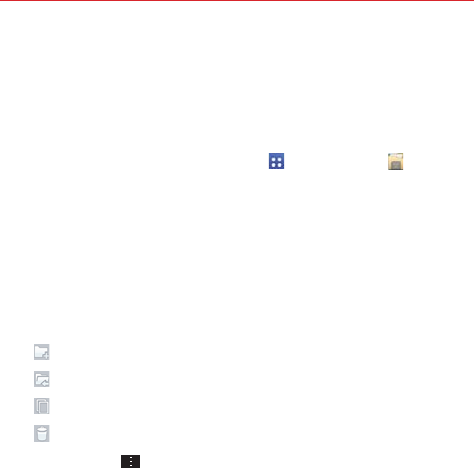
149
Tools
File Manager
Use the File Manager application to manage your applications and
documents stored in your phone.
To open the File Manager application
From the Home screen, tap the Apps Key > File Manager .
File Manager Options
File Manager makes it easy to view and manage your files. Simply tap a file
type (All files, Music files, Image files, Video files, Document files, or
Cloud files), then tap on the necessary folders to find your files.
Open the File Manager application, tap All files, then tap the Internal
storage folder to access to the following File Manager options (at the
bottom of the screen):
: Allows you to create a new folder.
: Allows you to move files and folders to another folder.
: Allows you to copy files and folders to another folder.
: Allows you to delete files and folders.
Tap the Menu Key to access the following options.
Sort by: Allows you to sort files and folders by Name, Size, Date, or
Type.
View by: Allows you to display your files as a List or in a Grid.
Share: Allows you to select files and folders to share with others.
Zip: Allows you to select files and folders to compress into a .zip file.
Show/Hide hidden files: Allows you to show hidden files or hide
them.
Exit: Exits the application.
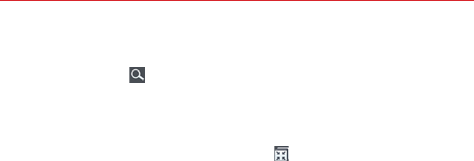
150 Tools
Searching in File Manager
Tap the Search icon (in the top right corner of the File Manager screen)
to search for your files or information.
Using QSlide
While viewing All Files, tap the QSlide icon to open File Manager in a
QSlide window.
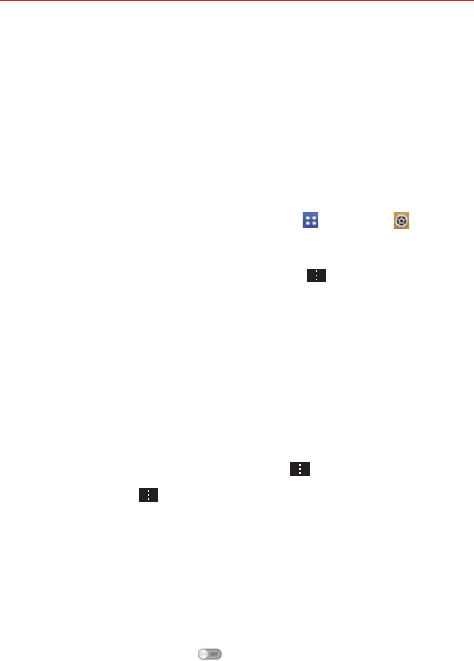
151
Settings
Settings
The Settings application contains most of the tools for customizing and
configuring your phone. All of the settings in the Settings application are
described in this section. For settings specific to the Chrome application,
see the Chrome section and for settings specific to the Google account,
see the Gmail section.
To open the Settings application
From the Home screen, tap the Apps Key > Settings .
OR
From the Home screen, tap the Menu Key > Settings.
To switch to tab view
The settings are grouped into categories.
List view displays each category (5) in blue capital letters followed by
its related settings. Scroll up and down through the screen.
Tab view displays each category (4) in tabs (at the top of the screen)
that include its related settings. Swipe to the left or right to switch
between tabs or tap a tab to select it.
1. From the Home screen, tap the Menu Key > Settings.
2. Tap the Menu Key > Switch to tab view (or Switch to list view).
NOTE Instructions to perform tasks in this guide are based on the default list view.
WIRELESS NETWORKS
The Wireless and Networks category allows you to configure and manage
your device’s wireless radio communications.
Airplane mode
Tap the Airplane mode switch to toggle between On and Off. On
disables all wireless connections.
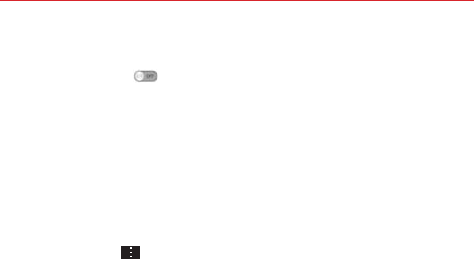
152 Settings
Wi-Fi
Tap the Wi-Fi switch to toggle between On and Off. Tap Wi-Fi to
access the following Wi-Fi settings:
Show Wi-Fi pop-up: Checkmark to be notified when a Wi-Fi network is
in range when you launch an application.
WI-FI NETWORKS
The list of all of the Wi-Fi networks that are within access range. Tap one
to access it.
NOTE Tap Search at the bottom of the screen to scan for available Wi-Fi networks.
Tap the Menu Key in the Wi-Fi menu to access the following options.
WPS Push Button: Information to connect to a secured Wi-Fi network
with a WPS button.
WPS Pin Entry: Information to connect to a secured Wi-Fi network with
a WPS PIN.
Add network: Allows you to add a new network.
Wi-Fi Direct: Allows direct connection with Wi-Fi devices without any
access point.
Advanced Wi-Fi: Accesses the following advanced Wi-Fi settings.
Internet unavailable: Checkmark to disconnect Wi-Fi automatically
when the Internet is unavailable.
Sort list by: Allows you to sort the list by Signal strength or
Alphabetical order.
Manage networks: Opens a screen to specify the order in which the
available networks will be detected.
Keep Wi-Fi on during sleep: Sets the Wi-Fi status during sleep.
Choose from Always, Only when plugged in, and Keep Wi-Fi off.
Scanning always available: Checkmark to let Google's location service
and other applications scan for networks, even when Wi-Fi is off.
Wi-Fi signal weak: Checkmark to disconnect Wi-Fi automatically
when the Wi-Fi signal is weak.
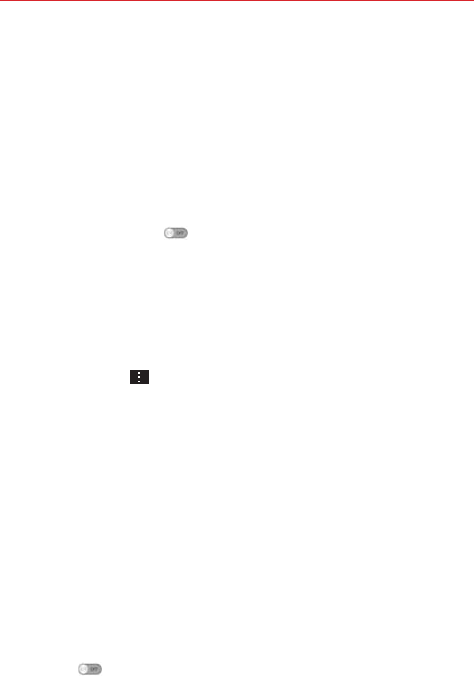
153
Settings
Battery saving for Wi-Fi: Checkmark to minimize battery usage when
Wi-Fi is on.
Install certificates: Allows you to install the certificates from storage.
MAC address: Displays the MAC address.
IP address: Displays the IP address.
Help: Displays information about Wi-Fi features.
Bluetooth
Tap the Bluetooth switch
to toggle between On and Off. Turn it on and
tap Bluetooth to access the following settings:
VS880: Checkmark to allow other Bluetooth devices to see your phone
for pairing and connection.
AVAILABLE DEVICES
The list of all of the available in-range Bluetooth devices.
Tap the Menu Key in the Bluetooth menu to access the following
options.
Edit phone name: Changes your phone name for easy identification
when pairing and connecting. Enter your new phone name, then tap
Save.
Visibility timeout: Sets the amount of time other Bluetooth devices can
see your phone for pairing and connection.
Show received files: Displays a list of your Bluetooth received files.
Help: Displays information about Bluetooth features.
NOTE Tap Search for devices at the bottom of the screen to search for in-range Bluetooth
devices.
Mobile data
This menu allows you to manage your mobile data usage. Tap the Mobile
data switch to toggle between On and Off. Tap Mobile data to access
the following settings:
154 Settings
Limit mobile data usage: Checkmark to limit your mobile data. Your
mobile data connection will be disabled when you reach the limit you
set. Set your data usage limit by dragging the red line on the graph
provided.
Alert me about data usage: Checkmark to allow your phone to alert you
when your mobile data usage reaches the warning amount you have set.
Set your warning amount by dragging the yellow line on the graph
provided.
Data usage cycle: Displays your current data usage cycle. Tap the
drop-down menu icon
to change the cycle date.
Data usage graph: Displays your data usage on a graph.
Data usage applications: Applications are displayed with their data
usage on a bar graph. Tap one to see more detailed information.
To access advanced options, tap the Menu Key .
Auto-sync data: Checkmark to set the device to sync contact, calendar,
email, bookmark, and social network image data automatically.
Mobile hotspots: Displays a list to select and use another device's
mobile network as a mobile hotspot for mobile data usage. Turn on Wi-Fi
and search for mobile hotspots, if necessary.
Help: Displays information about Data.
Display in MB/GB: Displays your used data in Megabytes/Gigabytes.
Call
This menu allows you to manage various call settings.
Voicemail: Sets up your standard voicemail details, including the
following:
Service: Changes your voicemail service. The default is My carrier.
Setup: Changes your voicemail access (e.g., the number that dials your
voicemail service).
Notification sound: Sets the sound for notifications.
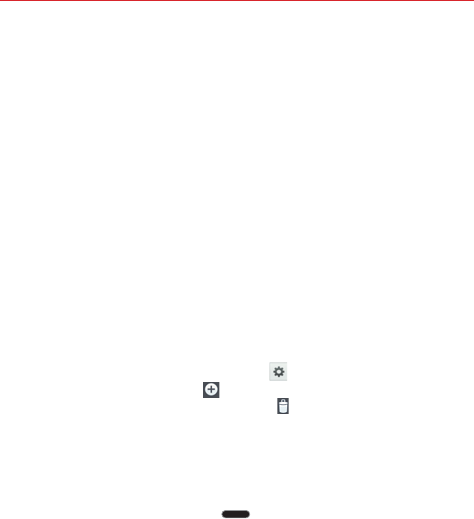
155
Settings
Vibrate: Sets the vibrate mode for new voicemail notifications. Choose
from Always, While in vibrate only mode, and Never.
OUTGOING CALL
Auto retry: Sets the amount of time to wait before automatically
redialing a call that failed to connect. Choose from Off, 10 seconds, 30
seconds, or 60 seconds.
Assisted dialing: Configures the Assisted dialing options when you are
traveling outside of your home country.
INCOMING CALL
Incoming voice call pop-up: Checkmark to display incoming call pop-up
when an application is in use. Use the pop-up to Answer, Ignore, or
Ignore with message.
Allow ignore with message: Checkmark to enable the Quick text
message feature. It allows you to use the Ignore with message option
to ignore an incoming call and respond to the caller with a specified text
message instead. Tap the Settings icon to manage your Quick
messages. Tap the New icon
to create a new quick message, tap a
message to edit it, or tap the Delete icon
to delete a message.
Privacy keeper: Sets whether the phone displays the caller's
information when you receive a call. Choose from Hide all info., Show
number only, or Disable.
Home button answers call: Checkmark to allow you to answer voice
calls by pressing the Home Key .
Call forwarding: Tap to set call forwarding options.
Auto answer: Sets the time before a connected hands-free device
automatically answers an incoming call. Choose from Disable, 1 second,
3 seconds, and 5 seconds.
ONGOING CALL
Show dialpad: Sets which types of calls will automatically display the
dialpad. Choose from Voicemail / Toll-Free, All calls, or Customized
number.
TTY mode: Sets the TTY mode to communicate with other TTY devices.
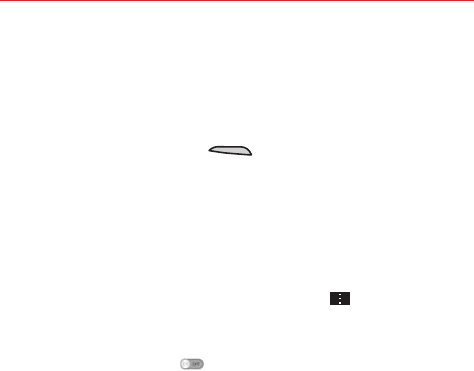
156 Settings
Hearing aids: Checkmark to turn on hearing aid compatibility.
Voice privacy: Checkmark to enable enhanced privacy mode.
END CALL
Power button ends call: Checkmark to allow you to end voice calls by
pressing the Power/Lock Key instead of returning to the Call
screen to end the call.
OTHERS
DTMF tones: Sets the length of the DTMF tones. Choose Normal, or
Long.
Share & connect
NOTE From the Share & connection settings, tap the Menu Key , then tap Use DLNA
feature to access SmartShare.
DATA/MEDIA SHARE
NFC: Tap the NFC switch to toggle it On or Off. On allows data
receive when the phone touches another data-compatible device
(typically within 20 mm). NFC (Near Field Communication) establishes
radio communication between smartphones and similar devices. NFC
will be turned off automatically when airplane mode activated. Tap NFC
to access the following settings:
Show NFC Security alerts: Checkmark to show NFC security alerts
you for permission when a phone tries to send you information.
Only every 30 days: Checkmark to show NFC security alerts only
every 30 days.
Read/Peer to Peer: Checkmark to display confirmation when receiving
a contact or URL via NFC.
Connection handover: Checkmark to display confirmation when
pairing devices via NFC.
NFC sound in call: Checkmark to play the NFC sound even during an
incoming call.
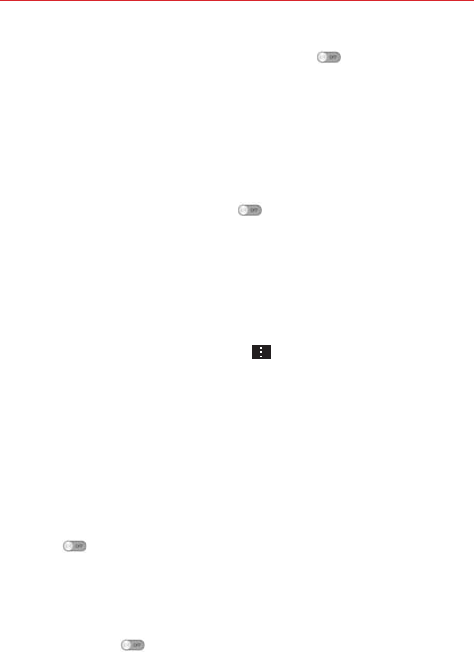
157
Settings
Android Beam: Tap the Android Beam switch to toggle it On or
Off. On allows you to beam application content or files to other mobile
devices by holding them close together. Tap the menu name to view
help information.
SmartShare Beam: Allows you to receive multimedia content via
SmartShare Beam from another LG phone.
SCREEN SHARE
Miracast: Tap the Miracast switch to toggle it On or Off. On allows
you to wirelessly mirror your phone screen and sound onto a Miracast
dongle or TV. Tap HELP to view help information.
STORAGE SHARE
Wireless storage: Allows you to share files with your phone and
computer. Tap the Wireless storage switch in the top right corner of the
screen to toggle it On, connect to a network, then select the devices to
allow connection. Tap the Menu Key and select Help to view help
information.
More...
This menu allows you to manage other network and wireless settings.
TETHERING
Tethering allows you to connect other devices to your phone's internet
connection. Select connection your method.
Mobile Broadband Connect: Tap the Mobile Broadband Connect
switch to toggle it On or Off. On allows you to share the phone's
mobile data connection using a USB connection. This setting is greyed
out if not connected via USB.
Mobile Hotspot: Allows you to use your device as a Mobile Hotspot for
other devices to use your mobile network connection. Tap the Mobile
Hotspot switch to toggle it On or Off.
Configure: Sets the SSID and key for your mobile hotspot.
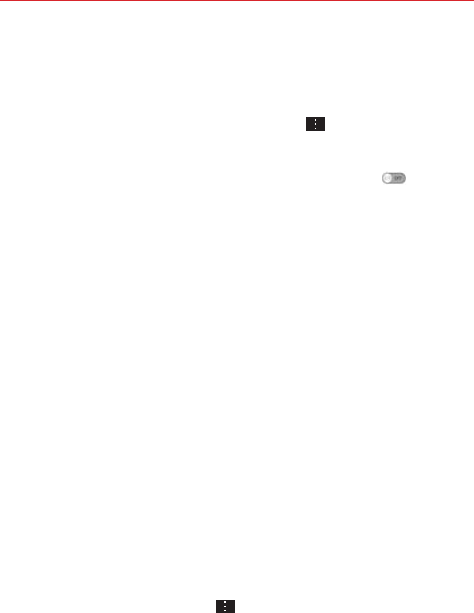
158 Settings
Manage device: Sets the device(s) allowed to use your hotspot
connection.
Connected devices are listed at the bottom of the screen.
NOTE From the Mobile Hotspot setting, tap the Menu Key , then tap Advanced to access
additional settings including Manage applications, DHCP server, DHCP server
settings, and Power Management. Tap Help to display hotspot help information.
Bluetooth tethering: Tap the Bluetooth tethering switch to toggle
it On or Off. On shares the phone's internet connection with other
Bluetooth devices.
Help: Displays information regarding mobile broadband connection,
mobile hotspot, and Bluetooth tethering.
NETWORK
Mobile networks: Sets up options for data roaming, networks, and
APNs (Access Point Names).
Mobile data: Checkmark to enable data access over the mobile
network.
Global data roaming access: Sets up your data services while
roaming.
Global data roaming: Checkmark to allow connection to data
services while roaming.
Allow access: Sets when to allow global data roaming access.
Choose For all trips or Only for this trip.
Network type and strength: Displays the current network type and
the signal strength.
Access point names: Sets up APN for data service. Select an APN in
the list or tap the Menu Key , then tap New APN to create a new
one.
Roaming state: Displays your current roaming state.
Default SMS app: Sets the default SMS application. Choose from
Messaging, Verizon Messages, or Hangouts.
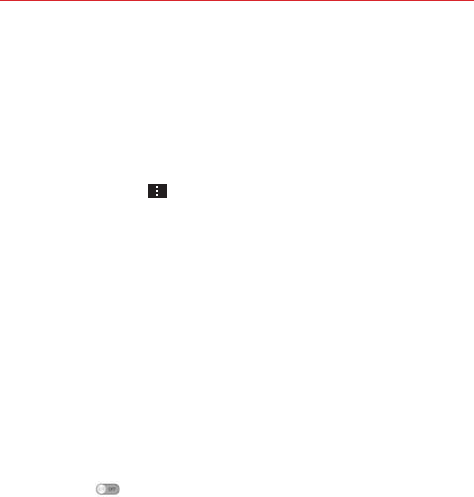
159
Settings
VPN: Sets up and manages Virtual Private Networks (VPNs).
Basic VPN: Sets your phone to use the built-in Android VPN client
supporting basic features.
LG VPN: Sets your phone to use an advanced LG VPN client
supporting full IP Security features and interoperability. You can add an
LG VPN network or select from your list of VPN connections.
NOTE Tap the Menu Key to access Settings, Import certificates, Delete all, and About.
DEVICE
The Device category allows you to configure and manage the general
device functions such as sound and display options.
Sound
This menu allows you to manage your device’s sound settings.
SOUND PROFILE
Silent mode: Sets the Silent mode to Off, Vibrate, or On.
Volumes: Sets individual volume levels for phone Ringtone, Notifications
sound, Touch feedback & system, and Music, video, games, and other
media. Move the slider button on each volume bar to set the volume.
Quiet mode: Sets up your Quiet mode. Tap the Turn Quiet mode on
now switch to toggle it On or Off. You can schedule Quiet mode to
activate automatically and designate exceptions to your Quiet mode.
Schedule settings: Tap the switch to toggle it On or Off. You can also
set the days and times to automatically turn Quiet mode on.
Allowed calls
Block incoming calls: Checkmark to block all incoming calls.
Repeat call: Checkmark to allow a call that is repeated within 3
minutes.
Allowed contacts: Designate which Contacts calls will be allowed.
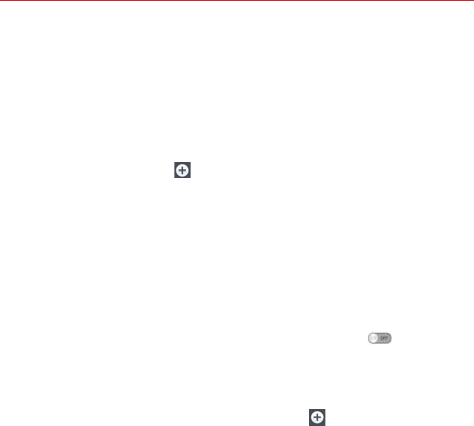
160 Settings
Auto reply to silenced calls: Set how to you want to automatically
reply to silenced calls.
Help: Displays help information.
RINGTONES & VIBRATIONS
Phone ringtone: Sets the ringtone for calls. You can also add a ringtone
by tapping the New icon at the top right corner of the screen.
Incoming call vibration: Sets the incoming call vibration Options.
Choose from Long Lasting, Rapid, Short repeated, Standard, and
Ticktock.
Ringtone with vibration: Checkmark to set the phone to vibrate in
addition to the ringtone when you receive calls.
SYSTEM
Voice notifications: Tap the Voice notifications switch to toggle it
On or Off. On allows your device to incoming call and message events
automatically.
Notification sound: Allows you to set the sound for notifications. You
can also add a sound by tapping the New icon at the top right corner
of the screen.
Touch feedback & system: Allows you to set the feedback (tones and/
or vibration) while using your device.
Dial pad touch tones: Checkmark to play tones when tapped.
Touch sounds: Checkmark to play a tone when the screen is tapped.
Screen lock sound: Checkmark to play a tone when the screen is
locked/unlocked.
Sound when roaming: Checkmark to play a tone when you are
roaming.
Emergency tone: Sets how to play emergency tones. Choose from
Off, Alert, and Vibrate.
Vibrate on touch: Checkmark to vibrate when keys are tapped.

161
Settings
Display
This menu allows you to manage your phone’s display settings.
SCREEN
Brightness: Adjusts the brightness of the screen. For best battery
performance, use the dimmest comfortable brightness.
Screen timeout: Sets the amount of time before the screen times out.
Screen-off effect: Sets the screen-off effect. Choose from Simple,
Black hole, and Retro TV.
Auto-rotate screen: Checkmark to set the phone to automatically rotate
the screen based on the phone orientation (portrait or landscape).
Daydream: Tap the Daydream switch to toggle it On or Off. On
allows the set screensaver to be displayed when the phone is sleeping
while docked and/or charging. Choose from Clock, and Google Photos.
FONT
Font type: Sets the type of font used for the phone and menus.
Font size: Sets the size of the font displayed in the phone and menus.
SMART ON
Smart screen: Checkmark to keep the screen from timing-out when the
device detects your eyes looking at the screen.
Smart video: Checkmark to pause the video when it doesn't detect your
eyes looking at the screen.
ADVANCED SETTINGS
Touch key light: Sets whether or not the front keys are illuminated and
how long they will stay lit.
Notification light: Tap the switch to toggle it On or Off. On will
activate the LED light for the notifications you select, in the color you set
for each one.
Home screen
This menu allows you to manage your Home screen settings.

162 Settings
Select Home: Sets the home type. Choose from Home or EasyHome.
SCREEN
Theme: Sets the screen theme for your device. Choose LG, Biz, or
Marshmallow.
Wallpaper: Sets the wallpaper to use on your Home screen. Select it
from Gallery, Live Wallpapers, Multi-photo, Photos, or Wallpaper
gallery.
Screen swipe effect: Sets the effect when you swipe to change
screens. Choose from Basic, Breeze, Accordion, Panorama, Carousel,
Layer, and Domino.
Allow Home screen looping: Checkmark to allow continuous Home
screen scrolling (loop back to first screen after last screen).
Allow apps list looping: Checkmark to allow continuous Application
screen scrolling (loop back to first screen after last screen).
Portrait view only: Checkmark to always display the Home screen in
portrait view.
TIPS
Help: Displays information regarding the Home screen items and
functions.
Lock screen
This menu allows you to manage your Lock screen settings.
SCREEN SECURITY
Select screen lock: Sets how to secure your phone from unintentional
and/or unauthorized use. Choose from None, Swipe, Knock code, Face
Unlock, Pattern, PIN, and Password.
Screen swipe effect: Sets the screen swipe effect options. Choose
from Dewdrop, and White light.
NOTE This setting name may be Pattern effect if the Screen lock is set to Pattern.
Wallpaper: Sets your Lock screen wallpaper. Select it from Gallery or
Wallpaper gallery.
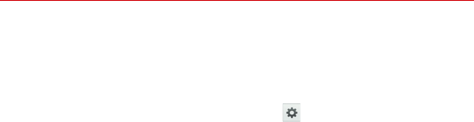
163
Settings
Shortcuts: Allows you to change the shortcuts on the Swipe Lock
screen.
Owner info: Checkmark to set the device owner’s name to be displayed
on the Lock screen. Tap the Settings icon to enter the text to be
displayed as the Owner info.
LOCK TIME
Security lock timer: Sets the amount of time before the screen
automatically locks after the screen has timed-out.
Power button instantly locks: Checkmark to instantly lock the screen
when the Power/Lock Key is pressed. This setting overrides the
Security lock timer setting.
Gestures
This menu allows you to manage various gesture settings.
KNOCKON
Screen on/off: Checkmark to enable Screen on/off to turn the screen
on and off. Quickly double-tap center screen to turn it on. Double-tap the
Status Bar, an empty area on the Home screen, or the Lock screen to
turn the screen off. For the best results, do not move the phone while
using the Screen on/off feature.
ANSWER ME
Silence incoming calls: Checkmark to enable you to flip the phone to
silence incoming calls.
OTHERS
Snooze or turn off alarm: Checkmark to enable you to simply flip the
device to snooze or stop the alarm.
Pause video: Checkmark to enable you to simply flip the device to
pause the currently playing video.
Help: Opens a help guide on how to use the Gestures features of your
device.

164 Settings
SENSOR
Motion sensor calibration: Allows you to improve the accuracy of the
tilt and speed of the sensor.
One-handed operation
Dial keypad: Checkmark to enable you move the dial keypad to the right
or left side of the device. Simply tap the arrow to move it to one side or
the other.
LG keyboard: Checkmark to enable you move the keyboard to the right
or left side of the device. Simply tap the arrow to move it to one side or
the other.
Lock screen: Checkmark to enable you move the PIN Lock screen
keypad to the right or left side of the device. Simply tap the arrow to
move it to one side or the other.
Help: Displays information regarding one-handed operation.
Storage
Use the Storage menu to monitor the used and available space in your
phone.
INTERNAL STORAGE
Total space: Displays the total amount of space in the phone’s memory.
It’s listed in Gigabytes and also on a colored bar graph with a color-
coordinated list of the applications as well as the amount of space they
use. Remaining memory space is grey-colored.
SD CARD
Total space: Displays the total amount of memory space on the microSD
card. It’s listed on a colored bar graph and in Gigabytes.
Mount/Unmount SD card: Mounts and unmounts the microSD card from
your phone so that you can format the card or safely remove it.
This setting is dimmed if there’s no microSD card installed, if you’ve already
unmounted it, or if you’ve mounted the microSD card on your computer.
Erase SD card: Permanently erases everything on the microSD card and
prepares it for use with your phone.
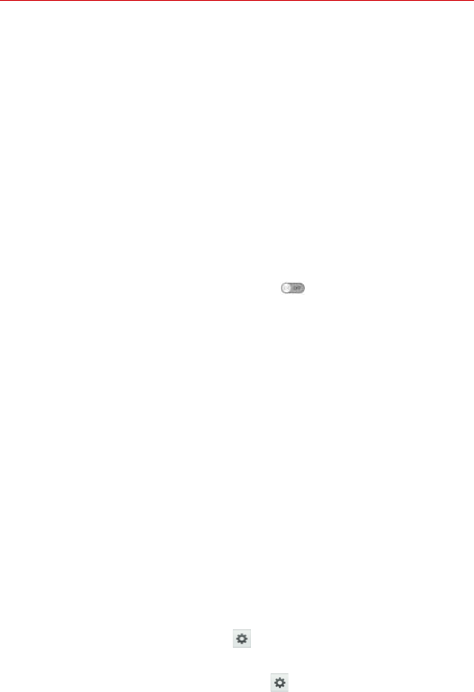
165
Settings
Battery
BATTERY INFORMATION
The Battery charge information is displayed on a battery graphic along
with the percentage of the remaining charge and its status.
Touch the Battery charge icon to display the Battery use screen to see
battery usage level and battery use details. It displays which components
and applications are using the most battery power. Tap one of the entries
to see more detailed information.
Battery percentage on status bar: Checkmark to display the battery
level percentage on the Status Bar next to the battery icon.
BATTERY SAVER
Battery saver: Tap the Battery saver switch to toggle it On or Off. Tap
Battery saver to access the following settings:
TURN BATTERY SAVER ON
Turn Battery saver on: Sets the battery charge percent level that will
automatically turn on Battery saver. Choose from Immediately, 10%
battery, 20% battery, 30% battery, and 50% battery.
BATTERY SAVING ITEMS
Auto-sync: Checkmark to turn off Auto-sync when Battery saver is
activated.
Wi-Fi: Checkmark to turn Wi-Fi off when data is not being used while
Battery saver is activated.
Bluetooth: Checkmark to turn Bluetooth off when not connected while
Battery saver is activated.
Vibrate on touch: Checkmark to turn off touch feedback when Battery
saver is activated.
Brightness: Checkmark to set the screen brightness when Battery saver
is activated. Tap the Settings icon to change the setting.
Screen timeout: Checkmark to set the screen timeout when Battery
saver is activated. Tap the Settings icon to change the setting.
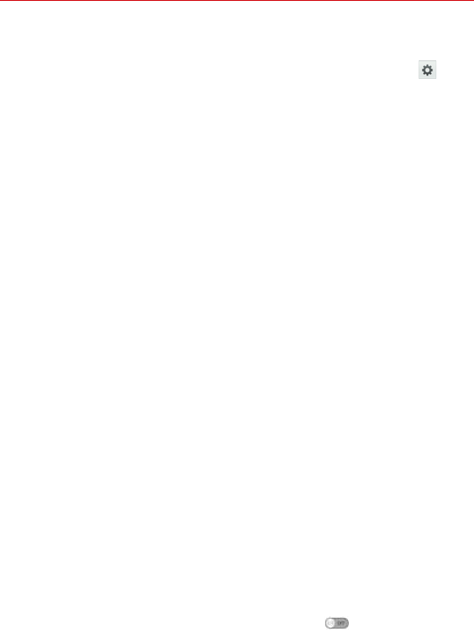
166 Settings
Touch key light: Checkmark to set how long the touch key lights
illuminate when Power saver is activated. Tap the Settings icon to
change the settings.
Notification light: Checkmark to turn off the LED light for notifications
when Battery saver is activated.
Help: Displays tips for using the Battery saver function.
Application manager
Use the Application manager menu to view details about the applications
installed on your phone, manage their data, and force them to stop.
Swipe left and right to select one of the three tabs across the top of the screen
to view detailed information for DOWNLOADED, RUNNING, ALL, and
DISABLE applications. Tap an entry to view more information, tap Stop (or
Force stop), then OK to stop it from running.
Tap & pay
You can pay for purchases with your phone. To activate this menu, NFC
should be turned on. And then tap the Tap & pay, you can check the
preloaded wallet and mobile wallet that you have installed. Checkmark to
set the default payment wallet.
PERSONAL
The Personal category allows you to configure and manage your personal
information.
Guest mode
Use Guest mode when you let someone else use your phone. They will only
be able to use applications that you’ve selected. You enter Guest mode by
drawing a specified guest pattern on the Lock screen that is different from
your normal lock pattern. Tap the Guest mode switch to toggle between
On and Off.
Set pattern: Tap to create unlock screen pattern for Guest mode.
Set apps: Tap to select the applications to be viewed in Guest mode.
Help: Displays information regarding Guest mode.
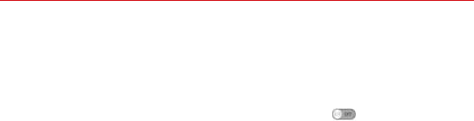
167
Settings
Location
Use the Location menu to set your preferences for using and sharing your
location when you search for information and use location-based
applications, such as Maps. Tap the Location switch to toggle
between On and Off.
E911 Location: E911 Location cannot be turned off on any mobile phone.
Intended for personal safety in urgent situations, this setting cannot be
altered by the user.
Mode: Set the location mode from High accuracy, Battery saving and
Device sensors only.
Security
Use the Security menu to configure how to help secure your phone and its
data.
ENCRYPTION
Encrypt phone: Allows you to encrypt the phone to keep it secure. After
encryption, a PIN or password needs to be entered each time you power
the phone on.
Encrypt SD card storage: Enables microSD card encryption and
synchronization with previously encrypted data. You can encrypt the data
stored on the microSD card.
SIM CARD LOCK
Set up SIM card lock: Allows you to set if you want to require a PIN to
be able to access the SIM card. And, if set, allows you to change the
PIN.
PASSWORDS
Password typing visible: Checkmark to briefly show each character of
the password as you type so that you can see what you enter.
PHONE ADMINISTRATION
Phone administrators: Displays the list of administrators, allowing you
to deactivate device administrators.
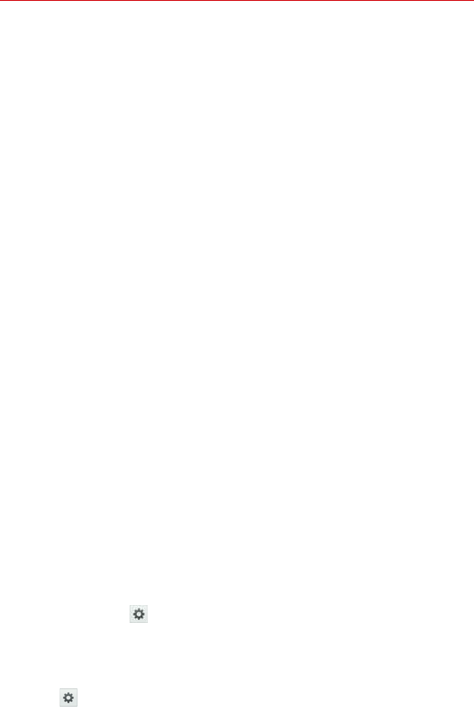
168 Settings
Unknown sources: Checkmark to allow installation of non-Play Store
applications.
Verify apps: Checkmark to disallow or warn before installation of
applications that may cause harm.
CREDENTIAL STORAGE
Trusted credentials: Allows applications to access your phone’s
encrypted store of secure certificates, related passwords and other
credentials. The screen has a System tab and a User tab. Credential
storage is used to establish some kinds of VPN and Wi-Fi connections.
This setting is dimmed if you have not set a password to secure your
credential storage.
Install from storage
:
Allows you to install a secure certificate from the
storage.
Clear credentials: Deletes all secure certificates and related credentials
and erases the secure storage’s own password. You are prompted to
confirm you want to clear this data.
Language & input
Use the Language & input menu to select the language for the text on your
phone and for configuring the on-screen keyboard. You can also manage
your language dictionary for personal words that you’ve added.
Language: Sets the language to use on your device.
Personal dictionary: Displays a list of the personal words that you’ve
added that are not in the standard dictionaries.
KEYBOARD & INPUT METHODS
Default: Sets the default on-screen keyboard to use when entering text.
LG Keyboard: Checkmark to select the LG Keyboard to enter data. Tap
the Settings icon to change the following settings:
Input language and type: Sets the keyboard language and characters.
Word suggestion: Checkmark to set Auto correction, Suggest next
word, Advanced word selection, and Clear history. Tap the Settings
icon to access these settings.
169
Settings
Auto capitalization: Checkmark to automatically capitalize the first
letter of each sentence.
Auto punctuation: Checkmark to insert a period when the space key
is double-tapped.
Voice input: Checkmark to display the Voice typing key on the
keyboard.
Path input: Checkmark to enter a word by drawing a path through all
of the letters.
Hide keyboard: Checkmark to swipe the keyboard down to hide.
Split keyboard: Checkmark to spread two fingers to split the
keyboard.
One-handed operation: Checkmark to swipe the keyboard left or
right to adjust the position of LG Keyboard.
Additional settings: Sets additional settings including Keyboard
theme, Vibrate on keypress, Sound on keypress, Preview on
keypress.
Help: Tap the Help for more information.
Google voice typing: Checkmark to select Google voice typing to enter
data. Tap the Settings icon to change the Google voice settings.
Choose input languages: Sets the languages supported with Google
voice typing.
Block offensive words: Checkmark to hide recognized offensive text.
Offline speech recognition: Enables voice input while offline.
SPEECH
Voice Search: Sets voice search options.
Language: Sets the Google search by voice language.
Speech output: Sets when to use speech output. Choose from On,
Hands-free only, or Off. To turn on speech output only when you’ve
got a headset attached to your phone, select Hands-free only.
Block offensive words: Checkmark to hide offensive voice results.
Hotword detection: Checkmark to allow you to say “Google” when
viewing the Google Now screen rather than touching the Microphone
icon to initiate a voice search or action.

170 Settings
Offline speech recognition: Sets one or more additional languages for
speech recognition when you don’t have a network connection.
Bluetooth headset: Checkmark to record audio through a connected
Bluetooth headset.
Text-to-speech output: Sets the preferred speech engine and speech
rate (very slow to very fast). Also plays a short demonstration of speech
synthesis.
MOUSE/TRACKPAD
Pointer speed: Sets the pointer speed on a slide bar.
Backup & reset
This menu allows you to back up and/or erase your data.
BACKUP & RESTORE
Backup my data: Checkmark to backup application data, Wi-Fi
passwords, and other settings to Google servers.
Backup account: Sets the account to backup.
Automatic restore: Checkmark to allow the device to automatically
restore backed up settings and data when an application is reinstalled on
the device.
LG BACKUP
LG Backup service: Backs up all information on the device and restores
it in the event of data loss or replacement.
PERSONAL DATA
Factory data reset: Allows you to erase all of the data on the phone.
Read the warning, then tap Reset phone at the bottom of the screen
and Erase everything to confirm.
Reset settings: Allows you to restore default system settings. Read the
warning, then tap Reset settings at the bottom of the screen and OK to
confirm.
ACCOUNTS
Google: Manages your Google Account(s).
ACCOUNTS: Displays your Google Account(s).

171
Settings
PRIVACY
Search: Displays your sign-in account information and allows you to
manage your search settings.
Location: Displays settings for how applications can access and use
your location.
Google+: Displays your Google+ settings.
Ads: Sets whether to personalize Google ads in apps on your device.
Add account: Allows you to add accounts.
SYSTEM
The System category allows you to manage various system settings.
Date & time
This menu allows you to manage your date and time formats.
Automatic date & time: Checkmark to use the network-provided date
and time.
Automatic time zone: Checkmark to use the network-provided time
zone.
Set date: Tap to manually set the date to use for your device. This
setting is greyed-out when the Automatic date & time setting is
checkmarked.
Set time: Tap to manually set the time to use for your device. This
setting is greyed-out when the Automatic date & time setting is
checkmarked.
Select time zone: Tap to select a time zone other than the one provided
by the network. This setting is greyed-out when the Automatic time
zone setting is checkmarked.
Use 24-hour format: Checkmark to display the time using the 24-hour
time format (for example, 13:00 instead of 1:00 pm).
Select date format: Sets the format for displaying dates.
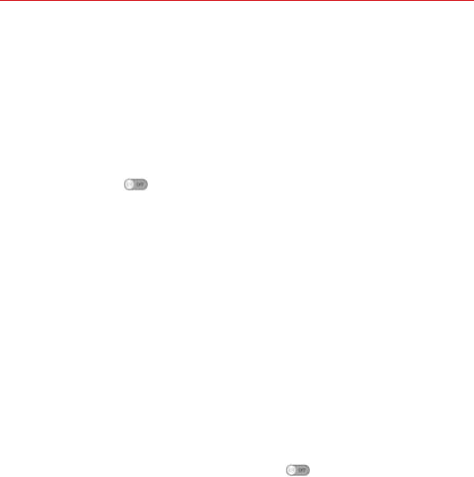
172 Settings
Accessibility
Improves accessibility for users who have impaired vision, hearing, or
reduced dexterity.
VISION
TalkBack: Allows you to set up the TalkBack function which assists
people with impaired vision by providing verbal feedback. Tap the
TalkBack switch at the top right corner of the screen to toggle it On
or Off. Tap Settings at the bottom of the screen to adjust the TalkBack
settings.
When TalkBack is turned on, the touchscreen settings require the user
to first tap an item they wish to select, and then double tap the item
again in order to access this feature.
NOTE Passwords can be heard as they are entered when headsets are connected to the phone
unless settings are changed to read passwords aloud without a headset.
Large text: Checkmark to increase the size of the text.
Invert colors: Checkmark to invert the colors of the screen and content.
Color adjustment: Sets to view the screen with greater color contrast.
Tap the Color adjustment switch at the top right corner of the screen to
turn it on. Then tap the screen and drag across the screen in any
direction until you see the color contrast you want to use.
Touch zoom: Tap the Touch zoom switch to toggle it On or Off. On
allows you to zoom in and out by triple-tapping the screen.
Screen shades: Checkmark to set the screen to a darker contrast (a
darker shade).
NOTE BrailleBack is an application that connects the phone to Braille devices. It is available on
the Google Play Store.
Text-to-speech output: Sets the text-to-speech preferred engine and
speech rate setting. Also plays a short demonstration of speech
synthesis. Text-to-speech output provides an audible readout of text, for
example, the contents of text messages, and the Caller ID for incoming
calls.
HEARING
Audio type: Sets the audio type. Choose from Mono and Stereo.
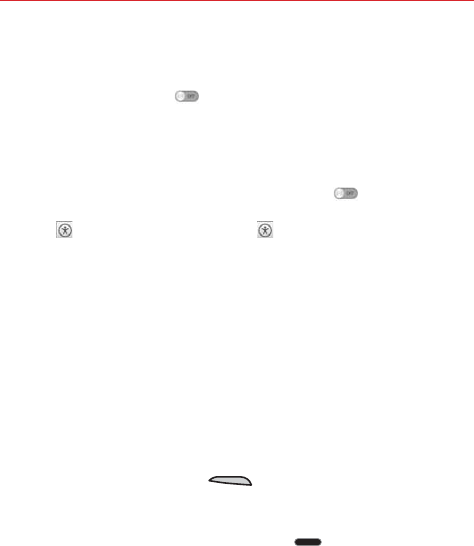
173
Settings
Sound balance: Sets the audio route. Move the slider on the slide bar.
Captions: Customize caption setting for those with hearing impairments.
Tap the Captions switch to toggle it On or Off.
PHYSICAL AND MOTOR
Touch feedback time: Sets the touch and hold delay. Choose from
Short, Medium, or Long.
Universal touch: Tap the Universal touch switch to toggle it On or
off. On allows you to replace the hardware keys with a Universal touch
board .Tap the Universal touch icon to be able to tap its Power
button, Home button, Volume down button, Volume up button, and
Pinch button. Draw a "C" ("call") on the board to automatically display the
Dial tab. Draw an "M" on the board to automatically display the
Messaging application. Draw a "W" ("web") on the board to automatically
launch the Chrome application.
SYSTEM
Auto-rotate screen: Checkmark to allow the device to rotate the screen
depending on the device orientation (portrait or landscape).
Read passwords: Checkmark so that you can say your log in passwords
(instead of typing your passwords).
Power key ends call: Checkmark so that you can end voice calls by
pressing the Power/Lock Key . When enabled, pressing the
Power/Lock Key during a call does not lock the screen.
Accessibility settings shortcut: Sets quick, easy access to selected
features when you triple-tap the Home Key . Choose Off, Show all,
TalkBack, Invert colors, Universal touch, or Accessibility settings.
SERVICES
No services installed: Displays the services list when the service is
installed.
PC connection
This menu allows you to manage the default USB connection type and
other connection functions.
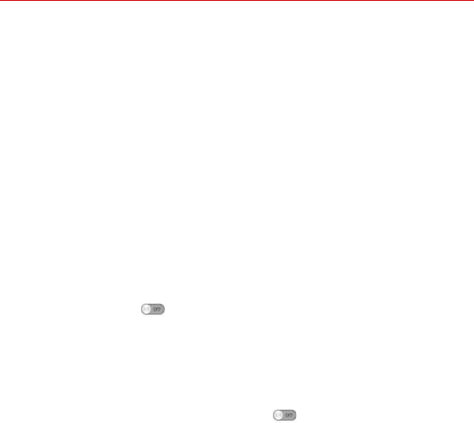
174 Settings
USB CONNECTION
Select USB connection method: Sets the default mode when
connecting your phone to a PC using a USB Cable. Choose from Charge
phone, Media sync (MTP), Internet connection, and Camera (PTP).
Ask upon connecting: Checkmark to confirm the USB connection type
when you connect to a PC.
Help: Displays connection settings information.
Accessory
QuickWindow case: Tap to activate the QuickWindow case to use
functions available on the small view window.
Earphones Plug & Pop: Sets the app panel display. Tap the Earphones
Plug & Pop switch to automatically display the application panel
when an earphone is connected.
Printing
PRINT SERVICES
Cloud Print: Tap the Cloud Print switch to toggle it On or Off.
About phone
This menu allows you to view various information relating to your device.
Phone name: Tap to edit your phone name.
Network: Allows you to view your Network, Network type and strength,
Service state, Roaming state, Mobile network state, and IP address.
Status: Allows you to view your phone number, PRL Version, ERI version,
IMEI, IMEISV, ICCID, Rooting status and Last factory data reset.
Battery: Allows you to view Battery status, Battery level, and Battery use.
Hardware information: Allows you to view Model number, Up time,
Lifetime calls, Warranty Date Code, Hardware version, Wi-Fi MAC address
and Bluetooth address.

175
Settings
Software information: Allows you to view Android version, Baseband
version, Kernel version, Build number, and Software version.
Legal information: Allows you to view open source licenses and Google
legal information.
Patent information: Displays LG patent information.
System updates
Allows you to check for Android system software updates and other
current information.

176 Safety
WARNING: This product contains chemicals known to the State of
California to cause cancer and birth defects or reproductive harm. Wash
hands after handling.
HAC
This phone has been tested and rated for use with hearing aids for some of
the wireless technologies that it uses. However, there may be some newer
wireless technologies used in this phone that have not been tested yet for
use with hearing aids. It is important to try the different features of this
phone thoroughly and in different locations, using your hearing aid or
cochlear implant, to determine if you hear any interfering noise. Consult
your service provider or the manufacturer of this phone for information on
hearing aid compatibility. If you have questions about return or exchange
policies, consult your service provider or phone retailer.
Any changes or modifications not expressly approved in this user guide
could void your warranty for this equipment. Use only the supplied antenna.
Use of unauthorized antennas (or modifications to the antenna) could impair
call quality, damage the phone, void your warranty and/or violate FCC
regulations.
Don’t use the phone with a damaged antenna. A damaged antenna could
cause a minor skin burn. Contact your local dealer for a replacement
antenna.
FCC RF Exposure Information
WARNING! Read this information before operating the phone.
In August 1996, the Federal Communications Commission (FCC) of the
United States, with its action in Report and Order FCC 96-326, adopted an
updated safety standard for human exposure to Radio Frequency (RF)
electromagnetic energy emitted by FCC regulated transmitters. Those
guidelines are consistent with the safety standard previously set by both
U.S. and international standards bodies. The design of this phone complies
with the FCC guidelines and these international standards.

177
Safety
Body-worn Operation
This device was tested for typical body-worn operations with the back of
the phone kept 0.39inches (1cm) between the user’s body and the back of
the phone. To comply with FCC RF exposure requirements, a minimum
separation distance of 0.39 inches (1cm) must be maintained between the
user’s body and the back of the phone. Third-party belt-clips, holsters, and
similar accessories containing metallic components may not be used.
Body-worn accessories that cannot maintain 0.39 inches (1cm) separation
distance between the user’s body and the back of the phone, and have not
been tested for typical body-worn operations may not comply with FCC RF
exposure limits and should be avoided.
Part 15.19 statement
This device complies with part 15 of FCC rules. Operation is subject to the
following two conditions:
(1) This device may not cause harmful interference.
(2) This device must accept any interference received, including
interference that may cause undesired operation.
Part 15.21 statement
Changes or modifications that are not expressly approved by the
manufacturer could void the user’s authority to operate the equipment.
Part 15.105 statement
This equipment has been tested and found to comply with the limits for a
class B digital device, pursuant to Part 15 of the FCC rules. These limits are
designed to provide reasonable protection against harmful interference in a
residential installation. This equipment generates, uses, and can radiate
radio frequency energy and, if not installed and used in accordance with the
instructions, may cause harmful interference to radio communications.
However, there is no guarantee that interference will not occur in a
particular installation. If this equipment does cause harmful interference or
television reception, which can be determined by turning the equipment off

178 Safety
and on, the user is encouraged to try to correct the interference by one or
more of the following measures:
- Reorient or relocate the receiving antenna.
- Increase the separation between the equipment and receiver.
- Connect the equipment into an outlet on a circuit different from that to
which the receiver is connected.
- Consult the dealer or an experienced radio/TV technician for help.
Wi-Fi Caution
This device is capable of operating in 802.11a/n mode. For 802.11a/n
devices operating in the frequency range of 5.15 - 5.25 GHz, they are
restricted for indoor operations to reduce any potential harmful interference
for Mobiles Satellite Services (MSS) in the US.
Wi-Fi Access Points that are capable of allowing your device to operate in
802.11a/n mode(5.15 - 5.25 GHz band) are optimized for indoor use only.
If your Wi-Fi network is capable of operating in this mode, please restrict
your Wi-Fi use indoors as to not violate federal regulations to protect
Mobile Satellite Services.
Consumer Information About Radio Frequency
Emissions
Your wireless phone, which contains a radio transmitter and receiver,
emits radio frequency energy during use. The following consumer
information addresses commonly asked questions about the health
effects of wireless phones.
Are wireless phones safe?
Scientific research on the subject of wireless phones and radio frequency
(“RF”) energy has been conducted worldwide for many years, and
continues. In the United States, the Food and Drug Administration (“FDA”)
and the Federal Communications Commission (“FCC”) set policies and
procedures for wireless phones. The FDA issued a website publication on

179
Safety
health issues related to cell phone usage where it states, “The scientific
community at large … believes that the weight of scientific evidence does
not show an association between exposure to radiofrequency (RF) from cell
phones and adverse health outcomes. Still the scientific community does
recommend conducting additional research to address gaps in knowledge.
That research is being conducted around the world and the FDA continues
to monitor developments in this field. You can access the joint FDA/FCC
website at http://www.fda.gov (under “c”in the subject index, select Cell
Phones > Research). You can also contact the FDA toll-free at (888)
463-6332 or (888) INFO-FDA. In June 2000, the FDA entered into a
cooperative research and development agreement through which additional
scientific research is being conducted. The FCC issued its own website
publication stating that “there is no scientific evidence that proves that
wireless phone usage can lead to cancer or a variety of other problems,
including headaches, dizziness or memory loss.” This publication is
available at http://www.fcc.gov/cgb/ cellular.html or through the FCC at
(888) 225-5322 or (888) CALL-FCC.
What does “SAR” mean?
In 1996, the FCC, working with the FDA, the U.S. Environmental Protection
Agency, and other agencies, established RF exposure safety guidelines for
wireless phones in the United States. Before a wireless phone model is
available for sale to the public, it must be tested by the manufacturer and
certified to the FCC that it does not exceed limits established by the FCC.
One of these limits is expressed as a Specific Absorption Rate, or “SAR.”
SAR is a measure of the rate of absorption of RF energy in the body. Tests
for SAR are conducted with the phone transmitting at its highest power
level in all tested frequency bands. Since 1996, the FCC has required that
the SAR of handheld wireless phones not exceed 1.6 watts per kilogram,
averaged over one gram of tissue.
Although the SAR is determined at the highest power level, the actual SAR
value of a wireless phone while operating can be less than the reported
SAR value. This is because the SAR value may vary from call to call,
depending on factors such as proximity to a cell site, the proximity of the
phone to the body while in use, and the use of hands-free devices. For

180 Safety
more information about SARs, see the FCC’s OET Bulletins 56 and 65 at
http://www.fcc.gov/Bureaus/Engineering_Technology/Documents/bulletins
or visit the Cellular Telecommunications Industry Association website at
http://www.ctia.org/consumer_info/index.cfm/AID/10371. You may also
wish to contact the manufacturer of your phone.
Can I minimize my RF exposure?
If you are concerned about RF, there are several simple steps you can take
to minimize your RF exposure. You can, of course, reduce your talk time.
You can place more distance between your body and the source of the RF,
as the exposure level drops off dramatically with distance. The FDA/FCC
website states that “hands-free kits can be used with wireless phones for
convenience and comfort. These systems reduce the absorption of RF
energy in the head because the phone, which is the source of the RF
emissions, will not be placed against the head. On the other hand, if the
phone is mounted against the waist or other part of the body during use,
then that part of the body will absorb more RF energy. Wireless phones
marketed in the U.S. are required to meet safety requirements regardless
of whether they are used against the head or against the body. Either
configuration should result in compliance with the safety limit.” Also, if you
use your wireless phone while in a car, you can use a phone with an
antenna on the outside of the vehicle. You should also read and follow your
wireless phone manufacturer’s instructions for the safe operation of your
phone.
Do wireless phones pose any special risks to children?
The FDA/FCC website states that “the scientific evidence does not show a
danger to users of wireless communication devices, including children.”
The FDA/FCC website further states that “some groups sponsored by
other national governments have advised that children be discouraged from
using wireless phones at all”. For example, the Stewart Report from the
United Kingdom [“UK”] made such a recommendation in December 2000.
In this report a group of independent experts noted that no evidence exists
that using a cell phone causes brain tumors or other ill effects. [The UK’s]
recommendation to limit cell phone use by children was strictly
precautionary; it was not based on scientific evidence that any health

181
Safety
hazard exists. A copy of the UK’s leaflet is available at http://www.dh.gov.uk
(search “mobile”), or you can write to: NRPB, Chilton, Didcot, Oxon OX11
ORQ, United Kingdom. Copies of the UK’s annual reports on mobile phones
and RF are available online at www.iegmp.org.uk and http://www.hpa.org.
uk/radiation/ (search “mobile”). Parents who wish to reduce their children’s
RF exposure may choose to restrict their children’s wireless phone use.
Where can I get further information about RF emissions?
For further information, see the following additional resources (websites
current as of April 2005):
U.S. Food and Drug Administration
FDA Consumer magazine November-December 2000
Telephone: (888) INFO-FDA
http://www.fda.gov (Under “c” in the subject index, select Cell Phones >
Research.)
U.S. Federal Communications Commission
445 12th Street, S.W. Washington, D.C. 20554
Telephone: (888) 225-5322
http://www.fcc.gov/oet/rfsafety
Independent Expert Group on Mobile Phones
http://www.iegmp.org.uk
Royal Society of Canada Expert Panels on Potential Health Risks of
Radio Frequency Fields from Wireless Telecommunication Devices
283 Sparks Street Ottawa, Ontario K1R 7X9 Canada
Telephone: (613) 991-6990
http://www.rsc.ca/index.php?page=Expert_Panels_RF&Lang_id=120
World Health Organization
Avenue Appia 20 1211 Geneva 27 Switzerland
Telephone: 011 41 22 791 21 11

182 Safety
http://www.who.int/mediacentre/factsheets/fs193/en/
International Commission on Non-Ionizing Radiation Protection
c/o Bundesamt fur Strahlenschutz Ingolstaedter Landstr. 1 85764
Oberschleissheim Germany
Telephone: 011 49 1888 333 2156
http://www.icnirp.de
American National Standards Institute
1819 L Street, N.W., 6th Floor Washington, D.C. 20036
Telephone: (202) 293-8020
http://www.ansi.org
National Council on Radiation Protection and Measurements
7910 Woodmont Avenue, Suite 800 Bethesda, MD 20814-3095
Telephone: (301) 657-2652
http://www.ncrponline.org
Engineering in Medicine and Biology Society, Committee on Man and
Radiation (COMAR) of the Institute of Electrical and Electronics
Engineers
http://ewh.ieee.org/soc/embs/comar/
Consumer Information on SAR
(Specific Absorption Rate)
This model phone meets the government’s requirements for exposure to
radio waves. Your wireless phone is a radio transmitter and receiver. It is
designed and manufactured not to exceed the emission limits for exposure
to Radio Frequency (RF) energy set by the Federal Communications
Commission of the U.S. Government. These limits are part of
comprehensive guidelines and establish permitted levels of RF energy for
the general population. The guidelines are based on standards that were
developed by independent scientific organizations through periodic and
thorough evaluation of scientific studies. The standards include a

183
Safety
substantial safety margin designed to assure the safety of all persons,
regardless of age and health.
The exposure standard for wireless mobile phones employs a unit of
measurement known as the Specific Absorption Rate, or SAR. The SAR
limit set by the FCC is 1.6 W/kg. Tests for SAR are conducted using
standard operating positions specified by the FCC with the phone
transmitting at its highest certified power level in all tested frequency
bands. Although SAR is determined at the highest certified power level, the
actual SAR level of the phone while operating can be well below the
maximum value. Because the phone is designed to operate at multiple
power levels to use only the power required to reach the network, in
general, the closer you are to a wireless base station antenna, the lower
the power output.
Before a phone model is available for sale to the public, it must be tested
and certified to the FCC that it does not exceed the limit established by the
government-adopted requirement for safe exposure. The tests are
performed in positions and locations (e.g., at the ear and worn on the body)
as required by the FCC for each model.
The highest SAR value for this model phone when tested for use at the ear
is X.XX W/kg and when worn on the body, as described in this user guide,
is X.XX W/kg (body-worn measurements differ among phone models,
depending upon available accessories and FCC requirements). While there
may be differences between SAR levels of various phones and at various
positions, they all meet the government requirement for safe exposure.
The FCC has granted an Equipment Authorization for this model phone with
all reported SAR levels evaluated as in compliance with the FCC RF
emission guidelines. SAR information on this model phone is on file with
the FCC and can be found under the Display Grant section of http://www.
fcc.gov/oet/fccid after searching on FCC ID XXXXXXXX. Additional
information on Specific Absorption Rates (SAR) can be found on the
Cellular Telecommunications Industry Association (CTIA) website at http://
www.ctia.org/.
0.42
1.01
ZNFVS880

184 Safety
* In the United States and Canada, the SAR limit for mobile phones used
by the public is 1.6 watts/kg (W/kg) averaged over one gram of tissue.
The standard incorporates a substantial margin of safety to give additional
protection for the public and to account for any variations in
measurements.
FCC Hearing-Aid Compatibility (HAC) Regulations
for Wireless Devices
On July 10, 2003, the U.S. Federal Communications Commission (FCC)
Report and Order in WT Docket 01-309 modified the exception of wireless
phones under the Hearing Aid Compatibility Act of 1988 (HAC Act) to
require digital wireless phones be compatible with hearing-aids. The intent
of the HAC Act is to ensure reasonable access to telecommunications
services for persons with hearing disabilities.
While some wireless phones are used near some hearing devices (hearing
aids and cochlear implants), users may detect a buzzing, humming, or
whining noise. Some hearing devices are more immune than others to this
interference noise, and phones also vary in the amount of interference they
generate.
The wireless telephone industry has developed a rating system for wireless
phones, to assist hearing device users to find phones that may be
compatible with their hearing devices. Not all phones have been rated.
Phones that are rated have the rating on their box or a label located on the
box.
The ratings are not guarantees. Results will vary depending on the user’s
hearing device and hearing loss. If your hearing device happens to be
vulnerable to interference, you may not be able to use a rated phone
successfully. Trying out the phone with your hearing device is the best way
to evaluate it for your personal needs.
M-Ratings: Phones rated M3 or M4 meet FCC requirements and are likely
to generate less interference to hearing devices than phones that are not
labeled. M4 is the better/higher of the two ratings.
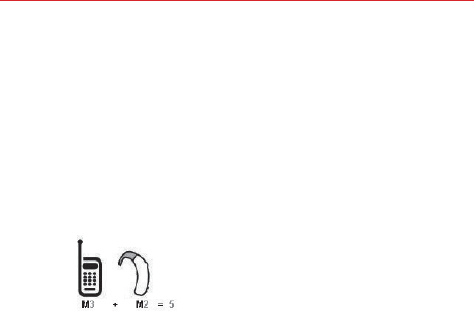
185
Safety
T-Ratings: Phones rated T3 or T4 meet FCC requirements and are likely to
generate less interference to hearing devices than phones that are not
labeled. T4 is the better/ higher of the two ratings.
Hearing devices may also be rated. Your hearing device manufacturer or
hearing health professional may help you find this rating. Higher ratings
mean that the hearing device is relatively immune to interference noise.
The hearing aid and wireless phone rating values are then added together.
A sum of 5 is considered acceptable for normal use. A sum of 6 is
considered for best use.
In the above example, if a hearing aid meets the M2 level rating and the
wireless phone meets the M3 level rating, the sum of the two values equal
M5. This should provide the hearing aid user with “normal usage” while
using their hearing aid with the particular wireless phone. “Normal usage”
in this context is defined as a signal quality that’s acceptable for normal
operation.
The M mark is intended to be synonymous with the U mark. The T mark is
intended to be synonymous with the UT mark. The M and T marks are
recommended by the Alliance for Telecommunications Industries Solutions
(ATIS). The U and UT marks are referenced in Section 20.19 of the FCC
Rules. The HAC rating and measurement procedure are described in the
American National Standards Institute (ANSI) C63.19 standard.
To ensure that the Hearing Aid Compatibility rating for your phone is
maintained, secondary transmitters such as Bluetooth and WLAN
components must be disabled during a call.
For information about hearing aids and digital wireless phones:
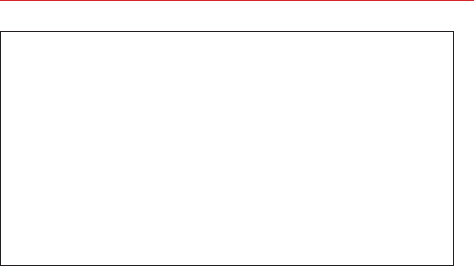
186 Safety
Wireless Phones and Hearing Aid Accessibility
http://www.accesswireless.org/
Gallaudet University, RERC
http://tap.gallaudet.edu/Voice/
FCC Hearing Aid Compatibility and Volume Control
http://www.fcc.gov/cgb/dro/hearing.html
The Hearing Aid Compatibility FCC Order
http://hraunfoss.fcc.gov/edocs_public/attachmatch/FCC-03-168A1.pdf
Hearing Loss Association of America [HLAA]
http://hearingloss.org/content/telephones-and-mobile-devices
Caution:
Avoid potential hearing loss.
Prolonged exposure to loud sounds (including music) is the most common
cause of preventable hearing loss. Some scientific research suggests that
using portable audio devices, such as portable music players and cellular
telephones, at high volume settings for long durations may lead to
permanent noise-induced hearing loss. This includes the use of
headphones (including headsets, earbuds and Bluetooth® or other wireless
devices). Exposure to very loud sound has also been associated in some
studies with tinnitus (a ringing in the ear), hypersensitivity to sound and
distorted hearing. Individual susceptibility to noise-induced hearing loss and
other potential hearing problems varies.
The amount of sound produced by a portable audio device varies depending
on the nature of the sound, the device, the device settings and the
headphones. You should follow some commonsense recommendations
when using any portable audio device:
s Set the volume in a quiet environment and select the lowest volume at
which you can hear adequately.
s When using headphones, turn the volume down if you cannot hear the
people speaking near you or if the person sitting next to you can hear
what you are listening to.

187
Safety
s Do not turn the volume up to block out noisy surroundings. If you choose
to listen to your portable device in a noisy environment, use noise-
cancelling headphones to block out background environmental noise.
s Limit the amount of time you listen. As the volume increases, less time is
required before your hearing could be affected.
s Avoid using headphones after exposure to extremely loud noises, such as
concerts, that might cause temporary hearing loss. Temporary hearing
loss might cause unsafe volumes to sound normal.
s Do not listen at any volume that causes you discomfort. If you experience
ringing in your ears, hear muffled speech or experience any temporary
hearing difficulty after listening to your portable audio device, discontinue
use and consult your doctor.
TIA Safety Information
The following is the complete TIA Safety Information for wireless handheld
phones.
Exposure to Radio Frequency Signal
Your wireless handheld portable phone is a low power radio transmitter and
receiver. When ON, it receives and sends out Radio Frequency (RF) signals.
In August, 1996, the Federal Communications Commissions (FCC) adopted
RF exposure guidelines with safety levels for handheld wireless phones.
Those guidelines are consistent with the safety standards previously set by
both U.S. and international standards bodies:
ANSI C95.1 (1992) *
NCRP Report 86 (1986)
ICNIRP (1996)
* American National Standards Institute; National Council on Radiation
Protection and Measurements; International Commission on Non-Ionizing
Radiation Protection

188 Safety
Those standards were based on comprehensive and periodic evaluations of
the relevant scientific literature. For example, over 120 scientists,
engineers, and physicians from universities, government health agencies,
and industry reviewed the available body of research to develop the ANSI
Standard (C95.1).
The design of your phone complies with the FCC guidelines (and those
standards).
Antenna Care
Use only the supplied or an approved replacement antenna. Unauthorized
antennas, modifications, or attachments could damage the phone and may
violate FCC regulations.
Phone Operation
NORMAL POSITION: Hold the phone as you would any other telephone
with the phone held upright.
Tips on Efficient Operation
For your phone to operate most efficiently:
Don’t touch the antenna unnecessarily when the phone is in use. Contact
with the antenna affects call quality and may cause the phone to operate at
a higher power level than otherwise needed.
Electronic Devices
Most modern electronic equipment is shielded from RF signals. However,
certain electronic equipment may not be shielded against the RF signals
from your wireless phone.
Pacemakers
The Health Industry Manufacturers Association recommends that a
minimum separation of six (6) inches be maintained between a handheld
wireless phone and a pacemaker to avoid potential interference with the
pacemaker. These recommendations are consistent with the independent
research by and recommendations of Wireless Technology Research.
Persons with pacemakers:

189
Safety
s Should ALWAYS keep the phone more than six (6) inches from their
pacemaker when the phone is turned ON;
s Should not carry the phone in a breast pocket;
s Should use the ear opposite the pacemaker to minimize the potential for
interference;
s Should turn the phone OFF immediately if there is any reason to suspect
that interference is taking place.
Hearing Aids
Some digital wireless phones may interfere with some hearing aids. In the
event of such interference, you may want to consult your service provider
(or call the customer service line to discuss alternatives).
Other Medical Devices
If you use any other personal medical device, consult the manufacturer of
your device to determine if it is adequately shielded from external RF
energy. Your physician may be able to assist you in obtaining this
information.
Health Care Facilities
Turn your phone OFF in health care facilities when any regulations posted in
these areas instruct you to do so. Hospitals or health care facilities may use
equipment that could be sensitive to external RF energy.
Vehicles
RF signals may affect improperly installed or inadequately shielded
electronic systems in motor vehicles. Check with the manufacturer or its
representative regarding your vehicle. You should also consult the
manufacturer of any equipment that has been added to your vehicle.
Posted Facilities
Turn your phone OFF in any facility where posted notices so require.
Aircraft
FCC regulations prohibit using your phone while in the air. Switch OFF your
phone before boarding an aircraft.

190 Safety
Blasting Areas
To avoid interfering with blasting operations, turn your phone OFF when in
a “blasting area” or in areas posted: “Turn off two-way radio”. Obey all
signs and instructions.
Potentially Explosive Atmosphere
Turn your phone OFF when in any area with a potentially explosive
atmosphere and obey all signs and instructions. Sparks in such areas could
cause an explosion or fire resulting in bodily injury or even death.
Areas with a potentially explosive atmosphere are often, but not always
marked clearly. Potential areas may include: fueling areas (such as gasoline
stations); below deck on boats; fuel or chemical transfer or storage
facilities; vehicles using liquefied petroleum gas (such as propane or
butane); areas where the air contains chemicals or particles (such as grain,
dust, or metal powders); and any other area where you would normally be
advised to turn off your vehicle engine.
For Vehicles Equipped with an Air Bag
An air bag inflates with great force. DO NOT place objects, including either
installed or portable wireless equipment, in the area over the air bag or in
the air bag deployment area. If in-vehicle wireless equipment is improperly
installed and the air bag inflates, serious injury could result.
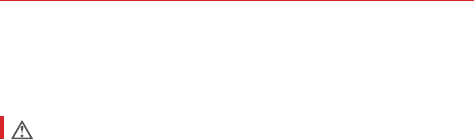
191
Safety
Safety Information
Please read and observe the following information for safe and proper use
of your phone and to prevent damage.
Caution
Violation of the instructions may cause minor or serious damage
to the product.
s Do not disassemble or open, crush, bend or deform, puncture or shred.
s Do not modify or remanufacture, attempt to insert foreign objects into the
battery, immerse or expose to water or other liquids, expose to fire,
explosion or other hazard. Such conditions may present the risk of fire or
explosion.
s Only use the battery for the system for which it is specified.
s Only use the battery with a charging system that has been approved and
qualified with the system per IEEE-Std-1725-2006. Use of an unqualified
and non-approved battery or charger may present a risk of fire, explosion,
leakage, or other hazard.
s Do not short circuit the battery or allow metallic conductive objects to
contact battery terminals.
s Replace the battery only with another battery that has been approved and
qualified with the system per this standard, IEEE-Std-1725-2006. Use of
an unqualified and non-approved battery may present a risk of fire,
explosion, leakage, or other hazard.
s Promptly dispose of used batteries in accordance with local regulations.
s Battery usage by children should be supervised.
s Avoid dropping the phone, or battery, or exposing the phone or battery to
a liquid. If the phone or battery is dropped (especially on a hard surface),
or is exposed to a liquid or comes into contact with a sharp object, take it
to a service center for inspection.
s At least, one of the Authentication methods may be implemented. (e.g.
H/W, S/W, Mechanical, Hologram, etc.)

192 Safety
s Improper battery use may result in a fire, explosion or other hazard.
Charger and Adapter Safety
s The charger and adapter are intended for indoor use only.
s Insert the battery pack charger vertically into the wall power socket.
s Only use the approved battery charger. Otherwise, you may cause
serious damage to your phone.
s Use the correct adapter for your phone when using the battery pack
charger abroad.
Battery Information and Care
s Always unplug the charger from the wall socket after the phone is fully
charged to save unnecessary power consumption of the charger.
s Please read the manual of proper installation and removal of the battery.
s Do not damage the power cord by bending, twisting, or heating. Do not
use the plug if it is loose as it may cause electric shock or fire.
s Do not place any heavy items on the power cord. Do not allow the power
cord to be crimped as it may cause electric shock or fire.
s Unplug the power cord prior to cleaning your phone, and clean the power
plug pin when it’s dirty. When using the power plug, ensure that it’s firmly
connected. If not, it may cause excessive heat or fire. If you put your
phone in a pocket or bag without covering the receptacle of the phone
(power plug pin), metallic articles (such as a coin, paperclip or pen) may
short-circuit the phone. Always cover the receptacle when not in use.
s Recharge the battery after long periods of non-use to maximize battery
life. Battery life will vary due to usage pattern and environmental
conditions.
s Please use only an approved charging accessory to charge your LG
phone. Improper handling of the charging port, as well as the use of an
incompatible charger, may cause damage to your phone and void the
warranty.

193
Safety
s Charging temperature range is regulated between 32°F (0°C) and 113°F
(45°C). Do not charge the battery out of recommended temperature
range. Charging out of recommended range might cause the generating
heat or serious damage of battery. And also, it might cause the
deterioration of battery’s characteristics and cycle life.
s Do not use or leave the battery under the blazing sun or in heated car by
sunshine. The battery may generate heat, smoke or flame. And also, it
might cause the deterioration of battery’s characteristics or cycle life.
s The battery pack has a protection circuit to prevent danger. Do not use
anywhere near a place that generates static electricity more than 100V
which could damage the protection circuit. If the protection circuit were
to be broken, the battery could potentially smoke, rupture or flame.
s When there is rust on the battery or if it gives off a bad or unusual odor
the first time you use it, do not use the equipment and bring the battery
to the shop where it was purchased.
s If your skin or clothing comes into contact with liquid from the battery,
wash your skin or clothing off with water, as the liquid may cause skin
inflammation. Remove the battery from the device and do not use it.
s Do not handle the phone with wet hands while charging. It may cause an
electric shock or seriously damage your phone.
s Do not place or answer calls while charging the phone as it may short-
circuit the phone and/or cause electric shock or fire.
s The charger and adapter are intended for indoor use only.
s Insert the battery pack charger vertically into the wall power socket.
s Talking on your phone for an extended period of time may reduce call
quality due to heat generated during use.
s Do not use harsh chemicals (such as alcohol, benzene, thinners, etc.) or
detergents to clean your phone as this could cause a fire.
s Do not place or answer calls while charging the phone as it may short-
circuit the phone and/or cause electric shock or fire.

194 Safety
s Metallic articles such as a coin, paperclip or pen in your pocket or bag
may short-circuit the + and – terminals of the battery (metal strips on the
battery) and may damage the battery and cause an explosion.
s Never use an unapproved battery since this could potentially damage the
phone and/or battery and cause the battery to explode. Only use the
batteries and chargers provided by LG. The warranty will not be applied to
products provided by other suppliers. Only authorized personnel should
service the phone and its accessories. Faulty installation or service may
result in accidents and consequently invalidate the warranty.
Explosion, Shock, and Fire Hazards
s Do not put your phone in a place subject to excessive dust and keep the
minimum required distance between the power cord and heat sources.
s Unplug the power cord prior to cleaning your phone, and clean the power
plug pin when it’s dirty.
s When using the power plug, ensure that it’s firmly connected. If not, it
may cause excessive heat or fire.
s If you put your phone in a pocket or bag without covering the receptacle
of the phone (power plug pin), metallic articles (such as a coin, paperclip,
or pen) may short-circuit the phone and may cause an explosion. Always
cover the receptacle when not in use.
s Don’t short-circuit the battery. Metallic articles such as a coin, paperclip or
pen in your pocket or bag or contact with sharp objects including animal
bites may short-circuit the + and – terminals of the battery (metal strips
on the battery) upon moving. Short-circuit of the terminal may damage
the battery and cause an explosion.
General Notice
s Using a damaged battery or placing a battery in your mouth or animal’s
mouth may cause serious injury including a fire or explosion.
s Do not place items containing magnetic components such as a credit
card, phone card, bank book, or subway ticket near your phone. The
magnetism of the phone may damage the data stored in the magnetic
strip.

195
Safety
s Talking on your phone for a long period of time may reduce call quality
due to heat generated during use.
s When the phone is not used for a long period time, store it in a safe place
with the power cord unplugged.
s Using the phone in proximity to receiving equipment (i.e., TV or radio)
may cause interference to the phone.
s Do not use the phone if the antenna is damaged. If a damaged antenna
contacts skin, it may cause a slight burn. Please contact an LG Authorized
Service Center to replace the damaged antenna.
s Do not immerse your phone in water, liquid, or expose to high humidity. If
this happens, turn it off immediately and remove the battery.
Immediately, take it to an LG Authorized Service Center.
s Do not paint your phone.
s The data saved in your phone might be deleted due to careless use,
repair of the phone, or upgrade of the software. Please backup your
important phone numbers. (Ringtones, text messages, voice messages,
pictures, and videos could also be deleted.) The manufacturer is not liable
for damage due to the loss of data.
s When you use the phone in public places, set the ringtone to vibration so
you don’t disturb others.
s Do not turn your phone on or off when putting it to your ear.
s Use accessories, such as earphones and headsets, with caution. Ensure
that cables are tucked away safely and do not touch the antenna
unnecessarily.
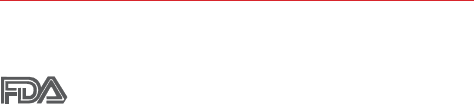
196 Safety
FDA Consumer Update
The U.S. Food and Drug Administration’s Center for Devices
and Radiological Health Consumer Update on Mobile Phones:
1. Do wireless phones pose a health hazard?
The available scientific evidence does not show that any health problems
are associated with using wireless phones. There is no proof, however, that
wireless phones are absolutely safe. Wireless phones emit low levels of
Radio Frequency (RF) energy in the microwave range while being used.
They also emit very low levels of RF when in standby mode. Whereas high
levels of RF can produce health effects (by heating tissue), exposure to low
level RF that does not produce heating effects causes no known adverse
health effects. Many studies of low level RF exposures have not found any
biological effects. Some studies have suggested that some biological
effects may occur, but such findings have not been confirmed by additional
research. In some cases, other researchers have had difficulty in
reproducing those studies, or in determining the reasons for inconsistent
results.
2. What is the FDA’s role concerning the safety of wireless phones?
Under the law, the FDA does not review the safety of radiation-emitting
consumer products such as wireless phones before they can be sold, as it
does with new drugs or medical devices. However, the agency has
authority to take action if wireless phones are shown to emit Radio
Frequency (RF) energy at a level that is hazardous to the user. In such a
case, the FDA could require the manufacturers of wireless phones to notify
users of the health hazard and to repair, replace, or recall the phones so
that the hazard no longer exists.
Although the existing scientific data do not justify FDA regulatory actions,
the FDA has urged the wireless phone industry to take a number of steps,
including the following:
s Support needed research into possible biological effects of RF of the type
emitted by wireless phones;

197
Safety
s Design wireless phones in a way that minimizes any RF exposure to the
user that is not necessary for device function; and
s Cooperate in providing users of wireless phones with the best possible
information on possible effects of wireless phone use on human health.
The FDA belongs to an interagency working group of the federal agencies
that have responsibility for different aspects of RF safety to ensure
coordinated efforts at the federal level. The following agencies belong to
this working group:
s National Institute for Occupational Safety and Health
s Environmental Protection Agency
s Occupational Safety and Health Administration
s National Telecommunications and Information Administration
The National Institutes of Health participates in some interagency working
group activities, as well.
The FDA shares regulatory responsibilities for wireless phones with the
Federal Communications Commission (FCC). All phones that are sold in the
United States must comply with FCC safety guidelines that limit RF
exposure. The FCC relies on the FDA and other health agencies for safety
questions about wireless phones.
The FCC also regulates the base stations that the wireless phone networks
rely upon. While these base stations operate at higher power than do the
wireless phones themselves, the RF exposures that people get from these
base stations are typically thousands of times lower than those they can
get from wireless phones. Base stations are thus not the subject of the
safety questions discussed in this document.
3. What kinds of phones are the subject of this update?
The term “wireless phone” refers here to handheld wireless phones with
built-in antennas, often called “cell”, “mobile”, or “PCS” phones. These
types of wireless phones can expose the user to measurable Radio
Frequency (RF) energy because of the short distance between the phone
and the user’s head.

198 Safety
These RF exposures are limited by FCC safety guidelines that were
developed with the advice of the FDA and other federal health and safety
agencies. When the phone is located at greater distances from the user,
the exposure to RF is drastically lower because a person’s RF exposure
decreases rapidly with increasing distance from the source. The so-called
“cordless phones,” which have a base unit connected to the telephone
wiring in a house, typically operate at far lower power levels, and thus
produce RF exposures far below the FCC safety limits.
4. What are the results of the research done already?
The research done thus far has produced conflicting results, and many
studies have suffered from flaws in their research methods. Animal
experiments investigating the effects of Radio Frequency (RF) energy
exposures characteristic of wireless phones have yielded conflicting results
that often cannot be repeated in other laboratories. A few animal studies,
however, have suggested that low levels of RF could accelerate the
development of cancer in laboratory animals. However, many of the studies
that showed increased tumor development used animals that had been
genetically engineered or treated with cancer-causing chemicals so as to be
pre-disposed to develop cancer in the absence of RF exposure. Other
studies exposed the animals to RF for up to 22 hours per day. These
conditions are not similar to the conditions under which people use
wireless phones, so we do not know with certainty what the results of
such studies mean for human health. Three large epidemiology studies
have been published since December 2000. Between them, the studies
investigated any possible association between the use of wireless phones
and primary brain cancer, glioma, meningioma, or acoustic neuroma,
tumors of the brain or salivary gland, leukemia, or other cancers. None of
the studies demonstrated the existence of any harmful health effects from
wireless phone RF exposures. However, none of the studies can answer
questions about long-term exposures, since the average period of phone
use in these studies was around three years.

199
Safety
5. What research is needed to decide whether RF exposure from
wireless phones poses a health risk?
A combination of laboratory studies and epidemiological studies of people
actually using wireless phones would provide some of the data that are
needed. Lifetime animal exposure studies could be completed in a few
years. However, very large numbers of animals would be needed to provide
reliable proof of a cancer promoting effect if one exists. Epidemiological
studies can provide data that is directly applicable to human populations,
but ten or more years follow-up may be needed to provide answers about
some health effects, such as cancer. This is because the interval between
the time of exposure to a cancer-causing agent and the time tumors
develop — if they do — may be many, many years. The interpretation of
epidemiological studies is hampered by difficulties in measuring actual RF
exposure during day-to-day use of wireless phones. Many factors affect
this measurement, such as the angle at which the phone is held, or which
model of phone is used.
6. What is the FDA doing to find out more about the possible health
effects of wireless phone RF?
The FDA is working with the U.S. National Toxicology Program and with
groups of investigators around the world to ensure that high priority animal
studies are conducted to address important questions about the effects of
exposure to Radio Frequency (RF) energy.
The FDA has been a leading participant in the World Health Organization
International Electro Magnetic Fields (EMF) Project since its inception in
1996. An influential result of this work has been the development of a
detailed agenda of research needs that has driven the establishment of
new research programs around the world. The project has also helped
develop a series of public information documents on EMF issues.
The FDA and the Cellular Telecommunications & Internet Association (CTIA)
have a formal Cooperative Research And Development Agreement
(CRADA) to do research on wireless phone safety. The FDA provides the
scientific oversight, obtaining input from experts in government, industry,
and academic organizations. CTIA-funded research is conducted through

200 Safety
contracts with independent investigators. The initial research will include
both laboratory studies and studies of wireless phone users. The CRADA
will also include a broad assessment of additional research needs in the
context of the latest research developments around the world.
7. How can I find out how much Radio Frequency energy exposure I
can get by using my wireless phone?
All phones sold in the United States must comply with Federal
Communications Commission (FCC) guidelines that limit Radio Frequency
(RF) energy exposures. The FCC established these guidelines in
consultation with the FDA and the other federal health and safety agencies.
The FCC limit for RF exposure from wireless phones is set at a Specific
Absorption Rate (SAR) of 1.6 watts per kilogram (1.6 W/kg). The FCC limit
is consistent with the safety standards developed by the Institute of
Electrical and Electronic Engineering (IEEE) and the National Council on
Radiation Protection and Measurement. The exposure limit takes into
consideration the body’s ability to remove heat from the tissues that absorb
energy from the wireless phone and is set well below levels known to have
effects. Manufacturers of wireless phones must report the RF exposure
level for each model of phone to the FCC. The FCC website (http://www.
fcc.gov/oet/rfsafety) gives directions for locating the FCC identification
number on your phone so you can find your phone’s RF exposure level in
the online listing.
8. What has the FDA done to measure the Radio Frequency energy
coming from wireless phones?
The Institute of Electrical and Electronic Engineers (IEEE) is developing a
technical standard for measuring the Radio Frequency (RF) energy
exposure from wireless phones and other wireless handsets with the
participation and leadership of FDA scientists and engineers. The standard,
“Recommended Practice for Determining the Spatial-Peak Specific
Absorption Rate (SAR) in the Human Body Due to Wireless
Communications Devices: Experimental Techniques”, sets forth the first
consistent test methodology for measuring the rate at which RF is
deposited in the heads of wireless phone users. The test method uses a
tissue-simulating model of the human head. Standardized SAR test

201
Safety
methodology is expected to greatly improve the consistency of
measurements made at different laboratories on the same phone. SAR is
the measurement of the amount of energy absorbed in tissue, either by the
whole body or a small part of the body. It is measured in watts/kg (or
milliwatts/g) of matter. This measurement is used to determine whether a
wireless phone complies with safety guidelines.
9. What steps can I take to reduce my exposure to Radio Frequency
energy from my wireless phone?
If there is a risk from these products — and at this point we do not know
that there is — it is probably very small. But if you are concerned about
avoiding even potential risks, you can take a few simple steps to minimize
your exposure to Radio Frequency (RF) energy. Since time is a key factor in
how much exposure a person receives, reducing the amount of time spent
using a wireless phone will reduce RF exposure. If you must conduct
extended conversations by wireless phone every day, you could place more
distance between your body and the source of the RF, since the exposure
level drops off dramatically with distance. For example, you could use a
headset and carry the wireless phone away from your body or use a
wireless phone connected to a remote antenna. Again, the scientific data
does not demonstrate that wireless phones are harmful. But if you are
concerned about the RF exposure from these products, you can use
measures like those described above to reduce your RF exposure from
wireless phone use.
10. What about children using wireless phones?
The scientific evidence does not show a danger to users of wireless
phones, including children and teenagers. If you want to take steps to
lower exposure to Radio Frequency (RF) energy, the measures described
above would apply to children and teenagers using wireless phones.
Reducing the time of wireless phone use and increasing the distance
between the user and the RF source will reduce RF exposure.
Some groups sponsored by other national governments have advised that
children be discouraged from using wireless phones at all. For example, the
government in the United Kingdom distributed leaflets containing such a

202 Safety
recommendation in December 2000. They noted that no evidence exists
that using a wireless phone causes brain tumors or other ill effects. Their
recommendation to limit wireless phone use by children was strictly
precautionary; it was not based on scientific evidence that any health
hazard exists.
11. What about wireless phone interference with medical equipment?
Radio Frequency (RF) energy from wireless phones can interact with some
electronic devices. For this reason, the FDA helped develop a detailed test
method to measure Electro Magnetic Interference (EMI) of implanted
cardiac pacemakers and defibrillators from wireless telephones. This test
method is now part of a standard sponsored by the Association for the
Advancement of Medical Instrumentation (AAMI). The final draft, a joint
effort by the FDA, medical device manufacturers, and many other groups,
was completed in late 2000. This standard will allow manufacturers to
ensure that cardiac pacemakers and defibrillators are safe from wireless
phone EMI.
The FDA has tested hearing aids for interference from handheld wireless
phones and helped develop a voluntary standard sponsored by the Institute
of Electrical and Electronic Engineers (IEEE). This standard specifies test
methods and performance requirements for hearing aids and wireless
phones so that no interference occurs when a person uses a “compatible”
phone and a “compatible” hearing aid at the same time. This standard was
approved by the IEEE in 2000.
The FDA continues to monitor the use of wireless phones for possible
interactions with other medical devices. Should harmful interference be
found to occur, the FDA will conduct testing to assess the interference and
work to resolve the problem.
12. Where can I find additional information?
For additional information, please refer to the following resources:
FDA web page on wireless phones
(http://www.fda.gov/cellphones/)
Federal Communications Commission (FCC) RF Safety Program
(http://www.fcc.gov/oet/rfsafety)

203
Safety
International Commission on Non-lonizing Radiation Protection
(http://www.icnirp.de)
World Health Organization (WHO) International EMF Project
(http://www.who.int/emf)
National Radiological Protection Board (UK)
(http://www.hpa.org.uk/radiation/)
Driving
Check the laws and regulations on the use of wireless phones in the areas
where you drive and always obey them. Also, if using your phone while
driving, please observe the following:
s Give full attention to driving -- driving safely is your first responsibility;
s Use hands-free operation, if available;
s Pull off the road and park before making or answering a call if driving
conditions or the law require it.
10 Driver Safety Tips
Your wireless phone gives you the powerful ability to communicate by
voice almost anywhere, anytime. An important responsibility accompanies
the benefits of wireless phones, one that every user must uphold.
When operating a car, driving is your first responsibility. When using your
wireless phone behind the wheel of a car, practice good common sense
and remember the following tips:
1. Get to know your wireless phone and its features such as speed dial and
redial. Carefully read your instruction manual and learn to take advantage
of valuable features most phones offer, including automatic redial and
memory. Also, work to memorize the phone keypad so you can use the
speed dial function without taking your attention off the road.
2. When available, use a hands-free device. A number of hands-free
wireless phone accessories are readily available today. Whether you
choose an installed mounted device for your wireless phone or a

204 Safety
speaker phone accessory, take advantage of these devices if available to
you.
3. Make sure you place your wireless phone within easy reach and where
you can reach it without removing your eyes from the road. If you get an
incoming call at an inconvenient time, if possible, let your voicemail
answer it for you.
4. Suspend conversations during hazardous driving conditions or situations.
Let the person you are speaking with know you are driving; if necessary,
suspend the call in heavy traffic or hazardous weather conditions. Rain,
sleet, snow, and ice can be hazardous, but so is heavy traffic. As a driver,
your first responsibility is to pay attention to the road.
5. Don’t take notes or look up phone numbers while driving. If you are
reading an address book or business card, or writing a “to-do” list while
driving a car, you are not watching where you are going. It is common
sense. Do not get caught in a dangerous situation because you are
reading or writing and not paying attention to the road or nearby
vehicles.
6. Dial sensibly and assess the traffic; if possible, place calls when you are
not moving or before pulling into traffic. Try to plan your calls before you
begin your trip or attempt to coincide your calls with times you may be
stopped at a stop sign, red light, or otherwise stationary. But if you need
to dial while driving, follow this simple tip -- dial only a few numbers,
check the road and your mirrors, then continue.
7. Do not engage in stressful or emotional conversations that may be
distracting. Stressful or emotional conversations and driving do not mix;
they are distracting and even dangerous when you are behind the wheel
of a car. Make people you are talking with aware you are driving and if
necessary, suspend conversations which have the potential to divert
your attention from the road.
8. Use your wireless phone to call for help. Your wireless phone is one of
the greatest tools you can own to protect yourself and your family in
dangerous situations -- with your phone at your side, help is only three
numbers away. Dial 911 or other local emergency number in the case of
fire, traffic accident, road hazard, or medical emergency. Remember, it’s
a free call on your wireless phone!

205
Safety
9. Use your wireless phone to help others in emergencies. Your wireless
phone provides you a perfect opportunity to be a “Good Samaritan” in
your community. If you see an auto accident, crime in progress or other
serious emergency where lives are in danger, call 911 or other local
emergency number, as you would want others to do for you.
10. Call roadside assistance or a special wireless non-emergency assistance
number when necessary. Certain situations you encounter while driving
may require attention, but are not urgent enough to merit a call for
emergency services. But you can still use your wireless phone to lend a
hand. If you see a broken-down vehicle posing no serious hazard, a
broken traffic signal, a minor traffic accident where no one appears
injured or a vehicle you know to be stolen, call roadside assistance or
other special non-emergency wireless number.
The above tips are meant as general guidelines. Before deciding to use
your mobile device while operating a vehicle, it is recommended that you
consult your applicable jurisdiction’s local laws or other regulations
regarding such use. Such laws or other regulations may prohibit or
otherwise restrict the manner in which a driver may use his or her phone
while operating a vehicle.
Cautions
The user interface of Google applications (Google Search, Google
Maps, Navigation, etc.) can vary depending on its software version.
Locations are inaccurate when GPS and Wi-Fi are not set.
With the Android operating system, some available Play Store
applications only operate correctly with phones that have a specific
screen resolution.
Please be advised that some of the applications on the Play Store may
not be available for your phone due to LCD resolution requirement
that does not match your phone. In addition, please be aware that
third party applications with programming defects may cause issues
with your phone, including lock ups and resets.
All of the contents, including content which you create or download,
will be deleted after a factory reset.

206 Specifications
DivX Mobile
ABOUT DIVX VIDEO: DivX® is a digital video format created by DivX, LLC,
a subsidiary of Rovi Corporation. This is an official DivX Certified® device
that has passed rigorous testing to verify that it plays DivX video. Visit divx.
com for more information and software tools to convert your files into DivX
videos.
ABOUT DIVX VIDEO-ON-DEMAND: This DivX Certified® device must be
registered in order to play purchased DivX Video-on-Demand (VOD) movies.
To obtain your registration code, locate the DivX VOD section in your device
setup menu. Go to vod. divx.com for more information on how to complete
your registration.
DivX Certified® to play DivX® video up to HD 720p, including premium
content. DivX®, DivX Certified® and associated logos are trademarks of
Rovi Corporation or its subsidiaries and are used under license.

207
LIMITED WARRANTY STATEMENT
1. WHAT THIS WARRANTY COVERS:
LG offers you a limited warranty that the enclosed subscriber unit and its
enclosed accessories will be free from defects in material and
workmanship, according to the following terms and conditions:
(1) The limited warranty for the product extends for TWELVE (12) MONTHS
beginning on the date of purchase of the product with valid proof of
purchase, or absent valid proof of purchase, FIFTEEN (15) MONTHS
from date of manufacture as determined by the unit’s manufacture date
code.
(2) The limited warranty extends only to the original purchaser of the
product and is not assignable or transferable to any subsequent
purchaser/end user.
(3) This warranty is good only to the original purchaser of the product during
the warranty period as long as it is in the U.S., including Alaska, Hawaii,
U.S. Territories and Canada.
(4) The external housing and cosmetic parts shall be free of defects at the
time of shipment and, therefore, shall not be covered under these
limited warranty terms.
(5) Upon request from LG, the consumer must provide information to
reasonably prove the date of purchase.
(6) The customer shall bear the cost of shipping the product to the
Customer Service Department of LG. LG shall bear the cost of shipping
the product back to the consumer after the completion of service under
this limited warranty.
2. WHAT THIS WARRANTY DOES NOT COVER:
(1) Defects or damages resulting from use of the product in other than its
normal and customary manner.
(2) Defects or damages from abnormal use, abnormal conditions, improper
storage, exposure to moisture or dampness, unauthorized modifications,
unauthorized connections, unauthorized repair, misuse, neglect, abuse,
accident, alteration, improper installation, or other acts which are not the
fault of LG, including damage caused by shipping, blown fuses, spills of
food or liquid.
(3) Breakage or damage to antennas unless caused directly by defects in
material or workmanship.
(4) That the Customer Service Department at LG was not notified by
consumer of the alleged defect or malfunction of the product during the
applicable limited warranty period.

208 LIMITED WARRANTY STATEMENT
(5) Products which have had the serial number removed or made illegible.
(6) This limited warranty is in lieu of all other warranties, express or implied
either in fact or by operations of law, statutory or otherwise, including,
but not limited to any implied warranty of marketability or fitness for a
particular use.
(7) Damage resulting from use of non LG approved accessories.
(8) All plastic surfaces and all other externally exposed parts that are
scratched or damaged due to normal customer use.
(9) Products operated outside published maximum ratings.
(10) Products used or obtained in a rental program.
(11) Consumables (such as fuses).
3. WHAT LG WILL DO:
LG will, at its sole option, either repair, replace or refund the purchase price
of any unit that does not conform to this limited warranty. LG may choose
at its option to use functionally equivalent re-conditioned, refurbished or
new units or parts or any units. In addition, LG will not re-install or back-up
any data, applications or software that you have added to your phone. It is
therefore recommended that you back-up any such data or information
prior to sending the unit to LG to avoid the permanent loss of such
information.
4. STATE LAW RIGHTS:
No other express warranty is applicable to this product. THE DURATION OF
ANY IMPLIED WARRANTIES, INCLUDING THE IMPLIED WARRANTY OF
MARKETABILITY, IS LIMITED TO THE DURATION OF THE EXPRESS
WARRANTY HEREIN. LG SHALL NOT BE LIABLE FOR THE LOSS OF THE
USE OF THE PRODUCT, INCONVENIENCE, LOSS OR ANY OTHER
DAMAGES, DIRECT OR CONSEQUENTIAL, ARISING OUT OF THE USE
OF, OR INABILITY TO USE, THIS PRODUCT OR FOR ANY BREACH OF
ANY EXPRESS OR IMPLIED WARRANTY, INCLUDING THE IMPLIED
WARRANTY OF MARKETABILITY APPLICABLE TO THIS PRODUCT.

209
LIMITED WARRANTY STATEMENT
Some states do not allow the exclusive limitation of incidental or
consequential damages or limitations on how long an implied warranty
lasts; so these limitations or exclusions may not apply to you. This warranty
gives you specific legal rights and you may also have other rights which
vary from state to state.
5. HOW TO GET WARRANTY SERVICE:
If you experience any problems with either the Bluetooth headset or the
mobile handset, in each case as may be covered by this limited warranty,
you need only return the affected device. For example, if a problem exists
with the Bluetooth headset, please DO NOT return your mobile handset
with the headset. Likewise, if a problem exists with the mobile handset,
please DO NOT return the Bluetooth Headset with the handset.
To obtain warranty service, please call or fax to the following telephone
numbers from anywhere in the continental United States:
Tel. 1-800-793-8896 or Fax. 1-800-448-4026
Or visit http://us.lgservice.com. Correspondence may also be mailed to:
LG Electronics Service- Mobile Handsets, P.O. Box 240007, Huntsville, AL
35824
DO NOT RETURN YOUR PRODUCT TO THE ABOVE ADDRESS.
Please call or write for the location of the LG authorized service center
nearest you and for the procedures for obtaining warranty claims.
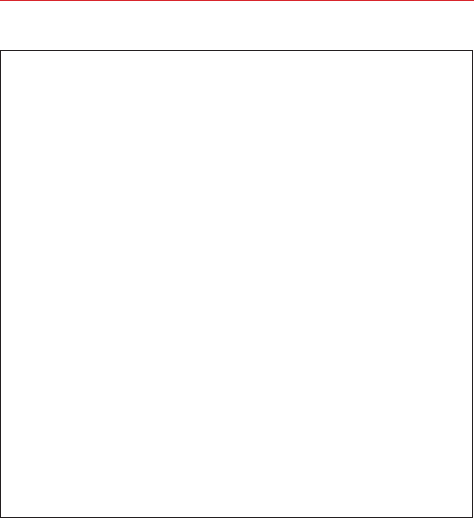
210 LIMITED WARRANTY STATEMENT
7.11 Warranty Laws
The following laws govern warranties that arise in retail sales of
consumer goods:
ţThe California Song-Beverly Consumer Warranty Act [CC §§1790
et seq],
ţThe California Uniform Commercial Code, Division Two [Com C
§§2101 et seq], and
ţThe federal Magnuson-Moss Warranty Federal Trade Commission
Improvement Act [15 USC §§2301 et seq; 16 CFR Parts 701– 703].
A typical Magnuson-Moss Act warranty is a written promise that
the product is free of defects or a written promise to refund, repair,
or replace defective goods. [See 15 USC §2301(6).] Remedies
include damages for failing to honor a written warranty or service
contract or for violating disclosure provisions. [See 15 USC
§2310(d).] Except for some labeling and disclosure requirements,
the federal Act does not preempt state law. [See 15 USC §2311.]
The Consumer Warranty Act does not affect the rights and obligations
of parties under the state Uniform Commercial Code, except the
provisions of the Act prevail over provisions of the Commercial Code
when they conflict. [CC §1790.3.]
For purposes of small claims actions, this course will focus on rights
and duties under the state laws.

211
Index
Numbers
10 Driver Safety Tips 203
A
Adding an event to your
calendar 137
Adding Contacts 82
Alarm/Clock 141
Answering or Rejecting Calls
60
Applications: How to View,
Open, and Switch 32
Avoid potential hearing loss.
186
B
Browse with tabs 70
C
Calculator 139
Calendar 135
Calling Your Contacts 64
Calls 57
Camera 107
Changing Messaging
Settings 89
Charge the Phone 9
Chrome 69
Chrome Settings 74
Communicating With Your
Contacts 85
Communication 79
Composing and Sending a
Message 101
Connecting to Mobile
Networks 52
Connecting to Networks and
Devices 52
Connecting to Wi-Fi
Networks 53
Consumer Information
About Radio Frequency
Emissions 179
Consumer Information on
SAR 183
Contacts 79
Customizing the Home
Screen 50
D
Download files 72
Downloading and Installing
Applications 124
Driving 203
E
Email 93
Entertainment 107
F
Favorites Contacts 83
FCC Hearing-Aid
Compatibility (HAC)
Regulations for Wireless
Devices 184
FDA Consumer Update 196
File Manager 149
G
Gallery 117
Getting to Know the Home
Screen 21
Gmail 99
Guest mode 49
H
Hangouts 105
Help 8
I
Important Customer
Information 1
Inserting and Removing the
Memory Card 11
Insert the Battery 9
L
Languages 31
Listening to Your Voicemail
67
Locking the Screen 44
M
Managing Multiple Calls 66
Managing Notifications 39
Maps 144
Messaging 86
Mini canvas view 23
Music 125
O
Opening Email and the
Accounts Screen 93
Opening YouTube and
Watching Videos 130

212 Index
Optimizing Battery Life 13
Options During a Call 65
P
Phone Overview 5
Phone’s Status Icons 19
Placing and Ending Calls 57
Playing Music 126
Play Store 123
POLARIS Viewer 5 148
Q
QSlide 133
QSlide apps on the
Notifications panel 42
QSlide icons on the
Notifications panel 133
QuickMemo 131
R
Reading Your Messages 94,
100
Remove the Back Cover 8
Remove the SIM Card 10
Removing the Battery and
SIM Card 10
Replace the Back Cover 9
Replying to or Forwarding a
Message 103
S
Safety 176
Safety Information 191
Searching Your Phone and
the Web 43
Setting and Activating
Alarms 141
Settings 151
Setting the Timer 143
Setting the World Clock 143
Setting up your Google
Account 18
Setting Up Your Phone 8
T
Table of Contents 2
Text Input Methods 28
The Basics 5
TIA Safety Information 187
Tools 131
Touchscreen 26
Transferring Music Files to
Your Phone 125
Turning the Phone On and
Off 16
U
USB connection 55
Using bookmarks 73
Using SmartShare 56
Using the Stopwatch 144
V
Video Camera 113
Video Player 122
Viewing Event Details 138
Viewing Your Calendar and
Events 135
Voice Mail 98
Voice Recorder 146
W
Weather 145
Web 69
Working with Menus 38
Working with photos 118
Working with Playlists 128
Working with tabs 71
Working with the Recent 62
Working with Videos 120
Writing Your Messages 94
Y
YouTube™ 130