LifeShield S30 Home monitoring system User Manual Installation Instructions
LifeShield, Inc. Home monitoring system Installation Instructions
Contents
- 1. Installation Instructions
- 2. Labeling Requirements
Installation Instructions
Base Installation Instructions
Model S30
The LifeShield Base is an integrated, all wireless security system for residential installations.
The Base is the heart of the security system, processing events from sensors, monitoring events
for alarm conditions, and reporting events to the monitoring center and/or your phone.
The Base is entirely controlled from mobile apps, the LifeView website, or via a wireless keypad
or wireless keychain remote. The Base does not have a built in keypad or display. This gives you
great flexibility on locating the Base within your home. While many security system must be
located by the front door (because the keypad is integrated), you are free to locate the Base in a
more convenient location or one that you feel is more protected from intruders.
Provided in the box
S30 Base (with internal battery)
WEPS10R1-15 Power Adapter
Phone Cord
Internet Cable
Wall Bracket (plus mounting screws)
Cable Tie(s)
Selecting an Installation Location
Please consider the following when deciding where to locate the Base:
- The Base will require AC power, therefore an outlet should be available within 6 feet and
should be easily accessible. The outlet must not be controlled by a switch, and must
provide continuous power.
- The Base receives all sensor events wirelessly; therefore a more central location is
preferred in your home (depending on size). If you locate the Base is a far corner of the
house, it may not be able to receive signals from the opposite side of your home. You can
locate the Base in a 1st or 2nd floor room. In general, basement locations are not as good
for wireless coverage.
- The Base must communicate to LifeShield using an Ethernet cable, Wi-Fi, or 3G cellular
service (or a combination). If you do not plan on connecting the Base directly to your
router with an Ethernet cable, then the Base must have a good Wi-Fi signal to your
router. Please see the notes below on Wi-Fi signal coverage in a home.
- If you intend to use the 3G cellular capability of the Base, the Base will need to receive a
cellular signal. In most parts of the country, AT&T is the preferred carrier for the 3G
cellular signal. The Base includes an internal cellular antenna. However, if the signal is
not good, an external antenna can be connected.
- The Base includes a loud piezo siren. You should decide on whether you want this to be
your primary siren, or whether you plan to use an auxiliary siren. If this is your primary
siren, you will want to make sure the Base is located in a place where you can hear the
siren.
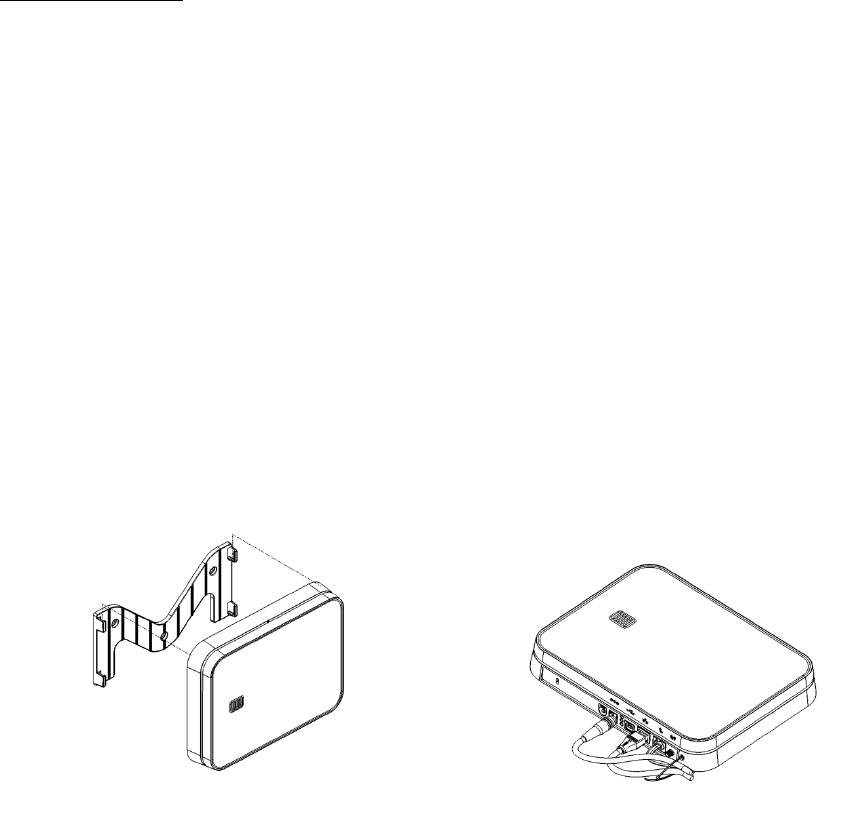
- The Base should not be mounted in location subject to temperatures over 122F (50C) or
below 32F (0C) for any extended period of time. This will degrade the battery life.
Mounting the Base
The Base may be placed horizontal on a shelf or a table top. The Base includes a non-skid
bottom that helps prevent the Base from moving due to the weight of cables. If you choose, the
Base also includes a slot compatible with keyed laptop locks (Kensington is one example brand
that makes these locks). This will allow you to lock the Base in place.
The Base may also be mounted on a wall or ceiling. The mounting bracket is attached to the wall
or ceiling, and the Base slides into the bracket as shown in Figure 1. Please note that the bracket
and Base are keyed and can only snap into each other one way. You may want to practice this
first before attaching the bracket to the wall or ceiling. When inserting the Base into the bracket,
be sure to slide the Base until fully engaged in the bracket. The non-skid surface of the Base is
designed to hold the Base into the bracket.
In all mounting conditions, it is highly recommended that you provide strain relief for any cables
attached to the rear of the Base. The Base provides a small slot and matching hole on the bottom.
A small cable tie (provided) should be inserted through this slot and then wrapped around any
cables attached to the rear, as shown in Figure 2, 3, and 4.
Figure 1: Mounting Bracket Figure 2: Cable Stress relief
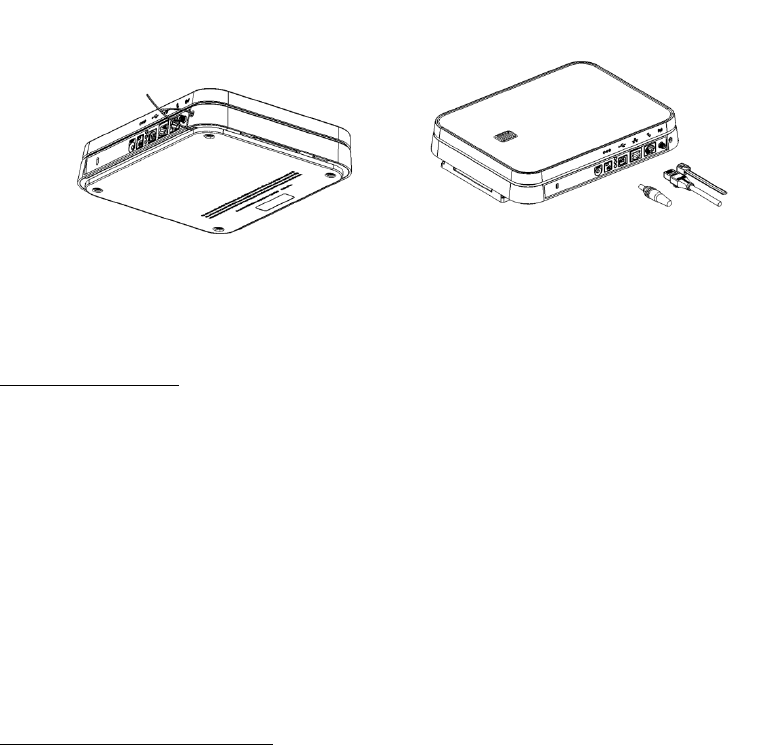
Figure 3: Tie wrap illustration Figure 4: Cable connections
Power up the Base
Once you have mounted the Base, you can connect AC power. Use only WEPS10R1-15 Power
Supply. Do not use any other adapter. Insert the power adapter plug fully into the jack on the
back of the Base. Plug the power adapter into the wall outlet. The Base was shipped to you in a
deep sleep state. The battery is connected, but all of the circuits are turned off. When you apply
AC power for the first time, the Base will boot (in a similar fashion to your PC). This boot
process takes about 30 seconds. Please see the LED descriptions if you want to monitor the
completion of boot mode.
Do not use an electrical outlet that is controlled by a switch or part of ground fault circuit
interrupter (GFCI) that could switch power off. Place the power adapter cord so that it does not
create a trip hazard, or become pinched and create an electrical hazard.
Connect Base to the Internet
(and optionally to Telephone Line)
The Base can connect to the internet via an Ethernet cable or Wi-Fi. Because Wi-Fi signals can
experience interference or loss of signal periodically, it is always preferred to connect via
Ethernet cable whenever possible.
If you choose an Ethernet cable, simply connect the Ethernet cable between an available port on
your router and the back of the Base. NOTE: If you are installing a router for the first time, refer
to your router installation instructions before connecting the Base.
If you choose Wi-Fi, you must enter the Wi-Fi login information for your router into the Base.
This can be done in two different methods. You can first connect the Base to the internet with the
Ethernet cable. After the Base is connected, you can use the LifeView website or mobile apps to
enter the Wi-Fi information. When you disconnected the Ethernet cable, the Base will
automatically switch to Wi-Fi using the login information you provided.
The second method is possible just after power up and the Base completes booting. The Wi-Fi
module is configured at the factory as an access point using the SSID and password on the Base
label. You can use any Wi-Fi device, such as a tablet, phone, or laptop to connect directly to the
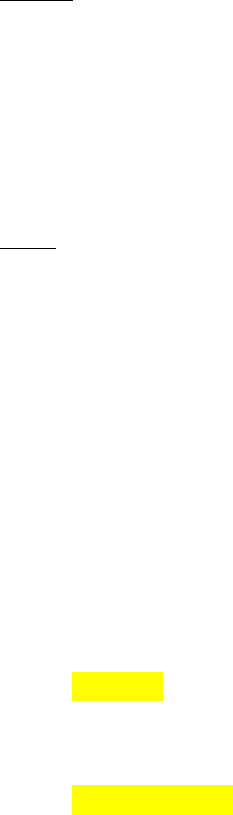
Base Wi-Fi without using a router. Once you connected, you will be automatically connected to
a web page on the Base. Enter the Wi-Fi login information for your router into the Base and
press Connect. The Base will leave access point mode and will then connect to your router.
You may optionally connect the telephone cord to the Base and telephone wall jack. The
telephone line provides a backup path for alarm communications if your internet connection is
not functioning.
Control
Once you have connected the Base to the internet, all control is via the LifeShield mobile apps
and website.
Red button on rear panel. A momentary press of this button will cause the Base to reboot. This is
not a common need and it is recommended that you do not press this button unless a LifeShield
customer service representative has instructed you to press the button.
LEDs
The Base has a variety of LEDs included, primarily for diagnostic use. In most cases, you will
not need to view the LEDs since the system status is available on your mobile apps, LifeView,
and the wireless keypad. For reference, the LEDs have the following meanings:
Ethernet connector:
Orange (left) – indicates link speed. On = 100 MBps. Off = 10 MBps.
Green (right) – indicates link status. Off = no network detected. Solid on = network
detected, but no activity. Flashing = data activity on the network)
Power connector:
LED on = proper voltage detected from power supply
LED off = no power supply or improper voltage detected from power supply
Rear panel LEDs:
Red (top) = firmware what does this mean
Green (middle) = 3G cellular activity. Off = no network detected. Solid on = connected to
a local tower but no data transmission in process (this is the normal quiescent mode).
Flashing = data transmission is process.
Yellow (bottom) = Wi-Fi network activity. Off = no network detected or no network
configured (not in use). Solid on = connected to router but no data transmission in
process. Flashing = data transmission is process.
The front panel LED pipe is driven by 3 LEDs: Blue, Green, and Red. These LEDs are used in a
variety of combinations to generate various colors.
The main purpose of these LEDs is to provide quick status at a glance. In most cases, you will
view status on one of the LifeView mobile applications or website.
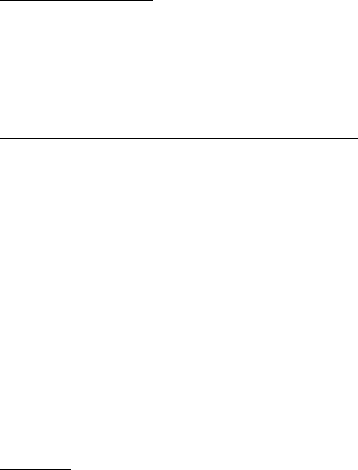
Boot Mode Solid Yellow
Downloading Firmware Fast Flashing Yellow
No Network Connection Yellow/Red Alternating
Network, but not connected to IBP Yellow/Green Alternating
Connected to IBP, Not Activated Flashing Green
Connected to IBP, Activated Solid Green (successful activation, transition state)
Normal Mode
Disarmed – Ready to Arm Solid Blue
Disarmed – Not Ready to Arm Solid Yellow
Armed- Any Solid Red
Alarm, Exit Alarm Flashing Red
Entry Delay, Exit Delay, Exit Error Flashing Orange
Trouble-Any Flashing Yellow
USB Connector
Warning. The Base includes a USB connector on the rear panel. This USB connector is for
factory use only. No user functions are accessible via this USB connector. This USB connector
does not provide any power to a connected device.
External Cellular Antenna Connector
The Base includes an internal 3G cellular radio. This cellular radio requires activation in order to
operate. You must purchase cellular service from LifeShield in order to activate this cellular
radio. It is not possible to activate this cellular radio to your existing wireless plans that you may
have already.
The cellular radio is shipped with an internal antenna. In most cases, this antenna is sufficient to
connect to local cell towers. If you are not close to a tower, and the cellular radio cannot reliably
connect to the cell tower, you may need to connect an external cellular antenna. Please contact
customer service for price and availability of an external cellular antenna.
Battery
The Base includes an integrated 6600 mAH LiIon battery designed to operate the Base for 24
hours upon loss of AC power. The Battery pack model number is LS6600. The battery is not user
replaceable. Please note that the Base is shipped in a deep sleep mode (like a smart phone or
tablet), with very little power draw and a partial charge on the battery. When the Base is first
plugged into AC power, the Base will automatically begin normal operations. It may take 24 to
48 hours for the battery to reach full charge. While the battery is initially charging, some
operations like 3G cellular transmission may be limited due to insufficient battery charge. If the
battery ever becomes fully discharged, the battery will again require 24-48 hours to reach full
charge. During normal operation, the Base automatically maintains the charging of the battery
and there is no action required on your part.
Warning
The battery in the Base is not designed to be user replaceable. If, however, the Base is ever
opened and the battery removed, please note this warning. Rechargeable Lithium Ion batteries
must be recycled or disposed of properly. Do not mutilate the battery pack. Do not dispose of the
battery pack in a fire due to risk of explosion.
RISK OF EXPLOSION IF BATTERY REPLACED BY AN INCORRECT TYPE.
DISPOSE OF USED BATTERIES ACCORDING TO THE INSTRUCTIONS.
FCC Information
FCC Part 15
This device complies with Part 15 of the FCC Rules. Operation is subject to the following two
conditions: (1) This device may not cause harmful interference, and (2) this device must accept
any interference received, including interference that may cause undesired operation.
CAUTION:
Changes and modifications to this product not expressly approved by LifeShield LLC could void
not only the user’s authority to operate this device, but also the limited warranty.
Note:
This equipment has been tested and found to comply with the limits for a Class B digital device,
pursuant to Part 15 of the FCC Rules. These limits are designed to provide reasonable protection
against harmful interference in a residential installation. This equipment generates, uses, and can
radiate radio frequency energy and, if not installed and used in accordance with the instructions,
may cause harmful interference to radio communications. However, there is no guarantee that
interference will not occur in a particular installation. If this equipment does cause harmful
interference to radio or television reception, which can be determined by turning the equipment
off and on, the user is encouraged to try to correct the interference by one or more of the
following measures:
Reorient or relocate the radio or television receiving antenna
Reorient or relocate and increase the separation between the
LifeShield equipment and radio or television receiver
Connect the LifeShield equipment into an outlet on a circuit
different from that to which the radio or television receiver is
connected
Consult the dealer or an experienced radio/TV technician
for help
The antenna used with this product must be installed to provide a separation distance of at least
20 cm from all persons and must not be co-located or operating in conjunction with any other
antenna or transmitter.
This equipment should be serviced only by LifeShield LLC or its authorized agents.
FCC Part 68
This equipment complies with Part 68 of the FCC rules and the requirements adopted by the
ACTA. On the equipment there is a label that contains, among other information, a product
identifier in the format US:AAAEQ##TXXXX. If requested, this number must be provided to
the telephone company.
A plug and jack used to connect this equipment to the premises wiring and telephone network
must comply with the applicable FCC Part 68 rules and requirements adopted by the ACTA.
Registration No.: Found on the bottom of the unit.
The Ringer Equivalence Number (REN) for this is used to determine the number of devices that
may be connected to a telephone line. Excessive RENs on a telephone line may result in the
devices not ringing in response to an incoming call. In most but not all areas, the sum of RENs
should not exceed five (5.0). To be certain of the number of devices that may be connected to a
line, as determined by the total RENs, contact the local telephone company. For products
approved after July 23, 2001, the REN for this product is part of the product identifier that has
the format US:AAAEQ##TXXXX. The digits represented by ## are the REN without a decimal
point (e.g., 03 is a REN of 0.3).
If this equipment causes harm to the telephone network, the telephone company will notify you
in advance that a temporary discontinuance of service may be required. But if advance notice
isn’t practical, the telephone company will notify you as soon as possible. Also, you will be
advised of your right to file a complaint with the FCC if you believe it is necessary.
The telephone company may make changes in its facilities, equipment, operations or procedures
that could affect the operation of the equipment. If this happens, the telephone company will
provide advance notice in order for you to make necessary modifications to maintain
uninterrupted service.
If trouble is experienced with this equipment, for repair or warranty information, please contact
LifeShield, Inc. at 1-888-392-2044 or support@LifeShield.com. If the equipment is causing
harm to the telephone network, the telephone company may request that you disconnect the
equipment until the problem is resolved.
Connection to a party line service is subject to state tariffs. Contact the state public utility
commission, public service commission or corporation commission for information.
You must not connect your phone to:
• Coin-operated systems
• Most electronic key telephone systems
If your home has separate wired alarm equipment connected to the telephone line at the same
time LifeShield equipment is installed, ensure the installation of both sets of equipment do not
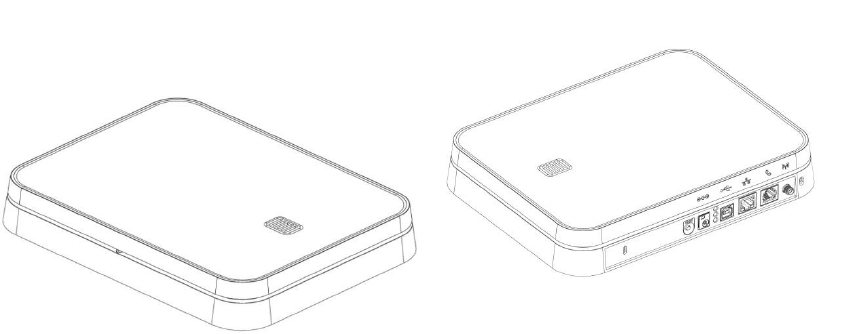
interfere with one another. If you have questions about what will disable the equipment, consult
your telephone company or a qualified installer.
CAUTION:
To ensure proper operation, this equipment must be installed according to the enclosed
installation instructions. To verify that the equipment is operating properly and can successfully
report an alarm, this equipment must be tested immediately after installation, and periodically
thereafter, according to the enclosed test instructions.
CAUTION:
This equipment cannot report an alarm over the telephone line when other non-LifeShield
equipment (telephone, answering system, computer modem, etc.) connected to the same line is in
use.
Protected by US patents and patents pending.
7 629 880, 7 532 114 7,511,614, 7,495,544, 7,283,048, 7,202,789, 7,119,658, 7,091,827,
7,084,756, 7,079,034, 7,079,020, 7,057,512, 7,053,764, 7,042,353, 7,023,341, 7,019,639,
6,888,459, D538,797, D534,519, D534,146
© LifeShield LLC 2013. Rev 11/2013. All rights reserved. LifeShield is a registered trademark
and LifeShield Security is a trademark of LifeShield LLC.
Figure 5: Front view Figure 6: Back view