Logitech Far East S00120 Bluetooth Speaker (Logitech UE Mobile Boombox) User Manual Part 1
Logitech Far East Ltd Bluetooth Speaker (Logitech UE Mobile Boombox) Part 1
Contents
- 1. User Manual Part 1
- 2. User Manual Part 2
User Manual Part 1
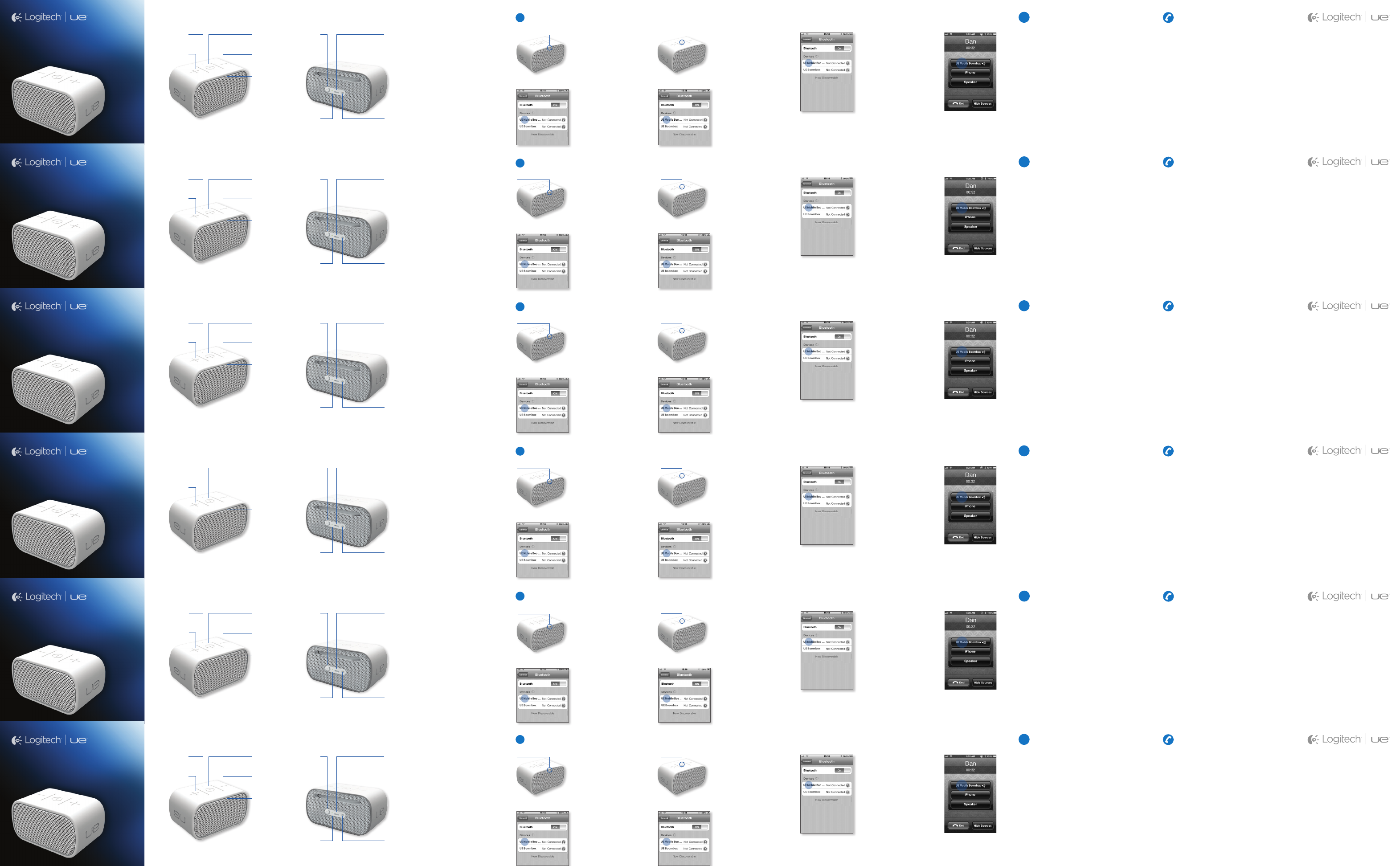
On the Mobile Boombox
Power on the speaker.
The status light blinks
rapidly, indicating the
speaker is ready for
pairing.
On the device
Turn on Bluetooth.
Tap UE Mobile
Boombox in the list
of Bluetooth devices
On the Mobile Boombox
Hold down the
Bluetooth button until
the status light starts
blinking rapidly.
On the device
Turn on Bluetooth.
Tap UE Mobile
Boombox in the list
of Bluetooth devices.
On the device
When making or
receiving a call,
choose UE Mobile
Boombox as your
audio source.
Speak in the
direction of the
microphone on top
of the speaker.
On your device
Turn on Bluetooth.
Tap UE Mobile
Boombox in the list
of Bluetooth devices
First-time setup Set up more devices Use as a speakerphoneReconnect a deviceYour Mobile Boombox
Bluetooth
button
Charging
port
Audio jack
Microphone Power
switch
Battery
light
Volume -Volume +
Bluetooth
status
light
iOnline support
Visit Product Central, your online
destination for world-class support.
logitech.com/support/ueboombox
Get more from your new speaker
with tutorials, troubleshooting, and
detailed information about using
Mobile Boombox with different types
of Bluetooth-enabled devices.
Product Central is also home to lively
forums that connect you to a global
community of knowledgeable users.
Telephone support
Mobile Boombox
Bluetooth Speaker & Speakerphone
Setup Guide
©2012 Logitech.Logitech, the Logitech logo, and other
Logitech marksare owned by Logitech and may be
registered.iPhone is a registered trademark of Apple,
Inc., registered in the US, and other countries. All other
trademarks are the property of their respective owners.
Logitech assumes noresponsibilityfor any errors that
may appear in this manual. Information contained herein
is subject to change without notice.
On the Mobile Boombox
Power on the speaker.
The status light blinks
rapidly, indicating the
speaker is ready for
pairing.
On the device
Turn on Bluetooth.
Tap UE Mobile Boombox
in the list of Bluetooth
devices.
On the Mobile Boombox
Hold down the
Bluetooth button until
the status light starts
blinking rapidly.
On the device
Turn on Bluetooth.
Tap UE Mobile
Boombox in the list
of Bluetooth devices.
On the device
When making or
receiving a call,
choose UE Mobile
Boombox as your
audio source.
Speak in the
direction of the
microphone on top
of the speaker.
On your device
Turn on Bluetooth.
Tap UE Mobile
Boombox in the list
of Bluetooth devices
First-time setup Set up more devices Use as a speakerphoneReconnect a deviceYour Mobile Boombox
Bluetooth
button
Charging
port
Audio jack
Microphone Power
switch
Battery
light
Volume -Volume +
Bluetooth
status
light
iOnline support
Visit Product Central, your online
destination for world-class support.
logitech.com/support/ueboombox
Get more from your new speaker
with tutorials, troubleshooting, and
detailed information about using
Mobile Boombox with different types
of Bluetooth-enabled devices.
Product Central is also home to lively
forums that connect you to a global
community of knowledgeable users.
Telephone support
Mobile Boombox
Bluetooth Speaker & Speakerphone
Setup Guide
©2012 Logitech.Logitech, the Logitech logo, and other
Logitech marksare owned by Logitech and may be
registered.iPhone is a registered trademark of Apple,
Inc., registered in the US, and other countries. All other
trademarks are the property of their respective owners.
Logitech assumes noresponsibilityfor any errors that
may appear in this manual. Information contained herein
is subject to change without notice.
On the Mobile Boombox
Power on the speaker.
The status light blinks
rapidly, indicating the
speaker is ready for
pairing.
On the device
Turn on Bluetooth.
Tap UE Mobile Boombox
in the list of Bluetooth
devices.
On the Mobile Boombox
Hold down the
Bluetooth button until
the status light starts
blinking rapidly.
On the device
Turn on Bluetooth.
Tap UE Mobile
Boombox in the list
of Bluetooth devices.
On the device
When making or
receiving a call,
choose UE Mobile
Boombox as your
audio source.
Speak in the
direction of the
microphone on top
of the speaker.
On your device
Turn on Bluetooth.
Tap UE Mobile
Boombox in the list
of Bluetooth devices
First-time setup Set up more devices Use as a speakerphoneReconnect a deviceYour Mobile Boombox
Bluetooth
button
Charging
port
Audio jack
Microphone Power
switch
Battery
light
Volume -Volume +
Bluetooth
status
light
iOnline support
Visit Product Central, your online
destination for world-class support.
logitech.com/support/ueboombox
Get more from your new speaker
with tutorials, troubleshooting, and
detailed information about using
Mobile Boombox with different types
of Bluetooth-enabled devices.
Product Central is also home to lively
forums that connect you to a global
community of knowledgeable users.
Telephone support
Mobile Boombox
Bluetooth Speaker & Speakerphone
Setup Guide
©2012 Logitech.Logitech, the Logitech logo, and other
Logitech marksare owned by Logitech and may be
registered.iPhone is a registered trademark of Apple,
Inc., registered in the US, and other countries. All other
trademarks are the property of their respective owners.
Logitech assumes noresponsibilityfor any errors that
may appear in this manual. Information contained herein
is subject to change without notice.
On the Mobile Boombox
Power on the speaker.
The status light blinks
rapidly, indicating the
speaker is ready for
pairing.
On the device
Turn on Bluetooth.
Tap UE Mobile
Boombox in the list
of Bluetooth devices
On the Mobile Boombox
Hold down the
Bluetooth button until
the status light starts
blinking rapidly.
On the device
Turn on Bluetooth.
Tap UE Mobile
Boombox in the list
of Bluetooth devices.
On the device
When making or
receiving a call,
choose UE Mobile
Boombox as your
audio source.
Speak in the
direction of the
microphone on top
of the speaker.
On your device
Turn on Bluetooth.
Tap UE Mobile
Boombox in the list
of Bluetooth devices
First-time setup Set up more devices Use as a speakerphoneReconnect a deviceYour Mobile Boombox
Bluetooth
button
Charging
port
Audio jack
Microphone Power
switch
Battery
light
Volume -Volume +
Bluetooth
status
light
iOnline support
Visit Product Central, your online
destination for world-class support.
logitech.com/support/ueboombox
Get more from your new speaker
with tutorials, troubleshooting, and
detailed information about using
Mobile Boombox with different types
of Bluetooth-enabled devices.
Product Central is also home to lively
forums that connect you to a global
community of knowledgeable users.
Telephone support
Mobile Boombox
Bluetooth Speaker & Speakerphone
Setup Guide
©2012 Logitech.Logitech, the Logitech logo, and other
Logitech marksare owned by Logitech and may be
registered.iPhone is a registered trademark of Apple,
Inc., registered in the US, and other countries. All other
trademarks are the property of their respective owners.
Logitech assumes noresponsibilityfor any errors that
may appear in this manual. Information contained herein
is subject to change without notice.
On the Mobile Boombox
Power on the speaker.
The status light blinks
rapidly, indicating the
speaker is ready for
pairing.
On the device
Turn on Bluetooth.
Tap UE Mobile
Boombox in the list
of Bluetooth devices
On the Mobile Boombox
Hold down the
Bluetooth button until
the status light starts
blinking rapidly.
On the device
Turn on Bluetooth.
Tap UE Mobile
Boombox in the list
of Bluetooth devices.
On the device
When making or
receiving a call,
choose UE Mobile
Boombox as your
audio source.
Speak in the
direction of the
microphone on top
of the speaker.
On your device
Turn on Bluetooth.
Tap UE Mobile
Boombox in the list
of Bluetooth devices
First-time setup Set up more devices Use as a speakerphoneReconnect a deviceYour Mobile Boombox
Bluetooth
button
Charging
port
Audio jack
Microphone Power
switch
Battery
light
Volume -Volume +
Bluetooth
status
light
iOnline support
Visit Product Central, your online
destination for world-class support.
logitech.com/support/ueboombox
Get more from your new speaker
with tutorials, troubleshooting, and
detailed information about using
Mobile Boombox with different types
of Bluetooth-enabled devices.
Product Central is also home to lively
forums that connect you to a global
community of knowledgeable users.
Telephone support
Mobile Boombox
Bluetooth Speaker & Speakerphone
Setup Guide
©2012 Logitech.Logitech, the Logitech logo, and other
Logitech marksare owned by Logitech and may be
registered.iPhone is a registered trademark of Apple,
Inc., registered in the US, and other countries. All other
trademarks are the property of their respective owners.
Logitech assumes noresponsibilityfor any errors that
may appear in this manual. Information contained herein
is subject to change without notice.
United States
United States
United States
United States
United States
United States
United States
United States
United States
United States
United States
United States
United States
+x xxx-xxx-xxxx
+x xxx-xxx-xxxx
+x xxx-xxx-xxxx
+x xxx-xxx-xxxx
+x xxx-xxx-xxxx
+x xxx-xxx-xxxx
+x xxx-xxx-xxxx
+x xxx-xxx-xxxx
+x xxx-xxx-xxxx
+x xxx-xxx-xxxx
+x xxx-xxx-xxxx
+x xxx-xxx-xxxx
+x xxx-xxx-xxxx
United States
United States
United States
United States
United States
United States
United States
United States
United States
United States
United States
United States
United States
+x xxx-xxx-xxxx
+x xxx-xxx-xxxx
+x xxx-xxx-xxxx
+x xxx-xxx-xxxx
+x xxx-xxx-xxxx
+x xxx-xxx-xxxx
+x xxx-xxx-xxxx
+x xxx-xxx-xxxx
+x xxx-xxx-xxxx
+x xxx-xxx-xxxx
+x xxx-xxx-xxxx
+x xxx-xxx-xxxx
+x xxx-xxx-xxxx
United States
United States
United States
United States
United States
United States
United States
United States
United States
United States
United States
United States
United States
+x xxx-xxx-xxxx
+x xxx-xxx-xxxx
+x xxx-xxx-xxxx
+x xxx-xxx-xxxx
+x xxx-xxx-xxxx
+x xxx-xxx-xxxx
+x xxx-xxx-xxxx
+x xxx-xxx-xxxx
+x xxx-xxx-xxxx
+x xxx-xxx-xxxx
+x xxx-xxx-xxxx
+x xxx-xxx-xxxx
+x xxx-xxx-xxxx
United States
United States
United States
United States
United States
United States
United States
United States
United States
United States
United States
United States
United States
+x xxx-xxx-xxxx
+x xxx-xxx-xxxx
+x xxx-xxx-xxxx
+x xxx-xxx-xxxx
+x xxx-xxx-xxxx
+x xxx-xxx-xxxx
+x xxx-xxx-xxxx
+x xxx-xxx-xxxx
+x xxx-xxx-xxxx
+x xxx-xxx-xxxx
+x xxx-xxx-xxxx
+x xxx-xxx-xxxx
+x xxx-xxx-xxxx
United States
United States
United States
United States
United States
United States
United States
United States
United States
United States
United States
United States
United States
+x xxx-xxx-xxxx
+x xxx-xxx-xxxx
+x xxx-xxx-xxxx
+x xxx-xxx-xxxx
+x xxx-xxx-xxxx
+x xxx-xxx-xxxx
+x xxx-xxx-xxxx
+x xxx-xxx-xxxx
+x xxx-xxx-xxxx
+x xxx-xxx-xxxx
+x xxx-xxx-xxxx
+x xxx-xxx-xxxx
+x xxx-xxx-xxxx
i
i
i
i
i
i
On the Mobile Boombox
Power on the speaker.
The status light blinks
rapidly, indicating the
speaker is ready for
pairing.
On the device
Turn on Bluetooth.
Tap UE Mobile
Boombox in the list
of Bluetooth devices.
On the Mobile Boombox
Hold down the
Bluetooth button until
the status light starts
blinking rapidly.
On the device
Turn on Bluetooth.
Tap UE Mobile
Boombox in the list
of Bluetooth devices.
On the device
When making or
receiving a call,
choose UE Mobile
Boombox as your
audio source.
Speak in the
direction of the
microphone on top
of the speaker.
On your device
Turn on Bluetooth.
Tap UE Mobile
Boombox in the list
of Bluetooth devices
First-time setup Set up more devices Use as a speakerphoneReconnect a deviceYour Mobile Boombox
Bluetooth
button
Charging
port
Audio jack
Microphone Power
switch
Battery
light
Volume -Volume +
Bluetooth
status
light
i
United States
United States
United States
United States
United States
United States
United States
United States
United States
United States
United States
United States
United States
Online support
Visit Product Central, your online
destination for world-class support.
logitech.com/support/ueboombox
Get more from your new speaker
with tutorials, troubleshooting, and
detailed information about using
Mobile Boombox with different types
of Bluetooth-enabled devices.
Product Central is also home to lively
forums that connect you to a global
community of knowledgeable users.
Telephone support
+x xxx-xxx-xxxx
+x xxx-xxx-xxxx
+x xxx-xxx-xxxx
+x xxx-xxx-xxxx
+x xxx-xxx-xxxx
+x xxx-xxx-xxxx
+x xxx-xxx-xxxx
+x xxx-xxx-xxxx
+x xxx-xxx-xxxx
+x xxx-xxx-xxxx
+x xxx-xxx-xxxx
+x xxx-xxx-xxxx
+x xxx-xxx-xxxx
Mobile Boombox
Bluetooth Speaker & Speakerphone
Setup Guide
©2012 Logitech.Logitech, the Logitech logo, and other
Logitech marksare owned by Logitech and may be
registered.iPhone is a registered trademark of Apple,
Inc., registered in the US, and other countries. All other
trademarks are the property of their respective owners.
Logitech assumes noresponsibilityfor any errors that
may appear in this manual. Information contained herein
is subject to change without notice.
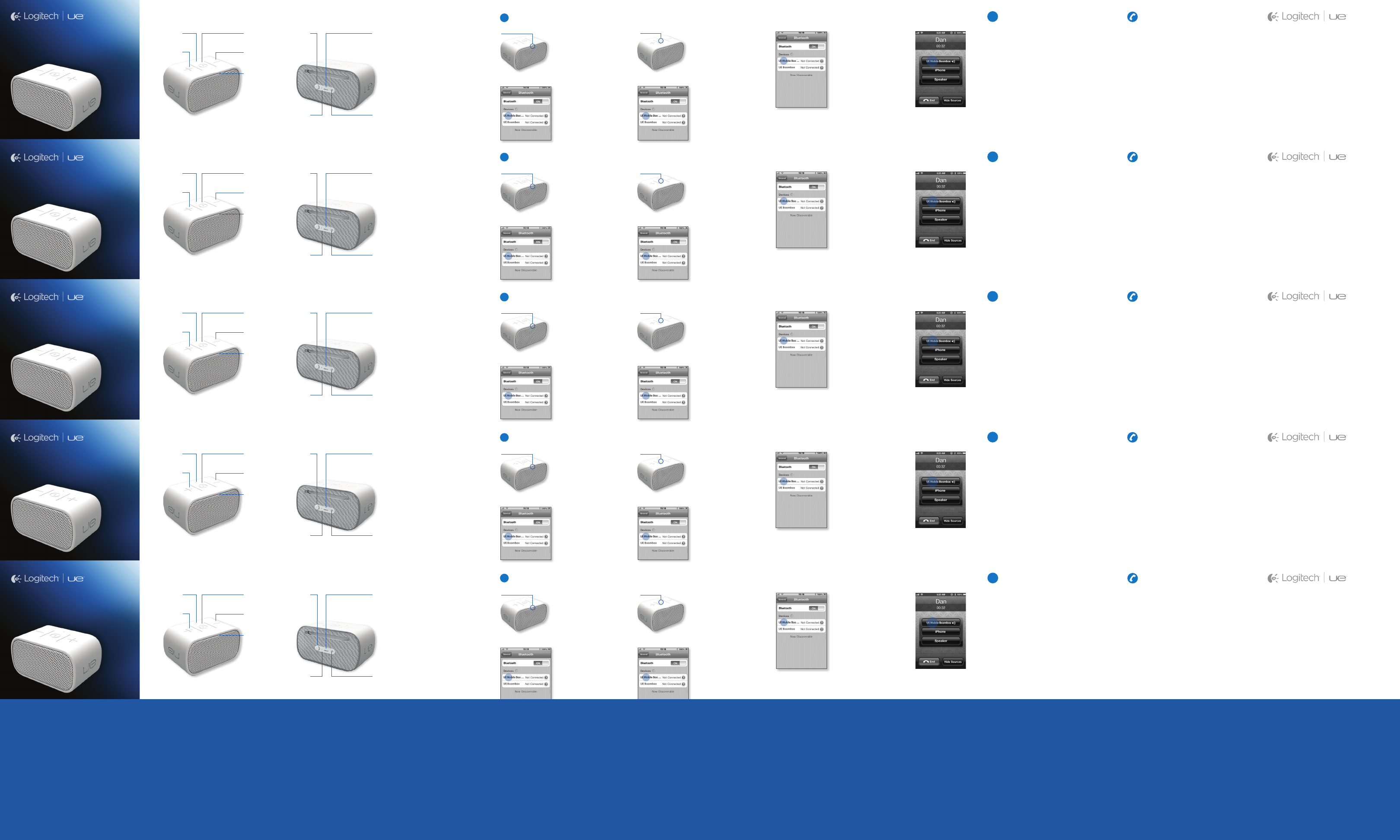
i
i
On the Mobile Boombox
Power on the speaker.
The status light blinks
rapidly, indicating the
speaker is ready for
pairing.
On the device
Turn on Bluetooth.
Tap UE Mobile
Boombox in the list
of Bluetooth devices
On the Mobile Boombox
Hold down the
Bluetooth button until
the status light starts
blinking rapidly.
On the device
Turn on Bluetooth.
Tap UE Mobile
Boombox in the list
of Bluetooth devices.
On the device
When making or
receiving a call,
choose UE Mobile
Boombox as your
audio source.
Speak in the
direction of the
microphone on top
of the speaker.
On your device
Turn on Bluetooth.
Tap UE Mobile
Boombox in the list
of Bluetooth devices
First-time setup Set up more devices Use as a speakerphoneReconnect a deviceYour Mobile Boombox
Bluetooth
button
Charging
port
Audio jack
Microphone Power
switch
Battery
light
Volume -Volume +
Bluetooth
status
light
iOnline support
Visit Product Central, your online
destination for world-class support.
logitech.com/support/ueboombox
Get more from your new speaker
with tutorials, troubleshooting, and
detailed information about using
Mobile Boombox with different types
of Bluetooth-enabled devices.
Product Central is also home to lively
forums that connect you to a global
community of knowledgeable users.
Telephone support
Mobile Boombox
Bluetooth Speaker & Speakerphone
Setup Guide
©2012 Logitech.Logitech, the Logitech logo, and other
Logitech marksare owned by Logitech and may be
registered.iPhone is a registered trademark of Apple,
Inc., registered in the US, and other countries. All other
trademarks are the property of their respective owners.
Logitech assumes noresponsibilityfor any errors that
may appear in this manual. Information contained herein is
subject to change without notice.
On the Mobile Boombox
Power on the speaker.
The status light blinks
rapidly, indicating the
speaker is ready for
pairing.
On the device
Turn on Bluetooth.
Tap UE Mobile
Boombox in the list
of Bluetooth devices
On the Mobile Boombox
Hold down the
Bluetooth button until
the status light starts
blinking rapidly.
On the device
Turn on Bluetooth.
Tap UE Mobile
Boombox in the list
of Bluetooth devices.
On the device
When making or
receiving a call,
choose UE Mobile
Boombox as your
audio source.
Speak in the
direction of the
microphone on top
of the speaker.
On your device
Turn on Bluetooth.
Tap UE Mobile
Boombox in the list
of Bluetooth devices
First-time setup Set up more devices Use as a speakerphoneReconnect a deviceYour Mobile Boombox
Bluetooth
button
Charging
port
Audio jack
Microphone Power
switch
Battery
light
Volume -Volume +
Bluetooth
status
light
iOnline support
Visit Product Central, your online
destination for world-class support.
logitech.com/support/ueboombox
Get more from your new speaker
with tutorials, troubleshooting, and
detailed information about using
Mobile Boombox with different types
of Bluetooth-enabled devices.
Product Central is also home to lively
forums that connect you to a global
community of knowledgeable users.
Telephone support
Mobile Boombox
Bluetooth Speaker & Speakerphone
Setup Guide
©2012 Logitech.Logitech, the Logitech logo, and other
Logitech marksare owned by Logitech and may be
registered.iPhone is a registered trademark of Apple,
Inc., registered in the US, and other countries. All other
trademarks are the property of their respective owners.
Logitech assumes noresponsibilityfor any errors that
may appear in this manual. Information contained herein is
subject to change without notice.
On the Mobile Boombox
Power on the speaker.
The status light blinks
rapidly, indicating the
speaker is ready for
pairing.
On the device
Turn on Bluetooth.
Tap UE Mobile
Boombox in the list
of Bluetooth devices
On the Mobile Boombox
Hold down the
Bluetooth button until
the status light starts
blinking rapidly.
On the device
Turn on Bluetooth.
Tap UE Mobile
Boombox in the list
of Bluetooth devices.
On the device
When making or
receiving a call,
choose UE Mobile
Boombox as your
audio source.
Speak in the
direction of the
microphone on top
of the speaker.
On your device
Turn on Bluetooth.
Tap UE Mobile
Boombox in the list
of Bluetooth devices
First-time setup Set up more devices Use as a speakerphoneReconnect a deviceYour Mobile Boombox
Bluetooth
button
Charging
port
Audio jack
Microphone Power
switch
Battery
light
Volume -Volume +
Bluetooth
status
light
iOnline support
Visit Product Central, your online
destination for world-class support.
logitech.com/support/ueboombox
Get more from your new speaker
with tutorials, troubleshooting, and
detailed information about using
Mobile Boombox with different types
of Bluetooth-enabled devices.
Product Central is also home to lively
forums that connect you to a global
community of knowledgeable users.
Telephone support
Mobile Boombox
Bluetooth Speaker & Speakerphone
Setup Guide
©2012 Logitech.Logitech, the Logitech logo, and other
Logitech marksare owned by Logitech and may be
registered.iPhone is a registered trademark of Apple,
Inc., registered in the US, and other countries. All other
trademarks are the property of their respective owners.
Logitech assumes noresponsibilityfor any errors that
may appear in this manual. Information contained herein is
subject to change without notice.
On the Mobile Boombox
Power on the speaker.
The status light blinks
rapidly, indicating the
speaker is ready for
pairing.
On the device
Turn on Bluetooth.
Tap UE Mobile
Boombox in the list
of Bluetooth devices
On the Mobile Boombox
Hold down the
Bluetooth button until
the status light starts
blinking rapidly.
On the device
Turn on Bluetooth.
Tap UE Mobile
Boombox in the list
of Bluetooth devices.
On the device
When making or
receiving a call,
choose UE Mobile
Boombox as your
audio source.
Speak in the
direction of the
microphone on top
of the speaker.
On your device
Turn on Bluetooth.
Tap UE Mobile
Boombox in the list
of Bluetooth devices
First-time setup Set up more devices Use as a speakerphoneReconnect a deviceYour Mobile Boombox
Bluetooth
button
Charging
port
Audio jack
Microphone Power
switch
Battery
light
Volume -Volume +
Bluetooth
status
light
iOnline support Telephone support
Mobile Boombox
Bluetooth Speaker & Speakerphone
Setup Guide
©2012 Logitech.Logitech, the Logitech logo, and other
Logitech marksare owned by Logitech and may be
registered.iPhone is a registered trademark of Apple,
Inc., registered in the US, and other countries. All other
trademarks are the property of their respective owners.
Logitech assumes noresponsibilityfor any errors that
may appear in this manual. Information contained herein is
subject to change without notice.
On the Mobile Boombox
Power on the speaker.
The status light blinks
rapidly, indicating the
speaker is ready for
pairing.
On the device
Turn on Bluetooth.
Tap UE Mobile
Boombox in the list
of Bluetooth devices
On the Mobile Boombox
Hold down the
Bluetooth button until
the status light starts
blinking rapidly.
On the device
Turn on Bluetooth.
Tap UE Mobile
Boombox in the list
of Bluetooth devices.
On the device
When making or
receiving a call,
choose UE Mobile
Boombox as your
audio source.
Speak in the
direction of the
microphone on top
of the speaker.
On your device
Turn on Bluetooth.
Tap UE Mobile
Boombox in the list
of Bluetooth devices
First-time setup Set up more devices Use as a speakerphoneReconnect a deviceYour Mobile Boombox
Bluetooth
button
Charging
port
Audio jack
Microphone Power
switch
Battery
light
Volume -Volume +
Bluetooth
status
light
iOnline support Telephone support
Mobile Boombox
Bluetooth Speaker & Speakerphone
Setup Guide
©2012 Logitech.Logitech, the Logitech logo, and other
Logitech marksare owned by Logitech and may be
registered.iPhone is a registered trademark of Apple,
Inc., registered in the US, and other countries. All other
trademarks are the property of their respective owners.
Logitech assumes noresponsibilityfor any errors that
may appear in this manual. Information contained herein is
subject to change without notice.
United States
United States
United States
United States
United States
United States
United States
United States
United States
United States
United States
United States
United States
+x xxx-xxx-xxxx
+x xxx-xxx-xxxx
+x xxx-xxx-xxxx
+x xxx-xxx-xxxx
+x xxx-xxx-xxxx
+x xxx-xxx-xxxx
+x xxx-xxx-xxxx
+x xxx-xxx-xxxx
+x xxx-xxx-xxxx
+x xxx-xxx-xxxx
+x xxx-xxx-xxxx
+x xxx-xxx-xxxx
+x xxx-xxx-xxxx
United States
United States
United States
United States
United States
United States
United States
United States
United States
United States
United States
United States
United States
+x xxx-xxx-xxxx
+x xxx-xxx-xxxx
+x xxx-xxx-xxxx
+x xxx-xxx-xxxx
+x xxx-xxx-xxxx
+x xxx-xxx-xxxx
+x xxx-xxx-xxxx
+x xxx-xxx-xxxx
+x xxx-xxx-xxxx
+x xxx-xxx-xxxx
+x xxx-xxx-xxxx
+x xxx-xxx-xxxx
+x xxx-xxx-xxxx
United States
United States
United States
United States
United States
United States
United States
United States
United States
United States
United States
United States
United States
+x xxx-xxx-xxxx
+x xxx-xxx-xxxx
+x xxx-xxx-xxxx
+x xxx-xxx-xxxx
+x xxx-xxx-xxxx
+x xxx-xxx-xxxx
+x xxx-xxx-xxxx
+x xxx-xxx-xxxx
+x xxx-xxx-xxxx
+x xxx-xxx-xxxx
+x xxx-xxx-xxxx
+x xxx-xxx-xxxx
+x xxx-xxx-xxxx
United States
United States
United States
United States
United States
United States
United States
United States
United States
United States
United States
United States
United States
+x xxx-xxx-xxxx
+x xxx-xxx-xxxx
+x xxx-xxx-xxxx
+x xxx-xxx-xxxx
+x xxx-xxx-xxxx
+x xxx-xxx-xxxx
+x xxx-xxx-xxxx
+x xxx-xxx-xxxx
+x xxx-xxx-xxxx
+x xxx-xxx-xxxx
+x xxx-xxx-xxxx
+x xxx-xxx-xxxx
+x xxx-xxx-xxxx
Visit Product Central, your online
destination for world-class support.
logitech.com/support/ueboombox
Get more from your new speaker
with tutorials, troubleshooting, and
detailed information about using
Mobile Boombox with different types
of Bluetooth-enabled devices.
Product Central is also home to lively
forums that connect you to a global
community of knowledgeable users.
United States
United States
United States
United States
United States
United States
United States
United States
United States
United States
United States
United States
United States
+x xxx-xxx-xxxx
+x xxx-xxx-xxxx
+x xxx-xxx-xxxx
+x xxx-xxx-xxxx
+x xxx-xxx-xxxx
+x xxx-xxx-xxxx
+x xxx-xxx-xxxx
+x xxx-xxx-xxxx
+x xxx-xxx-xxxx
+x xxx-xxx-xxxx
+x xxx-xxx-xxxx
+x xxx-xxx-xxxx
+x xxx-xxx-xxxx
Visit Product Central, your online
destination for world-class support.
logitech.com/support/ueboombox
Get more from your new speaker
with tutorials, troubleshooting, and
detailed information about using
Mobile Boombox with different types
of Bluetooth-enabled devices.
Product Central is also home to lively
forums that connect you to a global
community of knowledgeable users.
i
i
i