Microsoft 1497 Microsoft Wireless Mouse User Manual
Microsoft Corporation Microsoft Wireless Mouse
Contents
- 1. User Manual
- 2. User Manual - Sstatements
User Manual
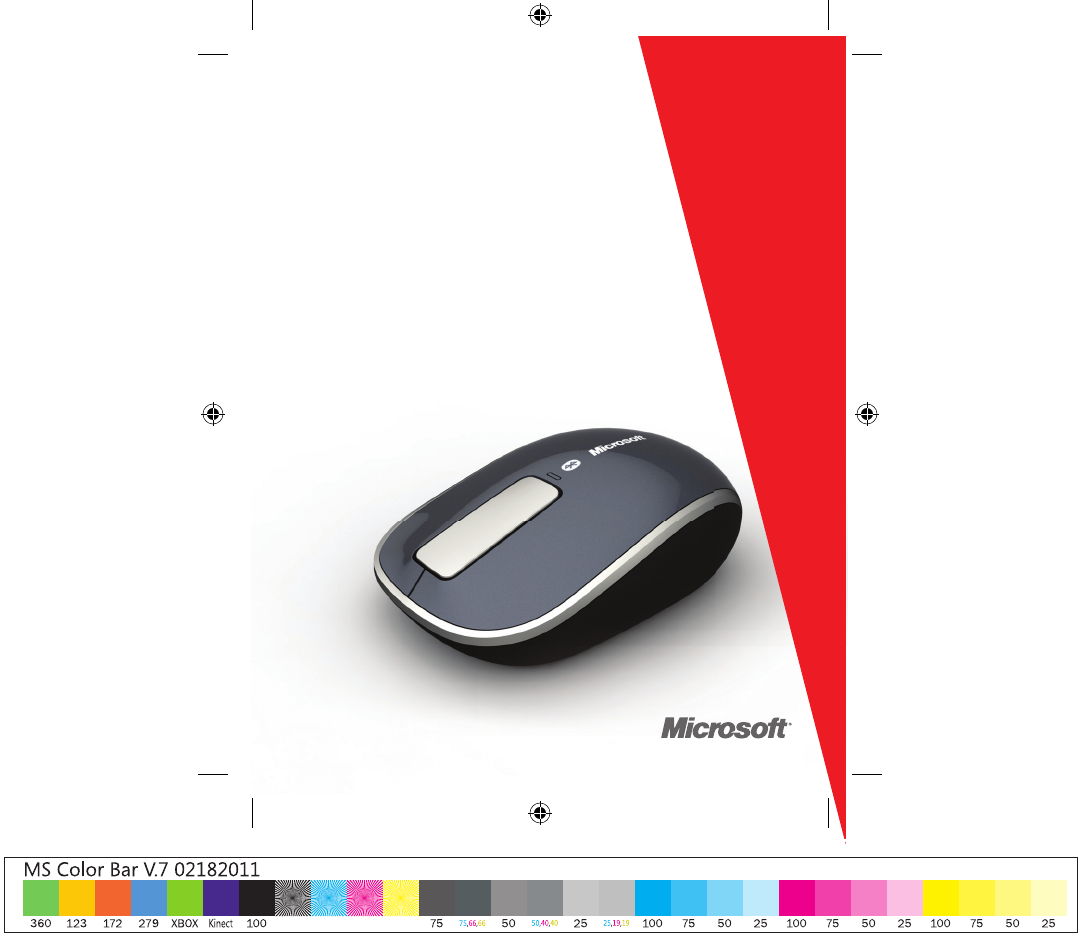
x179718001BKT.indd 1 1/20/12 4:44 PM
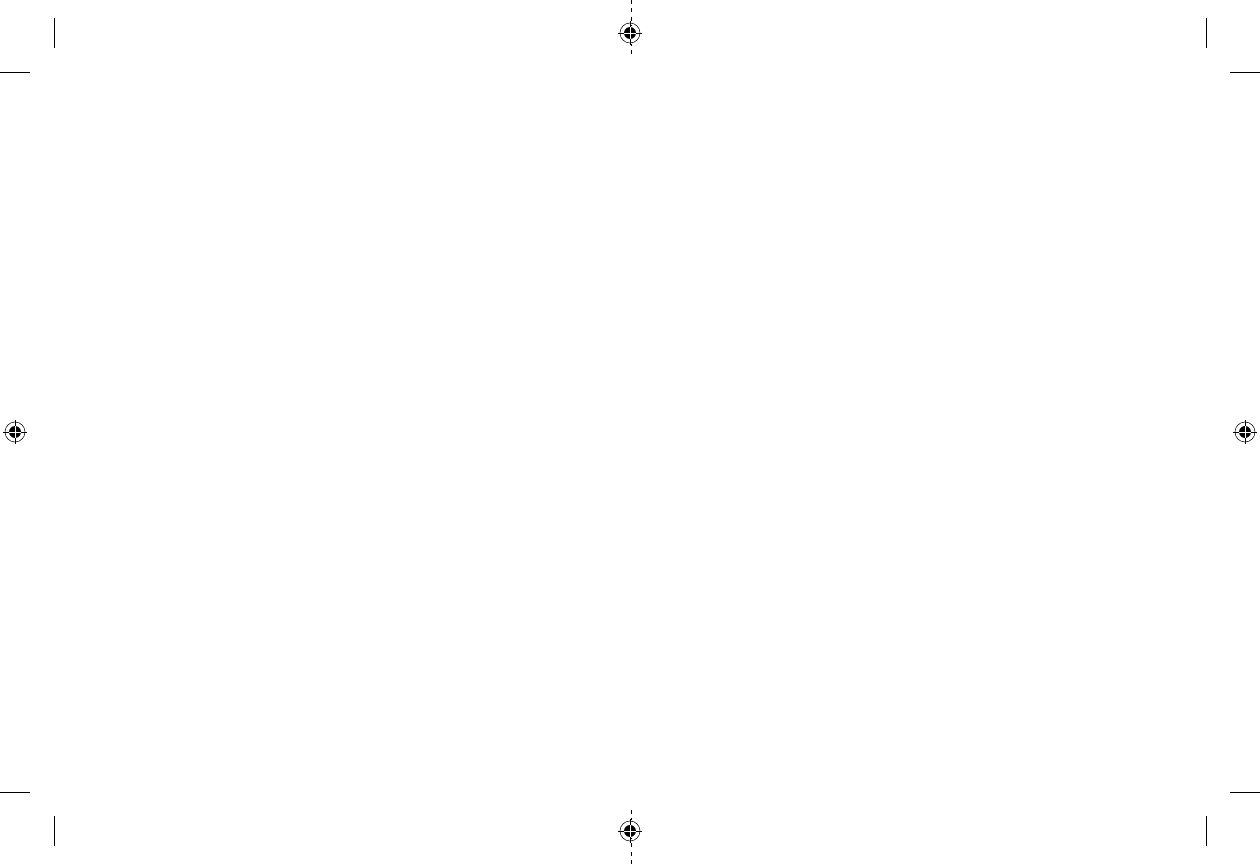
x179718001BKT.indd 2-3 1/20/12 4:44 PM
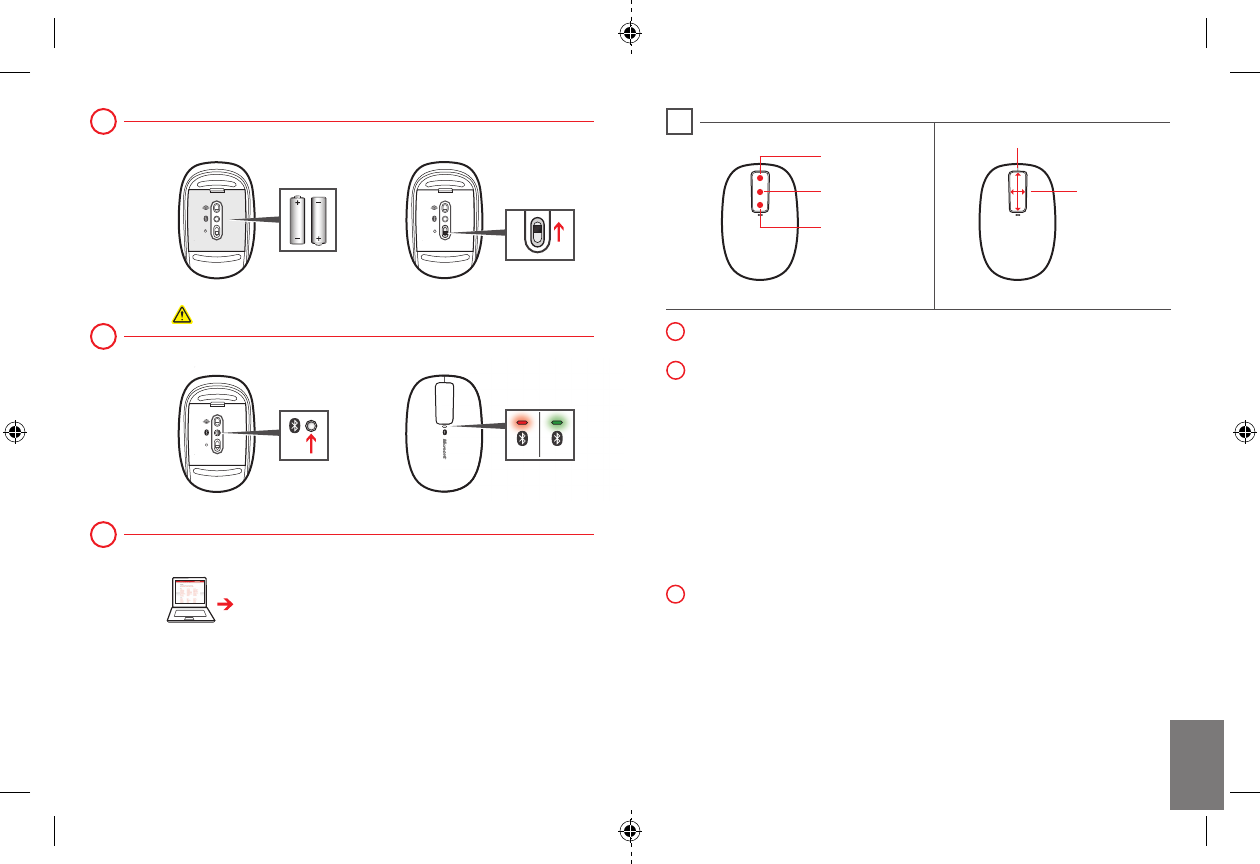
www.microsoft.com/hardware/downloads
Insert two AA alkaline batteries. The BlueTrack light on the underside
of the device turns on.
Connect the device to your computer:
Press and hold the Connect button on the underside of the device
for a few seconds. A small light on top of the device blinks red and
green to show that the device is discoverable to other Bluetooth
devices within 2 minutes.
On your computer, press the , type
, select from the search results, and
then select .
On your computer, from the menu, select
, locate , and then select
.
When the mouse is listed, select it, and follow the instructions.
When the device is successfully connected, download the Microsoft
Device Center software to access all the features of your new device
Page up
Horizontal
Middle click
Vertical
Page down
x179718001BKT.indd 4-5 1/20/12 4:44 PM
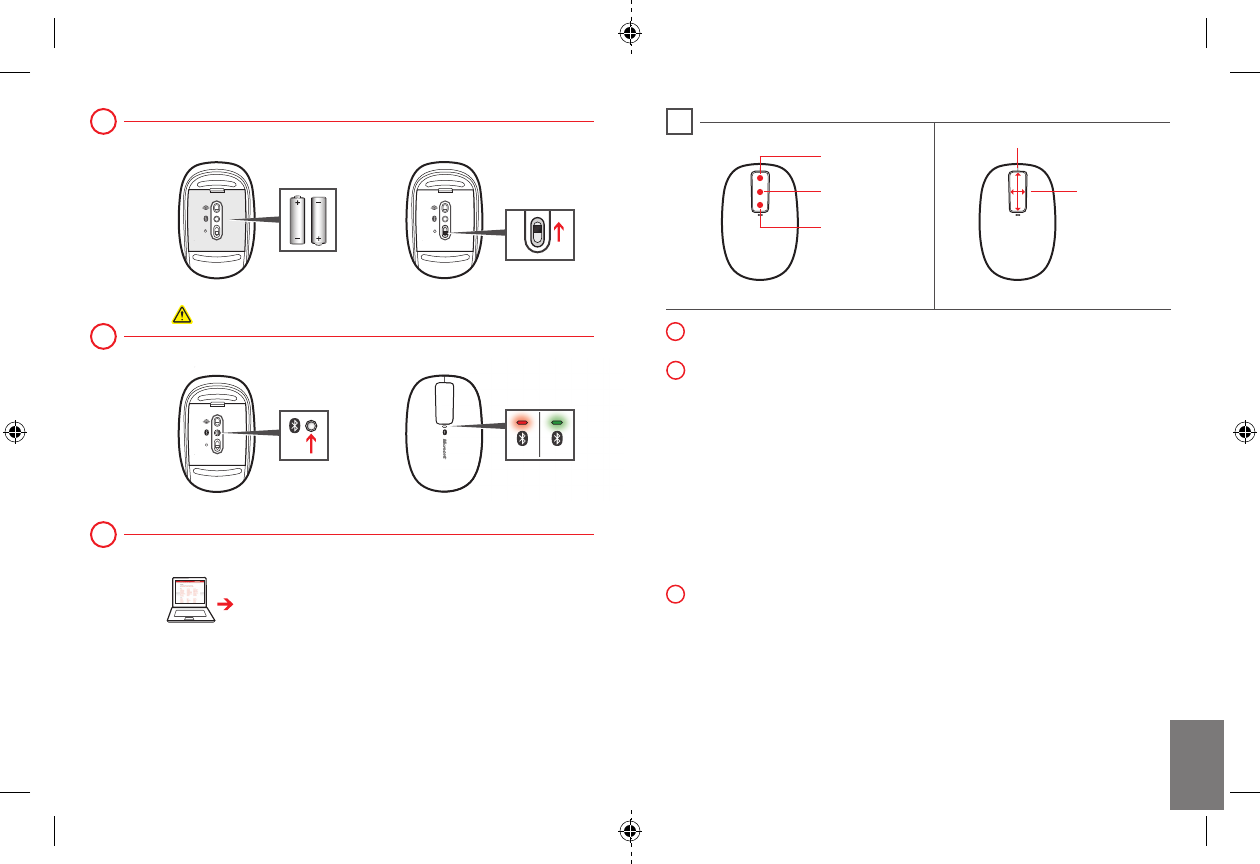
www.microsoft.com/hardware/downloads
Page up
Horizontal
Middle click
Vertical
Page down
Insert two AA alkaline batteries. The BlueTrack light on the underside
of the device turns on.
Connect the device to your computer:
Press and hold the Connect button on the underside of the device
for a few seconds. A small light on top of the device blinks red and
green to show that the device is discoverable to other Bluetooth
devices within 2 minutes.
On your computer, press the , type
, select from the search results, and
then select .
On your computer, from the menu, select
, locate , and then select
.
When the mouse is listed, select it, and follow the instructions.
When the device is successfully connected, download the Microsoft
Device Center software to access all the features of your new device
x179718001BKT.indd 6-7 1/20/12 4:44 PM
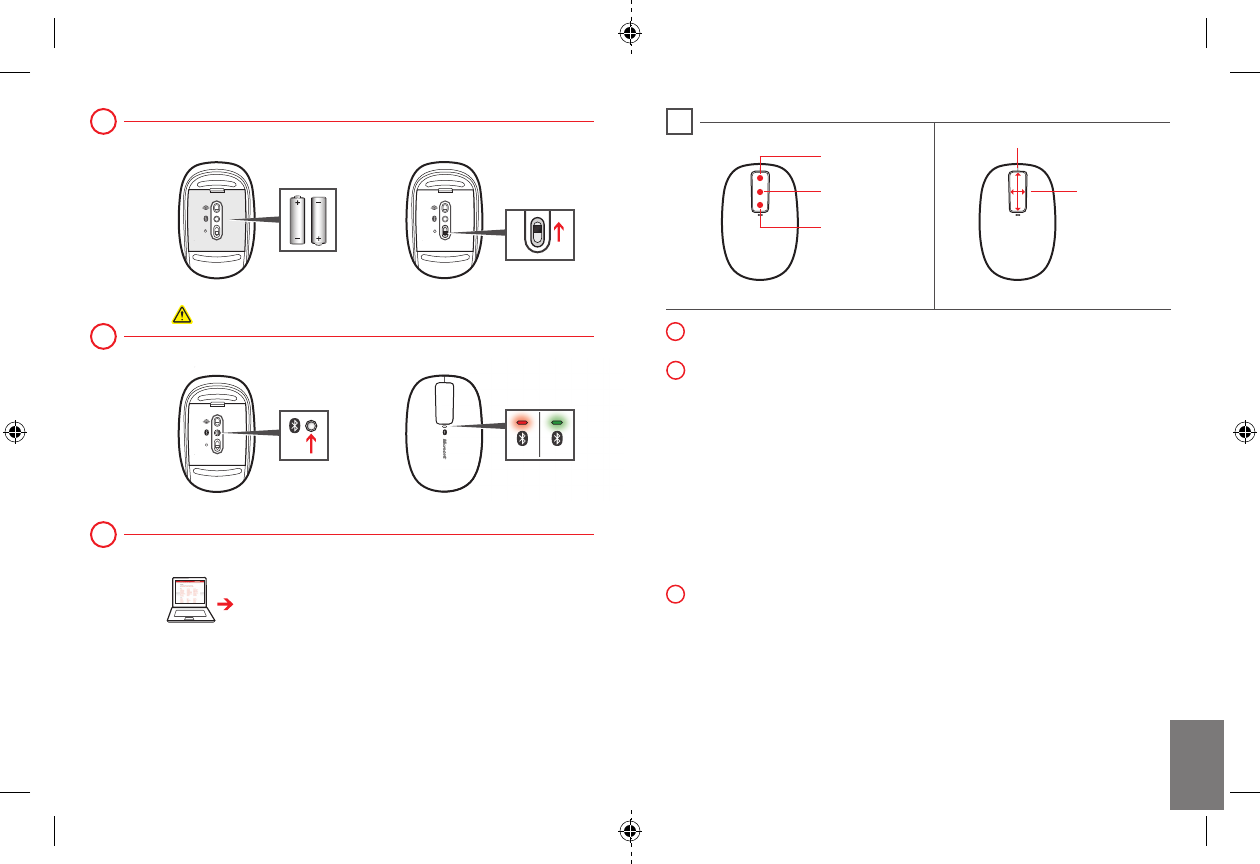
www.microsoft.com/hardware/downloads
Page up
Horizontal
Middle click
Vertical
Page down
Insert two AA alkaline batteries. The BlueTrack light on the underside
of the device turns on.
Connect the device to your computer:
Press and hold the Connect button on the underside of the device
for a few seconds. A small light on top of the device blinks red and
green to show that the device is discoverable to other Bluetooth
devices within 2 minutes.
On your computer, press the , type
, select from the search results, and
then select .
On your computer, from the menu, select
, locate , and then select
.
When the mouse is listed, select it, and follow the instructions.
When the device is successfully connected, download the Microsoft
Device Center software to access all the features of your new device
x179718001BKT.indd 8-9 1/20/12 4:44 PM
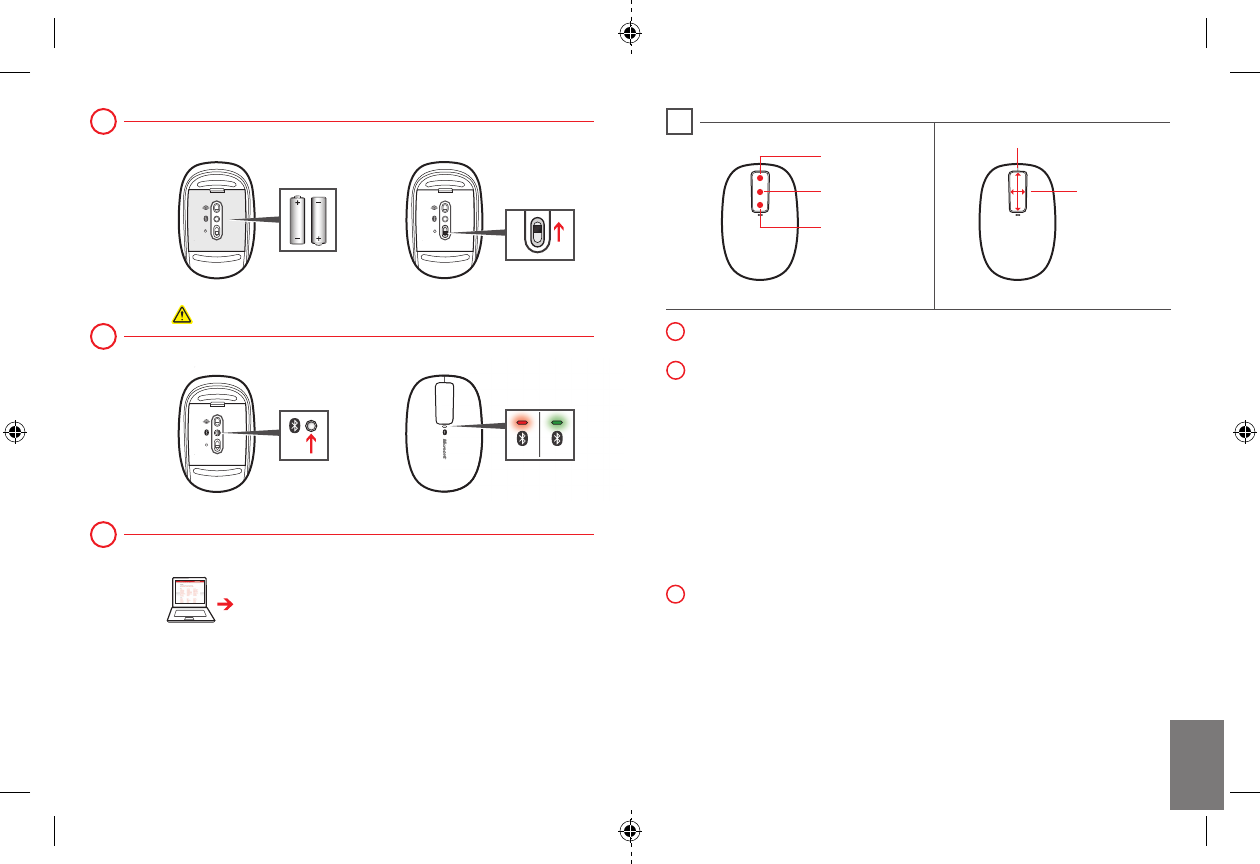
www.microsoft.com/hardware/downloads
Page up
Horizontal
Middle click
Vertical
Page down
Insert two AA alkaline batteries. The BlueTrack light on the underside
of the device turns on.
Connect the device to your computer:
Press and hold the Connect button on the underside of the device
for a few seconds. A small light on top of the device blinks red and
green to show that the device is discoverable to other Bluetooth
devices within 2 minutes.
On your computer, press the , type
, select from the search results, and
then select .
On your computer, from the menu, select
, locate , and then select
.
When the mouse is listed, select it, and follow the instructions.
When the device is successfully connected, download the Microsoft
Device Center software to access all the features of your new device
x179718001BKT.indd 10-11 1/20/12 4:44 PM
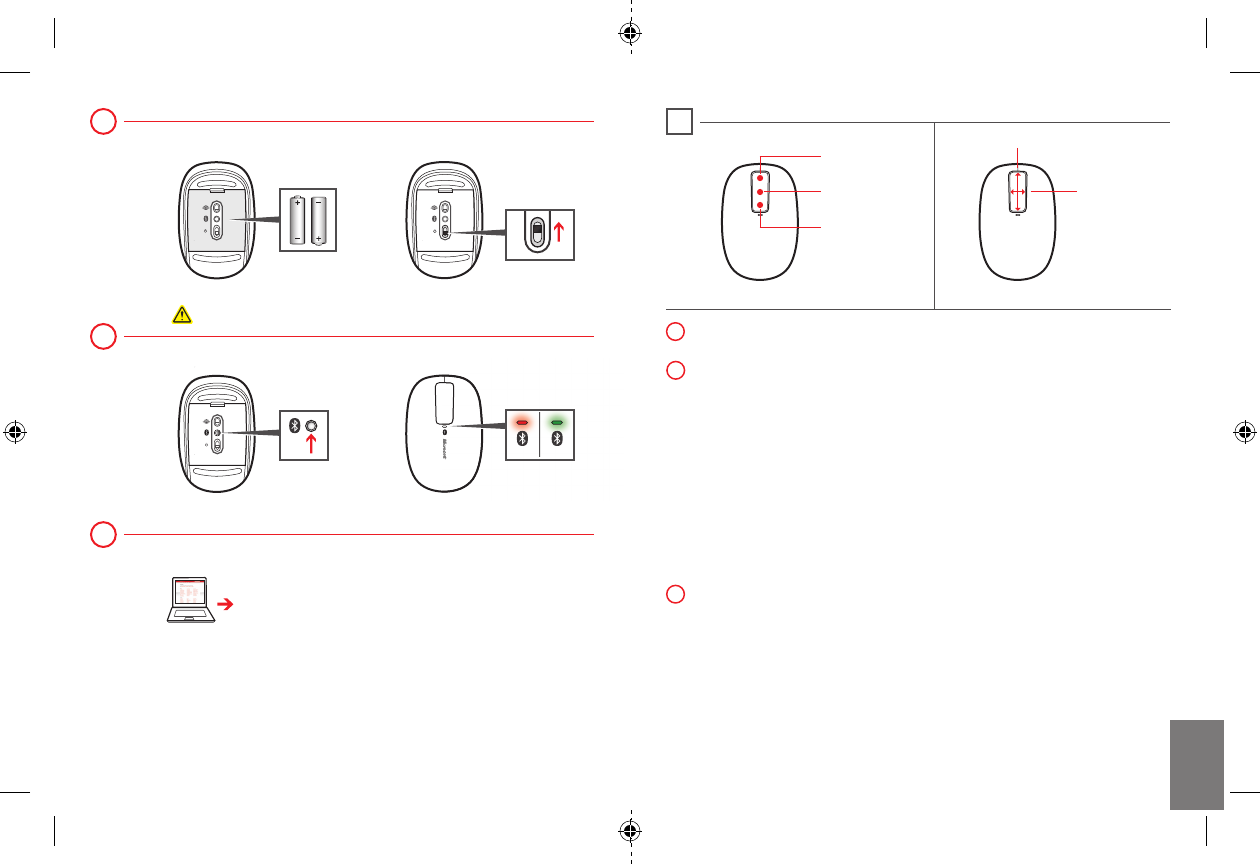
www.microsoft.com/hardware/downloads
Page up
Horizontal
Middle click
Vertical
Page down
Insert two AA alkaline batteries. The BlueTrack light on the underside
of the device turns on.
Connect the device to your computer:
Press and hold the Connect button on the underside of the device
for a few seconds. A small light on top of the device blinks red and
green to show that the device is discoverable to other Bluetooth
devices within 2 minutes.
On your computer, press the , type
, select from the search results, and
then select .
On your computer, from the menu, select
, locate , and then select
.
When the mouse is listed, select it, and follow the instructions.
When the device is successfully connected, download the Microsoft
Device Center software to access all the features of your new device
x179718001BKT.indd 12-13 1/20/12 4:44 PM
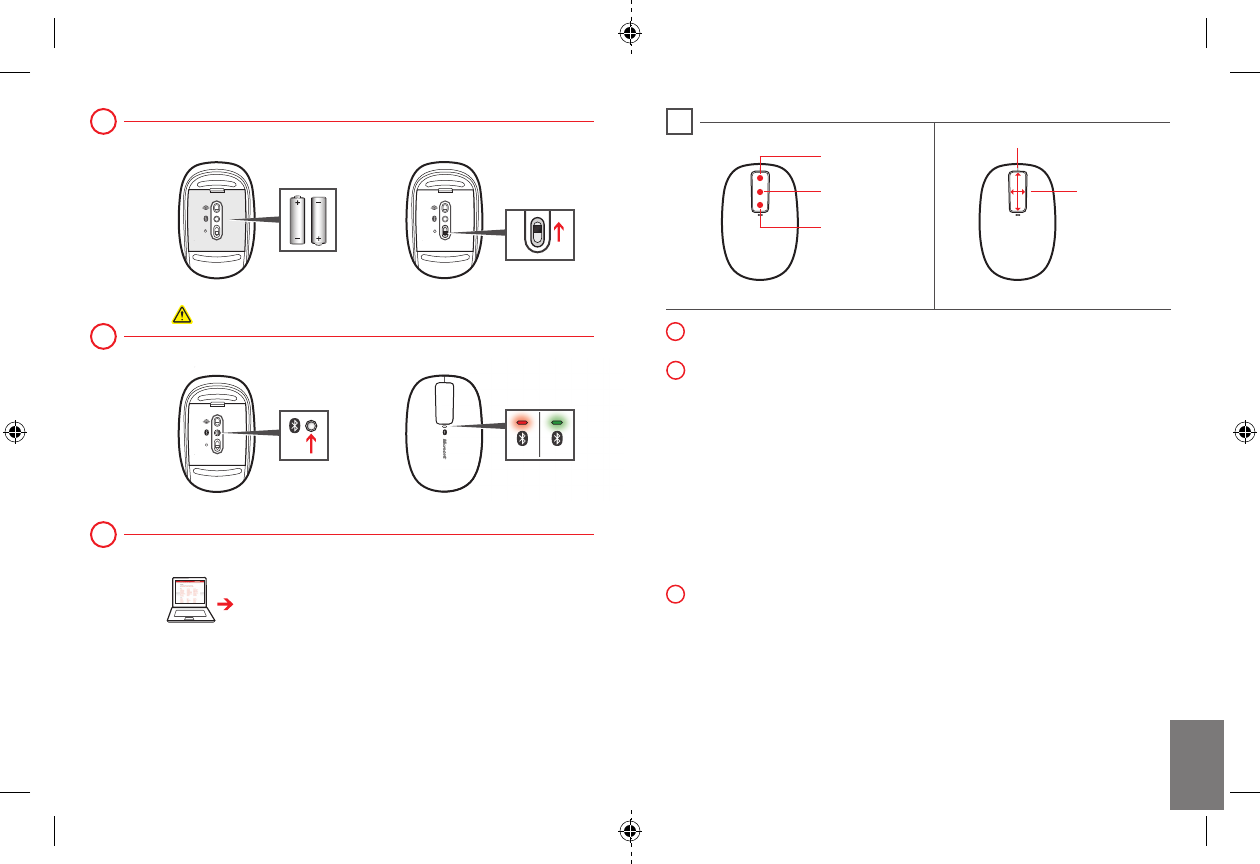
www.microsoft.com/hardware/downloads
Page up
Horizontal
Middle click
Vertical
Page down
Insert two AA alkaline batteries. The BlueTrack light on the underside
of the device turns on.
Connect the device to your computer:
Press and hold the Connect button on the underside of the device
for a few seconds. A small light on top of the device blinks red and
green to show that the device is discoverable to other Bluetooth
devices within 2 minutes.
On your computer, press the , type
, select from the search results, and
then select .
On your computer, from the menu, select
, locate , and then select
.
When the mouse is listed, select it, and follow the instructions.
When the device is successfully connected, download the Microsoft
Device Center software to access all the features of your new device
x179718001BKT.indd 14-15 1/20/12 4:44 PM
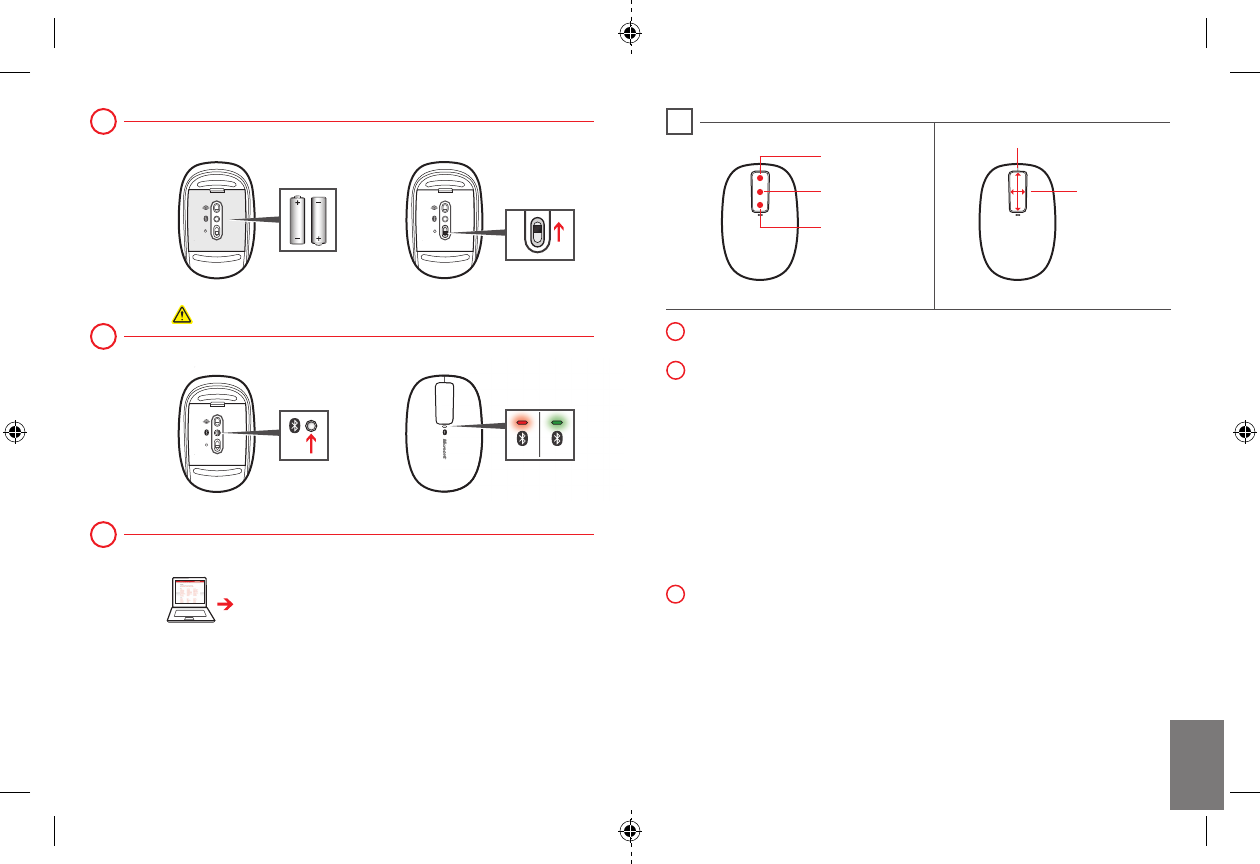
www.microsoft.com/hardware/downloads
Page up
Horizontal
Middle click
Vertical
Page down
Insert two AA alkaline batteries. The BlueTrack light on the underside
of the device turns on.
Connect the device to your computer:
Press and hold the Connect button on the underside of the device
for a few seconds. A small light on top of the device blinks red and
green to show that the device is discoverable to other Bluetooth
devices within 2 minutes.
On your computer, press the , type
, select from the search results, and
then select .
On your computer, from the menu, select
, locate , and then select
.
When the mouse is listed, select it, and follow the instructions.
When the device is successfully connected, download the Microsoft
Device Center software to access all the features of your new device
x179718001BKT.indd 16-17 1/20/12 4:44 PM
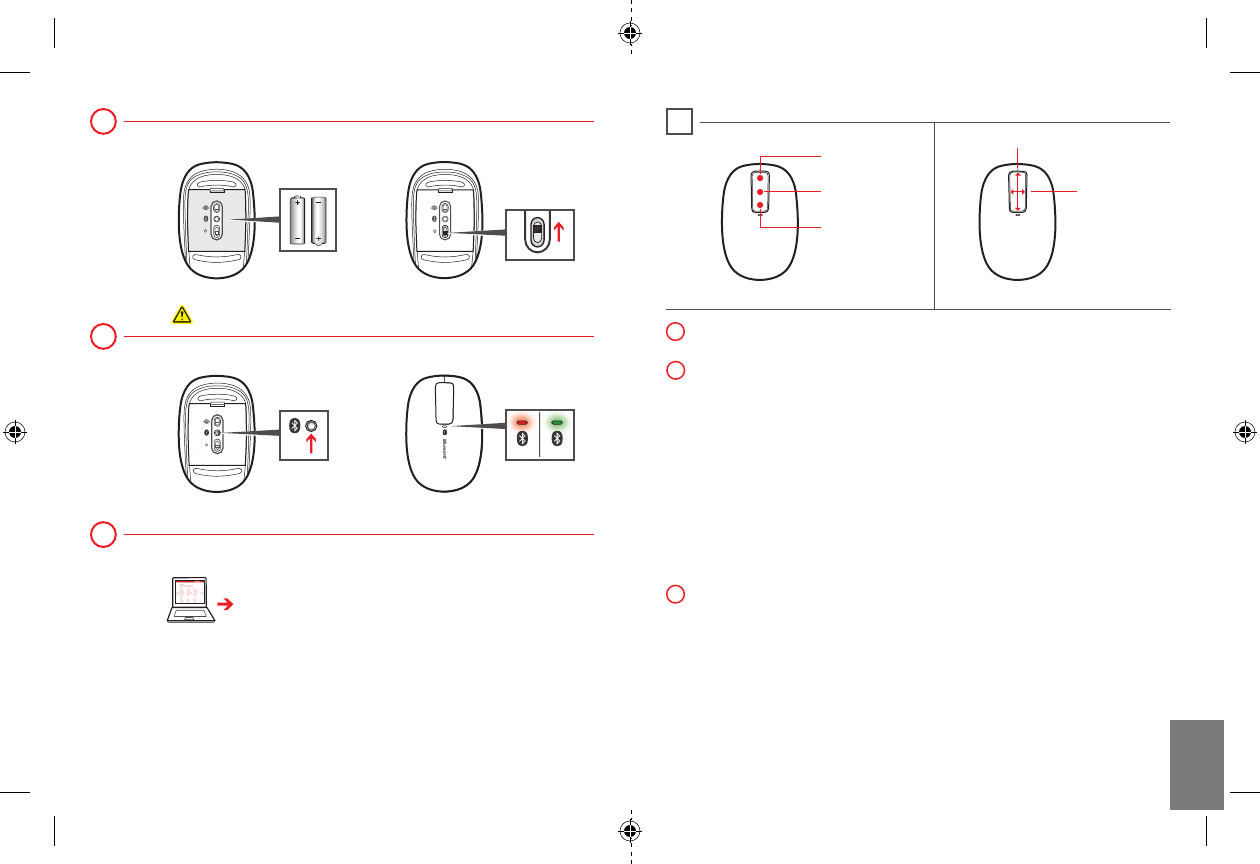
www.microsoft.com/hardware/downloads
Page up
Horizontal
Middle click
Vertical
Page down
Insert two AA alkaline batteries. The BlueTrack light on the underside
of the device turns on.
Connect the device to your computer:
Press and hold the Connect button on the underside of the device
for a few seconds. A small light on top of the device blinks red and
green to show that the device is discoverable to other Bluetooth
devices within 2 minutes.
On your computer, press the , type
, select from the search results, and
then select .
On your computer, from the menu, select
, locate , and then select
.
When the mouse is listed, select it, and follow the instructions.
When the device is successfully connected, download the Microsoft
Device Center software to access all the features of your new device
x179718001BKT.indd 18-19 1/20/12 4:44 PM
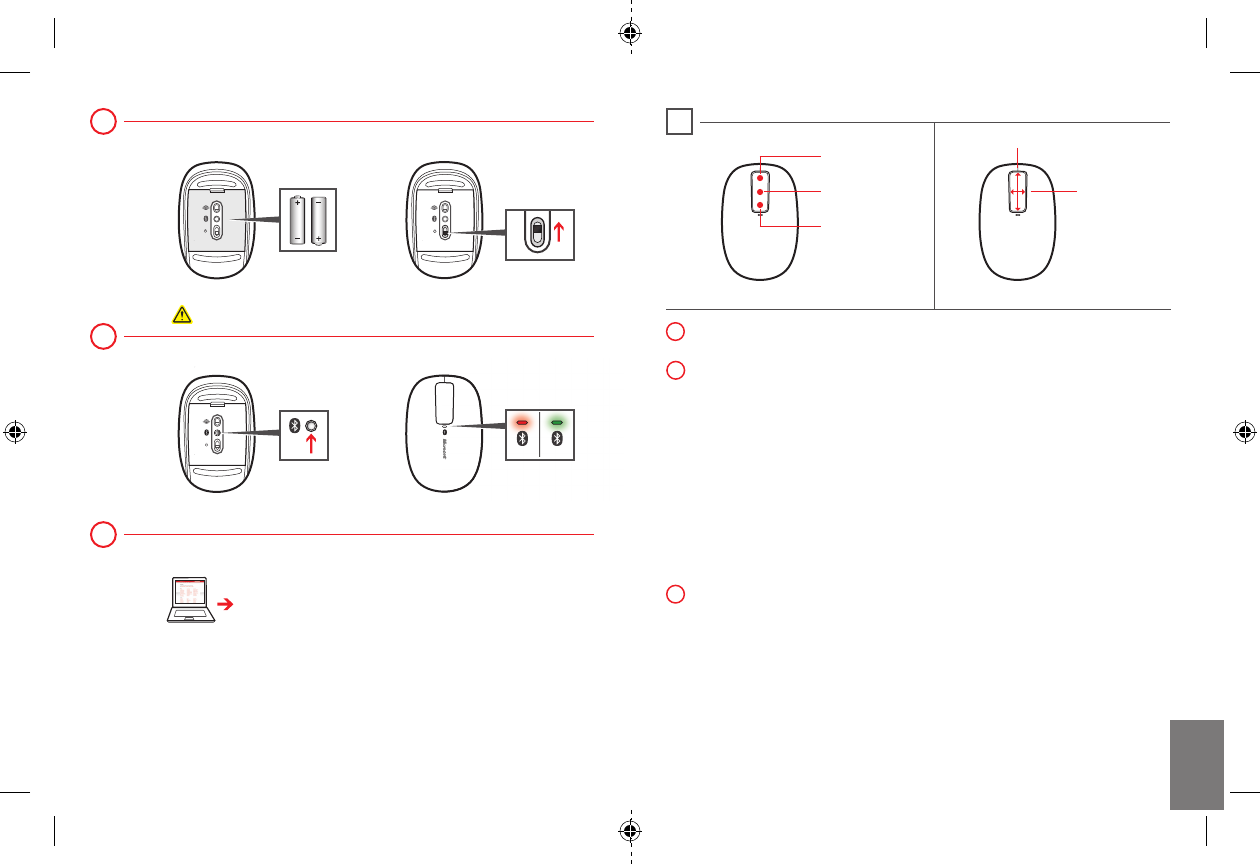
www.microsoft.com/hardware/downloads
Page up
Horizontal
Middle click
Vertical
Page down
Insert two AA alkaline batteries. The BlueTrack light on the underside
of the device turns on.
Connect the device to your computer:
Press and hold the Connect button on the underside of the device
for a few seconds. A small light on top of the device blinks red and
green to show that the device is discoverable to other Bluetooth
devices within 2 minutes.
On your computer, press the , type
, select from the search results, and
then select .
On your computer, from the menu, select
, locate , and then select
.
When the mouse is listed, select it, and follow the instructions.
When the device is successfully connected, download the Microsoft
Device Center software to access all the features of your new device
x179718001BKT.indd 20-21 1/20/12 4:44 PM
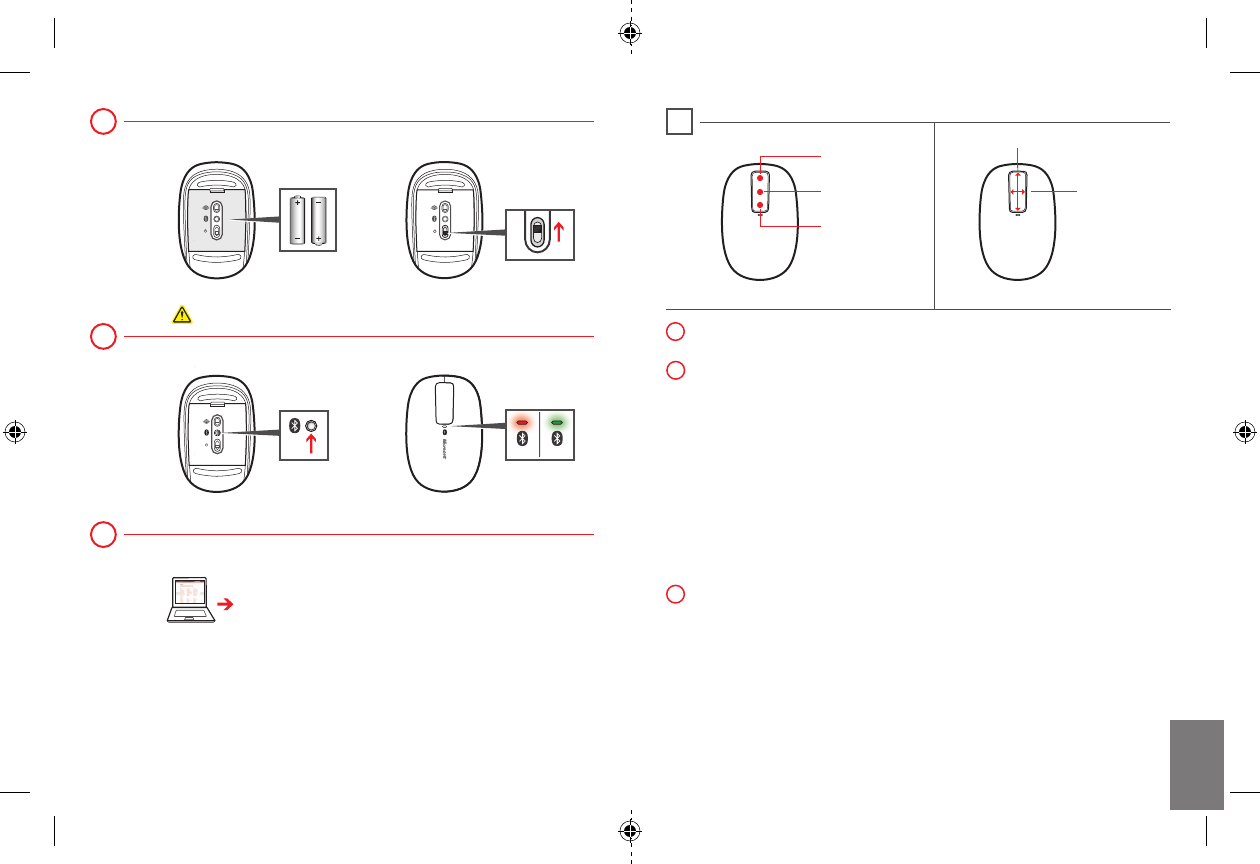
www.microsoft.com/hardware/downloads
Page up
Horizontal
Middle click
Vertical
Page down
Insert two AA alkaline batteries. The BlueTrack light on the underside
of the device turns on.
Connect the device to your computer:
Press and hold the Connect button on the underside of the device
for a few seconds. A small light on top of the device blinks red and
green to show that the device is discoverable to other Bluetooth
devices within 2 minutes.
On your computer, press the , type
, select from the search results, and
then select .
On your computer, from the menu, select
, locate , and then select
.
When the mouse is listed, select it, and follow the instructions.
When the device is successfully connected, download the Microsoft
Device Center software to access all the features of your new device
x179718001BKT.indd 22-23 1/20/12 4:44 PM
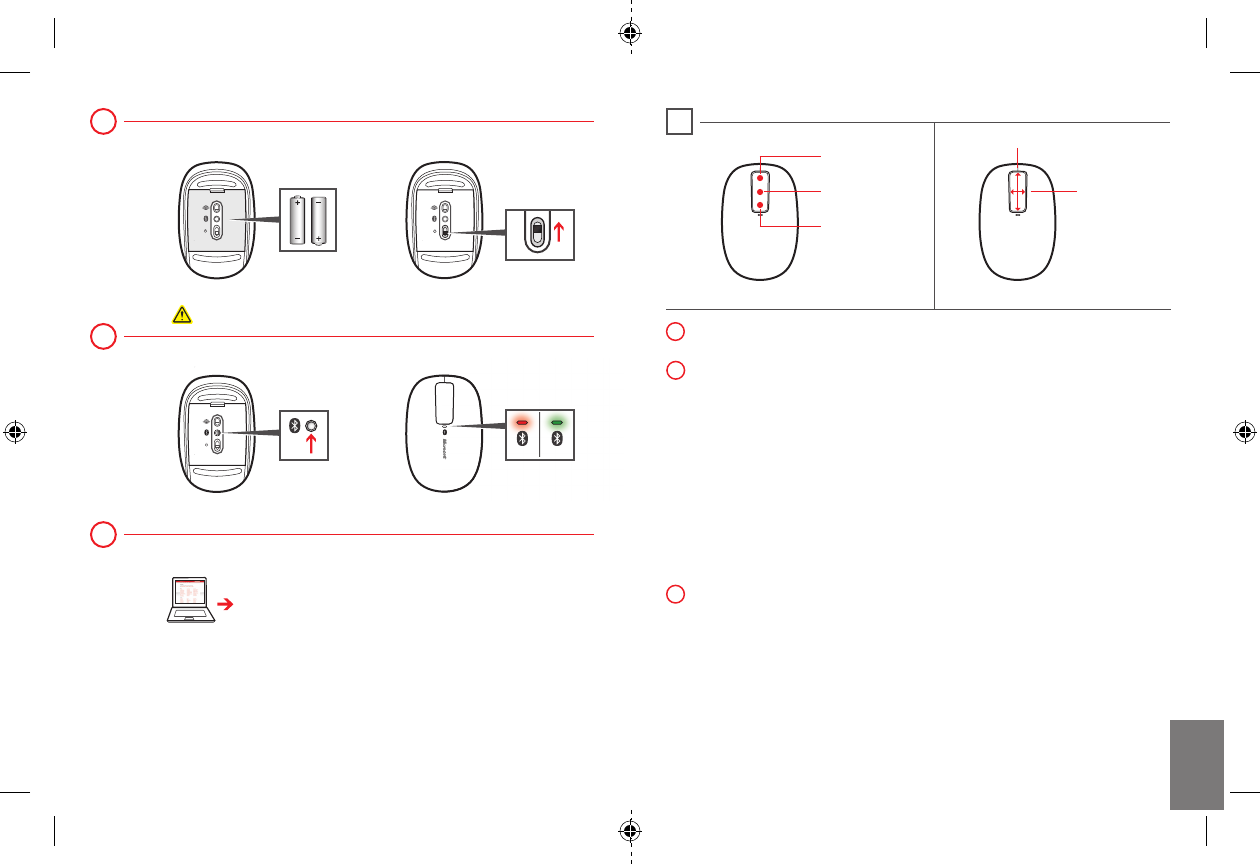
www.microsoft.com/hardware/downloads
Page up
Horizontal
Middle click
Vertical
Page down
Insert two AA alkaline batteries. The BlueTrack light on the underside
of the device turns on.
Connect the device to your computer:
Press and hold the Connect button on the underside of the device
for a few seconds. A small light on top of the device blinks red and
green to show that the device is discoverable to other Bluetooth
devices within 2 minutes.
On your computer, press the , type
, select from the search results, and
then select .
On your computer, from the menu, select
, locate , and then select
.
When the mouse is listed, select it, and follow the instructions.
When the device is successfully connected, download the Microsoft
Device Center software to access all the features of your new device
x179718001BKT.indd 24-25 1/20/12 4:44 PM
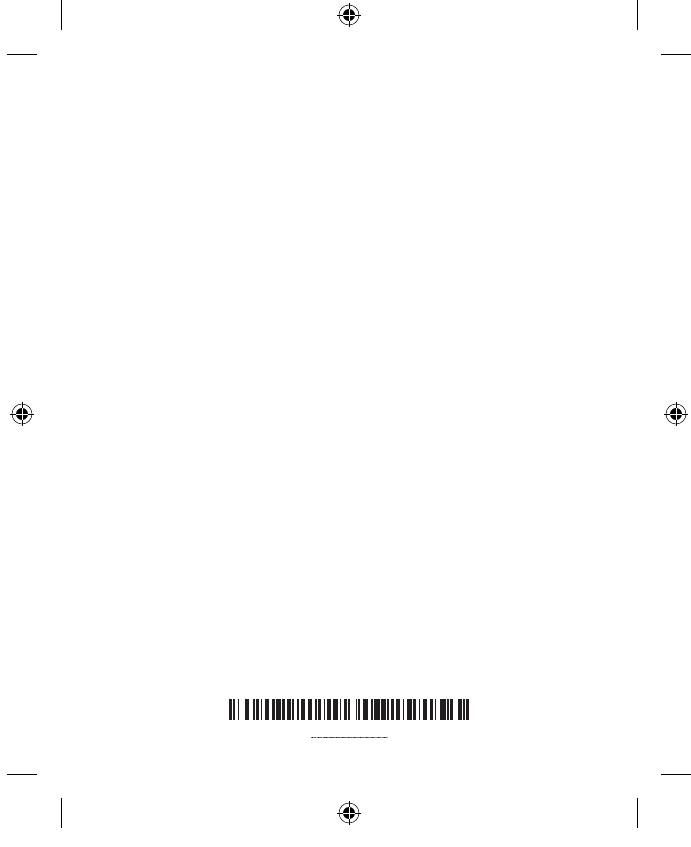
X17-97180-01
x179718001BKT.indd 26 1/20/12 4:44 PM