Microsoft 1791 Microsoft Bluetooth Mouse User Manual 20207664 UFA
Microsoft Corporation Microsoft Bluetooth Mouse 20207664 UFA
Contents
- 1. User Manual rev.pdf
- 2. User Manual.pdf
User Manual rev.pdf
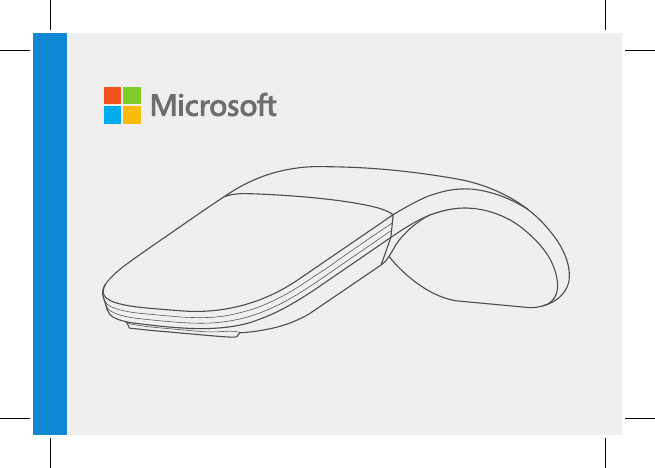
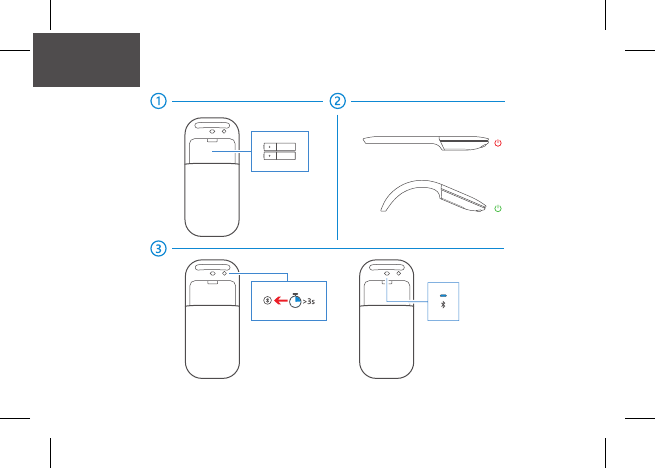
English
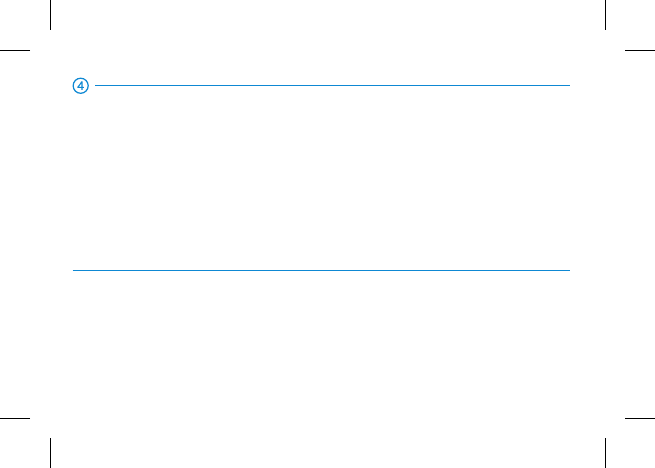
Pair your mouse
Step 1: On the bottom of the mouse, press and hold the Pairing button
for 3 seconds. The light on the top of the mouse blinks until your
mouse is successfully discovered.
Step 2: From the Start screen, swipe in from the right edge of the screen
and tap All Settings > Devices > Bluetooth.
Step 3: Tap Arc Mouse, and then tap Pair.
For more settings, please visit: microsoft.com/hardware/downloads
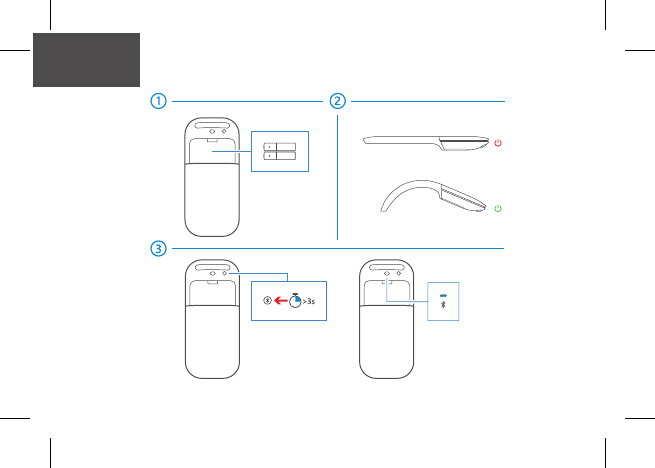
中文 (繁體)
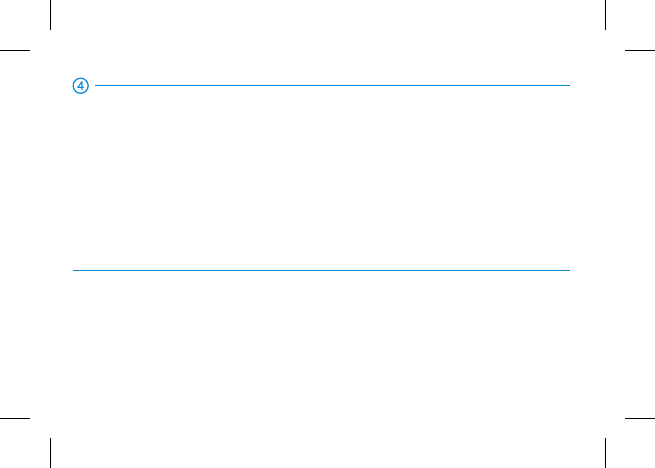
將您的滑鼠配對
步驟 1: 按住滑鼠底部的配對按鈕 3 秒鐘。 滑鼠頂端的燈號隨即閃爍,
直到成功發現您的滑鼠為止。
步驟 2: 在 [開始] 畫面中,從螢幕右方向內撥動,
並點選 [所有設定] > [裝置] > [藍牙]。
步驟 3: 點選 [Arc Mouse],然後點選 [配對]。
如需更多設定,請造訪:microsoft.com/hardware/downloads
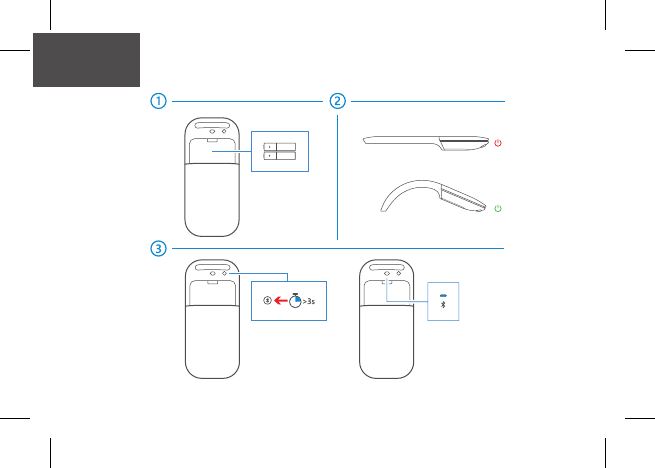
한국어
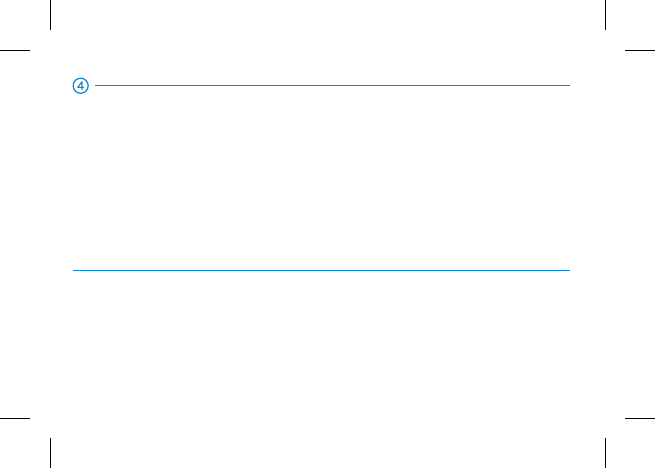
마우스 페어링
1단계: 마우스 아래쪽의 페어링 단추를 3초 동안 길게 누릅니다. 마우스가
검색될 때까지 마우스 위쪽의표시등이 깜박입니다.
2단계: 시작 화면의 오른쪽 가장자리에서 안쪽으로 살짝 밀고
모든 설정 > 장치 > Bluetooth를 누릅니다.
3단계: Arc Mouse를 누른 후 페어링을 누릅니다.
추가 설정을 확인하려면 microsoft.com/hardware/downloads를 참조하십시오.
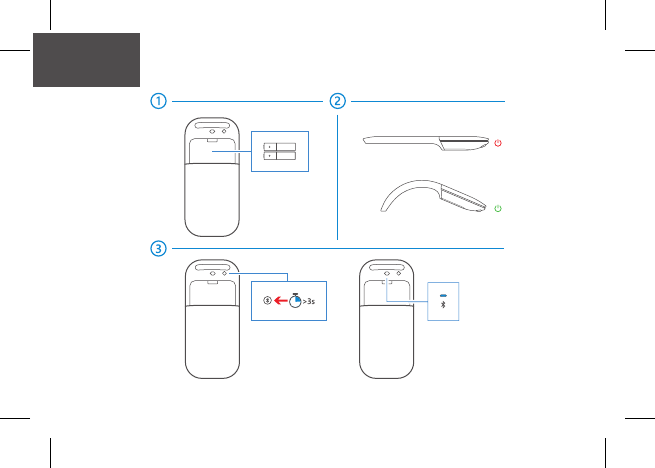
ภาษาไทย
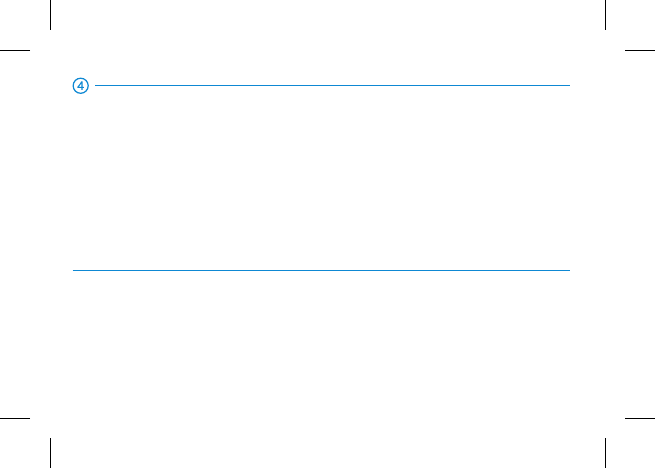
ĂīĔþijľĶěĬĤ łüħāþIJč
üīŖēďħēđįŕ1: ûĎĕIJľěûĬĝĂīĔþijľĺďĿĶěĬĤ łþĿĬāġĿ3ġĮēĬđįķĤāęĔēĶěĬĤłĂĪûĪĘĝĮĔĂēûġľĬ
ĂĪěįûĬĝďĝġĂĘĔĶěĬĤłüħāþIJč
üīŖēďħēđįŕ2: ĂĬûĥēĿĬĂħĶĝĮŕěĺĥĿĕīĎēĮŖġĂĬûüħĔüġĬüħāĥēĿĬĂħ
ķğĿġķďĪûĬĝďīŖāþľĬđīŖāĥěĎ!ħIJĕûĝčł!Bluetooth
üīŖēďħēđįŕ3: ķďĪArc MouseķğĿġķďĪĂ īĔþijľ
ĤŃĬĥĝīĔûĬĝďīŖāþľĬĶĘĮŕěĶďĮěĸĕĝĎĶĜįŕĜěĄě microsoft.com/hardware/downloads
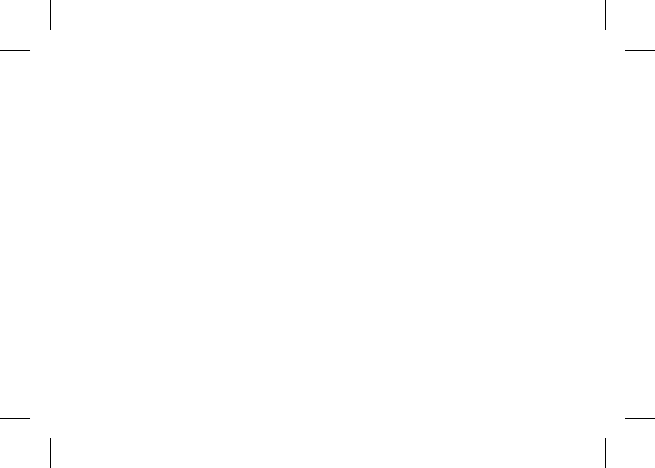
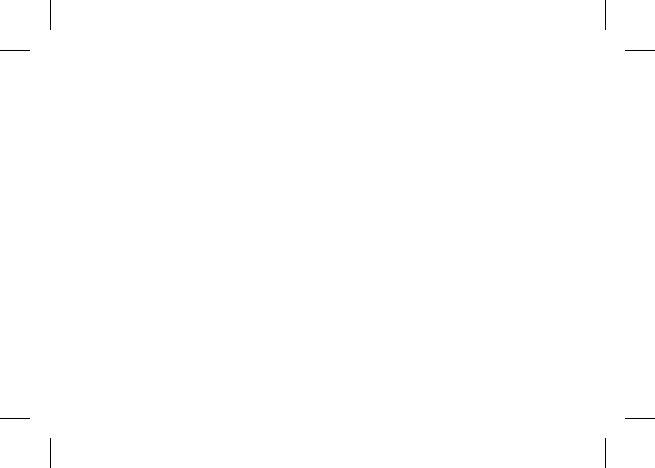
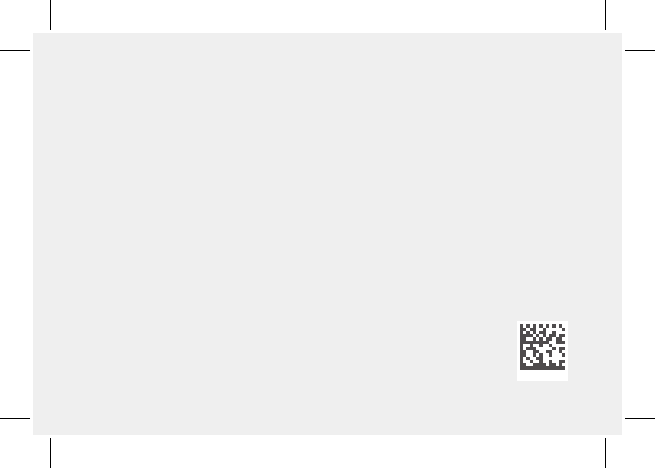
X21-20199-01
support.microsoft.com
© 2016 Microsoft Corporation