Microsoft NHL-8 Nokia 3650 mobile phone User Manual Manual
Microsoft Mobile Oy Nokia 3650 mobile phone Manual
Contents
- 1. Manual
- 2. Users manual
Manual
Nokia 3650
User Guide
FCC DRAFT
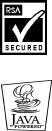
The wireless phone described in this guide is approved for use in GSM 900, GSM 1800, and
GSM 1900 networks.
LEGAL INFORMATION
Part No. 9355722, Issue No. 1 1 1
Copyright ©2002 Nokia. All rights reserved.
Nokia, Nokia Connecting People, Nokia 3650, and the Nokia Original Accessories logos are
trademarks or registered trademarks of Nokia Corporation. All other product and company
names mentioned herein may be trademarks or tradenames of their respective owners.
Printed in Canada November/2002
US Patent No 5818437 and other pending patents.
T9 text input software Copyright ©1999-2002. Tegic Communications, Inc. All rights reserved.
Includes RSA BSAFE cryptographic or security protocol software from RSA Security.
Java is a trademark of Sun Microsystems, Inc.
The information in this user guide was written for the Nokia 3650 phone. Nokia operates a
policy of ongoing development. Nokia reserves the right to make changes and improvements
to any of the products described in this document without prior notice.
UNDER NO CIRCUMSTANCES SHALL NOKIA BE RESPONSIBLE FOR ANY LOSS OF DATA OR
INCOME OR ANY SPECIAL, INCIDENTAL, AND CONSEQUENTIAL OR INDIRECT DAMAGES
HOWSOEVER CAUSED.
THE CONTENTS OF THIS DOCUMENT ARE PROVIDED “AS IS.” EXCEPT AS REQUIRED BY
APPLICABLE LAW, NO WARRANTIES OF ANY KIND, EITHER EXPRESS OR IMPLIED, INCLUDING,
BUT NOT LIMITED TO, THE IMPLIED WARRANTIES OF MERCHANTABILITY AND FITNESS FOR A
PARTICULAR PURPOSE, ARE MADE IN RELATION TO THE ACCURACY AND RELIABILITY OR
CONTENTS OF THIS DOCUMENT. NOKIA RESERVES THE RIGHT TO REVISE THIS DOCUMENT OR
WITHDRAW IT AT ANY TIME WITHOUT PRIOR NOTICE.
EXPORT CONTROLS
This product contains commodities, technology or software exported from the United States in
accordance with the Export Administration regulations. Diversion contrary to U.S. law is
prohibited.
FCC/INDUSTRY CANADA NOTICE
Your phone may cause TV or radio interference (for example, when using a telephone in close
proximity to receiving equipment). The FCC or Industry Canada can require you to stop using
your telephone if such interference cannot be eliminated. If you require assistance, contact
your local service facility. This device complies with part 15 of the FCC rules. This device
contains a radio transceiver and digital circuitry that supports its features. Operation of the
digital device circuitry is subject to the following two conditions: (1) this device may not cause
harmful interference, and (2) this device must accept any interference received, including
interference that may cause undesired operation.
Modifications to this device not authorized by Nokia may void the authority granted for
operation of this device and should not be made.
[ iii ]
Contents
General information 11
Register your phone 11
Understand your phone 11
Menu 20
Options lists 21
Navigation bar - moving horizontally 22
Actions common to all applications 22
Volume control 24
Your phone 27
Make a call 27
Answer a call 30
Log - Call log and general log 33
SIM folder 38
Settings 39
Change general settings 39
Phone settings 39
Call settings 41
Connection settings 43
Date and time 50
Security 50
Call restriction (network service) 55
Network 56
Accessory settings 56
Contacts 59
Create contact cards 59
Copy contacts between the SIM card and phone memory 59
Edit contact cards 60
Options when viewing a contact card 61
Manage contact groups 65
[ iv ]
Camera and Images 67
Take pictures 67
Images - Store pictures 71
Record a video clip 77
Watch a video clip 78
RealOne Player™ 79
Playing media files 79
Sending media files 81
Changing the settings 81
Messaging 83
Messaging - General information 84
Write text 86
Create and send new messages 90
Inbox - receive messages 97
My folders 102
Remote mailbox 102
Outbox 107
View messages on a SIM card 108
Cell broadcast (network service) 108
Service command editor 109
Messaging settings 109
Wireless village 115
Profiles 117
Change the profile 117
Customize profiles 117
Favorites 119
Add shortcuts 119
[ v ]
Calendar and To-do 121
Create calendar entries 121
Set calendar alarms 124
Send calendar entries 125
To-do 125
Extras 127
Calculator 127
Composer 128
Converter 129
Notes 131
Clock 131
Recorder 132
Memory card 133
Basic steps for accessing 137
Setting up the phone for the browser service 138
Browsing 140
Viewing saved pages 142
Downloading 143
Ending a connection 144
Browser settings 144
Applications (Java™) 147
Installing a Java application 148
Java application settings 149
Manager - installing applications and software 151
Connectivity 155
Bluetooth connection 155
Infrared connection 161
Connect your phone to a computer 162
Use your phone as a modem to connect to the Internet or to send
or receive faxes 163
[ vi ]
PC Suite for Nokia 3650 165
Software and hardware requirements 165
Installing PC Suite 166
Connecting your phone to the PC 167
Starting to use PC Suite 169
Online and offline modes 170
Connection status 171
Main window information 172
PC Suite applications 173
Removing PC Suite from your PC 175
Reference information 177
Battery statements 177
Use proper care and maintenance 178
Understand Important safety information 179
Use Accessories safely 184
accessories 185
Glossary 189
Technical information 191
Troubleshooting 191
Frequently Asked questions (faq) 193
A Guide to Safe and Responsible Wireless Phone Use 204
Consumer Update on Wireless Phones 208

[ 7 ]
For your safety
Read these simple guidelines. Breaking the rules may be dangerous or
illegal. Further detailed information is given in this User guide.
Do not switch the phone on when wireless phone use is
prohibited or when it may cause interference or danger.
ROAD SAFETY COMES FIRST
Don't use a hand-held phone while driving.
INTERFERENCE
All wireless phones may get interference, which could affect
performance.
SWITCH OFF IN HOSPITALS
Follow any regulations or rules. Switch the phone off near
medical equipment.
SWITCH OFF IN AIRCRAFT
Wireless devices can cause interference in aircraft.
SWITCH OFF WHEN REFUELING
Don't use the phone at a refuelling point. Don't use near fuel
or chemicals.
SWITCH OFF NEAR BLASTING
Don't use the phone where blasting is in progress. Observe
restrictions, and follow any regulations or rules.
USE SENSIBLY
Use only in the normal position. Don't touch the antenna
unnecessarily.
QUALIFIED SERVICE
Only qualified personnel may install or repair phone
equipment.
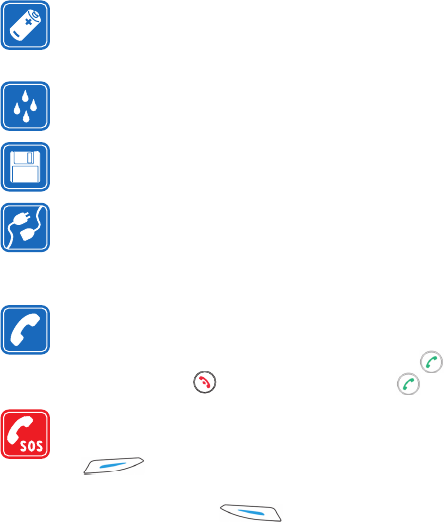
[ 8 ]
ACCESSORIES AND BATTERIES
Use only approved accessories and batteries. Do not connect
incompatible products.
WATER-RESISTANCE
Your phone is not water-resistant. Keep it dry.
BACKUP COPIES
Remember to make backup copies of all important data.
CONNECTING TO OTHER DEVICES
When connecting to any other device, read its user's guide for
detailed safety instructions. Do not connect incompatible
products.
CALLING
Ensure the phone is switched on and in service. Enter the
phone number, including the area code, then press . To
end a call, press . To answer a call, press .
EMERGENCY CALLS
Ensure the phone is switched on and in service. Press
as many times as needed (e.g. to exit a call, to exit
a menu, etc.) to clear the display. Enter the emergency
number, then press . Give your location. Do not end
the call until told to do so.
[ 9 ]
Network Services
The wireless phone described in this guide is approved for use on the
GSM 900, GSM 1800, and GSM 1900 networks.
A number of features included in this guide are called Network Services.
These are special services that you arrange through your wireless service
provider. Before you can take advantage of any of these Network Services,
you must subscribe to them through your service provider and obtain
instructions for their use from your service provider.
Triband is a network dependent feature. Check with your local service
provider to subscribe to and use this feature.
Note: Some networks may not support all language-dependent
characters and/or services.
Check the model number of any charger before use with this device. This
device is intended for use when supplied with power from ACP-12,
ACP-8, ACP-9, and LCH-9.
Warning: Use only batteries, chargers, and accessories approved by the
phone manufacturer for use with this particular phone model.
The use of any other types may invalidate any approval or
warranty applying to the phone and may be dangerous.
For availability of approved accessories, please check with your dealer.
When you disconnect the power cord of any accessory, grasp and pull the
plug, not the cord.
Contacting Nokia
To help Nokia promptly answer your questions, please have your phone’s
model number, IMEI number, and your local zip code ready when you call
Customer Service, The IMEI and model number are on the back of your
phone under the battery. If you’re calling about an accessory, please have
it available for reference.
[ 10 ]
Nokia Customer Care Center
Nokia Mobile Phones, Inc.
7725 Woodland Center Boulevard, Suite 150
Tampa, FL 33614
Tel: 1-888-NOKIA2U (1888-665-4228)
Fax: 1-813-249-9619
TTY: 1-800-24NOKIA (1-800-246-6542)
[ 11 ]
1 General information
Congratulations on purchasing your Nokia 3650 mobile phone. Your
phone provides many functions which are practical for daily use, such as
a digital camera, a video recorder, messaging, e-mail, a clock, an alarm
clock, a calculator, and a calendar. A variety of Xpress onTM color covers
are also available. Your phone can connect to a PC, laptop, or other device
using a data cable, bluetooth, or the built-in IR port. For more information
on connectivity, refer to the PC Connectivity Guide. The PC Connectivity
guide, Nokia PC Suite, and all related software can be downloaded from
the U.S. Mobile Phone products section of www.nokia.com.
• REGISTER YOUR PHONE
Make sure to register your phone at www.waranty.nokiausa.com or call
1-888-NOKIA-2U (1-888-665-4228) so that we can serve your needs
better if you should need to call the center or have your phone repaired.
E-newsletters
When you register your phone, you can sign up for Nokia’s e-newsletter,
Nokia Connections. You will receive tips and tricks on using your phone,
accessory information, and special offers.
• UNDERSTAND YOUR PHONE
Insert the SIM card and load the battery
Important: Keep all miniature SIM cards out of the reach of small
children.
Note: Before removing the covers, always switch off the power and
disconnect the phone from the charger or any other device.
Always store and use the phone with the covers attached.
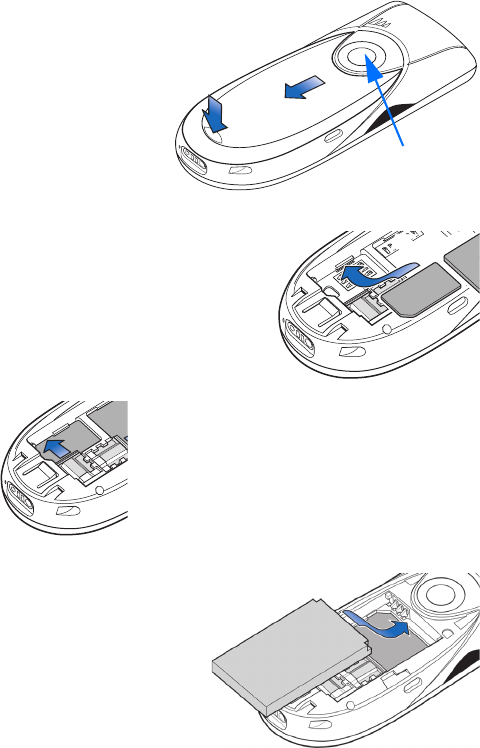
[ 12 ]
11Open the cover with
the back of the phone
facing you. Press the
locking catch (1) in
the direction of the
arrow and slide the
cover (2).
2Find the SIM card slot (3). Place the
SIM card carefully into the slot. Make
sure that the beveled corner on the
SIM card faces the bottom of the
phone and that the golden contact
area on the card faces downward.
3 Slide the silver catch over the SIM card to
secure it. (4).
4Load the battery (5): Align
the golden contacts of the
battery with the
corresponding connectors
on the phone, and push the
opposite end of the battery
until it snaps into place.
Replace the cover.
Camera lens
1
2
3
4
5
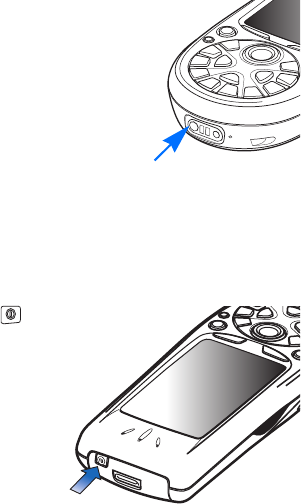
[ 13 ]
Charge the battery
1Connect the lead to the charger. You will hear it click into place.
2Connect the lead from the charger to the
base of the phone (6).
3Connect the charger to an AC wall outlet.
The battery indicator bar starts scrolling.
Note, that you can use the phone while
charging.
4When the battery is fully charged, the bar
stops scrolling. Disconnect the charger
from the AC outlet and then from the
phone. See also “Battery statements” on page 177 in the User Guide.
Note: Remove the battery only when the phone is switched off.
Switch the phone on or off
Press and hold the power key .
WARNING! Do not switch on the
phone when wireless phone use is
prohibited or when it may cause
interference or danger.
6
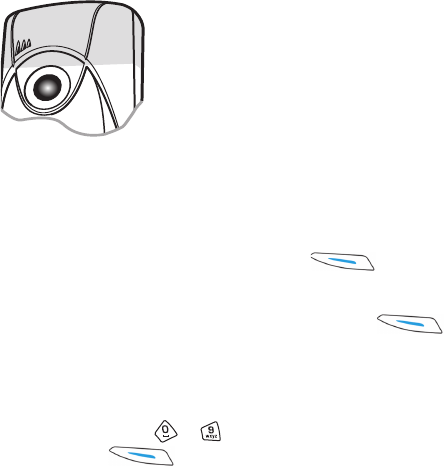
[ 14 ]
1TIPS ON EFFICIENT OPERATION: Your phone has
a built-in antenna (grey area in picture). As with
any other radio transmitting device, do not touch
the antenna unnecessarily when the phone is
switched on. Contact with the antenna affects call
quality and may cause the phone to operate at a
higher power level than otherwise needed. Not
touching the antenna area during a phone call
optimizes the antenna performance and the
talktime of your phone.
If the phone requests a PIN code:
The PIN code is usually supplied with the SIM card.
Key in the code (displayed as ****) and press OK.
If the phone requests a security code:
Key in the security code (displayed as *****) and press OK.
The factory setting for the security code is 12345. For more information
on the access codes, see p. 50 in the User's Guide.
FIRST SETTINGS
Use the number keys - to key in first the current time and then
the date. Press OK to accept the settings.
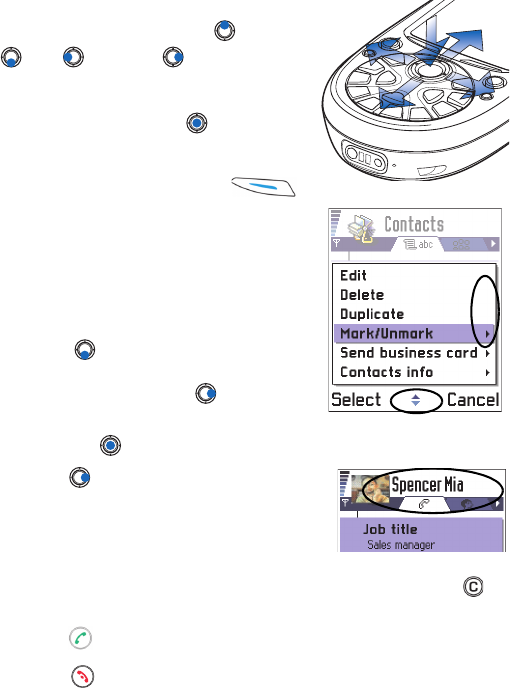
[ 15 ]
Use the Scroll key
Press the scroll key on the top , bottom
, left and right (shown with
blue arrows 1 to 4) to move in the Menu.
Scroll to an application or a folder and press
the scroll key in the middle (shown with
blue arrow 5) to open it. For example:
1To open an Options list, press
Options. The small arrow at the bottom
of the display (1) indicates if the list
contains more items. The lighter the
arrow, the fewer the items left in the
list.
2To scroll down the Options list,
press . A small arrow to the
right (2) indicates a sublist.
To open a sublist, press .
To start an action, scroll to a command
and press .
3Press to go to a tab (3), a new page,
or view in an application.
Make a call
1In standby mode, key in the phone
number, including the area code. If you make a mistake, press to
clear numbers.
2Press and wait for the answer.
3Press to finish the call (or to cancel the call attempt).
1
2
3
4
5
2
1
3
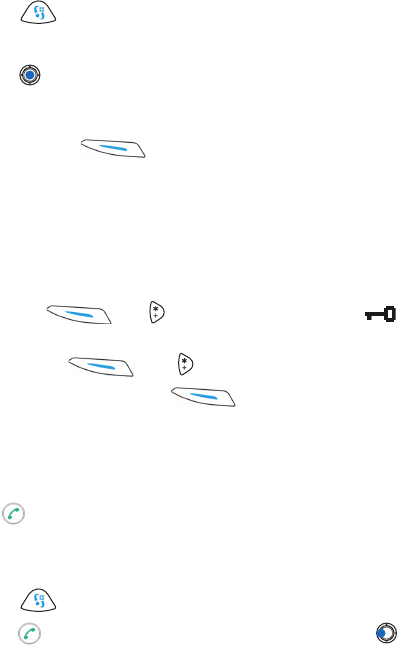
[ 16 ]
1Copy names and numbers from a SIM card to the
phone memory
If you have stored names and phone numbers on a SIM card, you can copy
them to the phone memory.
1Press to open the main Menu.
2Use the scroll key to move to Contacts.
3Press to open Contacts.
4When you open Contacts for the first time, the phone asks you if you
want to copy all your contact data from the SIM card to the phone
memory. Press OK.
See also “Copy contacts between the SIM card and phone memory” on
page 59.
Keyguard
Use the keyguard (keypad lock) to prevent the keys from being
accidentally pressed.
To lock: Press and . When the keys are locked, appears
on the display.
To unlock: Press and .
When the keyguard is on, press to answer a call. During a call,
the phone can be operated normally.
Note: When Keyguard is on, calls may be possible to the emergency
number programed into your phone (e.g. 911 or other official
emergency number). Just key in the emergency number and press
. The number is displayed only after you have keyed in its last
digit.
Shortcuts in standby mode
• Press to open the main Menu.
• Press to open a list of the last dialed numbers. Press to view
received and missed calls lists.
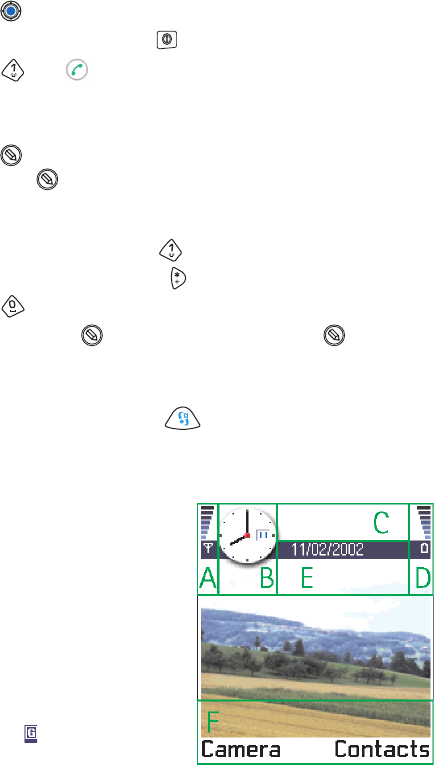
[ 17 ]
• Press to open Contacts.
• To change the profile, press briefly and select the profile.
• Press and to call your voice mailbox. See “Call your voice
mailbox” on page 28.
Shortcuts in editors
• Press to open a list of commands related to writing and editing
text. Press to switch between predictive, traditional text input
and number mode (Dictionary→ Dictionary on, Alpha mode, Number
mode).
• When you are writing, press repeatedly to access different kinds
of special characters, or press to open a list of special characters.
• Press to enter a space.
• You can also use to mark items. Press and hold and at the
same time, move the scroll key to mark text to be copied or erased.
Other shortcuts
In the main Menu, press and hold to open a view where you can see
all the applications that are open and switch between them.
Standby mode
The indicators described are shown
when the phone is ready for use,
with no characters keyed in. In this
state, the phone is in ‘standby
mode’.
A Shows the signal strength of the
cellular network at your current
location. The higher the bar, the
stronger the signal. The symbol
is replaced with the GPRS
symbol when the GPRS
connection has been set to
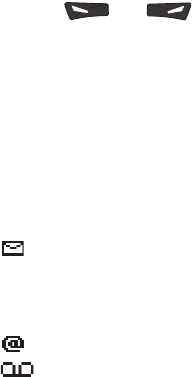
[ 18 ]
1When available and a connection is available in the network or in the
current cell. See ‘Packet data (General Packet Radio Service, GPRS)’,
p. 44 and ‘GPRS’, p. 49.
B Shows an analog or a digital clock. Also see settings for ‘Date and
time’, p. 50 and settings for Standby mode→ Background image, p.
40.
C Indicates which cellular network the phone is currently using.
D Shows the battery charge level. The higher the bar, the more power
left in the battery.
E Navigation bar: shows the currently active profile. If the selected
profile is General, the current date is displayed instead of the profile
name. For further information, see ‘Navigation bar - moving
horizontally’, p. 22 and “Profiles” on page 117. 119
F Shows the current shortcuts assigned for the selection
keys and .
Note: Your phone has a screen saver. If there are no actions for five
minutes, the display is cleared and a screen saver becomes visible.
See p. 41. To deactivate the screen saver, press any key.
Tip: You can change the selection key shortcuts and the background
image. See the settings for ‘Standby mode’, p. 40.
INDICATORS RELATED TO ACTIONS
One or more of the following icons may be shown when the phone is in
standby mode:
- Indicates that you have received new messages to the Inbox in
Messaging. If the indicator is blinking, the phone memory is low
and you must delete some data. For further information, see
‘Memory low’, p.192.
- Indicates that you have received new e-mail.
- Indicates that you have received one or several voice messages.
See ‘Call your voice mailbox’, p. 28.
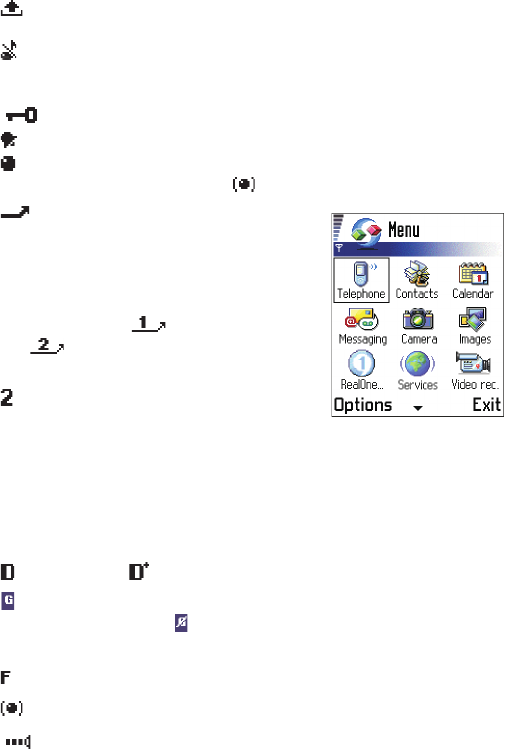
[ 19 ]
- Indicates that there are messages waiting to be sent in Outbox. See
p. 107.
- Indicates when Incoming call alert has been set to Silent and
Message alert tone to None in the currently active profile. See “Profiles”
on page 117.
- Indicates that the phone’s keypad is locked.
- Indicates that you have an active alarm. See ‘Clock’, p. 131.
- Indicates that Bluetooth is active. Note that, when data is
transmitted via Bluetooth, is shown.
- Indicates that all calls to the phone are
forwarded. Indicates that all calls to the
phone are forwarded to a voice mailbox. See
‘Settings for call forwarding’, p. 32. If you
have two phone lines, the forward indicator
for the first line is and for the second
line . See ‘Line in use (network service)’,
p. 42.
- Indicates that you can make calls using
phone line 2 only (network service). See ‘Line
in use (network service)’, p. 42.
DATA CONNECTION INDICATORS
• When an application is establishing a data connection, one of the
indicators below blinks in standby mode.
• When an indicator is shown continuously, the connection is active.
for a data call, for a high speed data call,
is shown instead of the signal strength indicator when there is an
active GPRS connection. for when the GPRS connection is put on hold
during voice calls.
for a fax call,
for a Bluetooth connection, and
for an infrared connection.
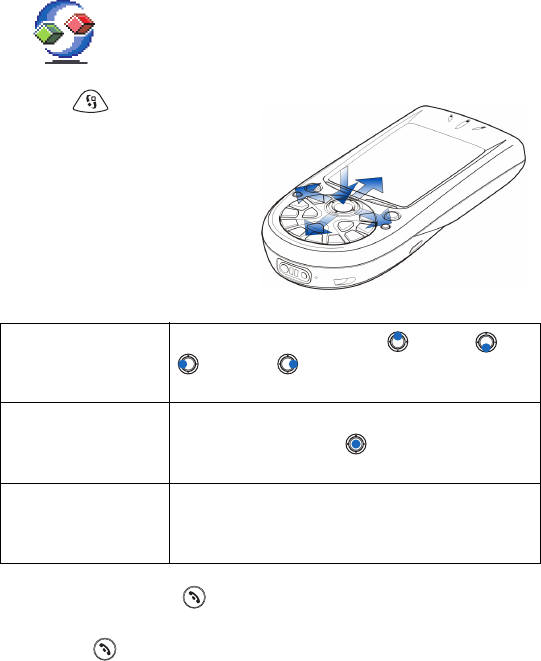
[ 20 ]
1 •MENU
Press (Menu key) to
open the main Menu. In the
Menu, you can access all the
applications in your phone.
Options in the Menu are:
Open, List view / Grid view,
Delete, Organize, Rename,
Help, and Exit.
If you press and hold , the phone returns to standby mode and the
application is left open in the background.
Pressing will always ends a call, even if another application is active
and displayed.
When you switch the phone off, applications are closed and any unsaved
data is saved automatically.
Tip: Select Options →List view if you want to view the applications in a list.
Moving in the Menu Press the scroll key on the top , bottom , left
and right (shown with blue arrows 1 to 4)
to move in the Menu.
Opening applications
or folders
Scroll to an application or a folder and press the
scroll key in the middle
(shown with blue arrow 5) to open it.
Closing applications Backstep by pressing Back as many times as is
needed to return to standby mode or select
Options → Exit.
31
4
2
5
Using the scroll key to move
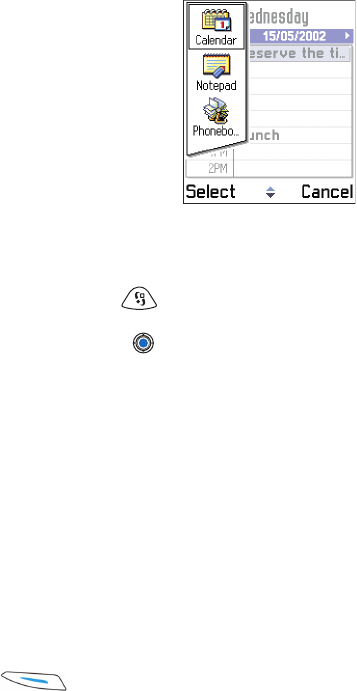
[ 21 ]
Rearrange the Menu
You can rearrange the Menu in any order you
like. You can move applications that you use
more often from a folder to the Menu, and
place applications you use less often in
folders. You can also create new folders.
1Scroll to the item you want to move and
select Options → Move. A check mark is
placed beside the application.
2Move the selection where you want the
application to be and press OK.
Switch between applications
If you have several applications open and want to switch from one
application to another: Press and hold (Menu key). The application
switching window opens showing a list of applications that are currently
open. Scroll to an application and press to go to it.
Note: If memory is getting low, the phone may close some applications.
The phone saves any unsaved data before an application is closed.
• OPTIONS LISTS
In this user guide, you can see the Options list commands which tell you
what commands are available in different views and situations. The
available commands change depending on the view you are in. In some
situations, when you press the scroll key, a shorter options list appears
showing only the main commands available in the view.
Online help
Your Nokia 3650 phone also has a help function which you can access
from any application or view showing the Options selection
corresponding to the key.
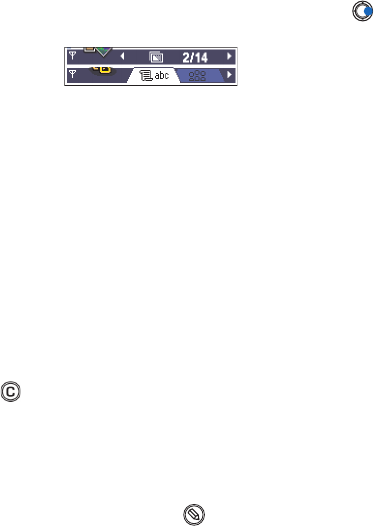
[ 22 ]
1 • NAVIGATION BAR - MOVING HORIZONTALLY
In the navigation bar, you can see:
• small arrows or tabs which tell you if there are more views, folders, or
files you can move to.
• editing indicators, see ‘Write text’, p. 86.
•other information, for example, 2/14 in the figure below means that the
current picture is the second of 14 pictures in the folder. Press to see
the next picture.
• ACTIONS COMMON TO ALL APPLICATIONS
•Open items for viewing - When you are viewing a list of files or
folders, to open an item, scroll to an item and press the scroll key or
select Options → Open.
•Edit items - To open an item for editing, you sometimes need to first
open it for viewing and then select Options → Edit, if you want to
change its contents.
•Rename items - To give a new name to a file or folder, scroll to it and
select Options → Rename.
•Remove, delete items - Scroll to the item and select Options → Delete
or press . To delete many items at a time, you first need to mark
them.
•Mark an item - There are several ways to select items when you are
in a list.
• To select one item at a time, scroll to it and select Options →
Mark/Unmark → Mark or press and the scroll key at the same
time. A check mark is placed next to the item.
• To select all items in the list, select Options → Mark/Unmark →
Mark all.
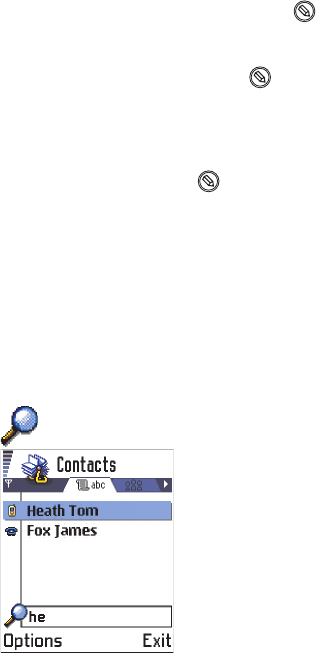
[ 23 ]
Tip: For information on how to insert text and numbers, see “Write text”
on page 86.
•Mark multiple items - Press and hold and at the same time move
the scroll key down or up. As the selection moves, a check mark is
placed next to the items. To end the selection, stop the scrolling with
the scroll key and then release .
After you have selected all the items you want, you can move or
delete them by selecting Options → Move to folder or Delete.
• To unmark an item, scroll to it and select Options → Mark/Unmark
→ Unmark or press and the scroll key at the same time.
•Create folders - To create a new folder, select Options → New folder.
You are asked to give a name to the folder (max. 35 letters).
•Move items to a folder - To move items to a folder or between
folders, select Options → Move to folder (not shown if there are no
folders available). When you select Move to folder, a list of available
folders opens and you can also see the root level of the application
(for moving an item out of a folder). Select the location you want the
item to be moved to and press OK.
Search for items
You can search for a name, file, folder, or
shortcut by using the search field. In some
situations the search field is not visible
automatically, and you can activate it by
selecting Options→ Find or just by starting to
key in letters.
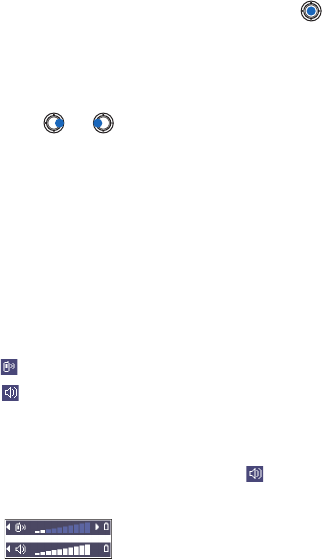
[ 24 ]
11 To search for an item, start to key in text in the search field. The
phone immediately starts to search for matches and moves the
selection on the best match.
To make the search more accurate, key in more letters and the
selection moves on the item that best matches the letters.
2When the correct item is found, press to open it.
• VOLUME CONTROL
When you have an active call or are listening to a sound,
press or to increase or decrease the volume level, respectively.
Loudspeaker
Your phone has a loudspeaker for handsfree use. The loudspeaker allows
you to speak and listen to the phone from a short distance without having
to hold the phone to your ear. The loudspeaker can be used during a call,
with sound applications, and when viewing multimedia messages.
RealOne Player™ uses the loudspeaker by default when you watch a video.
Using the loudspeaker makes it easier to use other applications during a
call.
Voice volume icons:
- for earpiece mode,
- for loudspeaker mode.
ACTIVATE THE LOUDSPEAKER
To use the loudspeaker during an already active call, select Options→
Activate handsfree. A tone is played, is shown in the navigation bar, and
the volume indicator changes.
Volume indicators for earpiece and loudspeaker modes
are shown in the navigation bar.
The loudspeaker needs to be activated separately each time for phone
calls, but the sound applications such as Composer and Recorder use the
loudspeaker by default.

[ 25 ]
The loudspeaker cannot be activated when you have a headset connected
to the phone.
TURN OFF THE LOUDSPEAKER
When you have an active call or a sound is playing, select Options→
Deactiv.handsfree.
Headset mode
To adjust the volume level when a headset is connected to your phone,
press or or use the headset’s keys.
Shared memory
The following features in your phone use shared memory: contacts, text,
text messages, multimedia messages, images and ringing tones, Video
recorder and player, calendar and to-do notes, and downloaded
applications. Using any of these features leaves less memory for other
features. This is especially true with heavy use of any of the features. For
example, saving many images may take all of the shared memory and your
phone may display that the memory is full. In this case, delete some of the
information or entries reserving the shared memory.
[ 26 ]
1
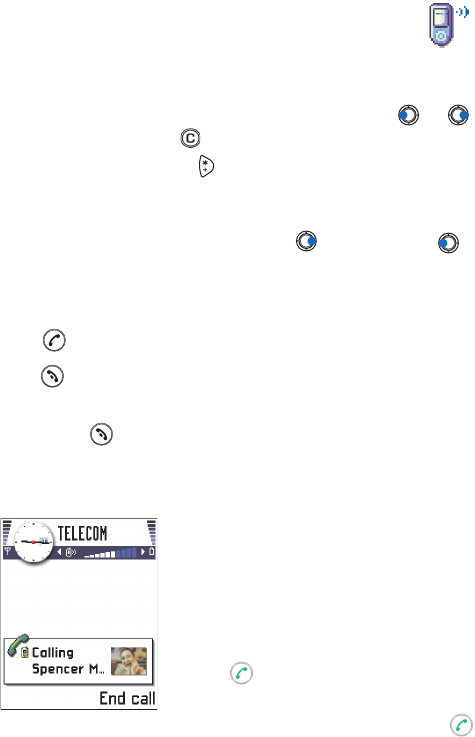
[ 27 ]
2 Your phone
• MAKE A CALL
1Key in the phone number, including the area code. Press or
to move the cursor. Press to remove a number.
For international calls, press twice for the international prefix (the
+ character replaces the international access code) and then key in
the country code, the area code without 0, and the phone number.
Tip: To adjust the volume during a call, press to increase and to
decrease the volume level.
Note: Calls described here as international may, in some cases, be made
between regions of the same nation.
2Press to call the number.
3Press to end the call (or to cancel the call attempt).
Normal position: Hold the phone as you would hold any other telephone.
Note: Pressing will always end a call, even if another application is
active and displayed on the display.
Make a call using the Contacts directory
1 To open the Contacts directory, go to
Menu→ Contacts.
2 To find a contact, scroll to the desired
name, or key in the first letters of the name.
The Search field opens automatically and
matching contacts are listed.
3 Press to start the call.
If the contact has more than one phone
number, scroll to the number and press
to start the call.
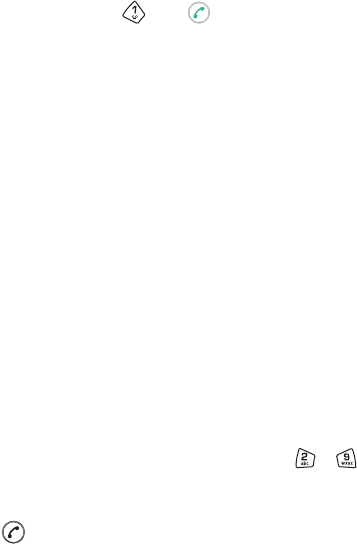
[ 28 ]
2Call your voice mailbox
The voice mailbox (network service) is an answering machine where
callers who are unable to reach you can leave you voice messages.
• To call your voice mailbox, press and in standby mode.
• If the phone asks for the voice mailbox number, key it in and press OK.
You can obtain this number from your service provider.
See also “Settings for call forwarding” on page 32.
Each phone line may have its own voice mailbox number, see “Line in use
(network service)” on page 42.
Tip: If your voice mail requires you to enter a password every time you
call to listen to your voice messages, you may want to add a DTMF
number after the voice mailbox number. This way the password is
given automatically every time you call your voice mail. For example,
1234567p1234# where 1234 is the password and ‘p’ inserts a pause.
CHANGE THE VOICE MAILBOX NUMBER
To change the phone number of your voice mailbox, go to Menu→
Tools→ Voice mailbox and select Options→ Change number. Key in the
number (obtained from your service provider) and press OK.
1-touch dialing
To view the 1-touch dialing grid, go to Menu→ Tools→ 1-touch dial.
1Assign a phone number to one of the 1-touch dialing keys ( - ),
see “Assign 1-touch dialing keys” on page 64.
2To call the number: In standby mode, press the corresponding 1-touch
dialing key and . If the 1-touch dialing function is set to On: Press
and hold the corresponding 1-touch dialing key until the call is
started.
Make a conference call
Conference calling is a network service that allows you to make a
conference call with a maximum of six participants, including yourself.
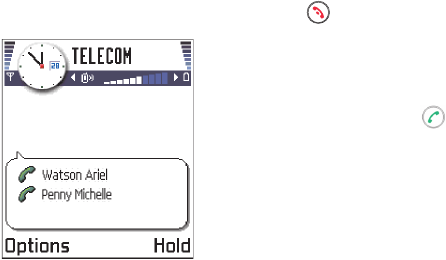
[ 29 ]
Running H/F 2
1Make a call to the first participant.
2To make a call to a new participant, select Options→New call. Key in
or search the memory for the phone number of the participant and
press OK. The first call is automatically put on hold.
3When the new call has been answered, join the first participant in the
conference call. Select Options→Conference.
4To add a new person to the call, repeat step 2 and then select
Options→ Conference→Add to conference.
• To have a private conversation with one of the participants:
Select Options→ Conference→Private. Scroll to the desired
participant and press Private. The conference call is put on hold
in your phone, and the other participants can still continue
talking with each other while you have a private discussion with
one participant only. Once you have finished the private
conversation, select Options→Add to conference to return to the
conference call.
• To drop one participant from the conference call, select
Options→ Conference→ Drop participant, then scroll to the
participant and press Drop.
5To end the active conference call, press .
A conference call with two participants is
shown.
Tip: The quickest way to make a new call is
to dial the number and press to start
the call. The existing call is automatically
put on hold.
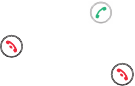
[ 30 ]
2 • ANSWER A CALL
• To answer an incoming call, press .
• To end the call, press .
If you do not want to answer a call, press . The caller will hear a “line
busy” tone.
Tip: If you have activated the Call forward →If busy function to forward
calls, for example, to your voice mailbox, rejecting an incoming call
will also forward the call. See “Settings for call forwarding” on
page 32.
When a call comes in, press Mute to quickly mute the ringing tone.
Tip: To adjust the phone tones for different environments and events, for
example, when you want your phone to be silent, see “Profiles” on
page 117.
Note: It is possible that the phone assigns a wrong name for the phone
number. This happens if the phone number of the caller is not
stored in Contacts but the seven last digits of the number match
another number that is stored in Contacts. In this case, call
identification is not correct.
Call waiting (network service)
If you have activated the Call waiting service, the network will notify you
of a new incoming call while you have a call in progress. See “Call waiting:
(network service)” on page 42.
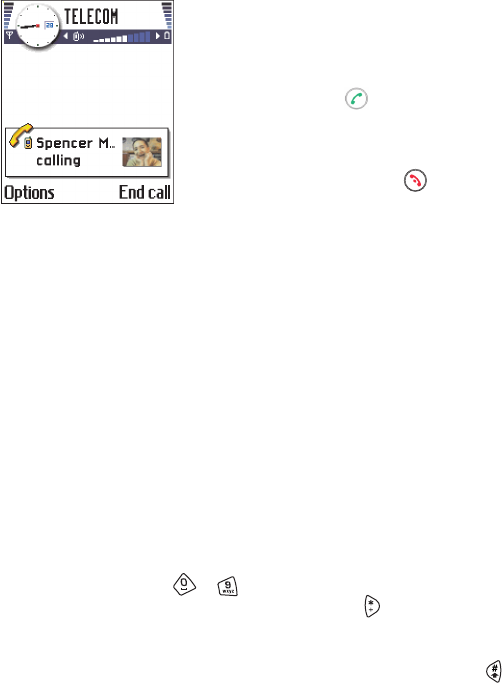
[ 31 ]
Running H/F 2
If you have activated the Call waiting service,
the network will notify you of a new incoming
call while you have a call in progress. See “Call
waiting: (network service)” on page 42.
1 During a call, press to answer the
waiting call. The first call is put on hold.
To switch between the two calls, press Swap.
2 To end the active call, press .
Tip: To end both calls at the same time, select Options→End all calls and
press OK.
Options during a call
Many options that you can use during a call are network services. Press
Options during a call for some of the following options:
Mute or Unmute, End active call, End all calls, Hold or Unhold, Handset, BT
handsfree, New call, Conference, Private, Drop participant, Answer, and
Decline.
Swap is used to switch between the active call and the call on hold
Transfer is used to connect an incoming call or a call on hold with an
active call and to disconnect yourself from both calls.
Send DTMF is used to send DTMF tone strings, for example, passwords or
bank account numbers.
1Key in the digits with - . Each keystroke generates a DTMF tone,
which is transmitted while the call is active. Press repeatedly to
produce: *, p (inserts a pause of about two seconds before, or between
DTMF characters.), and w (if you use this character, the remaining
sequence is not sent until you press Send again during the call). Press
to produce #.
2To send the tone, press OK.
[ 32 ]
2Tip: You can also store a sequence of DTMF tones for a contact card.
When you make a call to the contact, you can retrieve the sequence.
Add DTMF tones to the phone number or DTMF fields in a contact
card.
Glossary: DTMF tones are the tones you hear when you press the number
keys on the phone keypad. DTMF tones allow you to communicate with
voice mailboxes and computerized telephony systems, for example.
Settings for call forwarding
When this network service is activated, you can direct your incoming calls
to another number, for example, to your voice mailbox number. For
details, contact your service provider.
Go to Menu→ Tools→ Call forward.
• Select one of the forward options, for example, select If busy to
forward voice calls when your number is busy or when you decline
incoming calls.
•Select Options→ Activate to set the forward setting on, Cancel to set
the forward setting off, or Check status to check whether the forward
is activated or not.
• To cancel all active forwards, select Options→ Cancel all forwards.
For information about the forward indicators, see “Indicators related to
actions” on page 18.
Note: You cannot have rejection of incoming calls and call forwarding
active at the same time. See “Call restriction (network service)” on
page 55.
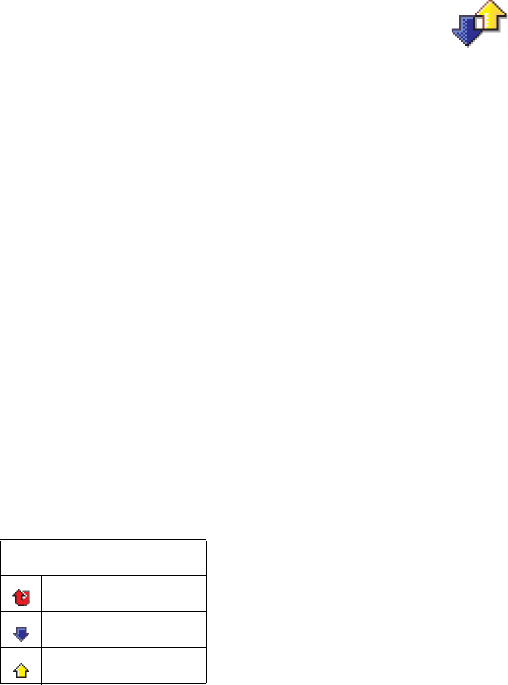
[ 33 ]
Running H/F 2
• LOG - CALL LOG AND GENERAL LOG
Go to Menu→ Log.
In the log you can monitor phone calls, text messages, packet data
connections, and fax and data calls registered by the phone. You can filter
the log to view just one type of event and create new contact cards based
on the log information.
To view a list of sent messages, go to Messaging → Sent.
Note: Connections to your remote mailbox, multimedia messaging
center, or browser pages are shown as data calls or packet data
connections in the general communications log.
Recent calls log
Go to Menu→ Log→Recent calls
The phone registers the phone numbers of missed, received, and dialed
calls, and the approximate duration and cost of your calls. The phone
registers missed and received calls only if the network supports these
functions, and the phone is switched on and within the network’s service
area.
Options in the Missed, Received, Dialed views are: Call, Use number,
Delete, Clear list, Add to Contacts, Help, and Exit.
Icons
for missed calls
for received calls
for dialed numbers
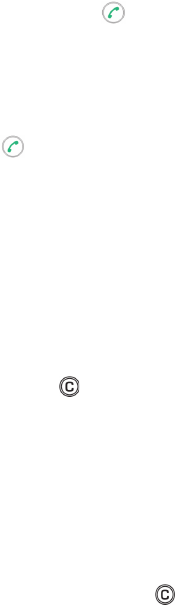
[ 34 ]
2Missed calls and received calls
To view a list of the last 20 phone numbers from which somebody has
tried to call you without success (network service), go to Log→ Recent
calls→ Missed calls.
When you see a note in standby mode about missed calls, press Show to
access the list of missed calls. To call back, scroll to the number or name
you want and press .
To view a list of the 20 numbers or names from which you have most
recently accepted calls (network service), go to Log→ Recent calls→
Received calls.
Dialed numbers
Press in standby mode to open the Dialed numbers view.
To view the 20 phone numbers that you have most recently called or
attempted to call, go to Log→ Recent calls→ Dialed nos.
Erasing recent call lists
• To clear all recent call lists, select Options→ Clear recent calls in the
Recent calls main view.
• To clear one of the call registers, open the log you want to erase and
select Options→ Clear list.
• To clear an individual event, open a log, scroll to the event,
and press .
Call duration
Go to Menu→ Log→ Call duration.
Allows you to view the duration of your incoming and outgoing calls. To
see the call duration timer while you have an active call, select
Options → Settings → Show call duration → Yes.
Erasing call duration timers - Select Options → Clear timers. For this you
need the lock code. See “Security” on page 50. To clear an individual
event, scroll to it and press .
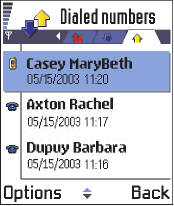
[ 35 ]
Running H/F 2
Call costs (network service)
Go to Log→ Call costs.
Call costs allows you to check the cost of the
last call or all calls. The call costs are displayed
separately for each SIM card.
The actual invoice for calls and services from
your service provider may vary, depending
upon network features, rounding-off for
billing, taxes and so forth.
CALL COSTS LIMIT SET BY A SERVICE
PROVIDER
Your service provider can limit the cost of your calls to a certain amount
of charging units or units of currency. When the limited charging mode is
active, calls can be made only as long as the preset credit limit (call cost
limit) is not exceeded and you are in a network that supports call cost
limit. The number of remaining units is shown during a call and in standby
mode. When the charging units have expired, the note Call cost limit
reached is displayed. Contact your service provider for information on the
limited charging mode and charging unit prices.
Cost shown as charging units or currency
You can set the phone to show the remaining talk-time in charging units
or units of currency. For this, you may need the PIN2 code. See “Security”
on page 50.
1Select Options → Settings → Show costs in. The options are Currency
and Units.
2If you choose Currency, a note requesting you to write the unit price
is shown. Key in the cost of your home network charging or credit unit
and press OK.
3Write a name for the currency. Use a three-letter abbreviation, for
example, USD.
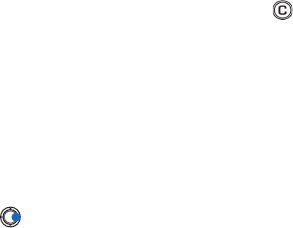
[ 36 ]
2Note: When no more charging units or currency units are left, calls may
only be possible to the emergency number programed into your
phone (such as 911 or other official emergency numbers).
SET A CALL COST LIMIT FOR YOURSELF
1Select Options → Settings → Call cost limit → On.
2The phone requests you to enter the limit in units. For this you may
need the PIN2 code. Depending on the Show costs in setting, enter
either the amount of charging units or currency.
When the charging limit you have set yourself is reached, the counter
stops at its maximum value and the note Reset all calls' cost counter is
displayed. To be able to make calls, go to Options → Settings → Call cost
limit→ Off. For this you need the PIN2 code. See “Security” on page 50.
Erase call cost counters - Select Options → Clear counters. For this you
need the PIN2 code. To clear an individual event, scroll to it and press .
GPRS data counter
Go to Log→ GPRS counter.
Allows you to check the amount of data sent and received during packet
data (GPRS) connections. For example, you may be charged for your GPRS
connections by the amount of data sent and received.
View the general log
Go to Menu→ Log and press .
In the general log, for each communication event, you can see the sender
or recipient name, phone number, name of the service provider, or access
point.
Note: Sub-events, such as a text message sent in more than one part and
packet data connections, are logged as one communication event.
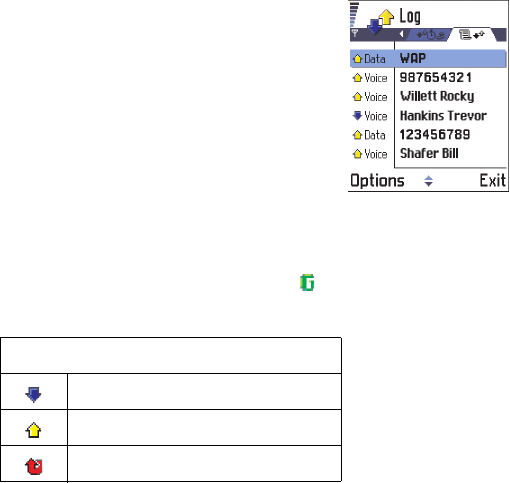
[ 37 ]
Running H/F 2
Filter the log
1Select Options → Filter. A list of filters
opens.
2Scroll to a filter and press Select.
Erase the contents of the log
To erase all the log contents, Recent calls log,
and Messaging delivery reports permanently,
select Options → Clear log.
Confirm by pressing OK.
Packet data counter and connection timer
To view how much data, measured in kilobytes, has been transferred and
how long a certain GPRS connection has lasted, scroll to an Incoming or
Outgoing event with the access point icon and select Options → View
details.
Log settings
Select Options → Settings. The list of settings opens.
•Log duration - The log events remain in the phone memory for a
set number of days after which they are automatically erased to
free memory.
If you select No log, all the log contents, Recent calls log, and
Messaging delivery reports are permanently deleted.
•For Call duration, Show costs in, Call cost limit, see the sections ‘Call
duration’ and ‘Call costs (network service)’ earlier in this chapter.
Icons
for incoming
for outgoing
for missed communication events

[ 38 ]
2 •SIM FOLDER
Go to Menu→ SIM
Your SIM card may provide additional services that you can access in this
folder. See also “Copy contacts between the SIM card and phone memory”
on page 59, ‘Confirm SIM service actions’, p. 53, ‘Fixed dialing’, p. 52, and
“View messages on a SIM card” on page 108.
Options in the SIM directory are: Open, Call, New SIM contact, Edit, Delete,
Copy to Contacts, My numbers, SIM details, Help, and Exit.
Note: For availability, rates and information on using SIM services,
contact your SIM card vendor, e.g. network operator, service
provider or other vendor.
In the SIM directory, you can see the names and numbers stored on the
SIM card, you can add or edit them, and you can make calls.
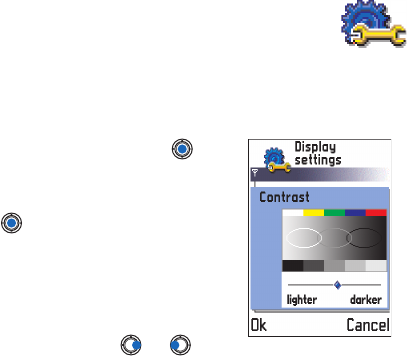
[ 39 ]
3 Settings
• CHANGE GENERAL SETTINGS
Go to Menu→ Tools→ Settings.
1Scroll to a setting group and press to
open it.
2Scroll to a setting you want to change
and press to
• switch between options if there are
only two (On/Off).
• open a list of options or an editor.
• open a settings slider such as the
Contrast setting. Press or to
increase or decrease the value.
Note: You may be able to receive some settings from your service
provider in a text message.
• PHONE SETTINGS
General
•Phone language - You can change the language for the display texts
in your phone. This change will also affect the format used for date
and time and the separators used, for example, in calculations. There
are three languages installed in your phone. If you select Automatic,
the phone selects the language according to the information on your
SIM card. After you have changed the display text language, you must
restart the phone.
Note: Changing the settings for Phone language or Writing language
affects every application in your phone and the change remains
effective until you change these settings again.
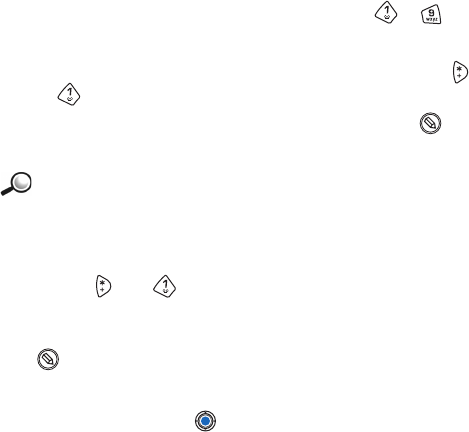
[ 40 ]
3•Writing language - You can change the writing language of your phone
permanently. Changing the language affects
• the characters available when you press any key ( - ),
• the predictive text dictionary used, and
• the special characters that are available when you press the
and keys.
Tip: You can also make this change in some of the editors. Press and
select Writing language:.
Example: You are using a phone where the display texts are
in English but you want to write all your messages in French.
After you change the language, the predictive text dictionary
searches for words in French and the most common special characters
or punctuation marks used in the French language are available when
you press the and keys.
•Dictionary - Sets the predictive text input On or Off for all editors in
the phone. You can also change this setting when you are in an editor.
Press and select Dictionary→ Dictionary on or Off.
Note: The predictive text dictionary is not available for all languages.
•Welcome note or logo - Press to open the setting. The welcome
note or logo is displayed briefly each time you switch on the phone.
Select Default if you want to use the default image or animation.
Select Text to write a welcome note (max. 50 letters). Select Image to
select a photo or picture from Images.
•Orig. phone settings - You can reset some of the settings to their
original values. To do this, you need the lock code. After resetting the
settings, the phone may take a longer time to power on.
Note: All documents and files that you have created are left as they are.
Standby mode
•Background image - You can select any image to be used as a
background image in standby mode. Select Yes to select an image
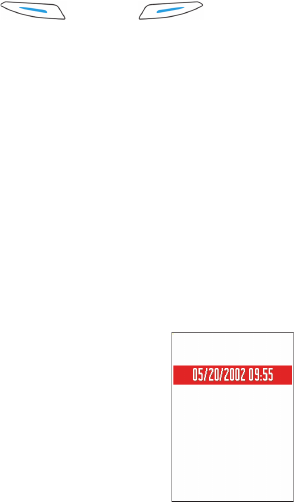
[ 41 ]
from Images.
•Left selection key and Right selection key - You can change the shortcuts
that appear over the left and right selection keys
in standby mode. In addition to the applications, you can have the
shortcut point to a function, for example, New message.
Note: You cannot have a shortcut to an application that you have
installed.
Display
•Contrast - To change the contrast of the display to lighter or darker.
•Color palette - To change the color palette used on the display.
•Screen saver timeout - The screen saver is activated when the screen
saver time-out period is over. When the screen saver is active, the
display is cleared and you can see the screen saver bar.
To deactivate the screen saver press any key.
•Screen saver - Select what is shown on the
screen saver bar: time and date or a text you
have written yourself. The location and
background color of the screen saver bar
changes in one minute intervals. Also, the
screen saver changes to indicate the number
of new messages or missed calls.
• CALL SETTINGS
Note: To change the settings for call forwarding, go to Menu→Tools→
Call forward.
Send my caller ID
This network service allows you to set your phone number to be displayed
(Yes) or hidden (No) from the person to whom you are calling. Or, the value
may be set by your service provider when you make a subscription (Set by
network).
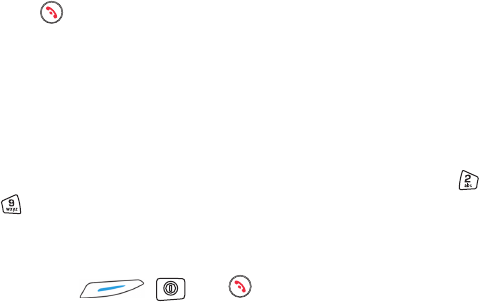
[ 42 ]
3Call waiting: (network service)
The network will notify you of a new incoming call while you have a call
in progress. Select Activate to request the network to activate call waiting,
Cancel to request the network to deactivate call waiting,
or Check status, to check if the function is active or not.
Automatic redial
When this setting is activated, your phone will make a maximum of ten
attempts to connect the call after an unsuccessful call attempt.
Press to stop automatic redialing.
Summary after call
Activate this setting if you want the phone to briefly display the duration
and cost of the last call. To show costs, the Call cost limit needs to be
activated for your SIM card.
1-touch dialing
Select On and the numbers assigned to the 1-touch dailing keys ( -
), can be dialed by pressing and holding the key.
Anykey answer
Select On, and you can answer an incoming call by briefly pressing any
key, except , , and .
Line in use (network service)
This setting is shown only if the SIM card supports two subscriber
numbers, that is, two phone lines. Select which phone line (Line 1 or
Line 2) you want to use for making calls and sending text messages. Calls
on both lines can be answered irrespective of the selected line.
Note: You will not be able to make calls if you select Line 2 and have not
subscribed to this network service.
To prevent line selection, select Line change→Disable if supported by your
SIM card. To change this setting, you need the PIN2 code.
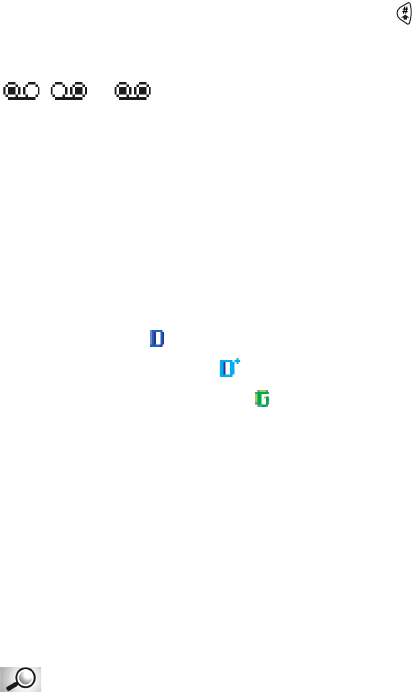
[ 43 ]
Tip: To switch between the phone lines, press and hold in standby
mode.
Voice message indicators:
, , or is shown if you have one or several voice messages.
• CONNECTION SETTINGS
General information about data connections and
access points
To define settings for access points,
go to Settings→ Connection settings→ Access points.
A data connection is required to connect to an access point. Your phone
supports three kinds of data connections:
• a GSM data call ( ),
• GSM high-speed data call ( ), or
• packet data (GPRS) connection ( ).
There are three different kinds of access points that you can define: MMS
access point, WAP access point, and Internet access point (IAP). Check
with your service provider for the kind of access point needed for the
service you wish to access. You need to set access point settings, if you
want to, for example,
• send and receive multimedia messages,
• send and receive e-mail,
• browse WAP pages,
• use your phone as a modem.
Glossary: Access point - The point where your phone connects to
the Internet by way of a data call or packet data connection. An
access point can be provided, for example, by a commercial
Internet service provider (ISP), or WAP service provider.

[ 44 ]
3GSM DATA CALLS
A GSM data call enables data transmission rates to a maximum of 14.4
kbps. For availability and subscription to data services, contact your
service provider.
Minimum settings needed to make a data call
To insert a set of very basic GSM data call settings, go to Settings→
Connection settings→ Access points and select Options→ New access point.
Fill in the following: Data bearer: GSM data, Dial-up number, Session mode:
Permanent, Data call type: Analog, and Maximum data speed: Automatic.
High speed data call (High Speed Circuit Switched Data, HSCSD)
Glossary: High-speed data enables data transmission rates to a
maximum of 43.2 Kbps, which is four times faster than the
standard data rates of the GSM network. HSCSD is comparable to the
speed of many computer modems that communicate with today's fixed
telephone networks.
For availability and subscription to high-speed data services, please
contact your service provider.
Note: Sending data in HSCSD mode may drain the phone’s battery faster
than normal voice or data calls, as the phone may send data more
frequently to the network.
Tip: The Settings wizard program included in the PC Suite for Nokia 3650
can help you to configure access point and mailbox settings. You can
also copy existing settings, for example, from your computer to your
phone. See the CD-ROM supplied in the sales package.
PACKET DATA (GENERAL PACKET RADIO SERVICE, GPRS)
Glossary: Packet data, or General Packet Radio Service (GPRS),
uses packet data technology where information is sent in short
bursts of data over the mobile network. The benefit of sending data in
packets is that the network is occupied only when sending or receiving
data. Because GPRS uses the network efficiently, it allows for quick data
connection set up and fast data transmission speeds.
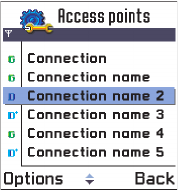
[ 45 ]
Minimum settings needed to make a packet data connection
• You need to subscribe to the GPRS service. For availability and
subscription to GPRS, contact your service provider.
•Go to Settings→ Connection settings→ Access points and select
Options→ New access point. Fill in the following: Data bearer: GPRS
and Access point name: enter the name given to you by your service
provider.
Pricing for packet data and applications
Both the active GPRS connection and the applications used over GPRS
require a fee (for example, using WAP services, sending and receiving
data, and text messages). For more detailed information on fees, contact
your service provider.
Create an access point
Options in the Access points list are: Edit, New access point, Delete, Help,
and Exit.
You may have preset access point settings
in your Nokia 3650 mobile phone. Or, you
may receive access point settings in a smart
message from a service provider.
If no access points defined when you open
Access points, you will be asked if you want
to create one.
If access points are defined, to create a new
access point, select Options→ New access
point and select:
•Use default settings to use the default settings. Make the needed
changes and press Back to save the settings.
•Use existing settings to use existing setting information as the basis for
the new access point settings. A list of existing access points is
opened. Select one and press OK. Access point settings are opened
with some fields already filled.

[ 46 ]
3Edit an access point
When you open Access points, the list of already available access points
opens. Scroll to the access point you want to edit, and press .
Delete an access point
In the list of access points, scroll to the access point you want to remove
and select Options→ Delete.
Access points
Options when editing access point settings are: Change, Advanced
settings, Help, and Exit.
Here you can see a short explanation for every setting that may be needed
for different data connections and access points.
Note: Enter the settings from the top because depending on what data
connection you select (Data bearer) or whether you need to insert
a Gateway IP address, only certain setting fields are available.
Note: Follow the instructions given to you by your service provider very
carefully.
•Connection name - Give a descriptive name for the connection.
•Data bearer - The options are GSM data, High speed GSM, and GPRS.
Depending on what data connection you select, only certain setting
fields are available. Fill in all fields marked with Must be defined.
Other fields can be left empty, unless you have been instructed
otherwise by your service provider.
Tip: See also “Settings needed for multimedia messaging” on page 93,
“Settings needed for e-mail” on page 95, and “Setting up the phone
for the browser service” on page 138.
Note: To use a data connection, the network service provider must
support this feature, and if necessary, activate it for your SIM card.
•Access point name (for packet data only) - The access point name is
needed to establish a connection to the GPRS network. You obtain the
access point name from your service provider.
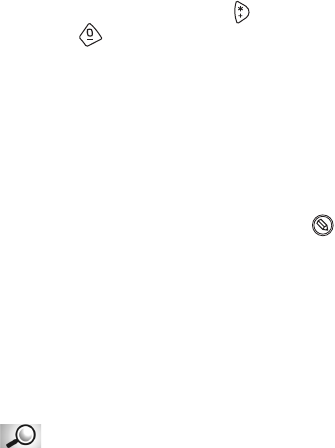
[ 47 ]
•Dial-up number (for GSM data and high speed data only) - The modem
telephone number of the access point.
•User name - Write a user name if required by the service provider. The
user name may be needed to make a data connection, and is usually
provided by the service provider. The user name is often case-
sensitive.
Tip: When you are writing, press to open the special characters table.
Press to enter a space.
•Prompt password - If you must key in a new password every time you
log on to a server, or if you do not want to save your password to the
phone, choose Yes.
•Password - A password may be needed to make a data connection, and
is usually provided by the service provider. The password is often
case-sensitive. When you are writing the password, the characters
you enter are shown briefly and then changed to asterisks (*). The
easiest way to enter numbers is to press and select Insert number
and then continue entering letters.
•Authentication - Normal / Secure.
•Gateway IP address - The IP address used by required browser gateway.
•Homepage - Depending on what you are setting up, write either:
• the WAP service address, or
• the address of the multimedia messaging center.
Glossary: ISDN connections are a way to establish a data call
between your phone and your access point. ISDN connections are
digital from end to end and as such offer quicker set-up times and faster
data rates than analog connections. In order to use an ISDN connection,
both your service provider and your Internet service provider must support
it.
•Connection security - Choose whether Transport Layer Security (TLS) is
used for the connection. Follow the instructions from your service
provider.

[ 48 ]
3•Session mode - Permanent / Temporary.
•Data call type (for GSM data and high speed data only) - Analog, ISDN
v.110, or ISDN v.120 defines whether the phone uses an analog or
digital connection. This setting depends on both your GSM service
provider and Internet Service Provider (ISP), because some GSM
networks do not support certain types of ISDN connections. For
details, contact your ISP. If ISDN connections are available, they
establish connections more quickly than analog methods.
•Maximum data speed (for GSM data and high speed data only) - The
options are Automatic / 9600 / 14400 / 19200 / 28800 / 38400 / 43200,
depending on what you have chosen in Session mode and Data call type.
This option allows you to limit the maximum connection speed when
high speed data is used. Higher data rates may cost more, depending
on the network service provider.
Note: The speeds above represent the maximum speed at which your
connection will operate. During the connection, the operating
speed may be less, depending on network conditions.
Glossary: DNS - Domain Name Service. An Internet service that
translates domain names such as www.nokia.com into IP
addresses like 192.100.124.195.
Options→ Advanced settings
•Phone IP address - The IP address of your phone.
•Primary name server: - The IP address of the primary DNS server.
•Second name server: - The IP address of the secondary DNS server.
Note: If you need to enter the Phone IP address, Primary name server, or
Second name server:, contact your Internet service provider to
obtain these addresses.
The following settings are shown if you have selected data call and high
speed data as the connection type:
•Use callback - This option allows a server to call you back once you
have made the initial call, so you have a connection without paying
for the call. Contact your service provider to subscribe to this service.

[ 49 ]
Note: Charges may apply for certain types of received calls, such as
roaming and high speed data calls. Contact your GSM service
provider for more information.
Note: The phone expects the callback call to use the same data call
settings that were used in the callback-requesting call. The
network must support this type of call in both directions, to and
from the phone.
•Callback type - The options are Use server no. / Use other no. Ask your
service provider for the correct setting; it will depend on the service
provider’s configuration.
•Callback number - Key in your phone’s data phone number which the
dial back server uses. Usually, this number is the data call phone
number of your phone.
•Use PPP compression - When set to Yes, this option speeds up the data
transfer, if supported by the remote PPP server. If you have problems
with establishing a connection, try setting this to No. Contact your
service provider for guidance.
Glossary: PPP (Point-to-Point Protocol) - a common networking
software protocol that enables any computer with a modem and
a phone line to connect directly to the Internet.
•Use login script - The options are Yes / No.
•Login script - Insert the login script.
•Modem initialization (Modem initialization string)- Controls your
phone using modem AT commands. If required, enter characters
specified by your GSM network service provider or Internet service
provider.
GPRS
Go to Settings→ Connection settings→ GPRS.
The GPRS settings affect all access points using a packet data connection.
GPRS connection- If you select When available and you are in a network
that supports packet data, the phone registers to the GPRS network and
sending text messages will be done via GPRS. Also, starting an active
[ 50 ]
3packet data connection, for example, to send and receive e-mail, is
quicker. If you select When needed, the phone will use a packet data
connection only if you start an application or action that needs it. The
GPRS connection is closed after it is not used by any application.
Note: If there is no GPRS coverage and you have chosen When available,
the phone will periodically try to establish a packet data
connection.
Access point - The access point name is needed when you want to use your
phone as a packet data modem to your computer.
Data call
Go to Settings→ Connection settings→ Data call.
The Data call settings affect all access points using a data call and high
speed data call.
Online time - If there are no actions the data call is dropped automatically
after a time-out period. The options are User defined, in which case you
enter a time, or Unlimited.
• DATE AND TIME
The date and time settings allow you to define the date and time used in
your phone, as well as change the date and time format and separators.
Choose Clock type→ Analog or Digital to change the clock shown in
standby mode. Choose Auto time update if you want the mobile phone
network to update time, date, and time zone information to your phone
(network service).
Tip: For the Auto time update setting to take effect, the phone needs to be
restarted.
• SECURITY
Phone and SIM
Explanations for the different security codes that may be needed:

[ 51 ]
•PIN code (4 to 8 digits) - The PIN (Personal Identification Number)
code protects your SIM card against unauthorized use. The PIN code
is usually supplied with the SIM card. After three consecutive
incorrect PIN code entries, the PIN code is blocked. If the PIN code is
blocked, you need to unblock the PIN code before you can use the SIM
card again. See the information about the PUK code.
•PIN2 code (4 to 8 digits) - The PIN2 code, supplied with some SIM
cards, is required to access some functions, such as call cost counters.
•Lock code (5 digits) - The lock code can be used to lock the phone
and keypad to avoid unauthorized use.
Note: The factory setting for the lock code is 12345. To avoid
unauthorized use of your phone, change the lock code. Keep the
new code secret and in a safe place separate from your phone.
•PUK and PUK2 codes (8 digits) - The PUK (Personal Unblocking Key)
code is required to change a blocked PIN code. The PUK2 code is
required to change a blocked PIN2 code. If the codes are not supplied
with the SIM card, contact the operator whose SIM card is in your
phone for the codes.
You can change the following codes: lock code, PIN code, and PIN2 code.
These codes can only include the numbers from 0 to 9.
Note: Avoid using access codes similar to the emergency numbers, such
as 911, to prevent accidental dialing of the emergency number.
PIN code request - When the PIN code request is active, the code is
requested each time the phone is switched on. Note that deactivating the
PIN code request may not be allowed by some SIM cards.
PIN code / PIN2 code / Lock code - Open this setting if you want to change
the code.
Tip: To lock the phone manually, press . A list of commands opens.
Select Lock phone.
[ 52 ]
3Autolock period - You can set an autolock period, a time-out after which
the phone is automatically locked and can be used only if the correct lock
code is entered. Key in a number for the time-out in minutes or select
None to turn off the autolock period.
To unlock the phone, key in the lock code.
Note: When the phone is locked, calls may be possible to the emergency
number programed into your phone (e.g. 911 or other official
emergency number).
Lock if SIM changed - Select Yes if you want the phone to ask for the lock
code when an unknown, new SIM card is inserted into your phone. The
phone maintains a list of SIM cards that are recognized as the owner’s
cards.
Fixed dialing - You can restrict your outgoing calls to selected phone
numbers, if supported by your SIM card. You need the PIN2 code for this
function. When this function is active, you can only call those phone
numbers that are included in the fixed dialing list or which begin with the
same digit(s) as a phone number on the list.
To view the list of Fixed dialing numbers, go to Menu→ SIM→ Fixed
dialing.
Options in the Fixed dialing view are:
Open, Call, New contact, Edit, Delete, Add to Contacts, Add from Contacts, Help
and Exit.
Note: When Fixed Dialing is set on, calls may be possible to certain
emergency numbers in some networks (e.g. 911 or other official
emergency number).
To add new numbers to the Fixed dialing list, select Options→ New
contact or Add from Contacts.
Closed user group (network service) - You can specify a group of people to
whom you can call and who can call you. For more information, contact
your service provider. Select: Default to activate the default group agreed
on with the service provider, On if you want to use another group (you
need to know the group index number), or Off.
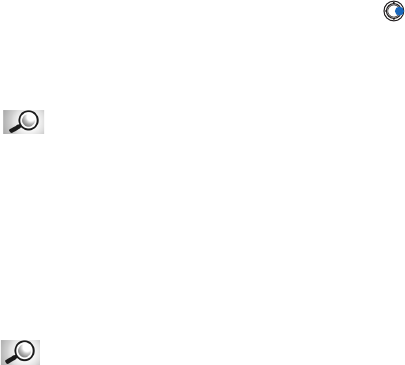
[ 53 ]
Note: When calls are limited to Closed User Groups, calls may be possible
to certain emergency numbers in some networks (e.g. 911 or other
official emergency number).
Confirm SIM services - To set the phone to display confirmation messages
when you are using a SIM card service.
Certif. management
In the Certificate management main view, you can see a list of authority
certificates that have been stored in your phone. Press to see a list of
user certificates, if available.
Options in the certificate management main view are:
Certificate details, Delete, Trust settings, Mark/Unmark, Help, and Exit.
Glossary: Digital certificates are used to verify the origin of WAP
pages and installed software. However, they can only be trusted
if the origin of the certificate is known to be authentic.
Digital certificates are needed if you:
• want to connect to an online bank, another site, or remote server for
actions that involve transferring confidential information, or
• want to minimize the risk of viruses or other malicious software and
be sure of the authenticity of software when downloading and
installing software.
Glossary: Authority certificates are used by some WAP services,
such as banking services, for checking signatures or server
certificates or other authority certificates.
Important: Although the use of certificates makes the risks involved in
remote connections and software installation considerably
smaller, they must be used correctly in order to benefit from
increased security. The existence of a certificate does not
offer any protection by itself; the certificate manager must
contain correct, authentic, or trusted certificates for
increased security to be available.

[ 54 ]
3Glossary: User certificates are issued to users by a Certifying
Authority.
Viewing certificate details - checking authenticity
You can only be sure of the correct identity of a WAP gateway or a server
when the signature and the period of validity of a WAP gateway or server
certificate have been checked.
You will be notified on the phone’s display
• if the identity of the WAP server or gateway is not authentic or
• if you do not have the correct security certificate in your phone.
To check certificate details, scroll to a certificate and select Options→
Certificate details. When you open certificate details, Certificate
management checks the validity of the certificate and one of the
following notes may appear:
•Certificate not trusted - You have not set any application to use the
certificate. For more information, see the next section ‘Changing the
trust settings of an authority certificate’.
•Expired certificate - The period of validity has ended for the selected
certificate.
•Certificate not valid yet - The period of validity has not yet begun for
the selected certificate.
•Certificate corrupted - The certificate cannot be used. Contact the
certificate issuer.
Important: Certificates have a restricted lifetime. If Expired certificate or
Certificate not valid yet is shown even if the certificate should
be valid, check that the current date and time in your phone
are correct.
Change the trust settings of an authority certificate
Scroll to an authority certificate and select Options→ Trust settings.
Depending on the certificate, a list of the applications that can use the
selected certificate is shown. For example:
WAP services / Yes - the certificate is able to certify WAP sites.
[ 55 ]
Application manager / Yes - the certificate is able to certify the origin of
new software.
Internet / Yes - the certificate is able to certify e-mail and imaging servers.
Important: Before changing these settings, you must make sure that you
really trust the owner of the certificate and that the
certificate really belongs to the listed owner.
• CALL RESTRICTION (NETWORK SERVICE)
Call restriction allows you to restrict the making and receiving of calls
with your phone. For this function, get the restriction password from your
service provider.
1Scroll to one of the restriction options.
2Select Options→ Activate to request the network to set call
restriction on, Cancel to set the selected call restriction off, or Check
status to check if the calls are restricted or not.
•Select Options→ Edit restriction passw. to change the restriction
password.
•Select Options→ Cancel all restrictions to cancel all active call
restrictions.
Note: When calls are restricted, calls may be possible to certain
emergency numbers in some networks (e.g. 911 or other official
emergency number).
Note: Call restricting affects all calls, including data calls.
Note: You cannot have restriction of incoming calls and call forwarding
or fixed dialing active at the same time.

[ 56 ]
3 • NETWORK
Network selection
Choose Automatic to set the phone to automatically search for and select
one of the cellular networks available in your area, or
Choose Manual, if you want to select the desired network manually from
a list of networks. If the connection to the manually selected network is
lost, the phone will sound an error tone and ask you to select a network
again. The selected network must have a roaming agreement with your
home network, that is, the operator whose SIM card is in your phone.
Glossary: Roaming agreement - An agreement between two or
more network service providers to enable the users of one service
provider to use the services of other service providers.
Cell info display
Select On to set the phone to indicate when it is used in a cellular network
based on Micro Cellular Network (MCN) technology and to activate cell
info reception.
• ACCESSORY SETTINGS
Scroll to an accessory folder and open the settings:
•Select Default profile to select the profile you want to be activated
each time when you connect a certain accessory to your phone.
•Select Automatic answer to set the phone to answer an incoming call
automatically after five seconds time. If the Incoming call alert is set
to Beep once or Silent, automatic answer cannot be in use.
Note: If you are using a loopset, you need to activate it separately. Open
the Loopset folder and select Use loopset→ Yes. If you have
activated a loopset, the headset will use the same settings as the
loopset.

[ 57 ]
Indicators shown in standby mode:
- a headset is connected.
- a loopset is connected.
[ 58 ]
3
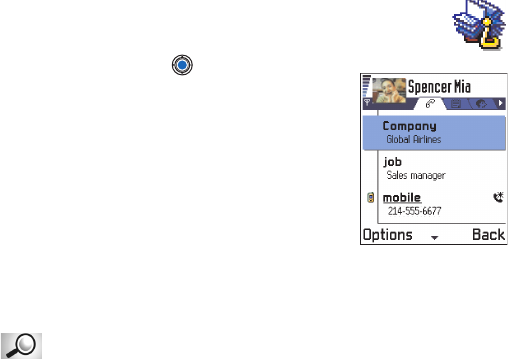
[ 59 ]
4 Contacts
To open Contacts, press in standby mode or
go to Menu→ Contacts.
In Contacts, you can store and manage contact
information, such as names, phone numbers, and
addresses.
Contacts use shared memory. See “Shared
memory” on page 25.
You can also add a personal ringing tone, voice
tag, or a thumbnail image to a contact card. You
can create contact groups, which allow you to send text messages or e-
mail to many recipients at the same time.
Glossary: Voice tags can be any spoken words, for example, a
person’s first name. Voice tags allow you to make phone calls by
simply saying the word aloud.
• CREATE CONTACT CARDS
1Open Contacts and select Options→ New contact. An empty contact
card opens.
2Fill in the fields you want and press Done. The contact card is saved
and closed, and appears in the Contacts directory.
• COPY CONTACTS BETWEEN THE SIM CARD AND
PHONE MEMORY
• To copy names and numbers from a SIM card to your phone, go to
Menu→ SIM→ SIM directory. Select the name(s) you want to copy
and select Options→ Copy to Contacts.
• If you want to copy a phone, fax, or pager number from Contacts to
your SIM card, go to Contacts, open a contact card, scroll to the
number, and select Options→ Copy to SIM direct.
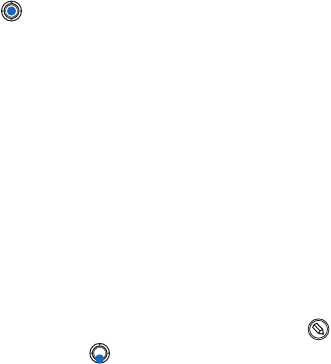
[ 60 ]
4 • EDIT CONTACT CARDS
Options in the Contacts directory are: Open, Call, Create message, New
contact, Edit, Delete, Duplicate, Add to group, Belongs to groups, Mark/Unmark,
Send business card, Contacts info, Help, and Exit.
Options when editing a contact card are:
Add thumbnail / Remove thumbnail, Add detail, Delete detail, Edit label, Help,
and Exit.
1In the Contacts directory, scroll to the contact card you want to edit
and press to open it.
2To change the information on the card, select Options→ Edit.
3To save your changes and to return to the contact card view, press
Done.
Delete contact cards
In the Contacts directory, scroll to the contact card you want to delete
and select Options→ Delete.
To delete many contact cards
1Mark the cards to be deleted. Scroll to a contact you want to delete
and select Options→ Mark. A check mark is placed beside the contact
card.
2When you have marked all the contacts you want to delete, select
Options→ Delete.
Tip: You can also mark many items if you press and hold and
simultaneously press . See also “Actions common to all
applications” on page 22.
Add and remove contact card fields
1Open a contact card and select Options→ Edit.
2To add an extra field, select Options→ Add detail.
To delete a field you do not need, select Options → Delete detail.
To rename a contact card field label, select Options→ Edit label.
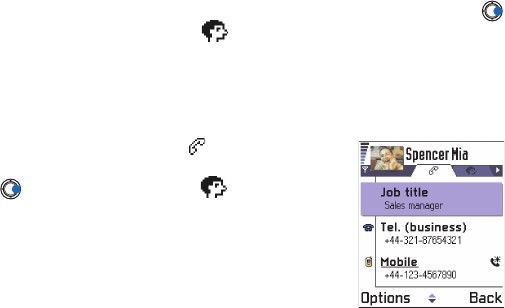
[ 61 ]
Insert a picture to a contact card
There are two different types of pictures you can add to a contact card.
See “Camera and Images” on page 67 for more information on how to
take and store pictures.
• To attach a small thumbnail image to a contact card, open a contact
card, select Options→ Edit and then select Options→ Add thumbnail.
The thumbnail image is also shown when the contact is calling you.
• To add an image to a contact card, open a contact card, and press
to open the image view ( ). To attach an image, select Options→
Add image.
• OPTIONS WHEN VIEWING A CONTACT CARD
Contact information view ( ) shows all
information inserted in the contact card. Press
to open the Image view .
Note: Only fields that have information are
displayed in the contact information view.
Select Options→ Edit if you want to see
all fields and add more data to the
contact.
Options when viewing a contact card (some are shown only when the
selection is on a phone number) are: Call, Create message, Edit, Delete,
Defaults, Add voice tag / Voice tags, Assign 1-touch dial / Remove 1-touch dial,
Ringing tone, Copy to SIM direct., Send business card, Help, and Exit.
Assign default numbers and addresses
If a contact has several phone numbers or e-mail addresses, to speed up
calling and sending messages, you can define certain numbers and
addresses to be used as the default.
Open a contact card and select Options→ Defaults. A pop-up window
opens, listing the different options.
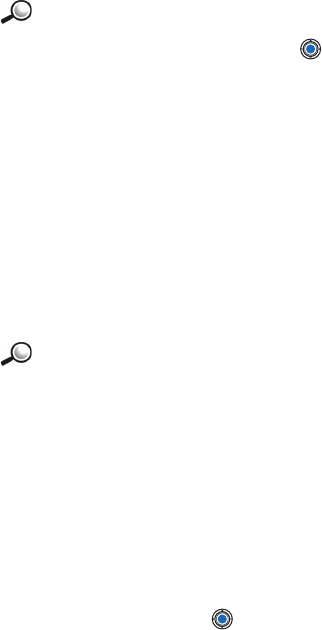
[ 62 ]
4Example: Scroll to Phone number and press Assign. A list of phone
numbers in the selected contact card is shown. Scroll to the one
you want to have as the default and press . When you return to the
contact card view, you can see the default number underlined.
Voice dialing
You can make a phone call by saying a voice tag that has been added to
a contact card. Any spoken word(s) can be a voice tag. Before using voice
dialing, note that:
• Voice tags are not language dependent. They are dependent on the
speaker's voice.
• Voice tags are sensitive to background noise. Record them and make
calls in a quiet environment.
• Very short names are not accepted. Use long names and avoid similar
names for different numbers.
Example: You can use a person’s name for a voice tag, for example,
‘John’s cell’.
Note: You must say the name exactly as you said it when you recorded
it. This may be difficult in, for example, a noisy environment or
during an emergency, so you should not rely solely upon voice
dialing in all circumstances.
ADD A VOICE TAG TO A PHONE NUMBER
Note: Voice tags can only be added to phone numbers stored in the
phone’s memory. See “Copy contacts between the SIM card and
phone memory” on page 59.
1 In the Contacts directory, scroll to the contact to which you want to
add a voice tag and press to open the contact card.
2 Scroll to the number to which you want to add the voice tag and select
Options→ Add voice tag.
Note: You can have only one voice tag per contact card.
3The text Press Start, then speak after tone is displayed.
When recording, hold the phone at a short distance away from your
mouth. After the starting tone, say clearly the word(s) you want to
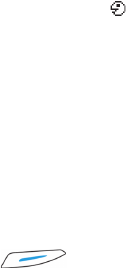
[ 63 ]
record as a voice tag.
• Press Start to record a voice tag. The phone sounds a starting
tone and the note Speak now is displayed.
•Press Quit to return to the contact card. After the starting tone, say
clearly the word(s) you want to record as a voice tag.
4After recording, the phone plays the recorded tag and the note Playing
voice tag is displayed. If you do not want to save the recording, press
Quit.
5When the voice tag has been successfully saved, the note Voice tag
saved is displayed and a beep sounds. A symbol can be seen next
to the number in the contact card.
Note: Your phone may have 30 phone numbers to which voice tags are
attached. If the memory becomes full, delete some of the voice
tags.
Tip: To view a list of voice tags you have defined, select
Options→ Contacts info→ Voice tags in the Contacts directory.
MAKE A CALL BY SAYING A VOICE TAG
Note: You must say the voice tag exactly as you said it when you
recorded it.
1In standby mode, press and hold . A short tone is played and
the note Speak now is displayed.
2When you are making a call by saying a voice tag, the loudspeaker is
in use. Hold the phone at a short distance away from you mouth and
face and say the voice tag clearly.
3The phone plays the original voice tag, displays the name and number,
and after 1.5 seconds dials the number of the recognized voice tag.
If the phone plays the wrong voice tag or to retry voice dialing,
press Retry.
Note: When an application using a data call or GPRS connection is
sending or receiving data, you cannot make a call by using voice
dialing. To make a call by using a voice tag, end all active data
connections.
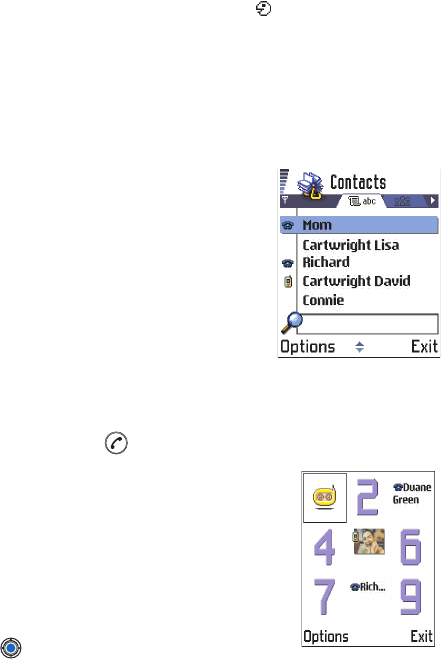
[ 64 ]
4REPLAY, ERASE, OR CHANGE A VOICE TAG
To replay, erase, or change a voice tag, open a contact card and scroll to
the number that has a voice tag (indicated by ) and select
Options→ Voice tags→ then either
•Playback - to listen to the voice tag again, or
•Delete - to erase the voice tag, or
•Change - to record a new voice tag instead of the old one.
Press Start to record.
Assign 1-touch dialing keys
1-touch dialing is a quick way to call frequently
used numbers. You can assign 1-touch dialing
keys to eight phone numbers. Number 1 is
reserved for the voice mailbox.
1Open the contact card for which you want
a 1-touch dialing key and select Options→
Assign 1-touch dial. The 1-touch dialing grid
opens, showing you the numbers from 1-9.
2Scroll to a number and press Assign. When
you return to the contact information view,
you can see the 1-touch dial icon next to the number.
To call the contact by 1-touch dialing, go to standby mode and press the
1-touch dialing key and .
Add a ringing tone for a contact
card or group
You can set a ringing tone for each contact card
and group. When that contact or group member
calls you, the phone plays the chosen ringing tone
(if the caller’s telephone number is sent with the
call and your phone recognizes it).
1Press to open a contact card or go to the
Groups list and select a contact group.
2Select Options→ Ringing tone. A list of ringing tones opens.
3Use the scroll key to select the ringing tone you wish to use for the

[ 65 ]
contact or group and press Select.
To remove the ringing tone, select No personal tone from the list of ringing
tones.
Note: For an individual contact, the phone will always use the ringing
tone that was assigned last. So, if you first change a group ringing
tone and then the ringing tone of a single contact that belongs to
that group, the ringing tone of the single contact will be used
when the contact calls you the next time.
Tip: To listen to a ringing tone, go to Recorder.
Send contact information
1In the Contacts directory, scroll to the card you want to send.
2Select Options→ Send business card then select the method, the
choices are: Via text message, Via e-mail (available only if the correct
e-mail settings are in place), via Infrared, or via Bluetooth. The contact
card you want to send has now become a “business card”. For further
information, see the ‘Messaging’ chapter, “Send and receive data via
infrared” on page 161, and “Send data via Bluetooth” on page 157.
You can add received business cards to your Contacts directory. See
“Receive smart messages” on page 100 for further information.
Glossary: When you send or receive contact information, the term
‘business card’ is used. A business card is a contact card in a format
suitable to be sent in a text message, usually in ‘vCard’ format.
• MANAGE CONTACT GROUPS
Options in the Groups list view are:
Open, New group, Delete, Rename, Ringing tone, Contacts info, Help, and Exit.
You can create contact groups, which can, for example, be used as
distribution lists for sending text messages and e-mail. See also p. “Add a
ringing tone for a contact card or group” on page 64.
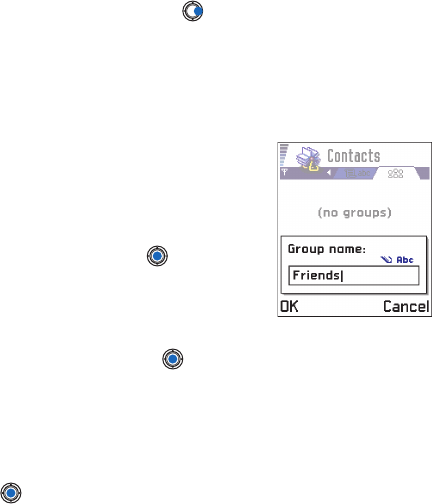
[ 66 ]
4Create contact groups
1In the Contacts directory, press to open the Groups list.
2Select Options→ New group.
3Write a name for the group or use the default name Group
and press OK.
Add members to a group
1In the Contacts directory, scroll to the
contact you want to add to a group and
select Options→ Add to group:. A list of
available groups opens.
2Scroll to the group to which you want to
add the contact and press .
ADD MULTIPLE MEMBERS AT A TIME
1In the Groups list, open a group and select
Options→ Add members.
2Scroll to a contact and press to mark it. Repeat this action on all
the contacts you want to add and press OK to add them to the
selected group.
Remove members from a group
1Go to the Groups list, scroll to the group you want to modify, and
press .
2Scroll to the contact you want to remove and
select Options→ Remove from group.
3Press Yes to remove the contact from the group.
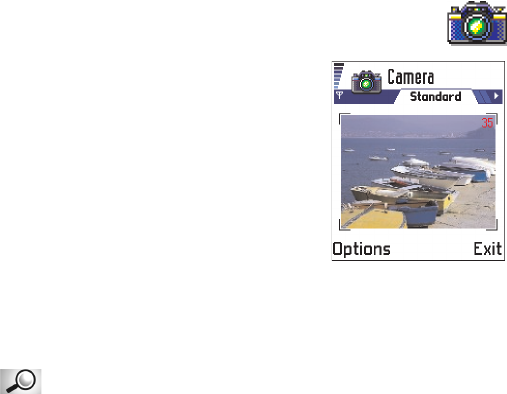
[ 67 ]
5 Camera and Images
With the camera you can take pictures of
people or events while on the move. The
pictures are automatically saved in the
Images application, where you can rename
them and organize them in folders. You can
also send photos to your friends in a
multimedia message, as an e-mail
attachment, or via a Bluetooth or infrared
connection. The camera produces JPEG
pictures.
Press Camera in standby mode or go to Menu→ Camera.
Options before taking a picture are: Capture, Go to Images, Settings, Help,
and Exit.
Glossary: JPEG is a standardized image compression format. JPEG
files can be viewed with the most common image viewers, image
editors, and Internet browsers. You can recognize these files by
their *.jpeg extension.
• TAKE PICTURES
Important: Obey all local laws governing the taking of pictures. Do not
use this feature illegally.
Note: Your phone must be switched on to use this function. Do not
switch the phone on when wireless phone use is prohibited or
when it may cause interference or danger.
1Press Camera in standby mode. The Camera application opens and
you can see the view to be captured.
You can see the viewfinder and the cropping lines, which show you
the image area to be captured. You can also see the image counter,
which shows you how many images, depending on the selected image
quality, fit in the memory of your phone.
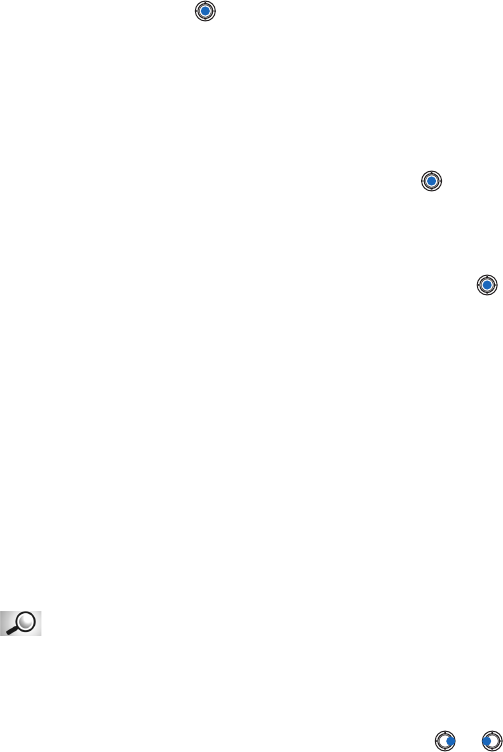
[ 68 ]
52To take a picture, press .
Note: Do not move the phone before the Camera application starts to
save the photo. The photos are saved automatically in the Images
application.
After the image has been saved:
• If you do not want to save the photo in the Images select
Options→ Delete.
• To return to the viewfinder to take a new picture, press .
Options after a picture has been taken are: New image, Delete, Send,
Rename image, Go to Images, Settings, Help, and Exit.
Note: The Camera goes into battery saving mode within a minute if there
have been no key presses. To continue taking pictures, press .
Settings
In the Camera application settings, you can adjust the image quality
setting and change the default image name.
1Select Options→ Settings.
2Scroll to the setting you want to change:
•Image quality - High, Normal, and Basic. The better the image
quality, the more memory the image consumes. See also “Images
and memory consumption” on page 70.
•Default image name - By default, Camera names photos in the
format ‘Image.jpg’. Default image name allows you to set a name
for the pictures taken.
•Memory in use - Select whether you want to store your images in the
phone memory or the memory card, if you use one.
Example: If you set ‘Beach’ as the default image name, Camera
will name all the pictures you take ‘Beach’, ‘Beach(01)’,
‘Beach(02)’, and so on, until you change the setting.
CAMERA MODE AFFECTS IMAGE SIZE AND ORIENTATION
With the different Camera modes, you can affect the size and orientation
of the picture to be taken. When you are taking a picture, press or
to change between the different modes. Choose:
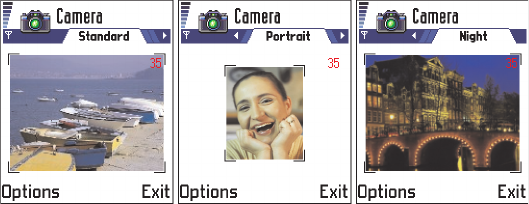
[ 69 ]
5
•Standard when you want to take normal landscape pictures,
•Portrait when you want to take a smaller icon-sized, vertical
picture, which can be added to a contact card, or
•Night when the lighting is dim and the Camera needs a longer
exposure time for the picture to be of good quality. Note that, in
dim conditions, any movement while taking a picture may cause
it to get blurred. The image size and orientation is the same for
Standard and Night.
Tip: Try out the different Camera modes to see how they affect the
picture taken.
Standard, Portrait, and Night modes
• When you are taking a picture in Standard or Night mode, the
viewfinder resolution is 160x120 pixels and 80x96 for Portrait mode.
• The images taken in Standard or Night mode are saved in 640x480
pixel (VGA) format and those taken in Portrait mode are saved in
80x96 pixel format.
• When you are viewing images, they are scaled to fit the display, which
has 176x208 pixels. This means that Standard and Night mode
pictures will appear more detailed when viewed on a higher
resolution screen, for example, a computer or when zoomed in
Images.
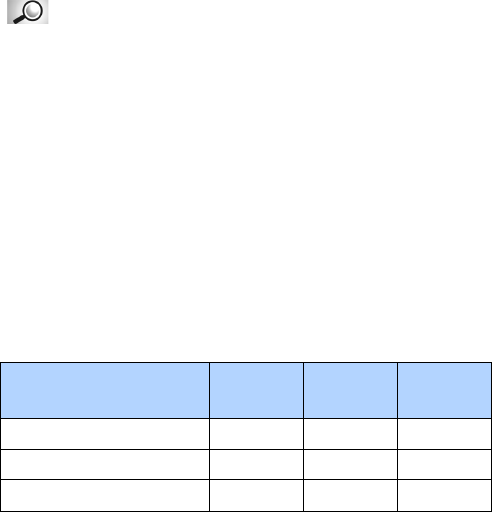
[ 70 ]
5Glossary: Resolution - A measure for the sharpness and clarity of
an image. Resolution refers to the number of dots (pixels) in an
image or a display. The more pixels there are, the more detailed the
picture is. Resolution is usually measured in pixels, for example,
640x480=300 kilopixels (kpix)=0.3 megapixels (Mpix).
IMAGES AND MEMORY CONSUMPTION
Your phone has 3.4 MB (megabytes) of free memory for images, contact
information, calendar, messages, and so on. See “Shared memory” on
page 25. Portrait images (always taken in High quality) are so small that
they take up very little memory. Images taken using the High quality
setting and those taken in Night mode take up the most memory.
If 1 MB of memory is used for images only, it would fit approximately 22
Normal quality images taken in Standard mode. In the table below, you
can see approximately how many images would fit in 1 Mb of memory.
Tip: By using a memory card with your phone you can increase the
number of images you can store.
Image quality
Image type Basic Normal High
Standard 55 22 15
Night 50 25 18
Portrait -->300
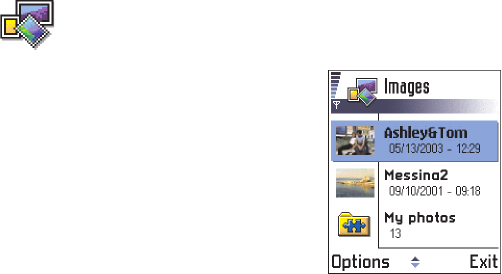
[ 71 ]
5
•IMAGES - STORE PICTURES
Go to Menu→ Images.
Note: Your phone must be switched on to
use this function. Do not switch the
phone on when wireless phone use is
prohibited or when it may cause
interference or danger.
Images allows you to view, organize, delete,
and send photos and pictures stored in your
phone.
In Images you can organize images:
• taken with the camera,
• sent to your Inbox in a multimedia or a picture message, as an e-mail
attachment, via an infrared or Bluetooth connection. After receiving
the image in Inbox, you need to save it in Images.
In the Images main view, you can see a list of photos and folders. The list
shows:
• the date and time a photo or an image was taken or saved,
• a small thumbnail picture, a preview of the image, and
• the number of images inside a folder, and
• a tab showing whether the photos or folders are located in the
phone’s memory or the memory card, if you use one.
Options in Images are: Open, Send, Image uploader, Delete, Move to folder,
New folder, Mark/Unmark, Rename, Receive via infrared (only from a digital
camera that supports the IrTran-P protocol, otherwise use the Infrared
application, see p. 161), View details, Add to Favorites, Help, and Exit.
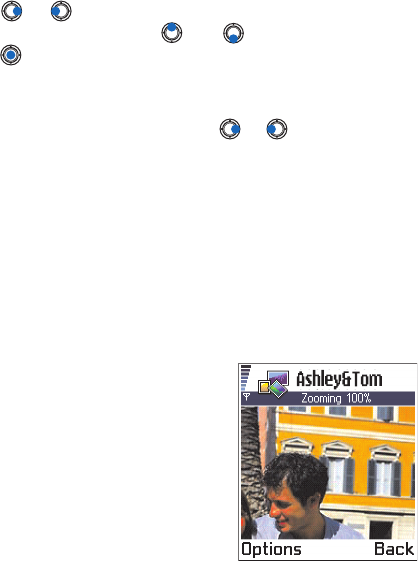
[ 72 ]
5View images
Note: When you open Images and you use a memory card, the starting
tab is determined by which memory is selected as the Memory in
use.
1Press or to move from one memory tab to another.
2To browse the images, press and .
3Press , to open an image. When the image is open, you can see the
name of the image and the number of images in the folder on the top
of the display.
When you are viewing an image, pressing or takes you to the next
or previous picture in the current folder.
You can view animated GIF files in the same way as other images.
Animations are played only once. When an animation stops, you will see
a fixed image. To view the animation again, you must close it and then
reopen it.
Options when viewing an image are: Send, Rotate, Zoom in, Zoom out, Full
screen, Delete, Rename, View details, Add to Favorites, Help, and Exit.
ZOOMING
1Select Options→ Zoom in or Zoom
out. You can see the zooming ratio
at the top of the display. See also the
section ‘Keyboard shortcuts’ later in
this chapter.
2Press Back to return to the initial
view.
Note: The zoom ratio is not stored
permanently.
Note: You cannot zoom in on GIF
animations while they are
playing.
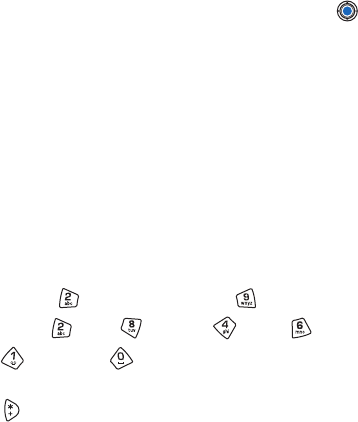
[ 73 ]
5
Full screen
When you select Options→ Full screen, the panes around the picture are
removed so that you can see more of the image. Press to go back to the
initial view.
Moving the focal point
When you are zooming or viewing an image in full screen mode, use the scroll
key to move the focal point to the left, right, up, or down, so that you can take
a closer look at one part of the picture, for example, its upper right corner.
Rotating
Select Options→ Rotate→ Left or to rotate an image 90 degrees
counterclockwise or Right to rotate the image clockwise. The rotation
status is not stored permanently.
KEYBOARD SHORTCUTS
• Rotate: - counterclockwise, - clockwise
• Scroll: - up, - down, - left, - right.
• - zoom in, - zoom out,
press and hold to return to the normal view.
• - change between full screen and normal view.
IMAGE DETAILS VIEW
To view the detailed information about an image, scroll to the image and
select Options→ View details. A list of image information appears:
Format - JPEG, GIF, PNG, TIFF, MBM, BMP, WBMP, OTA, WMF,
Unsupported, or Unknown.
Date and Time - when the image was created or saved, n x n- the size
of the image in pixels, see the glossary explanation, p. 70.
Resolutn. - the size of the image in pixels. See the glossary
explanation, page 70.
Size - in bytes or kilobytes (kB),
Color - True color, 65536 colors, 4096 colors, 256 colors, 16 colors,
Greyscale, or Black/white.
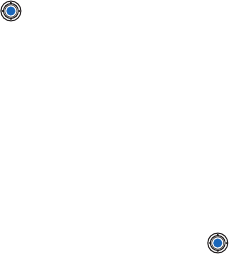
[ 74 ]
5Arrange images and folders
• To remove an image or folder, scroll to it and select Options→ Delete.
• To rename an image or a folder, scroll to the image or folder you want
to rename and select Options→ Rename. Write the new name and
press .
See “Actions common to all applications” on page 22 for further
information on how to create folders and mark and move items to folders.
Send images
You can send photos or images via different messaging services.
1Scroll to the image you want to send and select Options→ Send.
2Then select the method, the choices are Via multimedia, Via e-mail, Via
infrared, and Via Bluetooth.
• If you select to send the image in an e-mail or a multimedia
message, an editor opens. Press to select the recipient(s) from
the Contacts directory or write the phone number or e-mail
address of the recipient in the To: field. Add text or sound and
select Options→ Send. For more information, see “Create and
send new messages” on page 90.
• If you want to send the image via infrared or Bluetooth, see “Send
data via Bluetooth” on page 157, and “Send and receive data via
infrared” on page 161 for more information.
SEND IMAGES TO CLUB NOKIA PHOTO ZONE
To share your images and free up memory in the phone, you can send
images or image folders to Club Nokia Photo Zone (www.nokia.com/US).
In the Club Nokia Photo Zone, you can store your images, organize
arrange them in albums, manipulate the images, send them to your
friends, and give access rights to others to go and look at your images.
Note: To be able to send images to Club Nokia Photo Zone, you need to
join Club Nokia and have a valid user name and password. For
more information, visit Club Nokia web pages
(www.club.nokia.com) and set up a Photo Zone account.
Note: Only images in JPEG format can be sent to Club Nokia.
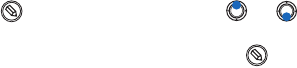
[ 75 ]
5
1To send an image or a folder to Photo Zone, scroll to the image or
folder and select Options→ Image uploader→ Upload. After the
correct settings are in place, the data connection and the image
sending is started. Folders you have sent appear as new albums at
Photo Zone.
2To end the connection, press Cancel.
• In case Auto folder naming is set to Off, select New folder to create
a new folder and enter a folder name, or select one of the
previously created folders.
Tip: You can send several images at a time via infrared or Bluetooth. To
send several images at a time you need to mark them first. To mark
several images at a time use the Options Mark/Unmark commands or
press and hold and at the same time press or . As the
selection moves, a check mark is placed next to the images. To end
the selection, stop the scroll key and then release .
SETTINGS FOR SENDING IMAGES TO CLUB NOKIA PHOTO ZONE
In case you do not have the needed settings, you are asked to enter:
•Image server name - Give a descriptive name for the server, for
example, Photo Zone.
•Access point in use (Must be defined) - Select an access point. Access
points are defined in Settings→ Connection settings→ Access points.
See p. 43 for further information.
•User name and Password - To be able to send images to Club Nokia
Photo Zone, you need to join Club Nokia and have a valid user name
and password. Visit Club Nokia web pages (www.club.nokia.com).
•URL address (Must be defined) - Enter the address of the Club Nokia
Photo Zone: http://www.club.nokia.com/
•Auto folder naming - Choose On if you want the folders to be named
automatically according to the current date and time.
Picture messages folder
Options in the Picture messages folder are: Open, Send, Delete, Mark/
Unmark, Rename, View details, Help, and Exit.

[ 76 ]
5In the Picture messages folder, you can find graphics sent to you in picture
messages.
If you want to save a graphic you have received in a picture message, go
to Messaging→ Inbox, open the message, and select Options→ Save
picture.
VIEWING PICTURES
1Scroll to the picture you want to view and press . The picture
opens. Press to view the next picture in the folder.
2Press Back to return to the Pictures main view.
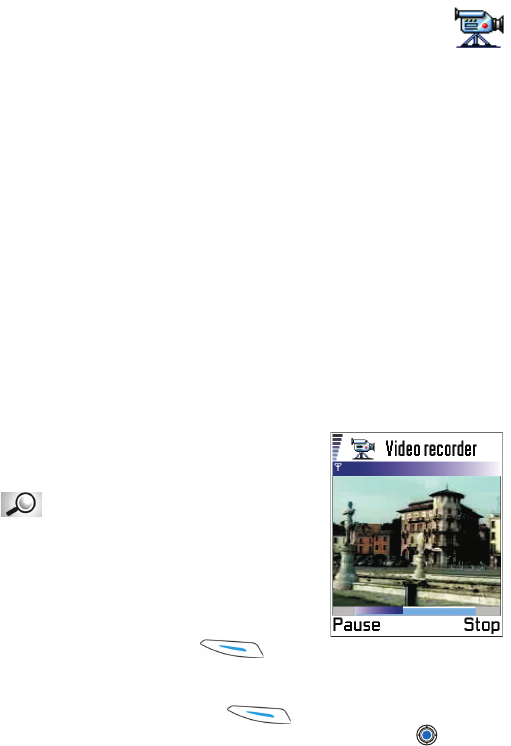
[ 77 ]
6. Video recorder
Go to Menu→ Video recorder.
Note: Obey all local laws governing the taking of videos. Do not use this
feature illegally.
Note: Your phone must be switched on to use the Video recorder. Do not
switch the phone on when wireless phone use is prohibited or
when it may cause interference or danger.
With the Video recorder you can record video clips, and play video clips
stored on your phone or on a memory card. Also, the Video recorder is
integrated with the messaging features allowing you to easily send
created clips.
Video recorder uses shared memory. See “Shared memory” on page 25.
• RECORD A VIDEO CLIP
You can record video clips up to 95 kB in size,
or approximately 15 seconds in duration.
Recorded video clips are in the .3gp format.
Glossary: 3GPP file format (.3gp) is
the standard video file format for
Multimedia Messaging.
1To begin recording open the Video
recorder and select Options→Record
and you can see the view to record.
2To start recording press .
The progress bar on the bottom of the
screen shows you how much recording time remains. To pause
recording at any time press .
To immediately play the video clip you just recorded, press .
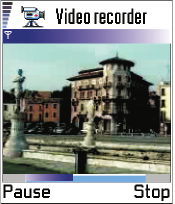
[ 78 ]
The video clip is saved to either the phone’s memory or the memory card,
depending on the setting of your Memory in use. See “Set up your Video
recorder” on page 78.
Options in video clip view of Video recorder are: Play, Record, Send,
Delete, Rename, Settings, About product, Help, and Exit.
• WATCH A VIDEO CLIP
To watch a video clip from the Video recorder video clip list:
1Open the Video recorder.
2Scroll to a video clip and select Options→Play.
Once a video clip is playing, you have similar options available to you as
when playing a video clip in ‘RealOne Player™’. The exception is volume
control, as Video recorder does not record sound. See “RealOne Player™”
on page 79.
Send video clips
You can send video clips by using the Send
option from your video clip list.
1Scroll to the video clip you want to send
and select Options→Send.
2Select one of the four ways you have of
sending your video clip, Via multimedia,
Via e-mail, Via Bluetooth, or Via infrared.
Set up your Video recorder
You can define whether you store your video clips in the phone’s memory
or on the memory card, if you have one, and how to name your video clips.
Select Options→Settings and you have:
•Memory in use - Choose between Phone memory and Memory card.
•Default video name - Define the default name of your video clips.
Example: If you set ‘Holiday’ as the default video clip name, Video
recorder will name all the video clips you take ‘Holiday’, ‘Holiday(01)’,
‘Holiday(02)’, and so on, until you change the setting again.
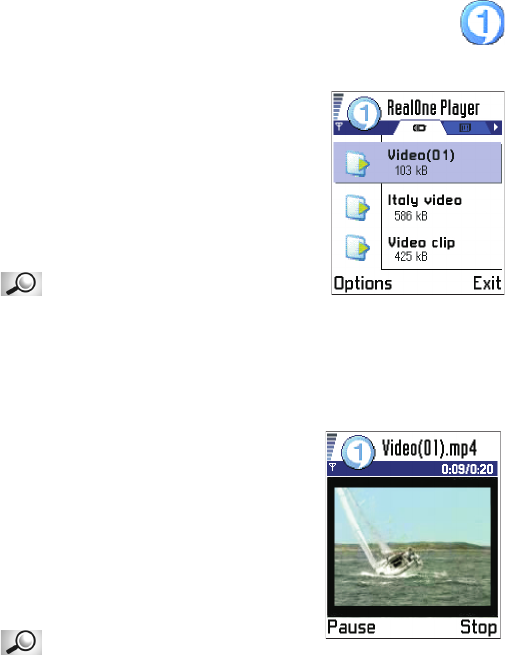
[ 79 ]
7 RealOne Player™
Go to Menu→ RealOne Player.
With the RealOne Player you can play media
files stored in the phone’s memory or on a
memory card, or play music and video files
and stream live content from the internet.
Options in list view are: Play, Open, Rename,
Delete, Move to folder, New folder, Mark/
Unmark, Send, Add to Favorites, Settings, Help,
About product and Exit.
Glossary: Media files are video, music
or audio clips which you can play on a media
player like the RealOne Player. Files with extensions .3gp, .mp4, .amr, .rm,
.ram, .ra and .rv. are supported by the RealOne Player.
RealOne Player uses shared memory. See “Shared memory” on page 25.
• PLAYING MEDIA FILES
You can play any music or video file from the
list shown when you start the RealOne
Player, or directly from the internet.
To play a media file stored in your phone’s
memory or memory card, open RealOne
Player, scroll to the file and select
Options→Play.
Glossary: Streaming is playing sound
or video in real time as it is downloaded from the internet, as opposed to
storing it in a local file first.
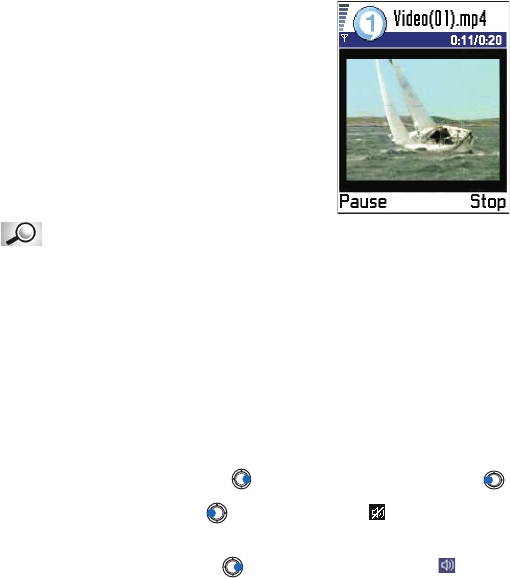
[ 80 ]
7To play a media file directly, or stream live content from the internet:
1Select Options→Open→URL address.
2Enter the URL of the site you want to play
or stream content from.
Before your media file or stream begins
playing, your phone will connect to the site
and load the file.
Note: You cannot connect to a site unless
you have configured an Access Point,
see Default Access Point setting, p. 81.
Glossary: Buffering is the temporary
storage of a part of your streaming content into the phone’s memory
before it’s played.
Media guide
From your RealOne Player you can open a browser page containing a
media guide with links to streaming media sites and files.
To view the media guide, open RealOne Player and select
Options→Open→Guide.
Volume control
• To increase the volume press , or to decrease the volume press .
• To mute the sound press and hold until the indicator is
displayed.
• To turn on the sound press and hold until you see the
indicator.
[ 81 ]
7
• SENDING MEDIA FILES
You can send media files by using the Send option from your video clip list.
1Scroll to the file you want to send and select Options→Send.
2Select one of the four ways you have of sending your file, via Via
infrared, Via Bluetooth, Via multimedia or Via e-mail.
• CHANGING THE SETTINGS
To change the Video settings, select Options→Video to open the following
list of settings:
•Video quality - Choose Sharp images to have better picture quality, but
slower framerate, or High framerate for faster framerate, but lower
picture quality.
•Automatic scaling - Choose On to have automatic resizing of the video
image.
To change the Playback settings, select Options→Playback to open the
following setting:
•Repeat - Choose On to have the playing video or audio file restart
automatically once it has finished.
To change the Network settings, select Options→Network to open the
following list of settings:
•Default Access Point - As defined in Connection settings, see “Access
points” on page 46.
•Bandwidth - Choose Automatic to have the best delivery rate available.
•Maximum bandwidth - Choose the maximum bandwidth for streaming
content.
•Connection time-out - Open the slider view to change the waiting time
for the initial server connection on a streaming session.
•Server time-out - Open the slider view to change the time allowed for
no response from the server.
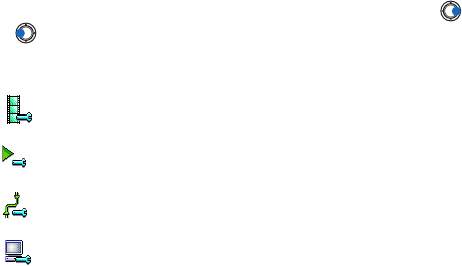
[ 82 ]
7•Port Range - Choose the port which is available for streaming. If not
sure of the number, ask your service provider.
To change the Proxy settings, select Options→Proxy to open the following
list of settings:
•Use Proxy / Host address / Port - Choose whether a proxy is used.
Tip: When you select one of the settings a tab view is opened. Press
or to move between the different setting tabs. The following
icons indicate which setting you are in:
for Video
for Playback
for Network, and
for Proxy.
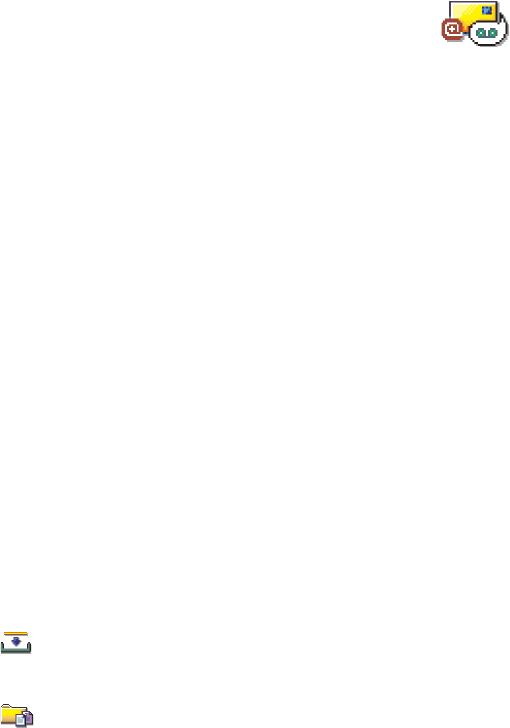
[ 83 ]
8 Messaging
Note: Your phone must be switched on to use the functions
in the Messaging folder. Do not switch the phone on when
wireless phone use is prohibited or when it may cause interference
or danger.
Go to Menu→ Messaging
Options in the Messaging main view: Create message, Connect (shown if
you have defined settings for the mailbox), or Disconnect (shown if there
is an active connection to mailbox), SIM messages, Cell broadcast, Service
command, Settings, Help, and Exit.
In Messaging you can create, send, receive, view, edit, and organize:
• text messages,
• multimedia messages,
• e-mail messages
• smart messages, special text messages containing data, and
• instant messages.
In addition to these, you can receive messages and data via an infrared or
Bluetooth connection, receive service messages, cell broadcast messages
as well as send service commands.
Text and multimedia messages use shared memory. See “Shared memory”
on page 25.
When you open Messaging, you can see the Create message function and
a list of default folders:
Inbox - contains received messages except e-mail and cell
broadcast messages. E-mail messages are stored in the Mailbox. You can
read cell broadcast messages by selecting Options→ Cell broadcast.
My folders - for organizing your messages into folders.
Tip: Organize your messages by adding new folders under My folders.

[ 84 ]
8Tip: When you have opened one of the default folders, for example, Sent, you
can easily move between the folders: by pressing to open the next
folder (Outbox), or by pressing to open the previous folder (Drafts).
Mailbox - When you open this folder, you can either connect to
your remote mailbox to retrieve your new e-mail messages or view your
previously retrieved e-mail messages offline. See p. 74 for further
information on online and offline modes. After you have defined settings
for a new mailbox, the name given to that mailbox will replace Mailbox in
the main view. See ‘Settings for e-mail’, p. 83.
Drafts - stores draft messages that have not been sent.
Outbox - is a temporary storage place for messages waiting to be
sent.
Sent - stores the last 15 messages that have been sent. To change
the number of messages to be saved, see ‘General settings for the
Messaging application’, p. 86.
Reports- you can request the network to send you a delivery report
of the text messages, smart messages, and multimedia messages you have
sent. To turn on delivery report reception, select Options→ Settings→ text
message or Multimedia message, scroll to Receive report, and select Yes.
Note: Receiving a delivery report of a multimedia message that has been
sent to an e-mail address might not be possible.
Note: Before you can create a multimedia message, write an e-mail, or
connect to your remote mailbox, you must have the correct
connection settings in place. See ‘Settings needed for e-mail’, p.
68 and ‘Settings needed for multimedia messaging’, p. 65.
• MESSAGING - GENERAL INFORMATION
The message status is always either draft, sent, or received. Messages can
be saved to the Drafts folder before they are sent. Messages are
temporarily placed to Outbox to wait for sending. After a message has
been sent, you can find a copy of the message in the Sent folder. Received
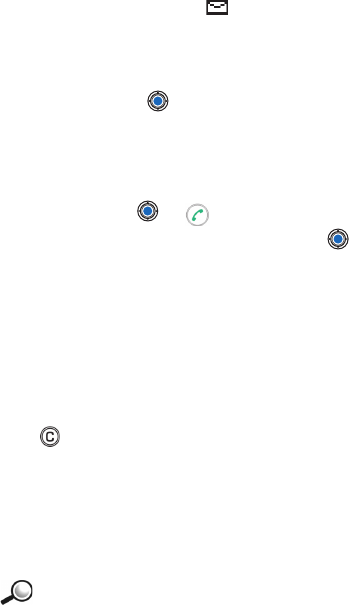
[ 85 ]
and sent messages are in read-only state until you select Reply or Forward,
which copies the message to an editor. Note that you cannot forward
e-mail messages sent by you.
Note: Messages or data that have been sent via an infrared or Bluetooth
connection are not saved in the Draft or Sent folders.
Open a received message
When you receive a message, and the note 1 new message is shown in
standby mode. Press Show to open the message.
If you have more than one new message, press Show to open the Inbox to
see the message headings. To open a message in Inbox,
scroll to it and press .
Add a recipient to a message
When you create a message, there are several ways to add a recipient:
1add recipients from the Contacts directory. To open the Contacts
directory, press or in the To: or Cc: fields, or select Options→
Add recipient. Scroll to a contact and press to mark it. You can
mark several recipients at a time. Press OK to return to the message.
The recipients are listed in the To: field and automatically separated
with a semicolon (;).
2write the phone number or e-mail address of the recipient in the To:
field, or
3copy the recipient information from another application and then
paste it to the To: field. See ‘Copying text’, p. 71.
Press to the left of the cursor if you want to delete a recipient.
Note: If you write many phone numbers or e-mail addresses in the To:
field, you must remember to add a semicolon (;) between each
item to separate them from each other. When you retrieve
recipients from the Contacts directory, the semicolon is added
automatically.
Example: 214 123 456; 972 456 876
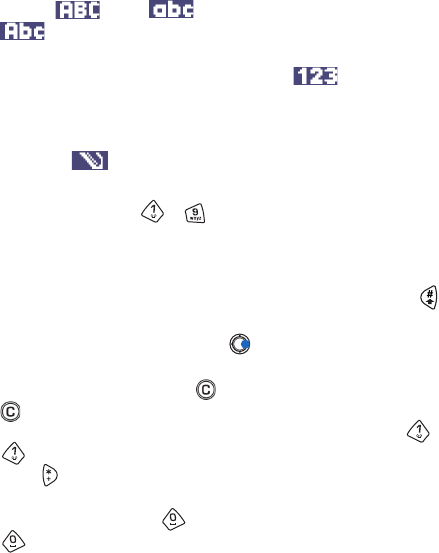
[ 86 ]
8Sending options
To change how a message is sent, select Options→ Sending options when
you are editing a message. When you save the message, its sending
settings are also saved.
• WRITE TEXT
You can key in text in two different ways, using the method traditionally
used in mobile phones or another method called predictive text input.
Icons: and indicate the selected case.
means that the first letter in the message, or the
first letter of the next word, is written in upper case, and
all other letters are written in lower case. indicates
number mode.
Use traditional text input
The indicator is shown on the top right of the display when you
are writing text using traditional text input.
• Press a number key ( - ), repeatedly until the desired character
appears. Note, that there are more characters available for a number
key than are printed on the key.
• To insert a number, press and hold the number key.
To switch between letter and number mode, press and hold .
• If the next letter is located on the same key as the present one, wait
until the cursor appears (or press to end the time-out period), and
then key in the letter.
• If you make a mistake, press to remove a character. Press and hold
to clear more than one character.
• The most common punctuation marks are available under . Press
repeatedly to reach the desired punctuation mark.
Press to open a list of special characters. Use the scroll key to
move through the list and press OK to select a character.
• To insert a space, press . To move the cursor to the next line, press
three times.
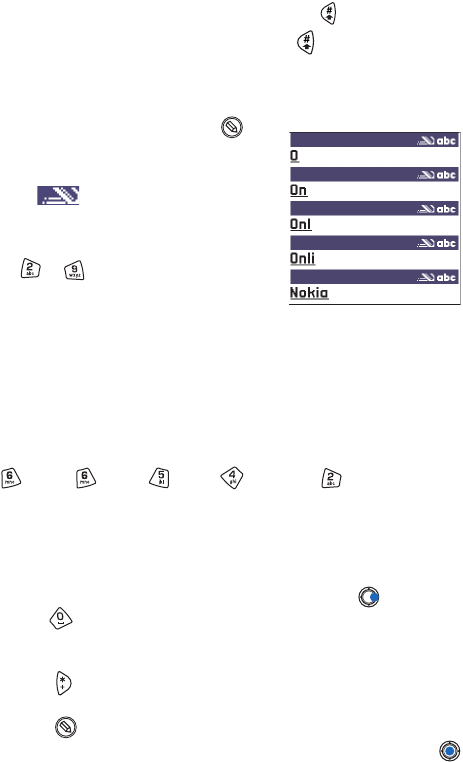
[ 87 ]
• To switch between upper and lower case, press .
Tip: To set predictive text input on or off, press twice quickly when
writing text.
Use predictive text input
To activate predictive text input, press and
select Dictionary on. This will activate
predictive text input for all editors in the
phone. The indicator is shown at the
top of the display.
1Write the desired word by pressing the
keys - . Press each key only once
for one letter. The word changes after
every key press.
Note: Do not pay attention to what appears on the display. The word
match is evolving. Wait until you have keyed in the whole word
before you check the result.
For example, to write ‘Nokia’ when English dictionary is selected, press
for N, for o, for k, for i, and for a.
As you can see, the word suggestion changes after each key press.
2When you have finished the word, check that it is correct.
• If the word is correct, you can confirm it by pressing or by
pressing to insert a space. The underlining disappears and you
can begin to write a new word.
• If the word is not correct, you have the following options:
• Press repeatedly to view the matching words the dictionary
has found one by one.
• Press and select Dictionary→ Matches to view a list of
matching words. Scroll to the word you want to use and press
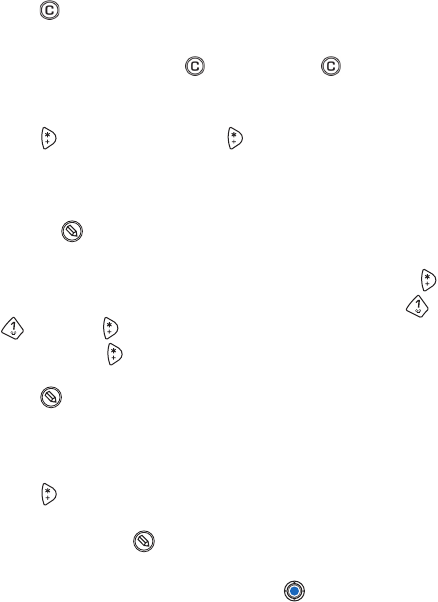
[ 88 ]
8to select it.
•If the ? character is shown after the word, the word you intended to
write is not in the dictionary. To add a word to the dictionary, press
Spell, key in the word (max. 32 letters) using traditional text input,
and press Save. The word is added to the dictionary. When the
dictionary becomes full, a new word replaces the oldest added word.
• To remove the ? and clear characters one by one from the word,
press .
TIPS ON USING PREDICTIVE TEXT INPUT
• To erase a character, press . Press and hold to clear more than
one character.
• To change between the different character cases Abc, abc, and ABC ,
press . Note that if you press quickly twice the predictive text
input is turned off.
• To insert a number in letter mode, press and hold the desired number
key.
Or press and select Insert number, key in the numbers you want,
and press OK.
To switch between letter and number mode, press and hold .
• The most common punctuation marks are available under . Press
and then repeatedly to reach the desired punctuation mark.
Press and hold to open a list of special characters. Use the scroll
key to scroll through the list and press OK to select a character. Or
press and select Insert symbol.
Tip: The predictive text input will try to guess which commonly used
punctuation mark (.,?!‘) is needed. The order and availability of the
punctuation marks depend on the language of the dictionary.
• Press repeatedly to view the matching words the dictionary has
found one by one.
You can also press , select Dictionary and select
•Matches - to view a list of words that correspond to your key presses.
Scroll to the desired word and press the .
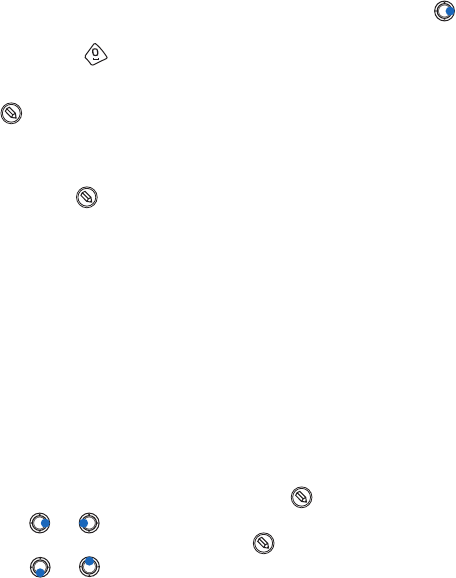
[ 89 ]
•Insert word - to add a word (max. 32 letters) to the dictionary by using
traditional text input. When the dictionary becomes full, a new word
replaces the oldest added word.
•Edit word - to open a view where you can edit the word, available only
if the word is active (underlined).
Write compound words
Write the first half of a compound word and confirm it by pressing .
Write the last part of the compound word and complete the compound
word by pressing to add a space.
Turn off predictive text
Press and select Dictionary→ Off to turn predictive text input off for
all editors in the phone.
Editing options
When you press , the following options appear (depending on the
editing mode and situation you are in):
•Dictionary (predictive text input), Alpha mode (traditional text input),
Number mode
•Cut, Copy - available only if text has been selected first.
•Paste - available only when text has been either cut or copied to the
clipboard.
•Insert number, Insert symbol, and
•Writing language - changes the input language for all editors in the
phone. See ‘Phone settings’, p. 25.
COPY TEXT
If you want to copy text to the clipboard, the following are the easiest
methods:
1To select letters and words, press and hold . At the same time,
press or . As the selection moves, text is highlighted.
To select lines of text, press and hold . At the same time
press or .
2To end the selection, stop pressing the scroll key.
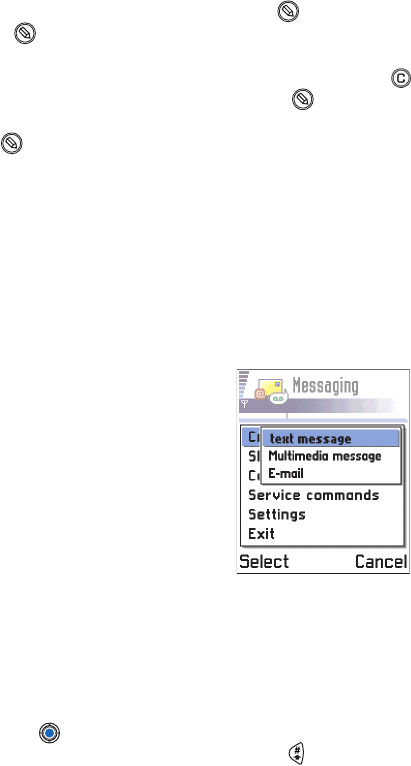
[ 90 ]
83To copy the text to clipboard, while still holding , press Copy.
Or, release and then press it once to open a list of editing
commands, for example, Copy or Cut.
If you want to remove the selected text from the document, press .
4To insert the text into a document, press and hold and press
Paste.
Or, press once and select Paste.
• CREATE AND SEND NEW MESSAGES
Note: When sending messages, your phone may display the words
Message Sent. This is an indication that the message has been sent
by your phone to the message center programmed into your
phone. This is not an indication that the message has been
received at the intended destination. For more details about the
messaging services, check with your service provider.
You can start to create a message in two
ways:
• By selecting New message→ Create:→
text message, Multimedia message,
or E-mail in the Messaging main view, or
• Start to create a message from an
application that has the option Send. In
this case the file that was selected (such
as an image or text) is added to the
message.
Write and send text messages
Options in the picture message editor are: Send, Remove picture, Add
recipient, Delete, Insert, Message details, Help, and Exit.
1Select New message. A list of message options opens. See Fig. 2, p. 64.
2Select Create:→ text message. The editor opens with the cursor in the
To: field. Press to select recipient(s) from the Contacts directory
or write the phone number of the recipient. Press to add a
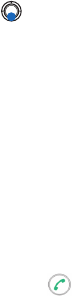
[ 91 ]
semicolon (;) to separate each recipient. Press to move to the
message field.
3Write the message.
Note: Your phone supports sending of multiple text messages at the
same time, therefore, the normal 160 characters limit for one text
message can be exceeded. If your text exceeds 160 characters, it
will be sent in two or more messages and message sending may
cost you more.
In the navigation bar, you can see the message length indicator
counting backwards from 160. For example, 10 (2) means that you
can still add 10 characters for the text to be sent as two messages.
4To send the message, select Options→ Send or press .
SEND SMART MESSAGES
Options in the text message editor are: Send, Add recipient, Insert, Delete,
Message details, Sending options, Help, and Exit.
Smart messages are special text messages that can contain data. You can
send smart messages such as:
• picture messages,
• business cards containing contact information in generic (vCard)
format,
• Calendar notes (vCalendar format).
For more information, see ‘Sending contact information’, p. 47, ‘Sending
calendar entries’, p. 93, and ‘Sending bookmarks’, p. 103.
Tip: You can also receive ringing tones, operator logos, or settings from
service providers, see p. 71.
CREATE AND SEND PICTURE MESSAGES
Options in the picture message editor are: Send, Add recipient, Insert,
Remove picture, Delete, Message details, Help, and Exit.
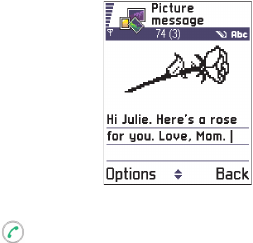
[ 92 ]
8Your phone allows you to send and receive picture messages. Picture
messages are text messages that contain small black-and-white graphics.
There are several default pictures available in the
Picture msgs. folder in Images.
Note: This function can be used only if it is supported by your service
provider. Only phones that offer picture message features can
receive and display picture messages.
To send a picture message:
1There are two possibilities, either:
•Go to Images→ Picture msgs. and select a
picture to be sent. Select Options→
Send, or
•Select Messaging→ New message→
Create:→ Text message and select
Insert→ Picture.
2Enter recipient information and add text.
See Fig. 3, p. 73.
3Select Options→ Send or press .
Note: Each picture message is made up of several text messages.
Therefore, sending one picture message may cost more than
sending one text message.
Multimedia messages
A multimedia message can contain text, images and either video or sound
clips.
Note: This function can be used only if it is supported by your service
provider. Only devices that offer multimedia message or e-mail
features can receive and display multimedia messages. Devices
that don’t have these features will receive details of a link to a web
page.
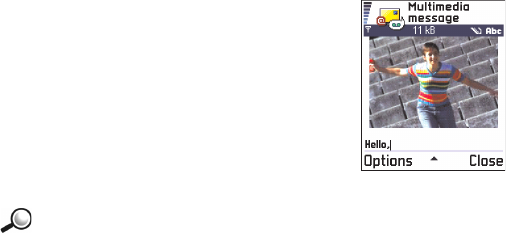
[ 93 ]
SETTINGS NEEDED FOR MULTIMEDIA MESSAGING
Options in the multimedia message editor are: Send, Add recipient, Insert,
Preview message, Objects, Remove, Delete, Message details, Sending options,
Help, and Exit.
You may receive the settings as a smart message from your service
provider. See ‘Receiving smart messages’, p. 71.
For availability of and subscription to data services, please contact your
service provider.
1Go to Settings→ Connection settings→ Access
points and define the settings for a multimedia
messaging access point:
Connection name - Give a descriptive name for
the connection.
Session mode - Select a data connection type:
GSM data, High speed GSM, or GPRS.
Gateway IP address - enter the address
Example: Domain names such as www.nokia.com can be
translated into IP addresses like 192.100.124.195.
Homepage - enter the address of the multimedia messaging center.
• If you selected GSM data or High speed GSM, fill in: Dial-up number
- a phone number for the data call.
• If you selected GPRS, fill in: Access point name - the name given to
you by your service provider.
For further information on different data connections, see also
‘Connection settings’, p. 29.
2Go to Messaging→ Options→ Settings→ Multimedia message. Open
Preferred connection and select the access point you created to be used
as the preferred connection. See also ‘Settings for multimedia
messages’, p. 81.
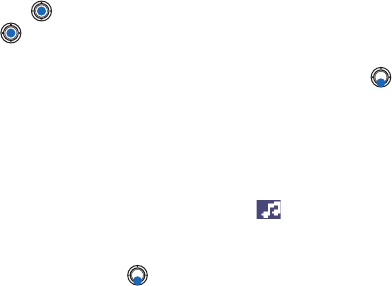
[ 94 ]
8SET UP THE MESSAGING STORE
The messaging store defines whether the phone’s memory or the memory
card are used as default. To define the messaging store:
Messaging→ Options→ Settings →Messaging store and select either the
phone’s memory or the memory card, if one is used.
CREATE MULTIMEDIA MESSAGES
Note: When you are sending a multimedia message to any phone other
than the Nokia 3650 or Nokia 7650, it is recommended to use a
smaller image size and a sound clip that is no longer than 15
seconds. The default setting Image size: Small. If you want to
check the image size setting, go to Messaging→ Options→
Settings→ Multimedia message or select Options→ Sending
options when you are creating a multimedia message. When you
are sending a multimedia message to an e-mail address or another
Nokia 3650 or Nokia 7650, select Options→ Sending Options→
Image size →Large when you are creating a multimedia message.
1In Messaging, select New message→ Create:→ Multimedia message
and press .
2Press to select the recipient(s) from the Contacts directory or
write the phone number or e-mail address of the recipient in the To:
field. Add a semicolon (;) to separate each recipient. Press to
move to the next field.
3You can add the different objects of the multimedia message in any
order you want
• To add an image, select Options→ Insert → Image or New image.
• To add a sound, select Options→ Insert→ Sound clip or New sound
clip. When sound has been added, the icon is shown in the
navigation bar.
• To add video, select Options→ Insert→ Video clip.
• To write text, press .
• If you select Insert→ Image, Sound clip, Video clip, or Template, a list
of items opens. Scroll to the item you wish to add and press
Select.
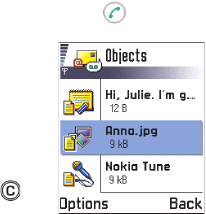
[ 95 ]
Note: If you chose Image, first you need to select whether the image is
stored in the phone’s memory or the memory card, if one is used.
• If you select Insert→ New image, Camera opens and you can take a
new picture. Press Remove to remove the picture and take another
instead.
• If you select Insert→ New sound clip, Recorder opens and you can
record a new sound. The new photo or sound is automatically saved
and a copy is inserted in the message.
Note: A multimedia message can contain only one photo and one sound
or video clip.
4To send the message, select Options→ Send or press .
PREVIEW A MULTIMEDIA MESSAGE
To see what the multimedia message will look
like, select Options→ Preview message.
REMOVE AN OBJECT FROM A MULTIMEDIA
MESSAGE
To remove a multimedia object, select Options→
Remove→ Image Video clip or Sound clip. Press to
remove text.
WORK WITH DIFFERENT MEDIA OBJECTS
To see all the different media objects included in a multimedia message,
open a multimedia message and select Options→ Objects to open the
Objects view.
In the Objects view, you can change the order of the different objects,
delete objects, or open an object in a corresponding application.
Options in the Objects view are: Open, Insert, Place image first / Place text
first, Remove, Help, and Exit.
E-mail
SETTINGS NEEDED FOR E-MAIL
Before you can send, receive, retrieve, reply to, and forward e-mail, you
must:
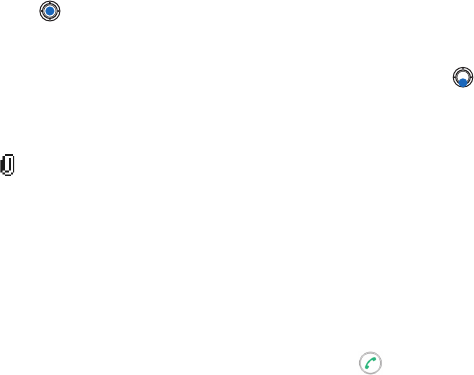
[ 96 ]
8• Configure an Internet Access Point (IAP) correctly. See ‘Connection
settings’, p. 29.
• Define your e-mail settings correctly. See ‘Settings for e-mail’, p. 83.
Note: Follow the instructions given by your remote mailbox and Internet
Service Provider.
WRITE AND SEND E-MAIL MESSAGES
Options in the e-mail editor are: Send, Add recipient, Insert, Attachments,
Delete, Message details, Sending options, Help, and Exit.
1Select New message→ Create:→ E-mail. The editor opens.
2Press to select the recipient(s) from the Contacts directory or
write the e-mail address of the recipient in the To: field. Add a
semicolon (;) to separate each recipient. If you want to send a copy
of your e-mail to someone, write the address in the Cc: field. Press
to move to the next field.
3Write the message. If you want to add an attachment to the e-mail,
select Options→ Insert→ Image, Sound clip, Video clip, or Note.
will appear in the navigation bar to indicate that the e-mail has
an attachment. Template adds pre-written text to the e-mail.
You can also add an attachment to an e-mail by selecting Options→
Attachments in an open e-mail. The Attachments view opens where
you can add, view, and remove attachments.
Note: If you choose Image, first you need to select whether the image is
stored in the phone’s memory or the memory card, if one is used.
4To remove an attachment, scroll to the attachment and select
Options→ Remove.
5To send the e-mail, select Options→ Send or press .
Note: E-mail messages are automatically placed in Outbox before
sending. In case something goes wrong while the phone is sending
the e-mail, the e-mail is left to Outbox with the status Failed.
Tip: If you want to send other files than photos, sounds, and notes as
attachments, open the appropriate application and select the option
Send→ Via e-mail, if available.
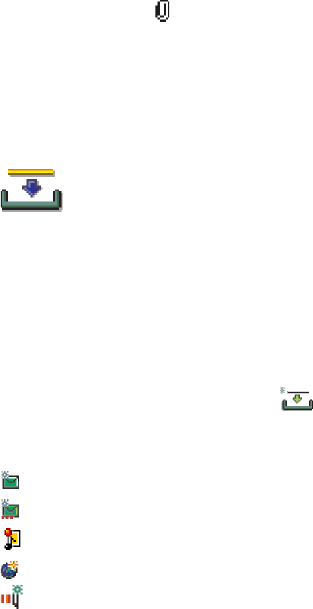
[ 97 ]
ATTACHMENT VIEW - ADD AND REMOVE ATTACHMENTS
To add an attachment to an e-mail, select Options→ Attachments in an
open e-mail. The Attachments view opens where you can add, view, and
remove attachments.
• To add an attachment, select Options→ Insert→ Image, Sound clip,
Video clip, or Note. A list of items opens. Scroll to the one you want to
add and press OK. will appear in the navigation bar to indicate that
the e-mail has an attachment.
Note: If you chose Image, first you need to select whether the image is
stored in the phone’s memory or the memory card, if one is used.
• To remove an attachment, scroll to the attachment and select
Options→ Remove.
•INBOX - RECEIVE MESSAGES
Options in Inbox are: Open, Create message, Delete, Message details, Move
to folder, Move to phone memory (shown if you have defined the memory
card as the messaging store), Move to memory card (shown if you have
defined the phone’s memory as the messaging store), Mark/Unmark, Help,
and Exit.
Messages and data can be received via text message or multimedia
service, via an infrared, or Bluetooth connection. When there are unread
messages in Inbox, the icon changes to .
In Inbox, unread messages appear in bold. The message icons tell you
what kind of a message it is. Here are some of the icons that you may see:
for an unread text message,
for an unread smart message,
for an unread multimedia message,
for an unread service message,
for data received via infrared,
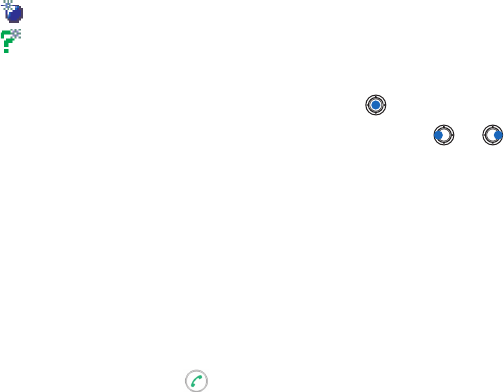
[ 98 ]
8 for data received via Bluetooth, and
for an unknown message type.
View messages in Inbox
To open a message, scroll to the message and press .
Use the scroll key to move up and down in the message. Press or
to move to the previous or next message in the folder.
Options in different message viewers
The available options depend on the type of message you have opened for
viewing:
•Save picture - saves the picture to Images→ Picture msgs.
•Reply - copies the address of the sender to the To: field. Select Reply→
To all - to copy the address of the sender and Cc. field recipients to the
new message.
•Forward - copies the message contents to an editor.
•Call - call by pressing .
•View image - allows you to view and save the image.
•Play sound clip - allows you to listen to the sound in the message.
•Objects - shows you a list of all the different multimedia objects in a
multimedia message.
•Attachments - shows you a list of files sent as e-mail attachments.
•Message details - shows detailed information about a message.
•Move to folder / Copy to folder - allows you to move or copy message(s)
to My folders, Inbox, or other folders you have created. See ‘Moving
items to a folder’, p. 12.
•Add to Contacts - allows you to copy the phone number or e-mail
address of the message sender to the Contacts directory. Choose
whether you want to create a new contact card or add the
information to an existing contact card.
•Find - Searches the message for phone numbers, e-mail addresses,
and Internet addresses. After the search, you can make a call or send
a message to the found number or e-mail address, or save the data to
Contacts or as a bookmark.
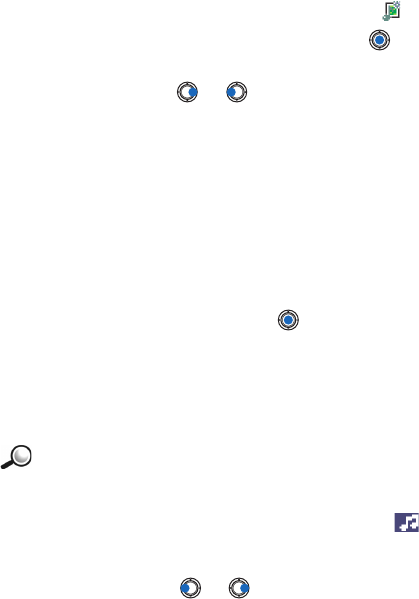
[ 99 ]
View multimedia messages in Inbox
You can recognize multimedia messages by their icon .
To open a multimedia message, scroll to it and press . You can see an
image, read a message and hear a sound, simultaneously.
If sound is playing, press or to increase or decrease the sound
volume. If you want to mute the sound, press Stop.
MULTIMEDIA MESSAGE OBJECTS
Options in the Objects view are: Open, Save, Send, Call, and Exit.
To see what kinds of media objects have been included in the multimedia
message, open the message and select Options→ Objects. In the Objects
view you can view files that have been included in the multimedia
message. You can choose to save the file in your phone or to send it, for
example, via infrared to another device.
To open a file, scroll to it and press the .
Important: Multimedia message objects may contain viruses or
otherwise be harmful to your phone or PC. Do not open any
attachment if you are not sure of the trustworthiness of the
sender. For more information, see ‘Certif. management’, p. 37.
Example: You can open a vCard file and save the contact
information in the file to Contacts.
SOUNDS IN A MULTIMEDIA MESSAGE
Sound objects in a multimedia message are indicated by indicator in
the navigation bar. Sounds are by default played through the loudspeaker.
To stop the sound, press Stop while sound is playing. You can change the
volume level by pressing or .
If you want to listen to a sound again after all the objects have been
shown and the playing of the sound has stopped, select Options→ Play
sound clip.

[ 100 ]
8Receive smart messages
Tip: If you receive a vCard file that has a picture attached, the picture
will be saved to Contacts as well.
Your phone can receive many kinds of smart messages, text messages that
contain data (also called Over-The-Air (OTA) messages). To open a
received smart message, open Inbox, scroll to the smart message ( ),
and press .
•Picture message - to save the picture in the Picture msgs. folder in
Images for later use, select Options→ Save picture.
•Business card - to save the contact information, select Options→ Save
business card.
Note: If certificates or sound files are attached to business cards, they
will not be saved.
•Ringing tone - to save the ringing tone to Composer, select Options→
Save.
•Operator logo - to save the logo, select Options→ Save. The operator
logo can now be seen in standby mode instead of the service
provider’s own identification.
•Calendar entry - to save the invitation to Calendar, select Options→
Save to Calendar.
•WAP message - to save the bookmark, select Options→ Save to
bookmarks. The bookmark is added to the Bookmarks list in browser
service.
If the message contains both browser access point settings and
bookmarks, to save the data select Options→ Save all. Or, select
Options→ View details to view the bookmark and access point
information separately. If you do not want to save all data, select a
setting or bookmark, open the details and select Options→ Save to
Settings or Save to bookmarks depending on what you are viewing.
Tip: To later change the default access point settings for browser service
or multimedia messaging, go to Services→ Options→ Settings→
Default access point or Messaging→ Options→ Settings→
Multimedia message→ Preferred connection.

[ 101 ]
•E-mail notification - Tells you how many new e-mails you have in your
remote mailbox. An extended notification may list more detailed
information such as subject, sender, attachments, and so on.
• In addition, you can receive a text message service number, voice
mailbox number, profile settings for remote synchronization, access
point settings for the browser, multimedia messaging or e-mail,
access point login script settings, or e-mail settings.
To save the settings, select Options→ Save to SMS sett., Save to Voice
mail, Save to settings, Save to Settings, or Save to e-mail sett.
Service messages
Options when viewing service message are: Download message, Move to
folder, Message details, Help, and Exit.
You can order service messages (pushed messages) from service providers.
Service messages are notifications of, for example, news headlines and
they may contain a text message or address of a browser service. For
availability and subscription, contact your service provider.
Service providers can update an existing service message every time a
new service message is received. Messages can be updated even if you
have moved them to another folder than Inbox. When service messages
expire, they are deleted automatically.
VIEWING SERVICE MESSAGES IN INBOX
1In Inbox, scroll to a service message ( ) and press .
2To download or view the service, press Download message. The note
Downloading message is displayed. The phone starts to make a data
connection, if needed.
3Press Back to return to Inbox.
VIEWING SERVICE MESSAGES IN THE BROWSER
When you are browsing, select Options→ Read service msgs. to download
and view new service messages.

[ 102 ]
8 •MY FOLDERS
Options in My folders are: Open, New message, Delete, Message details, Move
to folder, Move to phone memory (shown if you have defined the memory card
as the messaging store), Move to memory card (shown if you have defined the
phone memory as the messaging store), New folder, Rename, Help, and Exit.
In My folders you can organize your messages into folders, create new
folders, and rename and delete folders. Select Options→ Move to folder,
New folder, or Rename folder. For more information, see ‘Moving items to a
folder’, p. 12.
Templates folder
You can use text templates to avoid rewriting messages that you send
often. To create a new template, select Options→ New template.
•REMOTE MAILBOX
When you open this folder, you can either connect to your
remote mailbox.
• to retrieve new e-mail headings or messages, or
• view your previously retrieved e-mail headings or messages offline.
Tip: The Settings wizard program included in the PC Suite for Nokia 3650
can help you configure access point and mailbox settings. You can
also copy existing settings, for example, from your computer to your
phone. See the CD-ROM supplied in the sales package.
If you select New message→ Create:→ E-mail or Mailbox in the Messaging
main view and you have not set up your e-mail account, you will be
prompted to do so. See ‘Settings needed for e-mail’, p. 68.
When you create a new mailbox, the name you give to the mailbox
automatically replaces Mailbox in the Messaging main view. You can have
several mailboxes (max. six).

[ 103 ]
Open the mailbox
When you open the mailbox, you can choose whether you want to view
the previously retrieved e-mail messages and e-mail headings offline or
connect to the e-mail server.
When you scroll to your mailbox and press , the phone asks you if you
want to Connect to mailbox? Select Yes to connect to your mailbox or No
to view previously retrieved e-mail messages offline.
Another way to start a connection is to select Options→ Connect.
VIEW E-MAIL MESSAGES WHEN ONLINE
When you are online, you are continuously connected to a remote
mailbox via a data call or a packet data connection. See also ‘Data
connection indicators’, p. 9, ‘GSM data calls’, p. 32, and ‘Packet data
(General Packet Radio Service, GPRS)’, p. 33.
Note: If you are using the POP3 protocol, e-mail messages are not
updated automatically in online mode. To see the newest e-mail
messages, you need to disconnect and then make a new
connection to your mailbox.
Options when viewing e-mail headings are: Open, New message,
Connect /Disconnect, Retrieve, Delete, Message details, Copy, Mark/Unmark,
Help, and Exit.
VIEW E-MAIL MESSAGES WHEN OFFLINE
When you view e-mail messages offline, your phone is not connected to
the remote mailbox. This mode may help you to save on connection costs.
See p. 32 for further information.
To view e-mail messages offline, you must first retrieve e-mail messages
from your mailbox, see the next section. After you have retrieved the e-
mail messages to your phone, to end the data connection, select
Options→ Disconnect.
Now you can continue reading the retrieved e-mail headings and/or the
retrieved e-mail messages offline. You can write new e-mail messages,
reply to the retrieved e-mail messages, and forward e-mail messages. You
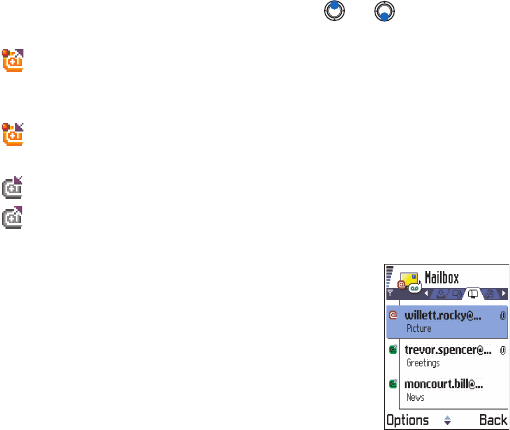
[ 104 ]
8can order the e-mail messages to be sent the next time you connect to
the mailbox. When you open Mailbox the next time and you want to view
and read the e-mail messages offline, answer No to the Connect to
mailbox? query.
Retrieve e-mail messages from the mailbox
Options when viewing an e-mail message are: Reply, Forward, Delete,
Attachments, Message details, Move to folder, Add to Contacts, Find, Help, and
Exit.
If you are offline, select Options→ Connect to start a connection to a
remote mailbox.
The remote mailbox view is similar to the Inbox folder in Messaging. You
can move up and down in the list by pressing or . The following
icons are used to show the status of the e-mail:
- new e-mail (offline or online mode). The content has not been
retrieved from the mailbox to your phone (the arrow in the icon is
pointing outwards).
- new e-mail, the content has been retrieved from the mailbox (arrow
pointing inwards).
- for e-mail messages that have been read.
- for e-mail headings that have been read and the message content
has been deleted from the phone.
1When you have an open connection to a remote
mailbox, select Options→ Retrieve→
•New - to retrieve all new e-mail messages to
your phone.
•Selected - to retrieve only the e-mail
messages that have been selected. Use the
Mark/Unmark → Mark / Unmark commands to
select messages one by one. See p. 11 for
information on how to select many items at
the same time.
•All - to retrieve all messages from the mailbox.
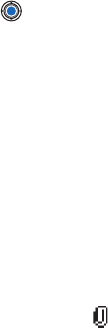
[ 105 ]
To cancel retrieving, press Cancel.
2After you have retrieved the e-mail messages, you can continue
viewing them online. Select Options→ Disconnect to close the
connection and to view the e-mail messages offline.
COPY E-MAIL MESSAGES TO ANOTHER FOLDER
If you want to copy an e-mail from the remote mailbox to a folder under
My folders, select Options→ Copy. Select a folder from the list and press
OK.
Open e-mail messages
When you are viewing e-mail messages either in online or offline mode, scroll
to the e-mail you want to view and press to open it. If the e-mail message
has not been retrieved (arrow in the icon is pointing outwards) and you are
offline and select Open, you will be asked if you want to retrieve this message
from the mailbox. Note that the data connection is left open after the e-mail
has been retrieved. Select Options→ Disconnect to end the data connection.
Disconnect from mailbox
When you are online, select Options→ Disconnect to end the data call or
GPRS connection to the remote mailbox. See also ‘Data connection
indicators’, p. 9.
View e-mail attachments
Options in the Attachments view are: Open, Retrieve, Save, Send, Delete,
Help, and Exit.
Open a message that has the attachment indicator and select
Options→ Attachments to open the Attachments view. In the
Attachments view, you can retrieve, open, or save attachments. You can
also send attachments via infrared or Bluetooth.
Important: E-mail attachments may contain viruses or otherwise be
harmful to your phone or PC. Do not open any attachment if
you are not sure of the trustworthiness of the sender. For
more information, see ‘Certif. management’, p. 37.
Retrieve attachments to the phone

[ 106 ]
8If the attachment has a dimmed indicator, it has not been retrieved to the
phone. To retrieve the attachment, scroll to it and select Options→
Retrieve.
Note: If your mailbox uses the IMAP 4 protocol, you can decide whether
to retrieve e-mail headings only, messages only, or messages and
attachments. With the POP3 protocol, the options are e-mail
headings only or messages and attachments. For further
information, see p. 83.
Tip: To save memory, you can remove attachments from an e-mail while
retaining them on the e-mail server. Select Options→ Delete in the
Attachments view.
Open an attachment
1In the Attachments view, scroll to an attachment and press to
open it.
• If you are online, the attachment is retrieved directly from the
server and opened in the corresponding application.
• If you are offline, the phone asks if you want to retrieve the
attachment to the phone. If you answer Yes, a connection to the
remote mailbox is started.
2Press Back to return to the e-mail viewer.
Tip: Supported image formats are listed on p. 54. To see a list of other
file formats supported by the Nokia 3650, see the product
information at www.nokia.com.
SAVE ATTACHMENTS SEPARATELY
To save an attachment, select Options→ Save in the Attachments view.
The attachment is saved in the corresponding application. For example,
sounds can be saved in Recorder and text files (.TXT) in Notes.
Attachments such as images can be saved on a memory card, is one is
used.
Delete e-mail messages
To delete an e-mail from the phone while still retaining it in the remote
mailbox, select Options→ Delete → Phone only.

[ 107 ]
Note: The phone mirrors the e-mail headings in the remote mailbox. So,
although you delete the message content, the e-mail heading
stays in your phone. If you want to remove the heading as well,
you have to first delete the e-mail message from your remote
mailbox and then make a connection from your phone to the
remote mailbox again to update the status.
To delete an e-mail from both the phone as well as from the remote
mailbox, select Options→ Delete → Phone and server.
Note: If you are offline, the e-mail will be deleted first from your phone.
During the next connection to the remote mailbox, it will be
automatically deleted from the remote mailbox.
If you are using the POP3 protocol, messages marked to be deleted
are removed only after you have closed the connection to the
remote mailbox.
UNDELETE E-MAIL MESSAGES WHEN OFFLINE
To cancel deleting an e-mail from both the phone and server, scroll to an
e-mail that has been marked to be deleted during the next connection
( ), and select Options→ Undelete.
•OUTBOX
The Outbox is a temporary storage place for messages waiting to be sent.
Status of the messages in Outbox
•Sending - A connection is being made and the message is being sent.
•Waiting/Queued - For example, if there are two similar types of
messages in Outbox, one of them is waiting until the first one is sent.
•Resend at (time) - Sending has failed. The phone will try to send the
message again after a time-out period. Press Send if you want to
restart the sending immediately.
•Deferred - You can set documents to be ‘on hold’ while they are in
Outbox. Scroll to a message that is being sent and select Options→
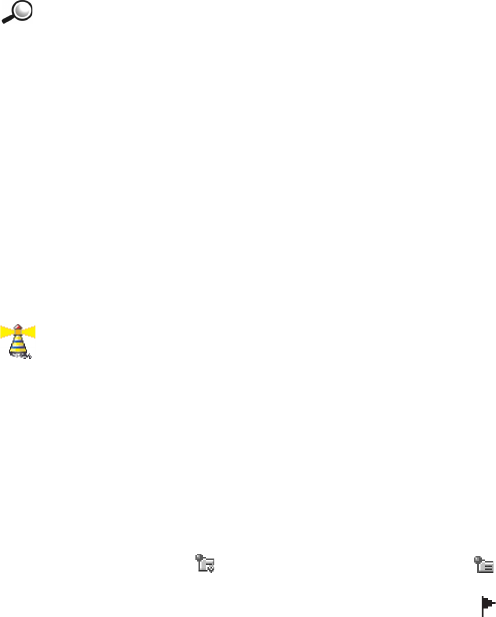
[ 108 ]
8Defer sending.
•Failed - The maximum number of sending attempts has been reached.
Sending has failed. If you were trying to send a text message, open
the message and check that the Sending settings are correct.
Example: Messages are placed in the Outbox, for example, when
your phone is outside the network coverage area. You can also
schedule e-mail messages to be sent the next time you connect to your
remote mailbox.
• VIEW MESSAGES ON A SIM CARD
Before you can view SIM messages, you need to copy them to a folder in
your phone.
1In the Messaging main view, select Options→ SIM messages.
2Select Options→ Mark/Unmark→ Mark or Mark all to mark messages.
3Select Options→ Copy. A list of folders opens.
4Select a folder and press OK. Go to the folder to view the messages.
•CELL BROADCAST (NETWORK SERVICE)
Options in Cell broadcast are: Open, Subscribe /Unsubscribe, Hotmark /
Unhotmark, Topic, Settings, Help, and Exit.
In the Messaging main view, select Options→ Cell broadcast.
You can receive messages on various topics, such as weather or traffic
conditions from your service provider. For available topics and relevant
topic numbers, contact your service provider. In the main view you can
see:
• the status of the topic: - for new, subscribed messages and -
for new, unsubscribed messages.
• the topic number, topic name, and whether it has been flagged ( )
for follow-up. You will be notified when messages belonging to a
flagged topic have arrived.
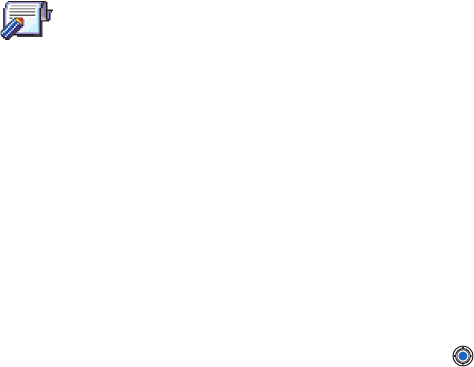
[ 109 ]
Note: A packet data (GPRS) connection may prevent cell broadcast
reception. Contact your service provider for the correct GPRS
settings. For further information on the GPRS settings, see ‘Packet
data (General Packet Radio Service, GPRS)’, p. 33.
•SERVICE COMMAND EDITOR
In the Messaging main view, select Options→ Service command.
You can send service requests, such as activation commands for network
services (also known as USSD commands), to your service provider. For
more information, contact your service provider. To send a request:
• in standby mode or when you have an active call, key in the command
number(s) and press Send, or
• if you need to enter letters as well as numbers, select Messaging→
Options→ Service command.
• MESSAGING SETTINGS
The Messaging settings are divided into groups according to the different
message types. Scroll to the settings you want to edit and press .
Settings for text messages
Options when editing text message center settings are: New msg. center,
Edit, Delete, Help, and Exit.
Go to Messaging and select Options→ Settings→ Text message to open
the following list of settings:
•Message centers - Lists all the text message service centers that have
been defined. See ‘Adding a new text message center’, p. 81.
•Msg. center in use (Message center in use)- Defines which message
center is used for delivering text messages and smart messages such
as picture messages.
•Receive report (delivery report)- When this network service is set to
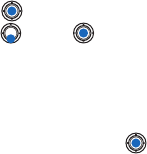
[ 110 ]
8Yes, the status of the sent message (Pending, Failed, Delivered) is shown
in the Log.
•Message validity - If the recipient of a message cannot be reached
within the validity period, the message is removed from the text
message service center. Note that the network must support this
feature. Maximum time is the maximum amount of time allowed by
the network.
•Message sent as - The options are Text, Fax, Paging, and E-mail. For
further information, contact your service provider.
Note: Change this option only if you are sure that your service center is
able to convert text messages into these other formats.
•Preferred connection - You can send text messages via the normal GSM
network or via GPRS, if supported by the network. See ‘Packet data
(General Packet Radio Service, GPRS)’, p. 30.
•Reply via same ctr. (network service) - By setting this option to Yes, if
the recipient replies to your message, the return message is sent using
the same text message service center number. Note that this may not
work between all operators.
ADD A NEW TEXT MESSAGE CENTER
1Open Message centers and select Options→ New msg. center.
2Press , write a name for the service center and press OK.
3Press , press and write the number of the text message service
center (Must be defined). Press OK. You need the message center
number to send text and picture messages. You can get the number
from your service provider.
To use the new settings, go back to the settings view and scroll to
Msg. center in use. Press and select the new service center.
Settings for multimedia messages
Go to Messaging and select Options→ Settings→ Multimedia message to
open the following list of settings:
•Preferred connection (Must be defined) - Select which access point is
used as the preferred connection for the multimedia message center.
See ‘Settings needed for multimedia messaging’, p. 65.

[ 111 ]
Note: If you receive multimedia message settings in a smart message
and save them, the received settings are automatically used for
the Preferred connection. See ‘Receiving smart messages’, p. 71.
•Secondary conn.- Select which access point is used as the secondary
connection for the multimedia message center.
Note: Both Preferred connection and Secondary conn. must have the same
Homepage setting pointing to the same multimedia service center.
Only the data connection is different.
Example: If your preferred connection uses a packet data
connection, you may want to use high speed data or data call for
the secondary connection. This way you are able to send and receive
multimedia messages even when you are not in a network that supports
packet data. For availability of and subscription to data services, please
contact your service provider. See also ‘General information about data
connections and access points’, p. 29.
•Multimedia reception - Select:
Only in home net. - if you want to receive multimedia messages only
when you are in your home network. When you are outside your home
network, multimedia message reception is turned off.
Always on - if you want to receive multimedia messages always.
Off - if you do not want to receive multimedia messages or
advertisements at all.
Important: When you are outside your home network, sending and
receiving multimedia messages may cost more. If the settings
Only in home net. or Always on have been selected, your phone
can make an active data call or GPRS connection without
your knowledge.
•On receiving msg. - Select:
Retr. immediately - if you want the phone to retrieve multimedia
messages instantly. If there are messages with Deferred status, they
will be retrieved as well.
Defer retrieval - if you want the multimedia messaging center to save
the message to be retrieved later. To retrieve the message later, set On
[ 112 ]
8receiving msg. to Retr. immediately.
Reject message - if you want to reject multimedia messages. The
multimedia messaging center will delete the messages.
•Allow anon. messages - Select No, if you want to reject messages
coming from an anonymous sender.
•Receive adverts - Define whether you want to receive multimedia
message advertisements or not.
•Reports - Set to Yes, if you want the status of the sent message
(Pending, Failed, Delivered) to be shown in the Log. When set to No,
only the status Delivered is shown in the Log. See p. 19.
•Deny report sending - Choose Yes, if you do not want your phone to
send delivery reports of received multimedia messages.
•Message validity - If the recipient of a message cannot be reached
within the validity period, the message is removed from the
multimedia messaging center. Note that the network must support
this feature. Maximum time is the maximum amount of time allowed
by the network.
•Image size - Define the size of the image in a multimedia message. The
options are: Small (max. of 160*120 pixels) and Large (max. 640*480
pixels).
•Speaker - Choose Loudspeaker or Normal, if you want the sounds in a
multimedia message to be played through the loudspeaker or the
earpiece. For more information, see ‘Built-in loudspeaker’, p. 13.
Settings for e-mail
Go to Messaging and select Options→ Settings→ E-mail.
Options when editing e-mail settings are: Editing options, New mailbox,
Delete, Call, and Exit.
Open Mailbox in use to select which mailbox you want to use.
SETTINGS FOR MAILBOXES
Select Mailboxes to open a list of mailboxes that have been defined. If no
mailboxes have been defined, you will be prompted to do so. The following
list of settings is shown:
[ 113 ]
•Mailbox name - Write a descriptive name for the mailbox.
•Access point in use (Must be defined) - The Internet Access Point (IAP)
used for the mailbox. Choose an IAP from the list. For more
information on how to create an IAP, see also ‘Connection settings’,
p. 29.
•My mail address (Must be defined) - Write the e-mail address given
to you by your service provider. The address must contain the @
character. Replies to your messages are sent to this address.
•Outgoing mail server: (Must be defined) - Write the IP address or host
name of the computer that sends your e-mail.
•Send message - Define how e-mail is sent from your phone.
Immediately - A connection to the mailbox is started immediately
after you have selected Send. During next conn. - E-mail is sent when
you connect to your remote mailbox the next time.
•Send copy to self - Select Yes to save a copy of the e-mail to your
remote mailbox and to the address defined in My mail address.
•Include signature - Select Yes if you want to attach a signature to your
e-mail messages and to start to write or edit a signature text.
•User name: - Write your user name, given to you by your service
provider.
•Password: - Write your password. If you leave this field blank, you will
be prompted for the password when you try to connect to your
remote mailbox.
•Incoming mail server: (Must be defined) - The IP address or host name
of the computer that receives your e-mail.
•Mailbox type: - Defines the e-mail protocol your remote mailbox
service provider recommends. The options are POP3 and IMAP4.
Note: This setting can be selected only once and cannot be changed if
you have saved or exited from the mailbox settings.
•Security - Used with the POP3, IMAP4, and SMTP protocols to secure
the connection to the remote mailbox.
•APOP secure login - Used with the POP3 protocol to encrypt the
sending of passwords to the remote e-mail server. Not shown if
IMAP4 is selected for Mailbox type:.
•Retrieve attachment (not shown if the e-mail protocol is set to POP3)
[ 114 ]
8- To retrieve e-mail with or without attachments.
•Retrieve headers - To limit the number of e-mail headers you want to
retrieve to your phone. The options are All and User defined. Used with
IMAP4 protocol only.
Settings for service messages
When you go to Messaging and select Options→ Settings→ Service
message, the following list of settings opens:
•Service messages - Choose whether or not you want to receive service
messages.
•Authentic. needed - Choose if you want to receive service messages
only from authorized sources.
Settings for Cell broadcast
Check with your service provider to see if Cell broadcast is available and
what topics and numbers are available. Go to Messaging→ Options→
Settings→ Cell broadcast to change the settings: Reception - On or Off.,
•Language - All allows you to receive cell broadcast messages in every
possible language. Selected allows you to choose in which languages
you wish to receive cell broadcast messages. If the language you want
could not be found in the list, select Other.
•Topic detection - If you receive a message that does not belong to any
of the existing topics, Topic detection→ On allows you to save the
topic number automatically. The topic number is saved to the topic
list and shown without a name. Choose Off if you do not want to save
new topic numbers automatically.
Settings for the Sent folder
Go to Messaging and select Options→ Settings→ Sent folder to open the
following list of settings:
•Save sent messages - Choose if you want to save a copy of every text
message, multimedia message, or e-mail that you have sent to the
Sent items folder.
•No. of saved msgs. - Define how many sent messages will be saved to
the Sent items folder at a time. The default limit is 15 messages.
[ 115 ]
When the limit is reached, the oldest message is deleted.
•Memory in use - Define memory store. Choices are phone’s memory or
memory card, if one is used.
• WIRELESS VILLAGE
You can send and receive messages with Wireless Village. Check with
your service provider for availability. Wireless Village is different from
SMS or email because you can have a true, two-way conversation with
other users. For more information on Wireless Village, see
www.nokia.com.
[ 116 ]
8
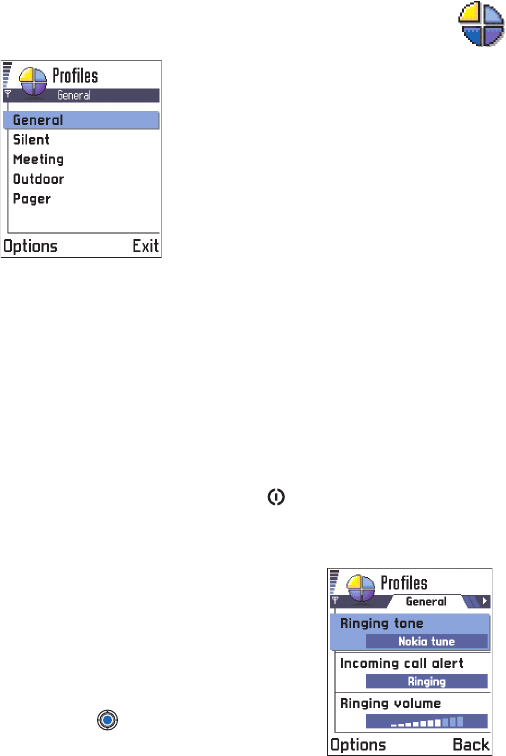
[ 117 ]
9 Profiles
Go to Menu→ Profiles.
In Profiles, you can adjust and customize the
phone tones for different events,
environments, or caller groups. There are five
preset profiles: General, Silent, Meeting,
Outdoor, and Pager, which you can customize
to meet your needs.
You can see the currently selected profile at
the top of the display in standby mode. If the
General profile is in use, only the current date
is shown.
The tones can be default ringing tones, tones created in Composer, tones
received in a message, or transferred to your phone via infrared,
Bluetooth, or a PC connection and then saved to your phone.
• CHANGE THE PROFILE
1Go to Menu→ Profiles. A list of profiles opens.
2In the Profiles list, scroll to a profile and select Options→ Activate.
Shortcut: To change the profile, press in standby mode. Scroll to the
profile you want to activate and press OK.
• CUSTOMIZE PROFILES
1To modify a profile, scroll to the profile in
the Profiles list and select Options→
Personalize. A list of profile settings
opens.
2Scroll to the setting you want to change
and press to open the choices:

[ 118 ]
9
•Ringing tone - To set the ringing tone for voice calls, choose a ringing
tone from the list. When you scroll through the list, you can stop on
a tone to listen to it before you make your selection. Press any key to
stop the sound. If a memory card is used, tones stored on it have the
icon next to the tone name.
Ringing tones use shared memory. See “Shared memory” on page 25.
Note: You can change ringing tones in two places: Profiles or Contacts.
See “Add a ringing tone for a contact card or group” on page 64.
•Incoming call alert - When Ascending is selected, the ringing volume
starts from level one and increases level by level to the set volume
level.
•Ringing volume - To set the volume level for the ringing and message
alert tones.
•Message alert tone - To set the tone for messages.
•Vibrating alert - To set the phone to vibrate at incoming voice calls and
messages.
•Keypad tones - To set the volume level for keypad tones.
•Warning tones - The phone sounds a warning tone, for example, when
the battery is running out of power.
•Alert for - To set the phone to ring only upon calls from phone numbers
that belong to a selected contact group. Phone calls coming from
people outside the selected group will have a silent alert. The choices
are All calls / (list of contact groups, if you have created them). See
“Create contact groups” on page 66.
•Profile name - You can rename a profile with any name you want. The
General profile cannot be renamed.
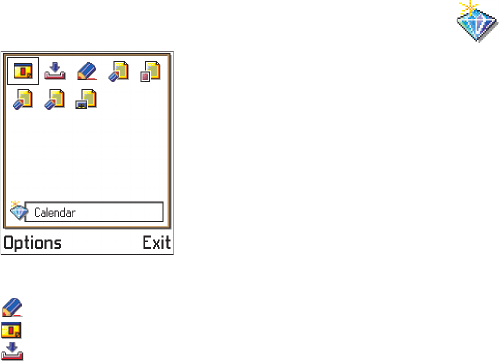
[ 119 ]
10 Favorites
Go to Menu→ Favorites.
Note:Your phone must be switched on to use
this function. Do not switch the phone on
when wireless phone use is prohibited or
when it may cause interference or danger.
You can use Favorites to store shortcuts, links
to your favorite photos, video clips, notes,
Recorder sound files, browser bookmarks, and
saved browser pages.
The default shortcuts are:
- opens the Notes editor
- opens the Calendar with the current date selected
- opens the Messaging Inbox
Options in the Favorites main view are: Open, Edit shortcut name, Delete
shortcut, Move, List view / Grid view, Help, and Exit.
• ADD SHORTCUTS
Shortcuts can be added only from the individual applications. Not all
applications have this functionality.
1Open the application and scroll to the item that you want to add as a
shortcut to Favorites.
2Select Options→ Add to Favorites and press OK.
Note: A shortcut in Favorites is automatically updated if you move the
item it is pointing to, for example, from one folder to another.

[ 120 ]
10 In Favorites:
•To open a shortcut, scroll to the icon and press . The file is opened
in the corresponding application.
•To delete a shortcut, scroll to the shortcut you want to remove and
select Options→ Delete shortcut. Removing a shortcut does not affect
the file it is referring to.
•To change the shortcut heading, select Options→ Edit shortcut
name. Write the new name. This change affects only the shortcut, not
the file or item the shortcut refers to.
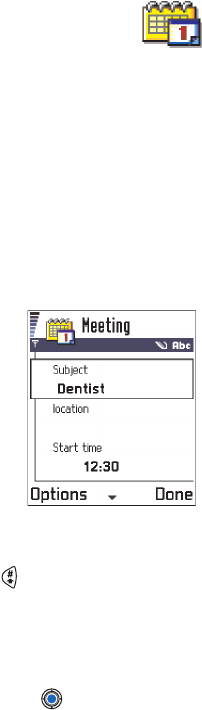
[ 121 ]
11 C a l e n d a r a n d T o - d o
Go to Menu→ Calendar
Note: Your phone must be switched on to use this function. Do not
switch the phone on when wireless phone use is prohibited or
when it may cause interference or danger.
Options when editing a calendar entry are: Delete, Send, Help, and Exit.
In Calendar, you can keep track of your appointments, meetings,
birthdays, anniversaries, and other events. You can also set a calendar
alarm to remind you of upcoming events.
Calendar uses shared memory. See “Shared memory” on page 25.
• CREATE CALENDAR ENTRIES
1Select Options→ New entry and select:
•Meeting to remind you of an
appointment that has a specific date
and time.
•Memo to write a general entry for a
day.
•Anniversary to remind you of birthdays
or special dates. Anniversary entries
are repeated every year.
2Fill in the fields, see the “Calendar entry fields” on page 122. Use the
scroll key to move between fields. Press to change between upper
and lower case.
3To save the entry, press Done.
Edit calendar entries
1In the Day view, scroll to the entry and press to open it.
2Edit the entry fields and press Done.
• If you are editing a repeated entry, choose how you want the changes
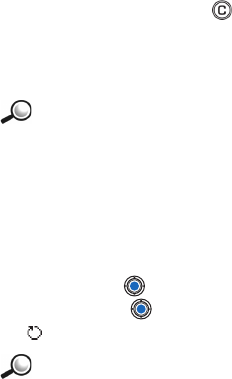
[ 122 ]
11 to take effect: All occurrences - all repeated entries are changed / This
entry only - only the current entry will be changed.
Delete calendar entries
• In the Day view, scroll to the entry you want to delete and select
Options→ Delete or press . Press OK to confirm.
• If you are deleting a repeated entry, choose how you want the change
to take effect: All occurrences - all repeated entries are deleted / This
entry only - only the current entry will be deleted.
Example: Your weekly class has been cancelled. You have set the
calendar to remind you every week. Choose This entry only and the
calendar will remind you again next week.
Calendar entry fields
•Subject / Occasion - Write a description of the event.
•Location - the place of a meeting, optional.
•Start time, End time, Start date, and End date.
•Alarm - Press to activate the fields for Alarm time and Alarm date.
•Repeat - Press to change the entry to be repeating. Shown with
in the Day view.
Example: The repeat function is handy if you have a recurring
event, a weekly class, a biweekly meeting, or a daily routine you
need to remember.
•Repeat until - You can set an ending date for the repeated entry, for
example, the ending date of a weekly course you are taking. This
option is shown only if you have selected to repeat the event.
•Synchronization - If you select Private, after synchronization the
calendar entry can be seen only by you and it will not be shown to
others with online access to view the calendar. This is useful when,
for example, you synchronize your calendar on a compatible
computer at work. If you select Public, the calendar entry is shown to
others who have access to view your calendar online. If you select
None, the calendar entry will not be copied to your PC when you
synchronize your calendar.
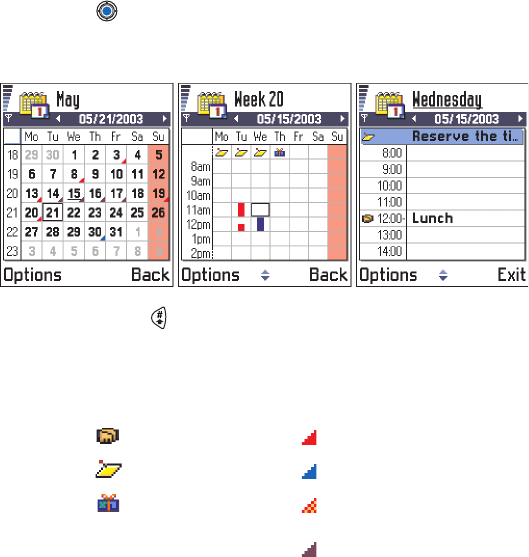
[ 123 ]
Calendar views
MONTH VIEW
In the Month view, one row equals one week. The current date is
underlined. Dates that have calendar entries are marked with a small
triangle at the right bottom corner. There is a frame around the currently
selected date.
• To open the Day view, scroll to the date you want to open and
press
• To go to a certain date, select Options→ Go to date. Write the date
and press OK.
Tip: If you press in Month, Week, or Day views, the current date is
automatically highlighted.
Calendar entry icons
in Day and Week views
Synchronization icons
in Month view
Meeting Private
Memo Public
Anniversary None
The day has more than
one view
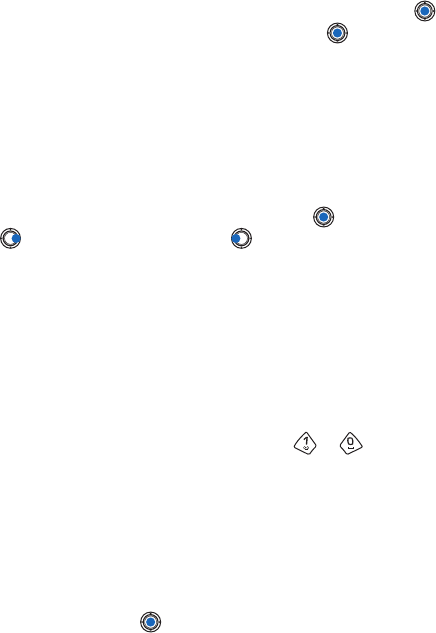
[ 124 ]
11 WEEK VIEW
In the Week view, the calendar entries for the selected week are shown in
seven day boxes. The current day of the week is underlined. Memos and
Anniversaries are placed before 8 o’clock. Meeting entries are marked
with colored bars according to starting and ending times.
To view or edit an entry, scroll to the cell that has an entry and press
to open the Day view, then scroll to the entry and press to open it.
Options in the different calendar views are: Open, New entry,
Week view/Month view, Delete, Go to date, Send, Settings, Help, and Exit.
DAY VIEW
In the Day view, you can see the calendar entries for the selected day. The
entries are grouped according to their starting time. Memos and
Anniversaries are placed before 8 o’clock.
• To open an entry for editing, scroll to it and press .
• Press to go to the next day or press to go to the previous day.
SETTINGS FOR CALENDAR VIEWS
Select Options→ Settings and select:
•Default view - To select the view that is shown first when you open
Calendar.
•Week starts on - To change the starting day of the week.
•Week view title - To change the title of the Week view to be the week
number or the week dates.
Shortcut: To write a calendar entry, press any key ( - ) in any
calendar view. A Meeting entry is opened and the characters you keyed in
are added to the Subject field.
• SET CALENDAR ALARMS
1Create a new Meeting or Anniversary entry, or open a previously
created entry.
2Scroll to Alarm and press to open the Alarm time and Alarm date
fields.
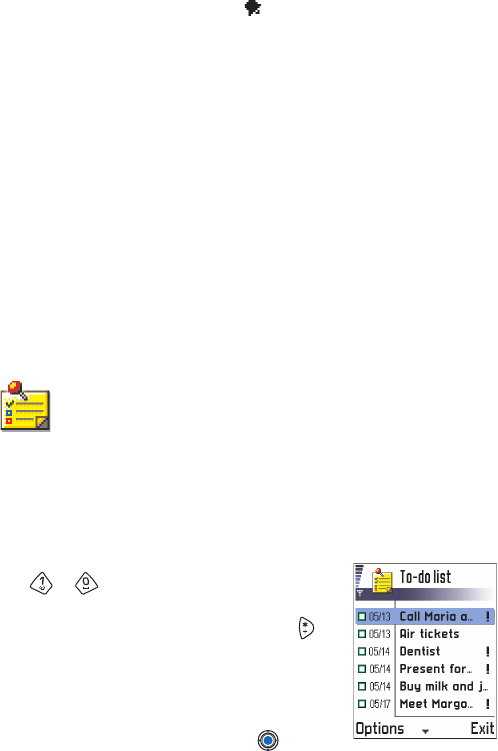
[ 125 ]
3Set the alarm time and date.
4Press Done. An alarm indicator is shown next to the entry in the
Day view.
Stop a calendar alarm
The alarm duration is one minute. When the alarm time expires, press
Stop to end the calendar alarm. If you press any other key, the alarm is
set to snooze.
• SEND CALENDAR ENTRIES
In the Day view, scroll to the entry you want to send and select
Options→ Send. Then select the method, the choices are: Via text message,
Via e-mail (available only if the correct e-mail settings are in place), Via
Bluetooth, or Via infrared. For further information, see the “Messaging” on
page 83, “Send and receive data via infrared” on page 161, and “Send
data via Bluetooth” on page 157.
•TO-DO
Go to Menu→ To-do.
In To-do you can keep a list of tasks that you need to do.
The To-do list uses shared memory. See “Shared memory” on page 25.
1To start to write a to-do note, press any key
( - ). The editor opens and the cursor
blinks after the letters you have keyed in.
2Write the task in the Subject field. Press to
add special characters.
• To set the due date for the task, scroll to
the Due date field and key in a date.
• To set a priority for the to-do note, scroll
to the Priority field and press .
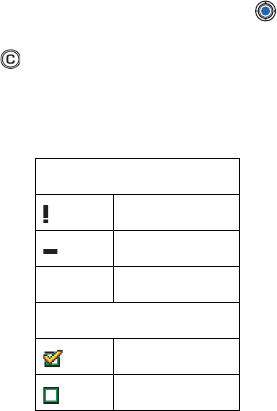
[ 126 ]
11 3To save the to-do note, press Done.
Note: If you remove all characters and press Done, the previously saved
note will be deleted.
•To open a to-do note, scroll to it and press .
•To delete a to-do note, scroll to it and select Options→ Delete
or press .
•To mark a to-do note as completed, scroll to it and select
Options→ Mark as done.
•To restore a to-do note, select Options → Mark as not done.
Priority icons
High
Low
no icon Normal
Status icons
task completed
not completed
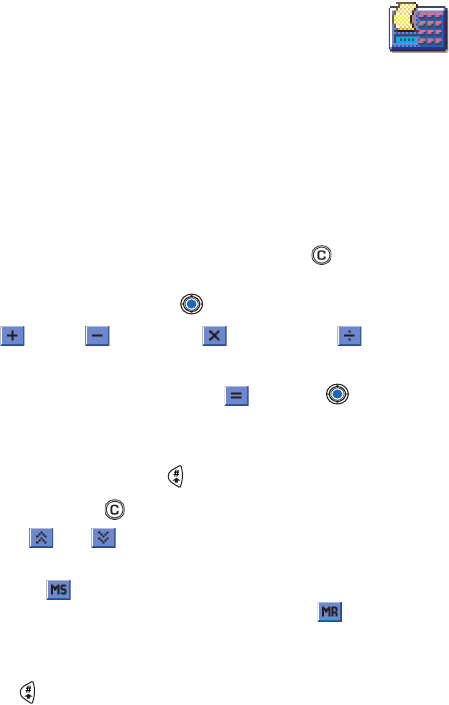
[ 127 ]
12 Extras
• CALCULATOR
Note: Your phone must be switched on to use this function. Do not
switch the phone on when wireless phone use is prohibited or
when it may cause interference or danger.
Go to Menu → Extras→ Calculator
Options in Calculator are: Last result, Memory, Clear screen, Help, and Exit.
1Enter the first number of your calculation. Press to erase any
mistakes.
2Scroll to a function and press to select it.
Use to add, to subtract, to multiply, or to divide.
3Enter the second number.
4To execute the calculation, scroll to and press .
Note: The Calculator has limited accuracy and rounding errors may
occur, especially in long divisions.
• To add a decimal, press .
• Press and hold to clear the result of the previous calculation.
• Use and to view previous calculations and move in the
sheet.
• Select to save a number to the memory, indicated by M. To
retrieve the number from the memory, select .
• To retrieve the result of the last calculation, select
Options→ Last result.
Tip: Press repeatedly to scroll the functions. You can see the selection
change between the functions.
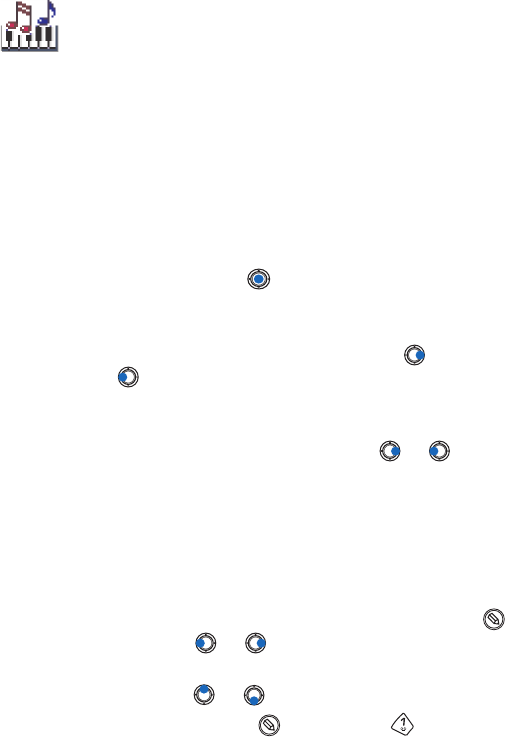
[ 128 ]
•COMPOSER
Go to Menu→ Extras→ Composer.
Options in the Composer main view are: Open, New tone, Delete, Mark/
Unmark, Rename, Duplicate, Help, and Exit.
Composer allows you to create your own, customized ringing tones. Note
that it is not possible to edit a default ringing tone.
1Select Options→ New tone to open the editor and to start composing.
• Use the keys to add notes and rests. See the table.
Or, select Options→ Insert symbol to open a list of notes and rests.
The default duration for a note is 1/4.
• To listen to the tone, press or select Options→ Play. The
playback is always started from the beginning of the tone. To stop
playing, press Stop.
• To adjust the volume while a tone is playing, press to increase
or press to decrease it. Or, select Options→ Volume before
you start to play the tone.
• To adjust the tempo, select Options→ Tempo. To increase or
decrease the tempo gradually, press and hold or ,
respectively. Tempo is measured in beats per minute. The
maximum is 250 beats, the default tempo for a new tone is 160
beats, and the minimum is 50 beats.
• To apply different playing styles, select Options→ Style→ Legato
- played in a smooth and even manner or Staccato - notes are
played separately to produce short sharp sounds.
• To select many notes or rests at the same time, press and hold
and press and hold or at the same time.
• To move note(s) up or down on the staff by a half step, scroll to
the note and press or .
• For example, press and hold together with to produce
C#.
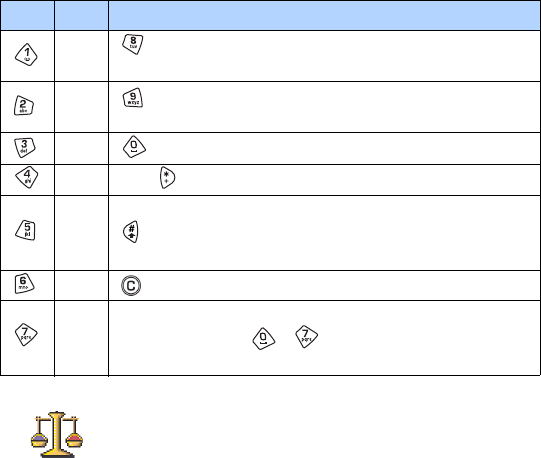
[ 129 ]
2Select Back to save.
Options when composing are: Play, Insert symbol, Style, Tempo, Volume,
Help and Exit.
•CONVERTER
In Converter, you can convert measures such as Length from one
unit (Yards) to another (Meters).
Go to Menu→ Extras → Converter.
Options in Converter are: Select unit /Change currency, Conversion type,
Currency rates, Help, and Exit.
Note: The Converter has limited accuracy and rounding errors may
occur.
Key Note Key and function
c Shortens the duration of the selected note(s)/rest(s) in
steps.
d Lengthens the duration of the selected note(s)/rest(s) in
steps.
e Inserts a rest.
f Press to open a list of notes and rests.
g Switches octaves, all selected note(s) or rest(s) is/are
moved to the next octave.
a Deletes selected note(s).
bA long press of keys - produces a lengthened (dotted)
note or rest or shortens a lengthened note.
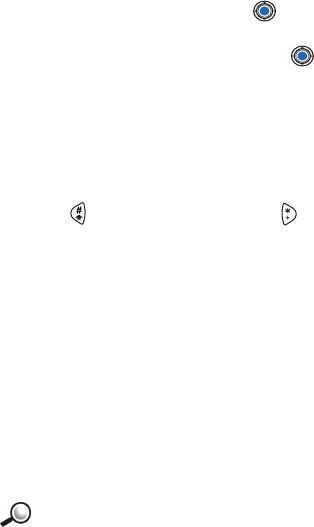
[ 130 ]
Convert units
1Scroll to the Type field and press to open a list of measures. Scroll
to the measure you want to use and press OK.
2Scroll to the first Unit field and press to open a list of available
units. Select the unit from which you want to convert and press OK.
Scroll to the next Unit field and select the unit to which you want to
convert.
3Scroll to the first Amount field and key in the value you want to
convert. The other Amount field changes automatically to show the
converted value.
Press to add a decimal and press for the +, - (for temperature),
and E (exponent) symbols.
Note: The conversion order changes if you write a value in the second
Amount field. The result is shown in the first Amount field.
Tip: To rename a currency, go to the Currency rates view, scroll to the
currency, and select Options→ Rename currency.
Set a base currency and exchange rates
Before you can make currency conversions, you need to choose a base
currency (usually your domestic currency) and add exchange rates.
Note: The rate of the base currency is always 1. The base currency
determines the conversion rates of the other currencies.
Example: If you set the United States Dollar (USD) as the base
currency, a Euro is 1.00. Thus, you would write 1.00 as the
exchange rate for the Euro.
1Select Currency as the measure type and select Options→ Currency
rates. A list of currencies opens and you can see the current base
currency at the top.
2To change the base currency, scroll to the currency (usually your
domestic currency), and select Options→ Set as base curr.
Important: When you change the base currency, all previously set
exchange rates are set to 0 and you need to key in new rates.
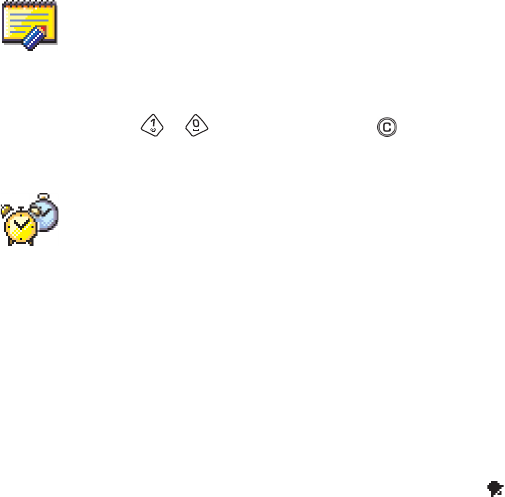
[ 131 ]
3Add exchange rates (see example), scroll to the currency, and key in a
new rate, that is, how many units of the currency equal one unit of
the base currency you have selected.
4After you have inserted all the needed exchange rates, you can make
currency conversions, see “Convert units” on page 130.
•NOTES
Go to Menu → Extras → Notes.
You can link notes to Favorites and send them to other devices. Plain text
files (TXT format) you receive can be saved to Notes.
Press any key press ( - ) to start to write. Press to clear letters.
Press Done to save.
•CLOCK
Go to Menu→ Extras→ Clock.
Options in Clock are: Set alarm, Reset alarm, Remove alarm, Settings, Help,
and Exit.
Change clock settings
To change the time or date, select Options→ Settings in Clock. To change
the clock shown in standby mode, scroll down in the Date and time settings
and select Clock type→ Analog or Digital.
Set an alarm
1To set a new alarm, select Options→ Set alarm.
2Enter the alarm time and press OK. When the alarm is active, the
indicator is shown.
The alarm clock works even if the phone is switched off.
To cancel an alarm, go to clock and select Options→ Remove alarm.
TURN OFF THE ALARM
• Press Stop to turn off the alarm.
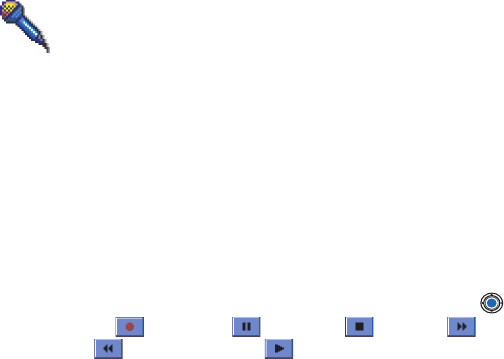
[ 132 ]
• When the alarm tone sounds, press any key or Snooze to stop the
alarm for five minutes, after which it will resume. You can do this a
maximum of five times.
If the alarm time is reached while the phone is switched off, the phone
switches itself on and starts sounding the alarm tone. If you press Stop,
the phone asks whether you want to activate the phone for calls. Press No
to switch off the phone or Yes to make and receive calls.
Note: Do not press Yes when wireless phone use is prohibited or when it
may cause interference or danger.
•RECORDER
Go to Menu→ Extras→ Recorder.
Options in Recorder are: Open, Record sound clip, Delete, Move to phone
mem, Move to mem. card, Rename sound clip, Send, Add to Favorites, Help,
and Exit.
The voice recorder allows you to record telephone conversations and voice
memos. If you are recording a telephone conversation, both parties will
hear a tone every five seconds during recording.
Note: Obey all local laws governing recording of calls. Do not use this
feature illegally.
Select Options→ Record sound clip and scroll to a function and press
to select it. Use: - to record, - to pause, - to stop, - to
fast forward, - to fast rewind, or - to play an opened sound file.
Note: Recorder cannot be used when a data call or a GPRS connection is
active.
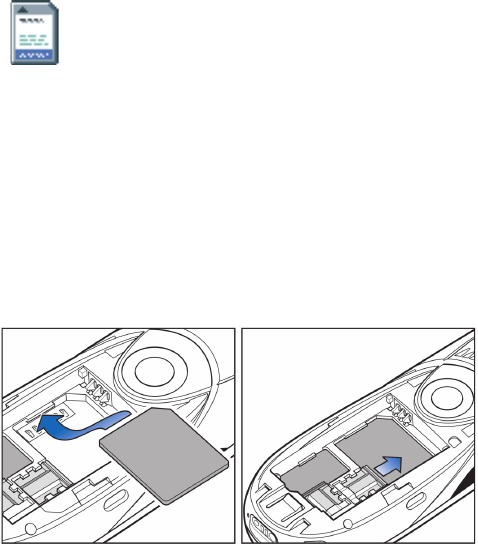
[ 133 ]
• MEMORY CARD
Options in the memory card are: Backup phone mem., Restore
from card, Format mem. card, Memory card name, Set password,
Change password, Remove password, Unlock memory card, Mem. in
use, Help and Exit.
If you have a memory card you can use it to store your multimedia files
like video clips and sound files, photos, messaging information, and to
backup information from your phone’s memory.
Important: Keep all memory cards out of the reach of small children.
Note: Details of how you can use the memory card with other features
and applications of your Nokia 3650 are given in the sections
describing these features and applications.
Insert the memory card
1Make sure the phone is switched off.
2With the back of the phone facing you, slide open the cover and
remove the battery, see Quick start ‘Insert the SIM card’ for
instructions on removing the cover.
3Position the memory card in its slot.
Make sure that the gold contacts of the card are facing down.
AB
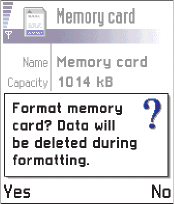
[ 134 ]
4Slide the silver catch over the memory card to secure it.
5When you have secured the card in place, replace the battery, then
replace the cover by sliding it back into place.
Important: Do not remove the memory card
in middle of an operation. Be
sure to close all memory card
applications before removing
the card.
Important: If you are installing an
application to the memory card
and need to reboot the phone,
do not remove the card until the
reboot is complete. Otherwise
the application files may be lost.
Format the memory card
You must format the memory card before you can use it for the first time.
Select Options →Format mem. card.
You will be asked to confirm your request and once you confirm,
formatting starts.
Back up and restore information
You can backup information from your phone’s memory to the memory
card. Select Options→Backup phone mem.
You can restore information from the memory card to the phone’s
memory. Select Options→Restore from card.
Memory card password
You can set a password to protect your memory card against
unauthorized use.
[ 135 ]
Note: The password is stored in your phone and you don’t have to be
enter it again while you are using the memory card on the same
phone. If you want to use the memory card on another phone, you
will be asked for the password.
SET UP, CHANGE, OR REMOVE YOUR PASSWORD
Select Options→Set password, Change password, or Remove password.
The password can be up to eight characters long.
Important: Once the password is removed, the memory card can be used
on any phone without a password.
Check memory consumption
Using the Mem. in use option, you can check the memory consumption of
different data groups and the available memory for installing new
applications or software on your memory card.
Select Options→Mem. in use.
[ 136 ]
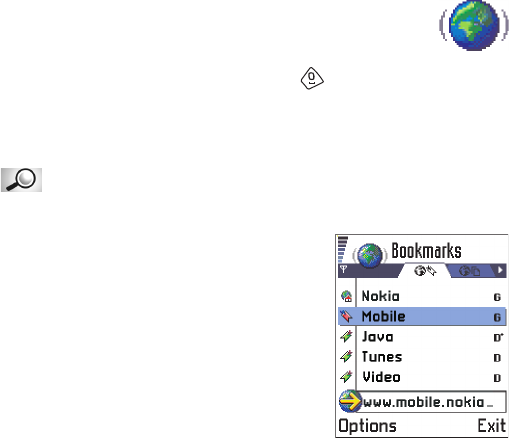
[ 137 ]
13. Services (XHTML)
Go to Menu→ Services or press and hold in standby mode.
Note: Your phone must be switched on to use this function. Do not
switch the phone on when wireless phone use is prohibited or
when it may cause interference or danger.
Glossary: XHTML browser supports pages written in the Hypertext
Markup Language (XHTML) and the Wireless Markup Language (WML).
Various service providers on the Internet
maintain pages specifically designed for
mobile phones, offering services such as
news, weather reports, banking, travel
information, entertainment, and games. With
the XHTML browser you can view these
services as WAP pages written in WML,
XHTML pages written in XHTML, or a mixture
of both.
Note: Check the availability of services,
pricing, and tariffs with your network operator and/or service
provider. Service providers will also give you instructions on how
to use their services.
• BASIC STEPS FOR ACCESSING
• Save the settings that are needed to access the web service that you
want to use. See the next section ‘Setting up the phone for the
browser service’.
• Make a connection to the service. See p. 118.
• Start browsing the web pages. See p. 120.
• End the connection to the service. See p. 123.
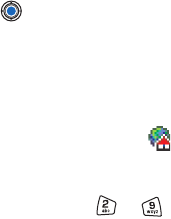
[ 138 ]
• SETTING UP THE PHONE FOR THE BROWSER
SERVICE
Receiving settings in a smart message
Tip: Settings may be available, for example, on the site of a network
operator or service provider.
You may receive service settings in a special text message, a so-called
smart message, from the network operator or service provider that offers
the service. See ‘Receiving smart messages’, p. 84. For more information,
contact your network operator or service provider, or visit Club Nokia’s
site (www.club.nokia.com).
Keying in the settings manually
Follow the instructions given to you by your service provider.
1Go to Settings→ Connection settings→ Access points and define the
settings for an access point. See ‘Connection settings’, p. 32.
2Go to Services→ Options→ Add bookmark. Write a name for the
bookmark and the address of the browser page defined for the current
access point.
Make a connection
Tip: To access the Bookmarks view while browsing, press and hold down
. To return to the browser view again, select Options→ Back to
page.
Once you have stored all the required connection settings, you can access
browser pages.
There are three different ways to access browser pages:
• Select the homepage ( ) of your service provider,
• Select a bookmark from the Bookmarks view, or
• Press the keys - to start to write the address of a browser
service. The Go to field at the bottom of the display is immediately
activated and you can continue writing the address there.
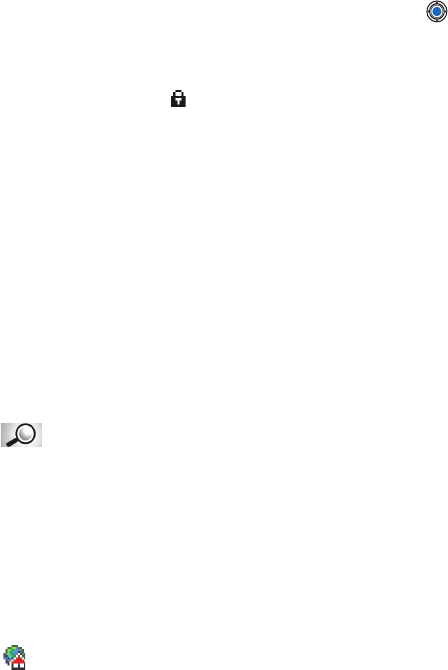
[ 139 ]
After you have selected a page or written the address, press to start
to download the page. See also ‘Data connection indicators’, p. 11.
Connection security
If the security indicator is displayed during a connection, the data
transmission between the phone and the browser gateway or server is
encrypted and secure.
Note: The security icon does not indicate that data transmission
between the gateway and the content server (place where the
requested resource is stored) is secure. It is up to the service
provider to secure data transmission between the gateway and the
content server.
Viewing bookmarks
Options in the Bookmarks view (selection on a bookmark or folder) are:
Open, Download, Back to page, Send, Go to URL address / Find bookmark, Add
bookmark, Edit, Delete, Read service msgs., Disconnect, Move to folder, New
folder, Mark/Unmark, Rename, Clear cache, Details, Add to Favourites, Settings,
Help, and Exit.
Glossary: A bookmark consists of an Internet address (mandatory),
bookmark title, WAP access point, and if the service requires, a user name
and password.
Note: Your phone may have some pre-installed bookmarks for sites not
affiliated with Nokia. Nokia does not warrant or endorse these
sites. If you choose to access them, you should take the same
precautions, for security or content, as you would with any site.
In the Bookmarks view, you can see bookmarks pointing to different kinds
of web pages. Bookmarks are indicated by the following icons:
- The starting page defined for the browser access point. If you use
another web access point for browsing, the starting page is changed
accordingly.
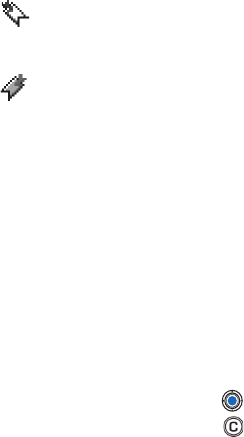
[ 140 ]
- The last visited page. When the phone is disconnected from the
service, the address of the last visited page is kept in memory until a new
page is visited during the next connection.
- A bookmark showing the title.
When you scroll through bookmarks, you can see the address of the
highlighted bookmark in the Go to field at the bottom of the display. See
Fig. 1, p. 117.
Options when browsing are: Open, Service options, Bookmarks, History, Go
to URL address, View images, Read service msgs., Save as bookmark, Send
bookmark, Reload, Disconnect, Show images, Clear cache, Save page, Find,
Details, Session, Security, Settings, Help, and Exit.
Adding bookmarks manually
1In the Bookmarks view, select Options→ Add bookmark.
2Start to fill in the fields, see Fig. 2, p. 120. Only the address must be
defined. The default access point is assigned to the bookmark if no
other one is selected. Press to enter special characters
such as /, ., :, and @. Press to clear characters.
3Select Options→ Save to save the bookmark.
Sending bookmarks
To send a bookmark, scroll to it and select Options→ Send→ Via text
message.
• BROWSING
On a browser page, new links appear underlined in blue and previously
visited links in purple. Images that act as links have a blue border around
them. See Fig. 3, p. 121.
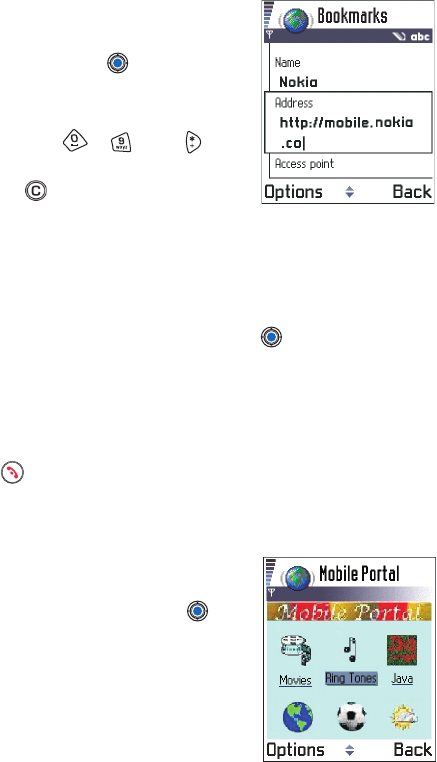
[ 141 ]
Keys and commands used in
browsing
• To open a link, press .
• To scroll the view, use the scroll key.
• To enter letters and numbers in a field,
press the keys - . Press to
enter special characters such as /, ., :, and
@. Press to clear characters.
• To go to the previous page while
browsing, press Back. If Back is not available, select Options→
History to view a chronological list of the pages you have visited
during a browsing session. The history list is cleared each time a
session is closed.
• To check boxes and make selections, press .
• To retrieve the latest content from the server, select Options→
Reload.
• To open a sublist of commands or actions for the currently open web
page, select Options→ Service options.
• Press to disconnect from a web service and to quit browsing.
VIEWING NEW SERVICE MESSAGES WHILE BROWSING
To download and view new service messages while browsing:
1Select Options→ Read service msgs.
(shown only if there are new messages).
2Scroll to the message and press to
download and open it.
For more information about service
messages, see ‘Service messages’, p. 85.
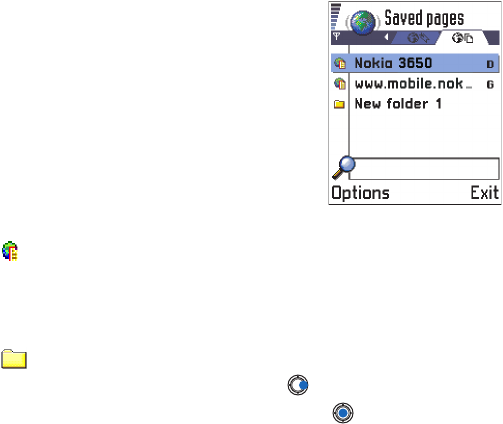
[ 142 ]
SAVING BOOKMARKS
• To save a bookmark while browsing, select Options→ Save as
bookmark.
• To save a bookmark received in a smart message, open the message
in the Inbox in Messaging and select Options→ Save to bookmarks.
See also ‘Receiving smart messages’, p. 84.
• VIEWING SAVED PAGES
Options in the Saved pages view are: Open, Back to page, Reload, Remove,
Read service msgs., Disconnect, Move to folder, New folder, Mark/Unmark,
Rename, Clear cache, Details, Add to Favourites, Settings, Help, and Exit.
If you regularly browse pages containing
information which doesn’t change very
often, for example a train timetable, you can
save and then browse them when offline. If
you have a memory card, you can save web
pages on it instead of the phone’s memory.
• To save a page, while browsing select
Options→Save page.
Saved pages are indicated by the following
icon:
- The saved web page.
In the saved pages view you can also create folders to store your
savedweb pages.
Folders are indicated by the following icon:
- Folder containing saved web pages.
• To open the Saved pages view, press in the Bookmarks view, see
Fig. 4, p. 122. In the Saved pages view, press to open a saved page.

[ 143 ]
If you want to start a connection to the web service and to retrieve the
page again, select Options→ Reload. You can also arrange the pages into
folders.
Note: The phone stays online after you reload the page.
• DOWNLOADING
You can download items such as ringing tones, images, operator logos and
video clips through the mobile browser. These items can be provided free
or for a price.
Once downloaded, items are handled by the respective applications on
your phone, for example a downloaded photo will be saved in the Images.
Downloading directly from the web page
To download the item directly from a web page:
• Scroll to the link and select Options→ Open.
Purchasing an item
Glossary: Digital Rights Management (DRM) is a system for
protecting the copyright of digital content that is distributed online.
Note: Copyright protections may prevent some images, ringtones and
other content from being copied, modified, transferred or
forwarded.
To download the item:
• Scroll to the link and select Options→ Open.
•Select Buy if you want to buy the item.
Checking an item before downloading
You can see details about an item before you download it. Details about
an item may include the price, brief description and size.
Note: Check with your service provide to see if they offer this service.
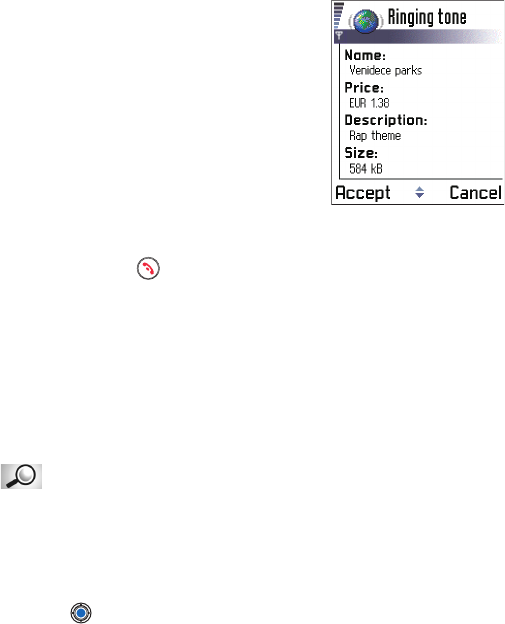
[ 144 ]
• Scroll to the link and select Options→
Open.
Details about the item are displayed on
your phone. See Fig. 5 on p. 123.
• If you want to continue with the
downloading, press Accept or if you want
to cancel the download, press Cancel.
• ENDING A CONNECTION
•Select Options→ Disconnect, or
• Press and hold to quit browsing and to return to standby mode.
Emptying the cache
The information or services you have accessed are stored in the cache
memory of the phone.
If you have tried to access or have accessed confidential information
requiring passwords (for example, your bank account), empty the cache of
your phone after each use. To empty the cache, select Options→ Clear
cache.
Glossary: A cache is a buffer memory that is used to store data
temporarily.
• BROWSER SETTINGS
•Default access point - If you want to change the default access point,
press to open a list of available access points. The current default
access point is highlighted. For more information, see ‘Connection
settings’, p. 32.
•Show images - Choose if you want to view pictures when you are
browsing. If you choose No, you can later load images during
browsing by selecting Options→ Show images.
[ 145 ]
•Font size - You can choose three text sizes in the browser: All small,
small, normal, large and All large.
•Cookies - Allow /Reject. You can enable or disable the receiving and
sending of cookies.
•Conf. DTMF sending - Always / First time only. The browser supports
functions you can access while browsing. You can: make a voice call
while you are on a browser page, send DTMF tones while a voice call
is in progress, save in Contacts a name and phone number from a
browser page. Choose whether you want to confirm before the phone
sends DTMF tones during a voice call. See also ‘DTMF tones’, p. 21.
•Text wrapping - Choose Off if you don’t want the text in a paragraph
to automatically wrap, or On if you do.
[ 146 ]
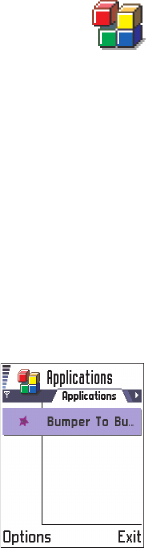
[ 147 ]
14 Applications (Java™)
Note: Your phone must be switched on to use this function.
Do not switch the phone on when wireless phone use is prohibited
or when it may cause interference or danger.
Go to Menu→ Applications
Options in the Applications main view are: Open, View details, Settings,
Remove, Go to URL address, Update, Help, and Exit.
In the Applications main view you can open installed Java applications or
remove them. In the Install view you can install new Java applications (file
extensions .JAD or .JAR).
Note: Your phone supports J2ME™Java applications. Do not download
PersonalJava™ applications to your phone as they cannot be
installed.
When you open Applications, you can see a list of
Java applications that have been installed to your
phone.
• Scroll to an application and select Options→
View details to view:
•Status - Installed, Running, or Downloaded
(shown only in Install view)
•Version - the application version number
•Supplier - the supplier or manufacturer of the application
•Size - the size of the application file in kilobytes
•Type - a brief description of the application
•URL - an address of an information page on the Internet and
•Data - the size of application data such as high scores, in kilobytes
• To start a data connection and to view extra information about the
application, scroll to it and select Options→ Go to URL address.
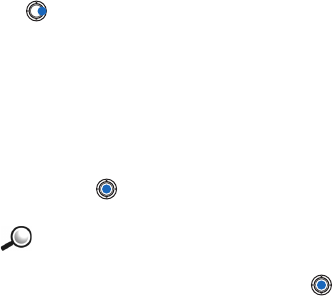
[ 148 ]
14 • To start a data connection and to check if there is an update available
for the application, scroll to it and select Options→ Update.
Applications uses shared memory. See “Shared memory” on page 25.
• INSTALLING A JAVA APPLICATION
Options in the Install view are: Install, View details, Delete, Help, and Exit.
Installation files may be transferred to your phone from a computer,
downloaded during browsing, or sent to you in a multimedia message, as
an e-mail attachment, via Bluetooth, or via infrared. If you are using PC
Suite for Nokia 3650 to transfer the file, place it in the c:\nokia\installs
folder in your phone.
Important: Only install software from sources that offer adequate
protection against viruses and other harmful software.
1In the Applications main view, to view the installation packages, press
to open the Downloaded view.
Note: In the Install view, you can only install Java software installation
files with the extension .JAD or .JAR.
2To install an application, scroll to an installation file and select
Options→ Install.
Alternatively, search the phone memory for the installation file, select the
file, and press to start the installation. See the example on the side of
the page.
Example: If you have received the installation file as an e-mail
attachment, go to your mailbox, open the e-mail, open the Attachments
view, scroll to the installation file, and press to start the installation.
1Press Yes to confirm the installation.
The .JAR file is required for installation. If it is missing, the phone may
ask you to download it. If there is no access point defined for
Applications, you will be asked to select one. When you are

[ 149 ]
14
downloading the JAR file, you may need to enter a user name and
password to access the server. You obtain these from the supplier or
manufacturer of the application.
During installation, the phone checks the integrity of the package to
be installed. The phone shows information about the checks being
carried out, and you are given options whether to continue with or
cancel the installation. Once the phone has checked the integrity of
the software package, the application is installed on your phone.
2The phone informs you when installation is complete.
To open the Java application after installation, you must go to the
Applications main view.
Tip: When you are browsing WAP or browser pages, you can download
an installation file and install it immediately. Note, however, that
the connection is left running in the background during installation.
Opening a Java application
• Scroll to an application in the Applications main view and press
to open it.
Uninstalling a Java application
• Select the application in the Applications main view and select
Options→ Remove.
• JAVA APPLICATION SETTINGS
To define a default access point for downloading missing application
components, select Settings→ Default access point. For more information
on creating access points, see the “Access points” on page 46.
Select an application and select Settings, and then select one of:
•Access point - Select an access point to be used by the application for
downloading extra data.
•Network connection - Some Java applications may require a data
connection to be made to a defined access point. If no access point
[ 150 ]
14 has been selected, you will be asked to select one. The options are:
Allowed - The connection is created immediately without a
notification.
Ask first - You will be asked before the application makes the
connection.
Not allowed - Connections are not allowed.
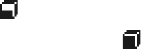
[ 151 ]
15 Manager - installing
applications and software
Note: Your phone must be switched on to use the functions in the Tools
folder. Do not switch the phone on when wireless phone use is
prohibited or when it may cause interference or danger.
Go to Menu→ Tools→ Manager
In Manager you can install new applications and software packages, and
remove applications from your phone. You can also check the memory
consumption.
Options in the Manager main view are: View details, View certificate,
Install, Remove, View log, Send log, Memory details, Help, and Exit.
When you open Manager, you can see a list of:
• installation packages that have been saved to Manager
• partially installed applications (indicated by ), and
• fully installed applications that you can remove (indicated by )
Note: In Manager, you can only use device software installation files
with an extension .SIS.
Tip: To install Java™ applications (file extension .JAD or .JAR), go to
Applications. For further information, see “Applications (Java™)” on
page 147.
• Scroll to an installation file and select Options→ View details to view
the Name, Version, Type, Size, Supplier, and Status of the software
package.
• Scroll to a software package and select Options→ View certificate to
display the security certificate details of a software package. See
“Certif. management” on page 53.
Important: Only install software from sources that offer adequate
protection against viruses and other harmful software.
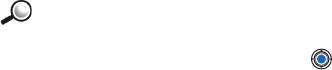
[ 152 ]
15 To help you, the software installation system uses digital signatures and
certificates on software packages. Do not install the application if
Manager gives a security warning during installation.
Tip: Select Options→ View log to see what software packages have been
installed or removed and when.
Installing software
You can install applications that are specifically intended for the Nokia
3650 phone or suitable for the Symbian operating system. A software
package is usually one large compressed file containing many component
files.
Note: If you install a program that is not intended specifically for the
Nokia 3650 phone, it may function and look very different from
the usual Nokia 3650 phone applications.
Important: If you install a file that contains an update or repair to an
existing application, you can only restore the original
application if you have the original installation file or a full
back-up copy of the removed software package. To restore
the original application, first remove the application and then
install the application again from the original installation file
or the back-up copy.
1Installation packages may be transferred to your phone from a
computer, downloaded during browsing, or sent to you in a
multimedia message, as an e-mail attachment, via Bluetooth, or via
infrared. If you are using PC Suite for Nokia 3650 to transfer the file,
place it in the c:\nokia\installs folder on your phone.
Example: If you have received the installation file as an e-mail
attachment, go to your mailbox, open the e-mail, open the Attachments
view, scroll to the installation file, and press to start the installation.
2Open Manager, scroll to the installation package, and select
Options→ Install to start the installation.
Alternatively, search the phone memory or the memory card for the

[ 153 ]
15
installation file, select the file, and press to start the installation.
If you are installing software without a digital signature or a certificate,
the phone warns you of the risks of installing software. Continue
installation only if you are absolutely sure of the origin and contents of
the software package.
During installation, the phone checks the integrity of the package to be
installed. The phone shows information about the checks being carried
out and you are given options whether to continue or cancel the
installation. Once the phone has checked the integrity of the software
package, the application is installed on your phone.
Tip: To send your installation log to a help desk so that they can see what
has been installed or removed, select Options→ Send log→ Via text
message or Via e-mail (available only if the correct e-mail settings are
in place).
Removing software
1To remove a software package, scroll to it and select Options→
Remove.
2Press Yes to confirm the removal.
Important: If you remove software, you can only re-install it if you have
the original software package or a full back-up of the
removed software package. If you remove a software
package, you may no longer be able to open documents
created with that software. If another software package
depends on the software package that you removed, the
other software package may stop working. Refer to the
documentation of the installed software package for details.
Viewing memory consumption
• To open the memory view select Options→Memory details.
[ 154 ]
15 Note: If you have a memory card installed on your phone, you will have
a choice of two memory views, one for the phone or Phone memory
and one for the Memory card. If not, you will only have the Phone
memory view.
When you open either of the memory views, the phone calculates the
amount of free memory for storing data and installing new software. In
the memory views, you can view the memory consumption of the
different data groups: Calendar, Contacts, Documents, Messages, Images,
Sound files, Video clips, Applications, Mem. in use, and Free memory.
Tip: If the phone memory is getting low, remove some documents, or
move them to the memory card. See also the “Technical information”
on page 191 chapter.
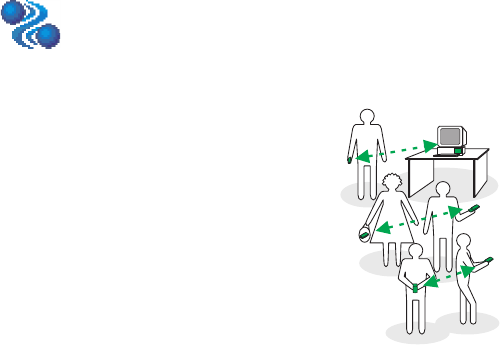
[ 155 ]
16 Connectivity
Note: Your phone must be switched on to use the functions in the
Connectivity folder. Do not switch the phone on when wireless
phone use is prohibited or when it may cause interference or
danger.
You can transfer data from your phone to another compatible device, for
example, a phone or a computer, via Bluetooth or infrared.
•BLUETOOTH CONNECTION
Go to Menu → Connectivity→ Bluetooth
Bluetooth enables cost-free wireless
connections between electronic devices
within a maximum range of 30 feet. A
Bluetooth connection can be used to send
images, texts, business cards, calendar notes,
or to connect wirelessly to Bluetooth enabled
devices such as computers.
Since Bluetooth devices communicate using
radio waves, your phone and the other
Bluetooth device do not need to be in direct
line-of-sight.
The two devices only need to be within a
maximum of 10 meters of each other, although the connection can be
subject to interference from obstructions such as walls or from other
electronic devices.
Using Bluetooth consumes the battery and the phone's operating time
will be reduced. Take this into account when performing other operations
with your phone.
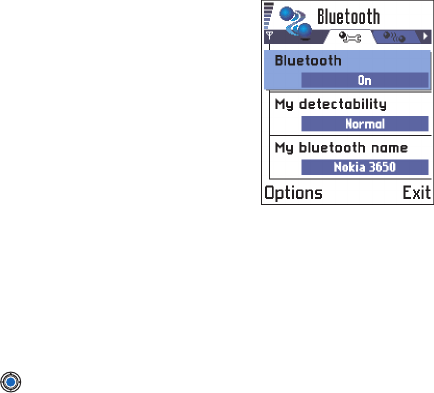
[ 156 ]
16 There may be restrictions on using Bluetooth devices. Check with your
local authorities.
Activate the Bluetooth application for the first time
When you activate the Bluetooth application
for the first time, you are asked to give a
Bluetooth name to your phone.
Note: After you have set Bluetooth to be
active and changed My phone's visibility
to All, your phone and this name can
be seen by other Bluetooth device
users.
Write a name (max. 30 letters) or use the
default name ‘Nokia 7650’. If you send data
via Bluetooth before you have given an
individual Bluetooth name to your phone, the default name will be used.
Tip: To send text via Bluetooth (instead of text messages), go to Notes,
write the text, and select Options→ Send→ via Bluetooth.
Bluetooth settings
To modify Bluetooth settings, scroll to the setting you want to change
and press .
•Bluetooth - Select On if you want to use Bluetooth. If you set
Bluetooth Off all active Bluetooth connections are ended and
Bluetooth cannot be used for sending or receiving data.
•My phone's visibility - If you select Shown to all, your phone can be
found by other Bluetooth devices during device search. If you select
Hidden, your phone cannot be found by other devices during device
search.
•My Bluetooth name - Define a Bluetooth name for your phone. After
you have set Bluetooth to be active and changed My phone's visibility
to All, this name can be seen by other Bluetooth device users.
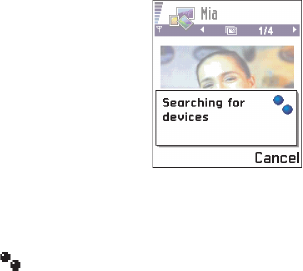
[ 157 ]
16
Tip: When searching for devices, some Bluetooth devices may show only
the unique Bluetooth addresses (device addresses). To find out what
the unique Bluetooth address of your phone is, enter the code
*#2820# in standby mode.
Send data via Bluetooth
Note: There can be only one active Bluetooth connection at a time.
1Open an application where the item you
wish to send is stored. For example, to send
a photo to another device, open the Images
application.
2Scroll to the item you want to send, for
example, a photo and select Options→
Send→ Via Bluetooth.
3The phone starts to search for devices
within range. Bluetooth enabled devices that are within range start
to appear on the display one by one. You can see a device icon, the
device’s Bluetooth name, the device type, or a short name. Paired
devices are shown with .
Note: If you have searched for Bluetooth devices earlier, a list of the
devices that were found previously is shown first. To start a new
search, select More devices. If you switch off the phone, the list
of devices is cleared and the device search needs to be started
again before sending data.
• To interrupt the search, press Stop. The device list freezes and you
can start to form a connection to one of the devices already
found.
4Scroll to the device you want to connect with and press Select. The
item you are sending is copied to Outbox and the note Connecting is
shown.
5Pairing (if not required by the other device, see step 6).
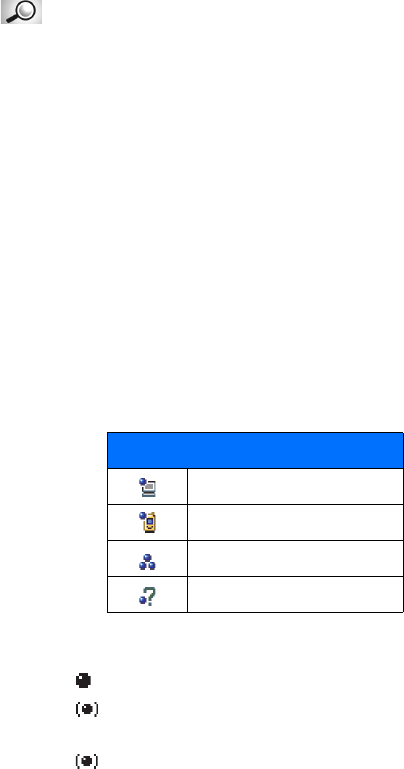
[ 158 ]
16 Glossary: Pairing means authentication. The users of the
Bluetooth enabled devices should agree on the passcode and use
the same passcode for both devices in order to pair them. Devices that do
not have a user interface have a factory set passcode.
• If the other device requires pairing before data can be
transmitted, a tone sounds and you are asked to enter a passcode.
• Create your own passcode (1-16 characters long, numeric) and
agree with the owner of the other Bluetooth device to use the
same code. This passcode is used only once and you do not have
to memorize it.
• After pairing, the device is saved to the Paired devices view.
6When the connection has been successfully established, the note
Sending data is shown.
Note: Data received via Bluetooth can be found in the Inbox folder in
Messaging. See p. 97 for further information.
Note: If sending fails, the message or data will be deleted. The Drafts
folder in Messaging does not store messages sent via Bluetooth.
Check the status of the Bluetooth connection
• When is shown in standby mode, Bluetooth is active.
• When is blinking, your phone is trying to connect to the other
device.
• When is shown continuously, the Bluetooth connection is active.
Icons for different Bluetooth devices
Computer
Phone
Other
Unknown
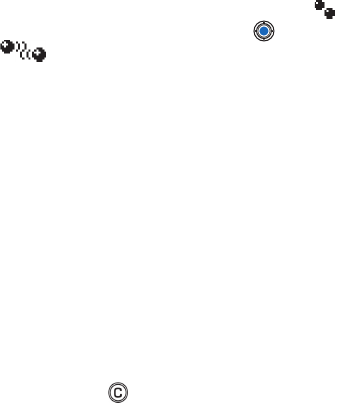
[ 159 ]
16
Paired devices view
Options in the paired devices view are: New paired device, Connect /
Disconnect, Assign short name, Delete, Delete all, Set as authorized / Set as
unauthorized, Help, and Exit.
Pairing with a device makes device searches easier and quicker. Paired
devices are easier to recognize, they are indicated by in the search
result list. In the Bluetooth main view, press to open a list of paired
devices ( ).
PAIR WITH A DEVICE
1Select Options→ New paired device in the Paired devices view. The
phone starts to search for devices within range. Or, if you have
searched for Bluetooth devices earlier, a list of the devices that were
found previously is shown first. To start a new search, select More
devices.
2Scroll to the device you want to pair with and press Select.
3Exchange passcodes, see step 5 (Pairing) in the previous section. The
device is added to the Paired devices list.
Tip: You can also play phone-to-phone games via Bluetooth.
CANCEL PAIRING
• In the Paired devices view, scroll to the device whose pairing you want
to cancel and press or select Options→ Delete. The device is
removed from the Paired devices list and the pairing is cancelled.
• If you want to cancel all pairings, select Options→ Delete all.
Note: If you are currently connected to a device and delete the pairing
with that device, pairing is removed immediately but the
connection will remain active.
ASSIGN SHORT NAMES FOR PAIRED DEVICES
You can define a short name (nickname, alias), to help you recognize a
certain device. This name is stored in the phone memory and cannot be
seen by other Bluetooth device users.

[ 160 ]
16 Example: Give a short name to your friend’s Bluetooth enabled
device or to your own computer to be able to recognize it more
easily.
To assign a short name, scroll to the device and select Options→ Assign
short name. Write the short name and press OK.
Note: Choose a name which is easy to remember and recognize. Later
when you are searching for devices or a device is requesting a
connection, the name you have chosen will be used to identify the
device.
SET A DEVICE TO BE AUTHORIZED OR UNAUTHORIZED
After you have paired with a device, you can
set it to be authorized or unauthorized:
Unauthorized (default) - Connection requests
from this device need to be accepted
separately every time.
Authorized - Connections between your
phone and this device can be made without
your knowledge. No separate acceptance or
authorization is needed. Use this status for
your own devices, for example, your PC, or
devices that belong to someone you trust. The icon is added next to
authorized devices in the Paired devices view.
In the Paired devices view, scroll to the device and select Options→ Set
as authorized / Set as unauthorized.
Receive data via Bluetooth
When you receive data via Bluetooth, a tone sounds and you are asked if
you want to accept the Bluetooth message. If you accept, is shown
and the item is placed in the Inbox folder in Messaging. Bluetooth
messages are indicated by . See p. 97 for further information.
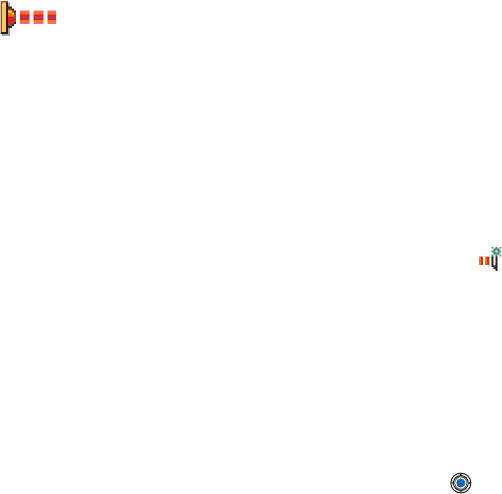
[ 161 ]
16
Disconnect Bluetooth
A Bluetooth connection is disconnected automatically after sending or
receiving data.
•INFRARED CONNECTION
To start infrared, go to Menu→ Connectivity→ Infrared
Via infrared, you can send or receive data such as business cards and
calendar notes to and from a compatible phone or data device.
Do not point the IR (infrared) beam at anyone's eye or allow it to interfere
with other IR devices. This device is a Class 1 Laser product.
Send and receive data via infrared
Note: All items which are received via infrared are placed in the Inbox
folder in Messaging. New infrared messages are indicated by .
See p. 97 for further information.
1Make sure that the infrared ports of the sending and receiving devices
are pointing at each other and that there are no obstructions between
the devices. The preferable distance between the two devices is one
meter at most. To find the infrared port, see the picture of the
different keys in the General information section of this guide.
2The user of the receiving device activates the infrared port.
To activate the infrared port of your phone to receive data via
infrared, go to Menu→ Connectivity→ Infrared and press .
3The user of the sending device selects the desired infrared function to
start data transfer.
To send data via infrared, select Options→ Send→ via infrared in an
application.
If data transfer is not started within two minutes after the activation of
the infrared port, the connection is cancelled and must be started again.
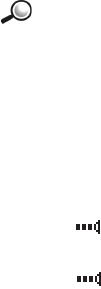
[ 162 ]
16 Tip: You can also play phone-to-phone games via infrared.
Example: To send a contact card via infrared: (1) Ask the receiver
to activate the infrared port in his/her device. (2) Go to Contacts,
scroll to a card and select Options→ Send→ via infrared.
Note: Windows 2000: To be able to use infrared to transfer files between
your Nokia 3650 and a compatible computer, go to “Control Panel”
and select “Wireless Link”. In the “Wireless Link” “File Transfer” tab
check the “Allow others” to send files to your computer using
infrared.
Checking the status of the infrared connection
• When blinks, your phone is trying to connect to the other device
or a connection has been lost.
• When is shown continuously, the infrared connection is active
and your phone is ready to send and receive data via its infrared port.
• CONNECT YOUR PHONE TO A COMPUTER
For further information on how to make a connection to a compatible
computer via infrared or Bluetooth and how to install the PC Suite for
Nokia 3650, see the Installation Guide for PC Suite on the CD-ROM in
the ‘Software for PC’ section. For further information on how to use the
PC Suite for Nokia 3650, see the PC suite online help.
Use the CD-ROM
The CD-ROM should launch itself after you have inserted it into the CD-
ROM drive of your compatible PC. If not, proceed as follows:
1Click the Window Start button and select Programs→ Windows
Explorer.
2On the CD-ROM drive, locate a file called Nokia3650.exe and
double-click it. The CD-ROM interface opens.
3You can find PC Suite for Nokia 3650 in the ‘Software for PC’ section.
Double-click ‘PC Suite for Nokia 3650’. The installation wizard will
guide you through the installation process.

[ 163 ]
16
•USE YOUR PHONE AS A MODEM TO
CONNECT TO THE INTERNET OR TO SEND
OR RECEIVE FAXES
Detailed installation instructions can be found in Quick guide for
Modem Options for Nokia 3650 on the CD-ROM supplied with the
phone.
[ 164 ]
16
[ 165 ]
17 PC Suite for Nokia 3650
Please refer to other sections of this user guide for instructions on
operation, care, and maintenance, including important safety
information.
This section explains how to install PC Suite for the Nokia 3650 phone on
a compatible PC, how to connect your phone to the PC, and how to start
using PC Suite. For more detailed information on the use of PC Suite,
please refer to the online help of the PC Suite applications.
With PC Suite for Nokia 3650 you can:
• Share information between your PC and phone.
• Make back-up copies of the phone files to protect data in case of loss
or damage.
• Synchronize your calendar, contacts, and tasks with Microsoft and
Lotus applications.
• Copy and move files between your PC and phone.
• Copy contacts and calendar information from another Nokia mobile
phone, Nokia communicator, or Palm device to your Nokia 3650
phone.
• Configure phone settings.
• Install software on your phone.
• SOFTWARE AND HARDWARE REQUIREMENTS
To install and run PC Suite, you need:
• a compatible PC running Windows 98, Windows NT 4 with Service
Pack 3 or higher, Windows ME, Windows 2000, or Windows XP.
• at least 110 MB of free disk space.
To connect your Nokia 3650 phone to the PC, you need to have:
• an infrared connection: an infrared port on the computer, or
• a Bluetooth connection: a Bluetooth card and the required software,
or built-in support for Bluetooth on the PC. To be able to connect your
Nokia 3650 phone to your PC, the Bluetooth software needs to
support the Serial Port Profile (SPP).
[ 166 ]
17 • INSTALLING PC SUITE
PC Suite for Nokia 3650 is in the “Install” section of the CD-ROM included
in the PC Suite for Nokia 3650 package. The CD-ROM should launch
automatically after you have inserted it into the CD-ROM drive of your PC.
If not, proceed as follows:
1Click the Windows Start button, point to Programs, and select
Windows Explorer.
2Go to the CD-ROM root directory and double-click the Nokia3650.exe
file. The CD-ROM user interface opens.
When the CD-ROM interface is open, proceed as follows:
1Click Install.
2Select Install now and click PC Suite for Nokia 3650.
3Select the language for the installation and click Next to start the
installation wizard. This wizard will guide you through the installation
process. Generally, it is recommended that you accept the suggested
destination folder and program folder.
Note: In the Data Import dialog box, make sure that the Install the Nokia
Connectivity SDK check box is selected if you want to transfer
calendar and contacts data from another Nokia mobile phone to
your Nokia 3650 phone. If you do not install the Nokia
Connectivity SDK component, you can transfer data only from the
Nokia 9110 Communicator, a Palm device, a Nokia 7650 or
another Nokia 3650 to your Nokia 3650.
Note: In the File Transfer Video and Audio Converters dialog box it is
recommended that you leave the Install Video and Audio Converters
check box selected. When the converters are installed, video and
audio format files that you copy from the PC to your Nokia 3650
are automatically converted to the video and audio format used
by the phone. Note that with Windows NT, Media Player must be
installed on your PC before some of the converters will work.

[ 167 ]
17
• CONNECTING YOUR PHONE TO THE PC
When you use PC Suite for the first time, you must connect your Nokia
3650 phone to the PC. Thereafter, you can use PC Suite whether or not
your phone is connected to your PC.
You can connect your phone to the PC via an infrared or Bluetooth
connection.
See the Connecting your Nokia 3650 to a PC and Disconnecting and
reconnecting your Nokia 3650 online help topics for details.
Tip: Check the icons on the taskbar to see the connection status. The
connection icon changes to when your phone is connected
to the PC.
Using an infrared connection
1Check that an infrared driver is already installed on the PC. Go to the
Windows Control Panel. If the Infrared icon is visible, the driver has
been installed. Also check that infrared is enabled on the PC. Note
that in Windows 2000 the infrared connection is called Wireless Link.
Note: To be able to use an infrared connection with Windows 2000, you
must first disable the Image Transfer application in the Wireless
Link software.
2Double-click the PC Suite Connection icon on the taskbar to open the
Connection Properties dialog box. Make sure that the correct COM
port is selected for the infrared connection. If no port is selected,
select the COM port with infrared as the connection type. Note that
you can select more than one COM port.
Note: If you cannot select the port you want to use, another PC
application is using that port. To use PC Suite with that port, you
must either close the other application or disable it temporarily.
3Make sure that the infrared port of the phone faces the infrared port
of the PC and that they are within range of each other.
4Activate the infrared connection of your phone. Go to Menu, open the
Connectivity folder, and select Infrared.
[ 168 ]
17 Using a Bluetooth connection
Note: Before you can connect your Nokia 3650 phone to the PC via
Bluetooth for the first time, you must have provided a name for
your phone to be used in a Bluetooth connection. For instructions
on giving a name to your phone, see the chapter on connectivity
in this user guide. Make sure that Bluetooth is activated on the
phone to make your Nokia 3650 phone discoverable and
connectable. Go to Connectivity and select Bluetooth. Then
select Bluetooth On. To make your phone discoverable, change My
phone’s visibility to Shown to all in the Bluetooth menu.
To establish a Bluetooth connection:
1Make sure that a Bluetooth card is inserted in the PC card or
CompactFlash (CF+) slot and that the software provided with the
Bluetooth card is installed on the PC, or check that your PC includes
built-in support for Bluetooth. A serial port profile must exist for the
Bluetooth card on the PC. For further information, see the user
documentation provided with the Bluetooth card or PC.
2Establish a serial port connection between your Nokia 3650 phone
and your PC. For information on how to do this, refer to the user
documentation of the Bluetooth software.
3Double-click the PC Suite Connection icon on the taskbar to open the
Connection Properties dialog box. Make sure that the correct port is
selected for the Bluetooth connection. If no port is selected, select the
COM port with Bluetooth as the connection type. Note that you can
select more than one COM port.
Note: If you cannot select the port you want to use, another PC
application is using that port. To use PC Suite with that port, you
must either close the other application or disable it temporarily.
4If you are connecting your Nokia 3650 phone to your PC using a
Bluetooth connection for the first time, you need to pair the devices.
To pair the devices, you need to enter a passcode in both devices.
Create your own passcode (1-16 characters long, numeric) and enter
the same passcode in both the phone and the PC when requested. This
passcode is used only once and you do not need to memorize it. For
[ 169 ]
17
further information, refer to the chapter on connectivity in this user
guide.
5Authorize the connection between your Nokia 3650 phone and your
PC. Select Yes when a connection request appears on the phone’s
display. You can set your PC as authorized, which means that the
connection between your phone and your PC is made without
separate authorization. To do this, go to the Paired devices view on
your phone, scroll to the device, and select Options. Select Set as
authorized.
Since Bluetooth devices communicate using radio waves, your phone and
the other Bluetooth device do not need to be in line of sight. The two
devices only need to be within a maximum of about 30 feet (10 meters)
of each other, although the connection can be subject to interference
from obstructions such as walls or from other electronic devices.
There may be restrictions on using Bluetooth devices. Check with your
local authorities.
The Bluetooth connection does not close automatically. You must close it
from the Bluetooth software on your PC. Close the Bluetooth connection
when you stop using PC Suite for Nokia 3650 in online mode.
Tip: You can find the online help from the Help menu of the PC Suite
main window.
Note: If you have problems connecting your phone to the PC, check to
see if both your Nokia 3650 phone and your PC are switched on
and that you have selected the correct communications port. See
the Connecting your Nokia 3650 to a PC and Disconnecting and
reconnecting your Nokia 3650 online help topics for details.
• STARTING TO USE PC SUITE
You can start PC Suite from the Start menu: click the Start button, select
Programs and point to PC Suite for Nokia 3650, and then click PC Suite for
Nokia 3650.
[ 170 ]
17 If you are connecting your phone to the PC for the first time, after starting
PC Suite you are asked to do two things:
• Name your phone.
You can use more than one Nokia 3650 phone with PC Suite. To be
able to identify individual phones, you must give a name to your
phone.
• Select tasks to be created.
To be able to back up and synchronize information between your
Nokia 3650 phone and PC, you must have the appropriate tasks
created. During the first connection, PC Suite lists tasks that can be
created automatically. You do not have to create these tasks at this
point, if you do not want to. However, if you create the tasks, you can
edit them later.
To create these tasks, proceed as follows:
1When the first connection is established, the Welcome to PC Suite for
Nokia 3650 dialog box appears. Type a name for your phone in the box
and click OK.
2Next, you will be asked for tasks that you want to perform with PC
Suite. In the Create Tasks dialog box, select the tasks that you want
PC Suite to create and click OK. You can edit these tasks later, if you
want.
Note: Making or answering phone calls during a PC connection is not
recommended. It might disrupt operation.
Tip: The folders on your PC that contain information about your phone
will also be named according to the name you give your phone at
this point.
• ONLINE AND OFFLINE MODES
You can use PC Suite either in online mode or in offline mode. You have
the following options:
• Work online - Connect your phone to the PC and let PC Suite identify
it. In online mode your phone is connected to your compatible PC, and
you can work with the information stored on the phone.

[ 171 ]
17
• Work offline - Leave your phone disconnected and choose the name
of your phone from a list of named devices. In offline mode you can
work with the information stored on a phone not connected to your
PC. In offline mode the information available is only as recent as your
last synchronization or backup.
The menus and other available options in offline mode differ from those
of online mode, but you can still use most of the features of PC Suite.
• CONNECTION STATUS
The icon on the right-hand side of the status bar and on the Windows
taskbar displays the connection status as follows:
• Disconnected
• Connected
• Transferring data (animated icon)
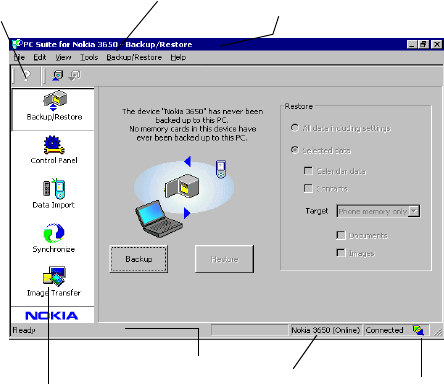
[ 172 ]
17 • MAIN WINDOW INFORMATION
The main window of PC Suite displays the following information and
controls:
application bar
toolbar shortcuts for
menu commands
menu commands the name of the application
that is currently open
information about
the selected
command
the name of the
connected phone connection
status
[ 173 ]
17
• PC SUITE APPLICATIONS
A number of icons are displayed on the left-hand side of the PC Suite
window - this area is known as the application bar. To use an application,
click its icon. For information on using an application, see the online help.
Backup/Restore
With Backup/Restore, you can back up information on your phone. If you
ever lose information from your Nokia 3650 phone (for example, through
accidental deletion), or need to refer to an earlier, backed up version, you
can restore it to your phone. Backup/Restore supports Memory cards.
Note: Operator logos, ringing tones (polyphonic ringing tones (MIDI) and
single tones) and Java-applications that you have installed on
your Nokia 3650 after you first started using it are not saved
during backup. Therefore these items cannot be restored. Only the
original Nokia 3650 ringing tones are saved.
Control Panel
You can use Control Panel to change some of the general settings of PC
Suite. The following features are included in Control Panel:
•Connection enables you to specify the port that PC Suite uses when
attempting to connect to a phone.
•Data Location enables you to specify where you want to store
backups and synchronization files.
•Device Manager enables you to see which phones have been
connected to your PC, and to remove details of phones that you no
longer want to connect.
Important: You cannot restore information that you have removed using
Device Manager.
•File Transfer Converters enables you to select which, if any, video
and audio converters are used when files are copied to the phone
using File Transfer.

[ 174 ]
17 Data Import
With Data Import, you can transfer contacts and calendar data to your
Nokia 3650 from the Nokia 3320, Nokia 3360, Nokia 3650, Nokia 6210,
Nokia 6250, Nokia 6310, Nokia 6310i, Nokia 6320, Nokia 6340, Nokia
6360, Nokia 6370, Nokia 6385, Nokia 6510, Nokia 6590, Nokia 6610,
Nokia 6650, Nokia 7110, Nokia 7160, Nokia 7190, Nokia 7210, Nokia
7650, Nokia 8210, Nokia 8290, Nokia 8310, Nokia 8390, Nokia 8810,
Nokia 8850, Nokia 8890, Nokia 8910, Nokia 9110 Communicator, or Palm
device.
Synchronize
With Synchronize, you can synchronize your phone contacts and calendar
data with Microsoft and Lotus applications.
To be able to synchronize, you must have tasks created for
synchronization. When you connect your Nokia 3650 phone to your PC for
the first time, PC Suite identifies your phone and creates a number of
tasks. You can modify these tasks and create other tasks if you want. You
can also schedule tasks to be run at regular intervals, every time you
connect your phone to your PC, or on command only.
An animated icon appears on the Windows taskbar when synchronization
is in progress:
Synchronizing your phone with the PC (animated icon).
File Transfer
With File Transfer, you can copy files between your phone and your PC, as
well as delete and rename selected files. With the Multimedia converters,
video and audio format files that you copy from the PC to your Nokia 3650
are automatically converted to the video and audio format used by the
phone.
Image Transfer
With Image Transfer, you can copy, move, rename, and delete image files
on your phone and your PC. You can also view image files if there is an
associated viewer application.
[ 175 ]
17
Settings wizard
With the Settings wizard, you can configure the e-mail account, remote
connection, message center, and multimedia message center settings of
your phone. For example, you can manage settings manually or copy a
working configuration from the PC to the phone. You can also back up
your phone settings to a file.
Installing software on your phone
With PC Suite, you can install Java and device software on your phone.
These applications do not have an icon on the application bar. Instead,
you can start these applications from the Tools menu. See the Installing
device software online help topic for details.
Note: Installation packages can be received in a multimedia message, as
an e-mail attachment, via Bluetooth, or via infrared and
downloaded to your phone. If you are using PC Suite to transfer
the file, save it to the c:\nokia\installs folder.
Note: You can only use Java installation files with the extension .JAD or
.JAR, and device software installation files with the extension .SIS.
Important: Only install software from sources that offer adequate
protection against viruses and other harmful software.
• REMOVING PC SUITE FROM YOUR PC
Uninstalling PC Suite removes all files and folders that were added by the
PC Suite installation program, but does not remove backed-up and
archived files or synchronization information. Therefore, if you reinstall
PC Suite you can back up, restore, and synchronize using the same
settings as before.
Note: If you want to remove backed-up files, synchronizations, and
other information relating to the phones you have connected, you
must do this before removing PC Suite. For further information,
see the Viewing and removing details of a Nokia 3650 online help
topic.
[ 176 ]
17 To remove PC Suite, proceed as follows:
1Click the Windows Start button, point to Settings, and
click Control Panel.
2Double-click Add/Remove Programs.
3Select PC Suite for Nokia 3650 from the list of installed programs.
Click Add/Remove. A confirmation dialog box opens.
4After confirming that you want to remove PC Suite from your PC, the
uninstall program removes the program files and informs you that
you need to restart your PC to complete the uninstall process. When
your PC restarts, the uninstall program completes the removal of PC
Suite from your PC.
Note: Uninstalling PC Suite does not remove the Nokia Connectivity
SDK. You can remove the Nokia Connectivity SDK from your PC
using the Add/Remove Programs application of the Windows
Control Panel.
The uninstall program leaves some files on your PC that contain
information about the Nokia devices you have connected to your PC. If
you decide to reinstall PC Suite, you will be able to continue using PC
Suite as before.
Important safety notes
All the safety instructions in the user guides of your phone and computer
also apply when this product is used with the phone.
Remember to make back-up copies of all important data to protect
against possible loss or alteration.

[ 177 ]
18 Reference information
• BATTERY STATEMENTS
Charging and Discharging
Your phone is powered by a rechargeable battery.
Note that a new battery's full performance is achieved only after two or
three complete charge and discharge cycles!
The battery can be charged and discharged hundreds of times but it will
eventually wear out. When the operating time (talk-time and standby
time) is noticeably shorter than normal, it is time to buy a new battery.
Use only batteries approved by the phone manufacturer and recharge
your battery only with the chargers approved by the manufacturer.
Unplug the charger when not in use. Do not leave the battery connected
to a charger for longer than a week, since overcharging may shorten its
lifetime. If left unused a fully charged battery will discharge itself over
time.
Temperature extremes can affect the ability of your battery to charge.
Use the battery only for its intended purpose.
Never use any charger or battery that is damaged.
Do not short-circuit the battery. Accidental short-circuiting can occur
when a metallic object (coin, clip or pen) causes direct connection of the
+ and - terminals of the battery (metal strips on the battery) for example
when you carry a spare battery in your pocket or purse. Short- circuiting
the terminals may damage the battery or the connecting object.
Leaving the battery in hot or cold places, such as in a closed car in summer
or winter conditions, will reduce the capacity and lifetime of the battery.
Always try to keep the battery between 15°C and 25°C (59°F and 77°F).
A phone with a hot or cold battery may temporarily not work, even when
the battery is fully charged. Batteries' performance is particularly limited
in temperatures well below freezing.
[ 178 ]
18 Do not dispose of batteries in a fire!
Dispose of batteries according to local regulations (e.g. recycling). Do not
dispose as household waste.
Remove the battery only when the phone is switched off.
• USE PROPER CARE AND MAINTENANCE
Your phone is a product of superior design and craftsmanship and should
be treated with care. The suggestions below will help you to fulfill any
warranty obligations and to enjoy this product for many years.
• Keep the phone and all its parts and accessories out of the reach of
small children.
• Keep the phone dry. Precipitation, humidity and all types of liquids or
moisture can contain minerals that will corrode electronic circuits.
• Do not use or store the phone in dusty, dirty areas. Its moving parts
can be damaged.
• Do not store the phone in hot areas. High temperatures can shorten
the life of electronic devices, damage batteries, and warp or melt
certain plastics.
• Do not store the phone in cold areas. When it warms up (to its normal
temperature), moisture can form inside, which may damage
electronic circuit boards.
• Do not attempt to open the phone. Non-expert handling may damage
it.
• Do not drop, knock or shake the phone. Rough handling can break
internal circuit boards.
• Do not use harsh chemicals, cleaning solvents, or strong detergents
to clean the phone.
• Do not paint the phone. Paint can clog the moving parts and prevent
proper operation.
• Use only the supplied or an approved replacement antenna.
Unauthorized antennas, modifications or attachments could damage
the phone and may violate regulations governing radio devices.
[ 179 ]
18
All of the above suggestions apply equally to your phone, battery, charger
or any accessory. If any of them is not working properly, take it to your
nearest qualified service facility. The personnel there will assist you and,
if necessary, arrange for service.
• UNDERSTAND IMPORTANT SAFETY INFORMATION
Traffic Safety
Do not use a hand-held telephone while driving a vehicle. Always secure
the phone in its holder; do not place the phone on the passenger seat or
where it can break loose in a collision or sudden stop.
Remember road safety always comes first!
Operating environment
Remember to follow any special regulations in force in any area and
always switch off your phone whenever it is forbidden to use it, or when
it may cause interference or danger.
Use the phone only in its normal operating positions.
Parts of the phone are magnetic. Metallic materials may be attracted to
the phone, and persons with a hearing aid should not hold the phone to
the ear with the hearing aid. Always secure the phone in its holder,
because metallic materials may be attracted by the earpiece. Do not place
credit cards or other magnetic storage media near the phone, because
information stored on them may be erased.
Electronic devices
Most modern electronic equipment is shielded from radio frequency (RF)
signals. However, certain electronic equipment may not be shielded
against the RF signals from your wireless phone.
PACEMAKERS
Pacemaker manufacturers recommend that a minimum separation of 20
cm (8 inches) be maintained between a handheld wireless phone and a
pacemaker to avoid potential interference with the pacemaker. These
[ 180 ]
18 recommendations are consistent with the independent research by and
recommendations of Wireless Technology Research. Persons with
pacemakers:
• Should always keep the phone more than 20 cm (8 inches) from their
pacemaker when the phone is switched on;
• Should not carry the phone in a breast pocket;
• Should use the ear opposite the pacemaker to minimize the potential
for interference.
• If you have any reason to suspect that interference is taking place,
switch off your phone immediately.
HEARING AIDS
Some digital wireless phones may interfere with some hearing aids. In the
event of such interference, you may want to consult your service provider.
Other medical devices
Operation of any radio transmitting equipment, including cellular phones,
may interfere with the functionality of inadequately protected medical
devices. Consult a physician or the manufacturer of the medical device to
determine if they are adequately shielded from external RF energy or if
you have any questions. Switch off your phone in health care facilities
when any regulations posted in these areas instruct you to do so.
Hospitals or health care facilities may be using equipment that could be
sensitive to external RF energy.
Vehicles
RF signals may affect improperly installed or inadequately shielded
electronic systems in motor vehicles (e.g. electronic fuel injection
systems, electronic anti-skid (anti-lock) braking systems, electronic speed
control systems, air bag systems). Check with the manufacturer or its
representative regarding your vehicle. You should also consult the
manufacturer of any equipment that has been added to your vehicle.
Posted facilities
Switch your phone off in any facility where posted notices so require.
[ 181 ]
18
Potentially explosive atmospheres
Switch off your phone when in any area with a potentially explosive
atmosphere and obey all signs and instructions. Sparks in such areas could
cause an explosion or fire resulting in bodily injury or even death.
Users are advised to switch off the phone when at a refueling point
(service station). Users are reminded of the need to observe restrictions on
the use of radio equipment in fuel depots (fuel storage and distribution
areas), chemical plants or where blasting operations are in progress.
Areas with a potentially explosive atmosphere are often but not always
clearly marked. They include below deck on boats; chemical transfer or
storage facilities; vehicles using liquified petroleum gas (such as propane
or butane); areas where the air contains chemicals or particles, such as
grain, dust or metal powders; and any other area where you would
normally be advised to turn off your vehicle engine.
Vehicles
Only qualified personnel should service the phone, or install the phone in
a vehicle. Faulty installation or service may be dangerous and may
invalidate any warranty which may apply to the unit.
Check regularly that all wireless phone equipment in your vehicle is
mounted and operating properly.
Do not store or carry flammable liquids, gases or explosive materials in the
same compartment as the phone, its parts or accessories.
For vehicles equipped with an air bag, remember that an air bag inflates
with great force. Do not place objects, including both installed or portable
wireless equipment in the area over the air bag or in the air bag
deployment area. If in-vehicle wireless equipment is improperly installed
and the air bag inflates, serious injury could result.
Using your phone while in the air is prohibited. Switch off your phone
before boarding an aircraft. The use of wireless telephones in an aircraft
may be dangerous to the operation of the aircraft, disrupt the wireless
telephone network and may be illegal.
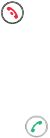
[ 182 ]
18 FCC regulations prohibit using your phone while in the air. Switch off your
phone before boarding an aircraft. The use of wireless telephones in an
aircraft may be dangerous to the operation of the aircraft, disrupt the
wireless telephone network and may be illegal.
Failure to observe these instructions may lead to suspension or denial of
telephone services to the offender, or legal action or both.
Emergency calls
Important: This phone, like any wireless phone, operates using radio
signals, wireless, and landline networks as well as user-
programed functions. Because of this, connections in all
conditions cannot be guaranteed. Therefore you should never
rely solely upon any wireless phone for essential
communications (for example, medical emergencies).
Emergency calls may not be possible on all wireless phone networks or
when certain network services and/or phone features are in use. Check
with local service providers.
To make an emergency call:
1If the phone is not on, switch it on. Check for adequate signal
strength.
Some networks may require that a valid SIM card is properly inserted
in the phone.
2Press as many times as needed (e.g. to exit a call, to exit a
menu, etc.) to clear the display and ready the phone for calls.
3Key in the emergency number for your present location (e.g. 911 or
other official emergency number). Emergency numbers vary by
location.
4Press the key.
If certain features are in use, you may first need to turn those features off
before you can make an emergency call. Consult this guide and your local
cellular service provider.
[ 183 ]
18
When making an emergency call, remember to give all the necessary
information as accurately as possible. Remember that your wireless phone
may be the only means of communication at the scene of an accident -
do not cut off the call until given permission to do so.
Certification information (SAR)
THIS MODEL PHONE MEETS THE GOVERNMENT'S REQUIREMENTS FOR
EXPOSURE TO RADIO WAVES.
Your wireless phone is a radio transmitter and receiver. It is designed and
manufactured not to exceed the emission limits for exposure to radio
frequency (RF) energy set by the Federal Communications Commission of
the U.S. Government. These limits are part of comprehensive guidelines
and establish permitted levels of RF energy for the general population. The
guidelines are based on standards that were developed by independent
scientific organizations through periodic and thorough evaluation of
scientific studies. The standards include a substantial safety margin
designed to assure the safety of all persons, regardless of age and health.
The exposure standard for wireless mobile phones employs a unit of
measurement known as the Specific Absorption Rate, or SAR. The SAR
limit set by the FCC is 1.6W/kg.* Tests for SAR are conducted using
standard operating positions accepted by the FCC with the phone
transmitting at its highest certified power level in all tested frequency
bands. Although the SAR is determined at the highest certified power
level, the actual SAR level of the phone while operating can be well below
the maximum value. This is because the phone is designed to operate at
multiple power levels so as to use only the power required to reach the
network. In general, the closer you are to a wireless base station antenna,
the lower the power output.
Before a phone model is available for sale to the public, it must be tested
and certified to the FCC that it does not exceed the limit established by
the government-adopted requirement for safe exposure. The tests are
performed in positions and locations (for example, at the ear and worn on
the body) as required by the FCC for each model. The highest SAR value
for this model phone as reported to the FCC when tested for use at the
[ 184 ]
18 ear is 0.55 W/kg, and when worn on the body, as described in this user
guide, is 0.83 W/kg. (Body-worn measurements differ among phone
models, depending upon available accessories and FCC requirements).
While there may be differences between the SAR levels of various phones
and at various positions, they all meet the government requirement.
The FCC has granted an Equipment Authorization for this model phone
with all reported SAR levels evaluated as in compliance with the FCC RF
exposure guidelines. SAR information on this model phone is on file with
the FCC and can be found under the Display Grant section of
http://www.fcc.gov/oet/fccid after searching on FCC ID QFXNHL-8.
For body worn operation, this phone has been tested and meets the FCC
RF exposure guidelines for use with an accessory that contains no metal
and that positions the handset a minimum of 5/8 inch (1.5 cm) from the
body. Use of other accessories may not ensure compliance with FCC RF
exposure guidelines. If you do not use a body-worn accessory and are not
holding the phone at the ear, position the handset a minimum of 5/8 inch
(1.5 cm) from your body when the phone is switched on.
*In the United States and Canada, the SAR limit for mobile phones used
by the public is 1.6 watts/kilogram (W/kg) averaged over one gram of
tissue. The standard incorporates a substantial margin of safety to give
additional protection for the public and to account for any variations in
measurements. SAR values may vary depending on national reporting
requirements and the network band. For SAR information in other regions
please look under product information at www.nokia.com/us.
• USE ACCESSORIES SAFELY
A few practical rules for accessory operation:
• Keep all accessories out of the reach of small children.
• When you disconnect the power cord of any accessory, grasp and pull
the plug, not the cord.
• Check regularly that any vehicle-installed accessories are mounted
and are operating properly.

[ 185 ]
18
• Installation of any complex car accessories must be made by qualified
personnel only.
• Use only batteries, chargers, and accessories that have been approved
by the phone manufacturer. The use of any other types could
invalidate any approval or warranty applying to the phone and could
be dangerous.
• ACCESSORIES
Original Nokia accessories ensure the best possible operation of your
Nokia mobile phone in various conditions.
Specifications are subject to change without notice. The availability of
particular products and services may vary by region. Please check with the
Nokia dealer nearest you. Operations and some features are network
dependent. Nokia enhancements enable the best possible operation of
your Nokia 3650 mobile phone in various conditions. Variation in
operation times will occur depending on SIM card, network and usage
settings, usage style and environments. Please check the availability of
WAP services with your network operator and/or WAP service provider.
The availability of Bluetooth wireless technology may vary by country and
Bluetooth products are not approved for use everywhere. Please check
with the local authorities.
Audio accessories
WIRELESS HEADSET HDW-2
The Nokia Wireless Headset
HDW-2 is designed with
Bluetooth technology and is
compatible with the Nokia
3650 phone and phones
supporting the Bluetooth 1.1
specification and Headset or
Handsfree profiles.
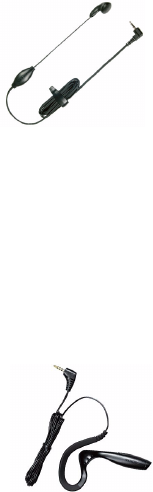
[ 186 ]
18 The compact headset gives hands-free control of your phone without
cables or wires. The earpiece fits in either ear allowing for convenient and
discreet access to all basic call controls. Then Answer/End button lets you
answer and make calls, redial, and switch the audio back and forth
between the handset and headset. A separate volume control lets you
change the call volume as necessary while moving from place to place.
To maximize call security, the headset also supports encyrption of the
wireless connection for compatible phone models.
HEADSET HDE-2
The HDE-2 headset is a small and lightweight
portable headset for easy handsfree operation. It
has a clip to hold the headset firmly in place.
HEADSET HDC-5
The HDC-5 headset, with a remote button,
connects directly to the phone. No extra adaptor
is required, and the remote control is provided.
DUAL HEADSET HDD-1
The HDD-1 Dual Headset provides comfortable handsfree operation with
a remote control button for answering and ending calls.
RETRACTABLE HEADSET HDC-10
The HDC-10 Retractable Headset is a compact headset with a retractable
mechanism and remote control.
BOOM HEADSET HDB-5
HDB-5 Headset provides handsfree functionality
and a new “over the ear” concept providing
excellent audio quality.

[ 187 ]
18
Music Player HDR-1
The HDR-1 digital music
player stores and plays
AAC and MP3 music files
on a removable 32 MB
memory card, which holds
up to one hour of music.
The music player also
includes a built-in FM
radio, handsfree headset
with voice dialing and answering functionality. The music player has a
display for music information, and a USB cable supplied for downloading
from a compatible PC. It uses a AAA battery, and can be used with or
without your Nokia 3650 phone.
Battery
The 850 mAh, Li-Ion based BL-5C battery provides
power in a thin and light package. It provides a talk
time of up to 2-4 hours and up to 150-200 hours
standby time. Charging time is one hour and 35
minutes.
Variation in operation times will occur depending
on SIM card, network and usage settings, usage
style and environments. Talk time is reduced by 5 percent if Enhanced Full
Rate is active, and increased by up to 30% if Half Rate is active.

[ 188 ]
18 Chargers
Your Nokia 3650 phone uses the ACP-7U standard charger and mobile
chargers LCH-9 and LCH-12. The LCH-12 mobile charger can be used with
12 Vdc or 24 Vdc. The 3650 phone is also compatible with the ACP-12U
and ACP-8U travel chargers.
Car accessories
WIRELESS CAR KIT CARK-112
The wireless car kit offers a convenient handsfree option in a car, with a
remote control button. The kit includes the Remote Control Button
CUW-2, Handsfree Unit HFW-1, Microphone HFM-8, HF Speaker HFS-12,
and power cable PCU-4.
MOBILE HOLDER MBS-16
The MBC-16 Mobile Holder has ergonomic release buttons and a swivel
mount. It supports use with the mobile charger and Plug-in HF Car Kit.
PLUG-IN HF CAR KIT PPH-1
This handsfree car kit includes a built-in speaker. It uses the phone
microphone, but also has a connector for an external microphone,
HGM-8.
HEADREST HANDSFREE BHF-2
This headrest installs on a car headrest for handsfree audio. The terminal
charges with the LCH-9 or LCH-12 mobile charger.
ACP-12U
ACP-8U

[ 189 ]
18
MICROPHONE HFM-8
This HFM-8 is a small, directional microphone.
Memory card
The 64 MB memory card provides removable storage
for your phone. The memory card increases available
memory and storage for your multimedia files like
video clips, and sound files, photos, messaging
information, or to backup information from your
phone’s memory.
• GLOSSARY
Business card A business card is the same as an entry in the phone book. It may
contain a name, phone number, and text entry. It can also be sent to
other devices.
Call forwarding A network services feature you use to forward incoming calls to
another number.
Call lists A list used to track numbers for incoming, outgoing, or missed calls.
Call log A log that registers information about calls you make and receive.
Call timers Timers used to track the amount of time you spend on calls.
Call waiting A network services feature that enables your phone to beep while
you are in the middle of a call. The beep lets you know that someone
else is calling you.
Electronic serial
number (ESN)
The identification number that is assigned to the phone. This number
is located under the battery.
In-call options Features available for use while you are in a call.
Keyguard Locks the keypad to prevent accidental key presses.
Keypad tones The tone you hear when you press a key.
[ 190 ]
18 Menu A list of choices you can make to change settings on your phone or
use various phone features.
Predictive text A method of entering information in your phone that uses a
dictionary to predict, or guess, what you are writing.
Profile A group of settings you can use to customize the way your phone
works.
Quick save A fast method for saving a number.
Ringing tone The sound your phone makes when you receive a call. Ringing tones
can be ringing sounds or short tunes.
Scroll bar A bar that appears on the right side of the screen when you scroll
through the main menus.
SMS The quick way to say short message service.
Start screen Your phone’s idle screen.
Voice mail A network services feature that enables people who call and miss
you to leave a voice message on your phone.
Warning tones Sounds your phone makes during error conditions, during
confirmations, when the battery is low, and when you need to
recharge the battery.
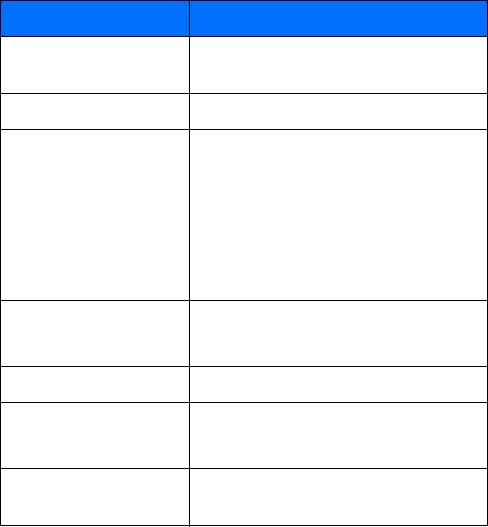
[ 191 ]
18
• TECHNICAL INFORMATION
• TROUBLESHOOTING
If you experience problems with your phone, Club Nokia Careline answers
questions and offers instructions over the phone. For more information on
the Club Nokia Careline see the Club Nokia invitation in this User’s Guide
or go to www.club.nokia.com.
Feature Specification
Weight 4.5 oz. (130 g) with 850 mAh Li-lon
battery
Size 139 cc
Frequency Range Lowband 900
880 -915 MHz (TX)
925 - 960 MHz (RX)
Highband 1900
1850 - 1910 MHz (TX)
1930 - 1990 MHz (RX)
Transmitter Output
Power
Lowband up to 2W
Highband up to 1W
Battery Voltage 3.7 V nominal
Operating Temperature 14°F to + 131°F
(-10°C to + 55°C)
Number of Channels 194 lowband
299 highband
[ 192 ]
18 Memory low
When following notes are shown, the phone memory is low and you must
start to delete some data: Not enough memory to perform operation. Delete
some data first. or Memory low. Delete some data.
In the event follow the instructions below:
• To view what kind of data you have and how much memory the
different data groups consume, go to Installer and select
Options→Memory details.
• To avoid memory getting low, you should regularly delete, or transfer
to your memory card:
• messages from the Inbox, Drafts, and Sent folders in Messaging
• retrieved e-mail messages from the phone memory
• saved browser pages and
• images and photos in Images
• If you want to delete contact information, calendar notes, call timers,
call cost timers, game scores, or any other data, go to the respective
application to remove the data.
Clearing calendar memory - To remove more than one event at a time,
go to the Month view and select Options→ Delete→ and delete either
•Before date - to delete all calendar notes which take place before a
certain date. Enter the date before which all calendar notes will be
deleted, or
•All entries - to delete all calendar notes.
Erasing log information - To erase all the log contents, Recent calls log,
and Messaging delivery reports permanently, go to Logs and select
Options→ Clear log or go to Settings→ Log duration→ No log.
Different ways to store data:
• use PC Suite for Nokia 3650 to take a backup copy of all data to your
computer
• send images to the Club Nokia Photo Zone
• send images to your e-mail address and then save the images to your
computer, or
[ 193 ]
18
• send data via infrared or Bluetooth to another device
• FREQUENTLY ASKED QUESTIONS (FAQ)
Phone display
Q. Why do missing, discolored, or bright dots appear on the screen
every time I turn on my phone?
A. This is an intrinsic characteristic of the active matrix display. Your
phone’s display contains multiple switching elements to control the
pixels. A small number of missing, discolored, or bright dots on the
screen might exist.
Camera
Q. Why does the image appear dark when I am taking a picture with
the Camera or viewing images?
A. The display contrast setting affects the appearance of images. Check
the display contrast setting and adjust it to lighter. Go to Settings→
Phone settings→ Display→ Contrast.
Q. Why do images look smudgy?
A. Check that the camera lens protection window is clean. To clean the
window follow the instructions in “Use proper care and maintenance”
on page 178.
Bluetooth
Q. Why can’t I end a Bluetooth connection?
A. If another device is pairing with your phone but not sending data, and
leaves the connection open, then the only way to disconnect is to
deactivate the Bluetooth link altogether. Go to Bluetooth and select
the setting Bluetooth→ Off.
Q. Why can’t I find my friend’s Bluetooth enabled device.
A. Check that both have activated Bluetooth.
Check that the distance between the two devices is not over 10
meters or that there are no walls or other obstructions between the
devices.
Check that the other device is not in ‘Hidden’ mode.
[ 194 ]
18 Multimedia messaging
Q. What should I do when the phone tells that it cannot receive a
multimedia message because memory is full?
A. The amount of memory needed is indicated in the error message: Not
enough memory to retrieve message. Delete some data first. To view what
kind of data you have and how much memory the different data
groups consume, go to Installer and select Options→Memory details.
After you have freed up memory, the multimedia message center tries
to send the multimedia messages again automatically.
Q. What should I do when the phone gives the message:
Unable to
retrieve multimedia message. Network connection already in use.
?
A. End all active data connections. Multimedia messages cannot be
received if another data connection using a different gateway address
is active for WAP or e-mail.
Q. How can I end the data connection when the phone starts a data
connection again and again? The notes:
Retrieving message
or
Trying to retrieve message again
are shown briefly. What is
happening?
A. The phone is trying to retrieve a multimedia message from the
multimedia messaging center.
Check that the settings for multimedia messaging have been defined
correctly and that there are no mistakes in phone numbers or
addresses. Go to Messaging and select Options→ Settings→
Multimedia message.
To stop the phone from making a data connection, you have the
following options. Go to Messaging and select Options→ Settings→
Multimedia message.
•Select On receiving msg. → Defer retrieval if you want the
multimedia messaging center to save the message to be retrieved
later, for example, after you have checked the settings. After this
change, the phone still needs to send information notes to the
network. To retrieve the message later, select Retr. immediately.
•Select On receiving msg. → decline message - if you want to decline
all incoming multimedia messages. After this change, the phone
needs to send information notes to the network and the
[ 195 ]
18
multimedia messaging center will delete all multimedia messages
that are waiting to be sent to you.
•Select Multimedia reception→ Off - if you want to ignore all
incoming multimedia messages. After this change the phone will
not make any network connections related to multimedia
messaging.
Images
Q. Is the format of the image I’m trying to open supported?
A. See p. 67 for further information on the supported image formats.
Messaging
Q. Why can’t I select a contact?
A. If you cannot select a contact in the Contacts directory, the contact
card does not have a phone number or an e-mail address. Add the
missing information to the contact card in the Contacts application.
Calendar
Q. Why are the week numbers are missing?
A. If you have changed the Calendar settings so that the week will start
on some other day than Monday then the week numbers will not be
shown.
Browser services
Q.
No valid access point defined. Define one in WAP settings.
A. Insert proper browser settings. Contact your service provider for
instructions.
Log
Q. Why does the log appear empty?
A. You may have activated a filter and no communication events fitting
that filter have been logged. To see all events, select Options →
Filter→ All communication.

[ 196 ]
18 PC connectivity
Q. Why do I have problems in connecting the phone to my PC?
A. Make sure that PC Suite for Nokia 3650 is installed and running on
your PC. See the Installation guide for PC Suite on the CD-ROM in
the ‘Install’ section. For further information on how to use the PC
Suite for Nokia 3650, see the PC suite online help.
Access codes
Q. What is my password for the lock, PIN, or PUK codes?
A. The default lock code is 12345. If you forget or lose the lock code
contact your phone dealer.
If you forget or lose a PIN or PUK code, or if you have not received
such a code, contact your network service provider.
For information about passwords, contact your access point provider,
for example, a commercial Internet service provider (ISP), WAP
service provider, or network operator.
Application not responding
Q. How do I close an application that is not responding?
A. Open the application switching window by pressing and holding
. Then scroll to the application, and press to close the
application.
[ 197 ]
18
• Nokia ONE-YEAR LIMITED WARRANTY
Nokia Inc. (“Nokia”) warrants that this cellular phone (“Product”) is free
from defects in material and workmanship that result in Product failure
during normal usage, according to the following terms and conditions:
1The limited warranty for the Product extends for ONE (1) year beginning
on the date of the purchase of the Product. This one year period is
extended by each whole day that the Product is out of your possession
for repair under this warranty.
2The limited warranty extends only to the original purchaser (“Consumer”)
of the Product and is not assignable or transferable to any subsequent
purchaser/end-user.
3The limited warranty extends only to Consumers who purchase the
Product in the United States of America.
4During the limited warranty period, Nokia will repair, or replace, at
Nokia’s sole option, any defective parts, or any parts that will not
properly operate for their intended use with new or refurbished
replacement items if such repair or replacement is needed because
of product malfunction or failure during normal usage. No charge
will be made to the Consumer for any such parts. Nokia will also
pay for the labor charges incurred by Nokia in repairing or replacing
the defective parts. The limited warranty does not cover defects in
appearance, cosmetic, decorative or structural items, including
framing, and any non-operative parts. Nokia’s limit of liability under
the limited warranty shall be the actual cash value of the Product at
the time the Consumer returns the Product for repair, determined by
the price paid by the Consumer for the Product less a reasonable
amount for usage. Nokia shall not be liable for any other losses or
damages. These remedies are the Consumer’s exclusive remedies for
breach of warranty.
[ 198 ]
18 5Upon request from Nokia, the Consumer must prove the date of the
original purchase of the Product by a dated bill of sale or dated
itemized receipt.
6The Consumer shall bear the cost of shipping the Product to Nokia in
Melbourne, Florida. Nokia shall bear the cost of shipping the Product
back to the Consumer after the completion of service under this
limited warranty.
7The Consumer shall have no coverage or benefits under this limited
warranty if any of the following conditions are applicable:
a) The Product has been subjected to abnormal use, abnormal
conditions, improper storage, exposure to moisture or dampness,
unauthorized modifications, unauthorized connections,
unauthorized repair, misuse, neglect, abuse, accident, alteration,
improper installation, or other acts which are not the fault of
Nokia, including damage caused by shipping.
b) The Product has been damaged from external causes such as
collision with an object, or from fire, flooding, sand, dirt,
windstorm, lightning, earthquake or damage from exposure to
weather conditions, an Act of God, or battery leakage, theft,
blown fuse, or improper use of any electrical source, damage
caused by computer or internet viruses, bugs, worms, Trojan
Horses, cancelbots or damage caused by the connection to other
products not recommended for interconnection by Nokia.
c) Nokia was not advised in writing by the Consumer of the alleged
defect or malfunction of the Product within fourteen (14) days
after the expiration of the applicable limited warranty period.
d) The Product serial number plate or the accessory data code has
been removed, defaced or altered.
e) The defect or damage was caused by the defective function of the
cellular system or by inadequate signal reception by the external
antenna, or viruses or other software problems introduced into
the Product.
[ 199 ]
18
8Nokia does not warrant uninterrupted or error-free operation of the
Product. If a problem develops during the limited warranty period, the
Consumer shall take the following step-by-step procedure:
a) The Consumer shall return the Product to the place of purchase
for repair or replacement processing.
b) If “a” is not convenient because of distance (more than 50 miles)
or for other good cause, the Consumer shall ship the Product
prepaid and insured to:
Nokia Inc., Attn: Repair Department
795 West Nasa Blvd.
Melbourne, FL 32901
c) The Consumer shall include a return address, daytime phone
number and/or fax number, complete description of the problem,
proof of purchase and service agreement (if applicable). Expenses
related to removing the Product from an installation are not
covered under this limited warranty.
d) The Consumer will be billed for any parts or labor charges not
covered by this limited warranty. The Consumer will be responsible
for any expenses related to reinstallation of the Product.
e) Nokia will repair the Product under the limited warranty within
30 days after receipt of the Product. If Nokia cannot perform
repairs covered under this limited warranty within 30 days, or
after a reasonable number of attempts to repair the same defect,
Nokia at its option, will provide a replacement Product or refund
the purchase price of the Product less a reasonable amount for
usage. In some states the Consumer may have the right to a
loaner if the repair of the Product takes more than ten (10) days.
Please contact the Customer Service Center at Nokia at the
telephone number listed at the end of this warranty if you need
a loaner and the repair of the Product has taken or is estimated
to take more than ten (10) days.
[ 200 ]
18 f) If the Product is returned during the limited warranty period, but
the problem with the Product is not covered under the terms and
conditions of this limited warranty, the Consumer will be notified
and given an estimate of the charges the Consumer must pay to
have the Product repaired, with all shipping charges billed to the
Consumer. If the estimate is refused, the Product will be returned
freight collect. If the Product is returned after the expiration of
the limited warranty period, Nokia’s normal service policies shall
apply and the Consumer will be responsible for all shipping charges.
9You (the Consumer) understand that the product may consist of
refurbished equipment that contains used components, some of
which have been reprocessed. The used components comply with
Product performance and reliability specifications.
10 ANY IMPLIED WARRANTY OF MERCHANTABILITY, OR FITNESS FOR A
PARTICULAR PURPOSE OR USE, SHALL BE LIMITED TO THE DURATION
OF THE FOREGOING LIMITED WRITTEN WARRANTY. OTHERWISE, THE
FOREGOING LIMITED WARRANTY IS THE CONSUMER’S SOLE AND
EXCLUSIVE REMEDY AND IS IN LIEU OF ALL OTHER WARRANTIES,
EXPRESS OR IMPLIED. NOKIA SHALL NOT BE LIABLE FOR SPECIAL,
INCIDENTAL, PUNITIVE OR CONSEQUENTIAL DAMAGES, INCLUDING
BUT NOT LIMITED TO LOSS OF ANTICIPATED BENEFITS OR PROFITS,
LOSS OF SAVINGS OR REVENUE, LOSS OF DATA, PUNITIVE DAMAGES,
LOSS OF USE OF THE PRODUCT OR ANY ASSOCIATED EQUIPMENT,
COST OF CAPITAL, COST OF ANY SUBSTITUTE EQUIPMENT OR
FACILITIES, DOWNTIME, THE CLAIMS OF ANY THIRD PARTIES,
INCLUDING CUSTOMERS, AND INJURY TO PROPERTY, RESULTING
FROM THE PURCHASE OR USE OF THE PRODUCT OR ARISING FROM
BREACH OF THE WARRANTY, BREACH OF CONTRACT, NEGLIGENCE,
STRICT TORT, OR ANY OTHER LEGAL OR EQUITABLE THEORY, EVEN IF
NOKIA KNEW OF THE LIKELIHOOD OF SUCH DAMAGES. NOKIA SHALL
NOT BE LIABLE FOR DELAY IN RENDERING SERVICE UNDER THE
LIMITED WARRANTY, OR LOSS OF USE DURING THE PERIOD THAT THE
PRODUCT IS BEING REPAIRED.
[ 201 ]
18
11 Some states do not allow limitation of how long an implied warranty
lasts, so the one year warranty limitation may not apply to you (the
Consumer). Some states do not allow the exclusion or limitation of
incidental and consequential damages, so certain of the above
limitations or exclusions may not apply to you (the Consumer). This
limited warranty gives the Consumer specific legal rights and the
Consumer may also have other rights which vary from state to state.
12 Nokia neither assumes nor authorizes any authorized service center
or any other person or entity to assume for it any other obligation or
liability beyond that which is expressly provided for in this limited
warranty including the provider or seller of any extended warranty or
service agreement.
13 This is the entire warranty between Nokia and the Consumer, and
supersedes all prior and contemporaneous agreements or understandings,
oral or written, relating to the Product, and no representation,
promise or condition not contained herein shall modify these terms.
14 This limited warranty allocates the risk of failure of the Product
between the Consumer and Nokia. The allocation is recognized by
the Consumer and is reflected in the purchase price.
15 Any action or lawsuit for breach of warranty must be commenced
within eighteen (18) months following purchase of the Product.
16 Questions concerning this limited warranty may be directed to:
Nokia Inc.
Attn: Customer Service
7725 Woodland Center Blvd., Ste. 150
Tampa, FL 33614
Telephone: 1-888-NOKIA-2U (1-888-665-4228)
Facsimile: (813) 287-6612
TTY/TDD Users Only: 1-800-24-NOKIA (1-800-246-6542)
17 The limited warranty period for Nokia supplied attachments and
accessories is specifically defined within their own warranty cards
and packaging.
[ 202 ]
18
[ 203 ]
Appendix A Message from the CTIA
Appendix A
Message from the CTIA
(Cellular Telecommunications
& Internet Association)
to all users of mobile phones.
© 2001 Cellular Telecommunications & Internet Association. All Rights
Reserved.1250 Connecticut Avenue, NW Suite 800, Washington, DC 20036.
Phone: (202) 785-0081
[ 204 ]
Safety is the most important call you will ever make.
A Guide to Safe and Responsible Wireless Phone Use
Tens of millions of people in the U.S. today take advantage of the unique
combination of convenience, safety and value delivered by the wireless telephone.
Quite simply, the wireless phone gives people the powerful ability to communicate
by voice--almost anywhere, anytime--with the boss, with a client, with the kids,
with emergency personnel or even with the police. Each year, Americans make
billions of calls from their wireless phones, and the numbers are rapidly growing.
But an important responsibility accompanies those benefits, one that every wireless
phone user must uphold. When driving a car, driving is your first responsibility. A
wireless phone can be an invaluable tool, but good judgment must be exercised at
all times while driving a motor vehicle--whether on the phone or not.
The basic lessons are ones we all learned as teenagers. Driving requires alertness,
caution and courtesy. It requires a heavy dose of basic common sense---keep your
head up, keep your eyes on the road, check your mirrors frequently and watch out
for other drivers. It requires obeying all traffic signs and signals and staying within
the speed limit. It means using seatbelts and requiring other passengers to do the
same.
But with wireless phone use, driving safely means a little more. This brochure is a
call to wireless phone users everywhere to make safety their first priority when
behind the wheel of a car. Wireless telecommunications is keeping us in touch,
simplifying our lives, protecting us in emergencies and providing opportunities to
help others in need.
When it comes to the use of wireless phones, safety is your most important call.
Wireless Phone "Safety Tips"
Below are safety tips to follow while driving and using a wireless phone which
should be easy to remember.
1 Get to know your wireless phone and its features such as speed dial and redial.
Carefully read your instruction manual and learn to take advantage of valuable
features most phones offer, including automatic redial and memory. Also, work
to memorize the phone keypad so you can use the speed dial function without
taking your attention off the road.
2 When available, use a hands free device. A number of hands free wireless phone
accessories are readily available today. Whether you choose an installed mounted
device for your wireless phone or a speaker phone accessory, take advantage of
these devices if available to you.
3 Position your wireless phone within easy reach. Make sure you place your
wireless phone within easy reach and where you can grab it without removing
your eyes from the road. If you get an incoming call at an inconvenient time, if
possible, let your voice mail answer it for you.
4 Suspend conversations during hazardous driving conditions or situations. Let
the person you are speaking with know you are driving; if necessary, suspend the
[ 205 ]
Appendix A Message from the CTIA
call in heavy traffic or hazardous weather conditions. Rain, sleet, snow and ice
can be hazardous, but so is heavy traffic. As a driver, your first responsibility is
to pay attention to the road.
5 Do not take notes or look up phone numbers while driving. If you are reading an
address book or business card, or writing a "to do" list while driving a car, you
are not watching where you are going. It’s common sense. Don’t get caught in a
dangerous situation because you are reading or writing and not paying attention
to the road or nearby vehicles.
6 Dial sensibly and assess the traffic; if possible, place calls when you are not
moving or before pulling into traffic. Try to plan your calls before you begin your
trip or attempt to coincide your calls with times you may be stopped at a stop
sign, red light or otherwise stationary. But if you need to dial while driving,
follow this simple tip--dial only a few numbers, check the road and your mirrors,
then continue.
7 Do not engage in stressful or emotional conversations that may be distracting.
Stressful or emotional conversations and driving do not mix--they are
distracting and even dangerous when you are behind the wheel of a car. Make
people you are talking with aware you are driving and if necessary, suspend
conversations which have the potential to divert your attention from the road.
8 Use your wireless phone to call for help. Your wireless phone is one of the
greatest tools you can own to protect yourself and your family in dangerous
situations--with your phone at your side, help is only three numbers away. Dial
9-1-1 or other local emergency number in the case of fire, traffic accident, road
hazard or medical emergency. Remember, it is a free call on your wireless phone!
9 Use your wireless phone to help others in emergencies. Your wireless phone
provides you a perfect opportunity to be a "Good Samaritan" in your
community. If you see an auto accident, crime in progress or other serious
emergency where lives are in danger, call 9-1-1 or other local emergency number,
as you would want others to do for you.
10 Call roadside assistance or a special wireless non-emergency assistance number
when necessary. Certain situations you encounter while driving may require
attention, but are not urgent enough to merit a call for emergency services. But
you still can use your wireless phone to lend a hand. If you see a broken-down
vehicle posing no serious hazard, a broken traffic signal, a minor traffic accident
where no one appears injured or a vehicle you know to be stolen, call roadside
assistance or other special non-emergency wireless number.
Careless, distracted individuals and people driving irresponsibly represent a hazard
to everyone on the road. Since 1984, the Cellular Telecommunications Industry
Association and the wireless industry have conducted educational outreach to
inform wireless phone users of their responsibilities as safe drivers and good
citizens. As we approach a new century, more and more of us will take advantage of
the benefits of wireless telephones. And, as we take to the roads, we all have a
responsibility to drive safely.
The wireless industry reminds you to use your phone safely when driving.
[ 206 ]
For more information, please call 1-888-901-SAFE.
For updates: http://www.wow-com.com/consumer/issues/driving/
articles.cfm?ID=85
© 2001 Cellular Telecommunications & Internet Association. All Rights
Reserved.1250 Connecticut Avenue, NW Suite 800, Washington, DC 20036. Phone:
(202) 785-0081
[ 207 ]
Appendix B Message from the FDA
Appendix B Message from the
FDA (U.S. Food and Drug
Administration) to all users
of mobile phones.
July 18, 2001...... For updates: http://www.fda.gov/cdrh/phones
[ 208 ]
Consumer Update on Wireless Phones
U.S. Food and Drug Administration
1. Do wireless phones pose a health hazard?
The available scientific evidence does not show that any health problems are
associated with using wireless phones. There is no proof, however, that wireless
phones are absolutely safe. Wireless phones emit low levels of radiofrequency energy
(RF) in the microwave range while being used. They also emit very low levels of RF
when in the stand-by mode. Whereas high levels of RF can produce health effects (by
heating tissue), exposure to low level RF that does not produce heating effects causes
no known adverse health effects. Many studies of low level RF exposures have not
found any biological effects. Some studies have suggested that some biological effects
may occur, but such findings have not been confirmed by additional research. In
some cases, other researchers have had difficulty in reproducing those studies, or in
determining the reasons for inconsistent results.
2. What is FDA's role concerning the safety of wireless phones?
Under the law, FDA does not review the safety of radiation-emitting consumer
products such as wireless phones before they can be sold, as it does with new drugs
or medical devices. However, the agency has authority to take action if wireless
phones are shown to emit radiofrequency energy (RF) at a level that is hazardous to
the user. In such a case, FDA could require the manufacturers of wireless phones to
notify users of the health hazard and to repair, replace or recall the phones so that
the hazard no longer exists.
Although the existing scientific data do not justify FDA regulatory actions, FDA has
urged the wireless phone industry to take a number of steps, including the following:
• Support needed research into possible biological effects of RF of the type emitted
by wireless phones;
• Design wireless phones in a way that minimizes any RF exposure to the user
that is not necessary for device function; and
• Cooperate in providing users of wireless phones with the best possible
information on possible effects of wireless phone use on human health.
FDA belongs to an interagency working group of the federal agencies that have
responsibility for different aspects of RF safety to ensure coordinated efforts at the
federal level. The following agencies belong to this working group:
• National Institute for Occupational Safety and Health
• Environmental Protection Agency
• Federal Communications Commission
• Occupational Safety and Health Administration
• National Telecommunications and Information Administration
The National Institutes of Health participates in some interagency working group
activities, as well.
FDA shares regulatory responsibilities for wireless phones with the Federal
Communications Commission (FCC). All phones that are sold in the United States
must comply with FCC safety guidelines that limit RF exposure. FCC relies on FDA
and other health agencies for safety questions about wireless phones. FCC also
regulates the base stations that the wireless phone networks rely upon. While these
base stations operate at higher power than do the wireless phones themselves, the
[ 209 ]
Appendix B Message from the FDA
RF exposures that people get from these base stations are typically thousands of
times lower than those they can get from wireless phones. Base stations are thus not
the subject of the safety questions discussed in this document.
3. What kinds of phones are the subject of this update?
The term wireless phone refers here to hand-held wireless phones with built-in
antennas, often called cell mobile or PCS phones. These types of wireless phones can
expose the user to measurable radiofrequency energy (RF) because of the short
distance between the phone and the user’s head. These RF exposures are limited by
Federal Communications Commission safety guidelines that were developed with
the advice of FDA and other federal health and safety agencies. When the phone is
located at greater distances from the user, the exposure to RF is drastically lower
because a person's RF exposure decreases rapidly with increasing distance from the
source. The so-called cordless phones; which have a base unit connected to the
telephone wiring in a house, typically operate at far lower power levels, and thus
produce RF exposures far below the FCC safety limits.
4. What are the results of the research done already?
The research done thus far has produced conflicting results, and many studies have
suffered from flaws in their research methods. Animal experiments investigating the
effects of radiofrequency energy (RF) exposures characteristic of wireless phones
have yielded conflicting results that often cannot be repeated in other laboratories.
A few animal studies, however, have suggested that low levels of RF could accelerate
the development of cancer in laboratory animals. However, many of the studies that
showed increased tumor development used animals that had been genetically
engineered or treated with cancer-causing chemicals so as to be pre-disposed to
develop cancer in the absence of RF exposure. Other studies exposed the animals to
RF for up to 22 hours per day. These conditions are not similar to the conditions
under which people use wireless phones, so we don’t know with certainty what the
results of such studies mean for human health.
Three large epidemiology studies have been published since December 2000.
Between them, the studies investigated any possible association between the use of
wireless phones and primary brain cancer, glioma, meningioma, or acoustic
neuroma, tumors of the brain or salivary gland, leukemia, or other cancers. None of
the studies demonstrated the existence of any harmful health effects from wireless
phone RF exposures. However, none of the studies can answer questions about long-
term exposures, since the average period of phone use in these studies was around
three years.
5.What research is needed to decide whether RF exposure from wireless
phones poses a health risk?
A combination of laboratory studies and epidemiological studies of people actually
using wireless phones would provide some of the data that are needed. Lifetime
animal exposure studies could be completed in a few years. However, very large
numbers of animals would be needed to provide reliable proof of a cancer promoting
effect if one exists. Epidemiological studies can provide data that is directly
applicable to human populations, but 10 or more years follow-up may be needed to
provide answers about some health effects, such as cancer. This is because the
interval between the time of exposure to a cancer-causing agent and the time tumors
develop - if they do - may be many, many years. The interpretation of epidemiological
studies is hampered by difficulties in measuring actual RF exposure during day-to-
day use of wireless phones. Many factors affect this measurement, such as the angle
at which the phone is held, or which model of phone is used.
[ 210 ]
6. What is FDA doing to find out more about the possible health effects
of wireless phone RF?
FDA is working with the U.S. National Toxicology Program and with groups of
investigators around the world to ensure that high priority animal studies are
conducted to address important questions about the effects of exposure to
radiofrequency energy (RF).
FDA has been a leading participant in the World Health Organization International
Electromagnetic Fields (EMF) Project since its inception in 1996. An influential
result of this work has been the development of a detailed agenda of research needs
that has driven the establishment of new research programs around the world. The
Project has also helped develop a series of public information documents on EMF
issues.
FDA and the Cellular Telecommunications & Internet Association (CTIA) have a
formal Cooperative Research and Development Agreement (CRADA) to do research
on wireless phone safety. FDA provides the scientific oversight, obtaining input from
experts in government, industry, and academic organizations. CTIA-funded research
is conducted through contracts to independent investigators. The initial research
will include both laboratory studies and studies of wireless phone users. The CRADA
will also include a broad assessment of additional research needs in the context of
the latest research developments around the world.
7. How can I find out how much radiofrequency energy exposure I can
get by using my wireless phone?
All phones sold in the United States must comply with Federal Communications
Commission (FCC) guidelines that limit radiofrequency energy (RF) exposures. FCC
established these guidelines in consultation with FDA and the other federal health
and safety agencies. The FCC limit for RF exposure from wireless telephones is set
at a Specific Absorption Rate (SAR) of 1.6 watts per kilogram (1.6 W/kg). The FCC
limit is consistent with the safety standards developed by the Institute of Electrical
and Electronic Engineering (IEEE) and the National Council on Radiation
Protection and Measurement. The exposure limit takes into consideration the body’s
ability to remove heat from the tissues that absorb energy from the wireless phone
and is set well below levels known to have effects.
Manufacturers of wireless phones must report the RF exposure level for each model
of phone to the FCC. The FCC website (http://www.fcc.gov/oet/rfsafety) gives
directions for locating the FCC identification number on your phone so you can find
your phone’s RF exposure level in the online listing.
8. What has FDA done to measure the radiofrequency energy coming
from wireless phones?
The Institute of Electrical and Electronic Engineers (IEEE) is developing a technical
standard for measuring the radiofrequency energy (RF) exposure from wireless
phones and other wireless handsets with the participation and leadership of FDA
scientists and engineers. The standard, Recommended Practice for Determining the
Spatial-Peak Specific Absorption Rate (SAR) in the Human Body Due to Wireless
Communications Devices: Experimental Techniques, sets forth the first consistent
test methodology for measuring the rate at which RF is deposited in the heads of
wireless phone users. The test method uses a tissue-simulating model of the human
head. Standardized SAR test methodology is expected to greatly improve the
consistency of measurements made at different laboratories on the same phone. SAR
is the measurement of the amount of energy absorbed in tissue, either by the whole
[ 211 ]
Appendix B Message from the FDA
body or a small part of the body. It is measured in watts/kg (or milliwatts/g) of
matter. This measurement is used to determine whether a wireless phone complies
with safety guidelines.
9. What steps can I take to reduce my exposure to radiofrequency
energy from my wireless phone?
If there is a risk from these products--and at this point we do not know that there is-
-it is probably very small. But if you are concerned about avoiding even potential
risks, you can take a few simple steps to minimize your exposure to radiofrequency
energy (RF). Since time is a key factor in how much exposure a person receives,
reducing the amount of time spent using a wireless phone will reduce RF exposure.
If you must conduct extended conversations by wireless phone every day, you could
place more distance between your body and the source of the RF, since the exposure
level drops off dramatically with distance. For example, you could use a headset and
carry the wireless phone away from your body or use a wireless phone connected to
a remote antenna.
Again, the scientific data do not demonstrate that wireless phones are harmful. But
if you are concerned about the RF exposure from these products, you can use
measures like those described above to reduce your RF exposure from wireless phone
use.
10. What about children using wireless phones?
The scientific evidence does not show a danger to users of wireless phones, including
children and teenagers. If you want to take steps to lower exposure to radiofrequency
energy (RF), the measures described above would apply to children and teenagers
using wireless phones. Reducing the time of wireless phone use and increasing the
distance between the user and the RF source will reduce RF exposure.Some groups
sponsored by other national governments have advised that children be discouraged
from using wireless phones at all. For example, the government in the United
Kingdom distributed leaflets containing such a recommendation in December 2000.
They noted that no evidence exists that using a wireless phone causes brain tumors
or other ill effects. Their recommendation to limit wireless phone use by children was
strictly precautionary; it was not based on scientific evidence that any health hazard
exists.
11. What about wireless phone interference with medical equipment?
Radiofrequency energy (RF) from wireless phones can interact with some electronic
devices. For this reason, FDA helped develop a detailed test method to measure
electromagnetic interference (EMI) of implanted cardiac pacemakers and
defibrillators from wireless telephones. This test method is now part of a standard
sponsored by the Association for the Advancement of Medical instrumentation
(AAMI). The final draft, a joint effort by FDA, medical device manufacturers, and
many other groups, was completed in late 2000. This standard will allow
manufacturers to ensure that cardiac pacemakers and defibrillators are safe from
wireless phone EMI. FDA has tested hearing aids for interference from handheld
wireless phones and helped develop a voluntary standard sponsored by the Institute
of Electrical and Electronic Engineers (IEEE). This standard specifies test methods
and performance requirements for hearing aids and wireless phones so that no
interference occurs when a person uses a compatible phone and a accompanied
hearing aid at the same time. This standard was approved by the IEEE in 2000.

[ 212 ]
FDA continues to monitor the use of wireless phones for possible interactions with
other medical devices. Should harmful interference be found to occur, FDA will
conduct testing to assess the interference and work to resolve the problem.
12. Where can I find additional information?
For additional information, please refer to the following resources:
• FDA web page on wireless phones
http://www.fda.gov/cdrh/phones/index.html
• Federal Communications Commission (FCC) RF Safety Program
http://www.fcc.gov/oet/rfsafety
• International Commission on Non-Ionizing Radiation Protection
http://www.icnirp.de
• World Health Organization (WHO) International EMF Project
http://www.who.int/emf
• National Radiological Protection Board (UK)
http://www.nrpb.org.uk/
July 18, 2001For updates: http://www.fda.gov/cdrh/phones
[ 213 ]
Appendix B Message from the FDA
[ 214 ]
Index
Numerics
1-touch dialing 64
Making calls 28
A
Access codes 50
Access points 43
Settings 46
Settings, Advanced 48
Access points, glossary explanation 43
Service provider, glossary explana-
tion 43
Accessories
Settings 56
Activating loudspeaker
Alarm clock 131
Snooze 132
Animations 72
Answering a call 29
Automatic 56
Applications 147
Installing a Java application 148
Java application settings 149
Opening a Java application 149
Uninstalling a Java application 149
Attachments
Retrieving 105
Viewing 105
Audio files
See Media files
Automatic answer 56
B
Battery information 177
Battery saving mode 68
Bluetooth 155
Cancelling pairing 159
Connection requests 158
Connection status indicators 158
Device icons 158, 158
Disconnecting 161
Factory set passcode 158
Pairing 157
Pairing requests 158
Passcode, glossary explanation 158
Receiving data 160
Sending data 157
Settings 156
Short names for paired devices 159
Bookmark, glossary explanation 139
Browser
browser access points, see Access
points
Connecting 138
Emptying memory 144
Ending connections 144
Icons 139
WAP pages 137
XHTML pages 137
Browsing 140
Buffering
Glossary explanation 80
Business card, glossary explanation 65
Sending 65
C
Cache, glossary explanation 144
Emptying 144
Calculator 127
Calendar 121
Alarm 124
Calendar entry fields 122
Deleting many entries simultaneous-
ly 192
Sending entries 125
Settings 124
Stopping alarms 125
Symbols 123
Views 123
Call cost limit
Resetting the counter 36
[ 215 ]
Set by a service provider 35
Call register
See Log
Call restrictions 55
Calling 27, 27
Calls
1-touch dialing 28
Answering 29
Charging units 35
Conference calls 28
Cost limit 35
Declining 30
Dialed 34
Duration 34
Forwarding 30
International 27
Missed 33
Options during a call 31
Received 33
Settings 41
Settings for forwarding 32
Transferring 31
Using the Contacts directory 27
Camera 67
Battery saving mode 68
Image types 68
Memory card 70
Memory consumption 70
CD-ROM 162
Cell broadcast messages 108
Cell info display 56
Certificates 53
Trust settings 54
Charges
Packet data 45
Clearing memory
Calendar entries 192
Log information 192
Clip
See Video recorder
Clock 131
Alarm 131
Settings 131
Composer 128, 128
Adjusting sound volume 128
Adjusting tempo 128
Changing tone style 128
Listening to tones 128
Computer connections 162
Conference calls 28
Connection indicators
Bluetooth 158
Data connections 19
Infrared 162
Connection settings 43
Contact cards
Adding voice tags 62
Assigning 1-touch dialing numbers
64
Assigning default numbers and ad-
dresses 61
Attaching ringing tones 64
Changing voice tags 64
Deleting voice tags 64
Inserting pictures 61
Listening to voice tags 64
Removing ringing tones 65
Voice tags 62
Contact groups 65
Adding many members at the same
time 66
Adding ringing tones 64
Removing members 66
Converter 129
Adding exchange rates 131
Converting currencies 130
Converting units 130
Copying
Contacts between the SIM card and
phone memory 59
Text 89
Creating
Contact cards 59
Cutting
Text 89
[ 216 ]
D
Data connections
Indicators 19
Settings
Date, settings 50
Declining calls 30
definition of terms 191
Deleting
Calendar entries 122
Contact cards 60
Delivery reports 84
Dialed numbers 34
Digital rights management 143
Disconnecting
Bluetooth 161
Display settings 41
DNS, Domain Name Service, glossary ex-
planation 48
DRM 143
DTMF tones, glossary explanation 32
E
Editing
Calendar entries 121
Contact cards 60
Text 86
E-mail 95
Attachments 105
Deleting 106
Offline 103
Online 103
Opening 105
Remote mailbox 102
Retrieving from mailbox 104
Saving attachments 106
Settings 112
Emergency calls 182
Erasing
Call cost counters 36
Log 37
Recent calls log 34
F
Favorites 11 9
Adding a shortcut 119
File formats
JAD and JAR 151
RealOne Player 79
SIS file 151
Supported 106
Fixed dialing 52
Folders, creating, organizing items to
folders 23
Forwarding calls 30
G
General settings 39
GIF animations 72
glossary 191
GPRS
See Packet data
H
Handsfree
See Loudspeaker
Headset 25
High speed data, glossary explanation
44
HSCSD
See High speed data
I
Idle state
See Standby mode
Image modes 68
Images 71
Formats 73
Full screen 73
Keyboard shortcuts when viewing
images 73
Memory consumption 70
Moving the focal point 73
Organizing 74
Picture messages folder 75
Receiving from a digital camera 71
Rotating 73
Viewing image details 73
Zooming 72
Indicators 18
[ 217 ]
Data connections 19
Info service 108
Infrared 161
Installing software 152
Internet access points (IAP)
See Access points
Internet service provider, glossary expla-
nation
IP address, glossary explanation 48
ISDN, glossary explanation 47
ISP
See Internet service provider
J
JAD and JAR files 151
Java
See Applications.
JPEG, glossary explanation 67
L
Language
for writing 40
Limit for call costs 35
Lock code 51
Log
Erasing contents 37
Filtering 37
Recent calls 33
Settings 37
Loopset
Activating 56
Loudspeaker
Activating 24
Turning off 25
M
Mailbox 102
Disconnecting 105
Making calls 27, 27
Media files
File formats 79
Glossary explanation 79
Playing 79
Sending 81
Memory card 133
Camera 70
Consumption 135
Format 134
Password 134
Restore 134
Video clips 133
Memory low
Troubleshooting 192
Viewing memory consumption 135,
153
Menu 20
Menu key 20
Rearranging the main Menu 21
Messaging
Delivery reports 84
General settings 11 4
Inbox 97
Main view 83
Messages on the SIM card 108
Multimedia messages 92
My folders 102
Outbox 107
Picture messages 91
Saving picture message graphics 75
Settings 109
Text messages
Writing e-mail 95
Writing text 86
Missed calls 33
Modem
Using your phone as a modem 163
Multimedia messages 92
Playing sounds 99
Re-playing sounds 99
Viewing 99
Music files
See Media files
My folders 102
N
Notes 131
O
Offline 103
[ 218 ]
Online 103
Organizing
Menu 21
Outbox 107
P
Packet data 44
Connection timer 37
Data counter 37
Glossary explanation 44
Pricing 45
Settings 49, 49
Pairing, glossary explanation 158
Password
Memory card 134
Pasting
Text 89
PC
Connecting 162
Phonebook
See Contacts
Pictures
Taking 67
Viewing 72
PIN code 51
Unblocking 51
Playing video 78, 79
Predictive text input 87
Tips 88
Turning off 89
Prepaid SIM cards 35
Prices for packet data 45
Profiles 117
Renaming 118
Settings 117
R
RealOne Player™ 79, 79
File formats 79
Media guide 80
Streaming 80
Volume control 80
Received calls 33
Receiving
Data via Bluetooth 160
Data via infrared 161
Ringing tones, Operator logos, and
settings, see Smart messages
Recent calls log 33
Call charging units 35
Call cost limit 35
Call costs 35
Call duration 34
Dialed numbers 34
Erasing call lists 34
Missed calls 33
Received calls 33
Recorder, recording sounds 132
Recording video 77
Remote mailbox 102
Disconnecting 105
Removing software 153
Reports 84
Resolution, glossary explanation 70
Retricting calls 55
Ringing tones 11 7
Adding a personal ringing tone 64
Muting 30
Receiving in a smart message 100
Settings 117
S
Safety information
Care and maintenance 178
Electronic devices 179
Emergency calls 182
Operating environment 179
Potentially explosive atmospheres
181
Traffic safety 179
Vehicles 181
Screen saver
Settings 41, 41
Search field 23
Security
Access codes 50
Security certificates 53
[ 219 ]
Settings 50
Sending
Calendar entries 125
Contact cards, Business cards 65
Data via Bluetooth 157
Data via infrared 161
Media files 81
Video clips 78, 81
Service command editor 109
Service messages
Service message settings 11 4
Service messages 101
Service provider for data connections,
glossary explanation
Settings 39
Access codes 50
Accessories 56
Applications (Java™) 149
Bluetooth 156
Calendar 124
Call Forwarding 32
Call restrictions 55
Certificates 53
Clock 131
Connection 43
Date and time 50
Device settings 39
Display 41
E-mail 11 2
Fixed dialing 52
General settings for Messaging 11 4
Info service 114
Lock code 51
Log 37
Messaging 109
PIN code 51
RealOne Player 81
Security 50
Service messages 114
Sounds 117
Text messages 109
Video recorder 78
Shortcuts
in Favorites 119
in Images 73
SIM card
Copying names and numbers 59
Messages 108
Names and numbers 38
Viewing messages on SIM 38
SIS file 151
Smart messages
Receiving 100
Sending 91
Snooze 132
Software
Installing 152
Removing 153
Transferring a .SIS file to your phone
152
Sound files
See Media files
Sounds 117
Removing a personal ringing tone 65
Standby mode 17
Indicators 18
Settings 40
Stopping
Alarm clock 131
Calendar alarm 125
Streaming
Glossary explanation 79
Switching between applications 21
Symbols for
Calendar entries 123
T
Taking pictures 67
Text input 86
Text message service center
Adding new 110
Text messages 90
See Text messages
Writing and sending
Text templates 102
Thumbnails
[ 220 ]
In a contact card 61
Time, settings 50
To-do 125
Tones 11 7
Traditional text input 86
Transferring calls 31
Troubleshooting 192
U
Unit converter 129
USSD commands 109
V
vCard format 65
Video clips
See Media files
Video player
See RealOne Player™
Video recorder 77
Memory card 78
Saving video clips 78
Sending video clips 78
Settings 78
Video clips 78
Viewing
GIF animations 72
Images 72
Voice dialing 62
Voice mailbox
Changing the number 28
Forwarding calls to voice mailbox 32
Voice recorder 132
Voice tags 62
Adding 62
Changing 64
Deleting 64
Listening 64
Making calls 63
Volume control 24
During a call 27
W
WAP pages
Browser 137
Writing 86
Predictive text input 87
Predictive text input, turning off 89
Traditional text input 86
X
XHTML browser 137
XHTML glossary explanation 137
XHTML pages
Browser 137
Z
Zooming 72