Microsoft NKW-1 Dual-Band Tri-Mode Cellular Telephone User Manual 1260 fcc
Microsoft Mobile Oy Dual-Band Tri-Mode Cellular Telephone 1260 fcc
Contents
- 1. Users manual
- 2. Updated manual page
Users manual
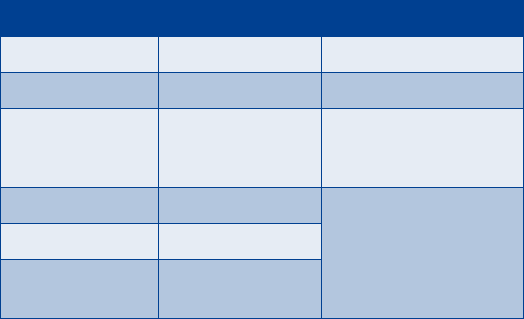
DRAFT
[Model] User Guide
DRAFT
Not for Distribution
This user guide is under development.
Phone notes
Notes Where to get information
My number Wireless service provider
Voice mail number
Wireless service
provider’s customer
care
Model number [Model]
Type label. Located under
the battery inside the
phone’s back cover.
Phone type NKW-1
ESN (Electronic
serial number)

DRAFT
The wireless phone described in this guide is approved for use in TDMA and AMPS
networks.
LEGAL INFORMATION
Part No. ________, Issue No. 1
Copyright ©2002 Nokia Corporation. All rights reserved.
Nokia is a registered trademark of Nokia Corporation.
Printed in Canada __/2002
Nokia, Nokia Connecting People and the Original Accessories logos are trademarks
of Nokia Corporation and/or its affiliates.
US Patent No 5818437 and other pending patents.
T9 text input software Copyright ©1999-2002. Tegic Communications, Inc. All
rights reserved.
Includes RSA BSAFE cryptographic or security protocol software from
RSA Security.
The information contained in this user guide was written for Nokia phone [Model].
Nokia operates a policy of continuous development. Nokia reserves the right to
make changes and improvements to any of the products described in this
document without prior notice
UNDER NO CIRCUMSTANCES SHALL NOKIA BE RESPONSIBLE FOR ANY LOSS OF
DATA OR INCOME OR ANY SPECIAL, INCIDENTAL, AND CONSEQUENTIAL OR
INDIRECT DAMAGES HOWSOEVER CAUSED.
THE CONTENTS OF THIS DOCUMENT ARE PROVIDED “AS IS.” EXCEPT AS REQUIRED
BY APPLICABLE LAW, NO WARRANTIES OF ANY KIND, EITHER EXPRESS OR IMPLIED,
INCLUDING, BUT NOT LIMITED TO, THE IMPLIED WARRANTIES OF
MERCHANTABILITY AND FITNESS FOR A PARTICULAR PURPOSE, ARE MADE IN
RELATION TO THE ACCURACY AND RELIABILITY OR CONTENTS OF THIS DOCUMENT.
NOKIA RESERVES THE RIGHT TO REVISE THIS DOCUMENT OR WITHDRAW IT AT ANY
TIME WITHOUT PRIOR NOTICE.
EXPORT CONTROLS
This product contains commodities, technology or software exported from the
United States in accordance with the Export Administration regulations. Diversion
contrary to U.S. law is prohibited.
FCC/INDUSTRY CANADA NOTICE
Your phone may cause TV or radio interference (for example, when using a
telephone in close proximity to receiving equipment). The FCC or Industry Canada
can require you to stop using your telephone if such interference cannot be
eliminated. If you require assistance, contact your local service facility. This device
complies with part 15 of the FCC rules. Operation is subject to the condition that
this device does not cause harmful interference.
DRAFT
Contents
1 Safety first. . . . . . . . . . . . . . . . . . . . . . . . . . . . . . . . . . .1
2 Welcome and quick guide . . . . . . . . . . . . . . . . . . . . . .3
Get the most out of this guide. . . . . . . . . . . . . . . . . . .3
Understand wireless network services. . . . . . . . . . . . .5
Register your phone . . . . . . . . . . . . . . . . . . . . . . . . . . .6
E-newsletters. . . . . . . . . . . . . . . . . . . . . . . . . . . . . . . . .6
Understand your phone . . . . . . . . . . . . . . . . . . . . . . . .6
Get started with the quick guide. . . . . . . . . . . . . . . .11
Get help . . . . . . . . . . . . . . . . . . . . . . . . . . . . . . . . . . . .12
3 Basic operations . . . . . . . . . . . . . . . . . . . . . . . . . . . . .15
Switch your phone ON or OFF . . . . . . . . . . . . . . . . . .15
Make and answer calls . . . . . . . . . . . . . . . . . . . . . . . .16
Check the Start screen . . . . . . . . . . . . . . . . . . . . . . . .18
Use the selection keys. . . . . . . . . . . . . . . . . . . . . . . . .20
Scroll keys . . . . . . . . . . . . . . . . . . . . . . . . . . . . . . . . . .21
Check in-phone help. . . . . . . . . . . . . . . . . . . . . . . . . .21
Browse phone menus . . . . . . . . . . . . . . . . . . . . . . . . .21
Set up your phone. . . . . . . . . . . . . . . . . . . . . . . . . . . .26
4 Text entry. . . . . . . . . . . . . . . . . . . . . . . . . . . . . . . . . . .27
Standard text input. . . . . . . . . . . . . . . . . . . . . . . . . . .27
Write with predictive text . . . . . . . . . . . . . . . . . . . . .28
DRAFT
5 Phone book . . . . . . . . . . . . . . . . . . . . . . . . . . . . . . . . . 31
View the phone book . . . . . . . . . . . . . . . . . . . . . . . . . 31
Save names, numbers and email addresses . . . . . . . 31
Use phone book menus . . . . . . . . . . . . . . . . . . . . . . . 31
Recall names and numbers . . . . . . . . . . . . . . . . . . . . 31
Edit a name or number . . . . . . . . . . . . . . . . . . . . . . . 31
Add a second number to a name . . . . . . . . . . . . . . . 32
Change the number type . . . . . . . . . . . . . . . . . . . . . . 32
Specify the primary number . . . . . . . . . . . . . . . . . . . 32
Erase names and numbers. . . . . . . . . . . . . . . . . . . . . 32
Check memory status. . . . . . . . . . . . . . . . . . . . . . . . . 32
6 Call log . . . . . . . . . . . . . . . . . . . . . . . . . . . . . . . . . . . . 33
Check missed calls . . . . . . . . . . . . . . . . . . . . . . . . . . . 33
Check dialed calls. . . . . . . . . . . . . . . . . . . . . . . . . . . . 33
Check received calls . . . . . . . . . . . . . . . . . . . . . . . . . . 34
Use call timers . . . . . . . . . . . . . . . . . . . . . . . . . . . . . . 34
7 Messages. . . . . . . . . . . . . . . . . . . . . . . . . . . . . . . . . . . 36
Voice mail . . . . . . . . . . . . . . . . . . . . . . . . . . . . . . . . . . 36
Text messages. . . . . . . . . . . . . . . . . . . . . . . . . . . . . . . 36
picture messages . . . . . . . . . . . . . . . . . . . . . . . . . . . . 39
Email messages. . . . . . . . . . . . . . . . . . . . . . . . . . . . . . 40
8 Personalization . . . . . . . . . . . . . . . . . . . . . . . . . . . . . . 42
Profiles. . . . . . . . . . . . . . . . . . . . . . . . . . . . . . . . . . . . . 42
DRAFT
9 Advanced calling features . . . . . . . . . . . . . . . . . . . . .45
Understand active-call options . . . . . . . . . . . . . . . . .45
Make an international call . . . . . . . . . . . . . . . . . . . . .46
Use Call forwarding. . . . . . . . . . . . . . . . . . . . . . . . . . .46
Use automatic redial. . . . . . . . . . . . . . . . . . . . . . . . . .47
Use 1-touch dialing . . . . . . . . . . . . . . . . . . . . . . . . . .47
Customize your phone book. . . . . . . . . . . . . . . . . . . .47
Select a system . . . . . . . . . . . . . . . . . . . . . . . . . . . . . .47
Use your phone while traveling . . . . . . . . . . . . . . . . .48
10 Security . . . . . . . . . . . . . . . . . . . . . . . . . . . . . . . . . . . .50
Use Keyguard. . . . . . . . . . . . . . . . . . . . . . . . . . . . . . . .50
Understand the security code . . . . . . . . . . . . . . . . . .50
Change your security code. . . . . . . . . . . . . . . . . . . . .50
Restrict calls . . . . . . . . . . . . . . . . . . . . . . . . . . . . . . . .50
11 Special features. . . . . . . . . . . . . . . . . . . . . . . . . . . . . .52
Use the alarm clock [ Personalization?] . . . . . . . . . .52
Send phone book information . . . . . . . . . . . . . . . . . .52
Download a ringing tone . . . . . . . . . . . . . . . . . . . . . .53
12 Use prepaid services . . . . . . . . . . . . . . . . . . . . . . . . . .54
Manage prepaid service . . . . . . . . . . . . . . . . . . . . . . .54
Save your access numbers . . . . . . . . . . . . . . . . . . . . .55
Add money to your account. . . . . . . . . . . . . . . . . . . .55
Check your prepaid balance . . . . . . . . . . . . . . . . . . . .55
DRAFT
13 Games . . . . . . . . . . . . . . . . . . . . . . . . . . . . . . . . . . . . . 57
Start a new game. . . . . . . . . . . . . . . . . . . . . . . . . . . . 57
Snake II . . . . . . . . . . . . . . . . . . . . . . . . . . . . . . . . . . . . 58
Space impact . . . . . . . . . . . . . . . . . . . . . . . . . . . . . . . 58
Pairs II . . . . . . . . . . . . . . . . . . . . . . . . . . . . . . . . . . . . . 58
14 Reference information . . . . . . . . . . . . . . . . . . . . . . . . 60
Understand important safety information . . . . . . . . 60
Make emergency calls . . . . . . . . . . . . . . . . . . . . . . . . 64
Certification information (SAR). . . . . . . . . . . . . . . . . 65
A message from the CTIA. . . . . . . . . . . . . . . . . . . . . . 67
A Message from the FDA . . . . . . . . . . . . . . . . . . . . . . 70
Maintain the phone . . . . . . . . . . . . . . . . . . . . . . . . . . 76
Batteries, chargers and accessories . . . . . . . . . . . . . 77
Accessories . . . . . . . . . . . . . . . . . . . . . . . . . . . . . . . . . 79
FAQ . . . . . . . . . . . . . . . . . . . . . . . . . . . . . . . . . . . . . . . 84
Glossary. . . . . . . . . . . . . . . . . . . . . . . . . . . . . . . . . . . . 87
Technical information . . . . . . . . . . . . . . . . . . . . . . . . 89
Troubleshooting . . . . . . . . . . . . . . . . . . . . . . . . . . . . . 90
Nokia One-Year Limited Warranty . . . . . . . . . . . . . . 91
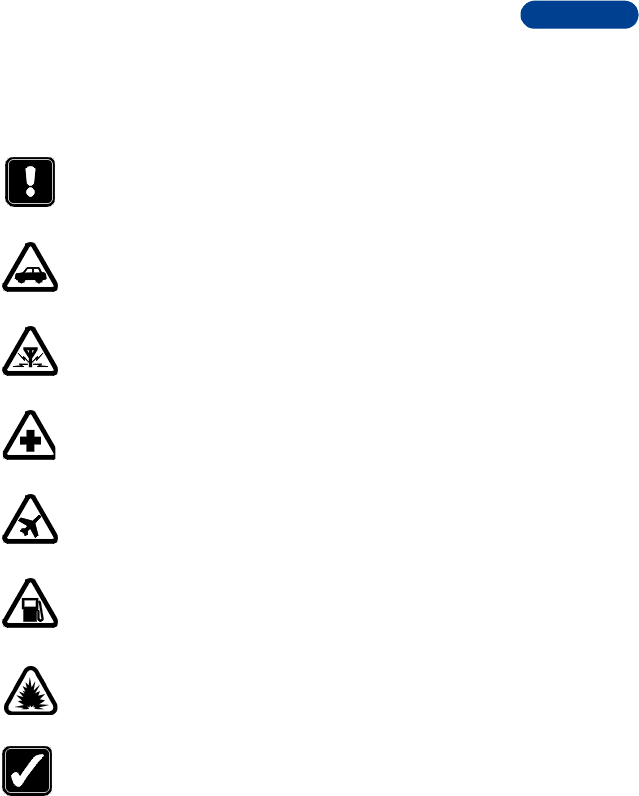
DRAFT
1
FCC Draft [ 1 ]
Safety first
1 Safety first
Read these simple guidelines before you use your phone. Failure to comply
with these guidelines may be dangerous or illegal.
Switch off where prohibited
Do not switch the phone on when wireless phone use is
prohibited or when it may cause interference or danger.
Road safety comes first
Don't use a wireless phone while driving.
Interference
All wireless phones may get interference, which could affect
performance.
Switch off in hospitals
Follow any regulations or rules. Switch the wireless phone off
near medical equipment.
Switch off in aircraft
Wireless devices can cause interference in aircraft.
Switch off when refueling
Don't use the wireless phone at a refueling point. Don't use near
fuel or chemicals.
Switch off near blasting
Don't use the wireless phone where blasting is in progress.
Observe restrictions, and follow any regulations or rules.
Use sensibly
Use only in the normal position. Don't touch the antenna
unnecessarily.
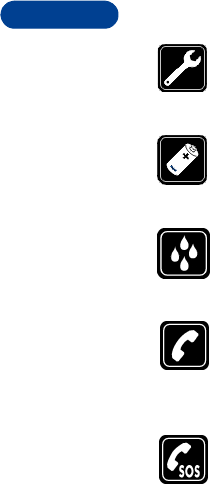
DRAFT
FCC Draft [ 2 ]
1Qualified service
Only qualified personnel may install or repair phone equipment.
Accessories and batteries
Use only approved accessories and batteries. Do not connect
incompatible products.
Water-resistance
Your wireless phone is not water-resistant. Keep it dry.
Calling
Ensure the phone is switched on and in service. Enter the phone
number, including the area code, then press [talk]. To end a call,
press [end]. To answer a call, press [talk].
Emergency calls
Ensure the phone is switched on and in service. Press [end] as
many times as needed (for example, to exit a call, to exit a menu)
to clear the display. Enter the emergency number, then press
[talk]. Give your location. Do not end the call until told to do so.
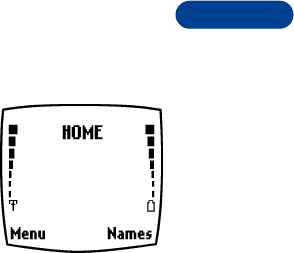
DRAFT
2
FCC Draft [ 3 ]
Welcome and quick guide
2 Welcome and quick guide
Congratulations on your purchase of a Nokia
mobile phone, a new tool for the mobile
information society.
Nokia recommends that you read this chapter
before you use your new phone. You will find
useful information about:
• How to use this guide
• How to understand network services
• How to contact Nokia
• GET THE MOST OUT OF THIS GUIDE
The tips that follow can help you get the most from this guide as you learn
to use your phone.
Understand the terms
This guide provides instructions for certain actions.
•Press means to briefly press and release a key. For example,
press [0] means press the zero key for 1 second and release.
•Press and hold means to press and hold a key for 1 to 3 seconds
(depending on the feature being used), then release the key.
•Press Menu means to press the selection key,
located below the word Menu on the phone’s
screen.
•Highlighted means that an option on the
screen is enclosed in a black box. When an
option is highlighted, it can be activated by pressing [left selection].
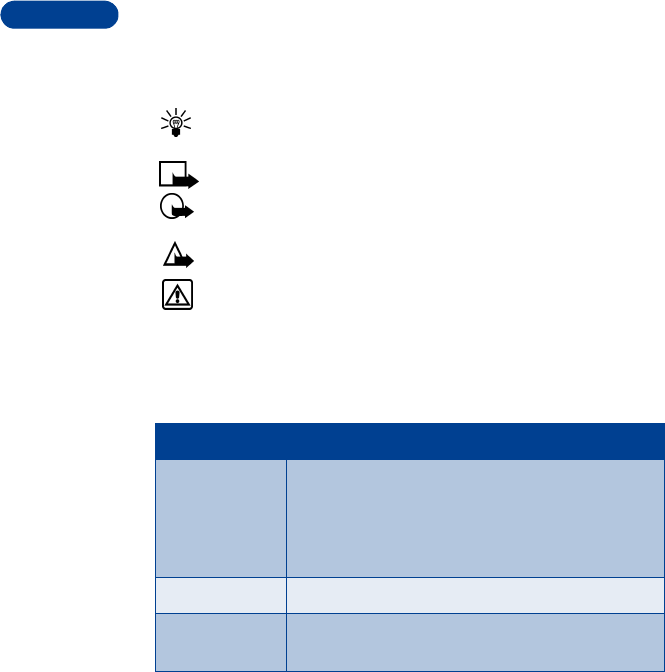
DRAFT
FCC Draft [ 4 ]
2Follow graphic clues
This guide uses the following icons to alert you to important information.
Tip: Provides information about a quick way or an alternate
method for performing an action.
Note: Explains a feature or points out an important concept.
Important: Alerts you to information critical to using a feature
correctly.
Caution: Warns you when you may lose information.
Warning: Helps you avoid personal injury, damage to the phone,
or property damage.
Learn text conventions
This user guide provides text clues to help make instructions clear and
easy to follow. These clues are called conventions.
Access alternate formats
To request a user guide in one of the following alternate formats, call
Nokia Customer Care:
• Braille
Convention What it means
bold Indicates one of the following items:
• The word or phrase appears on the phone’s
screen.
• Special text such as Notes and Warnings.
bold and blue The word is an address on the World Wide Web.
italic Italics indicate emphasis. Pay close attention to any
information in italics.
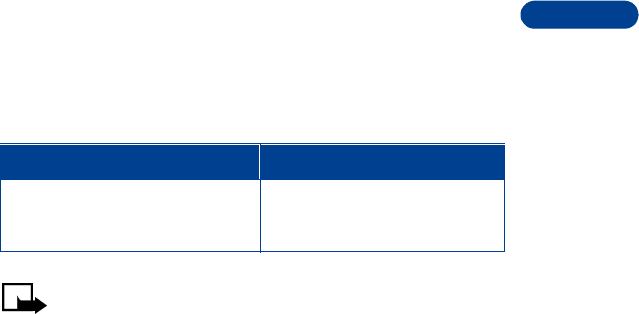
DRAFT
2
FCC Draft [ 5 ]
Welcome and quick guide
• Large print
• Audiocassette
• E-text (3.5-inch disk in Microsoft Word or WordPerfect)
Note: Alternate format user guides are available in English.
Look for updates
From time to time, Nokia may update this user guide to reflect changes
or corrections. The latest version may be available at the Nokia site on the
internet at
www.nokia.com.
An interactive user guide that provides step-by-step instructions for any
of your phone features is available at
www.nokiahowto.com
• UNDERSTAND WIRELESS NETWORK SERVICES
A number of features included in this guide are called Network Services.
These are special services that you arrange through your wireless service
provider. Before you can take advantage of any of these Network Services,
you must subscribe to them through your service provider and obtain
instructions for their use from your service provider.
Network services for the Nokia [Model] include:
• Voice mail and voice privacy
• Call waiting, call forwarding and caller ID
Nokia Customer Care Center, USA TTY/TDD Users Only
Tel: 1-888-NOKIA-2U
(1-888-665-4228)
Fax: 1-813-249-9619
Tel: 1-800-24-NOKIA
(1-888-246-6542)
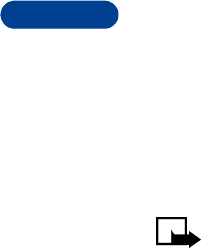
DRAFT
FCC Draft [ 6 ]
2• Text and picture messages
• Ability to send your own number
Sign up with a service provider
Before you can use any network services, you must sign up with a wireless
service provider. Your service provider will supply descriptions of special
features and instructions for using their services.
Note: Before you sign up with a provider, make sure they offer
the services and features you want. For example, some networks
may not support all language-dependent characters.
• REGISTER YOUR PHONE
Make sure to register your phone at www.warranty.nokiausa.com or
1-888-NOKIA-2U (1-888-665-4228) so that we can serve your needs
better if you should need to call the center or have your phone repaired.
• E-NEWSLETTERS
When you register your phone, you can sign up for Nokia's e-newsletter
Nokia Connections if you would like. You will receive tips and tricks on
using your phone, accessory information, and special offers.
• UNDERSTAND YOUR PHONE
[Diagram with cross references - include sentence that tells user to
press a key to display lights]
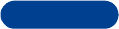
DRAFT
2
FCC Draft [ 7 ]
Welcome and quick guide
Use the antenna Your phone has a built-in antenna. As
with any other radio transmitting
device, do not touch the antenna
unnecessarily when the phone is
switched on.
Contact with the antenna affects call
quality and may cause the phone to
operate at a higher power level than
needed.
Not touching the antenna during a call
optimizes the antenna performance and
the talk-time of your phone. Normal
position: Hold the phone as you would
any other telephone. with the antenna
pointed up and over your shoulder.
Use the battery
Before you begin, you need to prepare your phone by charging the battery.
Instructions for attaching the optional headset can also be found in this
chapter.
INSTALL THE BATTERY
1Place the battery in the compartment with the label side facing up
and the golden contact area of the battery aligned with the contact
prongs inside the phone.
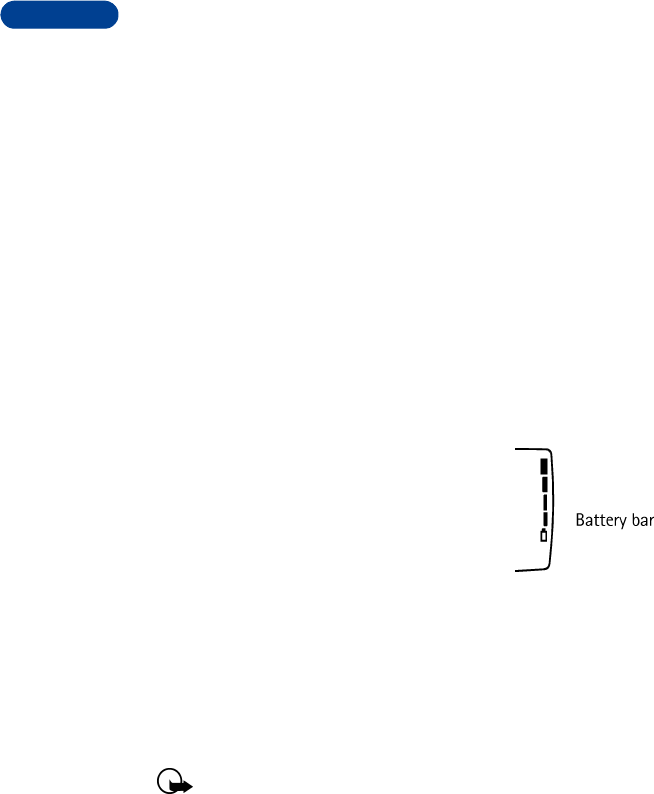
DRAFT
FCC Draft [ 8 ]
22Press down on the bottom of the battery until it snaps into place.
CHARGE THE BATTERY
1Connect the lead from the
charger to the bottom of
the phone. [Need graphic]
2Connect the charger to a
standard wall outlet. The battery power
indicator (or battery bar) appears on the
screen and starts scrolling. If the phone is
on, Charging appears also.
3When the battery bar stops scrolling, the battery charge is complete.
Battery full appears also, if the phone is on.
4Disconnect the charger from the phone.
REMOVE THE BATTERY
If you purchase a new battery or need to access information on the
phone’s label, you may need to remove the battery.
Important: Switch off the phone before removing the battery.
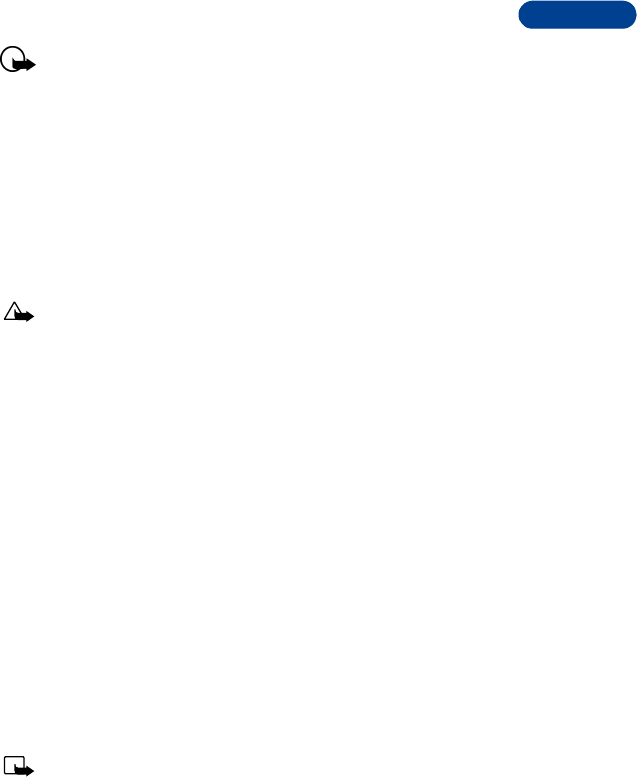
DRAFT
2
FCC Draft [ 9 ]
Welcome and quick guide
Do not puncture or burn the battery. Please recycle or dispose of
properly.
1Remove the back cover of the phone.
2Look for the battery latch that runs along
the end of the battery nearest the top of
the phone.
3With your thumbs, push the latch away
from the battery until the latch snaps and
the battery lifts slightly.
4Take out the battery.
Caution: Use only your hands to remove the battery. Do not use
any objects that may damage the phone or the battery.
IMPORTANT BATTERY INFORMATION
Use the following guidelines to obtain the best performance from your
battery:
• With your phone turned off, charge your new battery for three hours
before its first use. Use the battery until it is fully discharged. Repeat
this procedure twice for a total of three charging cycles.
• Battery operation time may be less than the estimated times during
the first charges. This condition is normal.
• When the battery is fully discharged, the scrolling bars may not
appear immediately.
• After the first charge, you can make and receive calls during the
charging cycle, but the calls interrupt the charge. When the phone
call ends, the charge will resume.
• The bars on the screen stop scrolling and remain constant when the
phone is charged. If you leave the phone connected to the charger,
the battery receives an additional charge.
Note: The battery will accept a “trickle charge” for an additional
two hours. See “Reference information” on page 60 for more
information on batteries.
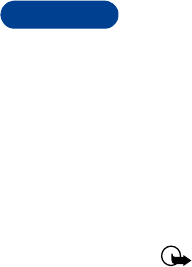
DRAFT
FCC Draft [ 10 ]
2• Charging time depends on the charger and battery used. See “Batteries”
on page 79 for charging, talk, and standby times.
PROLONG BATTERY LIFE
A NiMH battery may last longer and have better performance if you fully
discharge it from time to time. To discharge your battery leave your phone
switched on until the battery drains completely and the phone turns itself
off. Ignore any messages to recharge your battery and let the battery
completely discharge.
Important: Do not attempt to discharge the battery by any means
other than those just described.

DRAFT
2
FCC Draft [ 11 ]
Welcome and quick guide
• GET STARTED WITH THE QUICK GUIDE
All information needs to be updated.
Make a call Enter phone number, press [talk].
Answer a call Press [talk] or Answer.
Answer with call waiting Press [talk].
End a call Press [End].
Ignore a call Press [End].
Redial Press [talk] twice.
Adjust call volume During a call, press [up] for louder
or [down] for softer
Use the in-call menu In a call, press Options.
Use 1-touch dialing Press and hold one of keys 2 through 9.
Save a name and number Enter a number, press Save, then enter a name and press
OK.
Retrieve a name/number Press Names, select Find.
Retrieve a name/number
during a call Press Options, scroll New call, press Select, press Find,
enter first letter of the name.
Check voice mail Press and hold [1 key] or call your voice mailbox number.
Send a text message Press Menu 1-1. Write the message. Press Options,
scroll to Send, press OK,
enter the recipient’s number, press Send.
Send an E-mail message Press Menu 1-2. Select Write e-mail, enter the recipient’s
address, press OK, enter the subject, press OK, write the
message, press Options, select Send and press OK.
Read new message Press Show, then press Select. [Check]
Reply to a message
Reply to an E-mail
message
Send a business card Retrieve a name from the phone book, press Options,
select Send bus. card, enter the recipient’s number, press
Send.

DRAFT
FCC Draft [ 12 ]
2 •GET HELP
Find your phone’s label
When you call Nokia Customer Service or your service provider, you will
need to provide specific information about your phone. This information
is recorded on the phone’s type label. The type label is located under the
battery inside the phone’s back cover. It contains the model and serial
numbers as well as other important information about your phone. Please
do not remove or deface the label.
Contact Nokia
If you have a question and have already checked the Troubleshooting
section (see page 90), we recommend that you have the following
information available before contacting the Nokia Customer Service
department or the service provider:
• Your phone’s model number
• ESN (Electronic serial number – located on the label under the
battery)
• Your billing address ZIP code
• The phone or accessory in question
Nokia Customer Care Center, USA Customer Interaction Centre,
Canada
Nokia Mobile Phones
7725 Woodland Center Blvd.
Suite #150
Tampa, Florida 33614
Tel:1-888-NOKIA-2U
(1-888-665-4228)
Fax: 1-813-249-9619
Nokia Products Ltd.
601 Westney Road South
Ajax, Ontario L1S 4N7
Tel: 1-888-22-NOKIA
(1-888-226-6542)
Fax: 1-905-427-1070
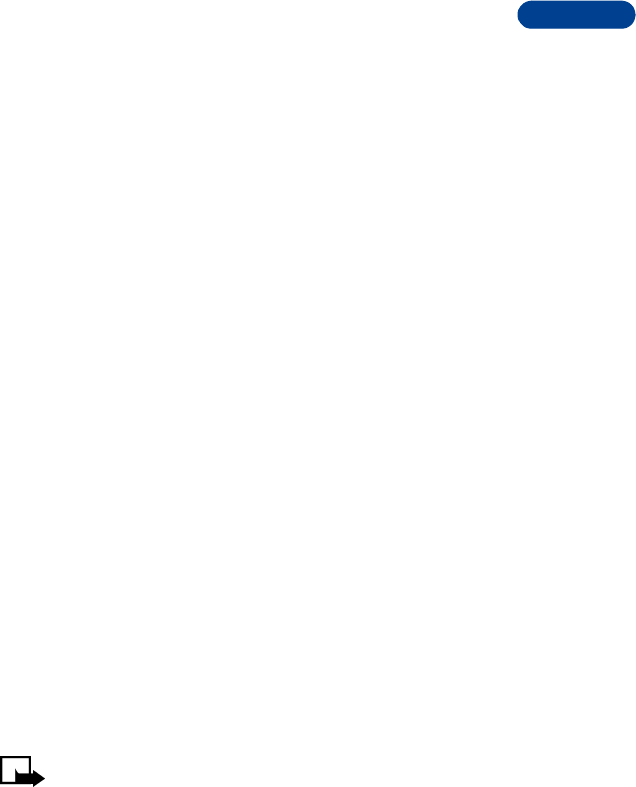
DRAFT
2
FCC Draft [ 13 ]
Welcome and quick guide
Contact your service provider
You may want to save your service provider’s customer support telephone
number into your phone. This will let you easily contact your provider if
you have questions or issues with your phone service.
Receive accessibility information
Nokia is committed to making mobile phones easy to use for all
individuals, including those with disabilities. Nokia maintains an internet
site that is dedicated to accessibility solutions. For more information
about phone features, accessories and other Nokia products designed
with your needs in mind, visit the web site at
www.nokiaaccessibility.com.
ACCESSIBLE FEATURES
The Nokia [Model] wireless phone has many accessible features, including:
• Nibs under the five key for quick reference to the keypad
• Tactile feedback when you press a key
• Ability to send and receive short text and e-mail messages
• Convenience of 1-touch dialing
• Vibrating alert for incoming calls and messages
• Customizable ring tones
LPS-3 MOBILE INDUCTIVE LOOPSET
[Mention activation of Loopset under settings x-ref]
The LPS-3 Loopset is a Nokia accessory designed to make the phone more
accessible to hearing-aid users. The loopset gives hearing-impaired users
clear access to digital telephony for the first time. It allows people with
T-coil equipped hearing aids to make and receive calls without noise
interference.
Note: The Loopset is sold as an accessory to the phone.
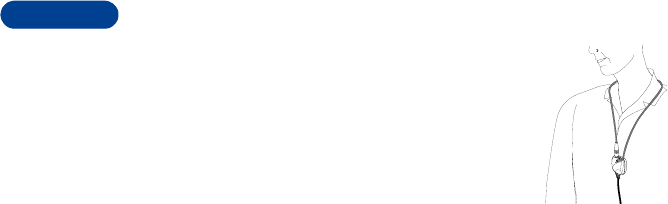
DRAFT
FCC Draft [ 14 ]
2HOW THE LOOPSET WORKS
The LPS-3 Loopset uses inductive technology to
transmit sound to a hearing aid equipped with a T-coil.
The sound from the phone is amplified more efficiently
and background noise is eliminated.
The loopset is easy to use. You wear the loopset around
your neck, connect it to your phone, and speak directly
toward the microphone. For detailed instructions on using
the loopset, refer to the booklet that comes with the LPS-3.
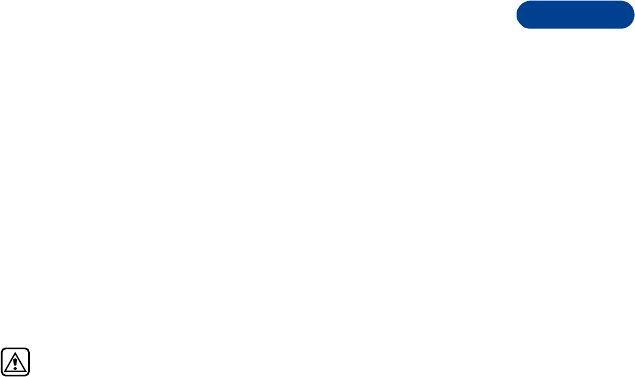
DRAFT
3
FCC Draft [ 15 ]
Basic operations
3 Basic operations
• SWITCH YOUR PHONE ON OR OFF
[Note: Cross reference the Safety text here
Add note - tells user what to do if phone supports multiple languages
and display text is not appearing in the correct language, then cross
reference to “Set the display language”]
Switch ON your phone
Press and hold the power key [power key] for 2 seconds.
Do not switch on the phone when wireless phone use is prohibited
or when the phone may cause interference or danger.
Switch OFF your phone
Press the power key [power key]. When Switch off! is highlighted on the
screen, Press OK.
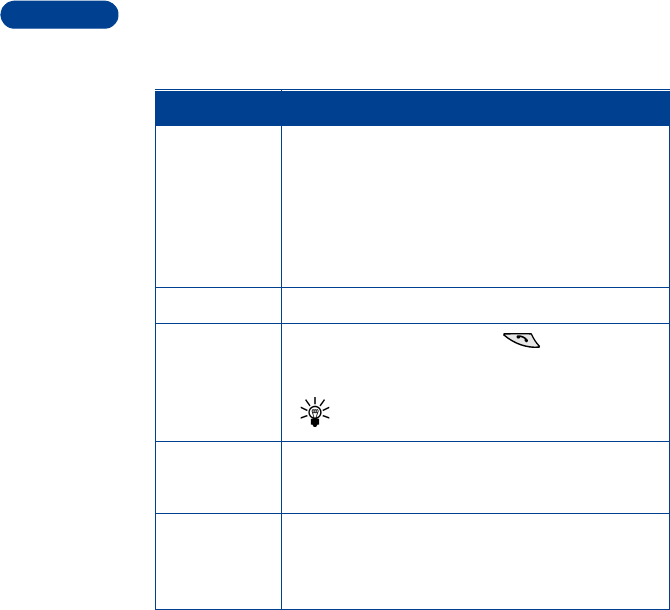
DRAFT
FCC Draft [ 16 ]
3 • MAKE AND ANSWER CALLS
How Do You Action
Make a call 1Enter the phone number, including area code if
needed.
2Press [talk].
3Hold the phone as you would any other telephone,
with the earpiece over your ear and the
microphone near your mouth.
End a call Press [end] to end the call or cancel the call attempt.
Answer a call When your phone rings, press .
[mention Keyguard here]
Tip: Press [end] to mute the ringing of an
incoming call.
Redial last
dialed number Press [talk] two times.
If the number is not there, press [end] to return to
the Start screen.
Redial any one
of the last 10
dialed numbers
1Press [talk] to display the first number.
2Scroll to the number you want to redial.
3Press [talk] again to dial the number.
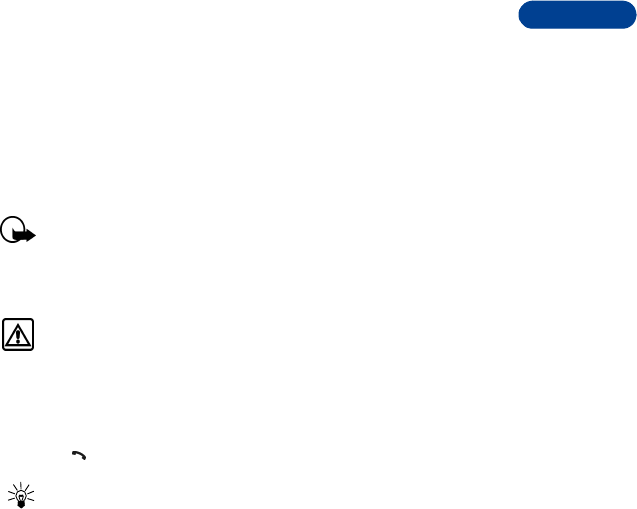
DRAFT
3
FCC Draft [ 17 ]
Basic operations
USE THE KEYPAD
1Enter the area code and phone number.
2Press [Talk].
Hold the phone as you would any other
telephone, with the antenna pointed up and
over your shoulder.
Important: Do not touch the antenna
when the phone is switched on. Contact with the antenna affects
call quality and may cause the phone to operate at a higher power
level than otherwise needed.
Do not switch on the phone when wireless phone use is prohibited
or when it may cause interference or danger.
USE THE PHONE BOOK
1From the Start screen, press or and scroll to the number you
want.
2Press to make the call.
To skip ahead quickly in the list, press the number key that
matches the first letter of the name.
[List the following actions and a cross reference for each:]
Make an international call
Call service numbers
Make a 1-touch dial call [reference Use 1-Touch Dialing]
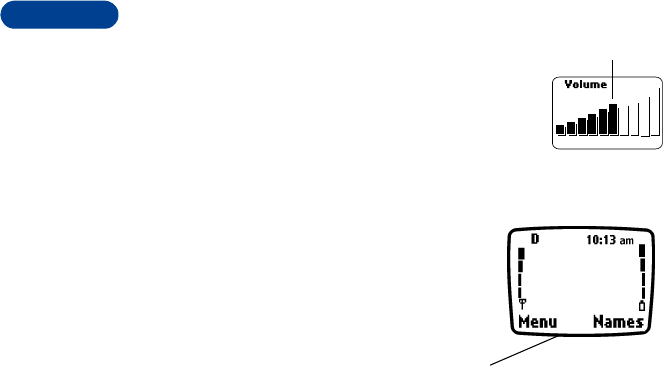
DRAFT
FCC Draft [ 18 ]
3Adjust the earpiece volume
You can adjust the earpiece volume during a
call by pressing the scroll keys located just
below the screen.
• Press the [up] key to increase the volume.
• Press the [down] key to decrease the volume.
• CHECK THE START SCREEN
When you switch on your phone, a
welcome appears, then you see the
Start screen.
The Start screen appears when the
phone is idling or standing by.
Understand the Scroll Bar
When you press Menu, a vertical scroll bar
appears on the right side of the screen. This scroll
bar has a tab which moves up or down to
indicate your location in the menu.
Understand indicators & icons
You have two types of identifiers on your phone: icons and indicators.
Indicators show the status of something. The phone uses three types of
indicators: signal strength, battery power and handset volume.
Icons are graphical representations of a specific item or situation. For
example, an icon appears when you have a voice message in your mailbox.
C
urrent volume
Start screen
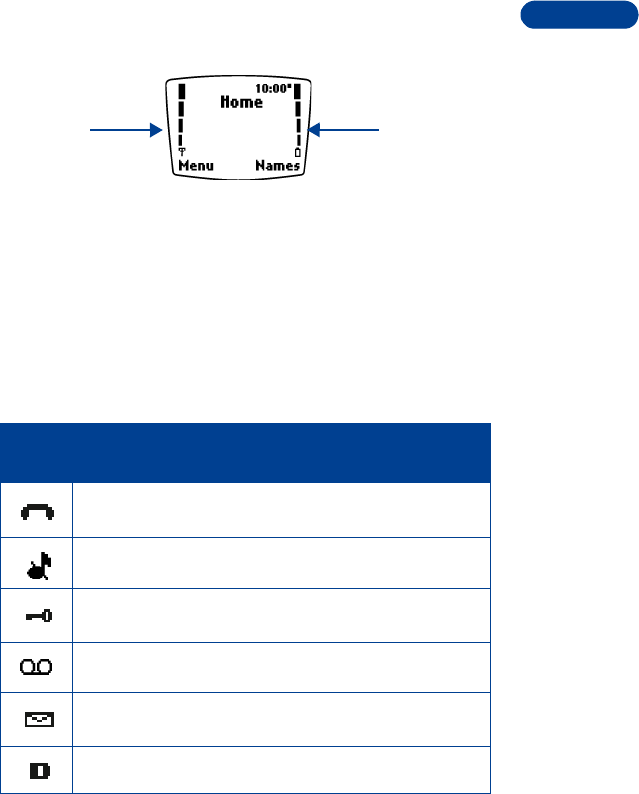
DRAFT
3
FCC Draft [ 19 ]
Basic operations
Indicators
1 Signal strength – shows the signal strength of the wireless network
at your current location. The higher the bar, the stronger the signal.
2 Battery power – shows the battery charge level. The higher the bar,
the more power in the battery.
3Handset volume – shows the earpiece volume level during a call. This
indicator appears only when you press the volume key.
Icons
Screen
Icon What it means
Active call in progress.
Silent has been selected as the current profile.
The phone’s keypad is locked to prevent any accidental
key presses.
One (or more) new voice messages waiting.
One or more new text messages waiting.
(If blinking, the text message memory is full.)
Digital service is available.
Signal
strength
indicator
Battery
power
indicator
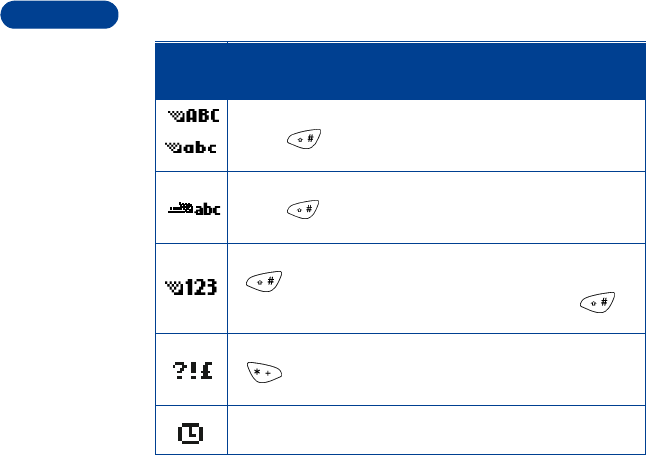
DRAFT
FCC Draft [ 20 ]
3
• USE THE SELECTION KEYS
The selection key allows you to select various
phone options.
At the bottom of the Start screen, two options
appear: Menu and Names. The selection keys are
located just below these options.
The left selection key is located under Menu. The
right selection key is located under Names.
When you press the left selection key at the Start
screen, the word Messages appears. The text above the left selection key
changes to Select and the text above the right selection key changes to
Exit.
Standard text input mode for entering alpha characters.
Press to switch between uppercase and lowercase
input.
Predictive text mode for quickly entering text messages.
Press to switch between uppercase and lowercase
input.
123 mode. This icon appears when you press and hold
while entering text. You can now enter only
numbers (not alpha characters). Press and hold
again to return to text entry mode.
Special character mode. This appears when you press
while storing names. Once the characters appear,
you can select a special character by selecting Insert.
Alarm clock is set.
Screen
Icon What it means
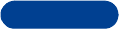
DRAFT
3
FCC Draft [ 21 ]
Basic operations
When you press the right selection key at the Start screen, options for the
Names feature appear. The text above the left selection key changes to
Select and the text above the right selection key changes to Exit.
• SCROLL KEYS Use the scroll keys, located just
below the screen, to scroll through
your phone’s menus and phone
book.
• CHECK IN-PHONE HELP
Many menu items have brief explanations of menu items. To view the help
text, scroll to the menu item and wait for about 10 seconds. Press More
to see the next page of the text or Back to exit.
• BROWSE PHONE MENUS
A menu is a list of choices you can make to change settings on your phone
or use various phone features. Each menu can contain several levels of
submenus. You can use menus and submenus two ways: by scrolling or by
using a shortcut.
Scroll through menus
1At the Start screen, press Menu, then scroll through the menus using
the and keys.
2Select Options, Select, or OK by pressing the selection key for the
option you want.
3Use the scroll and selection keys to navigate the submenus; press
to return to the Start screen
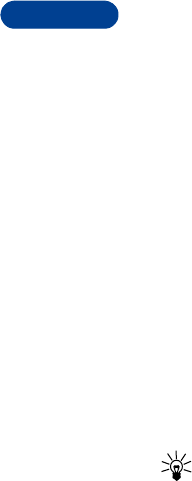
DRAFT
FCC Draft [ 22 ]
3Return to the previous menu level
You can return to the previous menu level by pressing the selection key
labeled Exit or Back. You can return to the start screen from any menu
level by [End].
Exit the menu without changing any settings
Press [End].
Use shortcuts
Menus and options are numbered so that you can quickly find your way to
an option. The numbers appear in the top right corner of the screen and
show your location in the menu.
1Press Menu.
2Within 3 seconds, enter the first number of the menu function you
want to access. Repeat until you have entered all the numbers.
For example, to select the Silent profile, press Menu 3-2-1 (Menu >
Profiles > Silent > Select).
TIPS
• You can scroll upward (backward, so to speak) as well as downward
to find some of the most frequently used submenu options.
• You can return to the previous menu level by pressing Back.
• To exit a menu and return to the Start screen, press . If you
leave a menu by pressing , you cancel any changes you made.
• Some menus may not appear. Ask your service provider for details.
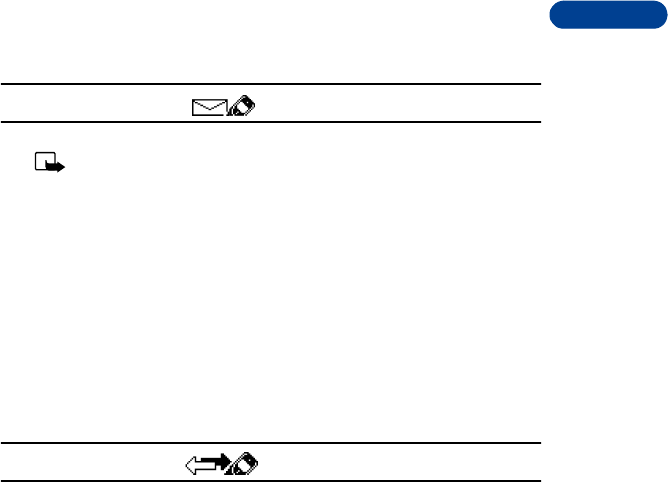
DRAFT
3
FCC Draft [ 23 ]
Basic operations
Menu structure
1 MESSAGES
Note: The Messages menu is the only menu
that requires pressing “0”
Write message. . . . . . . . . . . . . . . . . . . . . . . 1-1
Write e-mail . . . . . . . . . . . . . . . . . . . . . . . . 1-2
Inbox . . . . . . . . . . . . . . . . . . . . . . . . . . . . . . 1-3
Outbox. . . . . . . . . . . . . . . . . . . . . . . . . . . . . 1-4
Archive. . . . . . . . . . . . . . . . . . . . . . . . . . . . . 1-5
Erase all . . . . . . . . . . . . . . . . . . . . . . . . . . . . 1-6
Picture messages. . . . . . . . . . . . . . . . . . . . . 1-7
Voice messages . . . . . . . . . . . . . . . . . . . . . . 1-8
Listen to voice messages . . . . . . . . . 1-8-1
Voice mailbox number . . . . . . . . . . . 1-8-2
2 CALL LOG
Missed calls. . . . . . . . . . . . . . . . . . . . . . . . . 2-1
Dialed calls . . . . . . . . . . . . . . . . . . . . . . . . . 2-2
Received calls . . . . . . . . . . . . . . . . . . . . . . . 2-3
Clear call lists . . . . . . . . . . . . . . . . . . . . . . . 2-4
All . . . . . . . . . . . . . . . . . . . . . . . . . . . 2-4-1
Missed . . . . . . . . . . . . . . . . . . . . . . . . 2-4-2
Dialed. . . . . . . . . . . . . . . . . . . . . . . . . 2-4-3
Received. . . . . . . . . . . . . . . . . . . . . . . 2-4-4
Call timers . . . . . . . . . . . . . . . . . . . . . . . . . . 2-5
Duration of last call . . . . . . . . . . . . . 2-5-1
Duration of dialed calls . . . . . . . . . . 2-5-2
Duration of all calls . . . . . . . . . . . . . 2-5-3
Life timer . . . . . . . . . . . . . . . . . . . . . . 2-5-4
Clear timers. . . . . . . . . . . . . . . . . . . . 2-5-5
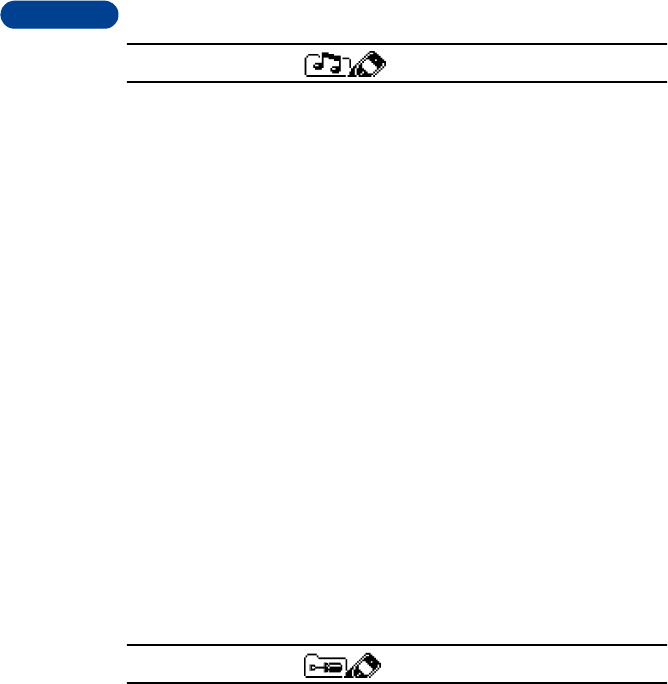
DRAFT
FCC Draft [ 24 ]
3
3PROFILES
Normal . . . . . . . . . . . . . . . . . . . . . . . . . . . . . 3-1
Select . . . . . . . . . . . . . . . . . . . . . . . . . 3-1-1
Customize. . . . . . . . . . . . . . . . . . . . . .3-1-2
Ringing options . . . . . . . . . . . .3-1-2-1
Ringing volume . . . . . . . . . . . .3-1-2-2
Ringing tone. . . . . . . . . . . . . . . 3-1-2-3
Keypad tones . . . . . . . . . . . . . . 3-1-2-4
Warning tones . . . . . . . . . . . . . 3-1-2-5
Message alert tone . . . . . . . . . 3-1-2-6
Silent . . . . . . . . . . . . . . . . . . . . . . . . . . . . . .3-2
Select . . . . . . . . . . . . . . . . . . . . . . . . . 3-2-1
Customize. . . . . . . . . . . . . . . . . . . . . .3-2-2
Rename. . . . . . . . . . . . . . . . . . . . . . . .3-2-3
Meeting . . . . . . . . . . . . . . . . . . . . . . . . . . . .3-3
Select . . . . . . . . . . . . . . . . . . . . . . . . . 3-3-1
Customize. . . . . . . . . . . . . . . . . . . . . .3-3-2
Rename. . . . . . . . . . . . . . . . . . . . . . . .3-3-3
Outdoor . . . . . . . . . . . . . . . . . . . . . . . . . . . . 3-4
Select . . . . . . . . . . . . . . . . . . . . . . . . . 3-4-1
Customize. . . . . . . . . . . . . . . . . . . . . .3-4-2
Rename. . . . . . . . . . . . . . . . . . . . . . . .3-4-3
Pager. . . . . . . . . . . . . . . . . . . . . . . . . . . . . . .3-5
Select . . . . . . . . . . . . . . . . . . . . . . . . . 3-5-1
Customize. . . . . . . . . . . . . . . . . . . . . .3-5-2
Rename. . . . . . . . . . . . . . . . . . . . . . . .3-5-3
4 SETTINGS
Alarm clock . . . . . . . . . . . . . . . . . . . . . . . . .4-1
On. . . . . . . . . . . . . . . . . . . . . . . . . . . .4-1-1
Off. . . . . . . . . . . . . . . . . . . . . . . . . . . .4-1-2
Automatic redial . . . . . . . . . . . . . . . . . . . . . 4-2
On. . . . . . . . . . . . . . . . . . . . . . . . . . . .4-2-1
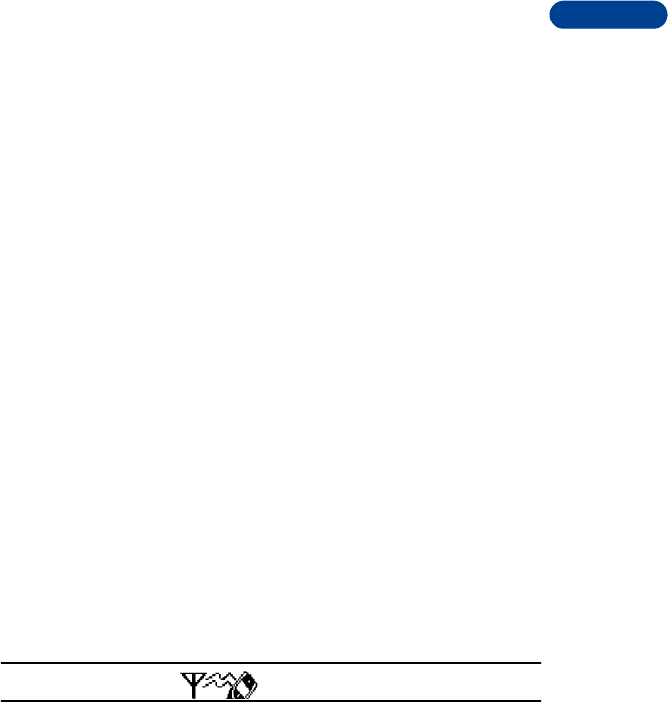
DRAFT
3
FCC Draft [ 25 ]
Basic operations
Off . . . . . . . . . . . . . . . . . . . . . . . . . . . 4-2-2
Phone settings. . . . . . . . . . . . . . . . . . . . . . . 4-3
Clock . . . . . . . . . . . . . . . . . . . . . . . . . 4-3-1
Show/Hide clock . . . . . . . . . . . 4-3-1-1
Set the time. . . . . . . . . . . . . . . 4-3-1-2
Time format . . . . . . . . . . . . . . . 4-3-1-3
Touch tones. . . . . . . . . . . . . . . . . . . . 4-3-3
Manual touch tones . . . . . . . . 4-3-3-1
Touch tone length. . . . . . . . . . 4-3-3-2
Restore factory settings . . . . . . . . . . 4-3-4
Language. . . . . . . . . . . . . . . . . . . . . . 4-3-5
Accessory settings. . . . . . . . . . . . . . . . . . . . 4-4
Headset . . . . . . . . . . . . . . . . . . . . . . . 4-4-1
Handsfree . . . . . . . . . . . . . . . . . . . . . 4-4-2
Loopset. . . . . . . . . . . . . . . . . . . . . . . . 4-4-3
Note: Accessory settings only show up in your phone once the accessory
has been connected.
Security settings . . . . . . . . . . . . . . . . . . . . . 4-5
Call restrictions. . . . . . . . . . . . . . . . . 4-5-1
Change security code . . . . . . . . . . . . 4-5-2
Network services. . . . . . . . . . . . . . . . . . . . . 4-6
Voice privacy . . . . . . . . . . . . . . . . . . . 4-6-1
Note: The following 3 menu items are dynamic.
Call forwarding. . . . . . . . . . . . . . . . . 4-6-2
Call waiting. . . . . . . . . . . . . . . . . . . . 4-6-3
Send own caller ID . . . . . . . . . . . . . . 4-6-4
Network feature setting. . . . . . . . . . 4-6-5
Own number selections . . . . . . . . . . 4-6-6
5SYSTEM
Automatic . . . . . . . . . . . . . . . . . . . . . . . . . . 5-1
Manual. . . . . . . . . . . . . . . . . . . . . . . . . . . . . 5-2
New search . . . . . . . . . . . . . . . . . . . . . . . . . 5-3
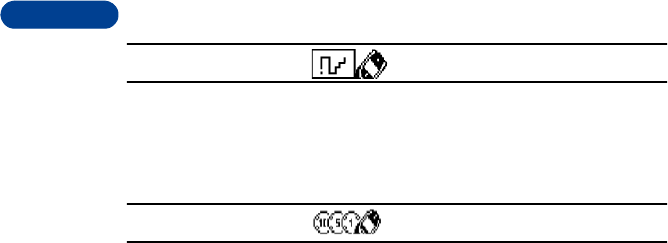
DRAFT
FCC Draft [ 26 ]
3
6 GAMES
Snake II. . . . . . . . . . . . . . . . . . . . . . . . . . . . . 6-1
Space Impact . . . . . . . . . . . . . . . . . . . . . . . .6-2
Pairs II. . . . . . . . . . . . . . . . . . . . . . . . . . . . . .6-3
Settings. . . . . . . . . . . . . . . . . . . . . . .6-5
7 PREPAID
Check account balance. . . . . . . . . . . . . . . .7-1
Add money to account . . . . . . . . . . . . . . . .7-2
Call customer service . . . . . . . . . . . . . . . . .7-3
Save access phone numbers. . . . . . . . . . . .7-4
Expiration date. . . . . . . . . . . . . . . . . . . . . . . 7-5
Note: This menu is visible only when Prepaid service is available in your
network and/or activated on your account. Please contact your service
provider for more information on Prepaid services.
• SET UP YOUR PHONE
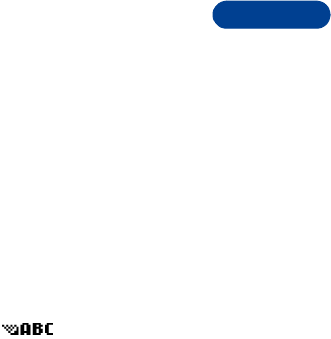
DRAFT
4
FCC Draft [ 27 ]
Text entry
4 Text entry
There are two ways to enter letters and numbers into your phone:
•Standard text input for making entries in the phone book.
•Predictive text input for writing text messages, picture messages, and
e-mails. For more detail, see “Write with predictive text” on page 28.
• STANDARD TEXT INPUT
Enter letters (ABC mode)
When you add new names to the phone book, your phone automatically
switches to the ABC mode and displays the icon.
1Find the key that has the letter you want to enter.
2Press it as many times as needed for the letter to appear on the
screen. For example, to enter the name Nokia:
Press N
Press (to change to lower case input)
Press o
Press k
Press i
Press a
Enter numbers (123 mode)
Enter spaces, punctuation and special characters
• To enter a space, press once.
• To enter punctuation, press repeatedly until the character you
want appears.

DRAFT
FCC Draft [ 28 ]
4Depending on the selected display language, the following characters
may be available:
Note: Some networks may not support all language-dependent
characters.
Use symbols in names and numbers
• WRITE WITH PREDICTIVE TEXT
Key Characters Key Characters
1. , ’ ? ! @ - 1 8T U V 8
2A B C 2 9W X Y Z 9
3D E F 3 0Enters an empty space or
0.
4G H I 4 *Special characters and
punctuation
5J K L 5 #Changes letter case; long
press toggles between text
input mode and number
input mode
6M N O 6 Moves cursor to the left of
character.
7P Q R S 7 Moves cursor to the right
of character.
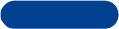
DRAFT
4
FCC Draft [ 29 ]
Text entry
Understand predictive text input
Turn on predictive text input
Save a word in the dictionary
Turn off predictive test input
Write a message using predictive text
Enter numbers
Insert information from the phone book
Enter punctuation and special characters
Change the case
Write compound words
Clear the screen
Delete information
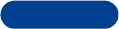
DRAFT
FCC Draft [ 30 ]
4Use standard templates
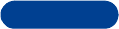
DRAFT
5
FCC Draft [ 31 ]
Phone book
5 Phone book
• VIEW THE PHONE BOOK
• SAVE NAMES, NUMBERS AND EMAIL ADDRESSES
Quickly save a name and number
Save an entry using the phone book menu
Save an email address
• USE PHONE BOOK MENUS
• RECALL NAMES AND NUMBERS
Scrolling view
• EDIT A NAME OR NUMBER
[Add a cross reference to adding special characters]
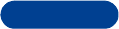
DRAFT
FCC Draft [ 32 ]
5 • ADD A SECOND NUMBER TO A NAME
From the phone book
From the Start screen
By recalling a name
• CHANGE THE NUMBER TYPE
• SPECIFY THE PRIMARY NUMBER
• ERASE NAMES AND NUMBERS
Individual entries
Entire contents
• CHECK MEMORY STATUS
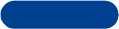
DRAFT
6
FCC Draft [ 33 ]
Call log
6 Call log
[Note: Only works in digital networks and only when caller ID is
enabled.]
• CHECK MISSED CALLS
Call
Call time
Edit number
Save
Erase
View number
• CHECK DIALED CALLS
Call
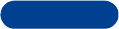
DRAFT
FCC Draft [ 34 ]
6Call time
Edit number
Save
Erase
• CHECK RECEIVED CALLS
Call
Call time
Edit number
Save
Erase
• USE CALL TIMERS
Enable a current call timer
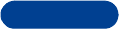
DRAFT
6
FCC Draft [ 35 ]
Call log
Clear call timer
Choose options in call list
Show call timer after call
Clear call lists
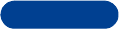
DRAFT
FCC Draft [ 36 ]
77 Messages
•VOICE MAIL
[Indicate that this is a Network Services feature.) Reminder: Find out
if your Service Provider will set up your voice mail box, and if not, be
sure to get instructions on how to set up the mail box. (Include a
sentence that tells the user how to know when they have received a
voice mail message.)]
Save the voice mailbox number
Listen to your voice messages
• TEXT MESSAGES
Understand text messaging
[Mention the folders to which messages are saved and x-ref to
“Organize text messages]
Set up the text messaging feature
UNDERSTAND WHAT THE MESSAGE CENTER IS
SAVE THE MESSAGE CENTER NUMBER
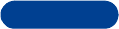
DRAFT
7
FCC Draft [ 37 ]
Messages
Write a text message
[Include a sentence about using the keypad for text messages is like the
way you add names to the Phone Book]
Send a text message
Receive a text message
READ A NEW TEXT MESSAGE
READ AN OLD TEXT MESSAGE
Respond to a text message
REPLY TO THE MESSAGE
FORWARD THE MESSAGE
FORWARD OPTIONS
SAVE A TEXT MESSAGE
MOVE THE MESSAGE
EDIT THE MESSAGE

DRAFT
FCC Draft [ 38 ]
7RENAME THE MESSAGE
ERASE THE MESSAGE
WHEN YOUR MEMORY IS FULL
Organize text messages using folders
USE THE INBOX FOLDER
USE THE OUTBOX FOLDER
USE THE ARCHIVE FOLDER
ADD A FOLDER
DELETE A FOLDER
Understand message settings
UNDERSTAND THE COMMON SETTINGS
UNDERSTAND THE SPECIAL SETTINGS
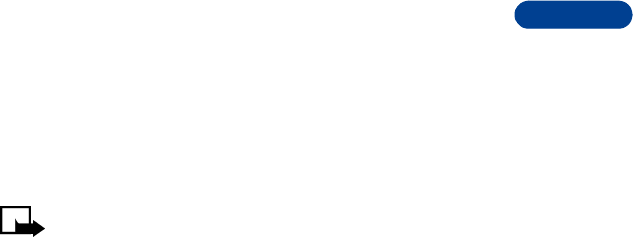
DRAFT
7
FCC Draft [ 39 ]
Messages
• PICTURE MESSAGES
Your phone offers five picture messages that you can use to send pictures
and text to your friends and family.
Each picture message is made up of several text messages. Therefore,
sending one picture message may cost more than sending one text
message. Contact your service provider for pricing information.
Note: You can send and receive pictures only if you and the
person you are sending it to are (a) using the same provider and
(b) have the feature activated.
Send picture messages
1Press Menu 1-2 (Menu > Messages > Picture Messages).
2Scroll to the picture you want to send. Press Show.
The picture appears. To choose a different picture, press Back and
scroll to another picture.
3Press Options and scroll to Edit Text. Add a text message to send
with the picture.
After you enter the text, you have the option to (a) further edit the
text (b) save the picture and message before sending it or (c) send the
picture and message.
4To send the picture and message, enter or recall the phone number
and press Send.
Send a picture with a text message
Work with picture messages
PREVIEW A PICTURE MESSAGE
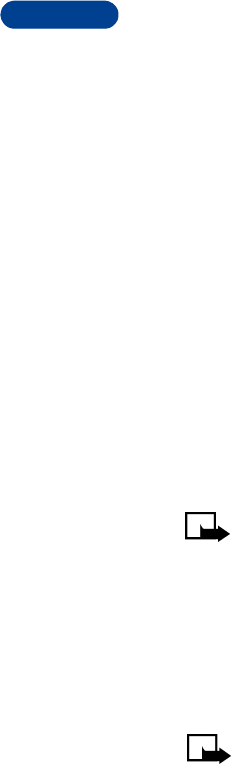
DRAFT
FCC Draft [ 40 ]
7CHANGE A PICTURE MESSAGE
DELETE A PICTURE MESSAGE
Receive a picture message
Save a picture message
• EMAIL MESSAGES
Define an email sending profile
Send an email message
1Press Menu 1-1-2 (Menu > Messages > Text messages > Write
e-mail).
Note: If you have just turned on your phone, you will get a
prompt asking you to enter your e-mail gateway number. You
must obtain this number from your service provider.
2At the prompt, enter your recipient’s e-mail address or press Search
to look through and select a saved e-mail address from your phone
list. Press OK.
3At the prompt, enter a subject for your e-mail message. (You are not
required to enter a subject.) The subject line can be a maximum of 26
characters long. Press OK when you are finished.
Note: Predictive text is not available when entering an e-
mail address or a subject line for your e-mail.
4A screen will appear allowing you to enter the text of your message.
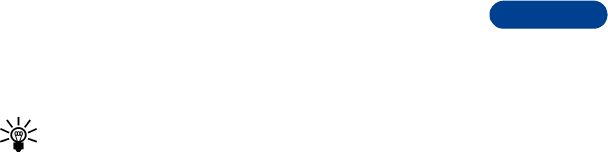
DRAFT
7
FCC Draft [ 41 ]
Messages
Your total message, including the address and subject line, can be up
to 160 characters. There is a running total of remaining characters in
the top right corner of the screen.
Tip: You can switch between uppercase and lowercase
standard text input and uppercase and lowercase predictive
text input by repeatedly pressing .
5After you finish entering the text of your e-mail, press Options and
scroll to Send. Press OK to send immediately.
If your message was sent successfully, you will get a confirmation saying
Message Sent.
FROM THE MESSAGES MENU
Receive an email message
Edit an existing email message
Reply to an email message
Forward an email message
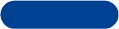
DRAFT
FCC Draft [ 42 ]
88 Personalization
• PROFILES
Select a profile
Work with profiles
Accessory profiles
[Show how to set up]
AUTO ANSWER
CAR PROFILE
HEADSET PROFILE
Accessibility profiles
TTY/TDD PROFILE
LOOPSET PROFILE
Customize a profile
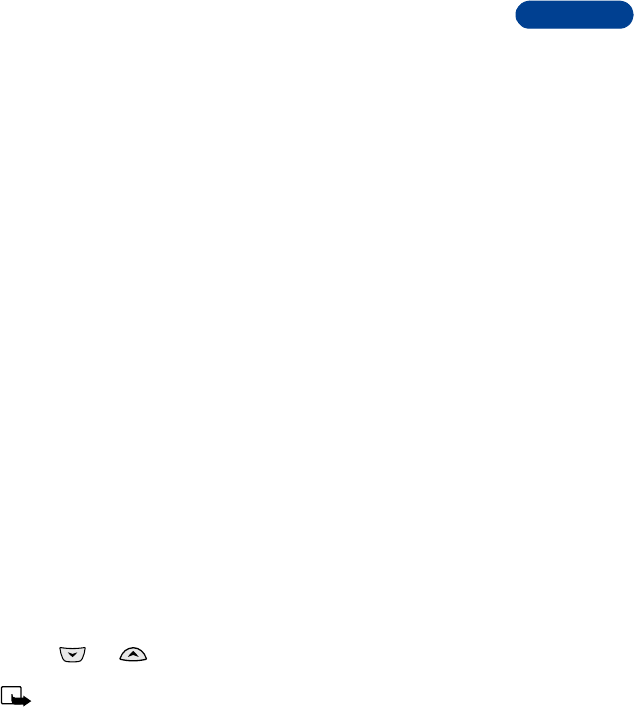
DRAFT
8
FCC Draft [ 43 ]
Personalization
SET THE RINGING OPTIONS
SET THE RINGING TONE
SET THE RINGING VOLUME
SET A VIBRATING ALERT
SET KEYPAD TONES
SET THE WARNING AND GAME TONES
SET THE MESSAGE ALERT TONE
SET AN AUTOMATIC ANSWER
You can set your phone to answer incoming voice calls after one ring. This
setting works only when your phone is connected to a headset, Loopset,
or to an approved handsfree car kit that is equipped with the ignition sense
option, with the ignition on.
1Press Menu 4-4-1-2 (Menu > Settings > Accessory settings >
Headset > Automatic answer).
2Press Select.
3Use or to scroll to either On or Off and press Select.
Handsfree, Headset and Loopset do not appear unless your phone
has already been connected to one of those accessories.
SET THE LIGHTS (APPEARS ONLY WHEN USED WITH THE CAR KIT)
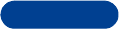
DRAFT
FCC Draft [ 44 ]
8Rename a profile
Set the display language
Display the clock
Select the time format
Set the clock
CHOOSE THE NETWORK CLOCK
SET THE CLOCK MANUALLY
Add a welcome note
Restore factory settings

DRAFT
9
FCC Draft [ 45 ]
Advanced calling features
9 Advanced calling features
• UNDERSTAND ACTIVE-CALL OPTIONS
Mute the phone’s microphone
Use call waiting
Use caller ID
Send your own number in caller ID
Make a new call
Switch between two active calls
End all calls
Use conference call
CONFERENCE A CALL
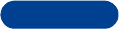
DRAFT
FCC Draft [ 46 ]
9RECALL A NUMBER FROM THE PHONE BOOK DURING A CALL
END A CONFERENCE CALL
Have a private conversation
Use voice privacy
Access menus
Access the phone book
Save a name and/or number
• MAKE AN INTERNATIONAL CALL
• USE CALL FORWARDING
Store the call forwarding feature code
[Use Bill’s writing on this]
Activate call forwarding
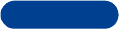
DRAFT
9
FCC Draft [ 47 ]
Advanced calling features
Deactivate call forwarding
• USE AUTOMATIC REDIAL
• USE 1-TOUCH DIALING
Assign a key to 1-touch dialing
Change 1-touch dialing numbers
Erase 1-touch dialing numbers
• CUSTOMIZE YOUR PHONE BOOK
Understand the scrolling view
Select your scrolling view
• SELECT A SYSTEM
Your phone can operate in residential, private, and public systems (such
as your home system). You can choose how your phone selects a network
to use. Your phone may not show the options described here. For information,
contact your service provider.
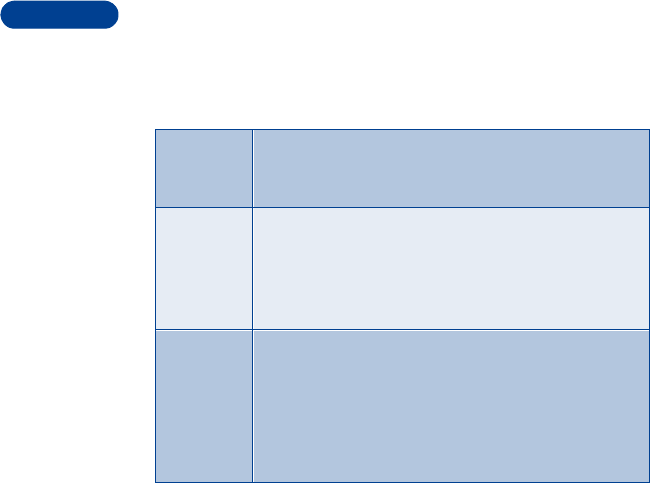
DRAFT
FCC Draft [ 48 ]
9Search for a network
Press Menu 5 (Menu > System).
You have the following three options.
• USE YOUR PHONE WHILE TRAVELING
When your phone is outside its home area, the phone is said to be roaming.
Calls made or received while you are roaming may cost more than calls
made in your home area.
• When your phone begins roaming, the phone beeps once and may show
the word ROAM on the phone’s screen, depending on how roaming
works with your phone.
• When your phone is not roaming, it either shows the word HOME or
the name of your service provider.
• When you’re roaming in some systems outside your home area, the
system in which you’re traveling (the host system) may not recognize
your phone. You may not be able to place a call.
Automatic Your phone automatically searches for available networks
and chooses the appropriate one. Every time you turn on
your phone, it resets to Automatic.
Manual The phone searches for networks and then shows a list
of the ones that are available. If an available network is
found, the word Available: appears on the screen followed
by the name of the network. To choose the network listed,
press OK.
New search Your phone begins a new search for both private and
residential systems. When it finds the best system
available, the phone shows the system name.
If the phone doesn’t find another system, the question
Perform an extended search? will appear. Press OK if
you wish to continue searching.

DRAFT
9
FCC Draft [ 49 ]
Advanced calling features
Contact your service provider for more specific information on how roaming
works with your phone and for information about coverage limitations.
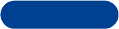
DRAFT
FCC Draft [ 50 ]
10 10 Security
• USE KEYGUARD
Activate the Keyguard
Deactivate the Keyguard
Answer a call while Keyguard is active
• UNDERSTAND THE SECURITY CODE
• CHANGE YOUR SECURITY CODE
• RESTRICT CALLS
You can restrict incoming and outgoing calls. To restrict calls, you create
a list of numbers and apply the appropriate restriction.
Before you define restrictions for outgoing calls, two restriction options
are available: Select and Add restriction. The maximum number of call
restrictions you can define is ten.
When outgoing calls are restricted, you might be able to make calls to the
emergency number that is programmed into your phone. For example, you
could dial 911 and press .
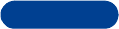
DRAFT
10
FCC Draft [ 51 ]
Security
Restrict outgoing calls
Restrict incoming calls
[ All or none ]
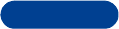
DRAFT
FCC Draft [ 52 ]
11 11 Special features
• USE THE ALARM CLOCK [ PERSONALIZATION?]
Set the alarm clock
Alarm clock options
[ The following topics will be put into an if/then table ]
SNOOZE
DEACTIVATE THE ALARM CLOCK
Disable the alarm clock
• SEND PHONE BOOK INFORMATION
Send a business card
Receive a business card
VIEW A RECEIVED BUSINESS CARD
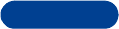
DRAFT
11
FCC Draft [ 53 ]
Special features
SAVE A VIEWED BUSINESS CARD
DELETE A VIEWED BUSINESS CARD
• DOWNLOAD A RINGING TONE
Play a ringing tone
Save a ringing tone
Erase a ringing tone
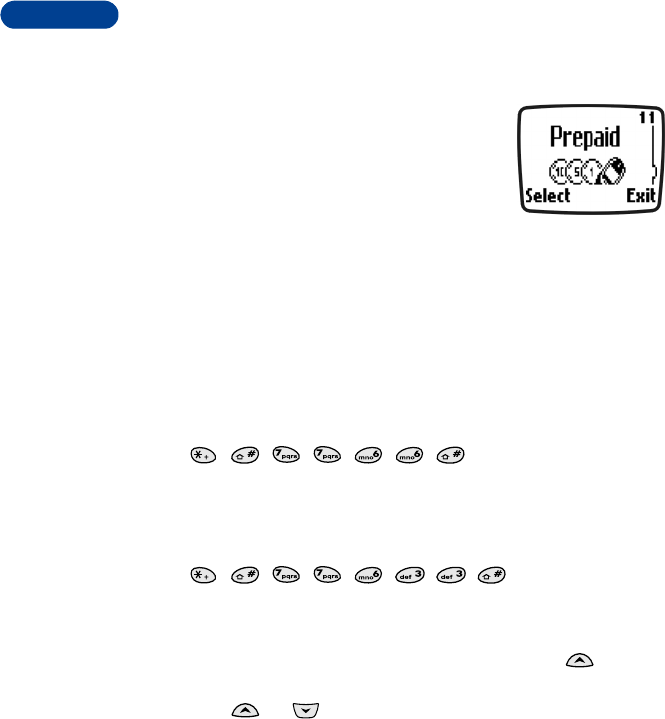
DRAFT
FCC Draft [ 54 ]
12 12 Use prepaid services
With prepaid service, you buy wireless network
services in advance. Your phone works the same
way it did before, with some additional features.
Prepaid service may not be available from your
wireless service provider. Contact the service
provider for details.
• MANAGE PREPAID SERVICE
After you sign up with your service provider for prepaid service, you need
to activate the Prepaid menu. This menu appears on your screen only if
you’ve activated the service.
[ graphics for Prepaid section ]
ACTIVATE PREPAID
To activate prepaid services, enter the following sequence:
(*#7766#)
The message Prepaid menu enabled appears on the screen.
DEACTIVATE PREPAID
To deactivate prepaid services, enter the following sequence:
(*#77633#)
The message Prepaid menu disabled appears on the screen.
USE THE MENU
• To use the Prepaid menu, press Menu and then press to go
immediately to the Prepaid menu.
• Press or to scroll through prepaid options.
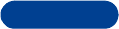
DRAFT
12
FCC Draft [ 55 ]
Use prepaid services
• SAVE YOUR ACCESS NUMBERS
You can check your prepaid balance and add money when the balance runs
low. To do that, you first need to save the correct access numbers in your
phone. Contact your service provider for the access numbers.
1Press Menu 11-3 (Menu > Prepaid > Save access phone numbers).
2At Save access phone numbers, press Select.
3Scroll to Replenish phone number, press Select, enter the access
number you got from your service provider, and press OK.
4Scroll to Balance phone number, enter the balance number you got
from your service provider, and press OK.
The message Saved appears to confirm each entry.
• ADD MONEY TO YOUR ACCOUNT
To add money, you must first have saved the correct access number in
your phone. (See the previous section for instructions.)
1Press Menu 11-2 (Menu > Prepaid > Add money to account).
2At Card number, enter your prepaid card number and press OK.
3When you see the message Listen for prompt then press OK, press OK.
When the addition to your account is complete, a voice message gives
you the new balance.
4When you see the message Wait for prompt, then press End, press
End call.
• CHECK YOUR PREPAID BALANCE
You can check the balance remaining in your prepaid account, free of charge.
Contact your service provider for the toll-free access number used to check
the balance.
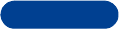
DRAFT
FCC Draft [ 56 ]
12 Check the prepaid balance
1Press Menu 11-1 (Menu > Prepaid > Check account balance). Press
Select.
The phone calls your service provider. The screen shows Calling and
then Checking balance. A voice message gives you the current balance.
2Press to terminate the call.
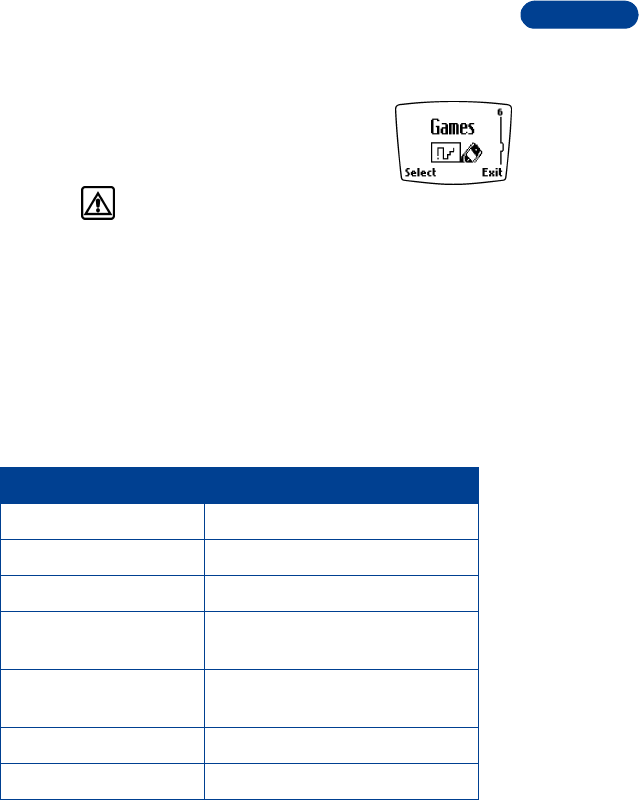
DRAFT
13
FCC Draft [ 57 ]
Games
13 Games
You can use your phone for communication and some
serious fun. Your phone offers three games: Snake II,
Space impact, and Pairs II.
Warning: Do not switch on the
phone when wireless phone use is prohibited or when
it may cause interference or danger. Even when you’re
playing a game, the phone is active.
• START A NEW GAME
1Press Menu 6 (Menu > Games) and press Select.
2Scroll to the desired game and press Select.
3Select New game, and press Select.
Additional options under each Game include:
Option What it does
Continue Continue a game that was stopped.
Last view Last view of a completed game.
New Game Start a new game.
Level
(Snake II and Pairs II only) Choose the game’s difficulty level.
Mazes
(Snake II only) Choose among different maze
designs.
Top score Display the top score.
Instructions Learn how to play the game.
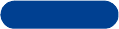
DRAFT
FCC Draft [ 58 ]
13 Please visit Nokia games services on the Internet for more hints and tips
at www.nokia.com.
GAME SETTINGS
Game sounds and lights can be turned on or off. To access the settings
menu press Menu > Games > Settings.
•SNAKE II
Feed the snake with as many goodies as possible and watch it grow. Press
Menu 6-1.
To turn the snake toward the food, press [2], [4], [6] and [8].
The longer the snake’s tail grows, the higher your score. You can choose
to have a clear field, or select from five different mazes. If the snake runs
into its own tail or the surrounding wall, the game is over.
• SPACE IMPACT
Use your weapons to survive alien attacks. When you defeat all the
enemies, you progress to the next level. Press Menu 6-2.
To move up and down, press [8] and [0].
To move to the left and right, press [*] and [#].
To fire the main weapons, press [1] or [3].
To fire the bonus weapons, press [4] or [6].
• PAIRS II
The object of the game is to uncover the pictures to find pairs in as few
tries as possible. Press Menu 6-3 and choose between Time Trial and
Puzzle.
Move the cursor with keys [2], [4], [6] and [8].
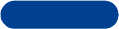
DRAFT
13
FCC Draft [ 59 ]
Games
To reveal the pictures, press [5].
To advance to the next level, you must match all the pairs before the
dynamite fuse runs out.
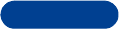
DRAFT
FCC Draft [ 60 ]
14 14 Reference information
This section provides information about your phone’s batteries,
accessories, chargers, safety guidelines and technical information. Be
aware that the information in this section is subject to change as
batteries, chargers, and accessories change.
• UNDERSTAND IMPORTANT SAFETY INFORMATION
This section provides additional safety information. A brief overview of
safety can be found in “Safety first” on page 1.
Traffic safety
Do not use a wireless telephone while driving a vehicle. Always secure the
phone in its holder; do not place the phone on the passenger seat or
where it can break loose in a collision or sudden stop.
Remember road safety always comes first!
Operating environment
Remember to follow any special regulations in force in any area and
always switch off your phone whenever it is forbidden to use it, or when
it may cause interference or danger.
Use the phone only in its normal operating positions.
Parts of the phone are magnetic. Metallic materials may be attracted to
the phone, and persons with a hearing aid should not hold the phone to
the ear with the hearing aid. Always secure the phone in its holder,
because metallic materials may be attracted by the earpiece. Do not place
credit cards or other magnetic storage media near the phone, because
information stored on them may be erased.
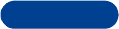
DRAFT
14
FCC Draft [ 61 ]
Reference information
Electronic devices
Most modern electronic equipment is shielded from radio frequency (RF)
signals. However, certain electronic equipment may not be shielded
against the RF signals from your wireless phone.
Pacemakers
Pacemaker manufacturers recommend that a minimum separation of 20
cm (6 inches) be maintained between a handheld wireless phone and a
pacemaker to avoid potential interference with the pacemaker. These
recommendations are consistent with the independent research by and
recommendations of Wireless Technology Research. Persons with
pacemakers:
• Should always keep the phone more than 20 cm (6 inches) from their
pacemaker when the phone is switched on
• Should not carry the phone in a breast pocket
• Should use the ear opposite the pacemaker to minimize the potential
for interference.
• If you have any reason to suspect that interference is taking place,
switch off your phone immediately.
Hearing aids
Some digital wireless phones may interfere with some hearing aids. In the
event of such interference, you may want to consult your service provider.
Other medical devices
Operation of any radio transmitting equipment, including cellular phones,
may interfere with the functionality of inadequately protected medical
devices. Consult a physician or the manufacturer of the medical device to
determine if they are adequately shielded from external RF energy or if
you have any questions. Switch off your phone in health care facilities
when any regulations posted in these areas instruct you to do so.
Hospitals or health care facilities may be using equipment that could be
sensitive to external RF energy.
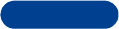
DRAFT
FCC Draft [ 62 ]
14 Vehicles
RF signals may affect improperly installed or inadequately shielded
electronic systems in motor vehicles (for example, electronic fuel
injection systems, electronic antiskid/antilock braking systems, electronic
speed control systems, air bag systems). Check with the manufacturer or
its representative regarding your vehicle. You should also consult the
manufacturer of any equipment that has been added to your vehicle.
Posted facilities
Switch your phone off in any facility where posted notices so require.
Potentially explosive atmospheres
Switch off your phone when in any area with a potentially explosive
atmosphere and obey all signs and instructions. Sparks in such areas could
cause an explosion or fire resulting in bodily injury or even death.
Users are advised to switch off the phone when at a refuelling point
(service station). Users are reminded of the need to observe restrictions on
the use of radio equipment in fuel depots (fuel storage and distribution
areas), chemical plants, or where blasting operations are in progress.
Areas with a potentially explosive atmosphere are often but not always
clearly marked. They include below deck on boats; chemical transfer or
storage facilities; vehicles using liquefied petroleum gas (such as propane
or butane); areas where the air contains chemicals or particles, such as
grain, dust, or metal powders; and any other area where you would
normally be advised to turn off your vehicle engine.
Phones in vehicles
RF signals may affect improperly installed or inadequately shielded
electronic systems in motor vehicles (for example, electronic fuel
injection systems, electronic antiskid/antilock braking systems, electronic
speed control systems, air bag systems). Check with the manufacturer or
its representative regarding your vehicle. You should also consult the
manufacturer of any equipment that has been added to your vehicle.

DRAFT
14
FCC Draft [ 63 ]
Reference information
POSTED FACILITIES
Switch your phone off in any facility where posted notices so require.
Potentially explosive atmospheres
Switch off your phone when in any area with a potentially explosive
atmosphere and obey all signs and instructions. Sparks in such areas could
cause an explosion or fire resulting in bodily injury or even death.
Users are advised to switch off the phone when at a refuelling point
(service station). Users are reminded of the need to observe restrictions on
the use of radio equipment in fuel depots (fuel storage and distribution
areas), chemical plants, or where blasting operations are in progress.
Areas with a potentially explosive atmosphere are often but not always
clearly marked. They include below deck on boats; chemical transfer or
storage facilities; vehicles using liquefied petroleum gas (such as propane
or butane); areas where the air contains chemicals or particles, such as
grain, dust, or metal powders; and any other area where you would
normally be advised to turn off your vehicle engine.
Vehicles
Only qualified personnel should service the phone or install the phone in
a vehicle. Faulty installation or service may be dangerous and may
invalidate any warranty which may apply to the unit.
Check regularly that all wireless phone equipment in your vehicle is
mounted and operating properly.
Do not store or carry flammable liquids, gases or explosive materials in the
same compartment as the phone, its parts or accessories.
For vehicles equipped with an air bag, remember that an air bag inflates
with great force. Do not place objects, including both installed or portable
wireless equipment in the area over the air bag or in the air bag
deployment area. If in-vehicle wireless equipment is improperly installed
and the air bag inflates, serious injury could result.
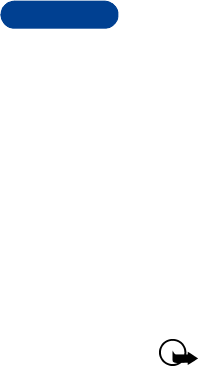
DRAFT
FCC Draft [ 64 ]
14 Using your phone while in the air is prohibited. Switch off your phone
before boarding an aircraft. The use of wireless telephones in an aircraft
may be dangerous to the operation of the aircraft, disrupt the wireless
telephone network and may be illegal.
FCC regulations prohibit using your phone while in the air. Switch off your
phone before boarding an aircraft. The use of wireless telephones in an
aircraft may be dangerous to the operation of the aircraft, disrupt the
wireless telephone network, and may be illegal.
Failure to observe these instructions may lead to suspension or denial of
telephone services to the offender, legal action or both.
• MAKE EMERGENCY CALLS
Important:
This phone, like any wireless phone, operates using radio signals,
wireless, and landline networks as well as user-programmed
functions. Because of this, connections in all conditions cannot
be guaranteed. Therefore you should never rely solely upon any
wireless phone for essential communications (for example,
medical emergencies).
Emergency calls may not be possible on all wireless phone
networks or when certain network services and/or phone features
are in use. Check with local service providers.
To make an emergency call:
1If the phone is not on, switch it on. Check for adequate signal strength
2Press [exit] as many times as needed (for example, to exit a call, to
exit a menu, etc.) to clear the display and ready the phone for calls.
3Key in the emergency number for your present location (for example,
911, or other official emergency number). Emergency numbers vary by
location.
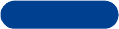
DRAFT
14
FCC Draft [ 65 ]
Reference information
4Press the [Talk] key
• If certain features are in use, (keyguard, etc.) you may first need to
turn those features off before you can make an emergency call.
Consult this user guide and your local cellular service provider.
• When making an emergency call, remember to give all the necessary
information as accurately as possible. Remember that your wireless
phone may be the only means of communication at the scene of an
accident - do not end the call until given permission to do so
• CERTIFICATION INFORMATION (SAR)
THIS MODEL PHONE MEETS THE GOVERNMENT'S REQUIREMENTS FOR
EXPOSURE TO RADIO WAVES.
Your wireless phone is a radio transmitter and receiver. It is designed and
manufactured not to exceed the emission limits for exposure to radio
frequency (RF) energy set by the Federal Communications Commission of
the U.S. Government. These limits are part of comprehensive guidelines
and establish permitted levels of RF energy for the general population. The
guidelines are based on standards that were developed by independent
scientific organizations through periodic and thorough evaluation of
scientific studies. The standards include a substantial safety margin
designed to assure the safety of all persons, regardless of age and health.
The exposure standard for wireless mobile phones employs a unit of
measurement known as the Specific Absorption Rate, or SAR. The SAR
limit set by the FCC is 1.6W/kg.* Tests for SAR are conducted using
standard operating positions accepted by the FCC with the phone
transmitting at its highest certified power level in all tested frequency
bands. Although the SAR is determined at the highest certified power
level, the actual SAR level of the phone while operating can be well below
the maximum value. This is because the phone is designed to operate at
multiple power levels so as to use only the power required to reach the
network. In general, the closer you are to a wireless base station antenna,
the lower the power output.
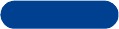
DRAFT
FCC Draft [ 66 ]
14 Before a phone model is available for sale to the public, it must be tested
and certified to the FCC that it does not exceed the limit established by
the government-adopted requirement for safe exposure. The tests are
performed in positions and locations (for example, at the ear and worn on
the body) as required by the FCC for each model. The highest SAR value
for this model phone as reported to the FCC when tested for use at the
ear is 1.16 W/kg, and when worn on the body, as described in this user
guide, is 0.95 W/kg. (Body-worn measurements differ among phone
models, depending upon available accessories and FCC requirements).
While there may be differences between the SAR levels of various phones
and at various positions, they all meet the government requirement.
The FCC has granted an Equipment Authorization for this model phone
with all reported SAR levels evaluated as in compliance with the FCC RF
exposure guidelines. SAR information on this model phone is on file with
the FCC and can be found under the Display Grant section of
http://www.fcc.gov/oet/fccid after searching on FCC ID LJPNKW-1.
For body worn operation, this phone has been tested and meets the FCC
RF exposure guidelines when used with the Nokia accessories supplied or
designated for this product. Use of other accessories may not ensure
compliance with FCC RF exposure guidelines.
*In the United States and Canada, the SAR limit for mobile phones used
by the public is 1.6 watts/kilogram (W/kg) averaged over one gram of
tissue. The standard incorporates a substantial margin of safety to give
additional protection for the public and to account for any variations in
measurements. SAR values may vary depending on national reporting
requirements and the network band. For SAR information in other regions
please look under product information at www.nokia.com.
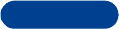
DRAFT
14
FCC Draft [ 67 ]
Reference information
• A MESSAGE FROM THE CTIA

DRAFT
FCC Draft [ 68 ]
14
Safety is the most important call you will ever make.
A Guide to Safe and Responsible Wireless Phone Use
Tens of millions of people in the U.S. today take advantage of the unique combination
of convenience, safety and value delivered by the wireless telephone. Quite simply, the
wireless phone gives people the powerful ability to communicate by voice--almost
anywhere, anytime--with the boss, with a client, with the kids, with emergency
personnel or even with the police. Each year, Americans make billions of calls from their
wireless phones, and the numbers are rapidly growing.
But an important responsibility accompanies those benefits, one that every wireless
phone user must uphold. When driving a car, driving is your first responsibility. A
wireless phone can be an invaluable tool, but good judgment must be exercised at all
times while driving a motor vehicle--whether on the phone or not.
The basic lessons are ones we all learned as teenagers. Driving requires alertness,
caution and courtesy. It requires a heavy dose of basic common sense---keep your head
up, keep your eyes on the road, check your mirrors frequently and watch out for other
drivers. It requires obeying all traffic signs and signals and staying within the speed
limit. It means using seatbelts and requiring other passengers to do the same.
But with wireless phone use, driving safely means a little more. This brochure is a call
to wireless phone users everywhere to make safety their first priority when behind the
wheel of a car. Wireless telecommunications is keeping us in touch, simplifying our
lives, protecting us in emergencies and providing opportunities to help others in need.
When it comes to the use of wireless phones, safety is your most important call.
Wireless Phone "Safety Tips"
Below are safety tips to follow while driving and using a wireless phone which should
be easy to remember.
1 Get to know your wireless phone and its features such as speed dial and redial.
Carefully read your instruction manual and learn to take advantage of valuable
features most phones offer, including automatic redial and memory. Also, work to
memorize the phone keypad so you can use the speed dial function without taking
your attention off the road.
2 When available, use a hands free device. A number of hands free wireless phone
accessories are readily available today. Whether you choose an installed mounted
device for your wireless phone or a speaker phone accessory, take advantage of
these devices if available to you.
3 Position your wireless phone within easy reach. Make sure you place your wireless
phone within easy reach and where you can grab it without removing your eyes from
the road. If you get an incoming call at an inconvenient time, if possible, let your
voice mail answer it for you.
4 Suspend conversations during hazardous driving conditions or situations. Let the
person you are speaking with know you are driving; if necessary, suspend the call in
heavy traffic or hazardous weather conditions. Rain, sleet, snow and ice can be
hazardous, but so is heavy traffic. As a driver, your first responsibility is to pay
attention to the road.
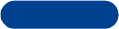
DRAFT
14
FCC Draft [ 69 ]
Reference information
5 Do not take notes or look up phone numbers while driving. If you are reading an
address book or business card, or writing a "to do" list while driving a car, you are
not watching where you are going. It’s common sense. Don’t get caught in a
dangerous situation because you are reading or writing and not paying attention to
the road or nearby vehicles.
6 Dial sensibly and assess the traffic; if possible, place calls when you are not moving
or before pulling into traffic. Try to plan your calls before you begin your trip or
attempt to coincide your calls with times you may be stopped at a stop sign, red
light or otherwise stationary. But if you need to dial while driving, follow this simple
tip--dial only a few numbers, check the road and your mirrors, then continue.
7 Do not engage in stressful or emotional conversations that may be distracting.
Stressful or emotional conversations and driving do not mix--they are distracting
and even dangerous when you are behind the wheel of a car. Make people you are
talking with aware you are driving and if necessary, suspend conversations which
have the potential to divert your attention from the road.
8 Use your wireless phone to call for help. Your wireless phone is one of the greatest
tools you can own to protect yourself and your family in dangerous situations--with
your phone at your side, help is only three numbers away. Dial 9-1-1 or other local
emergency number in the case of fire, traffic accident, road hazard or medical
emergency. Remember, it is a free call on your wireless phone!
9 Use your wireless phone to help others in emergencies. Your wireless phone provides
you a perfect opportunity to be a "Good Samaritan" in your community. If you see
an auto accident, crime in progress or other serious emergency where lives are in
danger, call 9-1-1 or other local emergency number, as you would want others to
do for you.
10 Call roadside assistance or a special wireless non-emergency assistance number
when necessary. Certain situations you encounter while driving may require
attention, but are not urgent enough to merit a call for emergency services. But you
still can use your wireless phone to lend a hand. If you see a broken-down vehicle
posing no serious hazard, a broken traffic signal, a minor traffic accident where no
one appears injured or a vehicle you know to be stolen, call roadside assistance or
other special non-emergency wireless number.
Careless, distracted individuals and people driving irresponsibly represent a hazard to
everyone on the road. Since 1984, the Cellular Telecommunications Industry
Association and the wireless industry have conducted educational outreach to inform
wireless phone users of their responsibilities as safe drivers and good citizens. As we
approach a new century, more and more of us will take advantage of the benefits of
wireless telephones. And, as we take to the roads, we all have a responsibility to drive
safely.
The wireless industry reminds you to use your phone safely when driving.
For more information, please call 1-888-901-SAFE.
For updates: http://www.wow-com.com/consumer/issues/driving/articles.cfm?ID=85
© 2001 Cellular Telecommunications & Internet Association. All Rights Reserved.1250
Connecticut Avenue, NW Suite 800, Washington, DC 20036. Phone: (202) 785-0081
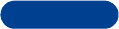
DRAFT
FCC Draft [ 70 ]
14 • A MESSAGE FROM THE FDA
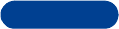
DRAFT
14
FCC Draft [ 71 ]
Reference information
Consumer Update on Wireless Phones
U.S. Food and Drug Administration
1. Do wireless phones pose a health hazard?
The available scientific evidence does not show that any health problems are associated
with using wireless phones. There is no proof, however, that wireless phones are
absolutely safe. Wireless phones emit low levels of radiofrequency energy (RF) in the
microwave range while being used. They also emit very low levels of RF when in the
stand-by mode. Whereas high levels of RF can produce health effects (by heating
tissue), exposure to low level RF that does not produce heating effects causes no known
adverse health effects. Many studies of low level RF exposures have not found any
biological effects. Some studies have suggested that some biological effects may occur,
but such findings have not been confirmed by additional research. In some cases, other
researchers have had difficulty in reproducing those studies, or in determining the
reasons for inconsistent results.
2. What is FDA's role concerning the safety of wireless phones?
Under the law, FDA does not review the safety of radiation-emitting consumer products
such as wireless phones before they can be sold, as it does with new drugs or medical
devices. However, the agency has authority to take action if wireless phones are shown
to emit radiofrequency energy (RF) at a level that is hazardous to the user. In such a
case, FDA could require the manufacturers of wireless phones to notify users of the
health hazard and to repair, replace or recall the phones so that the hazard no longer
exists.
Although the existing scientific data do not justify FDA regulatory actions, FDA has
urged the wireless phone industry to take a number of steps, including the following:
• Support needed research into possible biological effects of RF of the type emitted
by wireless phones;
• Design wireless phones in a way that minimizes any RF exposure to the user that
is not necessary for device function; and
• Cooperate in providing users of wireless phones with the best possible information
on possible effects of wireless phone use on human health.
FDA belongs to an interagency working group of the federal agencies that have
responsibility for different aspects of RF safety to ensure coordinated efforts at the
federal level. The following agencies belong to this working group:
• National Institute for Occupational Safety and Health
• Environmental Protection Agency
• Federal Communications Commission
• Occupational Safety and Health Administration
• National Telecommunications and Information Administration
The National Institutes of Health participates in some interagency working group
activities, as well.
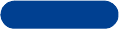
DRAFT
FCC Draft [ 72 ]
14FDA shares regulatory responsibilities for wireless phones with the Federal
Communications Commission (FCC). All phones that are sold in the United States must
comply with FCC safety guidelines that limit RF exposure. FCC relies on FDA and other
health agencies for safety questions about wireless phones.
FCC also regulates the base stations that the wireless phone networks rely upon. While
these base stations operate at higher power than do the wireless phones themselves,
the RF exposures that people get from these base stations are typically thousands of
times lower than those they can get from wireless phones. Base stations are thus not
the subject of the safety questions discussed in this document.
3. What kinds of phones are the subject of this update?
The term wireless phone refers here to hand-held wireless phones with built-in
antennas, often called cell mobile or PCS phones. These types of wireless phones can
expose the user to measurable radiofrequency energy (RF) because of the short distance
between the phone and the user’s head. These RF exposures are limited by Federal
Communications Commission safety guidelines that were developed with the advice of
FDA and other federal health and safety agencies. When the phone is located at greater
distances from the user, the exposure to RF is drastically lower because a person's RF
exposure decreases rapidly with increasing distance from the source. The so-called
cordless phones; which have a base unit connected to the telephone wiring in a house,
typically operate at far lower power levels, and thus produce RF exposures far below the
FCC safety limits.
4. What are the results of the research done already?
The research done thus far has produced conflicting results, and many studies have
suffered from flaws in their research methods. Animal experiments investigating the
effects of radiofrequency energy (RF) exposures characteristic of wireless phones have
yielded conflicting results that often cannot be repeated in other laboratories. A few
animal studies, however, have suggested that low levels of RF could accelerate the
development of cancer in laboratory animals. However, many of the studies that showed
increased tumor development used animals that had been genetically engineered or
treated with cancer-causing chemicals so as to be pre-disposed to develop cancer in
the absence of RF exposure. Other studies exposed the animals to RF for up to 22 hours
per day. These conditions are not similar to the conditions under which people use
wireless phones, so we don’t know with certainty what the results of such studies mean
for human health.
Three large epidemiology studies have been published since December 2000. Between
them, the studies investigated any possible association between the use of wireless
phones and primary brain cancer, glioma, meningioma, or acoustic neuroma, tumors of
the brain or salivary gland, leukemia, or other cancers. None of the studies
demonstrated the existence of any harmful health effects from wireless phone RF
exposures. However, none of the studies can answer questions about long-term
exposures, since the average period of phone use in these studies was around three
years.
5. What research is needed to decide whether RF exposure from wireless
phones poses a health risk?
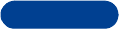
DRAFT
14
FCC Draft [ 73 ]
Reference information
A combination of laboratory studies and epidemiological studies of people actually
using wireless phones would provide some of the data that are needed. Lifetime animal
exposure studies could be completed in a few years. However, very large numbers of
animals would be needed to provide reliable proof of a cancer promoting effect if one
exists. Epidemiological studies can provide data that is directly applicable to human
populations, but 10 or more years follow-up may be needed to provide answers about
some health effects, such as cancer. This is because the interval between the time of
exposure to a cancer-causing agent and the time tumors develop - if they do - may be
many, many years. The interpretation of epidemiological studies is hampered by
difficulties in measuring actual RF exposure during day-to-day use of wireless phones.
Many factors affect this measurement, such as the angle at which the phone is held, or
which model of phone is used.
6. What is FDA doing to find out more about the possible health effects
of wireless phone RF?
FDA is working with the U.S. National Toxicology Program and with groups of
investigators around the world to ensure that high priority animal studies are
conducted to address important questions about the effects of exposure to
radiofrequency energy (RF).
FDA has been a leading participant in the World Health Organization International
Electromagnetic Fields (EMF) Project since its inception in 1996. An influential result of
this work has been the development of a detailed agenda of research needs that has
driven the establishment of new research programs around the world. The Project has
also helped develop a series of public information documents on EMF issues.
FDA and the Cellular Telecommunications & Internet Association (CTIA) have a formal
Cooperative Research and Development Agreement (CRADA) to do research on wireless
phone safety. FDA provides the scientific oversight, obtaining input from experts in
government, industry, and academic organizations. CTIA-funded research is conducted
through contracts to independent investigators. The initial research will include both
laboratory studies and studies of wireless phone users. The CRADA will also include a
broad assessment of additional research needs in the context of the latest research
developments around the world.
7. How can I find out how much radiofrequency energy exposure I can get
by using my wireless phone?
All phones sold in the United States must comply with Federal Communications
Commission (FCC) guidelines that limit radiofrequency energy (RF) exposures. FCC
established these guidelines in consultation with FDA and the other federal health and
safety agencies. The FCC limit for RF exposure from wireless telephones is set at a
Specific Absorption Rate (SAR) of 1.6 watts per kilogram (1.6 W/kg). The FCC limit is
consistent with the safety standards developed by the Institute of Electrical and
Electronic Engineering (IEEE) and the National Council on Radiation Protection and
Measurement. The exposure limit takes into consideration the body’s ability to remove
heat from the tissues that absorb energy from the wireless phone and is set well below
levels known to have effects.
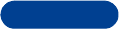
DRAFT
FCC Draft [ 74 ]
14Manufacturers of wireless phones must report the RF exposure level for each model of
phone to the FCC. The FCC website (http://www.fcc.gov/oet/rfsafety) gives directions for
locating the FCC identification number on your phone so you can find your phone’s RF
exposure level in the online listing.
8. What has FDA done to measure the radiofrequency energy coming from
wireless phones?
The Institute of Electrical and Electronic Engineers (IEEE) is developing a technical
standard for measuring the radiofrequency energy (RF) exposure from wireless phones
and other wireless handsets with the participation and leadership of FDA scientists and
engineers. The standard, Recommended Practice for Determining the Spatial-Peak
Specific Absorption Rate (SAR) in the Human Body Due to Wireless Communications
Devices: Experimental Techniques, sets forth the first consistent test methodology for
measuring the rate at which RF is deposited in the heads of wireless phone users. The
test method uses a tissue-simulating model of the human head. Standardized SAR test
methodology is expected to greatly improve the consistency of measurements made at
different laboratories on the same phone. SAR is the measurement of the amount of
energy absorbed in tissue, either by the whole body or a small part of the body. It is
measured in watts/kg (or milliwatts/g) of matter. This measurement is used to
determine whether a wireless phone complies with safety guidelines.
9. What steps can I take to reduce my exposure to radiofrequency energy
from my wireless phone?
If there is a risk from these products--and at this point we do not know that there is--
it is probably very small. But if you are concerned about avoiding even potential risks,
you can take a few simple steps to minimize your exposure to radiofrequency energy
(RF). Since time is a key factor in how much exposure a person receives, reducing the
amount of time spent using a wireless phone will reduce RF exposure.
If you must conduct extended conversations by wireless phone every day, you could
place more distance between your body and the source of the RF, since the exposure
level drops off dramatically with distance. For example, you could use a headset and
carry the wireless phone away from your body or use a wireless phone connected to a
remote antenna.
Again, the scientific data do not demonstrate that wireless phones are harmful. But if
you are concerned about the RF exposure from these products, you can use measures
like those described above to reduce your RF exposure from wireless phone use.
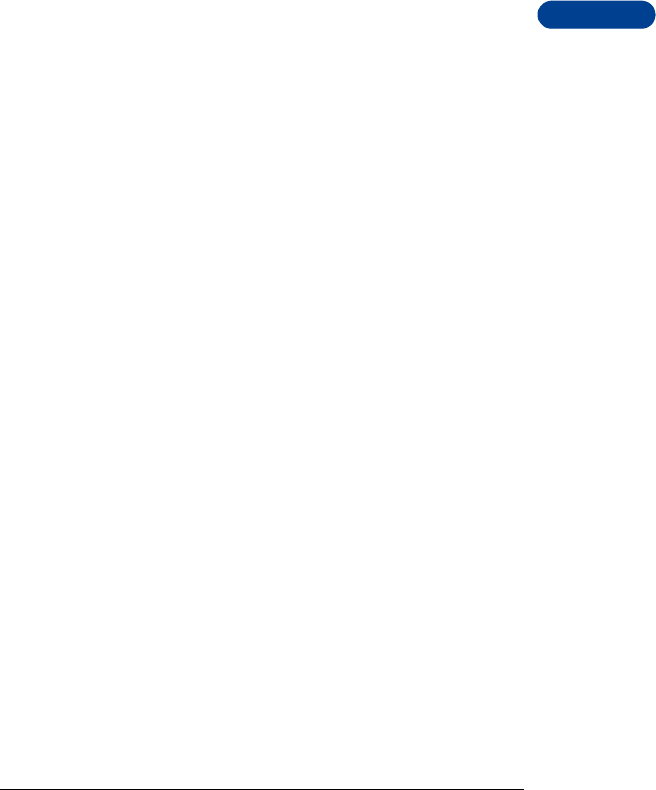
DRAFT
14
FCC Draft [ 75 ]
Reference information
10.What about children using wireless phones?
The scientific evidence does not show a danger to users of wireless phones, including
children and teenagers. If you want to take steps to lower exposure to radiofrequency
energy (RF), the measures described above would apply to children and teenagers using
wireless phones. Reducing the time of wireless phone use and increasing the distance
between the user and the RF source will reduce RF exposure.Some groups sponsored by
other national governments have advised that children be discouraged from using
wireless phones at all. For example, the government in the United Kingdom distributed
leaflets containing such a recommendation in December 2000. They noted that no
evidence exists that using a wireless phone causes brain tumors or other ill effects. Their
recommendation to limit wireless phone use by children was strictly precautionary; it
was not based on scientific evidence that any health hazard exists.
11.What about wireless phone interference with medical equipment?
Radiofrequency energy (RF) from wireless phones can interact with some electronic
devices. For this reason, FDA helped develop a detailed test method to measure
electromagnetic interference (EMI) of implanted cardiac pacemakers and defibrillators
from wireless telephones. This test method is now part of a standard sponsored by the
Association for the Advancement of Medical instrumentation (AAMI). The final draft, a
joint effort by FDA, medical device manufacturers, and many other groups, was
completed in late 2000. This standard will allow manufacturers to ensure that cardiac
pacemakers and defibrillators are safe from wireless phone EMI. FDA has tested hearing
aids for interference from handheld wireless phones and helped develop a voluntary
standard sponsored by the Institute of Electrical and Electronic Engineers (IEEE). This
standard specifies test methods and performance requirements for hearing aids and
wireless phones so that no interference occurs when a person uses a compatible phone
and a accompanied hearing aid at the same time. This standard was approved by the
IEEE in 2000.
FDA continues to monitor the use of wireless phones for possible interactions with other
medical devices. Should harmful interference be found to occur, FDA will conduct
testing to assess the interference and work to resolve the problem.
12.Where can I find additional information?
For additional information, please refer to the following resources:
• FDA web page on wireless phones
http://www.fda.gov/cdrh/phones/index.html
• Federal Communications Commission (FCC) RF Safety Program
http://www.fcc.gov/oet/rfsafety
• International Commission on Non-Ionizing Radiation Protection
http://www.icnirp.de
• World Health Organization (WHO) International EMF Project
http://www.who.int/emf
• National Radiological Protection Board (UK)
http://www.nrpb.org.uk/
July 18, 2001 For updates: http://www.fda.gov/cdrh/phones
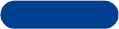
DRAFT
FCC Draft [ 76 ]
14 • MAINTAIN THE PHONE
Your phone is a product of superior design and craftsmanship and should
be treated with care. The suggestions below will help you to fulfill any
warranty obligations and to enjoy this product for many years:
• Keep the phone and all its parts and accessories out of the reach of
small children.
• Keep the phone dry. Precipitation, humidity and all types of liquids or
moisture can contain minerals that will corrode electronic circuits.
• Do not use or store the phone in dusty, dirty areas. Its moving parts
can be damaged.
• Do not store the phone in hot areas. High temperatures can shorten
the life of electronic devices, damage batteries, and warp or melt
certain plastics.
• Do not store the phone in cold areas. When it warms up (to its normal
temperature), moisture can form inside and may damage electronic
circuit boards.
• Do not attempt to open the phone. Non-expert handling may damage
it.
• Do not drop, knock, or shake the phone. Rough handling can break
internal circuit boards.
• Do not use harsh chemicals, cleaning solvents, or strong detergents
to clean the phone.
• Do not paint the phone. Paint can clog the moving parts and prevent
proper operation.
• Use only the supplied or an approved replacement antenna.
Unauthorized antennas, modifications, or attachments could damage
the phone and may violate regulations governing radio devices.
All of the above suggestions apply equally to your phone, battery, charger
or any accessory. If any of them are not working properly, take them to
your nearest qualified service facility. The personnel there will assist you,
and if necessary, arrange for service.
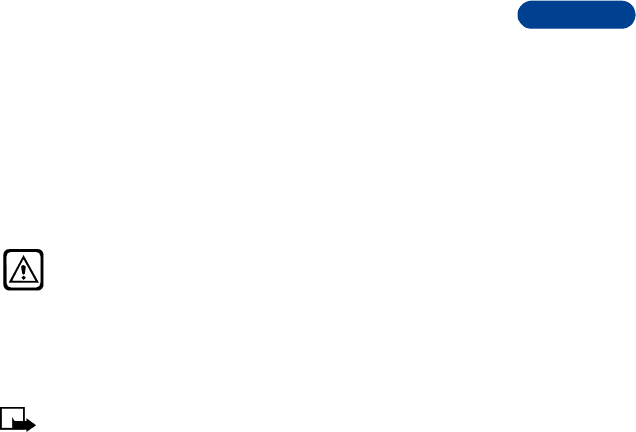
DRAFT
14
FCC Draft [ 77 ]
Reference information
• BATTERIES, CHARGERS AND ACCESSORIES
This section provides information about the phone’s batteries, chargers,
and accessories. Be aware that the information in this section is subject
to change as the batteries, chargers, and accessories change.
This phone is intended for use when supplied with power from an ACP-7U,
an ACP-8U, ACP-12U, LCH-9 charger. Other usage could invalidate any
approval given to this apparatus and may be dangerous.
Check the model number of any charger before use with this phone.
Warning! When you purchase batteries, chargers, and accessories
for your phone, use only batteries, chargers, and accessories that
have received approval from the phone’s manufacturer. The use
of any other type of phone-related hardware may invalidate any
approval or warranty applying to the phone, and could also be
dangerous. For availability of approved batteries, chargers, and
accessories, check with your dealer.
Note: For information on how to charge and recharge your battery,
refer to “Use the battery” on page 7.
When the battery is fully charged, the indicator will tell you that the
battery is fully charged.
When you are not using a charger, disconnect it from the power source.
Do not leave the battery connected to a charger for more than a week,
since prolonged maintenance charging could shorten its life span. If left
unused, a fully-charged battery will discharge itself over time.
Temperature extremes can affect the ability of your battery to charge.
Therefore, allow it to cool down or warm up before trying to charge it.
When the battery is running out of power and your phone only has a few
minutes of talk time remaining, a warning tone sounds and the Battery
low message appears briefly. When no more talk time is left, a warning
tone is sounded and the phone switches itself off.
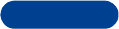
DRAFT
FCC Draft [ 78 ]
14 Do not short-circuit the battery. Accidental short-circuiting can occur
when a metallic object, like a coin, a clip, or a pen causes a direct
connection of the + and - terminals of the battery, which are metal strips
on the back of the battery.
An example of short-circuiting could occur if you carry a spare battery in
your pocket or purse, where the battery could come into contact with
objects such as a coin. Short-circuiting could damage either the battery
or the connecting object.
Leaving the battery in hot or cold places, such as in a closed car in either
summer or winter conditions, will reduce the capacity and lifetime of the
battery. Always try to keep the battery between 15°C and 25°C (59°F and
77°F).
A phone with a hot or cold battery may not work temporarily, even if the
battery is fully charged. The performance of Li-Ion batteries is particularly
limited in temperatures below 0°C (32°F).
The following list provides guidelines that you can follow:
• When the operating time (talk time and standby time) is noticeably
shorter than normal, buy a new battery.
• Use the battery only for its intended purpose.
• Never use any charger or battery that is damaged and/or worn out.
• Batteries must be recycled or disposed of properly. Do not dispose of
batteries by putting them in fire!
• When you disconnect the power cord of any accessory, grasp and pull
the plug, not the cord.
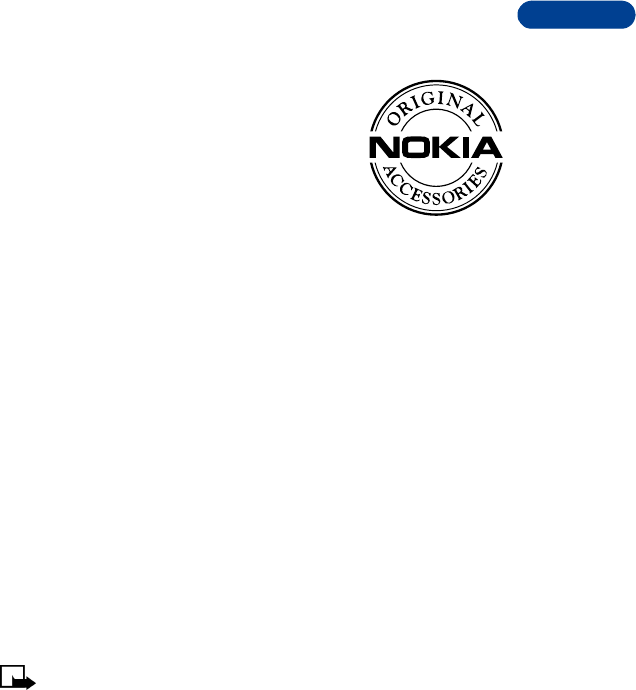
DRAFT
14
FCC Draft [ 79 ]
Reference information
• ACCESSORIES
If you want to enhance your phone’s functionality,
a range of accessories is available for you. You can
select any of these items to help accommodate
your specific communication needs. For availability
of these and other accessories, contact your service
provider.
Practical rules for accessory
operation
• Keep all accessories out of reach of small children.
• When you disconnect the power cord of any accessory, grasp and pull
the plug, not the cord.
• Check regularly that any vehicle-installed accessories are mounted
and are operating properly.
• Installation of any complex car accessories must be made by qualified
personnel only.
• Use only batteries, chargers, and accessories that have been approved
by the phone manufacturer. The use of any other types could
invalidate any approval or warranty applying to the phone, and could
be dangerous. Refer to “Batteries, chargers and accessories” on
page 77 for important battery usage information.
Batteries
This section provides information about the phone’s battery. Be aware
that the information in this section is subject to change.
Note: Dispose of used batteries in accordance with any local
regulations.
The tables shown in this section provide information about the batteries
that are available for your phone, charging times with the Rapid Travel
Charger (ACP-8U), the Standard Travel Charger (ACP-7U), talk times, and
standby times. Consult your service provider for more information.
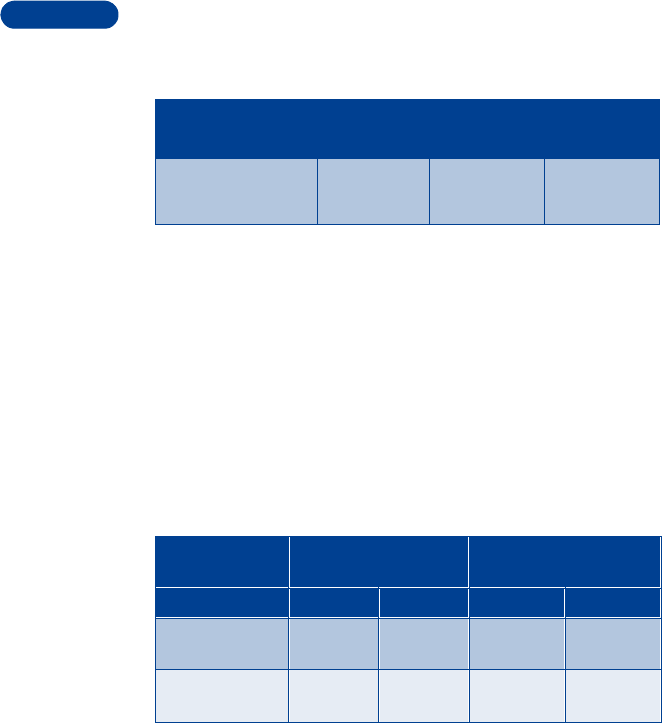
DRAFT
FCC Draft [ 80 ]
14 Charging Times
The charging times listed below are approximate.
Standby and Talk Times
The times shown in the following table are estimates only and represent
a range for either standby or talk times (not a combination of both). The
operation time of the battery depends on conditions such as:
• Transmitting power level
• Signal (distance between the phone and the base station)
• Network parameters defined by the operator (operation mode -
analog or digital)
• Phone use (games, SMS)
• Charging procedure used
Battery option ACP-7U
Charger ACP-8U
Charger ACP-12U
Charger
BMC-3 NiMH Battery
900 mAh up to
4 h
up to
2 h
up to
1 h 40 m
Battery
option Talk time Standby time
Digital Analog Digital Analog
BMC-3 NiMH
Battery 900 mAh Up to
5 h Up to
2.5 h Up to
15 d Up to
45 h
BLC-2 Li-ion
Battery 850 mAh Up to
4.7 h Up to
2.3 h Up to
14.2 d Up to
43 h
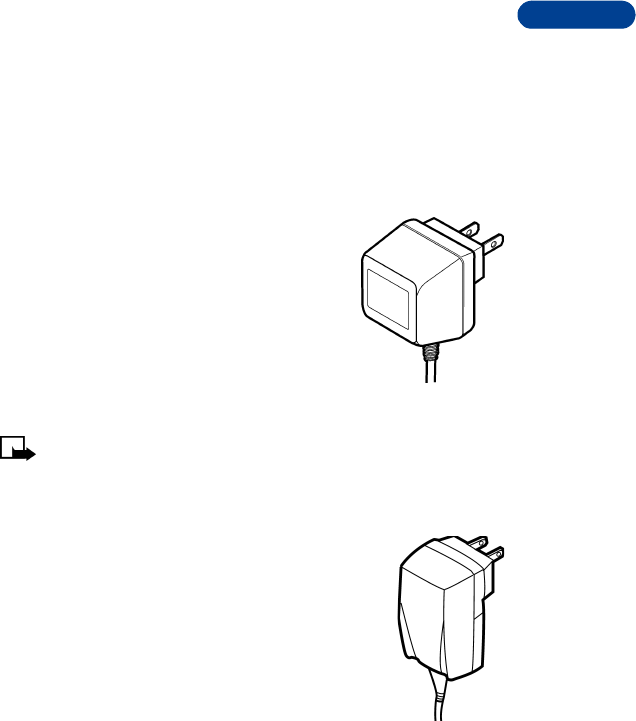
DRAFT
14
FCC Draft [ 81 ]
Reference information
Chargers and other accessories
This section provides information about the phone’s chargers and accessories.
Be aware that the information in this section is subject to change as the
chargers and accessories change.
The chargers and accessories that are described in this section are available
for your phone. Contact your dealer for details.
Standard Travel Charger (ACP-7U)
The Standard Travel Charger is a lightweight (187 g)
and durable AC charger.
To use the Standard Travel Charger, plug it into a
standard 120 V AC wall outlet and connect the lead
from the charger to the base of your phone.
This charger can also be used with the optional
Desktop Stand.
Note: If the battery is completely empty, you cannot use the
phone until it has enough charge to operate.
Rapid Travel Charger (ACP-8U)
The Rapid Travel Charger is a lightweight (100 g) and
durable AC charger. Calls can be made during charging,
even with a fully discharged battery.
To use the Rapid Travel Charger (ACP-8), plug it into a
standard 120 V or 220 V AC wall outlet, and connect the
lead from the charger to the base of your phone.
The charger can also be used together with the optional
Desktop Charging Stand. Approximate charging times
for discharged batteries are shown in “Charging Times” on page 80.
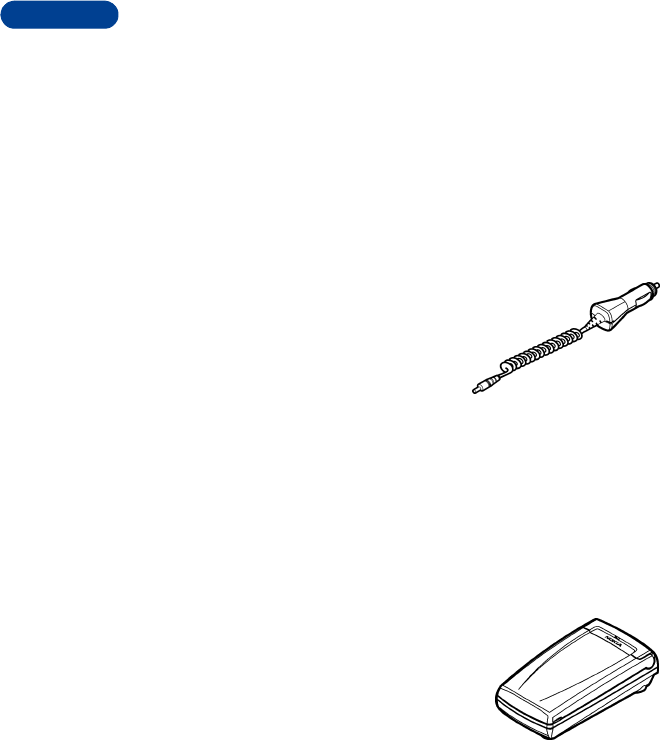
DRAFT
FCC Draft [ 82 ]
14 Rapid Travel Charger (ACP-12U)
The Rapid Travel Charger is a lightweight and durable AC
charger. Calls can be made during charging, even with a
fully discharged battery.
To use the Rapid Travel Charger (ACP-12U), plug it into
a standard 120 V or 220 V AC wall outlet, and connect
the lead from the charger to the base of your phone.
Rapid Cigarette Lighter Charger (LCH-9)
You can charge your phone’s battery from
your vehicle battery by using the Rapid
Cigarette Lighter Charger (LCH-9).
Calls are possible during charging. A green
light indicates that the charger is ready for
charging. The battery charging times are the
same as those for the Rapid Travel Charger (ACP-8).
The input voltage range is from 11 V to 24 V DC, negative grounding. Avoid
prolonged charging with the Rapid Cigarette Lighter Charger (LCH-9) when
the car engine is not running; this could cause your car battery to drain.
Note also, that in some cars, the cigarette lighter plug is not provided with
electricity if the ignition is not switched on.
Battery Charging Stand (DDC-1)
This Battery Charging Stand provides the
possibility to charge a spare battery and thus
have a full power source available whenever
needed.
You can use the Charging Stand with the BLC-
2 Li-Ion battery. [reviewers: what about the
BLC-1?] Compatible chargers include the
Standard Charger (ACP-7) and the Travel Charger (ACP-8).
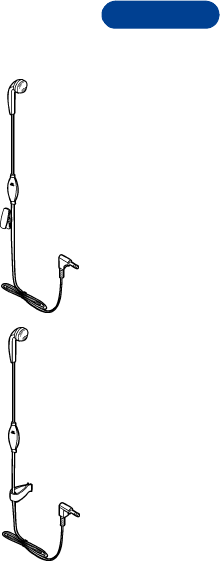
DRAFT
14
FCC Draft [ 83 ]
Reference information
Headset Kit (HDC-5)
Small and lightweight, the headset kit allows easy and
convenient handsfree operation. The headset has a foam
earpiece cover for a comfortable fit and has a clip to hold
it firmly in place. This headset’s 4-wire 2.5 mm jack fits
directly into the bottom of the phone. A remote control
button located in the microphone makes the headset
convenient to use while answering or receiving calls.
Headset Kit (HDE-2)
Small and lightweight, the headset kit allows easy and
convenient handsfree operation. This headset comes with
a clip for a comfortable fit. This headset’s 4-wire 2.5 mm
jack fits directly into the bottom of your phone.
Mobile Holder (MBC-6)
Small and easy to use, the Mobile Holder
provides an ideal place to hold the phone in a
vehicle. The Mobile Holder is easy to attach to
the dashboard via a mounting plate or swivel.
The Mobile Holder is compatible with the
Rapid Cigarette Lighter Charger (LCH-9) and
the Express Car Kit (PPH-1).

DRAFT
FCC Draft [ 84 ]
14 Express Car Kit (PPH-1)
The Express Car Kit provides charging and
handsfree functionality. Compatible with 12 V
systems, the Express Car Kit plugs into the
cigarette lighter socket for charging. A green
light indicates readiness for charging. The
Express Car Kit has a built in speaker and uses
the phone’s microphone. The Express Car Kit
also has a connector for an optional external
microphone (HFM-8).
The Express Car Kit requires no screws for
installation and thus can be moved easily from
car to car.
• FAQ
This section lists and answers the questions phone users most frequently
ask. Some of the answers tell you to use menu shortcuts. For a complete
listing of these shortcuts, refer to “Menu structure” on page 23.
Q. What is my security code?
A. The default security code is 12345. However, Nokia recommends that
you change this code immediately. Certain features can be used only
after the correct security code has been successfully entered.
Q. How do I lock and unlock the keypad?
A. You can lock the keypad by pressing Menu > [star]. To unlock the
keypad press Unlock and then press [star].
The term Keyguard is also used in connection with this feature.
Q. How do I make the ringing louder?
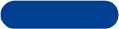
DRAFT
14
FCC Draft [ 85 ]
Reference information
A. Press Menu 3-1-2-3 (Profiles > Normal > Customize > Ringing
volume), and then choose a volume level.
Q. How do I change the ringing tone?
A. Press Menu 3 (Profiles) and scroll through the list of profiles until
you find the one for which you want to set the ringing tone. Then
press Options.
• Highlight Customize and press OK.
• Scroll to Ringing tone, and then press Select.
• Scroll through the options. After you hear the tone you want to
use, press OK.
Q. How do I store my voice mailbox number?
A. Press Menu 1-8-2 (Messages > Voice messages > Voice mailbox
number). Enter your voice mailbox phone number, and press OK.
The screen tells you that the number is saved.
This voice mailbox number is valid unless your phone number changes.
If your phone number changes, you will have to save a new voice
mailbox number.
Q. How do I call my voice mailbox number (retrieve voice messages)?
A. When your phone alerts you to new voice messages, press Listen and
follow the instructions on the phone. If you’d rather listen to your
messages later, press Exit.
To listen to your voice messages at a later time, perform one of the
following actions:
• Press and hold [one key].
•Press Menu 1-8-1 (Messages > Voice messages > Listen to
voice messages). Follow the voice prompts to review your messages.
Q. How do I redial the last-dialed number?
A. Press [talk] twice, quickly.
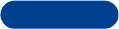
DRAFT
FCC Draft [ 86 ]
14 Q. How do I assign a key to 1-touch dialing?
A. Press Names and scroll to 1-touch dialing.
Press Select.
Use [up] or [down] to scroll to the first number that includes the
message (empty) and press Assign.
Enter or retrieve the name/number you want to assign this key and
press Select.
Repeat these steps as many times as necessary.
Q. How do I find out the amount of memory I have used in my phone?
A. Press Names and scroll to Options.
Press Select. Scroll to Memory status and press Select again. Your
memory status appears.
Q. How do I find my phone’s Model number and ESN number?
A. The model number and ESN numbers are located on a label under the
phone’s battery. Turn your phone off, remove the back cover and then
remove the battery from the phone.
Q. How do I clear my call timers?
A. WARNING: The clearing of call timers cannot be undone.
Press Menu 2-5-3 (Call log > Call timers > Clear timers).
When the security code field appears, enter your security code
and press OK.
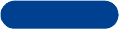
DRAFT
14
FCC Draft [ 87 ]
Reference information
• GLOSSARY
Business card A business card is the same as an entry in the phone
book. It may contain a name, phone number, and text
entry. It can also be sent to other devices.
Call forwarding A network services feature you use to forward
incoming calls to another number.
Call lists A list used to track numbers for incoming, outgoing,
or missed calls.
Call log A log that registers information about calls you make
and receive.
Call timers Timers used to track the amount of time you spend
on calls.
Call waiting A network services feature that enables your phone
to beep while you are in the middle of a call. The beep
lets you know that someone else is calling you.
Electronic serial
number (ESN) The identification number that is assigned to the
phone.
In-call options Features available for use while you are in a call.
Keyguard Locks the keypad to prevent accidental keypresses.
Keypad tones The tone you hear when you press a key.
Menu A list of choices you can make to change settings on
your phone or use various phone features.
Predictive text A method of entering information in your phone that
uses a dictionary to predict, or guess, what you are
writing.
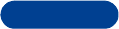
DRAFT
FCC Draft [ 88 ]
14
Profile A group of settings you can use to customize the way
your phone works.
Quick save A fast method for saving a number.
Ringing tone The sound your phone makes when you receive a call.
Ringing tones can be ringing sounds or short tunes.
Scroll bar A bar that appears on the right side of the screen
when you scroll through the main menus.
SMS The quick way to say short message service.
Start screen Your phone’s idle screen.
Template A template is like a form letter-something you can
use many times.
Voice mail A network services feature that enables people who
call and miss you to leave a voice message on your
phone.
Warning tones Sounds your phone makes during error conditions,
during confirmations, when the battery is low, and
when you need to recharge the battery.
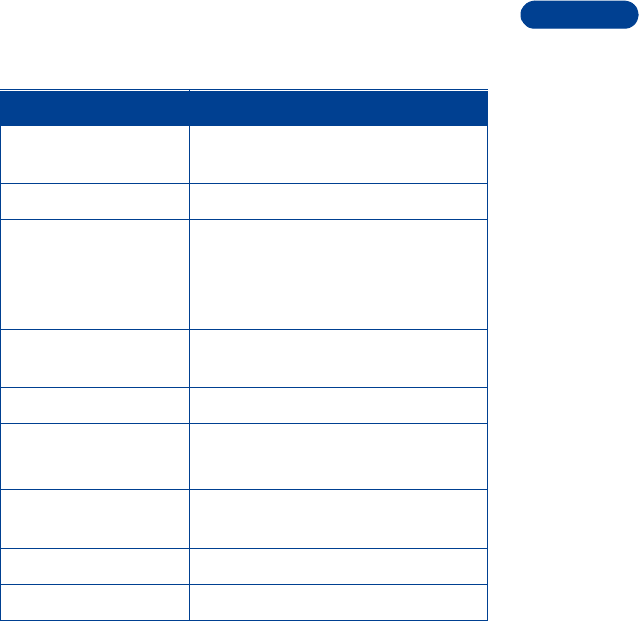
DRAFT
14
FCC Draft [ 89 ]
Reference information
• TECHNICAL INFORMATION
Feature Specification
Weight 149g (5.2 oz) with BMC-3 900 mAh
NiMH battery
Size 105 cc
Frequency Range Lowband 824.04 - 848.97 MHz (TX)
869.04 - 893.97 MHz (RX)
Highband 1850.04 - 1909.92 MHz (TX)
1930.08 - 1989.96 MHz (RX)
Transmitter Output
Power Up to 600mW
Battery Voltage 3.6 V nominal
Operating Temperature -4°F to + 104°F
(-20°C to + 40°C)
Number of Channels 832 lowband
1997 highband
Phone numbers 1
Memory Locations 200
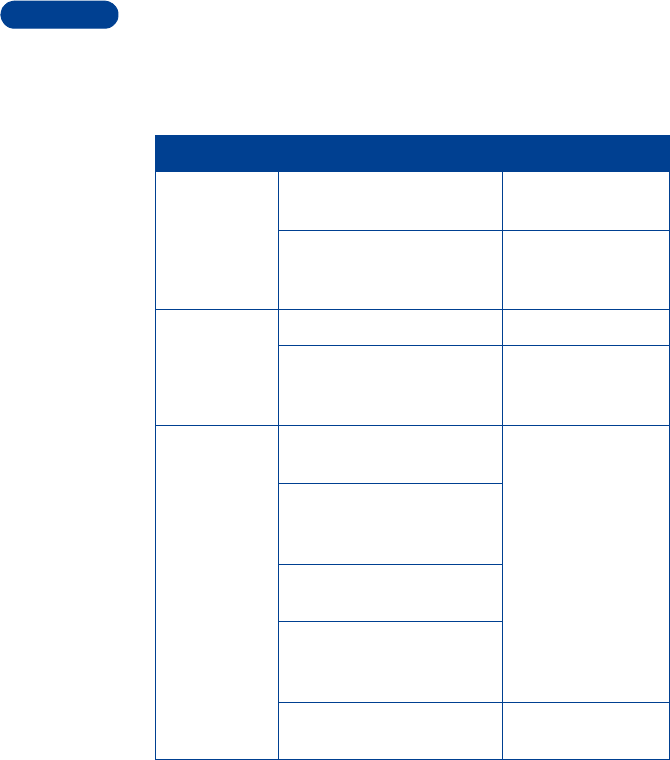
DRAFT
FCC Draft [ 90 ]
14 • TROUBLESHOOTING
This section lists some of the most commonly encountered problems and
provides possible solutions.
Problem Possible cause Possible solution
My phone isn’t
charging. The charger and the phone are
not properly connected. Securely connect the
charger to the phone.
The charger is not properly
plugged in. Ensure that the
charger is plugged in
correctly.
My phone isn’t
making or
answering
calls.
The battery is not charged. Charge the battery.
The signal strength is too low. If you are indoors,
move toward a
window.
I can’t listen to
my voice
messages.
You don’t have voice mail
service.
This is a provider
dependent feature.
Please call your
wireless service
provider.
You have not set up your voice
mailbox with your service
provider.
The voice mail number you
have saved is incorrect.
You have forgotten your
password or are entering in
incorrectly.
Your voice mail number is not
saved in the phone. Refer to “Set up your
voice mailbox”.

DRAFT
14
FCC Draft [ 91 ]
Reference information
• Nokia One-Year Limited Warranty
Nokia Inc. (“Nokia”) warrants that this cellular phone (“Product”) is free
from defects in material and workmanship that result in Product failure
during normal usage, according to the following terms and conditions:
1The limited warranty for the Product extends for ONE (1) year beginning
on the date of the purchase of the Product. This one year period is
extended by each whole day that the Product is out of your possession
for repair under this warranty.
2The limited warranty extends only to the original purchaser (“Consumer”)
of the Product and is not assignable or transferable to any subsequent
purchaser/end-user.
3The limited warranty extends only to Consumers who purchase the
Product in the United States of America.
4During the limited warranty period, Nokia will repair, or replace, at
Nokia’s sole option, any defective parts, or any parts that will not
properly operate for their intended use with new or refurbished
replacement items if such repair or replacement is needed because
of product malfunction or failure during normal usage. No charge
will be made to the Consumer for any such parts. Nokia will also
pay for the labor charges incurred by Nokia in repairing or replacing
the defective parts. The limited warranty does not cover defects in
appearance, cosmetic, decorative or structural items, including
framing, and any non-operative parts. Nokia’s limit of liability under
the limited warranty shall be the actual cash value of the Product at
the time the Consumer returns the Product for repair, determined by
the price paid by the Consumer for the Product less a reasonable
amount for usage. Nokia shall not be liable for any other losses or
damages. These remedies are the Consumer’s exclusive remedies for
breach of warranty.
5Upon request from Nokia, the Consumer must prove the date of the
original purchase of the Product by a dated bill of sale or dated
itemized receipt.
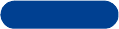
DRAFT
FCC Draft [ 92 ]
14 6The Consumer shall bear the cost of shipping the Product to Nokia in
Melbourne, Florida. Nokia shall bear the cost of shipping the Product
back to the Consumer after the completion of service under this
limited warranty.
7The Consumer shall have no coverage or benefits under this limited
warranty if any of the following conditions are applicable:
a) The Product has been subjected to abnormal use, abnormal
conditions, improper storage, exposure to moisture or dampness,
unauthorized modifications, unauthorized connections,
unauthorized repair, misuse, neglect, abuse, accident, alteration,
improper installation, or other acts which are not the fault of
Nokia, including damage caused by shipping.
b) The Product has been damaged from external causes such as
collision with an object, or from fire, flooding, sand, dirt,
windstorm, lightning, earthquake or damage from exposure to
weather conditions, an Act of God, or battery leakage, theft,
blown fuse, or improper use of any electrical source, damage
caused by computer or internet viruses, bugs, worms, Trojan
Horses, cancelbots or damage caused by the connection to other
products not recommended for interconnection by Nokia.
c) Nokia was not advised in writing by the Consumer of the alleged
defect or malfunction of the Product within fourteen (14) days
after the expiration of the applicable limited warranty period.
d) The Product serial number plate or the accessory data code has
been removed, defaced or altered.
e) The defect or damage was caused by the defective function of the
cellular system or by inadequate signal reception by the external
antenna, or viruses or other software problems introduced into
the Product.
8Nokia does not warrant uninterrupted or error-free operation of the
Product. If a problem develops during the limited warranty period, the
Consumer shall take the following step-by-step procedure:
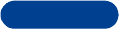
DRAFT
14
FCC Draft [ 93 ]
Reference information
a) The Consumer shall return the Product to the place of purchase
for repair or replacement processing.
b) If “a” is not convenient because of distance (more than 50 miles)
or for other good cause, the Consumer shall ship the Product
prepaid and insured to:
Nokia Inc., Attn: Repair Department
795 West Nasa Blvd.
Melbourne, FL 32901
c) The Consumer shall include a return address, daytime phone
number and/or fax number, complete description of the problem,
proof of purchase and service agreement (if applicable). Expenses
related to removing the Product from an installation are not
covered under this limited warranty.
d) The Consumer will be billed for any parts or labor charges not
covered by this limited warranty. The Consumer will be responsible
for any expenses related to reinstallation of the Product.
e) Nokia will repair the Product under the limited warranty within
30 days after receipt of the Product. If Nokia cannot perform
repairs covered under this limited warranty within 30 days, or
after a reasonable number of attempts to repair the same defect,
Nokia at its option, will provide a replacement Product or refund
the purchase price of the Product less a reasonable amount for
usage. In some states the Consumer may have the right to a
loaner if the repair of the Product takes more than ten (10) days.
Please contact the Customer Service Center at Nokia at the
telephone number listed at the end of this warranty if you need
a loaner and the repair of the Product has taken or is estimated
to take more than ten (10) days.
f) If the Product is returned during the limited warranty period, but
the problem with the Product is not covered under the terms and
conditions of this limited warranty, the Consumer will be notified
and given an estimate of the charges the Consumer must pay to
have the Product repaired, with all shipping charges billed to the
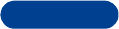
DRAFT
FCC Draft [ 94 ]
14 Consumer. If the estimate is refused, the Product will be returned
freight collect. If the Product is returned after the expiration of
the limited warranty period, Nokia’s normal service policies shall
apply and the Consumer will be responsible for all shipping charges.
9You (the Consumer) understand that the product may consist of
refurbished equipment that contains used components, some of
which have been reprocessed. The used components comply with
Product performance and reliability specifications.
10 ANY IMPLIED WARRANTY OF MERCHANTABILITY, OR FITNESS FOR A
PARTICULAR PURPOSE OR USE, SHALL BE LIMITED TO THE DURATION
OF THE FOREGOING LIMITED WRITTEN WARRANTY. OTHERWISE, THE
FOREGOING LIMITED WARRANTY IS THE CONSUMER’S SOLE AND
EXCLUSIVE REMEDY AND IS IN LIEU OF ALL OTHER WARRANTIES,
EXPRESS OR IMPLIED. NOKIA SHALL NOT BE LIABLE FOR SPECIAL,
INCIDENTAL, PUNITIVE OR CONSEQUENTIAL DAMAGES, INCLUDING
BUT NOT LIMITED TO LOSS OF ANTICIPATED BENEFITS OR PROFITS,
LOSS OF SAVINGS OR REVENUE, LOSS OF DATA, PUNITIVE DAMAGES,
LOSS OF USE OF THE PRODUCT OR ANY ASSOCIATED EQUIPMENT,
COST OF CAPITAL, COST OF ANY SUBSTITUTE EQUIPMENT OR
FACILITIES, DOWNTIME, THE CLAIMS OF ANY THIRD PARTIES,
INCLUDING CUSTOMERS, AND INJURY TO PROPERTY, RESULTING
FROM THE PURCHASE OR USE OF THE PRODUCT OR ARISING FROM
BREACH OF THE WARRANTY, BREACH OF CONTRACT, NEGLIGENCE,
STRICT TORT, OR ANY OTHER LEGAL OR EQUITABLE THEORY, EVEN IF
NOKIA KNEW OF THE LIKELIHOOD OF SUCH DAMAGES. NOKIA SHALL
NOT BE LIABLE FOR DELAY IN RENDERING SERVICE UNDER THE
LIMITED WARRANTY, OR LOSS OF USE DURING THE PERIOD THAT THE
PRODUCT IS BEING REPAIRED.
11 Some states do not allow limitation of how long an implied warranty
lasts, so the one year warranty limitation may not apply to you (the
Consumer). Some states do not allow the exclusion or limitation of
incidental and consequential damages, so certain of the above
limitations or exclusions may not apply to you (the Consumer). This
limited warranty gives the Consumer specific legal rights and the

DRAFT
14
FCC Draft [ 95 ]
Reference information
Consumer may also have other rights which vary from state to state.
12 Nokia neither assumes nor authorizes any authorized service center
or any other person or entity to assume for it any other obligation or
liability beyond that which is expressly provided for in this limited
warranty including the provider or seller of any extended warranty or
service agreement.
13 This is the entire warranty between the Nokia and the Consumer, and
supersedes all prior and contemporaneous agreements or understandings,
oral or written, relating to the Product, and no representation,
promise or condition not contained herein shall modify these terms.
14 This limited warranty allocates the risk of failure of the Product
between the Consumer and Nokia. The allocation is recognized by
the Consumer and is reflected in the purchase price.
15 Any action or lawsuit for breach of warranty must be commenced
within eighteen (18) months following purchase of the Product.
16 Questions concerning this limited warranty may be directed to:
Nokia Inc.
Attn: Customer Service
7725 Woodland Center Blvd., Ste. 150
Tampa, FL 33614
Telephone: 1-888-NOKIA-2U (1-888-665-4228)
Facsimile: (813) 287-6612
TTY/TDD Users Only: 1-800-24-NOKIA (1-800-246-6452)
17 The limited warranty period for Nokia supplied attachments and
accessories is specifically defined within their own warranty cards
and packaging.
Nokia is a registered trademark of Nokia Corporation.
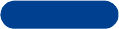
DRAFT
FCC Draft [ 96 ]
14