Microsoft NMM-1 GSM 1900 mobile phone with Bluetooth and W-CDMA User Manual 6651 ENv1 0
Microsoft Mobile Oy GSM 1900 mobile phone with Bluetooth and W-CDMA 6651 ENv1 0
Contents
- 1. Manual
- 2. Manual leaflet
Manual

User Guide for
Nokia 6651 Phone

LEGAL INFORMATION
PART NO. 9231549, ISSUE NO. 1
Copyright © 2004 Nokia. All rights reserved.
Nokia, Nokia Connecting People, Nokia 6651, Pop-Port, and the Nokia Original Enhancements logos
are trademarks or registered trademarks of Nokia Corporation. Other company and product names
mentioned herein may be trademarks or trade names of their respective owners.
Electronic file created, April, 2004
US Patent No 5818437 and other pending patents. T9 text input software
Copyright © 1999-2003. Tegic Communications, Inc. All rights reserved.
Bluetooth is a registered trademark of Bluetooth SIG, Inc.
Includes RSA BSAFE cryptographic or security protocol software from RSA Security.
Java is a trademark of Sun Microsystems, Inc.
USE OF THIS PRODUCT IN ANY MANNER THAT COMPLIES WITH THE MPEG-4 VISUAL STANDARD IS
PROHIBITED, EXCEPT FOR USE DIRECTLY RELATED TO (A) DATA OR INFORMATION (i) GENERATED BY
AND OBTAINED WITHOUT CHARGE FROM A CONSUMER NOT THEREBY ENGAGED IN A BUSINESS
ENTERPRISE, AND (ii) FOR PERSONAL USE ONLY; AND (B) OTHER USES SPECIFICALLY AND
SEPARATELY LICENSED BY MPEG LA, L.L.C.
The information contained in this user guide was written for the Nokia 6651 product. Nokia operates
a policy of ongoing development. Nokia reserves the right to make changes to any of the products
described in this document without prior notice.
UNDER NO CIRCUMSTANCES SHALL NOKIA BE RESPONSIBLE FOR ANY LOSS OF DATA OR INCOME
OR ANY SPECIAL, INCIDENTAL, AND CONSEQUENTIAL OR INDIRECT DAMAGES HOWSOEVER
CAUSED. THE CONTENTS OF THIS DOCUMENT ARE PROVIDED "AS IS." EXCEPT AS REQUIRED BY
APPLICABLE LAW, NO WARRANTIES OF ANY KIND, EITHER EXPRESS OR IMPLIED, INCLUDING, BUT
NOT LIMITED TO, THE IMPLIED WARRANTIES OF MERCHANTABILITY AND FITNESS FOR A PARTICULAR
PURPOSE, ARE MADE IN RELATION TO THE ACCURACY AND RELIABILITY OR CONTENTS OF THIS
DOCUMENT. NOKIA RESERVES THE RIGHT TO REVISE THIS DOCUMENT OR WITHDRAW IT AT ANY
TIME WITHOUT PRIOR NOTICE.
EXPORT CONTROLS
This device may contain commodities, technology, or software subject to export laws and regulations
from the US and other countries. Diversion contrary to law is prohibited.
FCC/INDUSTRY CANADA NOTICE
Your device may cause TV or radio interference (for example, when using a telephone in close
proximity to receiving equipment). The FCC or Industry Canada can require you to stop using your
telephone if such interference cannot be eliminated. If you require assistance, contact your local
service facility. This device complies with part 15 of the FCC rules. Operation is subject to the
condition that this device does not cause harmful interference.
Nokia products may be covered by the following U.S. Patents.
4868846 4945633 5001372 5053928 5083240 5101175 5124672
5151946 5152004 5173927 5212834 5230091 5241583 5266782
5271056 5311151 5317283 5331638 5335362 5341149 5353328
5371481 5378935 4969192 5384782 5390223 5392460 5396657
5400949 5408504 5416435 5430740 5442521 5444816 5446364
5446422 5477422 5479476 5487084 5526366 5534878 5548616
5551067 5553125 5557639 5565821 5566201 5570369 5581244
5594797 5600708 5606548 5613235 5625274 5640395 5664053
5675611 5677620 5692032 5697074 5699482 5701392 5722074
5729541 5754976 5760568 5787341 5794142 5797102 5802465
5805301 5809413 5819165 5821891 5822366 5827082 5835858
5835889 5839101 5842141 5844884 5845219 5850607 5857151
5859843 5862178 5870683 5884103 5884190 5889770 5898775
5898925 5903832 5903839 5907823 5912570 5914690 5914796
5917868 5920826 5926147 5926769 5929813 5930233 5946651
5953665 5956332 5956625 5311179 5956633 5960354 5960389
5963901 5966378 5977887 5983081 5987137 5519885 5987639
5991857 6005857 6006114 6009328 6011853 6011971 6014113
6014551 6014573 6025802 6026161 6028567 6031827 6035189
6035194 6038238 6043760 6047196 6049796 6050415 6054954
6054966 6055439 6060193 6069923 6072787 6073001 6079993
6081732 6084471 6084855 6084920 6084962 6088746 6094587
6097964 6105784 5699406 6112099 6115617 6118775 6119002
6119180 6121846 6122498 6128322 6128509 6130650 6133884
6137789 6138091 6140966 6144243 6144676 6148209 6151485
6151507 6163609 6164547 6167038 6167248 6167273 6170073
6171127 6178535 6182101 6184592 6185295 6185302 6185422
6188909 6195338 6199035 6201712 6201876 6202109 6219560
6223037 6223059 6230020 6240076 6249584 6259312 6262735
6266321 6266330 6269126 6271794 6272361 6282436 6285888
6292668 6295286 6307512 6308084 6311054 6314166 6317083
6324389 6324412 6333716 6347218 6356759 6359865 6359904
6363259 6370362 6370389 6377803 6377820 6381468 6385254
6385451 6392605 6392660 6400958 6417817 6430163 6434133
6437711 6438370 6445932 6453179 6456237 6456826 6463278
6470470 6487397 6510148 6522670 6591116 6606508 5729534
5782646 5887266 5892475 5915440 5926138 5966374 5991716
6029128 6081534 6198928 6240079 6310609 6487424 5564074
5806003 5832381 5862489 5946634 5991627 6091717 6094426
6243455 6300887 6370390 6415163 6430721 6470313 6477151
6487288 6493564 6501957 6532226 6535979 6539236 6542931
6560460 6570860 6584089 6584161 6584314 6594486 6597914
6603773 6606593 6611507 6615169 6636491 6643513 6650905
6658064 6662155 6671286 6671511 6678361 6678531 6680955
6681099 6691085 6697347
Nokia 6651 User Guide vCopyright © 2004 Nokia
Contents
1 For your safety . . . . . . . . . . . . . . . . . . . . . . . . . . . . . . . . . . 1
About your device . . . . . . . . . . . . . . . . . . . . . . . . . . . . . . . . . . . . . . . . . . . .2
Network services . . . . . . . . . . . . . . . . . . . . . . . . . . . . . . . . . . . . . . . . . . . . .2
Shared memory . . . . . . . . . . . . . . . . . . . . . . . . . . . . . . . . . . . . . . . . . . . . . .3
2 About your phone . . . . . . . . . . . . . . . . . . . . . . . . . . . . . . . . 4
Find information about your phone . . . . . . . . . . . . . . . . . . . . . . . . . . . . . .4
Get help . . . . . . . . . . . . . . . . . . . . . . . . . . . . . . . . . . . . . . . . . . . . . . . . . . . .4
Contact your service provider . . . . . . . . . . . . . . . . . . . . . . . . . . . . . . . . .4
Contact Nokia. . . . . . . . . . . . . . . . . . . . . . . . . . . . . . . . . . . . . . . . . . . . . .5
Guide updates. . . . . . . . . . . . . . . . . . . . . . . . . . . . . . . . . . . . . . . . . . . . . .5
Online tutorials. . . . . . . . . . . . . . . . . . . . . . . . . . . . . . . . . . . . . . . . . . . . .5
Register your phone . . . . . . . . . . . . . . . . . . . . . . . . . . . . . . . . . . . . . . . . . .5
Accessibility solutions . . . . . . . . . . . . . . . . . . . . . . . . . . . . . . . . . . . . . . . . .6
Nokia PC Suite . . . . . . . . . . . . . . . . . . . . . . . . . . . . . . . . . . . . . . . . . . . . . . .6
3 Overview of functions . . . . . . . . . . . . . . . . . . . . . . . . . . . . . 7
Camera and multimedia messages. . . . . . . . . . . . . . . . . . . . . . . . . . . . . . .7
Support for GSM and WCDMA networks. . . . . . . . . . . . . . . . . . . . . . . . . .7
GPRS for fast data transfer. . . . . . . . . . . . . . . . . . . . . . . . . . . . . . . . . . . . .7
Voice key . . . . . . . . . . . . . . . . . . . . . . . . . . . . . . . . . . . . . . . . . . . . . . . . . . .8
Java™ applications. . . . . . . . . . . . . . . . . . . . . . . . . . . . . . . . . . . . . . . . . . . .8
Pop-port™ connection. . . . . . . . . . . . . . . . . . . . . . . . . . . . . . . . . . . . . . . . .8
Receiving settings over-the-air . . . . . . . . . . . . . . . . . . . . . . . . . . . . . . . . .8
4 Your phone . . . . . . . . . . . . . . . . . . . . . . . . . . . . . . . . . . . . . 9
Keys. . . . . . . . . . . . . . . . . . . . . . . . . . . . . . . . . . . . . . . . . . . . . . . . . . . . . . . .9
Three selection keys . . . . . . . . . . . . . . . . . . . . . . . . . . . . . . . . . . . . . . . .10
Connectors . . . . . . . . . . . . . . . . . . . . . . . . . . . . . . . . . . . . . . . . . . . . . . . . .10
Standby mode and display indicators . . . . . . . . . . . . . . . . . . . . . . . . . . .11
Wallpaper and screen saver. . . . . . . . . . . . . . . . . . . . . . . . . . . . . . . . . .11
Using the camera lens cover. . . . . . . . . . . . . . . . . . . . . . . . . . . . . . . . . . .13
vi Copyright © 2004 Nokia
5 Getting started . . . . . . . . . . . . . . . . . . . . . . . . . . . . . . . . . 14
Installing the SIM card and the battery. . . . . . . . . . . . . . . . . . . . . . . . . 14
Installation . . . . . . . . . . . . . . . . . . . . . . . . . . . . . . . . . . . . . . . . . . . . . . 14
Charging the battery . . . . . . . . . . . . . . . . . . . . . . . . . . . . . . . . . . . . . . . . 15
Switching the phone on and off. . . . . . . . . . . . . . . . . . . . . . . . . . . . . . . 16
The Antenna . . . . . . . . . . . . . . . . . . . . . . . . . . . . . . . . . . . . . . . . . . . . . . . 17
Access codes. . . . . . . . . . . . . . . . . . . . . . . . . . . . . . . . . . . . . . . . . . . . . . . 17
Using the camera. . . . . . . . . . . . . . . . . . . . . . . . . . . . . . . . . . . . . . . . . . . 18
6 Basic functions . . . . . . . . . . . . . . . . . . . . . . . . . . . . . . . . . 20
Making a call . . . . . . . . . . . . . . . . . . . . . . . . . . . . . . . . . . . . . . . . . . . . . . 20
Calling a phone number saved in contacts . . . . . . . . . . . . . . . . . . . . 20
Calling a recently dialed number . . . . . . . . . . . . . . . . . . . . . . . . . . . . 20
Calling your voice mailbox. . . . . . . . . . . . . . . . . . . . . . . . . . . . . . . . . . 20
Voice dialing . . . . . . . . . . . . . . . . . . . . . . . . . . . . . . . . . . . . . . . . . . . . . 21
1-touch dialing. . . . . . . . . . . . . . . . . . . . . . . . . . . . . . . . . . . . . . . . . . . 21
Making a conference call. . . . . . . . . . . . . . . . . . . . . . . . . . . . . . . . . . . 21
Answering or rejecting an incoming call . . . . . . . . . . . . . . . . . . . . . . . . 22
Call waiting. . . . . . . . . . . . . . . . . . . . . . . . . . . . . . . . . . . . . . . . . . . . . . 22
Options during a call . . . . . . . . . . . . . . . . . . . . . . . . . . . . . . . . . . . . . . . . 22
Using the loudspeaker . . . . . . . . . . . . . . . . . . . . . . . . . . . . . . . . . . . . . . . 23
Using the voice key . . . . . . . . . . . . . . . . . . . . . . . . . . . . . . . . . . . . . . . . . 24
Voice recording. . . . . . . . . . . . . . . . . . . . . . . . . . . . . . . . . . . . . . . . . . . 24
Voice recognition . . . . . . . . . . . . . . . . . . . . . . . . . . . . . . . . . . . . . . . . . 24
Keypad lock (keyguard) . . . . . . . . . . . . . . . . . . . . . . . . . . . . . . . . . . . . . . 24
Writing text . . . . . . . . . . . . . . . . . . . . . . . . . . . . . . . . . . . . . . . . . . . . . . . 25
Predictive text input. . . . . . . . . . . . . . . . . . . . . . . . . . . . . . . . . . . . . . . 25
Traditional text input . . . . . . . . . . . . . . . . . . . . . . . . . . . . . . . . . . . . . . 27
7 Using the menu. . . . . . . . . . . . . . . . . . . . . . . . . . . . . . . . . 28
Accessing a menu function . . . . . . . . . . . . . . . . . . . . . . . . . . . . . . . . . . . 28
List of menu functions. . . . . . . . . . . . . . . . . . . . . . . . . . . . . . . . . . . . . . . 29
Nokia 6651 User Guide vii Copyright © 2004 Nokia
8 Menu functions . . . . . . . . . . . . . . . . . . . . . . . . . . . . . . . . . 32
Messages (Menu 1) . . . . . . . . . . . . . . . . . . . . . . . . . . . . . . . . . . . . . . . . . .32
Text and picture messages (SMS) . . . . . . . . . . . . . . . . . . . . . . . . . . . . .32
Multimedia messages (MMS) . . . . . . . . . . . . . . . . . . . . . . . . . . . . . . . .36
Deleting messages . . . . . . . . . . . . . . . . . . . . . . . . . . . . . . . . . . . . . . . . .40
Chat. . . . . . . . . . . . . . . . . . . . . . . . . . . . . . . . . . . . . . . . . . . . . . . . . . . . .40
Voice messages. . . . . . . . . . . . . . . . . . . . . . . . . . . . . . . . . . . . . . . . . . . .41
Info messages. . . . . . . . . . . . . . . . . . . . . . . . . . . . . . . . . . . . . . . . . . . . .41
Message settings . . . . . . . . . . . . . . . . . . . . . . . . . . . . . . . . . . . . . . . . . .41
Service commands . . . . . . . . . . . . . . . . . . . . . . . . . . . . . . . . . . . . . . . . .44
Distribution lists . . . . . . . . . . . . . . . . . . . . . . . . . . . . . . . . . . . . . . . . . . .44
Call log (Menu 2). . . . . . . . . . . . . . . . . . . . . . . . . . . . . . . . . . . . . . . . . . . .45
Missed, received and dialed calls . . . . . . . . . . . . . . . . . . . . . . . . . . . . .45
Call counters and call timers. . . . . . . . . . . . . . . . . . . . . . . . . . . . . . . . .46
Contacts (Menu 3). . . . . . . . . . . . . . . . . . . . . . . . . . . . . . . . . . . . . . . . . . .46
Alternative ways to access functions in Contacts. . . . . . . . . . . . . . . .47
Selecting settings for contacts . . . . . . . . . . . . . . . . . . . . . . . . . . . . . . .47
Saving names and phone numbers . . . . . . . . . . . . . . . . . . . . . . . . . . . .47
Finding a name in contacts. . . . . . . . . . . . . . . . . . . . . . . . . . . . . . . . . .49
Editing a name, number or text item . . . . . . . . . . . . . . . . . . . . . . . . . .50
Changing the image attached to a name. . . . . . . . . . . . . . . . . . . . . . .50
Deleting contacts . . . . . . . . . . . . . . . . . . . . . . . . . . . . . . . . . . . . . . . . . .50
Copying contacts . . . . . . . . . . . . . . . . . . . . . . . . . . . . . . . . . . . . . . . . . .51
Voice dialing . . . . . . . . . . . . . . . . . . . . . . . . . . . . . . . . . . . . . . . . . . . . . .51
Sending and receiving a business card. . . . . . . . . . . . . . . . . . . . . . . . .52
1-touch dialing. . . . . . . . . . . . . . . . . . . . . . . . . . . . . . . . . . . . . . . . . . . .53
Service numbers . . . . . . . . . . . . . . . . . . . . . . . . . . . . . . . . . . . . . . . . . . .54
My numbers . . . . . . . . . . . . . . . . . . . . . . . . . . . . . . . . . . . . . . . . . . . . . .54
Caller groups. . . . . . . . . . . . . . . . . . . . . . . . . . . . . . . . . . . . . . . . . . . . . .54
Sending a message from contacts . . . . . . . . . . . . . . . . . . . . . . . . . . . .55
Profiles (Menu 4) . . . . . . . . . . . . . . . . . . . . . . . . . . . . . . . . . . . . . . . . . . . .55
Settings (Menu 5) . . . . . . . . . . . . . . . . . . . . . . . . . . . . . . . . . . . . . . . . . . .56
Personal shortcuts . . . . . . . . . . . . . . . . . . . . . . . . . . . . . . . . . . . . . . . . .56
Time and date settings. . . . . . . . . . . . . . . . . . . . . . . . . . . . . . . . . . . . . .57
Call settings . . . . . . . . . . . . . . . . . . . . . . . . . . . . . . . . . . . . . . . . . . . . . .57
viii Copyright © 2004 Nokia
Phone settings . . . . . . . . . . . . . . . . . . . . . . . . . . . . . . . . . . . . . . . . . . . 59
Display settings. . . . . . . . . . . . . . . . . . . . . . . . . . . . . . . . . . . . . . . . . . . 60
Tone settings. . . . . . . . . . . . . . . . . . . . . . . . . . . . . . . . . . . . . . . . . . . . . 62
Enhancement settings . . . . . . . . . . . . . . . . . . . . . . . . . . . . . . . . . . . . . 63
Security settings . . . . . . . . . . . . . . . . . . . . . . . . . . . . . . . . . . . . . . . . . . 63
Restoring factory settings . . . . . . . . . . . . . . . . . . . . . . . . . . . . . . . . . . 65
Camera (Menu 6) . . . . . . . . . . . . . . . . . . . . . . . . . . . . . . . . . . . . . . . . . . . 65
Taking a photo or recording a video clip . . . . . . . . . . . . . . . . . . . . . . 65
Adjusting the camera settings. . . . . . . . . . . . . . . . . . . . . . . . . . . . . . . 65
Gallery (Menu 7) . . . . . . . . . . . . . . . . . . . . . . . . . . . . . . . . . . . . . . . . . . . 66
Usage rights . . . . . . . . . . . . . . . . . . . . . . . . . . . . . . . . . . . . . . . . . . . . . 69
Organizer (Menu 8) . . . . . . . . . . . . . . . . . . . . . . . . . . . . . . . . . . . . . . . . . 69
Alarm clock . . . . . . . . . . . . . . . . . . . . . . . . . . . . . . . . . . . . . . . . . . . . . . 69
Calendar . . . . . . . . . . . . . . . . . . . . . . . . . . . . . . . . . . . . . . . . . . . . . . . . 70
To-do list . . . . . . . . . . . . . . . . . . . . . . . . . . . . . . . . . . . . . . . . . . . . . . . . 72
Wallet . . . . . . . . . . . . . . . . . . . . . . . . . . . . . . . . . . . . . . . . . . . . . . . . . . 73
Games (Menu 9). . . . . . . . . . . . . . . . . . . . . . . . . . . . . . . . . . . . . . . . . . . . 75
Adjusting the game settings . . . . . . . . . . . . . . . . . . . . . . . . . . . . . . . . 75
Starting a game . . . . . . . . . . . . . . . . . . . . . . . . . . . . . . . . . . . . . . . . . . 75
Downloading a game . . . . . . . . . . . . . . . . . . . . . . . . . . . . . . . . . . . . . . 76
Checking the memory status for games . . . . . . . . . . . . . . . . . . . . . . . 76
Applications (Menu 10) . . . . . . . . . . . . . . . . . . . . . . . . . . . . . . . . . . . . . . 76
Launching an application. . . . . . . . . . . . . . . . . . . . . . . . . . . . . . . . . . . 76
Downloading a Java application . . . . . . . . . . . . . . . . . . . . . . . . . . . . . 77
Checking the memory status . . . . . . . . . . . . . . . . . . . . . . . . . . . . . . . . 78
Extras (Menu 11) . . . . . . . . . . . . . . . . . . . . . . . . . . . . . . . . . . . . . . . . . . . 78
Calculator . . . . . . . . . . . . . . . . . . . . . . . . . . . . . . . . . . . . . . . . . . . . . . . 78
Voice commands. . . . . . . . . . . . . . . . . . . . . . . . . . . . . . . . . . . . . . . . . . 79
Countdown timer . . . . . . . . . . . . . . . . . . . . . . . . . . . . . . . . . . . . . . . . . 80
Stopwatch . . . . . . . . . . . . . . . . . . . . . . . . . . . . . . . . . . . . . . . . . . . . . . . 81
Connectivity (Menu 12). . . . . . . . . . . . . . . . . . . . . . . . . . . . . . . . . . . . . . 82
Bluetooth wireless technology . . . . . . . . . . . . . . . . . . . . . . . . . . . . . . 82
Infrared . . . . . . . . . . . . . . . . . . . . . . . . . . . . . . . . . . . . . . . . . . . . . . . . . 84
GPRS . . . . . . . . . . . . . . . . . . . . . . . . . . . . . . . . . . . . . . . . . . . . . . . . . . . 85
Nokia 6651 User Guide ix Copyright © 2004 Nokia
Services (Menu 13). . . . . . . . . . . . . . . . . . . . . . . . . . . . . . . . . . . . . . . . . .87
Basic steps for accessing and using browser services. . . . . . . . . . . . .87
Setting up the phone for a browser service . . . . . . . . . . . . . . . . . . . . .87
Making a connection to a browser service . . . . . . . . . . . . . . . . . . . . .89
Browsing the pages of a service . . . . . . . . . . . . . . . . . . . . . . . . . . . . . .89
Ending a browser connection . . . . . . . . . . . . . . . . . . . . . . . . . . . . . . . .90
Appearance settings. . . . . . . . . . . . . . . . . . . . . . . . . . . . . . . . . . . . . . . .91
Cookie settings . . . . . . . . . . . . . . . . . . . . . . . . . . . . . . . . . . . . . . . . . . . .91
Bookmarks. . . . . . . . . . . . . . . . . . . . . . . . . . . . . . . . . . . . . . . . . . . . . . . .91
Service inbox . . . . . . . . . . . . . . . . . . . . . . . . . . . . . . . . . . . . . . . . . . . . .92
Emptying the cache memory. . . . . . . . . . . . . . . . . . . . . . . . . . . . . . . . .93
Security features for browser connections . . . . . . . . . . . . . . . . . . . . .94
Go to (Menu 14) . . . . . . . . . . . . . . . . . . . . . . . . . . . . . . . . . . . . . . . . . . . .95
SIM services (Menu 15). . . . . . . . . . . . . . . . . . . . . . . . . . . . . . . . . . . . . . .95
9 PC Connectivity . . . . . . . . . . . . . . . . . . . . . . . . . . . . . . . . . 96
Nokia PC Suite . . . . . . . . . . . . . . . . . . . . . . . . . . . . . . . . . . . . . . . . . . . . . .96
Using your phone as a modem . . . . . . . . . . . . . . . . . . . . . . . . . . . . . . . . .97
10 Reference Information . . . . . . . . . . . . . . . . . . . . . . . . . . . . 98
Charging and discharging. . . . . . . . . . . . . . . . . . . . . . . . . . . . . . . . . . . . .98
Enhancements, batteries, and chargers . . . . . . . . . . . . . . . . . . . . . . . . . .99
Care and maintenance . . . . . . . . . . . . . . . . . . . . . . . . . . . . . . . . . . . . . . .99
Additional safety information. . . . . . . . . . . . . . . . . . . . . . . . . . . . . . . . .100
Operating environment . . . . . . . . . . . . . . . . . . . . . . . . . . . . . . . . . . . .100
Medical devices . . . . . . . . . . . . . . . . . . . . . . . . . . . . . . . . . . . . . . . . . .101
Vehicles. . . . . . . . . . . . . . . . . . . . . . . . . . . . . . . . . . . . . . . . . . . . . . . . .102
Potentially explosive environments . . . . . . . . . . . . . . . . . . . . . . . . . .102
Aircraft . . . . . . . . . . . . . . . . . . . . . . . . . . . . . . . . . . . . . . . . . . . . . . . . .103
Emergency calls . . . . . . . . . . . . . . . . . . . . . . . . . . . . . . . . . . . . . . . . . .103
Certification Information (SAR) . . . . . . . . . . . . . . . . . . . . . . . . . . . . .104
Technical information . . . . . . . . . . . . . . . . . . . . . . . . . . . . . . . . . . . . . . .106
Appendix A Message from the CTIA . . . . . . . . . . . . . . . . . 111
Appendix B Message from the FDA . . . . . . . . . . . . . . . . .115
x Copyright © 2004 Nokia

Nokia 6651 User Guide 1Copyright © 2004 Nokia
1 For your safety
Read these simple guidelines. Not following them may be dangerous or
illegal. Read the complete user guide for further information.
SWITCH ON SAFELY
Do not switch the phone on when wireless phone use is prohibited or
when it may cause interference or danger.
ROAD SAFETY COMES FIRST
Obey all local laws. Always keep your hands free to operate the vehicle
while driving. Your first consideration while driving should be road
safety.
INTERFERENCE
All wireless phones may be susceptible to interference, which could
affect performance.
SWITCH OFF IN HOSPITALS
Follow any restrictions. Switch the phone off near medical equipment.
SWITCH OFF IN AIRCRAFT
Follow any restrictions. Wireless devices can cause interference in
aircraft.
SWITCH OFF WHEN REFUELING
Don't use the phone at a refueling point. Don't use near fuel or
chemicals.
SWITCH OFF NEAR BLASTING
Follow any restrictions. Don't use the phone where blasting is in
progress.
USE SENSIBLY
Use only in the normal position as explained in the product
documentation. Don't touch the antenna unnecessarily.
QUALIFIED SERVICE
Only qualified personnel may install or repair this product.
ENHANCEMENTS AND BATTERIES
Use only approved enhancements and batteries. Do not connect
incompatible products.
CONNECTING TO OTHER DEVICES
When connecting to any other device, read its user's guide for detailed
safety instructions. Do not connect incompatible products.
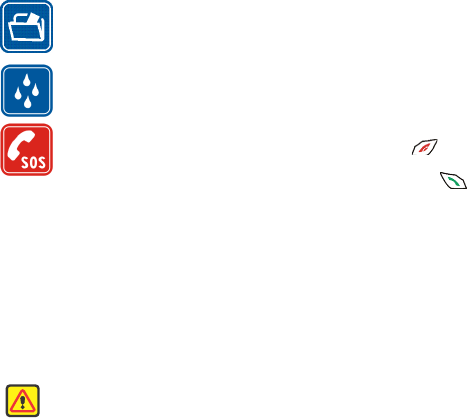
Nokia 6651 User Guide 2Copyright © 2004 Nokia
BACK-UP COPIES
Remember to make back-up copies or keep a written record of all
important information stored in your phone.
WATER-RESISTANCE
Your phone is not water-resistant. Keep it dry.
EMERGENCY CALLS
Ensure the phone is switched on and in service. Press as many
times as needed (for example, to exit a call, to exit a menu, etc.) to
clear the display. Enter the emergency number, then press . Give
your location. Do not end the call until told to do so.
• ABOUT YOUR DEVICE
The wireless device described in this guide is approved for use on the GSM
1900 and WCDMA networks. Contact your service provider for more
information about networks.
When using the features in this device, obey all laws and respect privacy
and legitimate rights of others.
Warning: To use any features in this device, other than the alarm clock,
the phone must be switched on. Do not switch the device on when
wireless phone use may cause interference or danger.
• NETWORK SERVICES
To use the phone you must have service from a wireless service provider.
Many of the features in this device depend on features in the wireless
network to function. These Network Services may not be available on all
networks or you may have to make specific arrangements with your
service provider before you can utilize Network Services. Your service
provider may need to give you additional instructions for their use and
explain what charges will apply. Some networks may have limitations that
affect how you can use Network Services. For instance, some networks
may not support all language-dependent characters and services.
Your service provider may have requested that certain features be
disabled or not activated in your device. If so, they will not appear on your
device menu. Contact your service provider for more information.

3 Copyright © 2004 Nokia
• SHARED MEMORY
The following features in this phone may share memory: contacts list; text
and multimedia messages; images; video clips and ringing tones in the
Gallery menu; bookmarks; calendar and to-do notes; Java™ games and
applications.
Use of one or more of these features may reduce the memory available for
the remaining features sharing memory. For example, saving many
images, Java applications, etc., may use all of the available memory. Your
phone may display a message that the memory is full when you try to use
a shared memory feature. In this case, delete some of the information or
entries stored in the shared memory features before continuing. Some of
the features may have a certain amount of memory specially allotted to
them in addition to the amount of memory shared with other features.
You can check the amount of free and used shared memory with the
Memory status function in the Phone settings.
4 Copyright © 2004 Nokia
2 About your phone
Congratulations on your purchase of the Nokia 6651 phone. Your phone
provides many functions which are practical for daily use, such as a
camera, alarm clock, calculator, calendar, and more. Your phone can also
connect to a PC, laptop, or other device using the data cable, Bluetooth,
or built-in IR port. To personalize your phone, you can set your favorite
ringing tones, program a Go to menu, and change the wallpaper.
• FIND INFORMATION ABOUT YOUR PHONE
The label on the back of your phone, underneath the battery, contains the
following information:
•Model number
•Phone type and FCC ID
•International mobile equipment identity (IMEI)
•GET HELP
If you need help, Nokia Customer Care is available for assistance. We
recommend that you write down the following information and have it
available if you call.
•The IMEI printed on the back of the phone, beneath the battery
•Your zip code
Contact your service provider
To use the network services available in your phone, you will need to sign
up with a service provider. In many cases, the service provider will make
available descriptions of their services and instructions for using features
such as:
•Voice mail and voice privacy
•Call waiting, call forwarding, and caller ID
•Messaging
•News and information services
•Selected Internet services
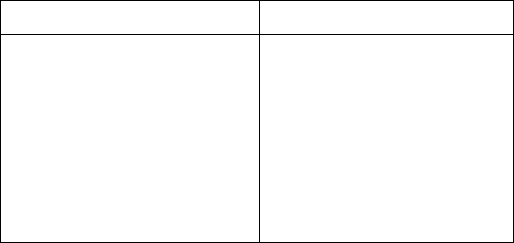
Nokia 6651 User Guide 5Copyright © 2004 Nokia
Service providers may differ in their support of features. Before you sign
up, make sure that your service provider supports the features that you
want to use.
Contact Nokia
Please have your phone or enhancement with you when contacting either
of the numbers below.
Guide updates
From time to time, Nokia updates this guide to reflect changes. The latest
version may be available at www.nokia.com/us.
Online tutorials
An interactive tutorial for this product may be available at
www.nokiahowto.com
• REGISTER YOUR PHONE
Be sure to register your phone at www.warranty.nokiausa.com or call
1-888-NOKIA-2U (1-888-665-4228) so that we can serve you better if
you need to call a customer center or to have your phone repaired.
Nokia Customer Care Center, USA Customer Care, Canada
Nokia Inc.
7725 Woodland Center Boulevard
Suite 150
Tampa, Florida 33614
Tel: 1-888-NOKIA-2U
(1-888-665-4228)
Fax: 1-813-249-9619
TTY: 1-800-24-NOKIA
(1-800-246-6542)
(for TTY/TDD users only)
Nokia Products Ltd.
601 Westney Road South
Ajax, Ontario L1S 4N7
Tel: 1-888-22-NOKIA
(1-888-226-6542)
Fax: 1-905-427-1070
6 Copyright © 2004 Nokia
• ACCESSIBILITY SOLUTIONS
Nokia is committed to making mobile phones easy to use for all individuals.
For more information about phone features, enhancements, alternate
format user guides, and other Nokia products designed with your needs in
mind, visit the web site www.nokiaaccessibility.com or call
1-888-665-4228.
• NOKIA PC SUITE
Nokia PC Suite is a collection of powerful tools that you can use to
manage phone features and data. For example, with PC Suite you can
manage the photos from the phone camera, create new ringing tones, and
create new wallpaper.
Nokia PC Suite software and documentation for the Nokia 6651 phone
can be downloaded from the U.S. Mobile Phone products section of
www.nokia.com/us.
Nokia 6651 User Guide 7Copyright © 2004 Nokia
3 Overview of functions
The Nokia 6651 phone is a versatile multimedia phone that provides many
convenient features for daily use. Some of these features are briefly
described here.
• CAMERA AND MULTIMEDIA MESSAGES
Your phone has a built-in camera that can be used for taking photos and
recording short video clips with sound. After you have taken a photo or a
video clip, you can attach it to a multimedia message and send it using
the multimedia messaging service (MMS) to a compatible device (network
service).
The photos can also be used as wallpaper in standby mode or as thumbnail
pictures in contacts.
• Support for GSM and WCDMA networks
Your phone can be used in GSM 1900 and WCDMA networks.
The WCDMA network allows fast communications and simultaneous use
of several call functions. When the phone is using a WCDMA network, you
can take a photo during a call and send it in a multimedia message
without ending the call (network service).
The phone selects the GSM or WCDMA network automatically according
to the network parameters and the roaming agreements between the
network operators.
• GPRS FOR FAST DATA TRANSFER
You can use the phone for GPRS (general packet radio service) high-speed
data service. This is a network service.
GPRS can be used for accessing WAP and Internet services, sending and
receiving text and multimedia messages, and downloading Java games
and applications (network services).
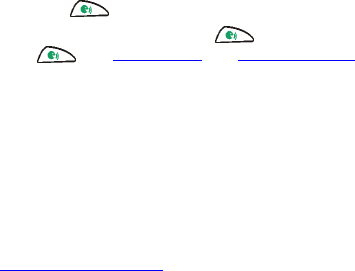
8 Copyright © 2004 Nokia
To use GPRS service, subscribe to the service from your service provider
and save the GPRS settings for the functions, such as multimedia
messages and WAP services, that you want to use with the GPRS service.
• VOICE KEY
You can start a voice recording or make a call using voice dialing with the
voice key on the side of the phone.
To start voice recording, press . To activate voice dialing, press and
hold . See Voice dialing and Voice commands.
• JAVA™ APPLICATIONS
Your phone supports J2ME™ (Java 2 Platform, Micro Edition), which is a
version of Java technology specifically designed for small consumer
electronics products. The phone includes some Java applications and
games.
You can install new applications and games from a PC with the Java
installer software or download them from browser services. See
Applications (Menu 10).
• POP-PORT™ CONNECTION
The Pop-Port™ connector allows fast data transfer between the phone and
a PC using the DKU-2 cable. The PC needs a compatible USB port. The
DKU-2 cable is supplied separately.
For the USB connection, you need one of the following operating systems
installed on your PC: Windows 98 SE, Windows Me, Windows 2000,
Windows XP.
• RECEIVING SETTINGS OVER-THE-AIR
In order to use network services such as WAP, MMS and GPRS, you need
to have the proper settings on your phone. If you can receive the settings
as an over-the-air (OTA) message, you only need to save them in your
phone. For availability of the settings, contact your service provider.
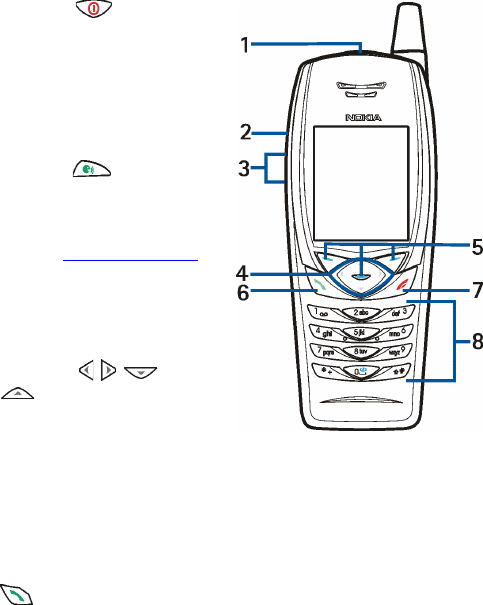
Nokia 6651 User Guide 9Copyright © 2004 Nokia
4 Your phone
•KEYS
1Power key
Press and hold this key to
switch the phone on or off.
If you press this key while the
keypad is locked, the phone
lights turn on for about 15
seconds.
2Voice key
Press this key to start voice
recording. Press and hold this
key to activate voice dialing.
See also Using the voice key.
3Volume keys
Press the upper key to increase
or the lower key to decrease
the volume.
4Scroll keys , , and
With these keys you can scroll
through different lists, such as
contacts contents and the menu functions, and move the cursor for
example when writing a message.
5Three selection keys
Each key performs the function that is displayed above it. For
example, pressing Menu in standby mode opens the list of menu
functions.
6 dials a phone number or answers a call. Pressing this key in
standby mode shows the most recently dialed numbers.
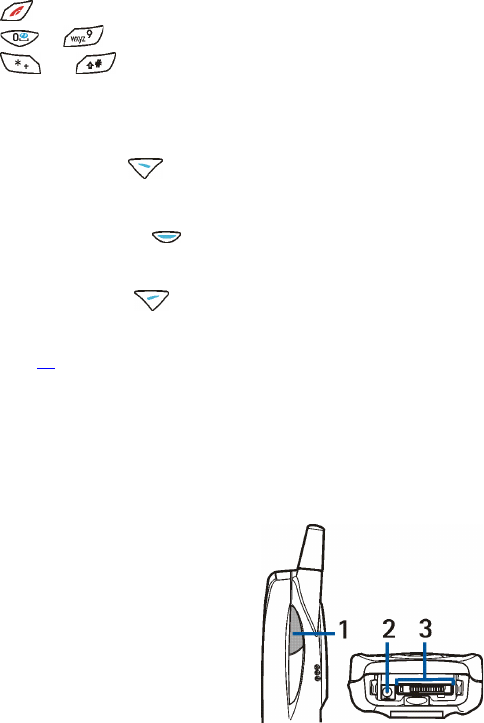
10 Copyright © 2004 Nokia
7 ends an active call or rejects a call. Exits from any function.
8 to enter numbers and characters.
and are used for various purposes in different functions.
Three selection keys
The function of these keys depends on the guiding text displayed above
them.
The left selection key ( ) usually opens a list of options related to the
currently displayed function. In standby mode, this selection key is
Gallery.
The middle selection key ( ), located in the middle of the scroll keys,
usually performs the default operation of the current function. In standby
mode, this selection key is Menu.
The right selection key ( ) usually takes you back to the previous menu
level in the menu functions. In standby mode, the function of this key
depends on the settings in Personal shortcuts under the Settings menu,
see page 56. If you personalize this key, Go to appears on the display,
which allows you to quickly access the functions on the list.
Otherwise, the default for this key is either Names, which takes you to
your contacts, or some other function customized by your service
provider.
• CONNECTORS
1Infrared port for wireless
connection with a compatible
device.
2Charger connector
3Pop-Port connector
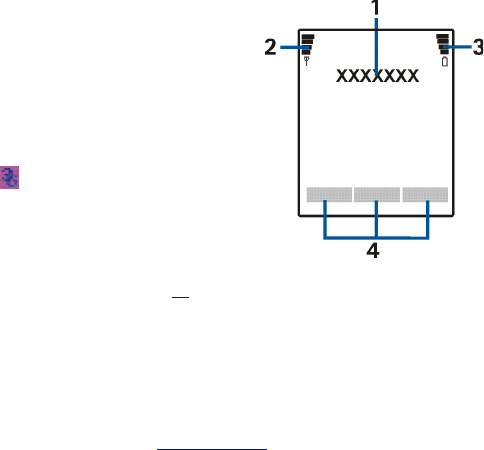
Nokia 6651 User Guide 11 Copyright © 2004 Nokia
• STANDBY MODE AND DISPLAY INDICATORS
When the phone is ready for use and you have not keyed in any
characters, the phone is in standby mode.
1Shows the name of the network in
which the phone is being used, or
the operator logo.
2Shows the signal strength of the
cellular network at your current
location. The higher the bar, the
stronger the signal.
When using a WCDMA network, the
indicator appears below the bar.
3Shows the battery charge level. The
higher the bar, the more power in
the battery.
4Guiding texts for the three
selection keys, see page 10.
Wallpaper and screen saver
You can set the phone to display a background picture, known as
wallpaper, when the phone is in standby mode.
Screen saver is a power saving feature that is activated in standby mode
if the phone is not used for a certain length of time.
For more information, see Display settings.
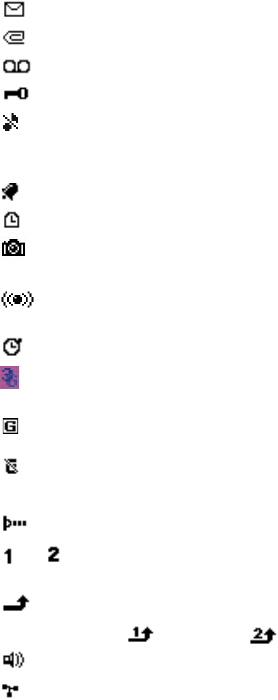
12 Copyright © 2004 Nokia
Indicators and icons
Icon Indicates...
You have one or more text or picture messages.
You have one or more multimedia messages.
You have one or more voice messages.
Your phone keypad is locked.
The phone does not ring for an incoming call or text message
because tones have been turned off or the Silent profile is
selected.
The alarm clock is set to On.
The countdown timer is running.
The camera is active. The indicator is red when you are
recording a video clip.
Bluetooth connection is active. When the indicator blinks, a
Bluetooth connection is being established.
The stopwatch is running in the background.
The phone is being used in a WCDMA network. The icon is
shown if the network supports it.
The GPRS connection is active.
The GPRS connection is suspended, for example if you have
received or made a call during a GPRS connection. This
indicator is shown in GSM networks only.
IR connection indicator.
or If you have two phone lines, the indicator displays the
selected phone line.
Forward all voice calls. All calls are forwarded to another
number. If you have two phone lines, the indicator for line 1
is and for line 2 .
The loudspeaker is activated.
Calls are limited to a closed user group.
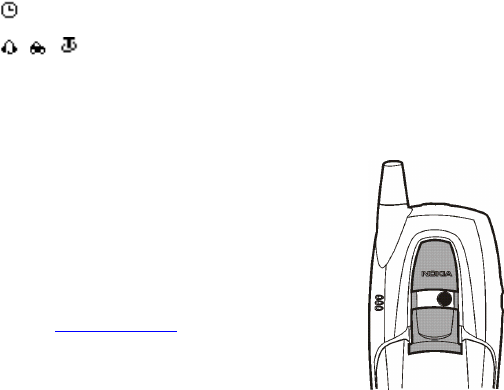
Nokia 6651 User Guide 13 Copyright © 2004 Nokia
• USING THE CAMERA LENS COVER
The phone has a built-in camera that can be
started by opening the lens cover at the back of the
phone.
To open the cover, slide it toward the bottom of the
phone to the position shown in the figure.
When you stop using the camera, close the lens
cover carefully.
See also Using the camera.
The timed profile is selected.
A headset, hands-free, loopset or music stand is connected
to the phone.
Icon Indicates...
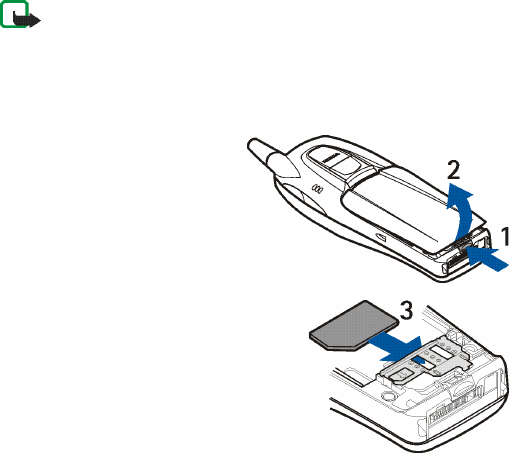
14 Copyright © 2004 Nokia
5 Getting started
• INSTALLING THE SIM CARD AND THE
BATTERY
Keep all SIM cards out of the reach of small children. For availability and
information on using SIM card services, contact your SIM card vendor.
This may be the service provider, network operator, or other vendor.
The SIM card and its contacts can easily be damaged by scratches or
bending, so be careful when handling, inserting, or removing the card.
Note: Before installing or removing the SIM card and battery,
always ensure that the phone is switched off and disconnected
from any enhancement. Avoid touching electronic components
while changing the covers. Always store and use the phone with
the covers attached.
Installation
1To remove the back cover,
push the cover release
button (1) and lift the cover
(2).
2Slide the SIM card into the SIM card
holder (3). Make sure that the SIM
card is inserted properly and that the
golden contact area on the card is
facing down.
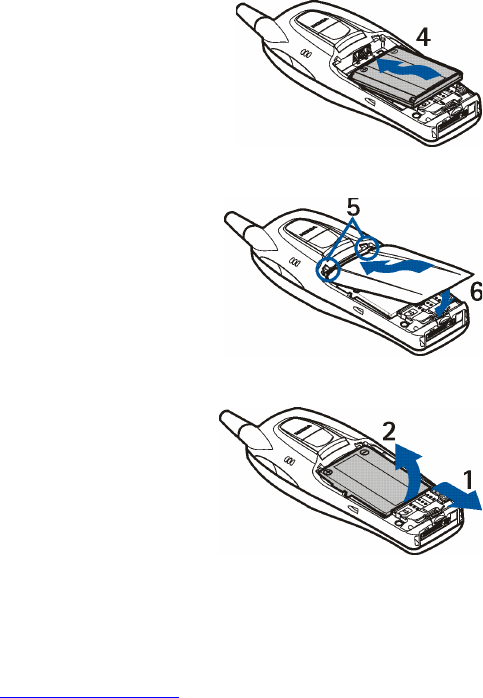
Nokia 6651 User Guide 15 Copyright © 2004 Nokia
3Align the golden connectors on
the battery with the
corresponding connectors on
the phone (4). Push the
opposite end of the battery
toward the phone until the
battery locks into place.
4Insert the two catches of the
cover into the corresponding
slots on the phone (5). Press
the cover until it locks into
place (6).
REMOVING THE BATTERY
1Remove the back cover.
2Push the battery catch
toward the bottom of the
phone (1).
3Lift the battery off the phone
(2).
4Install a new battery and
replace the cover in the same
way as when you install a
SIM card.
• CHARGING THE BATTERY
Do not charge the battery when the back cover of the phone is removed.
See Charging and discharging.
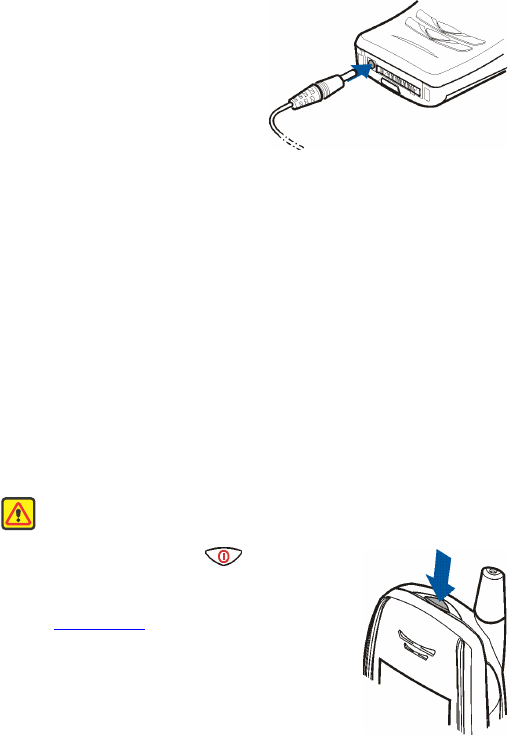
16 Copyright © 2004 Nokia
1Connect the charger to an ac
wall outlet.
2Connect the lead from the
charger to the bottom of your
phone.
If the phone is switched on, the
word Charging appears briefly
and the charging indicator bar
starts scrolling. If the battery is completely empty, it may take a few
minutes before the charging indicator appears on the display or
before any calls can be made.
3When the battery is fully charged, the charging indicator bar stops
scrolling. Disconnect the charger from the ac wall outlet and the
phone.
You can use the phone while the charger is connected.
The charging time depends on the charger and the battery used. Charging
the BLC-2 battery, when the phone is in standby mode, takes about two
hours when using the ACP-12 charger. If Not charging is displayed, wait
for a while, disconnect the charger, plug it in again and retry. If charging
still fails, contact your dealer.
• SWITCHING THE PHONE ON AND OFF
Warning: Do not switch the phone on when wireless phone use is
prohibited or when it may cause interference or danger.
Press and hold the power key .
•If the phone asks for a code (PIN, UPIN, or
security code), key in the code and press OK.
See Access codes.
•If the phone displays Insert SIM card even
though the SIM card is properly inserted, or
SIM card not supported, contact your service
provider. Your phone does not support 5-V SIM
cards.
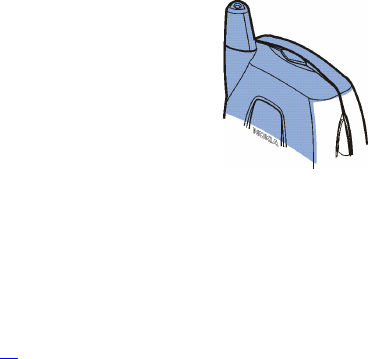
Nokia 6651 User Guide 17 Copyright © 2004 Nokia
•THE ANTENNA
Hold the phone as you would any other telephone with the antenna
pointed up and over your shoulder.
Your phone has both an internal and an external
antenna. As with any other radio transmitting
device, do not touch either of the antennas (blue
area in picture) unnecessarily when the phone is
switched on. Contact with the antenna affects
call quality and may cause the phone to operate
at a higher power level than otherwise needed.
Not touching the antenna area during a phone
call optimizes the antenna performance and the
battery life.
• ACCESS CODES
•Security code: This code is supplied with your phone. The security
code protects your phone against unauthorized use. The preset code
is 12345. Change the code and set the phone to request it using the
Access codes and Security level functions in the Security settings
menu (see page 63). Keep the new code secret and in a safe place
separate from your phone.
•PIN code: The PIN (personal identification number) code may be
supplied with the SIM card. It protects the SIM card against
unauthorized use. If you activate the PIN code request function in the
Security settings menu, the code is requested each time the phone is
switched on.
If you enter an incorrect PIN code three times in succession, the SIM
card is blocked. Enter the PUK code and press OK. Enter a new PIN
code and press OK. Enter the new code again and press OK.
•PIN2 code: This code may be supplied with the SIM card and is
required to access some functions, such as charging unit counters. If
you enter an incorrect PIN2 code three times in succession, you are
asked for the PUK2 code.
•PUK and PUK2 codes: The PUK and PUK2 codes may be supplied with
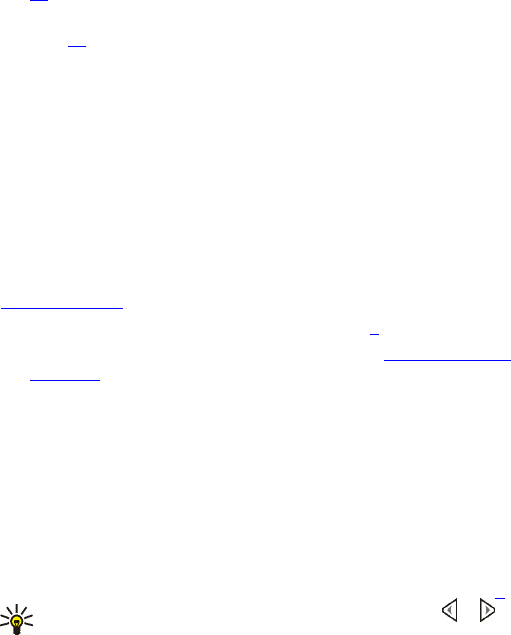
18 Copyright © 2004 Nokia
the SIM card. If this is not the case, contact your service provider.
•Restriction password: The restriction password is needed when using
the Call restrictions function in the Security settings menu, see page
63.
•Wallet code: The wallet code is needed to use the wallet services, see
page 73.
•UPIN and UPUK codes: The UPIN code may be supplied with the
USIM card. The USIM card is an enhanced version of the SIM card and
is supported by WCDMA mobile phones.
The UPIN code protects the USIM card against unauthorized use.
The UPUK code may be supplied with the USIM card and is needed to
unblock a UPIN code.
• USING THE CAMERA
The phone has a built-in camera that can be used for taking photos and
recording video clips. For information about the camera settings, see
Camera (Menu 6).
Photos and video clips use shared memory, see page 3.
1Open the lens cover at the back of the phone. See Using the camera
lens cover.
The live image appears on the display. You can use the display as a
viewfinder.
Pressing Options allows access to the following functions. Select
•Change mode to set the camera to the desired operation mode.
Select Standard photo to take a regular photo (in landscape
orientation). Select Portrait photo to take a photo that can be
attached to a name saved in contacts. Select Video to record a
video clip. Select Night mode to take a photo when the lighting
is dim and the camera needs a longer exposure time.
You can set the default mode in the Camera menu, see page 65.
Tip: To quickly change the camera mode, press and hold or
when the live image is shown on the display.
•Self-timer to set the camera to take the photo within 10 seconds
after you press Start.
Nokia 6651 User Guide 19 Copyright © 2004 Nokia
While the self-timer is running, a second counter is shown at the
top of the display and a beeping sound is heard. This sound can
be set on or off using the Camera sounds setting in the Camera
menu.
•Mute to turn off the microphone when the selected camera mode
is Video.
•Open Gallery to view the photos in the desired folder of the
Gallery menu.
2Press Capture to take a photo or Record to record a video clip.
If you do not press Capture or Record within one minute, press
Continue to activate the camera again.
•The approximate number of photos that can be saved in the
phone is shown at the top of the display. This number is
determined by the Image quality setting, the selected camera
mode and the amount of free shared memory.
If the distance to the subject is closer than 12 inches it may affect
the sharpness of your photo.
•When you record a video clip, the amount of remaining recording
time is shown at the top of the display. The default maximum
length of a video clip is 15 seconds. You can change this time
using the Video clip length setting in the Camera menu.
To stop the recording and save the video clip, press Stop.
To pause the recording, press Pause. To resume the recording,
press Continue.
3The photo or video clip is displayed and saved with the default name
in the Images or Video clips folder of the Gallery menu. You can define
the default name in the Camera menu. The photos are saved in JPEG
format and the video clips in 3GP format.
To delete the displayed photo, press Delete. To view the video clip,
press Play. To capture a new photo or video clip, press Back.
If you press Options, you can select an option to, for example, rename
the saved photo or video clip, or send it in a multimedia message
(network service) or using an infrared or Bluetooth connection to a
compatible device. You can also attach a portrait photo to a name or
phone number in contacts.
A video clip can be sent in a multimedia message only if the length of
the clip is 15 seconds at the most.
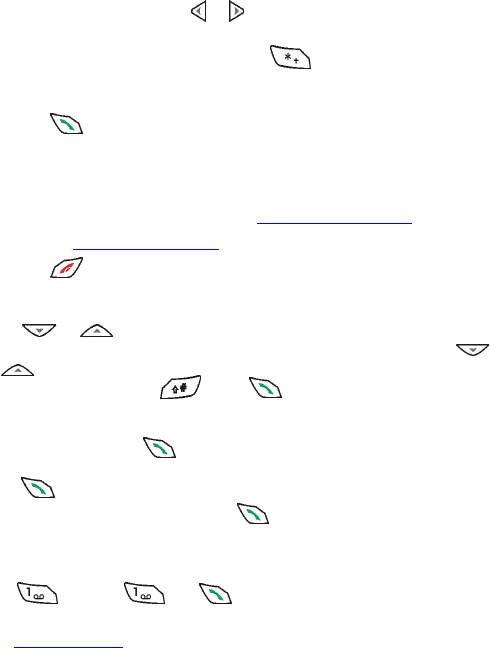
20 Copyright © 2004 Nokia
6 Basic functions
• MAKING A CALL
1Key in the phone number, including the area code. If you key in an
incorrect character, press or to move the cursor and Clear to
delete the character to the left of the cursor.
To make an international call: Press twice for the + character
(replaces the international access code) and key in the country code,
area code (omit the leading one, if necessary) and phone number.
2Press to call the number.
To adjust the volume: Use the volume keys on the side of the phone.
Press the upper key to increase or the lower key to decrease the
volume.
To use the phone hands free: See Using the loudspeaker.
See also Options during a call.
3Press to end the call or to cancel the call attempt.
Calling a phone number saved in contacts
Press or in standby mode. Key in the first letters of the name
that has been saved with the phone number. Scroll to the name with
or . To view the default phone number saved with the name, press
Details or press and hold . Press to make the call.
Calling a recently dialed number
In standby mode, press once to view up to 20 numbers you have last
called or attempted to call. Scroll to the desired number or name, and
press to call the number.
To call the last dialed number, press twice in standby mode.
Calling your voice mailbox
To call your voice mailbox (network service) in standby mode, press and
hold , or press and .
If the phone asks for the voice mailbox number, key it in and press OK. See
also Voice messages.
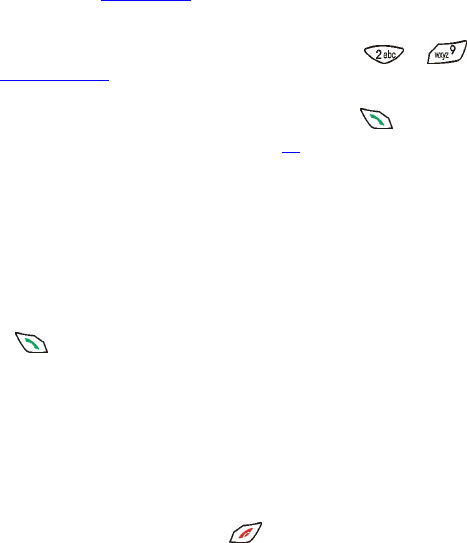
Nokia 6651 User Guide 21 Copyright © 2004 Nokia
Voice dialing
You can dial a phone number by saying one or more words that have been
attached to it. See Voice dialing.
1-touch dialing
If you have assigned a phone number to one of the keys to
(see 1-touch dialing), you can call the phone number in the following
ways:
•In standby mode, press the desired number key and .
•If the 1-touch dialing function (see page 53) is set on, press and hold
the number key in standby mode until the call is started.
Making a conference call
Conference call is a network service that allows up to six people to
participate in the same call.
1Make a call to the first participant.
2To make a call to a new participant, press Options and select New call.
Key in the phone number, or search for it in contacts, and press Call
or . The first call is put on hold.
3When the new call is answered, join the first participant to the call by
pressing Options and selecting Conference.
4To add a new participant to the call, repeat steps 2 and 3.
5To have a private conversation with a participant:
Press Options and select Private and the desired participant. After the
conversation, rejoin the conference call by pressing Options and
selecting Conference.
6To end the conference call, press .
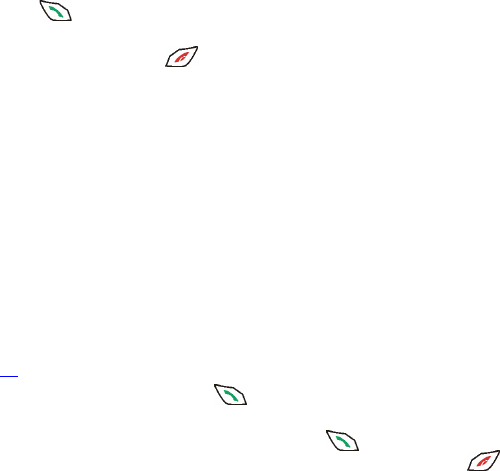
22 Copyright © 2004 Nokia
• ANSWERING OR REJECTING AN INCOMING
CALL
Press to answer the call. If you want to mute the ringing tone, press
Silence.
To reject the call, press , or press Options and select Decline. The
rejected call will be forwarded if you have activated a call forwarding
option such as Forward if busy.
If a compatible headset, such as HDB-4, is connected to the phone, you
can answer and end a call by pressing the headset button.
When you receive a call, the phone may show the caller’s phone number
or name. The name is shown if you have saved it with the caller’s phone
number in contacts. If you have saved the same phone number with
several names, the phone number will be shown. If the network does not
inform the phone of the caller’s phone number, the text Private number or
Call will be shown.
Call waiting
You can answer a call while you have another call in progress if you have
activated the Call waiting function in the Call settings menu (see page
57). This is a network service.
During a call, press Answer or to answer the waiting call, or press
Options and select Answer. The first call is put on hold.
To switch between the two calls, press Swap or . To reject the waiting
call, press Options and select Decline. To end the active call, press ,
or press Options and select End call. To end both calls, press Options and
select End all calls.
• OPTIONS DURING A CALL
Many of the options that you can select during a call are network services.
To check availability, contact your service provider.
Press Options during a call for some of the following functions:
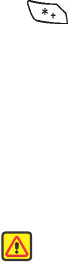
Nokia 6651 User Guide 23 Copyright © 2004 Nokia
Mute or Unmute, End call, End all calls, Contacts, Menu, Hold or Unhold,
New call (network service), Conference (network service), Private
(network service), Answer, Decline, Swap (network service), Send touch
tone, Loudspeaker or Handset, Lock keypad, Transfer (network service),
Headset, Handsfree, and Record.
Select
•Touch tones to send touch tone strings, for example, a password. Key
in the touch tone string, or search for it in contacts. You can key in a
wait character (w) or a pause character (p) by repeatedly pressing
.
•Transfer to connect the held call to the active call and to disconnect
yourself from the call.
•Headset or Handsfree to switch the active call to the respective
compatible accessory when the accessory is connected to the phone.
• USING THE LOUDSPEAKER
The phone has a loudspeaker that allows you to use the phone hands-free
during a call.
Warning:Do not hold the loudspeaker near your ear when the
loudspeaker is in use because the volume may be extremely loud.
•To activate the loudspeaker during a call, press Options and select
Loudspeaker, or press Loudsp. if available.
•To deactivate the loudspeaker, press Options and select Handset, or
press Normal if available.
If a compatible device, such as the HDB-4 headset, is connected to
the phone, the Handset option is replaced with Handsfree or Headset,
and the selection key Normal changes to Handsfr. or Headset,
respectively.
The loudspeaker is automatically deactivated when you end the call
or connect an enhancement, such as a headset, to the phone.
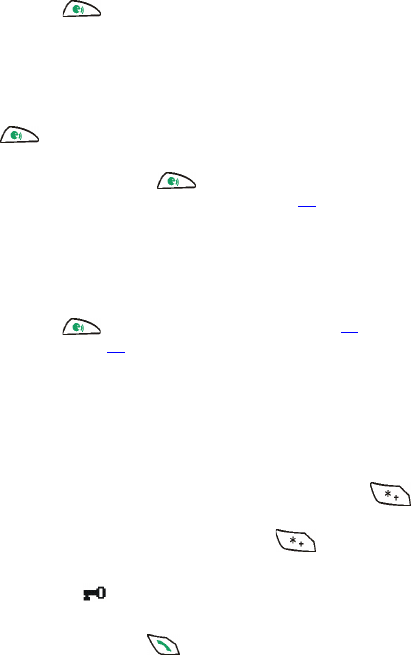
24 Copyright © 2004 Nokia
• USING THE VOICE KEY
The voice key ( ), located on the side of the phone, can be used for
voice recording and voice recognition.
Voice recording
You can record for example a name and a phone number and write them
down later.
Press to start voice recording. When recording, hold the phone in
the normal position near to your ear.
To stop the recording, press . The recording is saved in the
Recordings folder of the Gallery menu, see page 66.
Voice recording can be used also during a call (press Options and select
Record). While recording a call, all parties to the call hear a faint beep
approximately every five seconds.
Voice recognition
Press and hold to activate voice dialing (see page 51) or to use voice
commands, see page 79. These functions can be used only in standby
mode.
• KEYPAD LOCK (KEYGUARD)
You can lock the keypad to prevent the keys being accidentally pressed,
for example, when your phone is in your handbag.
To lock the keypad, press Menu in standby mode and then within
1.5 seconds.
To unlock the keypad, press Unlock and then within 1.5 seconds.
When the keypad is locked:
•The indicator is shown.
•The camera can be used normally.
•To answer a call, press . During the call, the phone can be
operated normally. When you end or reject the call, the keypad will
automatically be locked.
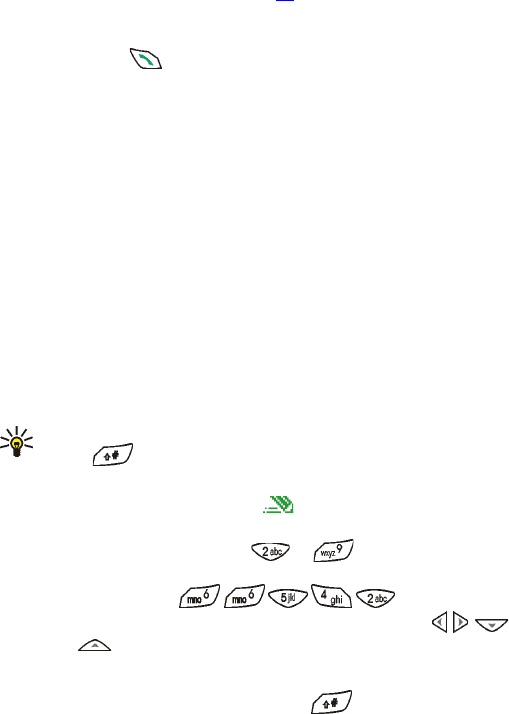
Nokia 6651 User Guide 25 Copyright © 2004 Nokia
You can set the keypad to lock automatically after a certain length of
time. See Automatic keyguard on page 59.
When the Keyguard is on, calls still may be possible to the official
emergency number programmed into your phone. Enter the emergency
number and press .
• WRITING TEXT
You can enter text for messages or notes using predictive or traditional
text input.
Predictive text input
In predictive text input, you can key in characters by pressing a letter key
once for each character. This method uses a dictionary built into the
phone.
SETTING PREDICTIVE TEXT INPUT ON OR OFF
When writing text, press Options and select Predictive text.
•To set predictive text input on, select the language you want from the
dictionary list. Predictive text input is only available for the languages
on the list.
•To revert to traditional text input, select Prediction off.
Tip: To quickly set predictive text input on or off when writing text,
press twice, or press and hold Options.
USING PREDICTIVE TEXT INPUT
To use this input method, check that is shown at the top of the
display.
1Write a word by using the keys to . Press each key only
once for one letter. The word may change after each keypress.
To write Nokia, press .
•To move the cursor to the left, right, down or up, press , ,
or .
•To delete the character to the left of the cursor, press Clear. Press
and hold Clear to delete several characters.
•To change the character case, press repeatedly and check
the indicator, for example Abc, at the top of the display.
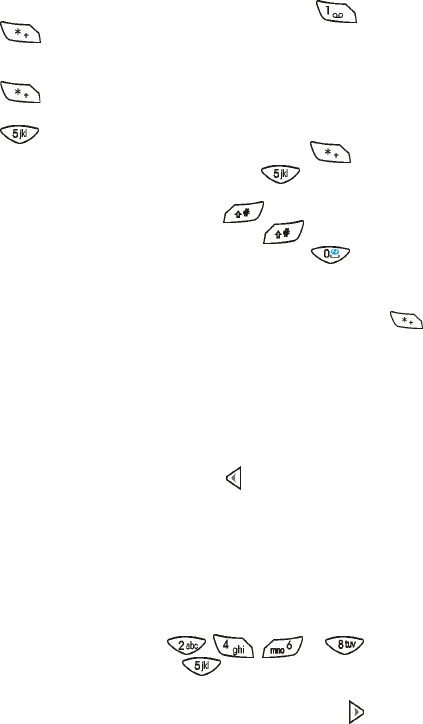
26 Copyright © 2004 Nokia
•To insert a common punctuation mark, press and then
repeatedly until the punctuation mark you want is
displayed.
If you cannot find the punctuation mark by repeatedly pressing
, press this key until the middle selection key changes to
Symbol. Press Symbol, scroll to the character, and press Insert or
.
•To insert a special character, press and hold , scroll to the
desired character and press Insert or .
•To insert a number, press and hold the desired key. To insert
several numbers, press and hold and key in the numbers. To
continue writing text, press and hold .
2If the displayed word is the one you want, press (a space is
inserted), and write the next word.
•If the word is not the one you want, press Options, select
Matches and the desired word, and press Use, or press
repeatedly until the word appears.
To view the previous match, press Prev.
•If the ? character is displayed after the word, the word that you
intended to write is not in the dictionary. To add a word to the
dictionary, press Spell, key in the word using traditional text input
and press Save. When the dictionary becomes full, the new word
replaces the oldest one that was added.
•To edit the previous word, press to select it and modify it.
3When using predictive text input, pressing Options can allow access
to the following functions:
•Matches: Shows a list of words that correspond to your entry.
•Insert word or Edit word: You can add a word to the dictionary
using traditional text input.
•Insert symbol: You can select a special character from a list. Scroll
to a character such as % and press Insert. You can also scroll to
a character by pressing , , or , and select
the character by pressing .
WRITING COMPOUND WORDS
Key in the first part of the word and confirm it by pressing . Repeat this
with the last part of the word.
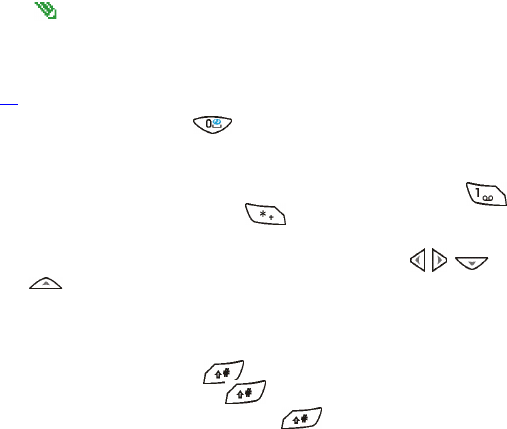
Nokia 6651 User Guide 27 Copyright © 2004 Nokia
Traditional text input
In traditional text input, you can key in characters by pressing a number
key one or more times for each character. To use this input method, check
that is shown at the top of the display.
Press a key one or more times until the desired character is displayed. Not
all available characters are printed on the keys. The characters available
depend on the language selected in the Language settings menu, see page
59.
•To insert a space, press .
•If the next letter you want is located on the same key as the present
one, wait until the cursor is shown and key in the letter.
•To add a common punctuation mark or special character, press
repeatedly. Alternatively, press , scroll to the desired character
and press Insert.
•To move the cursor to the left, right, down or up, press , , or
.
•To delete a character to the left of the cursor, press Clear. Press and
hold Clear to delete several characters.
•To insert a number, press and hold the desired key. To insert several
numbers, press and hold and key in the numbers. To continue
writing text, press and hold .
•To change the character case, press repeatedly and check the
indicator at the top of the display.
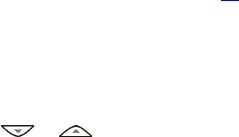
28 Copyright © 2004 Nokia
7 Using the menu
Your phone offers a wide range of functions that are grouped in menus.
Most of the menu functions are provided with a brief help text. To view
the help text, scroll to the desired menu function and wait for about 15
seconds. To exit the help text, press Back.
The help text can be set to on or off using the Help text activation
function in the Phone settings menu, see page 59.
• ACCESSING A MENU FUNCTION
BY SCROLLING
1Press Menu in standby mode.
2Scroll with or to a main menu, for example Settings, and
press Select to open it.
3Scroll to a submenu, for example Call settings, and press Select.
If the submenu contains further submenus, for example, 1-touch
dialing, repeat this step.
4Scroll to a setting option, for example Off, and press Select.
Press Back to return to the previous menu level, and Exit to exit to
standby mode.
BY USING A SHORTCUT NUMBER
The menus, submenus and setting options are numbered. This shortcut
number is shown at the top right of the display.
Press Menu in standby mode. Within two seconds, key in the shortcut
number of the main menu you want to open. Repeat this for the submenu
and setting option.
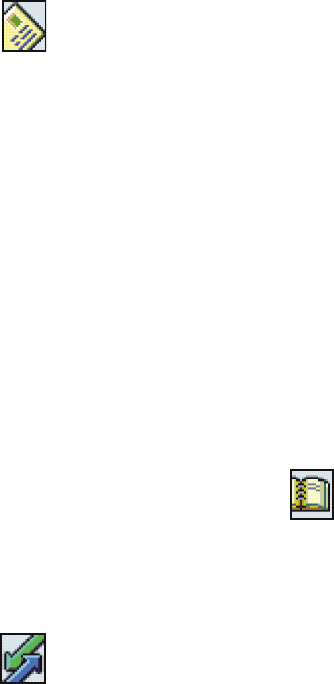
Nokia 6651 User Guide 29 Copyright © 2004 Nokia
• LIST OF MENU FUNCTIONS
1 MESSAGES
1 Text messages
1Create
message
2Inbox
3 Sent items
4 Saved items
5 Templates
6My folders
7 Distribution lists
8 Delete messages
2 Multimedia msgs.
1 Create message
2Inbox
3 Outbox
4 Sent items
5 Saved items
6 Delete messages
3Chat
4Voice messages
1 Listen to voice
messages
2 Voice mailbox number
5 Info messages
1Info service
2 Topics
3Language
4 Info topics saved on
SIM card1
5Read
2
6 Message settings
1 Text messages
2 Multimedia msgs.
3Other settings
7 Service commands
2CALL LOG
1 Missed calls
2 Received calls
3 Dialed numbers
4 Delete recent call lists
1All
2Missed
3 Received
4 Dialed
5 Call timers
1 Duration of last call
2 Duration of received
calls
3 Duration of dialed calls
4 Duration of all calls
5Clear timers
6 GPRS data counter
1 Data sent in last
session
2 Data received in last
session
3 All sent data
4 All received data
5 Clear counters
7 GPRS connection timer
1 Duration of last
session
2 Duration of all sessions
3Clear timers
3CONTACTS
1Find
2 Add contact
3 Delete
4 Copy
5 Settings
1Memory in use
2Contacts view
3Memory status
61-touch dialing
1 Shown only if info message topics can be saved to the SIM card.
2 Shown only if info messages have been received.
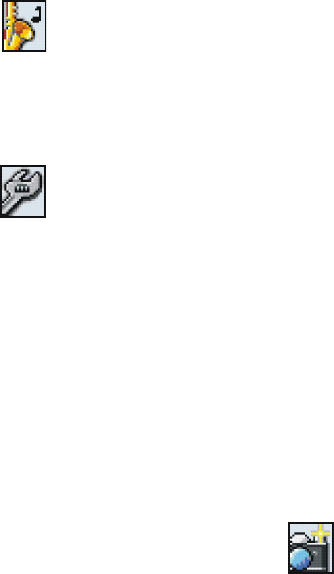
30 Copyright © 2004 Nokia
7 Voice tags
8 Service numbers 1
9My numbers
10 Caller groups
4PROFILES
1Normal
1Activate
2Customize
3Timed
2 Silent
3Meeting
4 Outdoor
5Pager
5SETTINGS
1 Personal
shortcuts
2Time and date
settings
1Clock
2Date
3 Auto-update of date &
time
3 Call settings
1 Call forwarding
2 Anykey answer
3 Automatic redial
4 1-touch dialing
5 Call waiting
6 Summary after call
7 Send my caller ID
8Line for outgoing
calls1
4 Phone settings
1 Language settings
2 Automatic keyguard
3 Cell info display
4Welcome note
5 Operator selection
6 Confirm SIM service
actions
7 Help text activation
8 Start-up tone
9Memory status
5 Display settings
1 Wallpaper
2 Color schemes
3 Operator logo
4 Screen saver time-out
5Display contrast
6 Tone settings
1 Incoming call alert
2 Ringing tone
3Ringing volume
4Vibrating alert
5 Message alert tone
6 Keypad tones
7 Warning tones
8Alert for
7 Enhancement settings2
1 Headset
2Handsfree
3 Loopset
8 Security settings
1 Code in use
2 PIN code request or
UPIN code request3
3 Call restrictions
4 Fixed dialing1
5 Closed user group
6 Security level
7 Access codes
9 Restore factory settings
6CAMERA
1 Standard photo
2 Portrait photo
3 Night mode
4Video
5 Settings
1 Shown if supported by your SIM card. For availability, contact your service provider.
2 Shown only if the phone is or has been connected to a compatible headset, handsfree
unit or loopset.
3 The name of this setting depends on the Code in use setting.
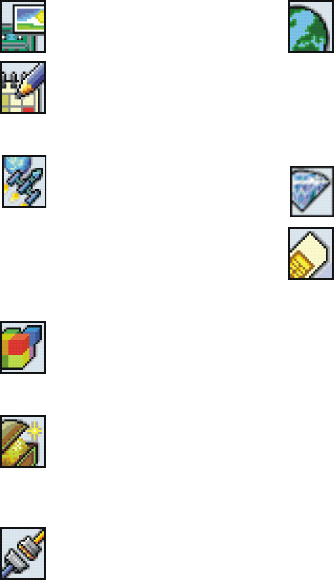
Nokia 6651 User Guide 31 Copyright © 2004 Nokia
7GALLERY
8ORGANIZER
1Alarm clock
2Calendar
3 To-do list
4 Wallet
9GAMES
1 Select game
2Game
downloads
3Memory
4 App. settings
1 Application sounds
2 Application lights
3 Application shakes
10 APPLICATIONS
1 Select
application
2 App. downloads
3Memory
11 EX TR AS
1Calculator
2Voice
commands
3 Countdown timer
4 Stopwatch
12 CONNECTIVITY
1 Bluetooth
1 Bluetooth
2Search for
audio enhancements
3 Active device
4 Paired devices
5 Bluetooth settings
2 Infrared
3GPRS
1 GPRS connection
2 GPRS modem settings
13 SERVICES
1Home
2 Bookmarks
3 Download links
4 Last web addr.
5 Service inbox
6 Settings
7Go to address
8 Clear the cache
14 GO TO
15 SIM SERVICES1
1 Shown only if supported by your SIM card.
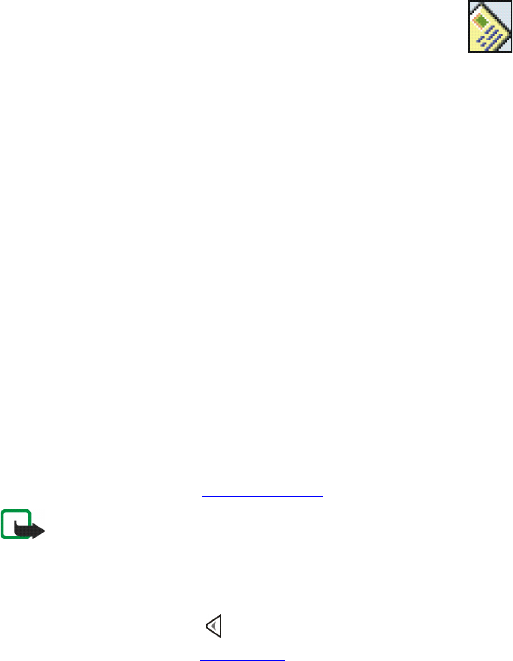
32 Copyright © 2004 Nokia
8 Menu functions
• MESSAGES (MENU 1)
You can read, write, send and save text and multimedia
messages. This is a network service. All messages are organized
into folders.
Text and picture messages (SMS)
Your device supports the sending of text messages beyond the normal
160-character limit. If your message exceeds 160 characters, it will be
sent as a series of two or more messages. In the navigation bar, you can
see the message length indicator counting backwards from 160. For
example, 10 (2) means that you can still add 10 characters for the text to
be sent as two messages.
Using special (Unicode) characters, such as ë, â, á, ì, takes up more space.
If there are special characters in your message, the indicator may not
show the message length correctly. Before the message is sent, the device
tells you if the message exceeds the maximum length allowed for one
message. You can cancel sending by pressing Cancel or you can save the
message in the inbox.
Text messages can contain pictures. Each picture message is made up of
several text messages. Therefore, sending one picture message may cost
more than sending one text message.
Before you can send text or picture messages, you need to save your
message center number, see Message settings.
Note: The message function can be used only if it is supported by
your service provider. Only phones that offer compatible message
features can receive and display messages.
WRITING AND SENDING A TEXT OR PICTURE MESSAGE
1Press Menu in standby mode, and select Messages, Text messages and
Create message, or press in standby mode.
2Key in the message, see Writing text.
At the top the display, you can see the message length indicator
counting backwards from 160.

Nokia 6651 User Guide 33 Copyright © 2004 Nokia
•To insert a picture into the message, press Options and select
Insert picture. The list of folders in the Gallery is shown. Scroll to
the desired picture, press Options and select Insert.
The picture is indicated by the indicator on the top of the
message. To view the text and picture together, press Options and
select Preview. To change the picture or delete it from the
message, press Options and select the desired function.
•To use a text template as a base for the new message, press
Options and select Use template. The list of templates in the
Templates folder is shown. Scroll to the desired template, press
Options and select Insert.
See also Templates in Folders for text and picture messages.
•To insert a phone number from contacts, press Options and select
Insert number. Press Find or and search for the number in
contacts.
•To insert a name from contacts, press Options and select Insert
contact and the desired name. To insert a number or text item
saved with the name, press Options and select View details and
the desired number or text item.
•To save the message in the Archive or Templates folder or in a
folder that you have created inside the My folders folder, press
Options and select Save message.
3To send the message, press Send or , key in the recipient’s phone
number or search for it in contacts, and press OK.
Alternatively, press Options and select Sending options. Select
•Send to many to send the message to several recipients. Scroll to
the first recipient and press Send. Repeat this for each recipient.
When you have sent the message to everyone you want, press
Done.
•Send to list to send the message using a distribution list. See
Distribution lists.
•Sending profile to send the message using the settings that you
have defined earlier. For more information, see Message settings.
The sent message is saved in the Sent items folder. For information about
different folders for text and picture messages, see page 35.
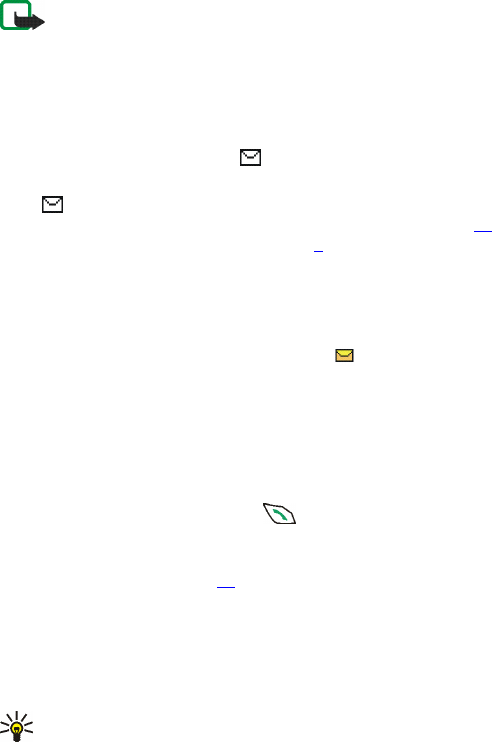
34 Copyright © 2004 Nokia
Note: When sending messages, your phone may display the words
Message sent. This is an indication that the message has been
sent by your device to the message center number programmed
into your device. This is not an indication that the message has
been received at the intended destination. For more details about
messaging services, check with your service provider.
READING AND REPLYING TO A TEXT OR PICTURE MESSAGE
When you receive a message, the indicator and the number of new
messages followed by messages received are displayed.
If the indicator blinks, the text message memory is full. Before you can
receive new messages, you need to delete some old ones. See page 40.
Text messages use shared memory, see page 3.
1Press Show to view the newly received message right away, or press
Exit to view it later.
To view the message later, press Menu in standby mode, and select
Messages, Text messages and Inbox. Select the desired message from
the list. An unread message is indicated by .
2Scroll through the message.
3To reply to the displayed message, press Reply. Select
•Original text if you want to include the original message in the
reply.
•Template or a standard answer such as Thank you if you want to
use a preset text as a base for the new message.
4To send your reply, press Send or .
Alternatively, press Options and select Sending options and the
desired option. The options are the same as when sending a text or
picture message, see page 32.
OTHER FUNCTIONS ACCESSIBLE WITH THE OPTIONS KEY
While reading a message, pressing Options also allows access to the
following functions: Delete, Use detail, Chat, Forward, Edit (for text
messages)/Edit text (for picture messages), Move, Rename, Copy to
calendar, Save picture (for picture messages), Message details.
Tip: You can use most of these functions without opening a
message. For example, to forward a message, scroll to the desired
message on the list, press Options and select Forward.

Nokia 6651 User Guide 35 Copyright © 2004 Nokia
Select
•Chat to have a text-based conversation with the other person. See
page 40.
•Use detail to extract a phone number, e-mail address or Web address
from the message.
•Move to move the message to the Archive or Templates folder or to a
folder that you have created inside the My folders folder.
•Copy to calendar to copy the message text to your phone calendar as
a reminder note.
•Save picture to save the picture in the Gallery menu, if you are
viewing a picture message.
•Message details to view the sender’s name and phone number, the
message center used, and the date and time of receipt.
FOLDERS FOR TEXT AND PICTURE MESSAGES
The phone has different folders for saving sent and received text and
picture messages.
To open a folder, press Menu in standby mode, and select Messages, Text
messages and one of the following folders:
•Inbox where the phone saves received messages.
•Sent items where the phone saves sent messages.
•Saved items where you can save messages for later use.
•Templates where you can save text messages that you want to use as
a base when writing or replying to a message.
To edit or delete a template, select the desired template, press
Options, and select the desired function.
•My folders where you can create new folders for your messages.
To add a folder, press Add (if the folder list is empty) or press Options
and select Add folder. To delete or rename a folder, press Options and
select the desired function.
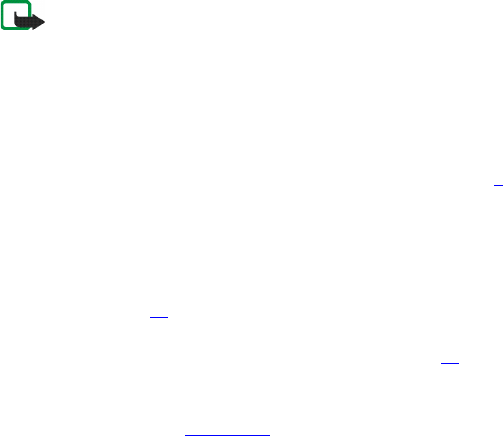
36 Copyright © 2004 Nokia
Multimedia messages (MMS)
The phone can send and receive multimedia messages. This is a network
service.
Note: Only devices that offer compatible multimedia message or
e-mail features can receive and display multimedia messages.
Multimedia message objects may contain viruses or otherwise be
harmful to your device or PC. Do not open any attachment if you
are not sure of the trustworthiness of the sender.
If Allow multimedia reception is set to Yes or In home network,
your operator or service provider may charge you for every
message you receive.
Sent and received multimedia messages use shared memory, see page 3.
The default setting of the multimedia message service is generally on. The
appearance of a multimedia message may vary depending on the
receiving device.
WRITING AND SENDING A MULTIMEDIA MESSAGE
Before you can use the multimedia messaging service, you need to define
its settings, see page 43. For the settings, availability and subscription to
this service, contact your service provider.
Before sending a multimedia message, read the notes on page 38.
1Press Menu in standby mode, and select Messages, Multimedia msgs.
and Create message.
2Key in a message, see Writing text.
•To insert an image, sound clip or video clip, press Options and
select Insert and the desired option.
The list of folders in the Gallery menu is shown. Scroll to the
desired file, press Options and select Insert. Copyright protections
may prevent some images, ringing tones, and other content from
being copied, modified, transferred or forwarded.
•Your phone supports the sending and receiving of multimedia
messages that contain several pages (slides). To add a new slide
to the message, press Options and select Insert and Slide. Each
slide can contain text, one image and one sound clip.
If you have added several slides to the message, you can open the
desired slide by pressing Options and selecting Previous slide,

Nokia 6651 User Guide 37 Copyright © 2004 Nokia
Next slide or Slide list.
To define how long each slide is shown, press Options and select
Slide timing.
To move the text part to the top or bottom of the message, press
Options and select Text on top or Text on bottom.
•To insert a name from contacts, press Options and select More
options, Insert contact and the name from the name list. To insert
a text item attached to the name, for example a postal address,
press Options in the name list and select View details and the
desired text item.
To insert a number from contacts, press Options and select More
options and Insert number. Select the name and then the desired
number.
•To insert a business card or a calendar note for sending it to a
compatible device, press Options and select Insert and the
desired option.
•To delete an object or slide from the message, press Options and
select Delete and the appropriate function.
•To save the message in the Saved items folder, press Options and
select Save message.
3To add a subject to the message, press Options and select More
options and Edit subject. Key in the subject and press OK.
To view for example the size, subject and recipient of the message,
press Options and select More options and Message details.
To view the message or slide presentation before sending it, press
Options and select Preview. When you scroll through the message,
the function of the middle selection key changes according to the
displayed object, for example a video clip. Press Back to return to the
editor screen.
4To send the message to a phone number, press Send or . To send
the message to an e-mail address, press Options and select Send to
e-mail.
To send the message to several recipients, press Options and select
Send to many.
5Key in the recipient’s phone number or e-mail address, or search for
it in contacts. Press OK to send the message.
If you pressed Options and selected Send to many in step 4, press

38 Copyright © 2004 Nokia
Options, select Search number or Search e-mail, and select the
recipients one by one from contacts. When you have selected all the
recipients, press Done. Press Send or to send the message.
The message is saved in the Outbox folder until it is sent. The sent
messages are saved in the Sent items folder if the Save sent messages
setting is Yes. See Settings for multimedia messages. For information
about different folders for multimedia messages, see page 40.
NOTES FOR SENDING A MULTIMEDIA MESSAGE
•It may take more time to send a multimedia message than a text
message.
During sending, the animated indicator is displayed and you can
use other functions of the phone.
If the sending is interrupted, the phone tries to resend the message a
few times. If the sending fails, the message remains in the Outbox
folder where you can try to resend it later.
•If you send a multimedia message to a phone which does not support
multimedia messaging, the network may send a text message to the
recipient that includes an Internet address where the multimedia
message can be viewed (network service).
READING AND REPLYING TO A MULTIMEDIA MESSAGE
While the phone is receiving a multimedia message, the animated
indicator is displayed. When the message has been received, the
indicator and the text Multimedia message received are shown.
If the indicator blinks, the memory for multimedia messages is full.
Before you can receive new messages, you need to delete some old ones,
see page 40. Multimedia messages use shared memory, see page 3.
Read also the notes for receiving multimedia messages on page 39.
1Press Show to view the newly received message right away or press
Exit to view it later.
To view the message later, press Menu in standby mode, and select
Messages, Multimedia msgs. and Inbox. Select the desired message
from the list. An unread message is indicated by .
2Scroll through the message. The function of the middle selection key
changes according to the displayed object. If the message contains a
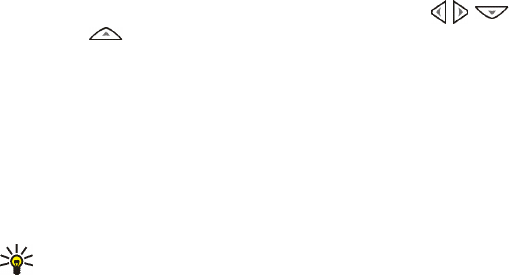
Nokia 6651 User Guide 39 Copyright © 2004 Nokia
slide presentation, the presentation is played automatically.
•To reply to the message, press Reply or Options, and select Reply.
•To listen to a sound clip or view a video clip, press Play.
•To save an image, sound clip, or video clip in the Gallery menu,
press Options, and select Open image, Open sound clip, or Open
video clip. Once the item is open, press Options and select the
appropriate function.
•To view an image in a larger size, press Options, select Open
image, and press Zoom. You can scroll the image with , ,
and .
•To access the following functions, press Options:
View text, Delete message, Reply to all, Use detail, Forward to no.,
Forward to e-mail, Forward to many, Message details, Use detail.
Select
Details to view information about the current object, for example
its name, size and format.
Message details to view information about the multimedia
message, for example its recipients, subject and size.
Use detail to extract a phone number, e-mail address or Web
address from the message.
Tip: You can use most of these functions without opening a
message. For example, to forward a message to another number,
scroll to the desired message on the list, press Options and select
Forward to no.
NOTES FOR RECEIVING A MULTIMEDIA MESSAGE
•If you receive a multimedia message that is too large for the phone,
the network may send you a text message that includes an Internet
address where you can view the multimedia message (network
service).
•If the received message contains an object, such as an image or sound
clip, that is not supported by the phone, the object may be replaced
with its name and the text Object format not supported.
•Copyright protections may prevent some images, ringing tones, and
other content from being copied, modified, transferred or forwarded.

40 Copyright © 2004 Nokia
FOLDERS FOR MULTIMEDIA MESSAGES
The phone has different folders for saving received and sent multimedia
messages.
To open a folder, press Menu in standby mode, and select Messages,
Multimedia msgs. and one of the following folders:
•Inbox where the phone saves received messages.
•Sent items where the phone saves sent messages if the Save sent
messages setting in the Multimedia msgs. menu is Yes. See Settings
for multimedia messages.
•Saved items where you can save messages for later use.
•Outbox where a message is saved until it is sent. Press Options to, for
example, resend a message whose sending has failed.
Deleting messages
TO DELETE A SINGLE MESSAGE:
1Press Menu in standby mode and select Messages, Text messages or
Multimedia msgs., and the desired message folder.
2Select the message you want to delete, press Options, and select the
appropriate function.
TO DELETE ALL MESSAGES FROM A FOLDER OR ALL THE FOLDERS:
1Press Menu in standby mode and select Messages, Text messages or
Multimedia msgs., and Delete messages.
2To delete all the messages from a folder, select the desired folder and
press Yes.
To delete all the text messages from all the folders, select All
messages and press Yes.
Chat
Chat is a fast way to have a conversation using text messages. Each chat
message is sent as a separate text message.
The messages received and sent during a chat are not saved.
1To start a chat, press Menu in standby mode and select Messages and
Chat. Key in or search contacts for the phone number of the person
with whom you want to chat, and press OK.
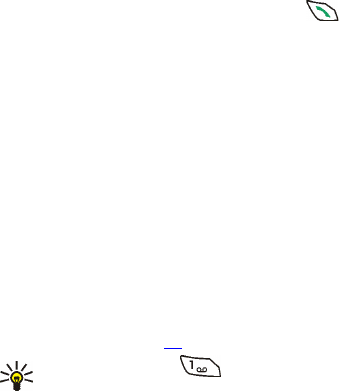
Nokia 6651 User Guide 41 Copyright © 2004 Nokia
Another way to start a chat: While reading a text message, press
Options and select Chat.
2Key in your nickname for the chat and press OK.
3Write your message, and press Send or to send it.
4The reply message from the other person is shown above the message
you sent. To reply to the message, press OK and repeat step 3.
5To end the chat, press Options and select Quit in the editor screen.
During a chat, you can press Options and select Chat history to view the
most recent messages of the current chat, or select Chat name to edit
your nickname.
Voice messages
Voice mailbox is a network service and you may need to subscribe to it
before using it for the first time.
Press Menu in standby mode, and select Messages and Voice messages.
Select Voice mailbox number to save the number of your voice mailbox or
Listen to voice messages to call it.
Each phone line may have its own voice mailbox number, see Line for
outgoing calls on page 58.
Tip: Press and hold for fast access to your voice mailbox.
Info messages
This network service allows you to receive messages on various topics
from your service provider.
Press Menu in standby mode, and select Messages and Info messages. For
available topics and their numbers, contact your service provider.
In WCDMA networks, it may not be possible to receive the info messages.
Message settings
Text message settings affect the sending of text messages. Multimedia
message settings affect the sending and receiving of multimedia
messages.
The Font size setting in the Other settings submenu affects both text and
multimedia messages.
42 Copyright © 2004 Nokia
SETTINGS FOR TEXT MESSAGES
Press Menu in standby mode, and select Messages, Message settings, Text
messages and Sending profile. Select the group of settings (’sending
profile’) whose settings you want to change, if your SIM card supports
several profiles. Default profile is the sending profile that the phone will
use if you do not select another profile.
Select
•Message center number to save the phone number needed for sending
text and picture messages. You obtain this number from your service
provider.
•Messages sent via to choose the message type Text, E-mail, Paging or
Fax (network service).
•Message validity to choose how long the network should attempt to
deliver your message to its recipient (network service).
•Default recipient number to save a phone number where messages are
sent by default when this sending profile is used.
•Delivery reports to request the network to send delivery reports on
your messages (network service).
•Use GPRS to set GPRS as the preferred bearer for sending text
messages. When this setting is Yes, the phone sends a text message
over a GPRS connection if this is possible.
•Reply via same center to allow the recipient of your message to send
you a reply message using your message center (network service).
•Rename sending profile to change the name of the sending profile.
The name of the default profile cannot be changed.
OVERWRITING SETTINGS
When the text message memory becomes full, the phone cannot receive
new messages. However, you can set the phone to replace old messages
with new ones automatically.
Press Menu in standby mode, and select Messages, Message settings, Text
messages and Overwriting in sent items or Overwriting in inbox. Select
Allowed to set the phone to replace the old text messages with new ones
in the Sent items or Inbox folder, respectively.

Nokia 6651 User Guide 43 Copyright © 2004 Nokia
SETTINGS FOR MULTIMEDIA MESSAGES
Press Menu in standby mode, and select Messages, Message settings and
Multimedia msgs.
Select
•Save sent messages and Yes to set the phone to save sent multimedia
messages in the Sent items folder. If you select No, the sent messages
are not saved.
•Delivery reports to request the network to send delivery reports on
your messages (network service).
•Scale image down to select whether images are scaled to a smaller
size when inserted into a message.
•Default slide timing to define how long each slide in your
presentation is shown by default.
•Allow multimedia reception to allow (Yes) or prevent (No) the receipt
of multimedia messages or to allow it only in your home network (In
home network).
•Incoming multimedia messages to set the phone to automatically
fetch newly received multimedia messages (Retrieve), or select Reject
if you do not want to receive multimedia messages.
This setting is not shown if Allow multimedia reception is set to No.
•Connection settings to define the settings for downloading newly
received multimedia messages. Activate the connection set where
you want to save the settings and then edit them. See also Keying in
the service settings manually.
For proper settings, contact your service provider.
•Allow adverts to allow or prevent the receipt of advertisements.
This setting is not shown if Allow multimedia reception is set to No or
Incoming multimedia messages is set to Reject.
OTHER SETTINGS
To select the font size for viewing text and multimedia messages, press
Menu in standby mode, and select Messages, Message settings, Other
settings, and Font size.

44 Copyright © 2004 Nokia
Service commands
You can send service requests to your service provider (network service).
Press Menu in standby mode, and select Messages and Service
commands. Key in the desired characters. Press and hold to switch
between letters and numbers. Press Send to send the request.
For proper commands, contact your service provider.
Distribution lists
You can create distribution lists for sending text and picture messages to
several recipients at a time.
You may be charged separately for each recipient of a message to a
distribution list.
1Press Menu in standby mode, and select Messages, Text messages and
Distribution lists.
2To create a new list, press Add if there are no existing distribution
lists, or press Options and select Add list if there are existing lists. Key
in a name for the new list and press OK.
To view the names on a list, scroll to the desired list and press View.
To rename a list, scroll to the desired list, press Options, and select
Rename list.
To delete all the names from a list, scroll to the desired list, press
Options, and select Clear list.
To delete a list and all the included names, scroll to the desired list,
press Options, and select Delete list.
3If you opened a distribution list by pressing View in step 2, you can
do one of the following:
•To add a new name to the list, press Add and select the desired
name from the internal contacts.
•To view the contact information of a recipient, scroll to the
desired name, press Options and select View details.
•To delete a recipient from the list, scroll to the desired name,
press Options and select Delete contact.
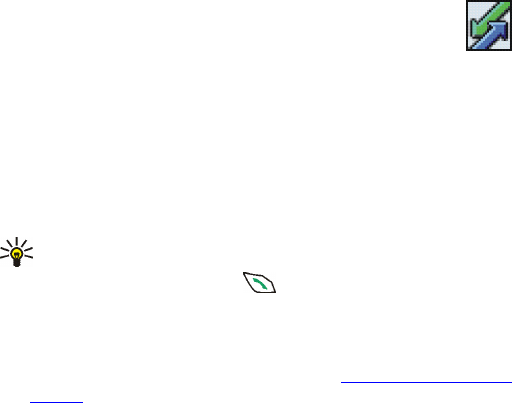
Nokia 6651 User Guide 45 Copyright © 2004 Nokia
SENDING A MESSAGE USING A DISTRIBUTION LIST
Press Menu in standby mode, and select Messages, Text messages and
Create message.
Write the message. Press Options and select Sending options, Send to list
and the desired list.
• CALL LOG (MENU 2)
In this menu, you can view the phone numbers of missed,
received and dialed calls, and the approximate length of your
calls.
Missed, received and dialed calls
To view the phone numbers of missed, received and dialed calls, press
Menu in standby mode and select Call log. Select
•Missed calls to view the ten phone numbers from which somebody
has most recently tried to call you with no success (network service).
Tip: When a note about missed calls is shown in standby mode,
press List to view the phone numbers. Scroll to the number you
want to call back and press .
•Received calls to view the ten phone numbers from which you have
most recently accepted calls (network service).
•Dialed numbers to view the 20 phone numbers that you have most
recently called or attempted to call. See also Calling a recently dialed
number.
•Delete recent call lists to clear the lists of missed, received, and dialed
calls.
Select whether you want to delete the phone numbers on all the lists,
or only the numbers on the list of missed calls, received calls or dialed
numbers. You cannot undo this operation.
NOTES ABOUT MISSED, RECEIVED AND DIALED CALLS
•The phone registers missed and received calls. The network must
support these functions and the phone must be switched on and
within the network’s service area.
•If the phone number of a registered call has been saved with a name
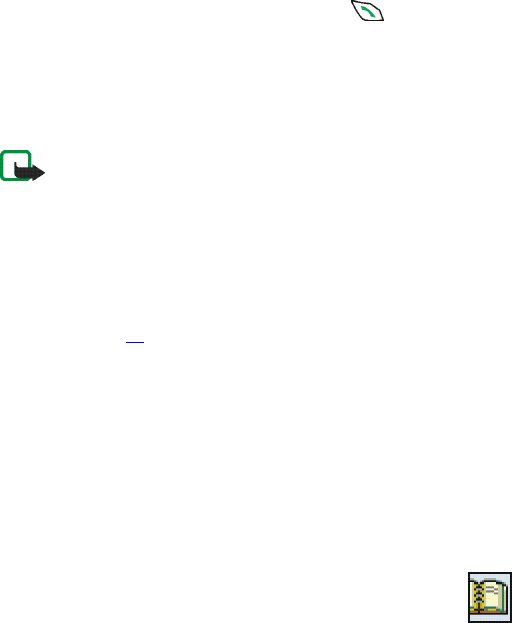
46 Copyright © 2004 Nokia
in contacts, the name is shown on the call list. To view the phone
number, press View. To call the number, press .
•If you press Options in the Missed calls, Received calls or Dialed
numbers menu, you can view the date and time of the call and edit or
call the registered phone number, save it in contacts, delete it from
the list or send a message to the number.
Call counters and call timers
Note: The actual invoice for calls and services from your service
provider may vary, depending upon network features, rounding
off for billing, taxes and so forth.Some timers may be reset during
service or software upgrades.
Press Menu in standby mode and select Call log. Select
•Call duration to view the approximate duration of your incoming and
outgoing calls. The security code is needed to clear the timers.
Each phone line may have its own call timers. See Line for outgoing
calls on page 58.
•GPRS data counter to view the amount of data that was sent and
received during the last GPRS connection or the total amount of sent
and received data. The counter unit is a byte.
Text messages sent and received over a GPRS connection are not
included in the data count.
The security code is needed to clear the counters.
•GPRS connection timer to view the duration of the last GPRS
connection or all GPRS connections. The security code is needed to
clear the timers.
• CONTACTS (MENU 3)
You can save names and phone numbers (contacts) in the phone
memory (internal contacts) and in the SIM card’s memory (SIM
contacts).
To access this menu, press Menu in standby mode and select Contacts.
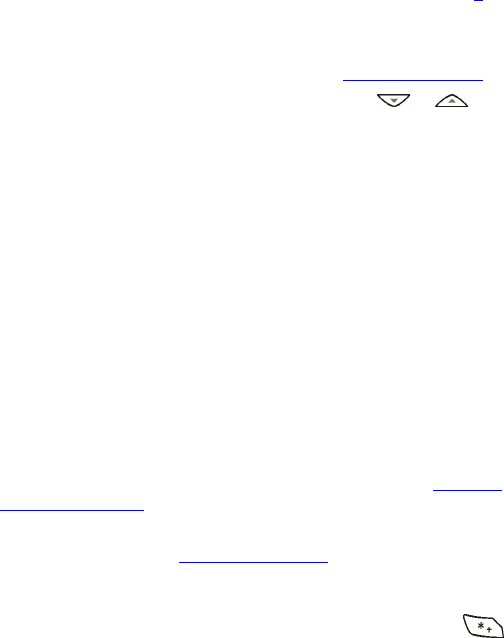
Nokia 6651 User Guide 47 Copyright © 2004 Nokia
The number of names that can be saved depends on their length, and the
number and length of related phone numbers and text items. The phone
supports SIM cards that can save up to 250 names and phone numbers.
Contacts saved in the phone memory use shared memory, see page 3.
Alternative ways to access functions in Contacts
You can access the functions by pressing Names in standby mode (or by
pressing Go to and selecting Contacts). See also Three selection keys.
Some functions can also be accessed when you press or in
standby mode. Once in your list of contacts, press Details and scroll to a
number or text item, then press Options and select the desired function.
To access the contacts during a call, press Options and select Contacts.
Selecting settings for contacts
Press Menu in standby mode and select Contacts and Settings. Select
•Memory in use to select the contact memory you want to use. If you
want to search for names and phone numbers in both memories,
select Phone and SIM. In this case, the names and numbers will be
saved in the phone memory.
•Contacts view to select how the names, numbers and images are
displayed in contacts. For example, select Name and image to view
the names with the attached images.
•Memory status to view how much free memory is available in each
contact memory.
Saving names and phone numbers
Names and numbers are saved in the memory you select. See Selecting
settings for contacts.
1Press Menu in standby mode and select Contacts and Add contact.
2Key in the name (see Traditional text input) and press OK to save it.
3Key in the phone number, including the area code, and press OK to
save it.
•If you want to use the phone number while abroad, press
twice (for the + character), and key in the country code, area code
(omit the leading zero, if necessary) and phone number.

48 Copyright © 2004 Nokia
4To return to standby mode, press Done.
Tip: To quickly save a name and phone number, key in the phone
number in standby mode and press Save. Key in the name and press
OK.
SAVING MULTIPLE NUMBERS AND TEXT ITEMS PER NAME
You can save different types of numbers and text items per name in the
phone contact memory.
The first phone number that you save with the name is the default
number. It is indicated with a frame around the number type indicator, for
example . When you select a name from contacts, for example to
make a call, the default number is used unless you select another number.
1Make sure that the selected memory is Phone or Phone and SIM.
2Press or in standby mode.
3Scroll to the name to which you want to add a number or text item,
and press Details.
4Press Options, and select Add number, Add detail or Change type.
•To add a phone number, select Add number and one of the
following number types: General, Mobile, Home,
Work or Fax.
Key in the number, and press OK to save it.
•To add a text item, select Add detail and one of the following text
types: E-mail address, Web address, Street address or
Note.
Key in the text item. To add a special character, press , scroll
to the desired character and press Insert. Press OK to save the
text item.
•To change the type of the selected number or text item, select
Change type and the desired type.
5Press to return to standby mode.
Tip: To quickly add a new number to a previously saved name, key
in the number in standby mode, press Options and select Add to
contact. Scroll to the desired name, press Add and select the
number type.
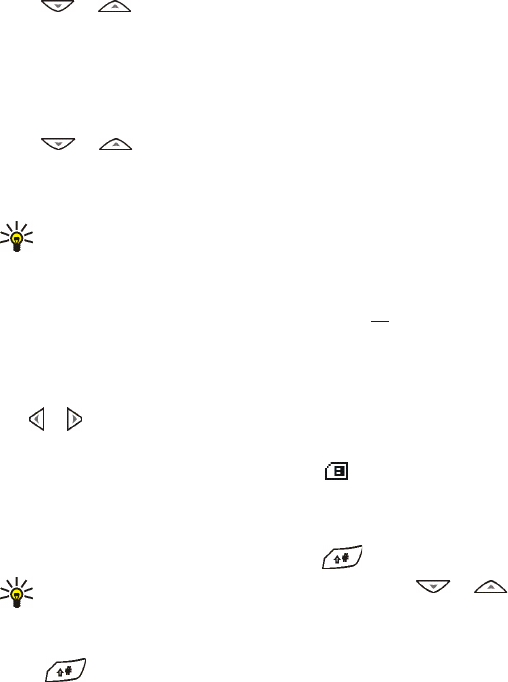
Nokia 6651 User Guide 49 Copyright © 2004 Nokia
CHANGING THE DEFAULT NUMBER
Press or in standby mode, scroll to the desired name and press
Details. Scroll to the number you want to set as the default number. Press
Options and select Set as default.
ADDING AN IMAGE TO A SAVED NAME OR NUMBER
You can add an image to a name or number saved in the internal contacts.
The image is shown when you receive a call from the given phone number.
Press or in standby mode, scroll to the name (and number) to
which you want to add an image and press Details. Press Options and
select Add image. The list of folders in the Gallery menu is shown. Scroll
to the desired image, press Options and select Save to contacts.
Tip: To quickly attach a new photo to a name or phone number,
open the lens cover, check that the camera mode is Portrait photo
and press Capture. Press Options, select Attach to contact, scroll to
the desired name or phone number and press Attach.
To change an image attached to the name, see page 50.
Finding a name in contacts
1Press Menu in standby mode and select Contacts and Find.
2Key in the first letters of the desired name, if you want. You can press
or to move the cursor inside the name.
3Scroll to the desired name, and press Details.
•If the name is saved on the SIM card, is shown at the top of
the display.
4Scroll through the phone numbers and text items added to the name.
If a phone number or text item cannot be shown on one line, you can
view it in its entirety by pressing View or .
Tip: To quickly find a name and phone number, press or
in standby mode. Key in the first letters of the name and scroll to
the desired name.
To view the default phone number for the name, press and hold
, if the Contacts view setting is other than Name and number.
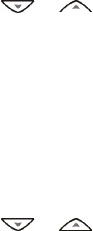
50 Copyright © 2004 Nokia
Editing a name, number or text item
1Press or in standby mode, scroll to the desired name and
press Details.
2If the Contacts view setting is Name and number, scroll to the desired
name, number or text item and press Edit.
If the Contacts view setting is other than Name and number, scroll to
the desired name, number or text item. Press Options and select the
desired function, for example Edit detail to edit a text item.
3Edit the name, number or text item, and press OK.
Changing the image attached to a name
1Press or in standby mode, scroll to the desired name and
press Details.
2If the Contacts view setting is Name and number, scroll to the current
image and press Change.
If the Contacts view setting is other than Name and number, scroll to
the image, press Options and select Change image.
3Open the desired folder of the Gallery menu, select the new image,
press Options and select Save to contacts.
Deleting contacts
Deleting a name and number will also delete the additional numbers, text
items and image added to it. Deleting an image from contacts does not
delete it from the Gallery menu.
1Press Menu in standby mode and select Contacts and Delete.
2To delete names and numbers one by one, select One by one and scroll
to the name (and number) you want to delete. Press Delete and then
Yes.
To delete all the names and numbers, select Delete all and scroll to
the desired contacts list, that is Phone or SIM card. Press Delete and
Yes, key in the security code and press OK.

Nokia 6651 User Guide 51 Copyright © 2004 Nokia
DELETING A NUMBER, TEXT ITEM OR IMAGE ADDED TO A NAME
Press or in standby mode, scroll to the desired name (and
number) and press Details. Scroll to the number, text item or image you
want to delete, press Options and select the appropriate function (for
example, Delete detail to delete a text item). Press Yes.
Copying contacts
You can copy names and phone numbers from the phone to the SIM card
and vice versa. Text items or images saved in the phone will not be copied
to the SIM card.
1Press Menu in standby mode and select Contacts and Copy.
2Select the copying direction, that is From phone to SIM card or From
SIM card to phone.
3Select One by one, All or Primary numbers. Primary numbers is shown
only when you copy from the phone to the SIM card.
•If you select One by one or All to copy all the numbers added to a
name from the phone to the SIM card, each number may be saved
separately on the card.
•If you select One by one, scroll to the desired name and press
Copy.
•If you select Primary numbers, only the default numbers will be
copied with the names.
4Select whether you want to keep the original names and numbers
(Keep original) or delete them (Move original).
•If you selected All or Primary numbers, press Yes to start the
copying or moving.
Voice dialing
You can dial a phone number by saying one or more words (’voice tag’)
attached to it. The voice tag can be, for example, a name.
Voice tags are saved in the phone. All the voice tags are deleted if you
insert another SIM card into the phone and save new voice tags.
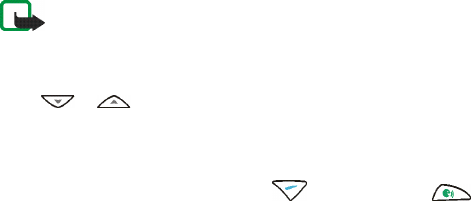
52 Copyright © 2004 Nokia
NOTES FOR USING VOICE DIALING
Before using voice tags, note the following:
•Voice tags are not language dependent. They are dependent on the
speaker’s voice.
•You must say the name exactly as you said it when you recorded it.
•Voice tags are sensitive to background noise. Record voice tags and
use them in a quiet environment.
•When recording a voice tag or making a call by saying a voice tag,
hold the phone in the normal position near to your ear.
•Very short names are not accepted. Use long names and avoid similar
names for different numbers.
Note: Using voice tags may be difficult in a noisy environment or
during an emergency, so you should not rely solely upon voice
dialing in all circumstances.
RECORDING A VOICE TAG
Press or in standby mode, scroll to the desired name, and press
Details. Press Options and select Add voice tag. Press Start and clearly say
the words you want to record as the voice tag.
MAKING A CALL USING A VOICE TAG
Press and hold the right selection key ( ) or the voice key in
standby mode until you hear a short tone. Say the voice tag clearly while
holding the phone in the normal position near to your ear. The phone plays
the voice tag and dials the related phone number.
If you use a compatible headset, such as HDB-4 or HDW-2, press and hold
the headset button until you hear a short tone and say the voice tag
clearly.
PLAYING, CHANGING OR DELETING A VOICE TAG
Press Menu in standby mode and select Contacts and Voice tags. Select
the desired name or phone number and the function you want.
Sending and receiving a business card
You can send or receive a person’s contact information as a business card.
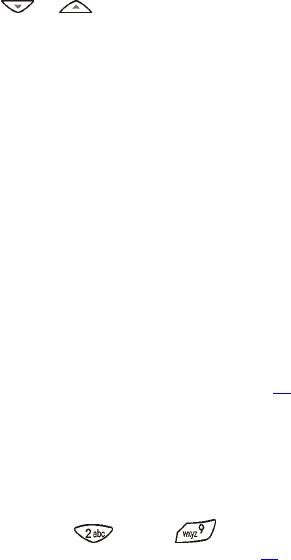
Nokia 6651 User Guide 53 Copyright © 2004 Nokia
SENDING A BUSINESS CARD
You can send a business card to a compatible phone or other device which
supports the vCard standard.
1Press or in standby mode, scroll to the desired name, and
press Details. Press Options and select Send bus. card.
2To send the business card using infrared, make sure that the other
phone or the compatible device is set up to receive data using its
infrared port and select Via infrared.
To send the business card as an over the air (OTA) message (network
service), select Via text message or Via multimedia.
To send the business card using a Bluetooth connection to a
compatible device, make sure that the device is within the operating
range and select Via Bluetooth.
3If the business card contains text items or several numbers, select
whether you only want to send the default number (Default number)
or all the numbers and text items added to the name (All details).
If you selected Via Bluetooth in step 2, select the device to which you
want to send the business card.
RECEIVING A BUSINESS CARD
To receive a business card through infrared from a compatible device,
activate the infrared port of your phone, see page 84. The user of the other
device can now send the business card using infrared.
When you receive a business card, press Show to view it. Press Save to
save the business card in your phone, or press Exit and then Yes to discard
the business card.
1-touch dialing
You can set the keys through to work as 1-touch dialing keys.
To make a call using 1-touch dialing, see page 21.
ASSIGNING A PHONE NUMBER TO A 1-TOUCH DIALING KEY
Press Menu in standby mode and select Contacts and 1-touch dialing.
Scroll to the desired key and press Assign. Press Find and select the name
and number you want to assign to the selected key.
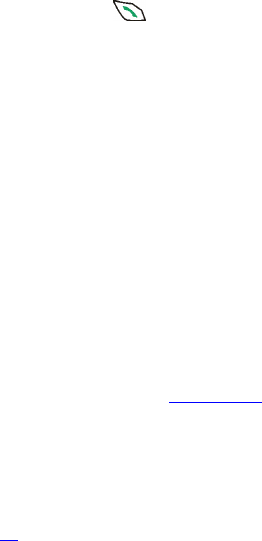
54 Copyright © 2004 Nokia
If a phone number is already assigned to the key, you can view the number
by pressing View or change the number or delete the assignment by
pressing Options and selecting the desired option.
Service numbers
You can call the service numbers of your service provider if they are
available on your SIM card (network service).
Press Menu in standby mode and select Contacts and Service numbers.
Scroll to the desired service name and press to call it.
To view the phone number saved with the name, press Details. To copy the
number, make it a 1-touch dialing number, or to send a message or
business card to it, press Options and select the desired function.
My numbers
You can view the phone numbers assigned to your SIM card if this is
allowed by the card.
Press Menu in standby mode and select Contacts and My numbers. Scroll
to the desired name or number, and press View.
Caller groups
You can arrange the names and phone numbers saved in contacts into
caller groups.
For each caller group, you can set the phone to sound a specific ringing
tone and display a selected graphic when you receive a call from a phone
number in the group.
To set the phone to ring only upon calls from the phone numbers
belonging to a selected caller group, see Alert for in Tone settings.
Press Menu in standby mode and select Contacts, Caller groups and the
desired caller group. Select
•Group name to rename the group.
•Group ringing tone to select a ringing tone for the group. Default is
the ringing tone that you have selected for the active profile in the
Profiles menu, see page 55.
•Group logo and On to set the phone to display the group graphic. To
turn the graphic off, select Off. To view the graphic, select View.
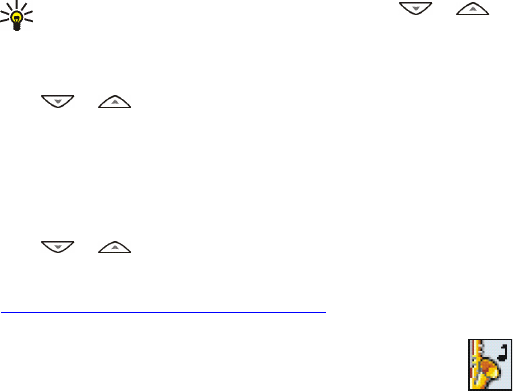
Nokia 6651 User Guide 55 Copyright © 2004 Nokia
•Group members to add a name to the caller group or to delete a name
from it.
To add a name, press Add, scroll to the desired name and press Add.
To delete a name, scroll to the desired name and press Options and
select Remove contact.
Tip: To quickly add a name to a caller group, press or in
standby mode, scroll to the desired name and press Details. Press
Options and select Caller groups and the desired group.
CHANGING THE CALLER GROUP OF A NAME
Press or in standby mode, scroll to the desired name and press
Details. Scroll to the current caller group and press Change. Select the
new caller group.
Sending a message from contacts
You can send a text message to a person whose name or phone number is
saved in contacts (network service).
Press or in standby mode, scroll to the desired name and press
Details. Scroll to the desired number, press Options and select Send
message. Key in the message and press Send. For more information, see
Writing and sending a text or picture message.
• PROFILES (MENU 4)
Your phone has several setting groups, called profiles, for which
you can customize the phone tones for different events and
environments.
To use a profile, first customize its settings and then activate it.
To access this menu, press Menu in standby mode and select Profiles.
1Select a profile that you want to activate or whose settings you want
to change.
For example, select the Silent profile if you want to mute all the
phone tones.
2Select Activate, Customize or Timed.
•To activate the selected profile, select Activate or Timed.
To activate the profile for a certain amount of time, select Timed
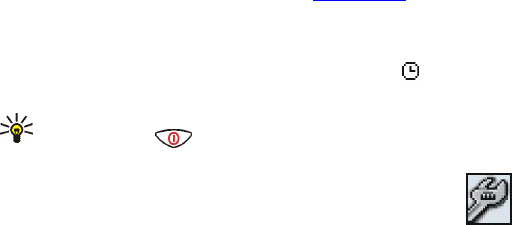
56 Copyright © 2004 Nokia
and set the end time. When this time expires, the previous profile
that was not timed, becomes active.
•To change the profile settings, select Customize. Select the
setting you want to change and make the change.
For information on the settings, see Tone settings. With Profile
name you can rename the selected profile. The Normal profile
cannot be renamed.
The name of the currently active profile is shown in standby mode, except
when the Normal profile is active. If the profile is timed, is shown in
front of its name.
Tip: To change the profile quickly in standby mode, briefly press
the power key and select the profile you want to activate.
• SETTINGS (MENU 5)
In this menu, you can change various settings of the phone. You
can also reset some menu settings to their default values.
To access this menu, press Menu in standby mode and select Settings.
Personal shortcuts
You can select the function for the right selection key shown in standby
mode and the functions (personal shortcuts) that can be accessed by
pressing Go to (if available) in standby mode or by entering the Go to
menu.
To access this menu, press Menu in standby mode, and select Settings and
Personal shortcuts. Select
•Right selection key to select the function for the right selection key.
You can select, for example, Go to to access the shortcut list, or
Contacts to open the Contacts menu. If you select Contacts, the right
selection key is Names in standby mode.
•Select Go to options to select the functions that you can access by
pressing Go to in standby mode or by entering the Go to menu. The
Go to key is available in standby mode if you have selected Go to in
the Right selection key setting.
Scroll to a function and press Mark to add it to the list. To remove a
function from the list, press Unmark. To save the changes, press Done
Nokia 6651 User Guide 57 Copyright © 2004 Nokia
and Yes.
•Organize Go to options to change the order of the functions on the
list. Scroll to the desired function, press Move and select where you
want to move the function to. To save the changes, press Done and
Yes.
Time and date settings
To access this menu, press Menu in standby mode, and select Settings and
Time and date settings. Select
•Clock to set the time, show (or hide) the time in standby mode or
select the 12-hour or 24-hour time format and the time zone. The
time zone setting is used with the Auto-update of date & time and
Calendar functions.
The clock settings apply to several functions such as Messages, Call
log, Alarm clock and Calendar.
If the battery is removed from the phone for a long time, you may
need to set the time again.
•Date to show (or hide) the date in standby mode, set the date or select
the date format or date separator.
If the battery is removed from the phone for a long time, you may
need to set the date again.
•Auto-update of date & time to set the phone to automatically update
the time and date according to the current time zone (network
service). If you select Confirm first, the phone asks for a confirmation
before the update.
Automatic update of date and time does not change the time you
have set for the alarm clock, calendar or alarm notes. They remain in
local time, which may cause some alarms that you have set to expire
immediately after the update.
Call settings
To access this menu, press Menu in standby mode, and select Settings and
Call settings. Select
•Call forwarding to forward your incoming calls to your voice mailbox
or another phone number (network service). Forwarding options that
are not supported by your SIM card or your service provider may not
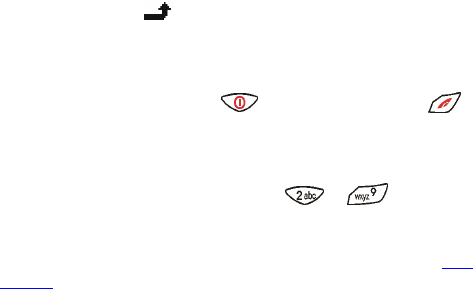
58 Copyright © 2004 Nokia
be shown.
Select the desired forwarding option, for example Forward if busy to
forward the calls when your number is busy or when you reject an
incoming call. Set the forwarding option on (Activate) or off (Cancel),
or check whether the option is activated (Check status).
•If you selected Activate, select where the calls are to be
forwarded to. If you activate the forwarding option Forward if not
answered or Forward if not available, you can also select the
delay time after which the call is forwarded.
•If you selected Check status, press Number to view the phone
number to which the calls are forwarded or Details to view the
phone number and the delay time (available for Forward if not
answered and Forward if not available).
Several forwarding options can be active at the same time. When all
calls are forwarded, is shown in standby mode.
Each phone line may have its own call forwarding settings. See Line
for outgoing calls.
•Anykey answer and On if you want to answer an incoming call by
briefly pressing any key, except , the selection keys and .
•Automatic redial to set the phone to make up to ten attempts to
connect the call after an unsuccessful call attempt.
•1-touch dialing and On if you want to call the names and phone
numbers assigned to the speed dial keys to by pressing
and holding the corresponding key.
•Call waiting and Activate to request the network to notify you when
you receive a new call during a call (network service). See also Call
waiting.
•Summary after call and On to set the phone to briefly display the
duration of the last call.
•Send my caller ID to show (Yes) your phone number to the person you
are calling or to hide it (No). This is a network service. Select Set by
network, to use network settings for this feature.
•Line for outgoing calls to select the phone line 1 or 2 for making calls
(network service). For example, you can use line 1 for personal calls
and line 2 for business calls. Calls on both lines can be answered
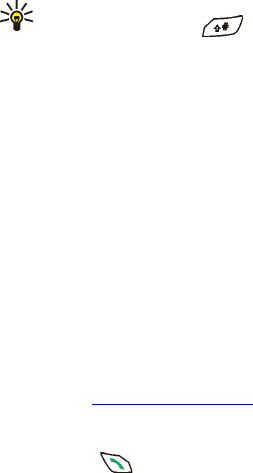
Nokia 6651 User Guide 59 Copyright © 2004 Nokia
regardless of the selected line.
If you select Line 2 and have not subscribed to this network service,
you will not be able to make calls. When line 2 is selected, 2 is shown
in standby mode.
If supported by your SIM card, you can prevent accidental line
selection by selecting Lock.
Tip: In standby mode, you can switch from one line to the other by
pressing and holding .
Phone settings
To access this menu, press Menu in standby mode, and select Settings and
Phone settings. Select
•Language settings to select the language for the display texts. If you
select Phone language and Automatic, the phone selects the
language according to the information on the SIM card. If the card
includes several languages, you can select the desired one with the
SIM language setting.
This setting also affects the date and time formats used, for example,
in the calendar.
•Automatic keyguard to set the keypad to lock automatically after a
certain length of time when the phone is in standby mode.
To activate the automatic keyguard, select On and set the time after
which the keypad is locked. To deactivate the automatic keyguard,
select Off.
See also Keypad lock (keyguard).
When keyguard is on, calls may be possible to the official emergency
number programmed into your phone. Enter the emergency number
and press .
•Cell info display to set the phone to indicate when it is used in a
cellular network based on the micro cellular network (MCN)
technology (network service).
•Welcome note to create a note that is shown briefly when the phone
is switched on. Key in the note and save it by pressing Save. To delete
the note, press Options and select Delete.
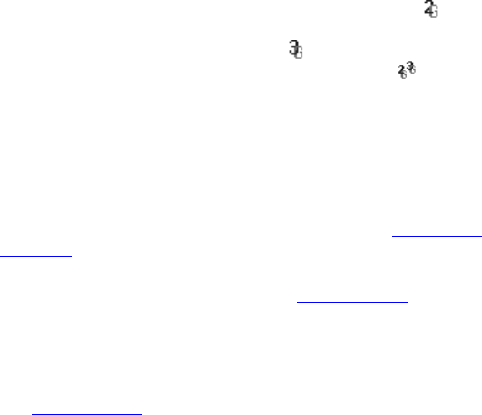
60 Copyright © 2004 Nokia
•Operator selection to set the phone to automatically select a cellular
operator that is available in your area (Automatic) or to select the
desired operator from a list (Manual).
If the operator only provides access to a GSM network, the icon
is shown beside the operator name. If the operator only provides
access to a WCDMA network, the icon is . If the operator provides
access to both a GSM and WCDMA network, the icon is .
The selected operator must have a roaming agreement with your
home network. If no such agreement exists, No network access will be
displayed and you must select another operator.
The phone stays in manual mode until automatic mode is selected or
another SIM card is inserted into the phone.
•Confirm SIM service actions to set the phone to show confirmation
messages (Yes) when you use SIM card services. See also SIM services
(Menu 15).
•Help text activation to set the phone to show help texts that guide
you in using the menu functions. See also Using the menu.
•Start-up tone to set the phone to play a tone when the phone is
switched on.
•Memory status to view the total amount of free and used shared
memory and the amount of memory used by different functions. See
also Shared memory.
Display settings
To access this menu, press Menu in standby mode, and select Settings and
Display settings. Select
•Wallpaper to set the phone to show a background image when the
phone is in standby mode.
The wallpaper images can be found in the Gallery menu. You can save
new images from received multimedia messages, download them
from browser pages, or transfer them with Nokia PC Suite from your
PC. Photos taken with the camera can be used as wallpaper.
To set an image as the wallpaper, do either of the following:
•To select the wallpaper image for the first time or to change the
image, select Select wallpaper. Scroll to the desired folder in the
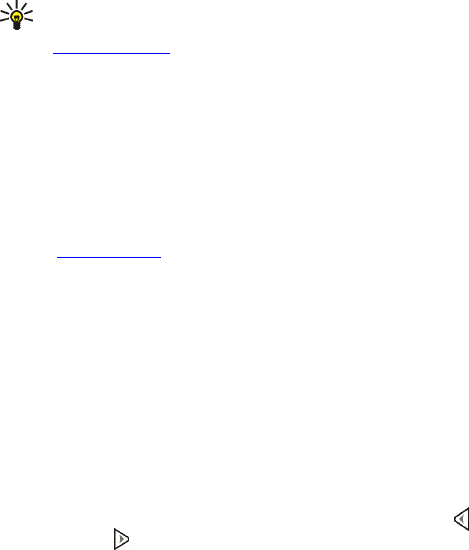
Nokia 6651 User Guide 61 Copyright © 2004 Nokia
Gallery menu and press Open. Scroll to the image you want. Press
Open and Options, and select Set as wallpaper.
•If you have previously used the wallpaper but have then selected
Off, select On.
If you delete an image from the Gallery menu while it is used as the
wallpaper, the image will still be used as the wallpaper until you
change it.
Tip: To set an image as the wallpaper in the Gallery menu, open the
desired image, press Options and select Set as wallpaper. See also
Gallery (Menu 7).
•Color schemes to select the color for some parts of the phone display,
such as the indicators for the signal strength and battery charge level.
•Operator logo to set the phone to display or hide the operator logo
saved in the phone. If there is no operator logo available in the phone,
this function is dimmed.
The operator logo is not displayed when the screen saver is active.
For availability of operator logos, contact your service provider. You
can create your own logos using the Nokia Image Converter software,
see Nokia PC Suite.
•Screen saver time-out to set the time (time-out) after which the
screen saver feature is activated.
The screen saver is a power saving feature which becomes active if
the phone is not used for a certain length of time in standby mode.
When the screen saver is active, a digital clock moves from the top to
the bottom of the display and the rest of the display is blank.
Select the timeout from the available values, or select Other and set
the value. The maximum timeout is 10 minutes.
You can deactivate the screen saver by pressing any key. The screen
saver is automatically deactivated when the phone moves out of the
network’s coverage area.
•Display contrast to change the contrast of the display. Press to
decrease or to increase the contrast level, and press OK.
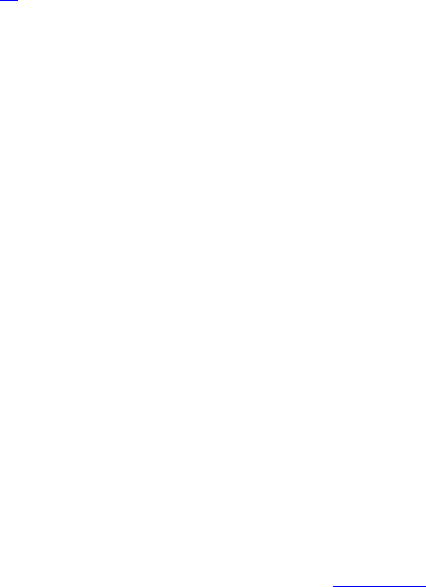
Nokia 6651 User Guide 62 Copyright © 2004 Nokia
Tone settings
You can change the tone and vibrator settings of the currently selected
profile. The same settings can also be found in the Profiles menu, on page
55.
To access this menu, press Menu in standby mode, and select Settings and
Tone settings. Select
•Incoming call alert to choose how the phone notifies you of an
incoming voice call. The options are Ringing, Ascending, Ring once,
Beep once and Off.
For example, if you select Off, the phone remains silent when you
receive a call.
•Ringing tone to select the tone that rings when you receive a voice
call. If you want to select a ringing tone saved in the Gallery menu,
select Open gallery from the tone list.
•Ringing volume to select the volume level for the ringing tones and
message alert tones.
•Vibrating alert to set the phone to vibrate when you receive a call or
message. The vibrating alert does not work when the phone is
connected to a charger, desktop stand or car kit.
•Message alert tone to select the tone you hear when you receive a
message. To select the tone from the ringing tone list, select Ringing
tone and the desired tone.
•Keypad tones to select the volume for keypad tones.
•Warning tones to set the phone to sound tones, for example, when
the battery is running out of power.
•Alert for to set the phone to ring only upon calls from phone numbers
that belong to a certain caller group. Scroll to the desired caller group
or All calls and press Mark. You can select several groups. After you
have made your selections, press Done and Yes.
For adding a member to a caller group, see Caller groups.
ADDING NEW TONES TO YOUR PHONE
For availability of tones using the text messaging (SMS), multimedia
messaging (MMS) or browser service, contact your service provider. The
tones are saved in the Gallery menu.

Nokia 6651 User Guide 63 Copyright © 2004 Nokia
You can create your own tones using the Nokia Sound Converter or Nokia
PC Composer application included in the Nokia PC Suite software. See
page 6.
Enhancement settings
You can define the settings that the phone uses by default when it is
connected to a compatible headset, car kit, or inductive loopset. This
menu is shown only if the phone has been connected to one of these
accessories at least once.
To access this menu, press Menu in standby mode, and select Settings and
Enhancement settings.
Select Headset, Handsfree or Loopset, if the corresponding accessory has
been used with the phone. Select
•Default profile to select the profile that is automatically activated
when you connect the selected accessory to the phone. You can select
another profile while the accessory is connected.
•Automatic answer to set the phone to automatically answer an
incoming call after five seconds. If Incoming call alert is set to Beep
once or Off, automatic answer cannot be used.
•Lights to set the lights permanently on (On) or to remain on for 15
seconds after a keypress (Automatic). This setting is available only
when Handsfree is selected.
Security settings
To access this menu, press Menu in standby mode, and select Settings and
Security settings.
When security features that restrict calls are in use (call restrictions,
closed user group, and fixed dialing), calls still may be possible to the
official emergency number programmed into your phone.
Press Menu, and select Settings and Security settings. Select
•Code in use to set the phone to use the UPIN or PIN code. The UPIN
code option is shown only if a USIM card is inserted into the phone.
•PIN code request (or UPIN code request, depending on the Code in use
setting) to set the phone to ask for the PIN code of the SIM card (or
the UPIN code of the USIM card) when the phone is switched on.
Some cards do not allow this setting to be changed.

Nokia 6651 User Guide 64 Copyright © 2004 Nokia
•Call restrictions to restrict the calls that can be made or received with
the phone (network service). Select the desired restriction option and
set it on (Activate) or off (Cancel), or check whether the option is
active (Check status).
•Fixed dialing to restrict calls and text messages from your phone to
selected phone numbers, if allowed by your SIM card. The PIN2 code
is required to use this function.
To view the numbers on the fixed dialing list, select Number list, scroll
to the desired name and press View.
To modify the fixed dialing list, press Options and select the
appropriate function to add a number to the list, edit the selected
number or delete it from the list, or delete all numbers from the list.
When you use fixed dialing, GPRS connections are not possible,
except when sending text messages over a GPRS connection. In this
case, the message center number and the recipient’s phone number
have to be included on the fixed dialing list.
•Closed user group to specify a group of people whom you can call and
who can call you (network service). When you use a closed user group,
the group number is shown in standby mode. For more information
contact your service provider.
•Security level to define when the phone asks for the security code.
If you select Phone, the phone asks for the security code when a new
SIM card is inserted into the phone.
If you select Memory, the security code is requested when the
memory in use is SIM card and you want to change the memory to
Phone or Phone and SIM or copy names and numbers from one
contacts list to another. See also Memory in use under Selecting
settings for contacts.
When you change this setting, the numbers in the menus Missed calls,
Received calls and Dialed numbers are deleted.
•Access codes to change the security code, PIN code, PIN2 code,
restriction password or UPIN code. The codes can only include
numbers from 0 to 9.
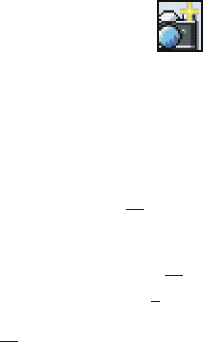
Nokia 6651 User Guide 65 Copyright © 2004 Nokia
Restoring factory settings
You can reset some of the menu settings to their original values.
Press Menu in standby mode, and select Settings and Restore factory
settings. Key in the security code and press OK. This function does not
delete the information you have saved or downloaded to the phone.
• CAMERA (MENU 6)
In this menu, you can start the camera and adjust its settings.
To access this menu, press Menu in standby mode and select
Camera.
The Nokia 6651 phone supports an image capture resolution of 640 x 480
pixels. The image resolution in these materials may appear different.
Taking a photo or recording a video clip
You can use the camera in this menu or as described on page 18.
To use the camera in this menu, select the camera mode (Standard photo,
Portrait photo, Night mode, or Video), open the camera lens cover and
take a photo or record a video clip. For more information, see page 13.
The photos and video clips are saved in shared memory, see page 3. If
there is not enough memory to use the camera, delete some old photos or
other files from the Gallery menu, see page 66.
Adjusting the camera settings
In the Camera menu, select Settings and
•Default mode to select the camera mode that will be used by default
when you start the camera by opening the lens cover.
•Image quality to select how much a photo will be compressed when
the phone saves it. Select High, Normal or Basic. High provides the
best image quality but takes more memory. Normal and Basic provide
lower image quality but take less memory.
•Video clip length to set the maximum length for video clips recorded
with the camera. If you select Default, the maximum length is 15
seconds.
•Camera sounds to set the shutter and self-timer sounds on or off. The
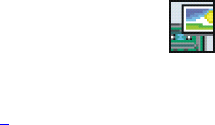
Nokia 6651 User Guide 66 Copyright © 2004 Nokia
shutter sound is heard when you take a photo. The self-timer sound
is heard when the self-timer is running.
•Default title to define a default name for photos and video clips. If you
want to use the preset title, select Automatic. If you want to define
your own title, select My title.
• GALLERY (MENU 7)
In this menu, you can manage graphics, photos, recordings,
tones and video clips saved in the phone. These files are
arranged in folders.
The gallery uses shared memory, see page 3.
To access this menu, press Menu in standby mode and select Gallery, or
press Gallery in standby mode. A list of folders is shown.
1In the folder list, scroll to the desired folder.
2Press Open to open the selected folder, for example Images, or press
Options and select
•Delete folder to delete the selected folder. The preset folders
cannot be deleted.
•Move to move the selected folder. Scroll to where you want to
move the selected folder, press Options and select Move here. The
preset folders cannot be moved.
•Rename folder to give a new name to the selected folder. The
preset folders cannot be renamed.
•Details to view information about the selected folder.
•Type of view to define how the folders and their contents are
shown. The Grid option is useful with images and video clips.
•Sort to arrange the folders by name, date, format or size.
•Add folder to create a new folder. Key in a name for the folder and
press OK.
•Memory status to check the memory size and memory use of the
folder.
•Downloads to download video clips, graphics, and tones from a
browser service (network service). Select Graphic downloads,
Tone downloads, or Video downloads. A list of bookmarks is
shown. Select More bookmarks to view the bookmarks available
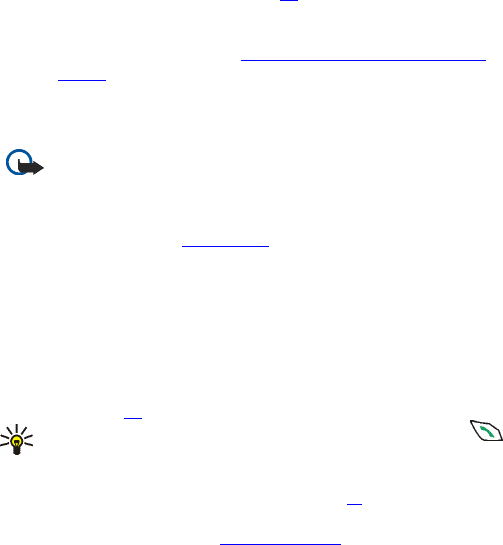
Nokia 6651 User Guide 67 Copyright © 2004 Nokia
in the Services menu. See page 87.
Select the bookmark of the browser page you want to access. If
the connection fails, change the active set of connection settings
in the Services menu (see Making a connection to a browser
service), return to the Gallery menu, and try to connect to the
page again.
For the availability of different browser services, pricing and fees,
contact your service provider.
Important: Only install from sources that offer adequate
protection against harmful software.
•Activation key list to view the list of available usage rights. Scroll
to the desired file and press Options. Select Details to view the
usage rights. See Usage rights.
3If you opened a folder in step 2, select the file you want to view or
play and press Open.
Alternatively, press Options and select:
•Delete to delete the selected file.
•Send to send the file in a multimedia message (network service)
or using an infrared or Bluetooth connection to a compatible
device. For information about composing multimedia messages,
see page 36.
Tip: To send the file in a multimedia message, you can press
instead of using the Send function.
•Set as wallpaper to use the selected image as the wallpaper. See
also Wallpaper and screen saver on page 11 .
•Set as ring tone to use the selected sound as a ringing tone for the
active profile. See also Profiles (Menu 4).
•Edit image to add text, frames and clip-art to the selected image.
Press Options and select Insert text, Insert frame or Insert
clip-art.
If you selected Insert frame or Insert clip-art, scroll to the desired
image, press Options and select Insert. Move the added image
with the scroll keys and press OK to confirm the change, or press
Back to change the frame or clip-art.
To save the changed image in GIF format, press Save, edit the
image’s name, press OK, scroll to the desired folder, press Options
and select Save.
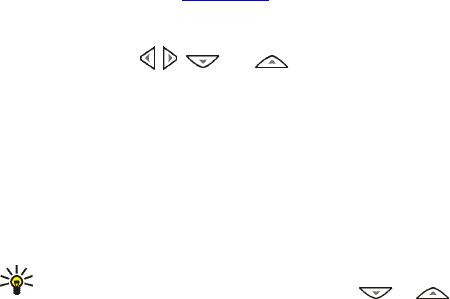
Nokia 6651 User Guide 68 Copyright © 2004 Nokia
•Set contrast to change the contrast of an image or video clip.
•Move to move the file to the desired folder. Scroll to the folder
where you want to move the file, press Options and select Move
here.
•Rename to give a new name to the file.
•Details to view for example the size and format of the file.
•Delete all to delete all the files from the selected folder.
•Open in sequence to show or play all the files in the selected
folder one by one.
•Add folder to create a new folder. Key in a name for the folder and
press OK.
•Memory status to check the memory size and memory use of the
folder.
•Activation key list to view the list of available usage rights. Scroll
to the desired file and press Options. Select Details to view the
usage rights. See Usage rights.
4If you opened a file in step 3, press Play to play a sound clip or video
clip, or press Zoom to view an image in a larger size. You can scroll
the image with , , and .
Pressing Options allows access, for example, to the following
functions: Set contrast, Mute audio or Unmute audio, Update rights.
Select
•Set contrast to change the contrast of an image or video clip.
•Mute audio or Unmute audio to turn the audio of a video clip off
or on.
•Activation key list to update the usage rights of the selected file.
This option is only shown if the usage rights of the file can be
updated.
Tip: If you opened a file by pressing Open in step 3, you can browse
through the files in the selected folder with or .
Copyright protections may prevent some images, ringing tones, and
other content from being copied, modified, transferred or
forwarded.
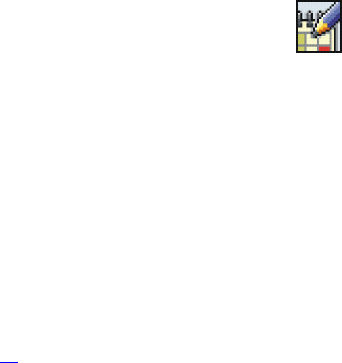
Nokia 6651 User Guide 69 Copyright © 2004 Nokia
Usage rights
Your phone supports usage rights to protect content that you have
acquired to the phone. A piece of content, such as a ringing tone, can be
protected and associated with certain usage rules, for example the
number of usage times.
The usage rules are defined in the content’s usage rights that can be
delivered with the content or separately, depending on the service
provider. You may be able to update these rights.
Always check the delivery terms of any content and usage rights before
acquiring them, as they may be subject to a fee.
• ORGANIZER (MENU 8)
This menu contains an alarm clock, calendar, to-do list and
electronic wallet.
To access this menu, press Menu in standby mode and select Organizer.
Alarm clock
You can set the phone to alarm at the desired time. The alarm clock works
even when the phone is switched off if there is enough power in the
battery.
To access this menu, press Menu in standby mode and select Organizer
and Alarm clock.
To set an alarm, select Alarm time, key in the alarm time and press OK. To
change the alarm time, select On.
To set a tone for the alarm, select Alarm tone and the desired tone. Default
is the ringing tone that you have selected for the active profile in the
Profiles menu, see page 55.
WHEN THE ALARM TIME EXPIRES
The phone will sound an alert tone and flash Alarm! and the current time
on the display.
Press Stop to stop the alarm. If you let the phone alarm for a minute or
press Snooze, the alarm stops for about ten minutes and then resumes.
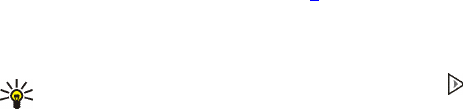
Nokia 6651 User Guide 70 Copyright © 2004 Nokia
If the alarm time is reached while the device is switched off, the device
switches itself on and starts sounding the alarm tone. If you press Stop,
the device asks whether you want to activate the device for calls. Press
No to switch off the phone or Yes to make and receive calls. Do not press
Yes when wireless phone use may cause interference or danger.
Calendar
The calendar helps you to keep track of reminders, calls you need to make,
meetings and birthdays.
The calendar uses shared memory, see page 3.
To access this menu, press Menu in standby mode and select Organizer
and Calendar. The month view is shown. You can scroll through the days,
weeks and months with the scroll keys.
Tip: To quickly open the calendar in standby mode, press .
USING THE DIFFERENT CALENDAR VIEWS
•Month view shows the weeks of a month. The current day is indicated
by a frame around it. If there are notes for the day, the day is shown
in bold. To view the notes set for a day (day view), scroll to the desired
day and press View.
In the month view, pressing Options allows access to the following
functions: Make a note, Go to date, Settings, Go to to-do list, Delete
all notes. Select
•Make a note to create a note for the selected day.
•Go to date to move to the desired day in the calendar.
•Settings to set the date, time, and time zone. Once set, you can
select the date separator character (., /, or - ) and the first day of
the week (Week starts on). With Auto-delete you can set the
phone to delete old notes automatically after a certain length of
time. Repeated notes, for example birthday notes, will not be
deleted.
•Delete all notes to remove all the notes from the calendar.
•Day view shows the notes set for the selected day. Press View to open
the selected note (note view), or if there are no notes for the day,
press Add note to create a new note.
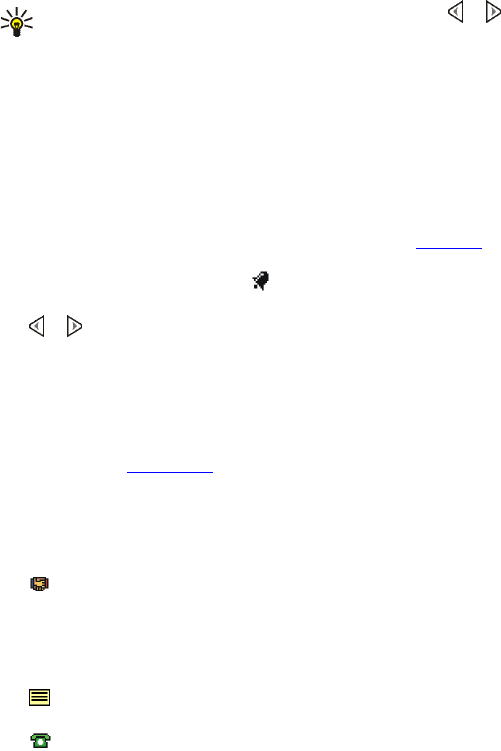
Nokia 6651 User Guide 71 Copyright © 2004 Nokia
Tip: To view the notes for the previous or next day, press or .
In the day view, pressing Options allows access to the following
functions: Make a note, Delete, Edit, Move, Repeat, Go to date, Send
note, Copy, Settings, Go to, to-do list. Select
•Repeat to select the interval at which the note is repeated, for
example Every week.
•Send note to send the note to a compatible device using infrared
or Bluetooth connection, or as a calendar note or text message.
•Move or Copy to move or copy the note to another day.
•Go to, to-do list to access the To-do list menu where you can
create a task and then copy it to the calendar. See To-do list.
•Note view shows the note that you opened in the day view. If you
have set an alarm for the note, is shown at the top of the note.
You can scroll through the notes set for the selected day by pressing
or . Press Edit to modify the displayed note.
In the note view, pressing Options allows access to the following
functions: Delete, Move, Repeat, Send note, Copy, Settings, Go to
to-do list.
MAKING A CALENDAR NOTE
You can create a new note in the month or day view. For keying in letters
and numbers, see Writing text.
In the month view, scroll to the desired day, press Options and select
Make a note. In the day view, press Add note if there are no notes for the
day, or press Options and select Make a note.
Select one of the following note types:
• Meeting: Key in the subject for the meeting and press Save. Key in
the location for the meeting and press Save. Key in the start time for
the meeting and press OK. Key in the end time and press OK.
To set the alarm for the note, select With tone or Silent (no alarm
tone) and set the alarm time.
• Reminder: Key in the note and press Save. To set the alarm for the
note, select Alarm on and set the alarm time.
• Call: Key in the phone number, press Save, key in the name and
press Save. Or, if you want to search for the name and number in
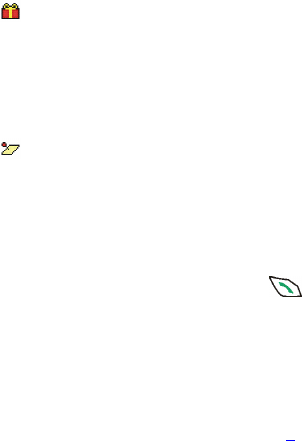
Nokia 6651 User Guide 72 Copyright © 2004 Nokia
contacts, press Options, select Find and select the desired name.
Key in the time for the call and press OK.
To set the alarm for the note, select With tone or Silent (no alarm
tone) and set the alarm time.
• Birthday: Key in the person’s name and press Save. Or, if you want
to search for the name in contacts, press Options, select Find, select
the desired name, edit the name to your liking and press Save.
Key in the year of birth and press OK.
To set the alarm for the note, select With tone or Silent (no alarm
tone) and set the alarm time.
• Memo: Key in the subject for the memo and press Save. Key in the
end day for the memo and press OK.
To set the alarm for the note, select With tone or Silent (no alarm
tone) and set the alarm time.
WHEN THE PHONE SOUNDS AN ALARM FOR A NOTE
The phone beeps and displays the note. When a Call note is displayed, you
can call the displayed number by pressing . To stop the alarm and
view the note, press View. To stop the alarm without viewing the note,
press Exit.
To-do list
In the to-do list, you can save notes for tasks you need to do and manage
the tasks in different ways.
The to-do list uses shared memory, see page 3.
To access this menu, press Menu in standby mode, and select Organizer
and To-do list. The list of current tasks are shown in order of priority.
•To add a new task, press Add note if the task list is empty, or press
Options and select Add if there are existing tasks. Key in the subject
for the task and press Save. Select the task’s priority, for example
High.
•In the task list, you can press Options and select the desired function
to add a new task, sort the tasks by deadline, open the calendar for
example to add a note, or delete all the notes that you have marked
as done.
Nokia 6651 User Guide 73 Copyright © 2004 Nokia
You can also delete the selected task, send it to a compatible phone,
or save it to the calendar (without deadline and alarm).
•To view a task, scroll to the desired task on the list and press View. To
edit the displayed task, press Edit.
To use other functions related to the displayed task, press Options
and select the desired function. You can set the task’s deadline and
its alarm. You can also mark the task as done or not done, delete the
task, change its priority, send it to a compatible device, open the
calendar, or save the task to the calendar.
Wallet
In the Wallet menu, you can save personal information, such as credit
card numbers, for paying for purchases with your phone in browser
services which support this function.
To access this menu, press Menu in standby mode, and select Organizer
and Wallet. You can also open the wallet by pressing Options and
selecting Use wallet info in different browser services.
When you open the wallet for the first time, you need to create your own
wallet code. At Create wallet code:, key in the code (at least 4 digits) and
press OK. Key in the code again at Verify wallet code:. The code is
requested when you open the wallet, if the Code request setting is on.
If you want to delete the wallet contents and the wallet code, key in
*#7370925538# in standby mode and enter the security code.
SAVING AND CHANGING PERSONAL CARD INFORMATION
Before you can use the wallet, you need to save your credit card number
and other information needed in paying for purchases. This information is
arranged in setting groups called cards.
To save information about a card, select Cards in the Wallet menu, select
the desired card, and select one of the following:
•Card info to save, for example, your credit card number
•User info to save your user name and password
•Shipping info to save your contact information

Nokia 6651 User Guide 74 Copyright © 2004 Nokia
•Billing info to save the contact information if the invoicing address is
not the same as the shipping address, for example, when using a
company credit card
•Receipt info to save phone numbers and e-mail addresses where the
service provider can send you a receipt for your purchase
To copy, clear, or rename a card, select Cards in the Wallet menu, select
the desired card, and define the required settings.
PERSONAL NOTES
You can also save personal notes in the wallet.
Select Personal notes in the Wallet menu. The phone shows a list of
existing notes, if any.
•To create a personal note, press Add new if the note list is empty, or
press Options and select Add new if there are existing notes. Key in
the note and its title.
•If there are existing notes on the list, you can press Options and select
an option to delete or edit the selected note, add a new note, sort the
notes by name or by date, or delete all the notes.
•To view a note on the list, press View. When the note is shown, press
Edit to modify the note, or press Options and select an option to send
the note as a text message, copy the note to the calendar, pick a
number from the note (Use detail), or delete the note.
WALLET SETTINGS
Select Settings in the Wallet menu. Select
•Code request to set the wallet code request on or off
•Change code to change the wallet code
PAYING FOR YOUR PURCHASES WITH THE WALLET
1Go to a browser service which supports the wallet function and
choose the product you want to buy. See also Making a connection to
a browser service.
2Read carefully through all the instructions available at the browser
service.
3To pay for your purchase, press Options and select Use wallet info.
4Select the card you want to use for payment.
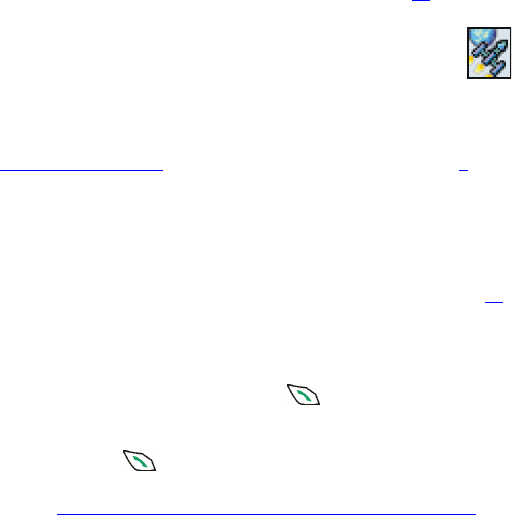
Nokia 6651 User Guide 75 Copyright © 2004 Nokia
5If you want the phone to fill in the online form with the wallet
information, press Fill in. This selection key is shown only if the
service supports the Electronic Commerce Modeling Language
standard.
You can also fill in the form manually by selecting the card’s fields one
by one.
6Approve the purchase. The form is sent forward.
7To close the wallet, press Options and select Close wallet.
After using the wallet, empty the cache memory, see page 93.
•GAMES (MENU 9)
In this menu you can play Java games available in your phone.
You may also be able to download new games using the Game
downloads function in this menu.
For information about the Java version supported by the phone, see
Applications (Menu 10). The games use shared memory, see page 3.
To access this menu, press Menu in standby mode, and select Games.
Adjusting the game settings
In the Games menu, select Settings to set sounds, lights and vibrations
(Shakes) for the games.
When the Vibrating alert function in the Tone settings menu (see page 62)
is off, the phone does not vibrate even if you set Shakes on.
Starting a game
In the Games menu, select Select game. Scroll to the desired game or
game set in the game list. Press Open or to launch the game or to
open the game set.
If you opened a game set, scroll to the desired game and start it by
pressing Open or .
For other functions that you can access by pressing Options in the game
list, see Other options available for an application or application set.

Nokia 6651 User Guide 76 Copyright © 2004 Nokia
Downloading a game
In the Games menu, select Game downloads. A list of bookmarks is shown.
Select More bookmarks to view the bookmarks available in the Services
menu, see page 87.
Select the bookmark of the page you want to access. If the connection
fails, change the active set of connection settings in the Services menu,
return to the Games menu and try to connect to the page again.
Follow the instructions available in the browser service.
For the availability of different browser services, pricing and fees, contact
your service provider.
When downloading a game, it may be saved in the Applications menu
instead of the Games menu.
Only install from sources that offer adequate protection against harmful
software.
Checking the memory status for games
To view the amount of memory available for Java games, select Memory
in the Games menu. See also Checking the memory status.
• APPLICATIONS (MENU 10)
In this menu, you can use and manage Java applications
installed on your phone. The phone supports J2ME (Java 2
Platform, Micro Edition), which is a version of Java technology specifically
designed for small consumer electronics products.
Various service providers offer Java applications. Before you can use a
Java application you have to transfer it to your phone. Java applications
use shared memory, see page 3.
To access this menu, press Menu in standby mode, and select
Applications.
Launching an application
1In the Applications menu, choose Select application and the
application or application set you want to use.
2Press Open or to launch the application or to open the

Nokia 6651 User Guide 77 Copyright © 2004 Nokia
application set.
If you opened an application set, scroll to the desired application and
launch it by pressing Open or .
OTHER OPTIONS AVAILABLE FOR AN APPLICATION OR APPLICATION
SET
You can access the functions below by pressing Options in the
applications list. Select
•Delete to delete the selected application or application set from the
phone.
•Web access to set the application to ask for your permission to
connect to the network (Ask first). If you select Allowed, the
permission is not requested and the application may connect to the
network automatically. If you select Not allowed, the connection is
not allowed.
•Update version to check if a new version of the application is
available for downloading from a site (network service).
•Web page to access a browser page related to the application. This
option is shown only if the application contains the IP address of the
site.
•Connect via to set the phone to use specific service settings if the
application needs them. The phone uses as default the service settings
for the browser.
•Details to view additional information about the application.
Downloading a Java application
You can download new Java applications in the following ways:
•In the Applications menu, select App. downloads. A list of bookmarks
is shown. Select More bookmarks to view the bookmarks available in
the Services menu, see page 87.
Select the bookmark of the page you want to access. If the connection
fails, change the active set of connection settings in the Services
menu, return to the Applications menu and try to connect to the page
again.
Follow the instructions available in the browser service.
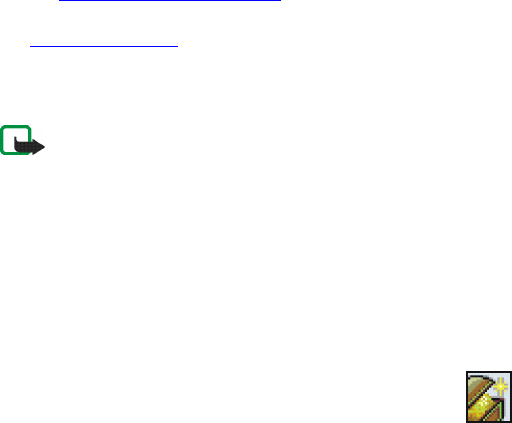
Nokia 6651 User Guide 78 Copyright © 2004 Nokia
For the availability of different browser services, pricing and fees,
contact your service provider.
•Press Menu in standby mode and select Services to access a browser
page from which you can download the Java application you want.
See Browsing the pages of a service.
•Use the Game downloads function in the Games menu, see
Downloading a game.
•Use the Nokia Application Installer included in the Nokia PC Suite
software to transfer new applications from a compatible PC to your
phone.
Note: Your device may have some bookmarks loaded for sites not
affiliated with Nokia. Nokia does not warrant or endorse these
sites. If you choose to access them, you should take the same
precautions, for security or content, as you would with any
internet site.
When downloading a game or an application, it may be saved in the
Games menu instead of the Applications menu.
Checking the memory status
To check the amount of memory available for Java applications, select
Memory in the Applications menu.
• EXTRAS (MENU 11)
In this menu, you can use a calculator, countdown timer and
stopwatch, and record voice commands.
To access this menu, press Menu in standby mode, and select Extras.
Calculator
The calculator in your phone adds, subtracts, multiplies, divides,
calculates the square and square root, and converts currency values.
To access this menu, press Menu in standby mode, and select Extras and
Calculator.

Nokia 6651 User Guide 79 Copyright © 2004 Nokia
1When 0 is shown on the display, key in the first number in the
calculation. Press for a decimal point.
2Press Options and select Add, Subtract, Multiply, Divide, Square,
Square root or Change sign.
Tip: Alternatively, press once to add, twice to subtract, three
times to multiply or four times to divide.
3Key in the second number, if needed in the calculation.
4For a total, press Equals.
5Press and hold Clear for a new calculation.
Note: This calculator has limited accuracy and is designed for
simple calculations.
CONVERTING CURRENCY
The phone includes a calculator that can also be used for approximate
currency conversions. Each time you want to calculate using a different
exchange rate, you will need to save the new exchange rate.
1To save the exchange rate, press Options and select Exchange rate.
Select either of the available conversion options. Key in the exchange
rate (press for a decimal point) and press OK. The exchange rate
is used in currency conversions until you change it.
2To make the currency conversion, key in the amount to be converted,
press Options and select In domestic or In foreign.
Tip: You can also make a currency conversion in standby mode. Key
in the amount to be converted, press Options and select In
domestic or In foreign.
Voice commands
You can access certain menu functions by saying a voice command. The
voice command can be, for example, a function name.
To access this menu, press Menu in standby mode, and select Extras and
Voice commands.
Before using voice commands, read Notes for using voice dialing.
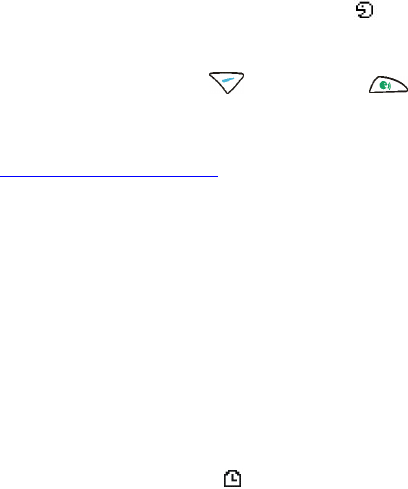
Nokia 6651 User Guide 80 Copyright © 2004 Nokia
ADDING A VOICE COMMAND TO A MENU FUNCTION
In the Voice commands menu, open the folder, for example Profiles, which
contains the desired function, for example Silent, scroll to the function,
and press Add. Press Start and clearly say the words that you want to
record as the voice command.
If the function already has a voice command, the indicator is shown
beside its name.
USING A VOICE COMMAND
Press and hold the right selection key ( ) or the voice key in
standby mode until you hear a short tone. Say the command clearly while
holding the phone in the normal position near to your ear. The phone plays
the command and carries out the related function.
See also Making a call using a voice tag.
PLAYING, CHANGING OR DELETING A VOICE COMMAND
In the Voice commands menu, scroll to the desired function.
To listen to the command, press Playback. To change or delete it, press
Options and select Change or Delete.
Countdown timer
You can specify a length of time, after which the phone will sound an
alarm.
To access this menu, press Menu in standby mode, and select Extras and
Countdown timer.
Key in the amount of time (in hours, minutes, and seconds) after which
the phone will alarm, and press OK. If you wish, write a note that is
displayed when the time expires, and press OK to start the countdown
timer. When the countdown timer is on, is shown in standby mode.
•To change the countdown time, access the Countdown timer menu
and select Change time. To stop the timer, select Stop timer.
If the alarm time is reached when the phone is in standby mode, the
phone sounds a tone and shows the note, if available, or Countdown time
up. If you press Restart, you can start the countdown timer again. If you
want to stop the alarm, press Exit.

Nokia 6651 User Guide 81 Copyright © 2004 Nokia
Stopwatch
You can measure time and take split times or lap times, for example, in
different sports.
To access this menu, press Menu in standby mode, and select Extras and
Stopwatch.
TAKING SPLIT TIMES OR LAP TIMES
In the Stopwatch menu, select Split timing or Lap timing, and press Start.
Press Split to take a split time, Lap to take a lap time or Stop to stop the
timing. You can scroll through the split or lap times shown below the
overall time.
When the timing is stopped, you can press Save to save the lap or split
times as a time set. To reset the times or to continue the timing, press
Options and select Reset or Start.
Setting the timing to continue in the background
If you want to use other functions while the stopwatch is running, press
. When the stopwatch is on, is shown in standby mode. To view
the time, access the Stopwatch menu and select Continue.
Using the stopwatch or allowing it to run in the background when using
other features increases the demand on battery power and reduces the
battery life.
VIEWING AND DELETING PREVIOUSLY TAKEN TIMES
In the Stopwatch menu, select
•Show last to view the most recent measured time set
•View times to view a saved time set
•Delete times to delete the saved time sets. To delete all the time sets,
select Delete all and press Yes. To delete time sets one at a time, select
One by one, scroll to the time set you want to delete, and press Delete
and Yes.
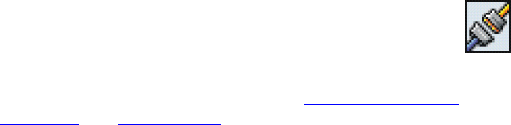
Nokia 6651 User Guide 82 Copyright © 2004 Nokia
•CONNECTIVITY (MENU 12)
In this menu, you can connect the phone to a compatible device
using a Bluetooth or infrared connection.
For information on using the USB port, see Pop-port™ connection,
Connectors, and Nokia PC Suite.
Bluetooth wireless technology
The phone supports Bluetooth technology which allows wireless
connection to a compatible Bluetooth device within 32 feet (10 meters).
This device is compliant with Bluetooth Specification 1.1 supporting the
following profiles:
•Dial-Up Networking profile as a gateway
•Object Push profile as a client and server
•File Transfer profile as a server
•Handsfree profile as an audio gateway
•Headset profile as an audio gateway
•Generic Object Exchange profile
•Generic Access profile
•Serial Port profile with the PC connectivity software
To ensure interoperability between other devices supporting Bluetooth
technology, use Nokia approved enhancements for this model. Check with
the manufacturers of other devices to determine their compatibility with
this device.
In this menu, you can set up and manage Bluetooth connections.
To access this menu, press Menu in standby mode, and select Connectivity
and Bluetooth.
Since Bluetooth devices communicate using radio waves, your phone and
the other Bluetooth device do not need to be in line of sight. The
Bluetooth connection can, however, be subject to interference from
obstructions such as walls or other electronic devices.
For compatibility between your phone and another Bluetooth device,
consult the device’s documentation and your Nokia dealer.

Nokia 6651 User Guide 83 Copyright © 2004 Nokia
There may be restrictions on using Bluetooth technology in some
locations. Check with your local authorities or service provider.
Features using Bluetooth technology, or allowing such features to run in
the background while using other features, increases the demand on
battery power and reduces the battery life.
SETTING UP A BLUETOOTH CONNECTION
1To activate Bluetooth connectivity, in the Bluetooth menu, select
Bluetooth and On.
When Bluetooth connectivity is on, the indicator is shown at the
top of the display.
•If you activate Bluetooth for the first time, the phone asks for the
Bluetooth device name of your phone. Accept the default name
or change it. This name can be seen by other Bluetooth device
users.
2Select Search for audio enhancements in the Bluetooth menu to
search for compatible devices with Bluetooth connectivity, for
example the headset HDW-2. The found devices are shown as a list.
3Select the device that you want to connect to the phone.
4Enter the device’s Bluetooth passcode to associate (’pair’) and
connect the device to your phone.
Pairing means that you create a connection with a compatible
Bluetooth device by entering its passcode when you connect to it for
the first time. Nokia accessories have fixed passcodes that are
supplied with them.
When the connection is established, Connected to and the device’s
name are displayed.
5Start using the device.
If you want to check which device using Bluetooth technology is currently
connected to the phone, from the Bluetooth menu, select View active
device and Active device. If you want to close the connection to the
selected device, press Disconnect.
Nokia 6651 User Guide 84 Copyright © 2004 Nokia
DEACTIVATING THE BLUETOOTH CONNECTIVITY FEATURE
If you do not intend to use Bluetooth connectivity for some time, you can
deactivate it to save power. In the Bluetooth menu, select Bluetooth and
Off.
VIEWING THE PAIRED DEVICES
You can check which devices using Bluetooth connectivity are currently
paired with the phone. In the Bluetooth menu, select View paired devices
and Paired devices, and scroll to the desired device.
If you want to delete the pairing to the device, press Delete.
If you press Options, the following functions may be available, depending
on the status of the device and the Bluetooth connection. Select
•Connect to connect to the selected device
•Assign short name to give a nickname (visible only to you) to the
selected device
•Request conn. authorization and Auto-conn. without authorization to
select whether the phone connects to the selected device
automatically (No) or after your permission (Yes).
BLUETOOTH CONNECTIVITY SETTINGS
You can define how your phone is shown to other devices with Bluetooth
connectivity. In the Bluetooth menu, select Bluetooth settings and
•My phone's visibility to change the way the phone is visible to other
devices with Bluetooth connectivity. Select Shown to all to show the
phone (default setting) to all other devices with Bluetooth
connectivity or Hidden to show the phone only to the paired devices.
•My phone's name to change the device name that can be seen by
other users of devices with Bluetooth technology.
Infrared
The phone has an infrared port that you can use for connecting your
phone to another IrDA-compliant device. Over infrared connection, you
can transfer, for example, business cards and calendar notes.
To activate the infrared port, press Menu in standby mode, and select
Connectivity and Infrared.

Nokia 6651 User Guide 85 Copyright © 2004 Nokia
Do not point the IR (infrared) beam at anyone's eye or allow it to interfere
with other IR devices. This device is a Class 1 Laser product.
SENDING AND RECEIVING DATA USING INFRARED
•Ensure that the infrared ports of your phone and the other device are
pointing at each other and that there are no obstructions between
the devices.
The preferable distance between the two devices in an infrared
connection is three feet at the most.
•To receive data, activate the infrared port of your phone by pressing
Menu in standby mode and by selecting Connectivity and Infrared.
Ask the user of the sending phone to start the data transfer.
•To send data from your phone, select the function from which you
want to send data over the infrared connection.
For example, to send a calendar note when you are viewing it in the
Calendar menu, press Options and select Send note and Via infrared.
If data transfer is not started within two minutes after the activation of
the infrared port, the connection is cancelled and has to be started again.
CHECKING THE STATUS OF THE INFRARED CONNECTION
•When is shown continuously, the infrared connection is active
and your phone is ready to send or receive data using its infrared port.
•When blinks, your phone is trying to connect to the other device
or the connection has been lost.
GPRS
In this menu you can define when the phone connects to the GPRS
network (network service). You can also define the GPRS settings for using
the phone as a modem with a PC (network service).
To access this menu, press Menu in standby mode, and select Connectivity
and GPRS.
Nokia 6651 User Guide 86 Copyright © 2004 Nokia
SELECTING THE GPRS CONNECTION MODE
In the GPRS menu, select GPRS connection and Always online or When
needed.
•If you select Always online, the phone automatically registers to a
GPRS network when you switch the phone on. The phone remains
registered to the GPRS network even when you do not use it.
When Always online is selected and the GPRS service is available,
is shown on the display.
•If you select When needed, the phone registers to the GPRS network
only when you access a service, for example a browser service, over
GPRS connection. The phone does not remain registered to the GPRS
network after the connection.
If you select When needed, establishing a GPRS connection may take
longer than when Always online is selected.
GPRS MODEM SETTINGS
You can use the phone as a modem for GPRS connections when the phone
is connected to a compatible PC using an infrared, Bluetooth or cable
connection (network service). See also see Connectivity (Menu 12).
To define the settings for GPRS connections from your PC: In the GPRS
menu, select GPRS modem settings and Active access point or Edit active
access point. Select
•Active access point to activate an access point. Scroll to the access
point you want to use and press Activate. The access point is a server
that your phone contacts for an Internet connection.
•Edit active access point to change the access point settings. Select
•Alias for access point to create a nickname for the active access
point. Key in the name and press OK.
•GPRS access point to define the access point name that is needed
for GPRS connections. Key in the access point name and press OK.
Contact your service provider for the access point name.
If the access point name is set both in the phone and in the Nokia Modem
Options software on your PC, the name defined in the Nokia Modem
Options will be used.
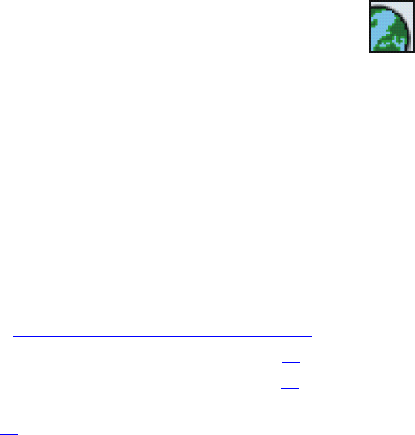
Nokia 6651 User Guide 87 Copyright © 2004 Nokia
• SERVICES (MENU 13)
This menu contains a browser that you can use to access various
services. These services may include, for example, weather
reports, news or flight times.
To access this menu, press Menu in standby mode and select Services.
Check the availability, pricing and fees of these browser services with your
service provider. They will also give you instructions on how to use their
services.
With your phone browser you can view services that use Wireless
Mark-Up Language (WML) or extensible HyperText Markup Language
(xHTML) on their pages.
Basic steps for accessing and using browser services
1Save the settings that are needed to access the service that you want
to use. See Setting up the phone for a browser service.
2Make a connection to the given service, see page 89.
3Start browsing the pages of the service, see page 89.
4When you want to finish browsing, end the connection to the service.
See page 90.
Setting up the phone for a browser service
You may receive the service settings as an over the air (OTA) message from
the service provider that offers the service you want to use. For more
information, contact your service provider.
For appropriate settings, contact your service provider. The settings may
be available, for example, on their Web site.
SAVING THE SERVICE SETTINGS RECEIVED AS A MESSAGE
•To save the received settings, press Options and select Save.
If no settings are saved yet under Active service settings, the new
settings are saved under the first free connection set.
If there are settings saved in Active service settings, Activate saved
service settings? will be displayed. To activate the saved settings,
press Yes, or to save them only, press No.

Nokia 6651 User Guide 88 Copyright © 2004 Nokia
•To discard the received settings, press Options and select Discard.
•To view the received settings first, press Options and select View. To
save the settings, press Save.
KEYING IN THE SERVICE SETTINGS MANUALLY
1In the Services menu, select Settings, Connection settings and Active
service settings.
You need to activate the set to which you want to save the service
settings. A set is a collection of settings needed for making a
connection to a service.
2Scroll to the set you want to activate and press Activate.
3Select Edit active service settings.
Select each of the settings one by one and key in all the required
settings according to the information you have received from your
service provider.
•Settings' name: Key in the new name for the connection set and
press OK.
•Homepage: Key in the homepage address of the browser service
that you want to use, press for a dot, and press OK.
•Proxies: Select Enable or Disable. If you enable the proxies, you
can edit the Primary proxy and Secondary proxy settings.
•Bearer settings: Define the following settings:
GPRS access point: Key in the access point name and press OK. An
access point name is needed to establish a connection to a GPRS
network.
Authentication type: Select Secure or Normal.
Login type: Select Manual or Automatic.
If you select Automatic, the phone uses the Password setting that
you have defined.
User name: Key in the user name and press OK.
Password: Key in the password and press OK. This setting is
shown only if the Login type setting is Automatic.
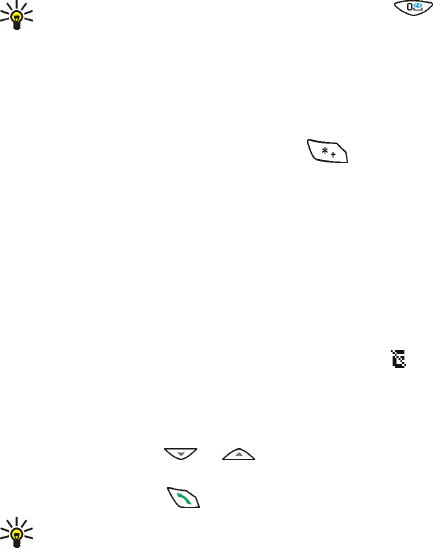
Nokia 6651 User Guide 89 Copyright © 2004 Nokia
Making a connection to a browser service
1Activate the settings of the browser service that you want to use:
In the Services menu, select Settings and Active service settings.
Scroll to the set you want to use and press Activate.
If you want to use the same service as the previous time, you can skip
this step.
2Make a connection in one of the following ways:
•Open the homepage of the service: In the Services menu, select
Home.
Tip: To quickly open the homepage, press and hold in standby
mode.
•Select the bookmark of the service: In the Services menu, select
Bookmarks and a bookmark.
If the bookmark does not work with the current active service
settings, activate another set of service settings and try again.
•Key in the address of the service: In the Services menu, select Go
to address, key in the address (press for special characters),
and press OK.
It is not necessary to add the prefix http:// in front of the address
since it will be added automatically.
Browsing the pages of a service
After you have made a connection to the service, you can start browsing
its pages.
The functions of the phone keys may vary in different browser services.
Follow the text guides on the display.
If you receive or make a call during a GPRS connection, will be shown
to indicate that the GPRS connection is suspended (in GSM networks
only).
USING THE PHONE KEYS WHILE BROWSING
•Use the scroll keys or to browse the page.
•To select a highlighted item, for example a link shown as underlined
text, press Open or .
Tip: The function of the middle selection key depends on the item
you have selected on the page.
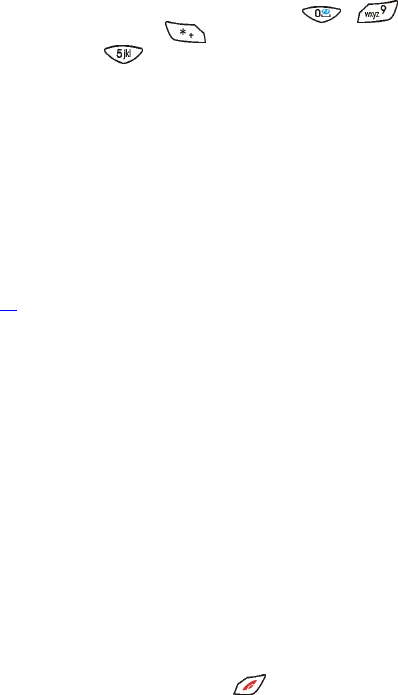
Nokia 6651 User Guide 90 Copyright © 2004 Nokia
•To key in letters and numbers, use the keys - . To insert a
special character, press , scroll to the desired character and
press Insert or .
•Some or all of the following options may be available while browsing.
Press Options and select the desired option. The service provider may
also offer other options.
The options are: Home, Shortcuts, Add bookmark, Bookmarks, History
list, Download links, Last web addr., Other options, Save to folder,
Reload, Quit.
•Home: To return to the homepage of the service provider.
•Shortcuts: To open a new list of options that can be, for example,
specific to the page.
•Bookmarks: To open the list of previously saved bookmarks, see page
91.
•Add bookmark: To save the current page as a bookmark.
•History list to view a list of Web addresses that you have visited
previously. Scroll to the desired Internet address and press Go to.
•Download links: To view a list of bookmarks for downloading content.
•Other options: To view a list of further options. These include, for
example, Use detail (to copy a detail from the page), Go to address,
Service inbox, Appear. settings, Security (includes cookies and
certificates), Clear the cache and wallet-related functions.
Reload: To reload and update the current page.
FUNCTIONS AVAILABLE WHILE BROWSING
You have access to phone functions and menus while you are browsing
the pages of a browser service. For example, you can open the contacts
list or make a phone call.
Ending a browser connection
To quit browsing, press Options and select Quit. When Quit browsing? is
shown, press Yes. Alternatively, press twice.
The phone ends the connection to the service.
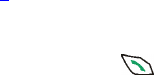
Nokia 6651 User Guide 91 Copyright © 2004 Nokia
Appearance settings
1While browsing, press Options and select Other options and Appear.
settings, or in the Services menu, select Settings and Appearance
settings.
2Select
•Text wrapping to define whether the text continues on the next
line if it cannot be shown on one line.
•Show images to show or hide the images on browser pages.
Hiding the pictures can speed up the browsing of pages that
contain a lot of pictures.
•Font size to select the size for text shown on browser pages.
•Alerts to set the phone to alert when the connection or
downloaded items are not secure.
•Character encoding to select the character set that the phone
uses for showing browser pages that do not include that
information, or to select whether to always use Unicode (UTF-8)
encoding when sending a Web address to a compatible phone.
Cookie settings
A cookie is data that a service saves in the cache memory of your phone.
The cookie can be, for example, your user information. Cookies are deleted
if you clear the cache memory.
You can set the phone to allow or prevent receiving cookies.
1While browsing, press Options and select Other options, Security and
Cookies, or in the Services menu, select Settings and Security settings.
2Select Cookies and Allow or Reject.
Bookmarks
You can save page addresses as bookmarks in the phone. The bookmarks
are saved in shared memory, see page 3.
1While browsing, press Options and select Bookmarks, or select
Bookmarks in the Services menu.
2Scroll to the desired bookmark and press Select (or ) to make a
connection to the page associated with the bookmark, or press
Options for the following functions:
View, Edit or Delete to view, modify or delete the selected bookmark.

Nokia 6651 User Guide 92 Copyright © 2004 Nokia
Send to send the selected bookmark directly to a compatible device
(select As bookmark), or to send the bookmark as a text message (As
text message).
New bookmark to create a new bookmark without connecting to the
associated page. Key in the address and the title of the page and press
OK.
Tip: To see the full title or address of a bookmark on the bookmark
list, press and hold .
Your device may have some bookmarks loaded for sites not affiliated with
Nokia. Nokia does not warrant or endorse these sites. If you choose to
access them, you should take the same precautions, for security or
content, as you would with any internet site.
RECEIVING A BOOKMARK
When you have received a bookmark as an over the air (OTA) message,
press Save to add it to the bookmark list, or press Options and select View
to view the title and address of the bookmark or Discard to discard the
bookmark.
Service inbox
The phone is able to receive service messages (pushed messages) from
your service provider (network service). These messages can contain, for
example, news headlines available in a browser service and the address of
a service that offers the news.
To view a service message you have received:
1When no connection is in progress
When a note about a new service message is shown, press Show to
view the message right away or press Exit to view it later.
To view the message later, press Menu in standby mode, select
Services and Service inbox and scroll to the desired message.
When a connection is in progress
Press Options, select Other options and Service inbox and scroll to the
desired message.

Nokia 6651 User Guide 93 Copyright © 2004 Nokia
2Press Retrieve or Options.
•If you press Retrieve (or ), the phone downloads the content
indicated in the service message.
•If you press Options, you can select Details to view information
about the service message or Delete to delete the message.
SERVICE INBOX SETTINGS
Press Menu, and select Services, Settings and Service inbox settings.
Select
•Service messages to allow or prevent the receipt of service messages.
•Automatic connection to set the phone to automatically activate the
browser when the phone receives a service message.
Emptying the cache memory
The information or services you have accessed are stored in the cache of
your phone. A cache is a memory location that is used to store data
temporarily. If you have tried to access or have accessed confidential
information requiring passwords, empty the cache after each use.
To empty the cache memory:
•When no connection is in progress, press Menu in standby mode, and
select Services and Clear the cache.
•When a connection is in progress, press Options and select Other
options and Clear the cache.

Nokia 6651 User Guide 94 Copyright © 2004 Nokia
Security features for browser connections
Security features may be required for some services, such as banking
services. For such connections you need security certificates. For more
information, contact your service provider.
Important: Note that even if the use of certificates makes the risks
involved in remote connections and software installation
considerably smaller, they must be used correctly in order to
benefit from increased security. The existence of a certificate does
not offer any protection by itself; the certificate manager must
contain correct, authentic, or trusted certificates for increased
security to be available. Certificates have a restricted lifetime. If
Expired certificate or Certificate not valid yet is shown even if
the certificate should be valid, check that the current date and
time in your device are correct.
Before changing any certificate settings, you must make sure that
you really trust the owner of the certificate and that the
certificate really belongs to the listed owner.
CERTIFICATES
There are two kinds of certificates: server certificates and authority
certificates.
•Server certificates
The phone uses a server certificate to create a connection with
improved security to the service provider. The phone receives the
server certificate from the service provider before the connection is
established and its validity is checked using the authority certificates
saved in the phone. Server certificates are not saved. The phone
indicates if the identity of the Internet server cannot be verified, if the
Internet server certificate is not authentic or if you do not have the
correct authority certificate in your phone.
The security indicator is displayed during a connection, if the data
transmission between the phone and the Internet server is encrypted.
The security icon does not indicate that the data transmission
between the gateway and the content server (or place where the
requested resource is stored) is secure. The service provider secures
the data transmission between the gateway and the content server.
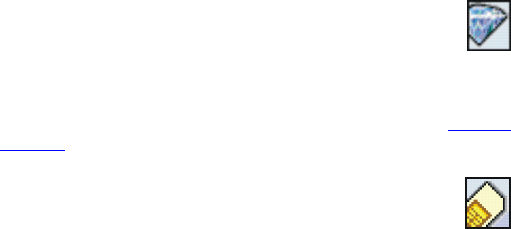
Nokia 6651 User Guide 95 Copyright © 2004 Nokia
•Authority certificates
Authority certificates are used by some browser services, such as
banking services, for checking the validity of other certificates. You
may be able to download authority certificates from a browser
service, if the service supports the use of authority certificates. If you
save the certificate, it is added to the certificate list in the phone.
To view the authority certificates in the Services menu, select
Settings, Security settings, Authority certificates, and Certificate list.
• GO TO (MENU 14)
In this menu you can activate the same functions that can be
accessed by pressing Go to in standby mode.
To access this menu, press Menu in standby mode and select Go to.
To remove functions from or add more functions to the list, see Personal
shortcuts.
• SIM SERVICES (MENU 15)
In addition to the functions available on the phone, your SIM
card may provide additional services that you can access in
menu 15. This menu is shown only if it is supported by your SIM card. The
name and contents of this menu depend on the services available.
For availability, rates and information on using SIM services, contact your
SIM card vendor, for example, network operator, service provider or other
vendor.
You can set the phone to show the confirmation messages sent between
your phone and the network when you are using a SIM service. Select the
option Yes in the Confirm SIM service actions setting.
Using SIM services may involve sending a text message or making a phone
call for which you may be charged.
Nokia 6651 User Guide 96 Copyright © 2004 Nokia
9 PC Connectivity
You can access the Internet when your phone is connected to a
compatible PC using an IR or Bluetooth connection, or a USB cable (sold
separately). You can use the phone with a variety of PC connectivity and
data applications.
Nokia PC Suite is a PC software package compatible with your Nokia
phone. It provides you with a wide range of tools to manage your phone
quickly and effectively on your PC.
You may find more information and downloadable files on the Nokia
website, www.nokia.com/us.
• NOKIA PC SUITE
Nokia PC Suite contains the following applications.
•Nokia Application Installer to install Java applications from a
compatible PC to the phone, or remove them from the phone.
•Nokia Contacts Editor to open, edit, save, and print phone contacts
on your PC in connection with Nokia Phone Browser.
•Nokia Content Copier to copy or back-up information from your
phone to a compatible PC or to another compatible Nokia phone.
•Nokia Connection Manager to select the connection type between
the PC and the phone.
•Nokia Image Converter to make images in supported formats usable
for multimedia messages and wallpaper, and portrait photos for
contacts and to transfer them to your phone.
•Nokia Modem Options contains settings for HSCSD and GPRS
connections.
•Nokia Multimedia Player to play MMS messages, audio and video
files, and to create play lists of your favorite multimedia files.
•Nokia PC Sync to synchronize contacts, calendar, and to-do notes
between your phone and a compatible PC.
•Nokia Phone Browser to view the contents of the Gallery folder of
your phone on a compatible PC. You can browse picture files, video
Nokia 6651 User Guide 97 Copyright © 2004 Nokia
clips, and transfer files between the phone and a PC.
•Nokia Phone Editor to edit your phone contacts list and settings from
your PC.
•Nokia Sound Converter to edit polyphonic ringing tones in supported
formats to be compatible with your phone and to transfer them to
your phone.
• USING YOUR PHONE AS A MODEM
For information about connecting your phone to a compatible PC, see the
documentation provided with Nokia PC Suite. For information about using
a data communication application, refer to the documentation provided
with it.
Making or answering phone calls during a PC connection is not
recommended as it might disrupt the operation.
During an IR connection, place the phone on a stationary surface with the
keypad facing down for better performance during data calls. Do not
move the phone during a data call.
98 Copyright © 2004 Nokia
10 Reference Information
• CHARGING AND DISCHARGING
Your device is powered by a rechargeable battery. The full performance of
a new battery is achieved only after two or three complete charge and
discharge cycles.
The battery can be charged and discharged hundreds of times but it will
eventually wear out. When the talk and standby times are noticeably
shorter than normal, buy a new battery. Use only Nokia approved
batteries, and recharge your battery only with Nokia approved chargers
designated for this device.
Unplug the charger from the electrical plug and the device when not in
use. Do not leave the battery connected to a charger. Overcharging may
shorten its lifetime. If left unused, a fully charged battery will lose its
charge over time. Temperature extremes can affect the ability of your
battery to charge.
Use the battery only for its intended purpose. Never use any charger or
battery that is damaged.
Do not short-circuit the battery. Accidental short-circuiting can occur
when a metallic object such as a coin, clip, or pen causes direct
connection of the positive (+) and negative (-) terminals of the battery.
(These look like metal strips on the battery.) This might happen, for
example, when you carry a spare battery in your pocket or purse. Short-
circuiting the terminals may damage the battery or the connecting object.
Leaving the battery in hot or cold places, such as in a closed car in summer
or winter conditions, will reduce the capacity and lifetime of the battery.
Always try to keep the battery between 59°F and 77°F (15°C and 25°C). A
device with a hot or cold battery may not work temporarily, even when
the battery is fully charged. Battery performance is particularly limited in
temperatures well below freezing.
Do not dispose of batteries in a fire! Dispose of batteries according to
local regulations. Please recycle when possible. Do not dispose as
household waste.
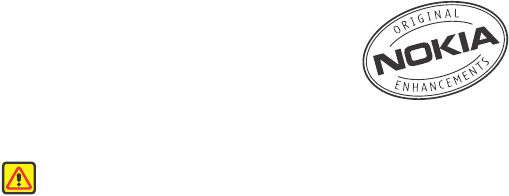
Nokia 6651 User Guide 99 Copyright © 2004 Nokia
• ENHANCEMENTS, BATTERIES,
AND CHARGERS
Check the model number of any charger before
use with this device. This device is intended for use
when supplied with power from ACP-12 and
LCH-12.
Warning: Use only batteries, chargers, and enhancements
approved by Nokia for use with this particular model. The use of
any other types may invalidate any approval or warranty, and may
be dangerous.
For availability of approved enhancements, please check with your dealer.
When you disconnect the power cord of any enhancement, grasp and pull
the plug, not the cord.
A few practical rules about accessories and enhancements:
•When you disconnect the power cord of any accessory or
enhancement, grasp and pull the plug, not the cord.
•Check regularly that enhancements installed in a vehicle are mounted
and are operating properly.
•Installation of any complex car enhancements must be made by
qualified personnel only.
• CARE AND MAINTENANCE
Your device is a product of superior design and craftsmanship and should
be treated with care. The suggestions below will help you protect your
warranty coverage and enjoy your device for many years.
•Keep the phone and all its parts and accessories out of the reach of
small children.
•Keep the phone dry. Precipitation, humidity and all types of liquids or
moisture can contain minerals that will corrode electronic circuits. If
your device does get wet, remove the battery and allow the device to
dry completely before replacing it.
•Do not use or store the device in dusty, dirty areas. Its moving parts
and electronic components can be damaged.
100 Copyright © 2004 Nokia
•Do not store the device in hot areas. High temperatures can shorten
the life of electronic devices, damage batteries, and warp or melt
certain plastics.
•Do not store the device in cold areas. When the device returns to its
normal temperature, moisture can form inside the device and damage
electronic circuit boards.
•Do not attempt to open the device other than as instructed in this
guide.
•Do not drop, knock or shake the device. Rough handling can break
internal circuit boards and fine mechanics.
•Do not use harsh chemicals, cleaning solvents, or strong detergents
to clean the device.
•Do not paint the device. Paint can clog the moving parts and prevent
proper operation.
•Use a soft, clean, dry cloth to clean any lenses (such as camera,
proximity sensor, and light sensor lenses).
•Use only the supplied or an approved replacement antenna.
Unauthorized antennae, modifications, or attachments could damage
the device and may violate regulations governing radio devices.
All of the above suggestions apply equally to your device, battery, charger,
or any enhancement. If any device is not working properly, take it to the
nearest authorized service facility for service.
• ADDITIONAL SAFETY INFORMATION
Operating environment
Remember to follow any special regulations in force in any area and
always switch off your device when its use is prohibited or when it may
cause interference or danger. Use the device only in its normal operating
positions. To maintain compliance with radio frequency exposure
guidelines only use accessories approved by Nokia for use with this device.
When the device is on and being worn on the body, always use an
approved carrying case.
Nokia 6651 User Guide 101 Copyright © 2004 Nokia
Parts of the device are magnetic. Metallic materials may be attracted to
the device, and persons with a hearing aid should not hold the device to
the ear with the hearing aid. Always secure the device in its holder,
because metallic materials may be attracted by the earpiece. Do not place
credit cards or other magnetic storage media near the device, because
information stored on them may be erased.
Medical devices
Operation of any radio transmitting equipment, including wireless
phones, may interfere with the functionality of inadequately protected
medical devices. Consult a physician or the manufacturer of the medical
device to determine if they are adequately shielded from external RF
energy or if you have any questions. Switch off your phone in health care
facilities when any regulations posted in these areas instruct you to do so.
Hospitals or health care facilities may be using equipment that could be
sensitive to external RF energy.
PACEMAKERS
Pacemaker manufacturers recommend that a minimum separation of
6 inches (15.3 cm) be maintained between a wireless phone and a
pacemaker to avoid potential interference with the pacemaker. These
recommendations are consistent with the independent research by and
recommendations of Wireless Technology Research. To minimize the
potential for interference, persons with pacemakers should
•Always keep the device more than 6 inches (15.3 cm) from their
pacemaker when the device is switched on
•Not carry the device in a breast pocket
•Hold the device to the ear opposite the pacemaker to minimize the
potential for interference
If you have any reason to suspect that interference is taking place, switch
off your device immediately.
HEARING AIDS
Some digital wireless devices may interfere with some hearing aids. If
interference occurs, consult your service provider.
102 Copyright © 2004 Nokia
Vehicles
RF signals may affect improperly installed or inadequately shielded
electronic systems in motor vehicles such as electronic fuel injection
systems, electronic antiskid (antilock) braking systems, electronic speed
control systems, air bag systems. For more information, check with the
manufacturer or its representative of your vehicle or any equipment that
has been added.
Only qualified personnel should service the device, or install the device in
a vehicle. Faulty installation or service may be dangerous and may
invalidate any warranty that may apply to the device. Check regularly that
all wireless device equipment in your vehicle is mounted and operating
properly. Do not store or carry flammable liquids, gases, or explosive
materials in the same compartment as the device, its parts, or
enhancements. For vehicles equipped with an air bag, remember that an
air bags inflate with great force. Do not place objects, including installed
or portable wireless equipment in the area over the air bag or in the air
bag deployment area. If in-vehicle wireless equipment is improperly
installed and the air bag inflates, serious injury could result.
Potentially explosive environments
Switch off your device when in any area with a potentially explosive
atmosphere and obey all signs and instructions. Potentially explosive
atmospheres include areas where you would normally be advised to turn
off your vehicle engine. Sparks in such areas could cause an explosion or
fire resulting in bodily injury or even death. Switch off the device at
refueling points such as near gas pumps at service stations. Observe
restrictions on the use of radio equipment in fuel depots, storage, and
distribution areas, chemical plants or where blasting operations are in
progress. Areas with a potentially explosive atmosphere are often but not
always clearly marked. They include below deck on boats, chemical
transfer or storage facilities, vehicles using liquefied petroleum gas (such
as propane or butane), and areas where the air contains chemicals or
particles such as grain, dust or metal powders.
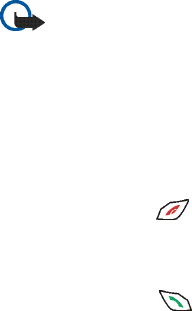
Nokia 6651 User Guide 103 Copyright © 2004 Nokia
Aircraft
FCC regulations prohibit using your wireless device while in the air. The
use of wireless telephones in an aircraft may be dangerous to the
operation of the aircraft, disrupt the wireless telephone network, and may
be illegal.
Failure to observe these instructions may lead to suspension or denial of
telephone services to the offender, legal action, or both.
Emergency calls
Important: Wireless phones, including this device, operate using
radio signals, wireless networks, landline networks, and
user-programmed functions. Because of this, connections in all
conditions cannot be guaranteed. You should never rely solely on
any wireless device for essential communications like medical
emergencies.
To make an emergency call:
1If the phone is not on, switch it on. Check for adequate signal
strength. Some networks may require that a valid SIM card is properly
inserted in the phone.
2Press the End key, , as many times as needed to clear the display
and ready the phone for calls.
3Key in the official emergency number for your present location.
Emergency numbers vary by location.
4Press the Talk key, .
If certain features are in use, you may first need to turn those features off
before you can make an emergency call. Consult this guide or your service
provider. When making an emergency call, give all the necessary
information as accurately as possible. Your wireless phone may be the
only means of communication at the scene of an accident. Do not end the
call until given permission to do so.
104 Copyright © 2004 Nokia
CERTIFICATION INFORMATION (SAR)
THIS MODEL PHONE MEETS THE GOVERNMENT'S REQUIREMENTS FOR
EXPOSURE TO RADIO WAVES.
Your wireless phone is a radio transmitter and receiver. It is designed and
manufactured not to exceed the emission limits for exposure to radio
frequency (RF) energy set by the Federal Communications Commission of
the U.S. Government. These limits are part of comprehensive guidelines
and establish permitted levels of RF energy for the general population. The
guidelines are based on standards that were developed by independent
scientific organizations through periodic and thorough evaluation of
scientific studies. The standards include a substantial safety margin
designed to assure the safety of all persons, regardless of age and health.
The exposure standard for wireless mobile phones employs a unit of
measurement known as the Specific Absorption Rate, or SAR. The SAR
limit set by the FCC is 1.6W/kg.* Tests for SAR are conducted using
standard operating positions accepted by the FCC with the phone
transmitting at its highest certified power level in all tested frequency
bands. Although the SAR is determined at the highest certified power
level, the actual SAR level of the phone while operating can be well below
the maximum value. This is because the phone is designed to operate at
multiple power levels so as to use only the power required to reach the
network. In general, the closer you are to a wireless base station antenna,
the lower the power output.
Before a phone model is available for sale to the public, it must be tested
and certified to the FCC that it does not exceed the limit established by
the government-adopted requirement for safe exposure. The tests are
performed in positions and locations (for example, at the ear and worn on
the body) as required by the FCC for each model.
The highest SAR value for this model phone as reported to the FCC when
tested for use at the ear is 1.27 W/kg, and when worn on the body, as
described in this user guide, is 0.51 W/kg. (Body-worn measurements
differ among phone models, depending upon available enhancements and
FCC requirements).
While there may be differences between the SAR levels of various phones
and at various positions, they all meet the government requirement. The
FCC has granted an Equipment Authorization for this model phone with
Nokia 6651 User Guide 105 Copyright © 2004 Nokia
all reported SAR levels evaluated as in compliance with the FCC RF
exposure guidelines. SAR information on this model phone is on file with
the FCC and can be found under the Display Grant section of
http://www.fcc.gov/oet/fccid after searching on FCC ID PYANMM-1.
For body worn operation, this phone has been tested and meets the FCC
RF exposure guidelines for use with a carry case, belt clip, or holder that
contains no metal and that positions the handset a minimum of 5/8-inch
(1.5 cm) from the body. Use of other carry cases, belt clips, or holders may
not ensure compliance with FCC RF exposure guidelines. If you do not use
a body-worn accessory and are not holding the phone at the ear, position
the handset a minimum of 5/8-inch (1.5 cm) from your body when the
phone is switched on.
*In the United States and Canada, the SAR limit for mobile phones used
by the public is 1.6 watts/kilogram (W/kg) averaged over one gram of
tissue. The standard incorporates a substantial margin of safety to give
additional protection for the public and to account for any variations in
measurements. SAR values may vary depending on national reporting
requirements and the network band. For SAR information in other regions
please look under product information at www.nokia.com.
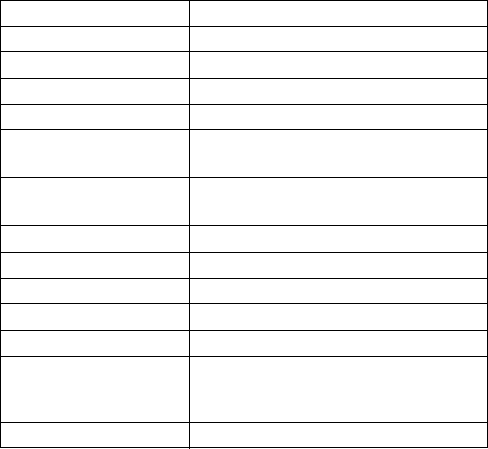
106 Copyright © 2004 Nokia
• TECHNICAL INFORMATION
a. Battery talk and standby times are estimates only and depend on signal
strength, network conditions, features used, battery age and condition
(including the effect of charging habits), temperatures to which battery is
exposed, use in digital mode, and many other factors. Please note that the
amount of time a phone is used for calls will affect its standby time.
Likewise, the amount of time that the phone is turned on and in the
standby mode will affect its talk time.
Feature Specification
Weight 148 g (5.2 oz) with 1000 mAh BLC-2 Li-Ion Battery
Dimensions 5.24 x 2.04 x 1.02 in (hxwxd)
Size (volume) 128 cm3
Wireless networks GSM 1900 and WCDMA 1900 networks
Frequency Range (Tx) GSM 1900: 1850–1910 MHz
WCDMA: 1850–1910 MHz
Frequency Range (Rx) GSM 1900: 1930–1990 MHz
WCDMA: 1930–1990 MHz
Tx output power 1 W (max)
Battery Voltage (nominal) 3.7 V
Operating Temperature 14°F to +131°F ( -10°C to +55°C)
Memory capacity 6 MB shared memory
Number of entries in contacts Up to 500
Talk timea GSM: up to 4 hours
WCDMA: up to 3 hours
Standby time Up to 10 days
Nokia 6651 User Guide 107 Copyright © 2004 Nokia
• Nokia ONE-YEAR LIMITED WARRANTY
Nokia Inc. (“Nokia”) warrants that this cellular phone (“Product”) is free
from defects in material and workmanship that result in Product failure
during normal usage, according to the following terms and conditions:
1The limited warranty for the Product extends for ONE (1) year beginning on the
date of the purchase of the Product. This one year period is extended by each
whole day that the Product is out of your possession for repair under this
warranty.
2The limited warranty extends only to the original purchaser (“Consumer”) of the
Product and is not assignable or transferable to any subsequent purchaser/
end-user.
3The limited warranty extends only to Consumers who purchase the Product in
the United States of America.
4During the limited warranty period, Nokia will repair, or replace, at Nokia’s sole
option, any defective parts, or any parts that will not properly operate for their
intended use with new or refurbished replacement items if such repair or
replacement is needed because of product malfunction or failure during
normal usage. No charge will be made to the Consumer for any such parts.
Nokia will also pay for the labor charges incurred by Nokia in repairing or
replacing the defective parts. The limited warranty does not cover defects in
appearance, cosmetic, decorative or structural items, including framing, and
any non-operative parts. Nokia’s limit of liability under the limited warranty
shall be the actual cash value of the Product at the time the Consumer returns
the Product for repair, determined by the price paid by the Consumer for the
Product less a reasonable amount for usage. Nokia shall not be liable for any
other losses or damages. These remedies are the Consumer’s exclusive
remedies for breach of warranty.
5Upon request from Nokia, the Consumer must prove the date of the original
purchase of the Product by a dated bill of sale or dated itemized receipt.
6The Consumer shall bear the cost of shipping the Product to Nokia in
Melbourne, Florida. Nokia shall bear the cost of shipping the Product back to
the Consumer after the completion of service under this limited warranty.
7The Consumer shall have no coverage or benefits under this limited warranty
if any of the following conditions are applicable:
a) The Product has been subjected to abnormal use, abnormal conditions,
improper storage, exposure to moisture or dampness, unauthorized
modifications, unauthorized connections, unauthorized repair, misuse,
neglect, abuse, accident, alteration, improper installation, or other acts
which are not the fault of Nokia, including damage caused by shipping.
b) The Product has been damaged from external causes such as collision
with an object, or from fire, flooding, sand, dirt, windstorm, lightning,
earthquake or damage from exposure to weather conditions, an Act of
108 Copyright © 2004 Nokia
God, or battery leakage, theft, blown fuse, or improper use of any
electrical source, damage caused by computer or internet viruses, bugs,
worms, Trojan Horses, cancelbots or damage caused by the connection to
other products not recommended for interconnection by Nokia.
c) Nokia was not advised in writing by the Consumer of the alleged defect
or malfunction of the Product within fourteen (14) days after the
expiration of the applicable limited warranty period.
d) The Product serial number plate or the enhancement data code has been
removed, defaced or altered.
e) The defect or damage was caused by the defective function of the cellular
system or by inadequate signal reception by the external antenna, or
viruses or other software problems introduced into the Product.
8Nokia does not warrant uninterrupted or error-free operation of the Product.
If a problem develops during the limited warranty period, the Consumer shall
take the following step-by-step procedure:
a) The Consumer shall return the Product to the place of purchase for repair
or replacement processing.
b) If “a” is not convenient because of distance (more than 50 miles) or for
other good cause, the Consumer shall ship the Product prepaid and
insured to:
Nokia Inc., Attn: Repair Department
795 West Nasa Blvd.
Melbourne, FL 32901
c) The Consumer shall include a return address, daytime phone number and/
or fax number, complete description of the problem, proof of purchase
and service agreement (if applicable). Expenses related to removing the
Product from an installation are not covered under this limited warranty.
d) The Consumer will be billed for any parts or labor charges not covered by
this limited warranty. The Consumer will be responsible for any expenses
related to reinstallation of the Product.
e) Nokia will repair the Product under the limited warranty within 30 days
after receipt of the Product. If Nokia cannot perform repairs covered
under this limited warranty within 30 days, or after a reasonable number
of attempts to repair the same defect, Nokia at its option, will provide a
replacement Product or refund the purchase price of the Product less a
reasonable amount for usage. In some states the Consumer may have the
right to a loaner if the repair of the Product takes more than ten (10) days.
Please contact the Customer Service Center at Nokia at the telephone
number listed at the end of this warranty if you need a loaner and the
repair of the Product has taken or is estimated to take more than ten (10)
Nokia 6651 User Guide 109 Copyright © 2004 Nokia
days.
f) If the Product is returned during the limited warranty period, but the
problem with the Product is not covered under the terms and conditions
of this limited warranty, the Consumer will be notified and given an
estimate of the charges the Consumer must pay to have the Product
repaired, with all shipping charges billed to the Consumer. If the estimate
is refused, the Product will be returned freight collect. If the Product is
returned after the expiration of the limited warranty period, Nokia’s
normal service policies shall apply and the Consumer will be responsible for
all shipping charges.
9You (the Consumer) understand that the product may consist of refurbished
equipment that contains used components, some of which have been
reprocessed. The used components comply with Product performance and
reliability specifications.
10 ANY IMPLIED WARRANTY OF MERCHANTABILITY, OR FITNESS FOR A
PARTICULAR PURPOSE OR USE, SHALL BE LIMITED TO THE DURATION OF THE
FOREGOING LIMITED WRITTEN WARRANTY. OTHERWISE, THE FOREGOING
LIMITED WARRANTY IS THE CONSUMER’S SOLE AND EXCLUSIVE REMEDY AND
IS IN LIEU OF ALL OTHER WARRANTIES, EXPRESS OR IMPLIED. NOKIA SHALL
NOT BE LIABLE FOR SPECIAL, INCIDENTAL, PUNITIVE OR CONSEQUENTIAL
DAMAGES, INCLUDING BUT NOT LIMITED TO LOSS OF ANTICIPATED BENEFITS
OR PROFITS, LOSS OF SAVINGS OR REVENUE, LOSS OF DATA, PUNITIVE
DAMAGES, LOSS OF USE OF THE PRODUCT OR ANY ASSOCIATED EQUIPMENT,
COST OF CAPITAL, COST OF ANY SUBSTITUTE EQUIPMENT OR FACILITIES,
DOWNTIME, THE CLAIMS OF ANY THIRD PARTIES, INCLUDING CUSTOMERS,
AND INJURY TO PROPERTY, RESULTING FROM THE PURCHASE OR USE OF THE
PRODUCT OR ARISING FROM BREACH OF THE WARRANTY, BREACH OF
CONTRACT, NEGLIGENCE, STRICT TORT, OR ANY OTHER LEGAL OR EQUITABLE
THEORY, EVEN IF NOKIA KNEW OF THE LIKELIHOOD OF SUCH DAMAGES.
NOKIA SHALL NOT BE LIABLE FOR DELAY IN RENDERING SERVICE UNDER THE
LIMITED WARRANTY, OR LOSS OF USE DURING THE PERIOD THAT THE
PRODUCT IS BEING REPAIRED.
110 Copyright © 2004 Nokia
11 Some states do not allow limitation of how long an implied warranty lasts, so
the one year warranty limitation may not apply to you (the Consumer). Some
states do not allow the exclusion or limitation of incidental and consequential
damages, so certain of the above limitations or exclusions may not apply to
you (the Consumer). This limited warranty gives the Consumer specific legal
rights and the Consumer may also have other rights which vary from state to
state.
12 Nokia neither assumes nor authorizes any authorized service center or any
other person or entity to assume for it any other obligation or liability beyond
that which is expressly provided for in this limited warranty including the
provider or seller of any extended warranty or service agreement.
13 This is the entire warranty between Nokia and the Consumer, and supersedes
all prior and contemporaneous agreements or understandings, oral or written,
relating to the Product, and no representation, promise or condition not
contained herein shall modify these terms.
14 This limited warranty allocates the risk of failure of the Product between the
Consumer and Nokia. The allocation is recognized by
the Consumer and is reflected in the purchase price.
15 Any action or lawsuit for breach of warranty must be commenced within
eighteen (18) months following purchase of the Product.
16 Questions concerning this limited warranty may be directed to:
Nokia Inc.
Attn: Customer Service
7725 Woodland Center Blvd., Ste. 150
Tampa, FL 33614
Telephone: 1-888-NOKIA-2U (1-888-665-4228)
Facsimile: (813) 287-6612
TTY/TDD Users Only: 1-800-24-NOKIA (1-800-246-6542)
17 The limited warranty period for Nokia supplied attachments and accessories is
specifically defined within their own warranty cards and packaging.
111
Appendix A Message from the CTIA
(Cellular Telecommunications
& Internet Association)
to all users of mobile phones
© 2001 Cellular Telecommunications & Internet Association. All Rights
Reserved.1250 Connecticut Avenue, NW Suite 800, Washington, DC
20036. Phone: (202) 785-0081
112
Safety is the most important call you will ever make.
A Guide to Safe and Responsible Wireless Phone Use
Tens of millions of people in the U.S. today take advantage of the unique
combination of convenience, safety and value delivered by the wireless telephone.
Quite simply, the wireless phone gives people the powerful ability to communicate
by voice--almost anywhere, anytime--with the boss, with a client, with the kids,
with emergency personnel or even with the police. Each year, Americans make
billions of calls from their wireless phones, and the numbers are rapidly growing.
But an important responsibility accompanies those benefits, one that every wireless
phone user must uphold. When driving a car, driving is your first responsibility. A
wireless phone can be an invaluable tool, but good judgment must be exercised at
all times while driving a motor vehicle--whether on the phone or not.
The basic lessons are ones we all learned as teenagers. Driving requires alertness,
caution and courtesy. It requires a heavy dose of basic common sense---keep your
head up, keep your eyes on the road, check your mirrors frequently and watch out
for other drivers. It requires obeying all traffic signs and signals and staying within
the speed limit. It means using seatbelts and requiring other passengers to do the
same.
But with wireless phone use, driving safely means a little more. This brochure is a
call to wireless phone users everywhere to make safety their first priority when
behind the wheel of a car. Wireless telecommunications is keeping us in touch,
simplifying our lives, protecting us in emergencies and providing opportunities to
help others in need.
When it comes to the use of wireless phones, safety is your most important call.
Wireless Phone "Safety Tips"
Below are safety tips to follow while driving and using a wireless phone which
should be easy to remember.
1 Get to know your wireless phone and its features such as speed dial and redial.
Carefully read your instruction manual and learn to take advantage of valuable
features most phones offer, including automatic redial and memory. Also, work
to memorize the phone keypad so you can use the speed dial function without
taking your attention off the road.
2 When available, use a hands free device. A number of hands free wireless phone
accessories are readily available today. Whether you choose an installed mounted
device for your wireless phone or a speaker phone accessory, take advantage of
these devices if available to you.
3 Position your wireless phone within easy reach. Make sure you place your
wireless phone within easy reach and where you can grab it without removing
your eyes from the road. If you get an incoming call at an inconvenient time, if
possible, let your voice mail answer it for you.
4 Suspend conversations during hazardous driving conditions or situations. Let
the person you are speaking with know you are driving; if necessary, suspend the
call in heavy traffic or hazardous weather conditions. Rain, sleet, snow and ice
11 3
can be hazardous, but so is heavy traffic. As a driver, your first responsibility is
to pay attention to the road.
5 Do not take notes or look up phone numbers while driving. If you are reading an
address book or business card, or writing a "to do" list while driving a car, you
are not watching where you are going. It’s common sense. Don’t get caught in a
dangerous situation because you are reading or writing and not paying attention
to the road or nearby vehicles.
6 Dial sensibly and assess the traffic; if possible, place calls when you are not
moving or before pulling into traffic. Try to plan your calls before you begin your
trip or attempt to coincide your calls with times you may be stopped at a stop
sign, red light or otherwise stationary. But if you need to dial while driving,
follow this simple tip--dial only a few numbers, check the road and your mirrors,
then continue.
7 Do not engage in stressful or emotional conversations that may be distracting.
Stressful or emotional conversations and driving do not mix--they are
distracting and even dangerous when you are behind the wheel of a car. Make
people you are talking with aware you are driving and if necessary, suspend
conversations which have the potential to divert your attention from the road.
8 Use your wireless phone to call for help. Your wireless phone is one of the
greatest tools you can own to protect yourself and your family in dangerous
situations--with your phone at your side, help is only three numbers away. Dial
9-1-1 or other local emergency number in the case of fire, traffic accident, road
hazard or medical emergency. Remember, it is a free call on your wireless phone!
9 Use your wireless phone to help others in emergencies. Your wireless phone
provides you a perfect opportunity to be a "Good Samaritan" in your
community. If you see an auto accident, crime in progress or other serious
emergency where lives are in danger, call 9-1-1 or other local emergency number,
as you would want others to do for you.
10 Call roadside assistance or a special wireless non-emergency assistance number
when necessary. Certain situations you encounter while driving may require
attention, but are not urgent enough to merit a call for emergency services. But
you still can use your wireless phone to lend a hand. If you see a broken-down
vehicle posing no serious hazard, a broken traffic signal, a minor traffic accident
where no one appears injured or a vehicle you know to be stolen, call roadside
assistance or other special non-emergency wireless number.
Careless, distracted individuals and people driving irresponsibly represent a hazard
to everyone on the road. Since 1984, the Cellular Telecommunications Industry
Association and the wireless industry have conducted educational outreach to
inform wireless phone users of their responsibilities as safe drivers and good
citizens. As we approach a new century, more and more of us will take advantage of
the benefits of wireless telephones. And, as we take to the roads, we all have a
responsibility to drive safely.
The wireless industry reminds you to use your phone safely when driving.
For more information, please call 1-888-901-SAFE.
For updates: http://www.wow-com.com/consumer/issues/driving/
articles.cfm?ID=85
114
11 5
Appendix B Message from the FDA
Appendix B Message from the FDA
(U.S. Food and Drug
Administration) to all users of
mobile phones
©July 18, 2001For updates: http://www.fda.gov/cdrh/phones
116
Consumer Update on Wireless Phones
U.S. Food and Drug Administration
1. Do wireless phones pose a health hazard?
The available scientific evidence does not show that any health problems are
associated with using wireless phones. There is no proof, however, that wireless
phones are absolutely safe. Wireless phones emit low levels of radiofrequency
energy (RF) in the microwave range while being used. They also emit very low levels
of RF when in the stand-by mode. Whereas high levels of RF can produce health
effects (by heating tissue), exposure to low level RF that does not produce heating
effects causes no known adverse health effects. Many studies of low level RF
exposures have not found any biological effects. Some studies have suggested that
some biological effects may occur, but such findings have not been confirmed by
additional research. In some cases, other researchers have had difficulty in
reproducing those studies, or in determining the reasons for inconsistent results.
2. What is FDA's role concerning the safety of wireless phones?
Under the law, FDA does not review the safety of radiation-emitting consumer
products such as wireless phones before they can be sold, as it does with new drugs
or medical devices. However, the agency has authority to take action if wireless
phones are shown to emit radiofrequency energy (RF) at a level that is hazardous to
the user. In such a case, FDA could require the manufacturers of wireless phones to
notify users of the health hazard and to repair, replace or recall the phones so that
the hazard no longer exists.
Although the existing scientific data do not justify FDA regulatory actions, FDA has
urged the wireless phone industry to take a number of steps, including the
following:
• Support needed research into possible biological effects of RF of the type
emitted by wireless phones;
• Design wireless phones in a way that minimizes any RF exposure to the user
that is not necessary for device function; and
• Cooperate in providing users of wireless phones with the best possible
information on possible effects of wireless phone use on human health.
FDA belongs to an interagency working group of the federal agencies that have
responsibility for different aspects of RF safety to ensure coordinated efforts at the
federal level. The following agencies belong to this working group:
• National Institute for Occupational Safety and Health
• Environmental Protection Agency
• Federal Communications Commission
• Occupational Safety and Health Administration
• National Telecommunications and Information Administration
The National Institutes of Health participates in some interagency working group
activities, as well.
FDA shares regulatory responsibilities for wireless phones with the Federal
Communications Commission (FCC). All phones that are sold in the United States
must comply with FCC safety guidelines that limit RF exposure. FCC relies on FDA
11 7
Appendix B Message from the FDA
and other health agencies for safety questions about wireless phones. FCC also
regulates the base stations that the wireless phone networks rely upon. While these
base stations operate at higher power than do the wireless phones themselves, the
RF exposures that people get from these base stations are typically thousands of
times lower than those they can get from wireless phones. Base stations are thus not
the subject of the safety questions discussed in this document.
3. What kinds of phones are the subject of this update?
The term wireless phone refers here to hand-held wireless phones with built-in
antennas, often called cell mobile or PCS phones. These types of wireless phones
can expose the user to measurable radiofrequency energy (RF) because of the short
distance between the phone and the user’s head. These RF exposures are limited by
Federal Communications Commission safety guidelines that were developed with
the advice of FDA and other federal health and safety agencies. When the phone is
located at greater distances from the user, the exposure to RF is drastically lower
because a person's RF exposure decreases rapidly with increasing distance from the
source. The so-called cordless phones; which have a base unit connected to the
telephone wiring in a house, typically operate at far lower power levels, and thus
produce RF exposures far below the FCC safety limits.
4. What are the results of the research done already?
The research done thus far has produced conflicting results, and many studies have
suffered from flaws in their research methods. Animal experiments investigating the
effects of radiofrequency energy (RF) exposures characteristic of wireless phones
have yielded conflicting results that often cannot be repeated in other laboratories.
A few animal studies, however, have suggested that low levels of RF could accelerate
the development of cancer in laboratory animals. However, many of the studies that
showed increased tumor development used animals that had been genetically
engineered or treated with cancer-causing chemicals so as to be pre-disposed to
develop cancer in the absence of RF exposure. Other studies exposed the animals to
RF for up to 22 hours per day. These conditions are not similar to the conditions
under which people use wireless phones, so we don’t know with certainty what the
results of such studies mean for human health.
Three large epidemiology studies have been published since December 2000.
Between them, the studies investigated any possible association between the use of
wireless phones and primary brain cancer, glioma, meningioma, or acoustic
neuroma, tumors of the brain or salivary gland, leukemia, or other cancers. None
of the studies demonstrated the existence of any harmful health effects from
wireless phone RF exposures. However, none of the studies can answer questions
about long-term exposures, since the average period of phone use in these studies
was around three years.
5. What research is needed to decide whether RF exposure from wireless phones
poses a health risk?
A combination of laboratory studies and epidemiological studies of people actually
using wireless phones would provide some of the data that are needed. Lifetime
animal exposure studies could be completed in a few years. However, very large
numbers of animals would be needed to provide reliable proof of a cancer
promoting effect if one exists. Epidemiological studies can provide data that is
directly applicable to human populations, but 10 or more years follow-up may be
118
needed to provide answers about some health effects, such as cancer. This is because
the interval between the time of exposure to a cancer-causing agent and the time
tumors develop - if they do - may be many, many years. The interpretation of
epidemiological studies is hampered by difficulties in measuring actual RF exposure
during day-to-day use of wireless phones. Many factors affect this measurement,
such as the angle at which the phone is held, or which model of phone is used.
6.What is FDA doing to find out more about the possible health effects of wireless
phone RF?
FDA is working with the U.S. National Toxicology Program and with groups of
investigators around the world to ensure that high priority animal studies are
conducted to address important questions about the effects of exposure to
radiofrequency energy (RF).
FDA has been a leading participant in the World Health Organization International
Electromagnetic Fields (EMF) Project since its inception in 1996. An influential
result of this work has been the development of a detailed agenda of research needs
that has driven the establishment of new research programs around the world. The
Project has also helped develop a series of public information documents on EMF
issues.
FDA and the Cellular Telecommunications & Internet Association (CTIA) have a
formal Cooperative Research and Development Agreement (CRADA) to do
research on wireless phone safety. FDA provides the scientific oversight, obtaining
input from experts in government, industry, and academic organizations. CTIA-
funded research is conducted through contracts to independent investigators. The
initial research will include both laboratory studies and studies of wireless phone
users. The CRADA will also include a broad assessment of additional research
needs in the context of the latest research developments around the world.
7. How can I find out how much radiofrequency energy exposure I can get by using
my wireless phone?
All phones sold in the United States must comply with Federal Communications
Commission (FCC) guidelines that limit radiofrequency energy (RF) exposures.
FCC established these guidelines in consultation with FDA and the other federal
health and safety agencies. The FCC limit for RF exposure from wireless telephones
is set at a Specific Absorption Rate (SAR) of 1.6 watts per kilogram (1.6 W/kg). The
FCC limit is consistent with the safety standards developed by the Institute of
Electrical and Electronic Engineering (IEEE) and the National Council on
Radiation Protection and Measurement. The exposure limit takes into
consideration the body’s ability to remove heat from the tissues that absorb energy
from the wireless phone and is set well below levels known to have effects.
Manufacturers of wireless phones must report the RF exposure level for each model
of phone to the FCC. The FCC website (http://www.fcc.gov/oet/rfsafety) gives
directions for locating the FCC identification number on your phone so you can find
your phone’s RF exposure level in the online listing.
8. What has FDA done to measure the radiofrequency energy coming from
wireless phones?
The Institute of Electrical and Electronic Engineers (IEEE) is developing a technical
standard for measuring the radiofrequency energy (RF) exposure from wireless
11 9
Appendix B Message from the FDA
phones and other wireless handsets with the participation and leadership of FDA
scientists and engineers. The standard, Recommended Practice for Determining the
Spatial-Peak Specific Absorption Rate (SAR) in the Human Body Due to Wireless
Communications Devices: Experimental Techniques, sets forth the first consistent
test methodology for measuring the rate at which RF is deposited in the heads of
wireless phone users. The test method uses a tissue-simulating model of the human
head. Standardized SAR test methodology is expected to greatly improve the
consistency of measurements made at different laboratories on the same phone.
SAR is the measurement of the amount of energy absorbed in tissue, either by the
whole body or a small part of the body. It is measured in watts/kg (or milliwatts/g)
of matter. This measurement is used to determine whether a wireless phone
complies with safety guidelines.
9. What steps can I take to reduce my exposure to radiofrequency energy from my
wireless phone?
If there is a risk from these products--and at this point we do not know that there
is--it is probably very small. But if you are concerned about avoiding even potential
risks, you can take a few simple steps to minimize your exposure to radiofrequency
energy (RF). Since time is a key factor in how much exposure a person receives,
reducing the amount of time spent using a wireless phone will reduce RF exposure.
If you must conduct extended conversations by wireless phone every day, you
could place more distance between your body and the source of the RF, since the
exposure level drops off dramatically with distance. For example, you could use a
headset and carry the wireless phone away from your body or use a wireless phone
connected to a remote antenna.
Again, the scientific data do not demonstrate that wireless phones are harmful. But
if you are concerned about the RF exposure from these products, you can use
measures like those described above to reduce your RF exposure from wireless
phone use.
10. What about children using wireless phones?
The scientific evidence does not show a danger to users of wireless phones,
including children and teenagers. If you want to take steps to lower exposure to
radiofrequency energy (RF), the measures described above would apply to children
and teenagers using wireless phones. Reducing the time of wireless phone use and
increasing the distance between the user and the RF source will reduce RF
exposure.Some groups sponsored by other national governments have advised that
children be discouraged from using wireless phones at all. For example, the
government in the United Kingdom distributed leaflets containing such a
recommendation in December 2000. They noted that no evidence exists that using
a wireless phone causes brain tumors or other ill effects. Their recommendation to
limit wireless phone use by children was strictly precautionary; it was not based on
scientific evidence that any health hazard exists.
11. What about wireless phone interference with medical equipment?
Radiofrequency energy (RF) from wireless phones can interact with some electronic
devices. For this reason, FDA helped develop a detailed test method to measure
electromagnetic interference (EMI) of implanted cardiac pacemakers and
defibrillators from wireless telephones. This test method is now part of a standard
sponsored by the Association for the Advancement of Medical instrumentation

120
(AAMI). The final draft, a joint effort by FDA, medical device manufacturers, and
many other groups, was completed in late 2000. This standard will allow
manufacturers to ensure that cardiac pacemakers and defibrillators are safe from
wireless phone EMI. FDA has tested hearing aids for interference from handheld
wireless phones and helped develop a voluntary standard sponsored by the Institute
of Electrical and Electronic Engineers (IEEE). This standard specifies test methods
and performance requirements for hearing aids and wireless phones so that no
interference occurs when a person uses a compatible phone and a accompanied
hearing aid at the same time. This standard was approved by the IEEE in 2000.
FDA continues to monitor the use of wireless phones for possible interactions with
other medical devices. Should harmful interference be found to occur, FDA will
conduct testing to assess the interference and work to resolve the problem.
12. Where can I find additional information?
For additional information, please refer to the following resources:
• FDA web page on wireless phones
http://www.fda.gov/cdrh/phones/index.html
• Federal Communications Commission (FCC) RF Safety Program
http://www.fcc.gov/oet/rfsafety
• International Commission on Non-Ionizing Radiation Protection
http://www.icnirp.de
• World Health Organization (WHO) International EMF Project
http://www.who.int/emf
• National Radiological Protection Board (UK)
http://www.nrpb.org.uk/
July 18, 2001For updates: http://www.fda.gov/cdrh/phones