Microsoft RH-120 CDMA Cellular/US-PCS/AWS w/BT User Manual RH 120 EN NonRUIM FCC 10 13 2008
Microsoft Mobile Oy CDMA Cellular/US-PCS/AWS w/BT RH 120 EN NonRUIM FCC 10 13 2008
Contents
- 1. Manual
- 2. HAC verbiage
Manual

RH-120 User Guide

© 2008 Nokia. All rights reserved.
Nokia, Nokia Connecting People, and Navi are trademarks or registered
trademarks of Nokia Corporation. Nokia tune is a sound mark of Nokia
Corporation. Other product and company names mentioned herein may be
trademarks or tradenames of their respective owners.
Reproduction, transfer, distribution, or storage of part or all of the
contents in this document in any form without the prior written
permission of Nokia is prohibited.
Includes RSA BSAFE cryptographic or security protocol software
from RSA Security.
Nokia operates a policy of ongoing development. Nokia reserves
the right to make changes and improvements to any of the products
described in this document without prior notice.
TO THE MAXIMUM EXTENT PERMITTED BY APPLICABLE LAW, UNDER NO
CIRCUMSTANCES SHALL NOKIA OR ANY OF ITS LICENSORS BE
RESPONSIBLE FOR ANY LOSS OF DATA OR INCOME OR ANY SPECIAL,
INCIDENTAL, CONSEQUENTIAL OR INDIRECT DAMAGES HOWSOEVER
CAUSED.
THE CONTENTS OF THIS DOCUMENT ARE PROVIDED "AS IS". EXCEPT AS
REQUIRED BY APPLICABLE LAW, NO WARRANTIES OF ANY KIND, EITHER
EXPRESS OR IMPLIED, INCLUDING, BUT NOT LIMITED TO, THE IMPLIED
WARRANTIES OF MERCHANTABILITY AND FITNESS FOR A PARTICULAR
PURPOSE, ARE MADE IN RELATION TO THE ACCURACY, RELIABILITY OR
CONTENTS OF THIS DOCUMENT. NOKIA RESERVES THE RIGHT TO REVISE
THIS DOCUMENT OR WITHDRAW IT AT ANY TIME WITHOUT PRIOR NOTICE.
The availability of particular products and applications and services for
these products may vary by region. Please check with your Nokia dealer for
details, and availability of language options.

Export controls
This device may contain commodities, technology, or software subject to
export laws and regulations from the US and other countries. Diversion
contrary to law is prohibited.
The third-party applications provided with your device may have been
created and may be owned by persons or entities not affiliated with or
related to Nokia. Nokia does not own the copyrights or intellectual
property rights to the third-party applications. As such, Nokia does not
take any responsibility for end-user support, functionality of the
applications, or the information in the applications or these materials.
Nokia does not provide any warranty for the third-party applications.
BY USING THE APPLICATIONS YOU ACKNOWLEDGE THAT THE
APPLICATIONS ARE PROVIDED AS IS WITHOUT WARRANTY OF ANY KIND,
EXPRESS OR IMPLIED, TO THE MAXIMUM EXTENT PERMITTED BY
APPLICABLE LAW. YOU FURTHER ACKNOWLEDGE THAT NEITHER NOKIA
NOR ITS AFFILIATES MAKE ANY REPRESENTATIONS OR WARRANTIES,
EXPRESS OR IMPLIED, INCLUDING BUT NOT LIMITED TO WARRANTIES OF
TITLE, MERCHANTABILITY OR FITNESS FOR A PARTICULAR PURPOSE, OR
THAT THE APPLICATIONS WILL NOT INFRINGE ANY THIRD-PARTY PATENTS,
COPYRIGHTS, TRADEMARKS, OR OTHER RIGHTS.
FCC NOTICE
Your device may cause TV or radio interference (for example, when using a
telephone in close proximity to receiving equipment). The FCC can require
you to stop using your telephone if such interference cannot be eliminated.
If you require assistance, contact your local service facility. This device
complies with part 15 of the FCC rules. Operation is subject to the
following two conditions: (1) This device may not cause harmful
interference, and (2) this device must accept any interference received,
including interference that may cause undesired operation. Any changes or

modifications not expressly approved by Nokia could void the user’s
authority to operate this equipment.
xxxxxxx/Issue 1
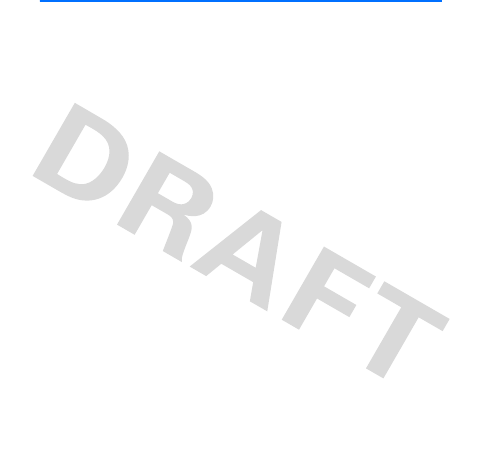
5
Contents
SAFETY...................................................................................... 6
1. Get started ......................................................................... 11
Install and remove battery ................................................................................. 11
Charge the battery................................................................................................ 12
Switch your device on or off ............................................................................. 13
Normal operating position ................................................................................. 14
2. Your device ........................................................................ 15
Keys and parts........................................................................................................ 15
3. Main features .................................................................... 16
Make and answer a call ...................................................................................... 17
Loudspeaker............................................................................................................ 17
Write text................................................................................................................ 17
Messaging ............................................................................................................... 18
Contacts................................................................................................................... 19
Voice recorder........................................................................................................ 19
USB Data Cable...................................................................................................... 20
Bluetooth................................................................................................................. 20
4. Accessories......................................................................... 22
5. Battery information .......................................................... 23
Charging and discharging................................................................................... 23
Nokia battery authentication guidelines........................................................ 27
Care and maintenance........................................................... 29
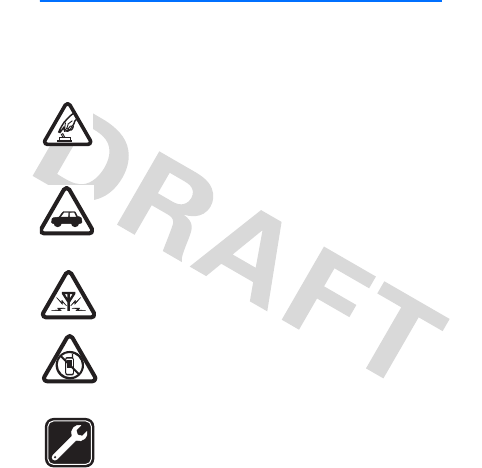
6
SAFETY
Read these simple guidelines. Not following them may be
dangerous or illegal. Read the complete user guide for further
information.
SWITCH ON SAFELY
Do not switch the device on when wireless phone use
is prohibited or when it may cause interference or
danger.
ROAD SAFETY COMES FIRST
Obey all local laws. Always keep your hands free to
operate the vehicle while driving. Your first
consideration while driving should be road safety.
INTERFERENCE
All wireless devices may be susceptible to
interference, which could affect performance.
SWITCH OFF IN RESTRICTED AREAS
Follow any restrictions. Switch the device off in
aircraft, near medical equipment, fuel, chemicals, or
blasting areas.
QUALIFIED SERVICE
Only qualified personnel may install or repair this
product.

7
ACCESSORIES AND BATTERIES
Use only approved accessories and batteries. Do not
connect incompatible products.
WATER-RESISTANCE
Your device is not water-resistant. Keep it dry.

8
■About your device
The wireless device (RH-120) described in this guide is approved
for use on CDMA 800, 1900, and 1700 MHz networks. Contact
your service provider for more information about networks.
When using the features in this device, obey all laws and respect
local customs, privacy and legitimate rights of others, including
copyrights.
Copyright protection may prevent some images, music, and other
content from being copied, modified, or transferred.
Warning: To use any features in this device, other than
the alarm clock, the device must be switched on. Do
not switch the device on when wireless device use may
cause interference or danger.
Remember to make back-up copies or keep a written record of all
important information stored in your device.
Your device may have preinstalled bookmarks and links for third-
party internet sites. You may also access other third-party sites
through your device. Third-party sites are not affiliated with
Nokia, and Nokia does not endorse or assume liability for them. If
you choose to access such sites, you should take precautions for
security or content.

9
When connecting to any other device, read its user guide for
detailed safety instructions. Do not connect incompatible
products.
■Network services
To use the device you must have service from a wireless service
provider. Many of the features require special network features.
These features are not available on all networks; other networks
may require that you make specific arrangements with your
service provider before you can use the network services. Using
network services involves transmission of data. Check with your
service provider for details about fees in your home network and
when roaming in other networks. Your service provider can give
you instructions and explain what charges will apply. Some
networks may have limitations that affect how you can use
network services. For instance, some networks may not support
all language-dependent characters and services.
Your service provider may have requested that certain features be
disabled or not activated in your device. If so, these features will
not appear on your device menu. Your device may also have a
special configuration such as changes in menu names, menu
order, and icons. Contact your service provider for more
information.

10
This device supports WAP 2.0 protocols (HTTP and SSL) that run
on TCP/IP protocols. Some features of this device, such as
browsing websites, and downloading files require network
support for these technologies.
■Nokia support on the web
For the latest guides, additional information, downloads, and
services related to your Nokia product, see www.nokia.com/
support or your local Nokia website.
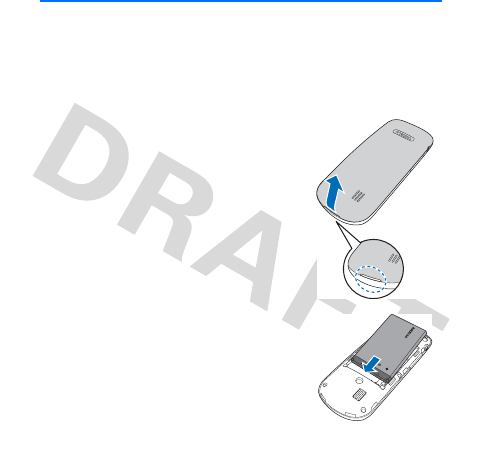
11
1. Get started
■Install and remove battery
Always switch the device off and disconnect the charger
before removing the battery.
1. Insert your finger into the finger
grip, and lift the back cover.
2. To install the battery, position the
battery so the gold-coloured
contacts match up with those on
the phone, and insert the battery
into the battery slot. Push down
on the other end of the battery.

12
3. To remove the battery, insert your
finger into the finger grip and lift
the battery from the battery slot.
4. Align the back cover with the back
of the device from the top, and
push it to lock with the bottom
end of the device until you hear a
click.
■Charge the battery
For availability of approved accessories, please check with
your dealer. When you disconnect the power cord of any
accessory, grasp and pull the plug, not the cord.
Your battery has been precharged, but the charging levels
may vary.

13
1. Connect the charger to a
wall outlet.
2. Connect the charger to the
device. You can use your
device while it is charging.
3. When the battery is fully
charged, disconnect the
charger from the device, then from the wall outlet to
save energy.
If the battery is completely discharged, it may take a while
before the charging indicator starts scrolling or any calls
can be made.
■Switch your device on or off
Press and hold the power key for at
least three seconds.

14
■Normal operating position
Your device has an internal antenna. Use
the device only in its normal operating
position.
Note: Your device may have
internal and external antennas. As
with any radio transmitting device,
avoid touching the antenna area
unnecessarily while the antenna is
transmitting or receiving. Contact
with such an antenna affects the
communication quality and may
cause the device to operate at a
higher power level than otherwise
needed and may reduce the battery
life.
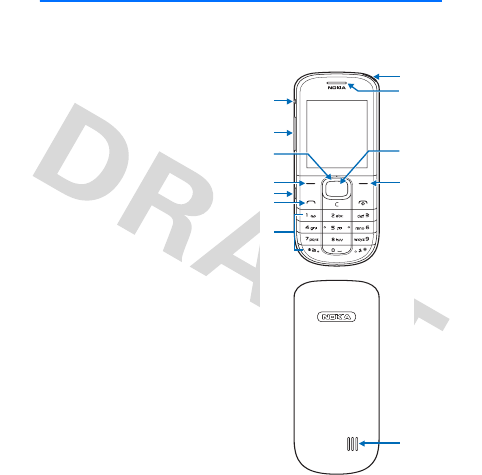
15
2. Your device
■Keys and parts
1. Strap eyelet
2. Earpiece
3. Middle selection key
4. Right selection key
5. Power/End key
6. Keypad
7. Call key
8. Charger/USB port
9. Left selection key
10.Navi™ key; hereafter
referred to as scroll key
11.Volume key
12.Headset connector
13.Speaker
7
6
9
11
10
12
1
13
4
3
2
8
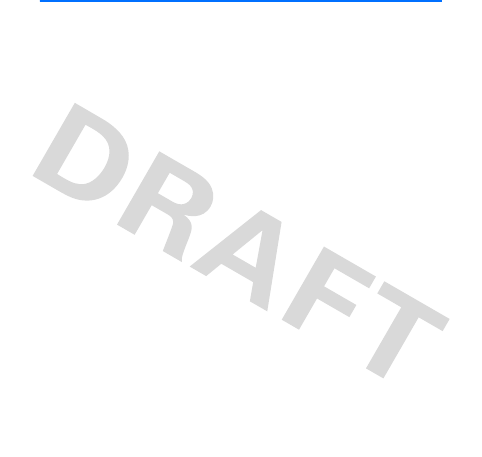
16
3. Main features
Select Menu to access the following features:
Messaging — to create, send, open, and manage messages
Contacts — to save names and phone numbers in the
phone memory, you can also assign groups, speed dialling,
and voice tags
Log — to access phone numbers of missed, received, and
dialled calls
Settings — to set up various features of your device
Gallery — to view and save images, music files, tones, and
recordings to a folder
Web — to access mobile internet services with your phone
browser
Organizer — to access alarm clock, calendar, to-do list,
notes, calculator, countdown timer, stopwatch, voice
recorder, and tip calculator
Applications — to download applications to your device
Extras — to play games and check local times of different
cities around the world
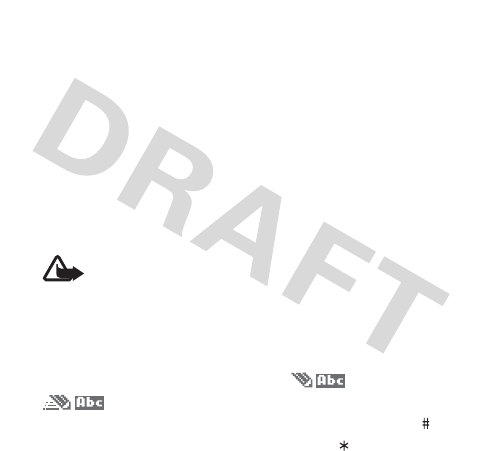
17
■Make and answer a call
To make a call, enter the phone number, including the
country code and area code, if necessary, and press the
call key. Press the volume key to adjust the volume of the
earpiece or headset during the call.
To answer a call, press the call key. To end a call or to
reject an incoming call, press the end key.
■Loudspeaker
To use the loudspeaker of the device during a call, select
Loudsp.
To deactivate the loudspeaker, select Headset.
Warning: Do not hold the device near your ear
when the loudspeaker is in use, because the
volume may be extremely loud.
■Write text
You can enter text using traditional or predictive
text input. To change the text input method,
and to switch between uppercase and lowercase, press .
To display a list of special characters, press .
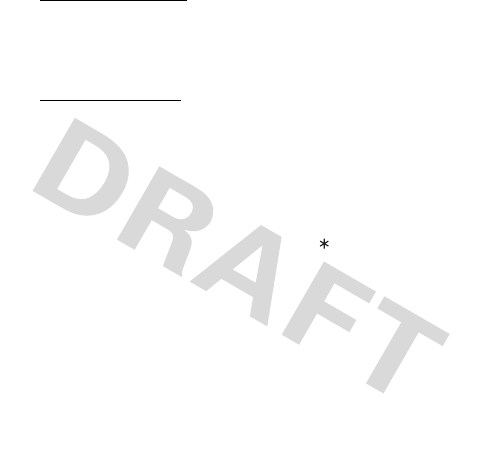
18
Traditional text input
Press a number key, 2-9, repeatedly until the desired
character appears. To insert a space, press 0. To insert a
number, press and hold the desired number key.
Predictive text input
Predictive text input is based on a built-in dictionary
when writing in English. Select Options > Prediction on.
When using predictive text input, press each key once for
each letter. The device suggests a matching word.
If the displayed word is the one you want, press 0, and
start writing the next word. If not, press repeatedly to
view other word options.
If ? is displayed after the word, the word is not in the
dictionary. To add the word to the dictionary, select Spell,
enter the word using traditional text input, and select
Save.
■Messaging
The message service can only be used when supported by
your network or service provider.

19
To send a text message:
1. Select Menu > Messaging > Text messages > Create
message.
2. Enter the phone number, or select Add to retrieve a
number from your contacts list.
3. Write the message.
4. Select Send.
To delete all messages in a folder, select Menu >
Messaging > Text messages > Delete messages and the
folder.
■Contacts
To search for a contact, select Menu > Contacts > Names,
enter the first character of the name, and scroll to the
contact you want. To add or edit contact information,
select Details. To add or delete contacts, select Options.
■Voice recorder
To start recording, select Menu > Organizer > Voice
recorder > the record button . To stop recording, select

20
the stop button . The recordings are saved in the
Recordings folder in Gallery.
■USB Data Cable
You can use the USB data cable CA-101 to transfer data
between the device and a compatible PC.
Important: To make a call, disconnect the USB
data cable from the device.
To activate your device for data transfer, connect the data
cable, select PC Suite when asked to select the connection
mode.
To be asked for the purpose of the connection each time
the cable is connected, select Menu > Settings >
Connectivity > USB data cable > Ask on connection.
■Bluetooth
This device is compliant with Bluetooth Specification 2.0
with EDR and supports the following profiles: Generic
Access Profiles, Generic Object Exchange Profile, Object
Exchange, Serial Port Profile, Headset Profile, Advanced
Audio Distribution Profile, A/V Control Transport, A/V

21
Remote Control Profile, Dial-up Networking, File Transfer
Protocol, Generic A/V Distribution Profile, Hands-Free
Profile 1.5, Object Push Profile, and Phonebook Access
Profile. To ensure interoperability between other devices
supporting Bluetooth technology, use Nokia approved
accessories for this model. Check with the manufacturers
of other devices to determine their compatibility with this
device.
To activate Bluetooth connectivity, select Menu >
Settings > Connectivity > Bluetooth > Bluetooth > On.
To connect to other devices, select Paired devices > New.
Select the device, then Pair.
To receive files from another device, select Accept.
To send files to another device, select the file, Options >
Send > Via Bluetooth, then the Bluetooth device.
Features using Bluetooth technology increase the demand
on battery power and reduce the battery life.
To avoid malicious software, do not accept Bluetooth
connectivity from sources you do not trust. Switch off the
Bluetooth function when not in use.
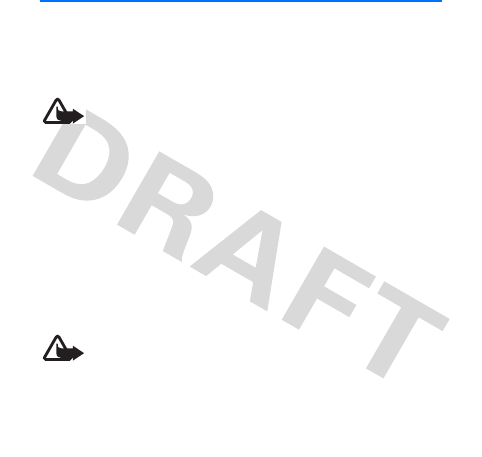
22
4. Accessories
For availability of approved accessories, please check with
your dealer. When you disconnect the power cord of any
accessory, grasp and pull the plug, not the cord.
Warning: Use only batteries, chargers, and
accessories approved by Nokia for use with this
particular model. The use of any other types may
invalidate any approval or warranty, and may be
dangerous.
Power
• Standard 860mAh Li-Ion Battery (BL-4C)
• Travel Charger (AC-6)
Audio
• Headset (HS-9)
Warning: When you use the headset, your ability
to hear outside sounds may be affected. Do not
use the headset where it can endanger your
safety.
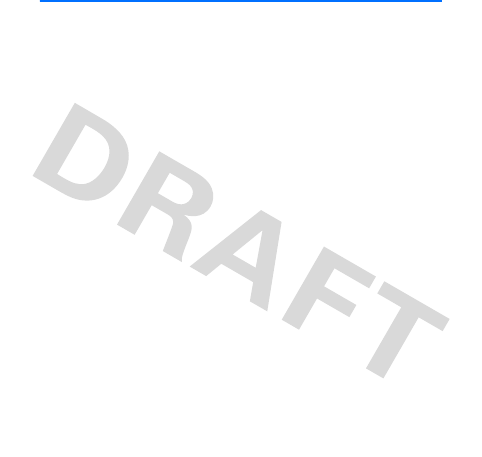
23
5. Battery information
■Charging and discharging
Your device is powered by a rechargeable battery. The
battery intended for use with this device is BL-4C. Nokia
may make additional battery models available for this
device. This device is intended for use when supplied with
power from the following chargers: AC-6. The exact
charger model number vary depending on the type of plug.
The plug variant is identified by one of the following: E,
EB, X, AR, U, A, C, or UB.
The battery can be charged and discharged hundreds of
times, but it will eventually wear out. When the talk and
standby times are noticeably shorter than normal, replace
the battery. Use only Nokia approved batteries, and
recharge your battery only with Nokia approved chargers
designated for this device. Use of an unapproved battery
or charger may present a risk of fire, explosion, leakage, or
other hazard.
If a battery is being used for the first time or if the battery
has not been used for a prolonged period, it may be

24
necessary to connect the charger, then disconnect and
reconnect it to begin charging the battery. If the battery is
completely discharged, it may take several minutes before
the charging indicator appears on the display or before
any calls can be made.
Always switch the device off and disconnect the charger
before removing the battery.
Unplug the charger from the electrical plug and the device
when not in use. Do not leave a fully charged battery
connected to a charger, since overcharging may shorten
its lifetime. If left unused, a fully charged battery will lose
its charge over time.
Always try to keep the battery between 15°C and 25°C
(59°F and 77°F). Extreme temperatures reduce the
capacity and lifetime of the battery. A device with a hot or
cold battery may not work temporarily. Battery
performance is particularly limited in temperatures well
below freezing.
Do not short-circuit the battery. Accidental short-
circuiting can occur when a metallic object such as a coin,
clip, or pen causes direct connection of the positive (+)
and negative (-) terminals of the battery. (These look like

25
metal strips on the battery.) This might happen, for
example, when you carry a spare battery in your pocket or
purse. Short-circuiting the terminals may damage the
battery or the connecting object.
Do not dispose of batteries in a fire as they may explode.
Batteries may also explode if damaged. Dispose of
batteries according to local regulations. Please recycle
when possible. Do not dispose as household waste.
Do not dismantle, cut, open, crush, bend, deform,
puncture, or shred cells or batteries. In the event of a
battery leak, do not allow the liquid to come in contact
with the skin or eyes. In the event of such a leak, flush
your skin or eyes immediately with water, or seek medical
help.
Do not modify, remanufacture, attempt to insert foreign
objects into the battery, or immerse or expose it to water
or other liquids.
Improper battery use may result in a fire, explosion, or
other hazard. If the device or battery is dropped, especially
on a hard surface, and you believe the battery has been
damaged, take it to a service centre for inspection before
continuing to use it.

26
Use the battery only for its intended purpose. Never use
any charger or battery that is damaged. Keep your battery
out of the reach of small children.
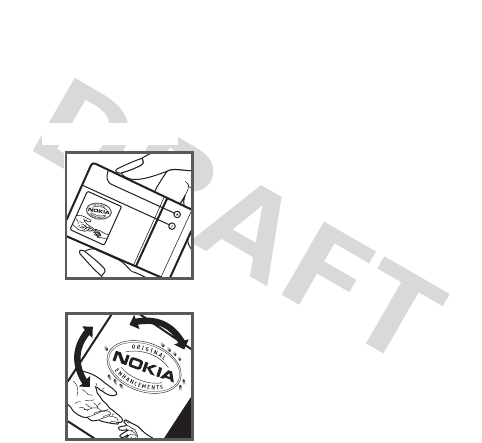
27
■Nokia battery authentication
guidelines
Always use original Nokia batteries for your safety. To
check that you are getting an original Nokia battery,
purchase it from a Nokia authorised service centre or
dealer, and inspect the hologram label using the following
steps:
1.When you look at the hologram
on the label, you should see the
Nokia connecting hands symbol
from one angle and the Nokia
Original Enhancements logo
when looking from another
angle.
2.When you angle the hologram
left, right, down and up, you
should see 1,2,3 and 4 dots on
each side respectively.
Authenticate Hologram

28
Successful completion of the steps is not a total assurance
of the authenticity of the battery. If you have any reason
to believe that your battery is not an authentic, original
Nokia battery, you should refrain from using it, and take it
to the nearest Nokia authorised service center or dealer
for assistance. If authenticity cannot be verified, return
the battery to the place of purchase.
What if your battery is not authentic?
If you cannot confirm that your Nokia battery with the
hologram on the label is an authentic Nokia battery,
please do not use the battery. Take it to the nearest Nokia
authorised service center or dealer for assistance. The use
of a battery that is not approved by Nokia may be
dangerous and may result in poor performance and
damage to your device and its accessories. It may also
invalidate any approval or warranty applying to the
device. For additional information, refer to the warranty
and reference leaflet included with your Nokia device.
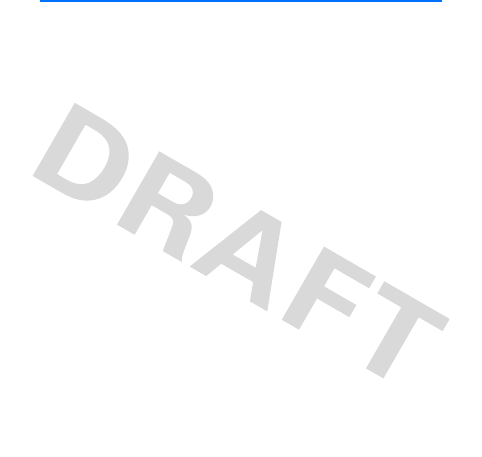
29
Care and maintenance
Your device is a product of superior design and craftsmanship and
should be treated with care. The following suggestions will help
you protect your warranty coverage.
• Keep the device dry. Precipitation, humidity, and all types of
liquids or moisture can contain minerals that will corrode
electronic circuits. If your device does get wet, remove the
battery, and allow the device to dry completely before
replacing it.
• Do not use or store the device in dusty, dirty areas. Its moving
parts and electronic components can be damaged.
• Do not store the device in hot areas. High temperatures can
shorten the life of electronic devices, damage batteries, and
warp or melt certain plastics.
• Do not store the device in cold areas. When the device returns
to its normal temperature, moisture can form inside the
device and damage electronic circuit boards.
• Do not attempt to open the device other than as instructed in
this guide.
• Do not drop, knock, or shake the device. Rough handling can
break internal circuit boards and fine mechanics.

30
• Do not use harsh chemicals, cleaning solvents, or strong
detergents to clean the device.
• Do not paint the device. Paint can clog the moving parts and
prevent proper operation.
• Use only the supplied or an approved replacement antenna.
Unauthorised antennas, modifications, or attachments could
damage the device and may violate regulations governing
radio devices.
• Use chargers indoors.
• Always create a backup of data you want to keep, such as
contacts and calendar notes.
• To reset the device from time to time for optimum
performance, power off the device and remove the battery.
These suggestions apply equally to your device, battery, charger,
or any accessory. If any device is not working properly, take it to
the nearest authorised service facility for service.

31
Disposal
The crossed-out wheeled-bin symbol on your product,
literature, or packaging reminds you that all electrical
and electronic products, batteries, and accumulators
must be taken to separate collection at the end of their
working life. This requirement applies to the European
Union and other locations where separate collection
systems are available. Do not dispose of these products
as unsorted municipal waste.
By returning the products to collection you help prevent
uncontrolled waste disposal and promote the reuse of
material resources. More detailed information is
available from the product retailer, local waste
authorities, national producer responsibility
organisations, or your local Nokia representative. For the
product Eco-Declaration or instructions for returning
your obsolete product, go to country-specific
information at www.nokia.com.
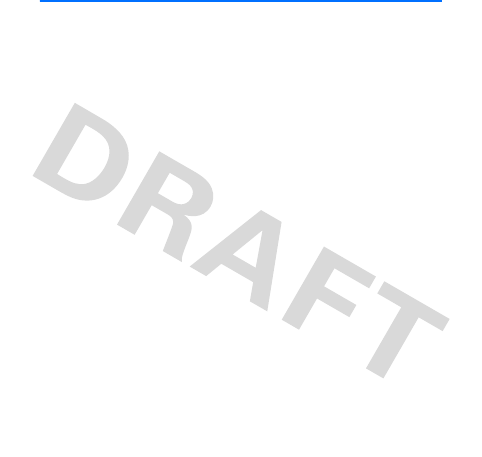
32
Additional safety information
■Small children
Your device and its accessories may contain small parts. Keep
them out of the reach of small children.
■Operating environment
This device meets RF exposure guidelines when used either in the
normal use position against the ear or when positioned at least
2.2 centimeters (7/8 inches) away from the body. When a carry
case, belt clip, or holder is used for body-worn operation, it
should not contain metal and should position the device the
above-stated distance from your body.
To transmit data files or messages, this device requires a quality
connection to the network. In some cases, transmission of data
files or messages may be delayed until such a connection is
available. Ensure the above separation distance instructions are
followed until the transmission is completed.
■Medical devices
Operation of any radio transmitting equipment, including
wireless devices, may interfere with the functionality of
inadequately protected medical devices. Consult a physician or

33
the manufacturer of the medical device to determine if they are
adequately shielded from external RF energy or if you have any
questions. Switch off your device in health care facilities when
any regulations posted in these areas instruct you to do so.
Hospitals or health care facilities may be using equipment that
could be sensitive to external RF energy.
Implanted medical devices
Manufacturers of medical devices recommend that a minimum
separation of 15.3 centimetres (6 inches) should be maintained
between a wireless device and an implanted medical device, such
as a pacemaker or implanted cardioverter defibrillator, to avoid
potential interference with the medical device. Persons who have
such devices should:
• Always keep the wireless device more than 15.3 centimetres
(6 inches) from the medical device when the wireless device is
turned on.
• Not carry the wireless device in a breast pocket.
• Hold the wireless device to the ear opposite the medical
device to minimise the potential for interference.
• Turn the wireless device off immediately if there is any reason
to suspect that interference is taking place.

34
• Read and follow the directions from the manufacturer of their
implanted medical device.
If you have any questions about using your wireless device with
an implanted medical device, consult your health care provider.
Hearing aids
Some digital wireless devices may interfere with some hearing
aids. If interference occurs, consult your service provider.
Warning: For hearing aid compatibility, you must turn
off the Bluetooth connectivity.
■Vehicles
RF signals may affect improperly installed or inadequately
shielded electronic systems in motor vehicles such as electronic
fuel injection systems, electronic antiskid (antilock) braking
systems, electronic speed control systems, and air bag systems.
For more information, check with the manufacturer, or its
representative, of your vehicle or any equipment that has been
added.
Only qualified personnel should service the device or install the
device in a vehicle. Faulty installation or service may be
dangerous and may invalidate any warranty that may apply to
the device. Check regularly that all wireless device equipment in
your vehicle is mounted and operating properly. Do not store or

35
carry flammable liquids, gases, or explosive materials in the same
compartment as the device, its parts, or accessories. For vehicles
equipped with an air bag, remember that air bags inflate with
great force. Do not place objects, including installed or portable
wireless equipment in the area over the air bag or in the air bag
deployment area. If in-vehicle wireless equipment is improperly
installed and the air bag inflates, serious injury could result.
Using your device while flying in aircraft is prohibited. Switch off
your device before boarding an aircraft. The use of wireless
teledevices in an aircraft may be dangerous to the operation of
the aircraft, disrupt the wireless telephone network, and may be
illegal.
■Potentially explosive environments
Switch off your device when in any area with a potentially
explosive atmosphere, and obey all signs and instructions.
Potentially explosive atmospheres include areas where you would
normally be advised to turn off your vehicle engine. Sparks in
such areas could cause an explosion or fire resulting in bodily
injury or even death. Switch off the device at refuelling points
such as near gas pumps at service stations. Observe restrictions
on the use of radio equipment in fuel depots, storage, and
distribution areas; chemical plants; or where blasting operations
are in progress. Areas with a potentially explosive atmosphere are
often, but not always, clearly marked. They include below deck on

36
boats, chemical transfer or storage facilities and areas where the
air contains chemicals or particles such as grain, dust, or metal
powders. You should check with the manufacturers of vehicles
using liquefied petroleum gas (such as propane or butane) to
determine if this device can be safely used in their vicinity.
■Emergency calls
Important: This device operates using radio signals,
wireless networks, landline networks, and user-
programmed functions. If your device supports calls
over the internet (internet calls), activate both the
internet calls and the cellular phone. The device will
attempt to make emergency calls over both the cellular
networks and through your internet call provider if both
are activated. Connections in all conditions cannot be
guaranteed. You should never rely solely on any wireless
device for essential communications like medical
emergencies.
To make an emergency call
1. If the device is not on, switch it on. Check for adequate signal
strength. Depending on your device, you may also need to
complete the following:
• Insert a RUIM card if your device uses one.

37
• Remove certain call restriction your have activated in
your device.
• Change your profile from offline or flight profile mode to
an active profile.
2. Press the end key as many times as needed to clear the display
and ready the device for calls.
3. Enter the official emergency number for your present
location. Emergency numbers vary by location.
4. Press the call key.
When making an emergency call, give all the necessary
information as accurately as possible. Your wireless device may
be the only means of communication at the scene of an accident.
Do not end the call until given permission to do so.
■Certification information (SAR)
This mobile device meets guidelines for exposure to radio waves.
Your mobile device is a radio transmitter and receiver. It is
designed not to exceed the limits for exposure to radio waves
recommended by international guidelines. These guidelines were
developed by the independent scientific organization ICNIRP and
include safety margins designed to assure the protection of all
persons, regardless of age and health.
The exposure guidelines for mobile devices employ a unit of
measurement known as the Specific Absorption Rate or SAR. The

38
SAR limit stated in the ICNIRP guidelines is 2.0 watts/kilogram
(W/kg) averaged over 10 grams of tissue. Tests for SAR are
conducted using standard operating positions with the device
transmitting at its highest certified power level in all tested
frequency bands. The actual SAR level of an operating device can
be below the maximum value because the device is designed to
use only the power required to reach the network. That amount
changes depending on a number of factors such as how close you
are to a network base station. The highest SAR value under the
ICNIRP guidelines for use of the device at the ear is 0.94 W/kg.
Use of device accessories may result in different SAR values. SAR
values may vary depending on national reporting and testing
requirements and the network band. Additional SAR information
may be provided under product information at www.nokia.com.
Your mobile device is also designed to meet the requirements for
exposure to radio waves established by the Federal
Communications Commission (USA) and Industry Canada. These
requirements set a SAR limit of 1.6 W/kg averaged over one gram
of tissue. The highest SAR value reported under this standard
during product certification for use at the ear is 1.5 W/kg and
when properly worn on the body is 0.67 W/kg.
Hearing aid compatibility
Your mobile device model complies with FCC rules governing
hearing aid compatibility. These rules require an M3 microphone

39
or higher value. The M-value, shown on the device box, refers to
lower radio frequency (RF) emissions. A higher M-value generally
indicates that a device model has a lower RF emissions level,
which may improve the likelihood that the device will operate
with certain hearing aids. Some hearing aids are more immune
than others to interference. Please consult your hearing health
professional to determine the M-rating of your hearing aid and
whether your hearing aid will work with this device.
This device includes a setting for direct connection to telecoil-
equipped hearing aids. When both the telecoil hearing aid
(Tswitch) and the phone telecoil are activated, using the device
with the aided ear will provide a direct connection for audio
through your hearing aid. The quality of sound depends on the
type of hearing aid used. You should test the device with the
telecoil setting activated to determine whether your audio
performance improves. Using the telecoil hearing-aid setting
consumes additional battery power.
More information on accessibility can be found at
www.nokiaaccessibility.com.
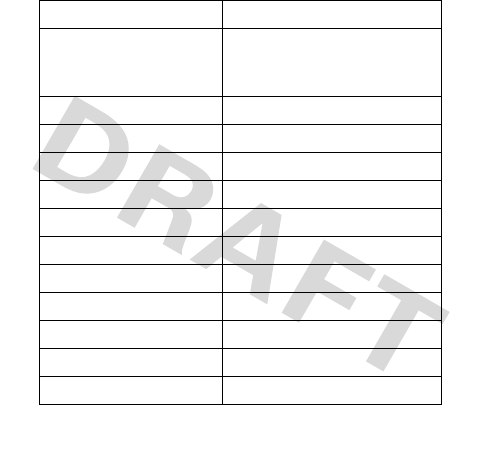
40
■ Technical information
Feature Specification
Dimensions Width 44 mm
Length 108 mm
Depth 13.5 mm
Weight 75 g with BL-4C Li-ion battery
Wireless networks CDMA 800, 1700, and 1900
Volume 48 cc
PCS Frequency range (Tx) 1851.25~1908.75 MHz
PCS Frequency range (Rx) 1931.25~1988.75 MHz
Cell Frequency range (Tx) 824.70~848.31 MHz
Cell Frequency range (Rx) 869.70~893.31 MHz
AWS Frequency range (Tx) 1710.05~1754.95 MHz
AWS Frequency range (Rx) 2110.05~2154.95 MHz
GPS Frequency 1575.42 MHz
Bluetooth 2402 - 2408 MHz
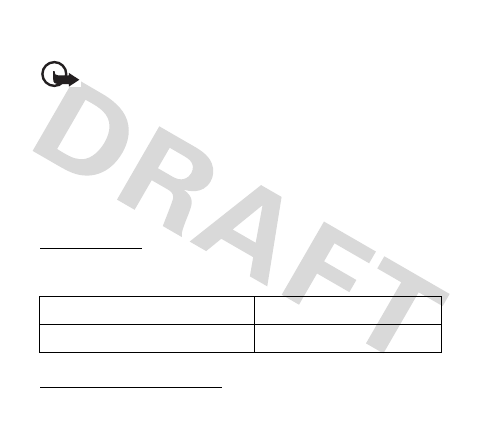
41
■ Battery infomation
This section provides information about battery charging times
with the travel charger (AC-6), and talk and standby times. The
information in this section is subject to change. For more
information, contact your service provider.
Important: Battery talk and standby times are estimates
only and depend on signal strength, network conditions,
features used, battery age and condition, temperatures
to which battery is exposed, use in digital mode, and
many other factors. The amount of time a device is used
for calls will affect its standby time. Likewise, the
amount of time that the device is turned on and in the
standby mode will affect its talk time.
Standby times
The following charging times are approximate:
Talk and standby times
Operation times are estimates only and depend on signal
strength, phone use, network conditions, features used, battery
Charger AC-6
BL-4C 860 mAh Li-ion battery Up to 3.5 hours
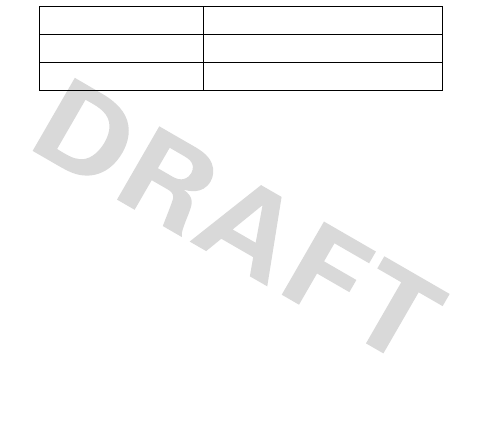
42
age and condition (including charging habits), temperatures to
which the battery is exposed, and many other factors.
Function Digital
Talk time Up to 3.5 hours
Standby time Up to 10 days