Microsoft RM-223 GSM/WCDMA Cellular Phone with BT/WLAN User Manual P2954 en
Microsoft Mobile Oy GSM/WCDMA Cellular Phone with BT/WLAN P2954 en
Contents
- 1. User Manual Part 1
- 2. User Manual Part2
- 3. User Manual
- 4. User Manaul
- 5. Manual
- 6. Manual 2
User Manual Part 1
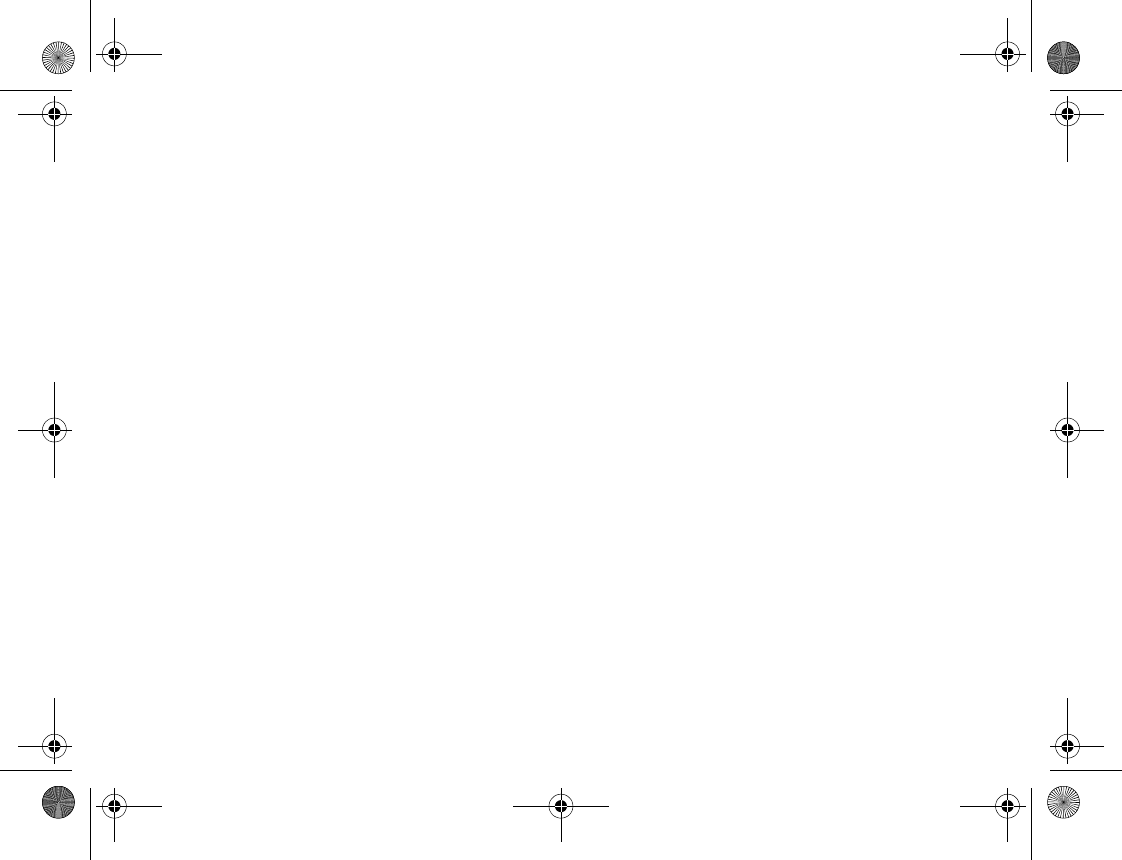
Nokia N81 User Guide
EN 9204651
ISSUE 1 EN
P2954_en.book Page 1 Tuesday, July 3, 2007 2:51 PM
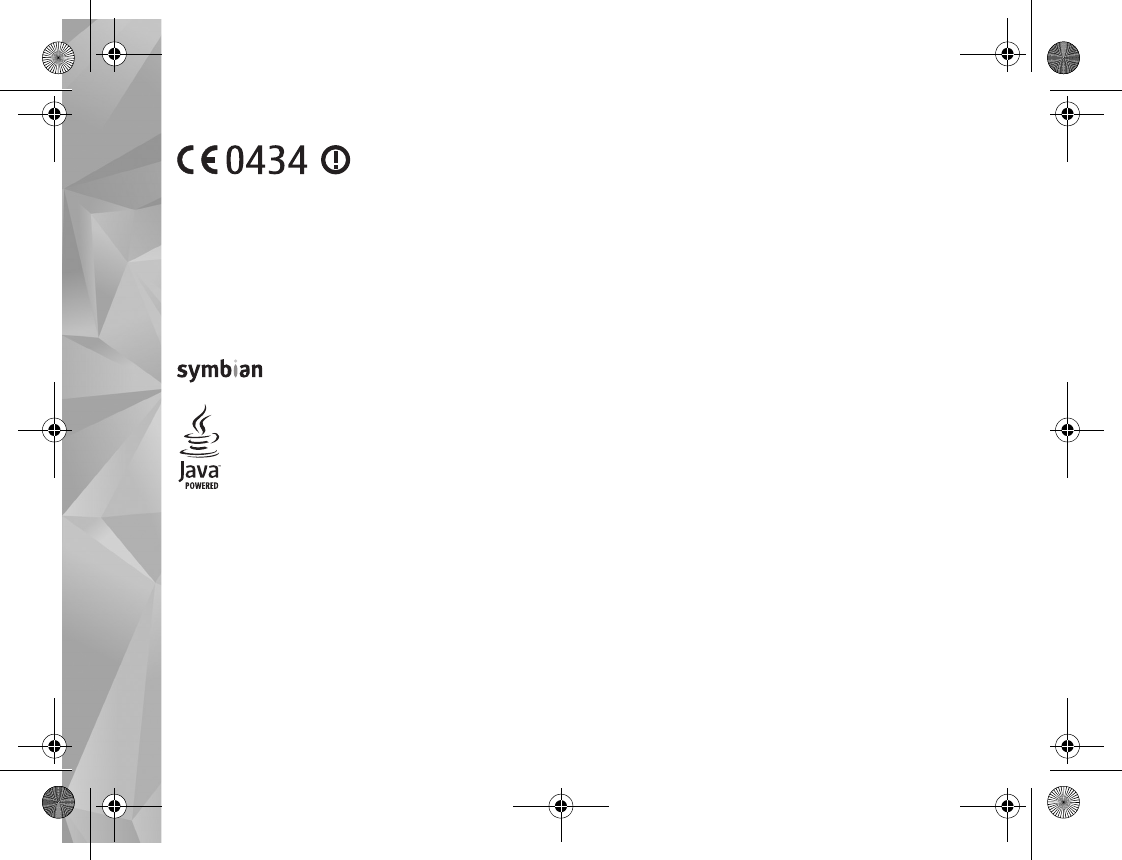
DECLARATION OF CONFORMITY
Hereby, NOKIA CORPORATION declares that this RM-223 product is in compliance
with the essential requirements and other relevant provisions of Directive
1999/5/EC. A copy of the Declaration of Conformity can be found at
http://www.nokia.com/phones/declaration_of_conformity/.
© 2007 Nokia. All rights reserved.
Nokia, Nokia Connecting People, N-Gage, Nseries, N81, Navi, and Visual Radio are
trademarks or registered trademarks of Nokia Corporation. Nokia tune is a sound
mark of Nokia Corporation. Other product and company names mentioned herein
may be trademarks or tradenames of their respective owners.
Reproduction, transfer, distribution, or storage of part or all of the contents in this
document in any form without the prior written permission of Nokia is prohibited.
This product includes software licensed from Symbian
Software Ltd (c) 1998-2007. Symbian and Symbian OS are
trademarks of Symbian Ltd.
Java™ and all Java-based marks are trademarks or registered
trademarks of Sun Microsystems, Inc.
US Patent No 5818437 and other pending patents. T9 text input software
Copyright (C) 1997-2007. Tegic Communications, Inc. All rights reserved.
Portions of the Maps software are copyright © 2007 The FreeType Project. All rights
reserved.
This product is licensed under the MPEG-4 Visual Patent Portfolio License (i) for
personal and noncommercial use in connection with information which has been
encoded in compliance with the MPEG-4 Visual Standard by a consumer engaged
in a personal and noncommercial activity and (ii) for use in connection with
MPEG-4 video provided by a licensed video provider. No license is granted or shall
be implied for any other use. Additional information, including that related to
promotional, internal, and commercial uses, may be obtained from MPEG LA, LLC.
See <http://www.mpegla.com>.
Nokia operates a policy of ongoing development. Nokia reserves the right to make
changes and improvements to any of the products described in this document
without prior notice.
TO THE MAXIMUM EXTENT PERMITTED BY APPLICABLE LAW, UNDER NO
CIRCUMSTANCES SHALL NOKIA OR ANY OF ITS LICENSORS BE RESPONSIBLE FOR
ANY LOSS OF DATA OR INCOME OR ANY SPECIAL, INCIDENTAL, CONSEQUENTIAL
OR INDIRECT DAMAGES HOWSOEVER CAUSED.
THE CONTENTS OF THIS DOCUMENT ARE PROVIDED “AS IS”. EXCEPT AS REQUIRED
BY APPLICABLE LAW, NO WARRANTIES OF ANY KIND, EITHER EXPRESS OR IMPLIED,
INCLUDING, BUT NOT LIMITED TO, THE IMPLIED WARRANTIES OF
MERCHANTABILITY AND FITNESS FOR A PARTICULAR PURPOSE, ARE MADE IN
RELATION TO THE ACCURACY, RELIABILITY OR CONTENTS OF THIS DOCUMENT.
NOKIA RESERVES THE RIGHT TO REVISE THIS DOCUMENT OR WITHDRAW IT AT ANY
TIME WITHOUT PRIOR NOTICE.
The availability of particular products and applications and services for these
products may vary by region. Please check with your Nokia dealer for details, and
availability of language options.
Export controls
This device may contain commodities, technology or software subject to export
laws and regulations from the US and other countries. Diversion contrary to law is
prohibited.
FCC/INDUSTRY CANADA NOTICE
Your device may cause TV or radio interference (for example, when using a
telephone in close proximity to receiving equipment). The FCC or Industry Canada
can require you to stop using your telephone if such interference cannot be
eliminated. If you require assistance, contact your local service facility. This device
complies with part 15 of the FCC rules. Operation is subject to the following two
conditions: (1) This device may not cause harmful interference, and (2) this device
must accept any interference received, including interference that may cause
undesired operation. Any changes or modifications not expressly approved by Nokia
could void the user's authority to operate this equipment.
The third-party applications provided with your device may have been created and
may be owned by persons or entities not affiliated with or related to Nokia. Nokia
does not own the copyrights or intellectual property rights to the third-party
applications. As such, Nokia does not take any responsibility for end-user support,
functionality of the applications, or the information in the applications or these
materials. Nokia does not provide any warranty for the third-party applications.
BY USING THE APPLICATIONS YOU ACKNOWLEDGE THAT THE APPLICATIONS ARE
PROVIDED AS IS WITHOUT WARRANTY OF ANY KIND, EXPRESS OR IMPLIED, TO THE
P2954_en.book Page 2 Tuesday, July 3, 2007 2:51 PM
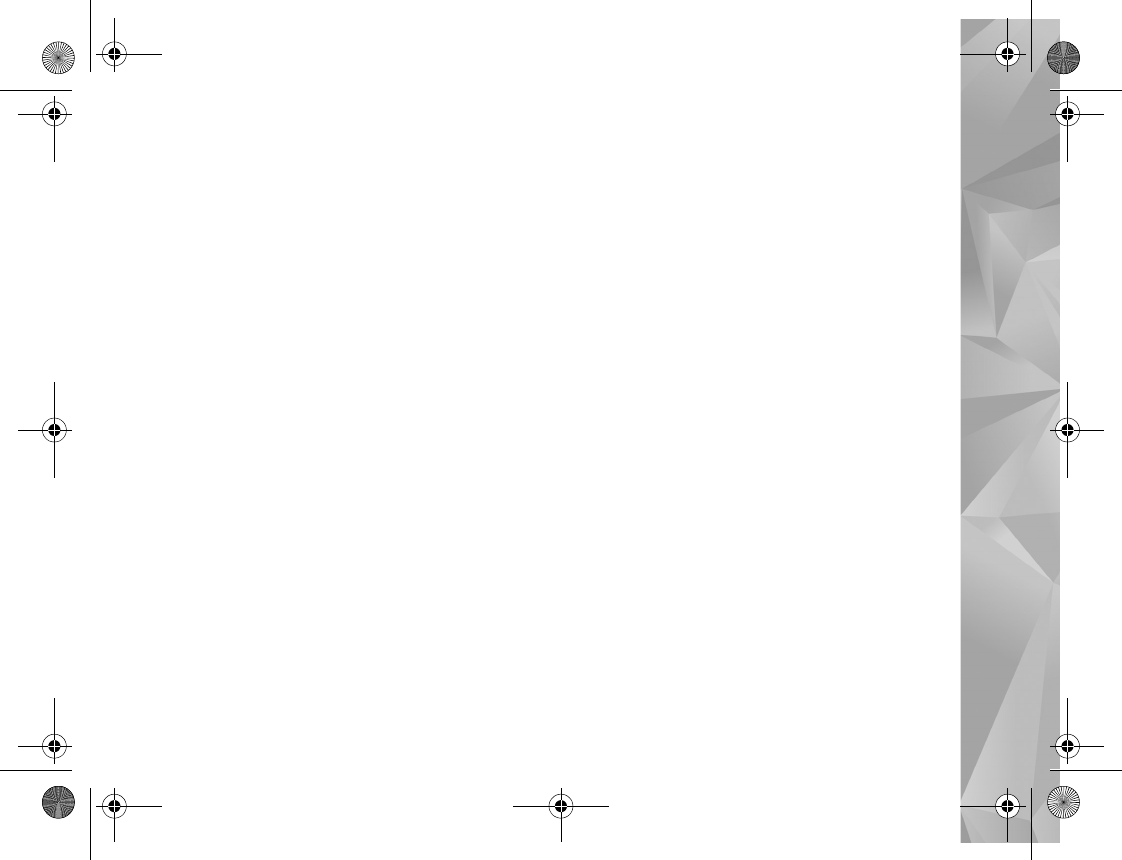
MAXIMUM EXTENT PERMITTED BY APPLICABLE LAW. YOU FURTHER
ACKNOWLEDGE THAT NEITHER NOKIA NOR ITS AFFILIATES MAKE ANY
REPRESENTATIONS OR WARRANTIES, EXPRESS OR IMPLIED, INCLUDING BUT NOT
LIMITED TO WARRANTIES OF TITLE, MERCHANTABILITY OR FITNESS FOR A
PARTICULAR PURPOSE, OR THAT THE APPLICATIONS WILL NOT INFRINGE ANY
THIRD-PARTY PATENTS, COPYRIGHTS, TRADEMARKS, OR OTHER RIGHTS.
Issue 1 EN, 9204651
P2954_en.book Page 3 Tuesday, July 3, 2007 2:51 PM
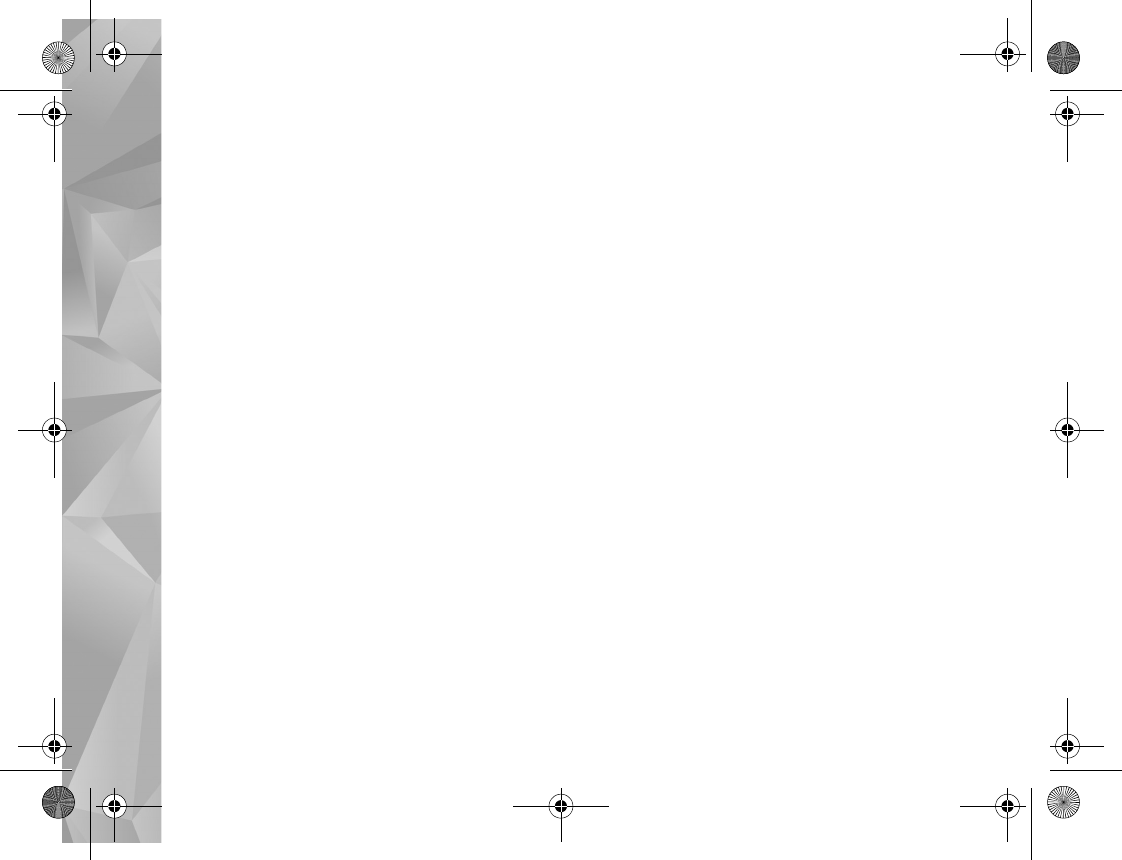
Hello
4
Hello
Model number: Nokia N81-3. Hereinafter referred to as Nokia N81.
The Nokia N81 device is entertainment on the go!
Enjoy high-quality music and gaming wrapped in a sleek and stylish package, complete with a brilliant 2.4-inch display,
dedicated media and game keys, and outstanding audio quality.
With your Nokia N81 you can enjoy your favorite music on the go. The Nokia Music Store* offers you over one million
songs to browse and purchase—over the air using your N81 and at home with your compatible PC. If you are tired of
struggling with wires, connect to compatible stereo headphones with Bluetooth connectivity.
Experience high quality mobile gaming with dedicated game keys and enjoy stellar graphics that give you a new way to
have fun.
The multimedia menu offers you direct access to your content, and the new Navi™ wheel helps to explore your songs,
videos, and pictures quickly and easily. Experience intelligent key illumination, which keeps keys hidden until you need
them.
Let the fun begin!
*To check the Nokia Music Store availability in your country, visit www.nokia.com/music.
P2954_en.book Page 4 Tuesday, July 3, 2007 2:51 PM
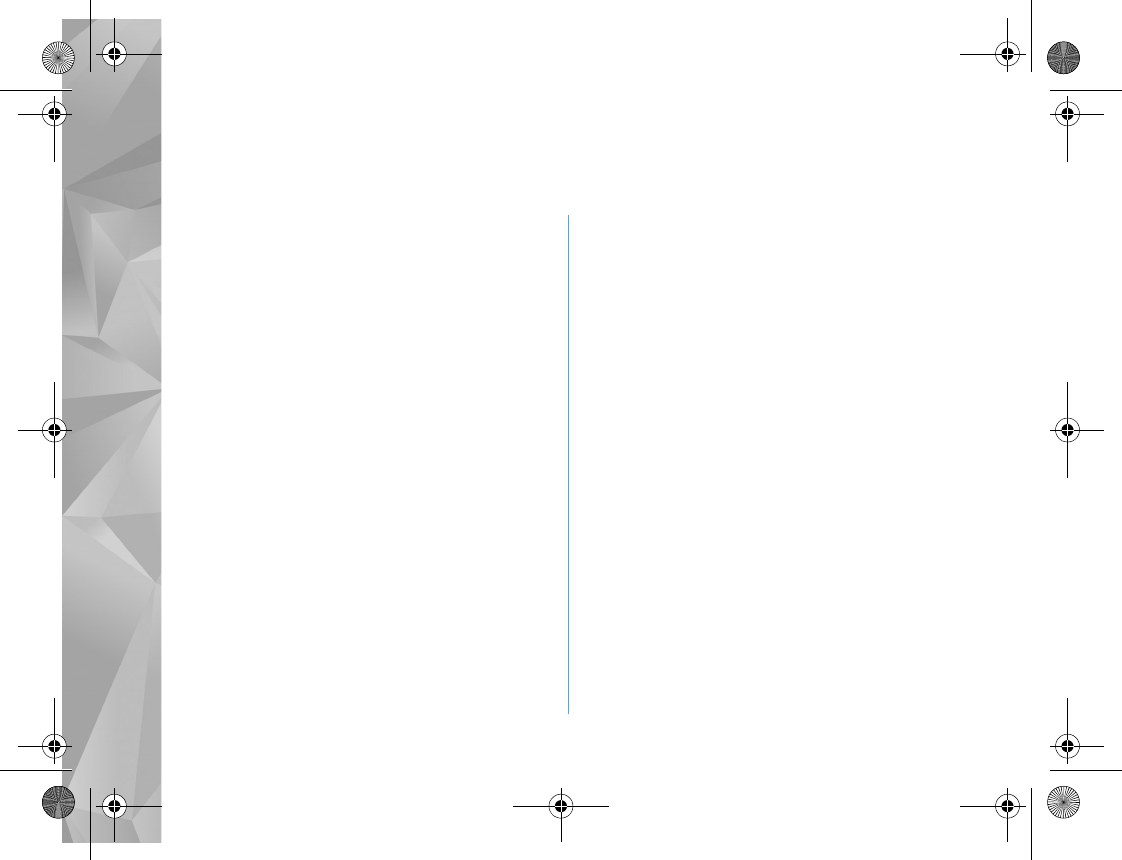
Contents
Hello............................................................4
For your safety...........................................8
Support .....................................................11
Extended user guide........................................................... 11
Help ....................................................................................... 11
Get started............................................................................ 11
Additional applications ..................................................... 11
Nokia support and contact information....................... 11
Your Nokia N81.......................................12
Welcome................................................................................ 12
Settings.................................................................................. 12
Transfer content from another device .......................... 12
Essential indicators............................................................. 14
Navi™ scroll key....................................................................15
Multimedia menu................................................................ 15
Power saver LED.................................................................. 16
Volume and loudspeaker control.................................... 16
Headset.................................................................................. 16
Prolong battery life............................................................. 17
Maps ...................................................................................... 17
Download! ............................................................................17
Software updates................................................................18
Music ........................................................19
Music player ........................................................................19
Nokia Music Store .............................................................23
Radio ..................................................................................... 24
Nokia Podcasting ...............................................................26
Games .......................................................30
Contacts (phonebook) ............................31
Save and edit names and numbers................................31
Copy contacts ......................................................................32
Add ringing tones for contacts.......................................33
Create contact groups.......................................................33
Messaging ...............................................34
Write text..............................................................................35
Write and send messages.................................................35
Inbox—receive messages ..................................................36
Mailbox .................................................................................37
Listen to messages..............................................................39
P2954_en.book Page 5 Tuesday, July 3, 2007 2:51 PM
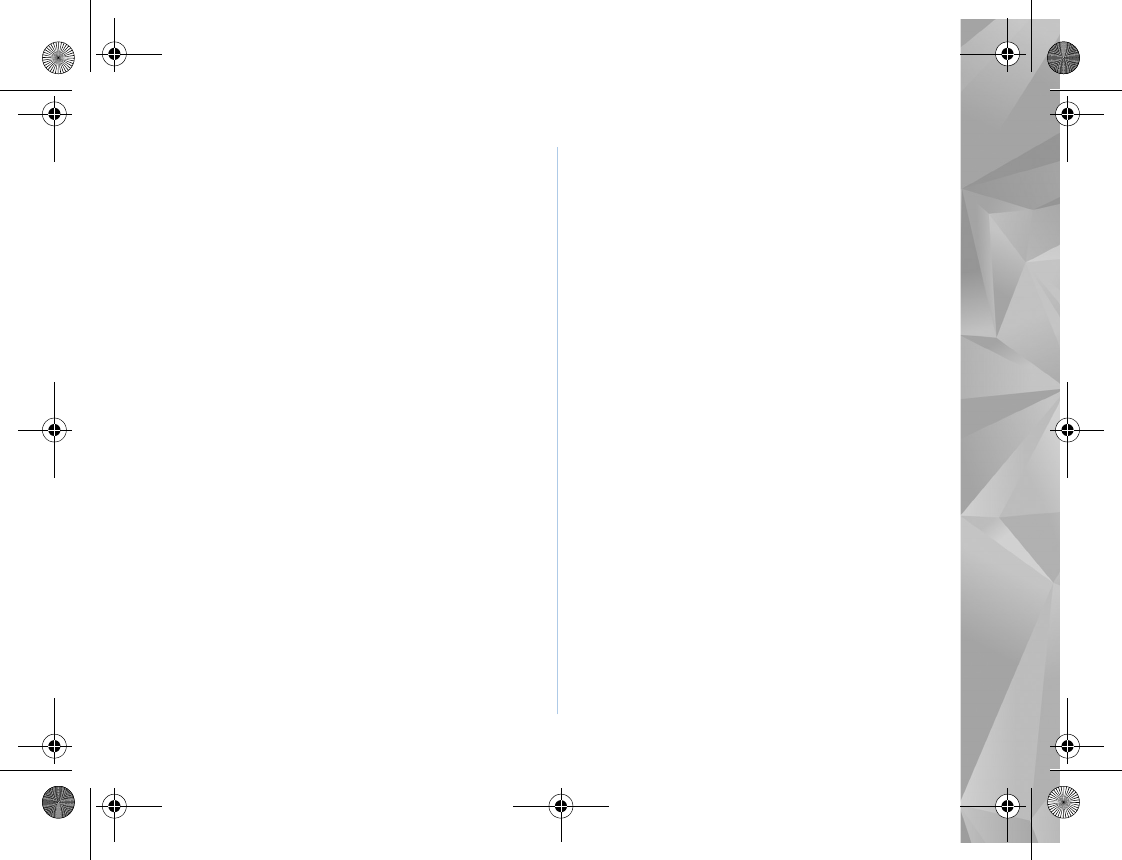
View messages on a SIM card .........................................39
Messaging settings .............................................................40
Gallery ..................................................... 45
View and browse files ........................................................45
Print Basket...........................................................................46
Albums....................................................................................47
Back up files..........................................................................47
Edit images............................................................................47
Edit video clips.....................................................................48
Slide show .............................................................................50
Presentations........................................................................50
Image print............................................................................51
Print online............................................................................51
Share online..........................................................................52
Home network with Gallery .............................................52
Camera..................................................... 54
Take pictures.........................................................................54
Take pictures in a sequence..............................................59
You in the picture—self-timer .........................................59
Tips on taking good photographs ...................................60
Record videos........................................................................61
Web ......................................................... 64
Browse the web ...................................................................64
Connection security............................................................67
Bookmarks view...................................................................67
End connection....................................................................68
Settings..................................................................................68
Tools..........................................................70
File manager ........................................................................70
Memory card tool ..............................................................70
Voice commands ................................................................71
Connections..............................................72
Wireless LAN.........................................................................72
Bluetooth connectivity .....................................................74
Connection manager .........................................................77
USB ........................................................................................78
PC connections....................................................................78
Device manager ..................................................................79
Home network ....................................................................80
Wireless Keyboard .............................................................81
Synchronization ..................................................................83
Applications..............................................84
Clock ......................................................................................84
Calculator .............................................................................85
Notes .....................................................................................85
Application manager .........................................................85
P2954_en.book Page 6 Tuesday, July 3, 2007 2:51 PM
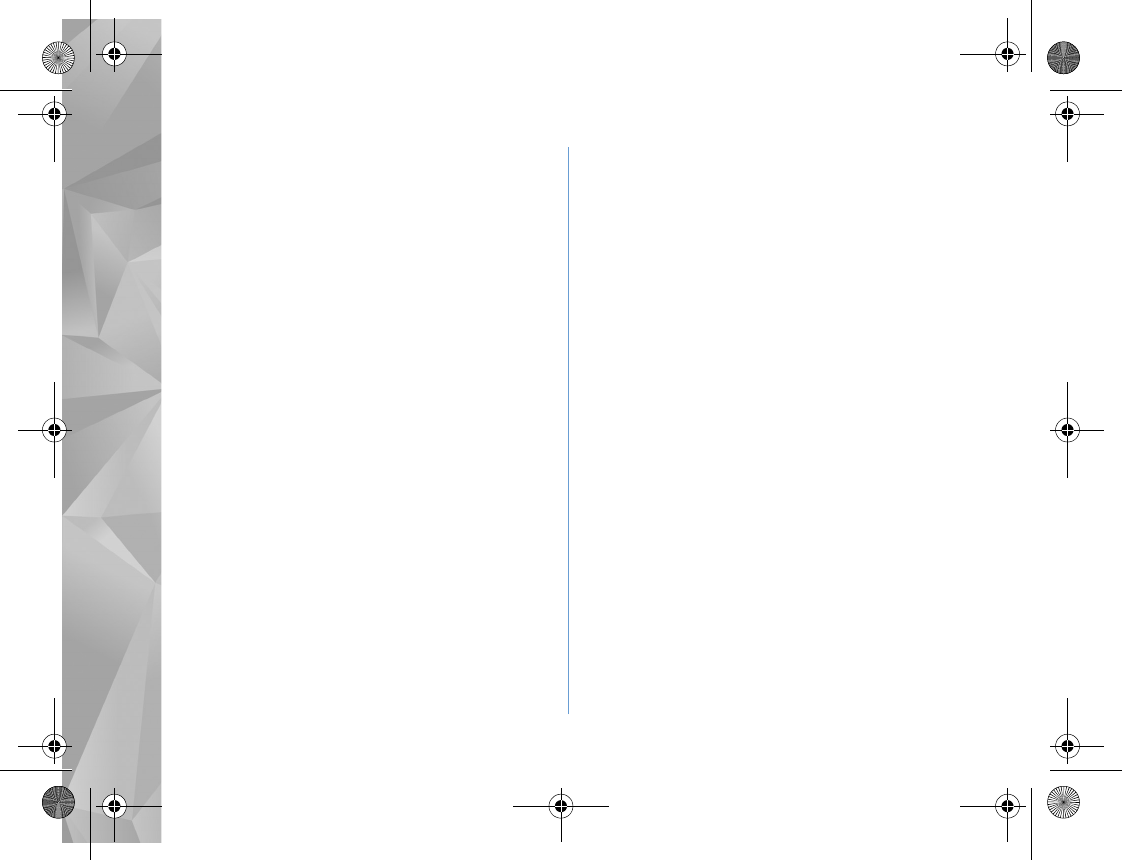
Calendar ...............................................................................87
Recorder ...............................................................................88
RealPlayer ............................................................................88
Adobe Flash Player ............................................................89
IM—instant messaging......................................................89
Nokia Lifeblog .....................................................................93
Digital rights management ..............................................96
Adobe Reader ......................................................................97
Converter ..............................................................................97
Personalize your device.......................... 99
Profiles—set tones .............................................................99
3-D tones ...........................................................................100
Change the look of your device ...................................101
Active standby ...................................................................102
Make calls ............................................. 103
Voice calls ...........................................................................103
Video calls...........................................................................108
Video sharing......................................................................110
Answer or decline a call..................................................112
Log ........................................................................................113
Settings ................................................ 115 2
General ................................................................................115
Phone ..................................................................................121
Connection ........................................................................124
Applications .......................................................................128
Troubleshooting: Q&A ......................... 129
Battery information ............................. 132
Charging and discharging...............................................132
Nokia battery authentication guidelines ...................132
Care and maintenance......................... 134
Additional safety information............. 135
Index...................................................... 140
P2954_en.book Page 7 Tuesday, July 3, 2007 2:51 PM
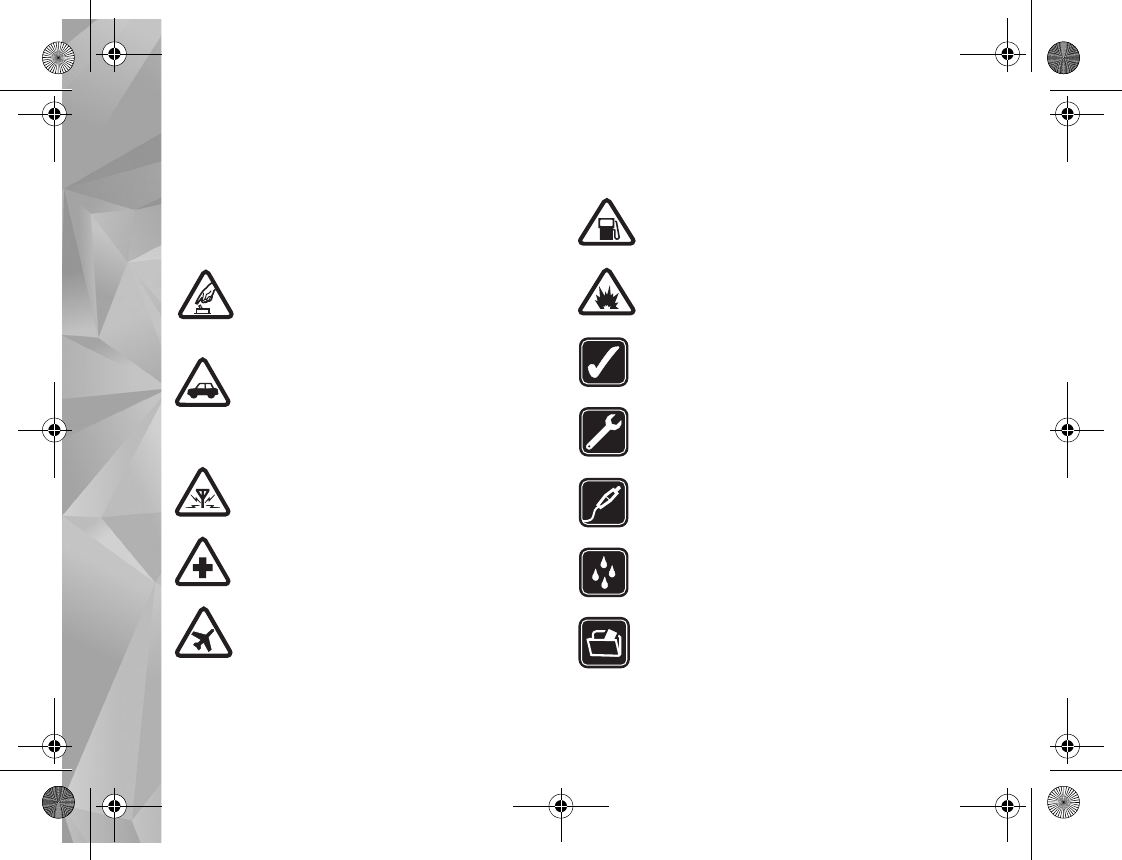
8
For your safety
Read these simple guidelines. Not following them may be
dangerous or illegal. Read the complete user guide for
further information.
SWITCH ON SAFELY Do not switch the
device on when wireless phone use is
prohibited or when it may cause interference
or danger.
ROAD SAFETY COMES FIRST Obey all local
laws. Always keep your hands free to operate
the vehicle while driving. Your first
consideration while driving should be road
safety.
INTERFERENCE All wireless devices may be
susceptible to interference, which could affect
performance.
SWITCH OFF IN HOSPITALS Follow any
restrictions. Switch the device off near
medical equipment.
SWITCH OFF IN AIRCRAFT Follow any
restrictions. Wireless devices can cause
interference in aircraft.
SWITCH OFF WHEN REFUELING Do not use
the device at a refueling point. Do not use near
fuel or chemicals.
SWITCH OFF NEAR BLASTING Follow any
restrictions. Do not use the device where
blasting is in progress.
USE SENSIBLY Use only in the positions as
explained in the product documentation. Do
not touch the antenna areas unnecessarily.
QUALIFIED SERVICE Only qualified personnel
may install or repair this product.
ENHANCEMENTS AND BATTERIES Use only
approved enhancements and batteries. Do not
connect incompatible products.
WATER-RESISTANCE Your device is not
water-resistant. Keep it dry.
BACK-UP COPIES Remember to make
back-up copies or keep a written record of all
important information stored in your device.
P2954_en.book Page 8 Tuesday, July 3, 2007 2:51 PM
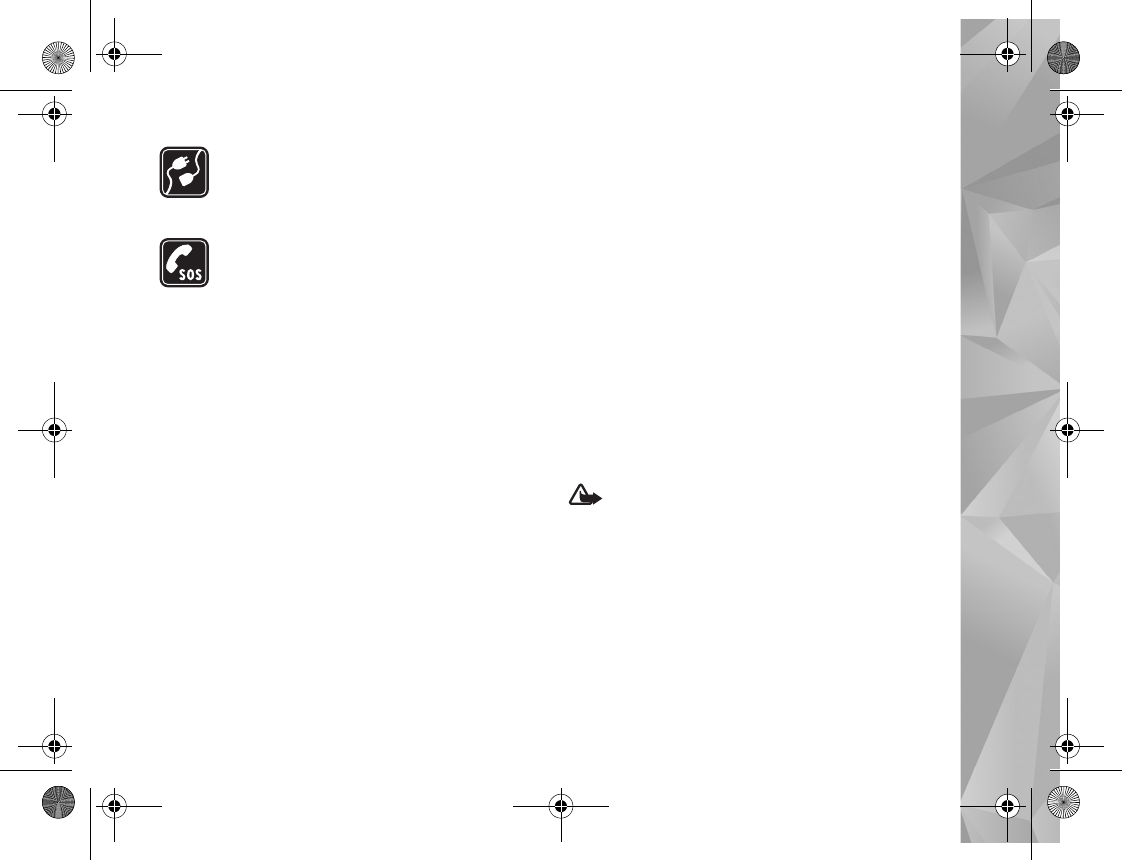
9
CONNECTING TO OTHER DEVICES When
connecting to any other device, read its user
guide for detailed safety instructions. Do not
connect incompatible products.
EMERGENCY CALLS Ensure the phone
function of the device is switched on and in
service. Press the end key as many times as
needed to clear the display and return to the
standby mode. Enter the emergency number,
then press the call key. Give your location. Do
not end the call until given permission to do so.
About your device
The wireless device described in this guide is approved for
use on the (E)GSM 850, 900, 1800, and 1900 and UMTS
2100 networks. Contact your service provider for more
information about networks.
The 2100 MHz UMTS is not used in North America and has
been turned off in your device. To activate the 2100 MHz
UMTS frequency for use outside North America, select
Menu > Tools > Settings > Phone > Network > Network
Mode > Dual Mode.
When using the features in this device, obey all laws and
respect local customs, privacy and legitimate rights of others,
including copyrights. Not all networks support all features
offered in this device. For instance, Video Calls, Video Sharing,
Push-to-Talk, and Instant Messaging are not compatible with
the networks in the United States of America.
Copyright protections may prevent some images, music
(including ringing tones), and other content from being
copied, modified, transferred, or forwarded.
Your device supports internet connections and other
methods of connectivity. Like computers, your device may
be exposed to viruses, malicious messages and
applications, and other harmful content. Exercise caution
and open messages, accept connectivity requests,
download content, and accept installations only from
trustworthy sources. To increase the security of your
device, consider installing, using, and regularly updating
antivirus software, firewall, and other related software on
your device and any connected computer.
Warning: To use any features in this device, other
than the alarm clock, the device must be switched on.
Do not switch the device on when wireless device use
may cause interference or danger.
The office applications support common features of
Microsoft Word, PowerPoint, and Excel (Microsoft Office
97, 2000, and XP). Not all file formats can be viewed or
modified.
During extended operation, such as an active video
sharing session or high-speed data connection, the device
short-safety.fm Page 9 Friday, July 13, 2007 12:42 PM
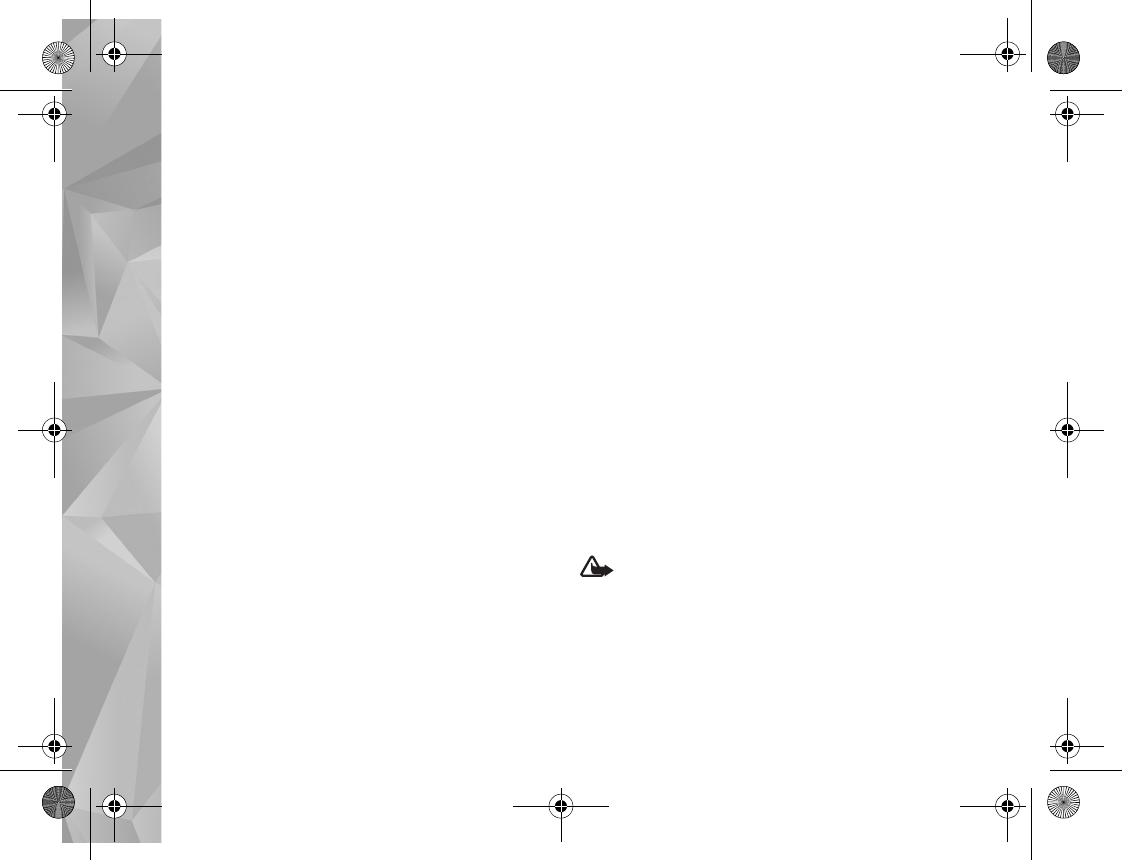
10
may feel warm. In most cases, this condition is normal. If
you suspect the device is not working properly, take it to
the nearest authorized service facility.
Your device may have preinstalled bookmarks and links for
third-party internet sites. You may also access other
third-party sites through your device. Third-party sites are
not affiliated with Nokia, and Nokia does not endorse or
assume liability for them. If you choose to access such
sites, you should take precautions for security or content.
The images in this guide may differ from your device display.
Network services
To use the phone you must have service from a network
service provider. Many of the features require special
network features. These features are not available on all
networks; other networks may require that you make
specific arrangements with your service provider before
you can use the network services. Your service provider
can give you instructions and explain what charges will
apply. Some networks may have limitations that affect
how you can use network services. For instance, some
networks may not support all language-dependent
characters and services.
Your service provider may have requested that certain
features be disabled or not activated in your device. If so,
these features will not appear on your device menu. Your
device may also have a special configuration such as
changes in menu names, menu order, and icons. Contact
your service provider for more information.
This device supports WAP 2.0 protocols (HTTP and SSL) that
run on TCP/IP protocols. Some features of this device, such
as MMS, browsing, and e-mail require network support for
these technologies.
Enhancements, batteries, and
chargers
Always switch the device off and disconnect the charger
before removing the battery.
Check the model number of any charger before use with
this device. This device is intended for use when supplied
with power from an AC-3, AC-4, or AC-5 charger and from
an AC-1, ACP-8, ACP-9, ACP-12, or LCH-12 charger when
used with the CA-44 charger adapter.
The battery intended for use with this device is BP-6MT.
Warning:
Use only batteries, chargers, and
enhancements approved by Nokia for use with this
particular model. The use of any other types may invalidate
any approval or warranty, and may be dangerous.
For availability of approved enhancements, please check
with your dealer. When you disconnect the power cord of
any enhancement, grasp and pull the plug, not the cord.
P2954_en.book Page 10 Tuesday, July 3, 2007 2:51 PM
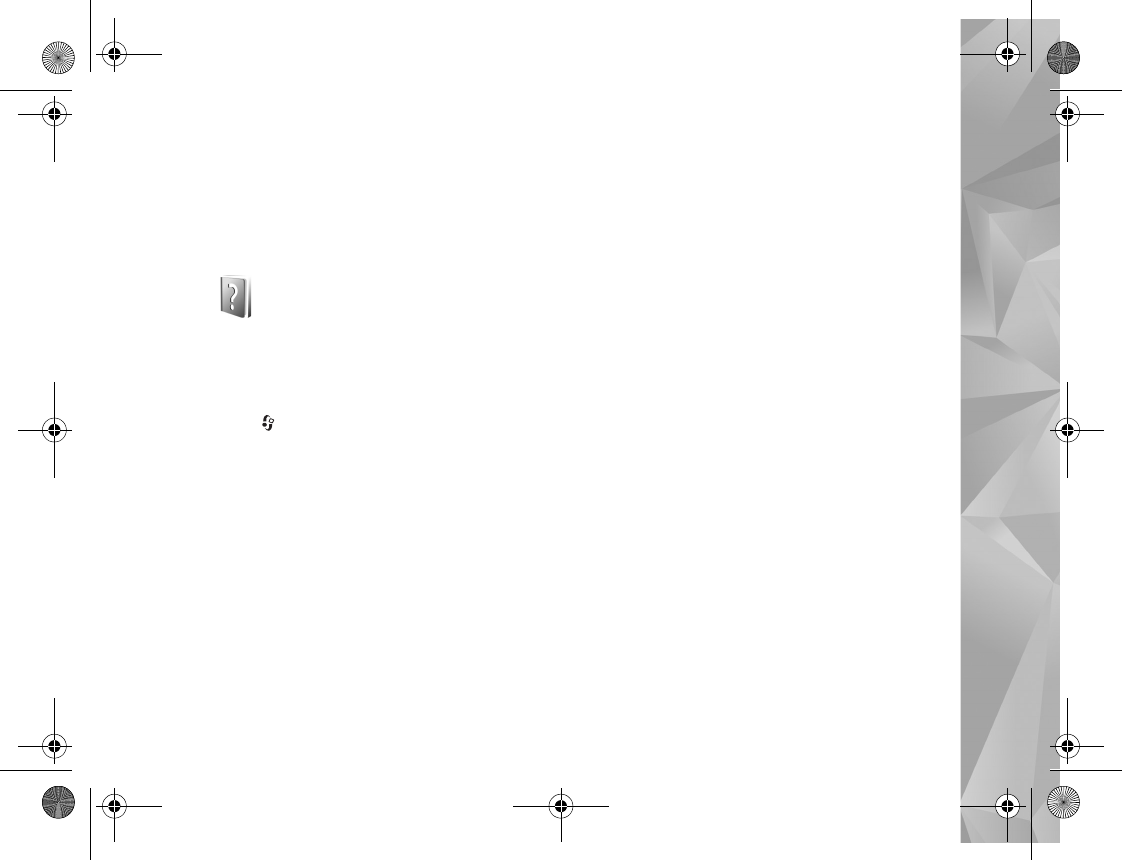
Support
11
Support
Extended user guide
An extended version of this user guide is available at
www.nseries.com/support or your local Nokia website.
Help
When an application is open, select Options > Help to
access help for the current view.
When you are reading the instructions, to switch between
help and the application that is open in the background,
press and hold .
To open help from the main menu, select
Tools >Utilities > Help. Select the desired application to
view its help topics.
Get started
See the get started guide for keys and parts information,
instructions for setting up the device and for other
essential information.
Additional applications
There are various applications provided by Nokia
and different third-party software developers that
help you do more with your Nokia N81. These
applications are explained in the guides that are
available on the Nokia N81 product support pages on
www.nseries.com/support or your local Nokia website.
Nokia support and contact
information
Check www.nseries.com/support or your local Nokia
website for the latest guides, additional information,
downloads, and services related to your Nokia product.
If you need to contact customer service,
check the list of local Nokia contact centers at
www.nokia.com/customerservice. For maintenance
services, check your nearest Nokia service center
at www.nokia.com/repair.
Nokia Customer Care Center, USA
4630 Woodland Corporate Blvd., Suite 160
Tampa, Florida 33614
1-888-NOKIA-2U (888-665-4228)
Fax: 1-813-249-9619
For TTY/TDD users only:
1-800-24NOKIA (1-800-246-6542)
In Canada, call 1-888-22NOKIA (888-226-6542)
Support.fm Page 11 Friday, July 13, 2007 12:04 PM
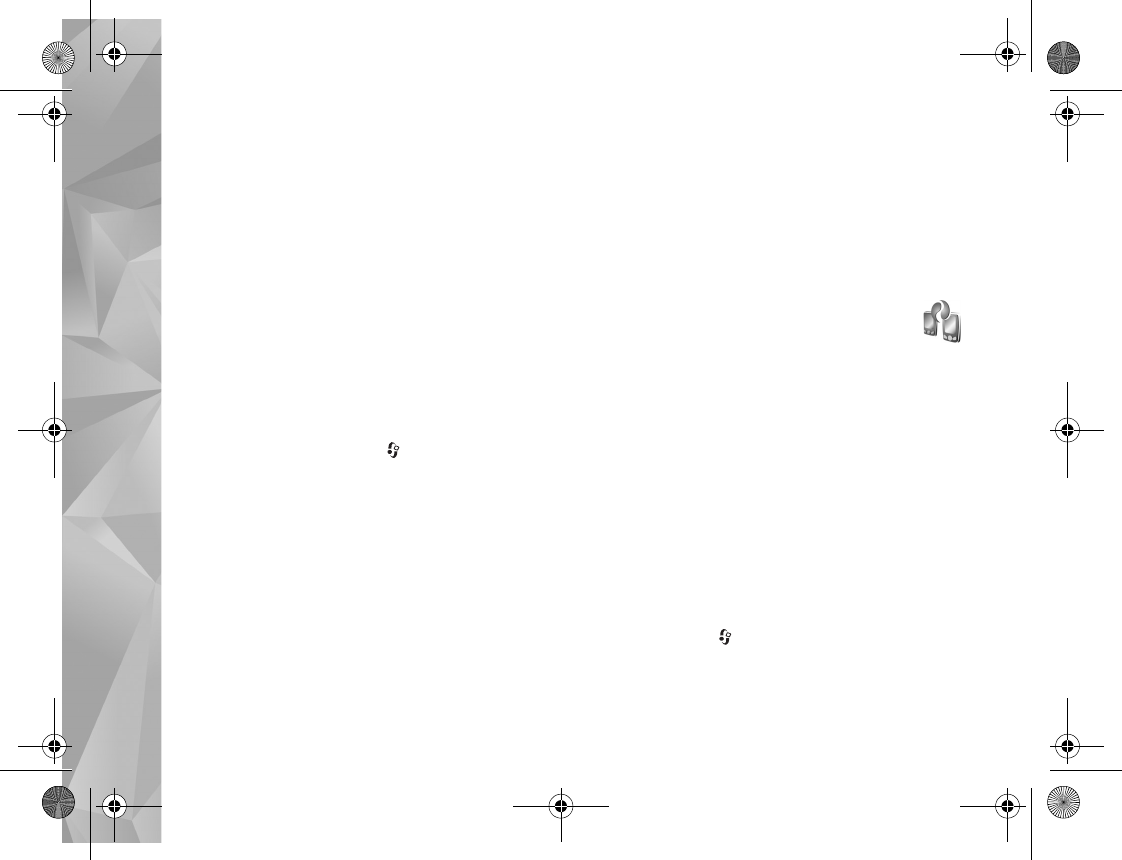
Your Nokia N81
12
Your Nokia N81
Welcome
When you switch on your device for the first time,
Welcome is displayed. Select from the following:
Settings wizard—to configure various settings, such as
e-mail
Phone switch—to transfer content, such as contacts and
calendar entries, from a compatible Nokia device. See
‘Transfer content from another device’, p. 12.
Demo—to view a demonstration about your device
To access Welcome later, press , and select Tools >
Utilities > Welcome. You can also access the individual
applications from their menu locations.
Settings
Your device normally has MMS, GPRS, streaming, and
mobile internet settings automatically configured in the
device, based upon your network service provider
information. You may have settings from your service
providers already installed in your device, or you may
receive or request the settings from the network service
providers as a special message.
To change the general settings in your device, such as
language, standby mode, and display settings, see ‘Phone’,
p. 121.
Transfer content from
another device
With the Switch application, you can transfer content,
such as contacts and calendar entries, between two
compatible Nokia devices using Bluetooth connectivity.
When using the application for the first time, you can
transfer content from a compatible Nokia device to your
Nokia N81.
The type of content that can be transferred depends on the
model of the device from which you want to transfer
content. Your device notifies you if the other device is not
compatible.
To retrieve data from your other device for the first time,
on your Nokia N81, select Phone switch in the Welcome
application, or press , and select Tools > Utilities >
Switch. Follow the instructions on the display.
P2954_en.book Page 12 Tuesday, July 3, 2007 2:51 PM
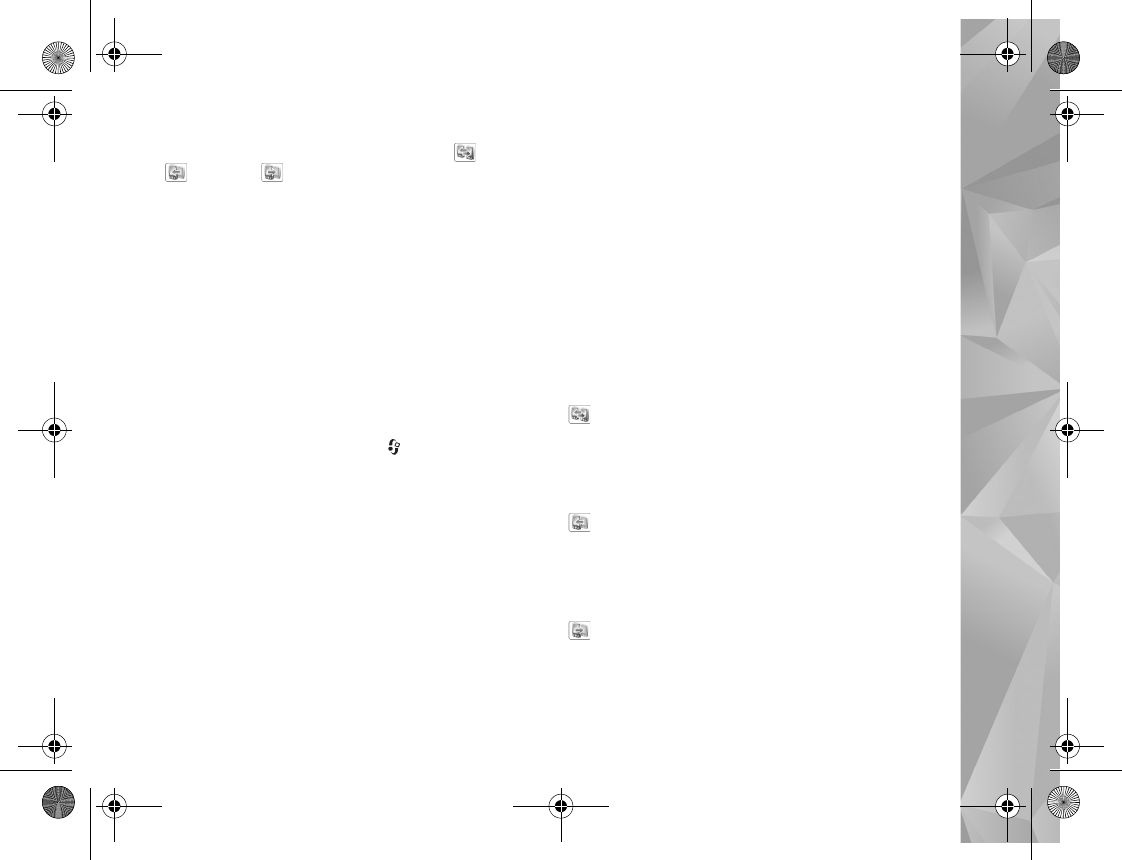
Your Nokia N81
13
After the first transfer, you can synchronize ( ), retrieve
( ), or send ( ) data between compatible devices.
Later, you can use a shortcut from a previous transfer to
repeat the transfer with the same settings. See the
extended user guide and in-device help for further
instructions.
The Switch application can be used without the SIM card,
too. If the other device cannot be powered on without a
SIM card, you can insert your SIM card in it. When the
Nokia N81 is switched on without a SIM card, the offline
profile is automatically activated.
Transfer content
1To retrieve data from your other device for the first
time, on your Nokia N81, select Phone switch in the
Welcome application, or press , and select Tools >
Utilities > Switch.
2To have the Nokia N81 search for devices with
Bluetooth connectivity, select Continue. If you have
not already defined a name for your Nokia N81, you are
prompted for one. Accept the default name, or define a
name of your own.
3For some device models, the Switch application is sent
to the other device as a message. To install Switch on
the other device, open the message, and follow the
instructions on the display.
4Select the device from which you want to transfer
content from the list. You are asked to enter a code on
your Nokia N81. Enter a code of your choosing
(1-16 digits), and select OK. Enter the same code on
the other device, and select OK. The devices are now
paired. See ‘Pair devices’, p. 76.
5Select the content you want to transfer.
Once the transfer has started, you can cancel it and
continue later.
Synchronize, retrieve, or send content
After the first transfer, you may select from the following
to start a new transfer, depending on the model of the
other device:
to synchronize content between your Nokia N81 and
the other device, if the other device supports
synchronization. The synchronization is two-way. If an
item is deleted in one device, it is deleted in both. You
cannot restore deleted items with synchronization.
to retrieve data from the other device to your
Nokia N81. With retrieval, data is transferred from the
other device to your Nokia N81. You may be asked to keep
or delete the original data in the other device, depending
on the device model.
to send data from your Nokia N81 to your other device
If Phone switch cannot transfer an item, depending on the
type of the other device, you can add the item to the Nokia
folder to C:\Data\Nokia or E:\Data\Nokia and transfer it
P2954_en.book Page 13 Tuesday, July 3, 2007 2:51 PM
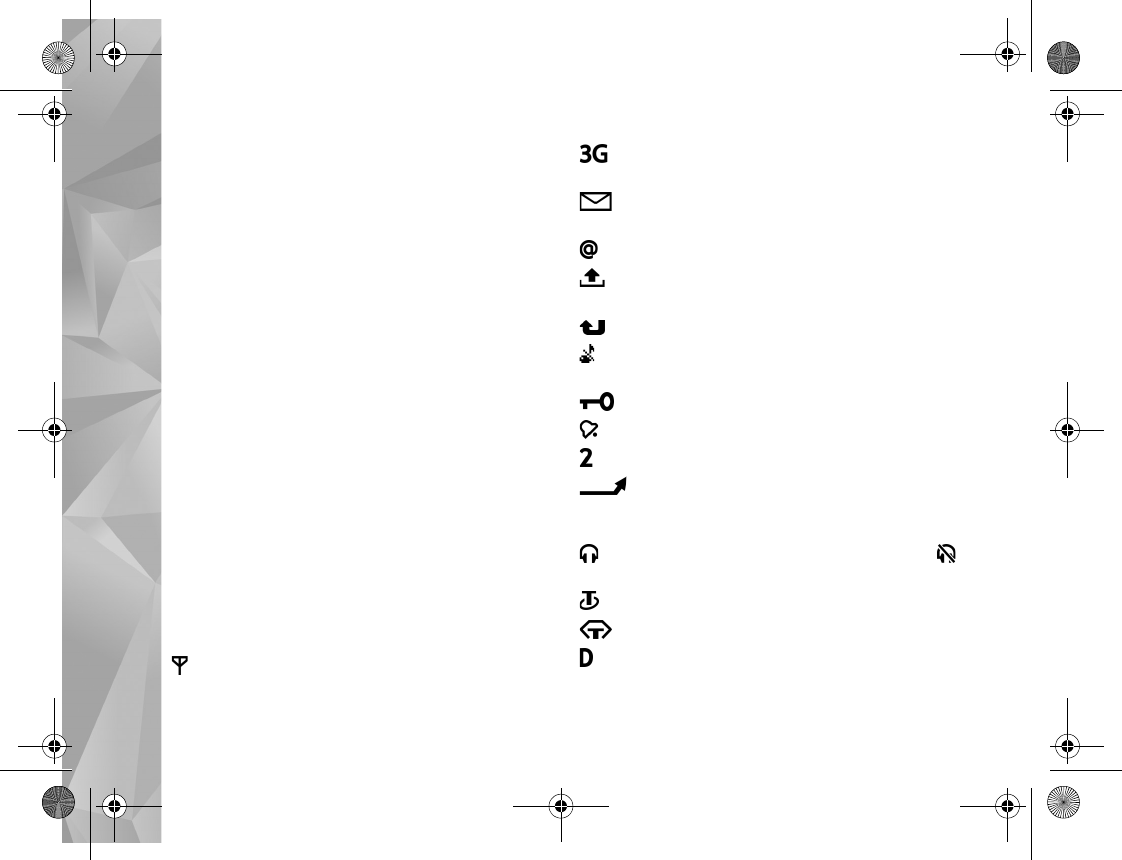
Your Nokia N81
14
from there. When you select the folder to transfer, the
items are synchronized in the corresponding folder in the
other device, and vice versa.
Use shortcuts to repeat a transfer
After a data transfer, you can save a shortcut with the
transfer settings to the main view to repeat the same
transfer later.
To edit the shortcut, scroll to it, and select Options >
Shortcut settings. You can, for example, create or change
the name of the shortcut.
A transfer log is shown after every transfer. To view the log
of a previous transfer, scroll to a shortcut in the main view,
and select Options > View log.
Handle transfer conflicts
If an item to be transferred has been edited in both devices,
the device attempts to merge the changes automatically.
If this is not possible, there is a transfer conflict. Select
Check one by one, Priority to this phone, or Priority to
other phone to solve the conflict. For further instructions,
select Options > Help.
Essential indicators
The device is being used in a GSM network.
The device is being used in a UMTS network (network
service).
You have one or more unread messages in the Inbox
folder in Messaging.
You have received new e-mail in the remote mailbox.
There are messages waiting to be sent in the Outbox
folder.
You have missed calls.
Shown if Ringing type is set to Silent, and Message
alert tone and E-mail alert tone are set to Off.
The device keypad is locked.
A clock alarm is active.
The second phone line is being used (network service).
All calls to the device are diverted to another
number. If you have two phone lines (network service), a
number indicates the active line.
A compatible headset is connected to the device.
indicates the connection has been lost.
A compatible loopset is connected to the device.
A compatible Text phone is connected to the device.
A data call is active.
P2954_en.book Page 14 Tuesday, July 3, 2007 2:51 PM
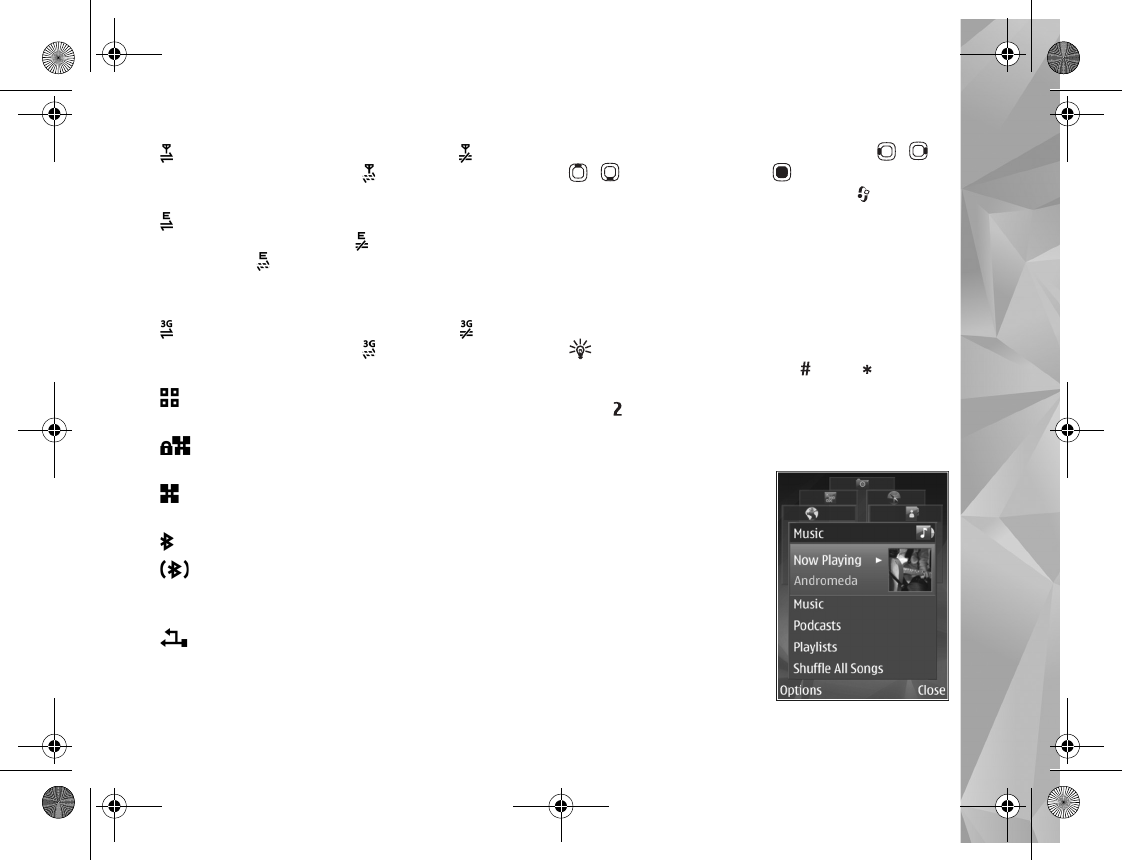
Your Nokia N81
15
A GPRS packet data connection is active. indicates
the connection is on hold and that a connection is
available.
A packet data connection is active in a part of the
network that supports EDGE. indicates the connection
is on hold and that a connection is available. The icons
indicate that EDGE is available in the network, but your
device is not necessarily using EDGE in the data transfer.
A UMTS packet data connection is active. indicates
the connection is on hold and that a connection is
available.
You have set the device to scan for wireless LANs, and
a wireless LAN is available. See ‘Wireless LAN’, p. 72.
A wireless LAN connection is active in a network that
has encryption.
A wireless LAN connection is active in a network that
does not have encryption.
Bluetooth connectivity is on.
Data is being transmitted using Bluetooth
connectivity. When the indicator is blinking, your device is
trying to connect with another device.
A USB connection is active.
Navi™ scroll key
Hereinafter referred to as the scroll key.
Use the scroll key to move around the menus ( , ,
, ), and to select items ( ). To activate the
additional Navi™ wheel functionality, press , and select
Tools > Settings > General >Sensor settings > Navi
wheel > On.
Use Navi wheel to quickly browse through lists in the
gallery and music player, and to navigate in the
multimedia menu. Just slide your finger around the rim of
the scroll key clockwise or counterclockwise.
Tip! When in the menus, instead of using the scroll
key, you can use the number keys, , and to quickly
access the applications. For example, in the main menu,
press to open Messaging.
Multimedia menu
With the multimedia menu,
you have quick and easy
access to multimedia
content, games, your most
important contacts, and most
recent internet bookmarks
and landmarks. Try it, for
example, for images and
music.
Your_phone.fm Page 15 Friday, July 13, 2007 12:09 PM
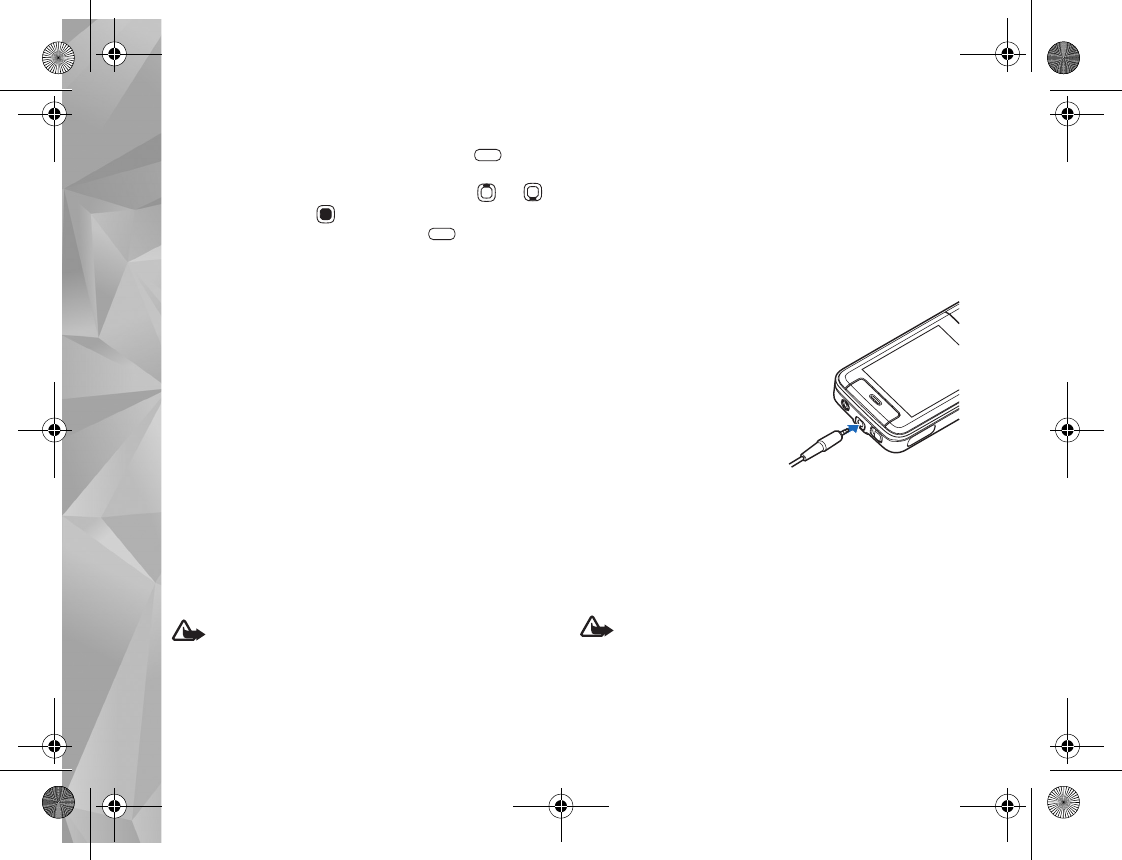
Your Nokia N81
16
To open or close the multimedia menu, press . To
browse the tiles, slide your finger around the rim of the
scroll key. To scroll up or down in a tile, press or .
To select items, press . To return to the multimedia
menu from an open application, press .
To change the order of the tiles, select Options > Arrange
tiles.
Power saver LED
The display is switched off to save battery power after the
screen saver is activated. A LED blinks to indicate that the
device is powered on, but in the sleep mode.
To switch off the LED, see ‘Sleep mode’, p. 117.
Volume and loudspeaker control
To increase or decrease the volume level when you have an
active call or are listening to a sound, press the volume key.
The built-in loudspeaker allows you to speak and listen
from a short distance without having to hold the device to
your ear.
Warning: Do not hold the device near your ear when
the loudspeaker is in use, because the volume may be
extremely loud.
To use the loudspeaker during a call, select Options >
Activate loudspeaker.
To turn off the loudspeaker, select Options > Activate
handset.
Headset
You can connect a
compatible headset or
compatible headphones to
the Nokia AV Connector
(3.5 mm) of your device. You
may need to select the cable
mode.
Do not connect products that
create an output signal as
this may cause damage to the device. Do not connect any
voltage source to the Nokia AV Connector.
When connecting any external device or any headset,
other than those approved by Nokia for use with this
device, to the Nokia AV Connector, pay special attention to
volume levels.
Warning: When you use the headset, your ability to
hear outside sounds may be affected. Do not use the
headset where it can endanger your safety.
Your_phone.fm Page 16 Friday, July 13, 2007 12:09 PM
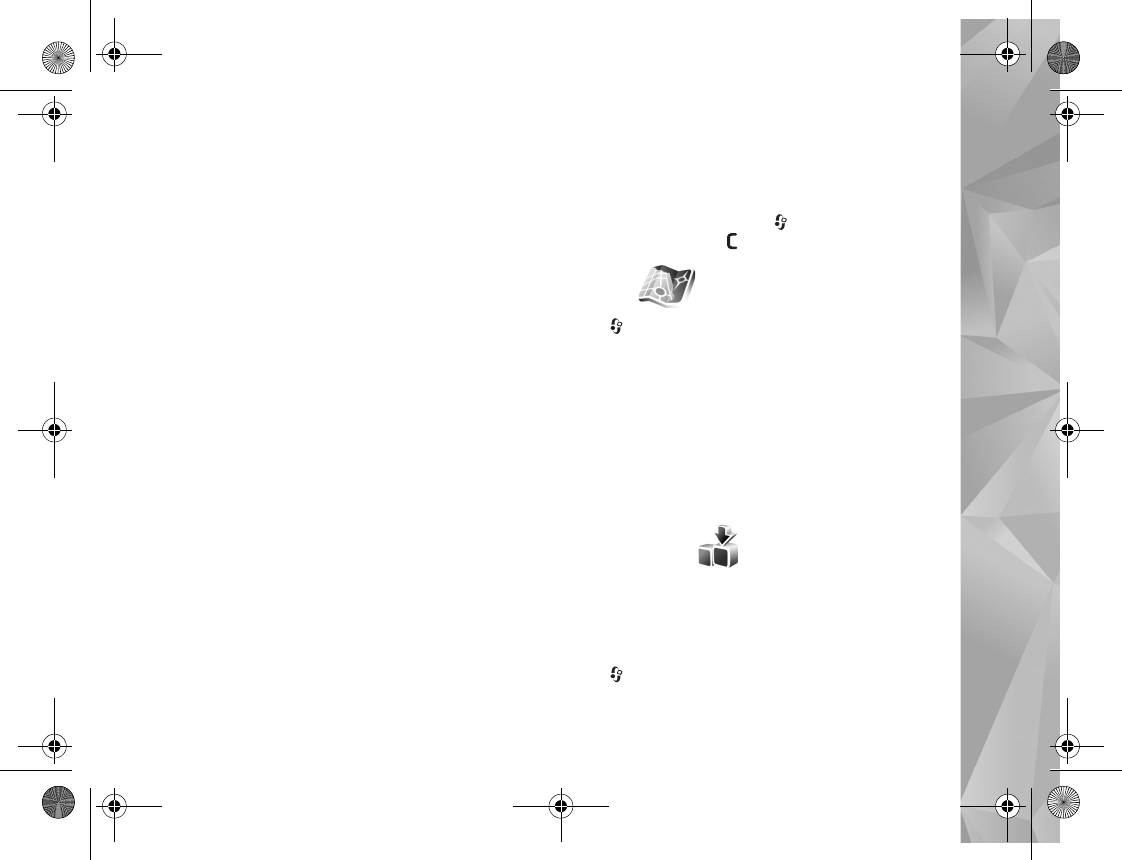
Your Nokia N81
17
To optimize audio performance, attach the supplied
earpads to the headset.
To use a headset or headphones with a compatible remote
control unit, for example, the Nokia Audio Adapter AD-54,
connect the unit to the connector in the device, then
connect the headset or headphones to the unit.
Some headsets do not include a microphone. For phone
calls, use such a headset with a remote control unit or the
microphone of the device.
The Nokia Audio Adapter AD-54 has multimedia volume
controls that are used to adjust the volume only for music
or video playback.
When using certain headset enhancements, for example,
the Nokia Audio Adapter AD-54, to adjust the volume
during a call, use the volume key in the device.
Prolong battery life
Features using Bluetooth connectivity, wireless LAN, and
packet data connections, or allowing such features to run
in the background while using other features, increase the
demand on battery power and reduce the battery life.
To prolong the operating time of your device, switch
Bluetooth connectivity off when you do not need it. Also
set Packet data connection to When needed for the
device to use a packet data connection only if you start an
application or action that needs it. See ‘Packet data’,
p. 127.
To close the applications running in the background that
you do not use, press and hold , select the applications
from the list, and press .
Maps
Press , and select Maps. With an external Bluetooth
GPS receiver and Maps, you can see your current location
on the map, browse maps for different cities and countries,
search for addresses and different points of interest, and
plan routes from one location to another.
You can also purchase extra services, such as city guides
and a navigation service with voice guidance.
For more information on the application, see
www.nseries.com/support or your local Nokia website.
Download!
Download! (network service) is a mobile content shop
available on your device. You can browse, download, and
install items, such as applications and media files, to your
device from the internet.
Press , and select Download!.
Your_phone.fm Page 17 Friday, July 13, 2007 12:09 PM
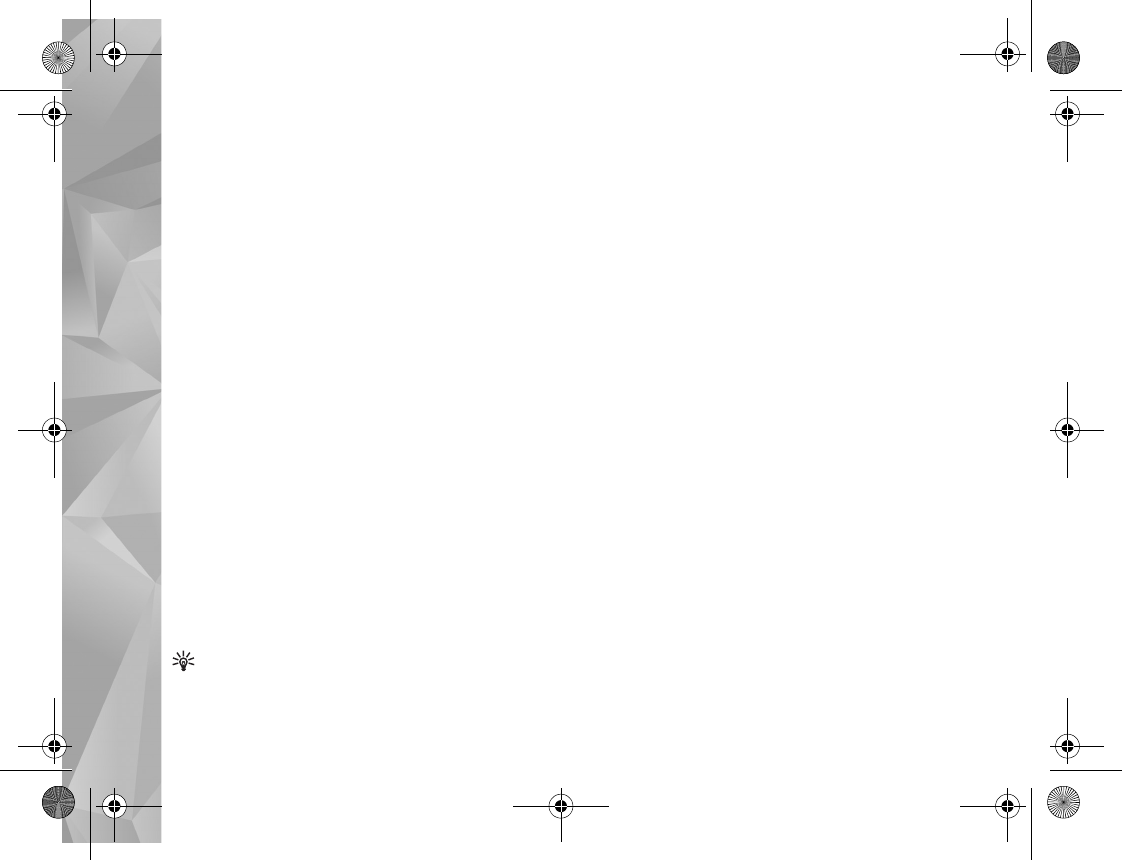
Your Nokia N81
18
The items are categorized under catalogs and folders
provided by different service providers. Some items may be
chargeable, but you can usually preview them free of
charge.
Software updates
Nokia may produce software updates that may offer new
features, enhanced functions, or improved performance.
You may be able to request these updates through the
Nokia Software Updater PC application. To update the
device software, you need the Nokia Software Updater
application and a compatible PC with Microsoft Windows
2000 or XP operating system, broadband internet access,
and a compatible data cable to connect your device to the
PC.
To get more information and to download
the Nokia Software Updater application, visit
www.nokia.com/softwareupdate or your local
Nokia website.
If software updates over the air are supported by your
network, you may also be able to request updates through
the device. See ‘Device manager’ and ‘Software updates’,
p. 79.
Tip! To check the software version in your device,
enter *#0000# in the standby mode.
Your_phone.fm Page 18 Friday, July 13, 2007 12:09 PM
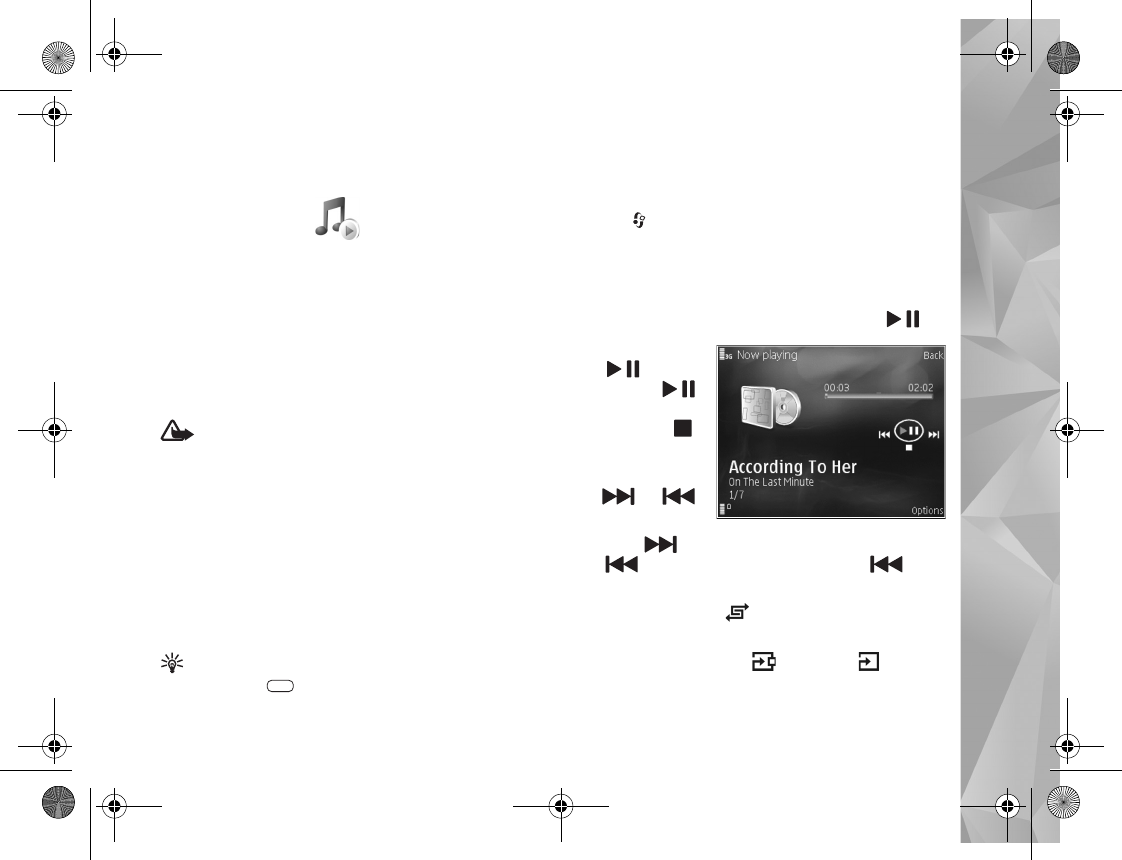
Music
19
Music
Music player
Music player supports files formats such as .aac, .aac+,
.eaac+, .mp3, .wav, and .wma. Music player does not
necessarily support all features of a file format or all the
variations of file formats.
You can also use Music player to listen to podcast
episodes. Podcasting is the method for delivering audio or
video content over the internet using either RSS or ATOM
technologies for playback on mobile devices and PCs.
Warning: Listen to music at a moderate level.
Continuous exposure to high volume may damage your
hearing. Do not hold the device near your ear when the
loudspeaker is in use, because the volume may be
extremely loud.
To add songs to your device, see ‘Transfer music’, p. 21.
For more information about copyright protection, see
‘Digital rights management’, p. 96.
Play a song or a podcast episode
Tip! To open the music player tile of the multimedia
menu, press . See ‘Multimedia menu’, p. 15.
1Press , and select Music > Music player.
2Select Music or Podcasts.
3Select categories to navigate to the song or podcast
episode you want to hear. Slide your finger around the
rim of the scroll key to browse the lists.
4To play the selected file or list of files, press .
To pause playback,
press , and to
resume, press
again. To stop
playback, press .
To fast forward or
rewind, press and
hold or .
To go to the next
item, press . To return to the beginning of the item,
press . To skip to the previous item, press again
within 2 seconds after a song or podcast has started.
To switch random play ( ) on or off, select Options >
Shuffle.
To repeat the current item ( ), all items ( ), or to
switch repeat off, select Options > Repeat.
P2954_en.book Page 19 Tuesday, July 3, 2007 2:51 PM
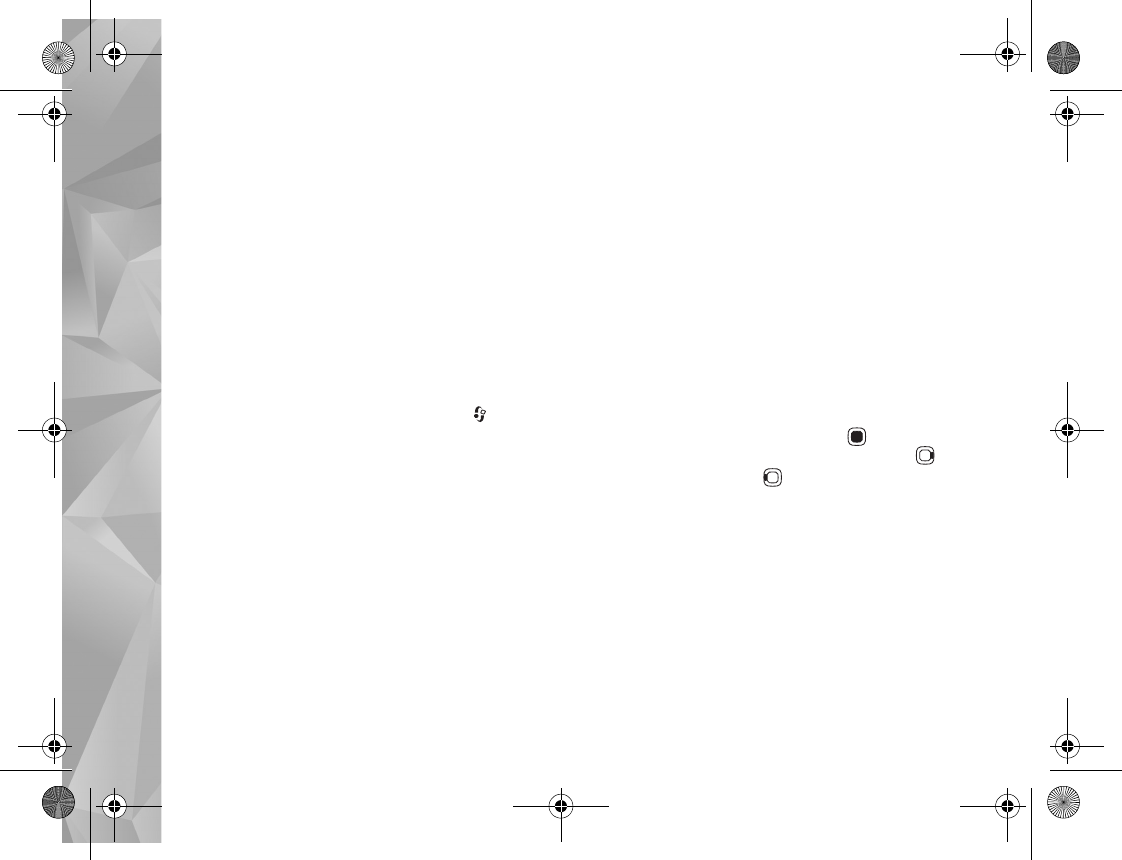
Music
20
If you play podcasts, shuffle and repeat are automatically
switched off.
To adjust the volume, use the volume key.
To modify the tone of the music playback, select
Options > Equaliser.
To modify the balance and stereo image or to enhance
bass, select Options > Audio settings.
To view a visualization during playback, select Options >
Start visualisation.
To return to the standby mode and leave the player
playing in the background, press the end key, or to switch
to another open application, press and hold .
Music menu
To select more music to play in the Now playing view,
select Music.
The music menu shows the music available in the device.
All songs lists all music. To view sorted songs, select
Albums, Artists, Genres, or Composers. To view playlists,
select Playlists.
To refresh the library after you have updated your device
outside Music player, select Options > Refresh.
Playlists
To view and manage playlists, in the music menu, select
Playlists. The following playlists appear automatically:
Most played tracks, Recently played songs, and Recent
additions.
To view details of the playlist, select Options > Playlist
details.
Create a playlist
1Select Options > Create playlist.
2Enter a name for the playlist, and select OK.
3Select Yes to add songs now or No to add the songs
later.
4If you selected Yes, select artists to find the songs you
want to include in the playlist. Press to add items.
To show the song list under an artist title, press . To
hide the song list, press .
5When you have made your selections, select Done.
To add more songs later, when viewing the playlist, select
Options > Add songs.
To add songs, albums, artists, genres, and composers to a
playlist from the different views of the music menu, select
an item and Options > Add to a playlist > Saved playlist
or New playlist.
To remove a song from a playlist, select Options > Remove
from playlist. This does not delete the song from the
device; it only removes it from the playlist.
P2954_en.book Page 20 Tuesday, July 3, 2007 2:51 PM
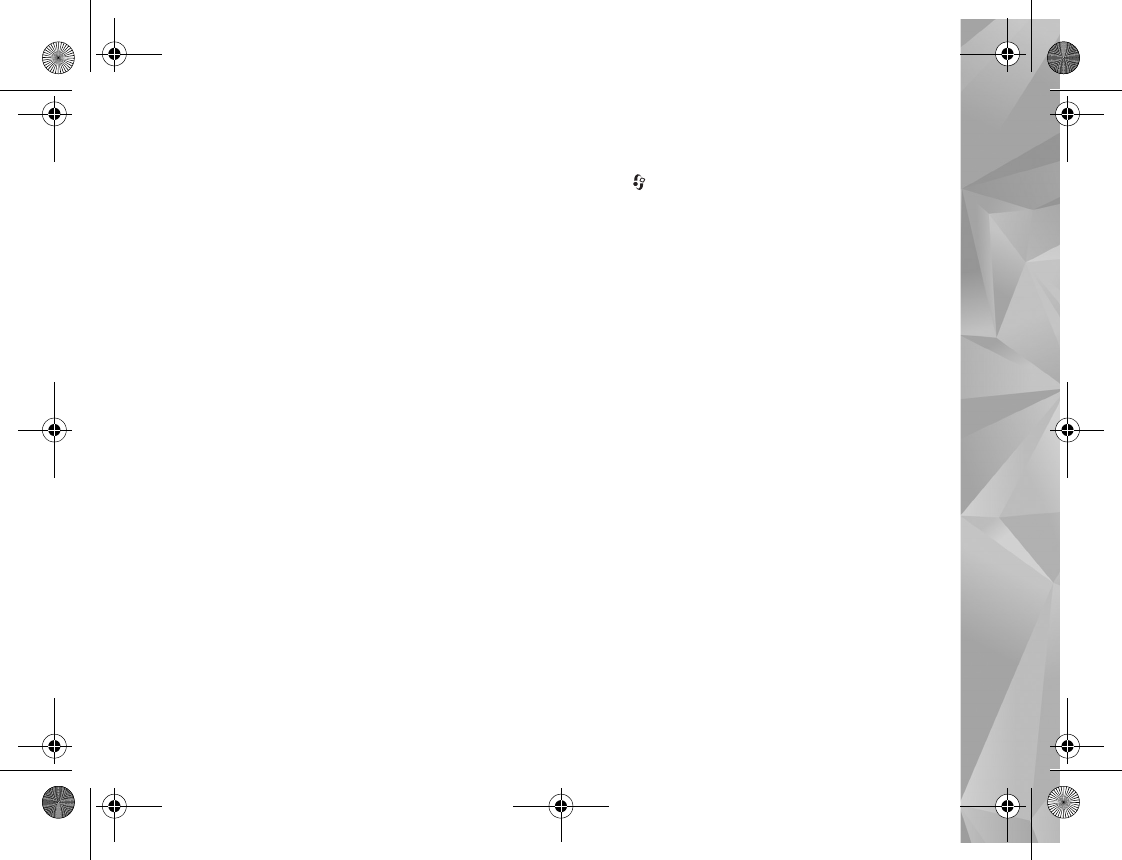
Music
21
To reorder songs in a playlist, scroll to the song you want
to move, and select Options > Reorder list. To grab songs
and drop them to a new position, use the scroll key.
Podcasts
The Podcast menu shows the podcasts available in the
device.
To refresh the collection after you have updated your
device outside Music player, select Options > Refresh
Music library.
Podcast episodes have three states: Never played, Partially
played, and Completely played.
If an episode is partially played, it plays from the last
playback position the next time it is played.
If an episode is never played or completely played, it plays
from the beginning.
Home network with music player
With UPnP architecture and a wireless local area network
(WLAN), you can create a home network of compatible
devices. Home network enables you to play content stored
in your Nokia N81 remotely on a compatible device. You
can also copy files from your Nokia N81 to a compatible
UPnP enabled device. For more information, see ‘Home
network’, p. 80 and ‘Home network with Gallery’, p. 52.
Play a song or a podcast remotely
1Press , and select Music > Music player.
2Select music or podcasts.
3Select categories in the following menus to navigate to
the song or podcast episode you want to hear. Slide
your finger around the rim of the scroll key to browse
the lists.
4Select the song or podcast you want to hear, and select
Options > Play > Play via home network.
5Select the device in which the file is played.
Copy songs or podcasts wirelessly
To copy or transfer media files from your device to another
compatible device, such as a UPnP compatible PC, select a
file and Options > Move and copy > Copy to home
network or Move to home net.. Content sharing does
not have to be switched on.
Transfer music
You can transfer music from a compatible PC or other
compatible devices using a compatible USB cable or
Bluetooth connectivity. For details, see ‘Bluetooth
connectivity’, p. 74.
PC requirements for music transfer:
•Microsoft Windows XP operating system (or later)
P2954_en.book Page 21 Tuesday, July 3, 2007 2:51 PM
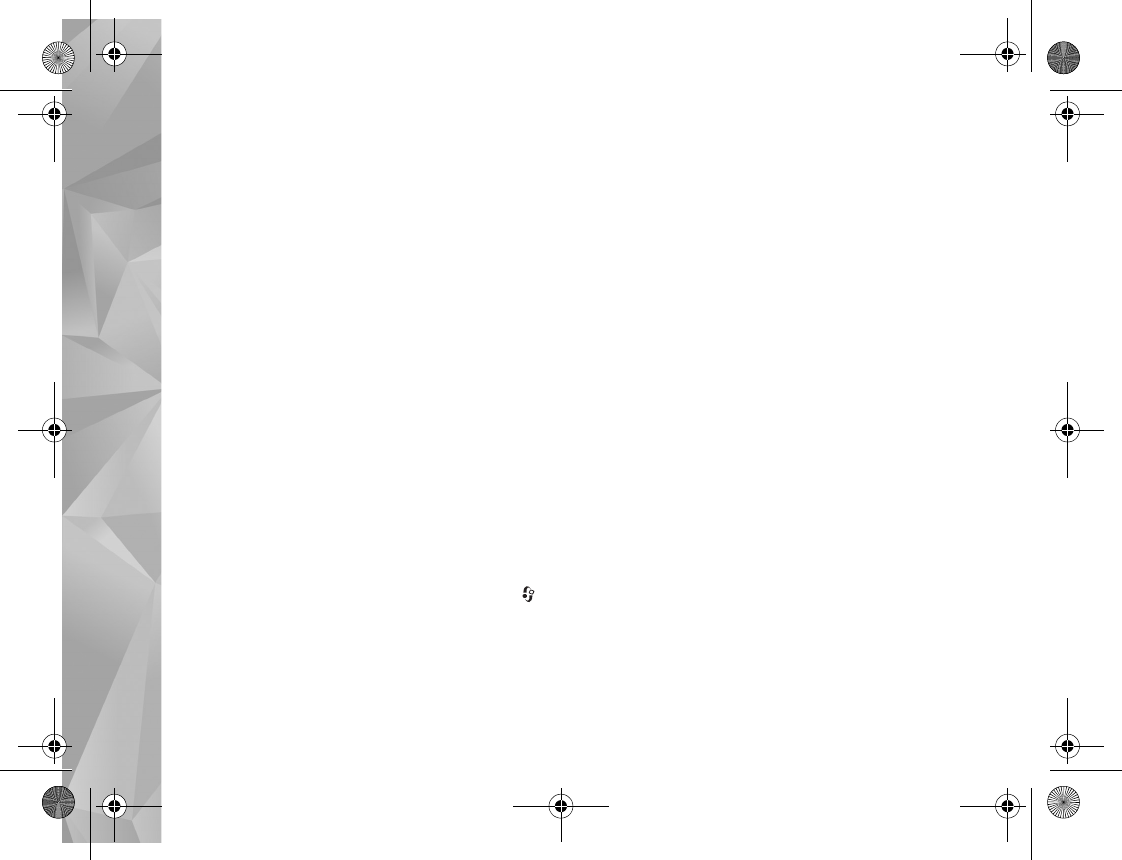
Music
22
•A compatible version of the Windows Media Player
application. You can get more detailed information
about Windows Media Player compatibility from the
Nokia N81 section of the Nokia website.
•Nokia Nseries PC Suite 6.7 or later
Transfer music from PC
You can use three different methods to transfer music:
•To view your device on a PC as an external mass
memory where you can transfer any data files, make
the connection with a compatible USB cable or
Bluetooth connectivity. If you are using the USB cable,
select Data transfer as the connection mode.
•To synchronize music with Windows Media Player,
connect the compatible USB cable and select Media
player as the connection mode.
•To use Nokia Music Manager in Nokia Nseries PC Suite,
connect the compatible USB cable and select PC Suite
as the connection mode.
Mass storage and Media player modes can only be used
with files placed on the memory card of your device.
To change the default USB connection mode, press ,
and select Tools > Connectivity > USB > USB mode.
If you transfer music using Data transfer or PC Suite
transfer mode, you must refresh the library in your device
after you have updated the song selection in your device.
To refresh the library, in the Music menu, select Options >
Refresh Music library.
Both Windows Media Player and Nokia Music Manager in
Nokia Nseries PC Suite have been optimized for
transferring music files. For information about transferring
music with Nokia Music Manager, see the Nokia Nseries
PC Suite user guide.
Music transfer with Windows Media Player
Music synchronization functions may vary between
different versions of the Windows Media Player
application. For more information, see the corresponding
Windows Media Player guides and help.
Manual synchronization
After connecting your device with a compatible PC,
Windows Media Player selects manual synchronization if
there is not enough free memory in your device. With
manual synchronization, you can select the songs and
playlists that you want to move, copy, or remove.
The first time you connect your device you must enter a
name that is used as the name of your device in Windows
Media Player.
To transfer manual selections:
1After your device is connected with Windows Media
Player, select your device in the navigation pane, if
more than one device is connected.
P2954_en.book Page 22 Tuesday, July 3, 2007 2:51 PM
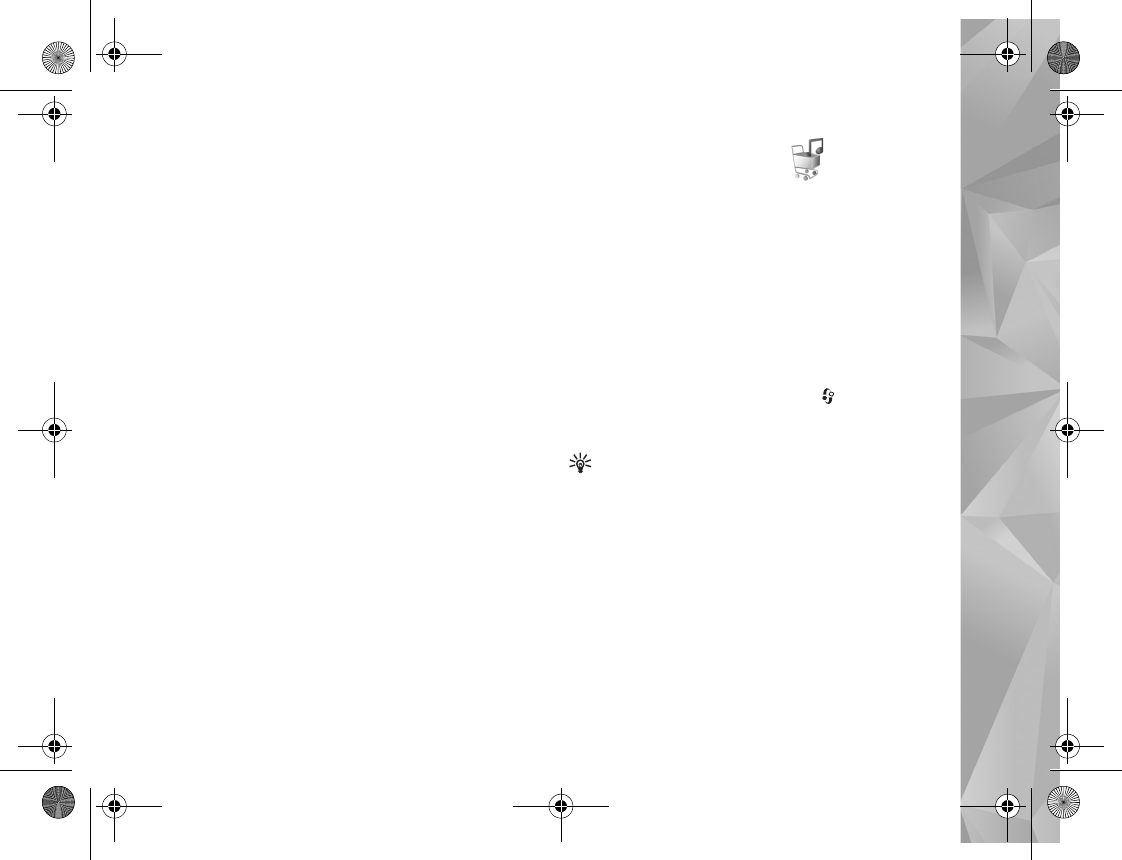
Music
23
2Drag the songs or albums to the list pane for
synchronization. To remove songs or albums, select an
item in the list, and click Remove from list.
3Check that the list pane contains the files you want to
synchronize and that there is enough free memory on
the device. Click Start Sync. to start the
synchronization.
Automatic synchronization
To change the default file transfer option in Windows
Media Player, click the arrow under Sync, select your
device, and click Set up Sync. Clear or select the Sync this
device automatically check box.
If the Sync this device automatically check box is
selected and you connect your device, the music library in
your device is automatically updated based on playlists you
have selected in Windows Media Player.
If no playlists have been selected, the whole PC music
library is selected for synchronization. Note that your PC
library may contain more files that can fit to the device.
See the Windows Media Player help for more information.
The playlists on your device are not synchronized with the
Windows Media Player playlists.
Nokia Music Store
In the Nokia Music Store (network service) you can search,
browse, and purchase music to download to your device.
To purchase music, you first need to register for the
service.
To check the Nokia Music Store availability in your
country, visit music.nokia.com.
To access the Nokia Music Store, you must have a valid
internet access point in the device. For more details, see
‘Access points’, p. 124.
To open the Nokia Music Store, press , and select
Music > Music store. In the main page, select Help for
further instructions.
Tip! To find more music in different categories of the
music menu, select Options > Go to Music store in the
music player.
Music store settings
You may be asked to enter the following settings:
Default acc. pt.—Select the access point to use when
connecting to the music store.
In the music store, you may be able to edit the settings by
selecting Options > Settings.
P2954_en.book Page 23 Tuesday, July 3, 2007 2:51 PM
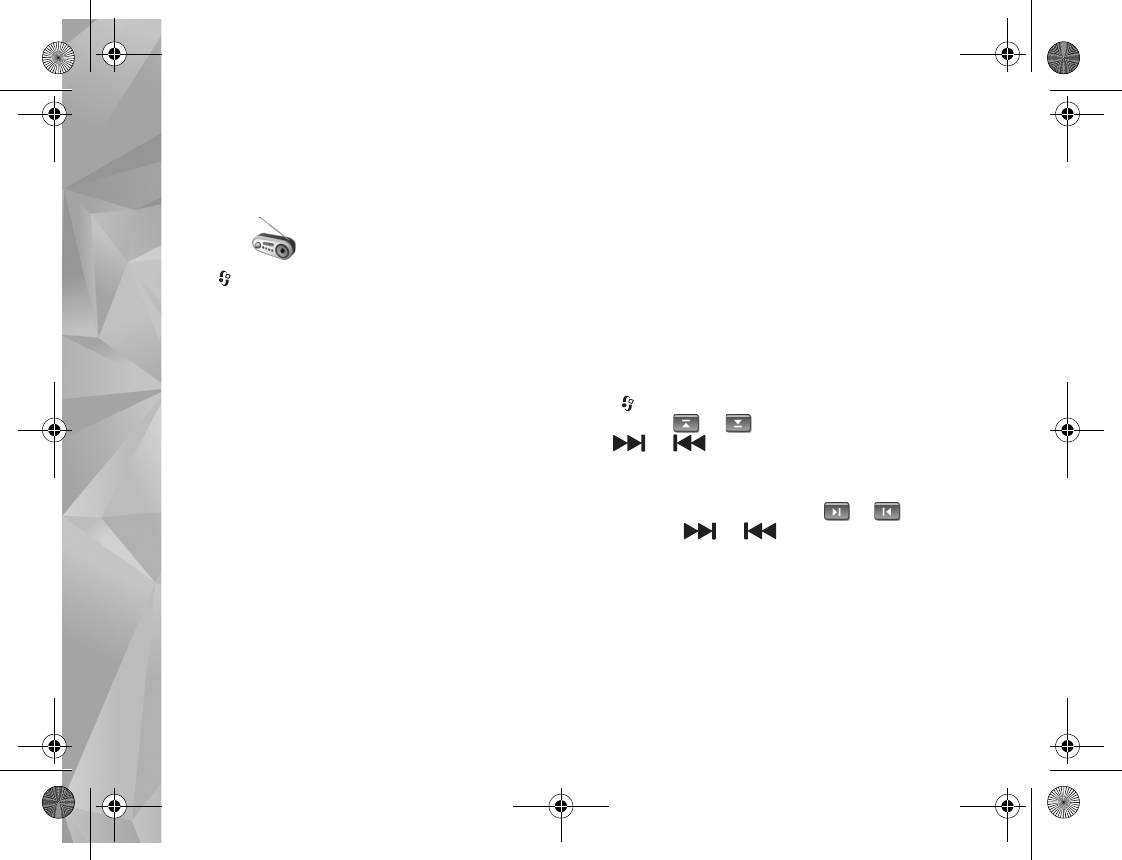
Music
24
You can also access the Nokia Music Store from your
compatible PC at music.nokia.com. In the main page,
select Help for further instructions.
Radio
Press , and select Music > Radio.
When you open Visual Radio for the first time, a wizard
helps you to save local stations.
You can use the application as a traditional FM radio with
automatic tuning and saved stations, or with parallel
visual information related to the radio program on the
display, if you tune to stations that offer Visual Radio
service. The Visual Radio service uses packet data
(network service). You can listen to the FM radio while
using other applications.
You can see the latest list of all the stations that offer
Visual Radio service at http://www.visualradio.com.
If you do not have access to the Visual Radio service, the
operators and radio stations in your area may not support
Visual Radio.
To check availability and costs, and to subscribe to the
service, contact your service provider.
You can normally make a call or answer an incoming call
while listening to the radio. The radio is muted when there
is an active call.
Listen to the radio
Note that the quality of the radio broadcast depends on
the coverage of the radio station in that particular area.
The FM radio depends on an antenna other than the
wireless device antenna. A compatible headset or
enhancement needs to be attached to the device for the
FM radio to function properly.
Press , and select Music > Radio. To start a station
search, select or , or press and hold the media
keys or . To change the frequency manually,
select Options > Manual tuning.
If you have previously saved radio stations, to go to the
next or previous saved station, select or , or press
the media keys or .
To adjust the volume, press the volume keys.
Select Options to use the loudspeaker, view and listen to
available stations, edit station details, start visual service,
save the current station, or leave the radio playing in the
background.
To listen to the radio using the loudspeaker, select
Options > Activate loudspeaker.
P2954_en.book Page 24 Tuesday, July 3, 2007 2:51 PM
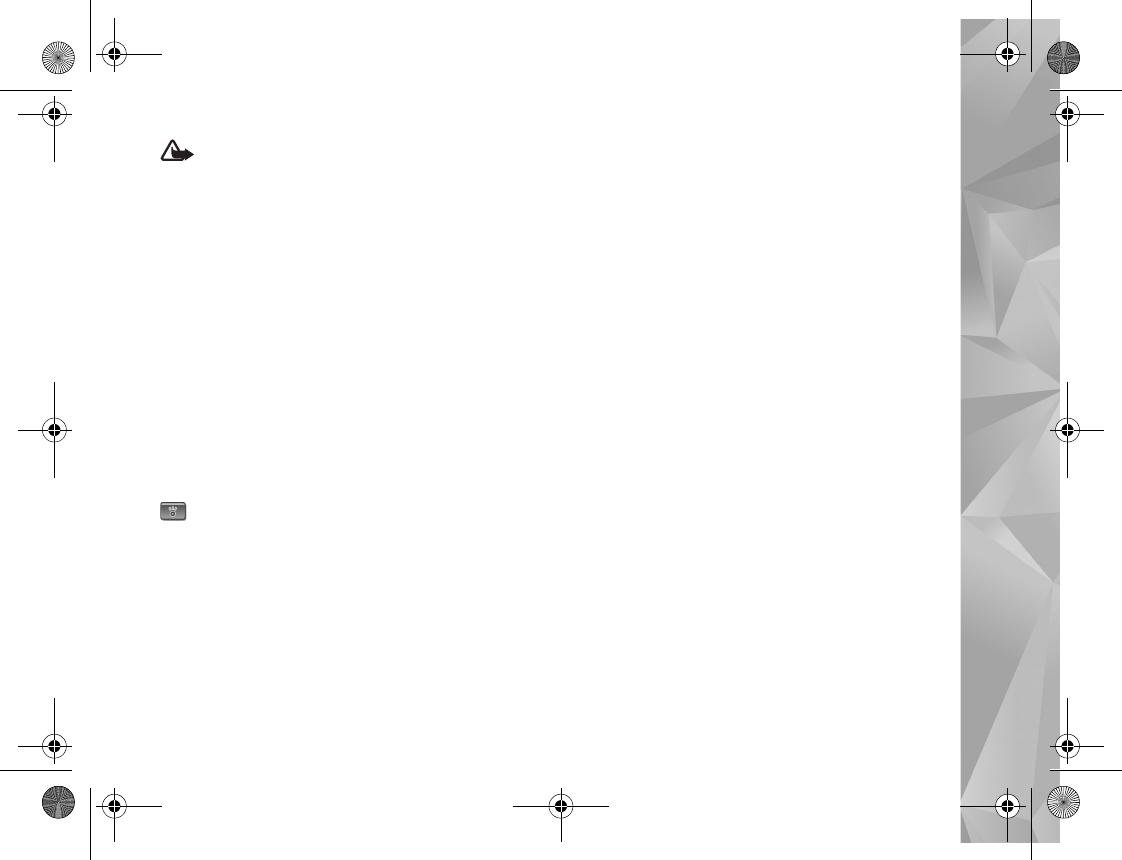
Music
25
Warning: Listen to music at a moderate level.
Continuous exposure to high volume may damage your
hearing. Do not hold the device near your ear when the
loudspeaker is in use, because the volume may be
extremely loud.
To view available stations based on location, select
Options > Station directory (network service).
To save the current tuned station to your station list, select
Options > Save station. To open the list of your saved
stations, select Options > Stations.
To return to the standby mode and leave the FM radio
playing in the background, select Options > Play in
background.
View visual content
To view available visual content for a tuned station, select
or Options > Start visual service. If the visual service
ID has not been saved for the station, enter it, or select
Retrieve to search for it in the station directory (network
service).
When the connection to the visual service is established,
the display shows the current visual content.
Saved stations
To open the list of your saved stations, select Options >
Stations.
To listen to a saved station, select Options > Station >
Listen. To view available visual content for a station with
Visual Radio service, select Options > Station > Start
visual service.
To change station details, select Options > Station >
Edit.
Settings
Select Options > Settings and from the following:
Start-up tone—Select whether a tone is played when the
application is started.
Auto-start service—Select Yes to have the Visual Radio
service start automatically when you select a saved
station that offers Visual Radio service.
Access point—Select the access point used for the Visual
Radio data connection. You do not need an access point to
use the application as an ordinary FM radio.
Current region—Select the region you are currently
located in. This setting is displayed only if there was no
network coverage when the application was started.
P2954_en.book Page 25 Tuesday, July 3, 2007 2:51 PM
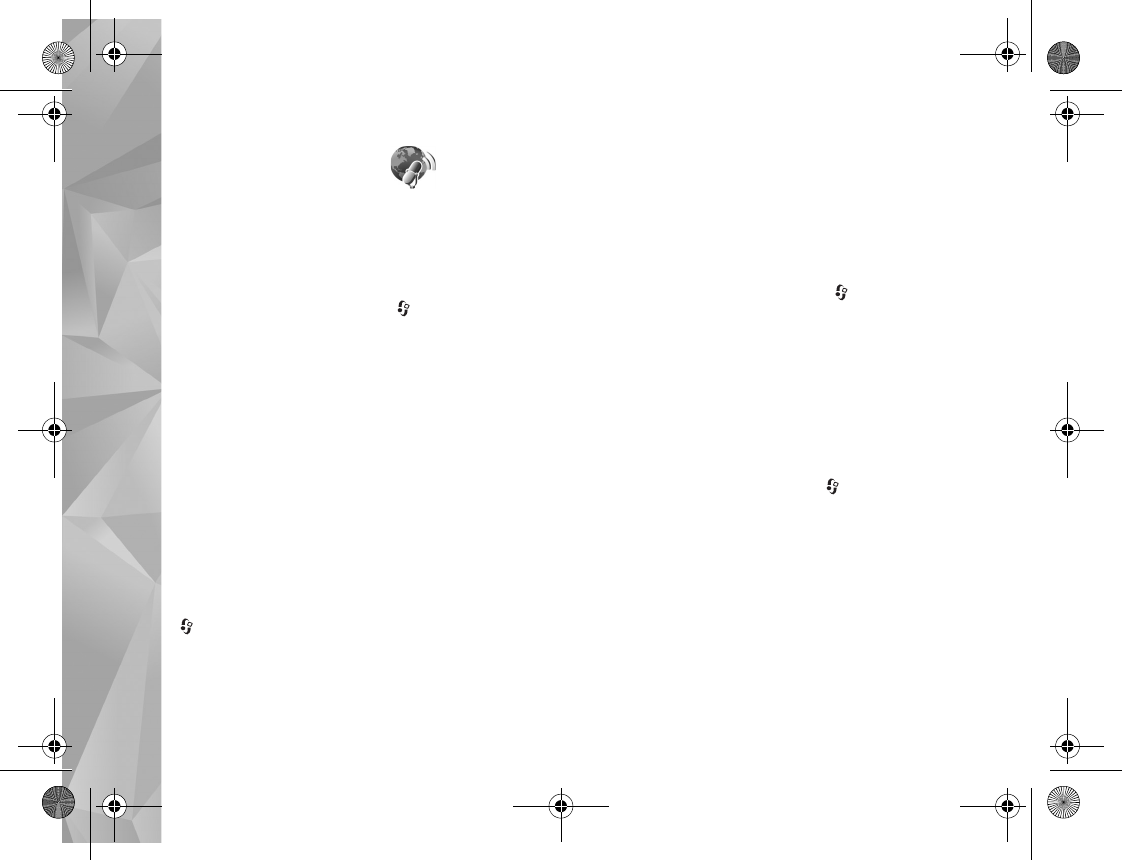
Music
26
Nokia Podcasting
With the Nokia Podcasting application, you can search,
discover, subscribe to, and download podcasts over the
air, and play, manage, and share audio and video podcasts
with your device.
To open Nokia Podcasting, press , and select Music >
Podcasting.
For more information, see the extended user guide at
www.nseries.com/support or your local Nokia website.
Settings
Before using Nokia Podcasting, set your connection and
download settings.
The recommended connection method is wireless LAN
(WLAN). Check with your service provider for terms and
data service fees before using other connections. For
example, a flat rate data plan can allow large data
transfers for one monthly fee.
To search for wireless LANs available within range, press
and select Tools > Connectivity > Conn. mgr. >
Available WLAN networks.
To create an internet access point in a network, select
Options > Define access point.
Select Music > Podcasting > Options > Settings. Under
Connection and Download you can select the access point
to the internet, define the podcast search service, define
the location where to save your podcasts and how often
they are updated and set limits for the podcast downloads.
Connection settings
To edit the connection settings, press and select
Music > Podcasting > Options > Settings > Connection.
Define the following:
Default access point—Select the access point to define
your connection to the internet.
Search service URL—Define the podcast search service to
be used in Search.
Download settings
To edit the download settings, press , and select
Music > Podcasting > Options > Settings > Download.
Define the following:
Save to—Define the location where you want to save your
podcasts. For optimal use of storage space, memory card is
recommended.
Update interval—Define how often podcasts are updated.
Next update date—Define the date of the next automatic
update.
P2954_en.book Page 26 Tuesday, July 3, 2007 2:51 PM
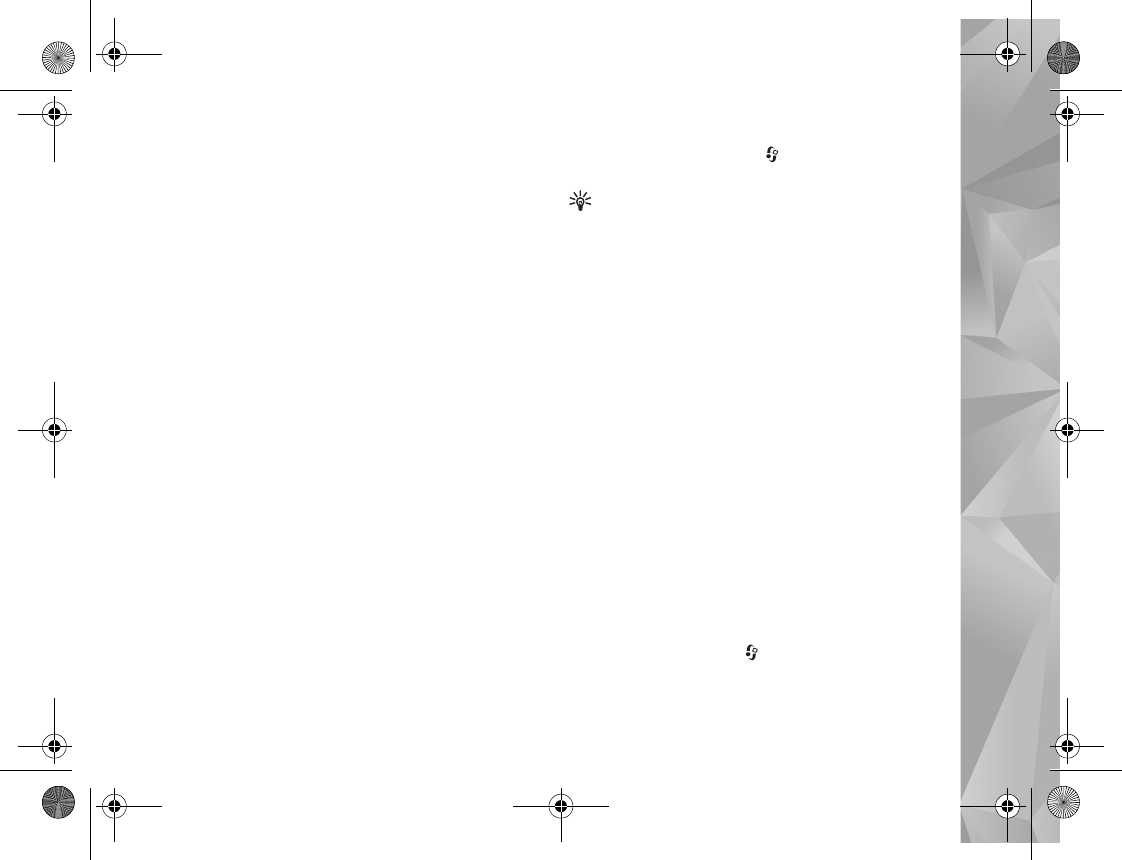
Music
27
Next update time—Define the time of next automatic
update.
Automatic updates only occur if a specific default access
point is selected and Nokia Podcasting is running. If
Nokia Podcasting is not running, the automatic updates
are not activated.
Download limit (%)—Define the size of the memory that
is used for podcast downloads.
If limit exceeds—Define what to do if the downloads
exceed the download limit.
Setting the application to retrieve podcasts automatically
may involve the transmission of large amounts of data
through your service provider’s network. Contact your
service provider for information about data transmission
charges.
To restore the default settings, select Options > Restore
default in the Settings view.
Search
Search helps you to find podcasts by keyword or title.
The search engine uses the podcast search service you set
up in Podcasting > Options > Settings > Connection >
Search service URL.
To search for podcasts, press ,select Music >
Podcasting > Search, and enter the desired keywords.
Tip! Search looks for podcast titles and keywords in
descriptions, not specific episodes. General topics, such
as football or hip-hop, usually give better results than
a specific team or artist.
To subscribe to a marked channel or channels and add it
to your Podcasts, select Subscribe. You can also add a
podcast to your Podcasts by selecting one.
To start a new search, select Options > New search.
To go the website of the podcast select Options > Open
web page (network service).
To see the details of a podcast, select Options >
Description.
To send a selected podcast or podcasts to another
compatible device, select Options > Send.
The available options may vary.
Directories
Directories help you to find new podcast episodes to
which to subscribe.
To open Directories, press , and select Music >
Podcasting > Directories.
P2954_en.book Page 27 Tuesday, July 3, 2007 2:51 PM
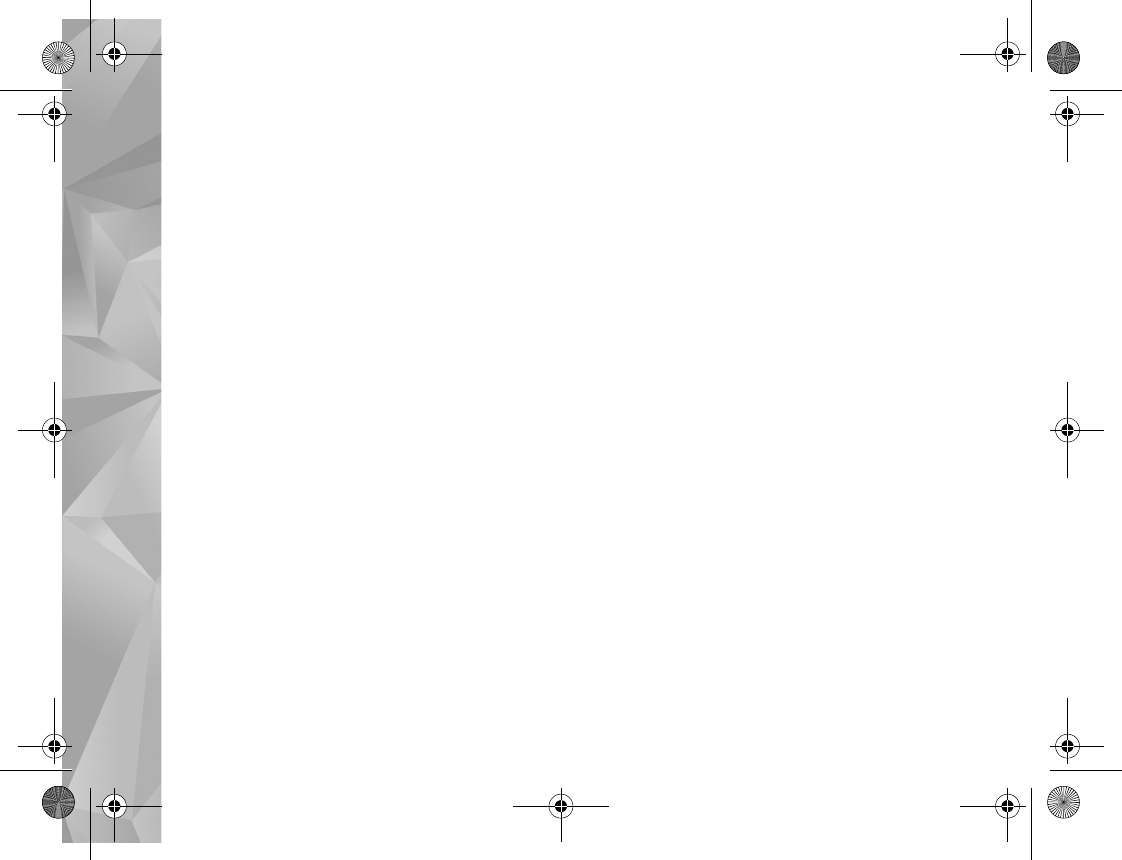
Music
28
Contents of the Directories change. Select the desired
directory folder to update it (network service). When the
color of the folder changes, press the scroll key again to
open it.
Directories can include top podcasts listed by popularity
or themed folders.
To open the desired folder topic, press the scroll key. A list
of podcasts is displayed.
To subscribe to a podcast, select the title, and press the
scroll key. After you have subscribed to episodes of a
podcast, you can download, manage, and play them in
Podcasts.
To add a new directory or folder, select Options > New >
Web directory or Folder. Enter a title, URL of the .opml
(Outline Processor Markup Language), and select Done.
To edit the selected folder, web link, or web directory,
select Options > Edit.
To import an .opml file stored on your device, select
Options > Import OPML file. Select the location of the
file, and import it.
To send a directory folder as a multimedia message or by
Bluetooth connectivity, select the folder and Options >
Send.
When you receive a message with an .opml file sent by
Bluetooth connectivity, open the file to save the file into
Received in Directories. Open Received to subscribe to
any of the links to add to your Podcasts.
Download
After you have subscribed to a podcast, from Directories,
Search, or by entering a URL, you can manage, download,
and play episodes in Podcasts.
To see the podcasts you have subscribed to, select
Podcasting > Podcasts. To see individual episode titles (an
episode is a particular media file of a podcast), select the
podcast title.
To start a download, select the episode title. To download,
or continue downloading selected or marked episodes,
select Options > Download or Continue download. You
can download multiple episodes at the same time.
To play a portion of a podcast during download or after
partial downloading, select Podcasts > Options > Play
preview.
Fully downloaded podcasts can be found in Podcasts
folder, but will not be shown until the music library is
refreshed.
The available options may vary.
P2954_en.book Page 28 Tuesday, July 3, 2007 2:51 PM
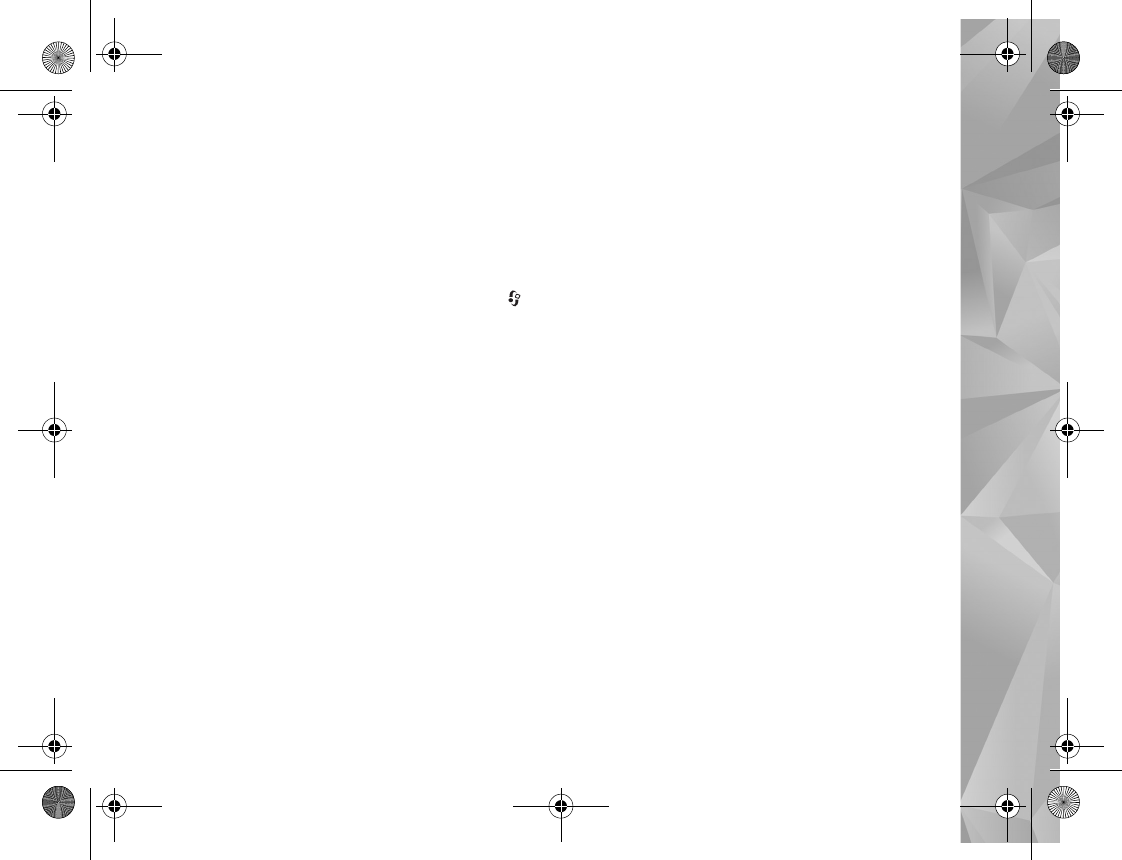
Music
29
Play and manage podcasts
To display the available episodes from the selected
podcast, select Options > Open. Under each episode, you
will see the file format, the size of the file, and time of the
upload.
When the podcast is fully downloaded, to play the full
episode, select Podcasts > Options > Play, or press
and select Music > Music player > Podcasts.
To update the selected podcast, or marked podcasts, for a
new episode, select Options > Update.
To stop the updating of the selected podcast or marked
podcasts, select Options > Stop update.
To add a new podcast by entering the URL of the podcast,
select Options > New podcast.
If you do not have an access point defined or if during
packet data connection you are asked to enter a user name
and password, contact your service provider.
To edit the URL of the selected podcast, select Options >
Edit.
To delete a downloaded podcast or marked podcasts from
your device, select Options > Delete.
To send the selected podcast or marked podcasts to
another compatible device as .opml files as a multimedia
message or by Bluetooth connectivity, select Options >
Send.
To update, delete, and send a group of selected podcasts
at once, select Options > Mark/Unmark mark the desired
podcasts, and select Options to choose the desired action.
To open the website of the podcast (network service),
select Options > Open web page.
Some podcasts provide the opportunity to interact with
the creators by commenting and voting. To connect to the
internet to do this, select Options > View comments.
P2954_en.book Page 29 Tuesday, July 3, 2007 2:51 PM
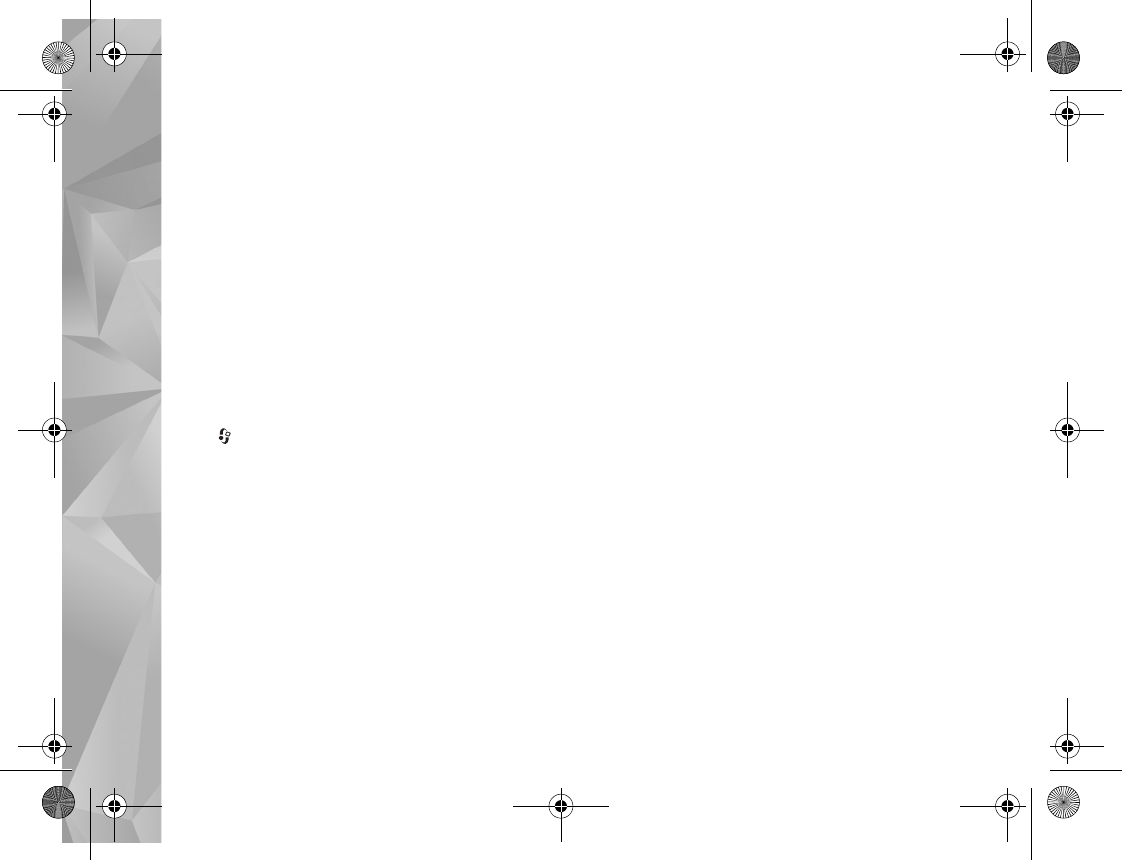
Games
30
Games
Your Nokia N81 is compatible with the N-Gage™ gaming experience. With N-Gage, you can download and play
high-quality multiplayer games.
Your device includes either one of the following applications:
•Discover N-Gage application—With this preview application you can get information about the upcoming N-Gage
gameplay experience, try out game demos, and download and install the full N-Gage application when it becomes
available
•N-Gage application-The full featured application gives you access to the complete N-Gage experience replacing the
Discover N-Gage application in the menu. You can find new games, try and buy games, find other players, and access
scores, events, chat, and more. Some features may not be available at the time of software installation on your device,
check www.n-gage.com for software updates.
Press , and select Games to get started.
For the full N-Gage experience, you need internet access on your device, either through the cellular network or wireless
LAN. Contact your service provider for more information on data services.
For more information, visit www.n-gage.com.
P2954_en.book Page 30 Tuesday, July 3, 2007 2:51 PM
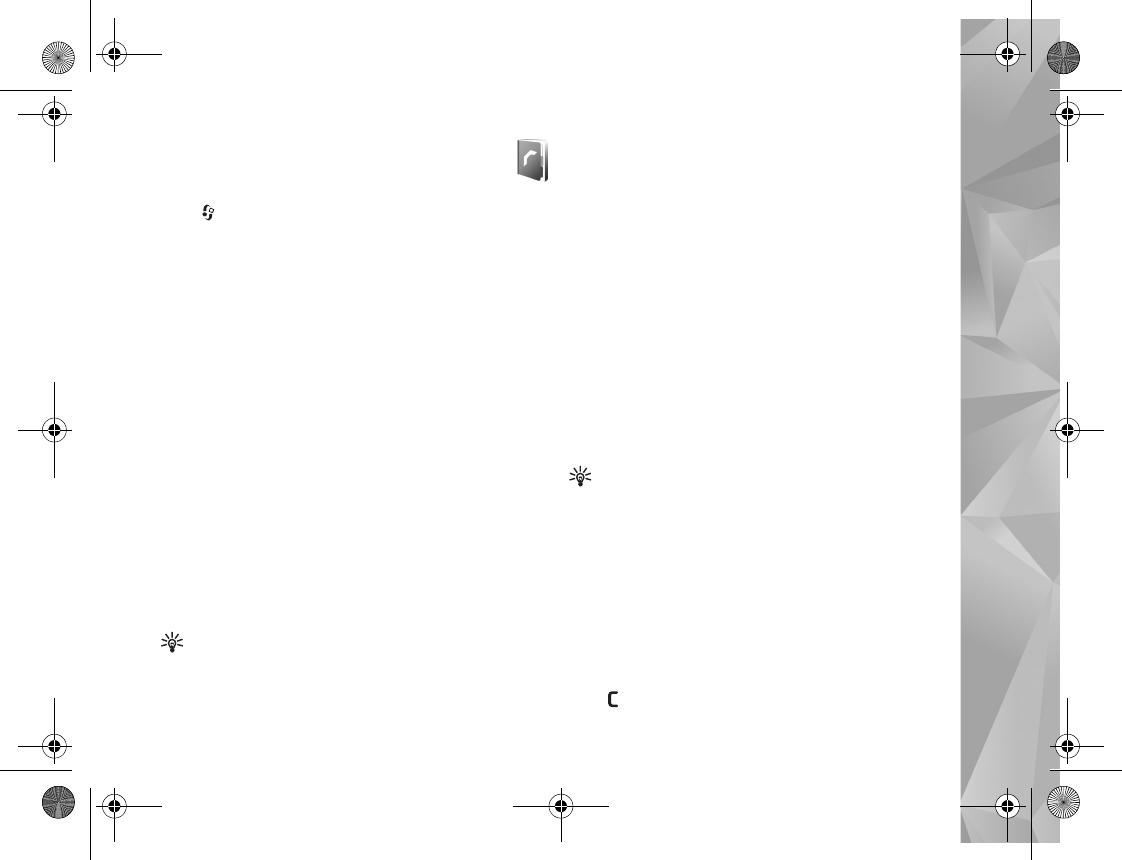
Contacts (phonebook)
31
Contacts (phonebook)
Press , and select Contacts. In Contacts you can save
and update contact information. You can add a personal
ringing tone or a thumbnail image to a contact card. You
can also create contact groups, which allow you to send
text messages or e-mail to many recipients at the same
time. You can add received contact information (business
cards) to contacts. Contact information can only be sent to
or received from compatible devices.
To view the amount of contacts, groups, and the available
memory in Contacts, select Options > Contacts info.
Save and edit names and numbers
1Select Options > New contact.
2Fill in the fields that you want, and select Done.
To edit contact cards in Contacts, scroll to the contact
card you want to edit, and select Options > Edit. You can
also search for the desired contact by entering the first
letters of the name to the search field. A list of the
contacts starting with the letters appear on the display.
Tip! To add and edit contact cards, you can also use
Nokia Contacts Editor available in Nokia Nseries PC
Suite.
To attach a small thumbnail image to a contact card, open
the contact card, and select Options > Edit > Options >
Add thumbnail. The thumbnail image is shown when the
contact calls.
To listen to the voice tag assigned to the contact, select a
contact card and Options > Play voice tag. See ‘Voice
dialing’, p. 108.
To send contact information, select the card you want to
send and Options > Send business card > Via text
message, Via multimedia, or Via Bluetooth. See
‘Messaging’, p. 34 and ‘Send data using Bluetooth
connectivity’, p. 75.
Tip! To print contact cards on a compatible Basic
Print Profile (BPP) equipped printer with Bluetooth
connectivity (such as HP Deskjet 450 Mobile Printer or
HP Photosmart 8150), select Options > Print.
To add a contact to a group, select Options > Add to
group (shown only if you have created a group). See
‘Create contact groups’, p. 33.
To check to which groups a contact belongs, select the
contact and Options > Belongs to groups.
To delete a contact card in Contacts, select a card, and
press .
P2954_en.book Page 31 Tuesday, July 3, 2007 2:51 PM
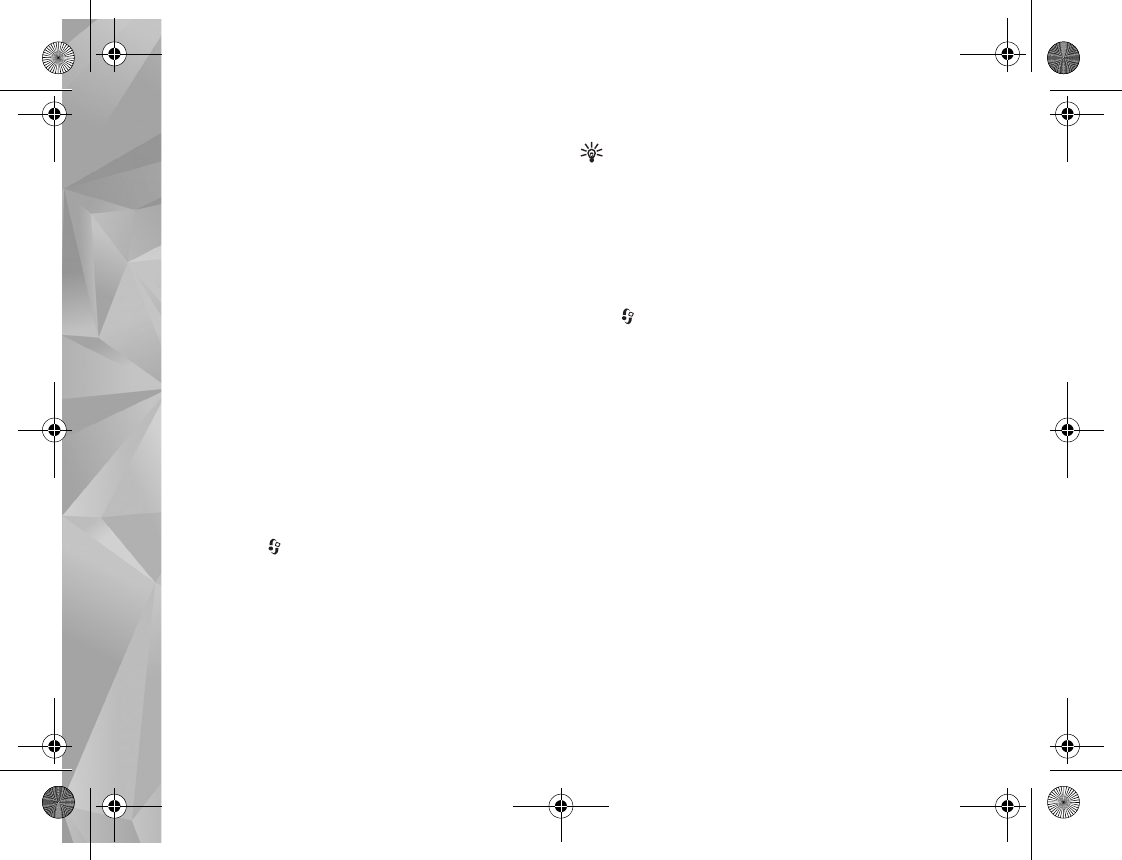
Contacts (phonebook)
32
Default numbers and addresses
You can assign default numbers or addresses to a contact
card. In this way if a contact has several numbers or
addresses, you can easily call or send a message to the
contact to a certain number or address. The default
number is also used in voice dialing.
1In Contacts, select a contact.
2Select Options > Defaults.
3Select a default to which you want to add a number or
an address, and select Assign.
4Select a number or an address you want to set as a
default.
The default number or address is underlined in the contact
card.
Copy contacts
To copy names and numbers from a SIM card to your
device, press , and select Contacts > Options > SIM
contacts > SIM directory, the names you want to copy
and Options > Copy to Contacts.
To copy contacts to your SIM card, in Contacts, select the
names you want to copy and Options > Copy to SIM
directory, or Options > Copy > To SIM directory. Only
the contact card fields supported by your SIM card are
copied.
Tip! You can synchronize your contacts to a
compatible PC with Nokia Nseries PC Suite.
SIM directory and other SIM services
For availability and information on using SIM card services,
contact your SIM card vendor. This may be the service
provider or other vendor.
Press , and select Contacts > Options > SIM
contacts > SIM directory to see the names and numbers
stored on the SIM card. In the SIM directory you can add,
edit, or copy numbers to contacts, and you can make calls.
To view the list of fixed dialing numbers, select Options >
SIM contacts > Fixed dial contacts. This setting is only
shown if supported by your SIM card.
To restrict calls from your device to selected phone
numbers, select Options > Activate fixed dialling. You
need your PIN2 code to activate and deactivate fixed
dialing or edit your fixed dialing contacts. Contact your
service provider if you do not have the code. To add new
numbers to the fixed dialing list, select Options > New
SIM contact. You need the PIN2 code for these functions.
When you use Fixed dialling, packet data connections are
not possible, except when sending text messages over a
packet data connection. In this case, the message center
number and the recipient’s phone number must be
included on the fixed dialing list.
P2954_en.book Page 32 Tuesday, July 3, 2007 2:51 PM
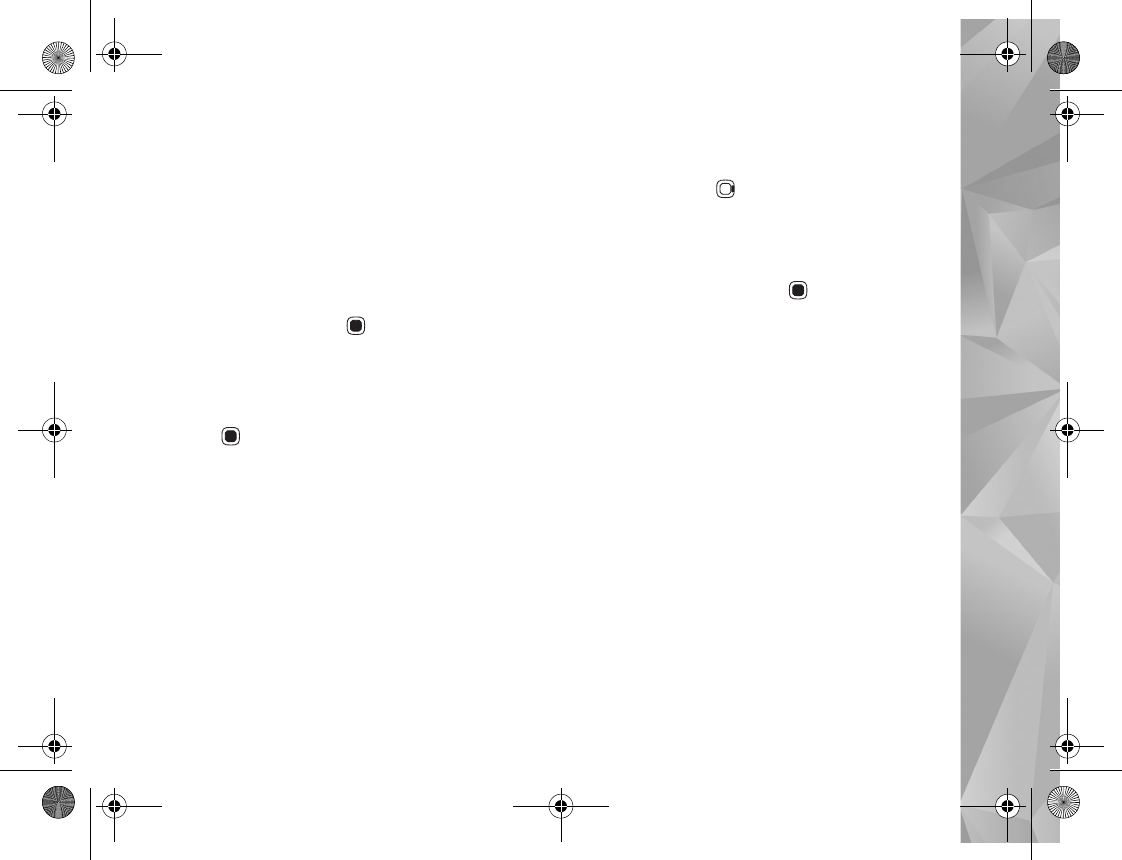
Contacts (phonebook)
33
When fixed dialing is activated, calls may be possible to
the official emergency number programmed into your
device.
For more information, see the extended user guide at
www.nseries.com/support or your local Nokia website.
Add ringing tones for contacts
To add a ringing tone, press to open a contact card or
go to the groups list, and select a contact group. Select
Options > Ringing tone and the tone you want to use.
To define a ringing tone for a contact or a contact group,
do the following:
1Press to open a contact card or go to the groups
list, and select a contact group.
2Select Options > Ringing tone. A list of ringing tones
opens.
3Select the ringing tone you want to use for the
individual contact or the members of selected group.
You can also use a video clip as a ringing tone.
When a contact or group member calls you, the device
plays the chosen ringing tone (if the caller’s telephone
number is sent with the call and your device recognizes it).
To remove the ringing tone, select Default tone from the
list of ringing tones.
Create contact groups
1In Contacts, press to open the groups list.
2Select Options > New group.
3Write a name for the group or use the default name
and select OK.
4Select the group and Options > Add members.
5Scroll to a contact, and press to mark it. To add
multiple members at a time, repeat this action on all
the contacts you want to add.
6Select OK to add the contacts to the group.
To rename a group, select Options > Rename, enter the
new name, and select OK.
Remove members from a group
1In the groups list, select the group you want to modify.
2Scroll to the contact, and select Options > Remove
from group.
3Select Yes to remove the contact from the group.
P2954_en.book Page 33 Tuesday, July 3, 2007 2:51 PM
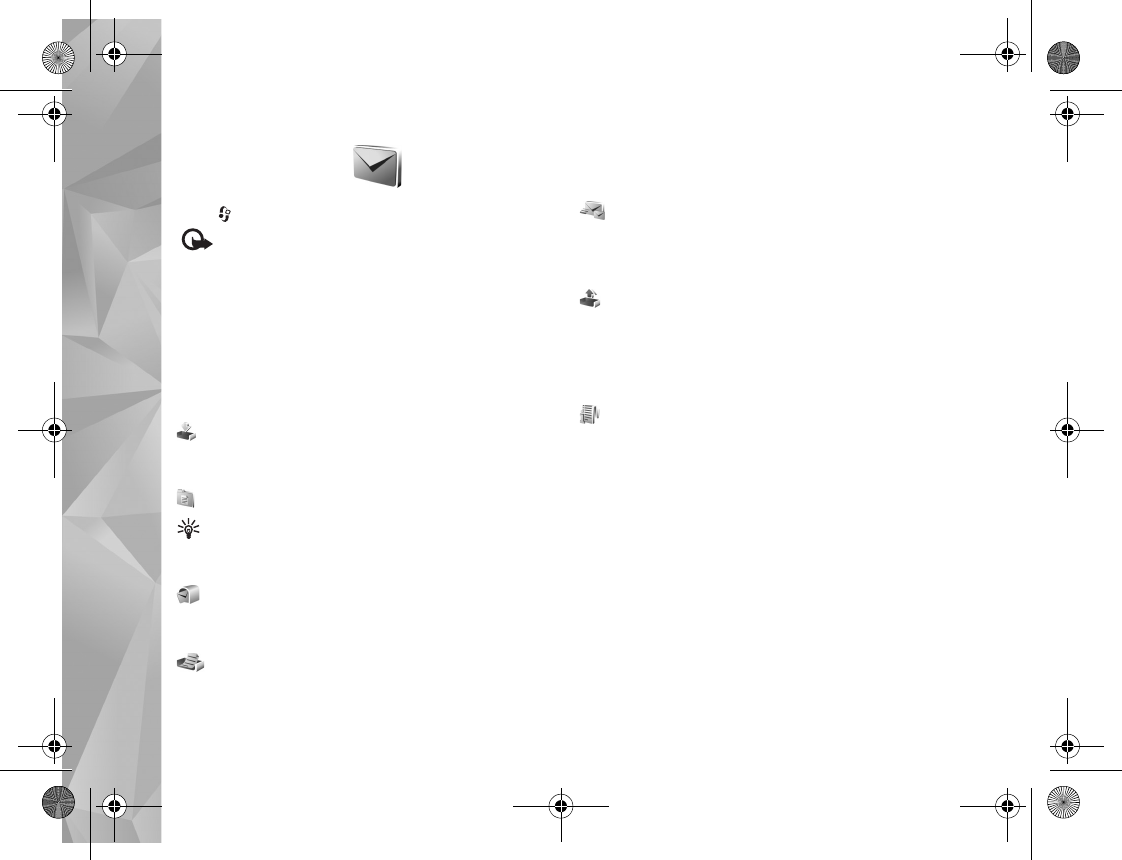
Messaging
34
Messaging
Press , and select Messaging (network service).
Important: Exercise caution when opening
messages. E-mail messages may contain malicious
software or otherwise be harmful to your device or PC.
Only devices that have compatible features can receive
and display multimedia messages. The appearance of a
message may vary depending on the receiving device.
To create a new message, select New message.
Messaging contains the following folders:
Inbox—Received messages, except e-mail and cell
broadcast messages, are stored here. E-mail messages are
stored in the Mailbox.
My folders—Organize your messages into folders.
Tip! To avoid rewriting messages that you send often,
use texts in the templates folder. You can also create
and save your own templates.
Mailbox—Connect to your remote mailbox to
retrieve your new e-mail messages or view your previously
retrieved e-mail messages offline. See ‘E-mail’, p. 41.
Drafts—Draft messages that have not been sent are
stored here.
Sent—The last messages that have been sent,
excluding messages sent using Bluetooth connectivity are
stored here. To change the number of messages to be
saved, see ‘Other settings’, p. 44.
Outbox—Messages waiting to be sent are temporarily
stored in the outbox, for example, when your device is
outside network coverage.
For more information, see the extended user guide at
www.nseries.com/support or your local Nokia website.
Reports—You can request the network to send you a
delivery report of the text messages and multimedia
messages you have sent (network service).
To enter and send service requests (also known as USSD
commands), such as activation commands for network
services, to your service provider, select Options > Service
command in the main view of Messaging.
Cell broadcast (network service) allows you to receive
messages on various topics, such as weather or traffic
conditions, from your service provider. For available topics
and relevant topic numbers, contact your service provider.
In the main view of Messaging, select Options > Cell
broadcast.
P2954_en.book Page 34 Tuesday, July 3, 2007 2:51 PM
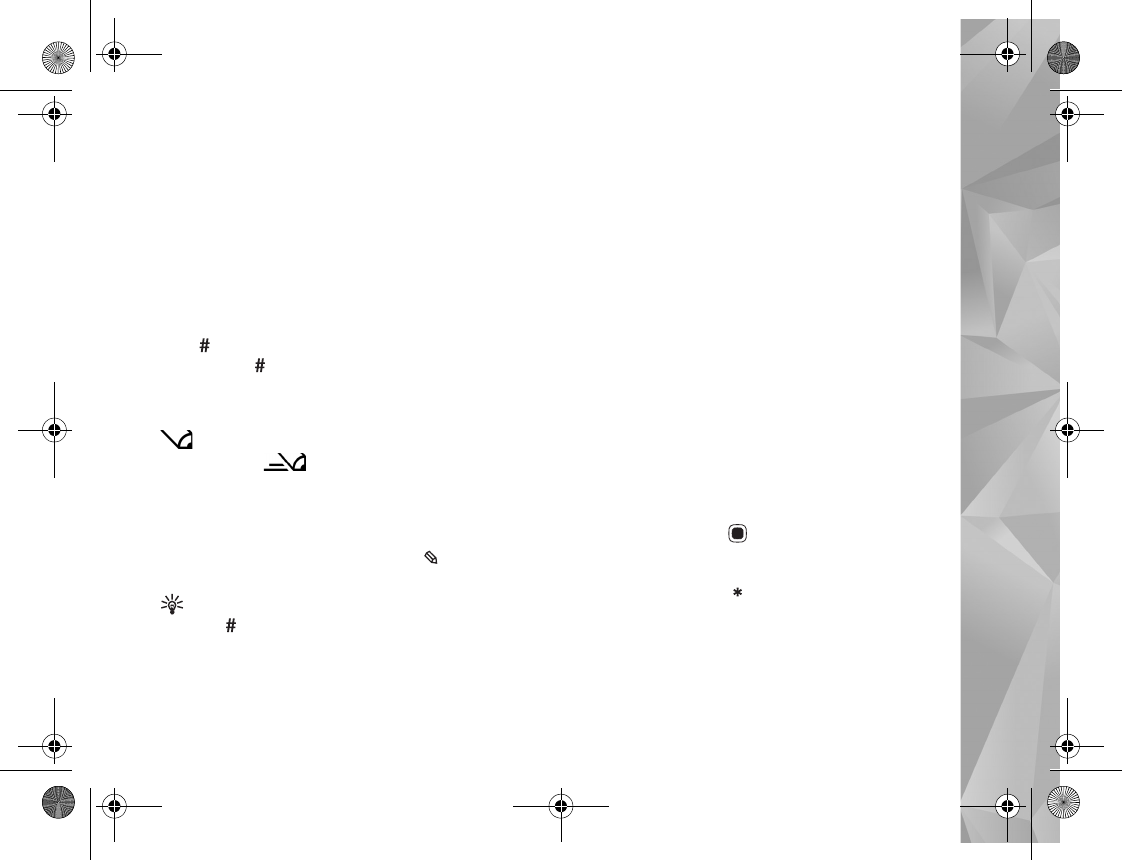
Messaging
35
Cell broadcast messages cannot be received in UMTS
networks. A packet data connection may prevent cell
broadcast reception.
Write text
ABC, abc, and Abc indicate the selected character mode.
123 indicates the number mode.
To switch between the letter and number mode, press and
hold . To switch between the different character
modes, press .
To insert a number in the letter mode, press and hold the
desired number key.
is displayed when you write text using traditional
text input and when using predictive text input.
With predictive text, you can enter any letter with a single
keypress. Predictive text input is based on a built-in
dictionary to which you can add new words.
To activate predictive text input, press , and select
Activate predictive text.
Tip! To turn predictive text input on or off, quickly
press twice.
Write and send messages
Before you can create a multimedia message or write an
e-mail, you must have the correct connection settings in
place. See ‘E-mail settings’, p. 37 and ‘E-mail’, p. 41.
The wireless network may limit the size of MMS messages.
If the inserted picture exceeds this limit, the device may
make it smaller so that it can be sent by MMS.
Select New message, and fill in the fields. To change the
visible fields or insert media objects or other items, select
Options. To send the message, press the call key.
1Select New message and from the following:
Text message—to send a text message
Multimedia message—to send a multimedia message
(MMS)
Audio message—to send an audio message (a
multimedia message that includes one sound clip)
E-mail—to send an e-mail
2In the To field, press to select recipients or groups
from contacts, or enter the recipient’s phone number
or e-mail address. To add a semicolon (;) that separates
the recipients, press . You can also copy and paste
the number or address from the clipboard.
3In the Subject field, enter the subject of the
multimedia message or e-mail. To change the fields
that are visible, select Options > Address fields.
P2954_en.book Page 35 Tuesday, July 3, 2007 2:51 PM
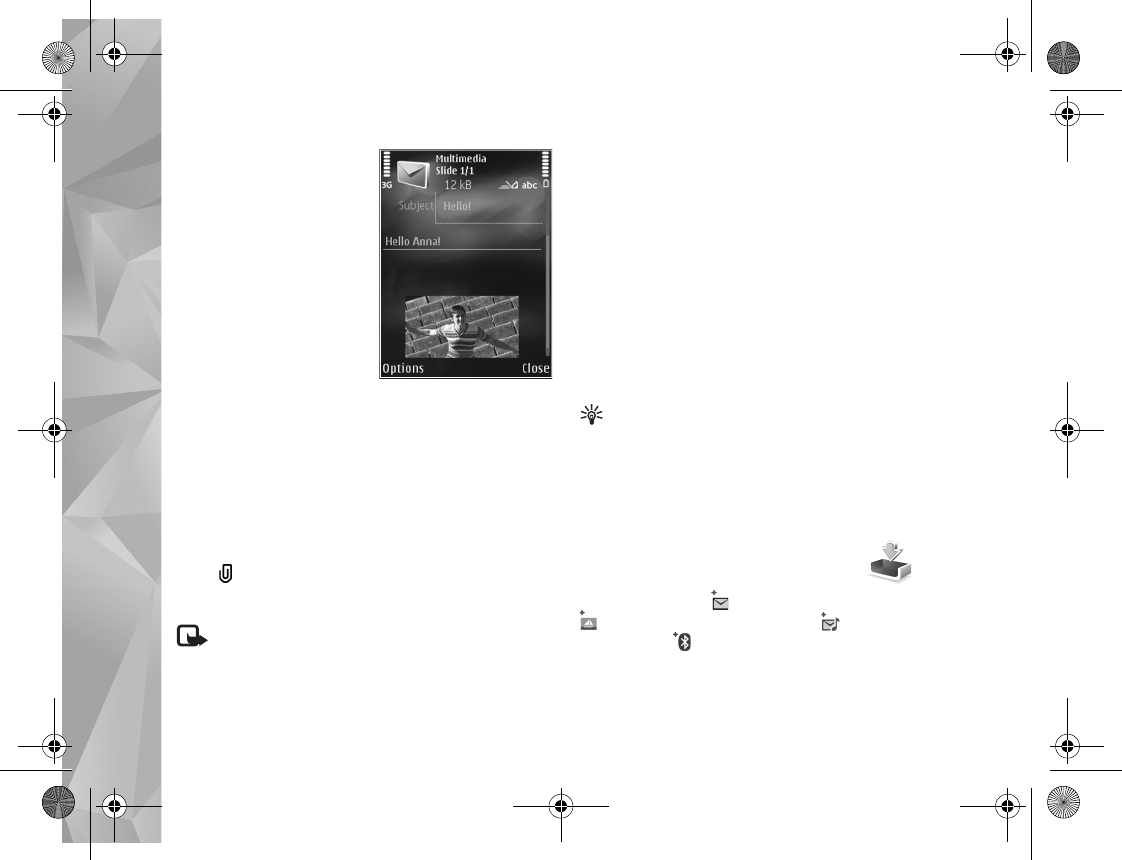
Messaging
36
4In the message field,
write the message. To
insert a template, select
Options > Insert or
Insert object >
Template.
5To add a media object to
a multimedia message,
select Options > Insert
object > Image, Sound
clip, or Video clip.
6To take a new picture or
record sound or video for
a multimedia message, select Insert new > Image,
Sound clip, or Video clip. To insert a new slide to the
message, select Slide.
To see what the multimedia message looks like, select
Options > Preview.
7To add an attachment to an e-mail, select Options >
Insert > Image, Sound clip, Video clip, Note, or Other
for other file types. E-mail attachments are indicated
by .
8To send the message, select Options > Send, or press
the call key.
Note: Your device may indicate that your message
was sent to the message center number programmed
into your device. Your device may not indicate whether
the message is received at the intended destination.
For more details about messaging services, contact your
service provider.
Your device supports the sending of text messages beyond
the character limit for a single message. Longer messages
are sent as a series of two or more messages. Your service
provider may charge accordingly. Characters that use
accents or other marks, and characters from some
language options, take up more space, limiting the number
of characters that can be sent in a single message.
You may not be able to send video clips that are saved in
the .mp4 format or that exceed the size limit of the
wireless network in a multimedia message.
Tip! You can combine images, video, sound, and text
to a presentation and send it in a multimedia message.
Start to create a multimedia message, and select
Options > Create presentation. The option is shown
only if MMS creation mode is set to Guided or Free.
See ‘Multimedia messages’, p. 41.
Inbox—receive messages
In the Inbox folder, indicates an unread text message,
an unread multimedia message, an unread audio
message, and data received through Bluetooth
connectivity.
P2954_en.book Page 36 Tuesday, July 3, 2007 2:51 PM
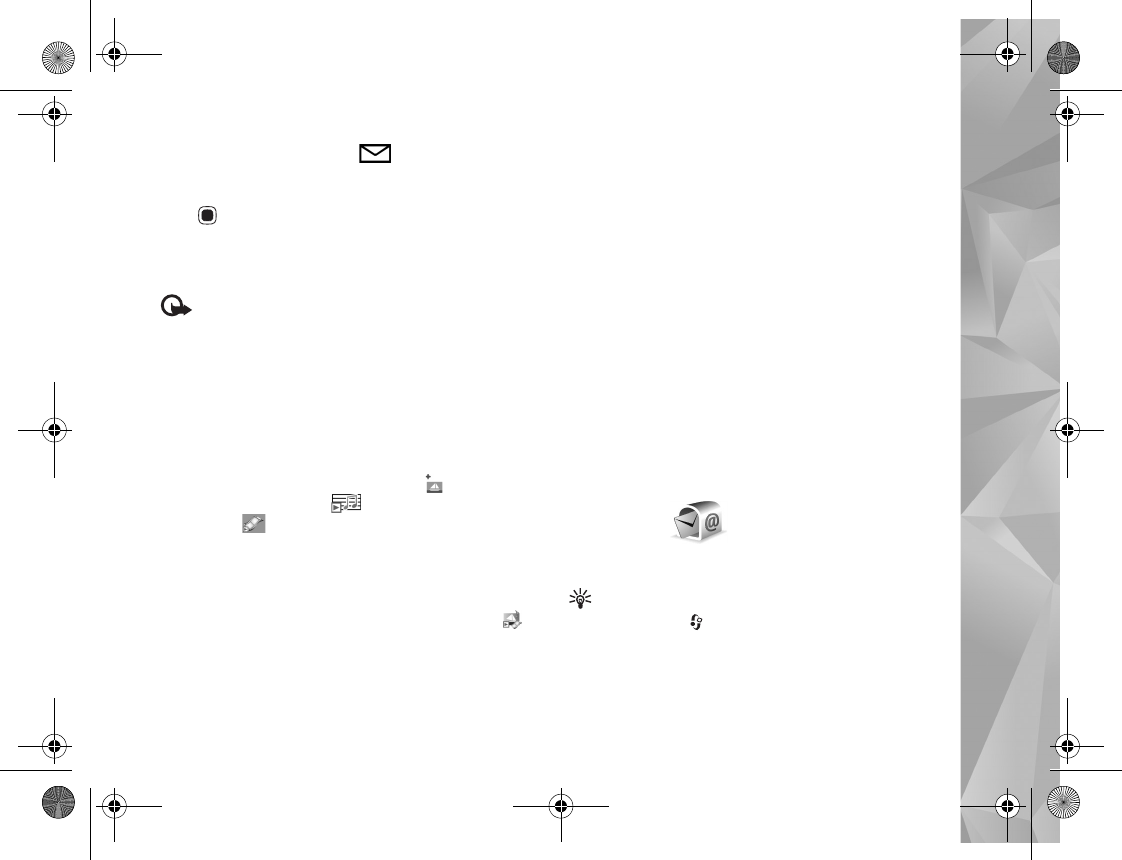
Messaging
37
When you receive a message, and 1 new message
are shown in the standby mode. To open the message,
select Show. To open a message in Inbox, scroll to it, and
press .To reply to a received message, select Options >
Reply.
Multimedia messages
Important: Exercise caution when opening
messages. Multimedia message objects may contain
malicious software or otherwise be harmful to your device
or PC.
You may receive a notification that a multimedia message
is waiting in the multimedia message center. To start a
packet data connection to retrieve the message to your
device, select Options > Retrieve.
When you open a multimedia message ( ), you may see
an image and a message. is shown if sound is
included, or if video is included. To play the sound or
the video, select the indicator.
To see the media objects that have been included in the
multimedia message, select Options > Objects.
If the message includes a multimedia presentation, is
displayed. To play the presentation, select the indicator.
Data and settings
Your device can receive many kinds of messages that
contain data, such as business cards, ringing tones,
operator logos, calendar entries, and e-mail notifications.
You may also receive settings from your service provider
or company information management department in a
configuration message.
To save the data from the message, select Options and the
corresponding option.
Web service messages
Web service messages are notifications (for example, news
headlines) and may contain a text message or a link. For
availability and subscription, contact your service
provider.
Mailbox
E-mail settings
Tip! Use Settings wizard to define your mailbox
settings. Press , and select Tools > Utilities > Sett.
wizard.
P2954_en.book Page 37 Tuesday, July 3, 2007 2:51 PM
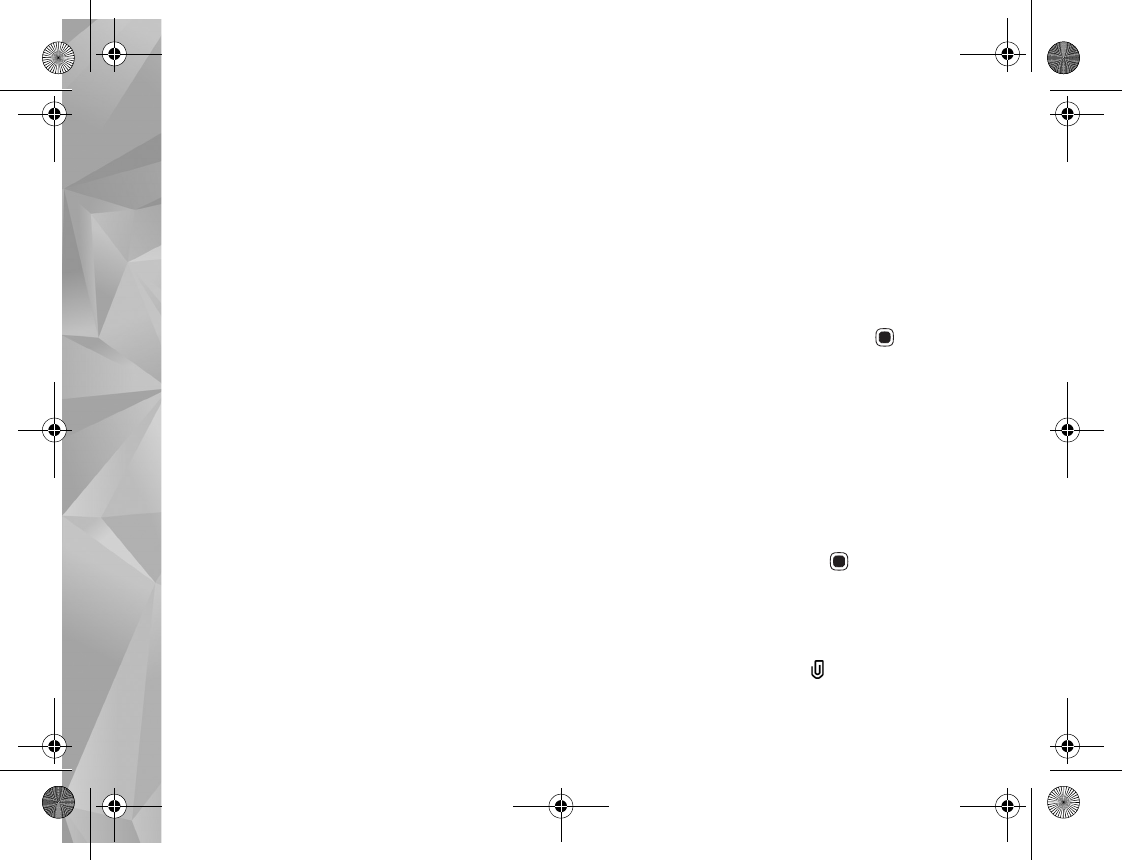
Messaging
38
To use e-mail, you must have a valid internet access point
(IAP) in the device and define your e-mail settings
correctly. See ‘Access points’, p. 124.
If you select Mailbox in the Messaging main view and
have not set up your e-mail account, you are prompted to
do so. To start creating the e-mail settings with the
mailbox guide, select Start. See also ‘E-mail’, p. 41.
You must have a separate e-mail account. Follow the
instructions given by your remote mailbox and internet
service provider (ISP).
When you create a new mailbox, the name you give to the
mailbox replaces Mailbox in the Messaging main view.
You can have up to six mailboxes.
Open the mailbox
When you open the mailbox, the device asks if you want
to connect to the mailbox (Connect to mailbox?).
To connect to your mailbox and retrieve new e-mail
headings or messages, select Yes. When you view
messages online, you are continuously connected to a
remote mailbox using a data connection.
To view previously retrieved e-mail messages offline,
select No.
To create a new e-mail message, select New message >
E-mail in the messaging main view or Options > Create
message > E-mail in your mailbox. See ‘Write and send
messages’, p. 35.
Retrieve e-mail messages
If you are offline, select Options > Connect to start a
connection to the remote mailbox.
Select Options > Retrieve e-mail and one of the options.
To close the connection, select Options > Disconnect. To
open an e-mail message, press the scroll key .
1When you have an open connection to a remote
mailbox, select Options > Retrieve e-mail and one of
the following:
New—to retrieve all new messages
Selected—to retrieve only the messages that have been
marked
All—to retrieve all messages from the mailbox
To stop retrieving messages, select Cancel.
2If you want to close the connection and view the e-mail
messages offline, select Options > Disconnect.
3To open an e-mail message, press . If the e-mail
message has not been retrieved and you are offline, you
are asked if you want to retrieve this message from the
mailbox.
To view e-mail attachments, open the message, and select
the attachment field indicated by . If the attachment
P2954_en.book Page 38 Tuesday, July 3, 2007 2:51 PM
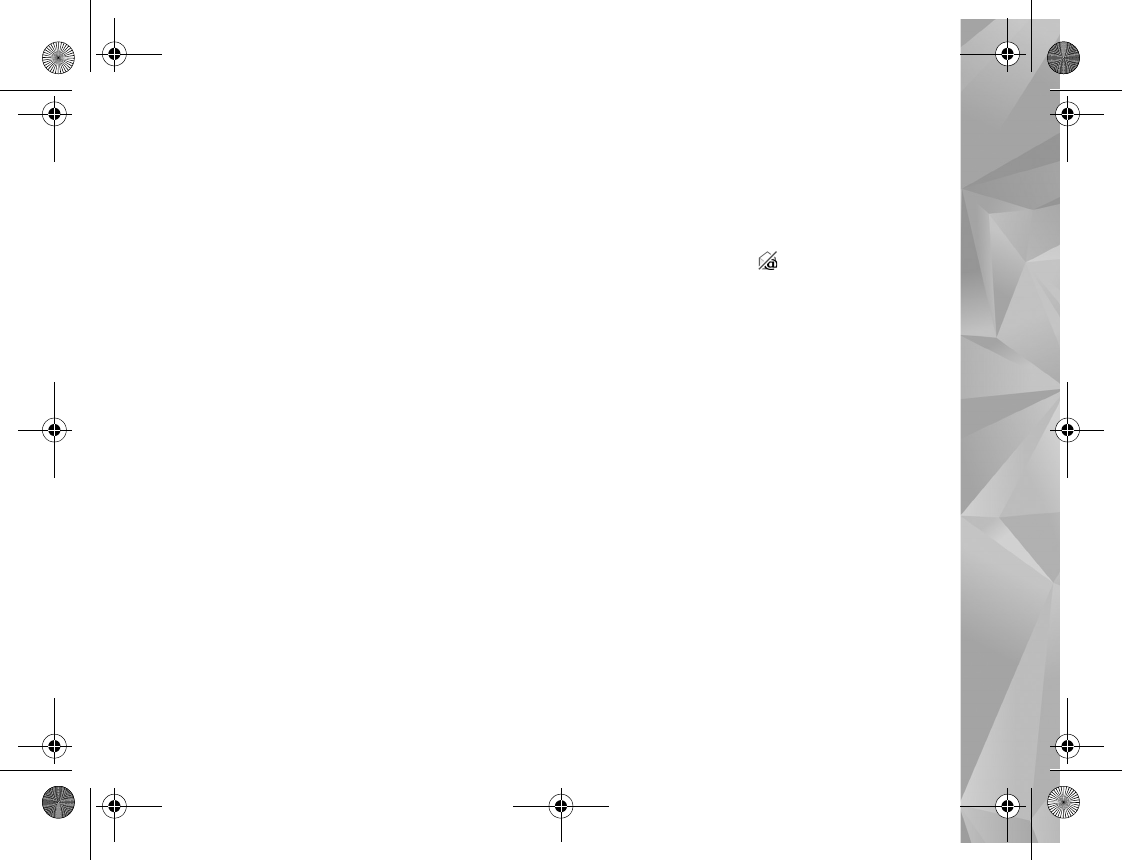
Messaging
39
has a dimmed indicator, it has not been retrieved to the
device; select Options > Retrieve.
Retrieve e-mail messages automatically
To retrieve messages automatically, select Options > E-
mail settings > Automatic retrieval. For more
information, see ‘Automatic retrieval’, p. 43.
Setting the device to retrieve e-mail automatically may
involve the transmission of large amounts of data through
your service provider's network. Contact your service
provider for information about data transmission charges.
Delete e-mail messages
To delete the contents of an e-mail message from the
device while still retaining it in the remote mailbox, select
Options > Delete. In Delete message from:, select Phone
only.
The device mirrors the e-mail headings in the remote
mailbox. Although you delete the message content, the
e-mail heading stays in your device. If you want to remove
the heading as well, you must first delete the e-mail
message from your remote mailbox, and then make a
connection from your device to the remote mailbox again
to update the status.
To delete an e-mail from the device and the remote
mailbox, select Options > Delete. In Delete message
from:, select Phone and server.
To cancel deleting an e-mail from the device and server,
scroll to an e-mail that has been marked to be deleted
during the next connection ( ), and select Options >
Restore.
Disconnect from the mailbox
When you are online, to end the data connection to the
remote mailbox, select Options > Disconnect.
Listen to messages
You can listen to audio, mail, multimedia, and text
messages in the Inbox.
To listen to a message, select it and select Options >
Listen.
View messages on a SIM card
Before you can view SIM messages, you must copy them
to a folder in your device.
1In the Messaging main view, select Options > SIM
messages.
P2954_en.book Page 39 Tuesday, July 3, 2007 2:51 PM
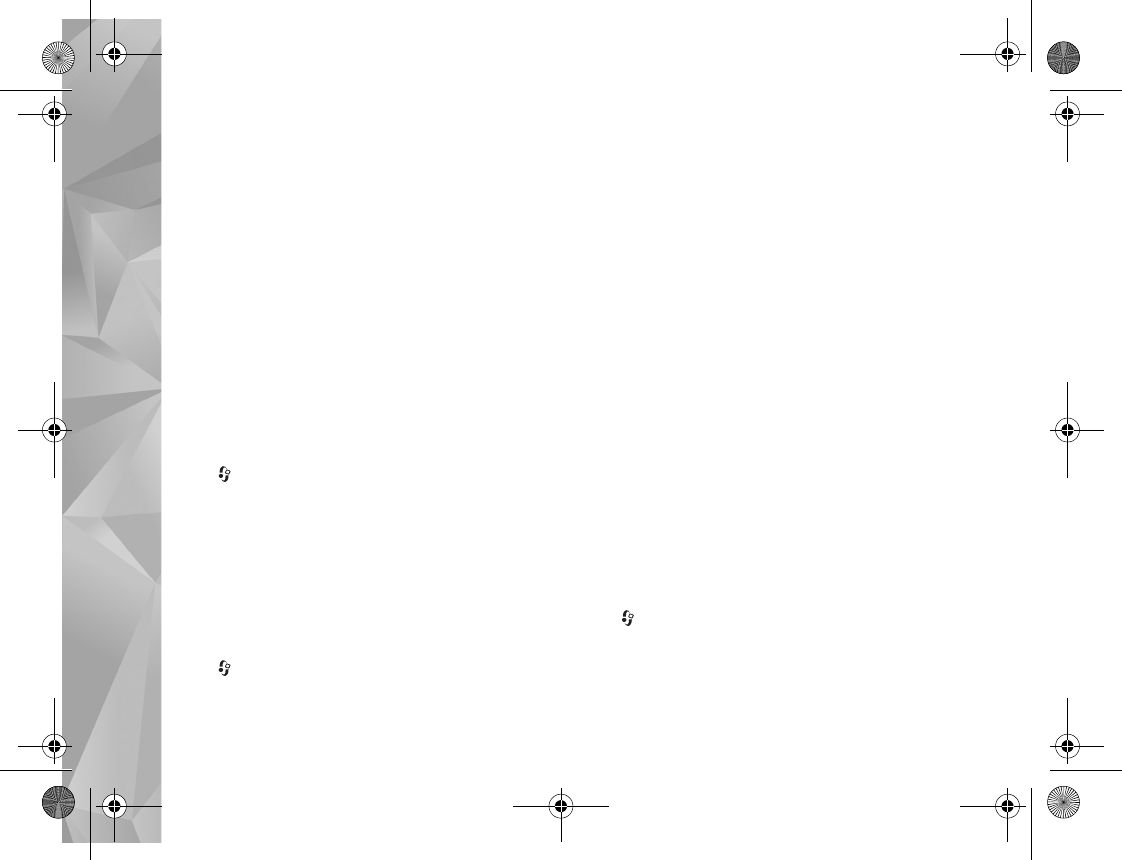
Messaging
40
2Select Options > Mark/Unmark > Mark or Mark all
to mark messages.
3Select Options > Copy. A list of folders opens.
4To start copying, select a folder and OK. To view the
messages, open the folder.
Messaging settings
Fill in all fields marked with Must be defined or with a red
asterisk. Follow the instructions given by your service
provider. You may also obtain settings from your service
provider in a configuration message.
Some or all message centers or access points may be
preset for your device by your service provider, and you
may not be able to change, create, edit, or remove them.
Press , and select Messaging > Options > Settings >
Text message to view defined message centres, use
character conversion, select message center for text
messages, get delivery reports, define resend for failed
attempts, convert text message to other formats if
allowed by you service provider, select the connection,
and select the same message centre for replies.
Text messages
Press , and select Messaging > Options > Settings >
Text message and from the following:
Message centres—View a list of all text message centers
that have been defined.
Character encoding— To use character conversion to
another encoding system when available, select Reduced
support.
Message centre in use—Select which message center is
used to deliver text messages.
Receive report—Select whether the network sends
delivery reports on your messages (network service).
Message validity—Select how long the message center
resends your message if the first attempt fails (network
service). If the message cannot be sent within the validity
period, the message is deleted from the message center.
Message sent as—Contact your service provider to learn if
your message center is able to convert text messages into
these other formats.
Preferred connection—Select the connection to be used.
Reply via same centre—Select whether you want the reply
message to be sent using the same text message center
number (network service).
Press , and select Messaging > Options > Settings >
Multimedia message to define the image size of the
messages, choose a creation mode that guides or restricts
sending unsupported messages, select the access point,
and select where you want to retrieve the multimedia
P2954_en.book Page 40 Tuesday, July 3, 2007 2:51 PM
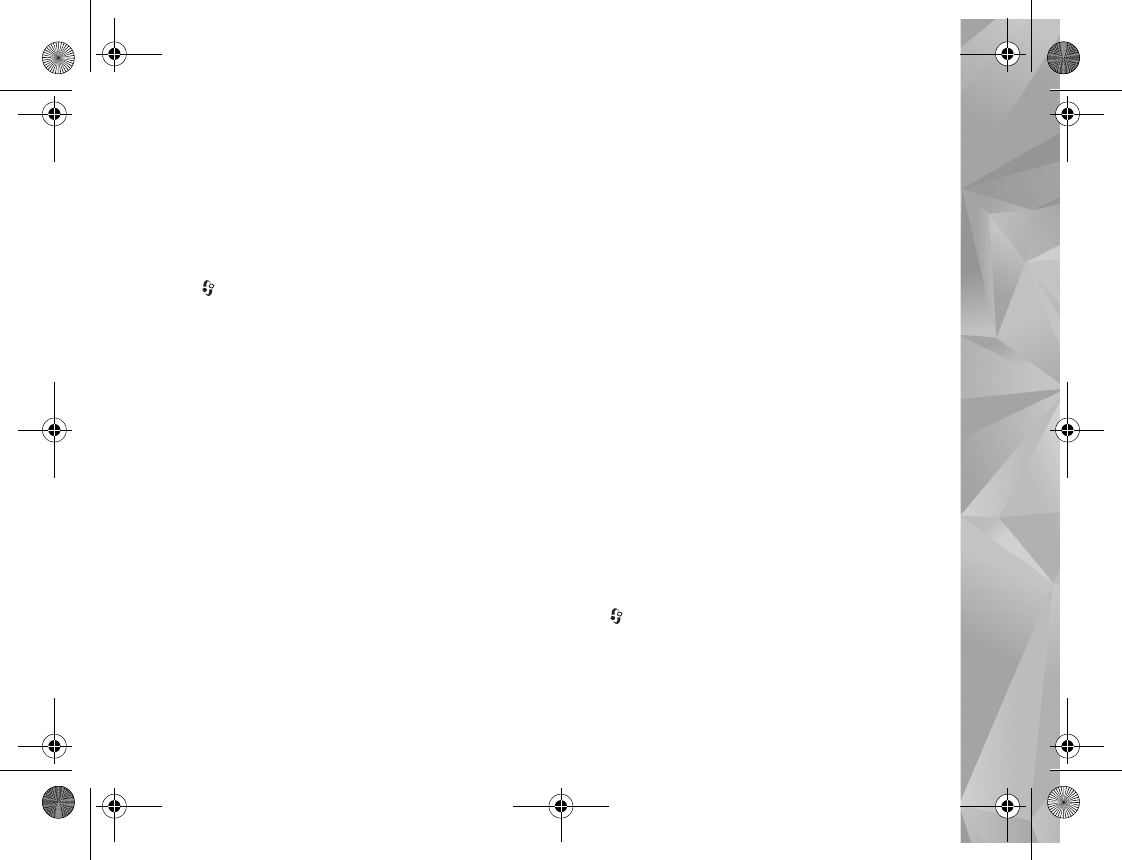
Messaging
41
messages. You can also reject advertisements and
messages from anonymous senders, get log reports of the
sent messages, deny sending of delivery reports and define
resend for failed sending attempts.
Multimedia messages
Press , and select Messaging > Options > Settings >
Multimedia message and from the following:
Image size—Define the size of the image in a multimedia
message.
MMS creation mode—If you select Guided, the device
informs you if you try to send a message that may not be
supported by the recipient. If you select Restricted, the
device prevents you from sending messages that may not
be supported. To include content in your messages without
notifications, select Free.
Access point in use—Select which access point is used as
the preferred connection.
Multimedia retrieval—Select how you want to receive
messages. To receive messages automatically in your home
cellular network, select Auto in home netw.. Outside your
home cellular network, you receive a notification that
there is a message to retrieve in the multimedia message
center.
Outside your home cellular network, sending and receiving
multimedia messages may cost you more.
If you select Multimedia retrieval > Always automatic,
your device automatically makes an active packet data
connection to retrieve the message both in and outside
your home cellular network.
Allow anon. msgs.—Select whether you want to reject
messages from an anonymous sender.
Receive adverts—Define whether you want to receive
multimedia message advertisements.
Receive report—Select whether you want the status of
the sent message to be shown in the log (network service).
Deny report sending—Select whether you want to deny
your device sending delivery reports of received messages.
Message validity—Select how long the message center
resends your message if the first attempt fails (network
service). If the message cannot be sent within the validity
period, the message is deleted from the message center.
E-mail
Press , and select Messaging > Options > Settings >
E-mail.
To select which mailbox you want to use for sending
e-mail, select Mailbox in use and a mailbox.
P2954_en.book Page 41 Tuesday, July 3, 2007 2:51 PM
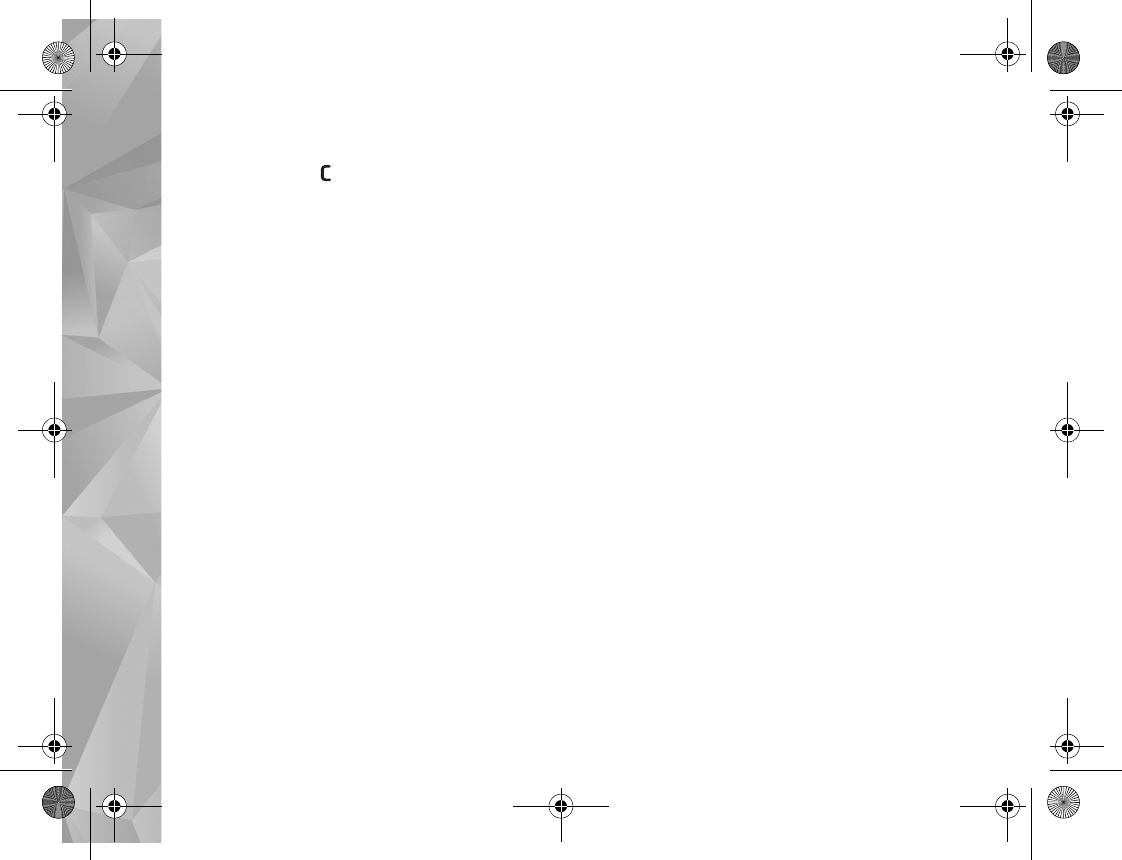
Messaging
42
To remove a mailbox and its messages from your device,
scroll to it, and press .
To create a new mailbox, select Options > New mailbox.
Select Mailboxes and a mailbox to change the following
settings: Connection settings, User settings, Retrieval
settings, and Automatic retrieval.
Connection settings
To edit the settings for the e-mail you receive, select
Incoming e-mail to enter your user name and password,
enter the name of the incoming mail server, select the
access point, enter a name for the mailbox, select the
mailbox type, select the security options and password
encryption for POP3 accounts.
To edit the settings for the e-mail you receive, select
Incoming e-mail and from the following:
User name—Enter your user name, given to you by your
service provider.
Password—Enter your password. If you leave this field
blank, you are prompted for the password when you try to
connect to your remote mailbox.
Incoming mail server—Enter the IP address or host name
of the mail server that receives your e-mail.
Access point in use—Select an internet access point (IAP).
See ‘Access points’, p. 124.
Mailbox name—Enter a name for the mailbox.
Mailbox type—Defines the e-mail protocol that your
remote mailbox service provider recommends. The options
are POP3 and IMAP4. This setting cannot be changed.
Security (ports)—Select the security option used to secure
the connection to the remote mailbox.
Port—Define a port for the connection.
APOP secure login (for POP3 only)—Use with the POP3
protocol to encrypt the sending of passwords to the
remote e-mail server while connecting to the mailbox.
To edit the settings for the e-mail you send, select
Outgoing e-mail to enter your e-mail address, the name
of the outgoing mail server, and settings for User name,
Password, Access point in use, Security (ports), and Port
similar to the ones in Incoming e-mail.
To edit the settings for the e-mail you send, select
Outgoing e-mail and from the following:
My e-mail address—Enter the e-mail address given to you
by your service provider.
Outgoing mail server—Enter the IP address or host name
of the mail server that sends your e-mail. You may only be
able to use the outgoing server of your service provider.
Contact your service provider for more information.
P2954_en.book Page 42 Tuesday, July 3, 2007 2:51 PM
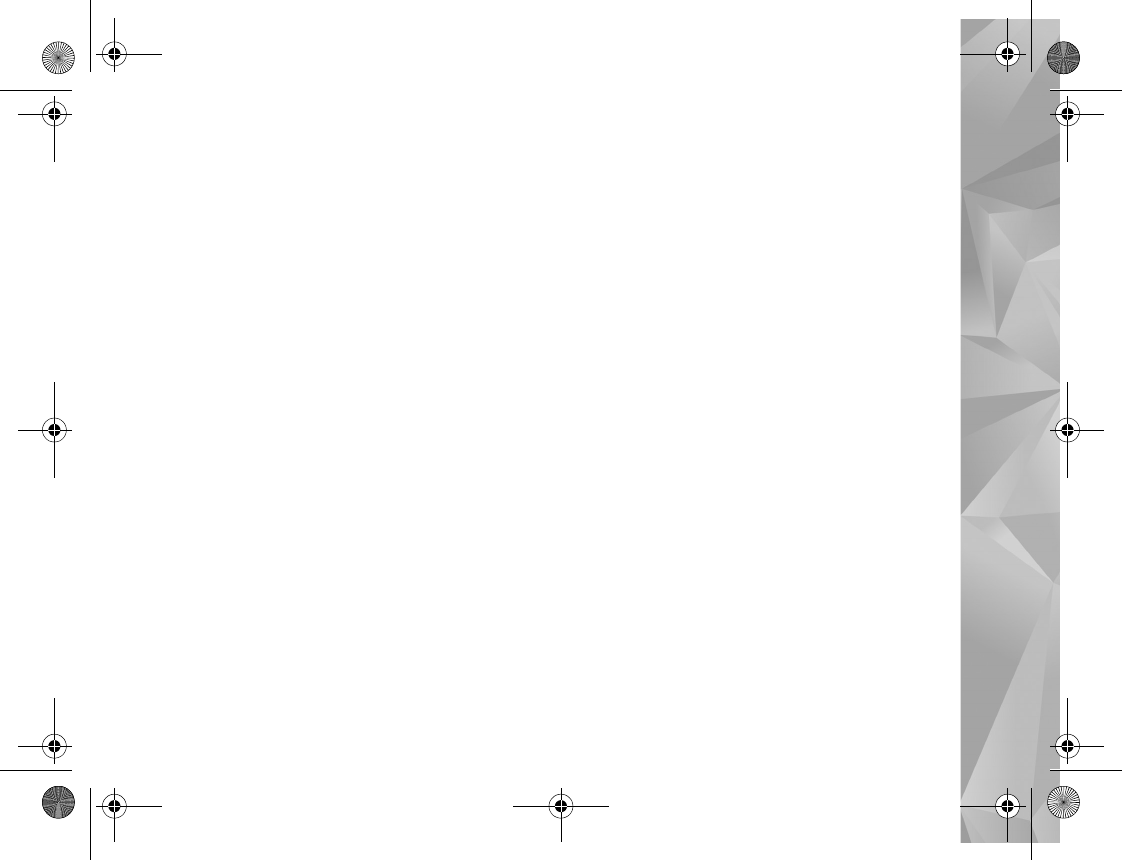
Messaging
43
The settings for User name, Password, Access point in
use, Security (ports), and Port are similar to the ones in
Incoming e-mail.
User settings
Add your own name, define send method, get a copy of
sent messages, and define e-mail alerts.
My name—Enter your own name. Your name replaces your
e-mail address in the recipient’s device when the
recipient’s device supports this function.
Send message—Define how e-mail is sent from your
device. Select Immediately for the device to connect to the
mailbox when you select Send message. If you select
During next conn., e-mail is sent when the connection to
the remote mailbox is available.
Send copy to self—Select whether you want to send a
copy of the e-mail to your own mailbox.
Include signature—Select whether you want to attach a
signature to your e-mail messages.
New e-mail alerts—Select whether you want to receive
the new e-mail indications (a tone, a note, and a mail
indicator) when new mail is received.
Retrieval settings
Define which parts of and how many e-mail messages are
retrieved and define some options of the subscription
folders for IMAP4
E-mail to retrieve—Define which parts of the e-mail are
retrieved: Headers only, Size limit (POP3), or Msgs. &
attachs. (POP3).
Retrieval amount—Define how many new e-mail
messages are retrieved to the mailbox.
IMAP4 folder path (for IMAP4 only)—Define the folder
path for folders to be subscribed.
Folder subscriptions (for IMAP4 only)—Subscribe to other
folders in the remote mailbox and retrieve content from
those folders.
Automatic retrieval
Select how and when to retrieve headings.
E-mail notifications—To automatically retrieve the
headings to your device when you receive new e-mail in
your remote mailbox, select Auto-update or Only in
home netw..
E-mail retrieval—To automatically retrieve the headings
of new e-mail messages from your remote mailbox at
defined times, select Enabled or Only in home netw..
Define when and how often the messages are retrieved.
P2954_en.book Page 43 Tuesday, July 3, 2007 2:51 PM
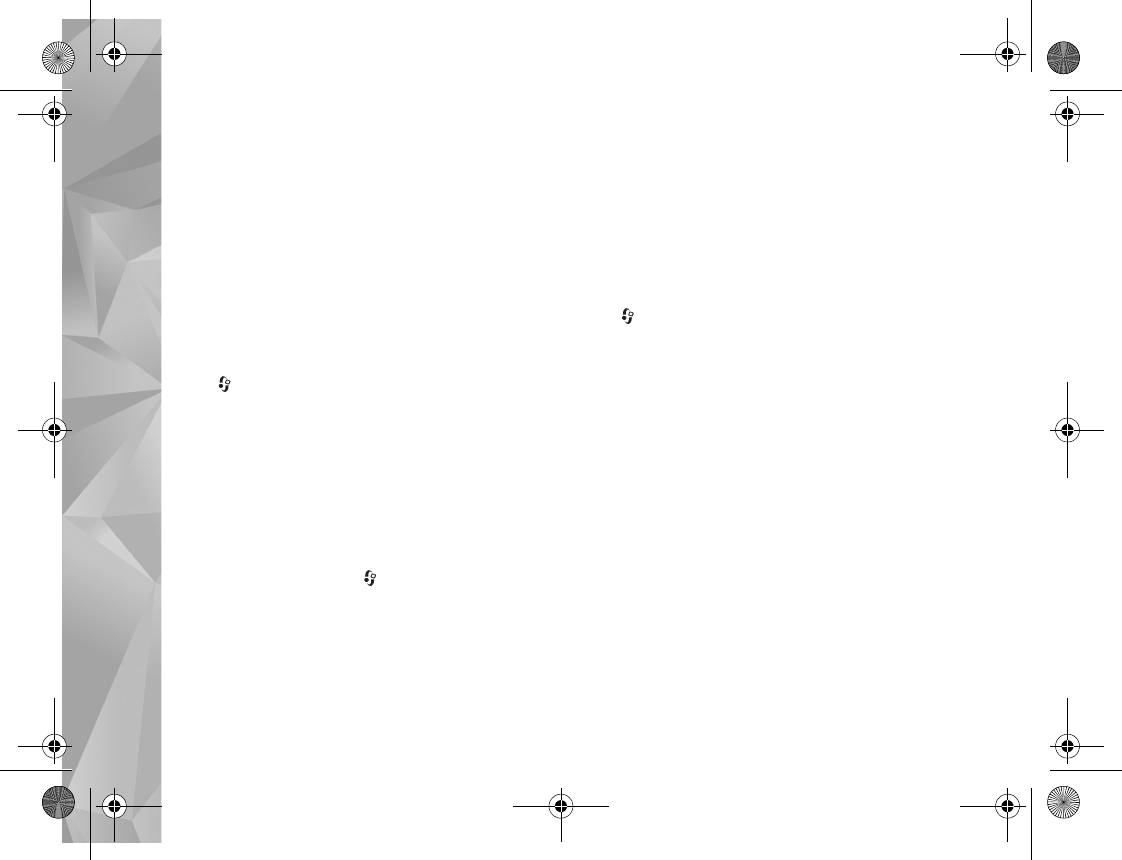
Messaging
44
E-mail notifications and E-mail retrieval cannot be
active at the same time.
Setting the device to retrieve e-mail automatically may
involve the transmission of large amounts of data through
your service provider's network. Contact your service
provider for information about data transmission charges.
For more information, see the extended user guide at
www.nseries.com/support or your local Nokia website.
Web service messages
Press , and select Messaging > Options > Settings >
Service message. Select whether you want to receive
service messages. If you want to set the device to
automatically activate the browser and start a network
connection to retrieve content when you receive a service
message, select Download messages > Automatically.
Cell broadcast
Check the available topics and related topic numbers with
your service provider. Press , and select Messaging >
Options > Settings > Cell broadcast and from the
following:
Reception—Select whether you want to receive cell
broadcast messages.
Language—Select the languages in which you want to
receive messages: All, Selected, or Other.
Topic detection—Select whether the device automatically
searches for new topic numbers, and saves the new
numbers without a name to the topic list.
Other settings
Press , and select Messaging > Options > Settings >
Other and from the following:
Save sent messages—Select whether you want to save a
copy of the text messages, multimedia messages, or e-mail
that you send to the Sent folder.
Number of saved msgs.—Define how many sent messages
are saved to the Sent folder at a time. When the limit is
reached, the oldest message is deleted.
Memory in use—Select the memory where you want to
save your messages: Phone memory or Memory card.
P2954_en.book Page 44 Tuesday, July 3, 2007 2:51 PM
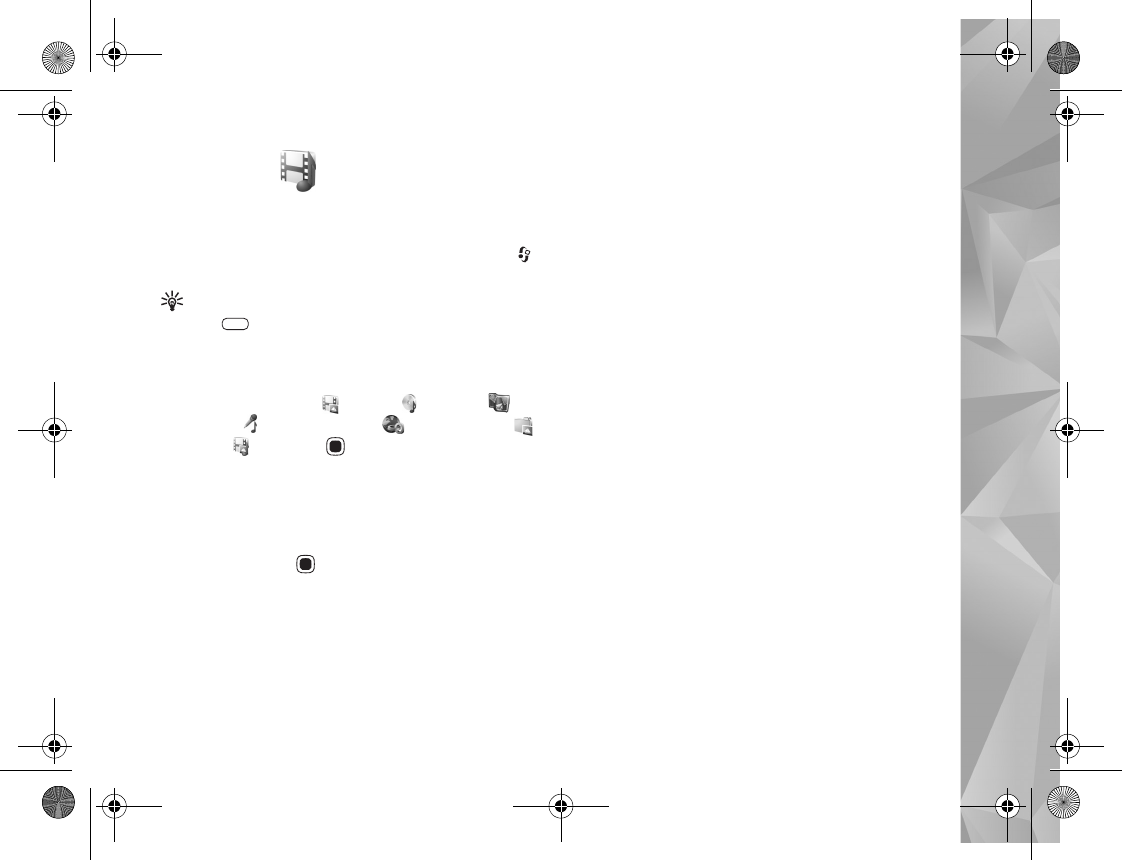
Gallery
45
Gallery
To store and organize your images, video clips, sound clips,
playlists, and streaming links, or share your files with other
compatible UPnP devices through wireless LAN, press ,
and select Gallery.
Tip! To open the image tile of the multimedia menu,
press . See ‘Multimedia menu’, p. 15.
View and browse files
Select Images & videos , Tracks, , Lifeblog ,
Sound clips , Streaming links , Presentations ,
or All files , and press to open it. The content in the
Images & videos folder is shown in the landscape mode.
You can browse and open folders; and mark, copy, and
move items to folders. You can also create albums; and
mark, copy, and add items to albums.
To open a file, press . Video clips, .ram files, and
streaming links are opened and played in RealPlayer, and
music and sound clips in Music player. See ‘RealPlayer’,
p. 88, and ‘Music player’, p. 19.
To download images or videos, in the Images & videos
folder, select the download icon. The browser opens, and
you can select a bookmark you want to use to download
items.
Images and video clips
Pictures taken and video clips recorded with the camera
are stored in the Images & videos folder in Gallery.
Images and video clips can also be sent to you in a
multimedia message, as an e-mail attachment, or
through Bluetooth connectivity. To be able to view a
received image or video clip in Gallery or in the Real
player, you must first save it.
Select Gallery > Images & videos. The images and video
clip files are in a loop, and ordered by date. The number of
files is displayed. To browse the files, slide your finger
around the rim of the scroll key.
When the image is opened, to zoom in an image, press the
game keys next to the display. The zooming ratio is not
stored permanently.
To rotate the selected image left or right, select Options >
Rotate > Left or Right.
To edit a video clip or a photo, select Options > Edit. An
image editor or a video editor opens. See ‘Edit video clips’,
p. 48. See ‘Edit images’, p. 47.
P2954_en.book Page 45 Tuesday, July 3, 2007 2:51 PM
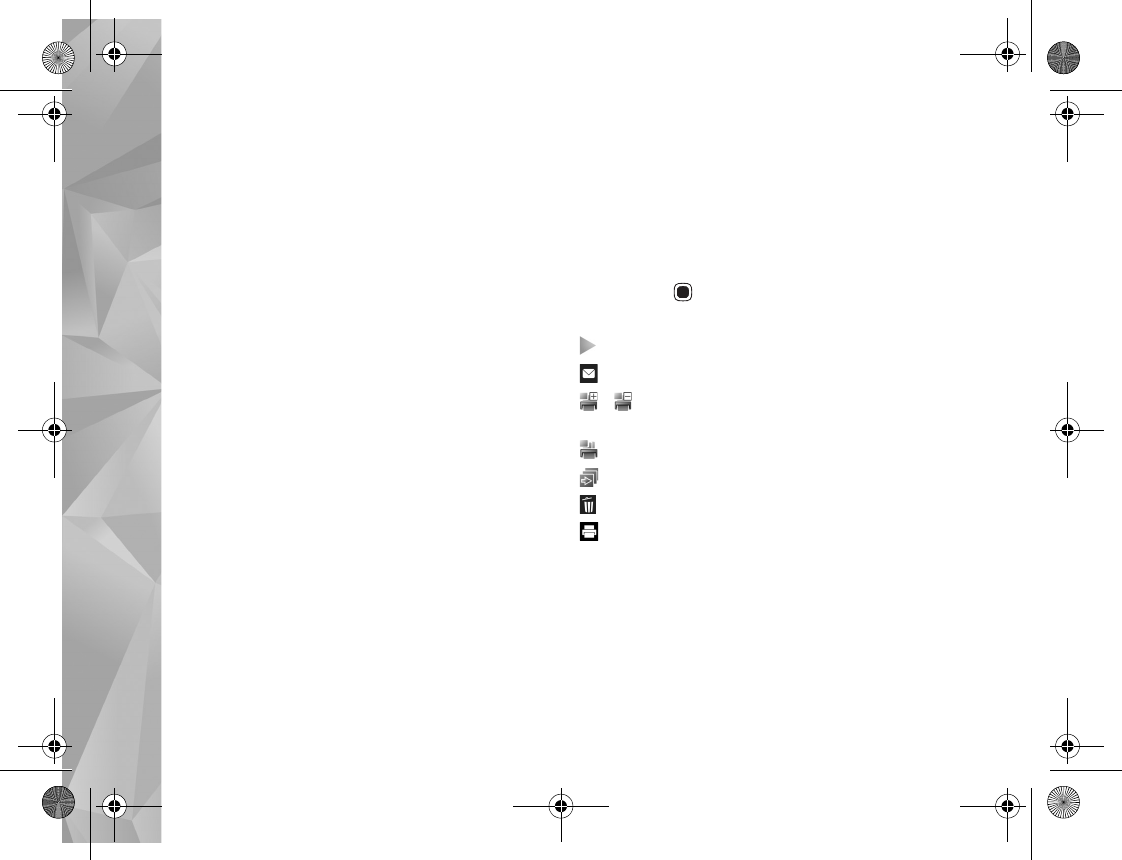
Gallery
46
To create custom video clips, select a video clip or several
clips in the gallery, and select Options > Edit. See ‘Edit
video clips’, p. 48.
To print your images on a compatible printer, or to store
them for printing, select Options > Print. See ‘Image
print’, p. 51. You can also tag images for later printing to
the Print Basket in Gallery. See ‘Print Basket’, p. 46.
To add an image or a video clip to an album in the gallery,
select Options > Albums > Add to album..
To use the picture as a background image, select the
picture and Options >Use image > Set as wallpaper.
To delete an image or video clip, from the active toolbar,
select Delete. See ‘Active toolbar’, p. 46.
To switch from Gallery to the camera, press the capture
key.
Active toolbar
In the Images & videos folder, you can use the active
toolbar as a shortcut to select different tasks. The active
toolbar is available only when you have selected an image
or a video clip.
In the active toolbar, scroll up or down to different items,
and select them by pressing the scroll key. The available
options vary depending on the view you are in and
whether you have selected an image or a video clip. You
can also define whether the active toolbar is always visible
on the display or activated by a keypress.
If you want the active toolbar to be visible on the display,
select Options > Show icons.
If you want the active toolbar to be visible only when you
need it, select Options > Hide icons. To activate the active
toolbar, press .
Select from the following:
to play the selected video clip
to send the selected image or video clip
/ to add or remove an image from the Print Basket.
See ‘Print Basket’, p. 46.
to view the images in the Print Basket
to start a slide show of your images
to delete the selected image or video clip
to print the viewed image
The available options may vary depending on the view you
are in.
Print Basket
You can tag images to the Print Basket, and print them
later with a compatible printer or in a compatible printing
P2954_en.book Page 46 Tuesday, July 3, 2007 2:51 PM
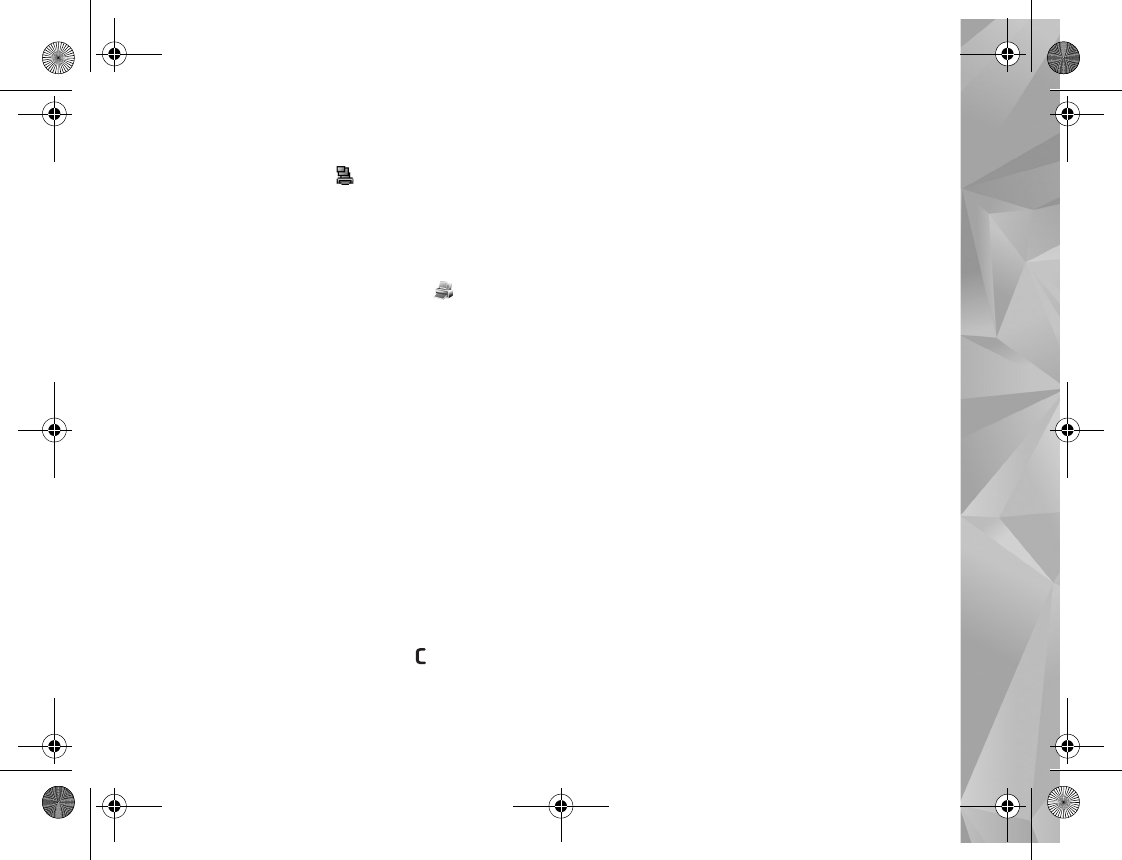
Gallery
47
kiosk, if available. See ‘Image print’, p. 51. The tagged
images are indicated with in the Images & videos
folder and albums.
To tag an image for later printing, select an image and Add
to Print Basket from the active toolbar.
To view the images in the Print Basket, select View Print
Basket from the active toolbar, or select from the
Images & videos folder (available only when you have
added pictures to the Print Basket).
To remove an image from the Print Basket, select an image
in the Images & videos folder or in an album, and Remove
from print from the active toolbar.
Albums
With albums you can conveniently manage your images
and video clips. To view the albums list, select Images &
videos > Options > Albums > View albums.
To add a picture or a video clip to an album in the gallery,
scroll to a picture or video clip, and select Options >
Albums > Add to album. A list of albums opens. Select the
album to which you want to add the picture or video clip.
You can also create a new album.
To remove a file from an album, press . The file is not
deleted from the Images & videos folder in Gallery.
To create a new album, in the albums list view, select
Options > New album.
Back up files
To transfer and back up media files from your device to a
compatible PC through the wireless LAN, select Options >
Transfer > Start. See ‘Wireless LAN’, p. 72.
Your device starts a device search. Select a device, and a
folder to which you want to transfer the media files. Select
OK.
To change the storage device or folder settings, select
Options > Transfer > Settings > Storage device or
Storage folder.
Edit images
To edit the pictures after taking them, or the ones already
saved in Gallery, select Options > Edit.
Select Options > Apply effect to open a grid where you
can select different edit options indicated by small icons.
You can crop and rotate the image; adjust the brightness,
color, contrast, and resolution; and add effects, text, clip
art, or a frame to the picture.
P2954_en.book Page 47 Tuesday, July 3, 2007 2:51 PM
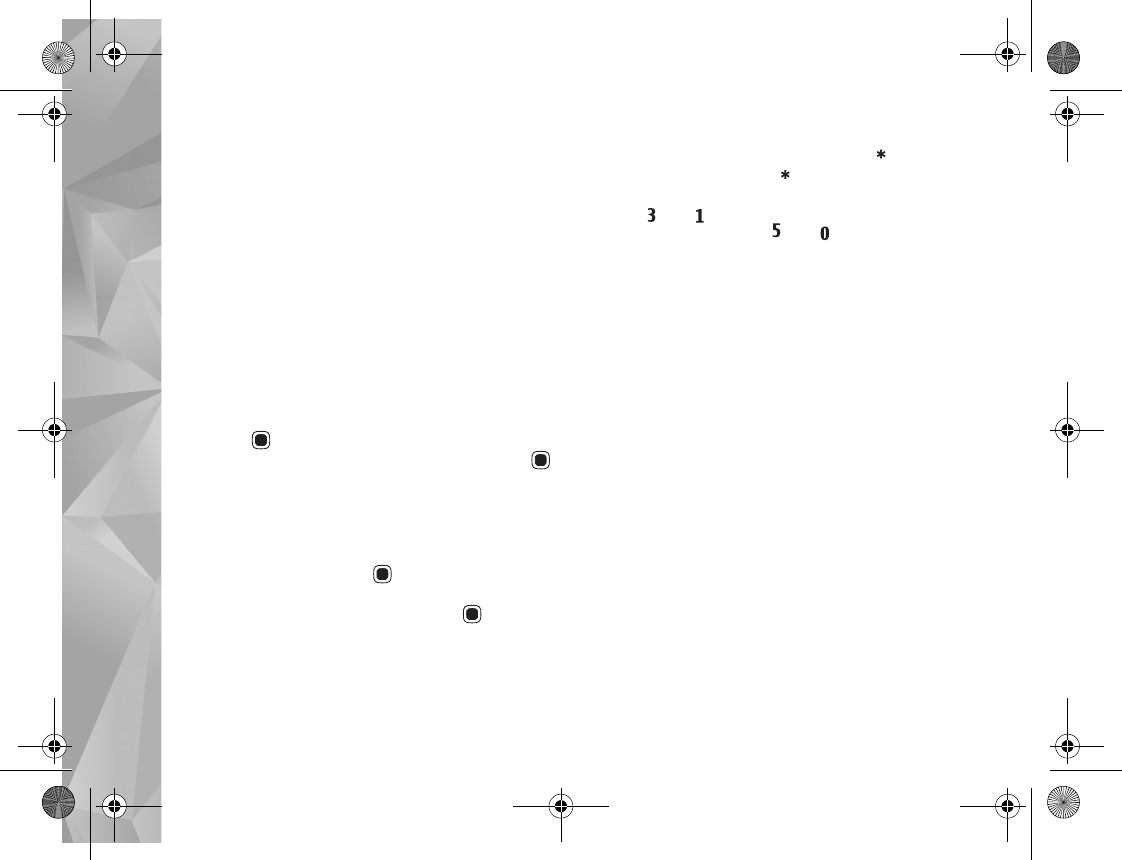
Gallery
48
Crop image
To crop an image, select Options > Apply effect > Crop.
To crop the image size manually, select Manual or a
predefined aspect ratio from the list. If you select Manual,
a cross is displayed in the upper left corner of the image.
Use the scroll key to select the area to crop, and select
Set. Another cross is displayed in the lower right corner.
Again select the area to be cropped. To adjust the first
selected area, select Back. The selected areas form a
rectangle that forms the cropped image.
If you selected a predefined aspect ratio, select the upper
left corner of the area to be cropped. To resize the
highlighted area, use the scroll key. To freeze the selected
area, press . To move the area within the picture, use
the scroll key. To select the area to be cropped, press .
Reduce redness
To reduce redness of the eyes in an image, select
Options > Apply effect > Red eye reduction. Move the
cross onto the eye, and press . A loop is displayed on
the display. To resize the loop to fit the size of the eye, use
the scroll key. To reduce the redness, press .
Useful shortcuts
Shortcuts in the image editor:
•To view an image in the full screen, press . To return
to the normal view, press again.
•To rotate an image clockwise or counterclockwise,
press or .
•To zoom in or out, press or .
•To move on a zoomed image, scroll up, down, left, or
right.
Edit video clips
To edit video clips in Gallery and create custom video clips,
scroll to a video clip, and select Options > Edit > Merge,
Change sound, Add text, or Cut. See ‘Gallery’, p. 45.
The video editor supports video file formats 3gp and .mp4,
and sound file formats .aac, .amr, .mp3 and .wav. It does
not necessarily support all features of a file format or all
the variations of file formats.
The custom video clips are automatically saved in the
Images & videos in Gallery. The clips are saved on the
memory card.
Add images, video, sound, and text
You can add images, video clips, and text to a video clip
selected in Gallery to create custom video clips.
P2954_en.book Page 48 Tuesday, July 3, 2007 2:51 PM
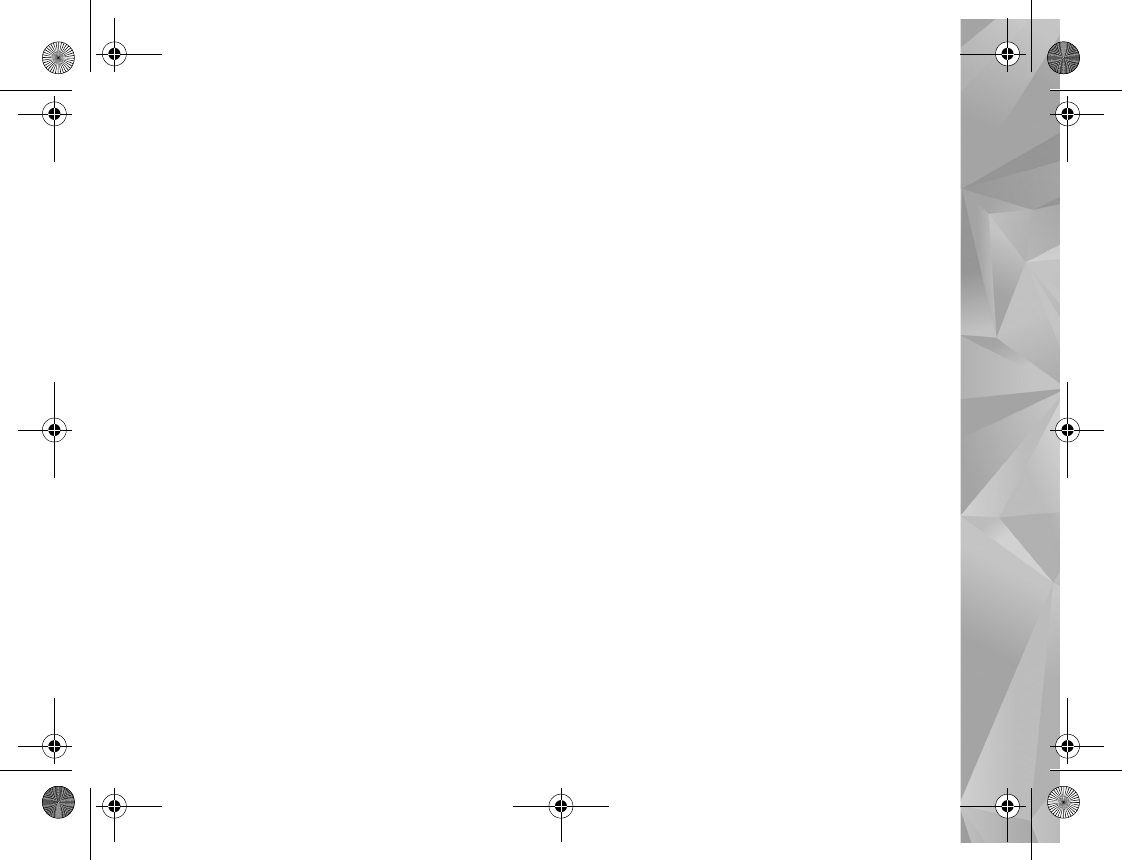
Gallery
49
To combine an image or a video clip with the selected
video clip, in the Images & videos folder, select Options >
Edit > Merge > Image or Video clip. Select the desired file.
To add a new sound clip and replace the original sound clip
in the video clip, select Options > Edit > Change sound
and a sound clip.
To add text to the beginning or the end of the video clip,
select Options > Edit > Add text, enter the text you want
to add, and select OK. Then select where you want to add
the text: Beginning or End.
Cut video clip
You can trim the video clip, and add start and end marks
to exclude parts from the video clip. In the Images &
videos folder, select Options > Edit > Cut.
To play the selected video clip from the start, select
Options > Play.
To select which parts of the video clip are included in the
custom video clip, and define the start and end points for
them, scroll to the desired point on the video, and select
Options > Start mark or End mark. To edit the start or end
point of the selected part, scroll to the desired mark, and
press the scroll key. You can then move the selected mark
forwards or backwards on the timeline.
To remove all the marks, select Options > Remove > All
marks.
To preview the video clip, select Options > Play marked
section. To move on the timeline, scroll left or right.
To stop playing the video clip, select Pause. To continue
playing the clip, select Options > Play. To return back to
the cut video view, select Back.
To save the changes, and return to Gallery, select Done.
Edit video clips to send
To send a video clip, select Options > Send > Via
multimedia, Via e-mail, Via Bluetooth, or Post to web.
Contact your network service provider for details of the
maximum multimedia message size that you can send.
If you want to send a video clip that is over the maximum
multimedia message size allowed by your service provider,
you can send the clip using Bluetooth wireless technology.
See ‘Send data using Bluetooth connectivity’, p. 75. You
can also transfer your videos to a compatible PC using
Bluetooth connectivity, or a compatible USB data cable.
You can also cut the video clip for sending it in a
multimedia message. In the video editor main view, select
Options > Movie > Edit for MMS. The duration and size
of the video clip is shown on the display. To edit the size
P2954_en.book Page 49 Tuesday, July 3, 2007 2:51 PM
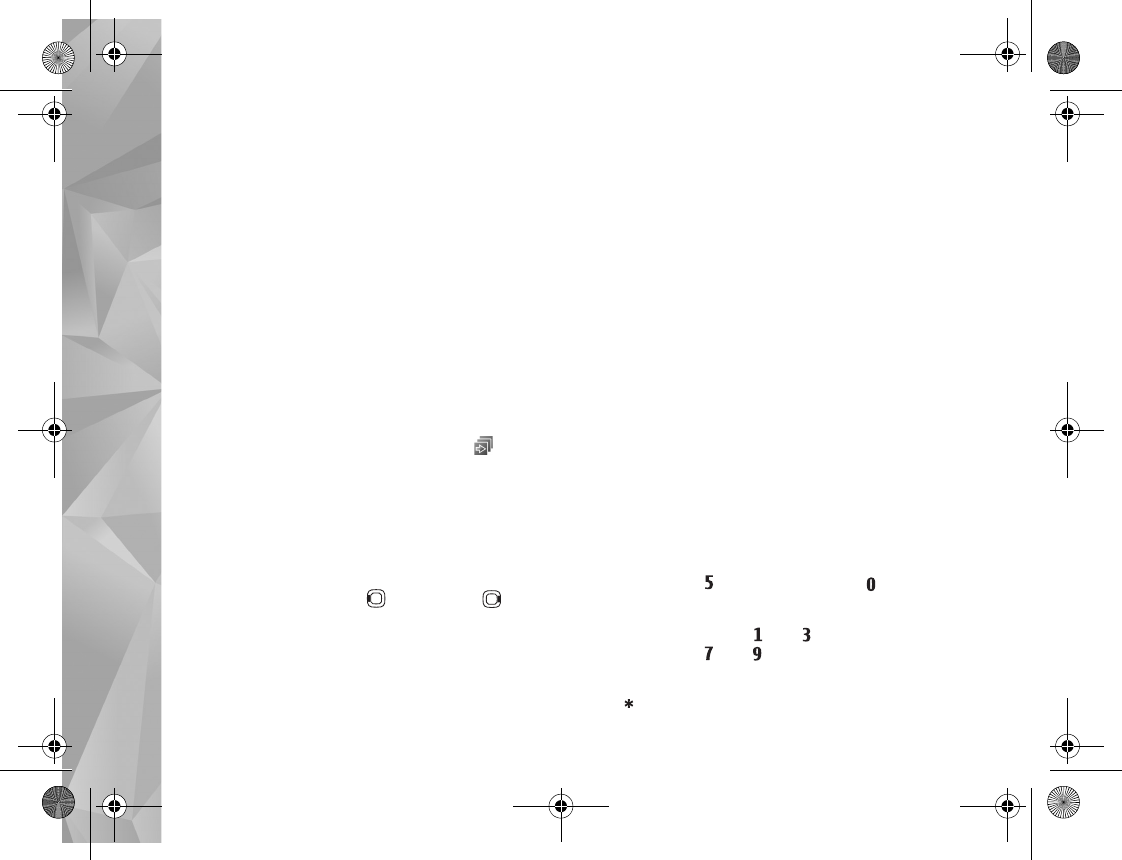
Gallery
50
of the clip, scroll left or right. When the clip is the proper
size to send, select Options > Send via MMS.
If your video clip is in .mp4 format, you may not be able
to send it in a multimedia message. To change the file
format of the clip, scroll to it in Gallery, and select
Options > Edit > Options > Settings > Resolution >
MMS compatible. Return to the video editor main view,
select Options > Movie > Save, and enter a name for the
clip. The video clip is saved in .3gpp format and can be
sent in a multimedia message. The file format of the
original video clip does not change.
Slide show
In the active toolbar, select Start slide show ( ) to view
a slide show of images in full screen. The slide show starts
from the selected file. Select from the following:
Pause—to pause the slide show
Continue—to resume the slide show, if paused
End—to close the slide show
To browse the images, press (previous) or (next)
(available only when Zoom and pan is off).
To adjust the tempo of the slide show, before starting the
slide show, select Options > Slide show > Settings >
Delay between slides.
To make the slide show move smoothly from one slide to
another, and let the gallery randomly zoom in and out in
the images, select Zoom and pan.
To add sound to the slide show, select Options > Slide
show > Settings and from the following:
Music—Select On or Off.
Song—Select a music file from the list.
To decrease or increase the volume, use the volume key in
your device.
Presentations
With presentations, you can view SVG (scalable vector
graphics) files, such as cartoons and maps. SVG images
maintain their appearance when printed or viewed with
different screen sizes and resolutions.
To view scalable vector graphics, select Presentations,
scroll to an image, and select Options > Play. To pause
playing, select Options > Pause.
To zoom in, press . To zoom out, press .
To rotate the image 90 degrees clockwise or
counter-clockwise, press or . To rotate the image
45 degrees, press or .
To switch between full screen and normal screen,
press .
P2954_en.book Page 50 Tuesday, July 3, 2007 2:51 PM

Gallery
51
Image print
To print images with Image print, select the image you
want to print, and the print option in the gallery, camera,
image editor, or image viewer.
Use Image print to print your images using a compatible
USB data cable, wireless LAN, or Bluetooth connectivity.
You can only print images that are in .jpeg format. The
pictures taken with the camera are automatically saved in
.jpeg format.
To print to a printer compatible with PictBridge, connect
the data cable before you select the print option, and
check that the data cable mode is set to Image print or
Ask on connection. See ‘USB’, p. 78.
Printer selection
When you use Image print for the first time, a list of
available compatible printers is displayed after you select
the image. Select a printer. The printer is set as the default
printer.
If you have connected a printer compatible with PictBridge
using a compatible Nokia connectivity cable, the printer is
automatically displayed.
If the default printer is not available, a list of available
printing devices is displayed.
To change the default printer, select Options > Settings >
Default printer.
Print preview
After you select the printer, the selected images are
displayed using predefined layouts. To change the layout,
press or to browse through the available layouts
for the selected printer. If the images do not fit on a single
page, press or to display the additional pages.
Print settings
The available options vary depending on the capabilities of
the printing device you selected.
To set a default printer, select Options > Default printer.
To select the paper size, select Paper size, the size of paper
from the list, and OK. Select Cancel to return to the
previous view.
Print online
With Print online, you can order prints of images online
directly to your home, or to a store where you can pick
them up. You can also order different products with the
selected image, such as mugs or mouse pads. The available
products depend on the service provider.
P2954_en.book Page 51 Tuesday, July 3, 2007 2:51 PM
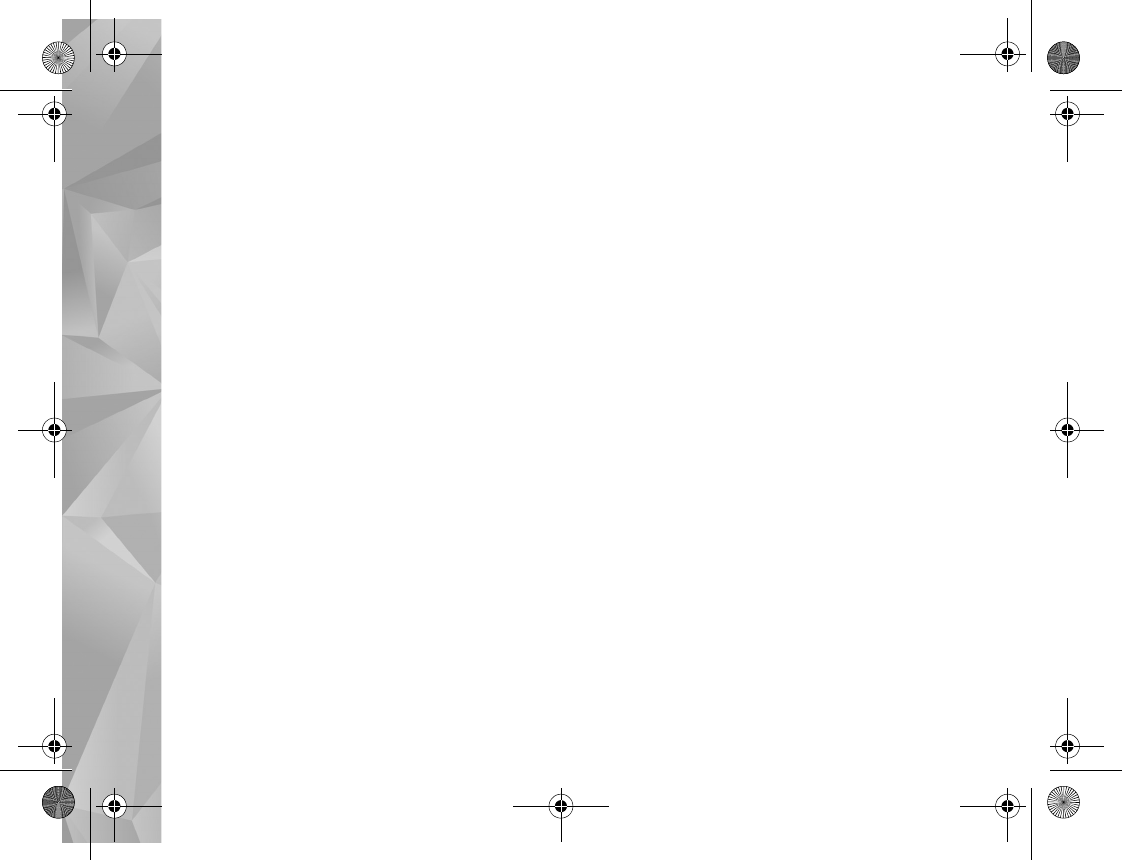
Gallery
52
To use Print online, you must have at least one printing
service configuration file installed. The files can be
obtained from printing service providers that support
Print online.
For more information on the application, see
www.nseries.com/support or your local Nokia website.
Share online
With Online share, you can share images and video clips
in compatible online albums, weblogs, or in other
compatible online sharing services on the web. You can
upload content, save unfinished posts as drafts and
continue later, and view the content of the albums. The
supported content types may vary depending on the
service provider.
To use Online share, you must subscribe to the service
with an online image sharing service provider, and create
a new account. You can usually subscribe to the service on
the web page of the service provider. Contact your service
provider for details on subscribing to the service. For more
information on compatible service providers, see the
product support pages at www.nseries.com/support or
your local Nokia website.
For more information on the application, see
www.nseries.com/support or your local Nokia website.
Home network with Gallery
With UPnP architecture and wireless local area network
(WLAN) you can create a home network of compatible
devices. Home network enables you to view content stored
in your Nokia N81 remotely on a compatible device. You
can also copy files between your Nokia N81 and a
compatible UPnP enabled device. For more information,
see ‘Home network’, p.80 and ‘Home network with music
player’, p. 21.
Show media files stored in your device
To select images, videos, and sound clips stored in your
device, and show them in another home network device,
such as a compatible TV, do the following:
1In Gallery, select an image, a video clip, or a sound clip.
2Select Options > Show via home network.
3Select a compatible device in which the media file is
shown. The images are shown both in the other home
network device and your device, and the video clips and
sound clips are played only in the other device.
To print images saved in Gallery through Home netw. with
a UPnP compatible printer, select the print option in
Gallery. See ‘Image print’, p. 51. Content sharing does not
have to be switched on.
P2954_en.book Page 52 Tuesday, July 3, 2007 2:51 PM
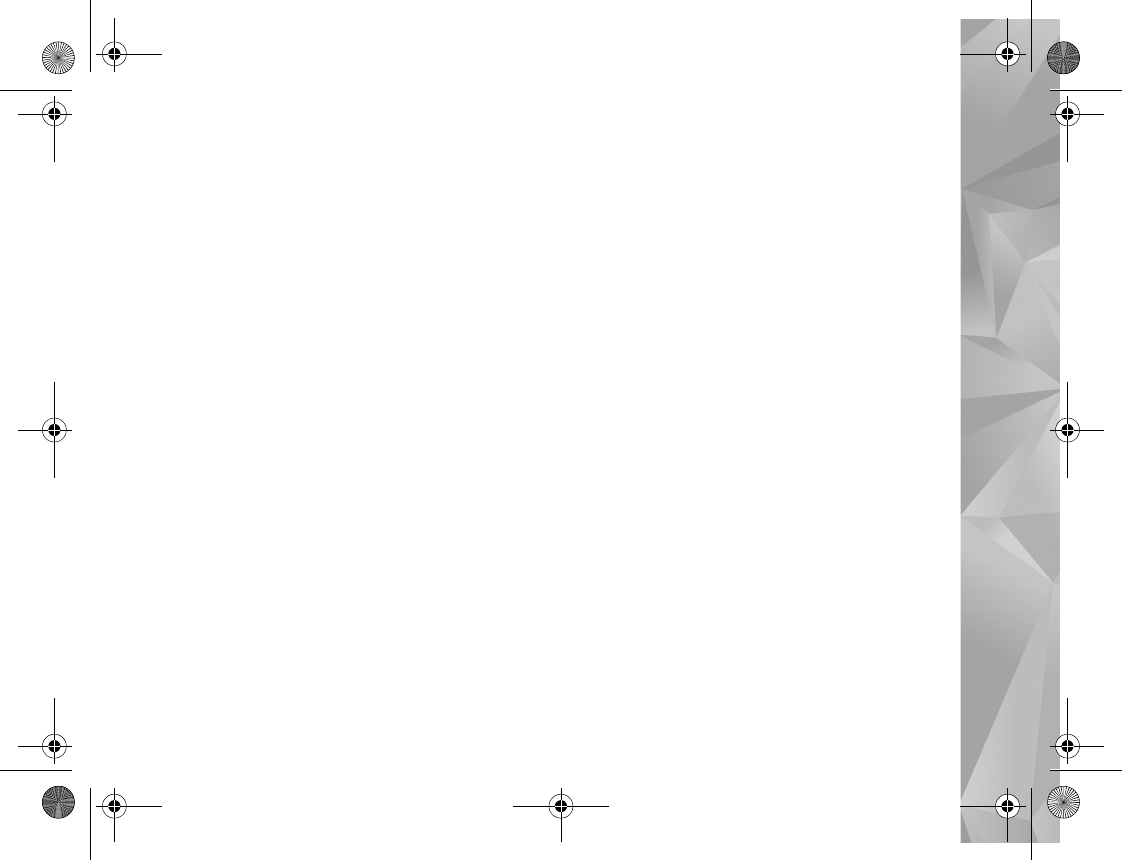
Gallery
53
To search files with different criteria, select Options >
Find. To sort the found files, select Options > Sort by.
Copy media files
To copy or transfer media files from your device to another
compatible device, such as a UPnP compatible PC, select a
file in Gallery and Options > Move and copy > Copy to
home network or Move to home net.. Content sharing
does not have to be switched on.
To copy or transfer files from the other device to your
device, select a file in the other device and Options > Copy
to > Phone memory or Memory card. Content sharing
does not have to be switched on.
P2954_en.book Page 53 Tuesday, July 3, 2007 2:51 PM

Camera
54
Camera
Your Nokia N81 has two cameras, a high resolution
camera on the back of the device (the main camera in
landscape mode) and a lower resolution camera on the
front (the secondary camera in portrait mode). You can
use both cameras to take still pictures and record videos.
Your device supports an image capture resolution of
1600x1200 pixels using the main camera. The image
resolution in this guide may appear different.
The images and video clips are automatically saved in the
Images & vids. folder in Gallery. The cameras produce
.jpeg images. Video clips are recorded in the MPEG-4 file
format with the .mp4 file extension, or in the 3GPP file
format with the .3gp file extension (sharing quality). See
‘Video settings’, p. 62.
You can send images and video clips in a multimedia
message, as an e-mail attachment, or by using Bluetooth
connectivity or wireless LAN connection. You can also
upload them to your compatible online album. See ‘Share
online’, p. 52.
Take pictures
When taking a picture, note the following:
•Use both hands to keep the camera still.
•The quality of a digitally zoomed picture is lower than
that of a nonzoomed picture.
•The camera goes into the battery saving mode if there
are no keypresses for a moment. To continue taking
pictures, press .
To take a picture, do the following:
1To activate the main
camera, press and hold
. If the camera is in
Video mode, select
Switch to image mode
from the active toolbar.
2To take a picture, in the
main camera, press .
Do not move the device before the image is saved.
To zoom in or out, use the volume key in your device.
To make lighting and color adjustments before taking a
picture, use the scroll key to scroll through the active
toolbar. See ‘Setup settings—color and lighting’, p. 58.
Saving the captured image may take longer if you change
the zoom, lighting, or color settings.
P2954_en.book Page 54 Tuesday, July 3, 2007 2:51 PM
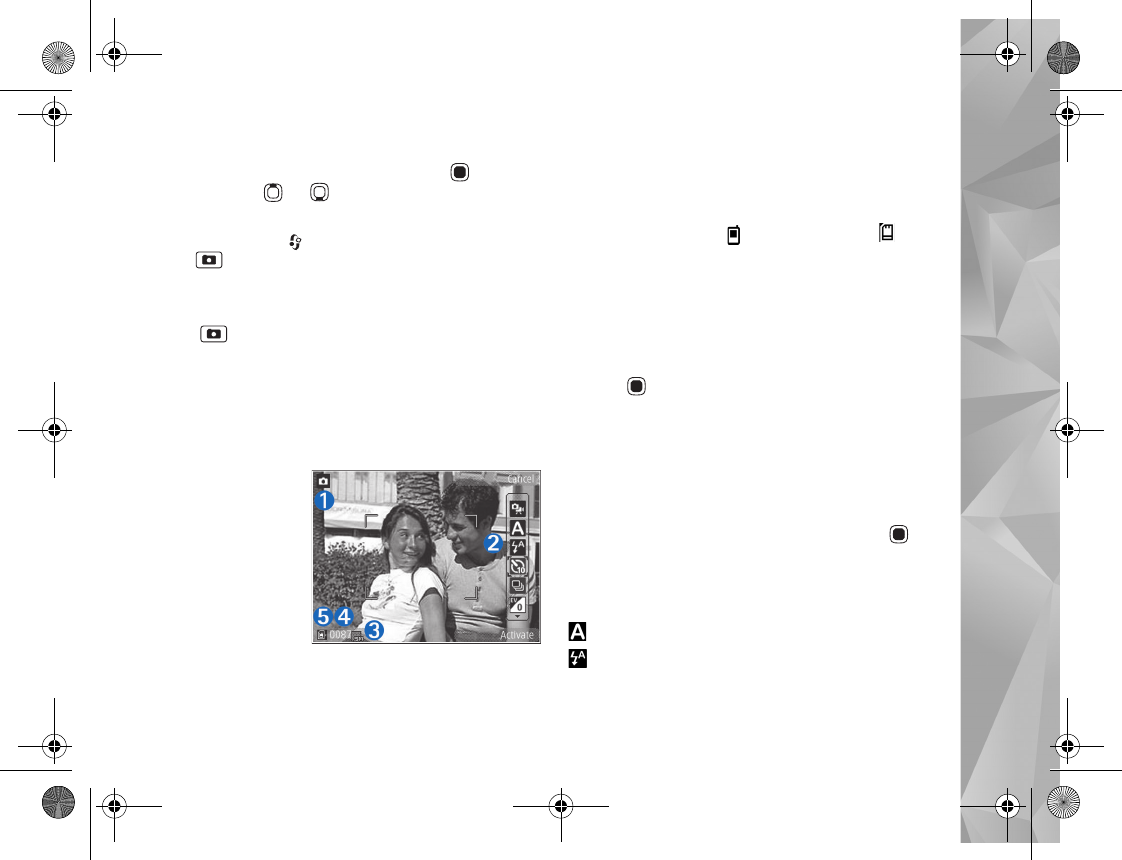
Camera
55
To activate the front camera, select Options > Use
secondary camera. To take a picture, press . To zoom
in or out, press or .
To leave the camera open in the background, and use other
applications, press . To return to the camera, press and
hold .
The camera goes into the battery saving mode if there are
no keypresses for a moment. To continue taking pictures,
press .
Still image camera indicators
The still image camera viewfinder displays the following:
1The current capture mode indicator.
2The active toolbar, .See ‘Active toolbar’, p. 55.
3Battery charge
level indicator.
4The image
resolution
indicator
indicates
whether the
quality of the
image is Print
2M - Large,
Print 1M - Medium, or MMS 0.3M - Small.
5The image counter displays the estimated number of
images you can capture using the current image
quality setting and memory in use (the counter is not
displayed during image capture).
6The device memory ( ) and memory card ( )
indicators shows where images are saved.
Active toolbar
The active toolbar provides you with shortcuts to different
items and settings before and after taking a picture or
recording a video. Scroll to items, and select them by
pressing . You can also define when the active toolbar
is visible on the display.
If you want the active toolbar to be visible before and
after taking a picture or recording a video, select
Options > Show icons. To view the active toolbar only
when you need it, select Options > Hide icons. Only the
capture mode and battery level indicators are shown on
the display. To activate the active toolbar, press . The
toolbar is visible for 5 seconds.
Before taking a picture or recording a video, in the active
toolbar, select from the following:
to select the scene
to select the flash mode (images only)
P2954_en.book Page 55 Tuesday, July 3, 2007 2:51 PM
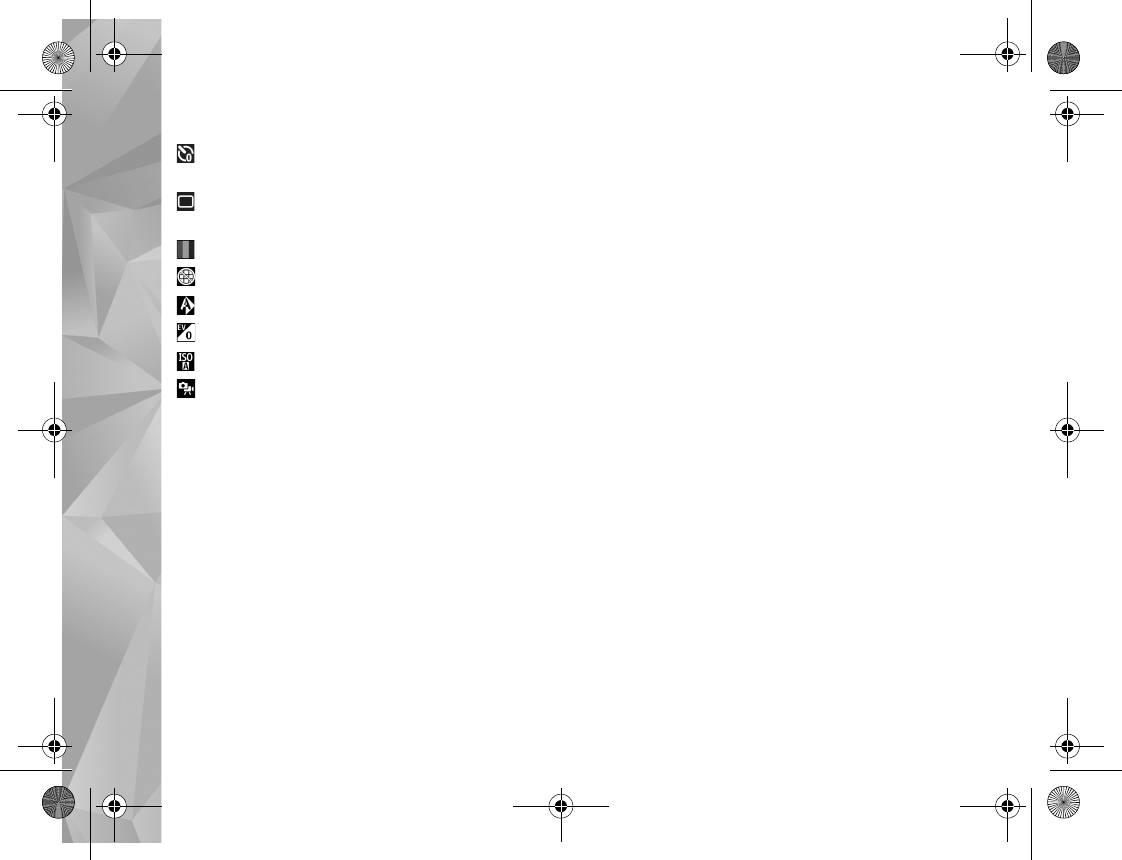
Camera
56
to activate the self-timer (images only). See ‘You in
the picture—self-timer’, p. 59.
to activate the sequence mode (images only). See
‘Take pictures in a sequence’, p. 59.
to select a color effect
to show or hide the viewfinder grid (images only)
to adjust white balance
to adjust the exposure compensation (images only)
to adjust light sensitivity (images only)
to switch between the video and image modes
The icons change to reflect the current status of the
setting.
The available options vary depending on the capture mode
and view you are in.
See also active toolbar options in ‘After taking a picture’,
p. 56 and ‘Active toolbar’, p. 46 in Gallery.
See also active toolbar options in ‘After taking a picture’,
p. 56, ‘After recording a video’, p. 62, and ‘Active toolbar’,
p. 46 in Gallery.
After taking a picture
After you take the picture, select the following from the
active toolbar (available only if Show captured image is
set to Yes in still image camera settings):
•If you do not want to keep the image, select Delete.
•To send the image, press the left selection key, or select
Send. For more information, see ‘Messaging’, p. 34,
‘Bluetooth connectivity’, p. 74, and ‘Share online’,
p. 52. This option is not available during an active call.
You can also send the image to a call recipient during
an active call. Select Send to caller (only available
during an active call).
•To tag images to the Print Basket for later printing,
select Add to Print Basket.
•To send the picture to a compatible online album,
select Post to (available only if you have set up an
account for a compatible online album. See ‘Share
online’, p. 52).
To use the picture as wallpaper in the active standby, select
Options > Set as wallpaper.
To set the image as a call image for a contact, select
Options > Set as contact call img..
P2954_en.book Page 56 Tuesday, July 3, 2007 2:51 PM
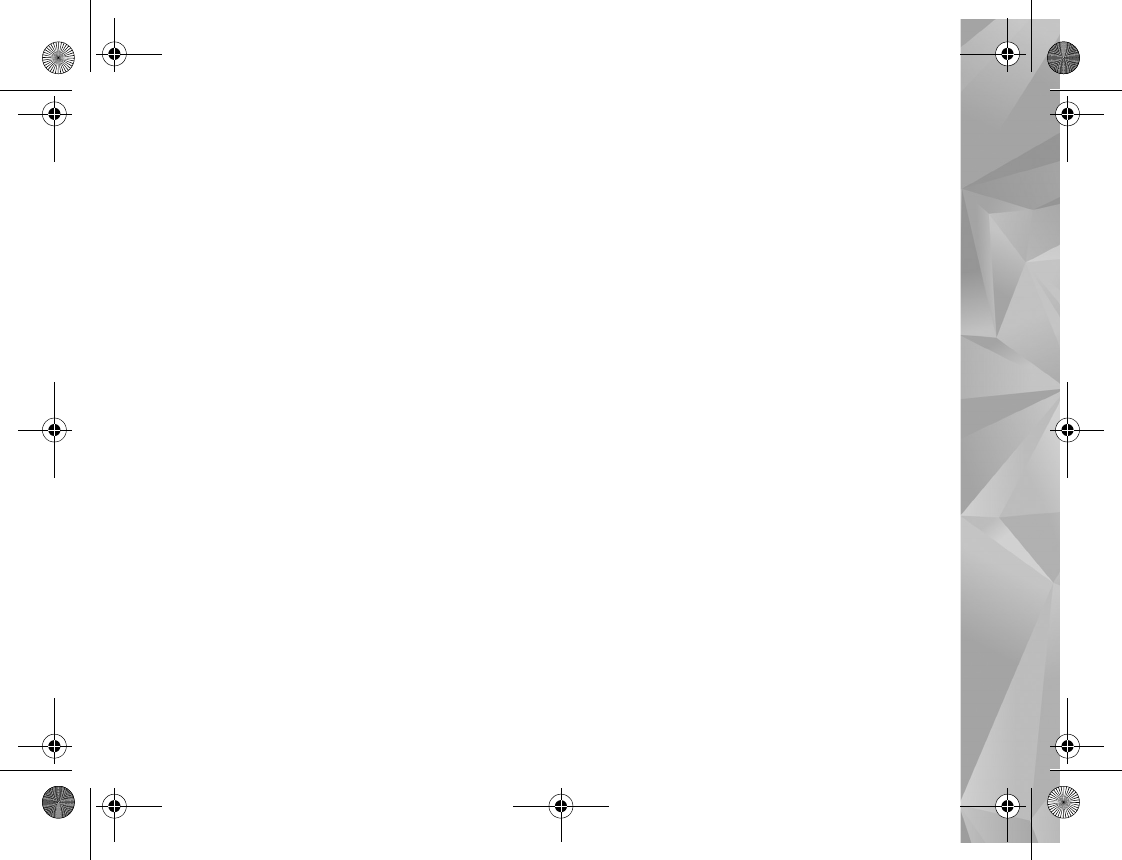
Camera
57
Still image camera settings
There are two kinds of settings for the still image camera:
Image setup and main settings. To adjust Image setup, see
‘Setup settings—color and lighting’, p. 58. The setup
settings return to the default settings after you close the
camera, but the main settings remain the same until you
change them again.
Select Options > Settings to select the right image quality
for different purposes, select the album where to save the
images, view the captured image after it has been taken,
use digital zoom, select the capture tone, select the
memory for saving the images or restore the default
settings.
To change the main settings, select Options > Settings
and from the following:
Image quality— Print 2M - Large (1600x1200
resolution), Print 1M - Medium (1152x864 resolution) or
MMS 0.3M - Small (640x480 resolution). If you want to
print the image, select Print 2M - Large or Print 1M -
Medium. To send the image through MMS, select MMS
0.3M - Small.
These resolutions are only available in the main camera.
Add to album—Select whether you want to save the image
to a certain album in the gallery. If you select Yes, a list of
available albums opens.
Show captured image—Select Yes if you want to see the
captured image after it is taken, or No if you want to
continue taking pictures immediately.
Default image name—Define the default name for the
captured images.
Extended digital zoom (main camera only)—On
(continuous) allows the zoom increments to be smooth
and continuous between digital and extended digital
zoom, On (paused) allows the zoom increments to pause
at the digital and extended digital step point, and Off
allows a limited amount of zoom while retaining the
image resolution.
Capture tone—Select the tone you want to hear when you
take a picture.
Memory in use—Select where to store your images.
Restore camera settings—Select Yes to return the default
values to the camera settings.
Flash
The flash is available only in the main camera.
Keep a safe distance when using the flash. Do not use the
flash on people or animals at close range. Do not cover the
flash while taking a picture.
P2954_en.book Page 57 Tuesday, July 3, 2007 2:51 PM
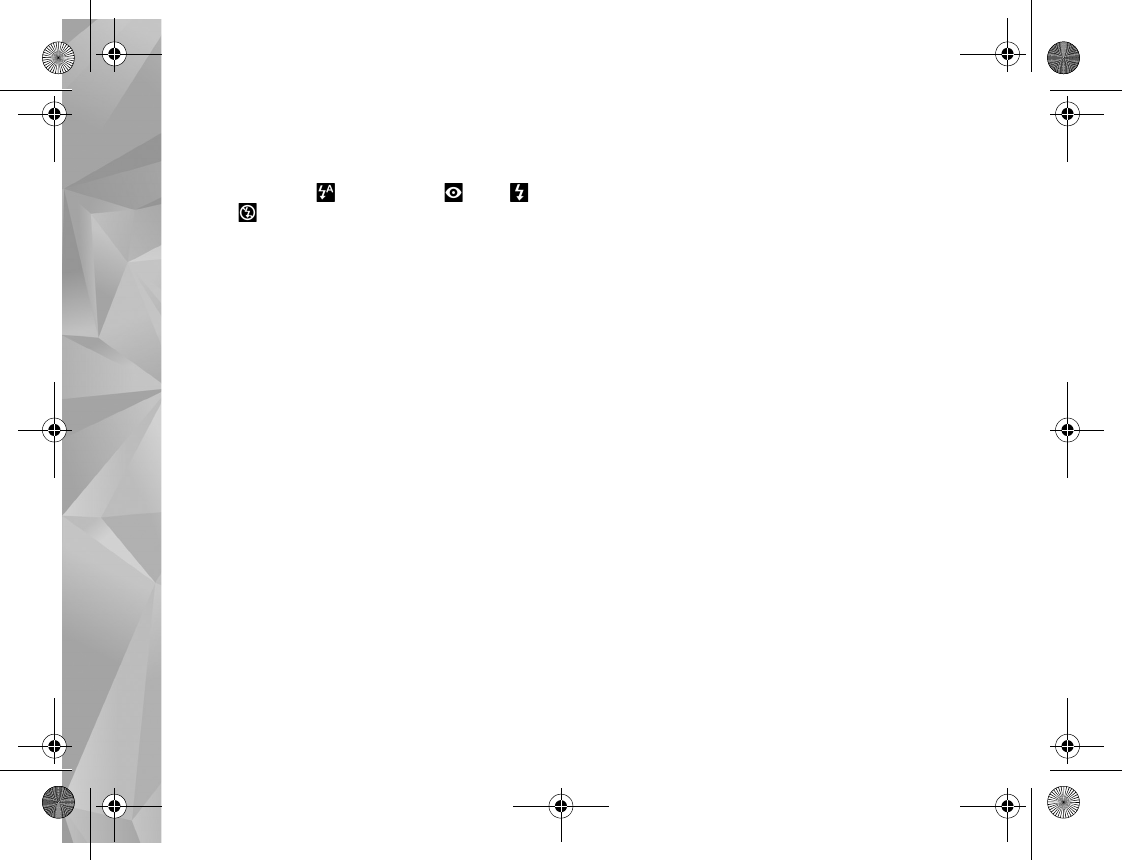
Camera
58
The camera has an LED flash for low light conditions. The
following flash modes are available for the still image
camera: Automatic (), R. eye redu. (), On (),
and Off ().
To change the flash mode, in the active toolbar, select the
desired flash mode.
Setup settings—color and lighting
To enable the camera to reproduce colors and lighting
more accurately, or to add effects to your pictures or
videos, use the scroll key to scroll through the active
toolbar, and select from the following options:
White balance—Select the current lighting condition
from the list. This allows the camera to reproduce colors
more accurately.
Exposure compensation (images only)—If you are
shooting a dark subject against very light background
such as snow, adjust the exposure to +1 or even +2 to
compensate the background brightness. For light subjects
against dark background, use -1 or -2.
Flash—Select the desired flash mode. See ‘Flash’, p. 57.
Colour tone—Select a color effect from the list.
Light sensitivity (images only)—Increase the light
sensitivity in low light to decrease the risk of getting
unsharp or too dark images. Higher sensitivity may
increase the graininess of the images.
The screen display changes to match any settings you
make, so that you see how the change affects the pictures
or videos.
The available settings vary depending on the selected
camera.
The setup settings are camera specific; if you change the
settings in the secondary camera, the settings in the main
camera do not change. The setup settings do, however,
transfer between the image and video modes. The setup
settings return to the default settings when you close the
camera.
If you select a new scene, the color and lighting settings
are replaced by the selected scene. See ‘Scenes’, p. 58. You
can change the setup settings after selecting a scene if
needed.
Scenes
A scene helps you to find the right color and lighting
settings for the current environment. The settings of each
scene have been set according to a certain style or
environment.
Scenes are only available in the main camera.
In the active toolbar, select from the following options:
P2954_en.book Page 58 Tuesday, July 3, 2007 2:51 PM
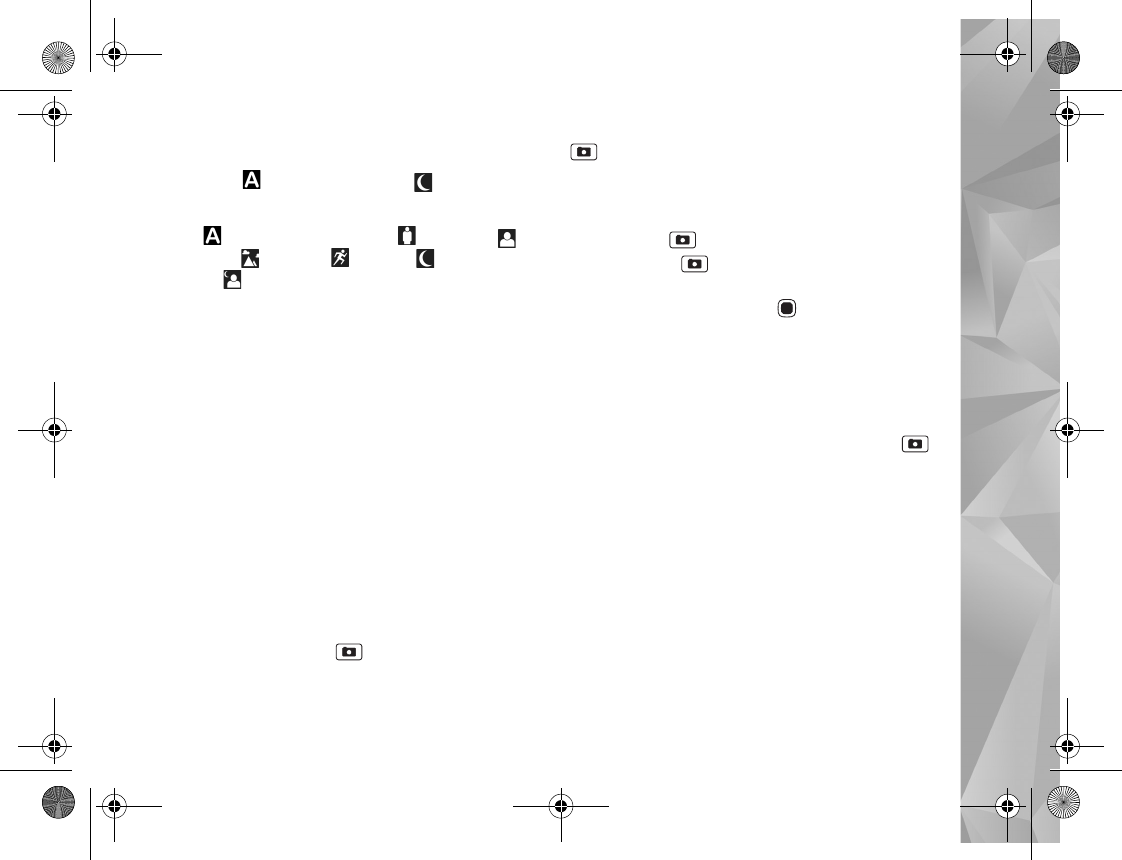
Camera
59
Video scenes
Automatic ( ) (default) and Night ()
Image scenes
Auto () (default), User defined (), Portrait (),
Landscape (), Sports (), Night (), and Night
portrait ().
When you take pictures, the default scene is Auto.
To make your own scene suitable for a certain
environment, scroll to User defined, and select Options >
Change. In the user defined scene you can adjust different
lighting and color settings. To copy the settings of another
scene, select Based on scene mode and the desired scene.
Take pictures in a sequence
The sequence mode is available only in the main camera.
To set the camera to take six pictures or more in a
sequence (if enough memory is available), in the active
toolbar, select Sequence mode > Burst to take six
pictures, or the time interval for taking pictures. The
number of pictures taken depends on the available
memory.
To take six pictures, press . To stop taking pictures,
press Cancel. To take more than six pictures, press and hold
. To stop taking pictures, release it. The number of
pictures taken depends on the available memory.
To use a time interval between taking pictures, select
Sequence mode and a time interval. To start taking
pictures, press . To stop taking pictures before the
time ends, press again.
After you take the pictures, they are shown in a grid on the
display. To view a picture, press to open it. If you used
a time period for taking pictures, the last taken picture is
shown on the display.
You can also use the sequence mode with the self-timer.
When using the self-timer, the maximum number of
pictures is six pictures.
To return to the sequence mode viewfinder, press .
To switch off the sequence mode, in the active toolbar,
select Sequence mode > Single shot.
You in the picture—self-timer
The self-timer is available only in the main camera.
Use the self-timer to delay the capture so that you can
include yourself in the picture. To set the self-timer delay,
in the active toolbar, select Self timer > 2 seconds, 10
seconds, or 20 seconds. To activate the self-timer, select
P2954_en.book Page 59 Tuesday, July 3, 2007 2:51 PM
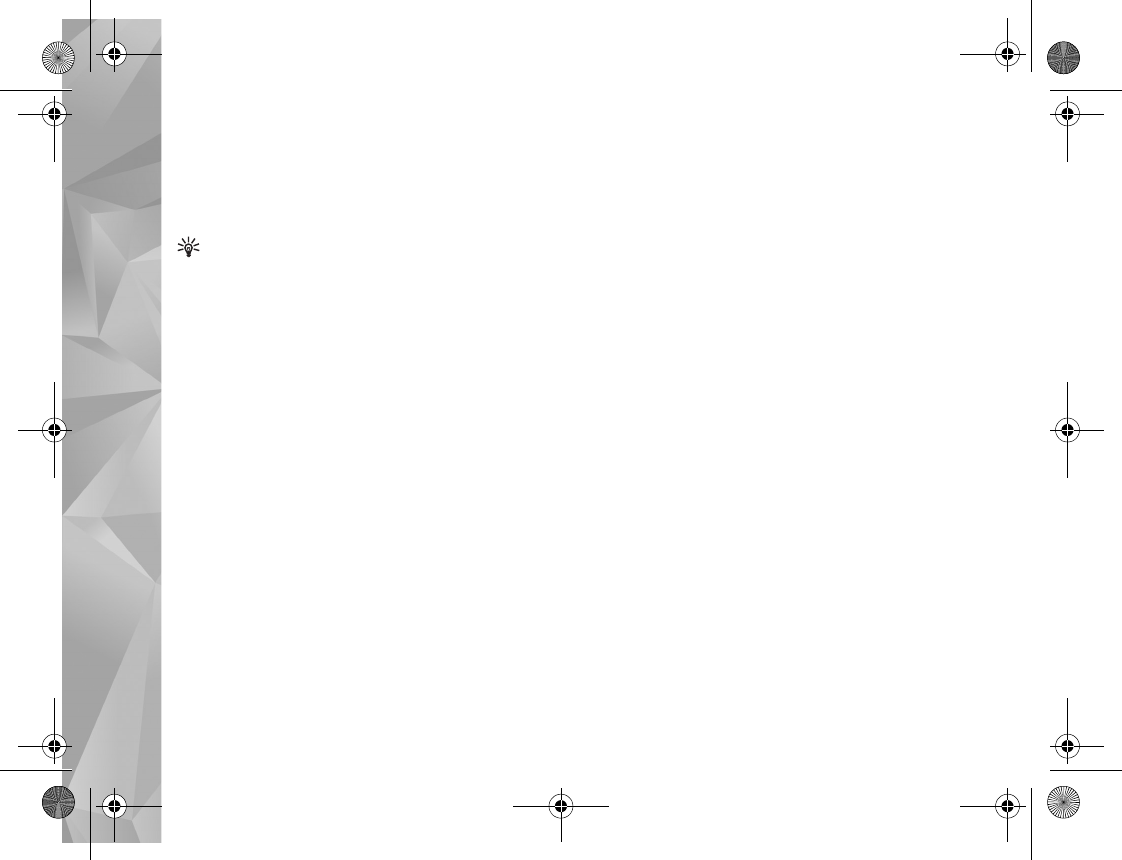
Camera
60
Activate. The device beeps when the timer is running. The
camera takes the picture after the selected delay elapses.
To switch off Self timer, in the active toolbar, select Self
timer > Off.
Tip! In the active toolbar, select Self timer > 2
seconds to keep your hand steady when taking a
picture.
For more information, see the extended user guide at
www.nseries.com/support or your local Nokia website.
Tips on taking good photographs
Picture quality
Use the appropriate picture quality. The camera has
three picture quality modes (Print 2M - Large, Print 1M
- Medium, or MMS 0.3M - Small). Use the High setting
to make sure that the camera produces the best picture
quality available. Note however, that better picture
quality requires more storage space. For MMS and e-mail
attachments it may be necessary to use MMS 0.3M -
Small setting. You can define the quality in Options >
Settings.
Background
Use a simple background. For portraits and other pictures
with people, avoid having your subject in front of a
cluttered, complex background that may distract attention
from the subject. Move the camera, or the subject, when
these conditions cannot be met. Move the camera closer to
the object to take clearer portraits.
Depth
When shooting landscapes and sceneries, add depth to
your pictures by placing objects in the foreground. If the
foreground object is too close to the camera, it may be
blurred.
Lighting conditions
Changing the source, amount, and direction of light can
change photographs dramatically. Here are some typical
lighting conditions:
•Light source behind the subject. Avoid placing your
subject in front of a strong light source. If the light
source is behind the subject or visible in the display, the
resulting picture may have weak contrast, may be too
dark, and may contain unwanted light effects.
•Sidelit subject. Strong side light gives a dramatic
effect but may be too harsh, resulting in too much
contrast.
P2954_en.book Page 60 Tuesday, July 3, 2007 2:51 PM
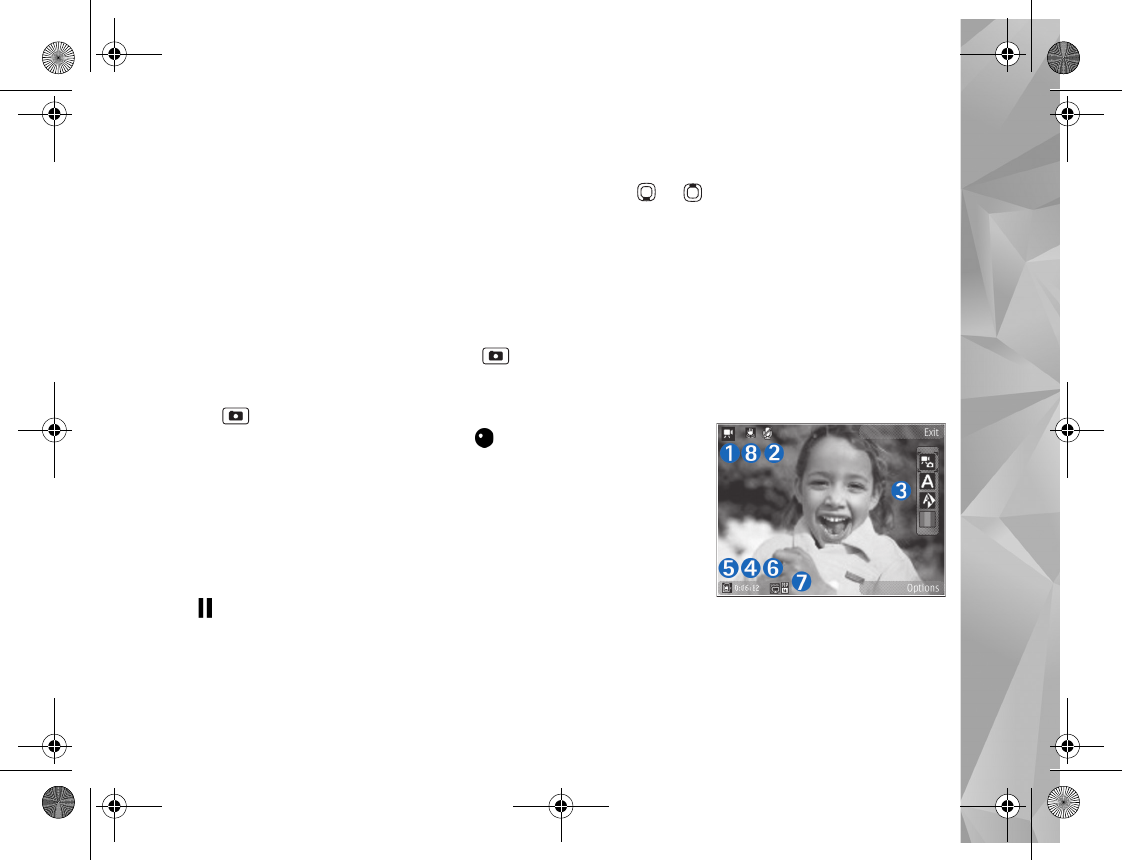
Camera
61
•Light source in front of the subject. Harsh sunlight
may cause the subjects to squint their eyes. The
contrast may also be too high.
•Optimal lighting is found in situations where there is
plenty of diffused, soft light available, for example, on
a bright, partially cloudy day or on a sunny day in the
shadow of trees.
Record videos
1To activate the main camera, press and hold . If
the camera is in the Image mode, select Switch to
video mode from the active toolbar.
2Press to start recording. In the portrait mode, use
the scroll key for recording. The record icon is
shown and a tone sounds, indicating that recording has
started.
3Select Stop to stop recording. The video clip is
automatically saved to the Images & vids. folder of
Gallery. See ‘Gallery’, p. 45. The maximum length of the
video clip depends on the available memory.
To pause recording at any time, select Pause. The pause
icon ( ) blinks on the display. Video recording
automatically stops if recording is set to pause and there
are no keypresses within a minute. Select Continue to
resume recording.
To zoom in or out of the subject, press the volume key on
the side of the device. In the portrait mode, to zoom in or
out, press or .
To make lighting and color adjustments before recording
a video, use the scroll key to scroll through the active
toolbar. See ‘Setup settings—color and lighting’, p. 58 and
‘Scenes’, p. 58.
To activate the front camera, select Options > Use
secondary camera.
Video capture indicators
The video viewfinder displays the following:
1The current
capture mode
indicator.
2The audio mute
on indicator.
3The active
toolbar, which
you can scroll
through before
recording to
select different items and settings (the toolbar is not
displayed during recording). See ‘Active toolbar’, p. 55.
4Battery charge level indicator.
P2954_en.book Page 61 Tuesday, July 3, 2007 2:51 PM
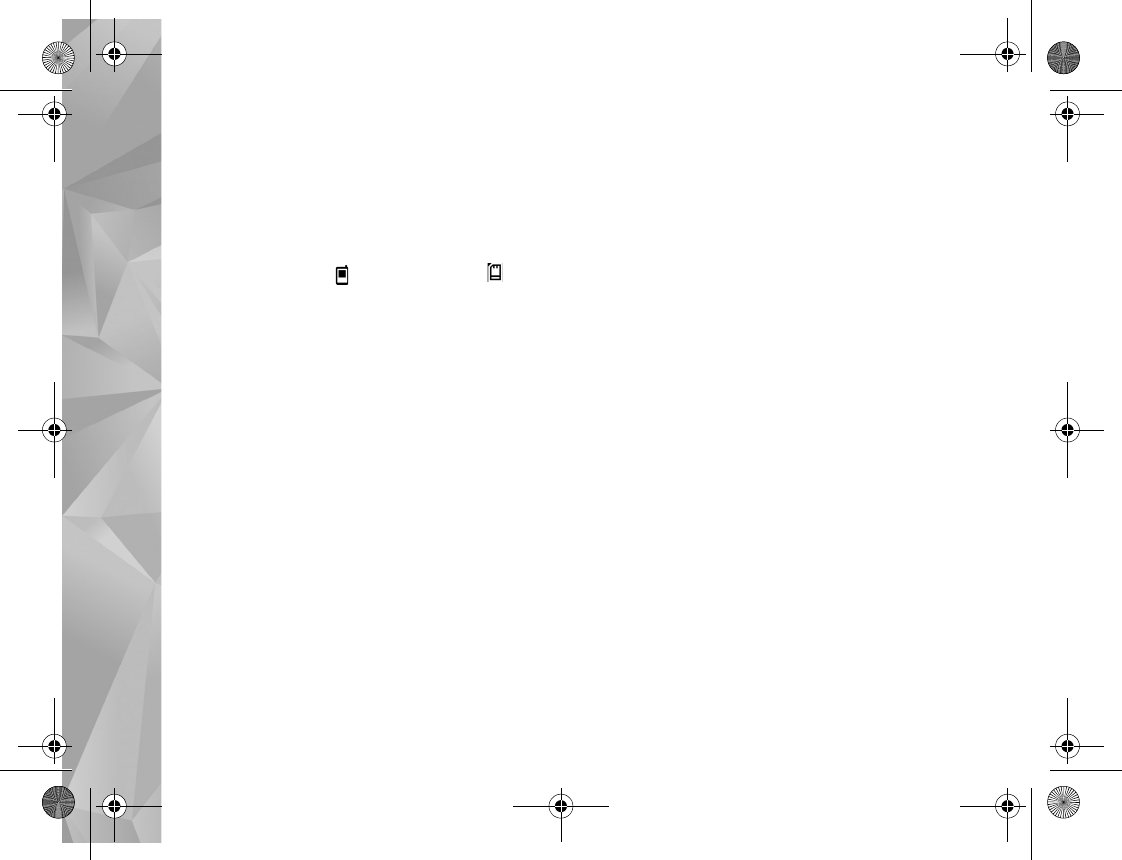
Camera
62
5The video quality indicator indicates whether the
quality of the video is High, Normal, or Sharing.
6The video clip file type.
7The total available video recording time. When you are
recording, the current video length indicator also
shows the elapsed time and time remaining.
8The device memory ( ) and memory card ( )
indicators show where videos are saved.
To display all viewfinder indicators, select Options >
Show icons. Select Hide icons to display only the video
status indicators, and during the recording, the available
record time, zoom bar when zooming, and the selection
keys.
For more information, see the extended user guide at
www.nseries.com/support.
After recording a video
After you record a video clip, select the following from the
active toolbar (available only if Show captured video is
set to On in Video settings):
•To immediately play the video clip you just recorded,
select Play.
•If you do not want to keep the video, select Delete.
•To send the video clip using multimedia message,
e-mail, or Bluetooth connectivity, press the call key, or
select Send. For more information, see ‘Messaging’,
p. 34, ‘Bluetooth connectivity’, p. 74, and ‘Share
online’, p. 52. This option is not available during an
active call. You may not be able to send video clips
saved in the .mp4 file format in a multimedia message.
You can also send the video clip to a call recipient
during an active call. Select Send to caller.
•To upload the video clip to a compatible online album,
select Post to (available only if you have set up an
account for a compatible online album. See ‘Share
online’, p. 52).
Video settings
There are two kinds of settings for the video recorder:
Video setup and main settings. To adjust Video setup
settings, see ‘Setup settings—color and lighting’, p. 58. The
setup settings return to the default settings after you close
the camera, but the main settings remain the same until
you change them again. To change the main settings,
select Options > Settings and from the following:
Video quality—Set the quality of the video clip to High
(best quality for long term usage and playback on a
compatible TV or PC and handset), Normal (standard
quality for playback through your handset), or Sharing
(limited video clip size to send using a multimedia
message). If you want to view the video on a compatible TV
or PC, select High, which has QVGA resolution (320x240)
and the .mp4 file format. To send the video clip through
P2954_en.book Page 62 Tuesday, July 3, 2007 2:51 PM
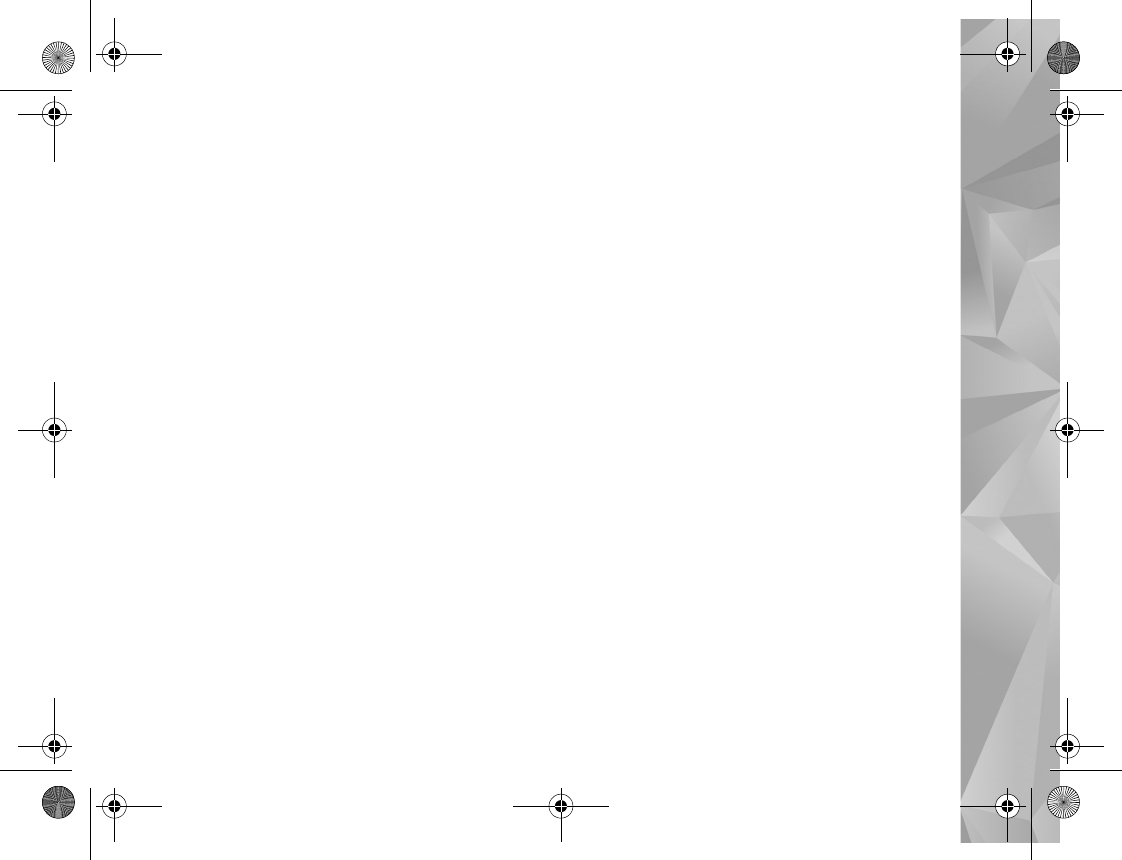
Camera
63
MMS, select Sharing (QCIF resolution, .3gp file format).
The size of the video clip recorded with Sharing is limited
to 300 KB (about 20 seconds in duration) so that it can be
conveniently sent as a multimedia message to a
compatible device.
Audio recording—Select Mute if you do not want to
record sound.
Add to album—Select whether you want to add the
recorded video clip to a certain album in Gallery. Select
Yes to open a list of available albums.
Show captured video—Select whether you want the first
frame of the recorded video clip to be shown on the display
after the recording stops. Select Play from the active
toolbar (main camera) or Options > Play (secondary
camera) to view the video clip.
Default video name—Define the default name for the
captured video clips.
Memory in use—Define the default memory store.
Restore camera settings—Select Yes to return the default
values to the camera settings.
P2954_en.book Page 63 Tuesday, July 3, 2007 2:51 PM
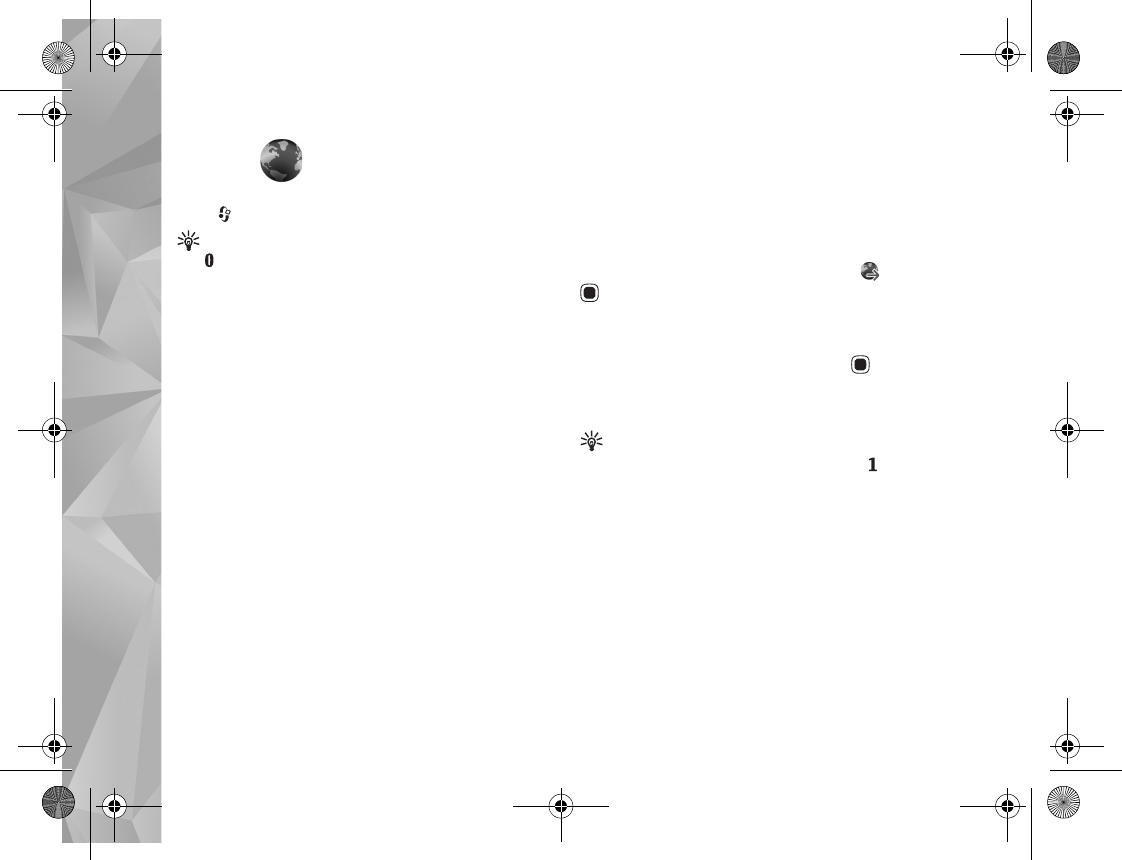
Web
64
Web
Press , and select Web (network service).
Shortcut: To start the Web browser, press and hold
in the standby mode.
With the Web browser, you can view hypertext markup
language (HTML) web pages on the internet as originally
designed. You can also browse web pages that use
extensible hypertext markup language (XHTML), or the
wireless markup language (WML), and that are designed
specifically for mobile devices.
With Web, you can zoom in and out on a page, use Mini
Map and Page Overview to navigate on pages, read web
feeds and blogs, bookmark web pages, and download
content.
Check the availability of services, pricing, and fees with
your service provider. Service providers will also give you
instructions on how to use their services.
To use the Web browser, you need an access point to
connect to the internet. See ‘Access points’, p. 124.
Browse the web
To browse a web page, in the bookmarks view, select a
bookmark, or enter the address in the field ( ). Then press
.
Select Options to go to, save, or reload a page; open a new
browser window; save a bookmark; or block pop-ups.
To open links and make selections, press .
To enter a new web page address you want to visit, select
Options > Go to web address.
Tip! To visit a web page saved as a bookmark in the
bookmarks view, while browsing, press and select
a bookmark.
To retrieve the latest content of the page from the server,
select Options > Navigation options > Reload.
To save the web address of the current page as a bookmark,
select Options > Save as bookmark.
To use visual history to view snapshots of the pages you
have visited during the current browsing session, select
Back (available if History list is set on in the browser
settings and the current page is not the first page you
visit). To go to a previously visited page, select the page.
P2954_en.book Page 64 Tuesday, July 3, 2007 2:51 PM
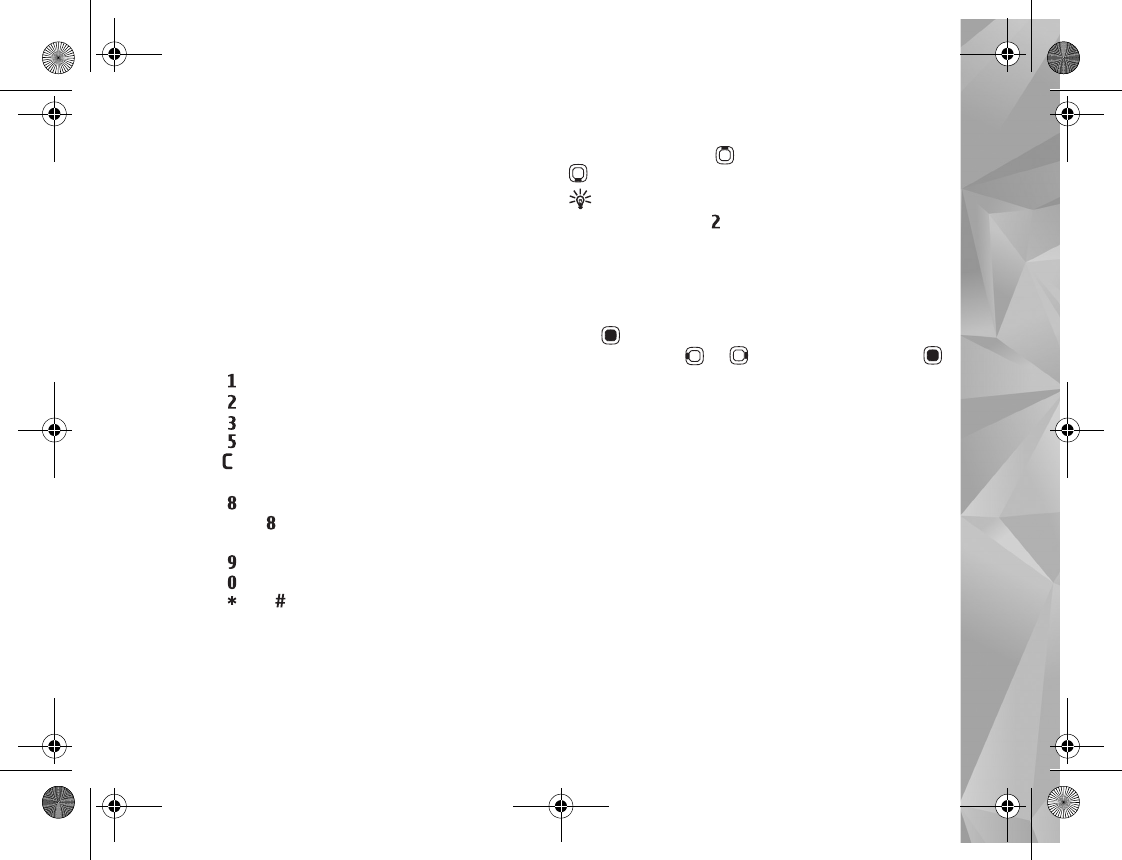
Web
65
To save a page while browsing, select Options > Tools >
Save page.
You can save pages and browse them later, when offline.
You can also group these saved pages into folders. To
access the pages you have saved, select select Options >
Bookmarks> Saved pages.
To open a sublist of commands or actions for the currently
open page, select Options > Service options (if supported
by the web page).
Shortcuts while browsing
•Press to open your bookmarks.
•Press to search for keywords in the current page.
•Press to return to the previous page.
•Press to list all open windows.
•Press to close the current window if two or more
windows are open.
•Press to show the page overview of the current
page. Press again to zoom in and view the desired
section of the page.
•Press to enter a new web address.
•Press to go to the start page.
•Press or to zoom the page in or out.
Text search
To search for keywords within the current web page, select
Options > Find > Text, and enter a keyword. To go to the
previous match, press . To go to the next match, press
.
Tip! You can also search for keywords within the
page by pressing ..
Toolbar in the browser
With the toolbar, you can select the most frequently used
features in the browser. To open the toolbar, press and
hold on an empty spot on a web page. To move within
the toolbar, press or , To select a feature, press .
In the toolbar, select from the following:
•Frequently used links to view a list of the web
addresses you visit frequently
•Page overview to view the overview of the current
web page
•Find to search for keywords within the current page
•Reload to refresh the page
•Subscribe to web feeds (if available) to view a list of
available web feeds on the current web page, and
subscribe to a web feed
Download and purchase items
You can download items such as ringing tones, images,
operator logos, themes, and video clips. These items can be
provided free of charge, or you can purchase them.
Downloaded items are handled by the respective
P2954_en.book Page 65 Tuesday, July 3, 2007 2:51 PM
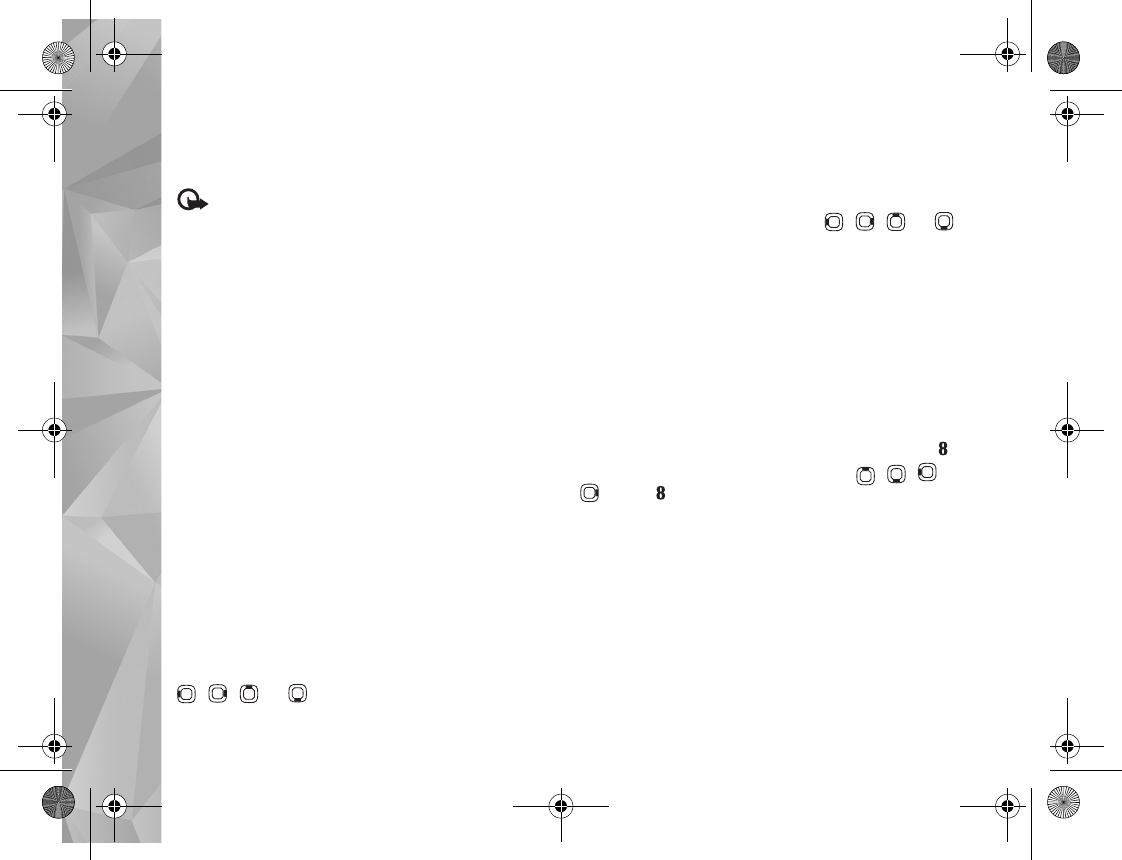
Web
66
applications in your device; for example, a downloaded
photo can be saved in Gallery.
Important: Only install and use applications and
other software from trusted sources, such as applications
that are Symbian Signed or have passed the Java
VerifiedTM testing.
1To download the item, select the link.
2Select the appropriate option to purchase the item (for
example, “Buy”).
3Carefully read all the information provided.
To continue the download, select Accept. To cancel
the download, select Cancel.
When you start a download, a list of ongoing and
completed downloads from the current browsing session
is displayed. To view the list, select Options > Downloads.
In the list, scroll to an item, and select Options to cancel
ongoing downloads, or open, save, or delete completed
downloads.
Mini Map
Mini Map helps you to navigate on web pages that
contain a large amount of information. When Mini Map
is set on in the browser settings and you scroll through a
large web page, Mini Map opens and shows an overview
of the web page you browse. To move on Mini Map, press
, , , or . When you find the desired location,
stop scrolling; Mini Map disappears, leaving you to the
selected spot.
Mini Map shows an overview of the web page you browse.
To scroll in the Mini Map view, press , , , or .
When you find the desired location, stop scrolling; Mini
Map disappears, leaving you to the selected spot.
To set Mini Map on, select Options > Settings >
General > Mini Map > On.
Page overview
When you are browsing a web page that contains a large
amount of information, you can use Page Overview to view
what kind of information the page contains.
To show the page overview of the current page, press .
To find the desired spot on the page, press , , , or
. Press again to zoom in and view the desired
section of the page.
Web feeds and blogs
Web feeds are xml files on web pages that are used by the
weblog community and news organizations to share the
latest headlines or text, for example, news feeds. Blogs or
weblogs are web diaries. Most of the web feeds use RSS
and ATOM technologies. It is common to find web feeds on
web, blog, and wiki pages.
P2954_en.book Page 66 Tuesday, July 3, 2007 2:51 PM
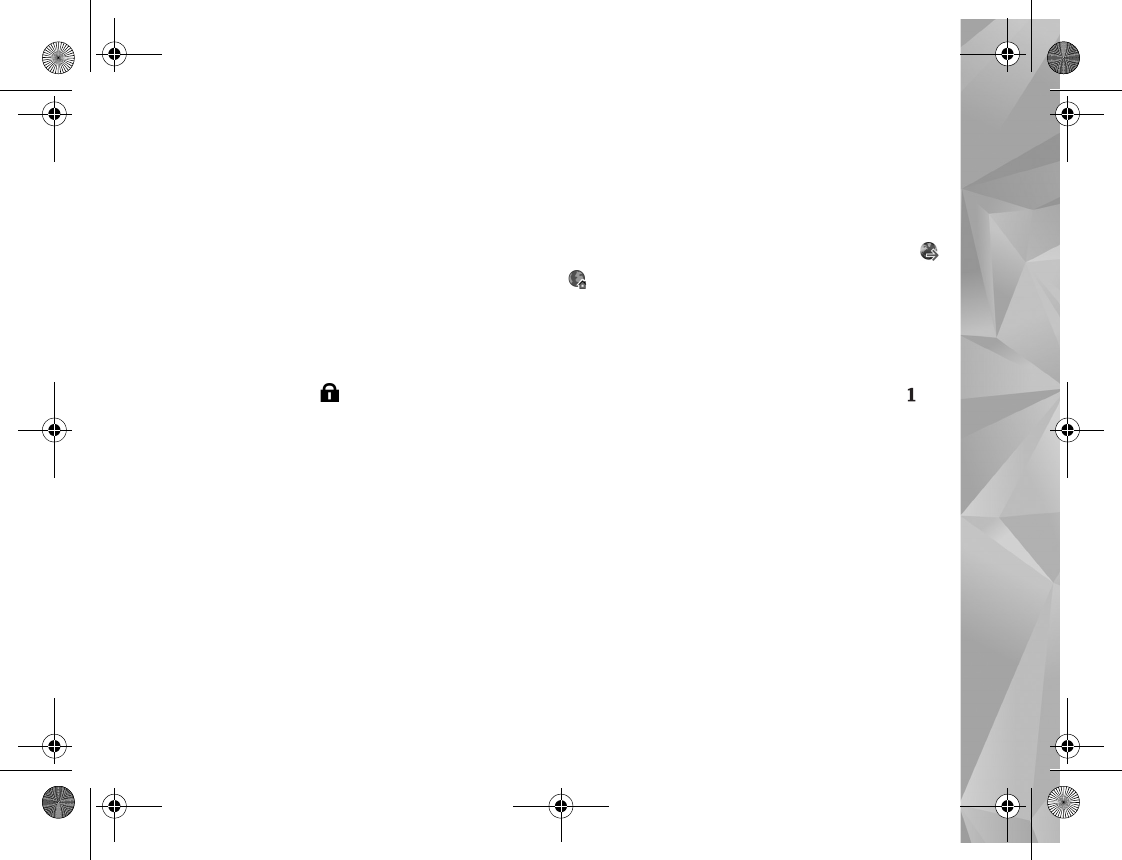
Web
67
The Web browser automatically detects if a web page
contains web feeds. To subscribe to a web feed, select
Options > Subscribe. To view the web feeds you have
subscribed to, in the bookmarks view, select Web feeds.
To update a web feed, select it, and select Options >
Refresh.
To define how the web feeds are updated, select Options >
Settings > Web feeds. See ‘Settings’, p. 68.
Connection security
If the security indicator is displayed during a
connection, the data transmission between the device and
the internet gateway or server is encrypted.
The security icon does not indicate that the data
transmission between the gateway and the content server
(or place where the requested resource is stored) is secure.
The service provider secures the data transmission
between the gateway and the content server.
Security certificates may be required for some services,
such as banking services. You are notified if the identity of
the server is not authentic or if you do not have the correct
security certificate in your device. For more information,
contact your service provider. See also ‘Certificate
management’, p. 119 for more information on the
certificates and certificate details.
Bookmarks view
The bookmarks view allows you to select web addresses
from a list, or from a collection of bookmarks in the Auto.
Bookmarks folder. You can also enter the URL address of
the web page you want to visit directly into the field ( ).
indicates the starting page defined for the default
access point.
You can save URL addresses as bookmarks while browsing
on the internet. You can also save addresses received in
messages to your bookmarks, and send saved bookmarks.
To open the bookmarks view while browsing, press , or
select Options > Bookmarks.
To edit the details of a bookmark, such as the title, select
Options > Bookmark manager > Edit.
In the bookmarks view, you can also enter other browser
folders. The Web browser allows you to save web pages
during browsing. In the Saved pages folder, you can view
the content of the pages you have saved offline.
The Web browser also keeps track of the web pages you
visit during browsing. In the Auto. Bookmarks folder, you
can view the list of visited web pages.
In Web Feeds, you can view saved links to web feeds and
blogs you have subscribed to. Web feeds are commonly
found on major news organization web pages, personal
P2954_en.book Page 67 Tuesday, July 3, 2007 2:51 PM
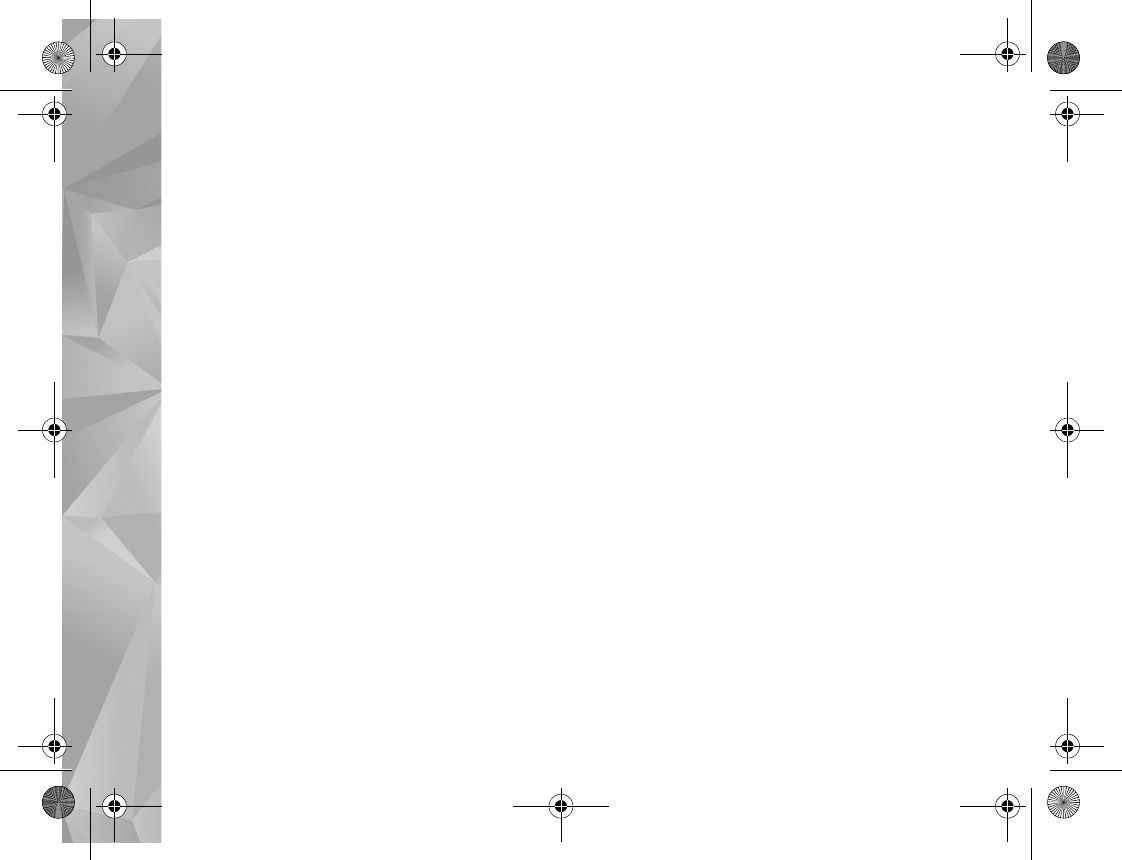
Web
68
weblogs, online communities that offer latest headlines,
and article summaries. Web feeds use RSS and ATOM
technologies.
End connection
To end the connection and view the browser page offline,
select Options > Tools > Disconnect, or to end the
connection and close the browser, select Options > Exit.
Pressing the end key does not end the connection but
takes the browser to the background.
To delete the information the network server collects
about your visits to various web pages, select Options >
Clear privacy data > Delete cookies.
Empty the cache
The information or services you have accessed are stored
in the cache memory of the device.
A cache is a memory location that is used to store data
temporarily. If you have tried to access or have accessed
confidential information requiring passwords, empty the
cache after each use. The information or services you have
accessed are stored in the cache. To empty the cache,
select Options > Clear privacy data > Clear cache.
Settings
Under General settings you can change the access point,
define the home page, and set Mini Map or History list on
or off.
Under Page settings you can change the character coding,
if the text is not shown correctly and set automatic page
reload on or off.
Under Privacy settings you can disable or enable automatic
bookmarks and saving of form data. Under web feeds
settings you set the automatic update of web feeds on or
off.
For more information, see the extended user guide at
www.nseries.com/support or your local Nokia website.
Select Options > Settings and from the following:
General settings
Access point—Change the default access point. See
‘Connection’, p. 124. Some or all access points may be
preset for your device by your service provider, and you
may not be able to change, create, edit, or remove them.
Homepage—Define the home page.
Mini Map—Set Mini Map on or off. See ‘Mini Map’, p. 66.
P2954_en.book Page 68 Tuesday, July 3, 2007 2:51 PM
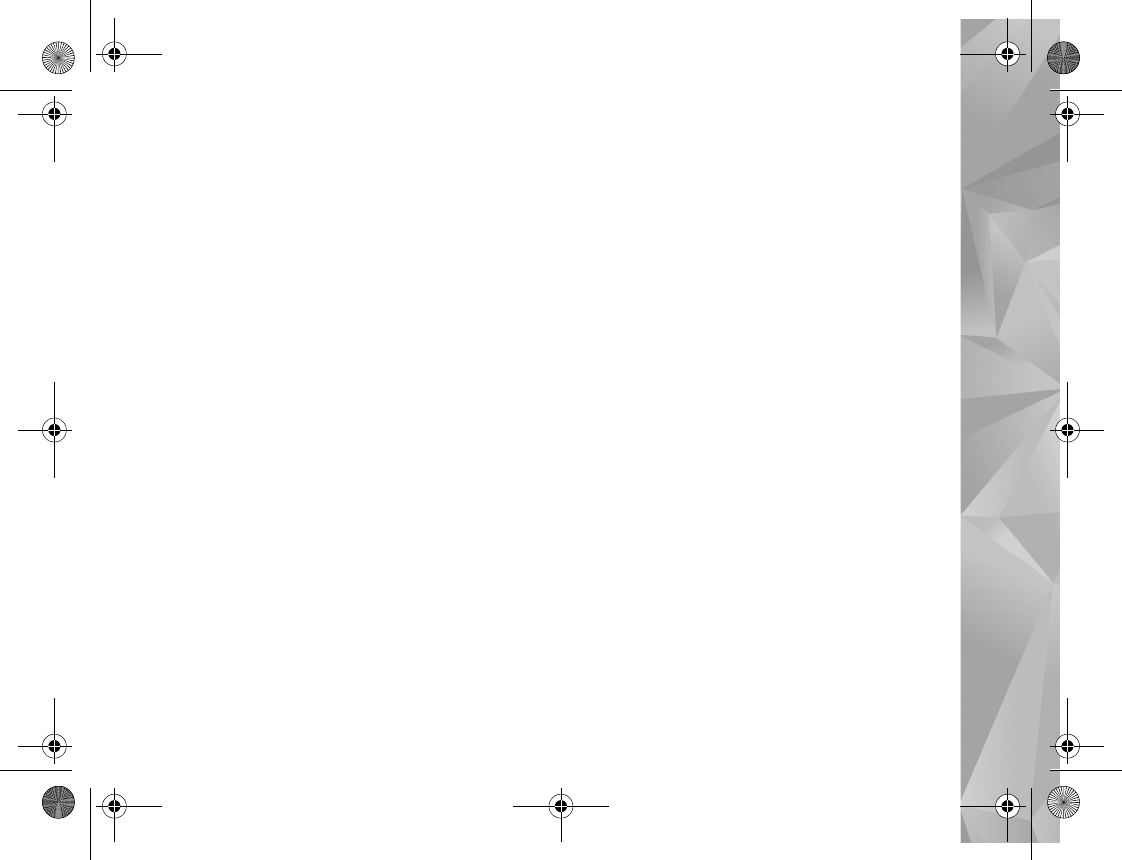
Web
69
History list—While browsing, to select Back to see a list of
the pages you have visited during the current browsing
session, set History list on.
Security warnings—Hide or show security notifications.
Java/ECMA script—Enable or disable the use of scripts.
Page settings
Load content—Select whether you want to load images
and other objects while browsing. If you select Text only,
to load images or objects later during browsing, select
Options > Tools > Load images.
Screen size—Select between the Full screen view and the
normal view with the Options list.
Default encoding—If text characters are not shown
correctly, you can select another encoding according to
language for the current page.
Font size—Define the font size that is used for web pages.
Block pop-ups—Allow or block automatic opening of
different pop-ups while browsing.
Automatic reload—If you want the web pages to be
refreshed automatically while browsing, select On.
Privacy settings
Auto. bookmarks—Enable or disable automatic bookmark
collecting. If you want to continue saving the addresses of
the visited web pages into the Auto. Bookmarks folder,
but hide the folder from the bookmarks view, select Hide
folder.
Form data saving—If you do not want the data you enter
into different forms on a web page to be saved and used
the next time you open the page, selectOff.
Cookies—Enable or disable the receiving and sending of
cookies.
Web feeds settings
Automatic updates—Define whether you want the web
feeds to be updated automatically or not, how often you
want to update them and which connection to use.
Setting the application to retrieve web feeds
automatically may involve the transmission of large
amounts of data through your service provider's network.
Contact your service provider for information about data
transmission charges.
Acc. point for auto-update (only available when
Automatic updates is on)—Change the access point for
auto-update.
P2954_en.book Page 69 Tuesday, July 3, 2007 2:51 PM
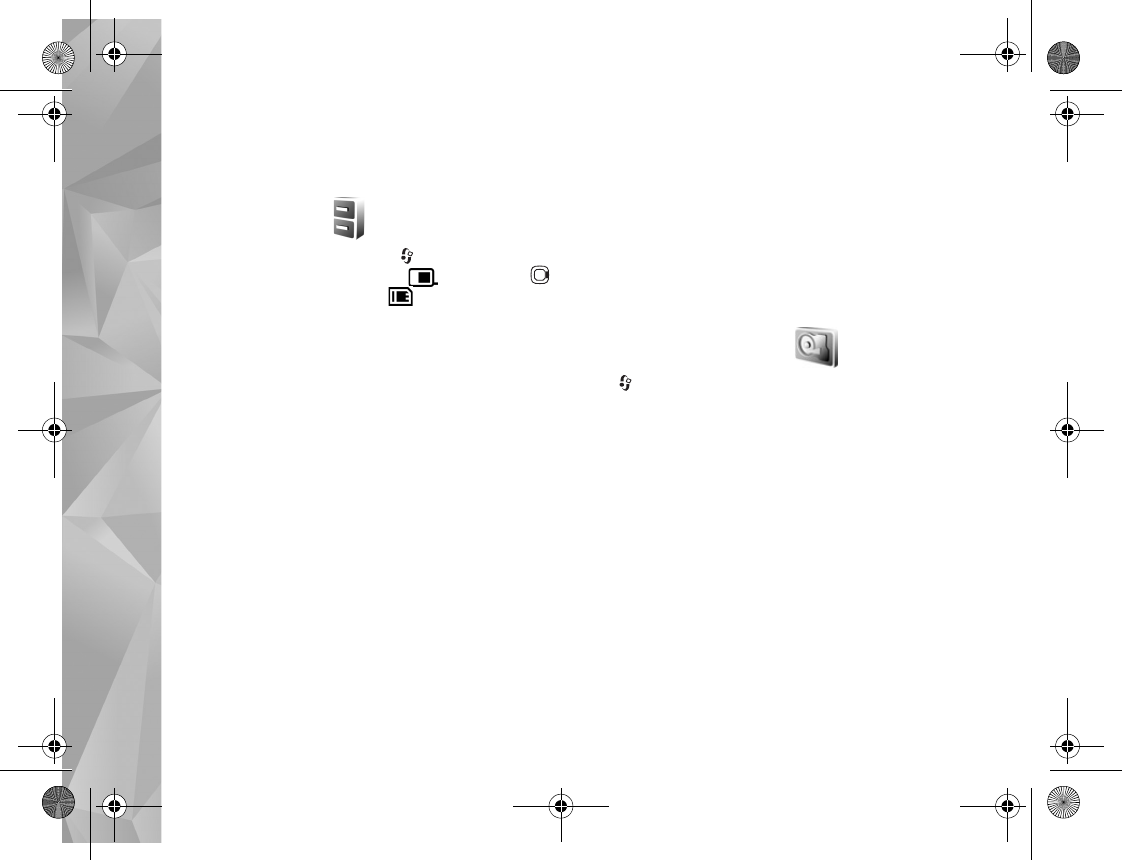
Tools
70
Tools
File manager
To browse files and folders, press , and select Tools >
File mgr.. The device memory view ( ) opens. Press
to open the memory card view ( ).
To find a file, select Options > Find and the memory from
which to search. Enter a search text that matches the file
name.
To view what types of data you have in the device and
how much memory the different data types consume,
select Options > Memory details. The amount of
available free memory is shown in Free memory.
Memory low—free memory
Many features of the device use memory to store data. The
device notifies you if the memory is low.
To free device memory, transfer data to a compatible PC.
To remove data to free memory, use File manager to
delete files you no longer need, or go to the respective
application. For example, you can remove the following:
•Messages in the folders in Messaging and retrieved
e-mail messages from the mailbox
•Saved web pages
•Contact information
•Calendar notes
•Applications shown in App. manager that you do not
need
Memory card tool
Press , and select Tools > Utilities > Memory.
To back up information from the device memory to a
compatible memory card (if available), select Options >
Back up phone memory. The device notifies you if the
memory card does not have enough free space to create a
back-up.
To restore information from the compatible memory card
to the device memory, select Options > Restore from
card.
When a memory card is reformatted, all data on the card
is permanently lost. Some memory cards are supplied
preformatted and others require formatting. Consult your
retailer to find out if you must format the memory card
before you can use it.
P2954_en.book Page 70 Tuesday, July 3, 2007 2:51 PM
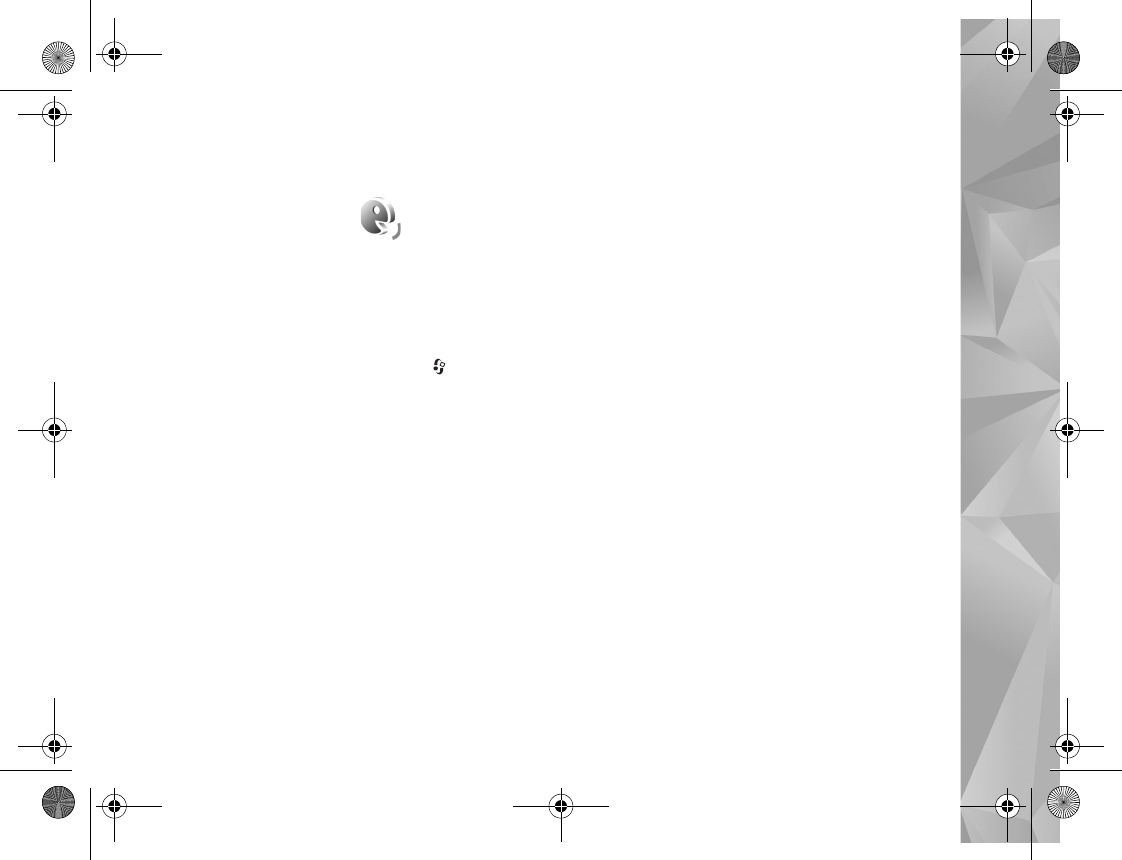
Tools
71
To format a memory card, select Options > Format memory
card. Select Yes to confirm.
Voice commands
You can use voice commands to control your device. For
more information about the enhanced voice commands
supported by your device, see ‘Voice dialing’, p. 108.
To activate enhanced voice commands for starting
applications and profiles, you must open the Voice comm.
application and its Profiles folder. Press , and select
Tools > Utilities > Voice comm. > Profiles; the device
creates voice tags for the applications and profiles. To use
enhanced voice commands, press and hold the right
selection key in the standby mode, and say a voice
command. The voice command is the name of the
application or profile displayed in the list.
To add more applications to the list, select Options > New
application. To add a second voice command that can be
used to start the application, select Options > Change
command, and enter the new voice command as text.
Avoid very short names, abbreviations, and acronyms.
To listen to the synthesized voice tag, select Options >
Playback.
To change voice command settings, select Options >
Settings. To switch off the synthesizer that plays
recognized voice tags and commands in the selected
device language, select Synthesiser > Off. To reset voice
recognition learning, for example, when the main user of
the device has changed, select Remove voice adapts..
P2954_en.book Page 71 Tuesday, July 3, 2007 2:51 PM