Mitel Networks 60-001254 VOIP Telephone with Bluetooth User Manual 6757i Install Guide
Mitel Networks VOIP Telephone with Bluetooth 6757i Install Guide
Contents
- 1. User Manual 1
- 2. User Manual 2
User Manual 1
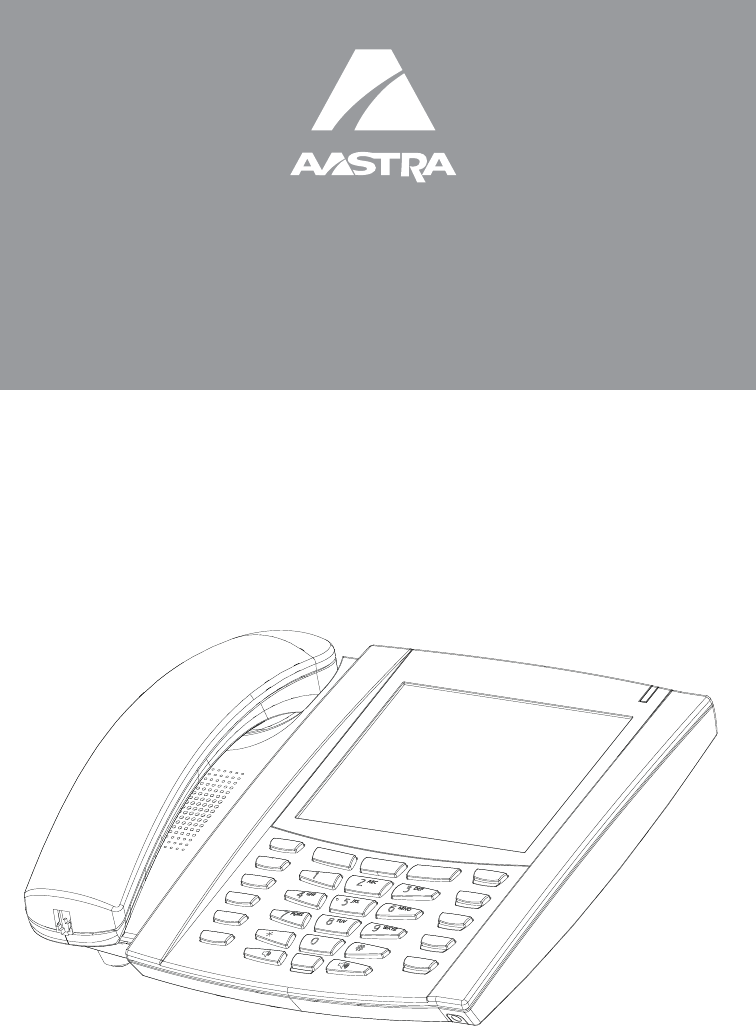
Installation Guide
41-001310-00
Rev 01
6739i IP Phone
OptionsOptions
CallersCallers
DirectoryDirectory
ServicesServices
Conf
Conf
Transfer
Transfer
Messages
Messages
MuteMute
Speaker/
Speaker/
Headset
Headset
GoodbyeGoodbye
RedialRedial
HoldHold
Line 1Line 1
Line 2Line 2
Line 3Line 3

Model 6739i IP Phone Installation Guide iii
Software License Agreement
Software License Agreement
Aastra Telecom Inc., hereinafter known as "Seller", grants to Customer a
personal, worldwide, non-transferable, non-sublicenseable and non-exclu-
sive, restricted use license to use Software in object form solely with the
Equipment for which the Software was intended. This Product may inte-
grate programs, licensed to Aastra by third party Suppliers, for distribution
under the terms of this agreement. These programs are confidential and
proprietary, and are protected as such by copyright law as unpublished
works and by international treaties to the fullest extent under the applica-
ble law of the jurisdiction of the Customer. In addition, these confidential
and proprietary programs are works conforming to the requirements of
Section 401 of title 17 of the United States Code. Customer shall not dis-
close to any third party such confidential and proprietary programs and
information and shall not export licensed Software to any country except in
accordance with United States Export laws and restrictions.
Customer agrees to not reverse engineer, decompile, disassemble or dis-
play Software furnished in object code form. Customer shall not modify,
copy, reproduce, distribute, transcribe, translate or reduce to electronic
medium or machine readable form or language, derive source code with-
out the express written consent of the Seller and its Suppliers, or dissemi-
nate or otherwise disclose the Software to third parties. All Software
furnished hereunder (whether or not part of firmware), including all copies
thereof, are and shall remain the property of Seller and its Suppliers and
are subject to the terms and conditions of this agreement. All rights
reserved.
Customer's use of this software shall be deemed to reflect Customer's
agreement to abide by the terms and conditions contained herein. Removal
or modification of trademarks, copyright notices, logos, etc., or the use of
Software on any Equipment other than that for which it is intended, or any
other material breach of this Agreement, shall automatically terminate this
license. If this Agreement is terminated for breach, Customer shall imme-
diately discontinue use and destroy or return to Seller all licensed software
and other confidential or proprietary information of Seller. In no event
shall Seller or its suppliers or licensors be liable for any damages whatso-
ever (including without limitation, damages for loss of business profits,
business interruption, loss of business information, other pecuniary loss, or
consequential damages) arising out of the use of or inability to use the soft-
ware, even if Seller has been advised of the possibility of such damages.

v
Table of Contents
Table of Contents
Software License Agreement ............................................................... iii
Introduction.............................................................................................. 1
Phone Features.................................................................................................... 1
Requirements ...................................................................................................... 2
About This Guide ............................................................................................... 2
Phone Parts............................................................................................... 3
Optional Accessories for 6739i (Not Included) ............................................. 3
Key Panel................................................................................................... 4
Key Descriptions...................................................................................... 5
Installation and Setup............................................................................. 7
Direct or Shared Network Connection........................................................... 7
Connecting to the Network and to Power...................................................... 9
Connecting a Handset, Headset, or DHSG Headset ................................. 11
Desk or Wall Installation................................................................................. 13
Customizing your phone...................................................................... 16
Other Phone Features........................................................................... 16
Adjusting the Volume...................................................................................... 17
Status Lights (LEDs)......................................................................................... 17
Call Timer........................................................................................................... 17
Line/Call Appearance Keys............................................................................ 18
Using a Headset with your Telephone ......................................................... 18
Troubleshooting Solutions................................................................... 19
Limited Warranty .................................................................................. 21

Model 6739i IP Phone Installation Guide 1
Introduction
Introduction
Congratulations on your purchase of the Model 6739i IP telephone! The
6739i communicates over an IP network allowing you to place and receive
calls in the same manner as a regular business telephone. The 6739i is
capable of supporting the SIP IP protocol.
Phone Features
• 5.7" VGA Thin Film Transistor (TFT) technology graphical LCD with
touch screen and backlight capabilities
• Bluetooth headset support
• 3 call appearance line keys with LEDs
•USB jack
• Full-duplex speakerphone for handsfree calls
• Headset support jack
•DHSG headset jack
• Legacy Expansion Module support
• Next generation Expansion Module support
• Built-in-2-port, 10/100/1000 Ethernet switch - lets you share a connection
with your computer.
• Inline power support (based on 802.3af Power-over-Ethernet (PoE)
standard) which eliminates power adapters
• AC power adapter (sold separately)

2Model 6739i IP Phone Installation Guide
Introduction
Requirements
The 6739i IP Phone requires the following environment:
• SIP-based IP PBX system or network installed and running with a SIP
account created for the 6739i phone.
• Access to a Trivial File Transfer Protocol (TFTP) server, File Transfer
Protocol (FTP) server, Hypertext Transfer Protocol (HTTP) server, or
Hyper Text Transfer Protocol over Secure Sockets Layer (SSL) (HTTPS)
server.
• Ethernet/Fast Ethernet LAN (10/100 BaseT), Gigabit Ethernet LAN (1000
BaseT) recommended
• Category 5/5e straight through cabling
• Power source
For Ethernet networks that supply in-line power to the
phone (IEEE 802.3af):
- For power, use the Ethernet cable (supplied) to connect from the
phone directly to the network for power. (No 48v AC power
adapter required.)
For Ethernet networks that DO NOT supply power to the phone:
- (optional) For power, use the 48V AC Power Adapter (optional
accessory) to connect from the DC power port on the phone to a
power source.
or
- (optional) - For power, use a Power over Ethernet (PoE) power
injector or a PoE switch. A PoE power injector is available as an
optional accessory from Aastra Telecom. Contact your
Administrator for more information.
About This Guide
This manual describes how to physically set up your new 6739i. Not all
features listed are available by default and some may depend on your
phone system or service provider. Contact your system administrator if you
have any questions on what features and services are available to you
on your system. This guide complements the Aastra SIP IP Phone
Administrator Guide and the Aastra Model 6739i User Guide.
Aastra SIP IP Phone Administrator Guide – is designed for network
administrators, system administrators, developers and partners who need
information on installing this product on an IP network.
Aastra Model 6739i IP Phone User Guide – explains the most commonly
used IP telephone features for an end user.
These guides along with release notes, system updates, etc. can be
downloaded from our Web site at www.aastratelecom.com.
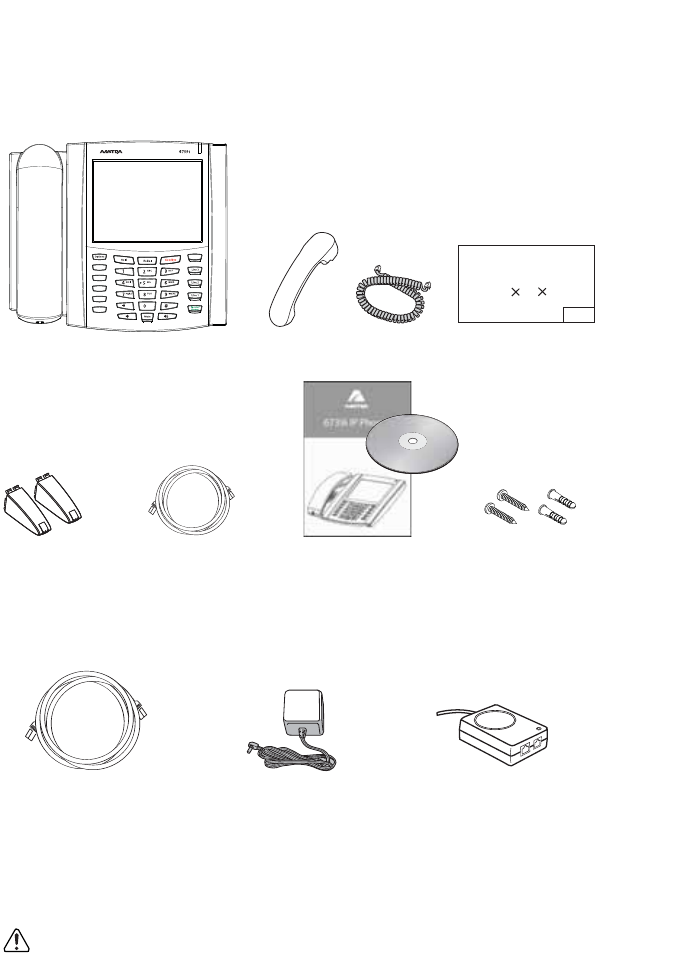
Model 6739i IP Phone Installation Guide 3
Phone Parts
Phone Parts
When you unpack your phone, you should ensure that you have all of the
following items. If any part is missing, contact the supplier of your phone.
6739i SIP IP Phone
Optional Accessories for 6739i (Not Included)
A PoE (Power over Ethernet) inline power injector supplies 48v power to
the 6739i through the Ethernet Cable on pins 4 & 5 and 7 & 8.
Warning: Do not use this PoE inline power injector to power other
devices.
Wall Mount
Drilling Template
asdassa
asdadsda
Callers
Conf.
Transfer
Services
Directory
Messages
Telephone Handset
Telephone
Base Desk Ethernet Cable
Handset Cord
6739i Installation
Wall Mount
Drilling Template
Legs Guide on CD Screws and
Anchors for
Wall Mounting
Additional Ethernet Cable PoE (Power over Ethernet)
Inline Power Injector(category 5/5e straight
through cable)
Power
Adapter
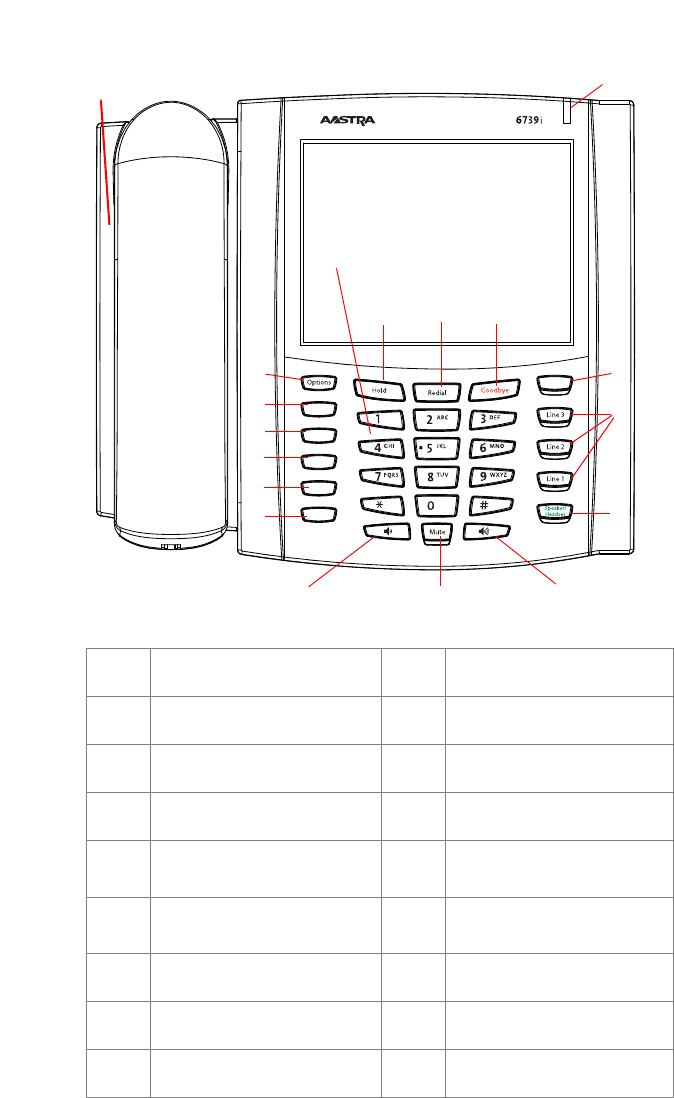
4Model 6739i IP Phone Installation Guide
Key Panel
Key Panel
Callers
Conf.
Transfer
Services
Directory
Messages
Volume Control (+)
Volume Control (-)
q
we
r
t
y
u
i
o
asd
f
g
h
j
k
l
qHandset aHold key
wSpeakerphone sRedial
eMessage Waiting Lamp dGoodbye Key
rOptions Key fMessages Key
tCallers List Key gThree (3) Call Appearance
Lines
yDirectory Key hSpeakerphone/Headset
Toggle Key
uServices Key jMute Key
iConference Key kColor LCD Touch Screen
oTransfer key lKeypad
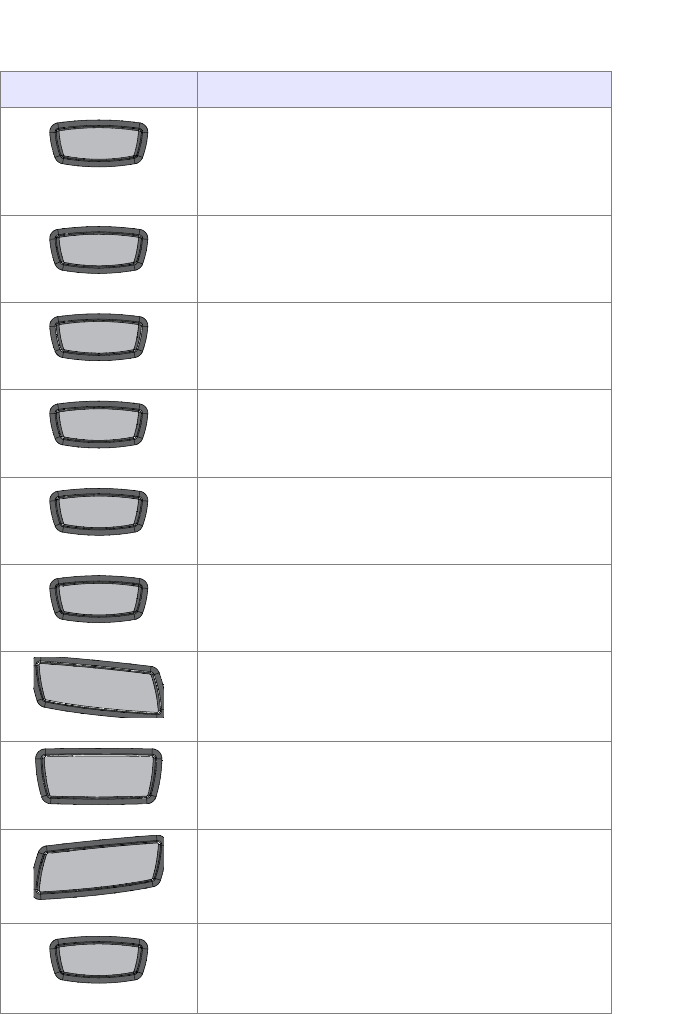
Model 6739i IP Phone Installation Guide 5
Key Descriptions
Key Descriptions
Keys Key Description
Options Key - Accesses options to customize
your phone. Your System Administrator may
have already customized some of your settings.
Check with your System Administrator before
changing the administrator-only options.
Callers List Key - Accesses a list of calls received
by the phone.
Directory Key - Accesses a directory of names
and phone numbers (stored in alphabetical
order).
Services Key - Accesses enhanced features and
services set up by your System Administrator.
Conference Key - Begins a conference call with
the active call.
Transfer Key - Transfers the active call to another
number.
Hold Key - Places an active call on hold. To
retrieve a held call, press the call appearance
button beside the light that is flashing.
Redial Key - Redials previously dialed numbers.
Pressing the Redial key twice simultaneously
redials the last dialed number.
Goodbye Key - Ends an active call. The Goodbye
key also exits an open list, such as the Options
List, without saving changes.
Messages Key - Accesses your phone’s voice
mailbox to retrieve and listen to stored messages.
OptionsOptions
CallersCallers
DirectoryDirectory
ServicesServices
ConfConf
TransferTransfer
HoldHold
Redial
Redial
GoodbyeGoodbye
Messages
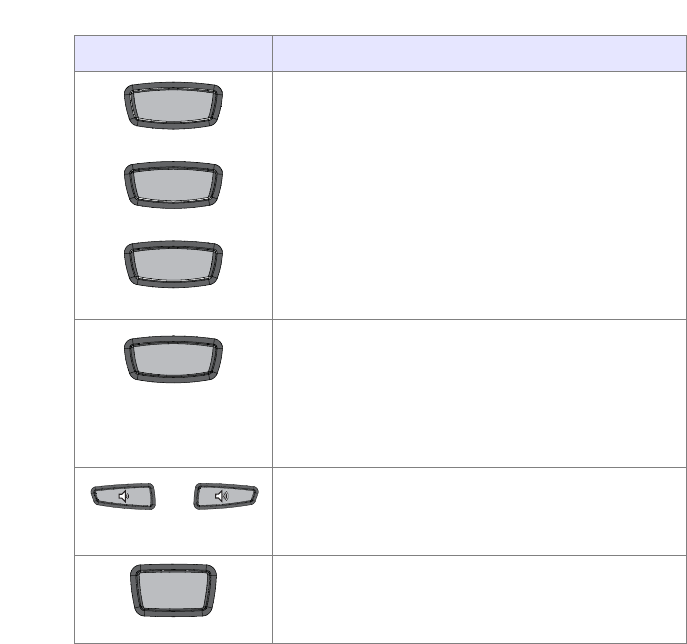
6Model 6739i IP Phone Installation Guide
Key Descriptions
Line/Call Appearance Keys - Connect you to a
line or call. The Aastra 6739i IP Phone IP phone
supports 3 line keys.
Speakerphone/Headset Key - Activates
Handsfree for making and receiving calls
without lifting the handset. When the audio
mode option is set, this key is used to switch
between a headset and the handsfree
speakerphone. See "Customizing your phone"
on page 16 for more information.
Volume control key - Adjusts the volume for the
handset, headset, ringer, and handsfree speaker.
See "Adjusting the Volume" on page 17 for more
information.
Mute key - Mutes the microphone so that your
caller cannot hear you (the light indicator flashes
when the microphone is on mute).
Keys Key Description
Line 1
Line 2
Line 3
Speaker/Speaker/
HeadsetHeadset
Mute
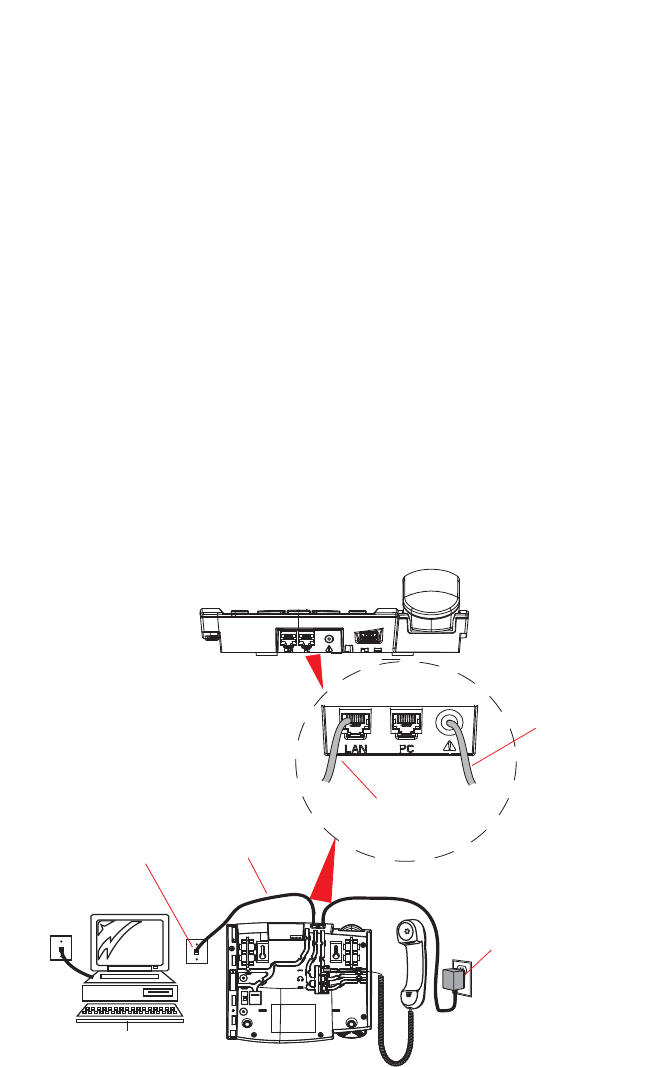
Model 6739i IP Phone Installation Guide 7
Installation and Setup
Installation and Setup
The 6739i can be setup to share a network connection with another network
device. Power can be provided by an AC adapter (optional accessory),
an 802.3af compliant network power source, or with a PoE inline power
injector (optional accessory). It can also be installed on a desk or mounted
on the wall. If your Network Administrator has already setup your
phone, please refer to the 6739i User Guide for call handling information
or contact your Network Administrator.
Note: You can download the Aastra Model 6739i IP Phone User Guide from the
Aastra Web site at www.aastratelecom.com
Direct or Shared Network Connection
The phone can be set up as a direct network connection to the Ethernet wall
jack or as a shared network connection as a pass-through if connecting a
computer or another network device to the phone.
Direct Network Connection
Located at the top of the phone are two fully switched
10/100/1000 Mbps Ethernet cable ports. The port marked with LAN is
used to connect the phone to the network, as well as provide power to
your phone (if required). See the section "Connecting to the Network and
to Power" on page 9 for more information.
EthernetEthernet
Cable Cable
Other Network DevicesOther Network Devices
Separate Separate
Network Network
Jack Jack
Network JackNetwork Jack
(if Inline power provided,(if Inline power provided,
do not install the power adapter)do not install the power adapter)
To NetworkTo Network
PowerPower
AdapterAdapter
Power AdapterPower Adapter
ConnectionConnection
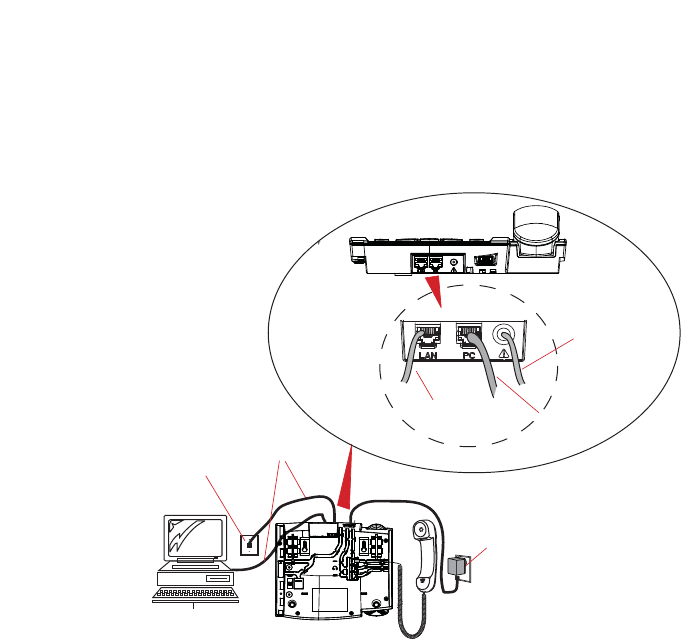
8Model 6739i IP Phone Installation Guide
Installation and Setup
Shared Network Connection
To connect a network device (such as a computer) to the phone, connect an
Ethernet cable into the network port on the top of the phone marked PC.
Plug the other end of the Ethernet cable into the network port on the
network device with which you are sharing the network connection.
Note: The PC jack on the 6739i does not supply inline power onto other network
devices. All Ethernet cables used must be category 5/5e straight-through
cables, such as the cable provided with your phone
Ethernet
Cables
Other Network Devices
Network Jack
(if Inline power provided,
do not install the power adapter)
Power
Adapter
To Network
Power Adapter
Connection
To Other
Network Device
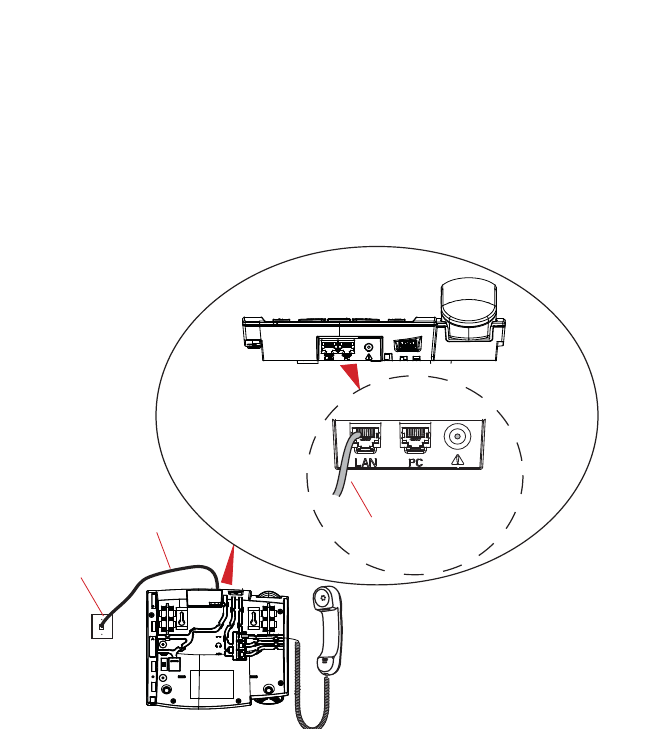
Model 6739i IP Phone Installation Guide 9
Installation and Setup
Connecting to the Network and to Power
Inline Power Provided
If your network provides 802.3af compliant in-line power, the phone is
powered through the network.
1. On the top of your phone, connect the Ethernet cable (provided with
your phone) into the network port marked with LAN.
2. Plug the other end of the Ethernet cable directly into the network jack on
the wall.
Ethernet
Cable
Network Jack
(if Inline power provided)
To Network
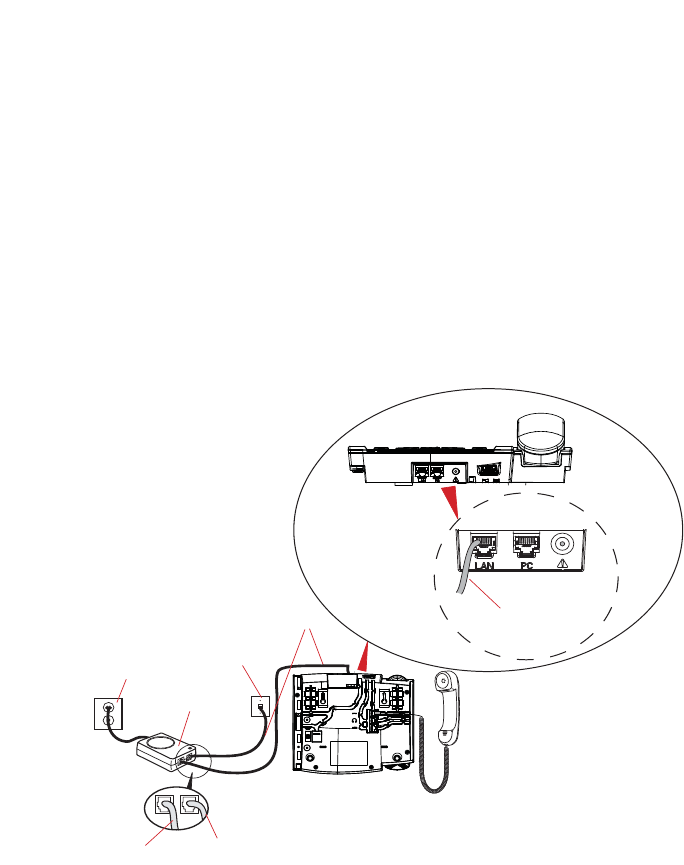
10 Model 6739i IP Phone Installation Guide
Installation and Setup
Inline Power Not Provided
If your network does not provide 802.3af compliant in-line power, you need
to install the supplied AC adapter or the PoE inline power injector (optional
accessory).
1. On the top of your phone, connect the Ethernet cable (provided with
your phone) into the network port marked with LAN.
2. On the PoE power injector, plug the other end of the Ethernet cable into
the network jack marked as indicated in the following illustration.
3. On the PoE power injector, connect an additional Ethernet cable into the
network port as indicated in the following illustration.
4. Plug the other end of the Ethernet cable into the network jack on the
wall.
5. Plug the PoE power injector into a power outlet.
Note: You should connect the power supply to a surge protector or power bar. All
Ethernet cables used must be category 5/5e straight-through cables, such as
the cable provided with your phone.
PoE
Power injector
(if Inline power is
not provided)
P
ower Outlet
To Network
Jack
To Ph on e
Ethernet
Cables
Network Jack
To Power over Ethernet (PoE)
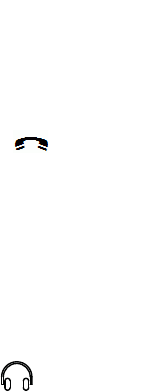
Model 6739i IP Phone Installation Guide 11
Installation and Setup
Connecting a Handset, Headset, or DHSG Headset
Handset
To connect the handset to the phone:
1. On the back of the phone base, locate the handset port marked .
Insert one end of handset cord into the port until it clicks into place.
2. Route the handset cord through the channel as shown in the illustra-
tion on page 12.
3. Attach the handset to the other end of the handset cord.
Headset (Optional)
To connect a headset to the phone:
1. On the back of the phone base, locate the headset port marked .
Insert the headset cord into the port until it clicks into place.
2. Route the headset cord through the channel as shown in the above illus-
tration on page 12.
DHSG Headset (Optional)
You can attach an optional DHSG headset to the 6739i IP Phone if required.
To connect a DHSG headset to the phone:
1. On the back of the phone base, locate the DHSG port marked AUX.
2. Attach your 3rd party DHSG headset cable to Aastra’s DHSG jack.
Note: DHSG headsets may require further configuration before use. Refer to your
headset documentation or contact your headset vendor for more information.
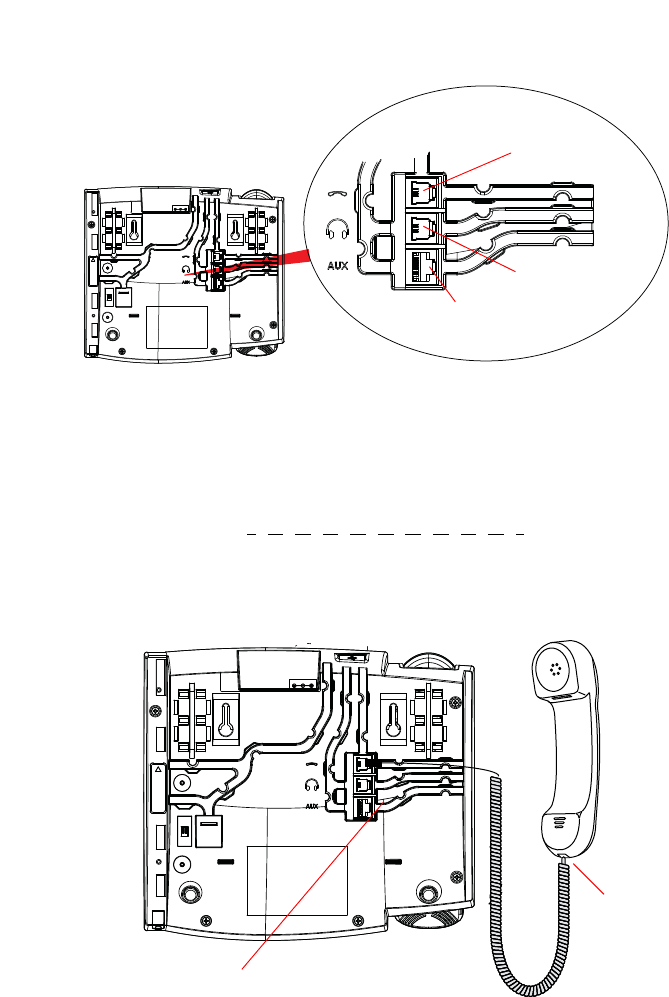
12 Model 6739i IP Phone Installation Guide
Installation and Setup
Attaching Cords and Cables
Ports on Back of Phone Base
Attaching Cords to the Phone Base
Attach cord
to handset
Route cords through
applicable channels
Handset Port
Headset Port
DHSG Port

Model 6739i IP Phone Installation Guide 13
Installation and Setup
Desk or Wall Installation
Install on the Desk
The desk installation for the 6739i IP phone consists of two legs that attach
to the back of the phone near the top corners. A total of four different
viewing angles allows users to personalize their phone viewing preference.
1. Attach each leg by inserting the tabs on the leg into the slots on the bot-
tom of the phone. There are three pair of leg slots on each corner of the
phone; each leg uses two pairs (1&2, or 2&3) giving two leg positions
designating different viewing angles. Furthermore, the legs can be
reversed which offer two additional viewing angles.
2. For a higher viewing angle, use the second and third slots from the top.
3. For a lower viewing angle, use the first and second slots from the top.
4. Push the stand towards the phone until it snaps into place.
Three leg slot locations
for customizing the height
of the desk phone.
Total 4 Viewing Angles
20.7 deg.
Incline Angle 23.3 deg.
Incline Angle 26.6 deg.
Incline Angle 30.9 deg.
Incline Angle
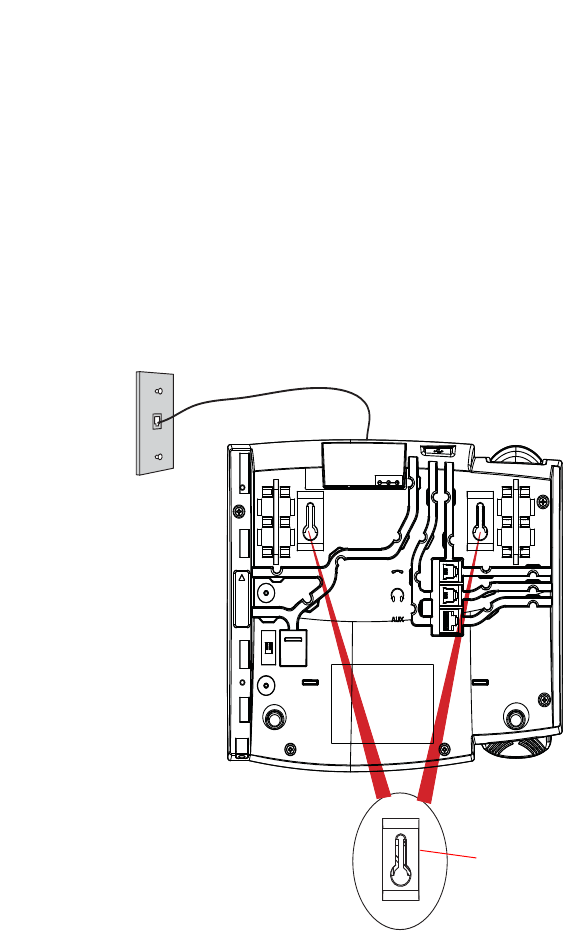
14 Model 6739i IP Phone Installation Guide
Installation and Setup
Install on the Wall
The 6739i IP phone has two pre-drilled wall mounting holes on the back of
the phone.
1. Using the provided wall mount drilling template, locate and mark the
position for the mounting screws on the wall. Depending on the wall
type, you may need to use wall anchors. Both the screws and wall
anchors are included with your phone.
2. Place the wall mount holes on the phone over the screw heads on the
wall and pull down to lock the phone in.
Note: You may wish to purchase a short Ethernet cable from a local supplier for a
wall installation. Also, if 802.3af compliant in-line power is not provided on
your network, and you are installing the 6739i on a wall using a PoE in-line
power injector, you may also wish to use an equivalent flat Ethernet cable
rather than the one provided.
3. In the handset cradle, there is a small clip that sits flush with the cradle
surface. Using a small flathead screwdriver, pull the clip up and remove
it from the phone.
4. With the arms on the clip facing you and the flat side of the clip towards
the phone, turn the clip 180 degrees and reinsert it back into the clip
cavity in the phone’s cradle.
Wall Mount Holes
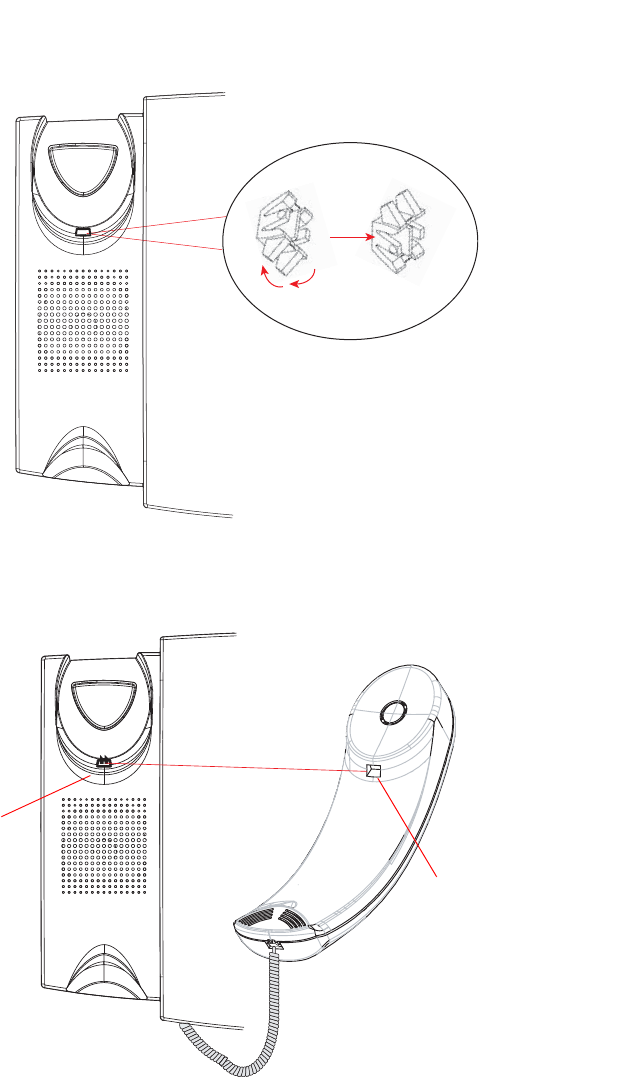
Model 6739i IP Phone Installation Guide 15
Installation and Setup
5. Push the clip in until it snaps into the slot flush with the surface and only
the legs on the clip are sticking up.
6. Place the handset into the phone’s cradle, inserting the legs on the clip
into the square hole on the handset. This allows the handset to rest in
the cradle in a vertical position without slipping off when the phone is
installed on the wall.
Remove clip, turn 180
degrees, and reinsert
clip.
Clip
Square Hole
on Handset
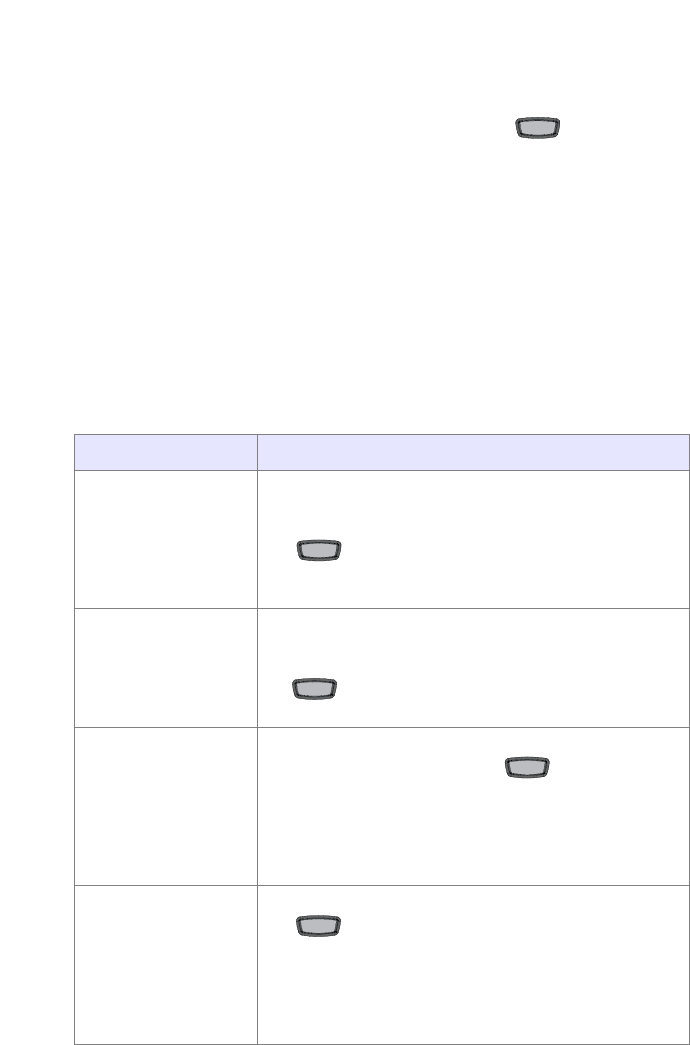
16 Model 6739i IP Phone Installation Guide
Customizing your phone
Customizing your phone
Your 6739i is a feature-rich IP Phone that allows you to customize and
configure it with the touch of your finger and/or the press of a button.
You can access configuration options by pressing the button on the
phone. You can also access options using the Aastra Web
User Interface (UI) to the phone.
For more information about using these features and options on your
phone, see your Aastra Model 6739i IP Phone User Guide available from the
Aastra Telecom Web site at www.aastratelecom.com.
Other Phone Features
Set Audio
The 6739i allows you to use a handset, a headset, or handsfree to handle
incoming and outgoing calls. The audio mode option provides different
combinations of these three methods to provide maximum flexibility in
handling calls. There are four audio mode options to choose from:
Headset Mic Volume
To adjust the headset microphone volume, press Advanced after selecting
the audio option, and then select the Low, Medium, or High volume level.
Audio Mode Option Description
Speaker This is the default setting. Calls can be made or
received using the handset or handsfree
speakerphone. In handset audio mode, pressing
the button on the phone switches to
handsfree speakerphone. In Speaker audio mode,
lift the handset to switch to the handset.
Headset Choose this setting if you want to make or receive
all calls using a handset or headset. Calls can be
switched from the handset to headset by pressing
the button on the phone. To switch from the
headset to the handset, lift the handset.
Speaker/Headset Incoming calls are sent to the handsfree
speakerphone first when the button is
pressed. By pressing the button again, you can
switch back and forth between the handsfree
speakerphone and the headset. At anytime, lifting
the handset switches back to the handset from
either the handsfree speakerphone or the headset.
Headset/Speaker Incoming calls are sent to the headset first when
the button is pressed. By pressing the button
again, you can switch back and forth between the
headset and the handsfree speakerphone. At
anytime, lifting the handset switches back to the
handset from either the headset or the handsfree
speakerphone.
Options
Options
Speaker/
Speaker/
Headset
Headset
Speaker/Speaker/
HeadsetHeadset
Speaker/Speaker/
HeadsetHeadset
Speaker/Speaker/
HeadsetHeadset
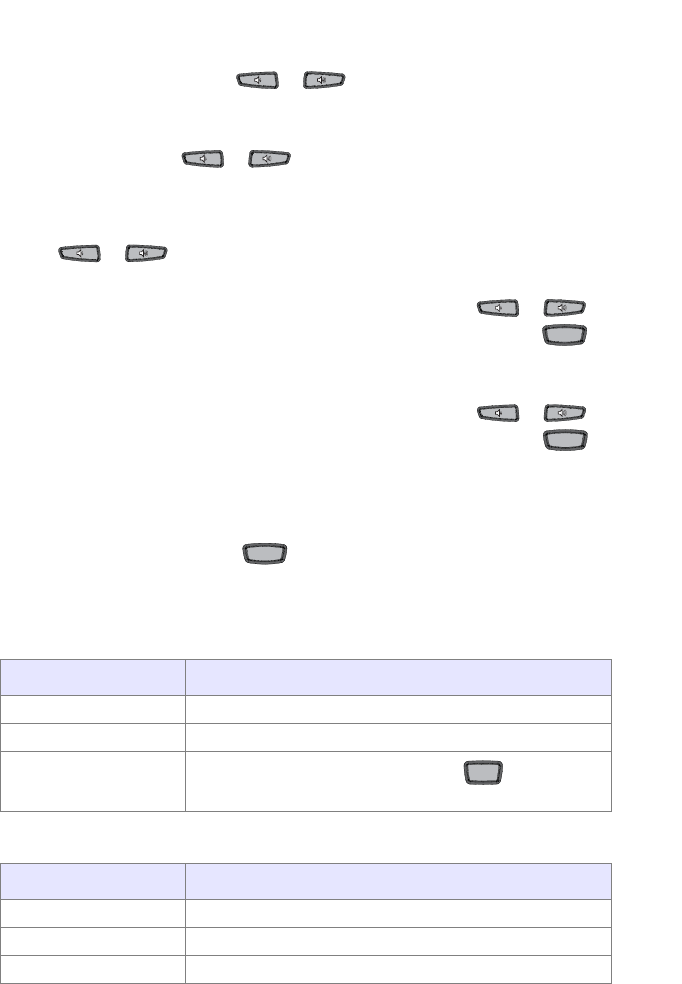
Model 6739i IP Phone Installation Guide 17
Other Phone Features
Adjusting the Volume
Pressing the volume button adjusts the receiver, headset,
speaker, and ringer volume.
• To adjust the ringer volume, leave the handset in the cradle and press
the volume button while there is no active call. There are
10 settings for the ringer including Off — the display will temporarily
indicate the current ringer volume setting.
• To adjust the handset volume, lift the handset and press the volume but-
ton while the handset is off hook. The handset will remain
at this volume until it is adjusted again.
• To adjust the headset volume, press the volume button
while the headset is activated (activate the headset by pressing ;
ensure headset audio mode is set). The headset will remain at this vol-
ume until it is adjusted again.
• To adjust the speaker volume, press the volume button
while the speaker is activated (activate the speaker by pressing ;
ensure handsfree speakerphone audio mode is set). The speaker will
remain at this volume until it is adjusted again.
Status Lights (LEDs)
The speaker LED, beside the key, and the Message Waiting
Indicator (MWI) LED, on the top right of your phone, provide visual
indications of your phone’s status.
Speaker LED
Message Waiting Indicator (MWI)
Call Timer
• When you make or answer a call, the Timer shows the elapsed time of
the call.
Speaker LED Status Description
ON solid Indicates a call is on Handsfree (speakerphone)
Slow Flash Indicates you are using the headset.
Rapid Flash Indicates the call is muted. Press to take the
call off mute.
MWI LED Status Description
Slow Flash Indicates you have a message(s).
Rapid Flash Indicates you have an incoming call.
Even Flash Indicates one or more calls are on hold.
Speaker/Speaker/
HeadsetHeadset
Speaker/Speaker/
HeadsetHeadset
Speaker/Speaker/
HeadsetHeadset
Mute
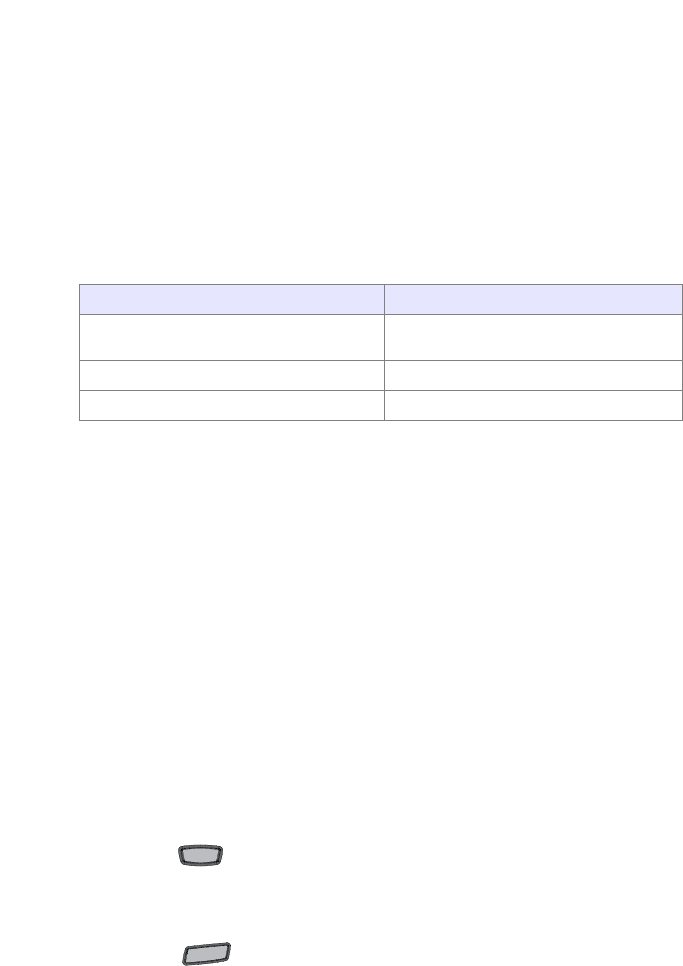
18 Model 6739i IP Phone Installation Guide
Other Phone Features
Line/Call Appearance Keys
The 6739i has 3 hard/line call appearance keys each with a corresponding
status light. Additional line call appearances may also be set up on your
phone as softkeys.
These line/call appearance buttons and lights represent physical lines or
calls for your extension. By pressing a line call appearance button, you
connect to the line or a call it represents. The line call appearance light
indicates the status of that line or call.
When the phone is taken off-hook, the phone will automatically select a
line for you.
For more information about the Line Call Appearance keys, see the
Aastra Model 6739i IP Phone User Guide.
Using a Headset with your Telephone
The 6739i accepts standard and DHSG headsets through a modular port on
the back of the phone. Contact your telephone equipment retailer or
distributor to purchase a compatible headset. A non-amplified headset is
required. Customers should read and observe all safety
recommendations contained in headset operating guides when using
any headset.
Note: For best headset performance, Aastra recommends non-amplified headset
equipped with modular connector.
Making and Receiving Calls using a Headset
1. Ensure that you have selected a headset audio mode by accessing the
Options menu. See the section "Set Audio" on page 16 for detailed
information.
2. Plug the headset into jack.
3. Press the key to obtain dial tone or answer an incoming call.
Depending on the audio mode selected from the Options menu, dial
tone or an incoming call will be received on either the headset or the
handsfree speakerphone.
4. Press the key to end the call.
Line Call Appearance LED Status Description
OFF Indicates idle line or no call
activity
Rapid Flash Indicates ringing on the line.
Slow Flash Indicates a call is on hold.
Speaker/
Speaker/
Headset
Headset
Goodbye
Goodbye
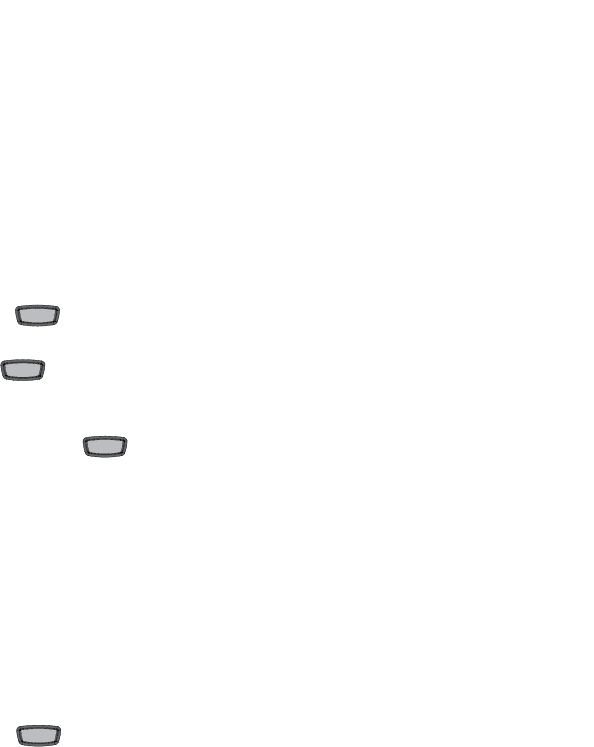
Model 6739i IP Phone Installation Guide 19
Troubleshooting Solutions
Troubleshooting Solutions
Why is the light not coming on with a new Voice Mail Message?
Your phone system or service provider must provide “Visual” Message
Waiting service for this function to work. Check with your system
administrator for more information.
Why is my handset not working?
Check to ensure that the handset cord is fully connected to both the phone
and handset. See the section "Connecting a Handset, Headset, or DHSG
Headset" on page 11 for information.
Why is my speakerphone not working?
If you press and the speaker light flashes and you do not hear dial
tone, the Set Audio option has been used to set up the phone for headset
use; press a second time. If the light goes out, the phone is set up to
be used only with a headset or handset. If the light stays on steady and you
hear dial tone, you can alternate between the speakerphone and the
headset by pressing . See the section, "Set Audio" on page 16 for
instructions on how to change the Set Audio feature.
Why is my display blank?
Ensure that power is being provided to your phone. If your Network does
not provide Inline power over Ethernet, you can obtain an additional
accessory, the a PoE inline power injector, to provide power over
Ethernet locally to your phone. See the section "Connecting to the
Network and to Power" on page 9 for details.
Can I turn the backlight for the screen on and off?
Yes. You can use the IP phone UI to turn ON and OFF the backlight for the
screen.
1. Press the key.
2. Select Display>Backlight.
3. Press the Change key to turn the backlight on and off.
4. Press Save to save the change.
Why does the telephone wobble?
Make sure the cords are routed properly through the back of the phone, as
indicated in the section, "Connecting a Handset, Headset, or DHSG
Headset" on page 11. Check that the leg stands have been properly
snapped into place. Since the legs can be oriented in two different ways
and in two different positions to offer four different phone viewing angles,
check that both legs are oriented in the same direction and in the same
position on either side of the phone.
Speaker/Speaker/
HeadsetHeadset
Speaker/
Speaker/
Headset
Headset
Speaker/Speaker/
HeadsetHeadset
OptionsOptions

Model 6739i IP Phone Installation Guide 21
Limited Warranty
Limited Warranty
Aastra Telecom warrants this product against defects and malfunctions during a
one (1) year period from the date of original purchase. If there is a defect or
malfunction, Aastra Telecom shall, at its option, and as the exclusive remedy, either
repair or replace the telephone set at no charge, if returned within the warranty
period.
If replacement parts are used in making repairs, these parts may be refurbished, or
may contain refurbished materials. If it is necessary to replace the telephone set, it
may be replaced with a refurbished telephone of the same design and color. If it
should become necessary to repair or replace a defective or malfunctioning
telephone set under this warranty, the provisions of this warranty shall apply to the
repaired or replaced telephone set until the expiration of ninety (90) days from the
date of pick up, or the date of shipment to you, of the repaired or replacement set,
or until the end of the original warranty period, whichever is later. Proof of the
original purchase date is to be provided with all telephone sets returned for
warranty repairs.
Exclusions
Aastra Telecom does not warrant its telephone sets to be compatible with the
equipment of any particular telephone company. This warranty does not extend to
damage to products resulting from improper installation or operation, alteration,
accident, neglect, abuse, misuse, fire or natural causes such as storms or floods,
after the telephone is in your possession.
Aastra Telecom shall not be liable for any incidental or consequential damages,
including, but not limited to, loss, damage or expense directly or indirectly arising
from the customers use of or inability to use this telephone, either separately or in
combination with other equipment. This paragraph, however, shall not apply to
consequential damages for injury to the person in the case of telephones used or
bought for use primarily for personal, family or household purposes.
This warranty sets forth the entire liability and obligations of Aastra Telecom
with respect to breach of warranty, and the warranties set forth or limited herein
are the sole warranties and are in lieu of all other warranties, expressed or implied,
including warranties or fitness for particular purpose and merchantability.
Warranty Repair Services
Should the set fail during the warranty period;
In North America
, please call 1-800-574-1611 for further information.
Outside North America
, contact your sales representative for return instructions.
You will be responsible for shipping charges, if any. When you return this
telephone for warranty service, you must present proof of purchase.
After Warranty Service
Aastra Telecom offers ongoing repair and support for this product. This service
provides repair or replacement of your Aastra Telecom product, at Aastra
Telecom's option, for a fixed charge. You are responsible for all shipping charges.
For further information and shipping instructions;
In North America
, contact our service information number: 1-800-574-1611.
Outside North America
, contact your sales representative.
Note:
Repairs to this product may be made only by the manufacturer and its authorized
agents, or by others who are legally authorized. This restriction applies during and after
the warranty period. Unauthorized repair will void the warranty.
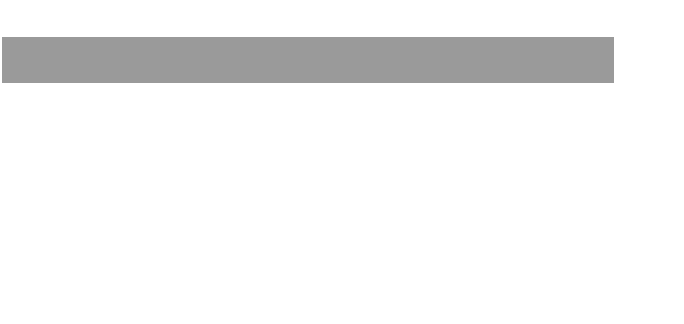
Model 6739i IP Phone Installation Guide Index-1
Index
Index
Numerics
6739i line settings 18
A
audio, setting 16
C
call timer 17
callers list key 5
conference key 5
customizing your phone 16
D
desk installation 13
F
features, IP phone 1
H
handset, connecting 11
headset mode 16
headset, connecting 11
headset, making and receiving calls with
18
headset/speaker mode 16
I
indicator light 17
inline power
not provided 10
provided 9
introduction 1
K
key descriptions 5
key panel 4
keys callers list 5
conference 5
line 6
transfer 5
L
lights or LEDs
MWI 17
speaker 17
status 17
line keys 6
M
microphone volume, headset 16
MWI (message waiting indicator) 17
N
network
connecting to 9
connecting to direct or shared 7
O
other phone features 16
P
phone parts 3
power, connecting to 9
R
requirements, for IP phone 2
S
speaker mode 16
speaker/headset mode 16
T
transfer key 5
troubleshooting solutions 19
V
volume, adjusting 17
W
wall installation 14
warranty, limited 21

If you’ve read this owner’s manual and consulted the Troubleshooting section and still
have problems, please visit our Web site at www.aastra.com, or call 1-800-574-1611 for
technical assistance.
© Aastra Telecom Inc. 2009 41-001310-00 Rev 01