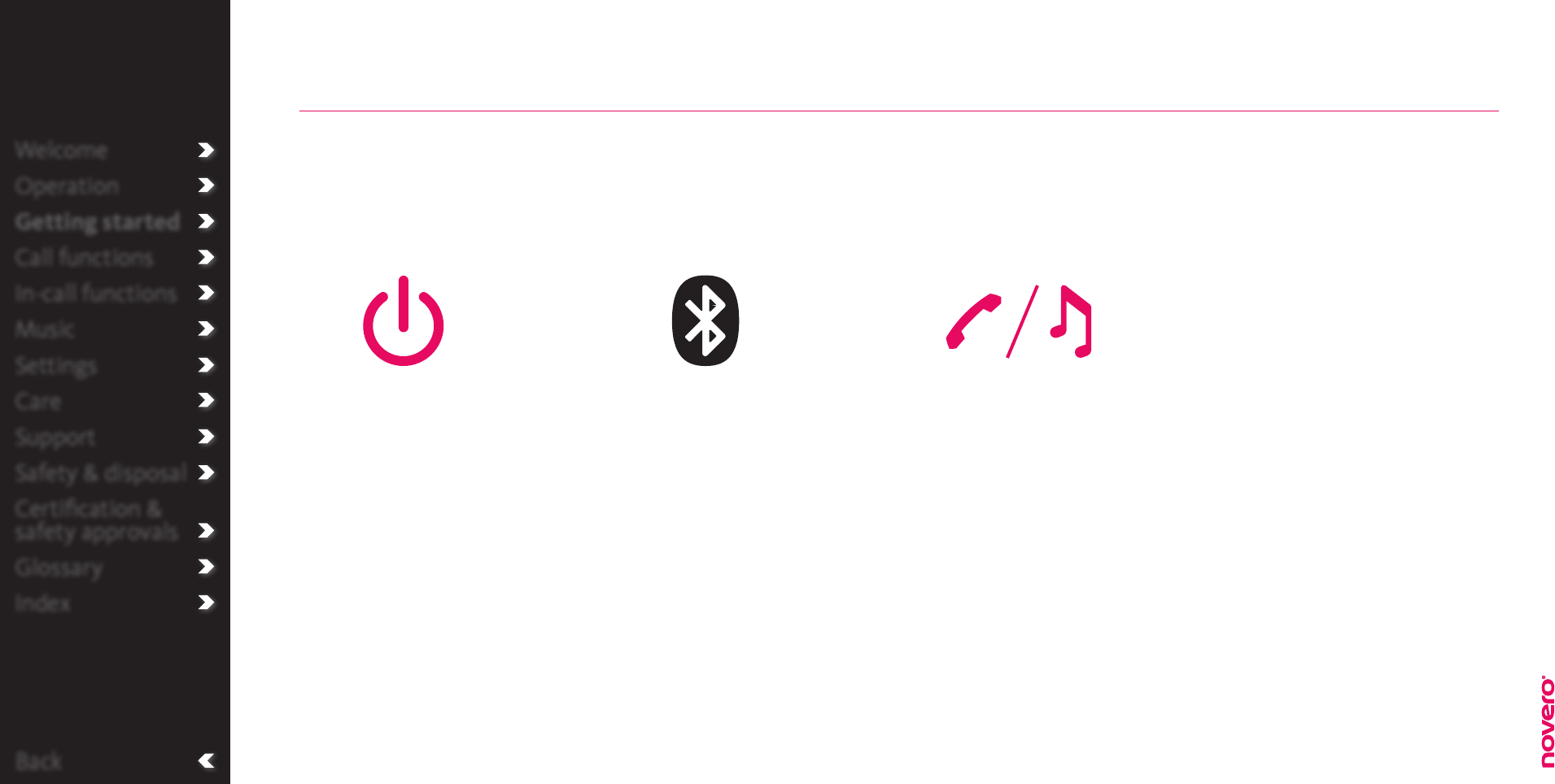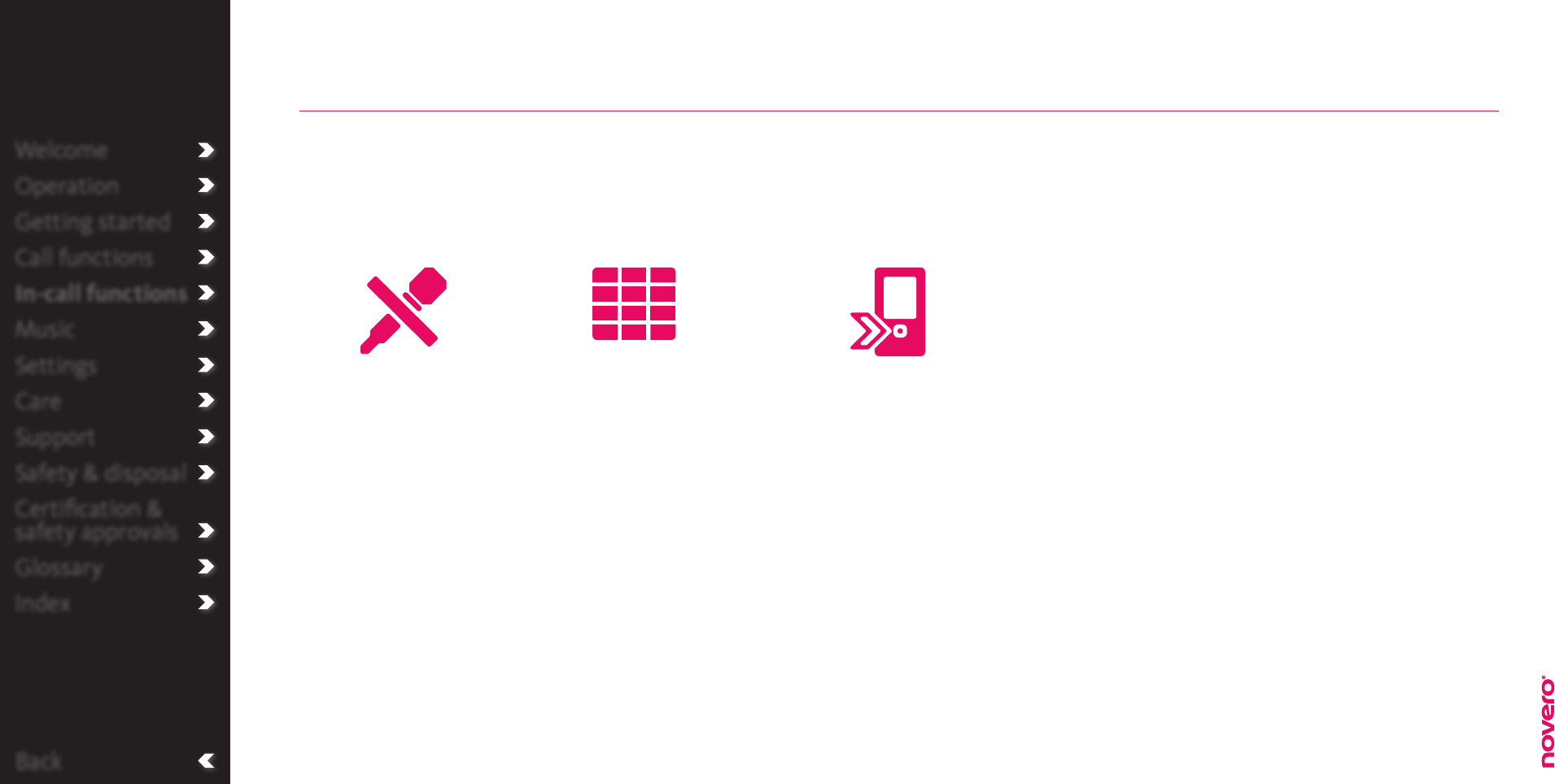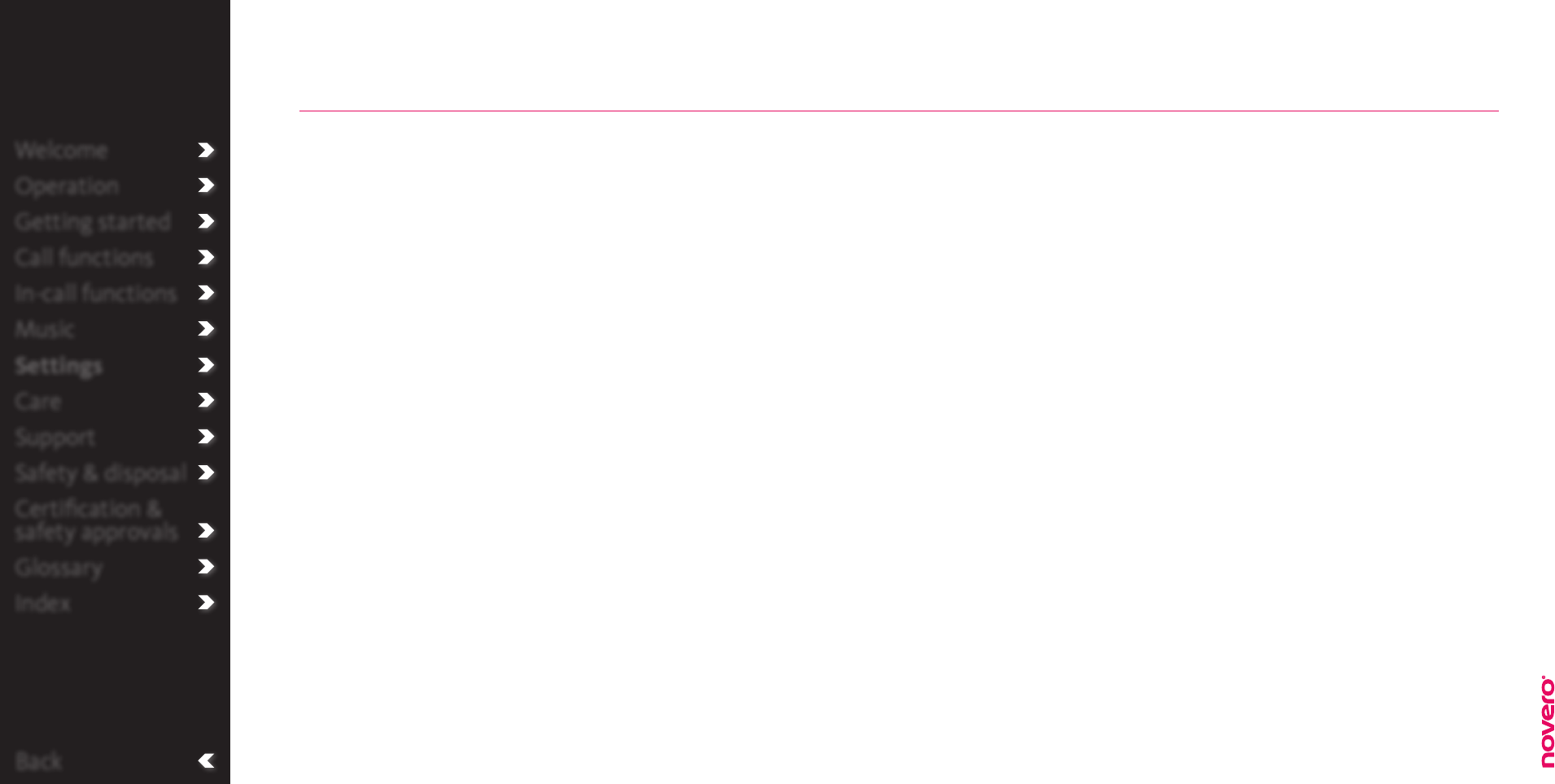Molex CVS Bochum NCUN-4 Bluetooth Display Car Kit NCKI-4 & NCKI-2 User Manual NCUN 2
Novero GmbH Bluetooth Display Car Kit NCKI-4 & NCKI-2 NCUN 2
Contents
- 1. User Manual NCUN-2
- 2. User Manual NCUN-4
User Manual NCUN-2

Select your country
_select your country
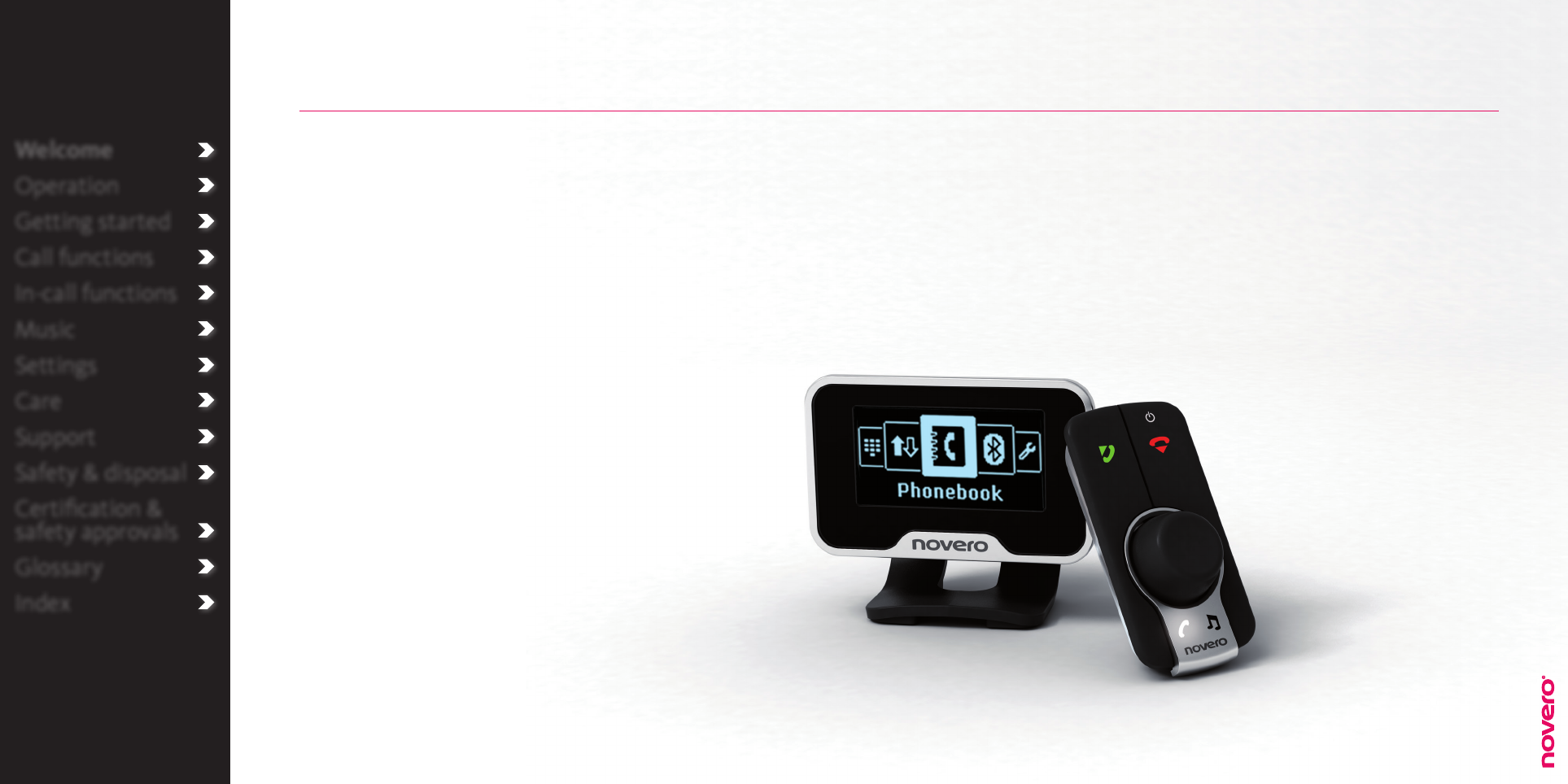
Welcome
Operation
Getting started
Call functions
In-call functions
Music
Settings
Care
Support
Safety & disposal
Certification &
safety approvals
Glossary
Index
Welcome
Congratulations on your new TheTrulyOne
Universal Bluetooth Display Car Kit by novero.
TheTrulyOne is designed to serve as an in-car
extension of your regular mobile phone, only easier
to operate while in the car.
TheTrulyOne oers several features which will
satisfy many dierent user-needs. After a quick
and easy set-up, it is easy to make and receive
handsfree calls and play your favourite music on
either your phone or music player.
This user guide will help you get started as we
present you with all the great features and
conveniences that provide a truly customized user
experience.
Enjoy!
Box contents
_read more
Installation
_read more
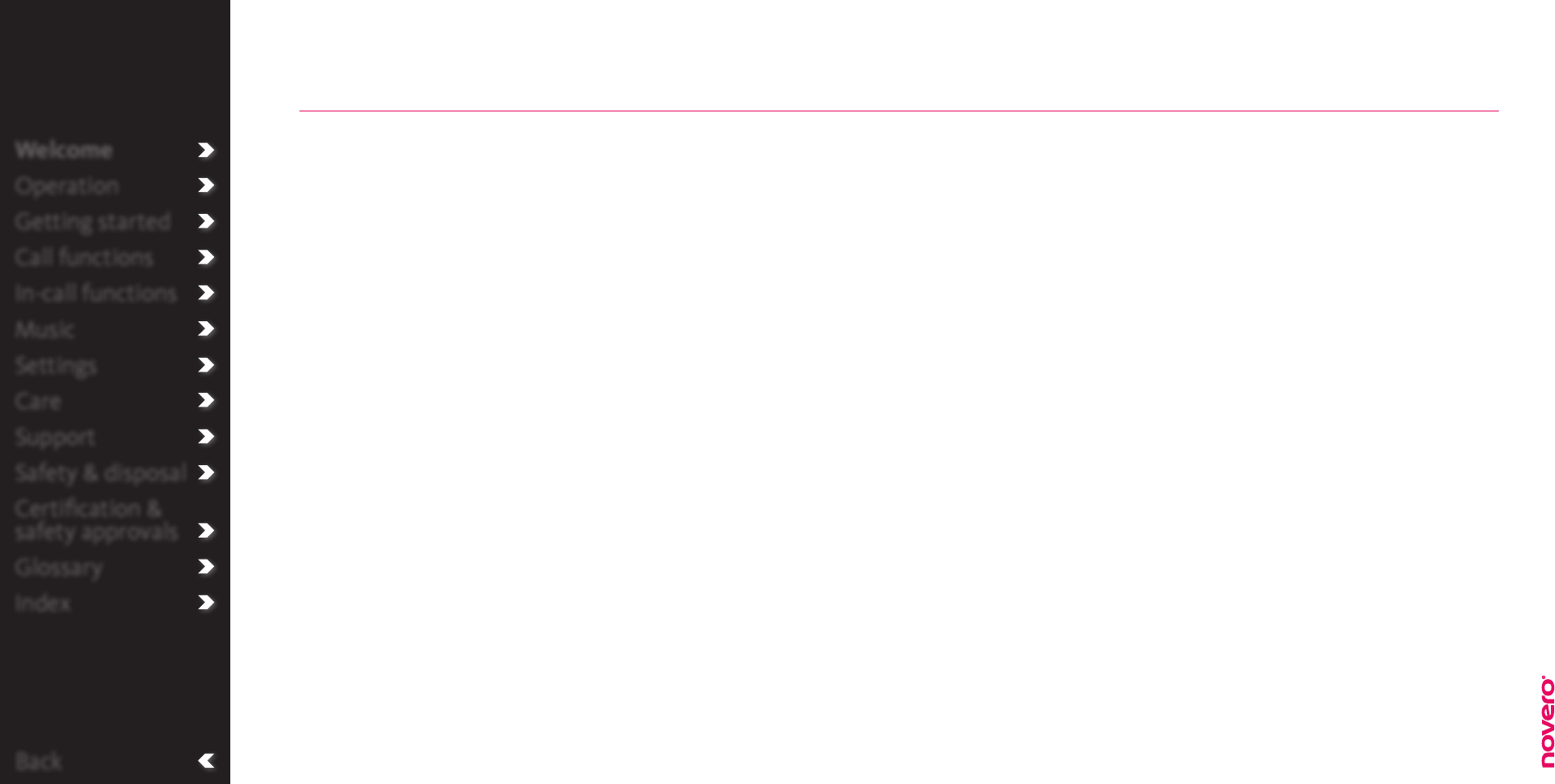
Back
Welcome
Operation
Getting started
Call functions
In-call functions
Music
Settings
Care
Support
Safety & disposal
Certification &
safety approvals
Glossary
Index
Handsfree unit
Remote control
Display unit
Microphone
System cable with DIN / ISO car connectors
Quick user guide
Quick installation guide
CD with full user guide and installation guide
Box contents
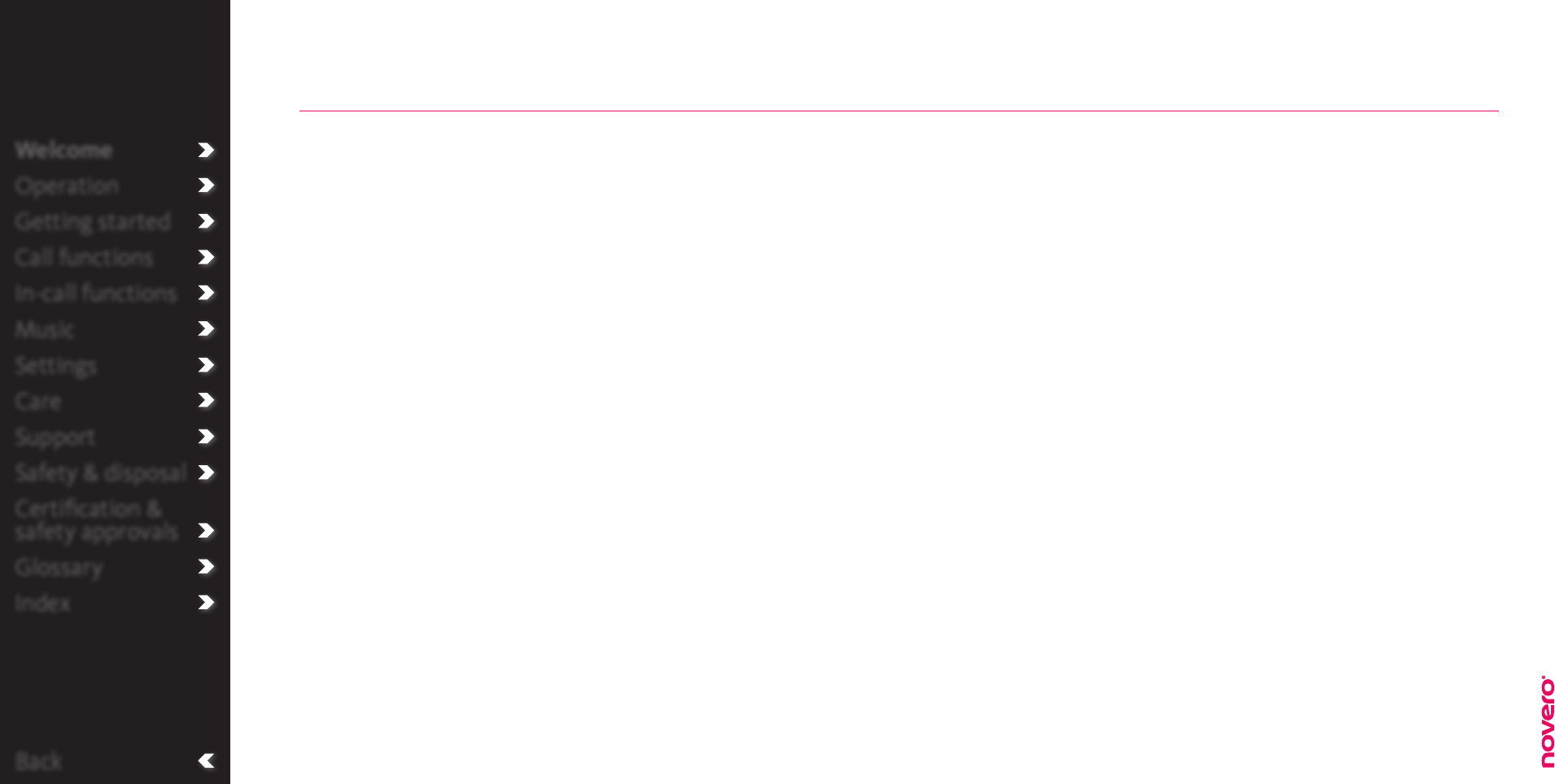
Back
Welcome
Operation
Getting started
Call functions
In-call functions
Music
Settings
Care
Support
Safety & disposal
Certification &
safety approvals
Glossary
Index
To put safety first, always have a qualified professional install TheTrulyOne in your car. Please refer to the
installation guide for more information.
To ensure optimal performance with TheTrulyOne, make sure to adjust the microphone after installation
so that it points towards you. You may safely do this yourself.
Installation
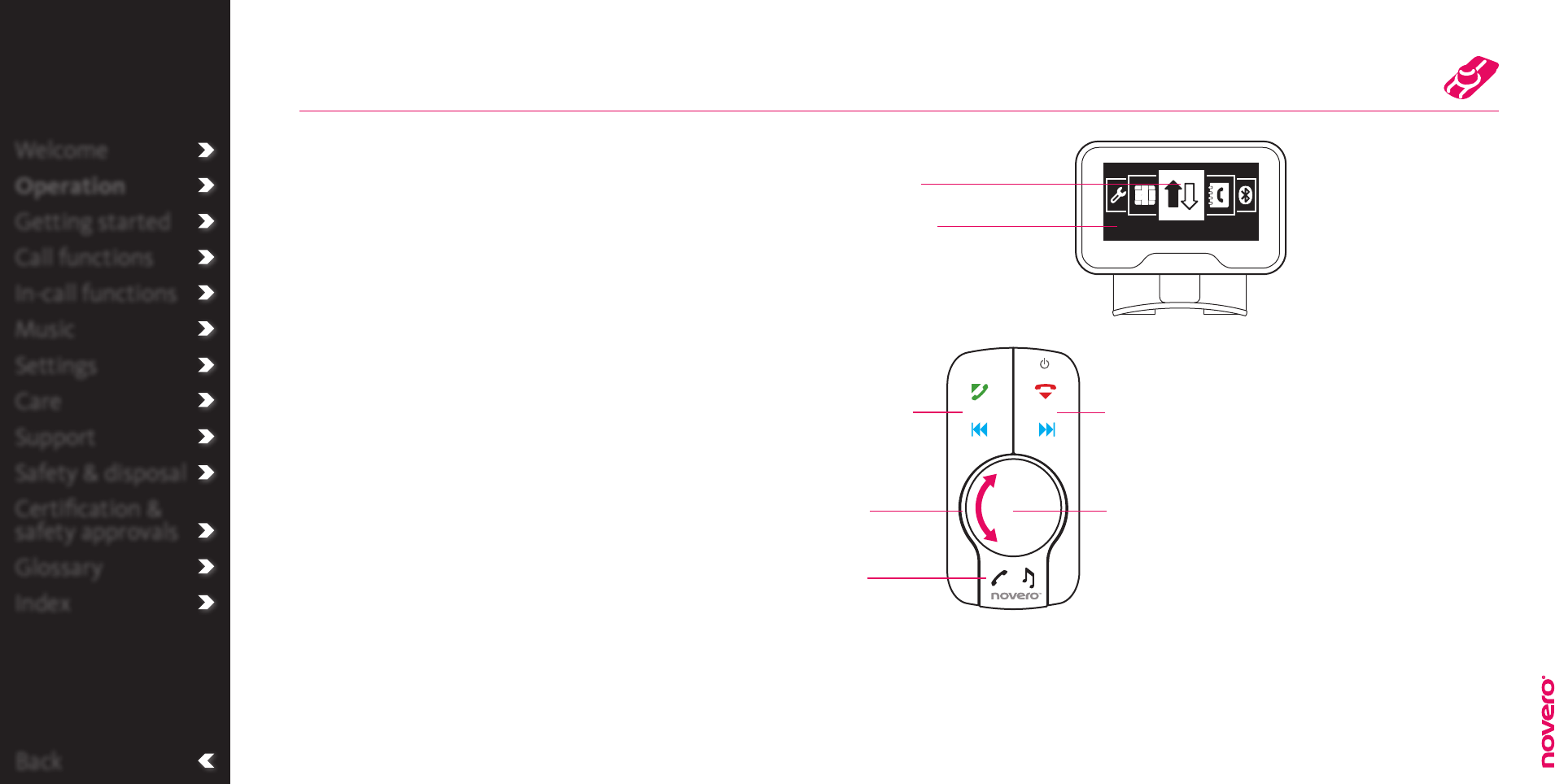
Back
TheTrulyOne has an intuitive interface that is easy to
operate without taking your eyes or mind o trac.
The display provides visual input and feedback for all
operations.
The remote has two large keys which make it easy to
perform basic actions. You can dial or redial a number
by pressing the left key A. You can press the right
key R to exit a menu, go back to the pervious menu,
or to delete your typed input.
With the center wheel E, you can enter the menu
and access several functionalities by pressing it – or
you can turn it to select from a list of options or to
adjust the volume.
The mode key enables you to switch between music
or phone mode, by simply pressing it. The symbols on
the left and right keys change depending on the
mode.
Welcome
Operation
Getting started
Call functions
In-call functions
Music
Settings
Care
Support
Safety & disposal
Certification &
safety approvals
Glossary
Index
Operation
For your safety
Please remember that
driving a car safely
requires your full
attention. Use your car
kit with consideration
and only when trac
conditions allow for
safe use.
Input / feedback
Selected item
Return / delete
Return to standby state
(> 1 sec)
Select
Dial number
Mode
Enter menu list / confirm
Menu overview
_read more
Call history
Shortcuts
_read more
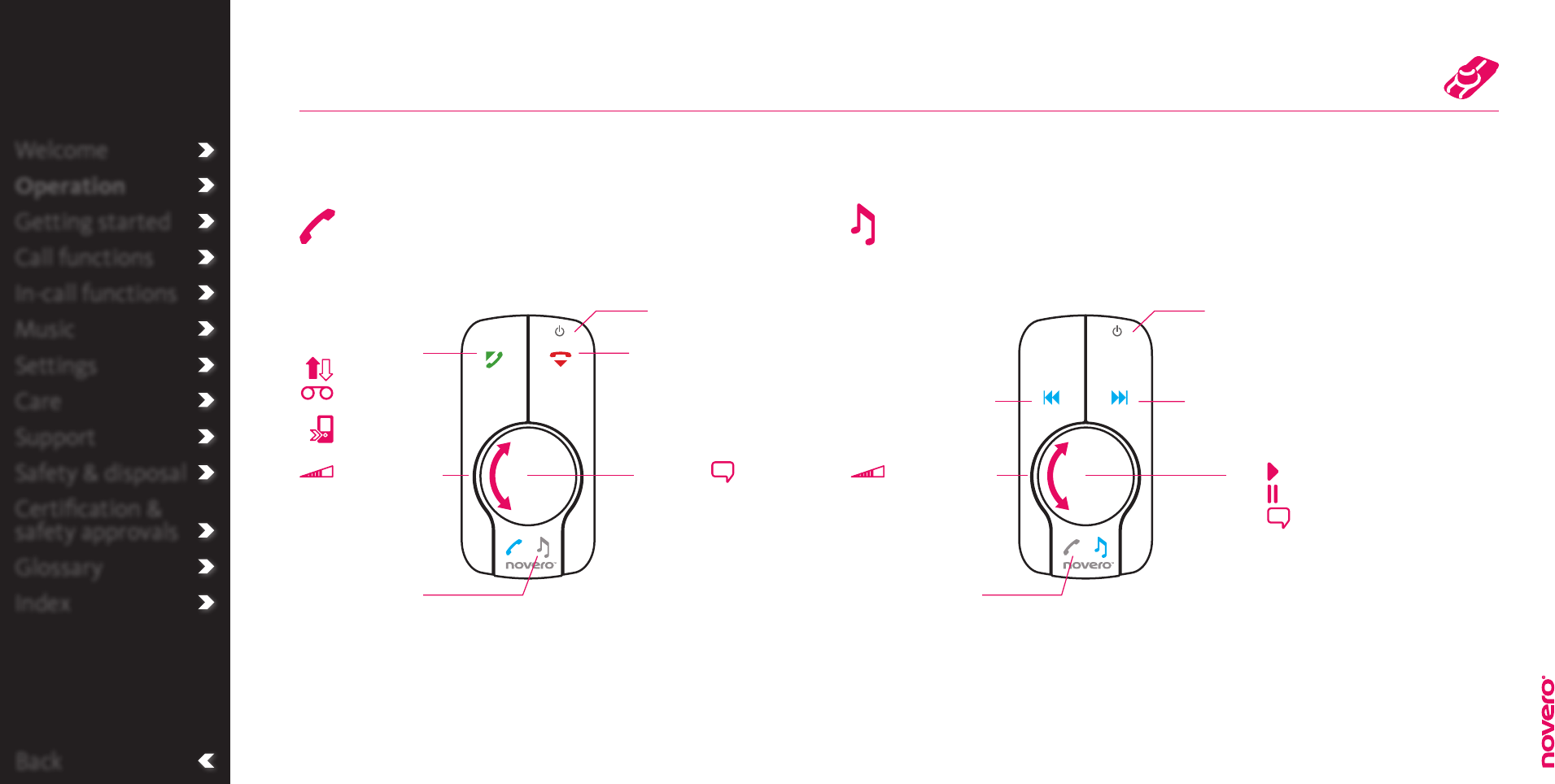
Back
Welcome
Operation
Getting started
Call functions
In-call functions
Music
Settings
Care
Support
Safety & disposal
Certification &
safety approvals
Glossary
Index
Shortcuts
TheTrulyOne has a number of shortcuts making daily use easy.
Phone mode Music mode
Switch to
music mode
Reject call
End call
Answer call
Redial
Call voice mail
(> 1 sec)
Transfer call
Adjust volume
On / o
(> 1 sec)
Voice dial
(> 1 sec)
Enter menu
On / o
(> 1 sec)
Switch to
phone mode
Next track
Adjust volume
Previous track
Play
Pause
Voice dial
(> 1 sec)
Operation
_read more
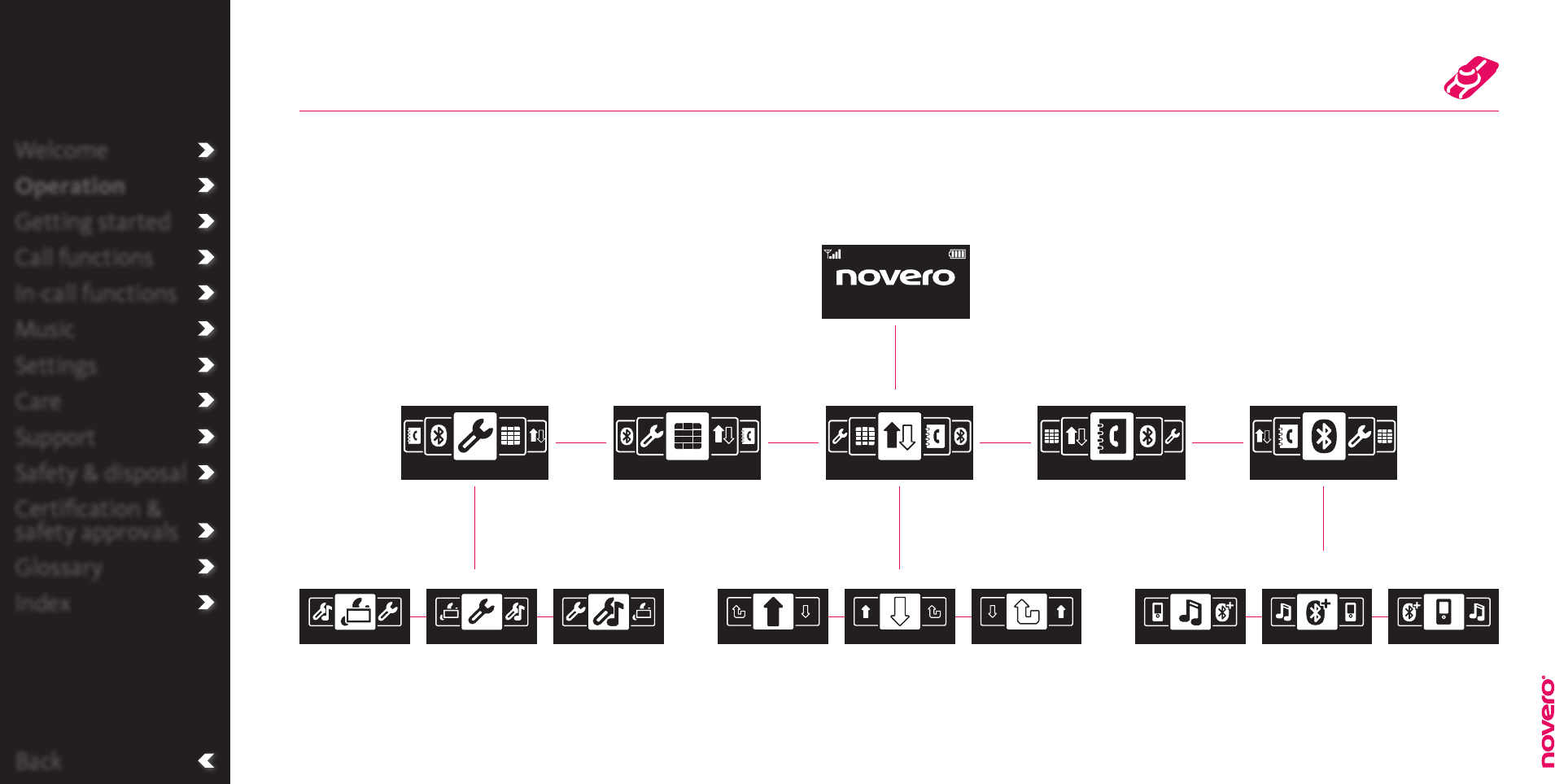
Back
Welcome
Operation
Getting started
Call functions
In-call functions
Music
Settings
Care
Support
Safety & disposal
Certification &
safety approvals
Glossary
Index
Menu overview
TheTrulyOne has a simple and user-friendly menu structure that gives you easy access to all features.
Connect new device Phone selectionPlayer selection
Operator
E71
Status screen
Display settings
Display settings
General settings
General settings
Music settings
Music settings
Received calls
Outgoing calls Missed calls
Outgoing calls Received calls Missed calls Player selection
Connect new
device Phone selection
Settings
Settings
Number dialling
Number dialling
Call history
Call history
Phonebook
Phonebook
Connect
Connect
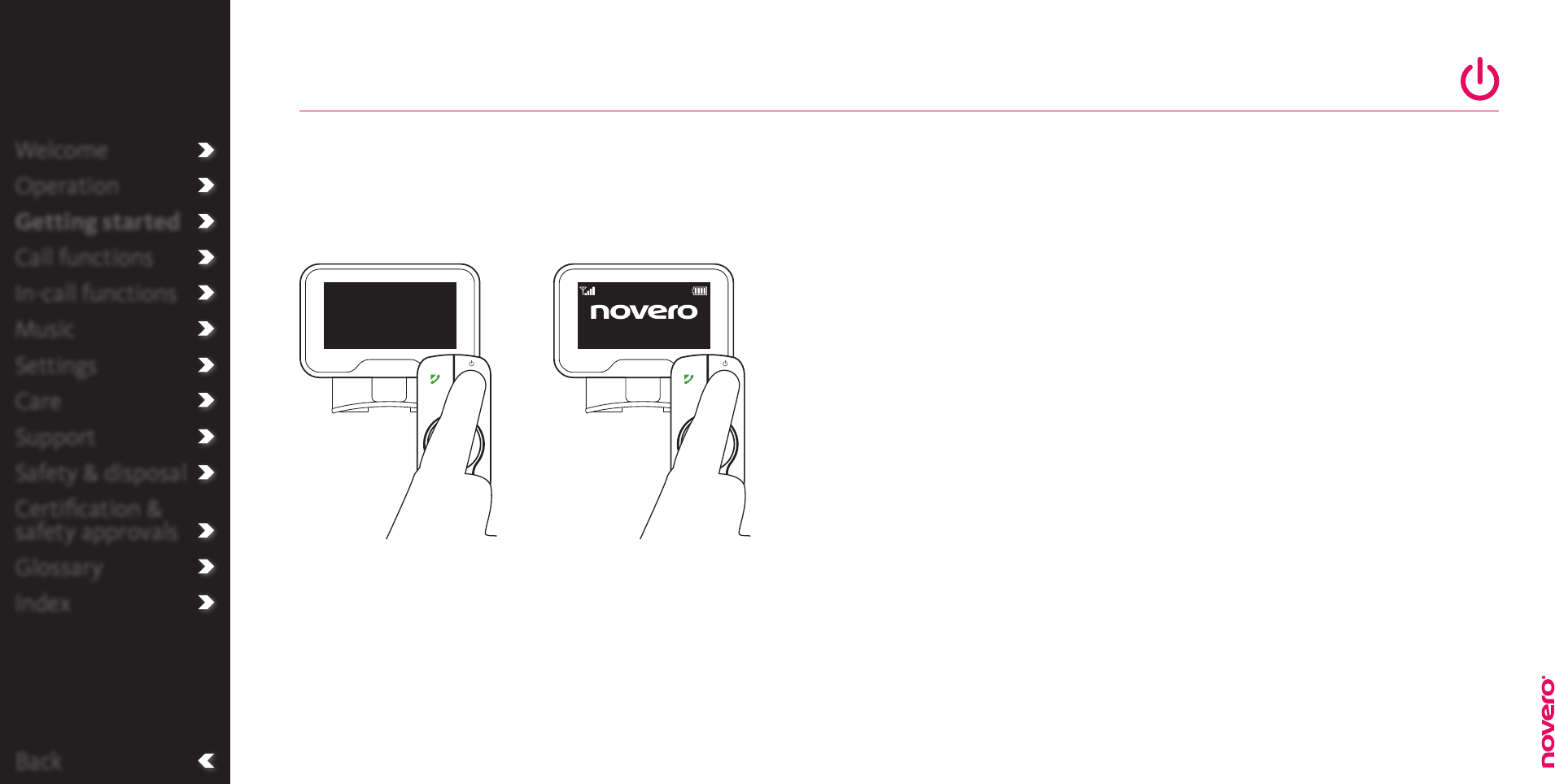
Language
settings
_read more
Back
Press and hold O to turn on
the car kit.
The first time you turn on
the car kit, you will be asked
to select display language.
Turn power on / o
Turn power on
Tip
If you have previously
paired with a phone or
player, TheTrulyOne
will automatically try to
connect with it when it
is turned on.
If connection is
successful you will
hear a short beep. If
connection is not
successful you will hear
a warning tone.
Welcome
Operation
Getting started
Call functions
In-call functions
Music
Settings
Care
Support
Safety & disposal
Certification &
safety approvals
Glossary
Index
Press and hold O to turn o
the car kit.
Turn power o
Operator
E71
TheTrulyOne will automatically turn on when you start your car. – You can also manually turn the power
of TheTrulyOne on and o.
Getting started
_read more
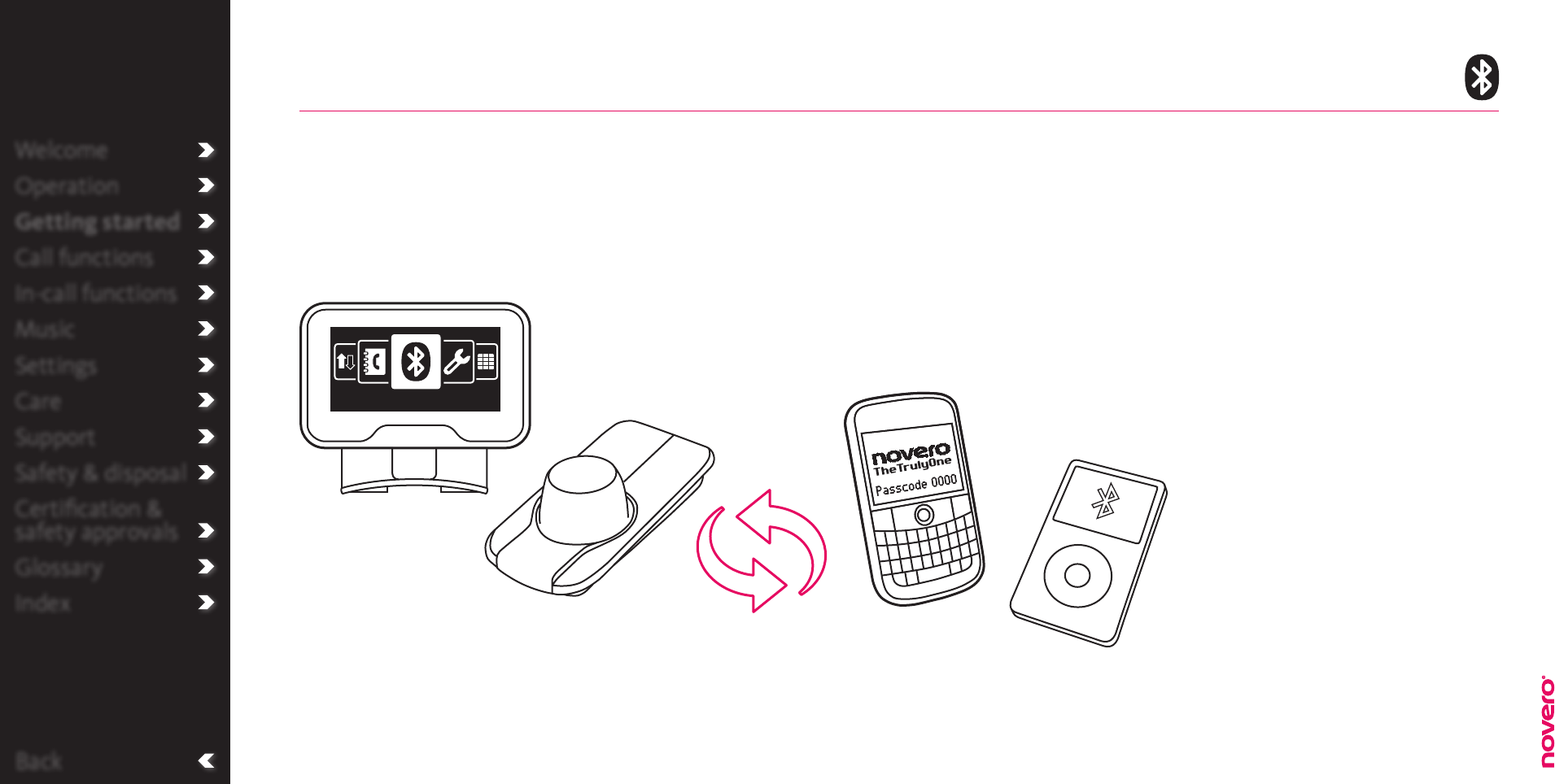
Back
Welcome
Operation
Getting started
Call functions
In-call functions
Music
Settings
Care
Support
Safety & disposal
Certification &
safety approvals
Glossary
Index
Connect new device
Tip
You can also connect
through the Connect
menu, and switch
to or delete already
connected mobile
devices.
If you mark
TheTrulyOne as
trusted or authorized
on your phone,
TheTrulyOne will
automatically connect
without having to
confirm on your phone.
Switch / delete
device
_read more
To pair the car kit with your mobile device, activate
the Bluetooth feature of the device and search for
novero TheTrulyOne. See the user guide for your
mobile device for instructions.
When your mobile device recognizes novero
TheTrulyOne, select it and confirm your choice
with passcode or PIN=0000. Your mobile device
will confirm when pairing is complete.
Connect
Getting started
_read more
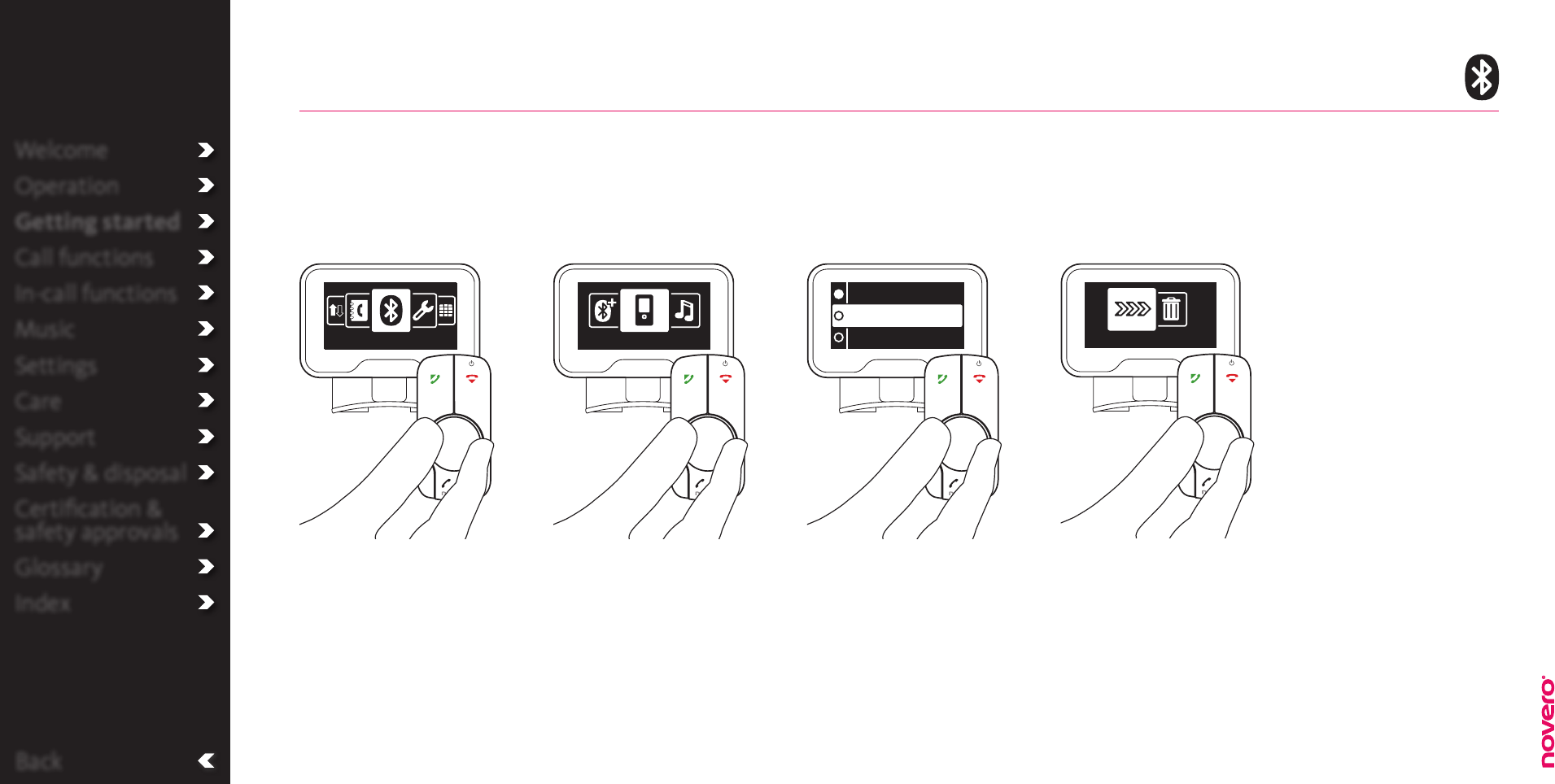
Connect new
device
_read more
Back
When turned on, TheTrulyOne will automatically try to connect with the last connected mobile device.
If this device is not available, TheTrulyOne will search for other previously connected devices. – If you
want to switch manually to another connected device, simply go through the Connect menu.
Switch / delete device
Go to Connect Select list Select device Switch / delete device
Turn E to select Phone
selection or Player selection,
and press E to confirm.
Enter the menu list, turn E
to select Connect, and press
E to confirm.
Turn E to select device,
and press E to confirm.
Turn E to select Connect
or Delete from list, and
press E to confirm.
Welcome
Operation
Getting started
Call functions
In-call functions
Music
Settings
Care
Support
Safety & disposal
Certification &
safety approvals
Glossary
Index
Connect Phone selection
E71
Lisa
Toms N87
Connect
Getting started
_read more
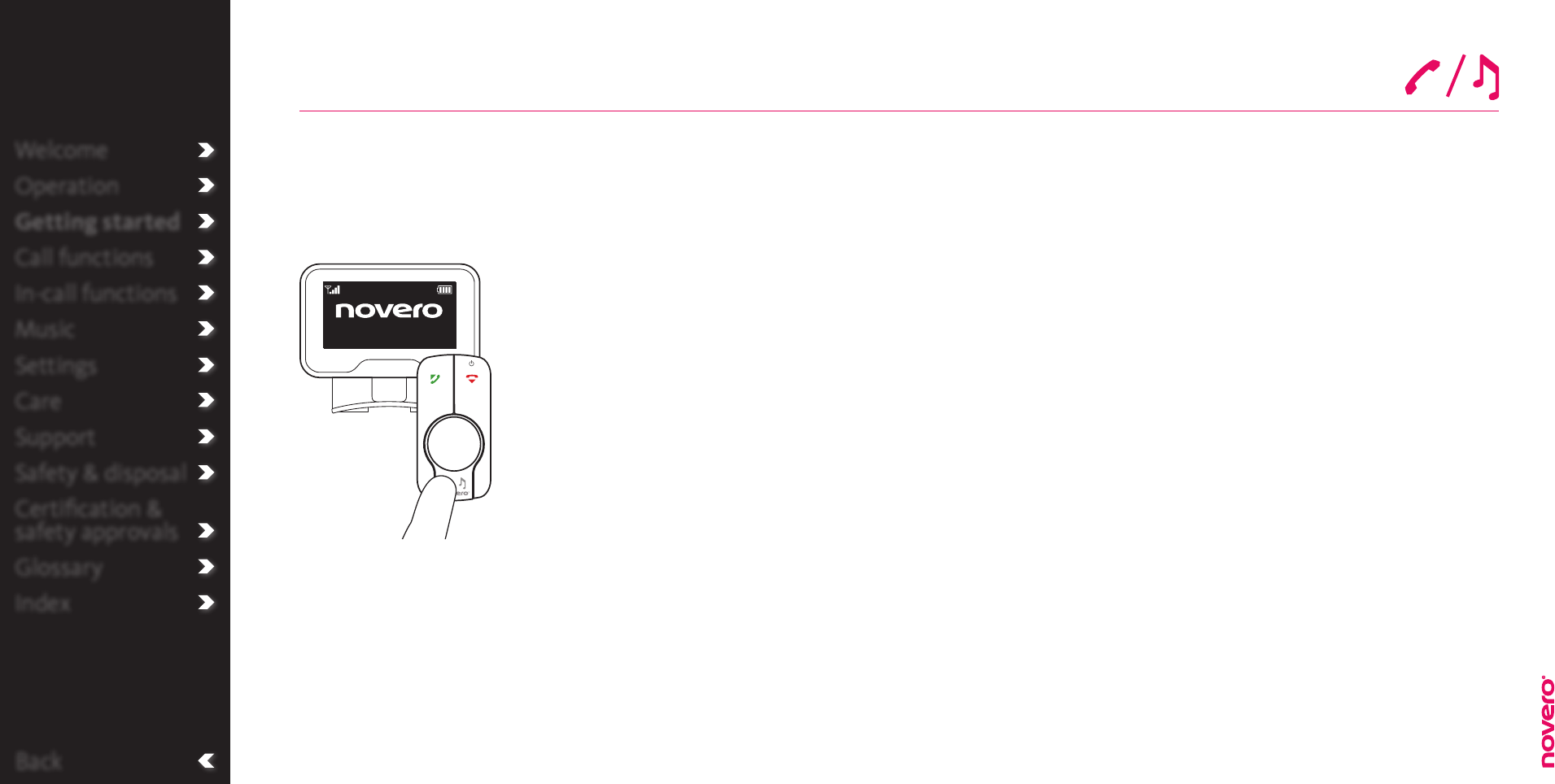
Back
Welcome
Operation
Getting started
Call functions
In-call functions
Music
Settings
Care
Support
Safety & disposal
Certification &
safety approvals
Glossary
Index
Press P/ M to switch from
phone mode to music mode
or vice versa.
TheTrulyOne automatically starts up in phone mode when turned on. If the connected phone is also a
music player – or both a phone and a music player are connected to TheTrulyOne – it is very simple to
switch between the two modes.
Switch mode
Switch mode
Operator
E71
Getting started
_read more
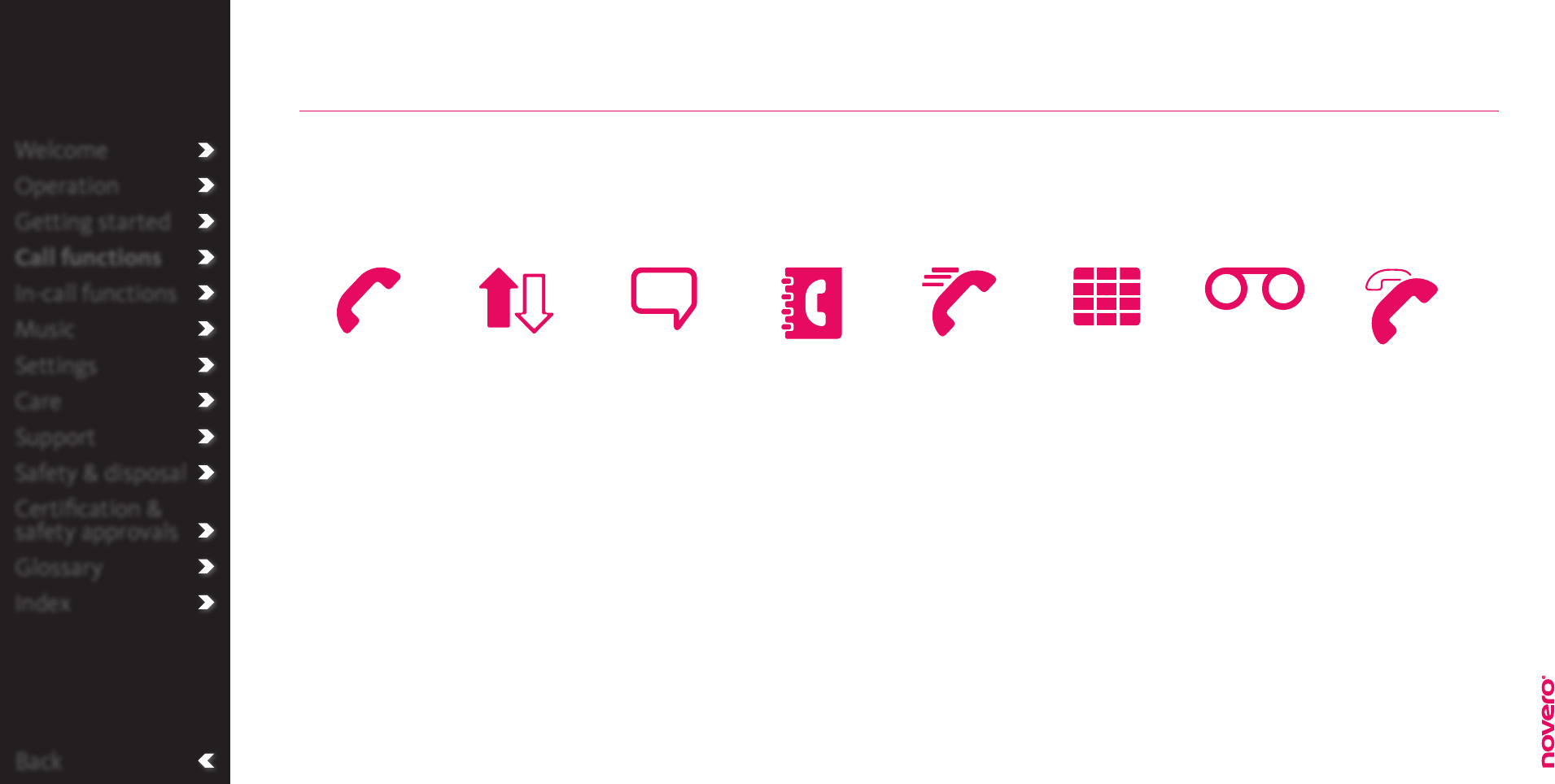
Back
Welcome
Operation
Getting started
Call functions
In-call functions
Music
Settings
Care
Support
Safety & disposal
Certification &
safety approvals
Glossary
Index
Call functions
Basic call
functions
_read more
Call history
_read more
Voice-dial
_read more
Call from
phonebook
_read more
Dial number
_read more
Call VIPs
_read more
Call voice mail
_read more
Handle
multiple calls
_read more
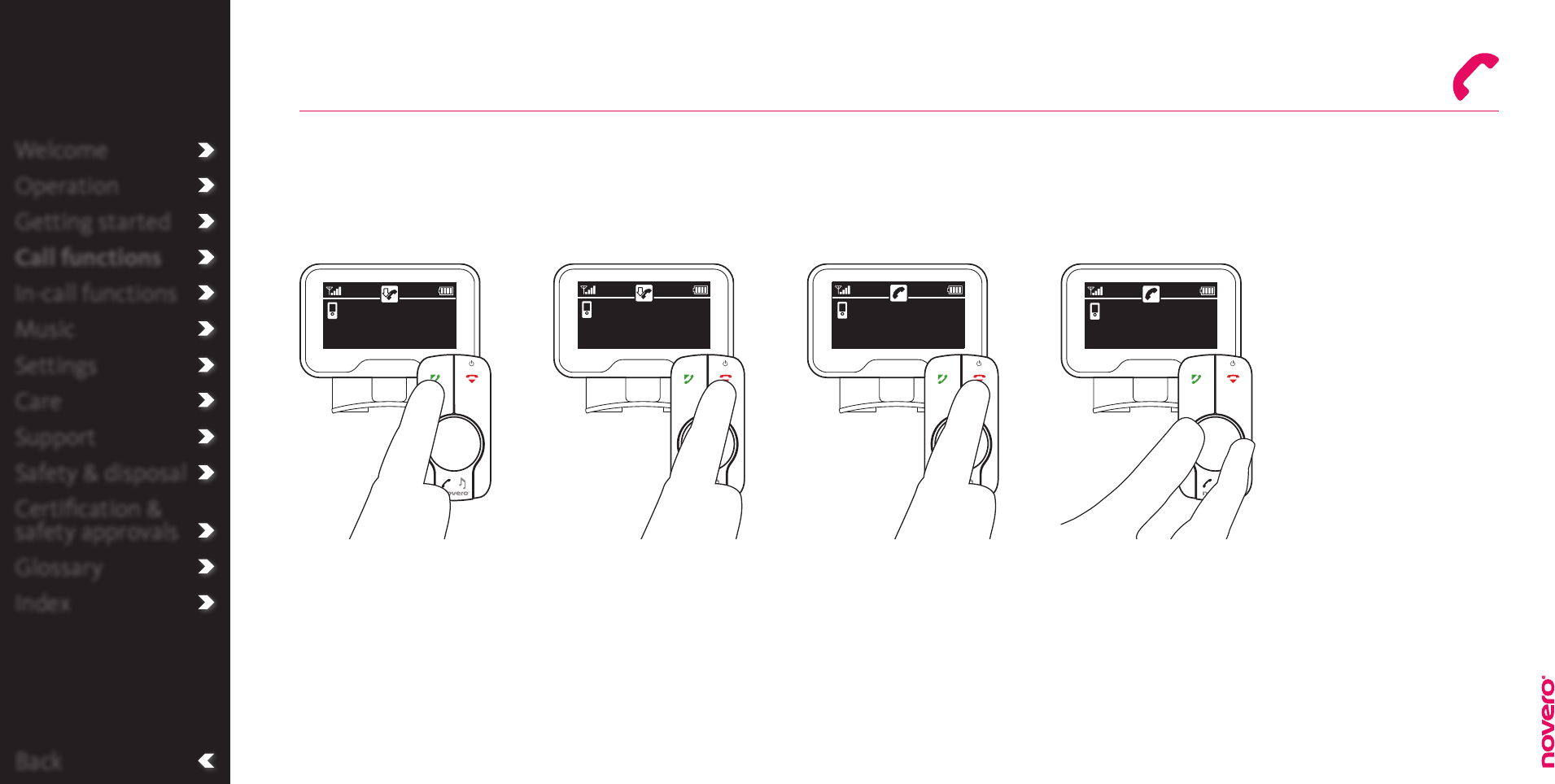
Welcome
Operation
Getting started
Call functions
In-call functions
Music
Settings
Care
Support
Safety & disposal
Certification &
safety approvals
Glossary
Index
With the basic call functions of TheTrulyOne, you can manage incoming calls with only the push – or turn
– of a button.
Press A to answer a new
call.
Press R to reject a new call. Press R to end an active
call.
Call functions
_read more
Turn E to:
• adjust the ring tone
volume of an incoming call
• adjust the loudspeaker
volume during an active
call.
Back
Basic call functions
Answer call Reject call End call Adjust volume
Welcome
Operation
Getting started
Call functions
In-call functions
Music
Settings
Care
Support
Safety & disposal
Certification &
safety approvals
Glossary
Index
Craig,
Elisabeth
Craig,
Elisabeth
Craig,
Elisabeth
Craig,
Elisabeth
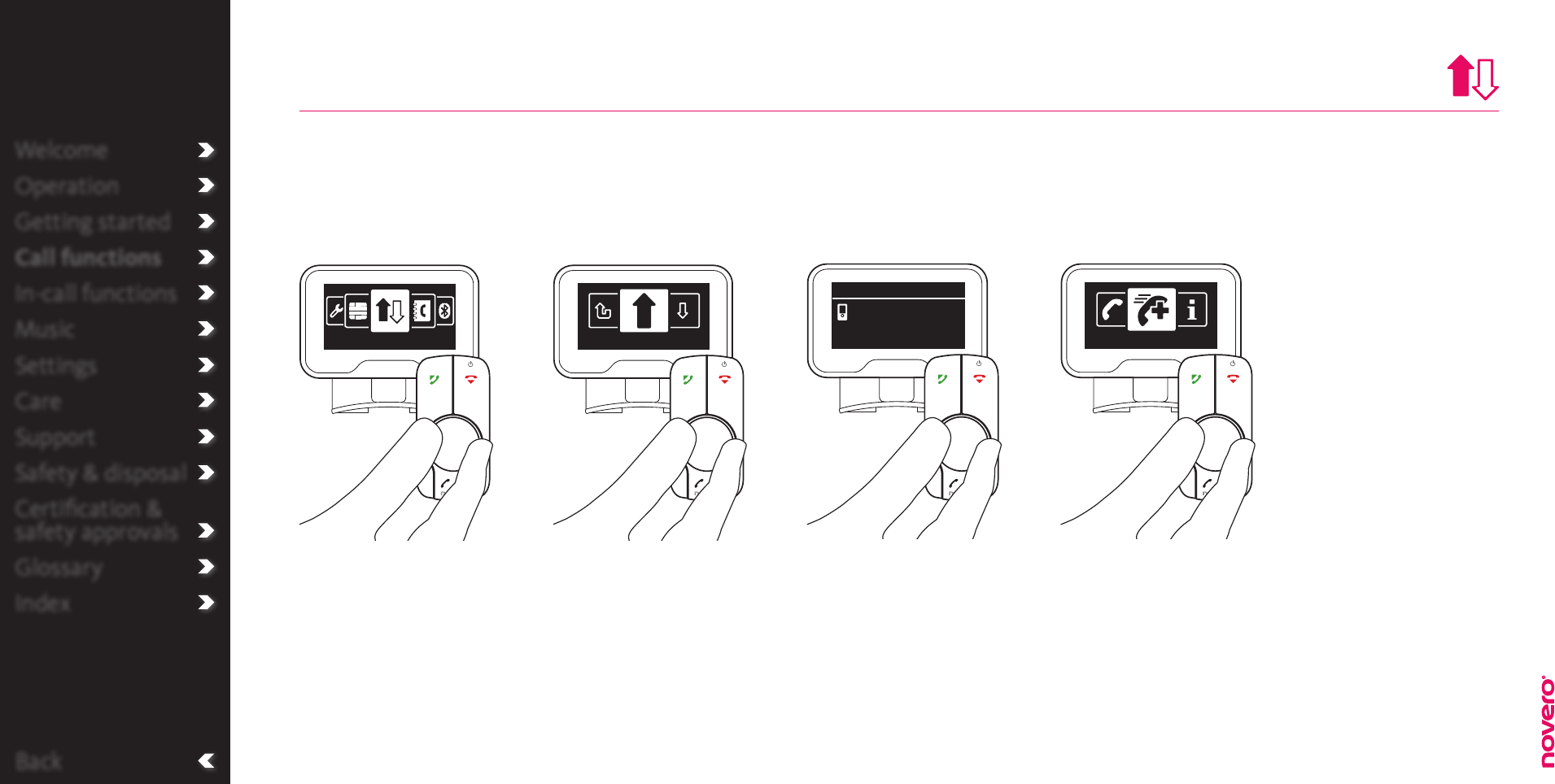
Back
Welcome
Operation
Getting started
Call functions
In-call functions
Music
Settings
Care
Support
Safety & disposal
Certification &
safety approvals
Glossary
Index
Tip
In idle mode you can
redial last outgoing call
by pressing A twice
or access outgoing call
history by pressing A
once.
Turn E to select call type,
and press E to confirm.
Enter the menu list, turn E
to select Call history, and
press E to confirm.
In the call history you can see a list of recent outgoing, incoming and missed call. – You can also see call
information or add a number to your VIPs.
Call history
Go to Call history Select call type Select number
Call functions
_read more
VIP settings
_read more
Call history Outgoing calls
Turn E to select call.
Press A to call number
or press E to select call
options.
Dialled calls
Lisa Meyer
Call options
Turn E to select call
options and press E to
confirm.
Add to VIPs
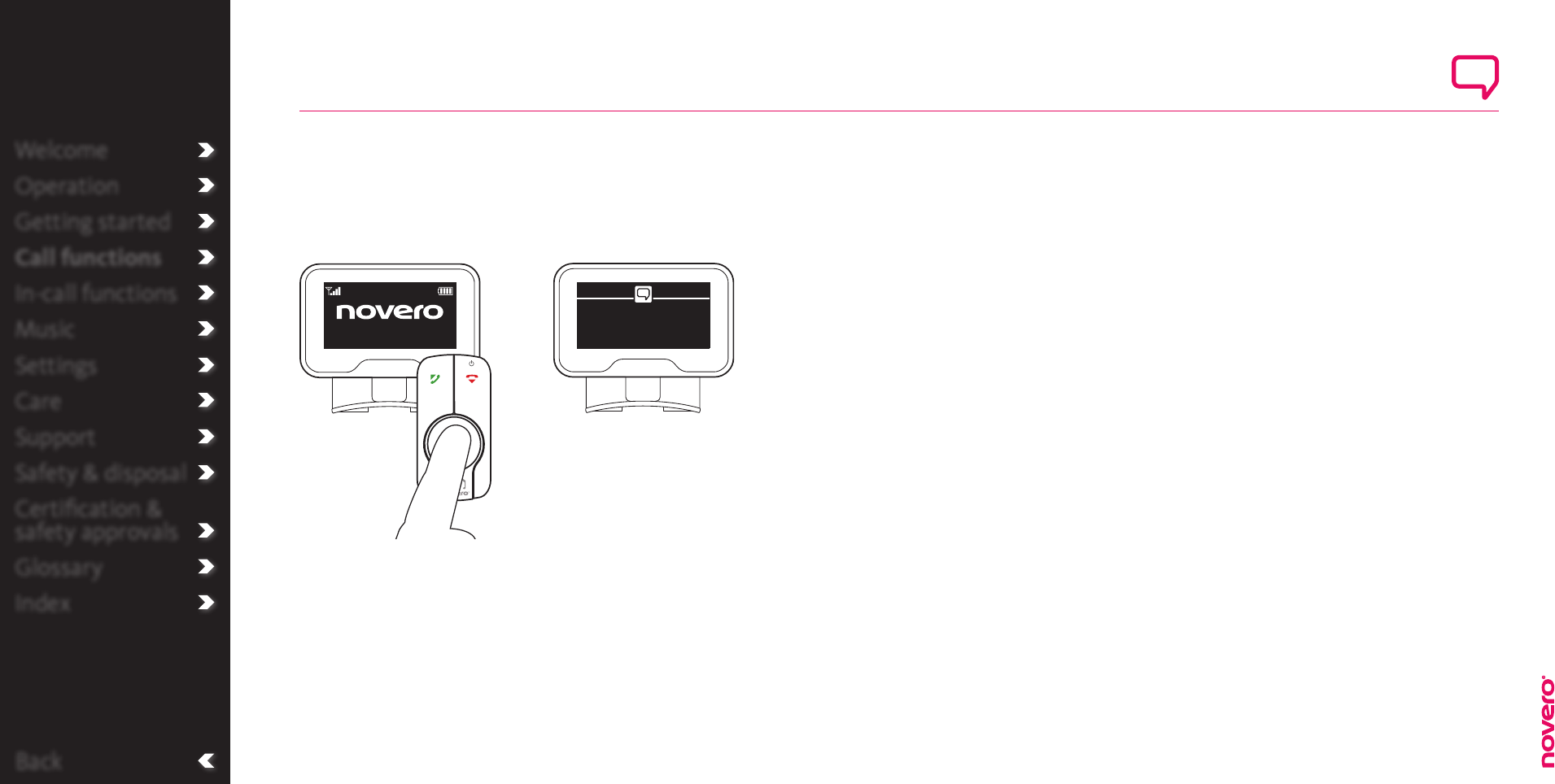
Back
Welcome
Operation
Getting started
Call functions
In-call functions
Music
Settings
Care
Support
Safety & disposal
Certification &
safety approvals
Glossary
Index Call functions
_read more
Say the voice tag of the
number that you want to call
to make the call.
Press and hold E in any
mode to activate voice
dialling.
Voice-dial
Activate voice dial Say voice tag
Operator
E71
Please
speak now
Voice-recognition
Please refer to the user
guide for your phone
for information about
voice-recognition
features.
With TheTrulyOne, you can easily activate the voice-recognition function of your phone, e.g. to make a
call.
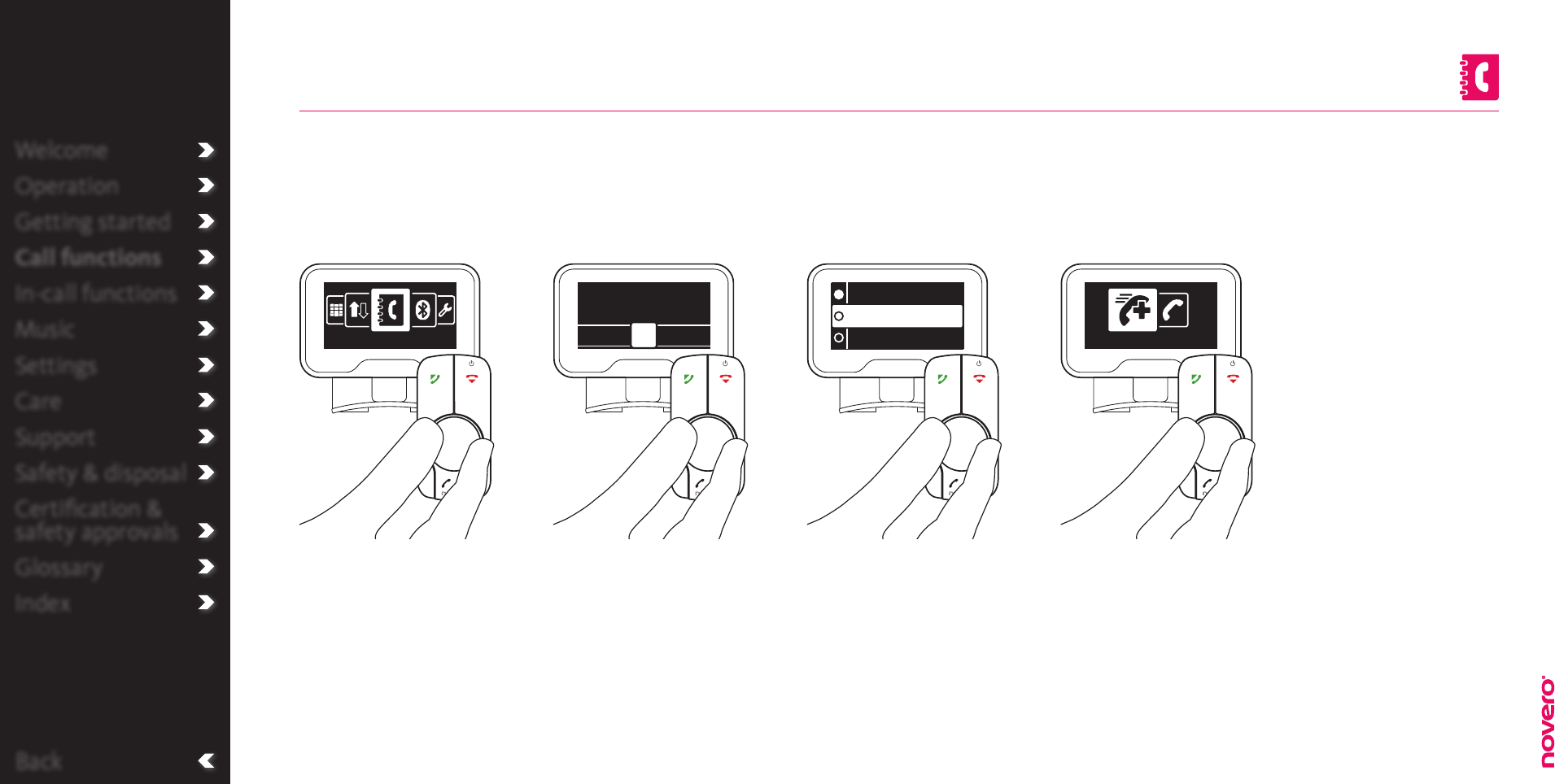
Back
Welcome
Operation
Getting started
Call functions
In-call functions
Music
Settings
Care
Support
Safety & disposal
Certification &
safety approvals
Glossary
Index
Tip
Through the Settings
menu, you can choose if
you want your contacts
sorted by first or last
name.
When you connect TheTrulyOne with your phone, your contacts are automatically downloaded onto car
kit.
Call from phonebook
Name sorting
_read more
Go to Phonebook Enter name Select contact
Alternately turn and press
E to enter the relevant
name letter-by-letter.
At any point, press A to
begin a search among your
contacts.
Enter the menu list, turn E
to select Phonebook, and
press E to confirm.
If your car kit supports
Arabic, you must select
Arabic or Western name
search before entering the
specific name.
Turn E to select the
contact you want to call,
and press E to confirm.
Press A to call number
or press E to select
options.
Turn E to select call option
and press E to confirm.
Call options
VIP settings
_read more
Call functions
_read more
Phonebook
Select rst character:
·E·F·G· ·I·J·K·
H
Hall, Martin
Hill, Victoria
Hanson, Larry
Add to VIPs
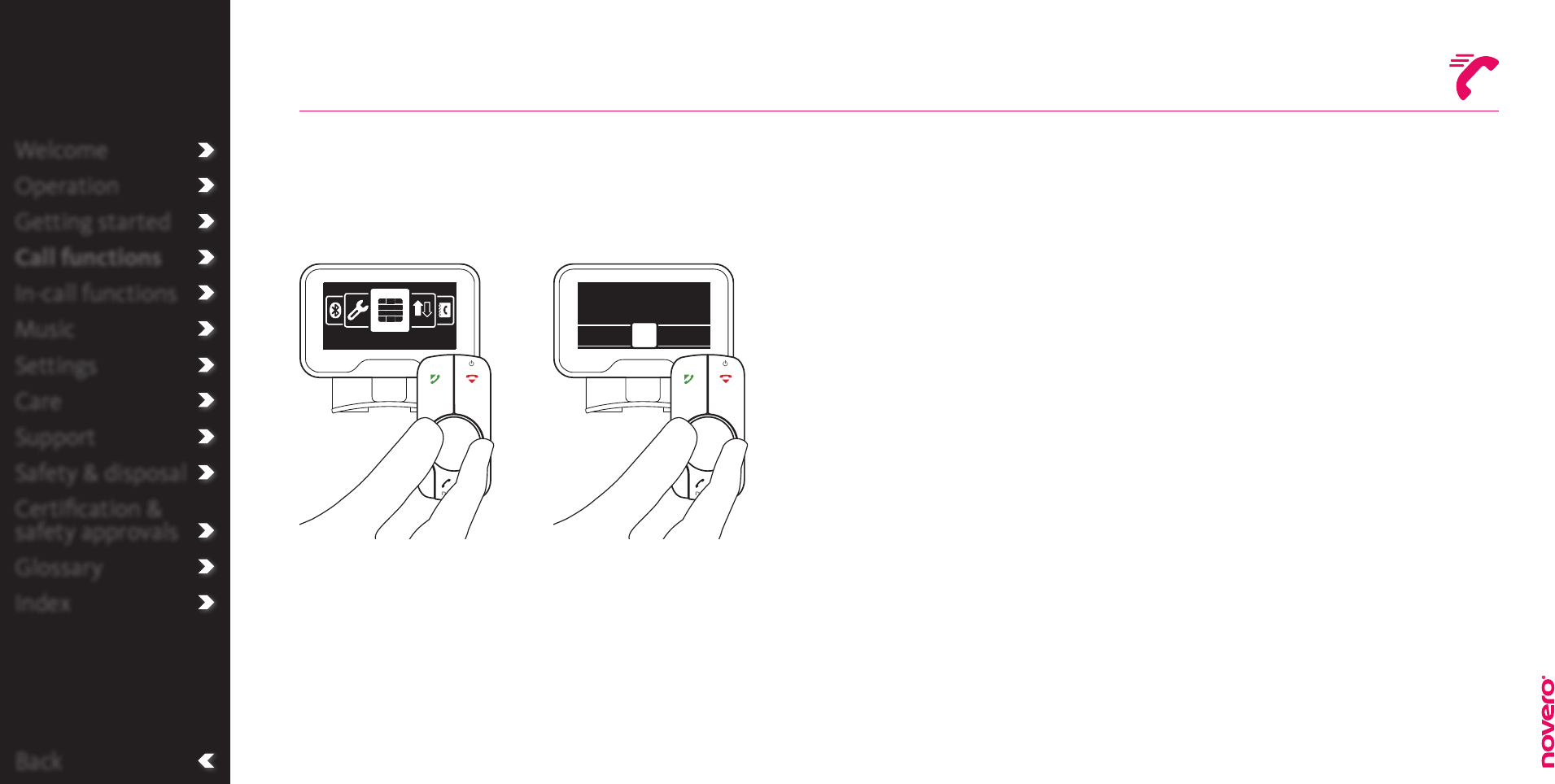
Back
Welcome
Operation
Getting started
Call functions
In-call functions
Music
Settings
Care
Support
Safety & disposal
Certification &
safety approvals
Glossary
Index
Call VIPs
Tip
Through both Settings,
Phonebook and Call
history, you can assign
VIP numbers to your
favourite contacts.
With TheTrulyOne you can speed-dial the numbers of your favourite contacts, if you have added them to
your VIP list.
Go to Number dialling Enter and call VIP
Turn E to select the VIP
you want to call, and press
A to call.
Enter the menu list, turn E
to select Number dialling,
and press E to confirm.
VIP settings
_read more
Call functions
_read more
Number dialling
Enter number:
3 4 5 6# + 0 1 2
Jim
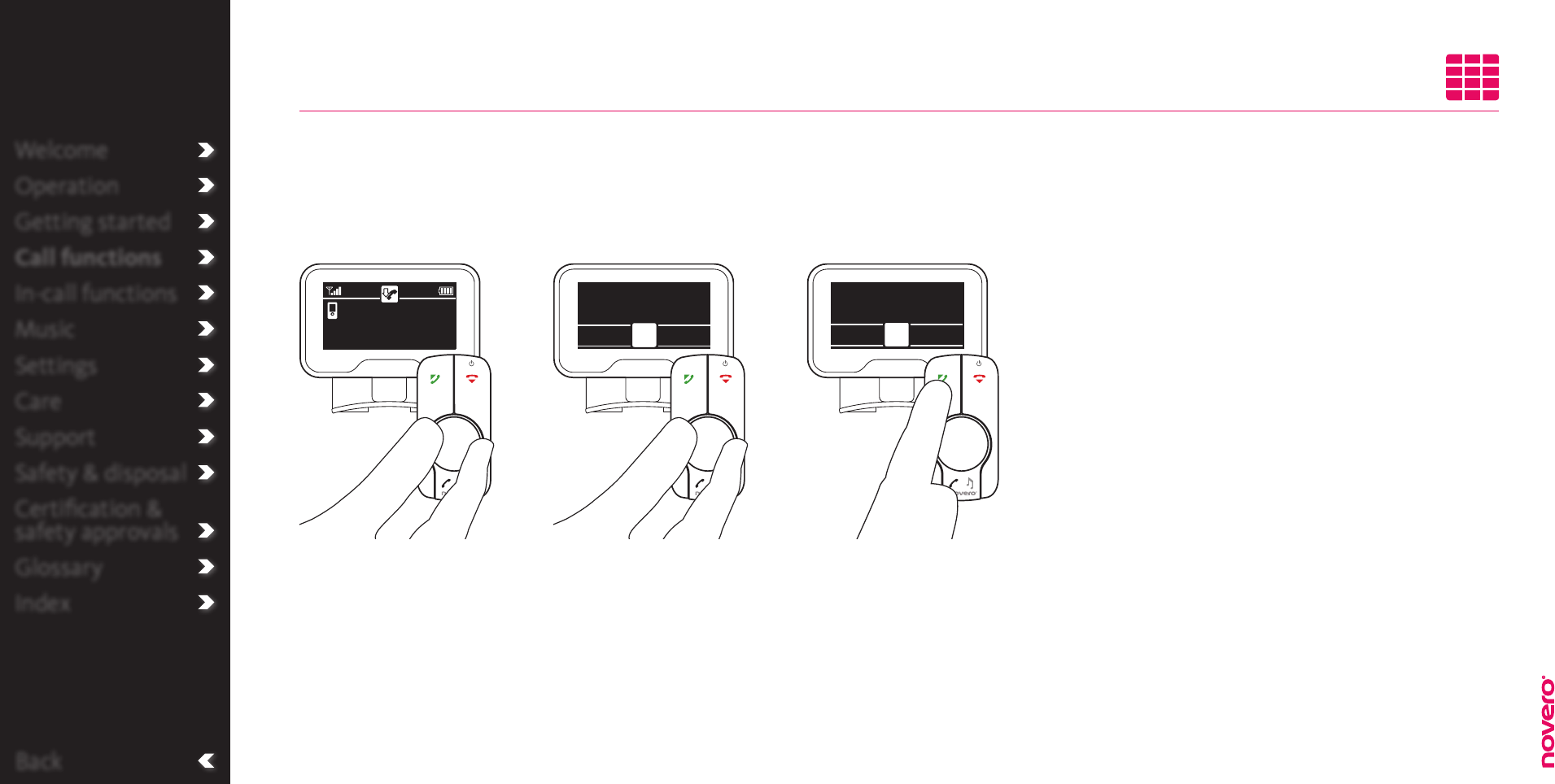
Back
Welcome
Operation
Getting started
Call functions
In-call functions
Music
Settings
Care
Support
Safety & disposal
Certification &
safety approvals
Glossary
Index
For your safety
Please remember that
driving a car safely
requires your full
attention. Use the
Number dialling menu
in your car kit with
consideration.
Dial number
You can use the display and remote control of TheTrulyOne as a simplified extension of your regular
phone, only easier to operate while in the car.
Go to Number dialling Enter number Call number
Alternately turn and press
E to enter the number.
Press A to call number.Enter the menu list, turn E
to select Number dialling,
and press E to confirm.
Number dialling
Enter number:
3 4 5 6# + 0 1 2
Call functions
_read more
Craig,
Elisabeth
5553491212
3 4 5 6# + 0 1 2
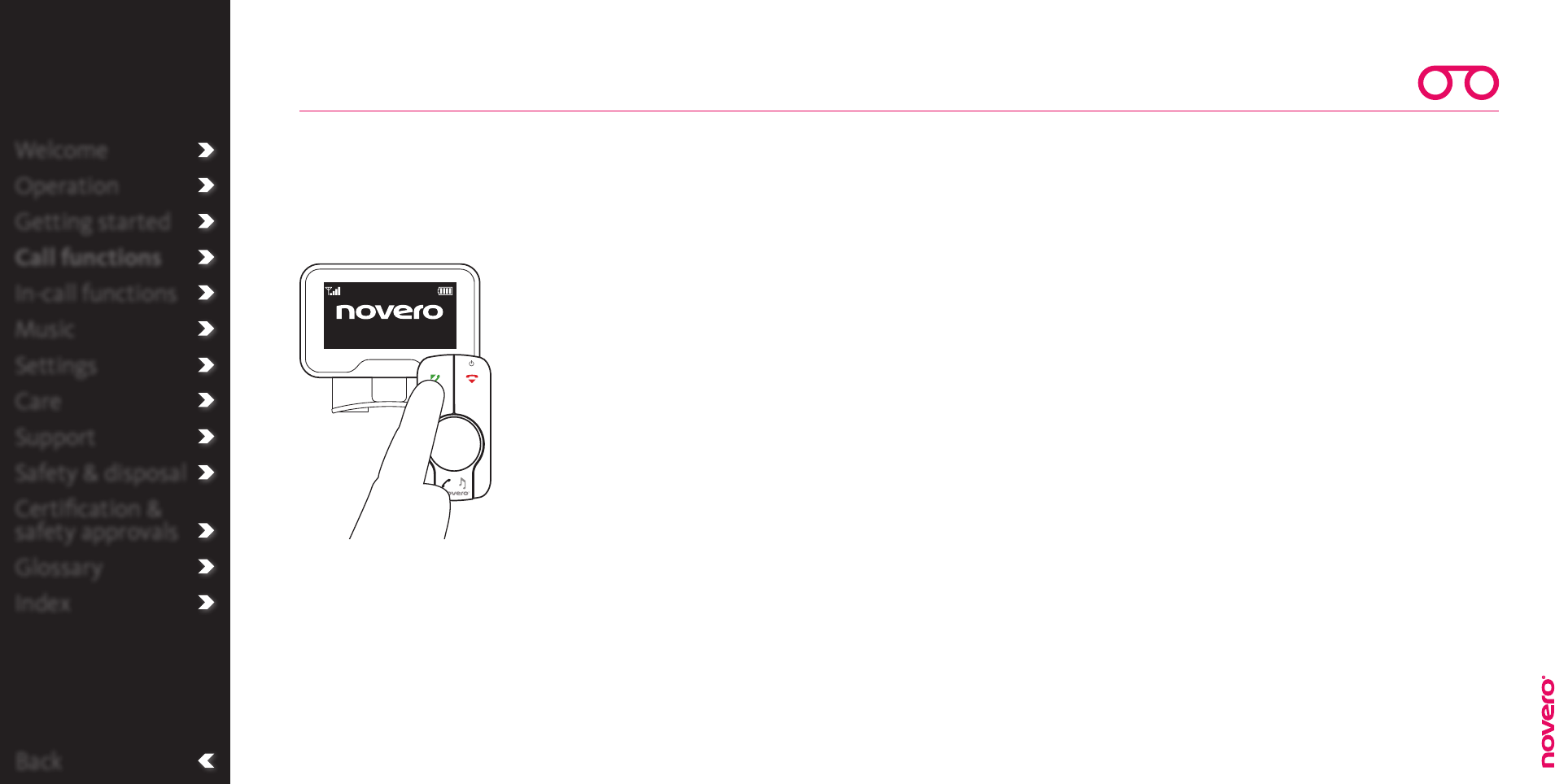
Back
Welcome
Operation
Getting started
Call functions
In-call functions
Music
Settings
Care
Support
Safety & disposal
Certification &
safety approvals
Glossary
Index
Voice mail number
_read more
With TheTrulyOne, you can speed-dial your voice mail, if supported by your service provider, and you
have entered the voice mail number in the car kit settings.
Call voice mail
Press and hold A to call
your voice mail.
Call voice mail
Tip
If you have a voice
mail, VIP number 1 is
automatically assigned
to this voice mail.
Operator
E71
Call functions
_read more
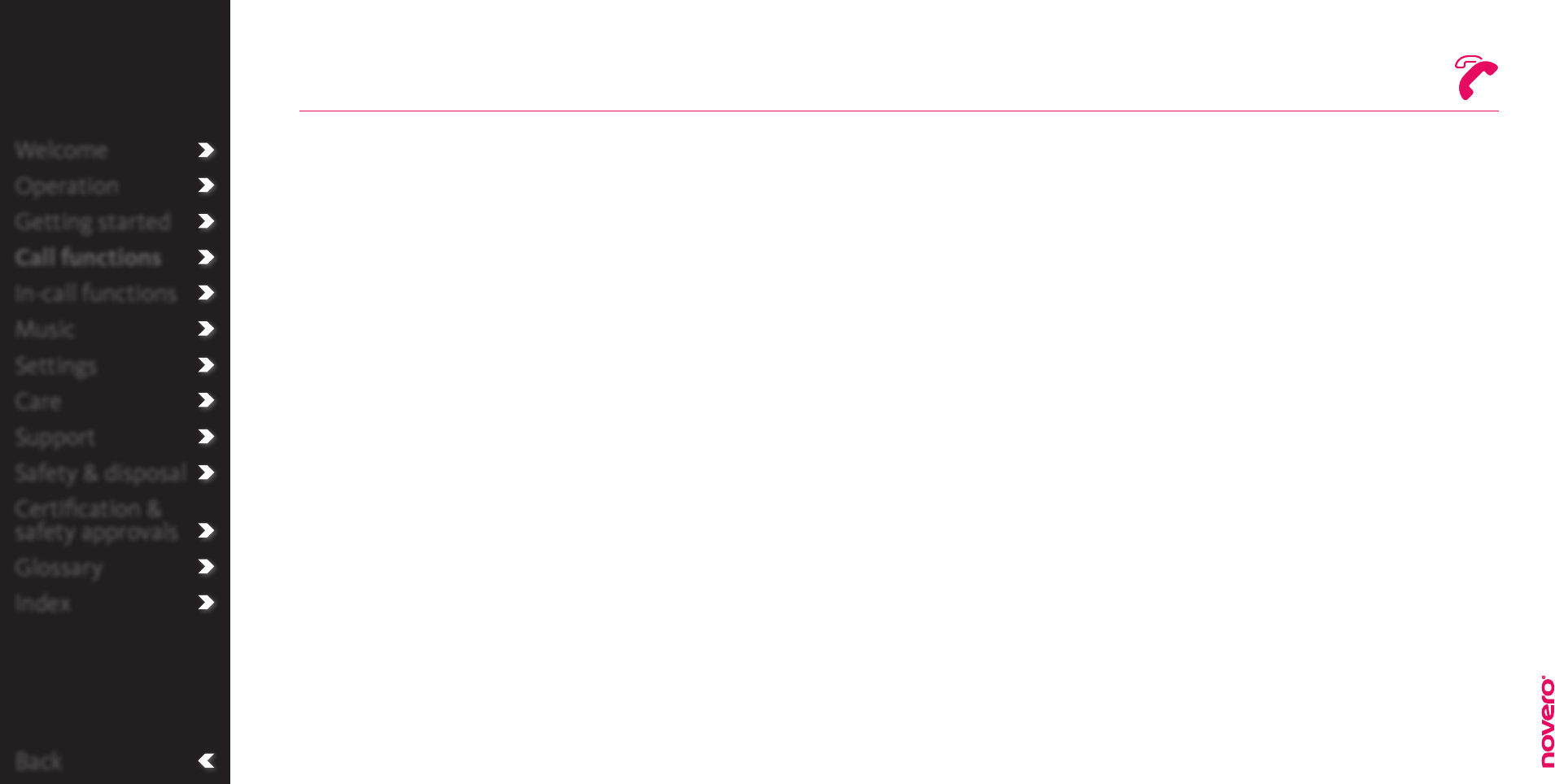
Back
Welcome
Operation
Getting started
Call functions
In-call functions
Music
Settings
Care
Support
Safety & disposal
Certification &
safety approvals
Glossary
Index
Reject the new call
and continue the active call
_read more
End the active call
and answer the new call
_read more
Put the active call on hold
and answer the new call
_read more
Handle multiple calls
If you receive a second call during an active call, the display will show this, and you can either:
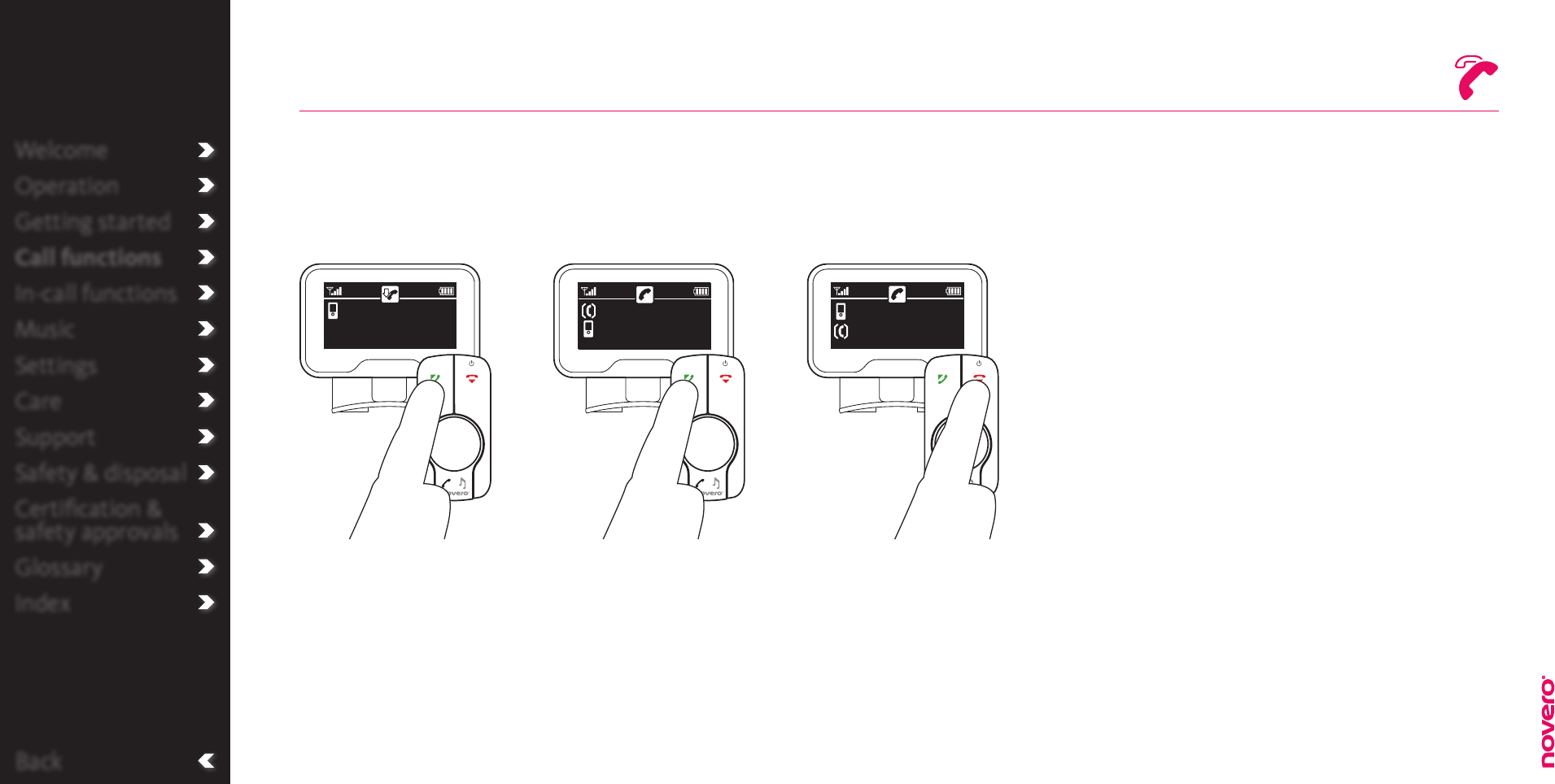
Back
Welcome
Operation
Getting started
Call functions
In-call functions
Music
Settings
Care
Support
Safety & disposal
Certification &
safety approvals
Glossary
Index
Put the active call on hold
Put active call on hold Toggle between calls
Press A to answer the new
call and put the active call
on hold.
Press A to toggle between
the two calls.
Press R to end the active
call and continue with the
call on hold.
End active call
Handle multiple
calls
_read more
Jim Craig, Elis...
Jim
Craig, Elisabet...
Jim
Call functions
_read more
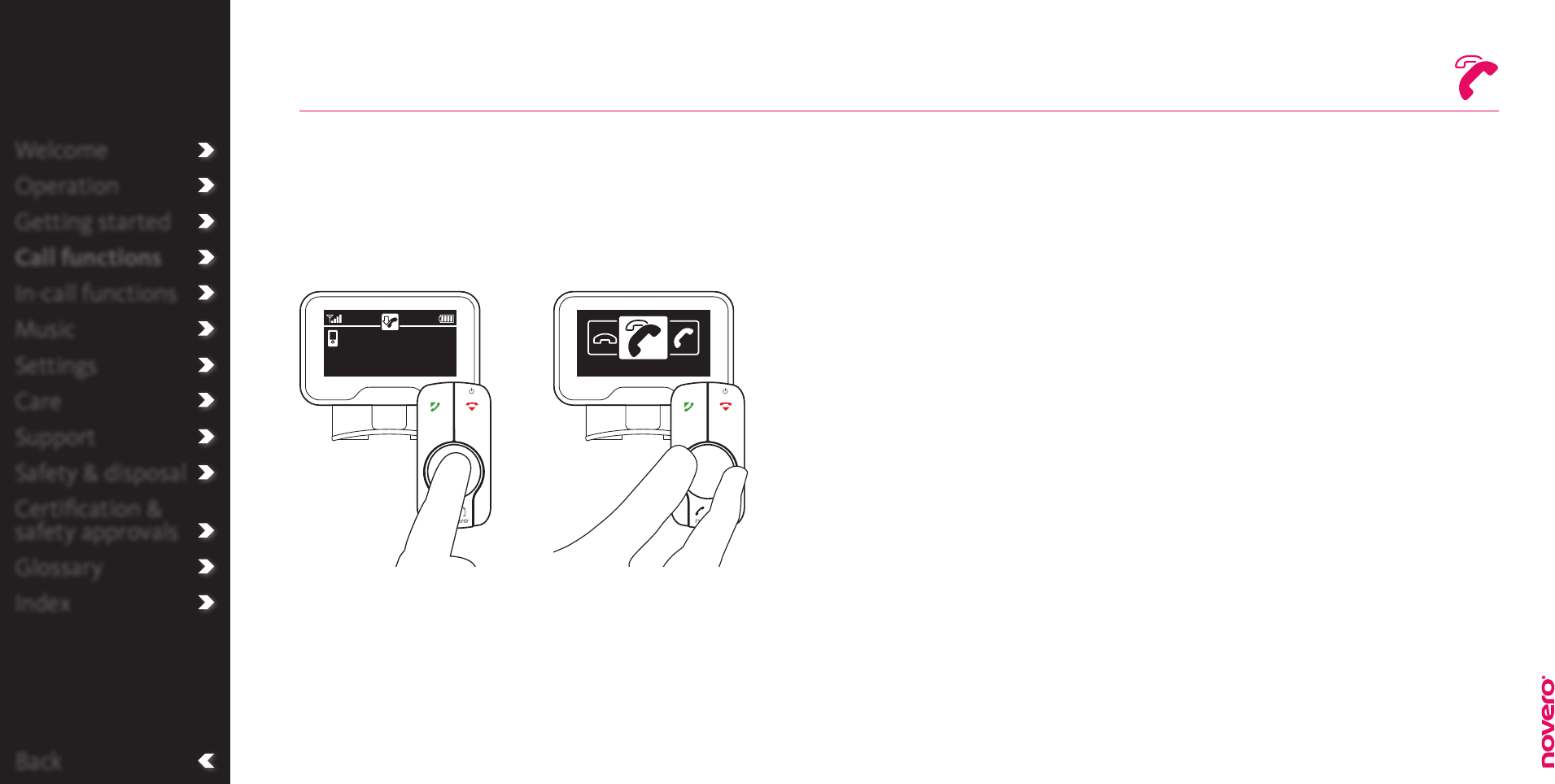
Back
Welcome
Operation
Getting started
Call functions
In-call functions
Music
Settings
Care
Support
Safety & disposal
Certification &
safety approvals
Glossary
Index
End the active call
Enter menu Select End & answer
new
During the active call, press
E to enter the menu.
Turn E to select End &
answer new, press E to
confirm, and continue with
the new call.
Tip
Through the menu, you
can also respond to a
third call by choosing
between:
• End & answer new
• Reject.
Jim
End & answer new
Handle multiple
calls
_read more
Call functions
_read more
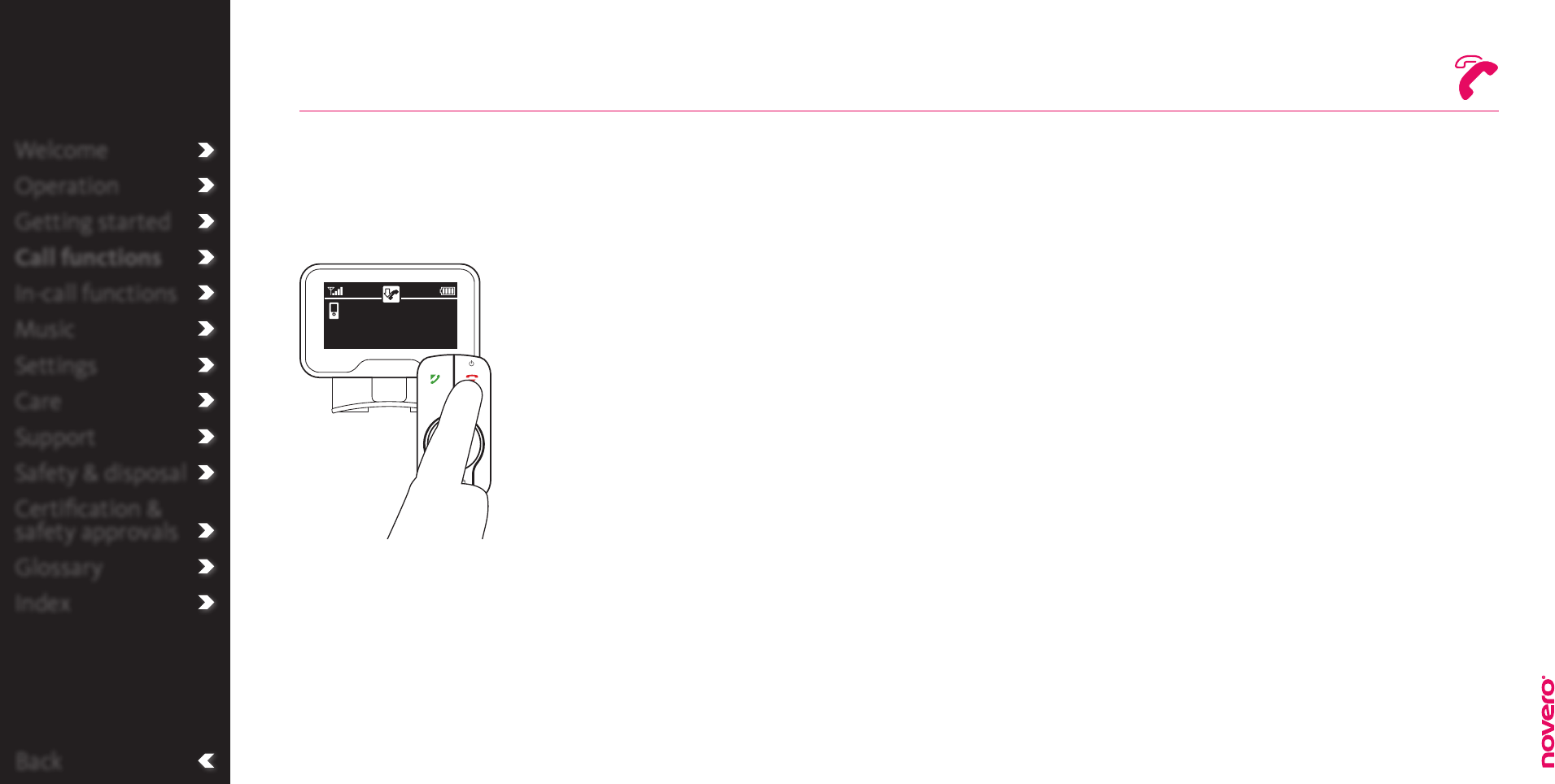
Back
Welcome
Operation
Getting started
Call functions
In-call functions
Music
Settings
Care
Support
Safety & disposal
Certification &
safety approvals
Glossary
Index
Reject the new call
Reject new call
Press R to reject the new
call and continue with the
active call.
Jim
Handle multiple
calls
_read more
Call functions
_read more
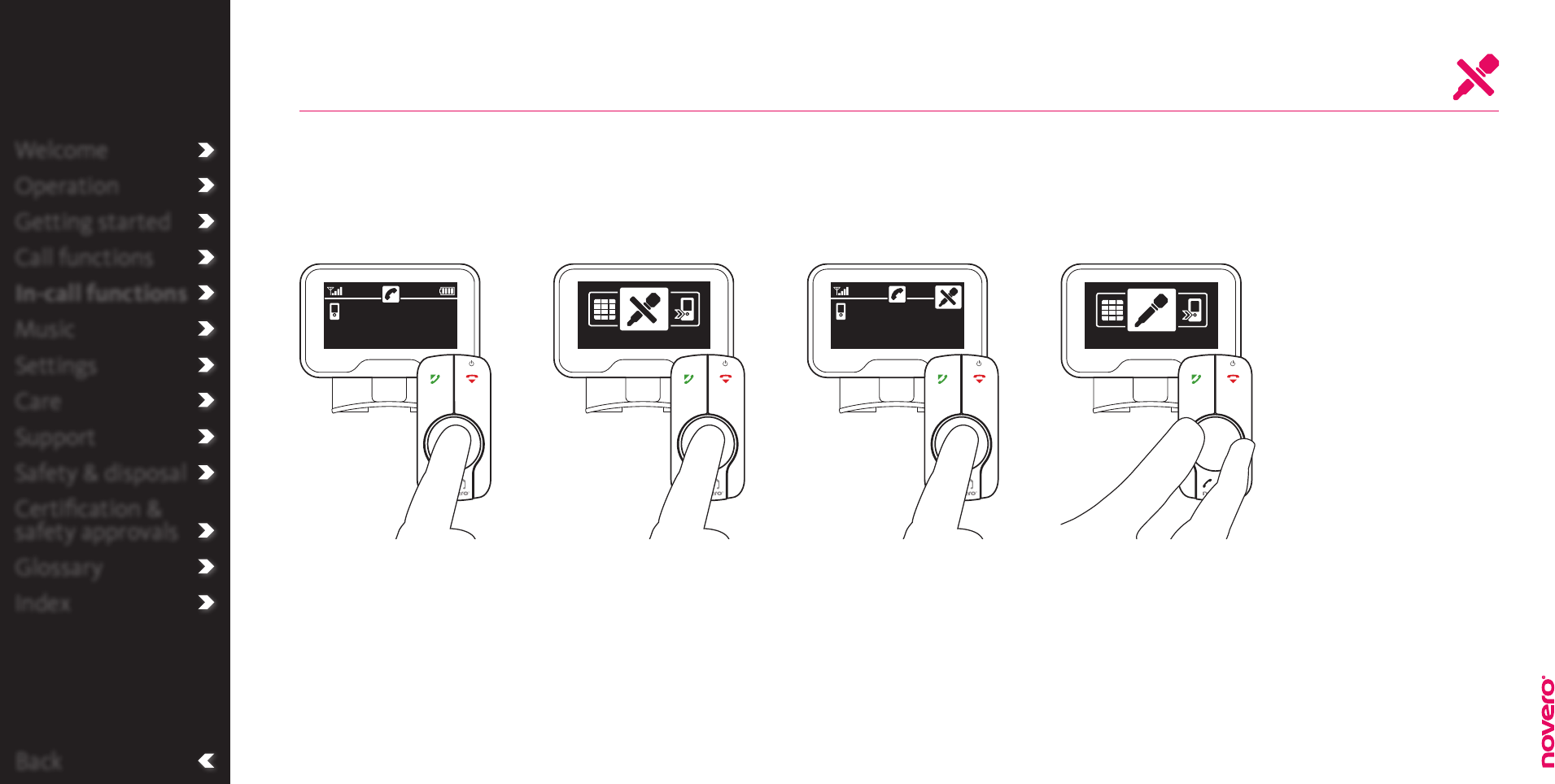
Back
Welcome
Operation
Getting started
Call functions
In-call functions
Music
Settings
Care
Support
Safety & disposal
Certification &
safety approvals
Glossary
Index
To unmute the microphone
again, press E to re-enter
the menu.
Mute / unmute microphone
During an active call, press
E to enter the menu.
Press E to mute. Press E to unmute.
Enter menu Mute microphone Enter menu Unmute microphone
Craig,
Elisabeth Mute
Craig,
Elisabeth Unmute
In-call functions
_read more
If you are mainly listening during a call, you can mute the microphone. To activate the microphone again
simply unmute.
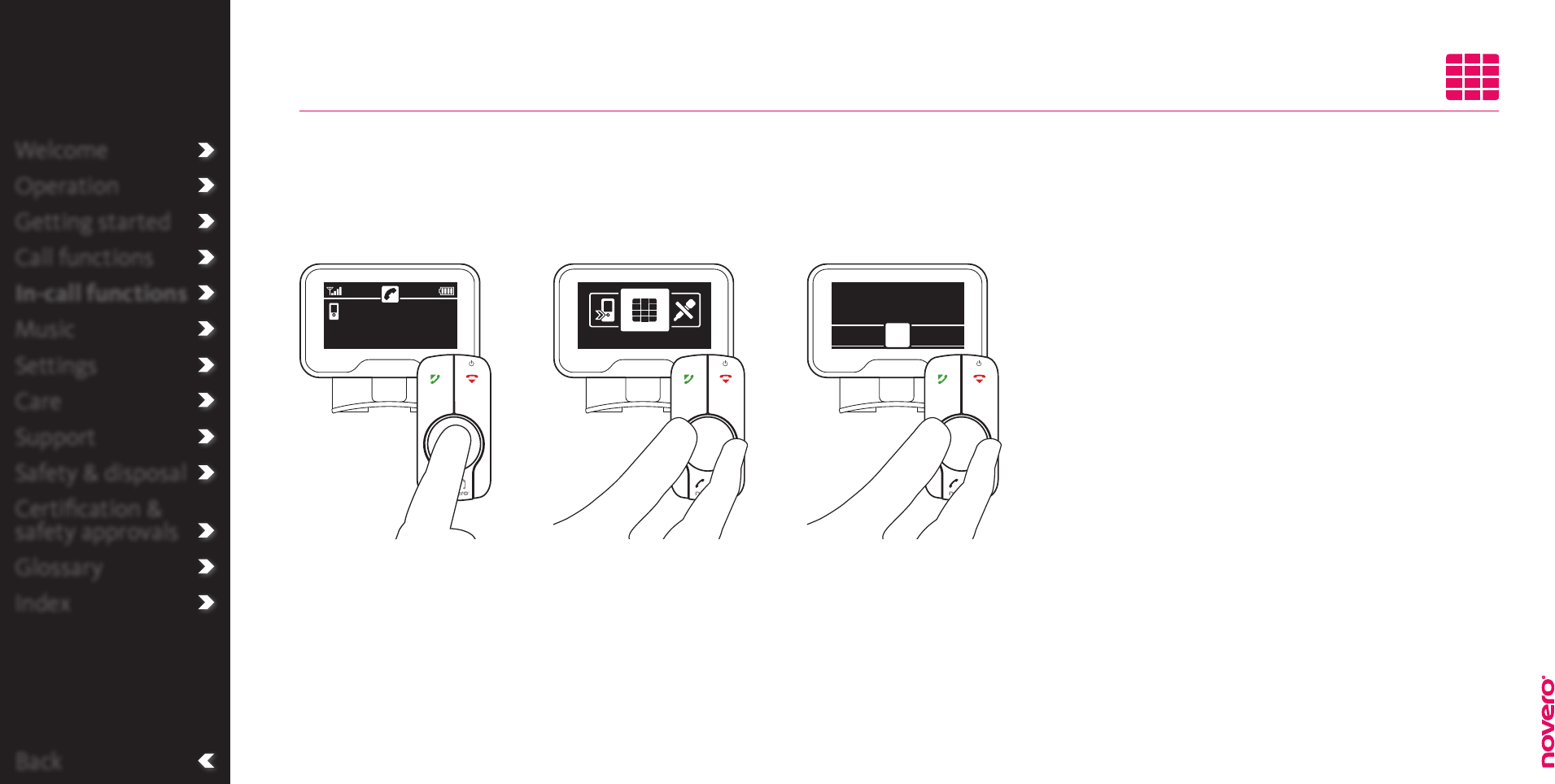
Back
Welcome
Operation
Getting started
Call functions
In-call functions
Music
Settings
Care
Support
Safety & disposal
Certification &
safety approvals
Glossary
Index
With TheTrulyOne, you can send digits (DTMF tones) during an active call to e.g. dial an extension
number.
Send digits
Alternately turn and press
E to enter the digits you
want to send.
Press R to finish and go
back to status screen.
During an active call, press
E to enter the menu.
Turn E to select Send
DTMF, and press E to
confirm.
Enter menu Select Send DTMF Enter digits
Craig,
Elisabeth
Craig,
Elisabeth
Enter DTMF:
3 4 5 6# + 0 1 2
Send DTMF
DTMF tones
_read more
In-call functions
_read more
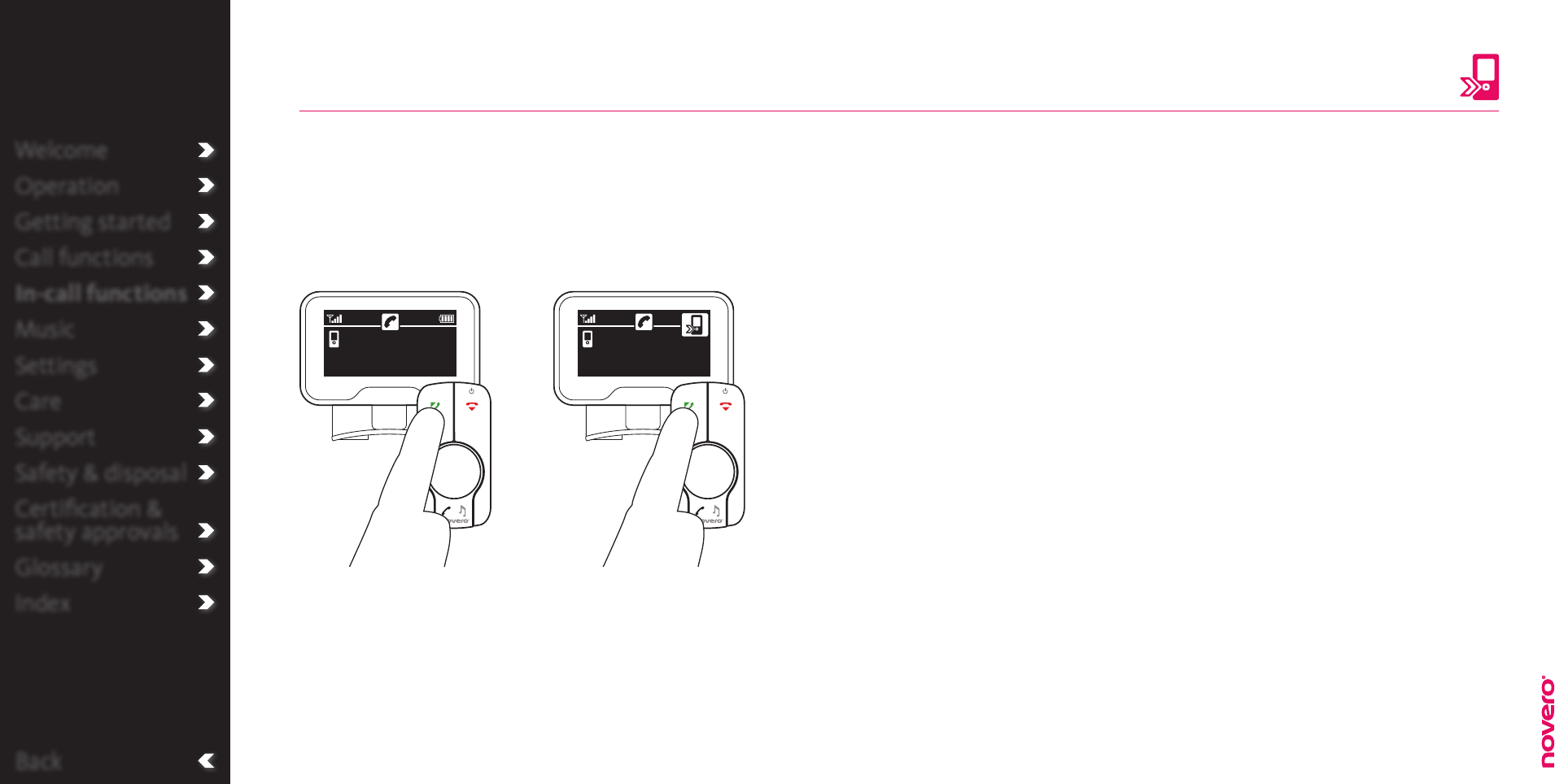
Back
Welcome
Operation
Getting started
Call functions
In-call functions
Music
Settings
Care
Support
Safety & disposal
Certification &
safety approvals
Glossary
Index
For maximum flexibility, you can transfer an active call from your phone to TheTrulyOne or vice versa, if
e.g. you need to leave the car. A call can be transferred using TheTrulyOne as well as your phone.
Transfer call
During an active call via
TheTrulyOne, press A to
transfer the call to your
phone.
Transfer call to phone
Press A to transfer the call
back to TheTrulyOne.
Transfer call back to
TheTrulyOne
Tip
You can also transfer
calls through your
phone. Follow the
instructions on your
phone.
Craig,
Elisabeth
Craig,
Elisabeth
In-call functions
_read more
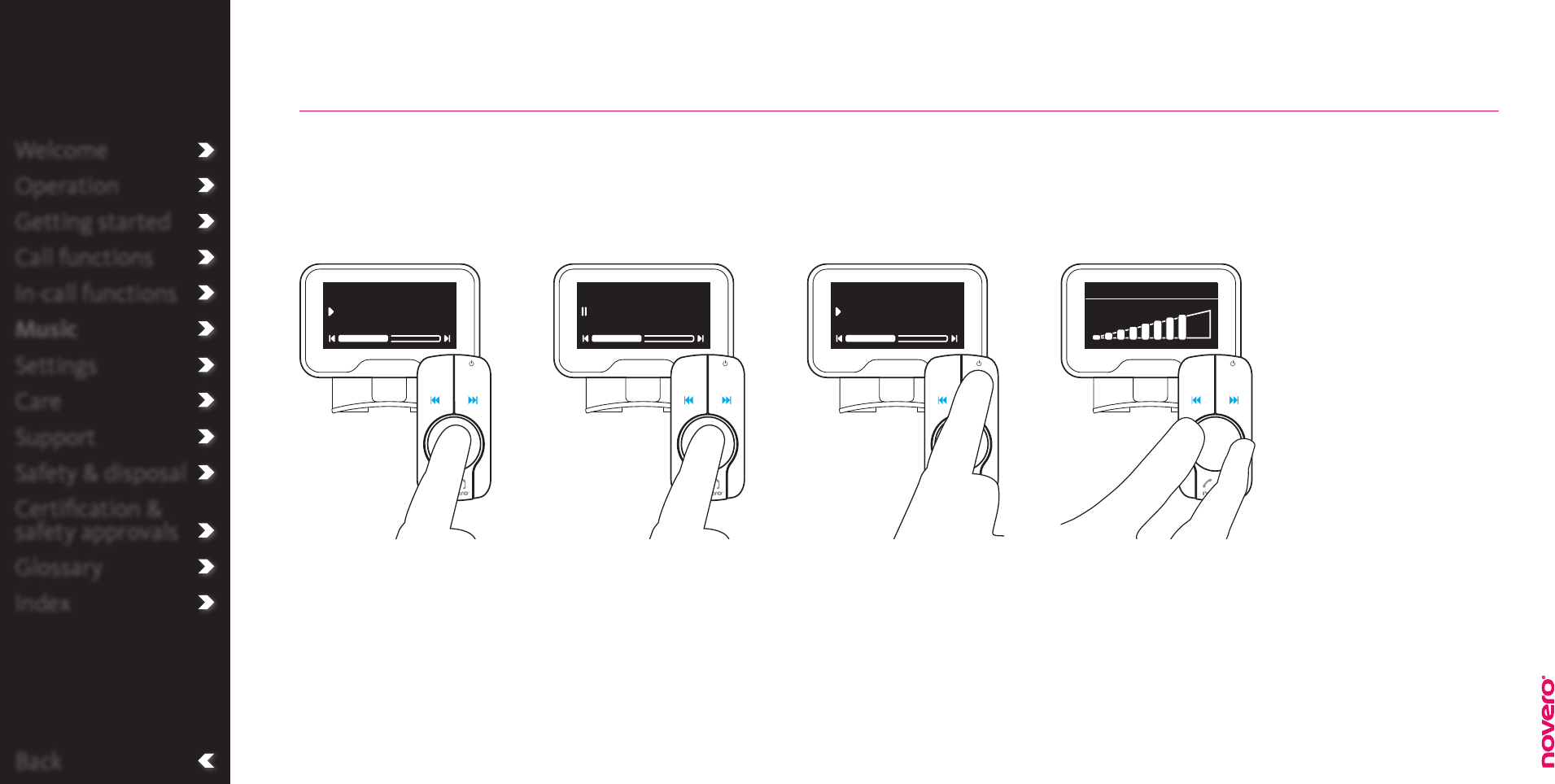
Back
Welcome
Operation
Getting started
Call functions
In-call functions
Music
Settings
Care
Support
Safety & disposal
Certification &
safety approvals
Glossary
Index
Play Pause Next / previous Adjust volume
Music
Press E to play. Press E to pause. Press F to skip to the next
track, or press B twice to
skip to the previous track.
Turn E to adjust the
volume.
This is life
Thomas Livingston
This is life
Thomas Livingston
This is life
Thomas Livingston Music volume
With TheTrulyOne in music mode, you have all the essential tools to play your favourite music right at
hand. When entering music mode TheTrulyOne automatically starts the music player.
Tip
Selection of titles or
playlists has to be made
through your music
player.
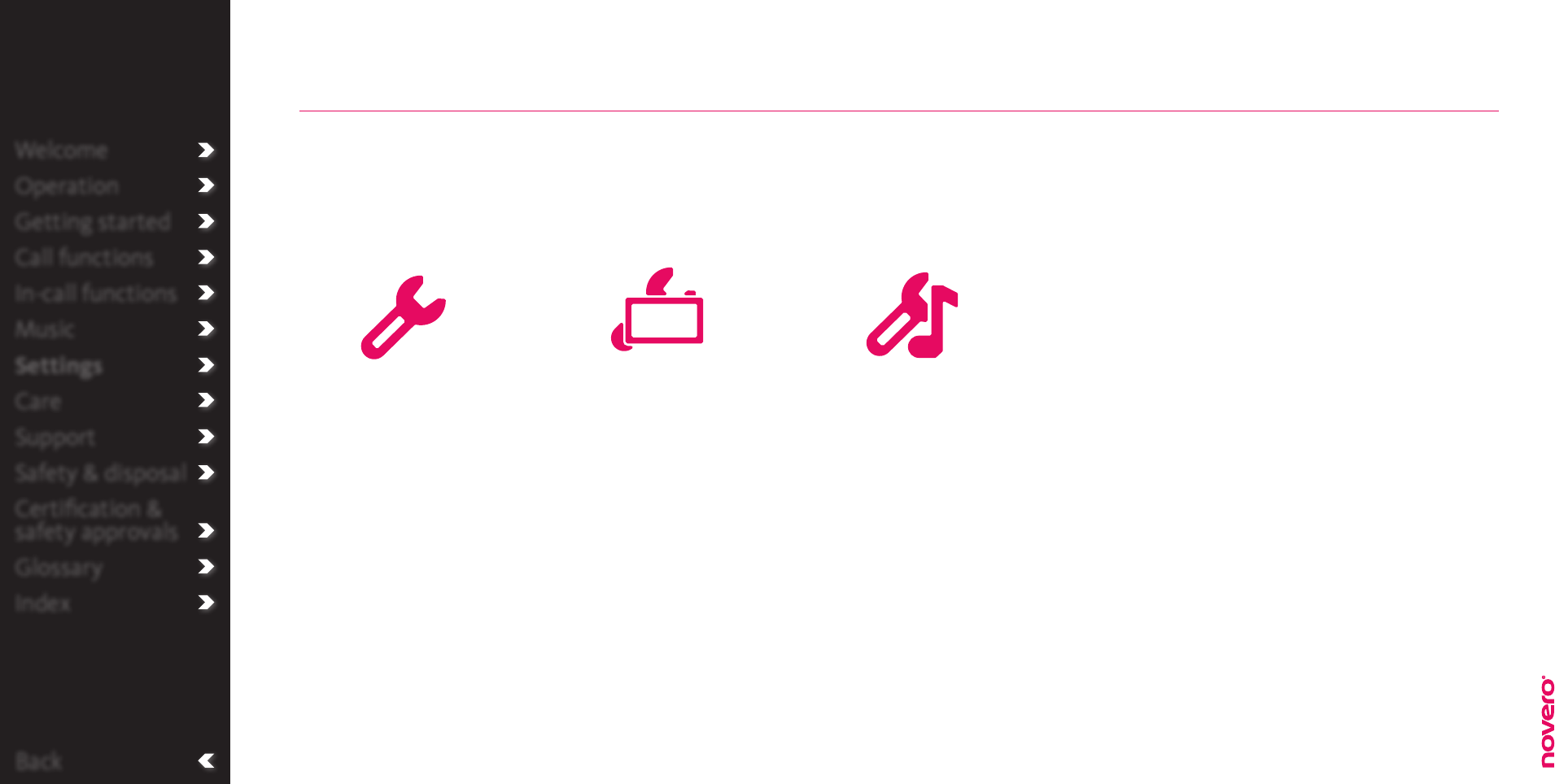
Back
Welcome
Operation
Getting started
Call functions
In-call functions
Music
Settings
Care
Support
Safety & disposal
Certification &
safety approvals
Glossary
Index
Music settings
_read more
Display settings
_read more
General settings
_read more
Settings
In the Settings menu, you can change the basic settings or restore the factory settings of TheTrulyOne.
The menu is divided into General settings, Display settings, and Music settings.
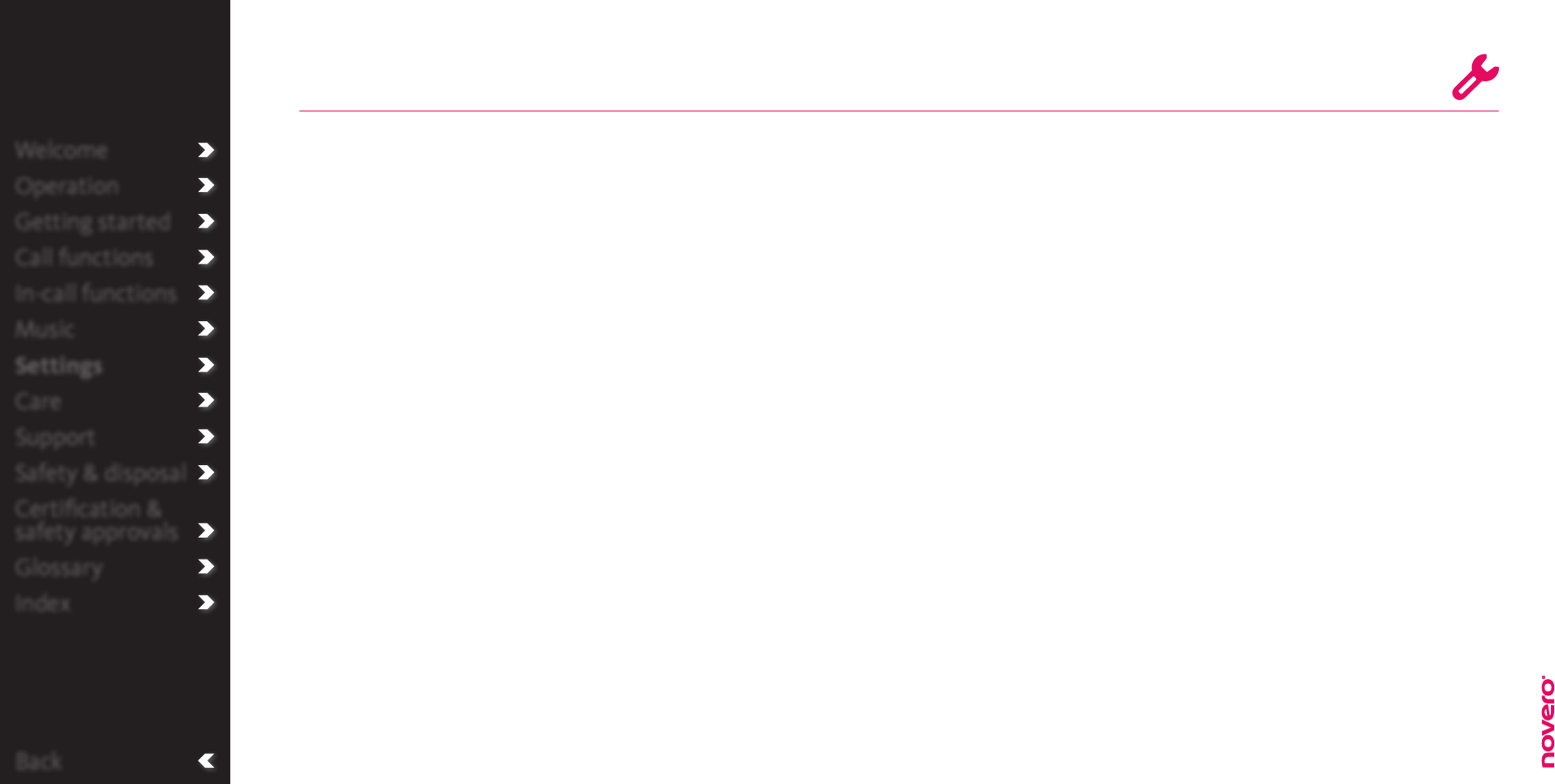
Back
Welcome
Operation
Getting started
Call functions
In-call functions
Music
Settings
Care
Support
Safety & disposal
Certification &
safety approvals
Glossary
Index
General settings
Language
_read more
VIPs
_read more
Phone
sounds
_read more
Voice mail
number
_read more
Factory
settings
_read more
Service info
_read more
Audio test
_read more
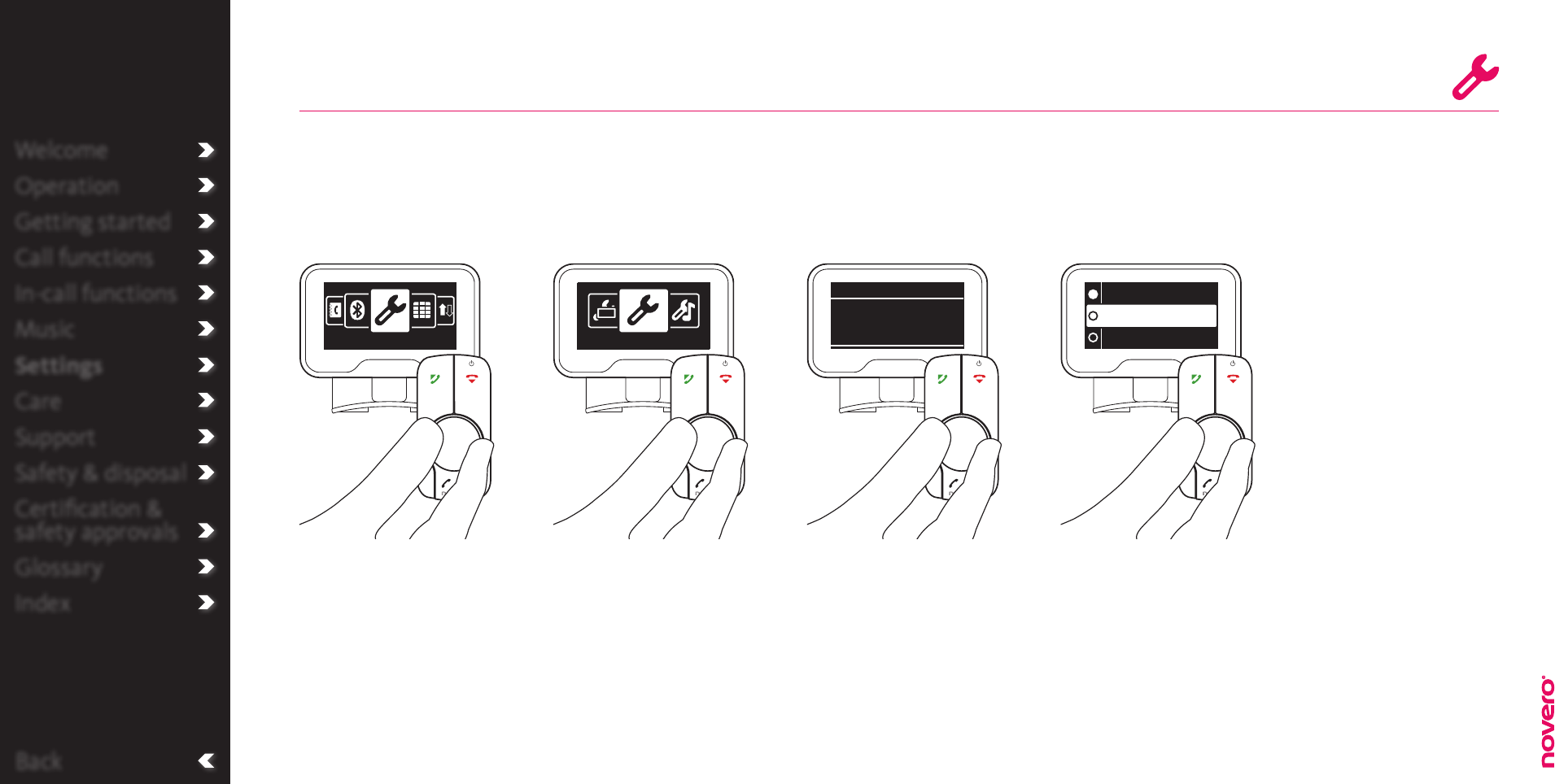
Turn E to select Language,
and press E to confirm.
Turn E to select General
settings, and press E to
confirm.
Turn E to select language,
and press E to confirm.
Enter the menu list, turn E
to select Settings, and press
E to confirm.
TheTrulyOne can operate in a wide range of display languages.
Language
Go to Settings Go to General settings Go to Language Select display language
Back
Settings General settings
English
Francais
Espagnol
General settings
English
Language
Welcome
Operation
Getting started
Call functions
In-call functions
Music
Settings
Care
Support
Safety & disposal
Certification &
safety approvals
Glossary
Index General settings
_read more
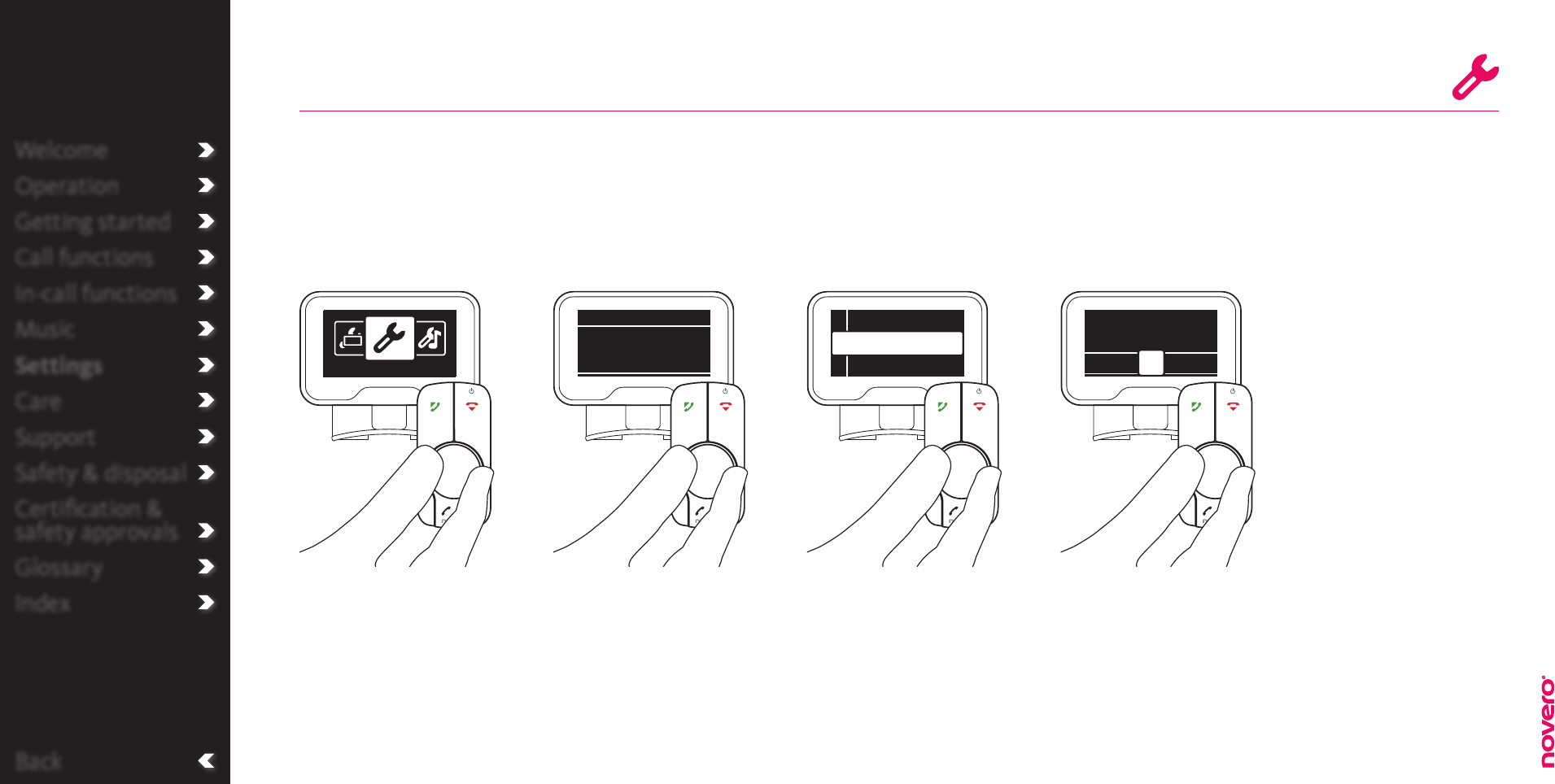
Welcome
Operation
Getting started
Call functions
In-call functions
Music
Settings
Care
Support
Safety & disposal
Certification &
safety approvals
Glossary
Index
Back
With TheTrulyOne you can assign VIP numbers to your favourite contacts. If they change, you can
replace or delete the numbers again.
VIPs
Turn E to select VIPs, and
press E to confirm.
Turn E to select the VIP
number you want to assign
to and press E to confirm.
Enter the menu list, turn E
to select Settings, and press
E to confirm.
Turn E to select General
settings, and press E to
confirm.
Go to General settings Go to VIPs Select VIP number Assign VIP
Tip
If you have a voice
mail, VIP number 1 is
automatically assigned
to this voice mail.
Through the menu
you can also delete or
replace assigned VIPs.
Welcome
Operation
Getting started
Call functions
In-call functions
Music
Settings
Care
Support
Safety & disposal
Certification &
safety approvals
Glossary
Index
General settings
General settings
VIPs
Voice mail
<Empty>
<Empty>
1
2
3
Search among your
phonebook contacts and
press E to select and
assign to VIP number.
Find name:
·E·F·G· ·I·J·K·
H
Voice mail
_read more
Call VIPs
_read more
Phonebook
_read more
General settings
_read more
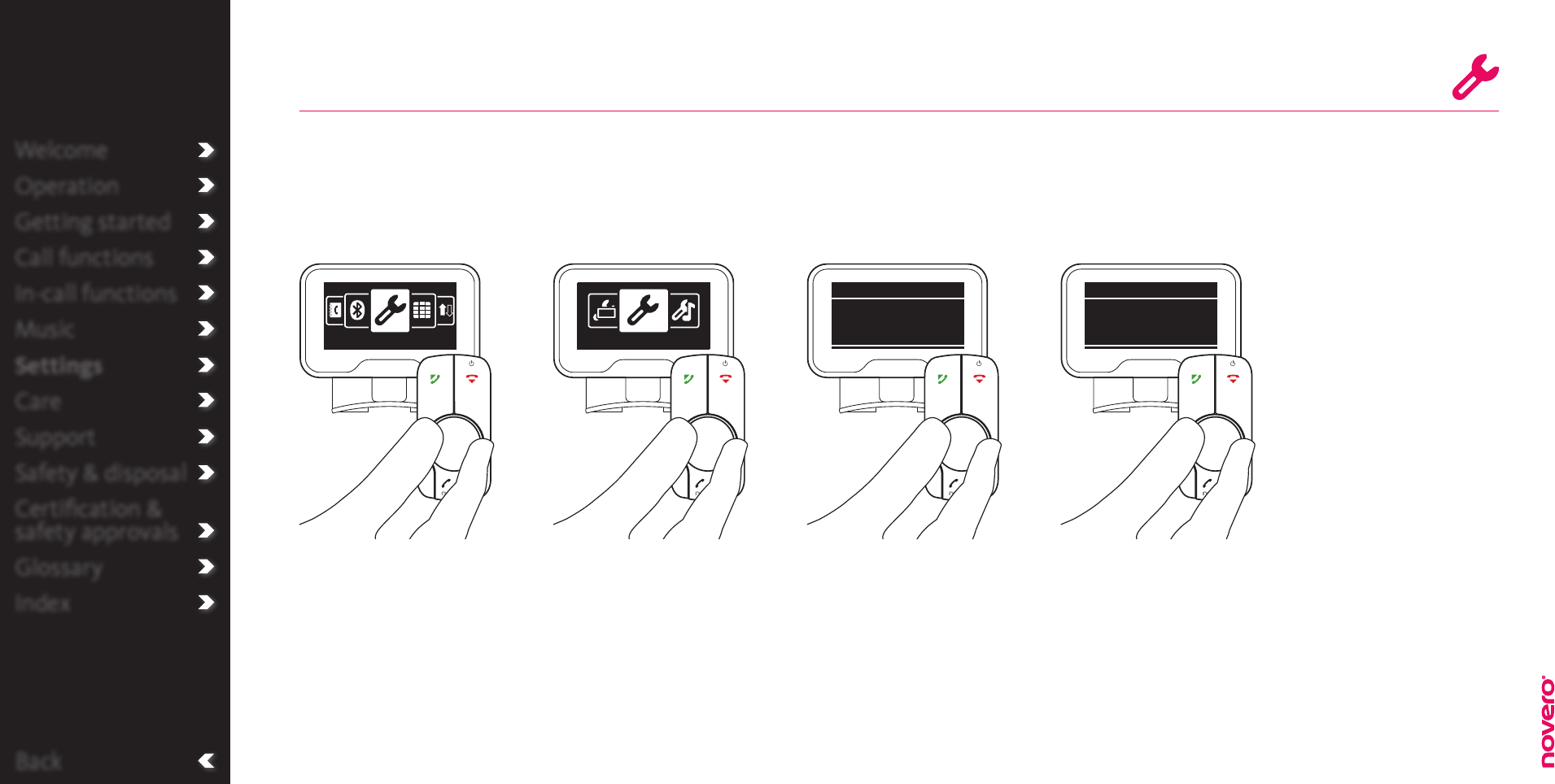
With TheTrulyOne you can choose between audio feedback on all actions or only on calls.
Phone sounds
Turn E to select Phone
sounds, and press E to
confirm.
Turn E to select General
settings, and press E to
confirm.
Turn E to select setting,
and press E to confirm.
Enter the menu list, turn E
to select Settings, and press
E to confirm.
Go to Settings Go to General settings Go to Phone sounds Select phone sounds
Back
Settings General settings
General settings
All audio
Phone sounds
General settings
Calls only
Phone sounds
Welcome
Operation
Getting started
Call functions
In-call functions
Music
Settings
Care
Support
Safety & disposal
Certification &
safety approvals
Glossary
Index General settings
_read more
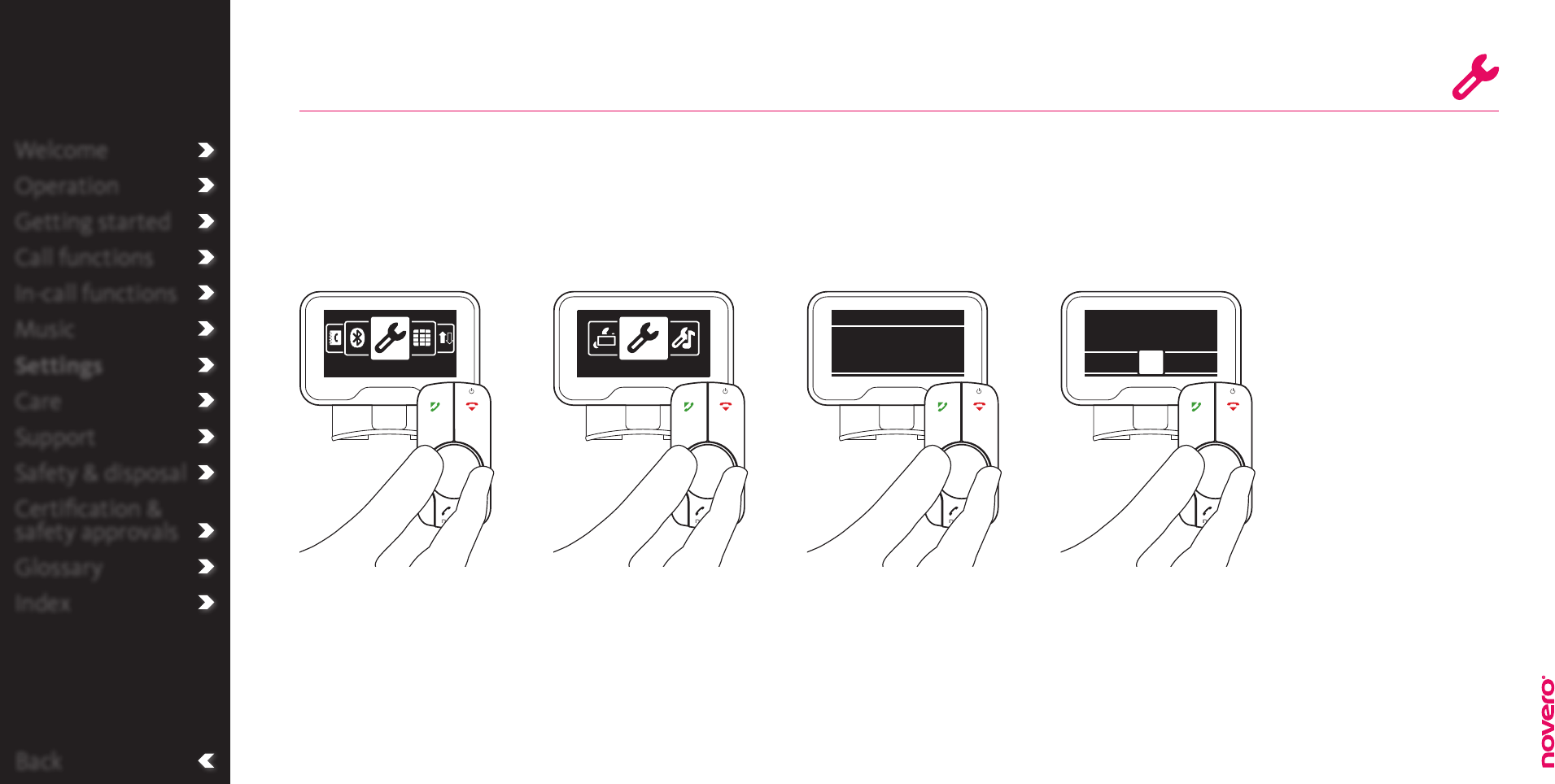
Welcome
Operation
Getting started
Call functions
In-call functions
Music
Settings
Care
Support
Safety & disposal
Certification &
safety approvals
Glossary
Index
Call Voice mail
_read more
Back
If your service provider oers a voice mail service, you can enter the number of this voice mail in your car
kit settings. VIP number 1 will automatically be assigned to this number.
Voice mail number
Turn E to select Voice mail
number, and press E to
confirm.
Turn E to select General
settings, and press E to
confirm.
Alternately turn and press
E to enter the number, and
press A to confirm.
Enter the menu list, turn E
to select Settings, and press
E to confirm.
Go to Settings Go to General settings Go to Voice mail
number
Enter voice mail
number
Welcome
Operation
Getting started
Call functions
In-call functions
Music
Settings
Care
Support
Safety & disposal
Certification &
safety approvals
Glossary
Index General settings
_read more
Settings General settings
General settings
Not dened
Voice mail
number
Enter voice mail
number:
3 4 5 6# + 0 1 2
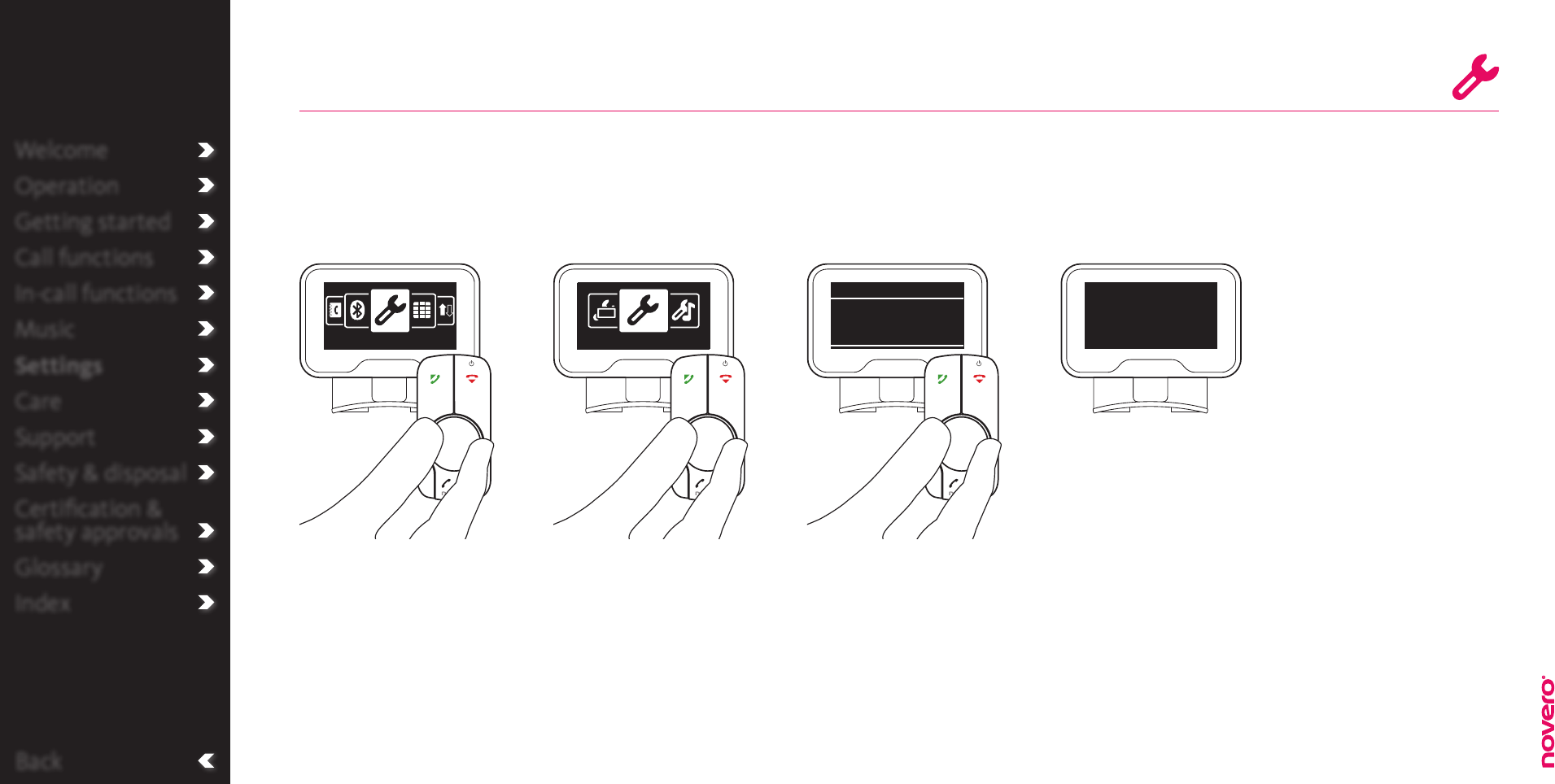
Welcome
Operation
Getting started
Call functions
In-call functions
Music
Settings
Care
Support
Safety & disposal
Certification &
safety approvals
Glossary
Index
Service info
If you need information about TheTrulyOne for service purposes, you will find it in the Settings menu.
Turn E to select Show
service info, and press E to
confirm.
Turn E to select General
settings, and press E to
confirm.
Enter the menu list, turn E
to select Settings, and press
E to confirm.
Go to Settings Go to General settings Go to Show service info Service info screen
Back
Settings General settings
General settings
Show service
info
Welcome
Operation
Getting started
Call functions
In-call functions
Music
Settings
Care
Support
Safety & disposal
Certification &
safety approvals
Glossary
Index
HW: 1.00
SW: 1.002
www.novero.com
© novero 2009
General settings
_read more
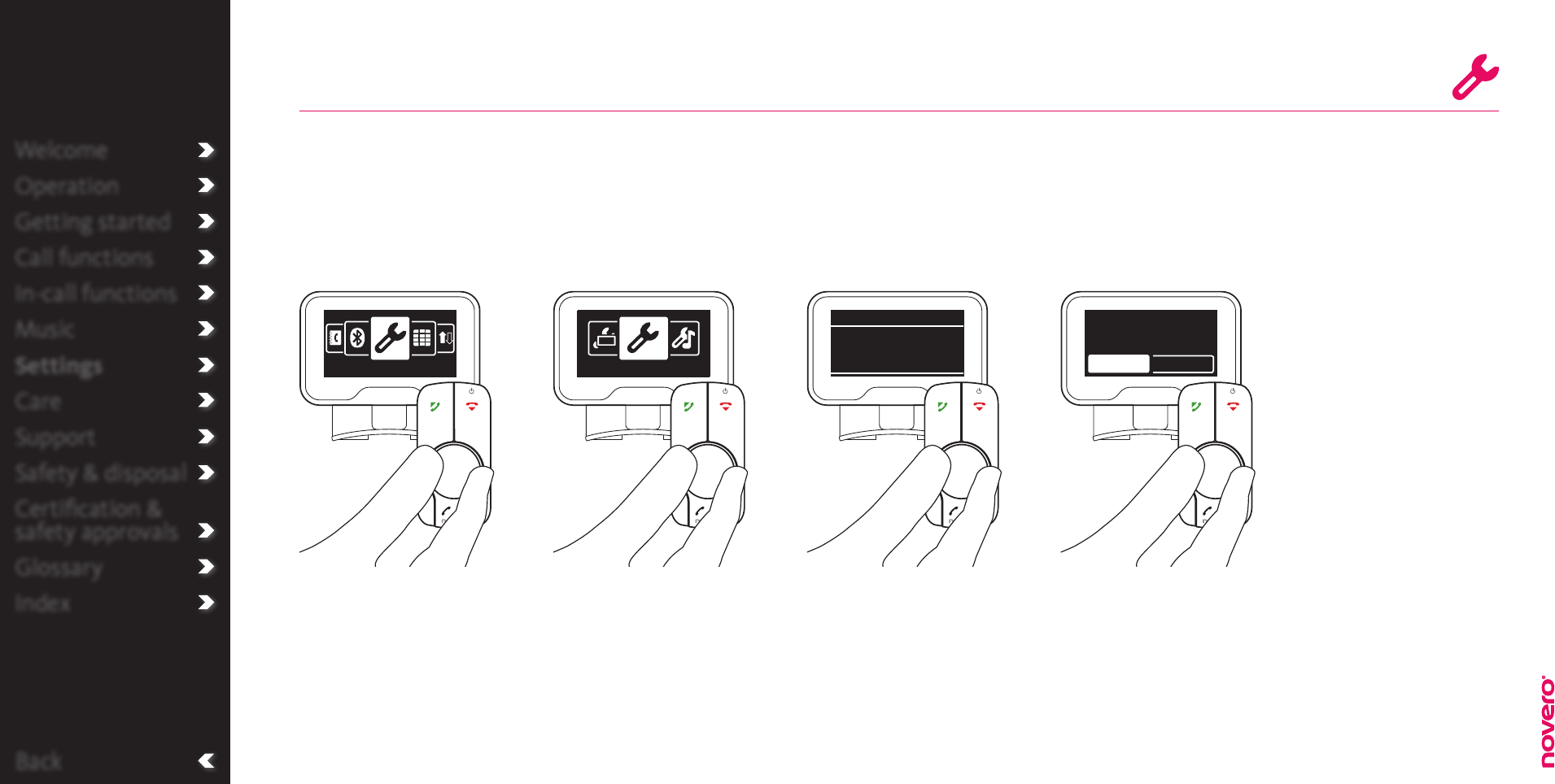
Welcome
Operation
Getting started
Call functions
In-call functions
Music
Settings
Care
Support
Safety & disposal
Certification &
safety approvals
Glossary
Index
Back
Factory settings
If you need to delete all your personal settings, including the list of connected devices, you can restore
factory settings. TheTrulyOne will then restart and the settings will return to the original factory settings.
Turn E to select Restore
factory settings, and press
E to confirm.
Turn E to select General
settings, and press E to
confirm.
Enter the menu list, turn E
to select Settings, and press
E to confirm.
Go to Settings Go to General settings Go to Restore factory
settings
Turn E to select Yes, and
press E to confirm.
Restore factory
settings
Welcome
Operation
Getting started
Call functions
In-call functions
Music
Settings
Care
Support
Safety & disposal
Certification &
safety approvals
Glossary
Index
Settings General settings
General settings
Restore factory
settings
Restore all original
settings?
Yes No
General settings
_read more
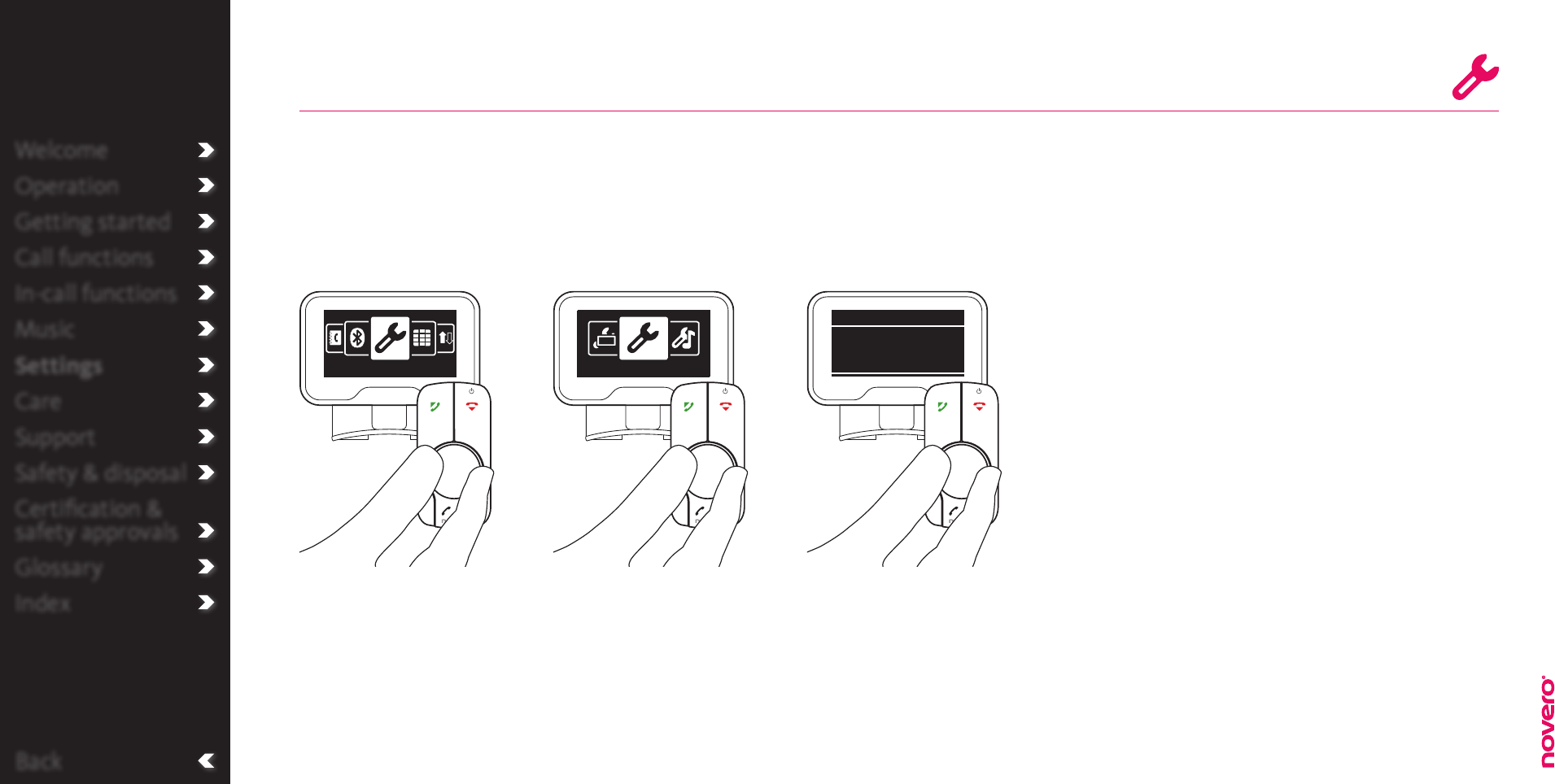
Welcome
Operation
Getting started
Call functions
In-call functions
Music
Settings
Care
Support
Safety & disposal
Certification &
safety approvals
Glossary
Index
Back
Audio test
If you want to test the audio installation to see if TheTrulyOne is installed properly or for
troubleshooting, you can do it through the Settings menu.
Turn E to select Audio test
sequence, and press E to
perform the test.
Turn E to select General
settings, and press E to
confirm.
Enter the menu list, turn E
to select Settings, and press
E to confirm.
Go to Settings Go to General settings Go to Audio test
sequence
Welcome
Operation
Getting started
Call functions
In-call functions
Music
Settings
Care
Support
Safety & disposal
Certification &
safety approvals
Glossary
Index
Settings General settings
General settings
Audio test
sequence
General settings
_read more
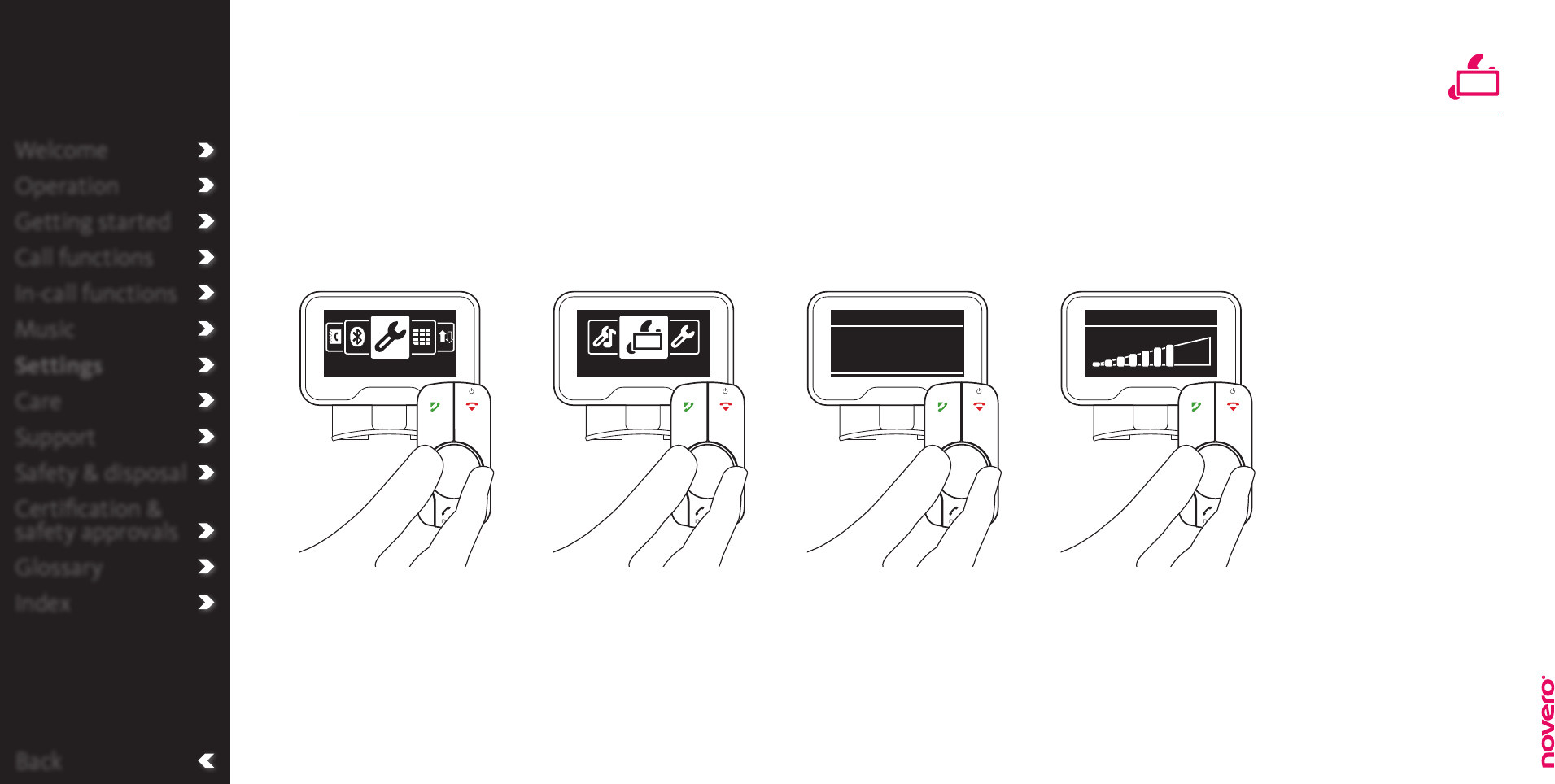
Welcome
Operation
Getting started
Call functions
In-call functions
Music
Settings
Care
Support
Safety & disposal
Certification &
safety approvals
Glossary
Index
Back
Brightness
Turn E to select
Brightness, and press E to
confirm.
Turn E to select Display
settings, and press E to
confirm.
Turn E to select level of
brightness, and press E to
save the new setting.
Enter the menu list, turn E
to select Settings, and press
E to confirm.
To ensure optimal visual performance at any time of day, you can very easily adjust the brightness of your
car kit display.
Go to Settings Go to Display settings Go to Brightness Select level
of brightness
Welcome
Operation
Getting started
Call functions
In-call functions
Music
Settings
Care
Support
Safety & disposal
Certification &
safety approvals
Glossary
Index
Settings Display settings
Display settings
Level 5 of 10
Brightness
Brightness
Display settings
_read more
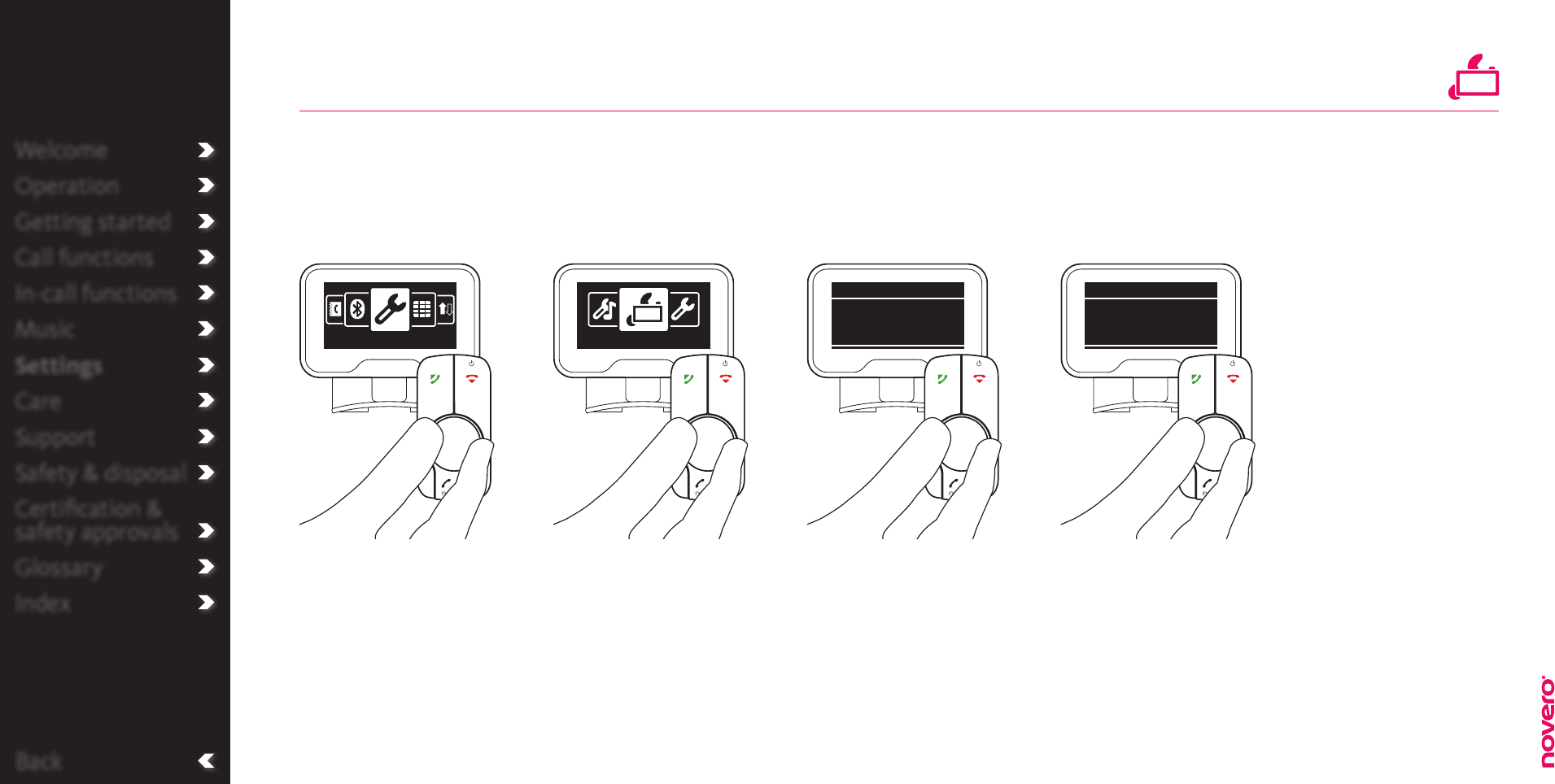
Welcome
Operation
Getting started
Call functions
In-call functions
Music
Settings
Care
Support
Safety & disposal
Certification &
safety approvals
Glossary
Index
Back
Name sorting
Turn E to select Name
sorting, and press E to
confirm.
Turn E to select Display
settings, and press E to
confirm.
Turn E to select order, and
press E to save the new
setting.
Enter the menu list, turn E
to select Settings, and press
E to confirm.
With TheTrulyOne you can choose if you want your contacts sorted by first or last name.
Go to Settings Go to Display settings Go to Name sorting Sort names
Welcome
Operation
Getting started
Call functions
In-call functions
Music
Settings
Care
Support
Safety & disposal
Certification &
safety approvals
Glossary
Index
Settings Display settings
Display settings
First name rst
Name sorting
Display settings
Last name rst
Name sorting
Display settings
_read more
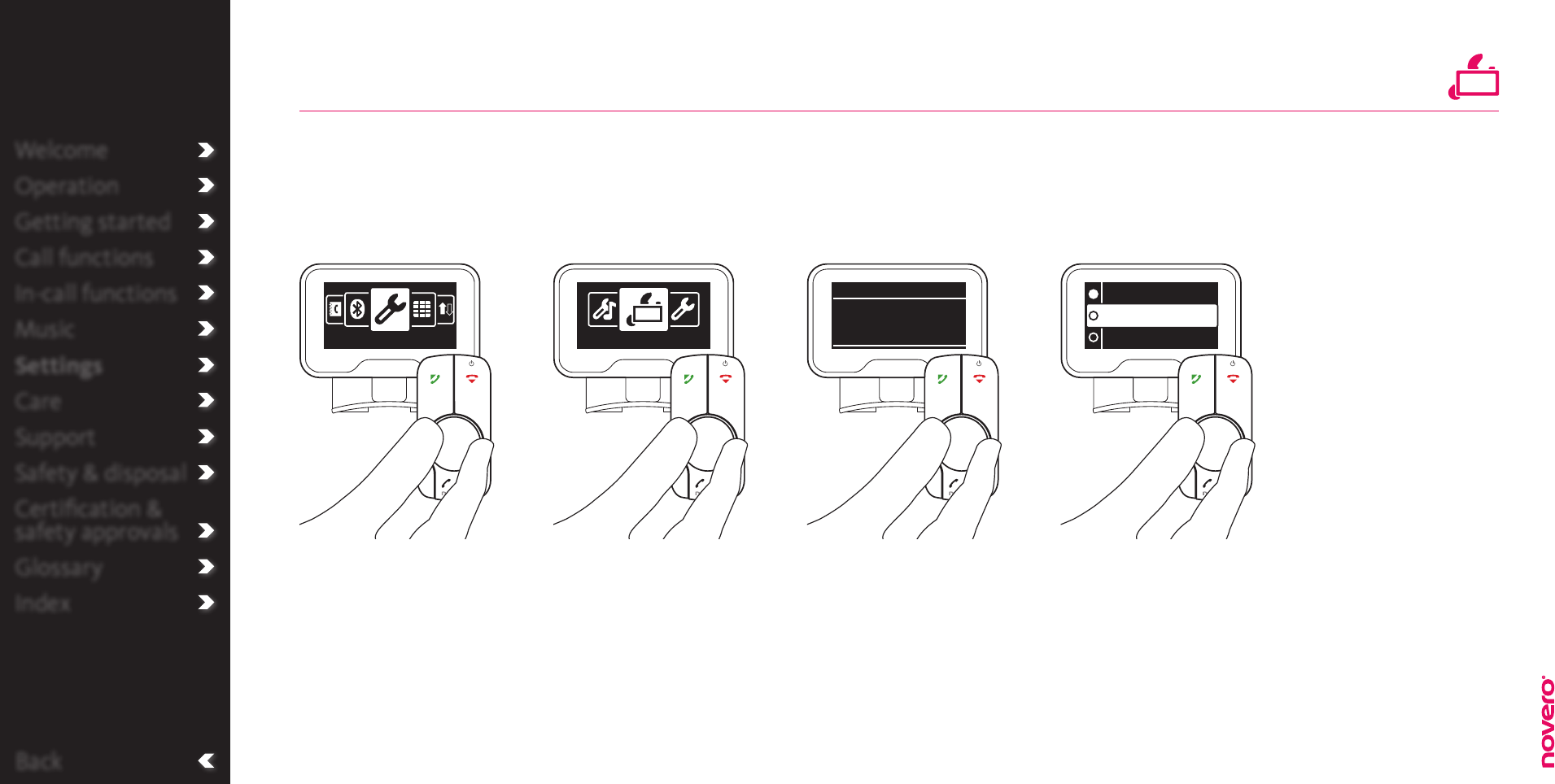
Welcome
Operation
Getting started
Call functions
In-call functions
Music
Settings
Care
Support
Safety & disposal
Certification &
safety approvals
Glossary
Index
Back
Colour
Turn E to select Colour,
and press E to confirm.
Turn E to select Display
settings, and press E to
confirm.
Turn E to select colour,
and press E to save the
new setting.
Enter the menu list, turn E
to select Settings, and press
E to confirm.
With TheTrulyOne you can adjust the colour of the display to fit your personal taste.
Go to Settings Go to Display settings Go to Colour Select colour
Welcome
Operation
Getting started
Call functions
In-call functions
Music
Settings
Care
Support
Safety & disposal
Certification &
safety approvals
Glossary
Index
Settings Display settings
Blue
Purple
Green
Display settings
Blue
Colour
Display settings
_read more
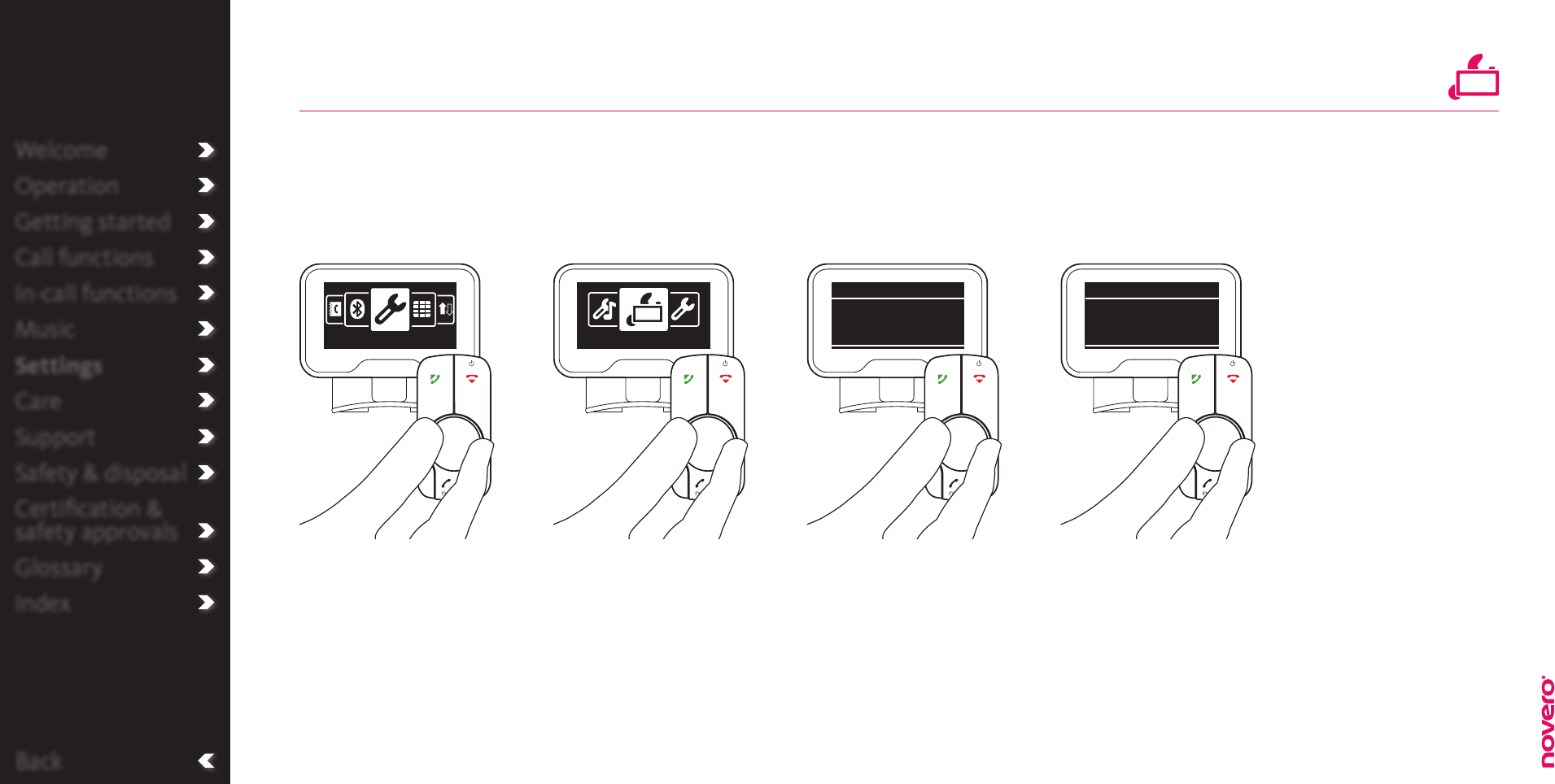
Welcome
Operation
Getting started
Call functions
In-call functions
Music
Settings
Care
Support
Safety & disposal
Certification &
safety approvals
Glossary
Index
Back
Turn direction
Turn E to select Turn
direction, and press E to
confirm.
Turn E to select Display
settings, and press E to
confirm.
Turn E to select turn
direction, and press E to
save the new setting.
Enter the menu list, turn E
to select Settings, and press
E to confirm.
With TheTrulyOne you can customize the remote control by adjusting the turning direction of the wheel
to fit your personal preferences.
Go to Settings Go to Display settings Go to Turn direction Select turn direction
Tip
By default, turning right
selects the next item on
a list.
Welcome
Operation
Getting started
Call functions
In-call functions
Music
Settings
Care
Support
Safety & disposal
Certification &
safety approvals
Glossary
Index
Settings Display settings
Display settings
Turn right = next in list
Turn direction
Display settings
Turn left = next in list
Turn direction
Display settings
_read more
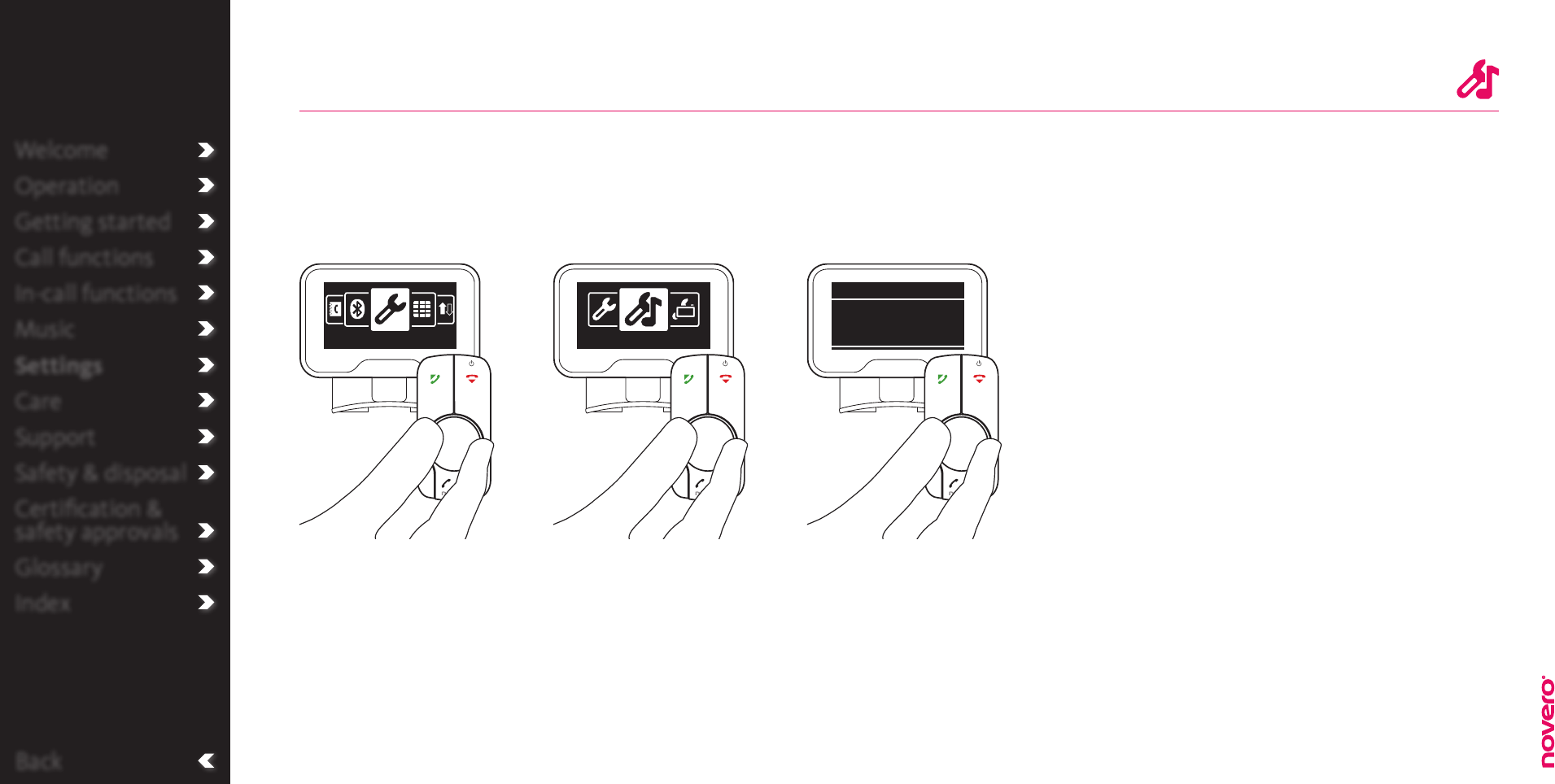
Back
Music settings
Turn E to select Music
settings, and press E to
confirm.
Turn E to select music
setting, and press E to
save the new setting.
Enter the menu list, turn E
to select Settings, and press
E to confirm.
For the optimal audio experience with TheTrulyOne, you can customize the music settings to support
your favourite music. You can select between default, bass booster, classic, jazz, pop and rock.
Go to Settings Go to Music settings Select music setting
Welcome
Operation
Getting started
Call functions
In-call functions
Music
Settings
Care
Support
Safety & disposal
Certification &
safety approvals
Glossary
Index
Settings Music settings
Music settings
Pop
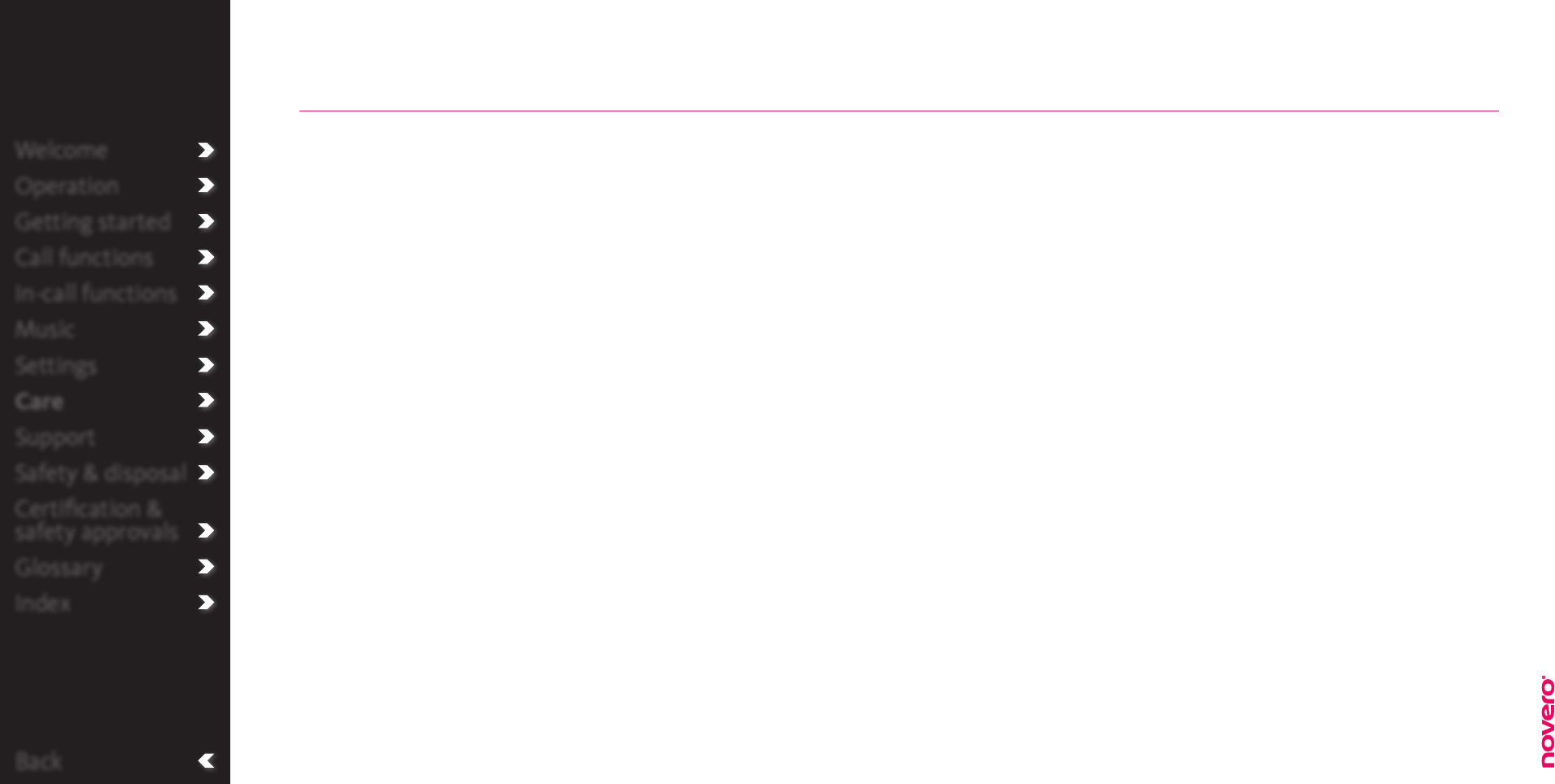
Back
Welcome
Operation
Getting started
Call functions
In-call functions
Music
Settings
Care
Support
Safety & disposal
Certification &
safety approvals
Glossary
Index
• Make sure that the power is turned o, when not
in use.
• Handle your car kit with care. – Do not knock it
or expose it to extreme temperatures, heavy
dust, dirt, moisture or any kind of liquid.
• Dispose of all product parts in accordance with
local standards and regulations to spare the
environment and promote sustainability.
Care
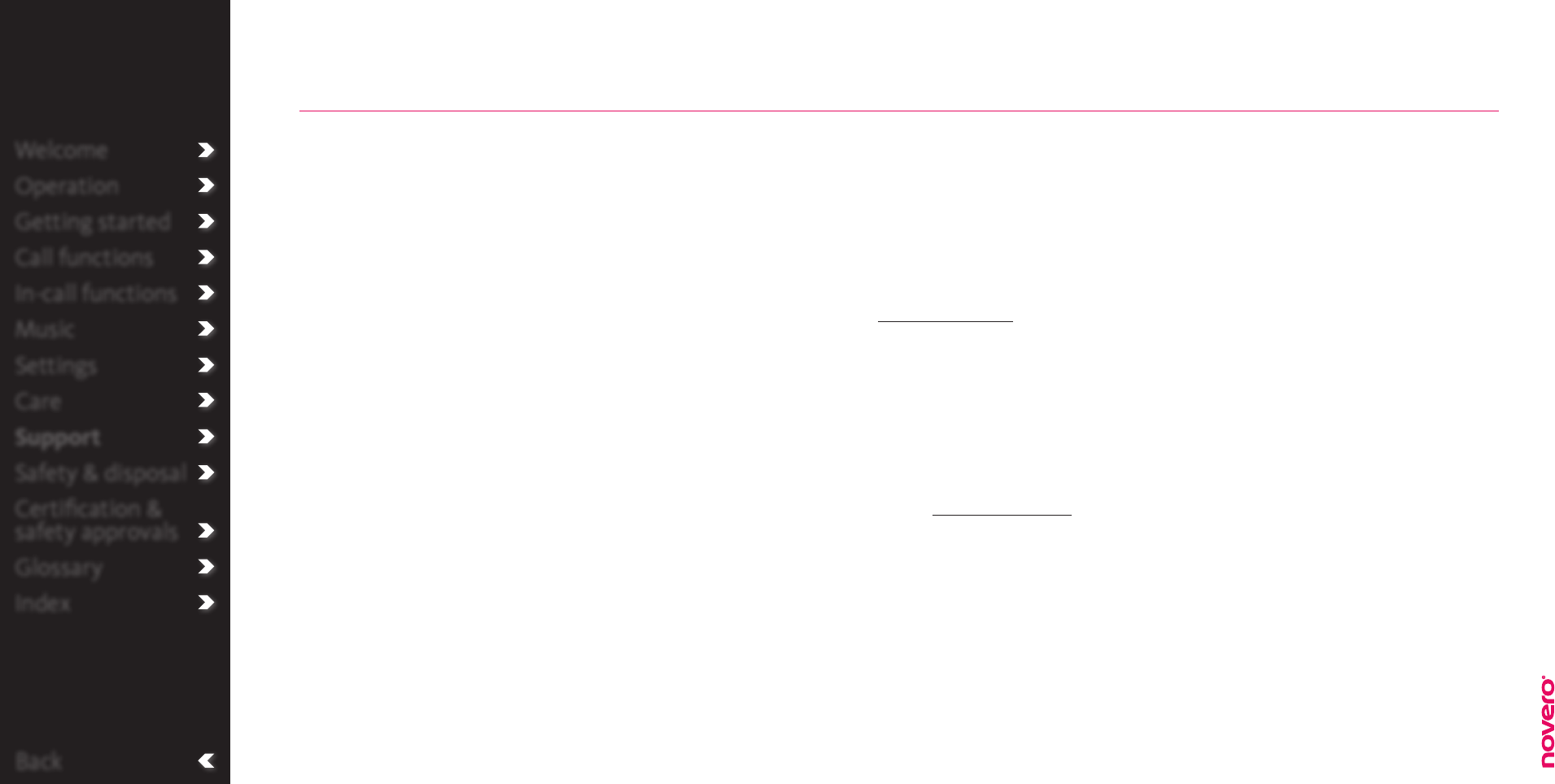
Back
Welcome
Operation
Getting started
Call functions
In-call functions
Music
Settings
Care
Support
Safety & disposal
Certification &
safety approvals
Glossary
Index
Support
Technical
specifications
_read more
Go through the list of suggestions below if you experience
any inconvenience with TheTrulyOne Universal Bluetooth
Car Kit.
• If your phone does not connect automatically when
you turn the ignition key:
Go to the Bluetooth menu of your phone and set
TheTrulyOne as authorized or trusted device to allow
automatic connections without user confirmation.
• If you do not hear a ringing tone:
Please make sure that your phone is not in silent mode.
• If the person on the other side complains about the
audio quality:
Check that the microphone is pointing towards your mouth.
• If you have problems using the voice dial:
TheTrulyOne provides one-click access to the voice
recognition functions of your phone. Please check the user
guide of your phone regarding its voice recognition
features. If you do not hear a tone, please try the feature
without driving and look at the phone display to determine
the recognition window.
• If you want to update the software of your car kit?
Go to www.novero.com and install the Novero SW updater.
Please install it on a PC and then connect TheTrulyOne
with a USB cable through the micro-USB connector on
the remote control.
• If you want to get help, if you don’t find an answer for
your question?
Please go to www.novero.com and look for help to your
problem on the WEB. And if you wish to call our helpline,
you will find the number for your country. Please be
prepared to provide the model and the SW version of your
phone, as this information will be helpful to identify the
root cause and a solution to the problem.
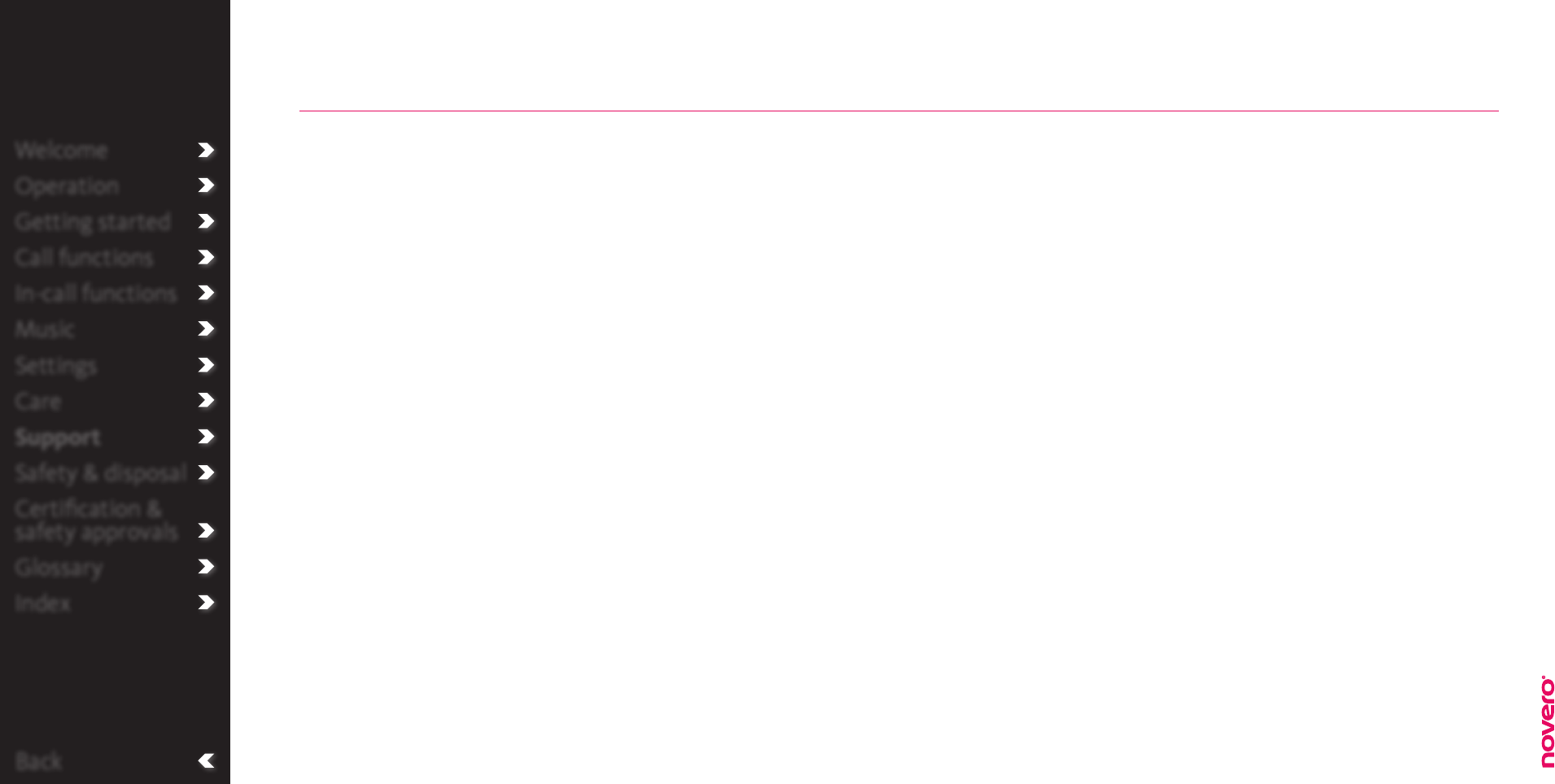
Back
Welcome
Operation
Getting started
Call functions
In-call functions
Music
Settings
Care
Support
Safety & disposal
Certification &
safety approvals
Glossary
Index
• Bluetooth V2.0 + EDR, Handsfree Prole (HFP) V1.5, Advanced Audio Distribution Prole (A2DP) V1.2,
Audio Video Remote Control Profile (AVRCP) V1.3, Phonebook Access Profile (PBAP) V1.0
• Monochrome Graphics Display with 128x64 pixel
• Adjustable directional microphone
• DSP with echo cancellation and noise reduction for full duplex communications
• Stereo Amplier, 20Hz … 20KHz, max. output power 4 x 2.5W@8Ω / 4 x 4.6W@4Ω / 4 x 7.2W@2Ω
• Internal mute relays and system cable with DIN/ISO connectors
• USB 2.0 Full Speed
Technical specifications
Support
_read more
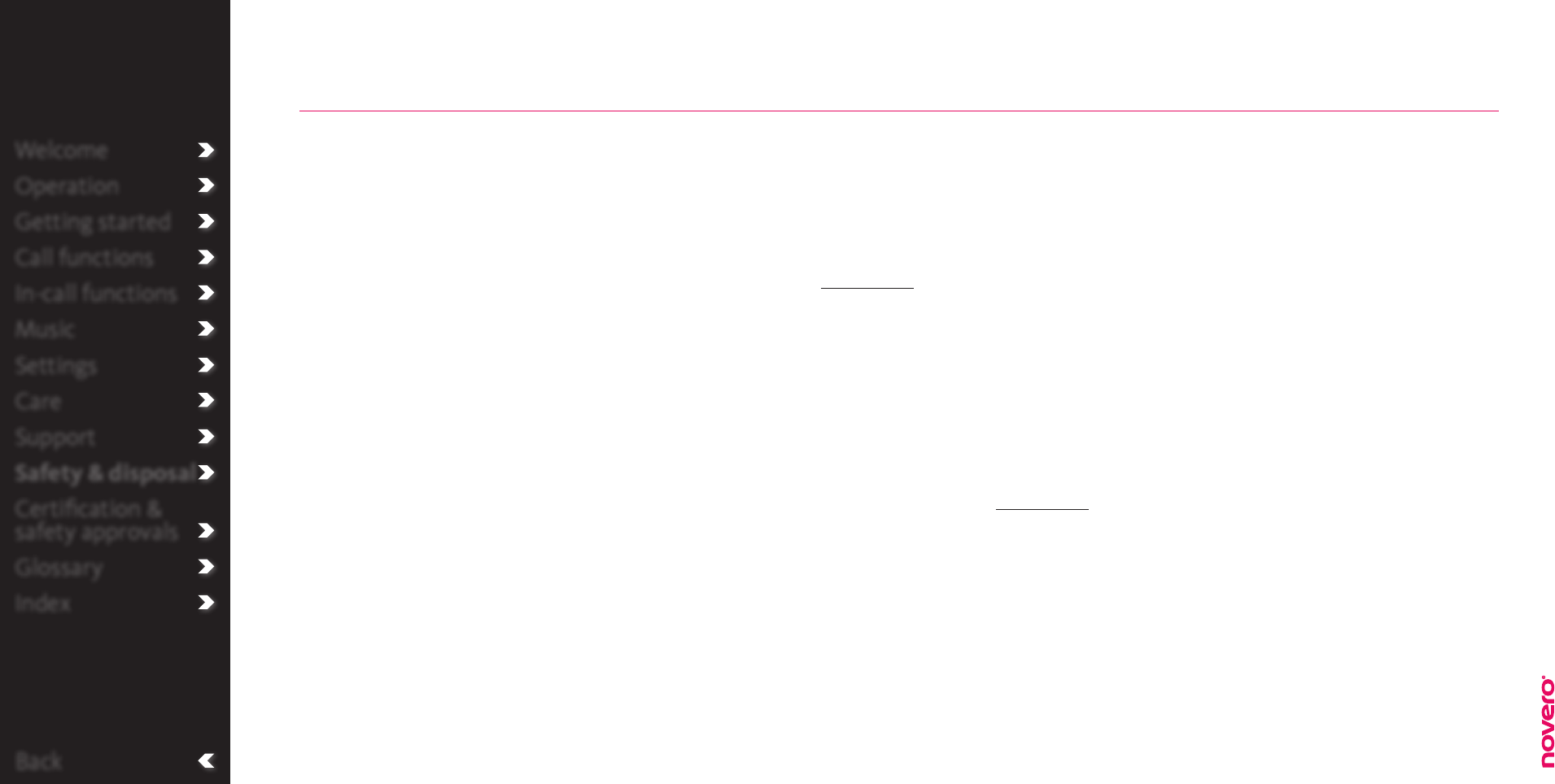
Back
Welcome
Operation
Getting started
Call functions
In-call functions
Music
Settings
Care
Support
Safety & disposal
Certification &
safety approvals
Glossary
Index
1. Installation
• Always have a qualied professional handle the installation or any repairs on your car
kit. Please refer to the installation guide for more information.
• Make sure that the car kit components are fastened in places where
1) they are not close to an airbag or area where they could harm you in case of a
collision
2) they are in arm’s reach from the driver’s seat
3) they do not impair the operation of the vehicle.
2. Using TheTrulyOne
• Always be cautious about using your car kit or phone while engaging in any activity that
requires your full attention. Turn o your car kit and phone to keep you from being
distracted and avoid accidents.
• Always focus on road safety and obey all local laws while operating a motor vehicle. Do
not use your car kit if it, in any way, interferes with your driving.
• Always switch o your car kit if it may otherwise cause interference or danger. Please
respect ocial recommendations and restrictions.
• If you use a pacemaker, hearing aid or other electronic medical device, please consult
your physician before using the car kit.
• Never try to dismantle the product yourself. None of the internal components can be
replaced or repaired by users. – Only authorized dealers or service centres may open
the product. If any parts of your product require replacement for any reason, including
normal wear and tear or breakage, contact your dealer.
3. Keep out of reach of children
• The plastic bags, which this product and its parts are wrapped in, are not toys for
children. The bags themselves or the many small parts they contain may cause choking
if ingested.
4. ACA TS028 – Ignition of flammable atmospheres
• Do not use your car kit in environments with risk of ignition of ammable gases.
5. Disposing of TheTrulyOne
• Dispose of all product parts in accordance with local regulations. If in doubt, please
consult your local authorities.
• The product must be taken to separate collection at the product end-of-life. Do not
dispose components of this product as unsorted municipal waste.
6. Warranty
• novero oers a limited manufacturer’s warranty of 12 months from the date of purchase.
In some cases / countries the warranty time can be extended to 24 months. Please visit
www.novero.com to find more details for warranty extension and warranty return
options.
Reproduction, transfer, distribution or storage of part or all of the contents in this
document in any form without the prior written permission of novero is prohibited.
novero® is a registered trademark. Other product and company names mentioned herein
may be trade marks or trade names of their respective owners.
novero products are trademarks or registered trademarks of novero GmbH.
©2009 novero
All rights reserved
For more information, please go to www.novero.com
Safety & disposal
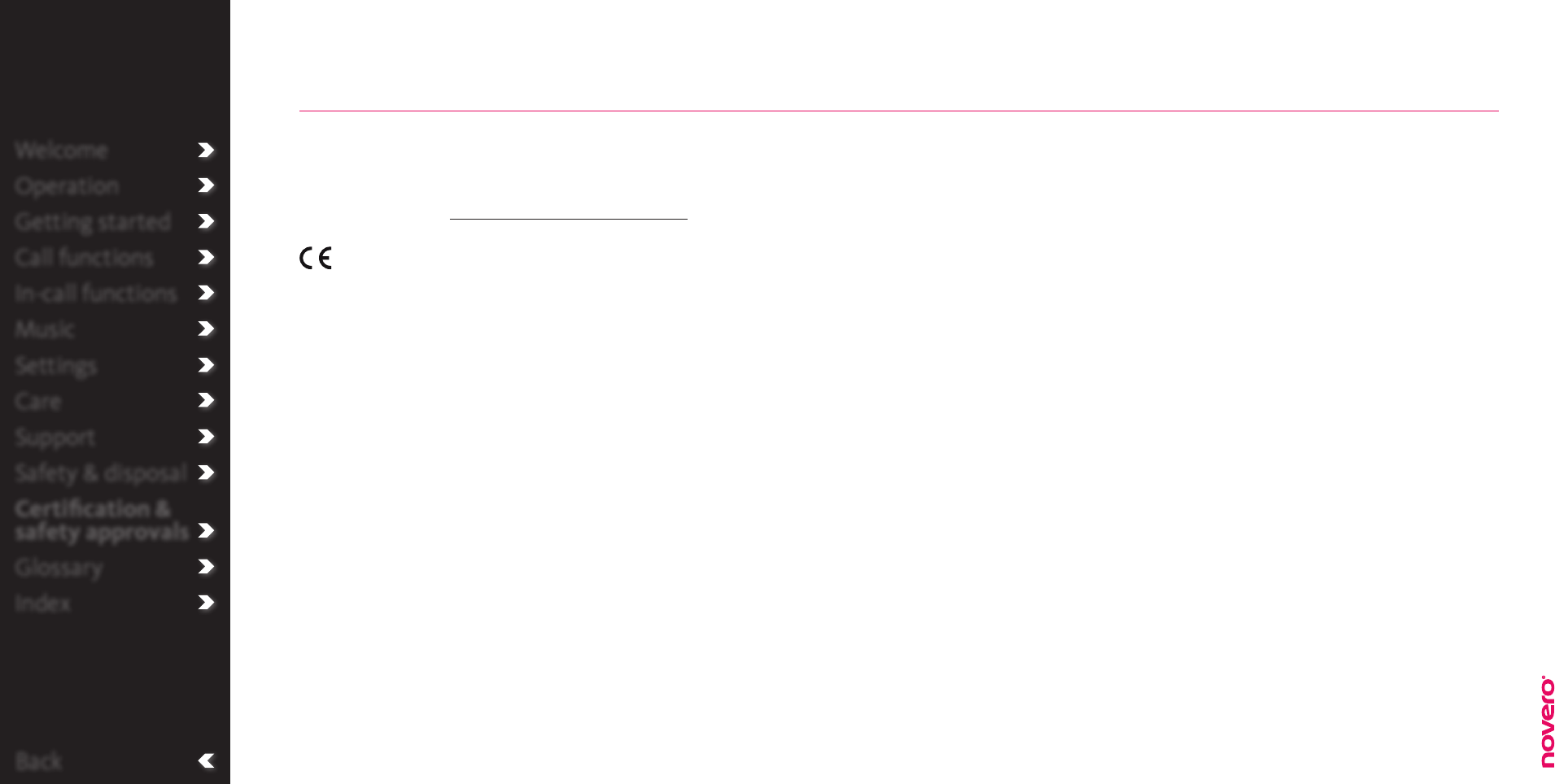
Back
Welcome
Operation
Getting started
Call functions
In-call functions
Music
Settings
Care
Support
Safety & disposal
Certification &
safety approvals
Glossary
Index
Declaration of Conformity
novero GmbH hereby declares that this NCUN-2 product is in compliance with the
essential requirements and other relevant provisions of Directive 1999/5/EC. The Product
is in conformity with the limits dened in Directive 2004/104/EC (amending Directives
72/245/EC), Annex I, paragraph 6.5, 6.6, 6.8 and 6.9. A copy of the Declaration of
Conformity can be found at www.novero.com/declaration_of_conformity
0560
FCC/Industry Canada notice
This device complies with Part 15 of the FCC Rules. Operation is subject to the following
two conditions:
1. This device may not cause harmful interference; and
2. This device must accept any interference received, including interference that may
cause undesired operation.
FCC ID: WJLNCUN-4
IC: 7847A-NCUN4
NOTE: FCC Radiation Exposure Statement: This equipment complies with FCC radiation
exposure limits set forth for an uncontrolled environment. End users must follow the
specific operating instructions for satisfying exposure compliance. This transmitter must
not be co-located or operating in conjunction with any other antenna or transmitter.
NOTE: Changes or modications not expressly approved by novero could void the user’s
authority to operate the equipment.
Bluetooth® is a registered trademark of Bluetooth SIG, Inc.
The Bluetooth car kit supports Bluetooth Specication 2.0 with EDR, Handsfree Prole 1.5,
Advanced Audio Distribution Prole (A2DP) V1.2, Audio Video Remote Control Prole
(AVRCP) V1.3 and Phonebook Access Profile (PBAP) V1.0
Display Unit = NDUN-1
Remote Control = NIDE-1
Microphone = NMIC-1
System Cable = NCAB-2
The availability of particular products may vary by region. Please check with your novero
dealer nearest you. Unauthorized changes or modifications to this device may void the
user’s authority to operate the equipment.
Export controls: This device may contain commodities, technology or software subject to
export laws and regulations from the US and other countries. Diversion contrary to law is
prohibited.
Certification & safety approvals
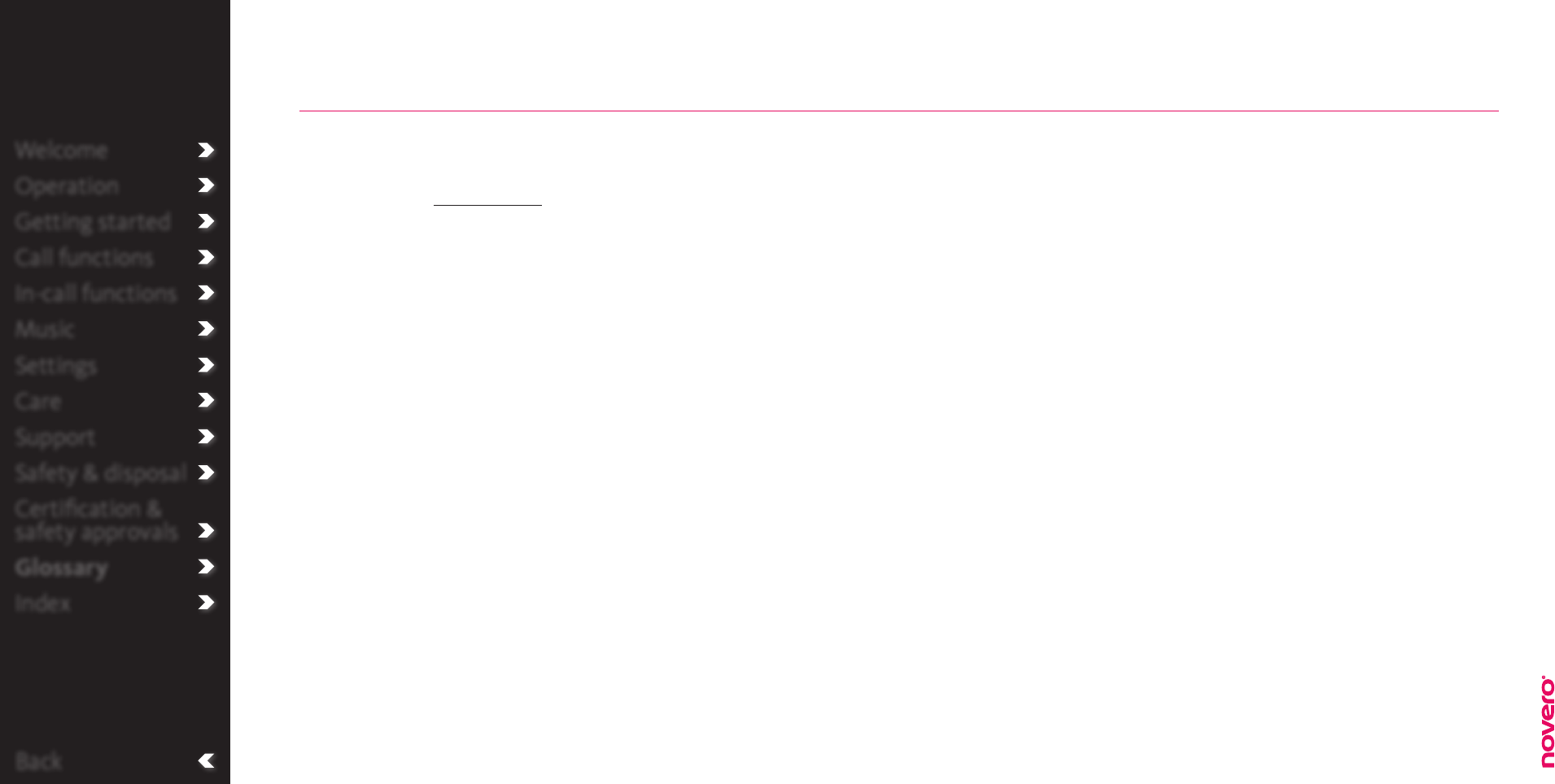
Back
Welcome
Operation
Getting started
Call functions
In-call functions
Music
Settings
Care
Support
Safety & disposal
Certification &
safety approvals
Glossary
Index
Bluetooth is a radio technology that connects devices, such as mobile phones and car kits,
without wires or cords over a short distance (approx. 10 meters / 33 feet).
Bluetooth is safe to use and secure, too. Once two Bluetooth devices have been paired, no
one can listen in and no other Bluetooth devices can interfere without authorisation.
Get more information at www.bluetooth.com
Bluetooth profiles are the dierent ways that Bluetooth devices communicate with
other devices. Bluetooth phones support the car kit profile, the handsfree profile or both.
In order to support a certain profile, a phone manufacturer must implement certain
mandatory features within the software of the phone.
Call history is a record of outgoing, incoming and missed calls.
Code or PIN is the code required to pair a Bluetooth device (e.g. a mobile phone) with
your car kit.
Device refers to both a telephone or music player which can be paired with TheTrulyOne.
DTMF (Dual Tone Multi-Frequency) tones are the audio signals that are used to
communicate digits 0–9 as well as the * and # keys when dialling from a touch-tone device
like TheTrulyOne.
Mode is the state TheTrulyOne is in, either telephone or music. The functions and
options vary according to the state TheTrulyOne is in.
Multiple call is a function which enables you to receive and handle more than one
incoming call.
Pairing creates a unique and encrypted connection between two Bluetooth devices.
Bluetooth devices will not work together if they have not been paired.
Standby is the state where your car kit is turned on, paired and ready for outgoing or
incoming calls. When a call is ended, the display automatically returns to the standby
state.
VIPs is a status which can be applied to certain contacts and allows you to speed-dial (dial
the number by pressing fewer numbers) these contacts.
Voice dial enables you to dial a contact through speech recognition (saying the contact
name aloud). May not be supported by all mobile phones.
Voice mail is voice messaging – a service which manages telephone messages. May not be
supported by all mobile phone operators.
Glossary
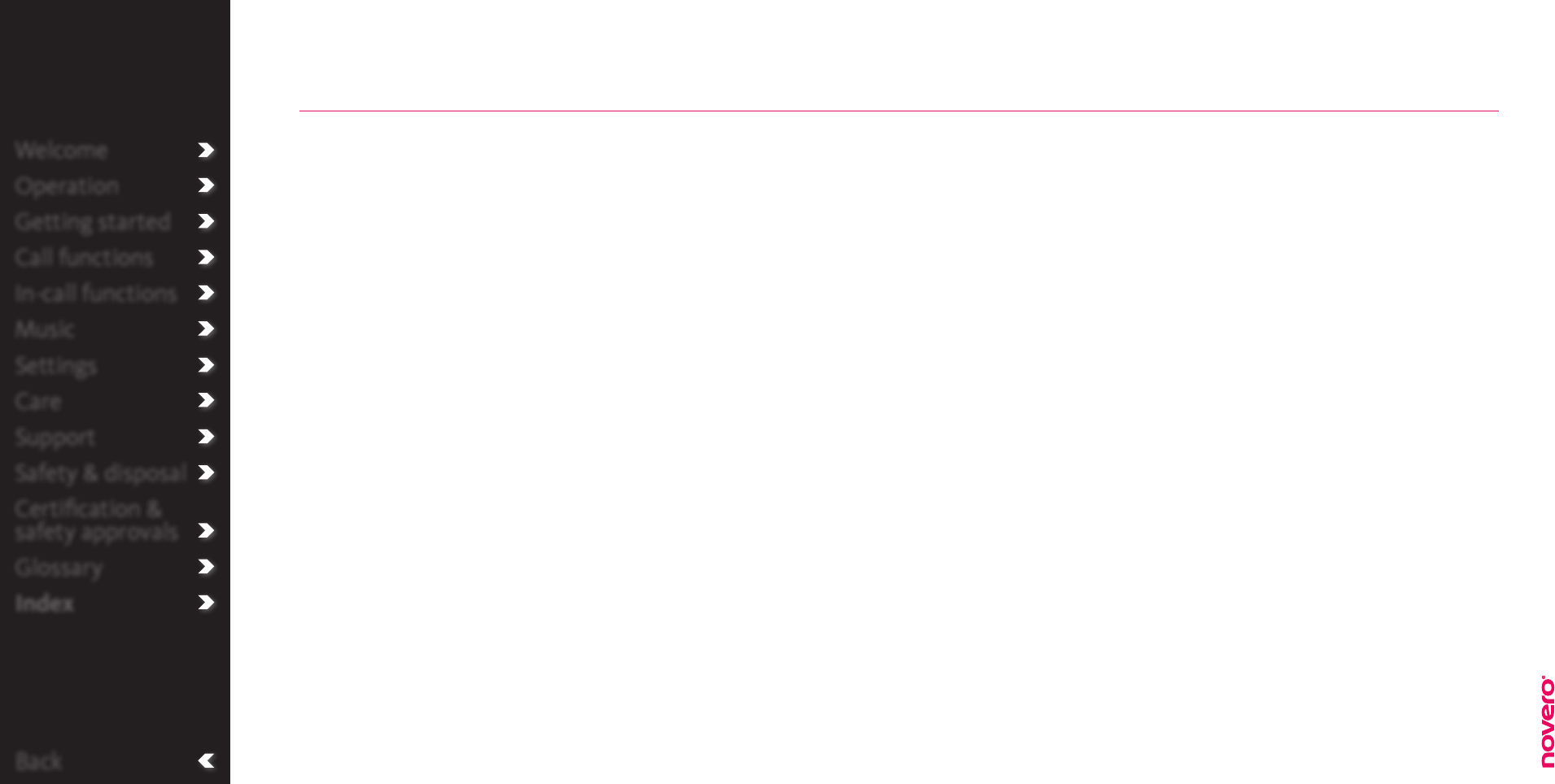
Back
Welcome
Operation
Getting started
Call functions
In-call functions
Music
Settings
Care
Support
Safety & disposal
Certification &
safety approvals
Glossary
Index
Basic call functions
_go to page
Box content
_go to page
Call from phonebook
_go to page
Call functions
_go to page
Call history
_go to page
Call VIPs
_go to page
Call voice mail
_go to page
Care
_go to page
Certification and safety approvals
_go to page
Connect new device
_go to page
Dial number
_go to page
Display settings
_go to page
Brightness
_go to page
Colour
_go to page
Name sorting
_go to page
Turn direction
_go to page
General settings
_go to page
Audio test
_go to page
Factory settings
_go to page
Language
_go to page
Phone sounds
_go to page
Service info
_go to page
VIPs
_go to page
Voice mail number
_go to page
Getting started
_go to page
Glossary
_go to page
Handle multiple calls
_go to page
End active call
_go to page
Put active call on hold
_go to page
Reject new call
_go to page
In-call functions
_go to page
Installation
_go to page
Menu overview
_go to page
Music
_go to page
Music settings
_go to page
Mute / unmute microphone
_go to page
Operation
_go to page
Safety and disposal
_go to page
Send digits
_go to page
Settings
_go to page
Support
_go to page
Switch / delete device
_go to page
Switch mode
_go to page
Technical specifications
_go to page
Transfer call
_go to page
Turn power on / o
_go to page
Voice-dial
_go to page
Welcome
_go to page
Index