Motorola Mobility P6MB1 PERSONAL FITNESS DEVICE WITH WLAN, ANT+, AND BT User Manual Exhibit 12
Motorola Mobility LLC PERSONAL FITNESS DEVICE WITH WLAN, ANT+, AND BT Exhibit 12
Contents
- 1. Users Guide 1
- 2. Users Guide 2
Users Guide 1
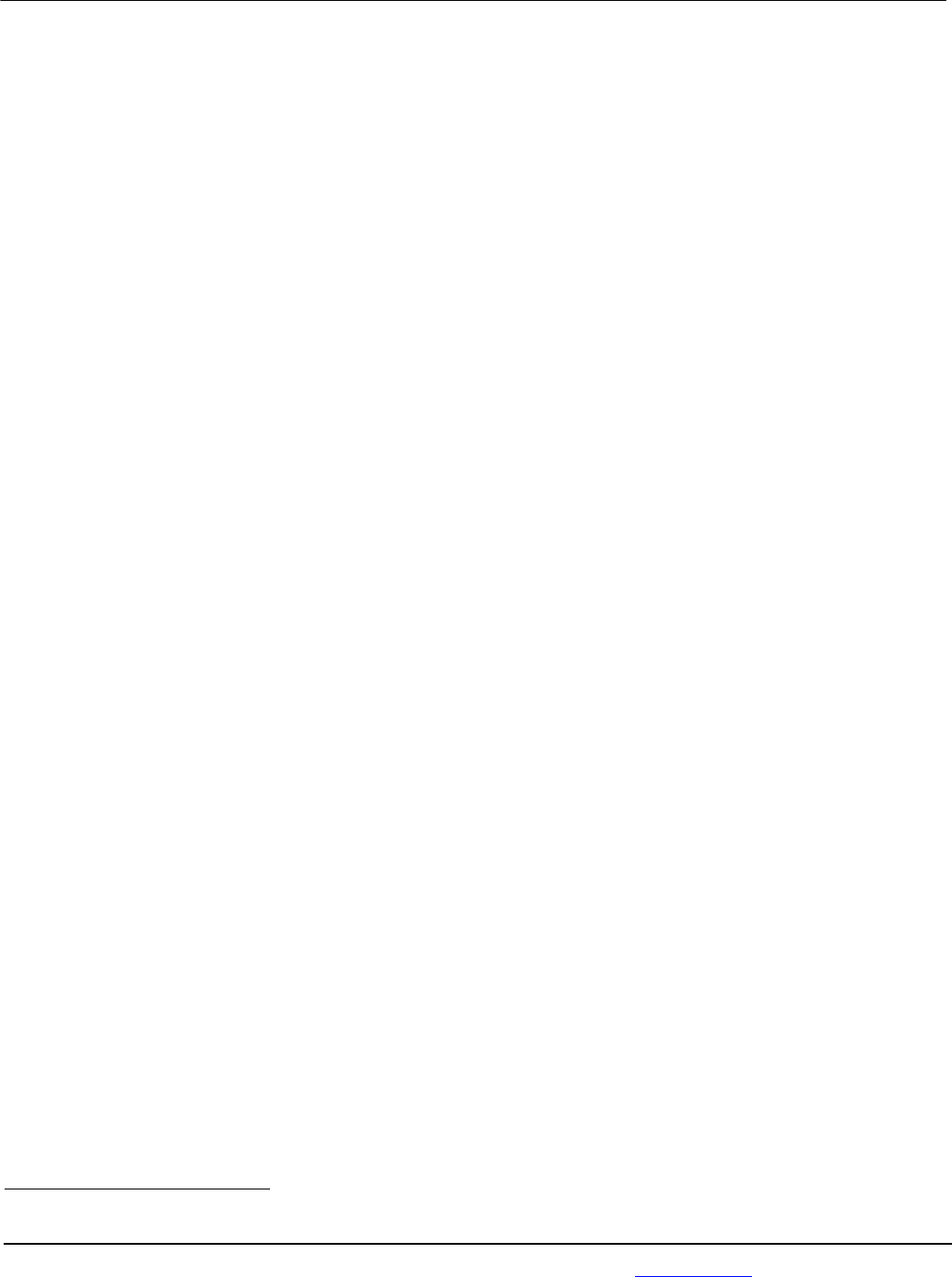
APPLICANT: MOTOROLA MOBILITY, INC. FCC ID: IHDP6MB1
Temporary Confidentiality Requested
Motorola Mobility, Inc.; 8000 W. Sunrise Blvd, Suite A; Plantation, FL 33322, USA www.motorola.com Page 8 - 1
Exhibit 8: Draft User’s Manual -- 47 CFR 2.1033(b)(3)
The attached User’s Manual is the final production-intended version of the generic Motorola
International English User Manual. This guide will be adapted to carrier-specific versionsi, but the key
information herein will be retained. Translations into other languages will also be done to support the
needs of other markets. Minor revisions may be made to these manuals, prior to and subsequent to,
placing this product onto the market. Selected portions of the User Guide can be found as indicated
below:
8.1 Safety and Regulatory Section: Part 2; Page 12
8.2 Specific Absorption Rate (SAR) Data: Part 2; Page 14
i Motorola Mobility attests that the User’s Guide provided with product shipping into Canada will provide any required Industry
Canada notices and/or statements in both English and French, per the requirements of RSS-Gen.
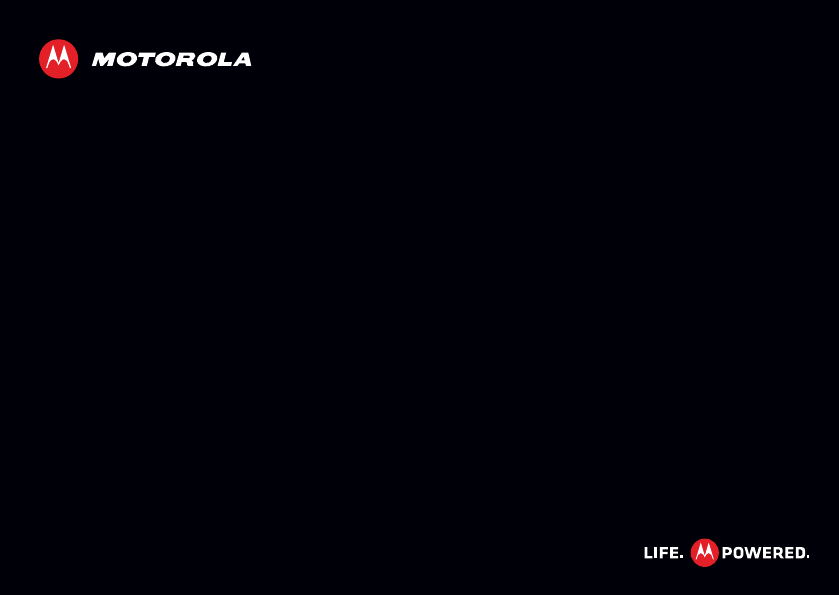
MOTOACTVTM
EN
MOTOROLA PROPRIETARY INFORMATION
CONFIDENTIAL & RESTRICTED
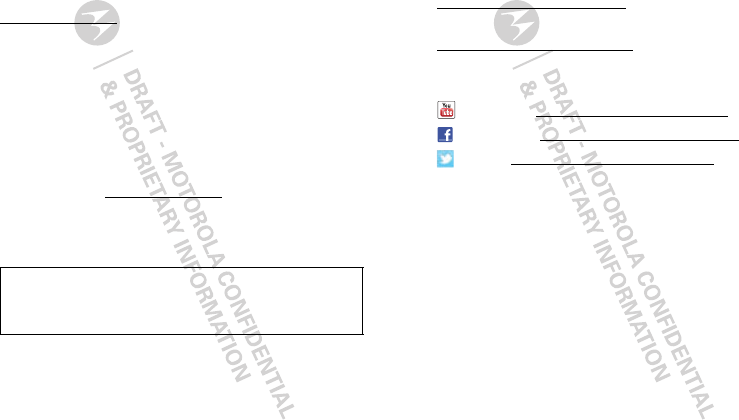
1Congratulations
Congratulations
Work hard, play hard: your MOTOACTV™ is strong and
powerful, just like you. Set your workouts and load it up
with music. Then, sync up with your web portal (on
MOTOACTV.com) to track your progress and see
results.
•Set your workouts, then start them up with one press
of a button.
•Stream incoming messages and call notifications
from your Android™ smartphone.
•Use Motorola Media Link to load it up with music.
•Hook up to heart rate sensors you already own.
•Sync up with MOTOACTV.com to track your progress,
see results, or challenge friends.
Note: Certain apps and features may not be available in
all countries.
Caution: Before assembling, charging, or using your
phone for the first time, please read the important
safety, regulatory and legal information in this guide.
More
•Answers:
Online: User guides, online help and more at
www.motorola.com/support.
• Accessories: Find more accessories at
www.motorola.com/products.
• Social: The latest news, tips & tricks, videos and so
much more—join us on:
YouTube™ www.youtube.com/motorola
Facebook™ www.facebook.com/motorola
Twitter www.twitter.com/motomobile
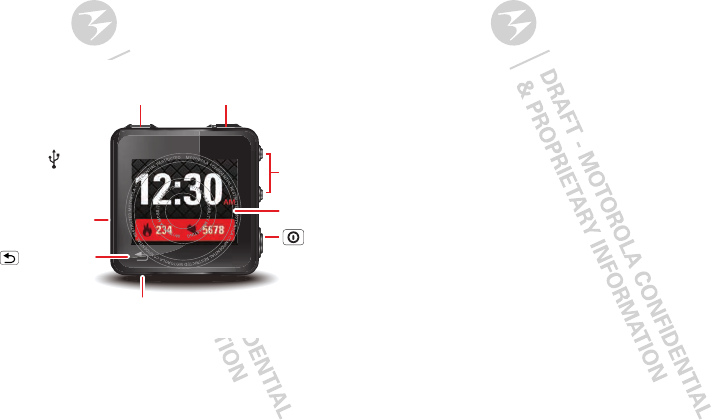
2Your Device
Your Device
the important keys & connectors
G
2
U
S
E
R
G
U
I
D
E
D
R
A
F
T
:
:
:
:
:
:
C
O
N
T
R
O
L
L
E
D
C
O
P
Y
:
:
:
:
:
:
Power Key
Back/Home
Key
Charge &
connect
to PC.
USB
Connector
Volume Keys
To u chscreen
3.5mm Headset Jack
Music on the go.
Press=
Sleep/Wake up.
Hold=
Turn on/off.
START Key
Workout shortcuts,
quick start, or pause.
MUSIC Key
Control music.
Press=
Go back.
Hold=
Home screen.
START MUSIC
Contents
LLet’s go . . . . . . . . . . . . . . . . . . . . . . . . . . . . . . . . . . . . . . . . . . . . . . . . . 3
Touchscreen & keys . . . . . . . . . . . . . . . . . . . . . . . . . . . . . . . . . . . . . . 5
Home screens . . . . . . . . . . . . . . . . . . . . . . . . . . . . . . . . . . . . . . . . . . . . 7
MOTOACTV.COM. . . . . . . . . . . . . . . . . . . . . . . . . . . . . . . . . . . . . . . . . . . . 9
Workout setup. . . . . . . . . . . . . . . . . . . . . . . . . . . . . . . . . . . . . . . . . . 11
Smartphone setup . . . . . . . . . . . . . . . . . . . . . . . . . . . . . . . . . . . . . . 13
Tips & tricks. . . . . . . . . . . . . . . . . . . . . . . . . . . . . . . . . . . . . . . . . . . . . 15
Music . . . . . . . . . . . . . . . . . . . . . . . . . . . . . . . . . . . . . . . . . . . . . . . . . . . 16
Personalize. . . . . . . . . . . . . . . . . . . . . . . . . . . . . . . . . . . . . . . . . . . . . 19
Bluetooth® wireless. . . . . . . . . . . . . . . . . . . . . . . . . . . . . . . . . . . . 20
File management. . . . . . . . . . . . . . . . . . . . . . . . . . . . . . . . . . . . . . . . 21
Troubleshooting . . . . . . . . . . . . . . . . . . . . . . . . . . . . . . . . . . . . . . . 21
Safety, Regulatory & Legal. . . . . . . . . . . . . . . . . . . . . . . . . . . . . . 23
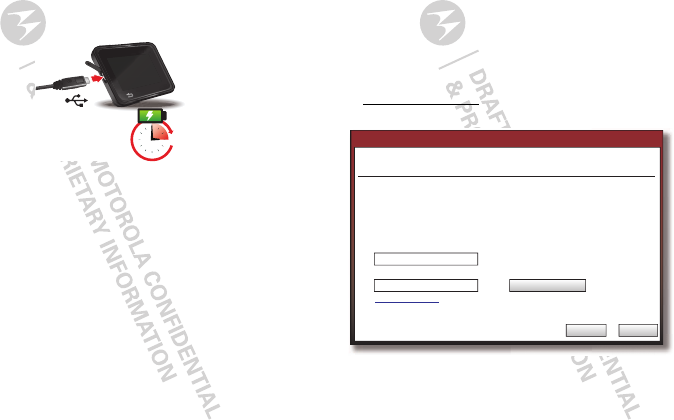
3Let’s go
Let’s go
get up and running
Charge it up
Note: The battery should be replaced only by a
Motorola-approved service facility. (
See
“How to Obtain
Warranty Service or Other Information” on page 32
.)
Any attempt to remove or replace your battery may
damage the product.
Caution: Please read “Battery Use & Safety” on page 23.
Tip: To save battery life, see “Battery tips” on page 16.
3H
Set up computer
Connect your device to your computer (PC or Mac) using
the USB cable, if you haven’t already.
Note: The first time you use a USB connection, your
computer may tell you it’s installing drivers. This may
take a few minutes.
1On your computer, create or sign in with your
Motorola ID, which you’ll use to log into
MOTOACTV.com.
MotoCast Setup
MOTOACTV Setup
Need a MotoCast ID?
Sign In
Create
MotoCast ID:
Password:
A MotoCast ID is used to log into
MOTOACTV.com. This ID will be used with
your MOTOACTV and any other Motorola
devices you own.
Previous Next
Sign in to link your MOTOACTV with your MotoCast ID and start syncing
fitness data with the MOTOACTV.com portal.
Forgot password?
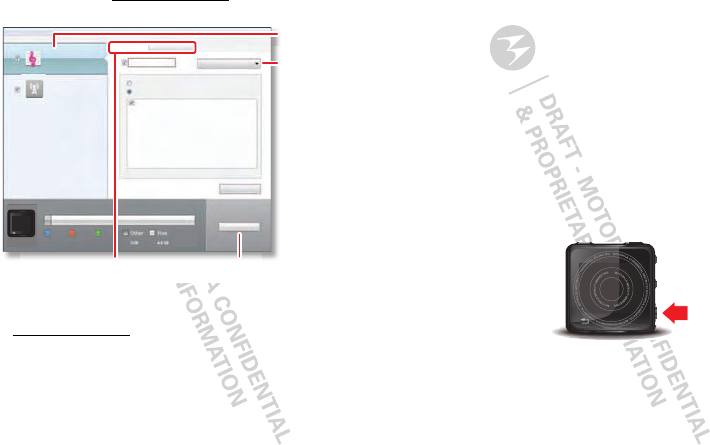
4Let’s go
2When Motorola Media Link opens, use it to set up
your load music onto your device and sync your
workouts with MOTOACTV.com.
3To log onto the Motorola Web Portal, click
MOTOACTV.com.
4For more info about using the Web Portal to set up
workouts, challenges, and track results, see
“MOTOACTV.COM” on page 9.
Music
Last Sync
06/14/2011
Device Tools Help
Sync toDevice
All Playlists
Windows Media Player
Selectted Playlists:
Music(3)
3 Songs
Refresh
Sync
Capacity: 6.5 GB
Free
4.8 GB
Other
0.0B
Podcasts
1.7 MB
MapsPodcasts
Music
0.0B14.4 MB 0.0B
Sync fromDevice
Sync Music from:
Podcasts
Last Sync
Never
MOTOACTV
Sync to or from your device.
Select Music.
Start the sync.
Choose music
player to sync
with.
Connect Wi-Fi
While your device is connected to your computer, set up
a Wi-Fi connection (if available) by clicking the link in
Motorola Media Link.
If you use Wi-Fi with your device, your workouts are
automatically synced as soon as you get within range of
your network. So, turn it on!
Set up your device
The first time you turn on your device, it’ll ask you a few
questions to set itself up.
1Disconnect your device from your computer.
2Press and hold the Power Key to turn it on.
3Select your language.
4Touch DEVICE SETUP to begin.
5Select a time zone, time, date, and then touch NEXT.
START MUSIC
G
2
U
S
E
R
G
U
I
D
E
D
R
A
F
T
:
:
:
:
:
:
C
O
N
T
R
O
L
L
E
D
C
O
P
Y
:
:
:
:
:
:
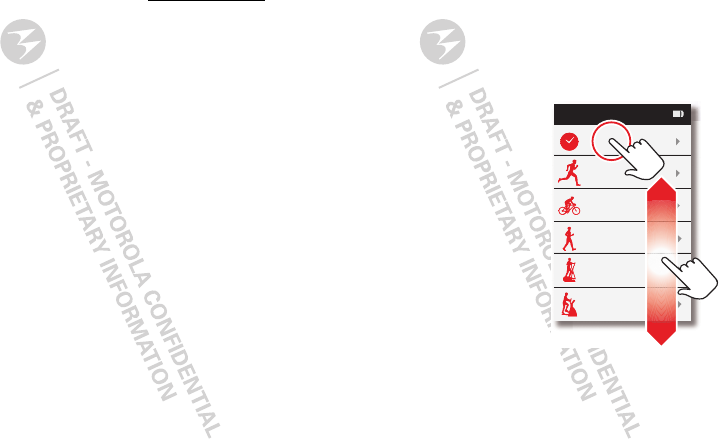
5Touchscreen & keys
6Touch PROFILE SETUP to enter your stats: age,
gender, height, and weight.
Note: To adjust later, log on to MOTOACTV.com
7Touch DONE.
Touchscreen & keys
a few essentials
Touch tips
Here are some tips on how to navigate your device.
Touch
To choose a menu option, or
to start a feature like setting
a lap, touch it.
Drag
To scroll through a list or
move slowly, drag across
the touchscreen.
Workout
Recent
Running
Cycling
Walking
Elliptical
Step Machine
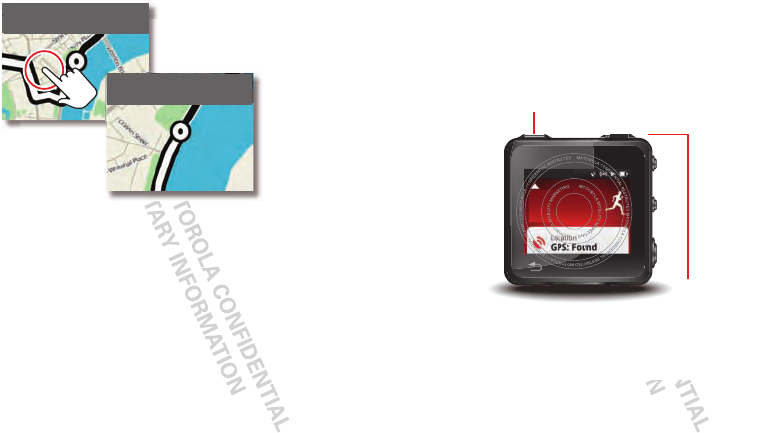
6Touchscreen & keys
Zoom
Get a closer look at maps, touch them to zoom in or out.
413 10.2
ft mi
413 10.2
ft mi
Key tips
Start & Music
Outdoor Run
Ready: Press the Start
button to begin workout.
Quick Start
G
2
U
S
E
R
G
U
I
D
E
D
R
A
F
T
:
:
:
:
:
:
C
O
N
T
R
O
L
L
E
D
C
O
P
Y
:
:
:
:
:
:
START Key
Press=Repeat last workout
Press & hold=Open workout list
During a workout:
Press=Pause/resume workout
Press & hold=Return to workout
MUSIC Key
Press=Play/Pause
Double press=Next song
Double press & hold=Scan
Triple press=Previous song
Press & hold=Return to music
START MUSIC
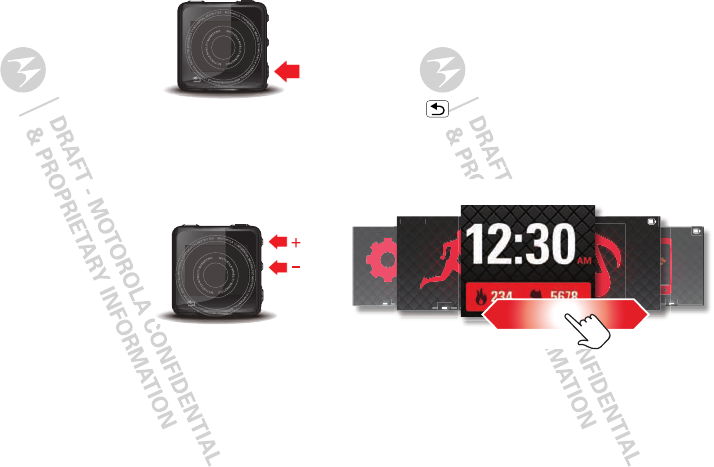
7Home screens
Sleep & wake up
To save battery, prevent
accidental touches, or when you
want to wipe smudges off your
touchscreen, put the touchscreen
to sleep by pressing the Power
Key. To wake up the touchscreen,
just press the Power Key again.
To change how long your phone waits before the screen
goes to sleep automatically, touch the Settings screen
>Display > Screen Timeout.
Adjust volume
Press the volume keys to
change the notification volume
(in the home screen), or the
earpiece volume (playing
music).
Note: Your headset may have
its own volume keys.
For more about sounds, see “Sounds” on page 19.
START MUSIC
G
2
U
S
E
R
G
U
I
D
E
D
R
A
F
T
:
:
:
:
:
:
C
O
N
T
R
O
L
L
E
D
C
O
P
Y
:
:
:
:
:
:
START MUSIC
G
2
U
S
E
R
G
U
I
D
E
D
R
A
F
T
:
:
:
:
:
:
C
O
N
T
R
O
L
L
E
D
C
O
P
Y
:
:
:
:
:
:
Home screens
quick access to the things you need most
Quick start: Main screen
The main home screen is your starting point. It’s what
you see when you turn on the device or touch
Back/Home .
You have five home screens that you can flick across the
screen:
Note: Your home screen might look a little different.
Sett
i
n
g
s
W
o
rk
out
Settings
Phone
Streaming
Workout Music
Main Home Screen
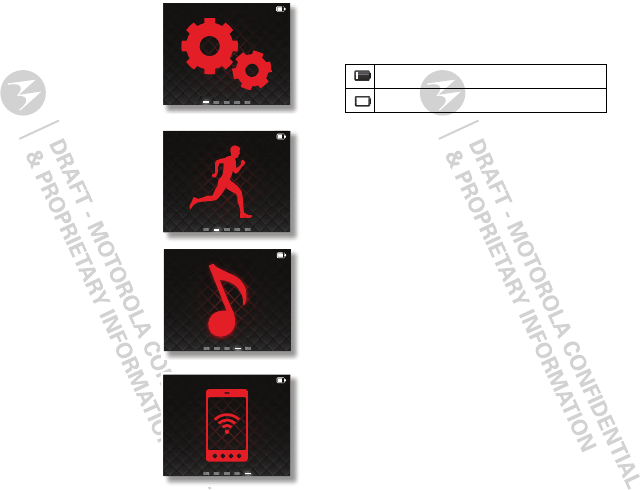
8Home screens
Settings
Flick over to the Settings screen
to find all your device, profile,
wireless, music, and more
settings.
Workout
Touch the runner (male or female
depending on what you entered
for your gender) to set up and
see recent workouts (x-ref here).
Music
Touch the note to access
playlists, power songs, and
more. For help loading music,
see “Music” on page 16.
Phone streaming
On the Phone Streaming screen,
check all your text and call
notifications from your
connected smartphone. See
“Smartphone setup” on page 13
for more.
Settings
Workout
Music
Live Streaming
Device status
Icons on the top right of your screen tell you about
battery status:
battery (needs charging)
battery (full charge)
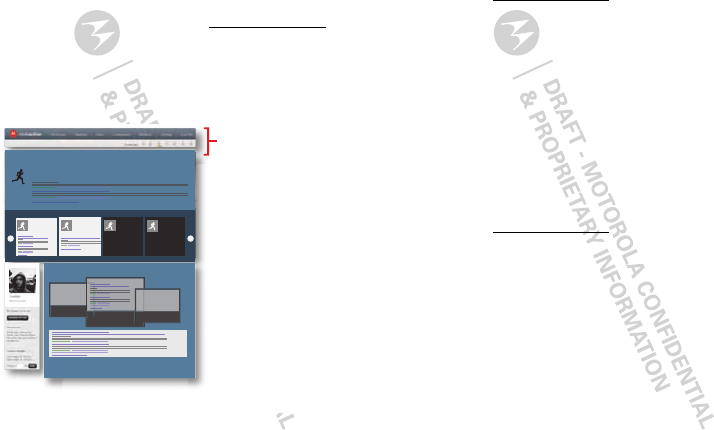
9MOTOACTV.COM
MOTOACTV.COM
manage your workouts, track your progress
1Connect your device to your computer.
2In Motorola Media Link, click MOTOACTV.com. to log
in and explore the site.
There’s plenty of tips and information on the site, so
feel free to click around and explore.
Links to workouts,
planning,
goals, settings,
& more.
My latest activity
Overview stats for my run
Sept2 5:00am Sept6 5:00am Sept23 Oct1
Future Competitions
Workouts
View all your workout data up till now.
Find it: on MOTOACTV.com, click Workouts
•Latest Workout: See your latest workout, including
pace, distance, calories burned. View a map of your
route, add journal notes, and more.
•Recent Workout: Chart your workouts by activity.
View distance, calories burned, or duration.
•Music: Some songs make you push harder. See which
ones cause your best performance.
Planning
Make training plans, plot routes, and more.
Find it: on MOTOACTV.com, click Planning
•Calendar: See your workouts by month or week.Click
an event to see details. Create an new event by
clicking Add a Workout to Library.
•Training Plans: Create a training plan to meet your
goals, whether it be weight loss or staying fit.
•Routing: Map a course in your area using your
location.
Tip: Your device has maps of all US states, Canada,
Mexico, Brazil, and Argentina. You can free up
memory space by deleting maps you don’t need.
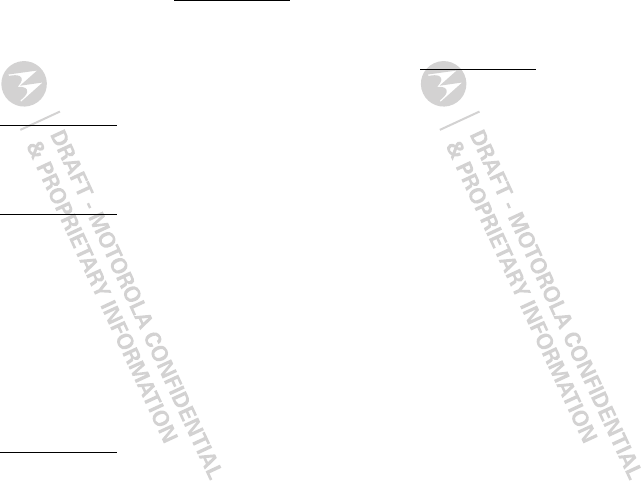
10 MOTOACTV.COM
Don’t worry: you can always go to MOTOACTV.com
to download previously deleted maps for free.
Goals
Set goals and track your progress in weight, workout
frequency, and increased stamina.
Find it: on MOTOACTV.com, click Goals
Competition
Use your competitive edge to get ahead.
Find it: on MOTOACTV.com, click Competition
•Dashboard: See your recent competitions, invitations
to compete, and any badges you’ve earned.
•My Competitions: view your competitions and chat
with your fellow competitors
•Create: Create a competition and challenge others.
•Browse: Search public competitions and join them.
Wellness
Set a weight goal and enter your changes to track your
loss.
Find it: on MOTOACTV.com, click Wellness
Settings
Enter your stats, upload a photo, sync with your device,
change your password, if you need to.
Find it: on MOTOACTV.com, click Settings
•Personal Profile: Enter or edit your stats. Change your
password.
•Fitness Zones: Set your heart rate, pace, and power
zones and view your fit tests.
•Sharing & Privacy: Share on social networking sites
like Twitter™ and Facebook™.
•Display Preferences: Adjust your device’s language,
time & date, and measurement units.
•Maps: Browse and download maps.
•Device Management: View or remove devices
associated with your account.
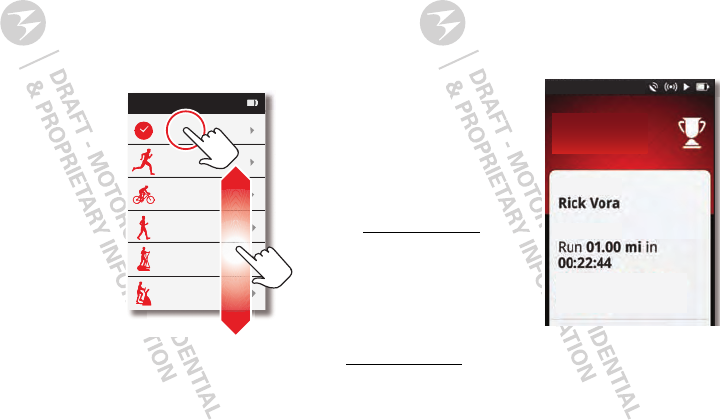
11Workout setup
Workout setup
it’s a way of life
The easiest way to plan a workout is to use the Web
Portal (“MOTOACTV.COM” on page 9), but you can also
start one directly on your device.
Quick start: Workout
1Touch the Workout
screen.
2Touch an exercise
category:
•Recent: Repeat a
workout that you’ve
done already.
•Running, Cycling, or
Walking: Select
Indoors or
Outdoors.
•Elliptical or Step
Machine
3Set your workout options:
•Quick Start:start your workout now.
•Set a Target: set specific target time, distance,
calorie goals.
Workout
Recent
Running
Cycling
Walking
Elliptical
Step Machine
•Planned: select a planned workout that you’ve
created using your PC and fitness account.
•Personal Bests: aim for your personal best goal.
4Touch the Workout Key (top left key) to start your
workout.
Workout summary
After you complete a
workout, a summary
appears, and you’re ready
to sync data with the Web
Portal. As soon as you get
within range of your Wi-Fi
network, the data
automatically syncs. Log on
to MOTOACTV.com to see
your results.
Tip: If you see up and
down arrows next to
Recent in your Workout list,
it’s time to sync your
fitness data with
MOTOACTV.com.
You Won!
Outdoor Run
Workout Summary
Competitor
Challenge
You ran 01.00 mi in
00:36:25
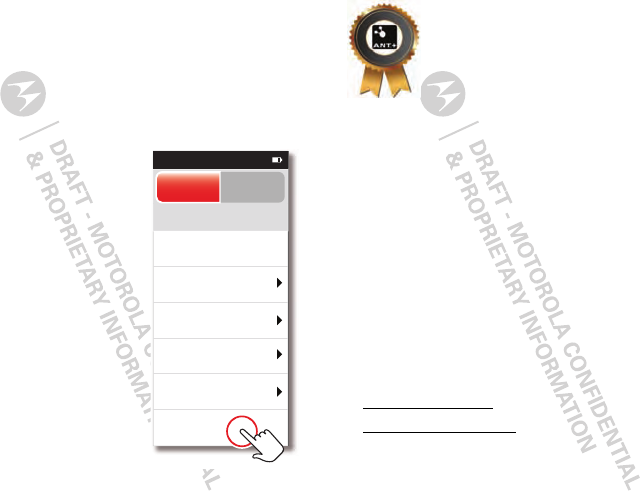
12 Workout setup
Heart rate sensors
If you have an ANT+ or BLE (Bluetooth® LE) heart rate
monitor, foot pod, or bike sensor, you can connect it to
your device. (You can use ANT+ or BLE, but not both
types at the same time.)
Note: Your device can’t monitor your heart rate without
an external sensor.
1Turn on your sensor and put
it in range of your device.
2Touch Settings screen >
Sensors > Add New Sensors.
3Touch the type of sensor to
start scanning and to
connect.
Note: Your device needs to
acquire a GPS signal before
you start an outdoor workout.
GPS acquisition can take up to
5 minutes. Stand in an open
area with a clear view of the
sky. GPS performance tips: for
running/walking, use the
wristband or armband; for
cycling, use the bike mount. If
using the clip, put it at chest
level or higher, like upper arm.
Heart Rate Monitor
Foot Pod
Speed/Cadence
Power Sensor
Cadence
BLE: Motorola F200
ANT+: Polar Foot Pod S1
ANT+: Garmin F100
ANT+: Garmin Edge 800
ANT+: Sigma DTS
Select ANT+ or Bluetooth LE to
manage your fitness sensors.
ANT+ BLE
Sensors
Add New Sensors...
This product adheres to the appropriate
ANT+ Device Profiles and meets all
compliance specifications.
About ANT+
ANT+ provides wireless interoperability to a complete
ecosystem of over 20 million ultra low power sport,
fitness and health monitoring devices (as of September
1, 2011). Based on the base ANT protocol, ANT+
facilitates the collection, transfer and tracking of data
between sensors, hubs and mobile devices. Over 400
leading brands are members of the ANT+ Alliance — a
special interest group of companies who have adopted
the ANT+ promise of interoperability. The Alliance
ensures standardized communications through
optimized brand value and partnerships with other top
tier products.
For more information:
•www.thisisant.com
•www.dynastream.com: Dynastream Innovations Inc.,
the company behind ANT Wireless