Motorola Mobility T56MN1 i440 Portable iDEN Handset with Bluetooth User Manual Basic CMYK
Motorola Mobility LLC i440 Portable iDEN Handset with Bluetooth Basic CMYK
Contents
- 1. Manual 1 of 3
- 2. Manual 2 of 3
- 3. Manual 3 of 3
Manual 1 of 3
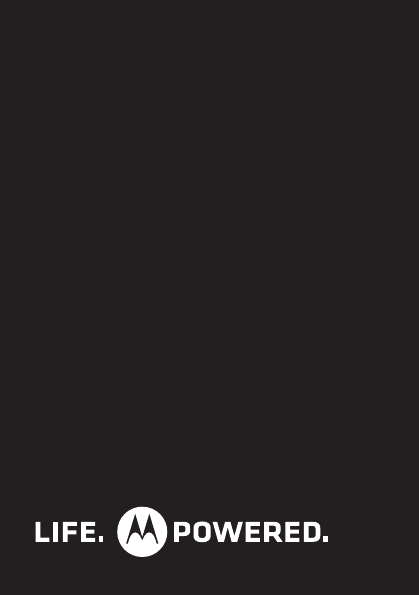
MOTOROLA i440
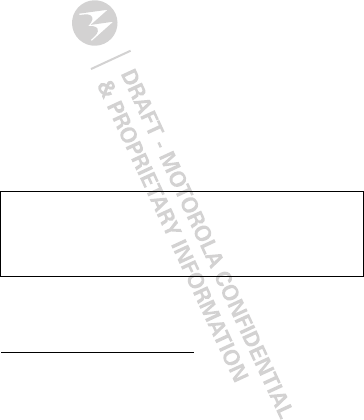
1Congratulations
Congratulations
MOTOROLA i440
Get the convenience of push-to-talk calls together with
a sleek design in an affordable package.
•Private Calls: Stay in touch with your family, friends,
and colleagues with the simple touch of a button.
•FM Radio: Listen to your favorite stations wherever
you go.
• My Phone, My Way: It’s your phone—make it that
way. Customize your home screen with personal
pictures, and change wallpapers and ringtones.
More information
On your computer—Go to
www.motorola.com/support/.
Caution: Before assembling, charging or using your
phone for the first time, please read the important
legal and safety information packaged with your
product.

2Your phone
Your phone
the important keys & connectors
10:05pm 01/24
Ready
Contcs Mesg
Send Key
`
?
Camera Key
@
End/Power Key
Soft Key
--
Soft Key
Menu Key
/
r
OK Key
Navigation
Key

3Your phone
Note: Your phone might look a little different.
Volume Key
Speaker Key )
Camera
( Smart Key
PTT Button
2.5 mm
Headphone
Jack
Micro USB
Connector
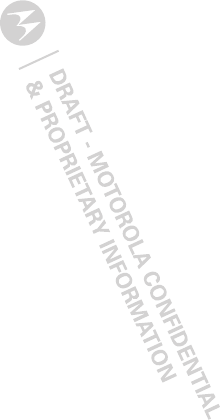
4Contents
Contents
Menu map . . . . . . . . . . . . . . . . . . . . . . . . . . . . . . . . . . . . . . . . . . . . . . 5
Let’s go . . . . . . . . . . . . . . . . . . . . . . . . . . . . . . . . . . . . . . . . . . . . . . . . 9
Basics. . . . . . . . . . . . . . . . . . . . . . . . . . . . . . . . . . . . . . . . . . . . . . . . . . 11
Calls . . . . . . . . . . . . . . . . . . . . . . . . . . . . . . . . . . . . . . . . . . . . . . . . . . 14
Push-to-Talk . . . . . . . . . . . . . . . . . . . . . . . . . . . . . . . . . . . . . . . . . . 17
SDG calls . . . . . . . . . . . . . . . . . . . . . . . . . . . . . . . . . . . . . . . . . . . . . . 19
Web. . . . . . . . . . . . . . . . . . . . . . . . . . . . . . . . . . . . . . . . . . . . . . . . . . . 20
Text entry . . . . . . . . . . . . . . . . . . . . . . . . . . . . . . . . . . . . . . . . . . . . . 21
Contacts. . . . . . . . . . . . . . . . . . . . . . . . . . . . . . . . . . . . . . . . . . . . . . 23
Messaging . . . . . . . . . . . . . . . . . . . . . . . . . . . . . . . . . . . . . . . . . . . . 24
Personalize . . . . . . . . . . . . . . . . . . . . . . . . . . . . . . . . . . . . . . . . . . 27
Camera . . . . . . . . . . . . . . . . . . . . . . . . . . . . . . . . . . . . . . . . . . . . . . . 29
Media center. . . . . . . . . . . . . . . . . . . . . . . . . . . . . . . . . . . . . . . . . . 30
FM radio . . . . . . . . . . . . . . . . . . . . . . . . . . . . . . . . . . . . . . . . . . . . . . . 31
Bluetooth™ wireless . . . . . . . . . . . . . . . . . . . . . . . . . . . . . . . . . 32
Tools . . . . . . . . . . . . . . . . . . . . . . . . . . . . . . . . . . . . . . . . . . . . . . . . . 34
Security . . . . . . . . . . . . . . . . . . . . . . . . . . . . . . . . . . . . . . . . . . . . . . 37
Safety, Regulatory & Legal . . . . . . . . . . . . . . . . . . . . . . . . . . . 39
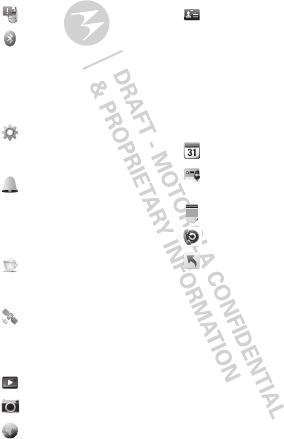
5Menu map
Menu map
main menu
Call Alert
Bluetooth
• Hands Free
• Link to Devices
• Device History
• Setup
•Find Me
Settings
•(see settings
menu)
Ring Tones
• Vibrate All: On/Off
• Ringtones
•Vibrate
• Silent
Java Apps
• Java System
•FM Radio
GPS
• Position
• Privacy
• Interface
Media Center
Camera
Net
My Info
•My name
• Line 1
• Line 2
• Private ID
• Group ID
• Carrier IP
•IP1 Address
•IP2 Address
Datebook
VoiceRecord
• [New VoiceRec]
Memo
Recent Calls
Shortcuts
• [Help]
• 1)Shortcuts
• 2)Cntcs[New
Contact]
• 3)Recent Calls
• 4)Contacts
• 5)Datebook
• 6)Messages
• 7)VoiceRecord
•8)Net
• 9)Call Forward
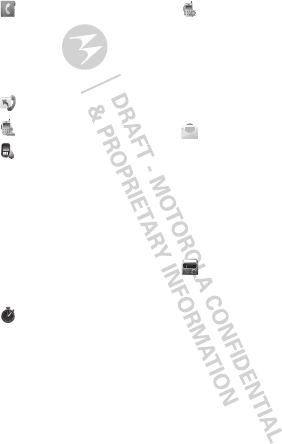
6Menu map
main menu (con’t.)
Contacts
• [New Contact]
• [New SDG List]
• [New Msg Group]
Note:
Your service provider may not
offer the Message Group feature.
Call Forward
Quick PTT
Profiles
• [New Profile]
• Standard
•Car
• Meeting
•Office
• Outdoors
• Headset
•PRVT Only
• CNTCS Only
• Surveillance
Call Timers
• Last Call
• Phone Reset
• Phone Lifetime
• Prvt/Grp Reset
•Prvt/Grp Life
• Kbytes Reset
PT Manager
•Quick PTT
• Send Message
• Send Picture
• Send Event
• Send My Info
• Send Contact
• Configure
Messages
• [Create Message]
•Voice Mail
•Inbox
•Drafts
•Outbox
•Fax Mail
• Net alert
• Sent Items
FM Radio
Note:
Your service provider may not
offer the FM Radio feature.
This is the standard main menu layout.
Your phone’s menu may be different.
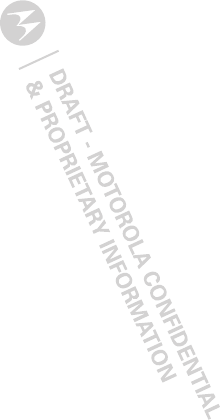
7Menu map
settings menu
Display/Info
• Wallpaper
•Text Size
•Theme
• Home Icons
• Backlight
•Clock
• Menu View
• Large Dialing
• Language
Phone Calls
• Set Line
• Any Key Ans
• Auto Redial
• Call Waiting
•Auto Ans
•Flip Activation
• Minute Beep
• Call Duration
•TTY
•Hearing Aid
• Notifications
• DTMF Dialing
• Prepend
2-Way Radio
•Tkgrp Silent
•Tkgrp Area
• One Touch PTT
•Alert Type
• PTT Quick Notes
• On/Off PTT
• Store Rcvd Info
Personalize
• Menu Options
•Up Key
• Down Key
•Left Key
•Right Key
• Center Key
•Left Softkey
•Right Softkey
•Power Up
Volu me
• Line 1
• Line 2
• Messages
• Earpiece
• Speaker
•Keypad
• Java Earpiece
• Java Spkr
• Data
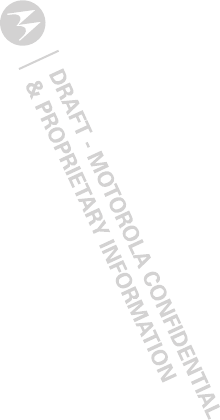
8Menu map
settings menu
(con’t.)
Security
• Phone Lock
• Keypad Lock
• SIM PIN
•GPS PIN
• Change Passwds
Advanced
•Alert Timeout
• Headset/Spkr
• Connectivity
• Reset Defaults
• Return to Home
• Transmitters
• Phone Only
•Baud Rate
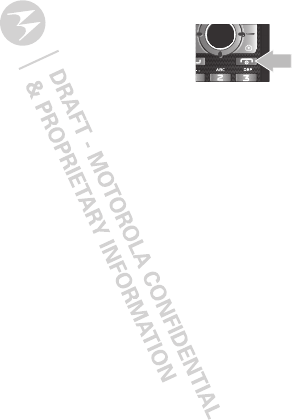
10 Let’s go
Caution: Please read “Battery Use & Safety” on
page 39.
Turn it on & off
To turn on your phone, press and hold
End/Power @ for a few seconds or
until the display turns on. If prompted,
enter your four-digit unlock code.
Note: If you press End/Power @ for more than four
seconds, the phone will turn on in Transmitters Off
mode.
To turn off your phone, press and hold End/Power @.
Enable security
You will need to enable security the first time you turn
on your phone or within 10 days of using your phone.
1Press Ok.
2You are prompted to enable security. Press Yes and
follow the on-screen instructions.
3Press End/Power @ to return to the home screen.
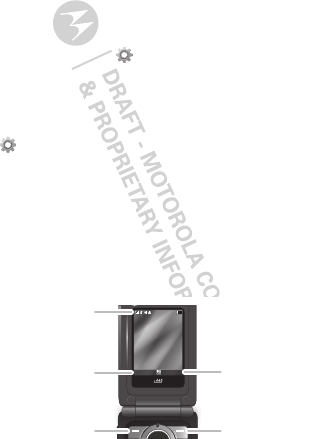
11Basics
Basics
About this guide
This guide shows how to locate a menu feature as
follows:
Find it: Menu / > Settings > Phone Calls
This means that, from the home screen:
1Press the Menu key / to open the main menu.
2Press the navigation keys to scroll to the
Settings menu option, and press the center
key r to select it.
3Press the navigation keys to scroll to Phone Calls,
and press the center key r to select it.
Home screen
Your phone shows the home screen when you are not
on a call or using the menu.
10:05pm 01/24
Ready
Contcs Mesg
Left Softkey
Label
Status
Indicators
Left Softkey
Right Softkey
Label
Right Softkey
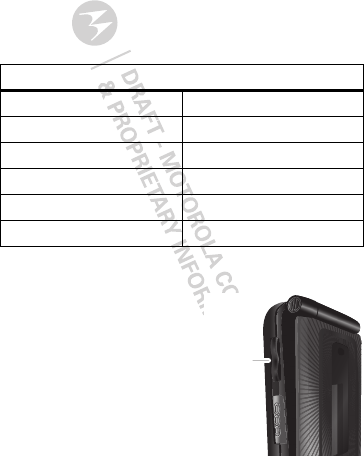
12 Basics
Note: Your home screen might look different from the
one shown, depending on your service provider.
Soft key labels in the home screen show the current
soft key functions.
Indicators at the top of your phone’s display provide
important status information.
Adjust volume
Press the volume keys up or
down to:
•change the earpiece
volume during calls
•change the ringer volume
from the home screen
•turn off a call alert before
answering the call
Indicators
zSignal Strength ~No Service
$Active Phone Line 2New Message
!Speaker On 7Packet Data
"Speaker Off dBattery Level
,Ringer Off cBluetooth™ On
5Vibrate All 3New Voicemail
Volume
Keys
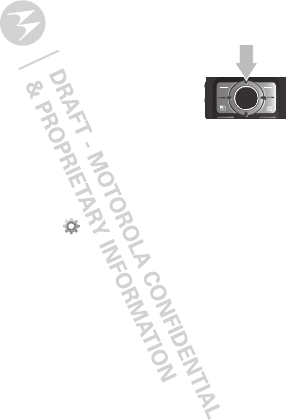
13Basics
Tip: While on the home screen, press and hold the
volume key down until your phone vibrates to set
your ringer to Vibrate All.
Navigation key
Press the navigation key up, down, left,
or right to scroll to items in the display.
When you highlight the desired item,
press r to select it.
Transmitters
Consult airline staff about the use of the Transmitters
Off feature during a flight. Turn off your phone
whenever instructed to do so by airline staff.
Find it: Menu / > Settings > Advanced >
Transmitters > Off
Transmitters Off turns off your phone’s calling and
Bluetooth features in situations where wireless phone
use is prohibited. You can use the phone’s other
non-calling features when the transmitters are turned
off.
Note: When you select Transmitters Off, all wireless
services are disabled. Emergency calls to your region’s
emergency number (e.g., 911) can still be made.
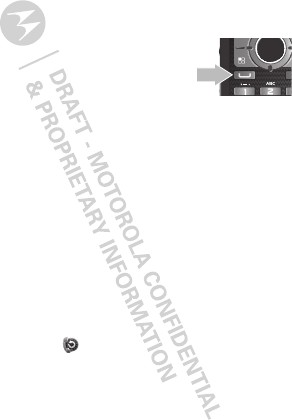
14 Calls
Calls
it’s good to talk
Make & answer calls
Enter a number, then press Talk `.
To answer a call, press Talk `.
To end a call, press End/Power @.
Handsfree
Note: Using a mobile device or accessory while
driving may cause distraction and may be illegal.
Always obey the laws and drive safely.
During a call:
•To use the speakerphone, press Spkr.
•To connect a Bluetooth device, press Menu / >
Use Bluetooth.
Recent calls
Find it: Menu / > Recent Calls
Tip: When you’re in the home screen, you can press
Talk ` to go to Recent Calls. When the phone is
closed, press the Smart Key ( to go to Recent Calls.
The recent calls list contains information associated
with the last 20 calls you have made and received.
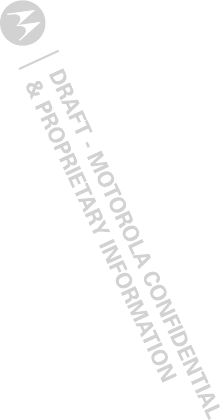
15Calls
To display call details, highlight an entry and press r.
Emergency calls
Note: Your service provider programs one or more
emergency phone numbers (such as 911 or 112) that
you can call under any circumstances, even when your
phone is locked. Emergency numbers vary by country.
Your pre-programmed emergency numbers may not
work in all locations, and sometimes an emergency
call cannot be placed due to network, environmental,
or interference issues.
1Enter the emergency number.
2Press Talk ` to call the emergency number.
Note: Emergency calls can’t be placed while the
keypad is locked, or if the phone is displaying a No
Service message. To unlock the keypad, press
Menu / > *.
Note: Your mobile device can use AGPS satellite
signals to help emergency services find you (see “GPS
& AGPS” on page 50).
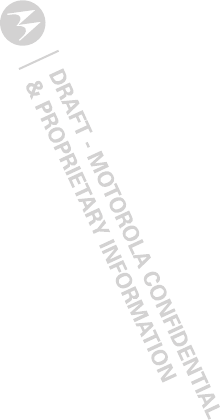
16 Calls
Cool down
In very limited circumstances, such as where your
phone has been exposed to extreme heat, “Cool
Down” message screens will appear. To avoid possible
damage to your battery and phone, you should follow
these instructions until the phone is within its
recommended temperature range. When your phone
is in “Cool Down” mode, only emergency calls can be
made.