Motorola Mobility T56MX1 CDMA/LTE TRANSCEIVER WITH BT & WLAN User Manual 1
Motorola Mobility LLC CDMA/LTE TRANSCEIVER WITH BT & WLAN Users Manual 1
Contents
Users Manual 1
Dummy Page - To be discarded before printing
Use this template with A6MotoLandscapeProduct1 StructApps.
See the Reference Pages for template user instructions.
MOTOROLA XT875
Verizon
User’s Guide
3/29/11
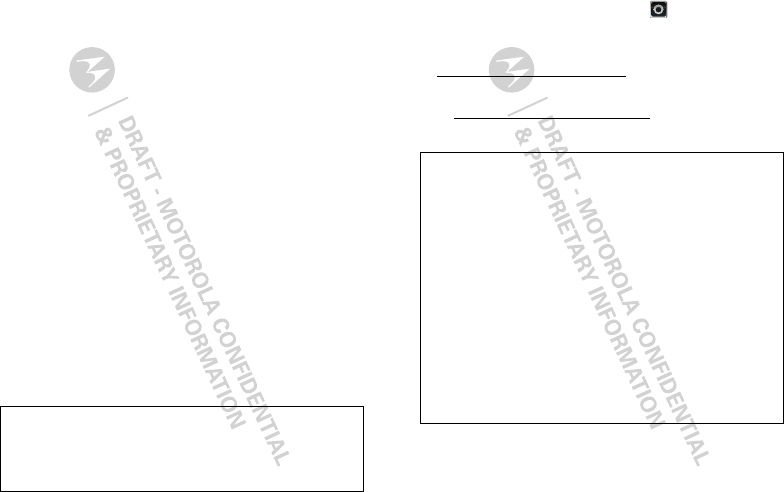
1Congratulations
Congratulations
MOTOROLA XT875
Stay connected, organize your life, and absolutely own
the web with MOTOROLA XT875!
•Surf the web with a blistering fast 1 GHz dual-core
processor. 4G LTE connectivity gives you download
speeds up to 10x faster than before.
•Use your smartphone in over 200 countries.
International roaming lets you make calls and stay in
touch wherever you travel.
•Watch streaming Netflix videos on your 4.3” qHD
touchscreen, or use mirror mode to view your
smartphone on your TV screen for gaming, videos,
web browsing, and more.
•Capture life’s moments in full 1080p HD video. Use
the gallery to gather all your photos and your
friends’ online albums in one place.
Note: Certain apps and features may not be available
in all countries.
Caution: Before assembling, charging, or using your
phone for the first time, please read the important
legal and safety information packaged with your
product.
More
•Answers: Touch
Launcher icon
>
Help Center
.
•Updates: Smartphone updates, computer software,
user guides, online help, and more at
www.motorola.com/support.
•Accessories: Find accessories for your smartphone
at www.motorola.com/products.
Notes:
•Unless specified otherwise, all instructions to
perform tasks in this guide assume that you are
starting from the home screen.
•All screens in this guide are simulated. Actual
displays may vary.
•Your smartphone supports data-intensive apps
and services. It is strongly recommended that
you purchase a data plan that meets your needs.
Contact your service provider for details.
•Instructions to perform tasks in this guide may
change depending on the software version on
your smartphone.
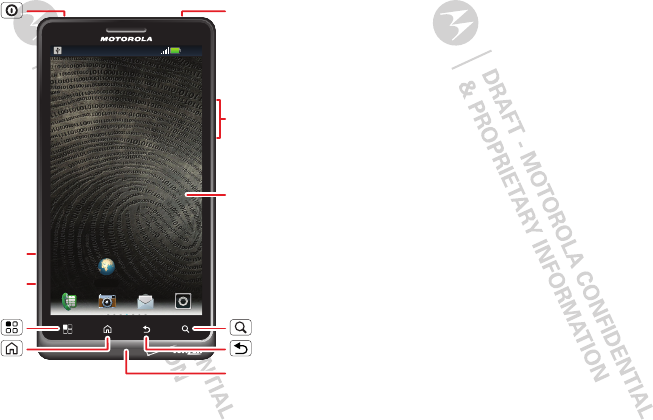
2Your smartphone
Your smartphone
the important keys & connectors
Note: Your smartphone might look a little different.
11:23
Browser
Micro USB
Port
Charge or
connect to
PC.
Micro HDMI
Port
Back
Home
Microphone
Menu Search
Power
Key
Press = sleep
Hold = power
3.5mm
Headset
Volume/
Zoom Keys
4.3" qHD
To u chscreen
Contents
Let’s go. . . . . . . . . . . . . . . . . . . . . . . . . . . . . . . . . . . . . . . . . . . . . . . . . 3
Touchscreen & keys . . . . . . . . . . . . . . . . . . . . . . . . . . . . . . . . . . . . 5
Home screen . . . . . . . . . . . . . . . . . . . . . . . . . . . . . . . . . . . . . . . . . . . 8
Apps & updates . . . . . . . . . . . . . . . . . . . . . . . . . . . . . . . . . . . . . . . . 11
Calls . . . . . . . . . . . . . . . . . . . . . . . . . . . . . . . . . . . . . . . . . . . . . . . . . . 13
Contacts . . . . . . . . . . . . . . . . . . . . . . . . . . . . . . . . . . . . . . . . . . . . . . 16
Messaging. . . . . . . . . . . . . . . . . . . . . . . . . . . . . . . . . . . . . . . . . . . . . 18
Text entry . . . . . . . . . . . . . . . . . . . . . . . . . . . . . . . . . . . . . . . . . . . . 21
Tips & tricks. . . . . . . . . . . . . . . . . . . . . . . . . . . . . . . . . . . . . . . . . . . 23
Digital living. . . . . . . . . . . . . . . . . . . . . . . . . . . . . . . . . . . . . . . . . . 24
Photos & videos . . . . . . . . . . . . . . . . . . . . . . . . . . . . . . . . . . . . . . . 26
Music. . . . . . . . . . . . . . . . . . . . . . . . . . . . . . . . . . . . . . . . . . . . . . . . . . 30
Social networking. . . . . . . . . . . . . . . . . . . . . . . . . . . . . . . . . . . . 32
Web . . . . . . . . . . . . . . . . . . . . . . . . . . . . . . . . . . . . . . . . . . . . . . . . . . . 33
Personalize. . . . . . . . . . . . . . . . . . . . . . . . . . . . . . . . . . . . . . . . . . . 35
Location . . . . . . . . . . . . . . . . . . . . . . . . . . . . . . . . . . . . . . . . . . . . . . 37
Bluetooth® wireless. . . . . . . . . . . . . . . . . . . . . . . . . . . . . . . . . . 39
Wi-Fi® . . . . . . . . . . . . . . . . . . . . . . . . . . . . . . . . . . . . . . . . . . . . . . . . 40
Memory card & file management . . . . . . . . . . . . . . . . . . . . . . 42
Tools. . . . . . . . . . . . . . . . . . . . . . . . . . . . . . . . . . . . . . . . . . . . . . . . . . 43
Management . . . . . . . . . . . . . . . . . . . . . . . . . . . . . . . . . . . . . . . . . . 45
Security. . . . . . . . . . . . . . . . . . . . . . . . . . . . . . . . . . . . . . . . . . . . . . . 46
Global Phone . . . . . . . . . . . . . . . . . . . . . . . . . . . . . . . . . . . . . . . . . 48
Troubleshooting. . . . . . . . . . . . . . . . . . . . . . . . . . . . . . . . . . . . . . 49
Safety, Regulatory & Legal. . . . . . . . . . . . . . . . . . . . . . . . . . . . 50
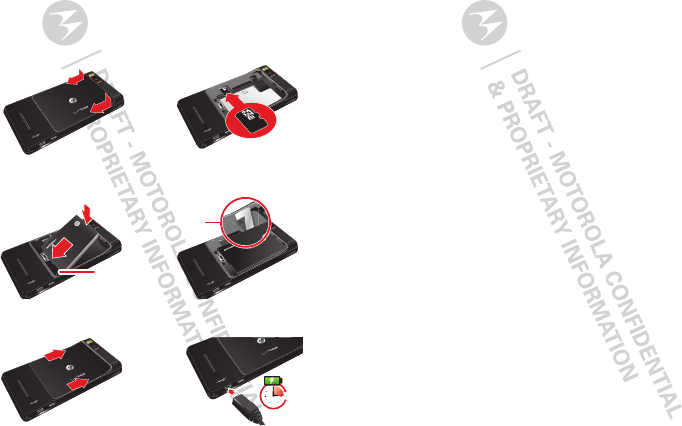
3Contents
Let’s go
let’s get you up and running
Assemble & charge
1SIM in
(already inserted).
2MicroSD in
(sold separately).
3Battery in.
4Cover on. 5Charge up.
Gold
contacts
Battery removal
tab (do not cut)
3H
Caution: Please read “Battery Use & Safety” on
page 50.
Note: GSM and UMTS-based global services work
only with a SIM card supplied by Verizon Wireless® or
by another GSM or UMTS service provider. When you
set your phone to use a GSM 900/1800 or UMTS 2100
network (see “Manually switch network mode
(outside the U.S.)” on page 45), you may be prompted
to enter a subsidy code. To get this code, contact
Verizon Wireless.
Tip: To save battery life, see “Battery tips” on
page 24.
Set up & go
The first time you turn on your smartphone, a setup
wizard guides you through signing in to your Gmail™
account. If you don’t have one, don’t worry, the wizard
will help you create one.
After you log in to Gmail, you can set up social
networking, or you can do it later.
Note: Your smartphone supports data-intensive apps
and services. It is strongly recommended that you
purchase a data plan that meets your needs. Contact
your service provider for details.
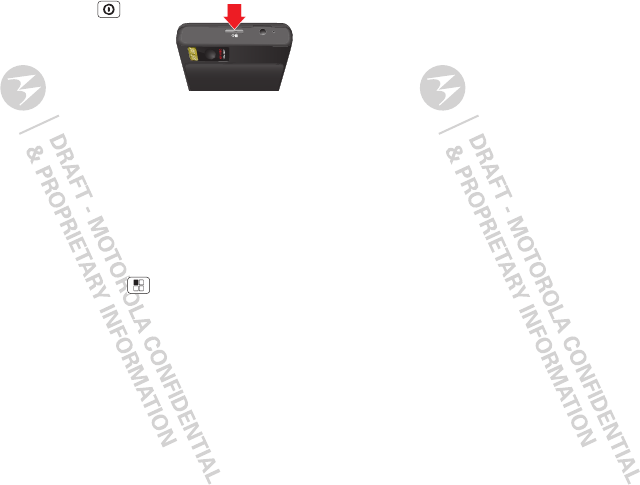
4Let’s go
1Press and hold Power on
top of your smartphone to turn
it on.
2Select a language.
3Follow the setup wizard to
create or log in to your Gmail account.
Note: If you have an existing Gmail account, your
contacts from that account are synced to your
smartphone. Whenever you choose to select all
contacts for the one you want, your smartphone
shows every contact, in every group.
Wi-Fi® connect
If you want to use a Wi-Fi network for even faster
Internet access, touch Menu >
More
>
Settings
>
Wireless & networks
>
Wi-Fi settings
. Touch
Wi-Fi
to
search for and connect to wireless networks. There’s
more in “Wi-Fi®” on page 40.
Cool content & more
Browse and download thousands of the coolest apps
on the planet from Android Market™.
Download new apps with “Browse & install apps” on
page 11. Your smartphone can use a microSD memory
card (sold separately)—you can load it up with photos,
videos, and music from your computer (see “Memory
card” on page 42).

5Touchscreen & keys
Touchscreen & keys
a few essentials
Touchscreen on/off
Your touchscreen is on when you need it and off when
you don’t.
•To make your touchscreen sleep or wake up, just
press Power .
•When you hold the phone to your ear during calls,
your touchscreen sleeps to prevent accidental
touches.
•To change how long your phone waits before the
screen goes to sleep automatically, touch Menu
>
More
>
Settings
>
Display
>
Screen timeout
.
•To make the screen lock when it goes to sleep, use
“Screen lock” on page 46. To unlock the screen,
press Power or open the phone. Then, drag
to the right.
Note: Your touchscreen
might stay dark if the sensor
just above it is covered.
Don't use covers or screen
protectors (even clear ones) that cover this sensor.
Touch tips
Here are some tips on how to navigate around your
smartphone.
Touch
To choose an icon or
option, touch it.
Touch & hold
To open special
options, touch and
hold an icon or other
item. Try it: In the
home screen, touch
Launcher icon
>
Contacts
, then
touch and hold a
contact to open
options.
Browser
Displaying 297 contacts
In case of emergency
A
Abe Baudo
Allie Smyth
Anna Medina
Astrid Fanning
Abe Baudo
View contact
Add to favorites
Edit contact
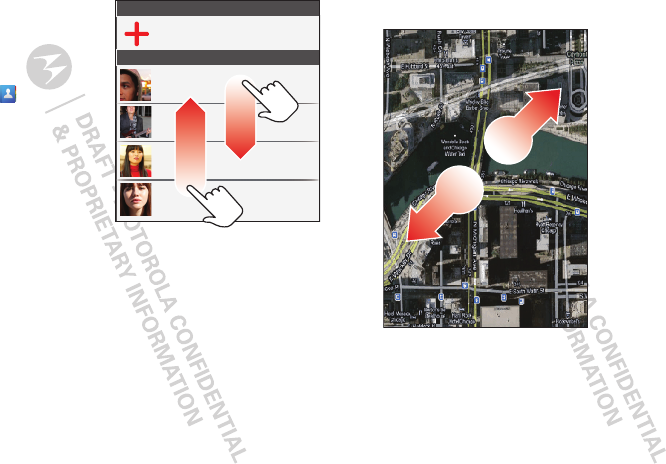
6Touchscreen & keys
Drag
To scroll through a list
or move slowly, drag
across the
touchscreen. Try it: In
the home screen,
touch
Contacts
,
then drag your
Contacts
list up or
down.
Flick
To scroll through a list
or move quickly, flick
across the
touchscreen (drag quickly and release).
Tip: When you flick a long list, touch the screen to stop
it from scrolling.
Zoom
Get a closer look at Google Maps™ or web pages. To
zoom in, double-touch (tap twice, quickly) the screen.
To zoom out, double-touch the screen again.
Displaying 297 contacts
In case of emergency
A
Abe Baudo
Allie Smyth
Anna Medina
Astrid Fanning
You can also zoom in or out by pinching your fingers
together or moving them apart on the screen.
To zo o m in, touch
with two fingers,
then move them
apart.
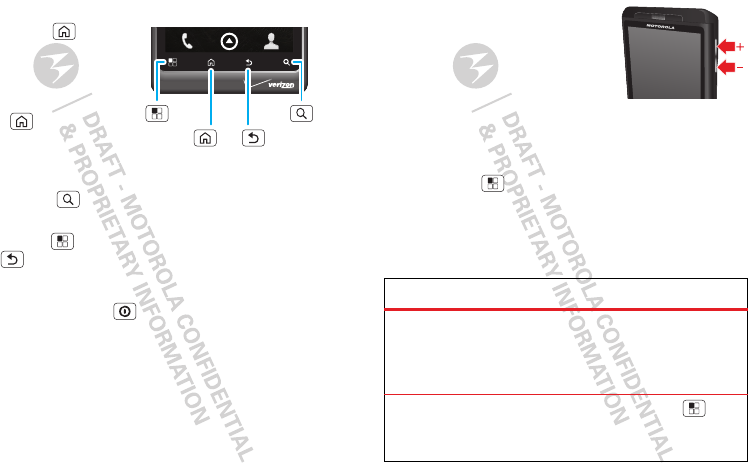
7Touchscreen & keys
Key tips
Menu, home, search, & back
Touch Home to
close any menu or app
and return to the home
screen. In the home
screen, touch and hold
Home to show the
last eight apps you
used, then touch an
app to open it.
Touch Search for text search, or touch and hold for
voice search.
Touch Menu to open menu options, or touch
Back to go back.
Power key menu
Press and hold Power to open the power key
menu, where you can turn off your smartphone (
Power
off
), or turn
Airplane mode
or
Silent mode
on or off.
Menu
Key
Search
Key
Back
Key
Home
Key
Adjust volume
Press the volume keys to change
the ring volume or the earpiece
volume (during a call).
Rotate the screen
In many apps, the touchscreen adjusts to display in
landscape mode when you turn the smartphone
sideways:
Find it: Menu >
More
>
Settings
>
Display
>
Auto-rotate screen
Quick tips
If you’re not sure what to do next, try one of these:
To...
Get the details—Open a
text message, see details
for a contact, or open items
in other lists.
Touch the message,
contact, or item.
See screen menu—Open a
menu for the current
screen.
To u ch M en u .
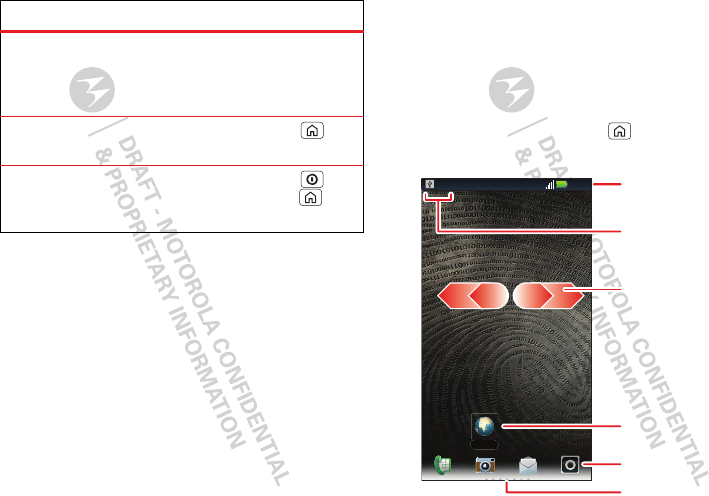
8Home screen
See item options—Open
an options menu (if
available) for an item on the
screen.
Touch & hold the
item.
Start again—Go back to
the home screen.
Touch H om e .
Wake up your
smartphone—Turn on a
sleeping touchscreen.
Press Power or
touch Home .
To . ..
Home screen
quick access to the things you need most
Quick start: Home screen
The home screen gives you all your latest information
in one place. It’s what you see when you turn on the
smartphone or touch Home from a menu. It’s
basically like this:
11:23
Browser
Status Indicators
Notifications
Flick this bar down to see
details.
Flick left or right to open
more panels of widgets
& shortcuts.
Shortcuts
Touch to open.
Touch to open the app menu.
Panel Indicators