Motorola Mobility T56NT1 I485-SERIES IDEN TRANSCEIVER WITH BLUETOOTH User Manual USERS GUIDE 1
Motorola Mobility LLC I485-SERIES IDEN TRANSCEIVER WITH BLUETOOTH USERS GUIDE 1
Contents
- 1. USERS GUIDE 1
- 2. USERS MANUAL 2
- 3. USERS GUIDE 2
USERS GUIDE 1
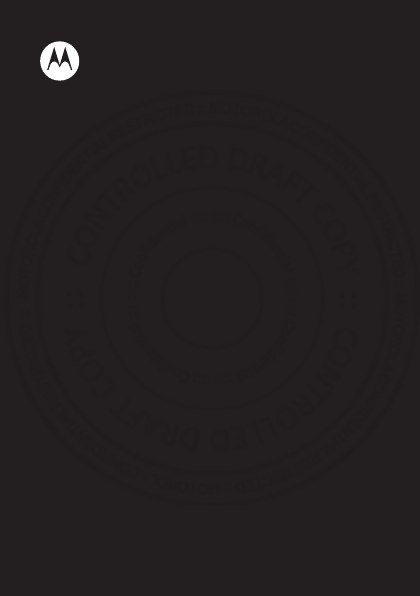
MOTOROLA i485
EN
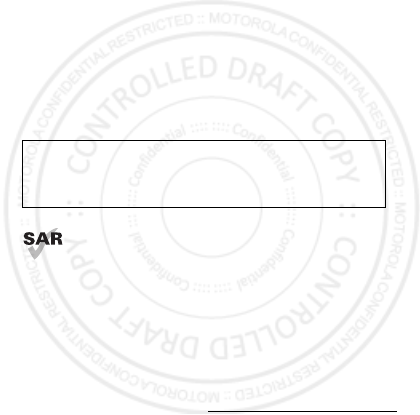
Congratulations
MOTOROLA i485
Get the convenience of push-to-talk calls together with a
sleek design in an affordable package.
• Private Calls: Stay in touch with your family, friends,
and colleagues with the simple touch of a button.
• My Phone, My Way: It’s your phone—make it that
way. Customize your home screen with personal
pictures, and change wallpapers and ringtones.
This product meets the applicable SAR limits of
1.6 W/kg (FCC & IC) and 2.0 W/kg (ICNIRP). The
limits and guidelines include a substantial safety
margin designed to assure the safety of all persons,
regardless of age and health. The highest SAR values
measured for this device are listed in the regulatory
information packaged with your product.
More information
On your computer—Go to www.motorola.com/support
Caution: Before using your phone, please read the
safety, regulatory and legal information provided
with your product.

1Your phone
Your phone
the important keys & connectors
Note: Your phone might look a little different.
Talk Key Speaker Key
Power/End
Key
Soft Key
Soft Key
Menu Key
OK Key
Navigation
Key
Volume Keys
PTT Button
Micro USB
Connector
3.5 mm Headset Jack
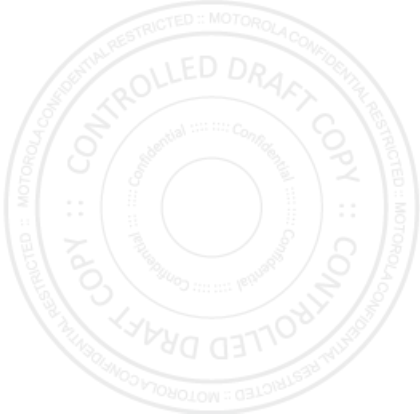
2Contents
Contents
Menu map . . . . . . . . . . . . . . . . . . . . . . . . . . . . . . . . . . . . . . . . . . . . . . . . 4
Let’s go . . . . . . . . . . . . . . . . . . . . . . . . . . . . . . . . . . . . . . . . . . . . . . . . . . 5
Basics. . . . . . . . . . . . . . . . . . . . . . . . . . . . . . . . . . . . . . . . . . . . . . . . . . . . 7
Calls . . . . . . . . . . . . . . . . . . . . . . . . . . . . . . . . . . . . . . . . . . . . . . . . . . . . 11
Push-to-Talk . . . . . . . . . . . . . . . . . . . . . . . . . . . . . . . . . . . . . . . . . . . . 13
SDG calls . . . . . . . . . . . . . . . . . . . . . . . . . . . . . . . . . . . . . . . . . . . . . . . . 15
Web. . . . . . . . . . . . . . . . . . . . . . . . . . . . . . . . . . . . . . . . . . . . . . . . . . . . . . 16
Text entry . . . . . . . . . . . . . . . . . . . . . . . . . . . . . . . . . . . . . . . . . . . . . . . 17
Contacts. . . . . . . . . . . . . . . . . . . . . . . . . . . . . . . . . . . . . . . . . . . . . . . . . 19
Messaging . . . . . . . . . . . . . . . . . . . . . . . . . . . . . . . . . . . . . . . . . . . . . . 20
Personalize . . . . . . . . . . . . . . . . . . . . . . . . . . . . . . . . . . . . . . . . . . . . 23
Camera . . . . . . . . . . . . . . . . . . . . . . . . . . . . . . . . . . . . . . . . . . . . . . . . . 25
Multimedia . . . . . . . . . . . . . . . . . . . . . . . . . . . . . . . . . . . . . . . . . . . . . 26
Bluetooth™ wireless . . . . . . . . . . . . . . . . . . . . . . . . . . . . . . . . . . . 29
Memory Card . . . . . . . . . . . . . . . . . . . . . . . . . . . . . . . . . . . . . . . . . . . . 31
Tools . . . . . . . . . . . . . . . . . . . . . . . . . . . . . . . . . . . . . . . . . . . . . . . . . . . 33
Security . . . . . . . . . . . . . . . . . . . . . . . . . . . . . . . . . . . . . . . . . . . . . . . . 37
Troubleshoot . . . . . . . . . . . . . . . . . . . . . . . . . . . . . . . . . . . . . . . . . . 39
Safety, Regulatory & Legal . . . . . . . . . . . . . . . . . . . . . . . . . . . . . 40
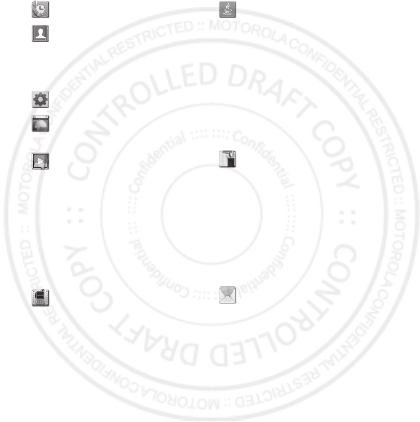
3Contents
Menu map
main menu
Recent Calls
Contacts
• [New Contact]
• [New SDG List]
• [New Msg Group]
Settings
Web
•Net
Multimedia
• Media Center
• My Images
• My Music
• My Videos
•Camera
•Camcorder
•Ring Tones
• VoiceRecord
P u s h To Ta l k
•Call Alert
• PT Manager
•Quick PTT
•PTT Options
•PTT Help
Games and Apps
•Alarm Clock Plus
• My Images
• My Music
• My Videos
• Calculator Suite
• Download Apps
•iHelp
• Java System
•Memory Card
Tools
•My Info
• Profiles
•Alarm Clock Plus
•Bluetooth
•GPS
• Datebook
• Call Timers
•Memo
Messages
• [Create Message]
•Voice Mail
•Inbox
•Drafts
• Outbox
• Sent Items
•Fax Mail
•Net Alert
This is the standard main menu layout.
Your phone’s menu may be different.
WWW.

4Let’s go
Let’s go
let’s get you up and running
Assemble & charge
3
1Remove battery cover. 2Insert SIM with gold
contacts facing down.
micro SIM
SIM
SIM & Adapter
Insert optional memory
card.
5Replace battery cover.
4Insert battery.
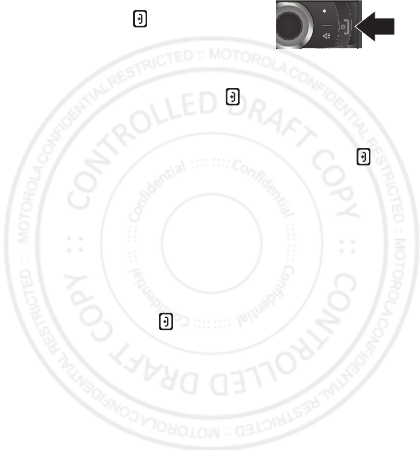
5Let’s go
Turn it on & off
To turn on your phone, press and
hold Power/End for a few
seconds or until the display turns
on. If prompted, enter your four-digit
unlock code.
Note: If you press Power/End for more than four
seconds, the phone will turn on in
Transmitters Off
mode.
To turn off your phone, press and hold Power/End .
Enable security
You will need to enable security the first time you turn
on your phone or within 10 days of using your phone.
1Press
Ok
.
2You are prompted to enable security. Press
Yes
and
follow the on-screen instructions.
3Press Power/End to return to the home screen.

6Basics
Basics
About this guide
This guide shows how to locate a menu feature as
follows:
Find it: Menu >
Settings
>
Phone Calls
This means that, from the home screen:
1Press the Menu key to open the main menu.
2Press the navigation keys to scroll to the
Settings
menu option, and press to select it.
3Press the navigation keys to scroll to
Phone Calls
, and
press to select it.
Home screen
Your phone shows the home screen when you are not
on a call or using the menu.
Note: Your home screen might look a little different.
NEXTELNEXTEL
10/12/1210/12/12
SettingsSettings
Contacts Msgs
2:21pm2:21pm
Left Softkey
Label
Status
Indicators
Left Softkey
Right Softkey
Label
Right Softkey
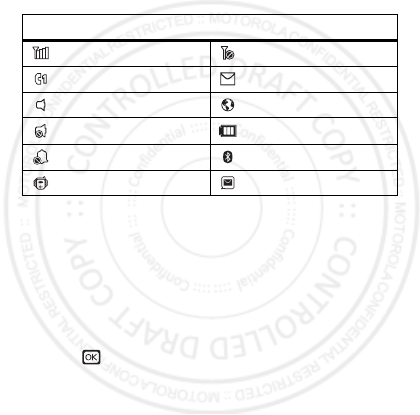
7Basics
Soft key labels in the home screen show the current soft
key functions.
Status indicators appear at the top of your phone’s
display.
Carousel menu
Get quick access to your favorite applications, right on
your home screen.
Open applications
1Press the Navigation Key left or right until you
highlight the desired application.
2Press to launch the application.
Note: Availability of the Carousel is dependent on your
service provider.
Indicators
Signal Strength No Service
Active Phone Line New Message
Speaker On Packet Data
Speaker Off Battery Level
Ringer Off Bluetooth™ On
Vibrate All New Voicemail

8Basics
Choose applications
Customize the Carousel with your most often used
applications.
Find it: Menu >
Settings
>
Personalize
>
Carousel
Auto hide
To hide the Carousel when not in use, press Menu >
Settings
>
Personalize
>
Carousel
>
Auto Hide
.
Adjust volume
Press the volume keys up or down to:
•change the earpiece volume during
calls
•change the ringer volume from the
home screen
•turn off a call alert before answering the call
Tip: On the home screen, press and hold the volume
key down until your phone vibrates to set your ringer
to
Vibrate All
.
Navigation key
Press the navigation key up, down,
left, or right to scroll to items.
When you highlight an item, press
to select it.
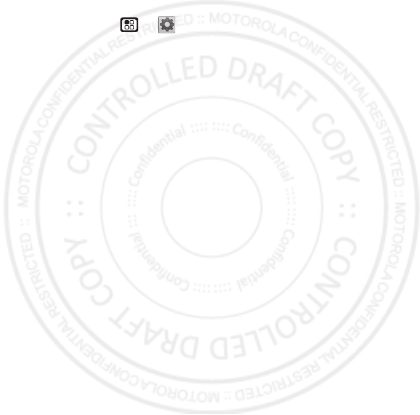
9Basics
Transmitters
Consult with airline staff about the use of the
Transmitters Off
feature during a flight. Turn off your
phone whenever instructed to do so by airline staff.
Find it: Menu >
Settings
>
Advanced
>
Transmitters
>
Off
Transmitters Off
turns off your phone’s calling and
Bluetooth features in situations where wireless phone
use is prohibited. You can use the phone’s other
non-calling features when the transmitters are turned
off.
Note: Select
Transmitters Off
to disable all wireless
services. You can still make emergency calls.
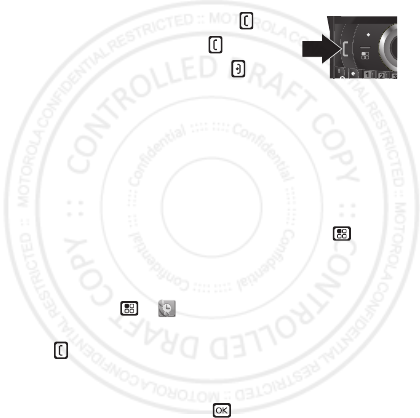
10 Calls
Calls
it’s good to talk
Make & answer calls
Enter a number, then press Talk .
To answer a call, press Talk .
To end a call, press Power/End .
Handsfree
Note: Using a mobile device or accessory while driving
may cause distraction and may be illegal. Always obey
the laws and drive safely.
During a call:
•To use the speakerphone, press
Speaker
.
•To connect a Bluetooth device, press Menu >
Use
Bluetooth
.
Recent calls
Find it: Menu >
Recent Calls
Tip: When you are in the home screen, you can press
Talk to go to
Recent Calls
.
The recent calls list contains information about the last
20 calls you made and received.To see call details,
highlight an entry and press .
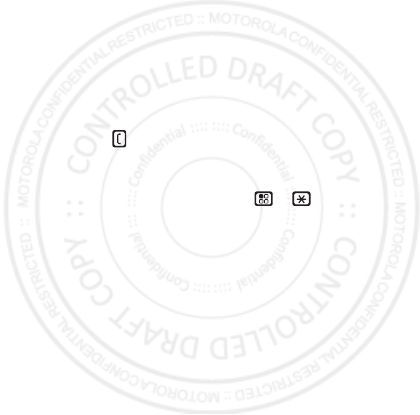
11Calls
Emergency calls
Note: Your service provider programs one or more
emergency phone numbers that you can call under any
circumstances, even when your phone is locked.
Emergency numbers vary by country. Your
pre-programmed emergency number(s) may not work in
all locations, and sometimes an emergency call cannot
be placed due to network, environmental, or
interference issues.
1Enter the emergency number.
2Press Talk to call the emergency number.
Note: You can’t make emergency calls while the keypad
is locked, or if the phone shows a No Service message.
To unlock the keypad, press Menu > .
Note: Your phone can use location based services (GPS
and AGPS) to help emergency services find you. See
“Location Services” on page 47.
Cool down
In very limited circumstances, such as where your
phone has been exposed to extreme heat, you may see
“Cool Down” messages. To avoid possible damage to
your battery and phone, you should follow these
instructions until the phone is within its recommended
temperature range. When your phone is in “Cool Down”
mode, only emergency calls can be made.

12 Push-to-Talk
Push-to-Talk
one or more, talk to them all
Private calls
Private calls are push-to-talk calls between two people.
Make and answer private calls
To make a private call:
1Enter the recipient’s PTT number.
2Press Menu >
Contacts
, and
select a contact that has a PTT number.
To talk, press and hold the PTT Button. To
listen, release the PTT Button.
To answer a private call, press the PTT Button after the
caller has stopped talking.
To end a private call, press Power/End or do nothing.
The call will end after a few seconds.
push-to-talk speaker
You can listen to push-to-talk calls
through your phone’s speaker or
earpiece. Press Speaker to turn the
speaker on or off.
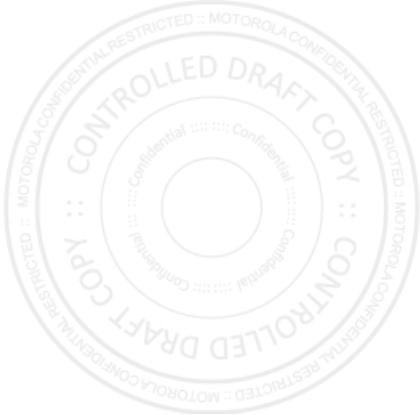
13Push-to-Talk
Call alerts
Use call alerts to tell someone you want to speak to
them.
To send a call alert:
•Enter a Private ID, and press
Alert
. When prompted,
press the PTT Button.
•Press
Contacts
, and highlight a contact containing a
Private ID. Press
Alert
, and press the PTT Button
when prompted.
When you receive a call alert, you can:
•Answer: Press the PTT Button to begin a private call
with the sender.
• Queue: Press
Queue
to store the call alert to the call
alert queue.
• Clear: Press
Clear
to dismiss and delete the call alert.
Note: Call alerts will automatically be moved to the
queue after a few minutes of inactivity. You won’t be
able to make phone calls or private calls until the call
alert is moved, or you’ve chosen one of the options
above.
Turn off a call alert
You can press the volume keys to turn off a call alert
before answering the call.
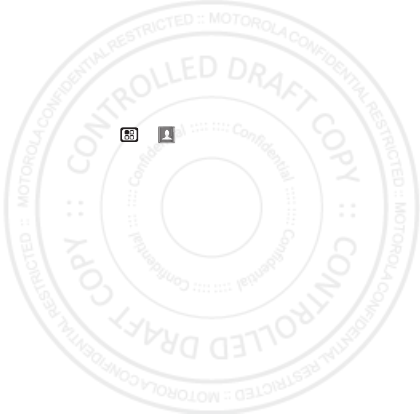
14 SDG calls
SDG calls
Need to talk to more than one person at a time? With
SDG (Selective Dynamic Group) calls you can talk to up
to 20 people at a time.
Note: SDG calls my not be available from your service
provider. To store groups on your phone you need a
group-call-capable SIM card. Contact your service
provider for more information.
Create SDG lists in contacts
Find it: Menu >
Contacts
1Select
[New SDG List]
.
2To assign a name to the SDG list, enter the name.
3Add Private IDs.
4Press
Save
.
Make SDG calls
1In Contacts or the recent calls list, scroll to or select
the SDG list you want.
2Press the PTT Button.
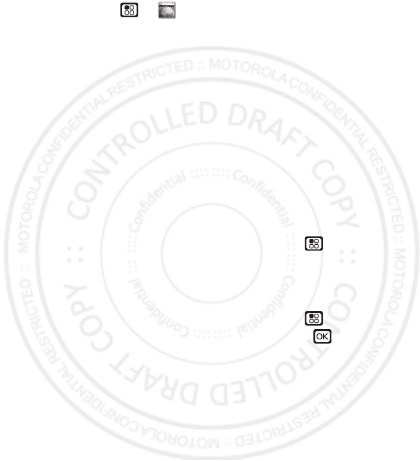
15Web
Web
Find it: Menu >
Web
>
Net
Note: Your service provider may charge you to surf the
web or to download data.
Go to a Web site
1From the home page, select
Go to URL
.
2Press
Edit
.
3Enter the web address and press
Done
.
4Press
Option
and select
accept
to go to the website.
Add a bookmark
While on a website, press and hold Menu >
Bookmark Page
. Name the bookmark and select
Save
.
Open a bookmark
While on a website, press and hold Menu >
View
Bookmarks
. Highlight a bookmark and press , or press
its number on the keypad.
WWW.
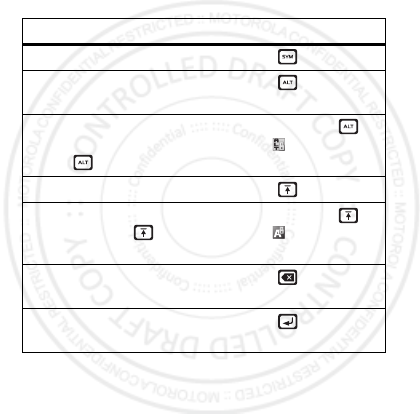
16 Text entry
Text entry
Your phone provides convenient ways to enter text.
Typing tips
To . . .
Enter symbols.Press.
Enter alternate characters
at the tops of keys
Press .
Enter several alternate
characters, until you
press .
Press and hold
until appears in
status bar.
Enter one capital letter. Press .
Enter only capital letters,
until you press again.
Press and hold
until appears in
status bar.
Delete a character (hold to
delete more).
Press .
Start a new line (email or
text messaging).
Press .
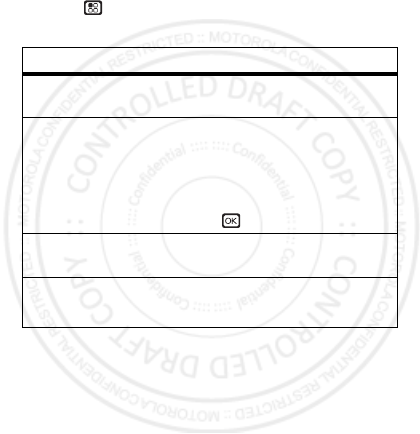
17Text entry
Change character input mode
1On a screen where you can enter text, press
Menu to change the character input mode.
2Select an option:
Option
Alpha
Enter words a single letter at a
time.
Word
Predicts words as you enter text.
Press the Navigation Key right to
accept a word. If incorrect, press
and hold the Navigation Key down
for other options. Highlight a word
and press to select.
Text Input
Settings
Select desired entry language and
Word Prediction features.
Insert
Select a file or photo to attach.
Note: Only available with MMS.
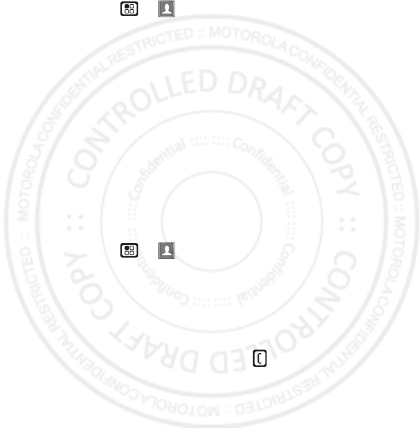
18 Contacts
Contacts
Store a phone number or Private ID
Find it: Menu >
Contacts
>
[New Contact]
1Enter a name (up to 20 characters) for the new
contact.
2Select a ringtone.
3Select a type for the contact (
Mobile
,
Private1
,
Private2
,
Work1
,
Work2
,
Home
,
Email1
,
Email2
,
Fax
,
Pager
,
Talkgroup
,
SDG
,
Msg Group
,
IP
, or
Other
).
Choose
Private1
or
Private2
to store a Private ID.
4Enter the number for the contact and press
Save
.
Call a stored phone number or
Private ID
Find it: Menu >
Contacts
1Scroll to the contact.
2If the contact has more than one number, scroll left or
right to find the number you want (
Mobile
,
Private1
,
Work1
,
Work2
, or
Home
).
3For a phone number, press Talk to begin a call. For
a Private ID, Talkgroup ID, or SDG list, press and hold
the PTT Button to start a call.
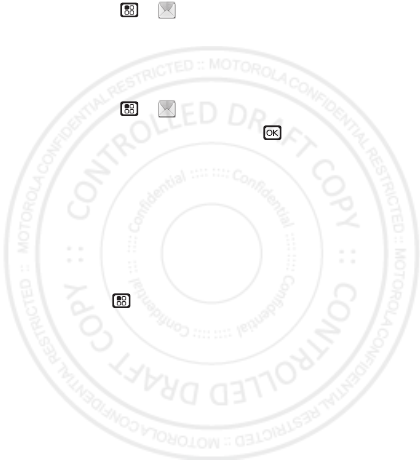
19Messaging
Messaging
Find it: Menu >
Messages
You can send an SMS or Multimedia Messaging Service
(MMS) message depending on your service provider.
Create & send messages
Find it: Menu >
Messages
>
[Create Message]
1Enter a phone number and press , or press
Search
to select a contact or recent call.
2Enter your message in the
Message
field.
3Or add a picture, sound, or quick note:
•Quick notes are short, pre-written phrases. Press
QNotes
to enter a quick note.
•To insert pictures, sounds (audio files), or voice
recordings into the body of your message, press
Menu >
Insert
>
Insert Picture
,
Insert Audio
,
Insert Video
,
Capture Video
,
Capture Picture
,
Record
Voice
, or
Record Video
.
Note: To remove an item from a message,
highlight it and press
Delete
.
•To attach a file to the end of your message, select
....MORE....
>
Attach
>
[New Attach]
>
Browse
Pictures
,
Capture Picture
,
Browse Audio
,
Record
Voice
,
Browse Video
,
Record Video
.
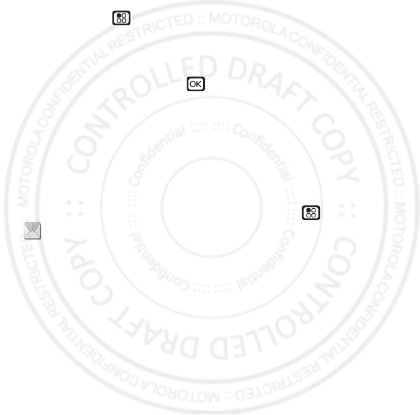
20 Messaging
Note: You can only attach pictures and audio files
if they’re not forward locked or DRM-protected.
Tip: To remove an attachment, select
Attach
.
Highlight the attachment to remove, and press
Menu >
Unattach
.
Note: You can’t attach or insert files in SMS
messages.
4When finished, press .
5To send the message, press
Send
.
Receive messages
•To view the message, press
Read
.
•To dismiss the message notification, press
Exit
.
To read your messages later, press Menu >
Messages
>
Inbox
.
Message groups
You can create a message group to send messages to a
group of up to 20 contacts.
Note: Your service provider may not support this
feature.
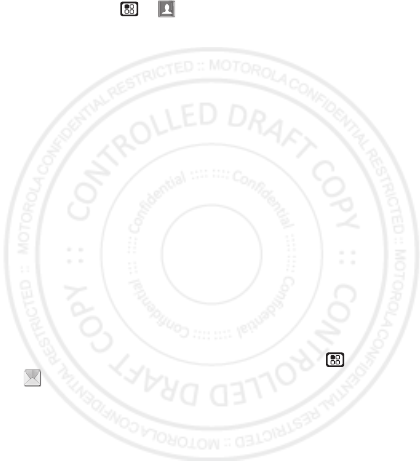
21Messaging
Create message groups
Find it: Menu >
Contacts
>
[New Msg Group]
1Select
[Add Member]
and select the contacts you want
to add to the group.
2When you’re finished press
Done
.
3Enter a name for the group in the
Name
field.
Note: If you don’t name the group, it will be named
Msg Group
followed by the number of group
members. For example,
Msg Group (3)
.
4Press
Save
.
Voicemail
To receive voicemail, you’ll need to contact your service
provider to set up a voicemail account.
Receiving a message
To listen to the message, press
Call
.
To dismiss the notification, press
Back
.
To listen to your messages later, press Menu >
Messages
>
Voice Mail
.
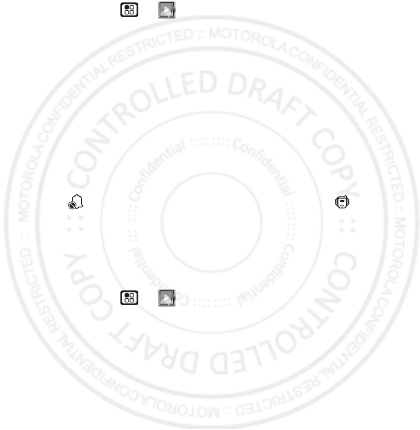
22 Personalize
Personalize
Ringtones
Find it: Menu >
Multimedia
>
Ring Tones
1Make sure
Vibrate All
is set to
Off
.
2Scroll through the list of ringtones and select one to
assign.
Vibrate
sets your phone to vibrate instead of
making a sound.
Silent
sets your phone to neither
vibrate nor make a sound.
3Select the features, such as
Messages
, you want to
assign the ringtone to.
4When you’re finished press
Done
.
Note: appears if the phone is set to
Silent
.
appears if the phone is set to
Vibrate All
.
Set to vibrate
You can set your phone to vibrate for all calls and alerts.
Find it: Menu >
Multimedia
>
Ring Tones
>
Vibrate All
Set this option to
On
or
Locked
.
To turn the ringer on when
Vibrate All
is set to
On
, press
the volume key up. To turn the ringer on when
Vibrate All
is set to
Locked
, press and hold the volume up key until
the phone vibrates, then press the volume key up again.
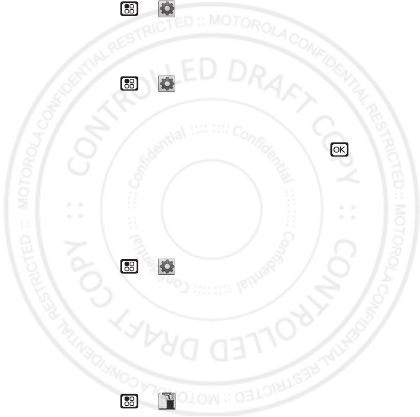
23Personalize
Backlight
Set the amount of time the backlight remains on or turn
it off to extend battery life.
Find it: Menu >
Settings
>
Display/Info
>
Backlight
Wallpaper
Find it: Menu >
Settings
>
Display/Info
>
Wallpaper
1Select
Wallpaper
.
2Scroll through the list of pictures and press to
select a picture.
You can set the wallpapers to change automatically by
selecting
Auto Cycle
.
Menu Language
Find it: Menu >
Settings
>
Display/Info
>
Language
Profiles
Your phone has different profiles. You can customize
ringtones, display settings, call settings, volume, and call
filters.
Find it: Menu >
Tools
>
Profiles
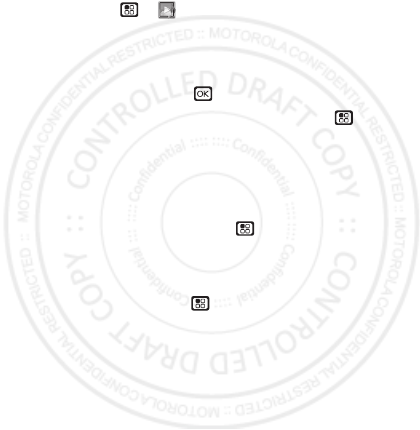
24 Camera
Camera
Take photos
Find it: Menu >
Multimedia
>
Camera
1Aim the camera lens and press the navigation key up
to zoom in or down to zoom out. To change the
picture size, press the navigation key left or right.
2Press
Capture
or press to take the picture.
3To save the picture to memory, press Menu and
select
Save
to store, press
Discard
to delete it, or you
can press
Send
to send it in an MMS message.
Share
To send the picture you’ve just taken via Bluetooth, PTT,
or MMS message, press Menu >
Send Via ...
Camera options
To set camera options such as
Zoom
,
Picture Quality
, and
Picture Size
, press Menu .
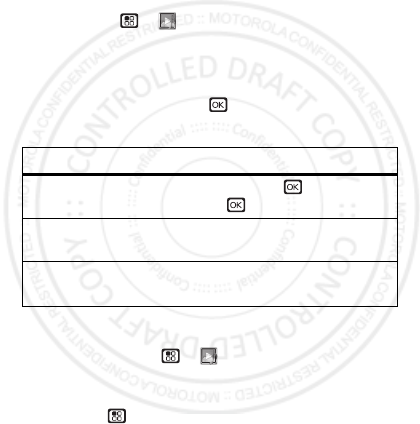
25Multimedia
Multimedia
My Music
Play music files
Find it: Menu >
Multimedia
>
My Music
To p l a y a
Song
,
Album
,
Playlist
,
Genre
, or
Artist
, highlight
it and press
Play
.
To view the contents of an
Album
,
Playlist
,
Genre
, or
Artist
, highlight it and press .
Music player controls
Playlists
Find it: Press Menu >
Multimedia
>
My Music
>
Playlists
>
[Create New]
To add a song to the Favorites playlist, highlight it and
press Menu >
Add To Favorites
.
Options
Play/Pause
To play a song press . To pause a
song, press .
Next/ previous
song
Press press the Navigation key right
(next) or left (previous).
Fast Forward/
Rewind
Press and hold the Navigation key
right (Fast Forward) or left (Rewind).