Motorola Mobility T5FC1 Portable Cellular CDMA Transceiver User Manual A88
Motorola Mobility LLC Portable Cellular CDMA Transceiver A88
Contents
- 1. Exhibit 8 Users Manual
- 2. Exhibit 8a Users Manual
Exhibit 8 Users Manual

APPLICANT: MOTOROLA, INC. FCC ID: IHDT5FC1
EXHIBIT 8
INSTRUCTION MANUAL
A preliminary draft copy of the Users Manual follows:
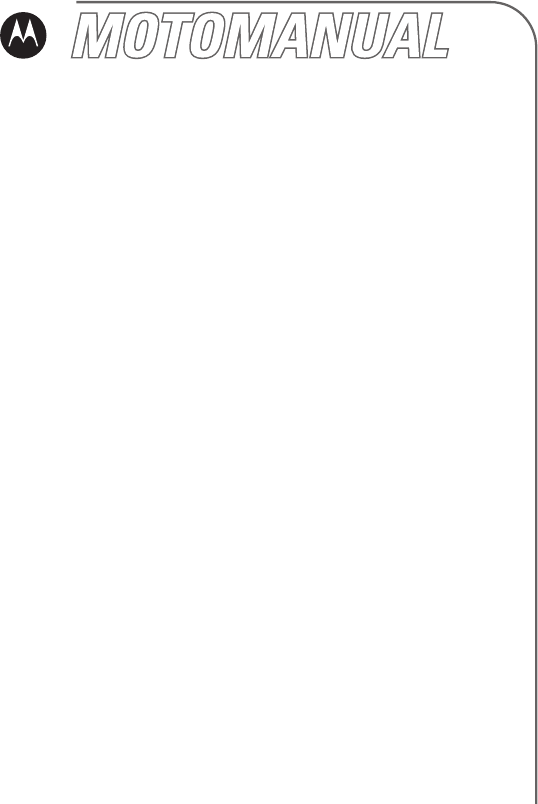
motorola.com
A88 CDMA
GSM
English
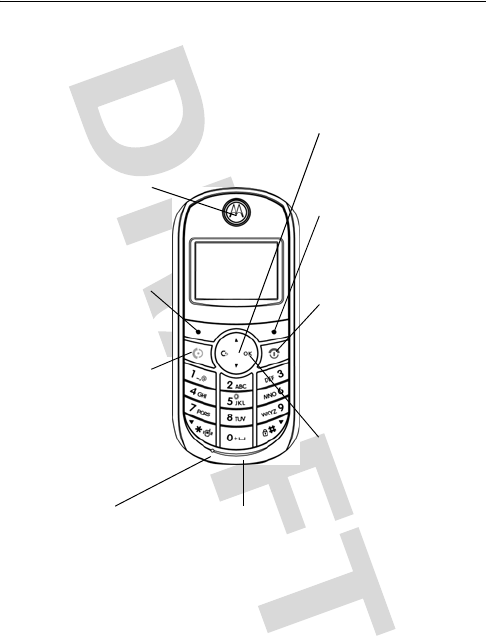
1
HELLOMOTO
Welcome to the world of Motorola digital wireless
communications! We are pleased that you have chosen the
Motorola Treasure wireless phone.
Earpiece
Listen to your voice
calls & messages.
Left Soft Key
Perform functions
identified by left
display prompt.
Send/Answer Key
Make & answer
calls. Press in idle
screen to see the
recently dialed
calls.
Menu Key
Open a menu when
you see
M
in the
display.
Right Soft Key
Perform functions
identified by right
display prompt.
Power/End Key
Press & hold to turn
on/off the phone.
Press & release to end
phone calls, exit menu
system.
Power Connector Port
Insert the charger.
Navigation Key
Scroll through lists, set
volume.
Speakers
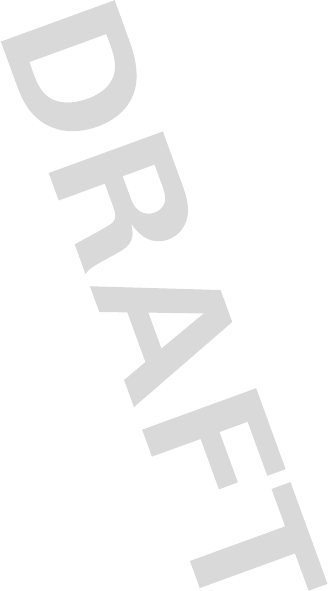
2
Motorola, Inc.
Consumer Advocacy Office
1307 East Algonquin Road
Schaumburg, IL 60196
www.hellomoto.com
Certain mobile phone features are dependent on the capabilities and
settings of your service provider’s network. Additionally, certain features
may not be activated by your service provider, and/or the provider's
network settings may limit the feature’s functionality. Always contact your
service provider about feature availability and functionality. All features,
functionality, and other product specifications, as well as the information
contained in this user's guide are based upon the latest available
information and are believed to be accurate at the time of printing.
Motorola reserves the right to change or modify any information or
specifications without notice or obligation.
MOTOROLA and the Stylized M Logo are registered in the US Patent &
Trademark Office. 2005 All other product or service names are the property
of their respective owners. © Motorola, Inc. 2005.
Manual Number:
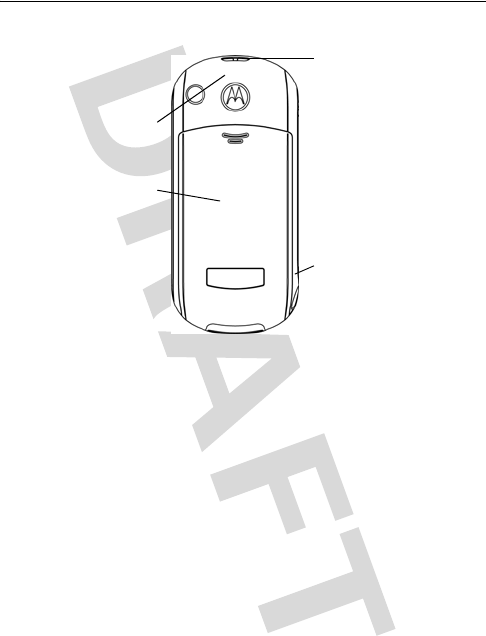
3
check it out!
check it out!
Note:
Your phone may not appear exactly as the phone
image above, however, all key locations, sequences, and
functions remain the same.
Integrated Antenna
Embedded in the
top-back of the
phone.
Battery Room
Lanyard Attachment
Headset jack
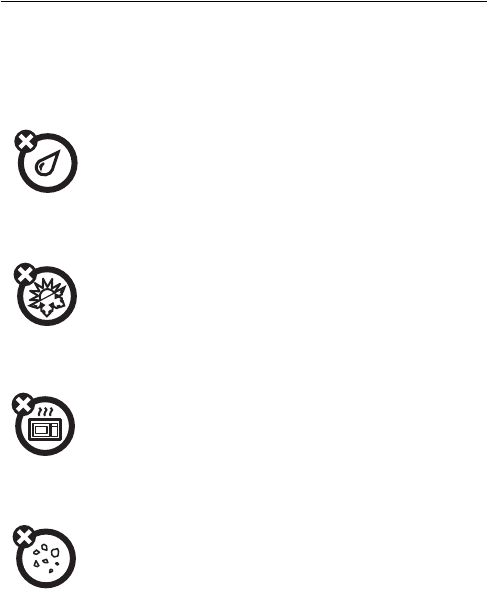
4
Use and Care
To care for your Motorola phone, please keep it
away from:
liquids of any kind
Don’t expose your phone to water, rain,
extreme humidity, sweat, or other
moisture.
extreme heat or cold
Avoid temperatures below -10°C/14°F or
above 45°C/113°F.
microwaves
Don’t try to dry your phone in a
microwave oven.
dust and dirt
Don’t expose your phone to dust, dirt,
sand, food, or other inappropriate
materials.
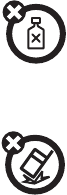
5
cleaning solutions
To clean your phone, use only a dry soft
cloth. Don’t use alcohol or other cleaning
solutions.
the ground
Don’t drop your phone.
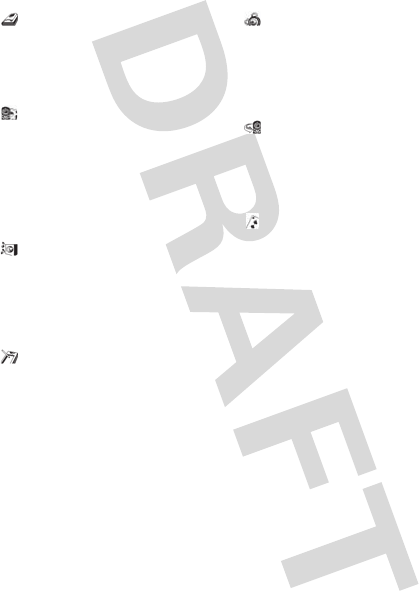
6
feature locator
main menu
Phonebook
•PB Search
•PB Add
•Call List
• PB Capacity
• Delete All
Settings
• Wallpaper
• Languages
• Backlight
• Contrast
• Screen Saver
•Time Format
• Date Format
• Auto Keylock
Vol /Al ert
• Ring Type
• Bell Select
• Roam Ringer
•Volume
• Alert Setting
• Beep Length
PIM (Personal Information
Management)
•Alarm
• Schedule
• Calendar View
•Calculator
•Memo
•World Time
Security
• Lock Mode
•New Password
• Restricting
• Voice Privacy
•Initialize
• PIN Control
Call Information
•Auto Answer
• Call Answer
• Auto Redial
•Call Time
• Supplement
Games
•Black Jack
• Chess
• Game Sound
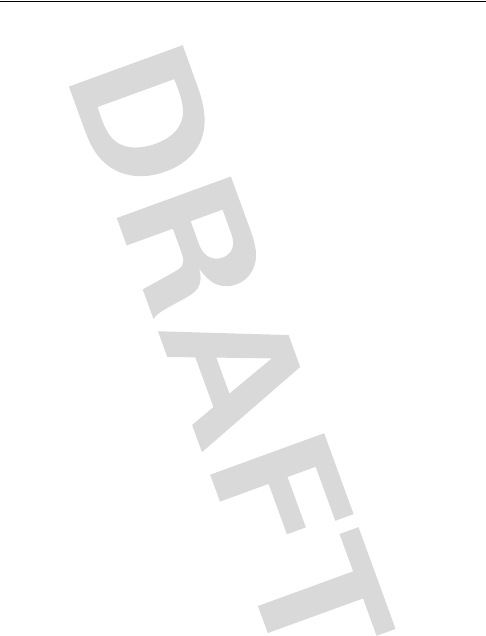
7
contents
contents
check it out! . . . . . . . . . . 3
Use and Care. . . . . . . . . . 4
essentials . . . . . . . . . . . . 9
about this guide . . . . . . 9
RUIM card. . . . . . . . . . . 9
battery. . . . . . . . . . . . . 10
Battery tips . . . . . . . . . 11
turn it on & off. . . . . . . 12
make a call . . . . . . . . . 12
answer a call . . . . . . . . 13
your phone number . . 13
main attractions . . . . . . 14
zoom number display . 14
multi-letter phonebook
search . . . . . . . . . . . . . 14
basic functions . . . . . . 14
basics. . . . . . . . . . . . . . . 19
display. . . . . . . . . . . . . 19
menus. . . . . . . . . . . . . 22
text entry . . . . . . . . . . 24
volume . . . . . . . . . . . . 27
navigation key . . . . . . . 27
codes & passwords . . 27
lock & unlock phone . . 27
customize . . . . . . . . . . . 29
ring style. . . . . . . . . . . 29
time & date. . . . . . . . . 30
wallpaper . . . . . . . . . . 30
screen saver . . . . . . . . 30
display appearance . . . 30
answer options . . . . . . 31
calls . . . . . . . . . . . . . . . . 32
recent calls . . . . . . . . . 32
redial . . . . . . . . . . . . . . 32
return a call . . . . . . . . . 33
mute a call . . . . . . . . . 33
call waiting . . . . . . . . . 33
caller ID. . . . . . . . . . . . 34
emergency calls . . . . . 34
international calls . . . . 35
voicemail. . . . . . . . . . . 35
special characters . . . . 36
other features . . . . . . . . 37
advanced calling . . . . . 37
phonebook . . . . . . . . . 37
messages . . . . . . . . . . 39
personalizing. . . . . . . . 43
call times & costs . . . . 45
more features . . . . . . . 46
security. . . . . . . . . . . . 48
game. . . . . . . . . . . . . . 50
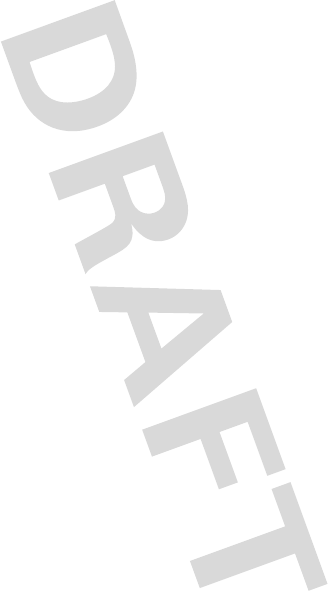
8
contents
service and repairs . . . 51
Specific Absorption Rate
Data . . . . . . . . . . . . . . . 52
Specific Absorption Rate
Data . . . . . . . . . . . . . . . 54
index . . . . . . . . . . . . . . 56
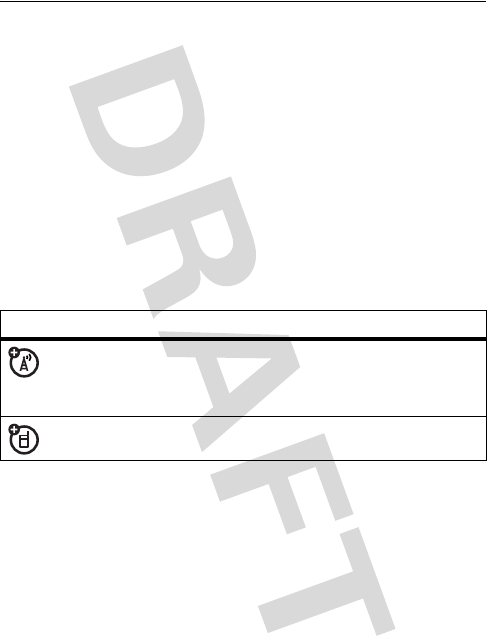
9
essentials
essentials
about this guide
This guide shows how to locate a menu feature as follows:
Find it :
Press left soft key >
Phone Book
>
Call List
>
Missed Call
This example shows that, from the home screen, you press
left soft key to open the menu, highlight and select
Phone Book
,
highlight and select
Call List
, then highlight and select
Missed Call
.
Press left soft key to scroll to and highlight a menu feature.
Press the
OK
key to select the highlighted menu feature.
RUIM card
Yo u r Subscriber Identity Module (RUIM) card contains
personal information like your phone number and phonebook
entries.
Caution:
Don't bend or scratch your SIM card. Keep it away
from static electricity, water, and dirt.
symbols
This means a feature is network/subscription
dependent and may not be available in all areas.
Contact your service provider for more information.
This means a feature requires an optional accessory.
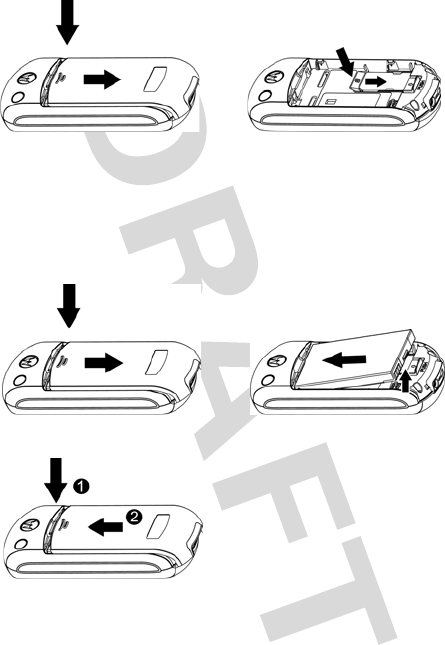
10
essentials
battery
battery installation
12
12
3
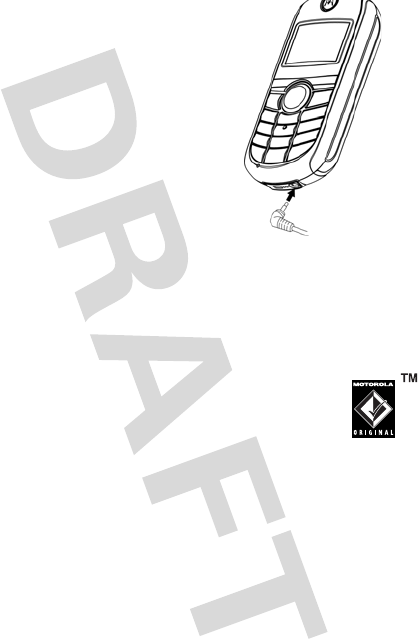
11
essentials
battery charging
New batteries are shipped partially
charged. Before you can use your
phone, install and charge the battery
as described below. Some batteries
perform best after several full
charge/discharge cycles.
Tip:
Relax, you can't overcharge your
battery. It will perform best after you
fully charge and discharge it a few
times.
battery tips
Battery life depends on the network, signal strength,
temperature, features, and accessories you use.
•
Always use Motorola Original™ batteries and
chargers. The warranty does not cover
damage caused by non-Motorola batteries
and/or chargers.
•
New batteries or batteries stored for a long time may
take more time to charge.
•
When charging your battery, keep it near room
temperature.
•
When storing your battery, keep it uncharged in a cool,
dark, dry place.
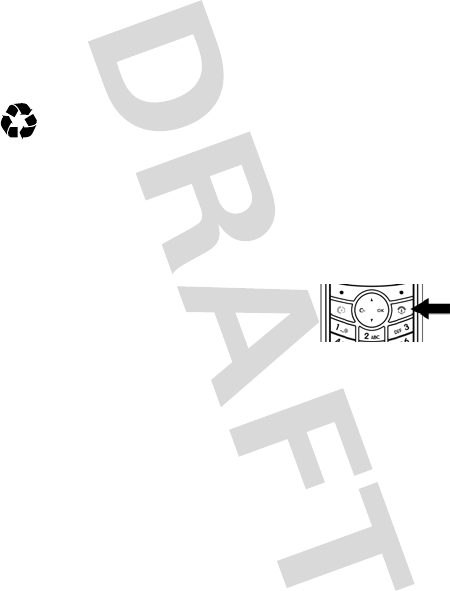
12
essentials
•
Never expose batteries to temperatures below -10°C
(14°F) or above 45°C (113°F). Always take your phone
with you when you leave your vehicle.
•
It is normal for batteries to gradually wear down and
require longer charging times. If you notice a change in
your battery life, it is probably time to purchase a new
battery.
Contact your local recycling center for proper battery
disposal.
Warning:
Never dispose of batteries in a fire because they
may explode.
turn it on & off
To turn on your phone, press and hold
P
for 2 seconds. If prompted, enter
your 8-digit RUIM card PIN code
and/or 4-digit unlock code.
Caution:
If you enter an incorrect PIN
code 3 times in a row, your RUIM card becomes disabled and
your phone displays
RUIM Blocked
. Contact your service provider
if your RUIM is blocked.
To turn off your phone, press and hold
P
for 2 seconds. If
prompted, enter your 4-digit unlock code.
make a call
In standby mode, enter a phone number (up to 32 digits) and
press
N
. To end a call, press
P
.
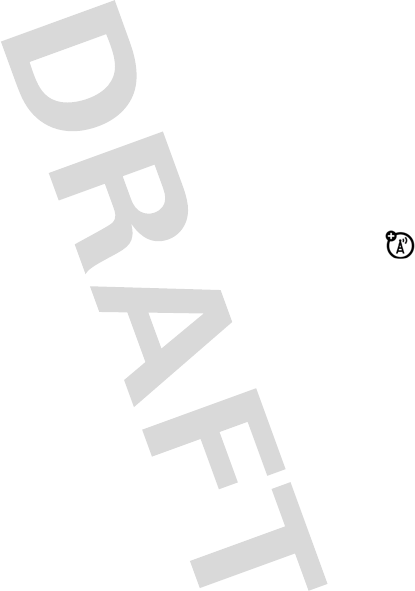
13
essentials
answer a call
To answer an incoming call, press
N
or any key if
Call Answer
is
set to
Anykey
. To end a call, press
P
.
If your phone subscribes to Caller ID, a caller's phone
number will be displayed on screen. If caller's number is
stored in the Phone Book, the caller's name will be displayed.
your phone number
To see your number:
Press left soft key >
Phone Book
>
My Tel. Numbers
To store or edit your name and number on your RUIM
card, press the
VIEW
key while displaying it. If you don't
know your phone number, contact your service provider.
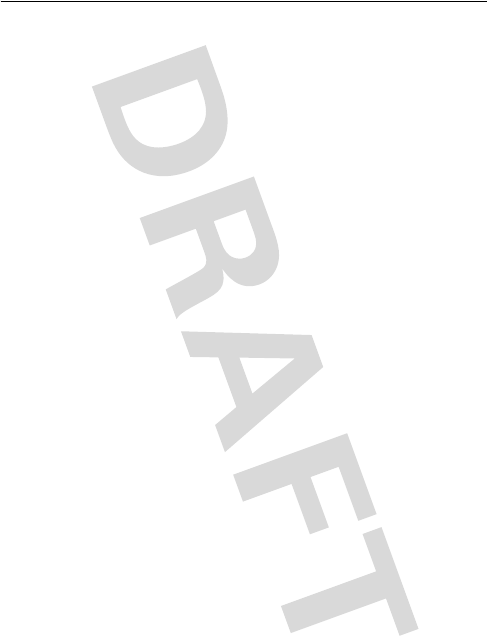
14
main attractions
main attractions
zoom number display
Zoom Number Display is a smart function, that allows callers
to see the screen numbers better. While entering numbers
with your keypad keys, the size of the displayed letters varies
according to the number of digits you entered on the screen.
For example, the first 6 digits you entered would display in a
larger size than the 7th digit, which is larger than the 18th
digit.
multi-letter phonebook search
Press
S
down to directly access the phonebook.
Press the key of the first letter of the contact's name. For
example, if you want to check John's phone number, press
5
to access the phonebook list that starts from J. Press
M
down to scroll through the contact list until you locate John's
phone number.
basic functions
1
Making Calls
In standby mode, enter the phone number (up to 32
digits) by pressing the digit keys. The phone number is
displayed from left to right. Press
N
. The phone places
the call to the entered phone number (if service is
available).
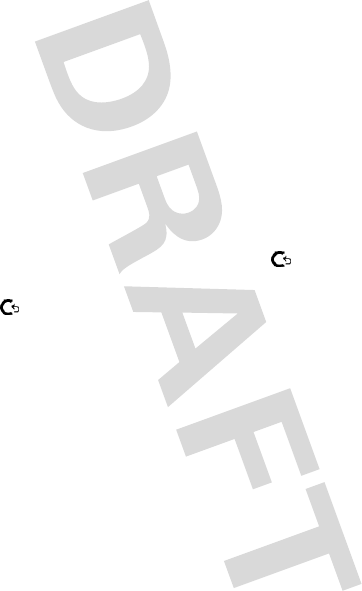
15
main attractions
2
Ending Calls
To end a call, press
P
. The call time (length of the call)
will be displayed along with the name or number of the
called party (if available). The phone automatically returns
to Standby Mode.
3
Answering Calls
To answer an incoming call, press any key if
Call Answer
is
set to
Anykey
. If your phone is registered in Caller ID, a
caller's phone number will be displayed on screen. If
caller's number is stored in Phone Book, the caller's
name will be displayed.
4
Correcting Entry Errors
To correct a misdialed digit, press " " to erase one digit
at a time. You can erase all the digits at once by pressing
" " and holding it down over one second.
5
Storing Phone Numbers
Phone numbers for frequently used services are
pre-programmed into your phone. To store a number,
•
Enter a phone number and press left soft key. Or in
standby mode, press left soft key,
1. Phone Book
and
2. PB
Add
.
•
Enter the button you want to press for this phone
number.
•
Press
T
and enter the name.
•
Press
T
and enter the phone number.
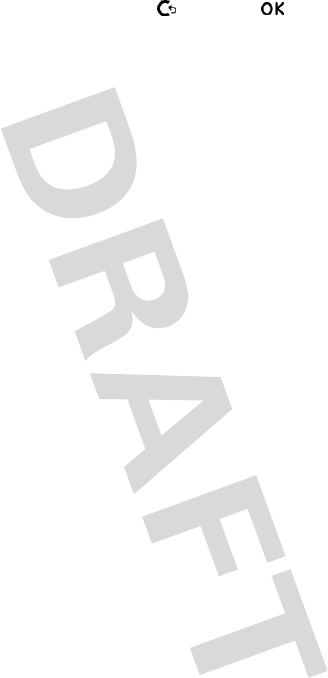
16
main attractions
•
Press
T
and scroll
T
or (
*
)/(
#
) to choose
Group type.
•
Press left soft key to store.
6
Adjusting In-Call Microphone Volume
To adjust the in-call microphone volume:
•
Press left soft key and
5.MIC Volume
.
•
Press
S
to increase and
T
to decrease the mic
volume.
Once a call has ended, the mic volume reverts back to the
factory set level.
7
Volume
During a call, you can adjust the volume of the earpiece
by using
S
to increase and
T
to decrease. Briefly press
the key once to display your current earpiece volume
setting.
Repeatedly press the key to adjust.
8
Using Caller ID
This feature informs you of the caller's identification by
displaying their number when the phone rings.
If the corresponding caller's information is already
available in your
Phone Book
, that caller's name will appear
on screen. Calling someone who has this feature will
display your number on their phone. To access the call
log, press
N
.
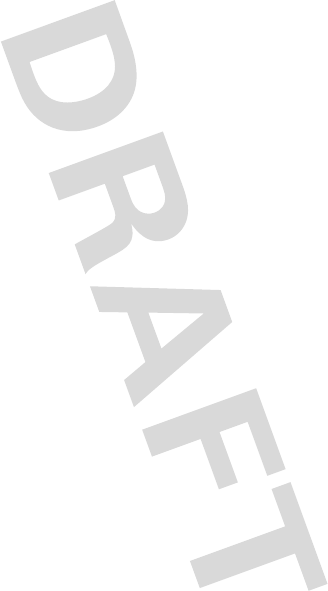
17
main attractions
9
Redialing Last Dialed, Received, or Missed Number
Up to 30 dialed, received, or missed calls can be redialed
directly. Simply press
N
to:
•
Access the call log of 30 call entries in chronological
order.
•
Then, press the left soft key to see the time and
number of the selected call.
•
Simply press
N
to redial that number.
10
Speed Dialing
Once a phone number is stored in your Phone Book, you
can access and dial that number using assigned speed
dial keys. Press the location number of a stored number
and hold the last digit. The phone will then automatically
connect to that number.
11
Keypad Lock/Unlock
You can lock the keypad to prevent the keys from being
accidentally pressed, for example, when your phone is in
your pocket. You can do it by pressing
#
for a second in
standby mode. To unlock, press left soft key and
#.
12
Etiquette Mode
In social situations where audible rings, bells, or tones are
inappropriate, such as in a movie theater, at a museum,
play, etc, your phone can be set on Etiquette mode. All
incoming calls under this mode will be notified by
inaudible vibration. Press and hold
#
to set the Etiquette
mode. Press one time to cancel the mode.
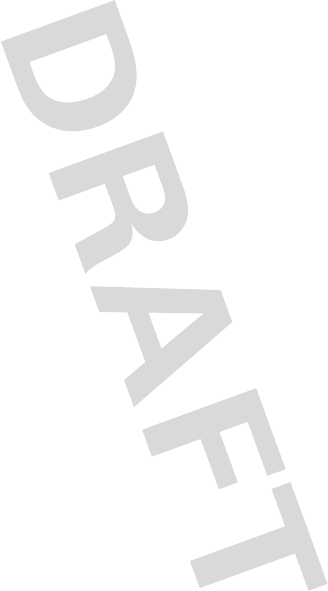
18
main attractions
13
Silence Mode
If you want to silence an incoming ring, for example,
when you are in a meeting, press
P
. Then the incoming
ring will be silenced. The caller will then be notified that
you are not available to answer.
Note:
Although the incoming ring is silenced, the call is
still incoming. If you want to answer, press any key.
Note:
When you press
P
to silence the incoming ring,
the caller may be able to leave a voice message or the call
may be forwarded to another number, depending on your
service provider. Contact your service provider for
available options.
14
Short Cut
•Keypad Lock:
When the phone is in Standby Mode,
press and hold
#
for one second to lock. To unlock
the keypad, press left soft key and
#
.
• Etiquette Mode:
Press and hold
*
for one second.
Then the phone will turn to etiquette mode. To release
etiquette mode, press and hold
*
again.
• Phone Book Entry:
Press navigation key
T
. All stored
phone numbers will be listed in alphabetical order.
•Alarm:
Press
S
. You will be able to set an alarm.
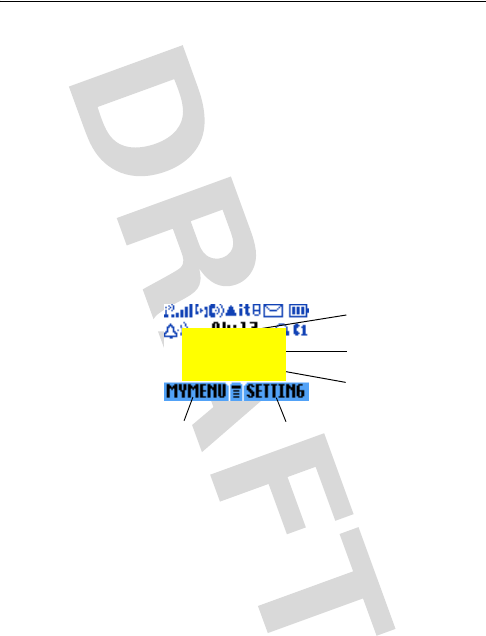
19
basics
basics
See page 1 for a basic phone diagram.
display
The home screen displays when you turn on the phone. To
dial a number from the home screen, press number keys and
N
.
Note:
Your home screen may look different from the one
below, depending on your service provider.
The Menu Indicator
å
shows that you can press
M
to open
the menu. Soft Key Labels show the current soft key
functions. For soft key locations, see page 1.
Press
M
up, down, left, or right to open basic menu
features. You can show or hide home screen display icons.
Clock
Service Provider
Status
Right Soft Key Label
Left Soft Key Label
Change the
picture
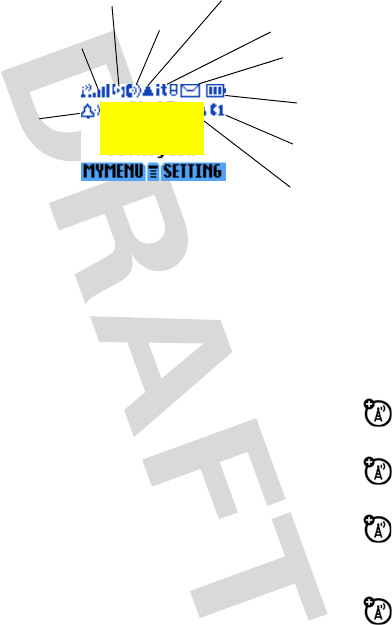
20
basics
Status indicators display at the top of the home screen:
1 Alert Type Indicator –
Displays your assigned ring type.
2 Signal Strength Indicator –
Shows the strength
of your phone's connection with the network.
3 Call Forward Indicator –
Shows when Call
Forwarding is activated.
4In Use Indicator –
Indicates when a call is in
progress, and when you have a secure or insecure
connection.
5 Roam Indicator –
Appears when your phone uses
a network system outside your home network.
This Icon can also indicate your text entry mode, alpha,
numeric, symbol and etc.
y
= loud ring
Ó
= vibrate then ring
z
= soft ring
Ò
= silent
|
= vibrate
1
2
3
4
5
10
9
8
7
6
Change the
picture
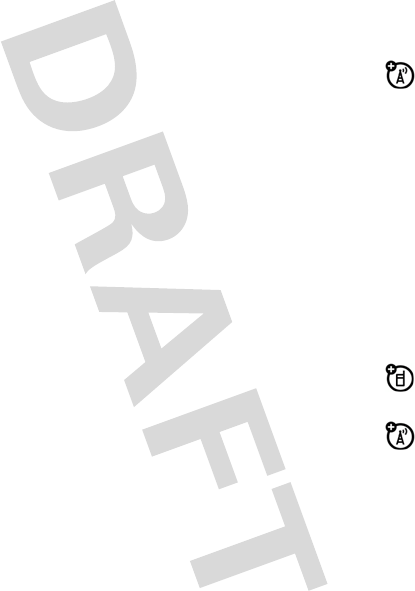
21
basics
6 Entry Method Indicator –
Appears when you select a
specific kind of entry method:
7 Message Indicator –
Appears when you have a
new voice or text message waiting:
Note:
When the message indicator is flashing, it means
the message inbox has reached the storage limit. Delete
the old messages so that your phone can receive new
ones.
8 Battery Level Indicator –
Shows the amount of charge
left in your battery. The more bars present, the greater
the charge.
9 Headset Indicator –
When you plug the headset to
your phone, the icon displays.
10 LINE Indicator –
Indicates your phone is using
LINE 1 or LINE 2.
À
= iTAP English
Ã
= numeric
Å
= TAP Method
Ä
= symbol
r
= text message
t
= voicemail message
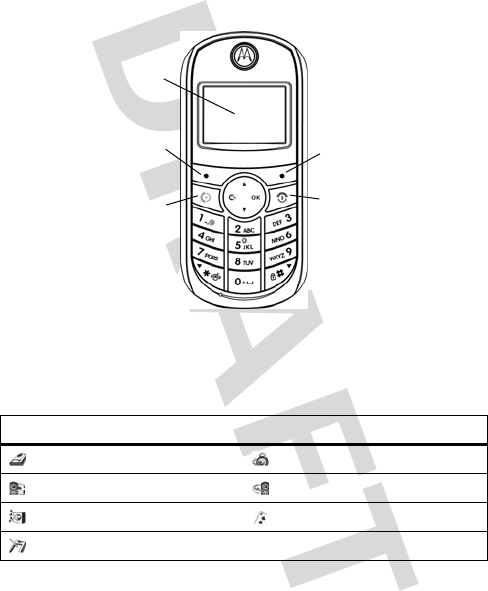
22
basics
menus
From the home screen, press left soft key to enter the main
menu and scroll up and down through the main menu list.
The following menu icons may be available, depending on
your service provider and service subscription options.
menu features
Phone Book Security
Settings Call Info
Vol/Alert Games
PIM
Currently
Highlighted
Menu Feature
Icon
Select
highlighted
menu feature.
Exit the main
menu.
Scroll up, down. Exit menu without
making changes.
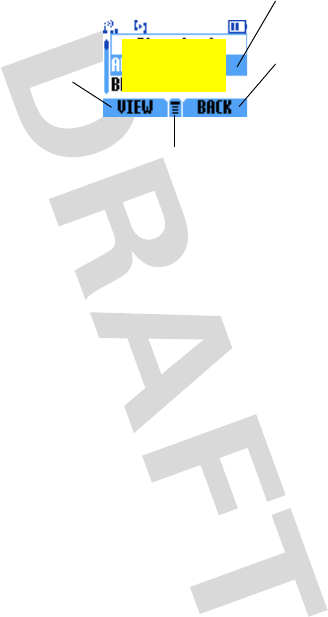
23
basics
Some features require you to select an option from a list:
•
Scroll up or down to highlight the option you want.
•
In an alphabetized list, press a key repeatedly to cycle
through its letters and highlight the closest matching
list option.
•
When an option has a list of possible settings, scroll
left or right to select the setting.
•
When an option has a list of possible numeric values,
press a number key to set the value.
Press the
OK
key to
confirm your
selection/setting.
Press the
PRE
key to go back
to previous
screen.
Highlighted
Option
Press
å
to open
sub-menu.
Change the
picture
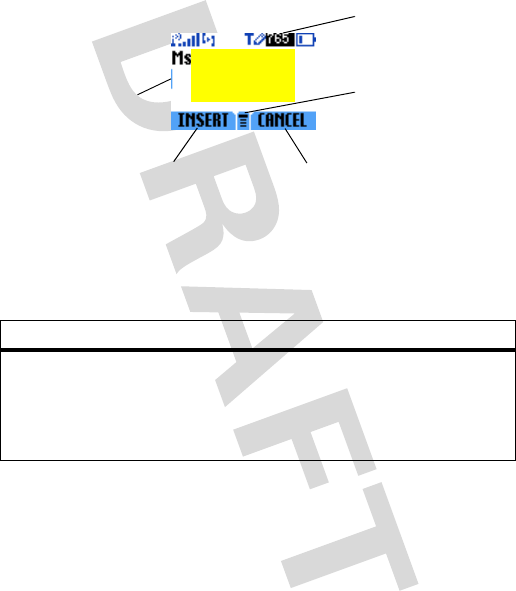
24
basics
text entry
Some features let you enter text.
Press
3
in a text entry screen to select an entry mode:
To set your text entry mode, press
M
in a text entry screen
and select the desired entry mode.
Tip:
You may change the words to initial character capitalized,
all uppercase characters, or all lowercase characters by
highlighting the letter and pressing
M
S
or
T
.
entry mode
Ta p
Your Tap entry modes include iTAP English, Tap
Extended, and Tap English
Number
Numeric
mode enters numbers only.
Symbol
Symbol
mode enters symbols only.
Flashing
cursor
indicates
insertion point.
Press
å
to open
sub-menu.
Character
Counter
Press the
INSERT
key to
insert a quick note,
picture, or sound.
Press the
CANCEL
key
to exit without saving
any changes.
Change the
picture
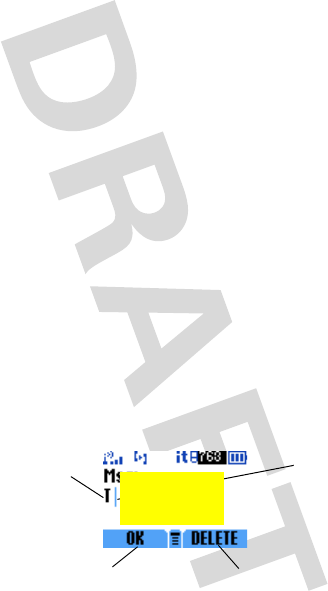
25
basics
ITAP® mode
Press
3
in a text entry screen to switch to iTAP mode. iTAP
mode lets you enter words using one keypress per letter. The
iTAP software combines your keypresses into common
words, and predicts each word as you enter it.
For example, if you press
7
7
6
4
, your phone displays
a list of word combination such as
prog
,
proh
, and
spoi
.
When you enter three or more characters in a row, your
phone will guess the rest of the word. For example, if you
enter
prog
your phone might display:
tap mode
Press
3
in a text entry screen and select tap mode.
To enter text in tap mode, press a keypad key repeatedly to
cycle through the letters and number on the key. Repeat this
step to enter each letter.
For example, if you press
8
one time, your phone displays:
Press
OK
to
accept & store
text.
Press the
+AB
key
to delete character
to left of insertion
point.
Character
displays at
insertion point.
After 2
seconds,
character is
accepted &
cursor moves
to next
position.
Change the
picture
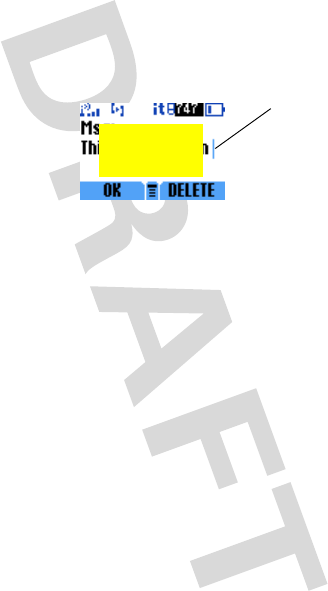
26
basics
•
If you want a different word (such as
Progress
), continue
pressing keypad keys to enter the remaining
characters.
When you enter three or more characters in a row, your
phone will guess the rest of the word.
•
Press
M
to move the flashing cursor to enter or edit
message text.
•
If you don't want to save your text or text edits, press
P
to exit without saving.
•
Tap extended mode cycles through additional special
characters and symbols as you repeatedly press a
keypad key.
numeric mode
Press the number keys to enter the numbers you want.
symbol mode
Press a keypad key to show its symbols at the bottom of the
display.
Press
S
right to locate
Program
and
press
OK
key
to insert the
word or press
1
to add a
space.
Change the
picture
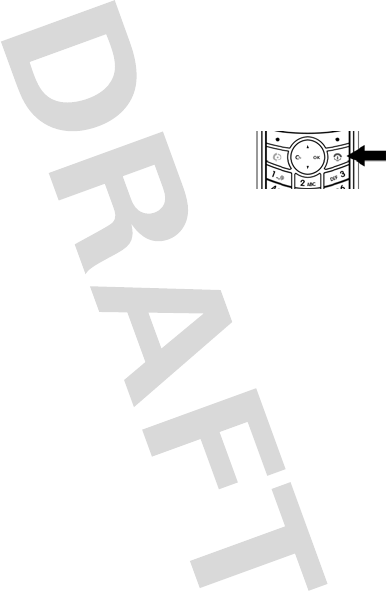
27
basics
Highlight the symbol you want and press the
SELECT
key.
volume
During a call, one brief press displays your current volume
setting and keep pressing
S
/
T
to increase/decrease volume.
navigation key
Press the navigation key
S
up or
down to scroll and highlight things.
When you highlight something, press
the left soft key to select it.
codes & passwords
To change your 4-digit codes or passwords:
Find it:
Press left soft key >
Security
>
New Passwords
Tip:
To change passwords, you must confirm your password
by entering it twice.
How to quickly set the phone to vibrate or silent?
lock & unlock phone
Phone lock restricts all outgoing calls except emergency
numbers.
To lock the phone manually:
Find it:
Press left soft key >
Security
>
Phone Lock
> Enter
Password >
Now
.
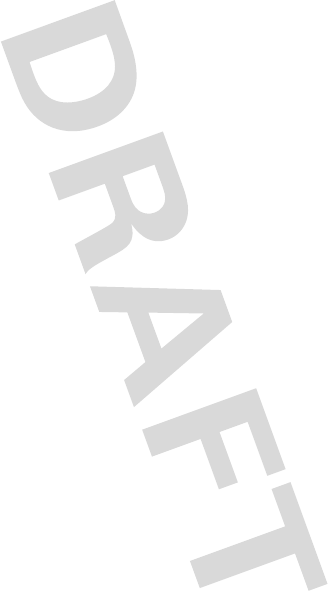
28
basics
To lock the phone automatically:
Find it:
Press left soft key >
Security
>
Phone Lock
> Enter
Password >
On power up
.
To unlock the phone:
Find it:
Press left soft key >
Security
>
Phone Lock
> Enter
Password >
Never
.
Tip:
To place a call in Lock Mode, you must unlock the phone
first. The lock/unlock code is set to 0000 (4 zeros).
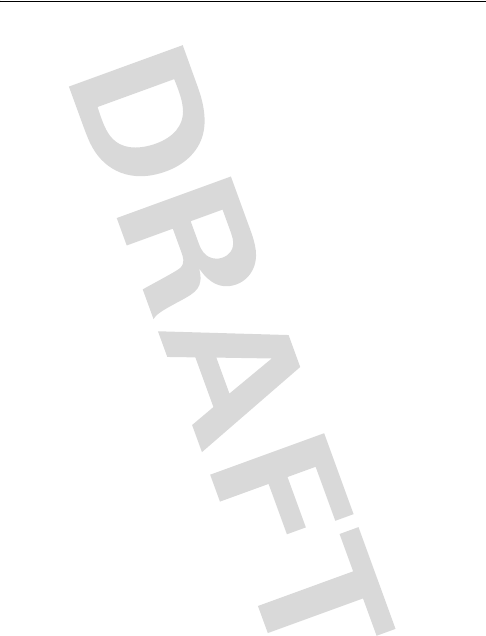
29
customize
customize
ring style
Your phone rings and/or vibrates to notify you of an incoming
call, message or other event. There are six ring types in your
phone:
Bell
,
Vibration
,
Bell
→
Vib
,
Vib
→
Bell
,
Vib+Bell
, and
Silent
.
To select a ring type:
Find it:
Press left soft key >
Vol/Alert
>
Ring Type
To select a bell or melody:
Find it:
Press left soft key >
Vol/Alert
>
Bell Select
To change alert settings:
Find it:
Press left soft key >
Vol/Alert
>
Alert Setting
> select an
alert event:
Connection
,
Drop
,
Minute
,
Service
, and
Phone On/Off
To adjust the volume for different alert:
Find it:
Press left soft key >
Vol/Alert
>
Volume
> select an alert
type:
Bell Volume
,
Key Volume
, and
Call Volume
To change beep length:
Find it:
Press left soft key >
Vol/Alert
>
Beep Length
> select
Long
or
Normal
To turn Roam Ringer on/off:
Find it:
Press left soft key >
Vol/Alert
>
Roam Ringer
> select
On
or
Off
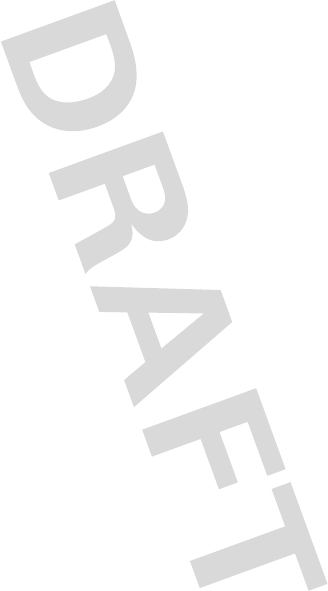
30
customize
time & date
To set the time and date for your phone:
Find it:
Press left soft key >
Settings
>
Time Format
Note:
To set the date format, press left soft key >
Settings
>
Date Format
wallpaper
Set a picture as a wallpaper (background) image in your home
screen.
Find it:
Press left soft key >
Settings
>
Wallpaper
screen saver
Set a picture as a screen saver image.
The screen saver displays when no activity is detected for a
specified time.
Tip:
This feature helps save your screen, but not your battery.
To extend battery life, turn off the screen saver.
Find it:
Press left soft key >
Settings
>
Screen Saver
display appearance
To set the contrast of your phone:
Find it:
Press left soft key >
Settings
>
Contrast
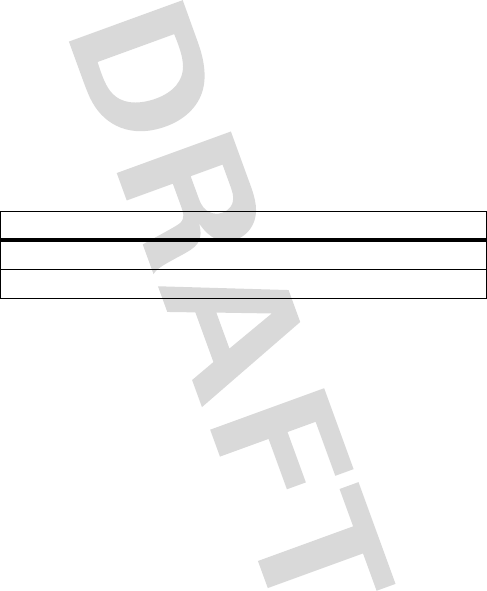
31
customize
To save battery life, your
backlight
turns off when you're not
using your phone. The backlight turns back on when you
open the flip or press any key. To set how long your phone
waits before the backlight turns off:
Find it:
Press left soft key >
Settings
>
Backlight
.
answer options
You can use additional, alternative methods to answer an
incoming call. To activate or deactivate an answer option:
Find it:
Press left soft key >
Call Info
>
Call Answer
option
Anykey
Answer by pressing any key.
Send key
Answer by pressing
N
.
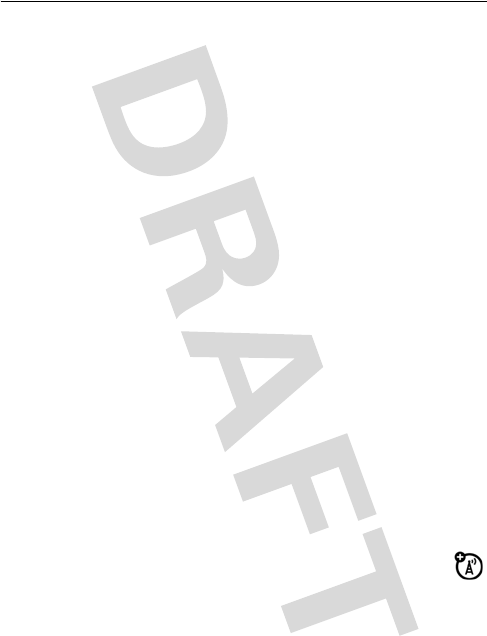
32
calls
calls
This chapter describes features related to making and
answering calls.
recent calls
Your phone keeps lists of incoming and outgoing calls, even
for calls that didn't connect. The most recent calls are listed
first. The oldest calls are deleted as new calls are added.
Find it:
Press left soft key >
Call List
1
Highlight
Missed Call
,
Incoming Call
, or
Outgoing Call
, and press the
OK
key.
2
Highlight a call. A marker next to a call means the call
connected.
•
To call the number, press
N
.
•
To see call details (like time and date), press the
VIEW
key.
redial
1
Press
N
from the home screen to see the
Dialed
Calls
list. Or press left soft key >
Call List
>
Missed Call
,
Incoming Call
, or
Outgoing Call
.
2
Highlight the entry you want to call, then press
N
.
If you hear a busy signal and you see
Call Failed
,
Number Busy
,
press
N
to redial the number.
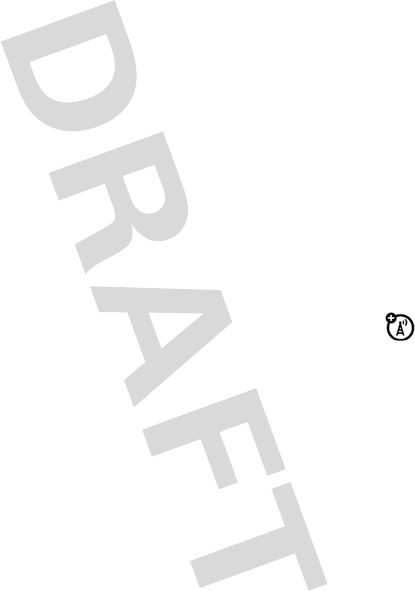
33
calls
return a call
Your phone keeps a record of your unanswered calls, and
displays
X Missed Calls
, where
X
is the number of missed calls.
1
Press the
VIEW
key to see the
Received Calls
list.
2
Highlight the call you want to return, and press
N
.
mute a call
When you are on a call:
1
Press left soft key >
Voice Mute
to put the call on mute.
2
Press left soft key >
DTMF Mute
to silence the DTMF tone.
call waiting
When you're on a call, you'll hear an alert if you receive
a second call.
Press
N
to answer the new call.
•
To switch between calls, press the
SWITCH
key.
•
To connect the two calls, press the
LINK
key.
•
To end the call on hold, press
P
.
To turn the call waiting feature on or off:
Find it:
Press left soft key >
Call Info
>
Supplement
>
Call Waiting
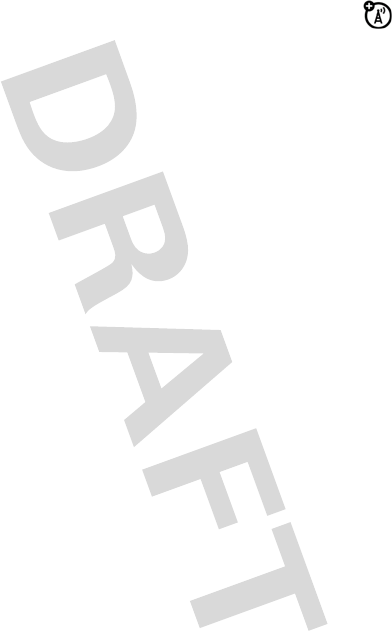
34
calls
caller ID
Calling line identification (caller ID) shows the phone
number for an incoming call in your external and
internal displays.
Your phone shows the caller's name when they're stored in
your phonebook, or
Incoming Call
when caller ID information isn't
available.
You can set your phone to play a distinctive ringer ID for
specific entries stored in your phonebook.
emergency calls
Your service provider programs one or more emergency
phone numbers (such as 112 or 911) that you can call under
any circumstances, even when your phone is locked or the
RUIM card is not inserted. You can dial and call the
emergency number even when your phone is locked, when
you are prompted to enter a code or password.
Note:
Emergency numbers vary by country. Your phone's
preprogrammed emergency number(s) may not work in all
locations, and sometimes an emergency call cannot be
placed due to network, environmental, or interference
issues.
To call the emergency number at any time:
1
Press the keypad keys to dial the emergency number.
2
Press
N
to call the emergency number.
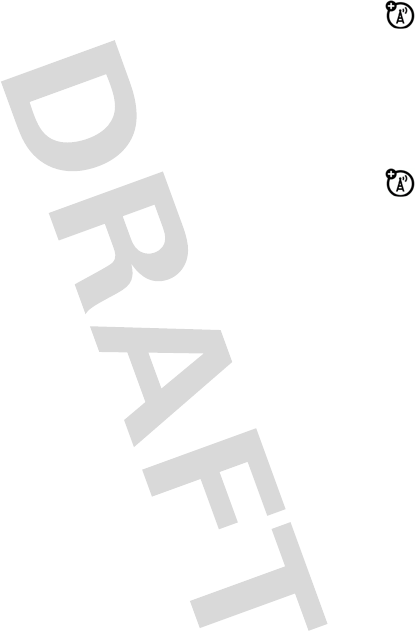
35
calls
international calls
If your phone service includes international dialing,
press and hold
0
to insert your local international
access code (indicated by
+
). Then, press the keypad keys to
dial the country code and phone number.
voicemail
You can listen to your voicemail messages by calling
your network voicemail phone number. Voicemail
messages are stored on the network - not on your phone.
Contact your service provider for more details.
When you receive a voicemail message, your phone displays
1 New Message
notification message and a new voicemail
indicator on the status pane. (Some networks only indicate
when you have messages, whether they are new or not.) If
users delete all voicemail messages, the voicemail indicator
will disappear.
To listen to your voicemail message:
Find it:
Press left soft key >
View
>
Voice MSG
Your phone calls the voicemail phone number you stored.
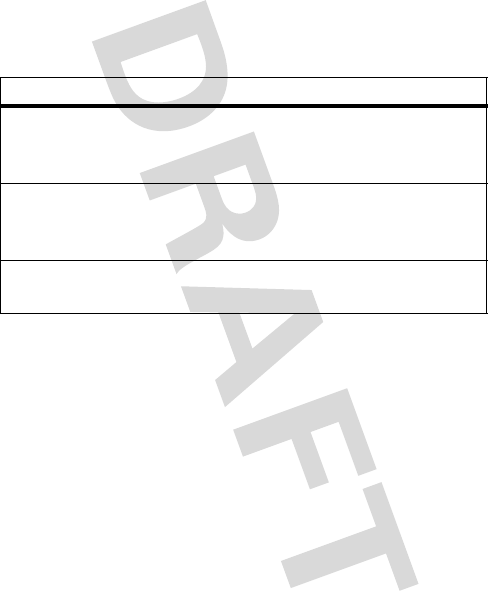
36
calls
special characters
In addition to pressing numbers on your keypad, you can
insert special characters in a phone number.
While dialing (with digits visible in the display), you can press
1
longer,
p
shows and then
t
will show later in the display:
option
Hard pause (
p
) Your phone waits until the call connects,
then prompts you for confirmation
before it dials the next digit(s).
Time pause (
w
) Your phone waits until the call connects
before it dials the next digit(s) in the
series.
Hyphen insert
(
hyphen
)
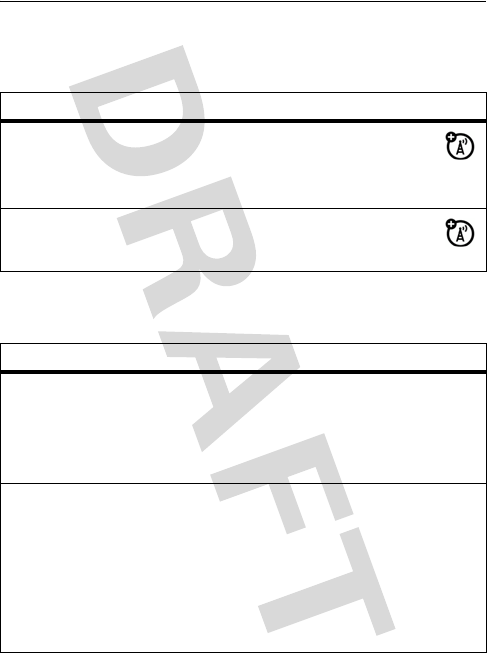
37
other features
other features
advanced calling
phonebook
feature
call forwarding
Setup or cancel call forwarding:
left soft key >
Call Info
>
Supplement
>
Call Forward
DTMF tones
To mute DTMF tones during a call:
left soft key >
DTMF Mute
feature
add new entry
To add a new contact to your phonebook:
Press left soft key >
Phone Book
>
PB Add
> select a location and enter entry
details > left soft key
view call list
To view outgoing, incoming and missed
call lists:
Press left soft key >
Phone Book
>
Call List
Tip:
You may refer to your call history for
more information such as number, time,
and duration.
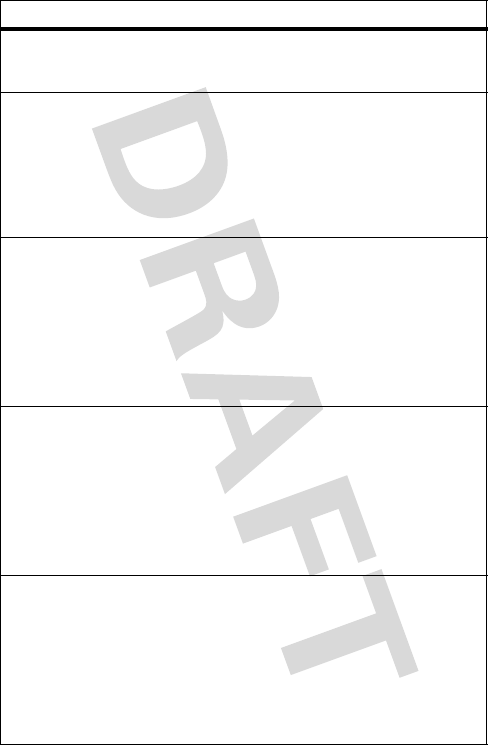
38
other features
view contact
list
To view phonebook list:
From standby screen, press
T
.
search entry
by name
To search entry by name:
Press left soft key >
Phone Book
>
PB Search
>
Name
> Enter the name
Tip:
Enter the first letter of a name to
show similar names.
search entry
by location
To search entry by location:
Press left soft key >
Phone Book
>
PB Search
>
Speed key
> Enter location number
Tip:
If a number is not stored in the
location,
Empty Location
is shown on the
display.
search entry
by number
To search entry by number
Press left soft key >
Phone Book
>
PB Search
>
Number
> Enter the number
Tip:
If the number is not stored in the
location, a warning tone is sounded and
No Number Matches
is shown on the display.
search entry
by group
To search entry by number
Press left soft key >
Phone Book
>
PB Search
>
Group
Tip:
There are five groups:
No Group
,
Family
,
Friend
,
Business
or
Company
. To ungroup a
contact, select
No Group
.
feature
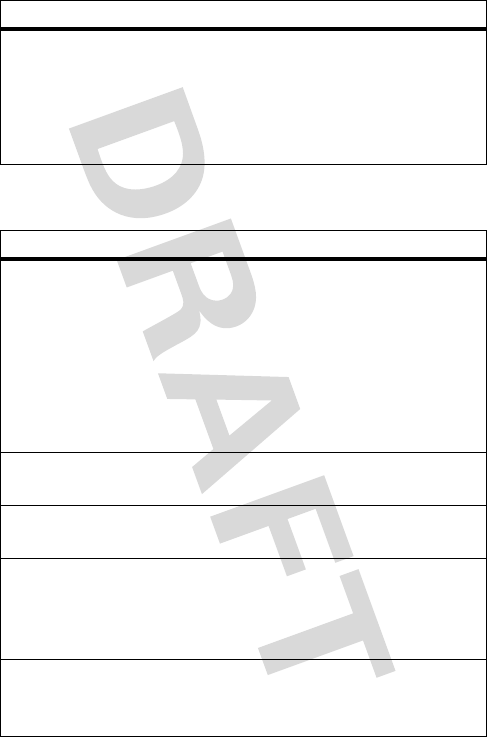
39
other features
messages
clear call list
To delete missed, called, received and
stored call lists:
Press left soft key >
Phone Book
>
Delete All
> Scroll to the desired call list > left soft
key
feature
read new text
messages
To read the new text message
quickly:
Press
e
(that notifies you that you have
receive a new message). Alternatively,
you may:
Press right soft key >
View
>
Inbox
> select
the message > left soft key
read old text
messages
Press
left soft key
> Message > Inbox
> select the message >
left soft key
delete text
messages
Press left soft key >
Message
>
Inbox
> select the message > right soft key
reply or
forward a text
message
Press left soft key >
Message
>
Inbox
> select the message > left soft key
> left soft key >
Reply
or
Forward
> left soft
key
store the
number with
the message
Press left soft key >
Message
>
Inbox
> select the message > left soft key
> left soft key >
Number Store
> left soft key
feature
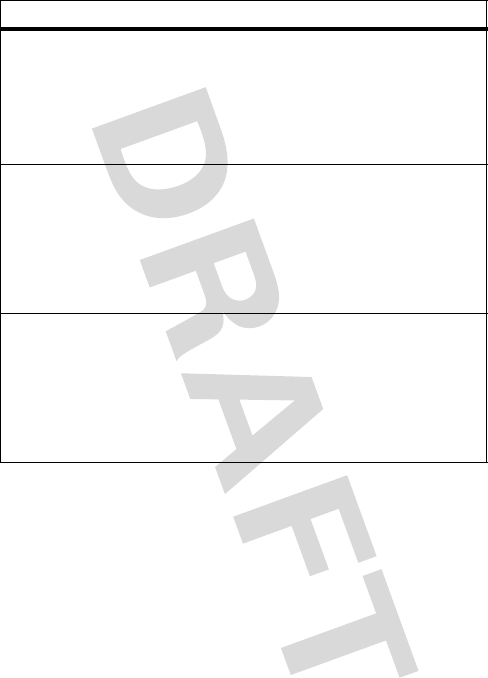
40
other features
call the
message
sender
Press
left soft key
> Message > Inbox
> select the message >
left soft key
>
left soft key
> Send >
left soft key
Note:
When you select to call back the
sender,
Call back…
appears on the screen.
create a new
message
Press
left soft key
> Send > New MSG
> edit the message content >
left
soft key
> enter a phone number
>
left soft key
> set other details
(Message Priority, Message Save or Delivery ACK)
>
left soft key
edit an old
message
Press
left soft key
> Send > Sent MSG or
Message Box > select a message > edit
the message content >
left soft key
> enter a phone number >
left soft
key
> set other details (Message Priority,
Message Save or Delivery ACK) >
left soft key
feature
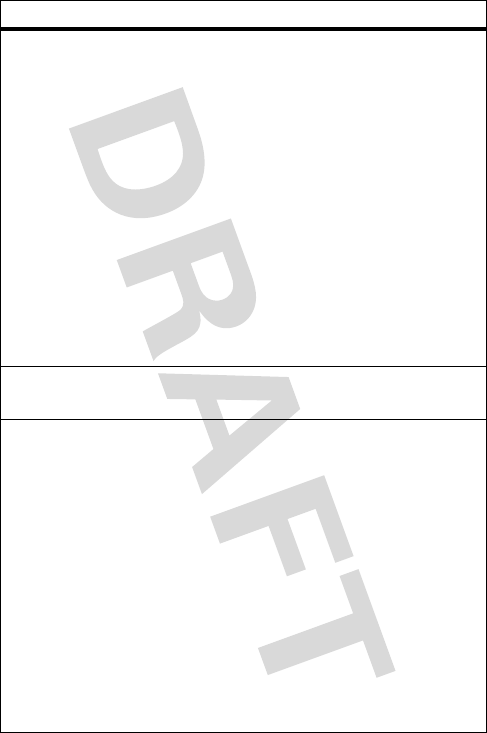
41
other features
listen to a
voice message
Press
right soft key
> View > Voice MSG
> select a message >
left soft key
> Listen to MSG > enter voicemail center
number >
left soft key
Tip: If you want to call back to the
sender, press P.
Note: When you receive a voicemail,
your phone notifies you with e
indicator. Sometimes e won't
disappear even if you checked the
message. It depends on the
condition of the service providers'
system.
reply with an
sms message
Press right soft key >
View
>
Voice Message
> select a message > left soft key >
Reply
store the
number
To store the number received with a
voice mail:
Press right soft key >
View
>
Voice MSG
> select a message > left soft key
>
Number Store
Note:
The voice mail feature may work
differently depending on your service
region. In certain regions, you can listen
to voice mail by pressing left soft key
while in the voice mail message view. In
this case, you will not be able to use the
Reply
and
Number Store
.
feature
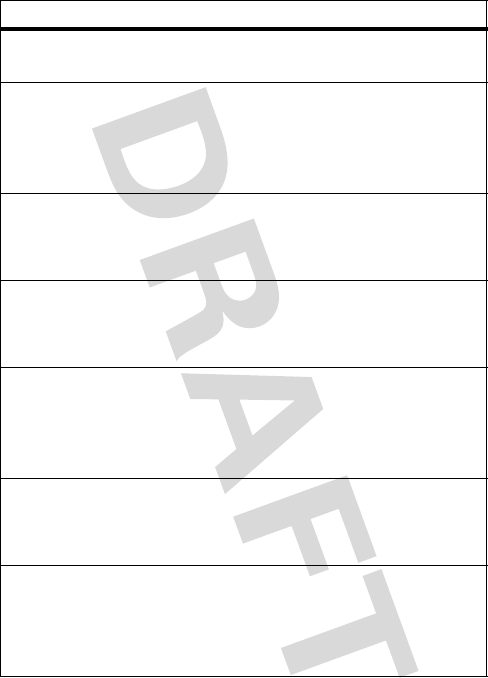
42
other features
delete a voice
message
Press right soft key >
View
>
Voice MSG
> select a message > right soft key
message alert
type
To set message alert type:
Press right soft key >
Setting
>
Alert
>
Alert
type
> select
Bell 1/2/3
,
Vibration
or,
None
> left soft key
alert interval
To set the interval of alert:
Press right soft key >
Setting
>
Alert
>
Interval
> select
Once
or
2 min
> left soft key
save message
To save the read message in the phone:
Press right soft key >
Setting
>
Save MSG
> select
Always
> left soft key
view
messages
To view received messages as soon as
they are transmitted:
Press rightsoft key >
Setting
>
Direct View
> select
On
> left soft key
delivery ack
To s e t
Delivery ACK
:
Press right soft key >
Setting
>
Delivery ack
> select
On
or
Off
> left soft key
priority
To assign different priority levels for your
messages:
Press right soft key >
Setting
>
Priority
> select
Normal
or
Urgent
> left soft key
feature
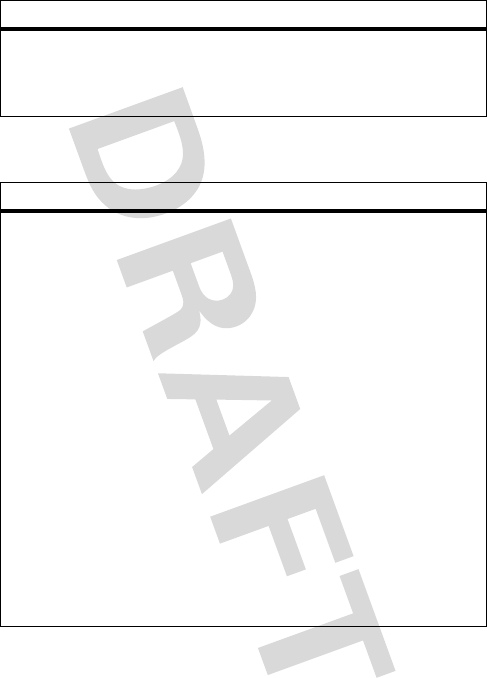
43
other features
personalizing
delete all
To delete all messages of
Inbox
or
Outbox
:
Press right soft key >
Setting
>
Delete All
> select
Inbox
or
Outbox
> left soft key
feature
wallpaper
To display greetings on standby
screen:
Press
left soft key
> Settings > Wallpaper
> Set Wallpaper > scroll to the desired
item >
left soft key
To set the greeting:
Press
left soft key
> Settings > Wallpaper Set
Greeting > select the banner >
left soft
key
When you finish editing your
greeting, you may select the banner
location:
Press
left soft key
> Settings > Wallpaper
> Set Location > select the greeting’s
location: Normal, Center, or Right
feature
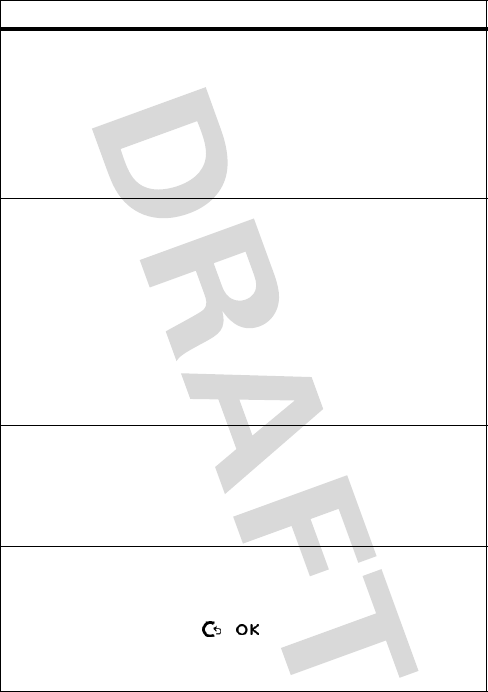
44
other features
language
To select a language for the phone:
(Hindi and English).
Press
left soft key
> Settings > Language
> Select a language >
left soft key
Two languages are available on this
phone: English and Hindi.
backlight
To set backlight type:
Press left soft key >
Settings
>
Backlight
> select
LCD Light
or
Keypad Light
To set backlight duration:
Press left soft key >
Settings
>
Backlight
> select a backlight type > select
10
seconds
,
20 seconds
,
30 seconds
or
Always Off
> left
soft key
LCD contrast
To adjust
LCD contrast
level:
Press left soft key >
Settings
>
Contrast
Scroll
X
/
W
to increase/decrease contrast
level.
screen saver
To set
Screen Save
r for Standby mode:
Press left soft key >
Settings
>
Screen Saver
Scroll / to select a Screen Saver
type. Press
T
to select Display timing:
After 10 seconds
,
After 30 seconds
,
After 1 minute
.
feature
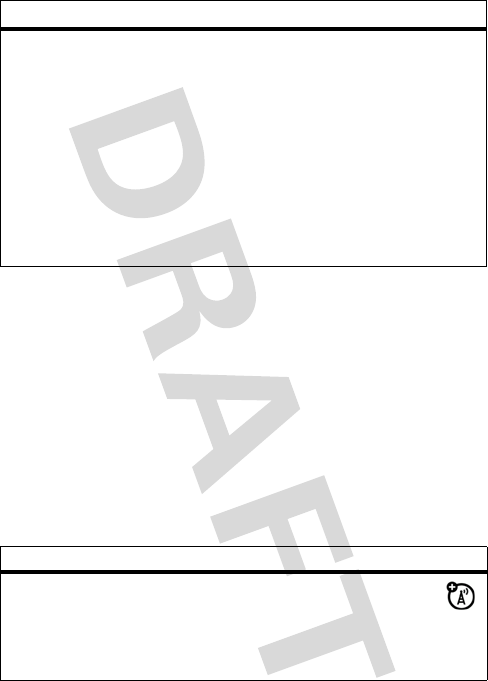
45
other features
call times & costs
Network connection time
is the elapsed time from the
moment you connect to your service provider's network to
the moment you end the call by pressing
P
. This time
includes busy signals and ringing.
The amount of network connection time you track on your
resettable timer may not equal the amount of time for which
you are billed by your service provider. For billing information,
contact your service provider.
auto keypad
lock
If you set
Auto Keylock
as
Auto
, the keypad
will automatically locked after 30
seconds when you don't use.
To set
Auto Keypad Lock
:
Press left soft key >
Settings
>
Auto Keypad
Lock
> select
Auto
or
Off
> left soft key
To unlock keypad manually:
Press left soft key >
#
in
Standby
mode
feature
call times
Display call timers:
Press left soft key >
Call Info
>
Call
Time
> select a call type:
Last Call
,
Home Call
,
or
Roam Call
.
feature
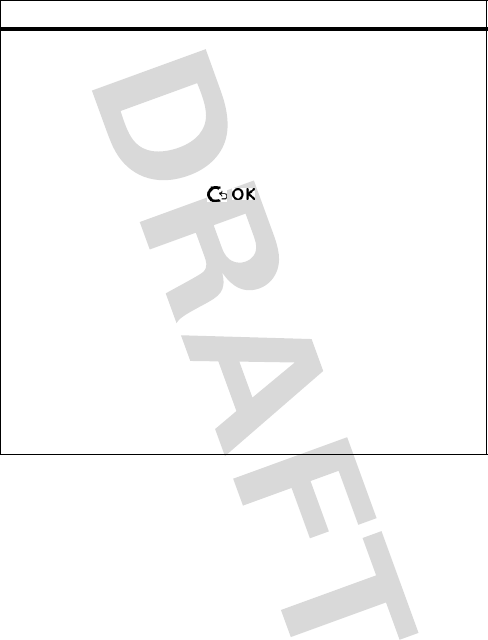
46
other features
more features
feature
alarm
To select an alarm:
Press
left soft key
> PIM > Alarm > Alarm 1
or Alarm 2 > set alarm details >
left soft
key
To set alarm details:
Scroll to select the alarm
frequency (Off, Once Alarm, Mon-Fri, Mon-Sat,
and Everyday) and the ring type.
Press
T
to select bell type: None, Bell
1-10, or Melody 1-10.
Press
T
to set the time and press
right soft key
to define AM or PM.
You can set up to 2 different alarms.
If your phone is powered off at the
set time, the alarm will not sound.
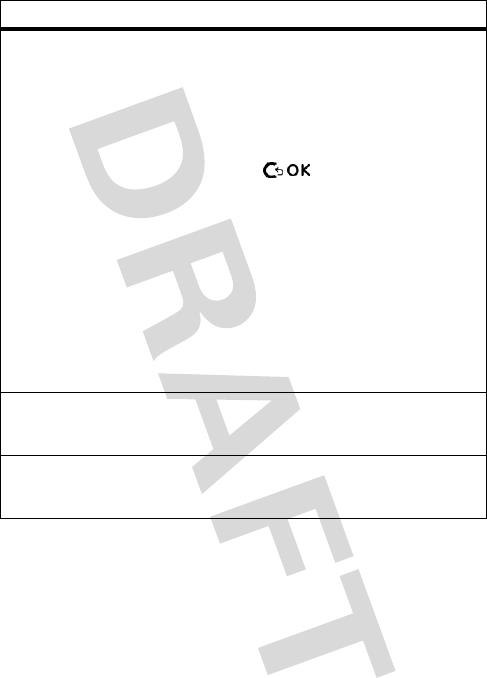
47
other features
schedule
To add a schedule:
Press left soft key >
PIM
>
Schedule
>
Add
> set schedule details > left soft key
To enter schedule details:
Use
ST
and to select the date,
time and bell type. You may add a memo
under the input screen.
To view Schedule list:
Press left soft key >
PIM
>
Schedule
>
List
To delete all schedules:
Press left soft key >
PIM
>
Schedule
>
Delete All
calendar
To display the calendar:
Press left soft key >
PIM
>
Calendar View
calculator
To use the calculator:
Press
left soft key
> PIM > Calculator
feature
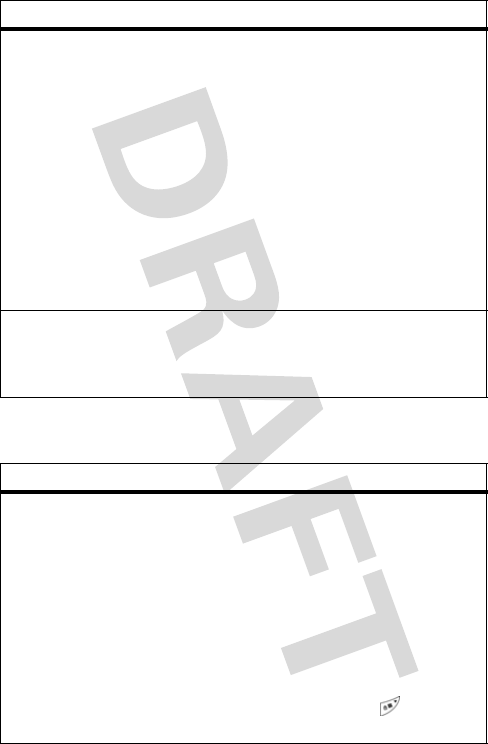
48
other features
security
memo
The
Memo
option helps you to manage
your daily tasks.
To add a memo:
Press left soft key >
PIM
>
Memo
>
Add
> set task details > left soft key
To view memo list:
Press left soft key >
PIM
>
Memo
>
List
To delete all memos:
Press left soft key >
PIM
>
Memo
>
Delete
world time
view
To display world time:
Press left soft key >
PIM
>
World Time
> Search the desired city
feature
phone lock
To set phone lock
Press left soft key >
Security
>
Lock Mode
> enter the password > set the phone
lock mode.
Three phone lock modes are available:
Never
,
On power up
and
Now
.
You can manually lock your keypad by
simply pressing and holding on
Standby Mode.
feature
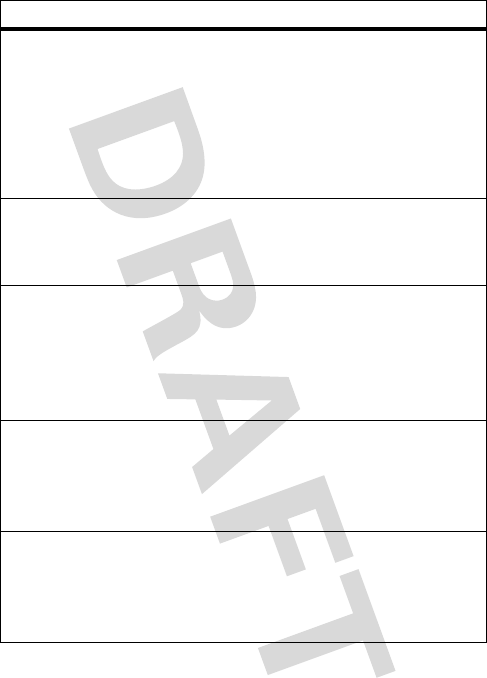
49
other features
changing
password
To change the 4-digit password:
Press left soft key >
Security
>
New Password
> enter the new password > left soft key
>
enter again
> left soft key
The default password is set to 0000 (four
zeros).
call restriction
To restrict outgoing calls:
Press left soft key >
Security
>
Call Restrict
> enter the password >
Yes
> left soft key
phonebook
restriction
To prevent unauthorized access to
your phonebook:
Press
left soft key
> Security > Phone Book
> enter the password > Yes >
left soft
key
message
restriction
To prevent unauthorized access to your
messages:
Press left soft key >
Security
>
Message
> enter the password >
Yes
> left soft key
voice privacy
To enable/disable
Voice Privacy
:
Press left soft key >
Security
>
Voice Privacy
> enter the password > select between
Standard
or
Enhanced
> left soft key
feature
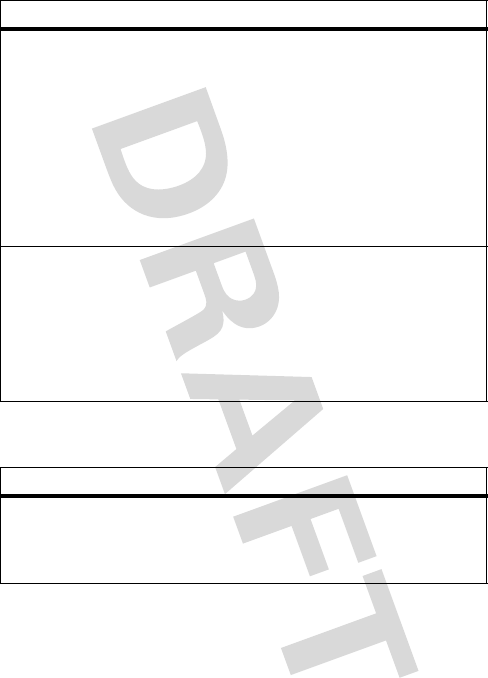
50
other features
game
initialization
To initialize your phone:
Press left soft key >
Security
>
Initialize
> select
Part Initial
or
Full Initial
> enter the
password > select
Yes
> left soft key
Tip:
Your phone will be turned off and
turned on automatically after you confirm
initialization. Your
PIM
,
Phone Book
and
Messages
will be initialized.
PIN control
To enable/disable PIN:
Press left soft key
Security
>
PIN Control
>
PIN
Disable
or
PIN Enable
To change PIN:
Press left soft key >
Security
>
PIN Change
feature
play a game
To start a game:
Press
left soft key
> Games > select a
game
feature
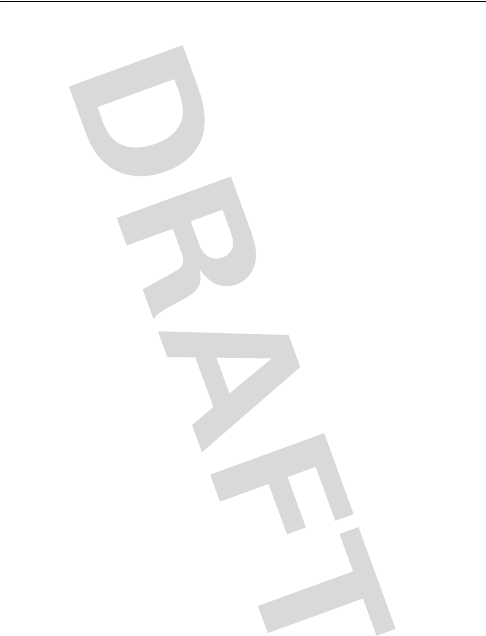
51
service and repairs
service and repairs
If you have questions or need assistance, we’re here to help.
Go to www.hellomoto.com, where you can select from a
number of customer care options. You can also contact the
Motorola Customer Support Center at 0 800 666 8676
(Argentina), 800-201-442 (Chile), 01-800-700-1504 (Colombia),
01 800 021 0000 (México), 0800-100-4289 (Venezuela), or
Perú (0-800-52-470).
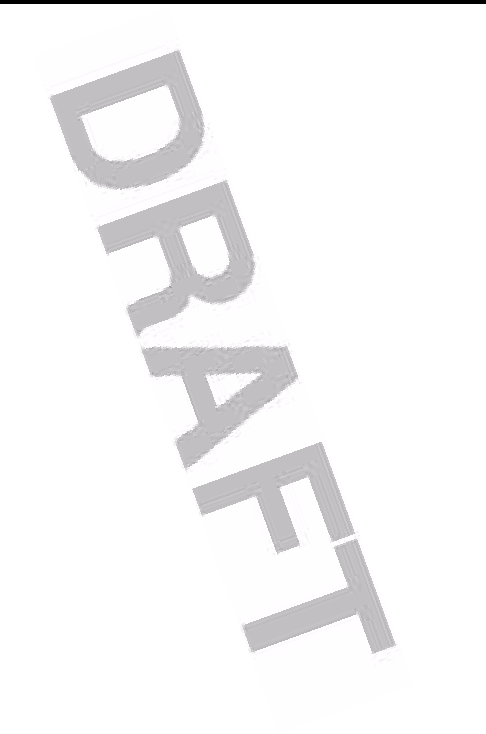
52
Specific Absorption Rate Data
The model wireless phone meets the government’s requirements
for exposure to radio waves.
Your wireless phone is a radio transmitter and receiver. It is designed and
manufactured not to exceed limits for exposure to radio frequency (RF)
energy set by the Federal Communications Commission (FCC) of the U.S.
Government and by the Canadian regulatory authorities. These limits are
part of comprehensive guidelines and establish permitted levels of RF
energy for the general population. The guidelines are based on standards
that were developed by independent scientific organizations through
periodic and thorough evaluation of scientific studies. The standards
include a substantial safety margin designed to assure the safety of all
persons, regardless of age or health.
The exposure standard for wireless mobile phones employs a unit of
measurement known as the Specific Absorption Rate, or SAR. The SAR
limit set by the FCC and by the Canadian regulatory authorities is 1.6 W/
kg
1
Tests for SAR are conducted using standard operating positions
accepted by the FCC and by Industry Canada with the phone transmitting
at its highest certified power level in all tested frequency bands. Although
the SAR is determined at the highest certified power level, the actual SAR
level of the phone while operating can be well below the maximum value.
This is because the phone is designed to operate at multiple power levels
so as to use only the power required to reach the network. In general, the
closer you are to a wireless base station, the lower the power output.
Before a phone model is available for sale to the public in the U.S. and
Canada, it must be tested and certified to the FCC and Industry Canada
that it does not exceed the limit established by each government for safe
exposure. The tests are performed in positions and locations (e.g., at the
ear and worn on the body) reported to the FCC and available for review by
Industry Canada. The highest SAR value for this model phone when
tested for use at the ear is 1.46
W/kg, and when worn on the body, as
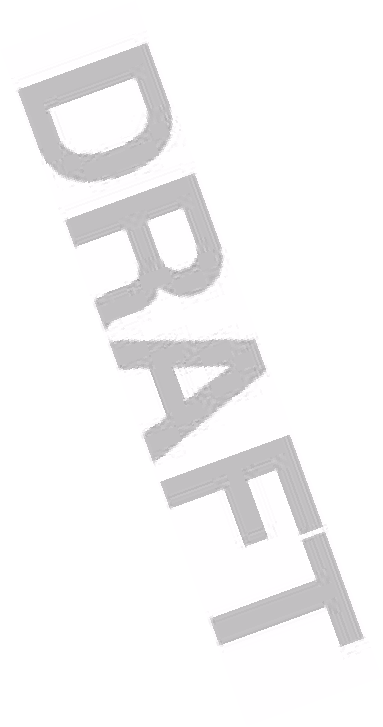
53
described in this user guide, is 0.58 W/kg. (Body-worn measurements
differ among phone models, depending upon available accessories and
regulatory requirements).
2
While there may be differences between the SAR levels of various phones
and at various positions, they all meet the governmental requirements for
safe exposure. Please note that improvements to this product model
could cause differences in the SAR value for later products; in all cases,
products are designed to be within the guidelines.
Additional information on Specific Absorption Rates (SAR) can be found
on the Cellular Telecommunications & Internet Association (CTIA) Web
site:
http://www.phonefacts.net
or the Canadian Wireless Telecommunications Association (CWTA) Web
site:
http://www.cwta.ca
1.
In the United States and Canada, the SAR limit for mobile phones used by
the public is 1.6 watts/kg (W/kg) averaged over one gram of tissue. The
standard incorporates a substantial margin of safety to give additional
protection for the public and to account for any variations in measurements.
2. A
The SAR information includes the Motorola testing protocol, assessment
procedure, and measurement uncertainty range for this product.
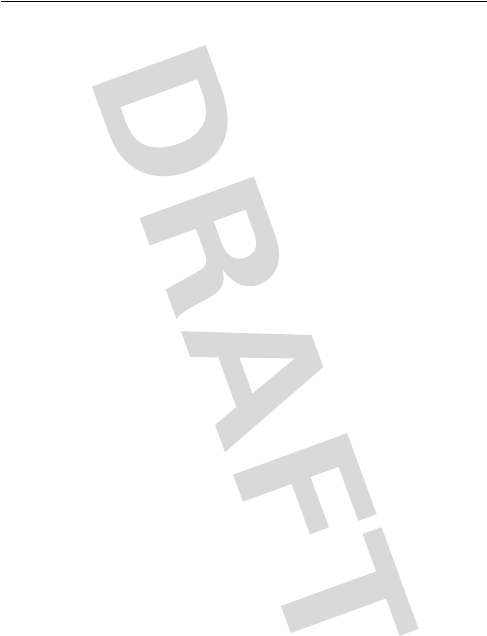
54
index
index
A
accessories 9
alert
defined 29
indicators 20
interval 42
message type 42
setting 17, 27, 29
answer key 1
answering a call 13, 15, 31
B
backlight 31, 44
battery
charging 11
extending battery life 11,
31
installing 10
Bluetooth indicator 3
C
calculator 47
call
answer options 13, 15,
31
call waiting 33
costs 45
dialed calls list 32
dialing 14
emergency number 34
ending 15
forwarding 37
hold 33
international access code
35
making 14
missed call 33
received calls list 32
redial 32
ring style 17, 27, 29
timers 45
unanswered call 33
Call Failed, Number Busy
message 32
call waiting 33
caller ID 34
calling line identification.
See caller ID
camera 3
clock
setting 30
clock, set as screen saver
See screen saver
codes
changing 27
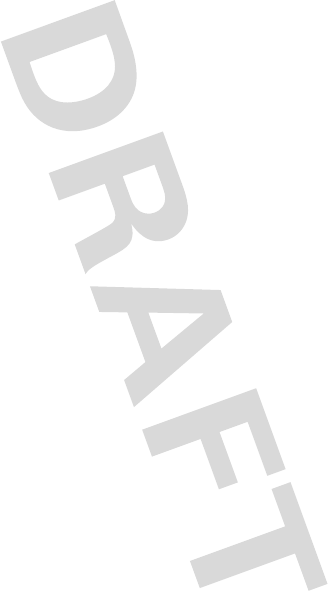
55
index
default 27
forgetting 27
contrast, setting 30, 44
D
date, setting 30
dialed calls list 32
dialing a number 14, 15
display
backlight 31
contrast 30, 44
description 19
home screen 19
language 44
personalizing 43
DTMF tones 37
E
earpiece 1
emergency number 34
end key 1
external display 3
F
flip 31
forwarding calls 37
H
headset jack 3
hold a call 33
home screen
defined 19
I
incoming call
forwarding 37
Incoming Call message 34
indicators
alert type 20
message waiting 21
status, in home screen
20
text entry method 21
international access code
35
iTAP software 25
K
key
answer 1
end 1
left soft key 1, 19
menu 1
navigation key 27
power 1
right soft key 1, 19
send 1
volume 29
volume control 1, 16, 27
keypad 31
locking, unlocking 17
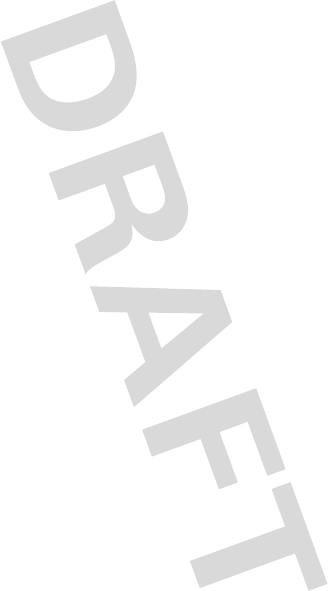
56
index
L
language, setting 44
left soft key
functions 1, 19
lock
phone 27
RUIM card 12
M
making a call 14
menu
entering text 24
icons, in home screen 22
language, setting 44
using 22
menu key 1
message
text 39
message waiting indicator
21
missed call 33
my telephone number 13
N
navigation key 27
number
storing your number 13
numbers, entering 26
O
open to answer 31
optional accessory 9
optional feature 9
P
passwords. See codes
phone
answer options 13, 15,
31
clear stored call lists 39
codes 27
date, setting 30
language, setting 44
locking 27
ring style 17, 27, 29
security code 27
time, setting 30
turning on/off 12
unlock code 27
unlocking 27
phone number
international access code
35
redialing 32
storing in phonebook 37
storing your number 13
phonebook
picture ID 34
speed dial number 17
storing an entry 37
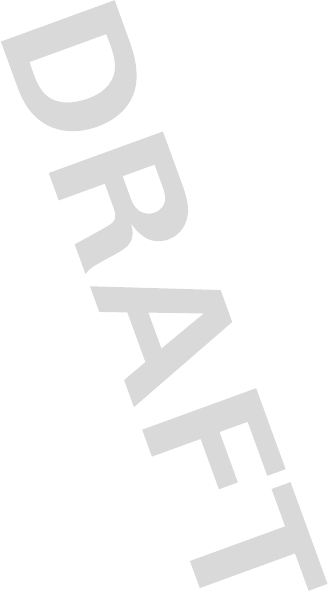
57
index
photo
picture ID 34
picture
screen saver 30
viewing 34
wallpaper 43
picture ID 34
PIN code
entering 12
power key 1
predictive text entry 25
R
received calls list 32
recent calls 32
redial
busy number 32
right soft key
functions 1, 19
ring style, setting 17, 27, 29
ring tone
changing 29
ringer volume, setting 17,
29
RUIM card
locking 12
RUIM PIN code
entering 12
S
screen saver 30
security code
changing 27
default 27
send key 1
service dial 15
shortcuts 18
silent alert, setting 17, 27,
29
SIM Blocked message 12
SIM card
defined 9
installing 9
PIN code entry 12
precautions 9
SIM Blocked message 12
smart key 3
soft keys
functions 19
illustration 1
speed dial 17
standby time, increasing 31
symbols, entering 24, 26
T
tap method text entry 24,
25
telephone number
storing your number 13
text
capitalization, changing
24
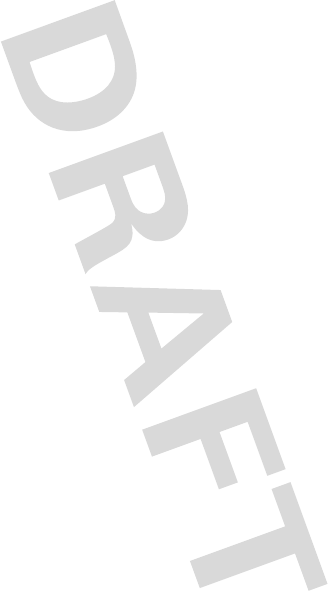
58
index
entering 24
entry method, selecting
24
iTAP software predictive
text entry 25
numeric method 26
symbol method 24, 26
tap method 24, 25
text entry method
selecting 24
text entry method indicator
21
time, setting 30
timers 45
U
unanswered call 33
unlock
phone 27
unlock code
bypassing 27
changing 27
default 27
entering 27
V
vibrate alert
setting 17, 27, 29
voicemail 35
voicemail message indicator
21
volume
keypad 29
ringer 17, 29
volume keys 1, 16, 27
W
wallpaper 43