Motorola Solutions 89FT4914 Portable 2-Way Radio User Manual MOTOTRBO User Guide
Motorola Solutions, Inc. Portable 2-Way Radio MOTOTRBO User Guide
Contents
- 1. Manual
- 2. RF Safety Guide
Manual
M
MOTOTRBO XPRTM 7150
Non-Display Portable
User Guide
68009677001-A
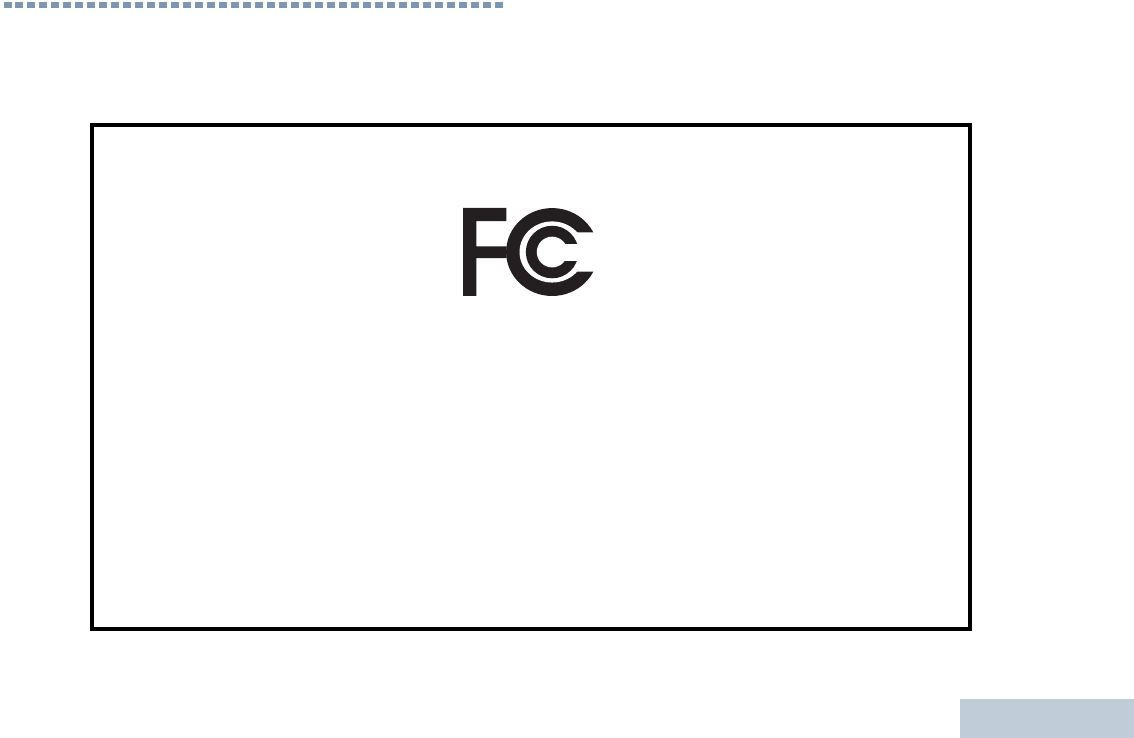
Declaration of Conformity
English
i
Declaration of Conformity
This declaration is applicable to your radio only if your radio is labeled with the FCC logo shown below.
DECLARATION OF CONFORMITY
Per FCC CFR 47 Part 2 Section 2.1077(a)
Responsible Party
Name: Motorola Solutions, Inc.
Address: 1303 East Algonquin Road, Schaumburg, IL 60196-1078, U.S.A.
Phone Number: 1-800-927-2744
Hereby declares that the product:
Model Name: XPR 7150
conforms to the following regulations:
FCC Part 15, subpart B, section 15.107(a), 15.107(d) and section 15.109(a)
Class B Digital Device
As a personal computer peripheral, this device complies with Part 15 of the FCC Rules. This device complies with Industry
Canada licence-exempt RSS standard(s). Operation is subject to the following two conditions:
1. This device may not cause harmful interference, and
2. This device must accept any interference received, including interference that may cause undesired operation.
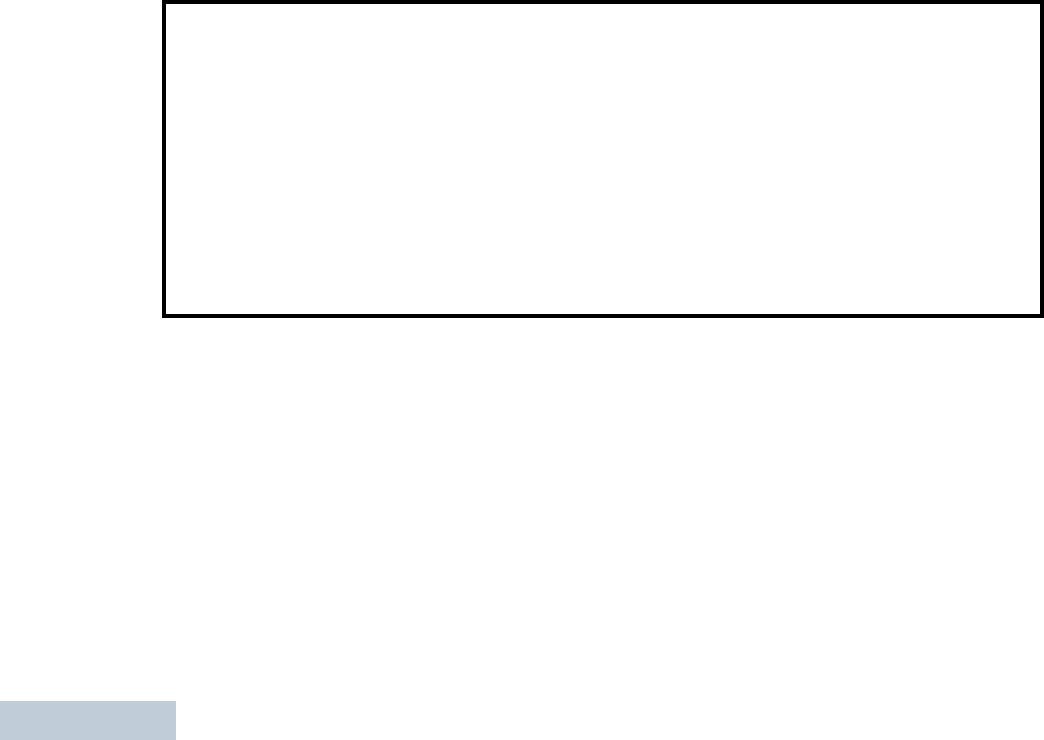
Declaration of Conformity
English
ii
Note: This equipment has been tested and found to comply with the limits for a Class B digital device, pursuant to part
15 of the FCC Rules. These limits are designed to provide reasonable protection against harmful interference in a
residential installation. This equipment generates, uses and can radiate radio frequency energy and, if not
installed and used in accordance with the instructions, may cause harmful interference to radio communications.
However, there is no guarantee that interference will not occur in a particular installation.
If this equipment does cause harmful interference to radio or television reception, which can be determined by
turning the equipment off and on, the user is encouraged to try to correct the interference by one or more of the
following measures:
• Reorient or relocate the receiving antenna.
• Increase the separation between the equipment and receiver.
• Connect the equipment into an outlet on a circuit different from that to which the receiver is connected.
• Consult the dealer or an experienced radio/TV technician for help.
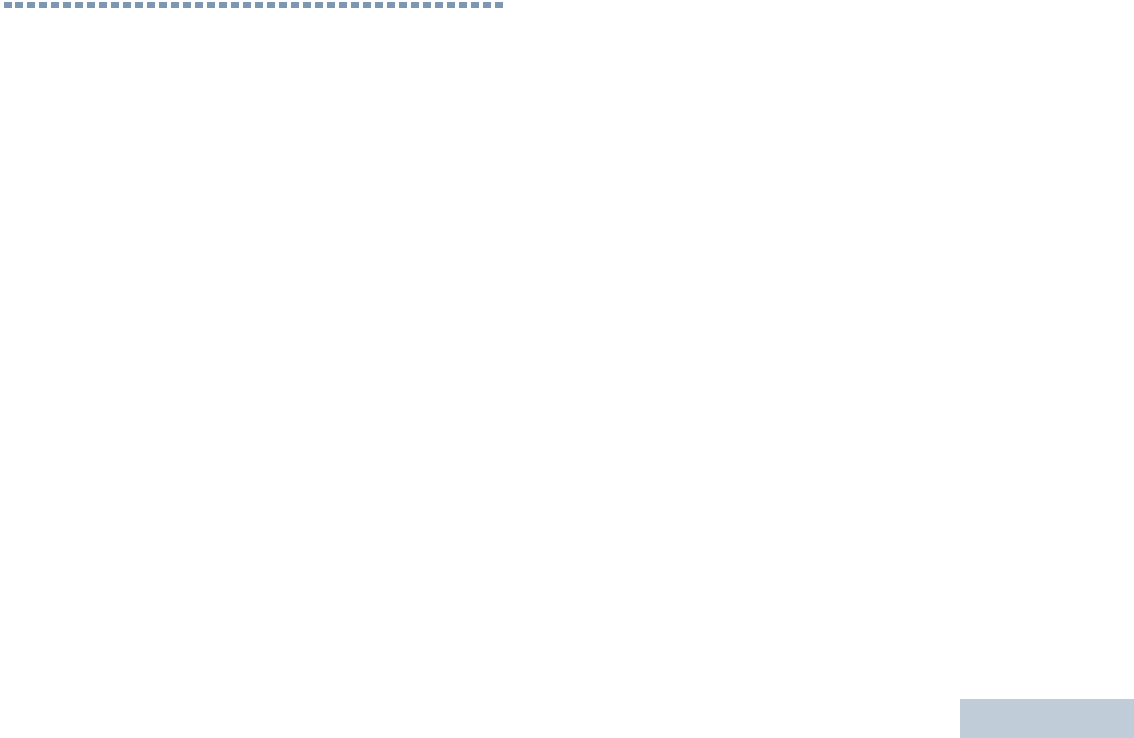
Contents
English
iii
Contents
This User Guide contains all the information you need to
use the MOTOTRBO XPR 7150 Digital Portable Radio.
Declaration of Conformity . . . . . . . . . . . . . . . . . . . . . i
Important Safety Information . . . . . . . . . . . . . . . . . vi
RF Energy Exposure and Product Safety Guide for
Portable Two-Way Radios . . . . . . . . . . . . . . . . . . .vi
Firmware Version . . . . . . . . . . . . . . . . . . . . . . . . . . . vi
Computer Software Copyrights . . . . . . . . . . . . . . . vii
Open Source Software Legal Notices . . . . . . . . . vii
Handling Precautions . . . . . . . . . . . . . . . . . . . . . . viii
Getting Started . . . . . . . . . . . . . . . . . . . . . . . . . . . . . . 1
How to Use This Guide . . . . . . . . . . . . . . . . . . . . . . . 1
What Your Dealer/System Administrator
Can Tell You . . . . . . . . . . . . . . . . . . . . . . . . . . . . . . 2
Preparing Your Radio for Use . . . . . . . . . . . . . . . . . . 3
Charging the Battery . . . . . . . . . . . . . . . . . . . . . . . . . 3
Attaching the Battery . . . . . . . . . . . . . . . . . . . . . . . . . 4
Attaching the Antenna . . . . . . . . . . . . . . . . . . . . . . . . 4
Attaching the Carry Holster . . . . . . . . . . . . . . . . . . . . 5
Attaching the Universal Connector Cover
(Dust Cover) . . . . . . . . . . . . . . . . . . . . . . . . . . . . . . 5
Attaching the Accessory Connector . . . . . . . . . . . . . 6
Powering Up the Radio . . . . . . . . . . . . . . . . . . . . . . . 6
Adjusting the Volume . . . . . . . . . . . . . . . . . . . . . . . . 7
Identifying Radio Controls . . . . . . . . . . . . . . . . . . . . 8
Radio Controls . . . . . . . . . . . . . . . . . . . . . . . . . . . . . 9
Programmable Buttons . . . . . . . . . . . . . . . . . . . . . . 10
Assignable Radio Functions . . . . . . . . . . . . . . . . 10
Assignable Settings or Utility Functions . . . . . . . . 11
Push-To-Talk (PTT) Button . . . . . . . . . . . . . . . . . . . 12
Switching Between Conventional Analog and
Digital Mode . . . . . . . . . . . . . . . . . . . . . . . . . . . . . . 13
IP Site Connect . . . . . . . . . . . . . . . . . . . . . . . . . . . . 13
Capacity Plus . . . . . . . . . . . . . . . . . . . . . . . . . . . . . 14
Linked Capacity Plus . . . . . . . . . . . . . . . . . . . . . . . 15
Identifying Status Indicators . . . . . . . . . . . . . . . . . . 16
LED Indicator . . . . . . . . . . . . . . . . . . . . . . . . . . . . . 16
Audio Tones . . . . . . . . . . . . . . . . . . . . . . . . . . . . . . 17
Indicator Tones . . . . . . . . . . . . . . . . . . . . . . . . . . . . 18
Receiving and Making Calls . . . . . . . . . . . . . . . . . . 19
Selecting a Zone . . . . . . . . . . . . . . . . . . . . . . . . . . . 19
Selecting a Channel . . . . . . . . . . . . . . . . . . . . . . . . 20
Receiving and Responding to a Radio Call . . . . . . 20
Receiving and Responding to a Group Call . . . . . 21
Receiving and Responding to a Private Call . . . 21
Contents
English
iv
Receiving an All Call . . . . . . . . . . . . . . . . . . . . . . 23
Receiving and Responding to a Phone Call . . . 23
Phone Call as a Private Call or Group Call . . . 23
Phone Call as an All Call . . . . . . . . . . . . . . . . . 24
Making a Radio Call . . . . . . . . . . . . . . . . . . . . . . . . 24
Making a Call with the Channel Selector Knob . . 25
Making a Group Call . . . . . . . . . . . . . . . . . . . . 25
Making a Private Call . . . . . . . . . . . . . . . . . . . 25
Making a Selective Call . . . . . . . . . . . . . . . . . . . 26
Making an All Call . . . . . . . . . . . . . . . . . . . . . . 27
Making a Phone Call with the Programmable
Phone Button . . . . . . . . . . . . . . . . . . . . . . . . . . . 27
Stopping a Radio Call . . . . . . . . . . . . . . . . . . . . . . 28
Talkaround . . . . . . . . . . . . . . . . . . . . . . . . . . . . . . . 28
Monitoring Features . . . . . . . . . . . . . . . . . . . . . . . . 29
Monitoring a Channel . . . . . . . . . . . . . . . . . . . . . 29
Permanent Monitor . . . . . . . . . . . . . . . . . . . . . . . 29
Advanced Features . . . . . . . . . . . . . . . . . . . . . . . . . 30
Scan Lists . . . . . . . . . . . . . . . . . . . . . . . . . . . . . . . . 30
Scan . . . . . . . . . . . . . . . . . . . . . . . . . . . . . . . . . . . . 31
Starting and Stopping Scan . . . . . . . . . . . . . . . . 31
Responding to a Transmission During a Scan . . 31
Deleting a Nuisance Channel . . . . . . . . . . . . . . . 32
Restoring a Nuisance Channel . . . . . . . . . . . . . . 32
Vote Scan . . . . . . . . . . . . . . . . . . . . . . . . . . . . . . . 32
Call Indicator Settings . . . . . . . . . . . . . . . . . . . . . . 33
Escalating Alarm Tone Volume . . . . . . . . . . . . . . 33
Call Alert Operation . . . . . . . . . . . . . . . . . . . . . . . . 33
Receiving and Responding to a Call Alert . . . . . 33
Making a Call Alert with the One Touch Access
Button . . . . . . . . . . . . . . . . . . . . . . . . . . . . . . . . . 33
Emergency Operation . . . . . . . . . . . . . . . . . . . . . . 34
Sending an Emergency Alarm . . . . . . . . . . . . . . 34
Sending an Emergency Alarm with Call . . . . . . . 35
Sending an Emergency Alarm with Voice to
Follow . . . . . . . . . . . . . . . . . . . . . . . . . . . . . . . . . 36
Reinitiating an Emergency Mode . . . . . . . . . . . . 37
Exiting an Emergency Mode . . . . . . . . . . . . . . . . 37
Privacy . . . . . . . . . . . . . . . . . . . . . . . . . . . . . . . . . 37
Multi-Site Controls . . . . . . . . . . . . . . . . . . . . . . . . . 38
Starting an Automatic Site Search . . . . . . . . . . . 38
Stopping an Automatic Site Search . . . . . . . . . . 38
Starting a Manual Site Search . . . . . . . . . . . . . . 39
Lone Worker . . . . . . . . . . . . . . . . . . . . . . . . . . . . . . 39
Password Lock Features . . . . . . . . . . . . . . . . . . . . 40
Accessing the Radio from Password . . . . . . . . . 40
Unlocking the Radio from Locked State . . . . . . . 40
Bluetooth . . . . . . . . . . . . . . . . . . . . . . . . . . . . . . . . 41
Finding and Connecting to a Bluetooth Device . . 41
Disconnecting from a Bluetooth Device . . . . . . . 42
Contents
English
v
Switching Audio Route . . . . . . . . . . . . . . . . . . . . . 42
Auto-Range Transponder System (ARTS) . . . . . . . 42
Over-the-Air Programming (OTAP) . . . . . . . . . . . . 43
Utilities . . . . . . . . . . . . . . . . . . . . . . . . . . . . . . . . . . 43
Setting the Squelch Level . . . . . . . . . . . . . . . . . . 43
Setting the Power Level . . . . . . . . . . . . . . . . . . . . 44
Turning the Voice Operating Transmission (VOX)
Feature On or Off . . . . . . . . . . . . . . . . . . . . . . . . . 44
Turning the Acoustic Feedback Suppressor
Feature On or Off . . . . . . . . . . . . . . . . . . . . . . . . 44
Turning Radio Tones/Alerts On or Off . . . . . . . . . 45
Checking the Battery Strength . . . . . . . . . . . . . . . 45
Voice Announcement . . . . . . . . . . . . . . . . . . . . . . 45
GPS . . . . . . . . . . . . . . . . . . . . . . . . . . . . . . . . . . . 45
Intelligent Audio . . . . . . . . . . . . . . . . . . . . . . . . . . 46
Accessories . . . . . . . . . . . . . . . . . . . . . . . . . . . . . . . 47
Antennas . . . . . . . . . . . . . . . . . . . . . . . . . . . . . . . . . 47
Batteries . . . . . . . . . . . . . . . . . . . . . . . . . . . . . . . . . 47
Cables . . . . . . . . . . . . . . . . . . . . . . . . . . . . . . . . . . . 47
Carry Devices . . . . . . . . . . . . . . . . . . . . . . . . . . . . . 47
Chargers . . . . . . . . . . . . . . . . . . . . . . . . . . . . . . . . . 47
Earbuds and Earpieces . . . . . . . . . . . . . . . . . . . . . . 48
Headsets and Headset Accessories . . . . . . . . . . . . 48
Remote Speakers . . . . . . . . . . . . . . . . . . . . . . . . . . 49
Surveillance Accessories . . . . . . . . . . . . . . . . . . . . 49
Miscellaneous Accessories . . . . . . . . . . . . . . . . . . . 49
Appendix: Maritime Radio Use in the VHF
Frequency Range . . . . . . . . . . . . . . . . . . . . . . . . . . . 50
Special Channel Assignments . . . . . . . . . . . . . . . . 50
Emergency Channel . . . . . . . . . . . . . . . . . . . . . . 50
Non-Commercial Call Channel . . . . . . . . . . . . . . 51
Operating Frequency Requirements . . . . . . . . . . . . 51
Declaration of Compliance for the Use of Distress
and Safety Frequencies . . . . . . . . . . . . . . . . . . . . . 53
Technical Parameters for Interfacing External Data
Sources . . . . . . . . . . . . . . . . . . . . . . . . . . . . . . . . . 53
Batteries and Chargers Warranty . . . . . . . . . . . . . . 54
Limited Warranty . . . . . . . . . . . . . . . . . . . . . . . . . . . 55
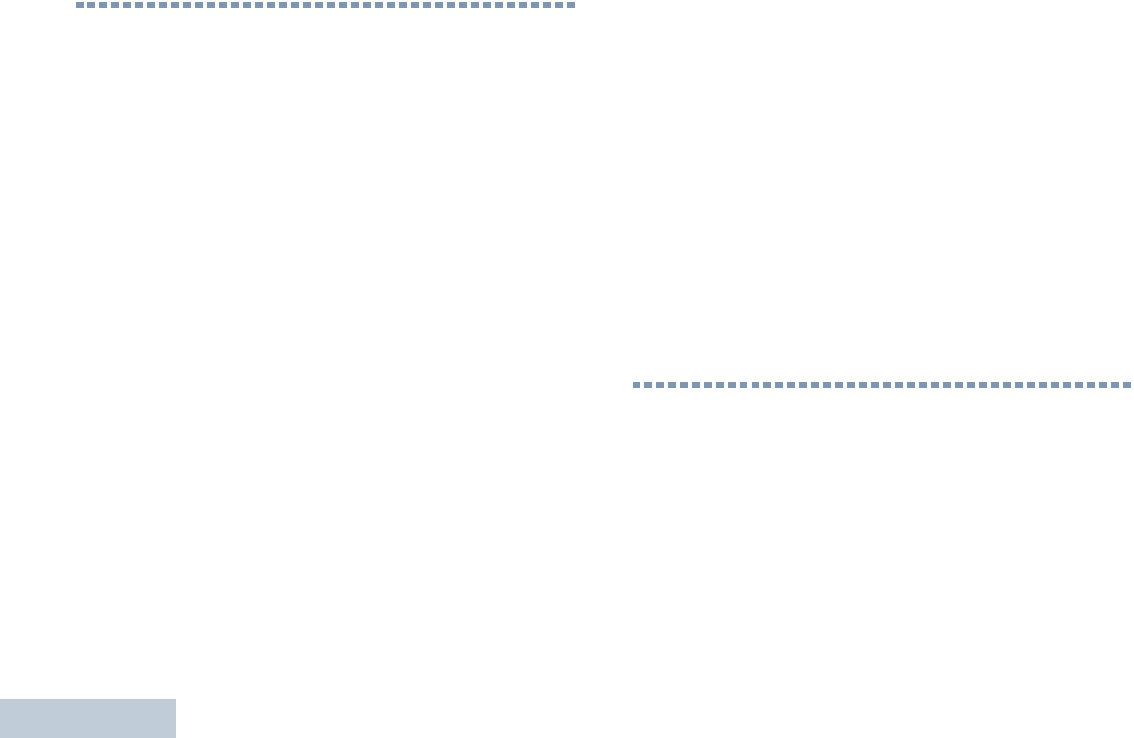
Important Safety Information
English
vi
Important Safety Information
RF Energy Exposure and Product Safety Guide
for Portable Two-Way Radios
ATTENTION!
This radio is restricted to occupational use only.
Before using this product, read the RF Energy Exposure
and Product Safety Guide for Portable Two-Way Radios
which contains important operating instructions for safe
usage and RF energy awareness and control for
Compliance with applicable standards and regulation.
For a list of Motorola-approved antennas, batteries, and
other accessories, visit the following website:
http://www.motorolasolutions.com
Any modification to this device, not expressly authorized by
Motorola, may void the user’s authority to operate this device.
Under Industry Canada regulations, this radio transmitter may
only operate using an antenna of a type and maximum (or
lesser) gain approved for the transmitter by Industry Canada. To
reduce potential radio interference to other users, the antenna
type and its gain should be so chosen that the equivalent
isotropically radiated power (e.i.r.p.) is not more than that
necessary for successful communication.
This radio transmitter has been approved by Industry Canada to
operate with Motorola-approved antenna with the maximum
permissible gain and required antenna impedance for each
antenna type indicated. Antenna types not included in this list,
having a gain greater than the maximum gain indicated for that
type, are strictly prohibited for use with this device.
This device complies with Industry Canada license-exempt RSS
standard(s). Operation is subject to the following two conditions:
(1) this device may not cause interference, and (2) this device
must accept any interference, including interference that may
cause undesired operation of the device.
.
Firmware Version
All the features described in the following sections are
supported by the radio's software version R02.06.11.
Check with your dealer or system administrator for more
details for all the features supported.
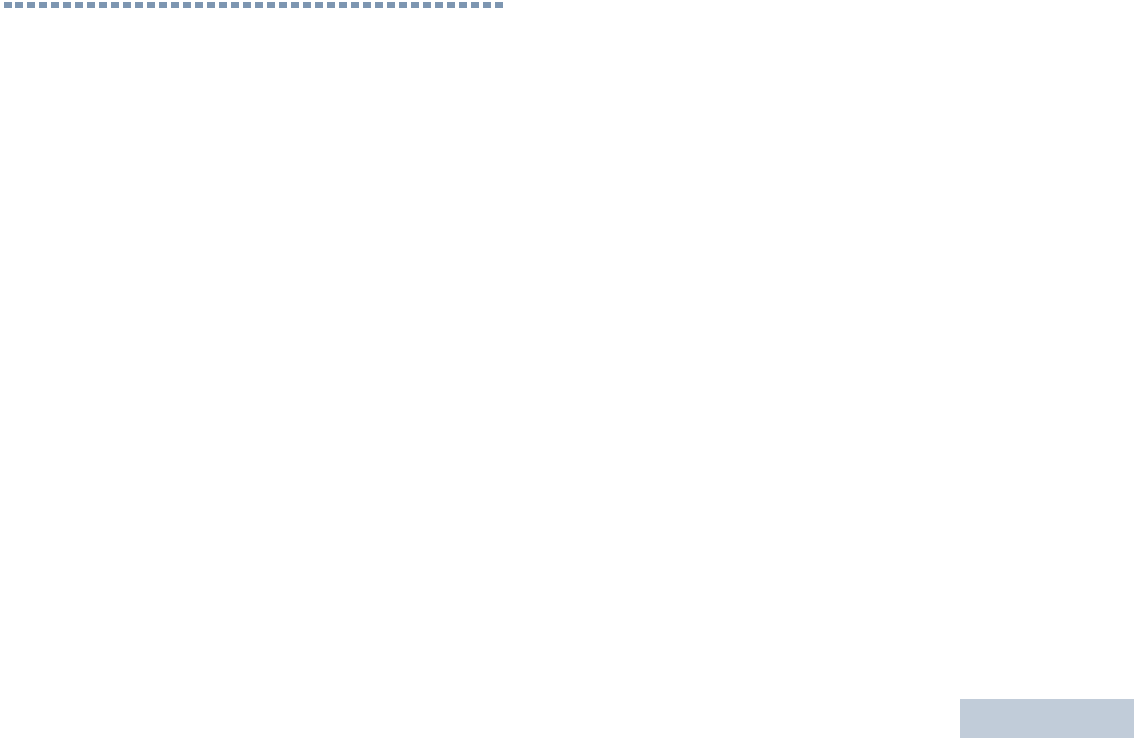
Computer Software Copyrights
English
vii
Computer Software Copyrights
The Motorola products described in this manual may
include copyrighted Motorola computer programs stored
in semiconductor memories or other media. Laws in the
United States and other countries preserve for Motorola
certain exclusive rights for copyrighted computer
programs including, but not limited to, the exclusive right
to copy or reproduce in any form the copyrighted
computer program. Accordingly, any copyrighted
Motorola computer programs contained in the Motorola
products described in this manual may not be copied,
reproduced, modified, reverse-engineered, or distributed
in any manner without the express written permission of
Motorola. Furthermore, the purchase of Motorola
products shall not be deemed to grant either directly or by
implication, estoppel, or otherwise, any license under the
copyrights, patents or patent applications of Motorola,
except for the normal non-exclusive license to use that
arises by operation of law in the sale of a product.
The AMBE+2TM voice coding Technology embodied in
this product is protected by intellectual property rights
including patent rights, copyrights and trade secrets of
Digital Voice Systems, Inc.
This voice coding Technology is licensed solely for use
within this Communications Equipment. The user of this
Technology is explicitly prohibited from attempting to
decompile, reverse engineer, or disassemble the Object
Code, or in any other way convert the Object Code into a
human-readable form.
U.S. Pat. Nos. #5,870,405, #5,826,222, #5,754,974,
#5,701,390, #5,715,365, #5,649,050, #5,630,011,
#5,581,656, #5,517,511, #5,491,772, #5,247,579,
#5,226,084 and #5,195,166.
Open Source Software Legal Notices
This Motorola Product contains Open Source Software.
For information regarding licenses, acknowledgements,
required copyright notices, and other usage terms, refer
to the Documentation for this Motorola Product at:
https://businessonline.motorolasolutions.com
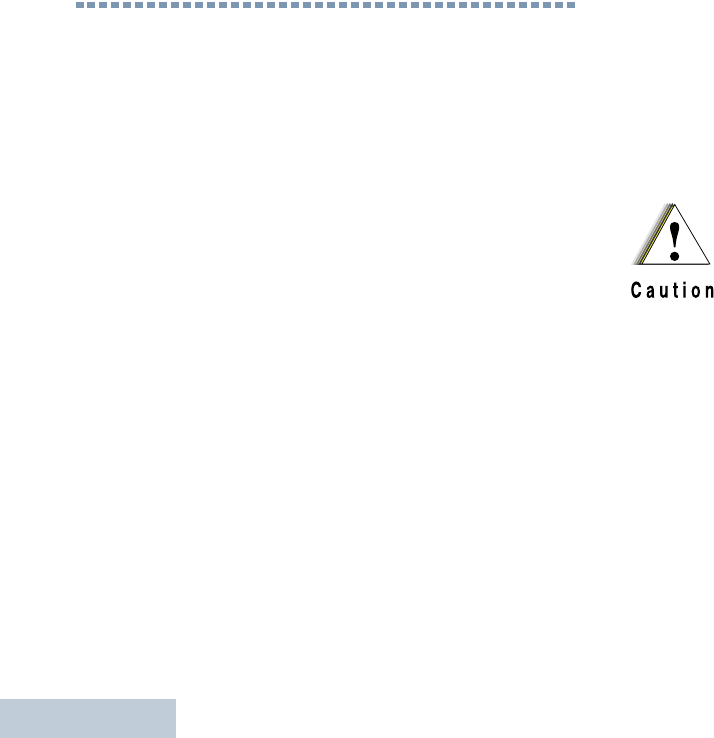
Handling Precautions
English
viii
Handling Precautions
The MOTOTRBO Series Digital Portable radio meets IP67
specifications, allowing the radio to withstand adverse field
conditions such as being submersed in water.
•If the radio has been submersed in water, shake the radio
well to remove any water that may be trapped inside the
speaker grille and microphone port. Trapped water could
cause decreased audio performance.
•If the radio’s battery contact area has been exposed to water,
clean and dry battery contacts on both the radio and the
battery before attaching the battery to the radio. The residual
water could short-circuit the radio.
•If the radio has been submersed in a corrosive substance
(e.g. saltwater), rinse the radio and battery in fresh water then
dry the radio and battery.
•To clean the exterior surfaces of the radio, use a diluted
solution of mild dishwashing detergent and fresh water (i.e.
one teaspoon of detergent to one gallon of water).
•Never poke the vent (hole) located on the radio chassis below
the battery contact. This vent allows for pressure equalization
in the radio. Doing so may create a leak path into the radio
and the radio’s submersibility may be lost.
•Never obstruct or cover the vent, even with a label.
•Ensure that no oily substances come in contact with the vent.
•The radio with antenna attached properly is designed to be
submersible to a maximum depth of 1 meter (3.28 feet) and a
maximum submersion time of 30 minutes. Exceeding either
maximum limit or use without antenna may result in damage
to the radio.
•When cleaning the radio, do not use a high pressure jet spray
on the radio as this will exceed the 1 meter depth pressure
and may cause water to leak into the radio.
Do not disassemble the radio. This could
damage radio seals and result in leak paths into
the radio. Radio maintenance should only be
done in service depot that is equipped to test
and replace the seal on the radio.
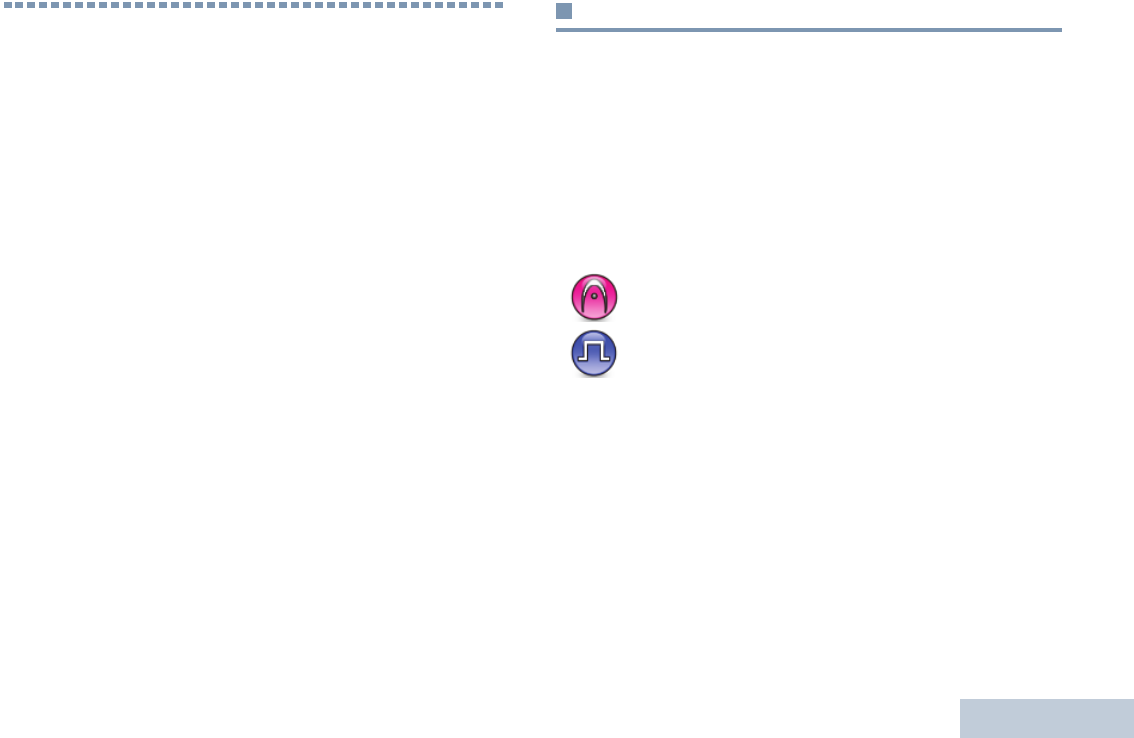
Getting Started
English
1
Getting Started
Take a moment to review the following:
How to Use This Guide . . . . . . . . . . . . . . . . . . . . . . . . . page 1
What Your Dealer/System Administrator
Can Tell You. . . . . . . . . . . . . . . . . . . . . . . . . . . . . . . . page 2
How to Use This Guide
This User Guide covers the basic operation of the MOTOTRBO
Non-Display Portables.
However, your dealer or system administrator may have
customized your radio for your specific needs. Check with your
dealer or system administrator for more information.
Throughout this publication, the icons below are used to
indicate features supported in either the conventional Analog
mode or conventional Digital mode:
For features that are available in both Analog and Digital
modes, no icon is shown.
For features that are available in a conventional multi-site
mode, see IP Site Connect on page 13 for more information.
Selected features are also available on the single-site trunking
mode, Capacity Plus. See Capacity Plus on page 14 for more
information.
Selected features are also available in the multi-site trunking
mode, Linked Capacity Plus. See Linked Capacity Plus on
page 15 for more information.
Indicates a conventional Analog Mode-Only feature.
Indicates a conventional Digital Mode-Only feature.
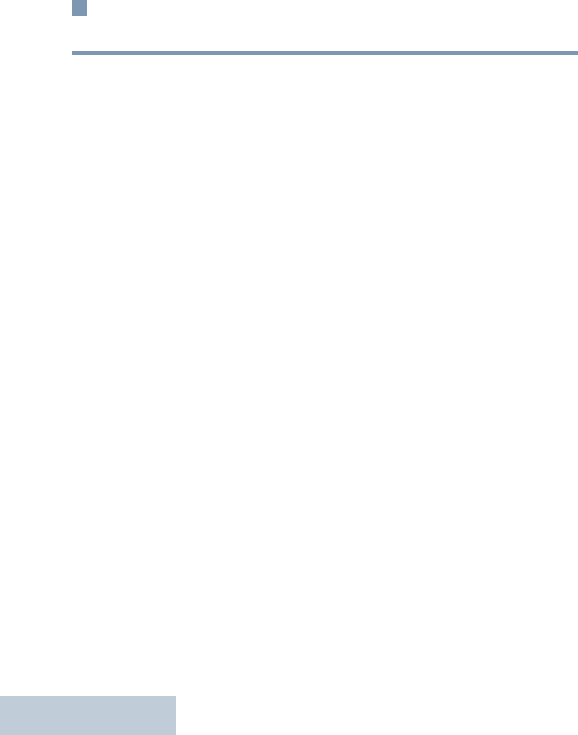
Getting Started
English
2
What Your Dealer/System Administrator
Can Tell You
You can consult your dealer or system administrator about the
following:
•Is your radio programmed with any preset conventional
channels?
•Which buttons have been programmed to access other
features?
•What optional accessories may suit your needs?
•What are the best radio usage practices for effective
communication?
•What maintenance procedures will help promote longer radio
life?
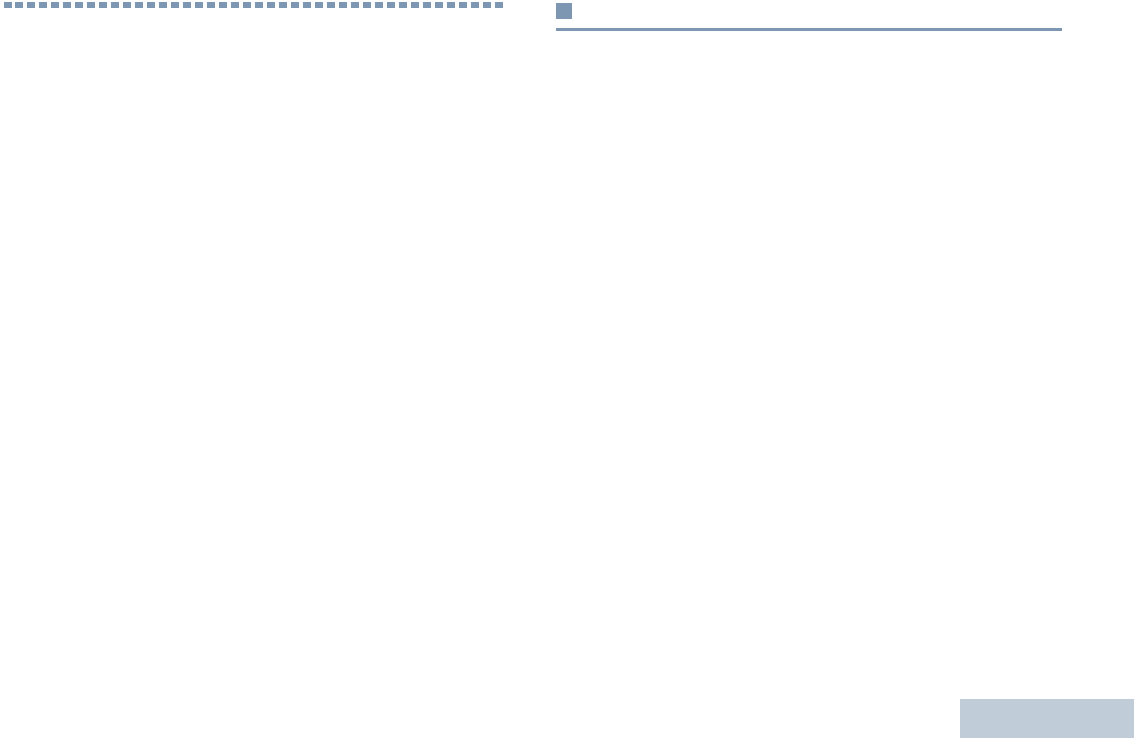
Preparing Your Radio for Use
English
3
Preparing Your Radio for Use
Assemble your radio by following these steps:
Charging the Battery . . . . . . . . . . . . . . . . . . . . . . . . . . . page 3
Attaching the Battery . . . . . . . . . . . . . . . . . . . . . . . . . . . page 4
Attaching the Antenna . . . . . . . . . . . . . . . . . . . . . . . . . . page 4
Attaching the Carry Holster . . . . . . . . . . . . . . . . . . . . . . page 4
Attaching the Universal Connector
Cover (Dust Cover) . . . . . . . . . . . . . . . . . . . . . . . . . . page 5
Attaching the Accessory Connector . . . . . . . . . . . . . . . page 6
Powering Up the Radio . . . . . . . . . . . . . . . . . . . . . . . . . page 6
Adjusting the Volume. . . . . . . . . . . . . . . . . . . . . . . . . . . page 7
Charging the Battery
Your radio is powered by a Lithium-Ion (Li-lon) battery. To avoid
damage and comply with warranty terms, charge the battery
using a Motorola charger exactly as described in the charger
user guide. It is recommended your radio remains powered off
while charging.
Charge a new battery 14 to 16 hours before initial use for best
performance.
IMPORTANT:ALWAYS charge your IMPRES battery with an
IMPRES charger for optimized battery life and
valuable battery data. IMPRES batteries
charged exclusively with IMPRES chargers
receive a 6-month capacity warranty extension
over the standard Motorola Premium battery
warranty duration.
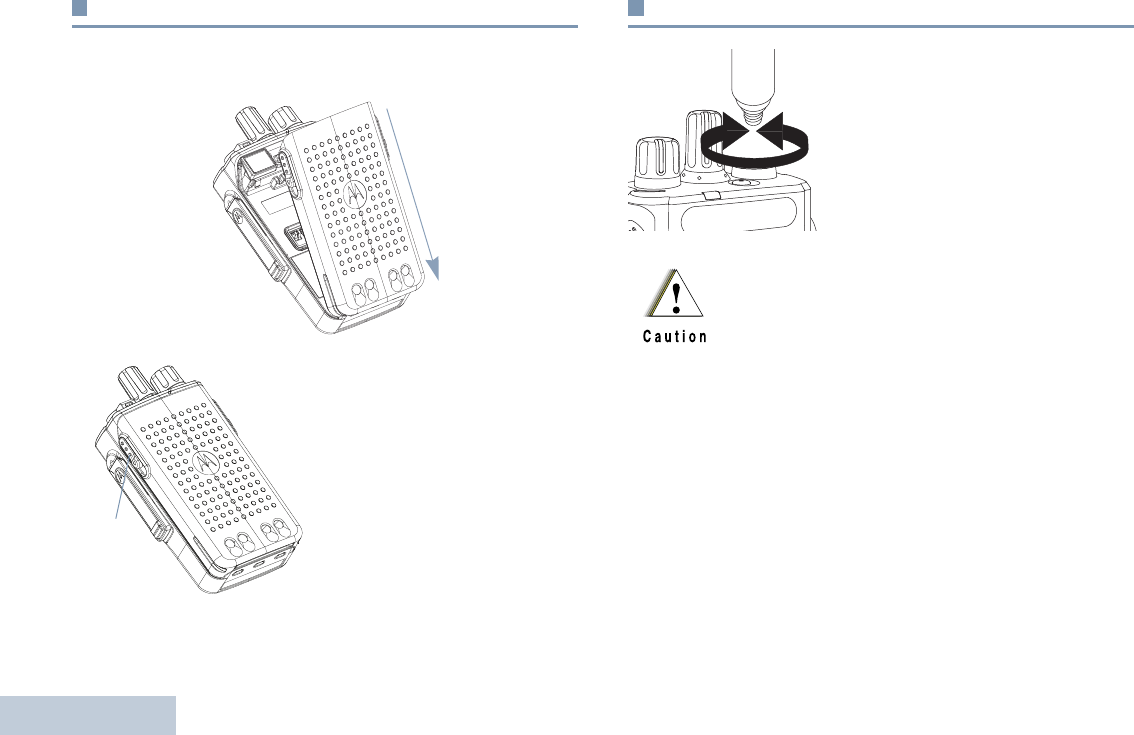
Preparing Your Radio for Use
English
4
Attaching the Battery
Fit the battery into the slots at the bottom of the radio and push
the top of the battery down until the latch snaps into place.
To remove the battery, turn the
radio off. Move the battery latch
into unlock position and hold.
Attaching the Antenna
With the radio turned off, set the
antenna in its receptacle and turn
clockwise.
To remove the antenna, turn the
antenna counterclockwise.
Battery
Latch
If antenna needs to be replaced, ensure that only
MOTOTRBO antennas are used. Neglecting this will
damage your radio. See Antennas on page 47 for a
list of available antennas.
3
1
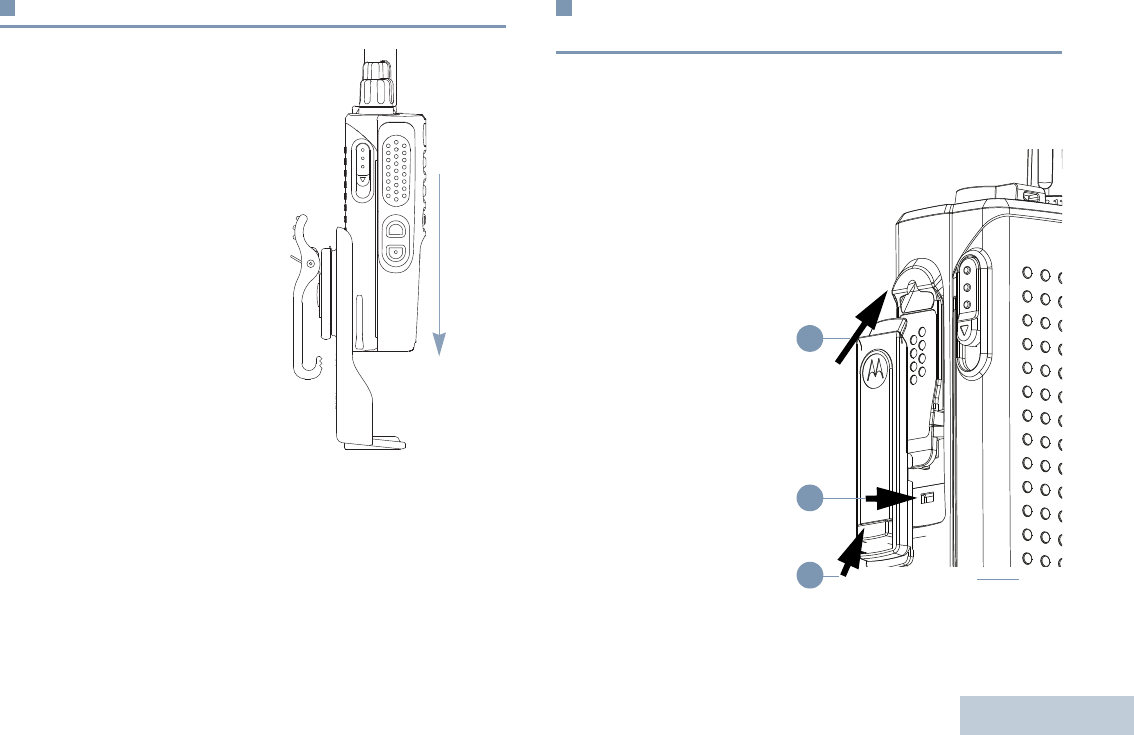
Preparing Your Radio for Use
English
5
Attaching the Carry Holster
Align the rails on the carry
holster with the grooves on
the battery and press
downwards until you hear a
click.
Attaching the Universal Connector Cover
(Dust Cover)
The universal connector is located on the antenna side of the
radio. It is used to connect MOTOTRBO accessories to the
radio.
1Insert the slanted end of
the cover into the slots
above the universal
connector.
2Press downwards on the
cover to seat the dust
cover properly on the
Universal Connector.
3Secure the dust cover to
the radio by pushing the
latch upwards.
To remove the dust cover,
push the latch downwards.
Lift the cover up and slide
down the dust cover from
the universal connector to
remove it.
Replace the dust cover
when the universal
connector is not in use.
1
2
3
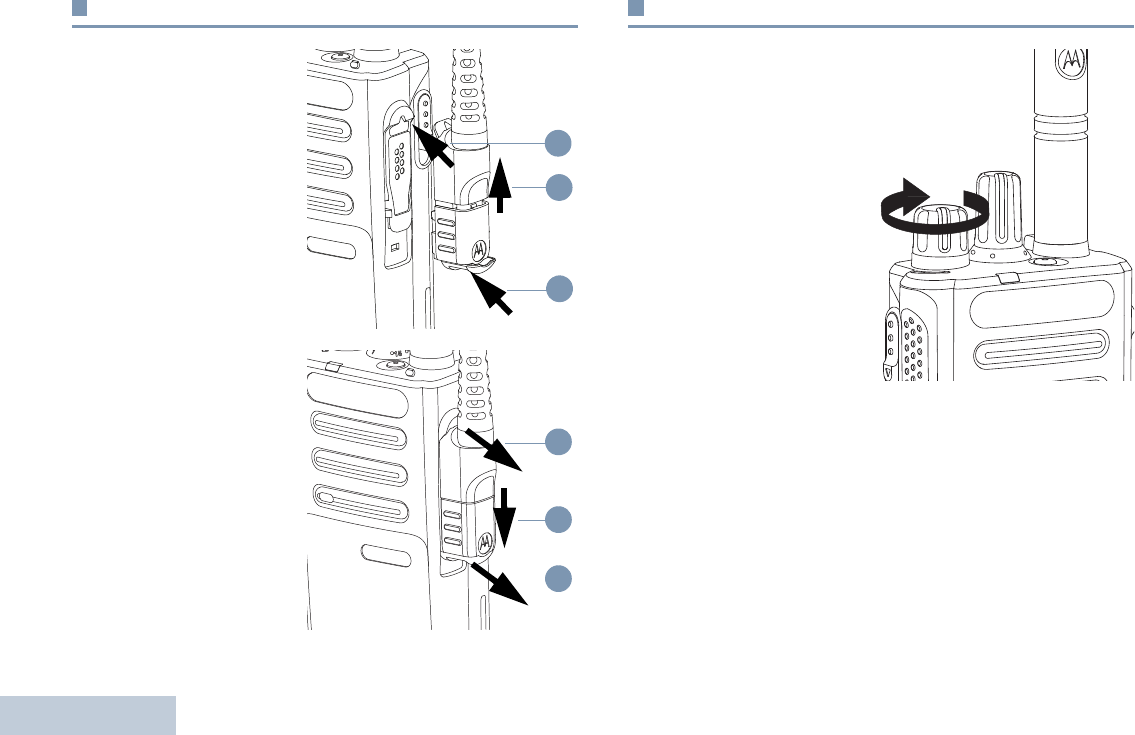
Preparing Your Radio for Use
English
6
Attaching the Accessory Connector
The accessory connector is
to be secured to the
universal connector on the
antenna side of the radio.
To attach the accessory
connector, refer to the steps
shown in the diagram.
To remove the accessory
connector, refer to the steps
shown in the diagram.
Powering Up the Radio
Rotate the On/Off/Volume
Control Knob clockwise until
you hear a click. The LED
lights up solid green.
A brief tone sounds,
indicating that the power up
test is successful.There is no
power up tone if the radio
tones/alerts function is
disabled (see Turning Radio
Tones/Alerts On or Off on
page 45).
If your radio does not power
up, check your battery. Make
sure that it is charged and properly attached. If your radio still
does not power up, contact your dealer.
To turn off the radio, rotate this knob counterclockwise until you
hear a click.
1
2
3
1
2
3
3
1
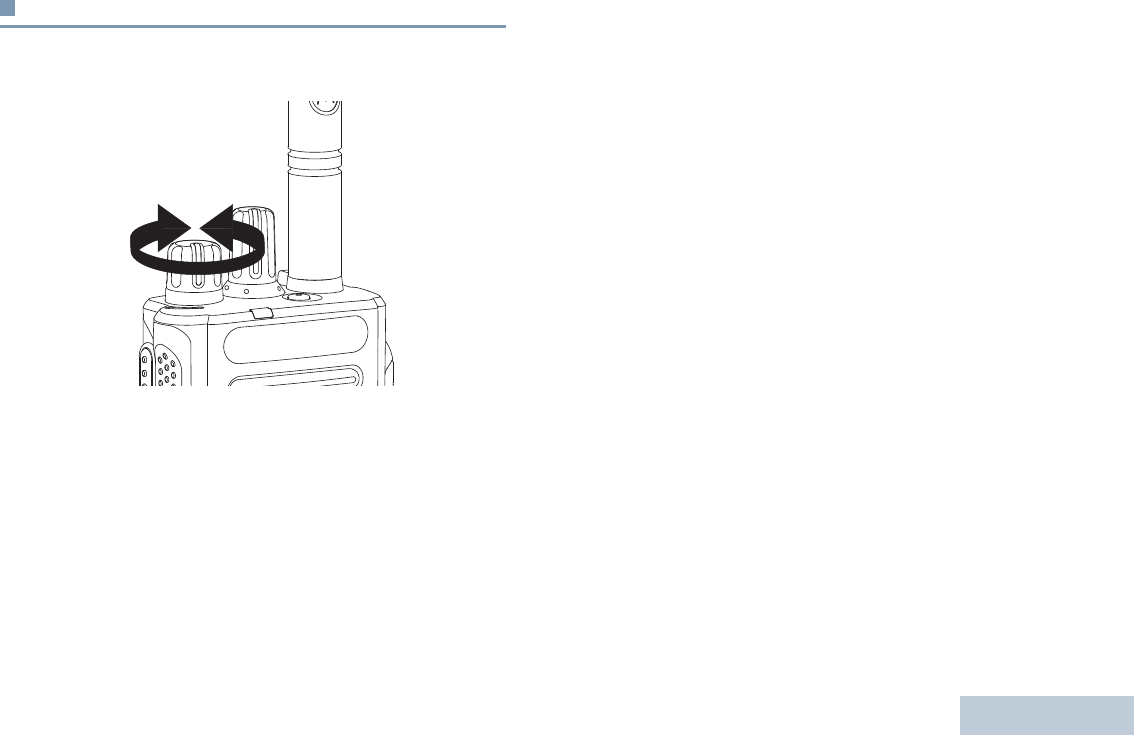
Preparing Your Radio for Use
English
7
Adjusting the Volume
To increase the volume, turn the On/Off/Volume Control Knob
clockwise.
To decrease the volume, turn this knob counterclockwise.
NOTE: Your radio can be programmed to have a minimum
volume offset where the volume level cannot be turned
down fully. Check with your dealer or system
administrator for more information.
3
1
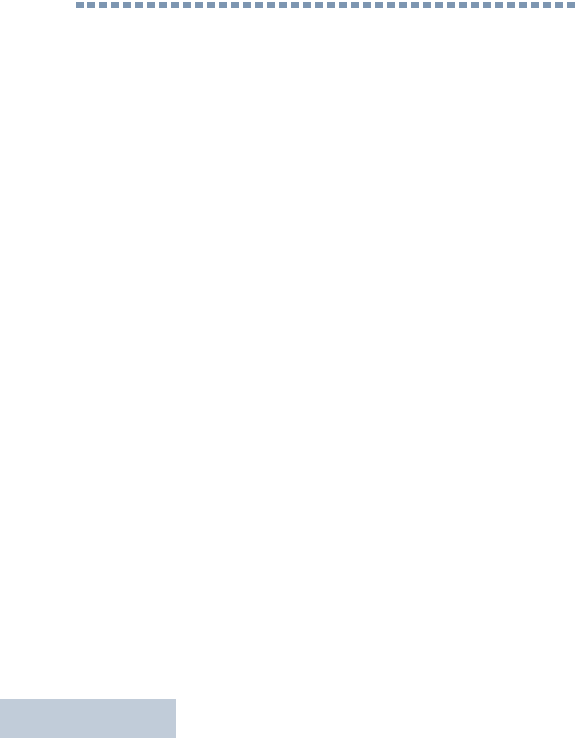
Identifying Radio Controls
English
8
Identifying Radio Controls
Take a moment to review the following:
Radio Controls . . . . . . . . . . . . . . . . . . . . . . . . . . . . . . . page 9
Programmable Buttons . . . . . . . . . . . . . . . . . . . . . . . . page 10
Push-To-Talk (PTT) Button . . . . . . . . . . . . . . . . . . . . . page 12
Switching Between Conventional Analog and
Digital Mode. . . . . . . . . . . . . . . . . . . . . . . . . . . . . . . page 13
IP Site Connect . . . . . . . . . . . . . . . . . . . . . . . . . . . . . . page 13
Capacity Plus . . . . . . . . . . . . . . . . . . . . . . . . . . . . . . . page 14
Linked Capacity Plus. . . . . . . . . . . . . . . . . . . . . . . . . . page 15
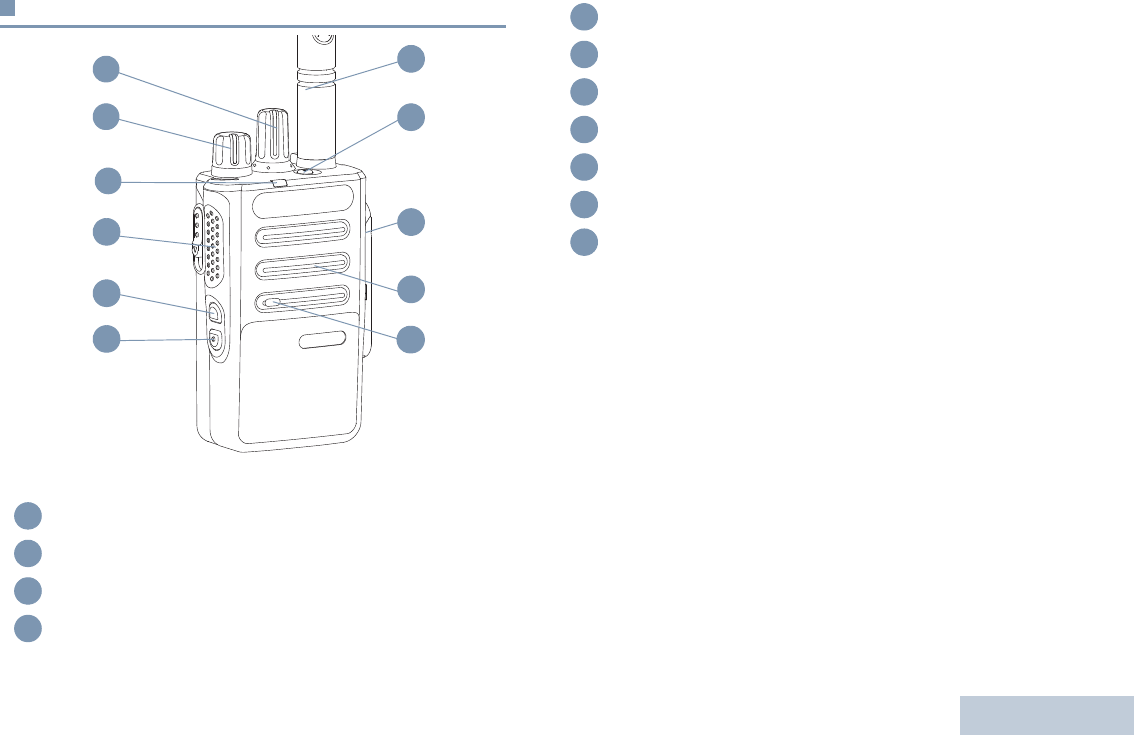
Identifying Radio Controls
English
9
Radio Controls
Channel Selector Knob
On/Off/Volume Control Knob
LED Indicator
Push-to-Talk (PTT) Button
8
6
5
2
1
4
10
3
9
7
3
1
11
1
2
3
4
Side Button 1*
Side Button 2*
Microphone
Speaker
Universal Connector for Accessories
Emergency Button
Antenna
5
6
7
8
9
10
11
* These buttons are programmable
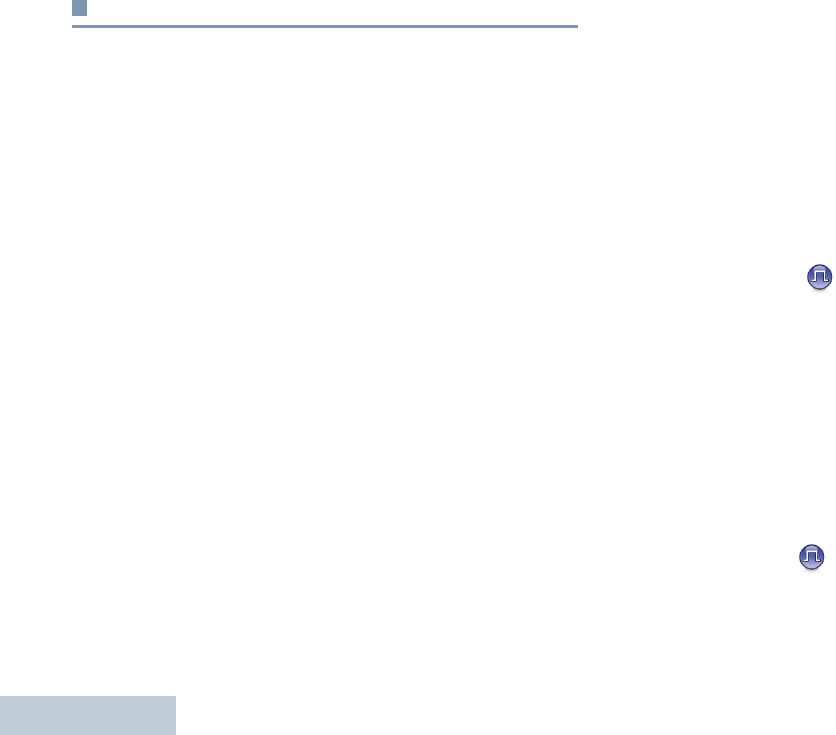
Identifying Radio Controls
English
10
Programmable Buttons
Your dealer can program the programmable buttons as
shortcuts to radio functions or preset channels/groups
depending on the duration of a button press:
•Short press – Pressing and releasing rapidly.
•Long press – Pressing and holding for the programmed
duration.
•Hold down – Keeping the button pressed.
NOTE: The programmed duration of a button press is
applicable for all assignable radio/utility functions or
settings. See Emergency Operation on page 34 for
more information on the programmed duration of the
Emergency button.
Assignable Radio Functions
Bluetooth® Audio Switch – Toggles audio routing between
internal radio speaker and external Bluetooth-enabled
accessory.
Bluetooth Connect – Initiates a Bluetooth find-and-connect
operation.
Bluetooth Disconnect – Terminates all existing Bluetooth
connections between your radio and any Bluetooth-enabled
devices.
Bluetooth Discoverable – Enables your radio to enter
Bluetooth Discoverable Mode.
Call Forwarding – Toggles Call Forwarding on or off.
Voice Announcement for Channel – Plays zone and channel
announcement voice messages for the current channel. This
function is unavailable when Voice Announcement is disabled.
Emergency – Depending on the programming, initiates or
cancels an emergency alarm or call.
Intelligent Audio On/Off – Toggles Intelligent Audio on or off.
Manual Site Roam*‡ – Starts the manual site search.
Mic AGC On/Off – Toggles the internal automatic gain control
(AGC) on or off. Not applicable during a Bluetooth session.
Monitor – Monitors a selected channel for activity.
Nuisance Channel Delete*‡ – Temporarily removes an
unwanted channel, except for the Selected Channel, from the
scan list. The Selected Channel refers to the user’s selected
zone/channel combination from which scan is initiated.
Notifications – Provides direct access to the Notifications List.
One Touch Access – Directly initiates a predefined
Private or Group Call, a Call Alert.
* Not applicable in Capacity Plus
‡ Not applicable in Linked Capacity Plus
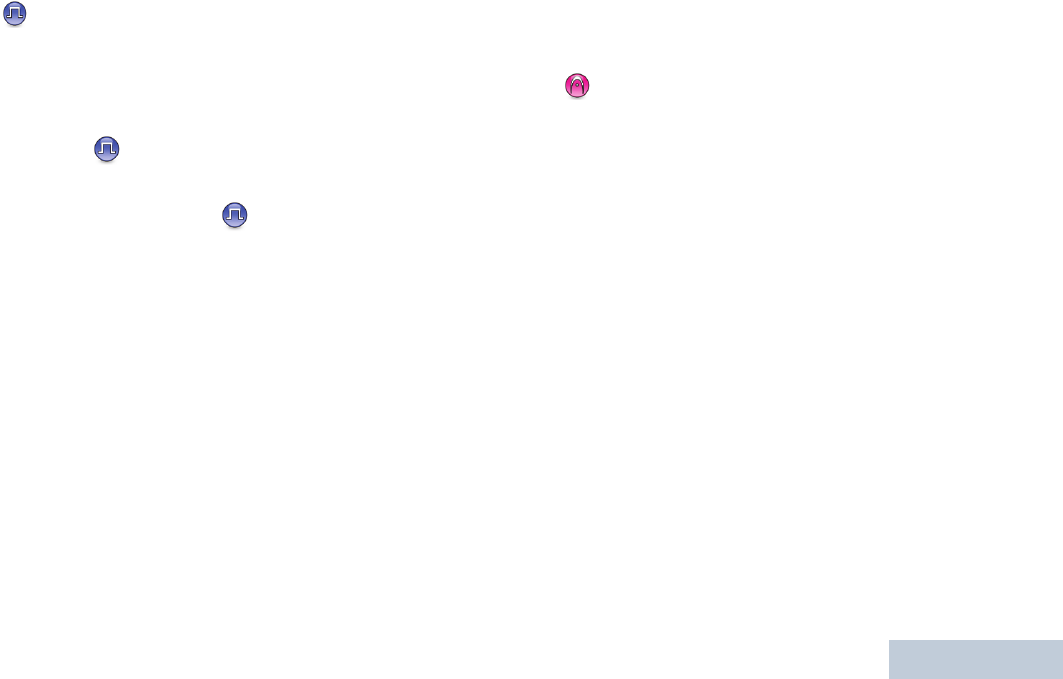
Identifying Radio Controls
English
11
Permanent Monitor*‡– Monitors a selected channel for all
radio traffic until function is disabled.
Privacy – Toggles privacy on or off.
Repeater/Talkaround*‡ – Toggles between using a repeater
and communicating directly with another radio.
Scan* – Toggles scan on or off.
Site Lock On/Off*‡ – Toggles the automatic site roam on
or off.
Transmit Interrupt Remote Dekey – Stops an ongoing
interruptible call to free the channel. (A Software License Key
sold separately is required to use this feature).
Voice Announcement On/Off – Toggles Voice Announcement
on or off.
Voice Operating Transmission (VOX) – Toggles VOX on or
off.
Zone – Allows selection from only one zone.
Battery Strength – Indicates battery strength via the LED
Indicator.
Assignable Settings or Utility Functions
All Tones/Alerts – Toggles all tones and alerts on or off.
Power Level – Toggles transmit power level between high and
low.
Squelch – Toggles squelch level between tight and
normal.
* Not applicable in Capacity Plus
‡ Not applicable in Linked Capacity Plus
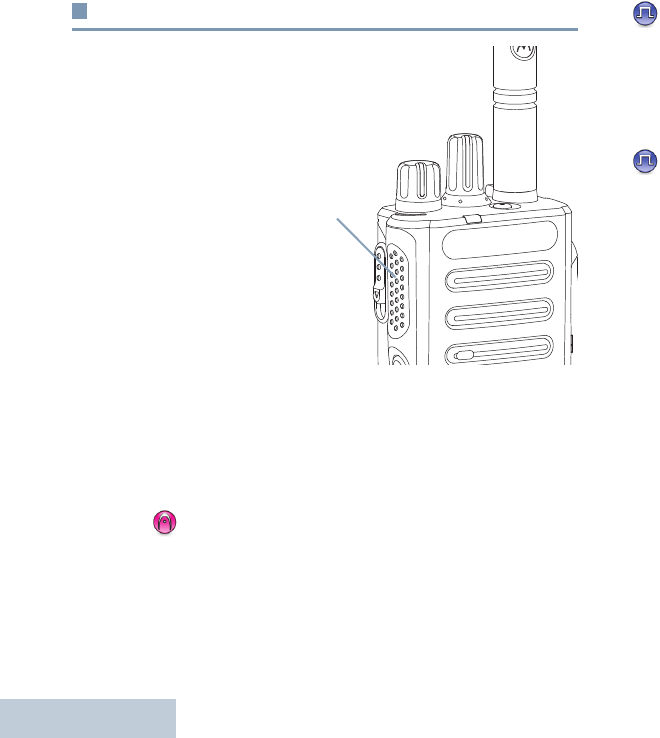
Identifying Radio Controls
English
12
Push-To-Talk (PTT) Button
The PTT button on the
side of the radio serves
two basic purposes:
•While a call is in
progress, the PTT
button allows the radio
to transmit to other
radios in the call.
Press and hold down
PTT button to talk.
Release the PTT
button to listen.
The microphone is
activated when the PTT button is pressed.
•While a call is not in progress, the PTT button is used to make
a new call (see Making a Radio Call on page 24).
Depending on programming, if the Talk Permit Tone or the PTT
Sidetone is enabled, wait until the short alert tone ends
before talking.
During a call, if the Channel Free Indication feature is
enabled on your radio (programmed by your dealer), you
will hear a short alert tone the moment the target radio (the
radio that is receiving your call) releases the PTT button,
indicating the channel is free for you to respond.
You will also hear a continuous talk prohibit tone, if your
call is interrupted, indicating that you should release the
PTT button, for example when the radio receives an
Emergency Call.
3
1
PTT
Button
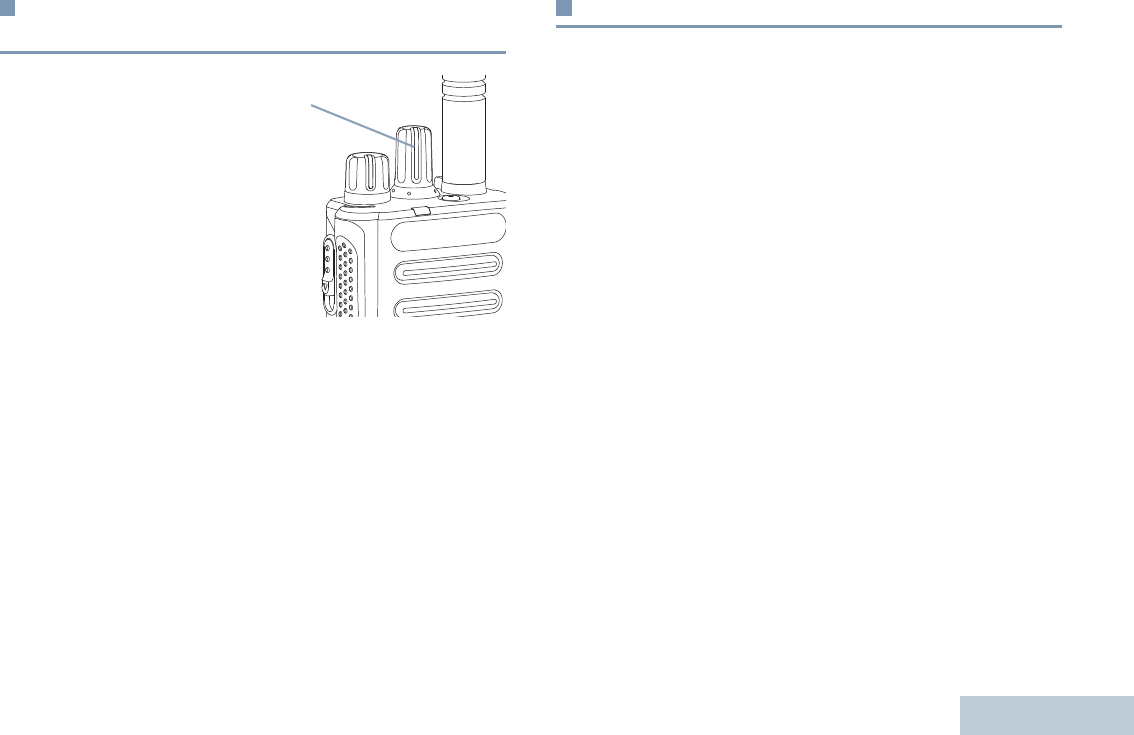
Identifying Radio Controls
English
13
Switching Between Conventional Analog and
Digital Mode
Each channel in your radio
can be configured as a
conventional analog or
conventional digital channel.
Use the Channel Selector
Knob to switch between an
analog or a digital channel.
When switching from digital
to analog mode, certain
features are unavailable.
Your radio also has features available in both analog and digital
mode. However, the minor differences in the way each feature
works does NOT affect the performance of your radio.
NOTE: Your radio also switches between digital and analog
modes during a dual mode scan (see Scan on
page 31).
IP Site Connect
This feature allows your radio to extend conventional
communication beyond the reach of a single site, by connecting
to different available sites which are connected via an Internet
Protocol (IP) network.
NOTE: This feature is not applicable in Capacity Plus.
When the radio moves out of range from one site and into the
range of another, it connects to the new site's repeater to send
or receive calls/data transmissions. Depending on your settings,
this is done automatically or manually.
If the radio is set to do this automatically, it scans through all
available sites when the signal from the current site is weak or
when the radio is unable to detect any signal from the current
site. It then locks on to the repeater with the strongest Received
Signal Strength Indicator (RSSI) value.
In a manual site search, the radio searches for the next site in
the roam list that is currently in range (but which may not have
the strongest signal) and locks on to it.
NOTE: Each channel can only have either Scan or Roam
enabled, not both at the same time.
Channels with this feature enabled can be added to a particular
roam list. The radio searches the channel(s) in the Members
roam list during the automatic roam operation to locate the best
site.
3
1
Channel Selector Knob

Identifying Radio Controls
English
14
A Members roam list supports a maximum of 16 channels
(including the Selected Channel).
You cannot manually add or delete an entry to the Members
roam list. A Software License Key sold separately is required to
use this feature.
Check with your dealer or system administrator for more
information.
Capacity Plus
Capacity Plus is a single-site trunking configuration of the
MOTOTRBO radio system, which uses a pool of channels to
support hundreds of users and up to 254 Groups. This feature
allows your radio to efficiently utilize the available number of
programmed channels while in Repeater Mode.
You can only access channel(s) with Capacity Plus via the
Channel Selector Knob, while features supported in Capacity
Plus can be accessed via a programmable button press.
You will hear a negative indicator tone if you access a feature
not applicable to Capacity Plus via a programmable button
press.
Your radio also has features that are available in both
conventional digital mode and Capacity Plus. However, the
minor differences in the way each feature works does NOT
affect the performance of your radio.A Software License Key
sold separately is required to use this feature.
Check with your dealer or system administrator for more
information on this system.
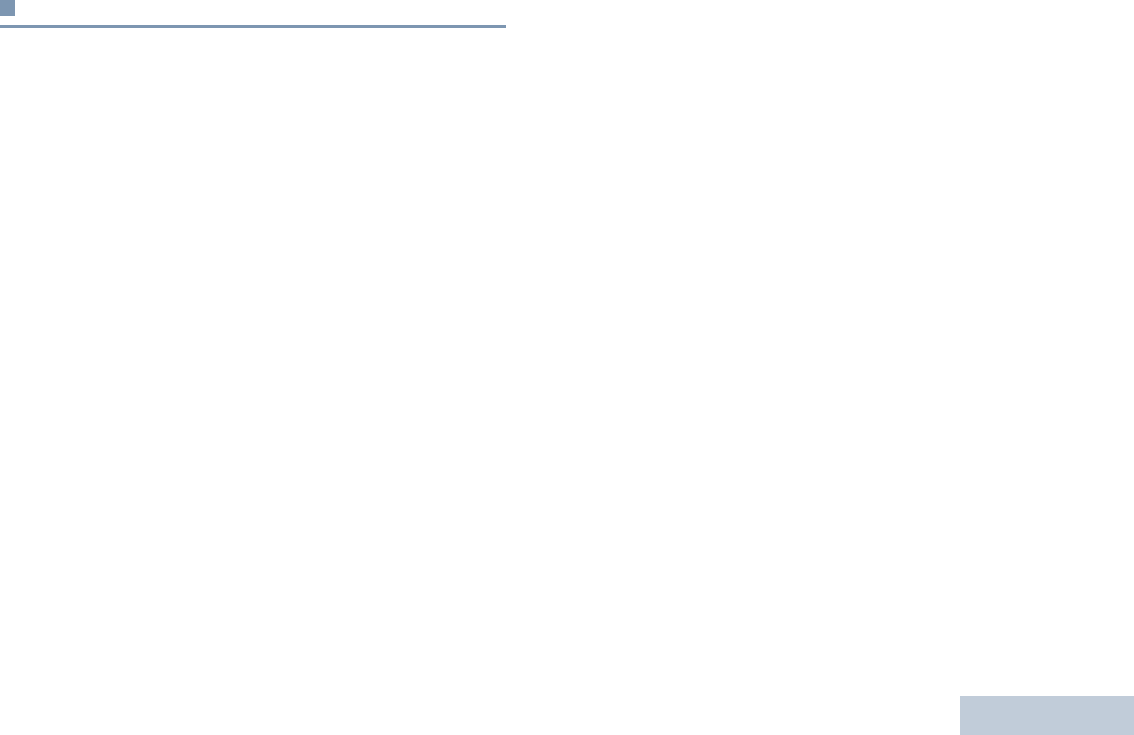
Identifying Radio Controls
English
15
Linked Capacity Plus
Linked Capacity Plus is a multi-site multi-channel trunking
configuration of the MOTOTRBO radio system, combining the
best of both Capacity Plus and IP Site Connect configurations.
Linked Capacity Plus allows your radio to extend trunking
communication beyond the reach of a single site, by connecting
to different available sites which are connected via an Internet
Protocol (IP) network. It also provides an increase in capacity by
efficiently utilizing the combined available number of
programmed channels supported by each of the available sites.
When the radio moves out of range from one site and into the
range of another, it connects to the new site's repeater to send
or receive calls/data transmissions. Depending on your settings,
this is done automatically or manually.
If the radio is set to do this automatically, it scans through all
available sites when the signal from the current site is weak or
when the radio is unable to detect any signal from the current
site. It then locks on to the repeater with the strongest Received
Signal Strength Indicator (RSSI) value.
In a manual site search, the radio searches for the next site in
the roam list that is currently in range (but which may not have
the strongest signal) and locks on to it.
Any channel with Linked Capacity Plus enabled can be added
to a particular roam list. The radio searches these channels
during the automatic roam operation to locate the best site.
NOTE: You cannot manually add or delete an entry to the roam
list. Check with your dealer or system administrator for
more information.
Similar to Capacity Plus, icons of features not applicable to
Linked Capacity Plus are not available in the menu. You hear a
negative indicator tone if you try to access a feature not
applicable to Linked Capacity Plus via a programmable button
press. A Software License Key sold separately is required to
use this feature
Check with your dealer or system administrator for more
information on this configuration.
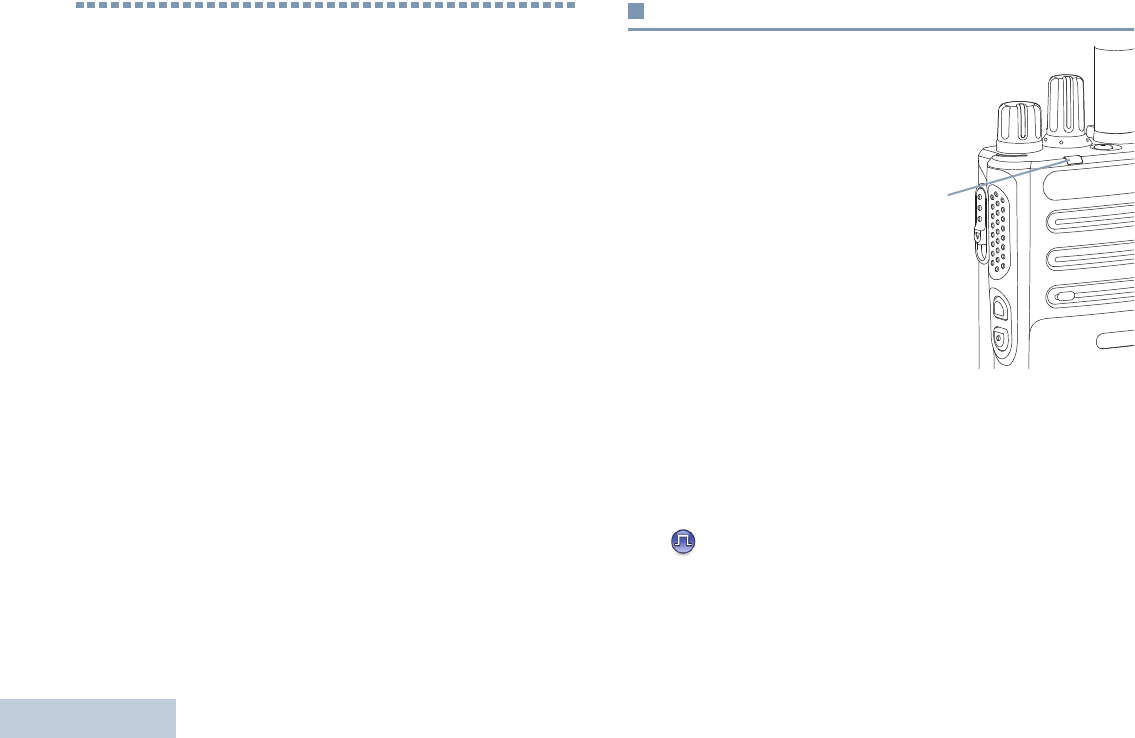
Identifying Status Indicators
English
16
Identifying Status Indicators
Your radio indicates its operational status through the following:
LED Indicator . . . . . . . . . . . . . . . . . . . . . . . . . . . . . . . page 16
Audio Tones . . . . . . . . . . . . . . . . . . . . . . . . . . . . . . . . page 17
Indicator Tones . . . . . . . . . . . . . . . . . . . . . . . . . . . . . . page 18
LED Indicator
The LED indicator shows the
operational status of your radio.
Blinking red – Radio is
transmitting at low battery
condition, receiving an
emergency transmission or has
failed the self-test upon
powering up, or has moved out
of range if radio is configured
with Auto-Range Transponder
System.
Solid yellow – Radio is
monitoring a conventional
channel or in Bluetooth Discoverable Mode. Also indicates fair
battery charge when Battery Strength button is pressed.
Blinking yellow – Radio is scanning for activity or receiving a
Call Alert, or all local Linked Capacity Plus channels are busy.
Rapidly blinking yellow – Radio is actively searching for a new
site.
LED
Indicator
3
1
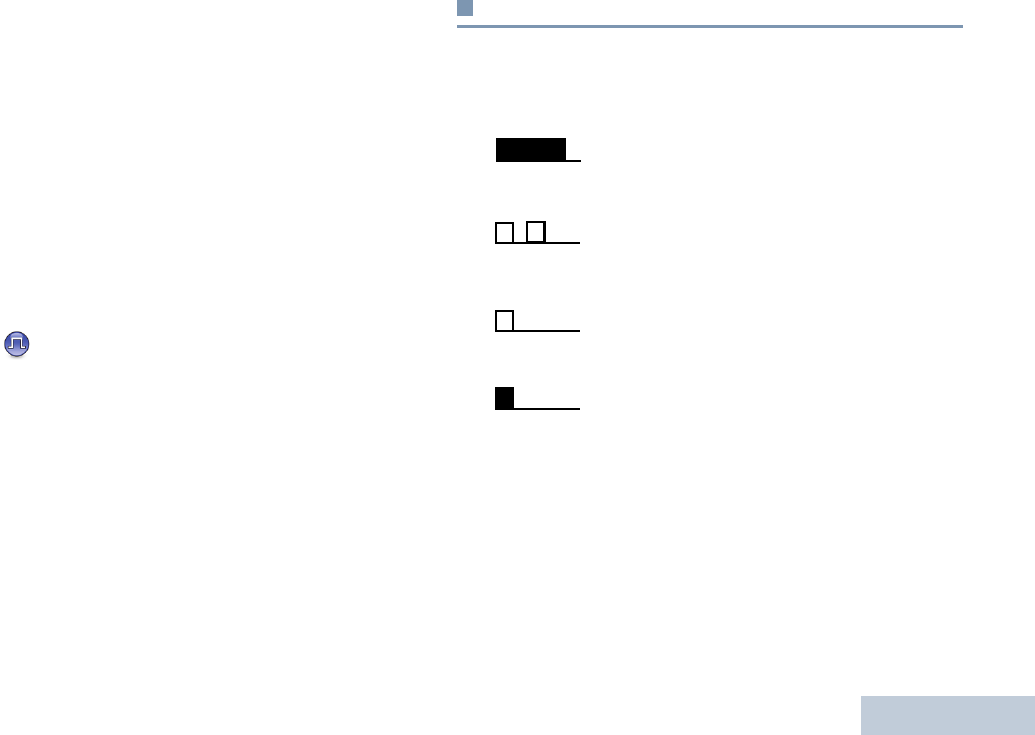
Identifying Status Indicators
English
17
Double blinking yellow – Radio is no longer connected to the
repeater while in Capacity Plus or Linked Capacity Plus, all
Capacity Plus channels and Linked Capacity Plus channels are
currently busy, Auto Roaming is enabled, radio is actively
searching for a new site. Also indicates radio has yet to respond
to a group call alert, or radio is locked.
Solid green – Radio is powering up or transmitting. Also
indicates full charge of the battery when Battery Strength button
is pressed.
Blinking green – Radio is receiving a non-privacy-enabled call
or data, detecting activity or retrieving Over-the-Air
Programming transmissions over the air.
Double blinking green – Radio is receiving a privacy-enabled
call or data.
NOTE: While in conventional mode, when the LED blinks
green, it indicates the radio detects activity over the air.
Due to the nature of the digital protocol, this activity
may or may not affect the radio's programmed
channel.
For Capacity Plus and Linked Capacity Plus, there is
no LED indication when the radio is detecting activity
over the air.
Audio Tones
Alert tones provide you with audible indications of the radio’s
status or the radio’s response to data received.
Continuous Tone A monotone sound. Sounds
continuously until termination.
Periodic Tone Sounds periodically depending on the
duration set by the radio. Tone starts,
stops, and repeats itself.
Repetitive Tone A single tone that repeats itself until it is
terminated by the user.
Momentary Tone Sounds only once for a short period of
time defined by the radio.
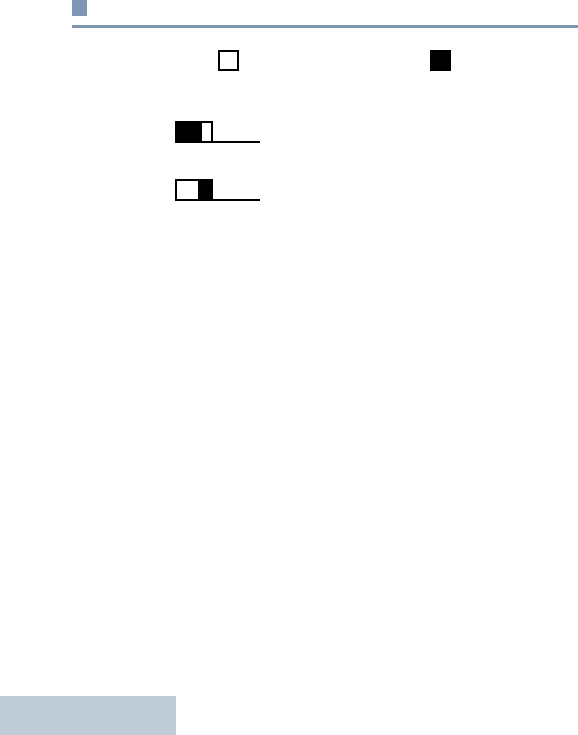
Identifying Status Indicators
English
18
Indicator Tones
High pitched tone Low pitched tone
Positive Indicator Tone
Negative Indicator Tone
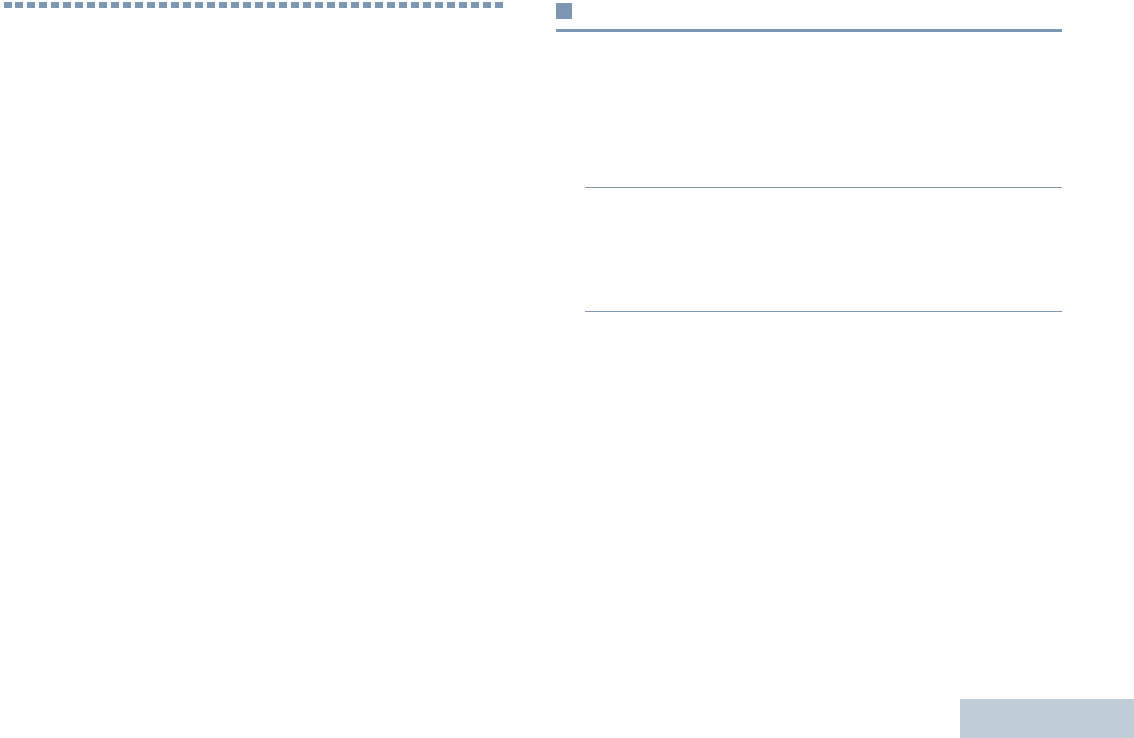
Receiving and Making Calls
English
19
Receiving and Making Calls
Once you understand how your MOTOTRBO Portable is
configured, you are ready to use your radio.
Use this navigation guide to familiarize yourself with the basic
Call features:
Selecting a Zone . . . . . . . . . . . . . . . . . . . . . . . . . . . . . page 20
Selecting a Channel . . . . . . . . . . . . . . . . . . . . . . . . . . page 20
Receiving and Responding to a Radio Call . . . . . . . . . page 20
Making a Radio Call . . . . . . . . . . . . . . . . . . . . . . . . . . page 24
Stopping a Radio Call . . . . . . . . . . . . . . . . . . . . . . . . . page 28
Talkaround . . . . . . . . . . . . . . . . . . . . . . . . . . . . . . . . . . page 28
Monitoring Features. . . . . . . . . . . . . . . . . . . . . . . . . . . page 29
Selecting a Zone
A zone is a group of channels. Your radio supports up to 32
channels and 2 zones, with a maximum of 16 channels per
zone.
Procedure:
1Press the programmed Zone button.
2You hear a positive indicator tone, indicating the radio has
switched from Zone 1 to Zone 2.
OR
You hear a negative indicator tone, indicating the radio has
switched from Zone 2 to Zone 1.
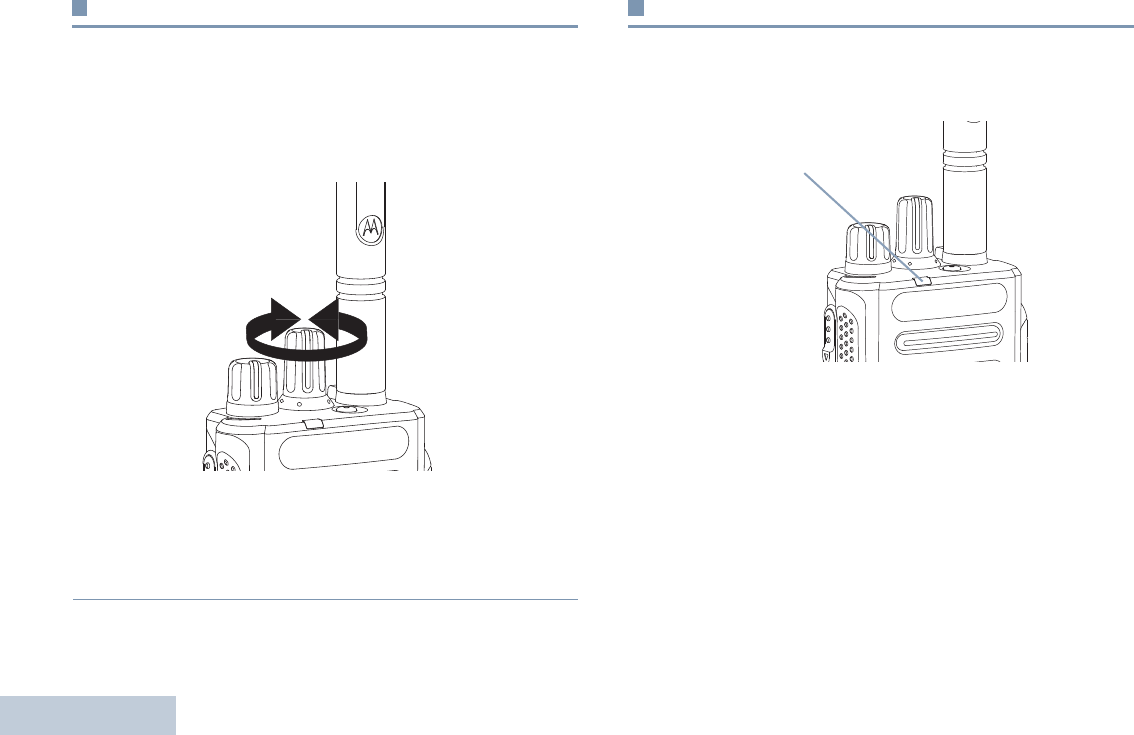
Receiving and Making Calls
English
20
Selecting a Channel
Transmissions are sent and received on a channel. Depending
on your radio’s configuration, each channel may have been
programmed differently to support different groups of users or
supplied with different features. After selecting the relevant
Zone, select the relevant channel you require to transmit or
receive on.
Procedure:
Once the required zone is set (if you have multiple zones in
your radio), turn the Channel Selector Knob to select the
number that represents the channel, subscriber ID, or group
ID.
Receiving and Responding to a Radio Call
Once the channel, subscriber ID, or group ID is set, you can
proceed to receive and respond to calls.
The LED lights up solid green while the radio is transmitting and
blinks when the radio is receiving.
NOTE: The LED lights up solid green while the radio is
transmitting and double blinks green when the radio is
receiving a privacy-enabled call.
To unscramble a privacy-enabled call, your radio
must have the same Privacy Key, OR the same Key
Value and Key ID (programmed by your dealer) as
the transmitting radio (the radio you are receiving
the call from).
3
1
3
1
LED Indicator
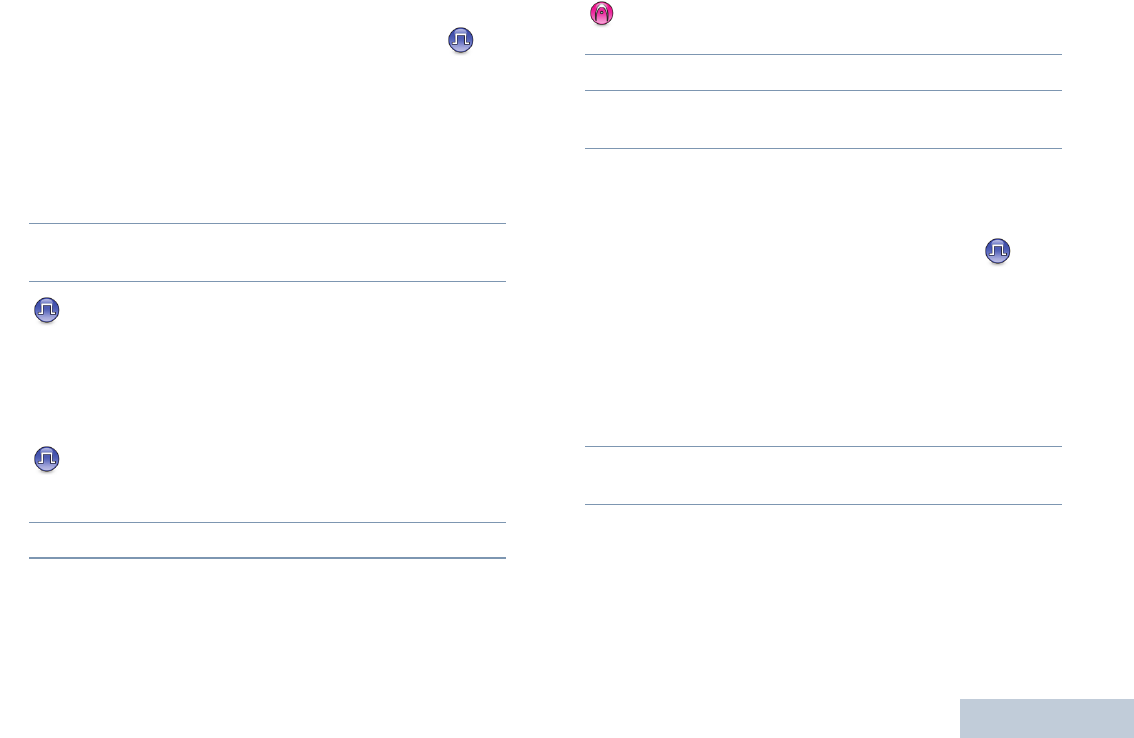
Receiving and Making Calls
English
21
See Privacy on page 37 for more information.
Receiving and Responding to a Group Call
To receive a call from a group of users, your radio must be
configured as part of that group.
1The LED blinks green. Your radio unmutes and the incoming
call sounds through the radio's speaker.
2To respond, hold the radio vertically 1 to 2 inches
(2.5 to 5.0 cm) from your mouth.
3 If the Channel Free Indication feature is enabled, you
will hear a short alert tone the moment the transmitting radio
releases the PTT button, indicating the channel is free for
you to respond.
Press the PTT button to respond to the call.
OR
If the Voice Interrupt feature is enabled, press the PTT
button to stop the current call from the transmitting radio and
free the channel for you to talk/respond.
4The LED lights up solid green.
5Wait for the Talk Permit Tone to finish (if enabled) and speak
clearly into the microphone.
OR
Wait for the PTT Sidetone to finish (if enabled) and
speak clearly into the microphone.
6Release the PTT button to listen.
7If there is no voice activity for a predetermined period of
time, the call ends.
See Making a Group Call on page 25 for details on making a
Group Call.
Receiving and Responding to a Private Call
A Private Call is a call from an individual radio to another
individual radio.
Procedure:
When you receive a private call:
1The LED blinks green. Your radio unmutes and the incoming
call sounds through the radio's speaker.
2To respond, hold the radio vertically 1 to 2 inches
(2.5 to 5.0 cm) from your mouth.
3If the Channel Free Indication feature is enabled, you will
hear a short alert tone the moment the transmitting radio
releases the PTT button, indicating the channel is free for
you to respond.
Press the PTT button to respond to the call.
OR
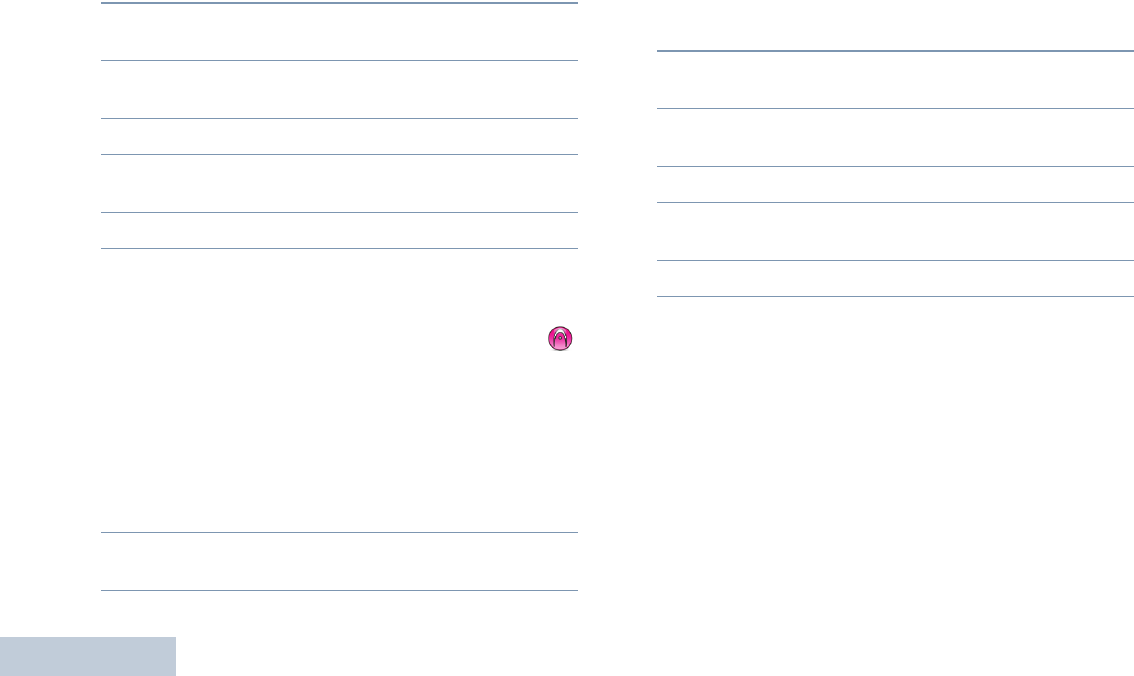
Receiving and Making Calls
English
22
If the Voice Interrupt feature is enabled, press the PTT
button to stop the current call from the transmitting radio and
free the channel for you to talk/respond.
4Press the PTT button to respond to the call. The LED lights
up solid green.
5Wait for the Talk Permit Tone to finish (if enabled) and speak
clearly into the microphone.
6Release the PTT button to listen.
7If there is no voice activity for a predetermined period of
time, the call ends.
8You hear a short tone.
See Making a Private Call on page 25 for details on making a
Private Call.
Receiving and Responding to a Selective Call
A Selective Call is a call from an individual radio to another
individual radio. It is a Private Call on an analog system.
Procedure:
When you receive a Selective Call:
1The LED blinks green. Your radio unmutes and the incoming
call sounds through the radio's speaker.
2To respond, hold the radio vertically 1 to 2 inches
(2.5 to 5.0 cm) from your mouth.
3If the Channel Free Indication feature is enabled, you will
hear a short alert tone the moment the transmitting radio
releases the PTT button, indicating the channel is free for
you to respond.
Press the PTT button to respond to the call.
4Press the PTT button to respond to the call. The LED lights
up solid green.
5Wait for the Talk Permit Tone to finish (if enabled) and speak
clearly into the microphone.
6Release the PTT button to listen.
7If there is no voice activity for a predetermined period of
time, the call ends.
8You hear a short tone.
See Making a Selective Call on page 26 for details on making
a Selective Call.
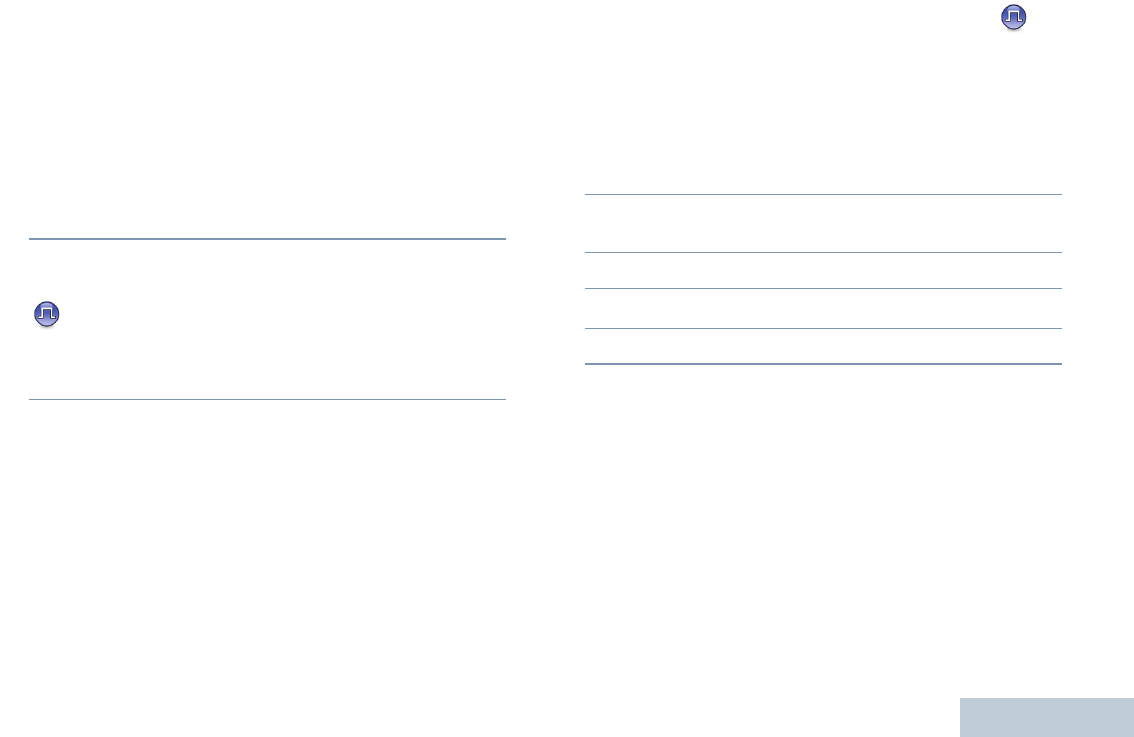
Receiving and Making Calls
English
23
Receiving an All Call
An All Call is a call from an individual radio to every radio on the
channel. It is used to make important announcements requiring
the user’s full attention.
Procedure:
When you receive an All Call:
1A tone sounds and the LED blinks green. Your radio
unmutes and the incoming call sounds through the radio's
speaker.
2An All Call does not wait for a predetermined period of time
before ending.
If the Channel Free Indication feature is enabled, you
will hear a short alert tone the moment the transmitting radio
releases the PTT button, indicating the channel is now
available for use.
You cannot respond to an All Call.
NOTE: The radio stops receiving the All Call if you switch to a
different channel while receiving the call.
During an All Call, you will not be able to use any
programmed button functions until the call ends.
Receiving and Responding to a Phone Call
Phone Call as a Private Call or Group Call
Procedure:
When you receive a Phone Call as a Private Call or Group Call:
1The LED blinks green. Your radio unmutes and the incoming
call sounds through the radio’s speaker.
2To respond, hold the radio vertically 1 to 2 inches
(2.5 to 5.0 cm) from your mouth.
3Press the PTT button to talk and release it to listen.
4Press d to end the call.
5You hear a short tone.
If Phone Call capability is not enabled in your radio, your radio
mutes the call.
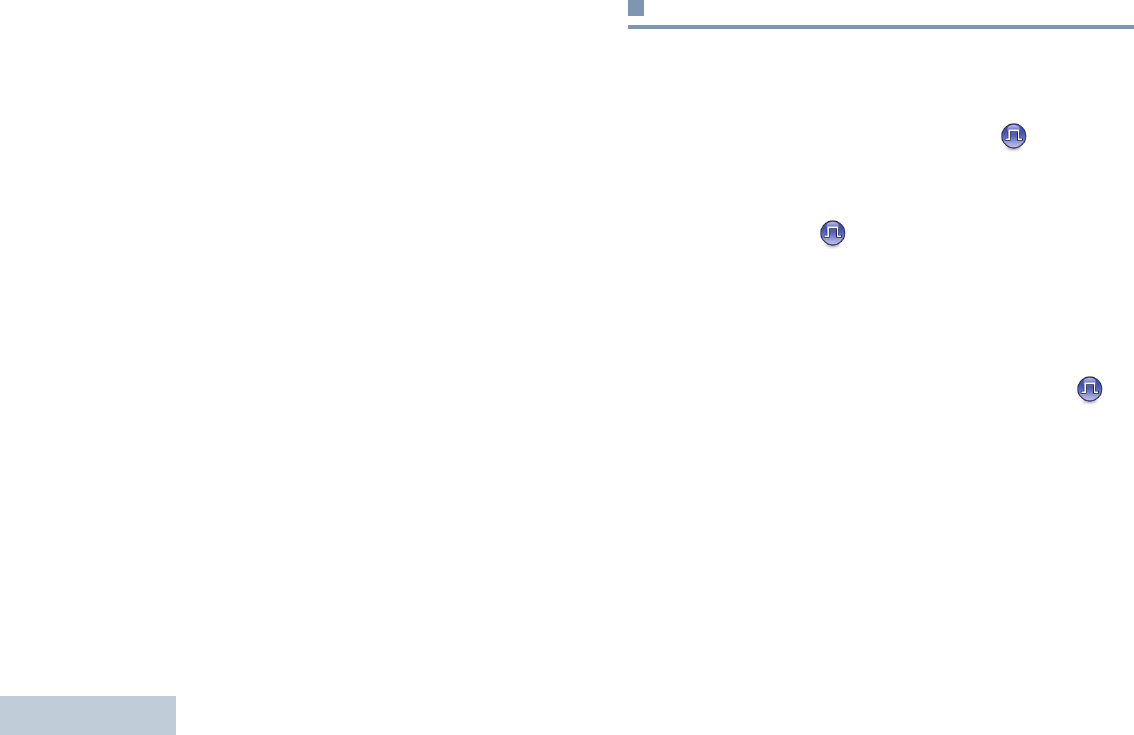
Receiving and Making Calls
English
24
Phone Call as an All Call
Procedure:
When you receive a Phone Call as an All Call:
The LED blinks green. Your radio unmutes and the incoming
call sounds through the radio’s speaker.
An All Call does not wait for a predetermined period of time
before ending.
NOTE: When you receive a Phone Call as an All Call, you can
respond to the call or end the call, only if an All Call
type is assigned to the channel.
Making a Radio Call
You can select a channel, subscriber ID or group ID by using:
•The Channel Selector Knob.
•A programmed One Touch Access button.
•A programmable button – This method is for Phone Calls only
(see Making a Phone Call with the Programmable Phone
Button on page 27).
NOTE: Your radio must have the Privacy feature enabled on
the channel to send a privacy-enabled transmission.
Only target radios with the same Privacy Key OR the
same Key Value and Key ID as your radio will be able
to unscramble the transmission.
See Privacy on page 37 for more information.
The One Touch Access feature allows you to make a
Group or Private Call to a predefined ID easily. This
feature can be assigned to a short or long
programmable button press.You can ONLY have one
ID assigned to a One Touch Access button. Your
radio can have multiple One Touch Access buttons
programmed.
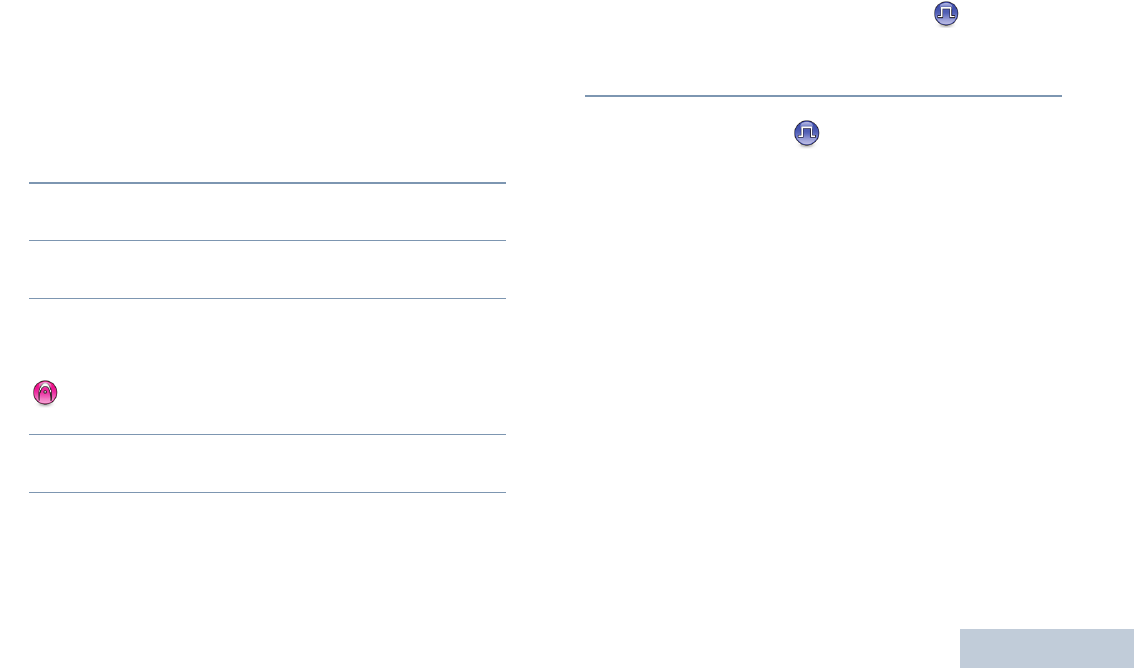
Receiving and Making Calls
English
25
Making a Call with the Channel Selector Knob
Making a Group Call
To make a call to a group of users, your radio must be
configured as part of that group.
Procedure:
1Select the channel with the active group alias or ID. See
Selecting a Channel on page 20.
OR
Press the programmed One Touch Access button.
2Hold the radio vertically 1 to 2 inches (2.5 to 5.0 cm) from
your mouth.
3Press the PTT button to make the call. The LED lights up
solid green.
4Wait for the Talk Permit Tone to finish (if enabled) and speak
clearly into the microphone.
OR
Wait for the PTT Sidetone to finish (if enabled) and
speak clearly into the microphone.
5Release the PTT button to listen. When the target radio
responds, the LED blinks green.
6If the Channel Free Indication feature is enabled, you will
hear a short alert tone the moment the target radio releases
the PTT button, indicating the channel is free for you to
respond. Press the PTT button to respond.
OR
If there is no voice activity for a predetermined period of
time, the call ends.
Making a Private Call
While you can receive and/or respond to a Private Call
initiated by an authorized individual radio, your radio
must be programmed for you to initiate a Private Call.
There are two types of Private Calls. The first type, where a
radio presence check is performed prior to setting up the call,
while the other sets up the call immediately.
Only one of these call types can be programmed to your radio
by your dealer.
You hear a negative indicator tone, when you make a Private
Call via the One Touch Access button or the Channel
Selector Knob, if this feature is not enabled.
Use the Call Alert features to contact an individual radio. See
Call Alert Operation on page 33 for more information.
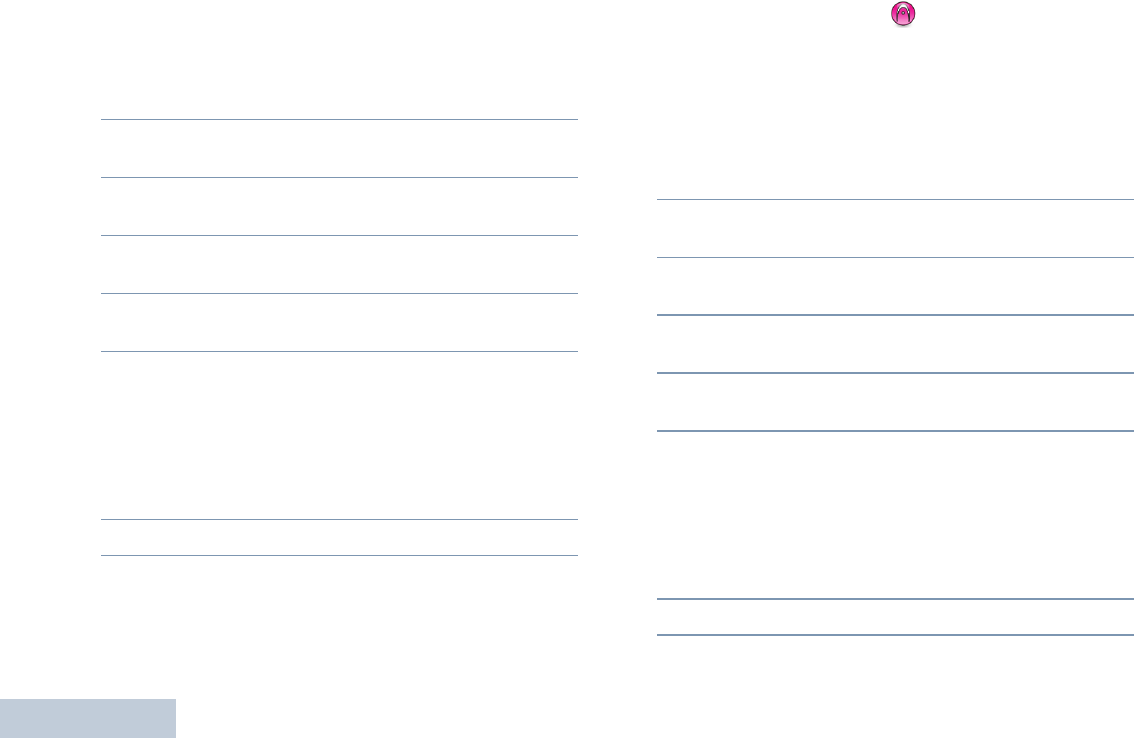
Receiving and Making Calls
English
26
Procedure:
1Select the channel with the active group alias or ID. See
Selecting a Channel on page 20.
OR
Press the programmed One Touch Access button.
2Hold the radio vertically 1 to 2 inches (2.5 to 5.0 cm) from
your mouth.
3Press the PTT button to make the call. The LED lights up
solid green.
4Wait for the Talk Permit Tone to finish (if enabled) and speak
clearly into the microphone.
5Release the PTT button to listen. When the target radio
responds, the LED blinks green.
6If the Channel Free Indication feature is enabled, you will
hear a short alert tone the moment the target radio releases
the PTT button, indicating the channel is free for you to
respond. Press the PTT button to respond.
OR
If there is no voice activity for a predetermined period of
time, the call ends.
7You hear a short tone.
Making a Selective Call
Just like a Private Call, while you can receive and/or respond to
a Selective Call initiated by an authorized individual radio, your
radio must be programmed for you to initiate a Selective Call.
Procedure:
1Select the channel with the active group alias or ID. See
Selecting a Channel on page 20.
2Hold the radio vertically 1 to 2 inches (2.5 to 5.0 cm) from
your mouth.
3Press the PTT button to make the call. The LED lights up
solid green.
4Wait for the Talk Permit Tone to finish (if enabled) and speak
clearly into the microphone.
5Release the PTT button to listen. When the target radio
responds, the LED blinks green.
6If the Channel Free Indication feature is enabled, you will
hear a short alert tone the moment the target radio releases
the PTT button, indicating the channel is free for you to
respond. Press the PTT button to respond.
OR
If there is no voice activity for a predetermined period of
time, the call ends.
7You hear a short tone.
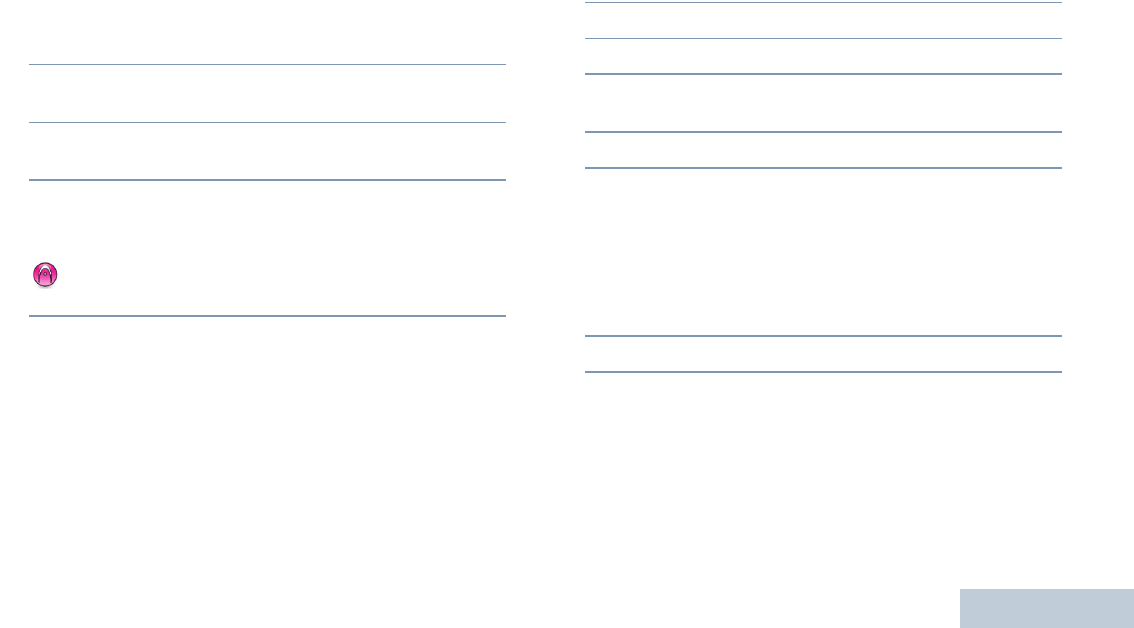
Receiving and Making Calls
English
27
Making an All Call
This feature allows you to transmit to all users on the channel.
Your radio must be programmed to allow you to use this feature.
Procedure:
1Select the channel with the active group alias or ID. See
Selecting a Channel on page 20.
2Hold the radio vertically 1 to 2 inches (2.5 to 5.0 cm) from
your mouth.
3Press the PTT button to make the call. The LED lights up
solid green.
4Wait for the Talk Permit Tone to finish (if enabled) and speak
clearly into the microphone.
OR
Wait for the PTT Sidetone to finish (if enabled) and
speak clearly into the microphone.
Users on the channel cannot respond to an All Call.
Making a Phone Call with the Programmable
Phone Button
Procedure:
1Press the programmed Phone button.
2The LED lights up solid green.
3You hear the dialing tone of the telephone user.
4Hold the radio vertically 1 to 2 inches (2.5 to 5.0 cm) from
your mouth.
5Press the PTT button to talk and release it to listen.
6If the Channel Free Indication feature is enabled, you will
hear a short alert tone the moment the target radio releases
the PTT button, indicating the channel is free for you to
respond. Press the PTT button to respond.
OR
If there is no voice activity for a predetermined period of
time, the call ends.
7You hear a short tone.
When you press PTT button while in the Phone Contacts
screen, a tone sounds.
When the telephone user ends the call, a tone sounds.
During the call, when you press One Touch Access button with
the deaccess code preconfigured, your radio attempts to end
the call.
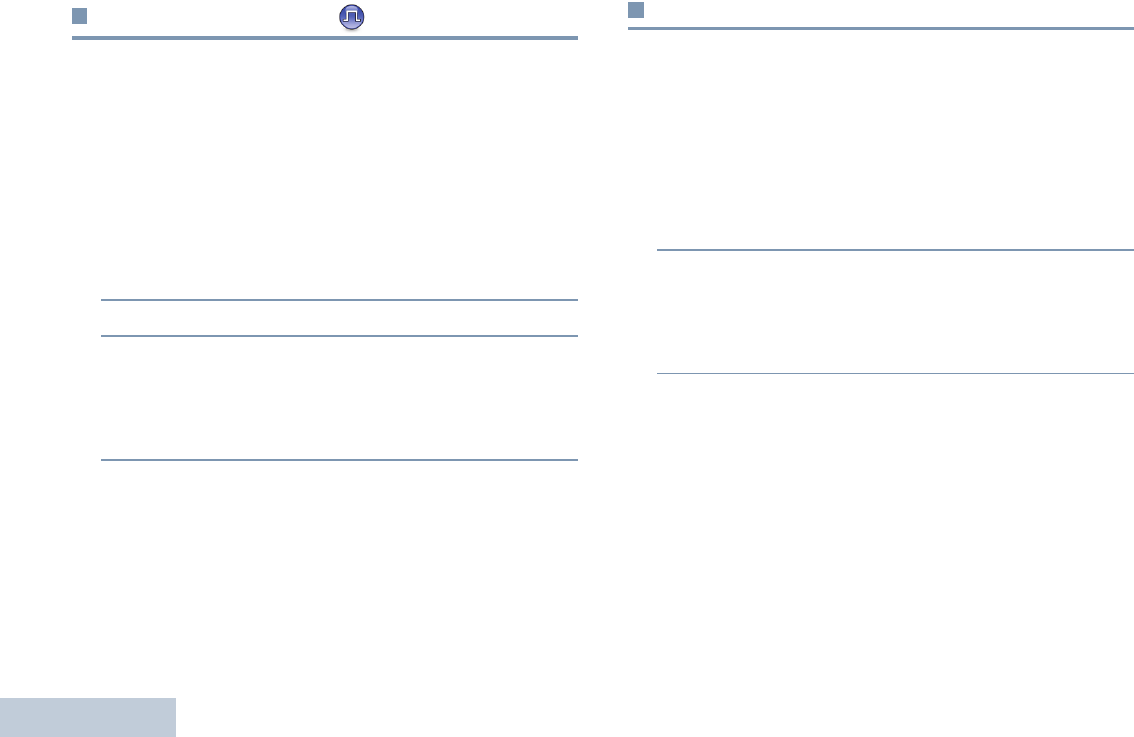
Receiving and Making Calls
English
28
Stopping a Radio Call
This feature allows you to stop an ongoing Group or Private Call
to free the channel for transmission. For example, when a radio
experiences a “stuck microphone” condition where the PTT
button is inadvertently pressed by the user.
Your radio must be programmed to allow you to use this feature.
Procedure:
While on the required channel:
1Press the programmed Transmit Interrupt Remote Dekey
button.
2Wait for acknowledgment.
3The radio sounds a positive indicator tone, indicating that
the channel is now free.
OR
The radio sounds a negative indicator tone, indicating that
the radio is unable to free the channel.
Your radio sounds a negative indicator tone until you release
the PTT button, if it is transmitting an interruptible call that is
stopped via this feature.
Talkaround
You can continue to communicate when your repeater is not
operating, or when your radio is out of the repeater’s range but
within talking range of other radios. This is called “talkaround”.
NOTE: This feature is not applicable in Capacity Plus and
Linked Capacity Plus.
Procedure:
1Press the programmed Repeater/Talkaround button.
2You hear a positive indicator tone, indicating the radio is in
Talkaround mode.
OR
You hear a negative indicator tone, indicating the radio is in
Repeater mode.
The Talkaround setting is retained even after powering down.
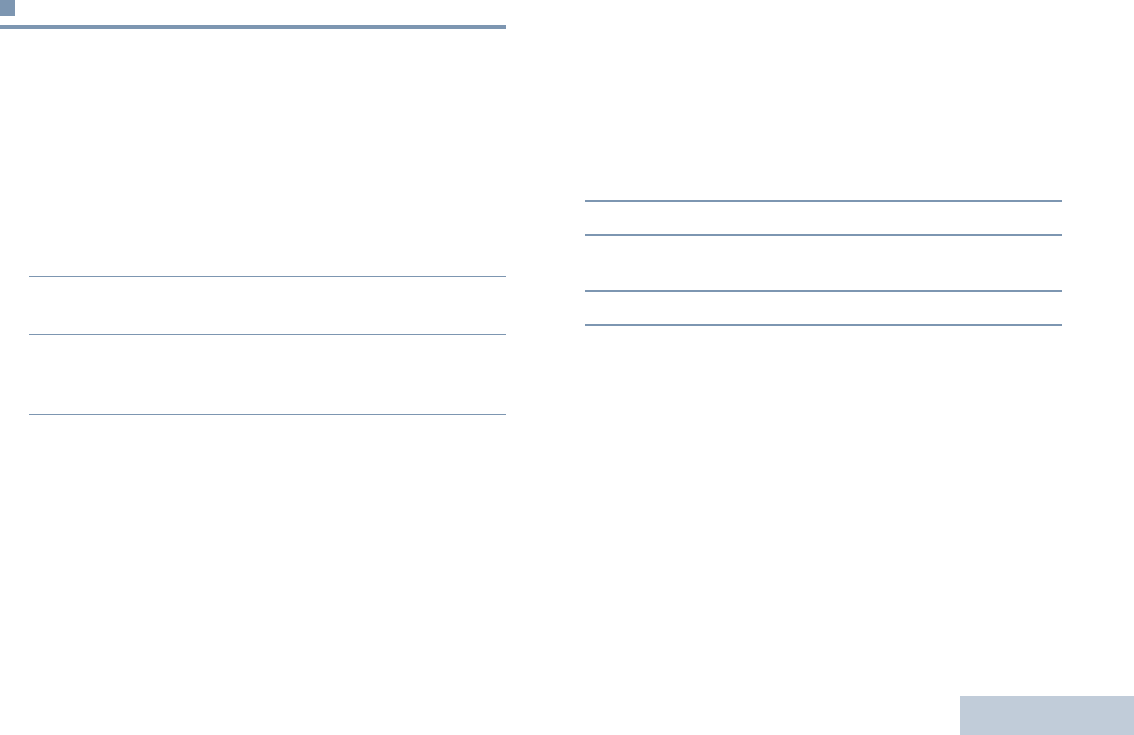
Receiving and Making Calls
English
29
Monitoring Features
Monitoring a Channel
Use the Monitor feature to make sure a channel is free before
transmitting.
NOTE: This feature is not applicable in Capacity Plus and
Linked Capacity Plus.
Procedure:
1Press and hold the programmed Monitor button and listen
for activity.
2You hear radio activity or total silence, depending on how
your radio is programmed.
3When you hear “white noise” (that is, the channel is free),
press the PTT button to talk and release it to listen. The LED
lights up solid yellow.
Permanent Monitor
Use the Permanent Monitor feature to continuously monitor a
selected channel for activity.
NOTE: This feature is not applicable in Capacity Plus and
Linked Capacity Plus.
Procedure:
1Press the programmed Permanent Monitor button.
2Radio sounds alert tone, and the LED lights up solid yellow.
3Press the programmed Permanent Monitor button to
remove the radio from permanent monitor mode.
4Radio sounds an alert tone and the LED turns off.
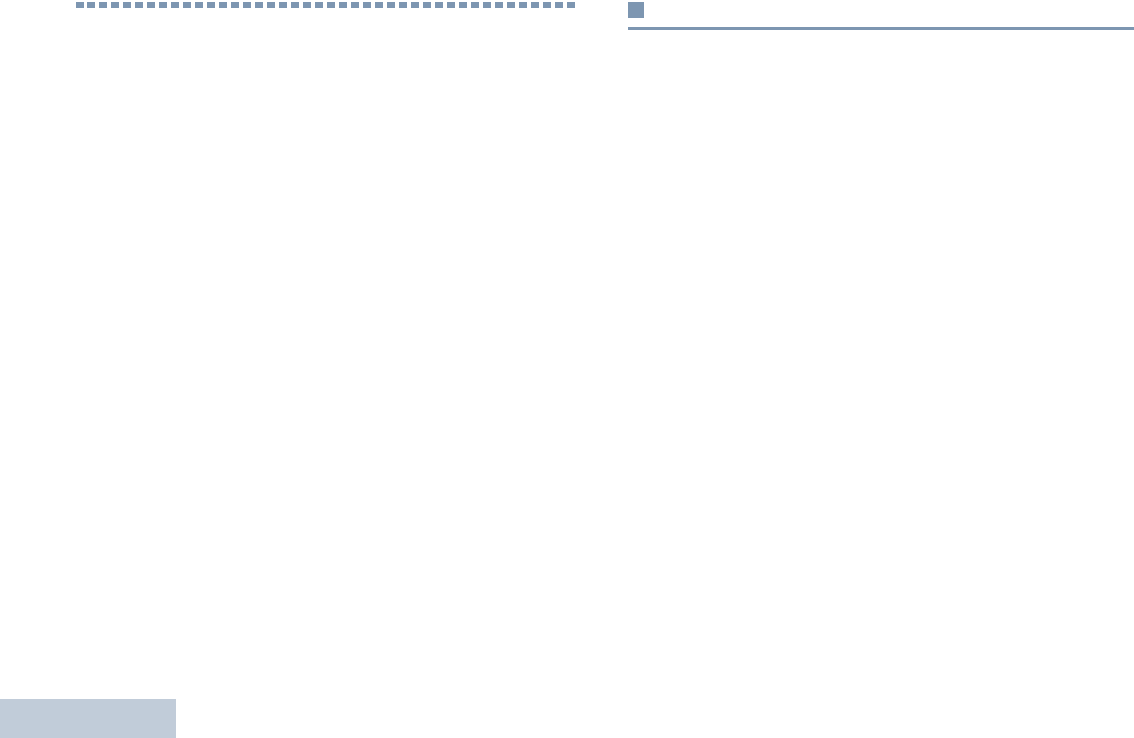
Advanced Features
English
30
Advanced Features
Use this navigation guide to learn more about advanced
features available with your radio:
Scan Lists . . . . . . . . . . . . . . . . . . . . . . . . . . . . . . . . . . page 30
Scan . . . . . . . . . . . . . . . . . . . . . . . . . . . . . . . . . . . . . . page 31
Call Indicator Settings . . . . . . . . . . . . . . . . . . . . . . . . . page 33
Call Alert Operation. . . . . . . . . . . . . . . . . . . . . . . . . . . page 33
Emergency Operation . . . . . . . . . . . . . . . . . . . . . . . . . page 34
Privacy . . . . . . . . . . . . . . . . . . . . . . . . . . . . . . . . . . . . page 37
Multi-Site Controls. . . . . . . . . . . . . . . . . . . . . . . . . . . . page 38
Lone Worker . . . . . . . . . . . . . . . . . . . . . . . . . . . . . . . . page 39
Password Lock Features. . . . . . . . . . . . . . . . . . . . . . . page 40
Bluetooth. . . . . . . . . . . . . . . . . . . . . . . . . . . . . . . . . . . page 41
Auto-Range Transponder System (ARTS) . . . . . . . . . page 42
Over-the-Air Programming (OTAP) . . . . . . . . . . . . . . . page 43
Utilities. . . . . . . . . . . . . . . . . . . . . . . . . . . . . . . . . . . . . page 43
Scan Lists
Scan lists are created and assigned to individual channels/
groups. Your radio scans for voice activity by cycling through the
channel/group sequence specified in the scan list for the current
channel.
Your radio supports up to 250 scan lists, with a maximum of 16
members in a list. Each scan list shall support a mixture of both
analog and digital entries.
NOTE: This feature is not applicable in Capacity Plus and
Linked Capacity Plus.
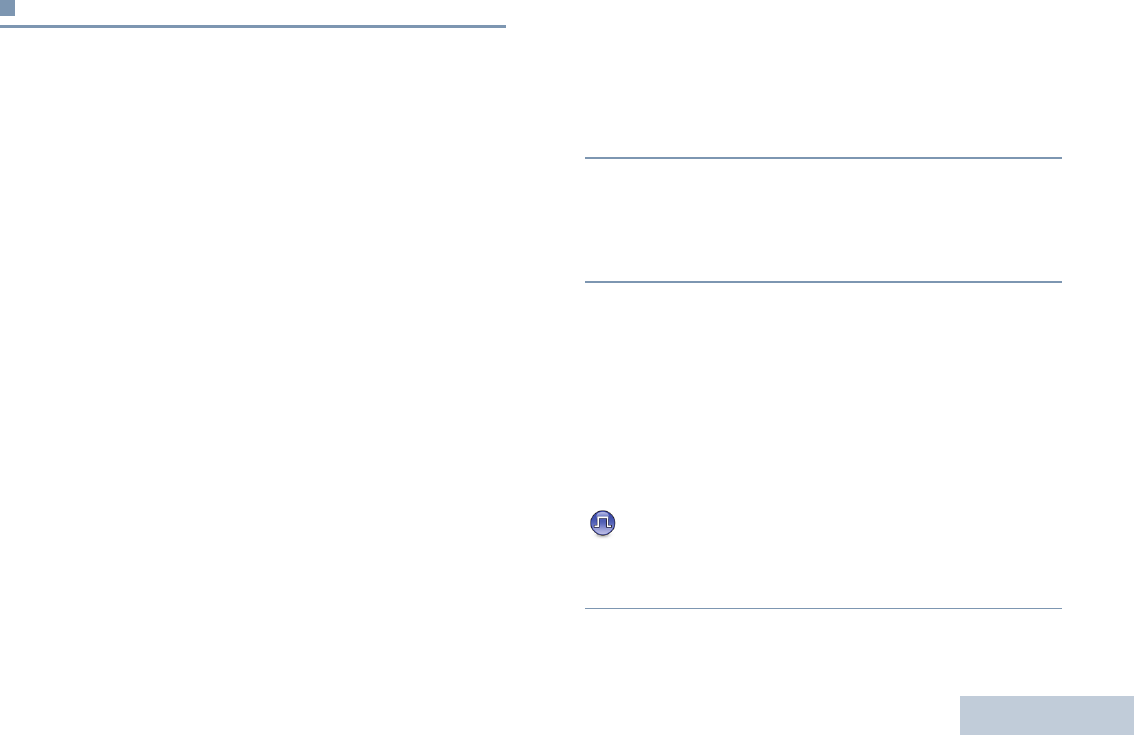
Advanced Features
English
31
Scan
When you start a scan, your radio cycles through the
programmed scan list for the current channel looking for voice
activity.The LED blinks yellow.
During a dual mode scan, if you are on a digital channel, and
your radio locks onto an analog channel, it automatically
switches from digital mode to analog mode for the duration of
the call. This is also true for the reverse.
There are two types of scans:
•Main Channel Scan (Manual): Your radio scans all the
channels/groups in your scan list. On entering scan, your
radio may – depending on the settings – automatically start
on the last scanned “active” channel/group or on the channel
where scan was initiated.
•Auto Scan (Automatic): Your radio automatically starts
scanning when you select a channel/group that has Auto
Scan enabled.
NOTE: This feature is not applicable in Capacity Plus and
Linked Capacity Plus.
Starting and Stopping Scan
Procedure:
1Press the programmed Scan button.
OR
Use the Channel Selector Knob to select a channel with
Auto Scan enabled.
2When Scan is enabled, the LED blinks yellow and you hear
a positive indicator tone.
OR
When Scan is disabled, the LED turns off and you hear a
negative indicator tone.
Responding to a Transmission During a Scan
During scanning, your radio stops on a channel/group where
activity is detected. The radio stays on that channel for a
programmed time period known as “hang time”.
Procedure:
1Hold the radio vertically 1 to 2 inches (2.5 to 5.0 cm) from
your mouth.
If the Channel Free Indication feature is enabled, you
will hear a short alert tone the moment the transmitting radio
releases the PTT button, indicating the channel is free for
you to respond.
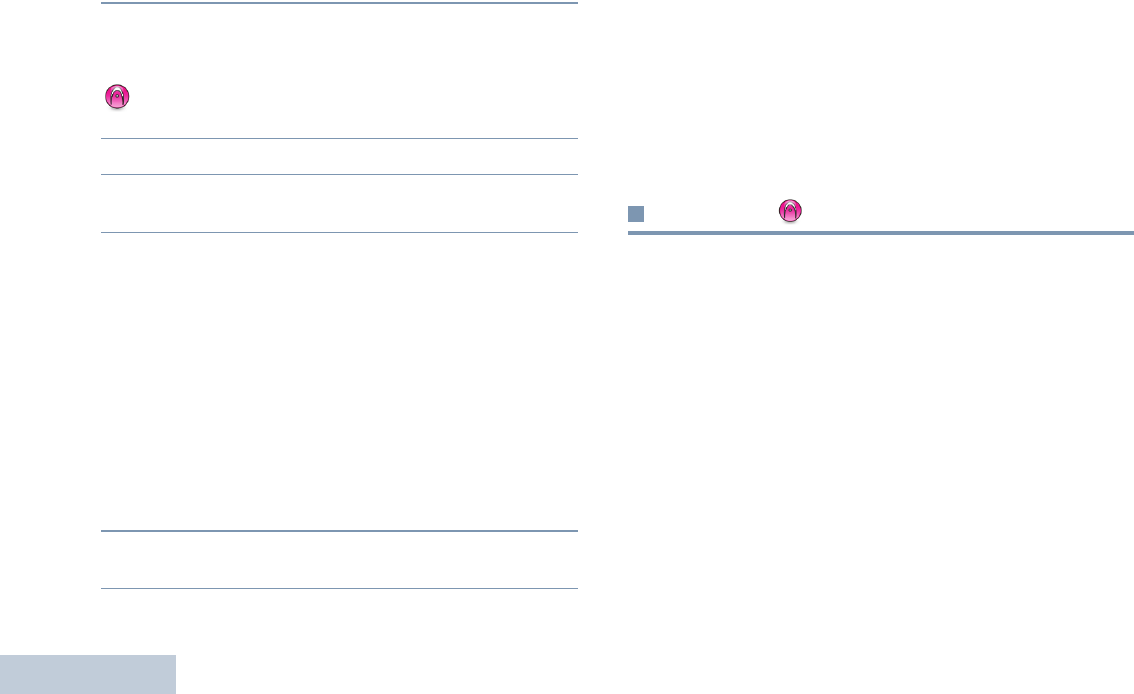
Advanced Features
English
32
2Press the PTT button during hang time. The LED lights up
solid green.
3Wait for the Talk Permit Tone to finish (if enabled) and speak
clearly into the microphone.
OR
Wait for the PTT Sidetone to finish (if enabled) and
speak clearly into the microphone.
4Release the PTT button to listen.
5If you do not respond within the hang time, the radio returns
to scanning other channels/groups.
Deleting a Nuisance Channel
If a channel continually generates unwanted calls or noise
(termed a “nuisance” channel), you can temporarily remove the
unwanted channel from the scan list.
This capability does not apply to the channel designated as the
Selected Channel.
Procedure:
1When your radio “locks on to” an unwanted or nuisance
channel, press the programmed Nuisance Channel Delete
button until you hear a tone.
2Release the Nuisance Channel Delete button. The
nuisance channel is deleted.
Restoring a Nuisance Channel
Procedure:
To restore the deleted nuisance channel, do one of the
following:
•Turn the radio off and power it on again, OR
•Stop and restart a scan via the programmed Scan button, OR
•Change the channel via the Channel Selector Knob.
Vote Scan
Vote Scan provides you with wide area coverage in areas where
there are multiple base stations transmitting identical
information on different analog channels.
Your radio scans analog channels of multiple base stations and
performs a voting process to select the strongest received
signal. Once that is established, your radio unmutes to
transmissions from that base station.
The LED blinks yellow during the Vote Scan operation.
To respond to a transmission during a Vote Scan, follow the
same procedures as Responding to a Transmission During a
Scan on page 31.
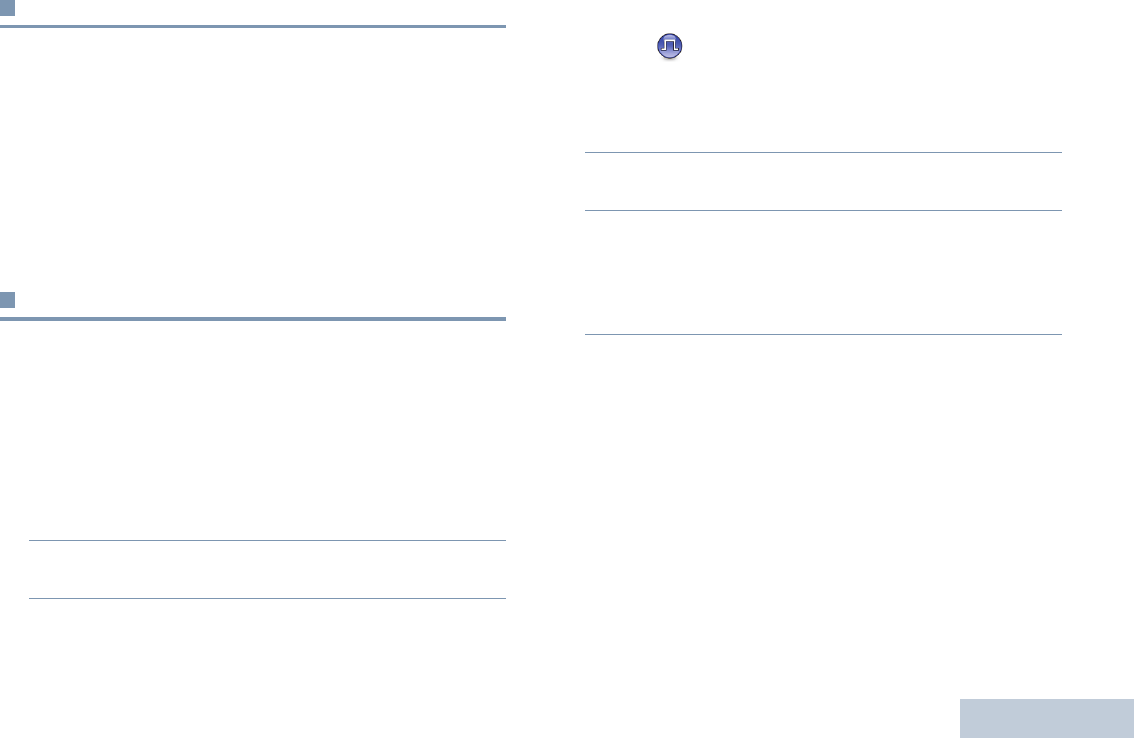
Advanced Features
English
33
Call Indicator Settings
You can turn on or off the ringing tones for a received Private
Call (see Turning Radio Tones/Alerts On or Off on page 45).
Escalating Alarm Tone Volume
Your radio can be programmed by your dealer to continually
alert you when a radio call remains unanswered. This is done
by automatically increasing the alarm tone volume over time.
This feature is known as Escalert.
Call Alert Operation
Call Alert paging enables you to alert a specific radio user to call
you back when they are able to do so. This feature is accessible
via a programmed One Touch Access button.
Receiving and Responding to a Call Alert
Procedure:
When you receive a Call Alert page:
1You hear a repetitive tone. The LED blinks yellow.
2Press the PTT button within four (4) seconds of receiving a
Call Alert page to respond to the Private Call.
Making a Call Alert with the One Touch Access
Button
Procedure:
1Press the programmed One Touch Access button to make
a Call Alert to the predefined ID.
2The LED lights up solid green when your radio is sending
the Call Alert.
3If the Call Alert acknowledgement is received, two chirps
sound.
OR
If the Call Alert acknowledgement is not received, a low-
pitch tone sounds.
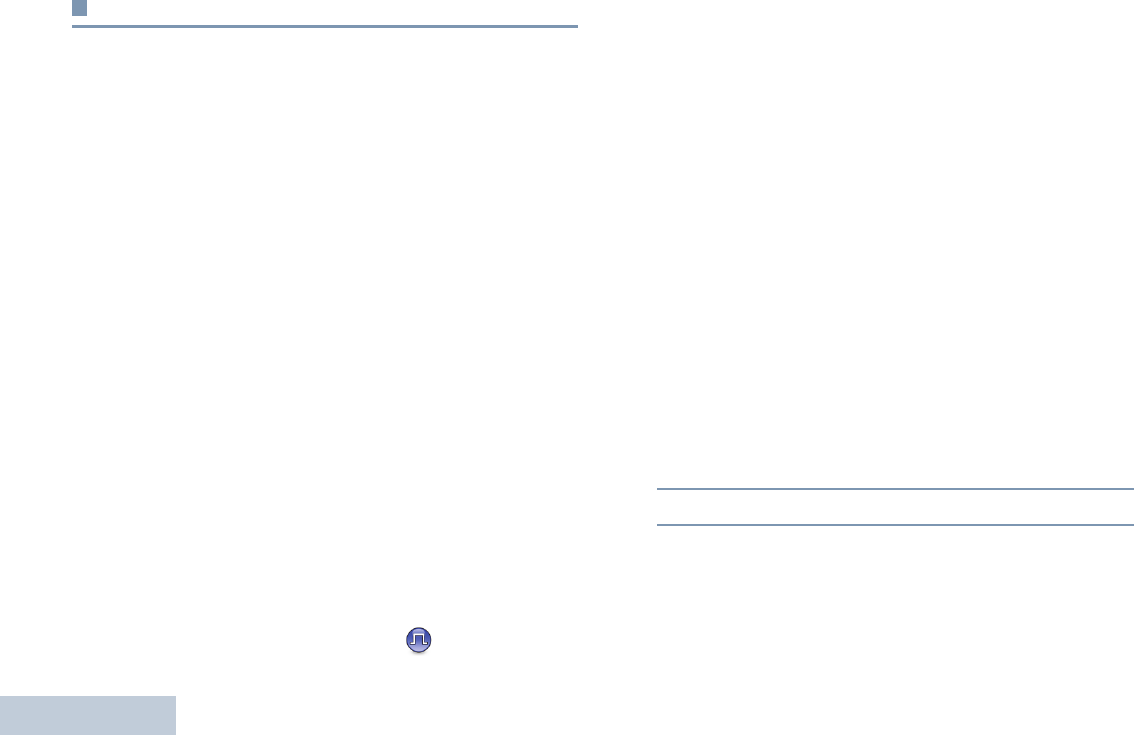
Advanced Features
English
34
Emergency Operation
An Emergency Alarm is used to indicate a critical situation. You
are able to initiate an Emergency at any time, in any state, even
when there is activity on the current channel.
Your dealer can set the duration of a button press for the
programmed Emergency button, except for long press, which is
similar with all other buttons:
•Short press – Between 0.05 seconds and 0.75 seconds
•Long press – Between 1.00 second and 3.75 seconds
The Emergency button is assigned with the Emergency On/Off
feature. Check with your dealer for the assigned operation of
the Emergency button.
If short press the Emergency button is assigned to turn on the
Emergency mode, then long press the Emergency button is
assigned to exit the Emergency mode.
If long press the Emergency button is assigned to turn on the
Emergency mode, then short press the Emergency button is
assigned to exit the Emergency mode.
Your radio supports three Emergency Alarms:
•Emergency Alarm
•Emergency Alarm with Call
•Emergency Alarm with Voice to Follow
In addition, each alarm has the following types:
•Regular – Radio transmits an alarm signal and shows audio
and/or visual indicators.
•Silent – Radio transmits an alarm signal without any audio or
visual indicators. Radio receives calls without any sound
through the radio’s speaker, until you press the PTT button to
initiate the call.
•Silent with Voice – Radio transmits an alarm signal without
any audio or visual indicators, but allow incoming calls to
sound through the radio’s speaker.
Only one of the Emergency Alarms above can be assigned to
the programmed Emergency button.
Sending an Emergency Alarm
This feature allows you to send an Emergency Alarm, a non-
voice signal, which triggers an alert indication on a group of
radios.
Procedure:
1Press the programmed Emergency On button.
2The LED lights up solid green.
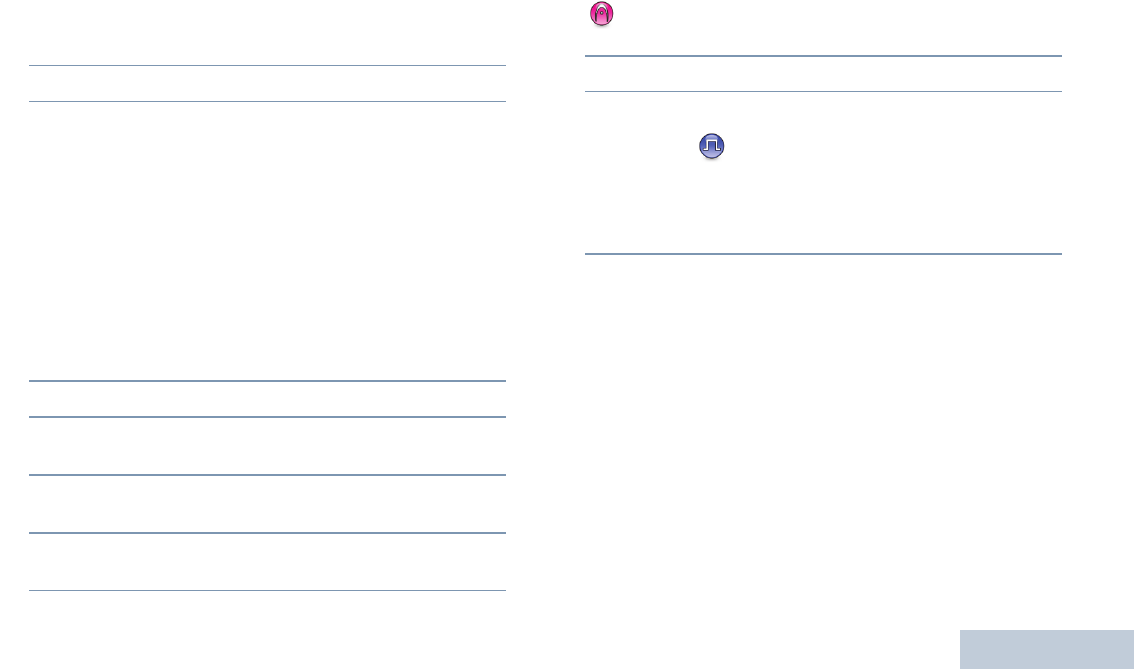
Advanced Features
English
35
3When an Emergency Alarm acknowledgment is received,
the Emergency tone sounds. The LED blinks green.
OR
If your radio does not receive an Emergency Alarm
acknowledgement, and after all retries have been
exhausted, a low-pitch tone sounds.
4Radio exits the Emergency Alarm mode.
If your radio is set to Silent, it will not display any audio or visual
indicators during Emergency mode.
Sending an Emergency Alarm with Call
This feature allows you to send an Emergency Alarm to a group
of radios. Upon acknowledgement by a radio within the group,
the group of radios can communicate over a programmed
Emergency channel.
Procedure:
1Press the programmed Emergency On button.
2The LED lights up solid green.
3When an Emergency Alarm acknowledgment is received,
the Emergency tone sounds. The LED blinks green.
4Hold the radio vertically 1 to 2 inches (2.5 to 5.0 cm) from
your mouth.
5Press the PTT button to make the call. The LED lights up
solid green.
6Wait for the Talk Permit Tone to finish (if enabled) and speak
clearly into the microphone.
OR
Wait for the PTT Sidetone to finish (if enabled) and
speak clearly into the microphone.
7Release the PTT button to listen.
8When the channel is free for you to respond, a short alert
tone sounds ( if the Channel Free Indication feature is
enabled). Press the PTT button to respond.
OR
Once your call ends, press Emergency Off button to exit
the Emergency mode.
If your radio is set to Silent, it will not display any audio or visual
indicators during Emergency mode, or allow any received calls
to sound through the radio’s speaker, until you press the PTT
button to initiate the call.
If your radio is set to Silent with Voice, it will not display any
audio or visual indicators during Emergency mode, but allow
incoming calls to sound through the radio’s speaker. The
indicators will only appear once you press the PTT button to
initiate, or respond to, the call.
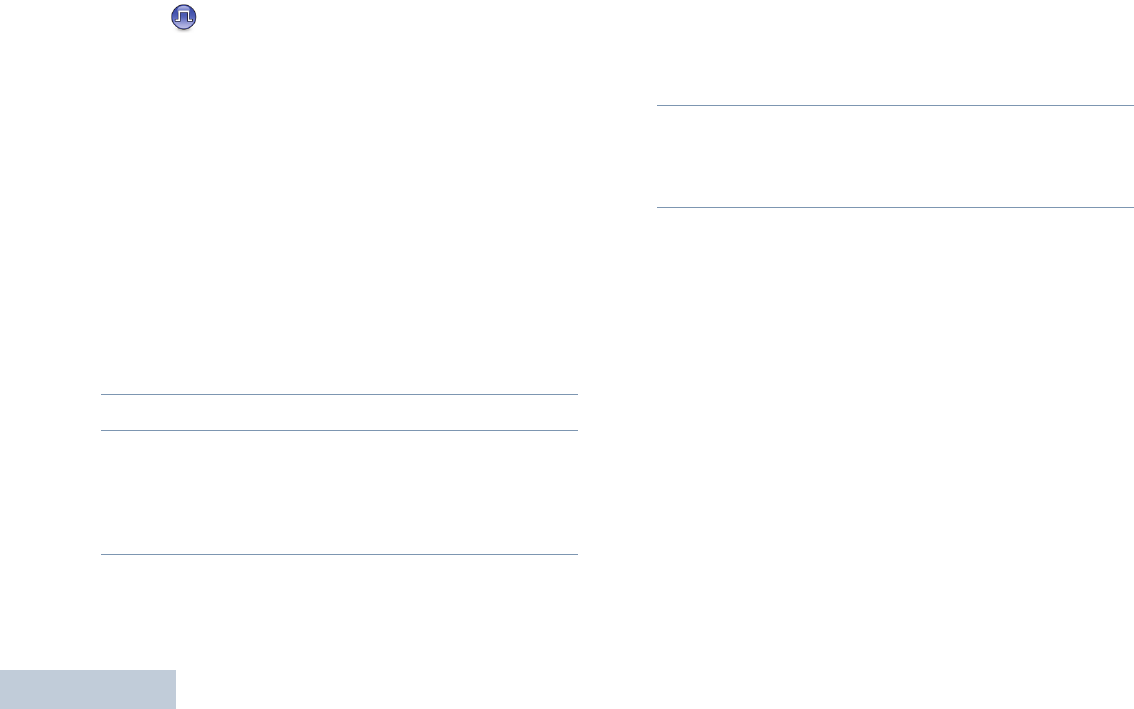
Advanced Features
English
36
Sending an Emergency Alarm with Voice to
Follow
This feature allows you to send an Emergency Alarm to a group
of radios. Your radio’s microphone is automatically activated,
allowing you to communicate with the group of radios without
pressing the PTT button.
This activated microphone state is also known as “hot mic”.
If you press the PTT button during the programmed hot mic
transmission period, the radio ignores the PTT press and
remains in Emergency mode.
NOTE: If you press the PTT button during hot mic, and
continue to press it after the hot mic duration expires, the radio
continues to transmit until you release the PTT button.
Procedure:
1Press the programmed Emergency On button.
2The LED lights up solid green.
3Once a tone sounds, speak clearly into the microphone.
When hot mic has been enabled, the radio automatically
transmits without a PTT press until the hot mic duration
expires.
While transmitting, the LED lights up solid green.
4The radio automatically stops transmitting when:
Once the cycling duration between hot mic and receiving
calls expires, if Emergency Cycle Mode is enabled.
OR
Once the hot mic duration expires, if Emergency Cycle
Mode is disabled.
5To transmit again, press the PTT button.
OR
Press the programmed Emergency Off button to exit the
Emergency mode.
If your radio is set to Silent, it will not display any audio or visual
indicators during Emergency mode, or allow any received calls
to sound through the radio’s speaker, until the programmed hot
mic transmission period is over, and you press the PTT button.
If your radio is set to Silent with Voice, it will not display any
audio or visual indicators during Emergency mode when you
are making the call with hot mic, but allow sound through the
radio’s speaker when the target radio responds after the
programmed hot mic transmission period is over. The indicators
will only appear when you press the PTT button.
NOTE: If the Emergency Alarm request fails, the radio does
not retry to send the request, and enters the hot mic
state directly.
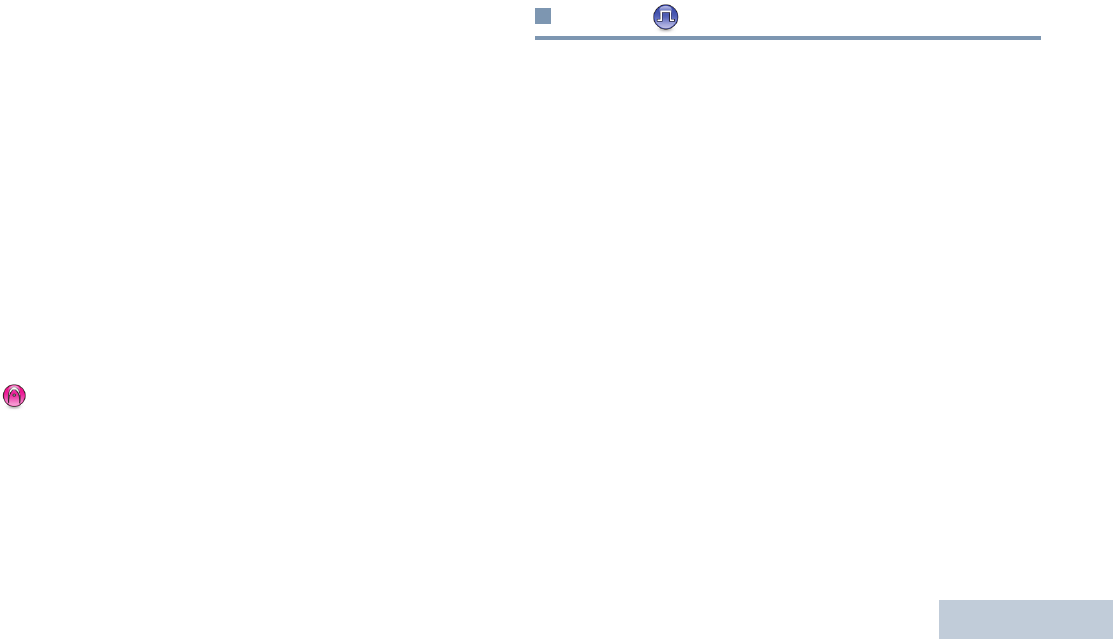
Advanced Features
English
37
Reinitiating an Emergency Mode
NOTE: This feature is only applicable to the radio sending the
Emergency Alarm.
There are two instances where this can happen:
•You change the channel while the radio is in Emergency
mode. This exits the Emergency mode. If Emergency Alarm is
enabled on this new channel, the radio reinitiates Emergency.
•You press the programmed Emergency On button during an
Emergency initiation/transmission state. This causes the
radio to exit this state, and to reinitiate Emergency.
Exiting an Emergency Mode
NOTE: This feature is only applicable to the radio sending the
Emergency Alarm.
Your radio exits Emergency mode when one of the following
occurs:
•Emergency Alarm acknowledgement is received (for
Emergency Alarm only), OR
• An Emergency Exit Telegram is received, OR
•All retries to send the alarm have been exhausted, OR
•The Emergency Off button is pressed.
•Turn the radio off and then power it on again if your radio has
been programmed to remain on the Emergency Revert
channel even after acknowledgement is received.
NOTE: If your radio is powered off, it exits the Emergency
mode. The radio will not reinitiate the Emergency
mode automatically when it is turned on again.
Privacy
If enabled, this feature helps to prevent eavesdropping by
unauthorized users on a channel by the use of a
software-based scrambling solution. The signaling and user
identification portions of a transmission are not scrambled.
Your radio must have privacy enabled on the channel to send a
privacy-enabled transmission, although this is not a necessary
requirement for receiving a transmission. While on a
privacy-enabled channel, the radio is still able to receive clear
(unscrambled) transmissions.
Your radio supports two types of privacy:
•Basic Privacy
•Enhanced Privacy(A Software License Key sold separately is
required for this feature.)
Only ONE of the privacy types above can be assigned to the
radio.
To unscramble a privacy-enabled call or data transmission, your
radio must be programmed to have the same Privacy Key (for
Basic Privacy), OR the same Key Value and Key ID (for
Enhanced Privacy) as the transmitting radio.
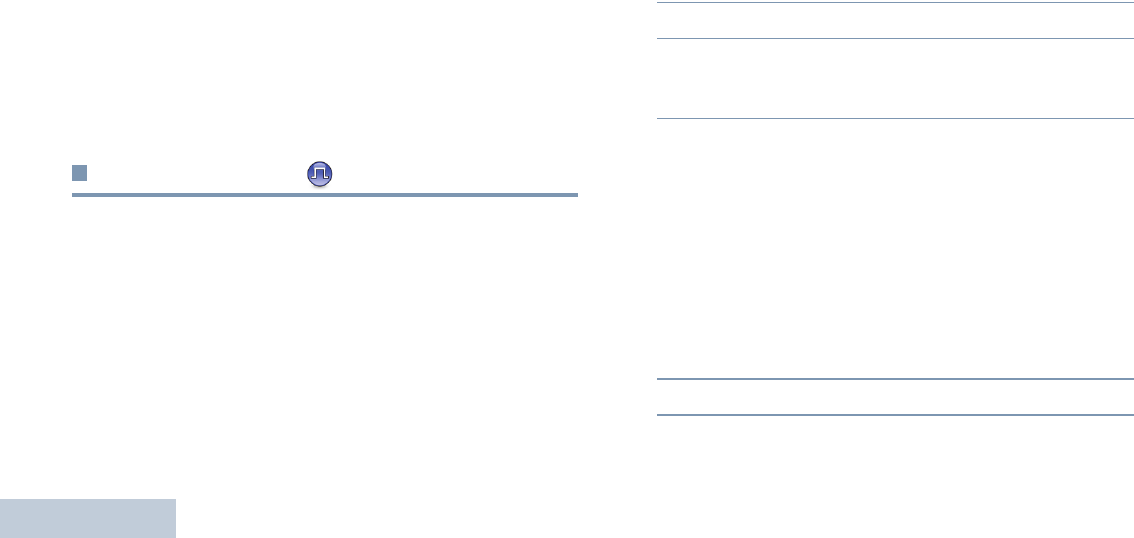
Advanced Features
English
38
If your radio receives a scrambled call that is of a different
Privacy Key, OR a different Key Value and Key ID, you will
either hear a garbled transmission (Basic Privacy) or nothing at
all (Enhanced Privacy).
The LED lights up solid green while the radio is transmitting and
blinks green rapidly when the radio is receiving an ongoing
privacy-enabled transmission.
NOTE: Some radio models may not offer this Privacy feature.
Check with your dealer or system administrator for
more information.
Procedure:
Press the programmed Privacy button to toggle privacy on or
off.
Multi-Site Controls
These features are applicable when your current radio channel
is part of an IP Site Connect or Linked Capacity Plus
configuration.
NOTE: See IP Site Connect on page 13 and Linked
Capacity Plus on page 15 for more details about
these configurations.
Starting an Automatic Site Search
NOTE: The radio only scans for a new site if the current signal
is weak or when the radio is unable to detect any
signal from the current site. If the RSSI value is strong,
the radio remains on the current site.
Procedure:
1Press the programmed Site Lock On/Off button.
2A tone sounds.
3The LED blinks yellow rapidly when the radio is actively
searching for a new site, and turns off once the radio locks
on to a site.
The radio also performs an automatic site search (site is
unlocked) during a PTT button press or data transmission if
the current channel, multi-site channel with an attached roam
list, is out of range.
Stopping an Automatic Site Search
When the radio is actively searching for a new site:
Procedure:
1Press the programmed Site Lock On/Off button.
2A tone sounds and the LED turns off.
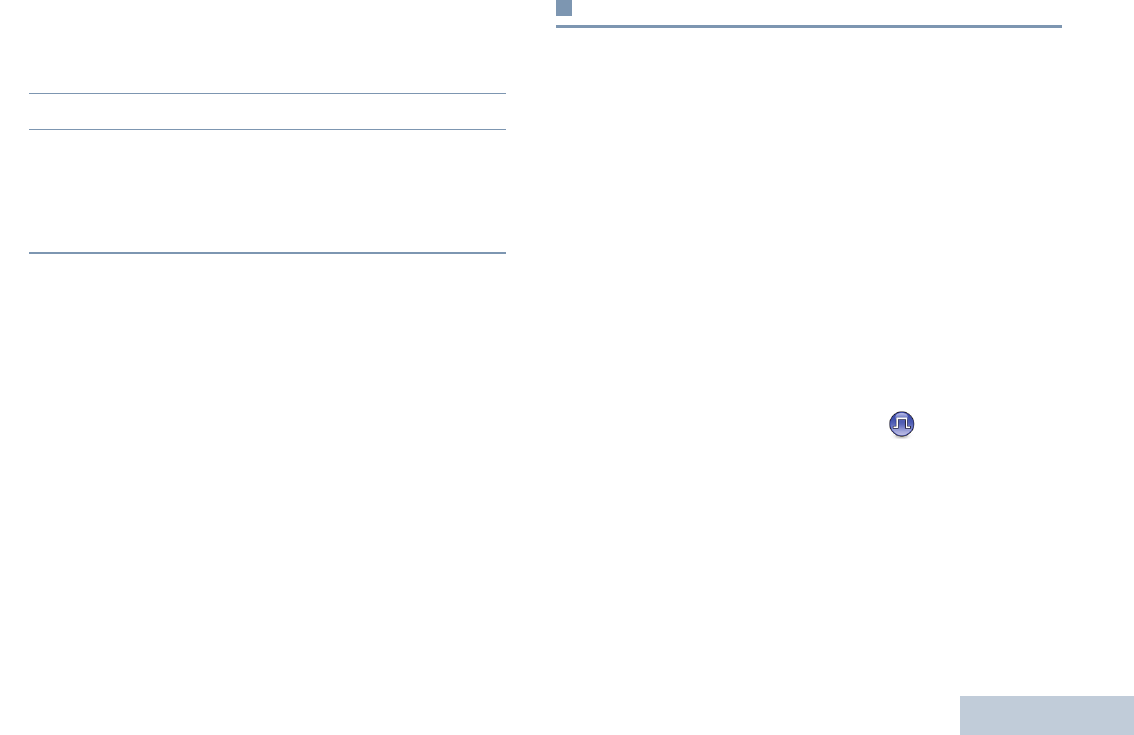
Advanced Features
English
39
Starting a Manual Site Search
Procedure:
1Press the programmed Manual Site Roam button.
2A tone sounds and the LED blinks green.
3You hear a positive indicator tone and the LED turns off,
indicating the radio is locked on to a site.
OR
You hear a negative indicator tone and the LED turns off,
indicating the radio is unable to lock on to a site.
Lone Worker
This feature prompts an emergency to be raised if there is no
user activity, such as any radio button press or activation of the
channel selector, for a predefined time.
Following no user activity for a programmed duration, the radio
pre-warns the user via an audio indicator once the inactivity
timer expires.
If there is still no acknowledgment by the user before the
predefined reminder timer expires, the radio initiates an
Emergency Alarm.
Only one of the following Emergency Alarms is assigned to this
feature:
•Emergency Alarm
•Emergency Alarm with Call
•Emergency Alarm with Voice to Follow
The radio remains in the emergency state allowing voice
messages to proceed until action is taken. See Emergency
Operation on page 34 on ways to exit Emergency.
NOTE: This feature is limited to radios with this function
enabled. Check with your dealer or system
administrator for more information.
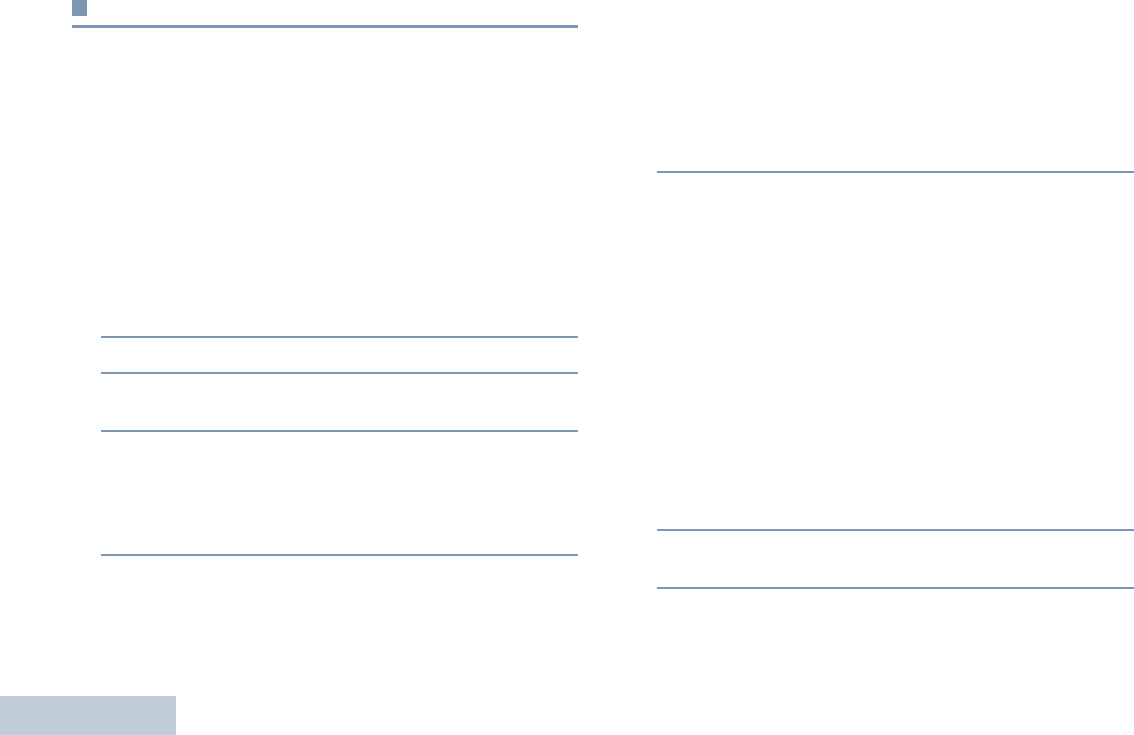
Advanced Features
English
40
Password Lock Features
If enabled, this feature allows you to access your radio via
password upon powering up. Use the Channel Selector Knob
and the three Side Buttons to enter password (see Linked
Capacity Plus page 15 on page 8):
•Channel Selector Knob positions 1 to 9 represent
numbers 1 to 9, and position 10 represents number 0.
•Side Buttons 1 to 2 represent numbers 1 to 2.
Accessing the Radio from Password
Procedure:
1Power up the radio.
2You hear a continuous tone.
3Use the Channel Selector Knob to enter the first digit of
the password.
4Press Side Button 1 or 2 to enter each digit of the remaining
three digits of the password. You hear a positive indicator
tone for each Side Button press.
When the second digit of the password is entered, your
radio ignores any Channel Selector Knob position change.
5When the last digit of the four-digit password is entered,
your radio automatically checks the validity of the password.
If the password is correct:
Your radio proceeds to power up. See Powering Up the
Radio on page 6.
OR
If the password is incorrect:
You hear a continuous tone. Repeat Steps 1 to 3.
OR
After the third incorrect password, your radio enters into
locked state. A tone sounds and the LED double blinks
yellow.
Your radio enters into locked state for 15 minutes, and responds
to inputs from On/Off/Volume Control Knob.
NOTE: The radio is unable to receive any call, including
emergency calls, in locked state.
Unlocking the Radio from Locked State
Procedure:
Wait for 15 minutes. Repeat Steps 1 to 4 in Accessing the
Radio from Password on page 40.
OR
Power up the radio, if you have powered down the radio during
locked state:
1A tone sounds and the LED double blinks yellow.
2Wait for 15 minutes. Repeat Steps 1 to 4 in Accessing the
Radio from Password on page 40.
Your radio restarts the 15 minute timer for locked state when
you power up.
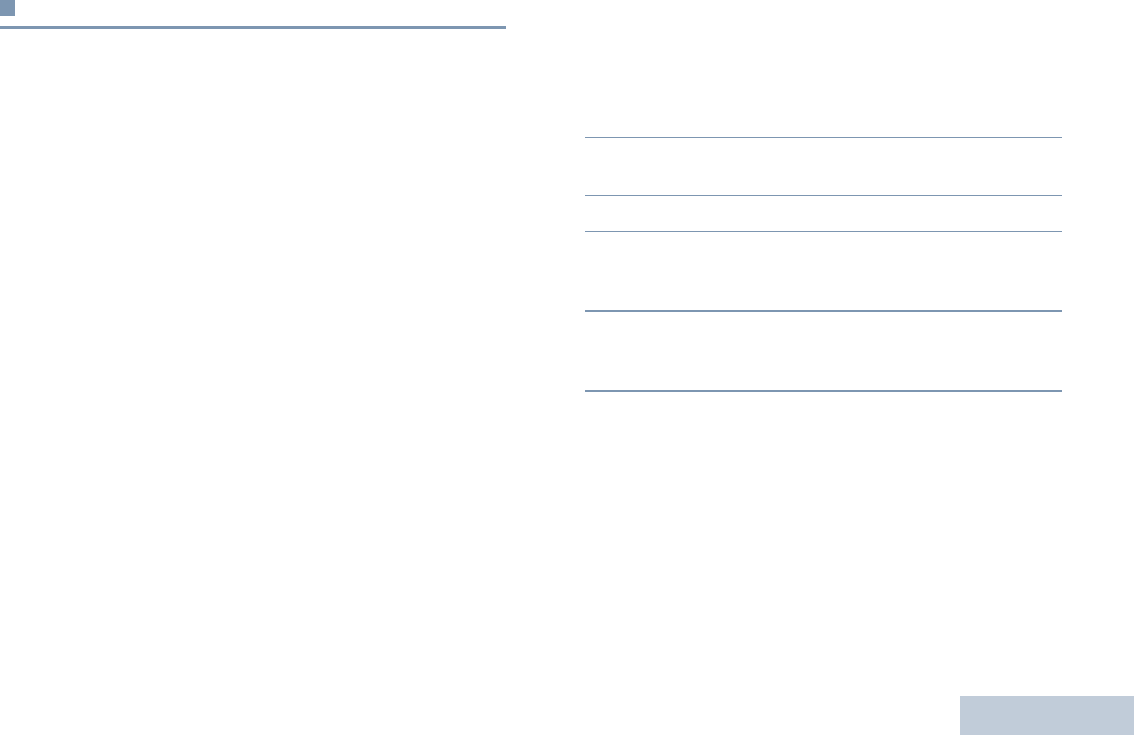
Advanced Features
English
41
Bluetooth
This feature allows you to use your radio with a Bluetooth-
enabled device (accessory) via a Bluetooth connection. Your
radio supports both Motorola and COTS (Commercially
available Off-The-Shelf) Bluetooth-enabled devices.
Bluetooth operates within a range of 10 meters line of sight.
This is an unobstructed path between your radio and your
Bluetooth-enabled device.
It is not recommended that you leave your radio behind and
expect your Bluetooth-enabled device to work with a high
degree of reliability when they are separated.
At the fringe areas of reception, both voice and tone quality will
start to sound "garbled" or "broken". To correct this problem,
simply position your radio and Bluetooth-enabled device closer
to each other (within the 10-meter defined range) to re-establish
clear audio reception. Your radio’s Bluetooth function has a
maximum power of 2.5 mW (4 dBm) at the 10-meter range.
Your radio can support up to 3 simultaneous Bluetooth
connections with Bluetooth-enabled devices of unique types.
For example, a headset, a scanner, and a PTT-Only Device
(POD). Multiple connections with Bluetooth-enabled devices of
the same type are not supported.
Refer to your respective Bluetooth-enabled device’s user
manual for more details on your Bluetooth-enabled device’s full
capabilities.
Finding and Connecting to a Bluetooth Device
Procedure:
1Turn on your Bluetooth-enabled device and place it in
pairing mode. Refer to respective Bluetooth-enabled
device’s user manual.
2On your radio, press the programmed Bluetooth Connect
button.
3A tone sounds and LED blinks yellow.
4Your Bluetooth-enabled device may require additional steps
to complete the pairing. Refer to respective Bluetooth-
enabled device’s user manual.
5If successful, a positive tone sounds.
OR
If unsuccessful, a negative indicator tone sounds.
Do not turn off your Bluetooth-enabled device during the finding
and connecting operation as this cancels the operation.
Your radio connects to the Bluetooth-enabled device within
range with either the strongest signal strength, or to one which it
has connected to before in a prior session.
NOTE: A pin code may be required to be programmed in your
radio before it can pair with some devices. Contact
your dealer for more information.
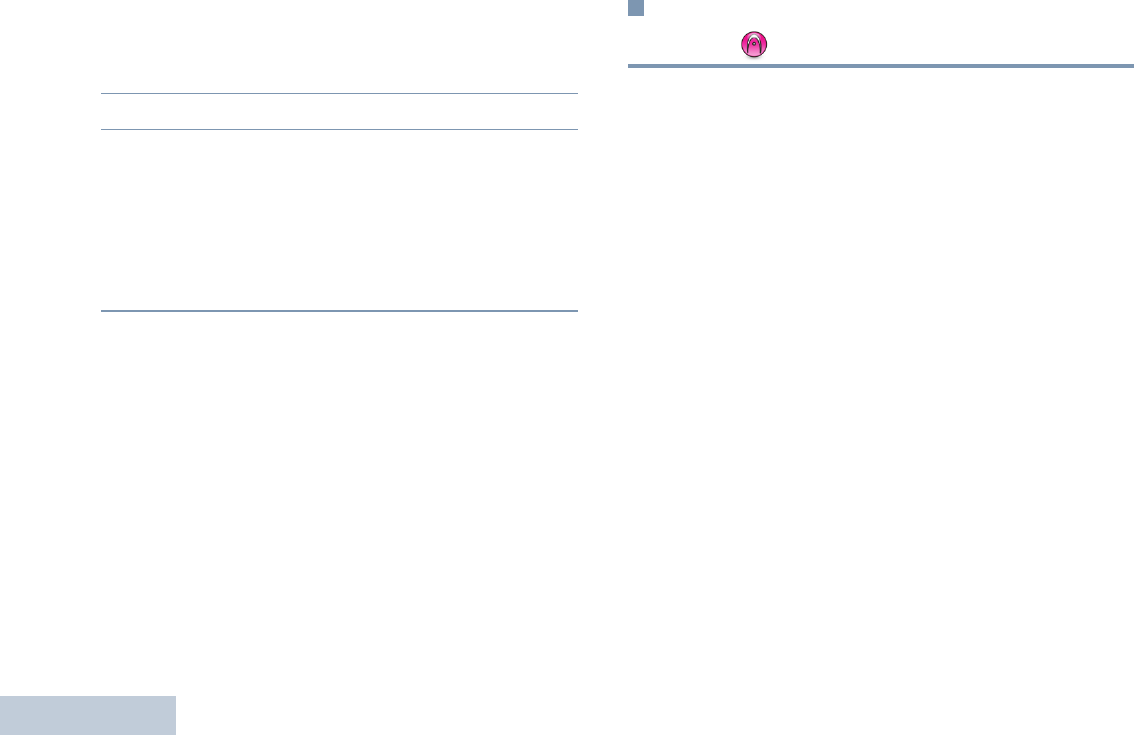
Advanced Features
English
42
Disconnecting from a Bluetooth Device
Procedure:
1Press the programmed Bluetooth Disconnect button.
2A positive indicator tone sounds when disconnected.
Switching Audio Route
You can toggle audio routing between internal radio speaker
and external Bluetooth-enabled accessory.
Procedure:
1Press the programmed Bluetooth Audio Switch button.
A tone sounds when the audio route has switched.
Auto-Range Transponder System
(ARTS)
ARTS is an analog-only feature designed to inform you when
your radio is out-of-range of other ARTS-equipped radios.
ARTS-equipped radios transmit or receive signals periodically
to confirm that they are within range of each other. Your dealer
can program your radio to transmit or receive the ARTS signal.
Your radio provides indications of states as follows:
•First-Time Alert – A tone sounds.
•ARTS-in-Range Alert – A tone sounds, if programmed.
•ARTS-Out-of-Range Alert – A tone sounds, and the LED
rapidly blinks red.
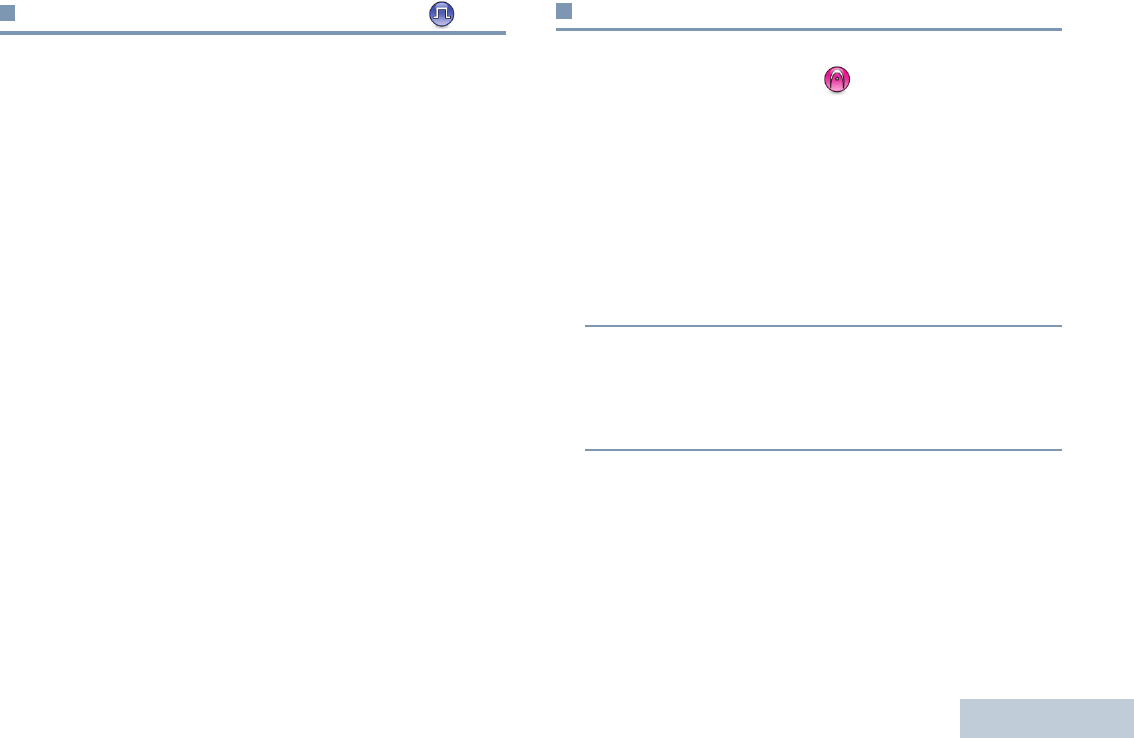
Advanced Features
English
43
Over-the-Air Programming (OTAP)
Your radio can be updated by your dealer remotely, via OTAP,
without needing to be physically connected. Additionally, some
settings can also be configured via OTAP.
While undergoing OTAP, the LED blinks green.
NOTE: When the radio is receiving high volume data, the
channel is busy. A PTT button press at this time
causes a negative tone to sound.
Once the programming is complete, a tone sounds, and your
radio restarts (powers off and on again).
Utilities
Setting the Squelch Level
You can adjust your radio's squelch level to filter out unwanted
calls with low signal strength or channels that have a higher
than normal background noise.
Settings: Normal is the default. Tight filters out (unwanted)
calls and/or background noise. However, calls from remote
locations may also be filtered out.
Procedure:
1Press the programmed Squelch button.
2You hear a positive indicator tone, indicating the radio is
operating in tight squelch.
OR
You hear a negative indicator tone, indicating the radio is
operating in normal squelch.
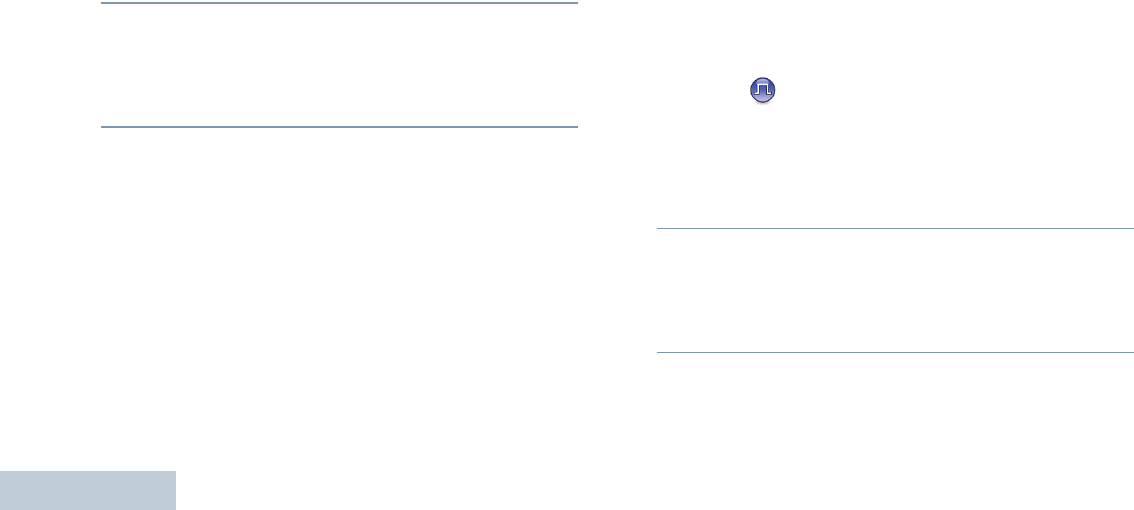
Advanced Features
English
44
Setting the Power Level
You can toggle your radio’s power setting between high or low
for each channel.
Settings: High enables communication with radios located at a
considerable distance from you. Low enables communication
with radios in closer proximity.
Procedure:
1Press the programmed Power Level button.
2You hear a positive indicator tone, indicating the radio is
transmitting at low power.
OR
You hear a negative indicator tone, indicating the radio is
transmitting at high power.
Turning the Voice Operating Transmission (VOX)
Feature On or Off
This feature allows you to initiate a hands-free voice activated
call on a programmed channel. The radio automatically
transmits, for a programmed period, whenever the microphone
on the VOX-capable accessory detects voice.
Pressing the PTT button during radio operation will disable
VOX. To re-enable VOX, do one of the following:
•Turn the radio off and power it on again, OR
•Change the channel via the Channel Selector Knob, OR
•Follow the procedure below.
NOTE: Turning this feature on or off is limited to radios with
this function enabled. Check with your dealer or
system administrator for more information.
Procedure:
Press the programmed VOX button to toggle the feature on or
off.
If the Talk Permit Tone feature is enabled, use a trigger word to
initiate the call. Wait for the Talk Permit Tone to finish before
speaking clearly into the microphone.
Turning the Acoustic Feedback Suppressor Feature
On or Off
This feature allows you to minimize acoustic feedback in
received calls.
Procedure:
1Press the programmed AF Suppressor button.
2You hear a positive indicator tone, indicating that Acoustic
Feedback Suppressor is now enabled.
OR
You hear a negative indicator tone, indicating that the radio
is unable to activate Acoustic Feedback Suppressor.
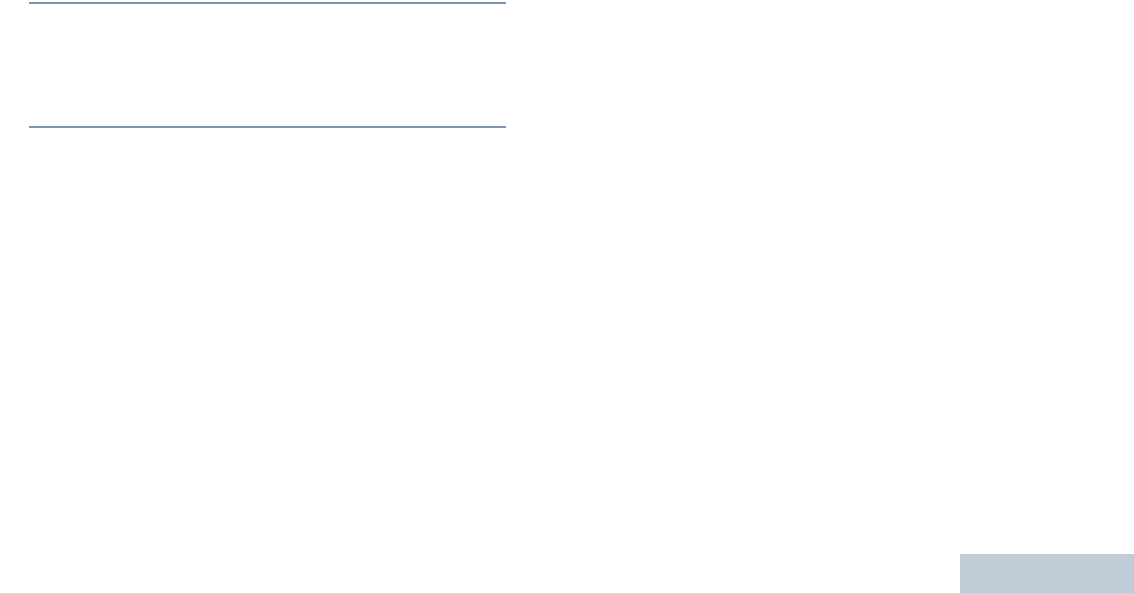
Advanced Features
English
45
Turning Radio Tones/Alerts On or Off
You can enable and disable all radio tones and alerts (except for
the incoming Emergency alert tone) if needed.
Procedure:
1Press the programmed All Tones/Alerts button.
2You hear a positive indicator tone, indicating all tones and
alerts are on.
OR
You hear a negative indicator tone, indicating all tones and
alerts are off.
Checking the Battery Strength
You can check how much battery power you have left.
Settings: The LED Indicator in solid yellow indicates fair battery
charge while solid green indicates full charge of the battery.
Procedure:
Press the programmed Battery Strength button to view the
battery strength via the LED Indicator.
Voice Announcement
This feature enables the radio to audibly indicate the current
Zone or Channel the user has just assigned, or programmable
button press. This audio indicator can be customized per
customer requirements. This is typically useful when the user is
in a difficult condition to read the content shown on the display.
Use the following features to toggle Voice Announcement on or
off.
Procedure:
Press the programmed Voice Announcement button.
GPS
Global Positioning System (GPS) is a satellite navigation
system that determines the radio’s precise location.
Procedure:
Press the programmed GPS button to toggle the feature on or
off.
Advanced Features
English
46
Intelligent Audio
Your radio automatically adjusts its audio volume to overcome
current background noise in the environment, inclusive of both
stationary and non-stationary noise sources. This feature is a
Receive-only feature and does not affect Transmit audio.
NOTE: This feature is not applicable during a Bluetooth
session.
Use the following features to toggle Intelligent Audio on or off.
Procedure:
Press the programmed Intelligent Audio button to toggle the
feature on or off.
See Accessories on page 47 for recommended
Bluetooth-enabled audio accessories with in-built Automatic
Volume Control for similar performance.
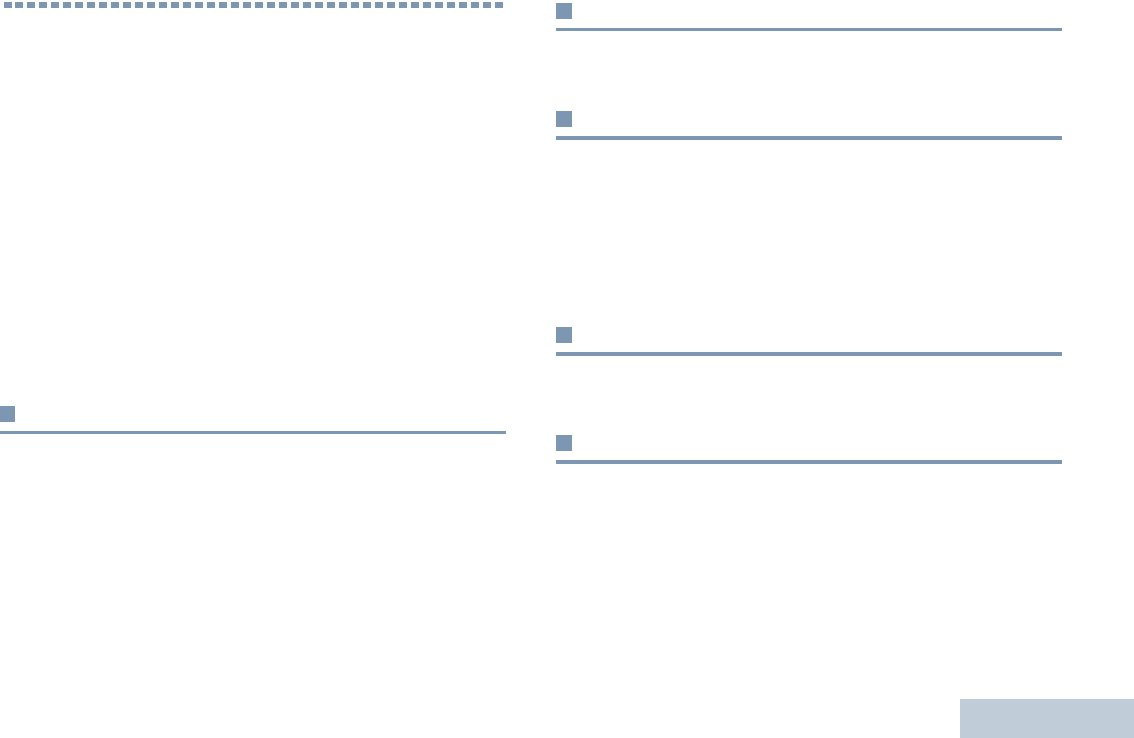
Accessories
English
47
Accessories
Your radio is compatible with the accessories listed in this
chapter. Contact your dealer for details.
Antennas . . . . . . . . . . . . . . . . . . . . . . . . . . . . . . . . . . . page 47
Batteries . . . . . . . . . . . . . . . . . . . . . . . . . . . . . . . . . . . page 47
Cables . . . . . . . . . . . . . . . . . . . . . . . . . . . . . . . . . . . . . page 47
Carry Devices . . . . . . . . . . . . . . . . . . . . . . . . . . . . . . . page 47
Chargers . . . . . . . . . . . . . . . . . . . . . . . . . . . . . . . . . . . page 47
Earbuds and Earpieces . . . . . . . . . . . . . . . . . . . . . . . . page 48
Headsets and Headset Accessories . . . . . . . . . . . . . . page 48
Remote Speakers . . . . . . . . . . . . . . . . . . . . . . . . . . . . page 49
Surveillance Accessories. . . . . . . . . . . . . . . . . . . . . . . page 49
Miscellaneous Accessories . . . . . . . . . . . . . . . . . . . . . page 49
Antennas
•VHF, 136 – 148MHz, Stubby Antenna (PMAD4119_)
•VHF, 146 – 160MHz, Stubby Antenna (PMAD4120_)
•VHF, 160 – 174MHz, Stubby Antenna (PMAD4121_)
•UHF, 403 – 450MHz, Stubby Antenna (PMAE4069_)
•UHF, 440 – 490MHz, Stubby Antenna (PMAE4070_)
•UHF, 470 – 527MHz, Stubby Antenna (PMAE4071_)
Batteries
•Li-Ion, 1600mAH IP67 Battery (PMNN4440_R)
Cables
•Programming Cable USB (PMKN4115_)
•Programming Cable Slim Connector to DB25 and TTR
(PMKN4116_)
•Programming Cable Slim Connector to DB25 and USB Plug
(PMKN4117_)
Carry Devices
•Plastic Carry Case with Belt Clip (PMLN6545_)
Chargers
•Core Single-Unit Charger, Base Only (HTN9000_)
•Core Single-Unit Charger, Base Only (MDHTN9000_)
•Daisy Chain Charger (JMTN4011_)
•Multi-Unit Charger, with Display, US Plug (WPLN4204_)
•IMPRES Multi-Unit Charger (WPLN4187_)
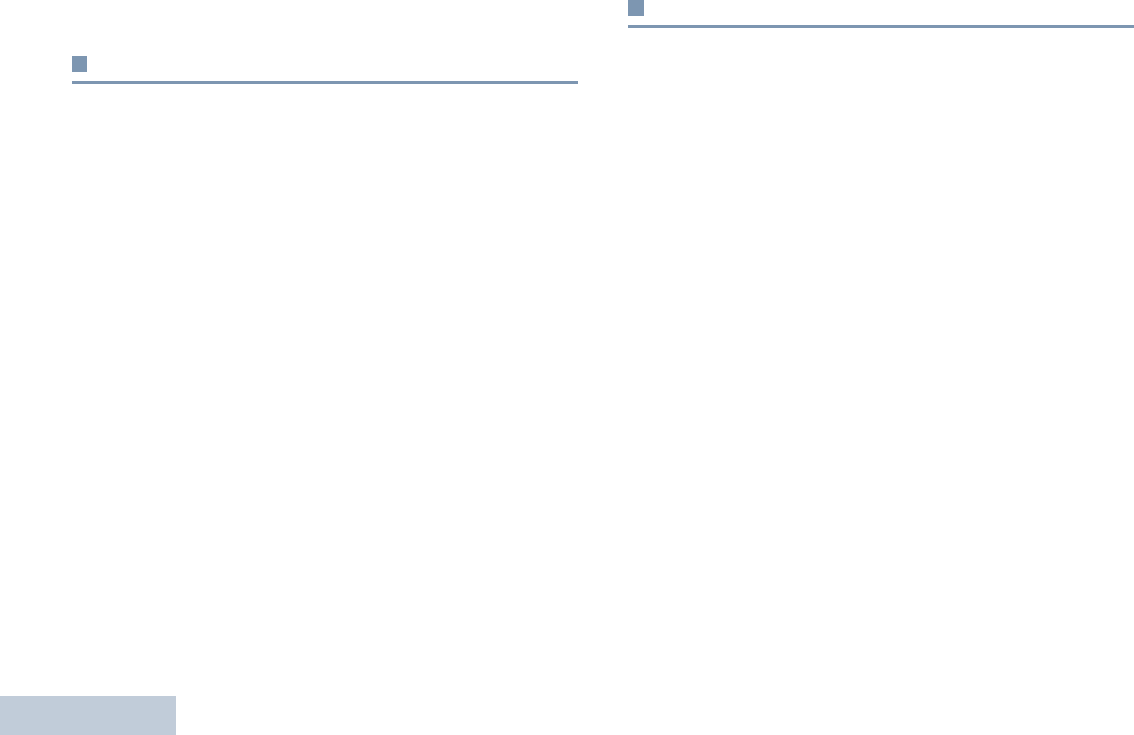
Accessories
English
48
•Multi-Unit Charger Insert (PMLN5010_)
Earbuds and Earpieces
•Earbud with In-Line Mic/PTT, MagOne (PMLN5733_)
•Earpiece In-Line Mic/PTT Swivel, MagOne (PMLN5727_)
•Receive-Only Covered Earbud with Coiled Cord, for Remote
Speaker (AARLN4885_)
•Receive-Only Flexible Earpiece for Remote Speaker
(WADN4190_)
•D-Shell Receive Only Earpiece (One Size) for Remote
Speaker (PMLN4620_)
•Receiver-Only Earpiece with Translucent Tube and Rubber
Eartip for Remote Speaker (AARLN4941_)
•1-Wire Earbud, 29cm Cord, Black (NNTN8294_)
•1-Wire Earbud,116cm Cord, Black (NNTN8295_)
•Wireless Earpiece Maintenance Kit (NTN8821_)
•Ear Straps for CommPort Earpiece (for Secure Attachment to
Ear), Pack of 10 (NTN8988_)
•Replacement Ear Tubes for CommPort Earpiece, Pack of 10
(RLN5037_)
•Replacement Ear Tips Kit for Wireless Ear Buds
(NNTN8316_)
Headsets and Headset Accessories
•Heavy Duty Headset, Noise Cancelling with In-Line PTT
(PMLN5731_)
•Earset with Boom Microphone, MagOne (PMLN5732_)
•Non-Secure Wireless Headset & Push-to-Talk Device with
Push-to-Talk Audio, 12-Inch Cable (NNTN8125_)
•Non-Secure Wireless Headset & Push-to-Talk Device with
Push-to-Talk Audio, 9.5-Inch Cable (NNTN8126_)
•Non-Secure Wireless Push-to-Talk Device (NNTN8127_)
•Push-to-Talk Module, without Charger (NNTN8191_)
•Non-Secure HK200 Mobile Bluetooth Headset with US Plug
(89409N)
•Replacement Earpiece 12” Cable (for NNTN8125_)
(NTN2572_)
•Replacement Earpiece 9.5” Cable (for NNTN8126_)
(NTN2575_)
•Non-Secure Wireless Push-to-Talk Device (for NNTN8125_
and NNTN8126_) (NNTN8143_)
•Micro USB Travel Charger (SPN5334_)
•Micro USB Charger, US (PMPN4009_)
•Micro USB Charger, Argentina (PMPN4016_)
•Micro USB Charger, Brazil (PMPN4023_)
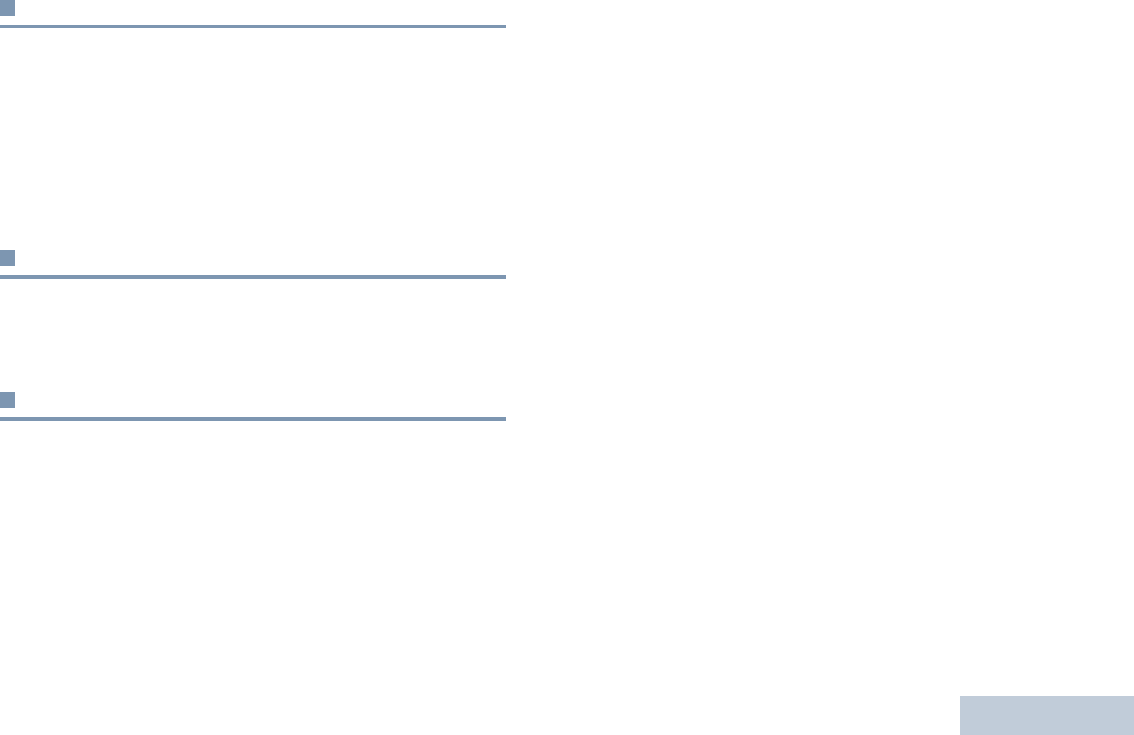
Accessories
English
49
Remote Speakers
•IMPRES Remote Speaker Large, Noise Cancelling with
3.5mm Jack (PMMN4071_)
•IMPRES Remote Speaker Small, with 3.5mm Jack
(PMMN4073_)
•Remote Speaker Small, No Emergency, IP57 (PMMN4075_)
•Remote Speaker Small with 3.5mm Jack (PMMN4076_)
Surveillance Accessories
•2-Wire Surveillance Kit, Black (PMLN5724_)
•2-Wire Surveillance Kit, Beige (PMLN5726_)
Miscellaneous Accessories
•Dust Cover (0104058J40)
•Antenna ID Bands, Grey, Pack of 10 (32012144001)
•Antenna ID Bands, Yellow, Pack of 10 (32012144002)
•Antenna ID Bands, Green, Pack of 10 (32012144003)
•Antenna ID Bands, Blue, Pack of 10 (32012144004)
•Antenna ID Bands, Purple, Pack of 10 (32012144005)
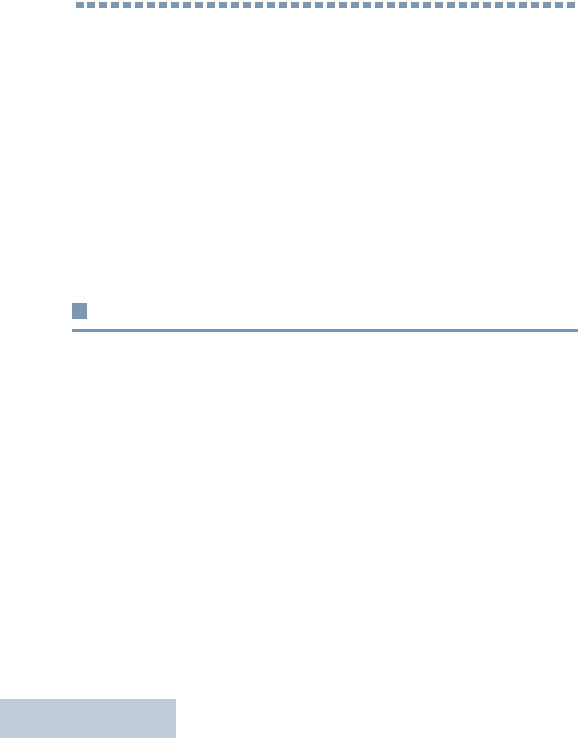
Appendix: Maritime Radio Use in the VHF Frequency Range
English
50
Appendix: Maritime Radio Use in the
VHF Frequency Range
Take a moment to review the following:
Special Channel Assignments. . . . . . . . . . . . . . . . . . . page 50
Operating Frequency Requirements . . . . . . . . . . . . . . page 51
Declaration of Compliance for the Use of
Distress and Safety Frequencies. . . . . . . . . . . . . . . page 53
Technical Parameters for Interfacing
External Data Sources. . . . . . . . . . . . . . . . . . . . . . . page 53
Special Channel Assignments
Emergency Channel
If you are in imminent and grave danger at sea and require
emergency assistance, use VHF Channel 16 to send a distress
call to nearby vessels and the United States Coast Guard.
Transmit the following information, in this order:
1“MAYDAY, MAYDAY, MAYDAY.”
2“THIS IS _____________________, CALL SIGN
__________.”
State the name of the vessel in distress 3 times, followed
by the call sign or other identification of the vessel, stated 3
times.
3Repeat “MAYDAY” and the name of the vessel.
4“WE ARE LOCATED AT _______________________.”
State the position of the vessel in distress, using any
information that will help responders to locate you, e.g.:
• latitude and longitude
• bearing (state whether you are using true or magnetic
north)
• distance to a well-known landmark
• vessel course, speed or destination
5State the nature of the distress.
6Specify what kind of assistance you need.
7State the number of persons on board and the number
needing medical attention, if any.
8Mention any other information that would be helpful to
responders, such as type of vessel, vessel length and/or
tonnage, hull color, etc.
9“OVER.”
10 Wait for a response.
11 If you do not receive an immediate response, remain by the
radio and repeat the transmission at intervals until you
receive a response. Be prepared to follow any instructions
given to you.
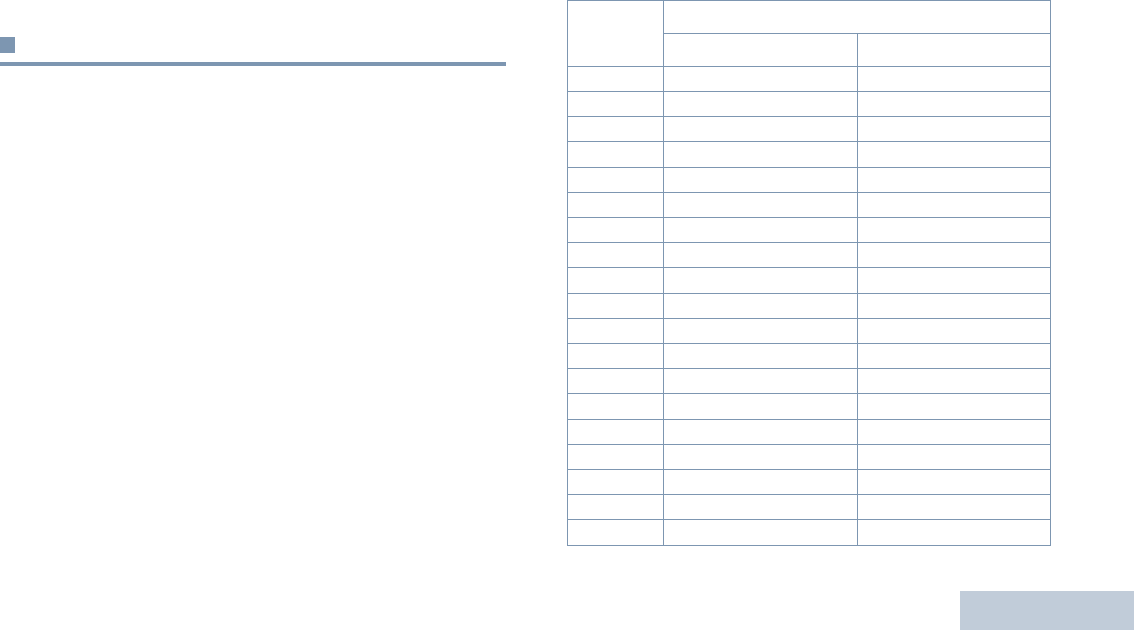
Appendix: Maritime Radio Use in the VHF Frequency Range
English
51
Non-Commercial Call Channel
For non-commercial transmissions, such as fishing reports,
rendezvous arrangements, repair scheduling, or berthing
information, use VHF Channel 9.
Operating Frequency Requirements
A radio designated for shipboard use must comply with Federal
Communications Commission Rule Part 80 as follows:
•on ships subject to Part II of Title III of the Communications
Act, the radio must be capable of operating on the 156.800
MHz frequency
•on ships subject to the Safety Convention, the radio must be
capable of operating:
• in the simplex mode on the ship station transmitting
frequencies specified in the 156.025 – 157.425 MHz
frequency band, and
• in the semiduplex mode on the two frequency channels
specified in the table below.
NOTE: Simplex channels 3, 21, 23, 61, 64, 81, 82, and 83
cannot be lawfully used by the general public in US
waters.
Additional information about operating requirements in the
Maritime Services can be obtained from the full text of FCC
Rule Part 80 and from the US Coast Guard.
Table A-1: VHF Marine Channel List
Channel
Number
Frequency (MHz)
Transmit Receive
1 156.050 160.650
2 156.100 160.700
* 156.150 160.750
4 156.200 160.800
5 156.250 160.850
6 156.300 –
7 156.350 160.950
8 156.400 –
9 156.450 156.450
10 156.500 156.500
11 156.550 156.550
12 156.600 156.600
13** 156.650 156.650
14 156.700 156.700
15** 156.750 156.750
16 156.800 156.800
17** 156.850 156.850
18 156.900 161.500
19 156.950 161.550
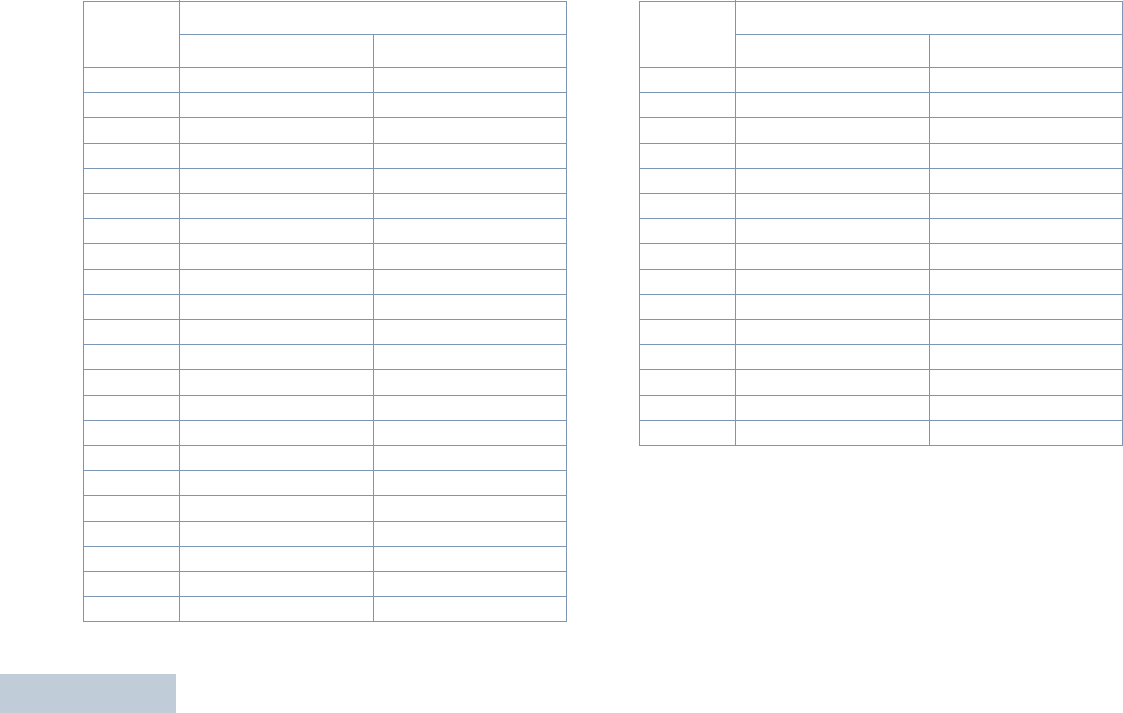
Appendix: Maritime Radio Use in the VHF Frequency Range
English
52
* Simplex channels 3, 21, 23, 61, 64, 81, 82, and 83 cannot be
lawfully used by the general public in US waters.
** Low power (1 W) only
*** Guard band
NOTE: A – in the Receive column indicates that the channel is
transmit only.
20 157.000 161.600
* 157.050 161.650
22 157.100 161.700
* 157.150 161.750
24 157.200 161.800
25 157.250 161.850
26 157.300 161.900
27 157.350 161.950
28 157.400 162.000
60 156.025 160.625
* 156.075 160.675
62 156.125 160.725
63 156.175 160.775
* 156.225 160.825
65 156.275 160.875
66 156.325 160.925
67** 156.375 156.375
68 156.425 156.425
69 156.475 156.475
71 156.575 156.575
72 156.625 –
73 156.675 156.675
Table A-1: VHF Marine Channel List (Continued)
Channel
Number
Frequency (MHz)
Transmit Receive
74 156.725 156.725
75 *** ***
76 *** ***
77** 156.875 –
78 156.925 161.525
79 156.975 161.575
80 157.025 161.625
* 157.075 161.675
* 157.125 161.725
* 157.175 161.775
84 157.225 161.825
85 157.275 161.875
86 157.325 161.925
87 157.375 161.975
88 157.425 162.025
Table A-1: VHF Marine Channel List (Continued)
Channel
Number
Frequency (MHz)
Transmit Receive
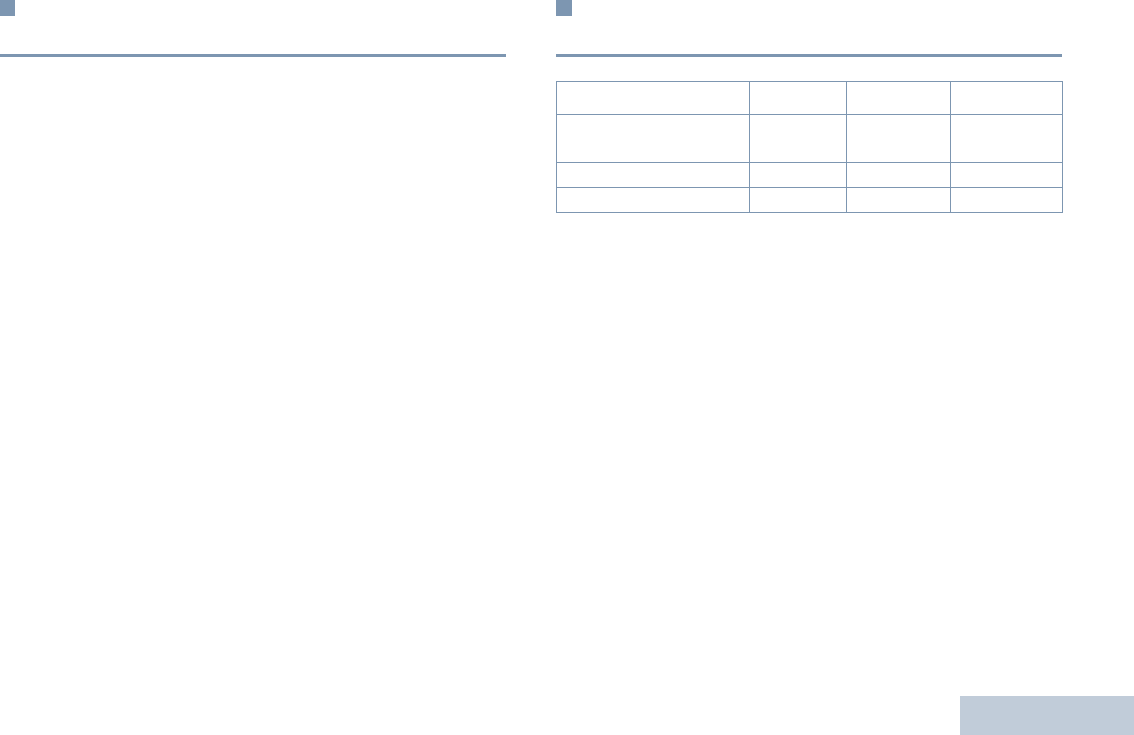
Appendix: Maritime Radio Use in the VHF Frequency Range
English
53
Declaration of Compliance for the Use of
Distress and Safety Frequencies
The radio equipment does not employ a modulation other than
the internationally adopted modulation for maritime use when it
operates on the distress and safety frequencies specified in
RSS-182 Section 7.3.
Technical Parameters for Interfacing
External Data Sources
RS232 USB SB9600
Input Voltage (Volts
Peak-to-peak)
18V 3.6V 5V
Max Data Rate 28 kb/s 12 Mb/s 9.6 kb/s
Impedance 5k ohm 90 ohm 120 ohm
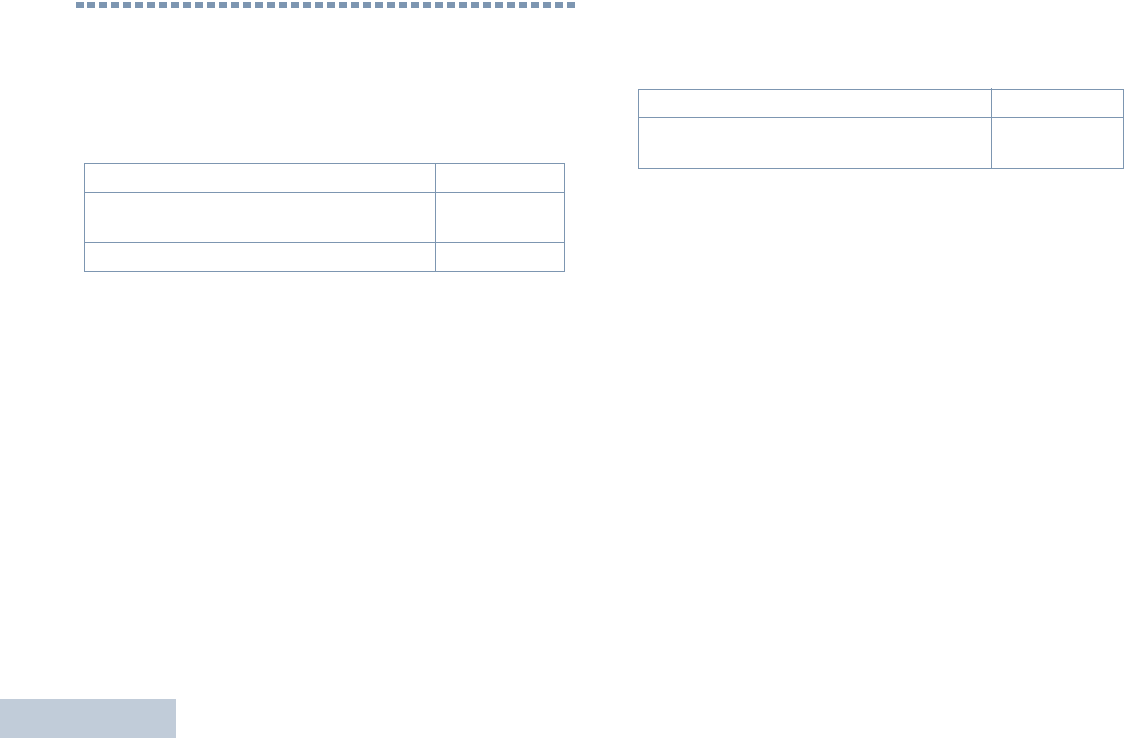
Batteries and Chargers Warranty
English
54
Batteries and Chargers Warranty
The Workmanship Warranty
The workmanship warranty guarantees against defects in
workmanship under normal use and service.
The Capacity Warranty
The capacity warranty guarantees 80% of the rated capacity for the
warranty duration.
All MOTOTRBO Batteries Two (2) Years
IMPRES Chargers (Single-Unit and Multi-Unit,
Non-Display) Two (2) Years
IMPRES Chargers (Multi-Unit with Display) One (1) Year
Lithium-Ion (Li-lon) Batteries 12 Months
IMPRES Batteries, When Used Exclusively
with IMPRES Chargers 18 Months
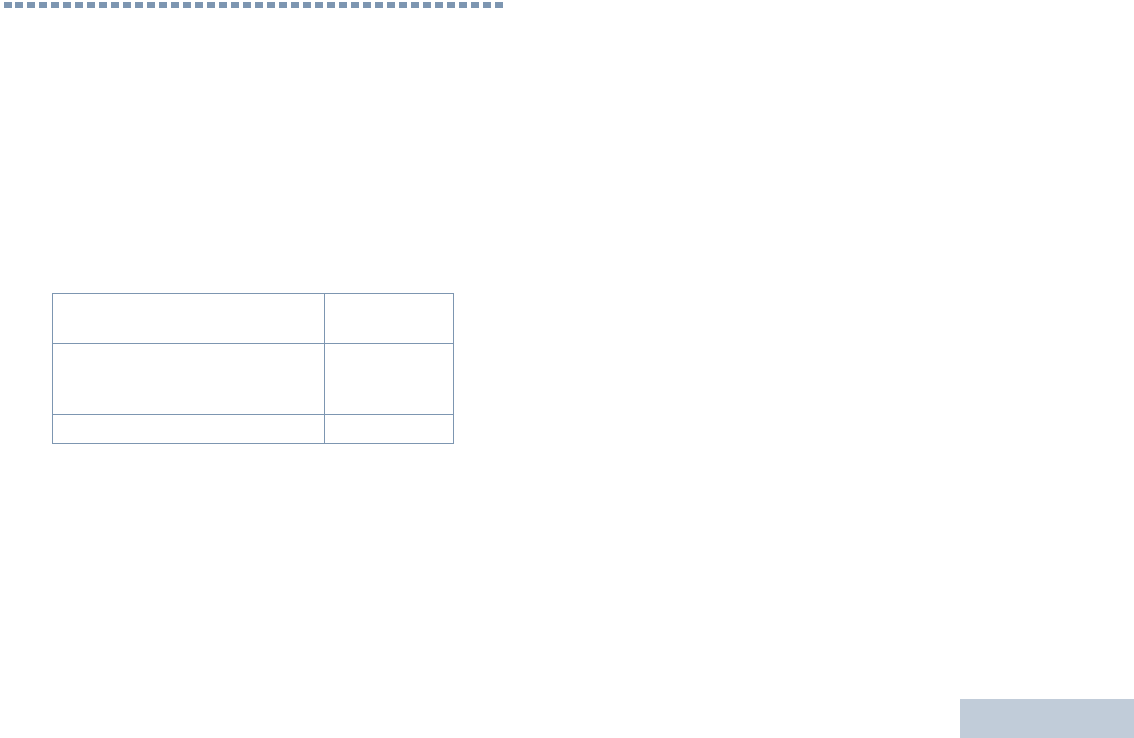
Limited Warranty
English
55
Limited Warranty
MOTOROLA COMMUNICATION PRODUCTS
I. WHAT THIS WARRANTY COVERS AND FOR HOW
LONG:
MOTOROLA SOLUTIONS, INC. (“MOTOROLA”) warrants the
MOTOROLA manufactured Communication Products listed below
(“Product”) against defects in material and workmanship under
normal use and service for a period of time from the date of
purchase as scheduled below:
MOTOROLA, at its option, will at no charge either repair the
Product (with new or reconditioned parts), replace it (with a new or
reconditioned Product), or refund the purchase price of the Product
during the warranty period provided it is returned in accordance
with the terms of this warranty. Replaced parts or boards are
warranted for the balance of the original applicable warranty period.
All replaced parts of Product shall become the property of
MOTOROLA.
This express limited warranty is extended by MOTOROLA to the
original end user purchaser only and is not assignable or
transferable to any other party. This is the complete warranty for the
Product manufactured by MOTOROLA. MOTOROLA assumes no
obligations or liability for additions or modifications to this warranty
unless made in writing and signed by an officer of MOTOROLA.
Unless made in a separate agreement between MOTOROLA and
the original end user purchaser, MOTOROLA does not warrant the
installation, maintenance or service of the Product.
MOTOROLA cannot be responsible in any way for any ancillary
equipment not furnished by MOTOROLA which is attached to or
used in connection with the Product, or for operation of the Product
with any ancillary equipment, and all such equipment is expressly
excluded from this warranty. Because each system which may use
the Product is unique, MOTOROLA disclaims liability for range,
coverage, or operation of the system as a whole under this
warranty.
II. GENERAL PROVISIONS:
This warranty sets forth the full extent of MOTOROLA'S
responsibilities regarding the Product. Repair, replacement or
refund of the purchase price, at MOTOROLA’s option, is the
exclusive remedy. THIS WARRANTY IS GIVEN IN LIEU OF ALL
OTHER EXPRESS WARRANTIES. IMPLIED WARRANTIES,
INCLUDING WITHOUT LIMITATION, IMPLIED WARRANTIES OF
MERCHANTABILITY AND FITNESS FOR A PARTICULAR
PURPOSE, ARE LIMITED TO THE DURATION OF THIS LIMITED
WARRANTY. IN NO EVENT SHALL MOTOROLA BE LIABLE FOR
DAMAGES IN EXCESS OF THE PURCHASE PRICE OF THE
PRODUCT, FOR ANY LOSS OF USE, LOSS OF TIME,
XPR Series Digital Portable
Radios Two (2) Years
Product Accessories (Excluding
Batteries, Chargers and Mag One
Accessories)
One (1) Year
Mag One Accessories Six (6) Months
Limited Warranty
English
56
INCONVENIENCE, COMMERCIAL LOSS, LOST PROFITS OR
SAVINGS OR OTHER INCIDENTAL, SPECIAL OR
CONSEQUENTIAL DAMAGES ARISING OUT OF THE USE OR
INABILITY TO USE SUCH PRODUCT, TO THE FULL EXTENT
SUCH MAY BE DISCLAIMED BY LAW.
III. STATE LAW RIGHTS:
SOME STATES DO NOT ALLOW THE EXCLUSION OR
LIMITATION OF INCIDENTAL OR CONSEQUENTIAL DAMAGES
OR LIMITATION ON HOW LONG AN IMPLIED WARRANTY
LASTS, SO THE ABOVE LIMITATION OR EXCLUSIONS MAY
NOT APPLY.
This warranty gives specific legal rights, and there may be other
rights which may vary from state to state.
IV. HOW TO GET WARRANTY SERVICE:
You must provide proof of purchase (bearing the date of purchase
and Product item serial number) in order to receive warranty
service and, also, deliver or send the Product item, transportation
and insurance prepaid, to an authorized warranty service location.
Warranty service will be provided by MOTOROLA through one of its
authorized warranty service locations. If you first contact the
company which sold you the Product (e.g., dealer or
communication service provider), it can facilitate your obtaining
warranty service. You can also call MOTOROLA at 1-800-927-2744
US/Canada.
V. WHAT THIS WARRANTY DOES NOT COVER:
A) Defects or damage resulting from use of the Product in other
than its normal and customary manner.
B) Defects or damage from misuse, accident, water, or neglect.
C)Defects or damage from improper testing, operation,
maintenance, installation, alteration, modification, or adjustment.
D)Breakage or damage to antennas unless caused directly by
defects in material workmanship.
E) A Product subjected to unauthorized Product modifications,
disassembles or repairs (including, without limitation, the addition
to the Product of non-MOTOROLA supplied equipment) which
adversely affect performance of the Product or interfere with
MOTOROLA's normal warranty inspection and testing of the
Product to verify any warranty claim.
F) Product which has had the serial number removed or made
illegible.
G)Rechargeable batteries if:
(1) any of the seals on the battery enclosure of cells are broken
or show evidence of tampering.
(2) the damage or defect is caused by charging or using the
battery in equipment or service other than the Product for which it
is specified.
H)Freight costs to the repair depot.
I) A Product which, due to illegal or unauthorized alteration of the
software/firmware in the Product, does not function in
accordance with MOTOROLA’s published specifications or the
FCC certification labeling in effect for the Product at the time the
Product was initially distributed from MOTOROLA.
Limited Warranty
English
57
J) Scratches or other cosmetic damage to Product surfaces that
does not affect the operation of the Product.
K) Normal and customary wear and tear.
VI. PATENT AND SOFTWARE PROVISIONS:
MOTOROLA will defend, at its own expense, any suit brought
against the end user purchaser to the extent that it is based on a
claim that the Product or parts infringe a United States patent, and
MOTOROLA will pay those costs and damages finally awarded
against the end user purchaser in any such suit which are
attributable to any such claim, but such defense and payments are
conditioned on the following:
A) that MOTOROLA will be notified promptly in writing by such
purchaser of any notice of such claim;
B) that MOTOROLA will have sole control of the defense of such
suit and all negotiations for its settlement or compromise; and
C)should the Product or parts become, or in MOTOROLA’s opinion
be likely to become, the subject of a claim of infringement of a
United States patent, that such purchaser will permit
MOTOROLA, at its option and expense, either to procure for
such purchaser the right to continue using the Product or parts or
to replace or modify the same so that it becomes non-infringing
or to grant such purchaser a credit for the Product or parts as
depreciated and accept its return. The depreciation will be an
equal amount per year over the lifetime of the Product or parts as
established by MOTOROLA.
MOTOROLA will have no liability with respect to any claim of patent
infringement which is based upon the combination of the Product or
parts furnished hereunder with software, apparatus or devices not
furnished by MOTOROLA, nor will MOTOROLA have any liability
for the use of ancillary equipment or software not furnished by
MOTOROLA which is attached to or used in connection with the
Product. The foregoing states the entire liability of MOTOROLA with
respect to infringement of patents by the Product or any parts
thereof.
Laws in the United States and other countries preserve for
MOTOROLA certain exclusive rights for copyrighted MOTOROLA
software such as the exclusive rights to reproduce in copies and
distribute copies of such MOTOROLA software. MOTOROLA
software may be used in only the Product in which the software was
originally embodied and such software in such Product may not be
replaced, copied, distributed, modified in any way, or used to
produce any derivative thereof. No other use including, without
limitation, alteration, modification, reproduction, distribution, or
reverse engineering of such MOTOROLA software or exercise of
rights in such MOTOROLA software is permitted. No license is
granted by implication, estoppel or otherwise under MOTOROLA
patent rights or copyrights.
VII. GOVERNING LAW:
This Warranty is governed by the laws of the State of Illinois, U.S.A.
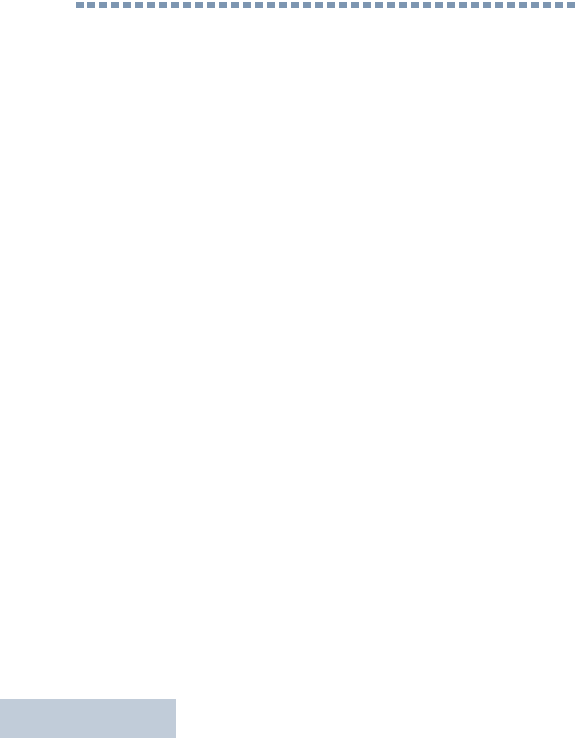
Notes
English
58
Notes