Motorola Solutions 89FT7008 Handheld data terminal w/GPRS & Bluetooth radios User Manual LIST OF EXHIBITS
Motorola Solutions, Inc. Handheld data terminal w/GPRS & Bluetooth radios LIST OF EXHIBITS
Contents
- 1. Users Manual
- 2. Owners Manual
Users Manual

Applicant: Motorola, Inc. FCC ID: AZ489FT7008
Exhibit 8
Exhibit VIII
User Information and User Manual
1) User Card/Booklet
- 3 pages, contains important information for safe usage and RF energy
awareness and control.
2) User Manual Enhanced PowerPad Portable Data Terminal
- 36 PDF pages total, 25 numbered pages.
Please find the information required by Part 15.19, 15.21 & 15.105 on
page iv of the Owners Manual or page 6 of this PDF file.
Note: Items 1 & 2 above follow this cover page
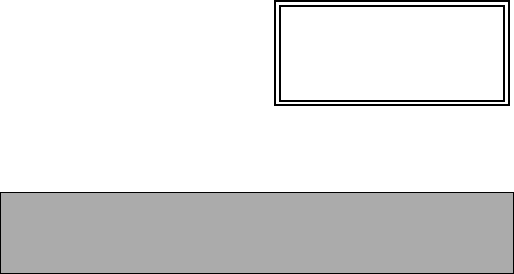
Please retain for future use
6802970C29-O
July, 2003
@6802970C29@
Commercial, Government and Industrial Solutions Sector
1301 E. Algonquin Road, Schaumburg, IL 60196
Copyright © 2003 Motorola All Rights Reserved.
Safety and General Information
RF Operational Characteristics
Your data terminal contains a radio frequency transmitter to convey the information
you wish to send as well as occasional automatic signals used to sustain connection
to the wireless network, and a receiver which enables you to receive communication
and connection information from the network.
For data radio terminals that have been approved as intrinsically safe, read the in-
structions and information on intrinsic safety in this booklet.
PORTABLE RADIO PRODUCT OPERATION AND EME EXPOSURE
Your Motorola radio product is designed to comply with the following national and
international standards and guidelines regarding exposure of human beings to radio
frequency electromagnetic energy (EME):
• United States Federal Communications Commission, Code of Federal Regula-
tions; 47CFR part 2 sub-part J
• American National Standards Institute (ANSI) / Institute of Electrical and Elec-
tronic Engineers (IEEE) C95. 1-1992
• Institute of Electrical and Electronic Engineers (IEEE) C95.1-1999 Edition
• International Commission on Non-Ionizing Radiation Protection (ICNIRP)
1998
• Ministry of Health (Canada) Safety Code 6. Limits of Human Exposure to
Radio frequency Electromagnetic Fields in the Frequency Range from 3 kHz
to 300 GHz, 1999
• Australian Communications Authority Radio communications (Electromagnetic
Radiation - Human Exposure) Standard 2003.
• ANATEL, Brasil Regulatory Authority, Resolution 256 (April 11, 2001) "addi-
tional requirements for SMR, cellular and PCS product certification."
To assure optimal radio product performance and make sure human exposure
to radio frequency electromagnetic energy is within the guidelines set forth in
the above standards, always adhere to the following procedures:
Body-worn operation
To maintain compliance with FCC RF exposure guidelines, if you wear a radio prod-
uct on your body when transmitting, always place the radio product in a Motorola
approved holster or carry case for this product. Use of non-Motorola-approved
accessories may exceed FCC RF exposure guidelines.
For additional information on RF exposure awareness information, visit the following
Motorola website: www.mot.com/rfhealth.
Electro Magnetic Interference/Compatibility
NOTE: Nearly every electronic device is susceptible to electromag-
netic interference (EMI) if inadequately shielded, designed or
otherwise configured for electromagnetic compatibility.
Facilities
To avoid electromagnetic interference and/or compatibility conflicts, turn off your ra-
dio data terminal in any facility where posted notices instruct you to do so. Hospitals
or health care facilities may be using equipment that is sensitive to external RF en-
ergy.
Aircraft
When instructed to do so, turn off your radio data terminal when on board an aircraft.
Any use of a radio data terminal must be in accordance with applicable regulations
per airline crew instructions.
IMPORTANT INFORMATION ON SAFE AND EFFICIENT OPERATION.
READ THIS INFORMATION BEFORE USING YOUR HANDHELD DATA
TERMINAL.
HANDHELD DATA
TERMINALS
HDT-700 E &
Enhanced PowerPad
ab
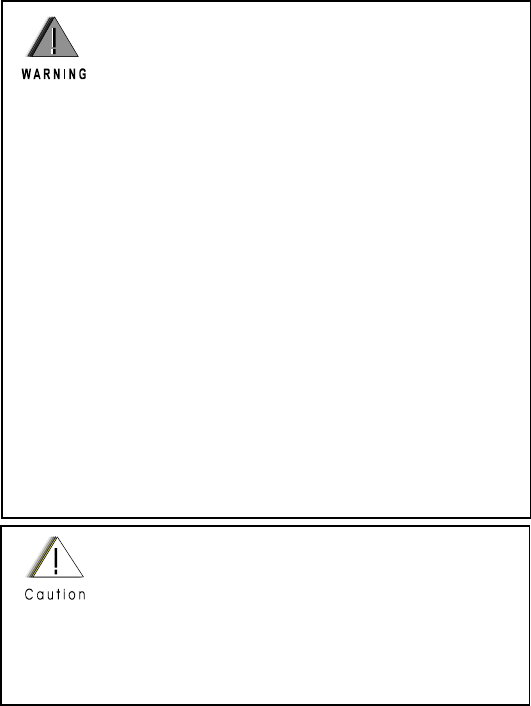
Medical Devices
Pacemakers
The Advanced Medical Technology Association (AdvaMed) recommends that a
minimum separation of 6 inches (15 centimeters) be maintained between a hand-
held wireless radio data terminal and a pacemaker. These recommendations are
consistent with those of the U.S. Food and Drug Administration.
Persons with pacemakers should:
• ALWAYS keep the radio data terminal more than 6 inches (15 centimeters)
from their pacemaker when the radio data terminal is turned ON.
• Do not carry the radio data terminal in the breast pocket.
• Turn the radio data terminal OFF immediately if you have any reason to sus-
pect that interference is taking place.
Hearing Aids
Some digital wireless radio data terminals may interfere with some hearing aids. In
the event of such interference, you may want to consult your hearing aid manufac-
turer to discuss alternatives.
Other Medical Devices
If you use any other personal medical device, consult the manufacturer of your de-
vice to determine if it is adequately shielded from RF energy. Your physician may
be able to assist you in obtaining this information.
Operational Warnings
For Vehicles With an Air Bag
Do not place a portable radio product in the area over the air bag
or in the air bag deployment area. Air bags inflate with great force.
If a portable radio is placed in the air bag deployment area and the
air bag inflates, the radio product may be propelled with great force
and cause serious injury to occupants of the vehicle.
Potentially Explosive Atmospheres
Turn off your radio data terminal prior to entering any area with a
potentially explosive atmosphere, unless it is a radio data terminal
type especially qualified for use in such areas as "Intrinsically
Safe" (for example, Factory Mutual, CSA, UL, or CENELEC). Do
not remove, install, or charge batteries in such areas. Sparks in a
potentially explosive atmosphere can cause an explosion or fire
resulting in bodily injury or even death.
NOTE: The areas with potentially explosive atmospheres
referred to above include fueling areas such as
below decks on boats, fuel or chemical transfer
or storage facilities, areas where the air contains
chemicals or particles, such as grain, dust or
metal powders. Areas with potentially explosive
atmospheres are often but not always posted.
Blasting Caps and Blasting Areas
To avoid possible interference with blasting operations, turn off
your data radio terminals when you are near electrical blasting
caps, in a blasting area, or in areas posted: "Turn off two-way ra-
dio" Obey all signs and instructions.
Operational Cautions
Batteries
All batteries can cause property damage and/or bodily injury, such
as burns if a conductive material such as jewelry, keys, or beaded
chains touches exposed terminals. The conductive material may
complete an electrical circuit (short circuit) and become quite hot.
Exercise care in handling any charged battery, particularly when
placing it inside a pocket, purse, or other container with metal ob-
jects.
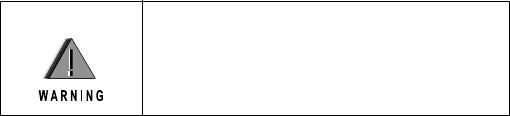
Accessory Safety Information
IMPORTANT:
SAVE THESE ACCESSORY SAFETY INSTRUCTIONS
• Before using any battery or battery charger, read all the instructions for and
cautionary markings on (1) the battery, (2) the battery charger, which may
include a separate wall-mounted power supply or transformer, and (3) the
radio product using the battery.
• Do not expose any battery charger to water, rain, or snow.
• To reduce the risk of damage to the cord or plug, pull by the plug rather than
the cord when you disconnect the battery charger from the power source out-
let.
• Do not operate any battery charger with a damaged cord or plug - replace
them immediately.
• Battery chargers may become warm during operation, but not hot. If it
becomes hot to the touch, unplug it from the power outlet immediately and dis-
continue its use.
• Use of a non-recommended attachment to a battery charger may result in a
risk of fire, electric shock, or injury to persons.
• Make sure the battery charger power cord is located so that it will not be
stepped on, tripped over, or subjected to damage or stress.
• An extension cord should not be used with any battery charger unless abso-
lutely necessary. Use of an improper extension cord could result in a risk of fire
and electric shock. If an extension cord must be used, make sure that:
• The pins on the plug of the extension cord are the same number, size,
and shape as those on the plug of the charger.
• The extension cord is properly wired and in good electrical condition.
• The cord size is 18AWG for lengths up to 100 feet and 16AWG for
lengths up to 150 feet.
• To reduce the risk of injury, charge only the rechargeable batteries
listed in the Accessories section of this manual. Other types of batter-
ies may burst, causing personal injury and damage.
To reduce the risk of injury, charge only the
rechargeable batteries listed in the Accessories
section of this manual. Other types of batteries
may burst, causing personal injury and damage.

Owner’s Manual
Enhanced
PowerPad
Handheld
Data
Terminal
6802970C30-O
@6802970C30@
a

i
COMPUTER SOFTWARE COPYRIGHTS
The Motorola products described in this instruction manual may include copyrighted Motor-
ola computer programs stored in semiconductor memories or other media. Laws in the
United States and other countries preserve for Motorola certain exclusive rights for copy-
righted computer programs, including the exclusive right to copy or reproduce in any form
the copyrighted computer program. Accordingly, any copyrighted Motorola computer pro-
grams contained In the Motorola products described in this instruction manual may not be
copied or reproduced in any manner without the express written permission of Motorola.
Furthermore, the purchase of Motorola products shall not be deemed to grant either directly
or by implication, estoppel. or otherwise. any license under the copyrights, patents or patent
applications of Motorola, except for the normal non-exclusive, royalty free license to use
that arises by operation of law in the sale of a product.
EPS – 34440- B
This warranty applies within the fifty (50) United States, the District of Columbia and Can-
ada.
Document Copyrights
No duplication or distribution of this document or any portion thereof shall take place with-
out the express written permission of Motorola. No part of this manual may be reproduced,
distributed, or transmitted in any form or by any means, electronic or mechanical, for any
purpose without the express written permission of Motorola.
Disclaimer
The information in this document is carefully examined, and is believed to be entirely reli-
able. However, no responsibility is assumed for inaccuracies.
Furthermore, Motorola reserves the right to make changes to any products herein to improve
readability, function, or design. Motorola does not assume any liability arising out of the
applications or use of any product or circuit described herein; nor does it cover any license
under its patent rights nor the rights of others.
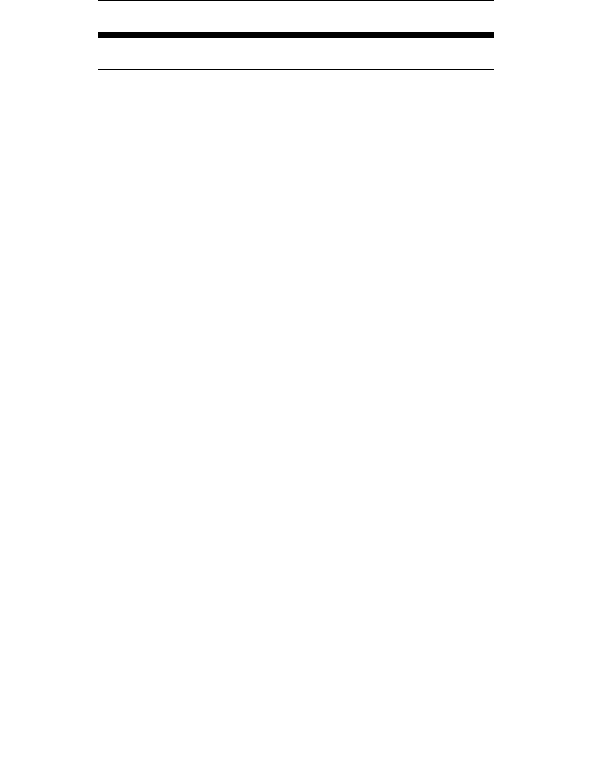
ii
Commercial Warranty
Limited Warranty
MOTOROLA COMMUNICATION PRODUCTS
I. What This Warranty Covers And For How Long
MOTOROLA INC. (“MOTOROLA”) warrants the MOTOROLA manufactured Communication Products listed
below (“Product”) against defects in material and workmanship under normal use and service for a period of
time from the date of purchase as scheduled below:
Motorola, at its option, will at no charge either repair the Product (with new or reconditioned parts), replace it
(with a new or reconditioned Product), or refund the purchase price of the Product during the warranty period
provided it is returned in accordance with the terms of this warranty. Replaced parts or boards are warranted for
the balance of the original applicable warranty period. All replaced parts of Product shall become the property of
MOTOROLA.
This express limited warranty is extended by MOTOROLA to the original end user purchaser only and is not
assignable or transferable to any other party. This is the complete warranty for the Product manufactured by
MOTOROLA. MOTOROLA assumes no obligations or liability for additions or modifications to this warranty
unless made in writing and signed by an officer of MOTOROLA. Unless made in a separate agreement between
MOTOROLA and the original end user purchaser, MOTOROLA does not warrant the installation, maintenance
or service of the Product.
MOTOROLA cannot be responsible in any way for any ancillary equipment not furnished by MOTOROLA which
is attached to or used in connection with the Product, or for operation of the Product with any ancillary equip-
ment, and all such equipment is expressly excluded from this warranty. Because each system which may use
the Product is unique, MOTOROLA disclaims liability for range, coverage, or operation of the system as a whole
under this warranty.
II. General Provisions
This warranty sets forth the full extent of MOTOROLA’s responsibilities regarding the Product. Repair, replace-
ment or refund of the purchase price, at MOTOROLA’s option, is the exclusive remedy. THIS WARRANTY IS
GIVEN IN LIEU OF ALL OTHER EXPRESS WARRANTIES. IMPLIED WARRANTIES, INCLUDING WITHOUT
LIMITATION, IMPLIED WARRANTIES OF MERCHANTABILITY AND FITNESS FOR A PARTICULAR PUR-
POSE, ARE LIMITED TO THE DURATION OF THIS LIMITED WARRANTY. IN NO EVENT SHALL MOTOR-
OLA BE LIABLE FOR DAMAGES IN EXCESS OF THE PURCHASE PRICE OF THE PRODUCT, FOR ANY
LOSS OF USE, LOSS OF TIME, INCONVENIENCE, COMMERCIAL LOSS, LOST PROFITS OR SAVINGS OR
OTHER INCIDENTAL, SPECIAL OR CONSEQUENTIAL DAMAGES ARISING OUT OF THE USE OR INABIL-
ITY TO USE SUCH PRODUCT, TO THE FULL EXTENT SUCH MAY BE DISCLAIMED BY LAW.
III. State Law Rights
SOME STATES DO NOT ALLOW THE EXCLUSION OR LIMITATION OF INCIDENTAL OR CONSEQUENTIAL
DAMAGES OR LIMITATION ON HOW LONG AN IMPLIED WARRANTY LASTS, SO THE ABOVE LIMITATION
OR EXCLUSIONS MAY NOT APPLY.
This warranty gives specific legal rights, and there may be other rights which may vary from state to state.
IV. How To Get Warranty Service
You must provide proof of purchase (bearing the date of purchase and Product item serial number) in order to
receive warranty service and, also, deliver or send the Product item, transportation and insurance prepaid, to an
authorized warranty service location. Warranty service will be provided by Motorola through one of its authorized
PowerPad units One (1) Year
Product Accessories One (1) Year

iii
warranty service locations. If you first contact the company which sold you the Product, it can facilitate your
obtaining warranty service. You can also call Motorola at 1-888-567-7347 US/Canada.
V. What This Warranty Does Not Cover
A. Defects or damage resulting from use of the Product in other than its normal and customary
manner.
B. Defects or damage from misuse, accident, water, or neglect.
C. Defects or damage from improper testing, operation, maintenance, installation, alteration, mod-
ification, or adjustment.
D. Breakage or damage to antennas unless caused directly by defects in material workmanship.
E. A Product subjected to unauthorized Product modifications, disassemblies or repairs (including,
without limitation, the addition to the Product of non-Motorola supplied equipment) which
adversely affect performance of the Product or interfere with Motorola's normal warranty
inspection and testing of the Product to verify any warranty claim.
F. Product which has had the serial number removed or made illegible.
G. Rechargeable batteries if:
•any of the seals on the battery enclosure of cells are broken or show evidence of tampering.
•the damage or defect is caused by charging or using the battery in equipment or service other
than the Product for which it is specified.
H. Freight costs to the repair depot.
I. A Product which, due to illegal or unauthorized alteration of the software/firmware in the Product,
does not function in accordance with MOTOROLA’s published specifications or the FCC type
acceptance labeling in effect for the Product at the time the Product was initially distributed
from MOTOROLA.
J. Scratches or other cosmetic damage to Product surfaces that does not affect the operation of
the Product.
K. Normal and customary wear and tear.
VI. Patent And Software Provisions
MOTOROLA will defend, at its own expense, any suit brought against the end user purchaser to the extent that
it is based on a claim that the Product or parts infringe a United States patent, and MOTOROLA will pay those
costs and damages finally awarded against the end user purchaser in any such suit which are attributable to any
such claim, but such defense and payments are conditioned on the following:
A. that MOTOROLA will be notified promptly in writing by such purchaser of any notice of such
claim;
B. that MOTOROLA will have sole control of the defense of such suit and all negotiations for its
settlement or compromise; and
C. should the Product or parts become, or in MOTOROLA’s opinion be likely to become, the sub-
ject of a claim of infringement of a United States patent, that such purchaser will permit
MOTOROLA, at its option and expense, either to procure for such purchaser the right to con-
tinue using the Product or parts or to replace or modify the same so that it becomes nonin-
fringing or to grant such purchaser a credit for the Product or parts as depreciated and accept
its return. The depreciation will be an equal amount per year over the lifetime of the Product or
parts as established by MOTOROLA.
MOTOROLA will have no liability with respect to any claim of patent infringement which is based upon the com-
bination of the Product or parts furnished hereunder with software, apparatus or devices not furnished by
MOTOROLA, nor will MOTOROLA have any liability for the use of ancillary equipment or software not furnished
by MOTOROLA which is attached to or used in connection with the Product. The foregoing states the entire lia-
bility of MOTOROLA with respect to infringement of patents by the Product or any parts thereof.
Laws in the United States and other countries preserve for MOTOROLA certain exclusive rights for copyrighted
MOTOROLA software such as the exclusive rights to reproduce in copies and distribute copies of such Motorola
software. MOTOROLA software may be used in only the Product in which the software was originally embodied
and such software in such Product may not be replaced, copied, distributed, modified in any way, or used to pro-
duce any derivative thereof. No other use including, without limitation, alteration, modification, reproduction, dis-
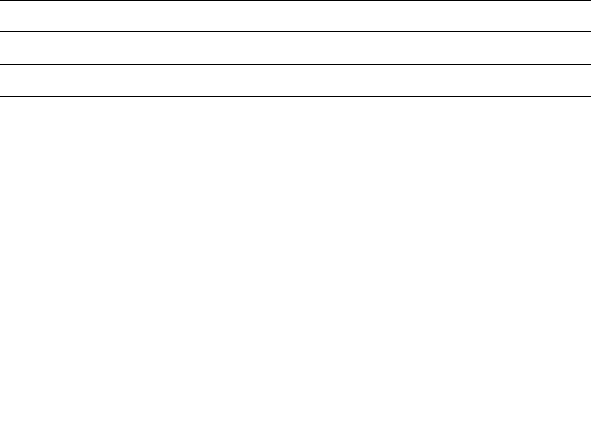
iv
tribution, or reverse engineering of such MOTOROLA software or exercise of rights in such MOTOROLA
software is permitted. No license is granted by implication, estoppel or otherwise under MOTOROLA patent
rights or copyrights.
VII. Governing Law
This Warranty is governed by the laws of the State of Illinois, USA.
EPS – 48759 – O
FCC INTERFERENCE WARNING
The FCC requires that manuals pertaining to Class A and Class B computing
devices must contain warnings about possible interference with local residential
radio and TV reception. This warning reads as follows:
NOTE: This equipment has been tested and found to comply with limits for a Class
B digital device, pursuant to Part 90 of the FCC Rules. These limits are designed to
provide reasonable protection against harmful interference when the equipment is
operated in a commercial or residential environment. This equipment generates,
uses, and can radiate radio frequency energy and, if not installed and used in accor-
dance with the instruction manual, may cause harmful interference to radio commu-
nications.
This device complies with Part 90 of the FCC Rules. Operation is subject to the fol-
lowing two conditions:
(1) This device may not cause harmful interference.
(2) This device must accept any interference received, including interference that
may cause undesired operation.
FCC Grant of Equipment Authorization
For detailed product safety and RF exposure refer to Safety and General Informa-
tion leaflet, Motorola publication Number 6802970C29.
Caution: Changes or modifications made in the radio terminal, not expressly
approved by Motorola, will void the user's authority to operate the equipment.
Trademarks
Motorola and the Motorola stylized M logo are registered trademarks of Motorola, Inc.
FlashFile is a registed trademark of Intel Corporation.
CompactFlash is a registed trademark of SanDisk Corporation.
Microsoft and PocketPC 2003 are registered trademarks of Microsoft Corporation.
The Bluetooth trademarks are owned by their proprietor and used by Motorola, Inc. under license in the U.S.
and other countries.
All other product or service names are the property of their respective owners.
Radio Network FCC ID Freq Band Rated Power
GPRS W-WAN IHDT56DB1 824.2-848MHz / 1850.2-1909.8MHz 0.6W / 1W
Bluetooth W-PAN AZ489FT7006 2402 - 2480MHz 1.15 mW

Commercial, Government and Industrial Solutions Sector
1301 E. Algonquin Road, Schaumburg, IL 60196
68P02970C30-O
July, 2003
© Motorola Inc., 2003
Contents
COMPUTER SOFTWARE COPYRIGHTS............... i
Document Copyrights.............................................. i
Disclaimer ............................................................... i
Commercial Warranty ............................................ ii
FCC INTERFERENCE WARNING ....................... iv
Introduction ............................................................ 1
What is the PowerPad Terminal ............................. 1
Unpacking .............................................................. 3
Charging the Battery .............................................. 6
Battery Installation and Removal ........................... 6
The Universal Office Dock (UOD) Unit................... 7
First Time Battery Charge ...................................... 8
Routine Battery Charge.......................................... 9
Battery Maintenance .............................................. 9
Battery Storage ...................................................... 9
Extending Battery Life .......................................... 10
Using the PowerPad ............................................. 11
Turning On the PowerPad.................................... 11
Turning Off the PowerPad.................................... 11
Suspend Mode..................................................... 11
LED Indicator Function......................................... 11
Using the Keyboard.............................................. 13
Key Assignment....................................................... 13
Action Keys ............................................................. 14
Scanning with the PowerPad ............................... 15
Using the Stylus Pen............................................ 16

vi
Resetting the PowerPad...................................... 16
Maintaining the PowerPad.................................... 17
Accessories .......................................................... 18
Troubleshooting ................................................... 19
Safety Instructions ................................................ 21
PowerPad On-board Aircraft ............................... 21
Battery Disposal .................................................. 21
Laser Safety ........................................................ 21
Battery Warnings and Disposal ........................... 21
To Prevent Injury Or Burns .................................. 22
SPECIFICATIONS................................................ 23

1
Introduction
Motorola congratulates you on your purchase of the Enhanced
PowerPad Handheld Data Terminal! Its unique functionality and
features make this state-of-the-art ruggedized Personal Digital
Assistant (PDA) superior for use in a wide range of applications.
Note that in this manual the Enhanced PowerPad is also referred to
as PowerPad.
This manual covers the basic setup operations and use of the Pow-
erPad terminal. Since your PowerPad applications are designed by
your company or organization, this manual does not cover any of
the software applications resident in your PowerPad. For software
applications description, refer to the specific application manual or
contact your company or organization representative for instruc-
tions.
The PowerPad network communication and power charge is
through a Universal Office Dock (UOD) unit. Note that this man-
ual briefly mentions the UOD. For detailed installation and opera-
tion of the UOD, refer to UOD User Manual,
Motorola P.N. 98-08901C59.
What is the PowerPad Terminal
The PowerPad handheld data terminal is a ruggedized device,
designed for field applications where fast data acquisition is
required.
The PowerPad carries the functionality of a state-of-the-art Per-
sonal Digital Assistant (PDA) that enables portable access to
mobile applications, such as mobile messaging, queries and Com-
puter Aided Dispatch.
It contains a variety of options, including built-in barcode scanner
(for 1D and 2D labels), Bluetooth® and General Packet Radio Ser-

2
vice (GPRS) radios, all with internal antennas for increased rugge-
dization.
The 3.5” color touch screen with front-light illumination enables
easy access to various applications and signature capture in all light
conditions. The IrDA port serves for data exchange between the
PowerPad and data network using the Universal Office Dock
(UOD) unit.
The PocketPC 2003®-based operating system supports multimedia
and audio applications, using a built-in microphone, speaker and
buzzer. A removable CompactFlash (accessed only by service) is
used for memory expansion and operating system updates.
The PowerPad is powered by a 7.2V 1800 mAh Lithium-Ion bat-
tery pack that supports 12 hours of typical operation. The battery is
fully recharged within three hours, using the UOD unit.

3
Unpacking
The PowerPad package includes the following items:
• One PowerPad unit
• One 7.2V 1800 mAh Li-ion battery pack
• One Stylus pen
• This Owner’s Manual
• Safety and General Information leaflet, Motorola P.N.,
6802970C29
Carefully unpack each item from the shipping carton. Check all
items for shipping damage, and check that you have received all
items ordered. If there is damage or missing items, retain the ship-
ping carton for inspection.
The battery is shipped from factory uncharged and not installed.
Charge the battery fully for 24 hours before using the PowerPad for
the first time.
The PowerPad is shipped with a plastic film, protecting the screen.
Before usage, remove the film and use a soft cloth to buff the dis-
play. This ensures smooth gliding of the Stylus pen over the sur-
face.

4
PowerPad Parts
LED Indicator
(see page 11)
Barcode Scanner Key
(see page 15)
Touch Sensitive
Screen
Speaker
Power Button
(On/Off/Suspend)
(see page 11)
Microphone
Navigation Key
Panel (see page
13)
Numeric Keys
(see page 13)
Alphabet Keys
(see page 13)
Figure 1. PowerPad - Front View
Note that the gray and blue colors in picture are for illustration clarity purposes only and do not reflect the actual color of the unit
.
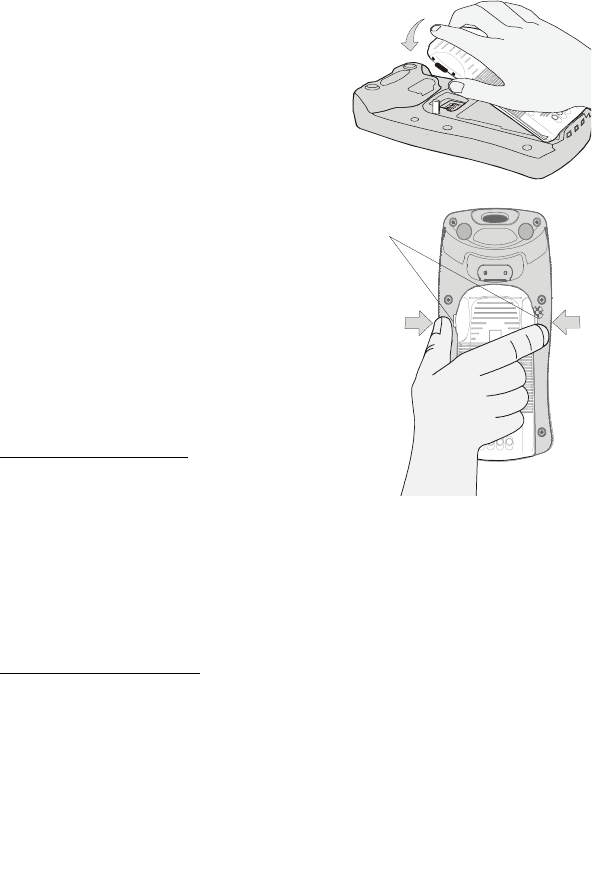
6
Charging the Battery
The battery is shipped from the fac-
tory uncharged and not installed.
Charge the battery before using the
PowerPad for the first time.
Battery Installation and
Removal
Important Note: The PowerPad
enables you to replace batteries with-
out losing information stored in its
memory. To avoid losing information
stored in the memory, a charged bat-
tery must be installed within 8 hours
after removing the empty battery.
Do not remove battery while the
LED indicator of the PowerPad
shows red.
To install the battery:
1. Insert the battery, bottom end
first, into the battery compart-
ment (see Figure 3).
2. Carefully press the battery top
downward until it clicks into place. When PowerPad is pow-
ered by battery installation for the first time, see note in “Turn-
ing On the PowerPad” on page 11.
To remove the battery:
1. Turn the PowerPad off by holding the Power button pressed
(see Figure 1), for at least four seconds.
2. Press the Release Buttons on the battery sides (see Figure 3)
and pull the away battery from the PowerPad.
Figure 3. Battery Installation
and Removal
Release
Buttons
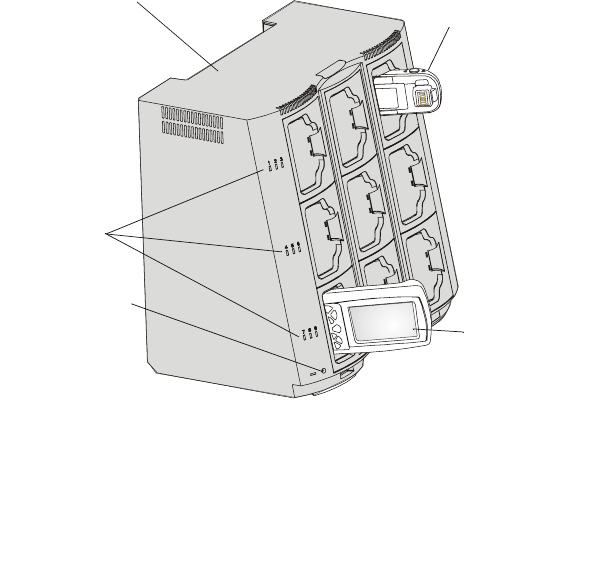
7
The Universal Office Dock (UOD) Unit
The UOD unit is used for charging the PowerPad battery and com-
municating with the PowerPad through an IrDA port. Each UOD
unit has nine slots. Each slot may accommodate either a PowerPad
with a battery attached, or a battery (stand-alone). Each of the nine
slots has a status LED with an associated number. The LEDs are
laid out in the same order as the slots. When a slot is empty, its cor-
responding LED is Off. When a battery or a PowerPad with a bat-
tery is inserted to a slot, the slot LED turns On, indicating the
battery charge (see Table 1). The battery power can also be tested
by pressing the battery power TEST button (see Figure 5).
Universal Office Dock
(UOD) Unit
UOD status LED
Battery Charge
PowerPad
charged with
battery installed
Slot LEDs
Figure 4. Universal Office Dock (UOD) Unit
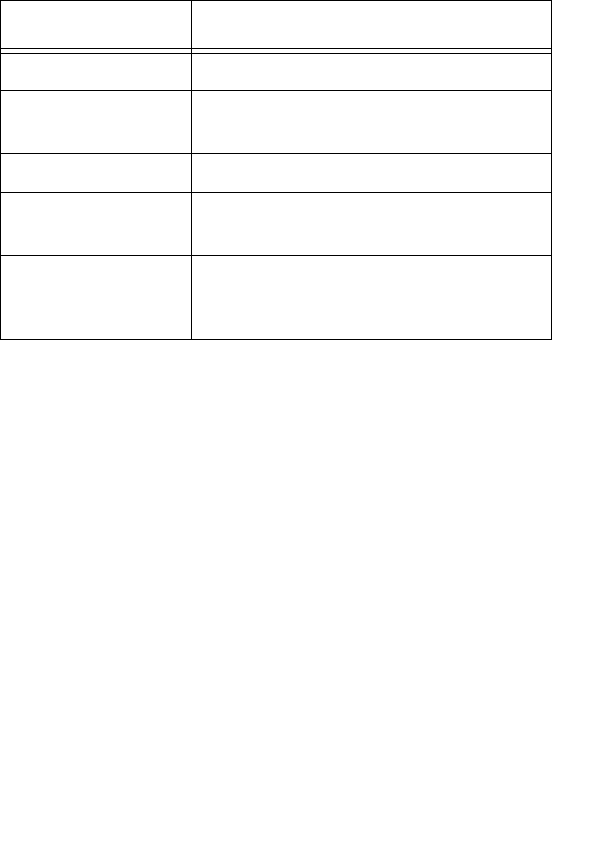
8
Table 1 shows the status of a UOD slot LED during battery charge.
First Time Battery Charge
The first time battery charge ensures maximum start capacity for
the battery. Charge your new battery for at least 24 continuous
hours before using it or until the LED indicator of the UOD shows
green. During the charge, the LED indicator of the PowerPad
shows green and blinks quickly. The UOD charges your battery
effectively when it is at room temperature [approx. 68°F (20° C)].
Battery charging temperature range is 32°F to 113°F (0°C to 45°C).
Table 1: Status of a UOD Slot LED During Battery Charge
Slot LED Status Indication
No Light No device inserted.
Blinking Amber Battery temperature out of tolerance and
charging has been temporarily stopped.
Solid Amber PowerPad Battery is being charged.
Solid Green PowerPad Battery is at least 90% charged
after 2.5 hours and fully charged after 3.
Solid Red PowerPad Battery is not fully charged
after 3 hours of charging, and is consid-
ered failed.
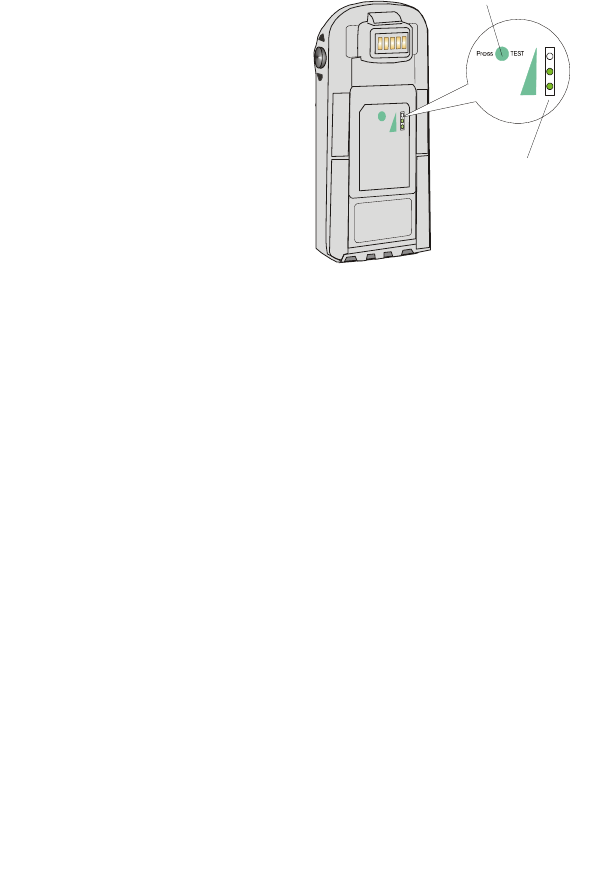
9
To test the power capacity of the
battery; press the TEST pad on
back side of the battery and view
the power level indicator.
Routine Battery Charge
A battery is charged to 90% of its
full capacity after approximately
two and a half hours, and is fully
charged after three hours,
excluding out-of-range periods.
During the charge, the LED indi-
cator of the PowerPad shows
green and blinks quickly. Note
that the PowerPad can be in either On, Off or Suspend mode while
charging.
Important: The battery will not charge if the PowerPad or battery
is not properly locked inside the UOD slot.
Battery Maintenance
The performance of the rechargeable battery delivered with your
PowerPad depends on the way the battery is treated. Therefore, to
comply with the Motorola warranty for batteries and to assure high
performance and a long life for your Motorola rechargeable battery,
please read and follow the maintenance rules stated below.
Battery Storage
Do not store your battery where the temperatures exceed 140°F
(60°C) or fall below 4°F (-20°C).
New Lithium-Ion batteries (i.e. batteries that have never been
charged before) may be stored for up to 3 months in well-venti-
lated, cool and dry areas without significant loss in lifespan.
100
Figure 5. Battery Power Test
Battery TEST Pad
Power Level
Indicator

10
Batteries which have already been charged and then stored for
more than 2 months should be recharged before use.
Extending Battery Life
A battery is an expendable part and may need replacing during the
life of the PowerPad. To ensure maximum service life of your Pow-
erPad, always replace the battery with a genuine Motorola replace-
ment.
Your UOD will charge your battery effectively when it is at room
temperature [approx. 68°F (20° C)]. Battery charging temperature
range is 32°F to 113°F (0°C to 45°C).

11
Using the PowerPad
Turning On the PowerPad
Press the Power button to turn On the PowerPad (see Figure 6) -
when turned On, the last displayed screen will be shown again.
Note: The PowerPad powers On immediately when the battery is
installed for the first time or after Cold Reset (see page 16) - the
Motorola logo will show for about 30 seconds and you will be
required to follow on-screen alignment (calibration) instructions.
Turning Off the PowerPad
When the PowerPad is On, hold the Power button pressed (see Fig-
ure 6) for at least four seconds.
Suspend Mode
When the PowerPad is On, press the Power button (see Figure 6) to
enter Suspend mode. During Suspend mode the display turns off
and the LED indicator slowly blinks green. To resume operation,
press the Power button again.
In Suspend mode, battery power is saved by turning off the display
and computer sections of the PowerPad. During Suspend mode, the
GPRS and Bluetooth radios continue to operate. When the Power-
Pad resumes operation, it returns to the screen shown prior to Sus-
pend mode.
When the battery is removed (see “Battery Installation and
Removal”) from the PowerPad during operation, the PowerPad
enters Suspend mode automatically. To resume operation, press the
Power button. Use Suspend mode as often as possible to save bat-
tery power.
LED Indicator Function
LED shows red - do not remove battery.

12
LED slowly blinks green - PowerPad in Suspend mode.
LED quickly blinks green - PowerPad is charged in UOD unit.
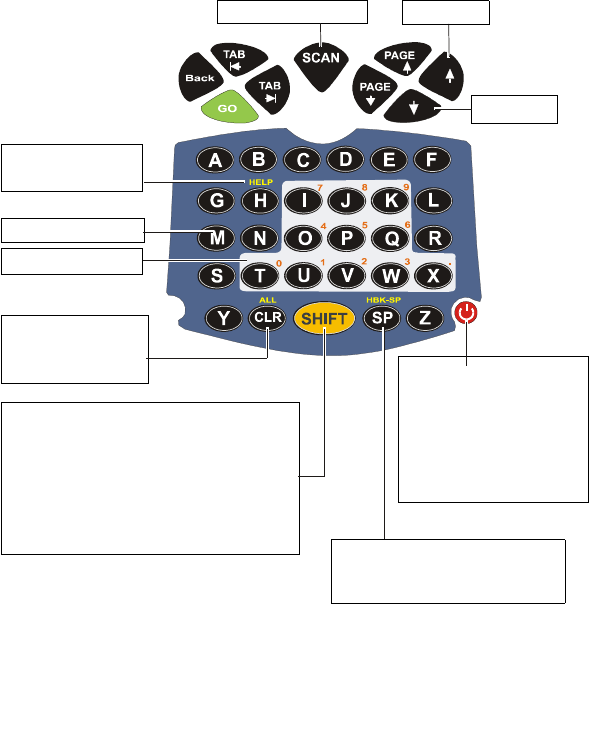
13
Using the Keyboard
Key Assignment
Figure 6 describes the PowerPad keyboard.
Note: Key assignment may vary by application. Therefore, your
keyboard may not function as described.
Power Button
• Hold pressed for 4 sec to
turn Off
• When On, press to Sus-
pend
• When Off or in Suspend
mode, press to turn On
Barcode Scan Key Up Key
Help Key
(numeric mode)
Clear Screen Key
(alpha mode) or
All (numeric mode)
Numeric Keys
Alpha Keys
Down Key
SHIFT Key
• Press to toggle between alpha and
numeric modes
• In Alpha mode, press to produce capital
letters
• Hold pressed for 2 sec to turn Back-light
On/Off
Blank Space Key
• Blank Space (alpha mode)
• Erase (numeric mode)
Figure 6. PowerPad - Key Function
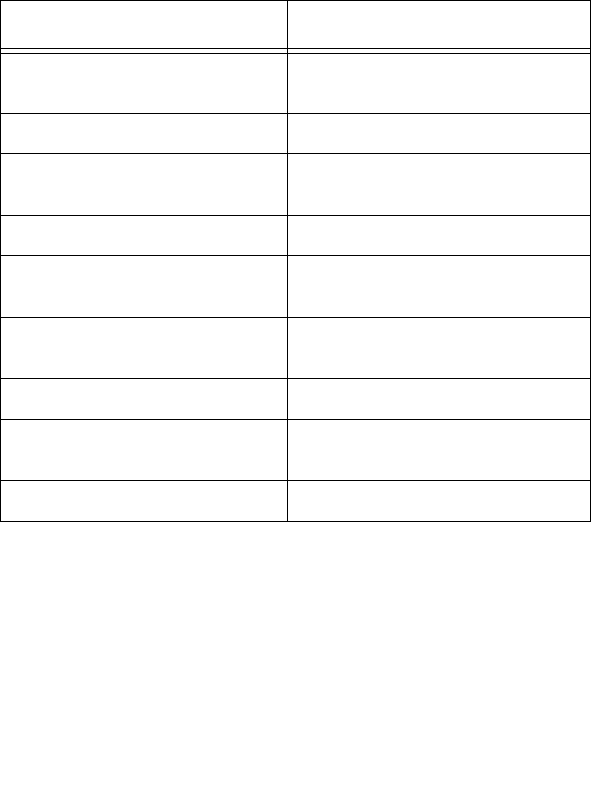
14
Action Keys
Table 2 describes the action keys combinations.
Table 2: Action Keys Combinations
Action Key Combination
Lower Case to Upper Case Let-
ters (default is lower case)
SHIFT + any alphabet key
Audio Recording SHIFT + SP + R
Audio Volume Increase: SHIFT +SP + UP
Decrease: SHIFT + SP + DOWN
Touch Screen Calibration SHIFT + SP + C
Warm Reset (see also “Resetting
the PowerPad”)
H + CLR + GO
Display Front light Intensity Increase: SHIFT + UP
Decrease: SHIFT + DOWN
Virtual Keyboard Open/Close: SHIFT + SCAN
Keyboard Back light Intensity Increase: SHIFT + PAGE UP
Decrease: SHIFT + PAGE DOWN
PocketPC 2003 Menu SP + SCAN
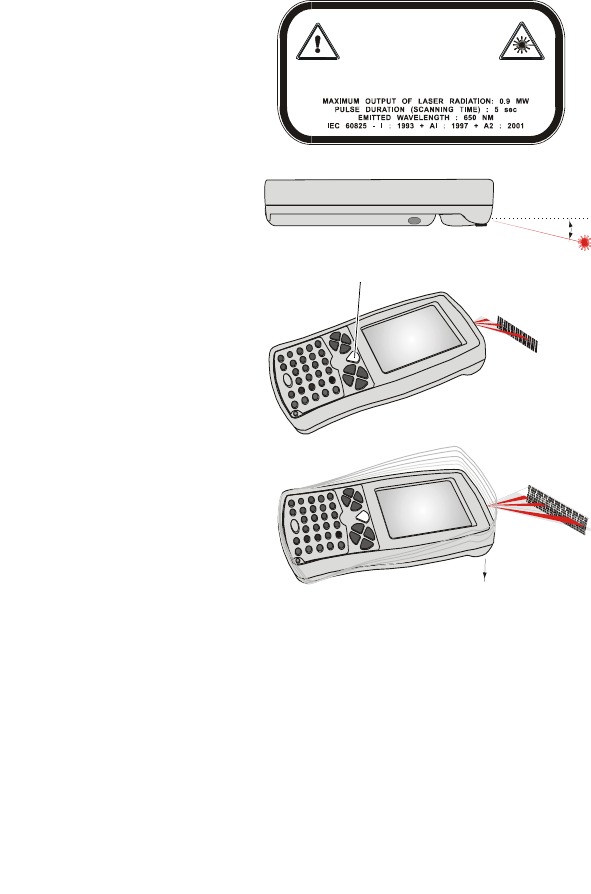
15
Scanning with the
PowerPad
The PowerPad has an inte-
grated Laser scanner which
gathers data by scanning
barcodes. The PowerPad is
equipped with a SCAN
trigger button, designed for
both left-handed and right-
handed users (see Figure
7). The button is located at
the center of the terminal
navigation key panel.
To scan 1D (one dimen-
sional) barcodes; aim the
scanner at the barcode and
press the SCAN trigger
button (see Figure 7). To
scan 2D barcodes; aim the
scanner at the barcode top,
press the SCAN trigger
button and move the beam
vertically down on the bar-
code (see Figure 7). Ensure
that the red scan beam cov-
ers the entire barcode area.
A beep sound indicates a
successful decode.
LASER LIGHT
DO NOT STARE INTO BEAM
CLASS 2 LASER PRODUCT
LUMIERE LASER
NE PAS REGARDER LE RAYON FIXEMENT
PRODUIT LASER DE CLASSE 2
18° Scan
Angle
SCAN Trigger Button
Figure 7. Scanning with the PowerPad
1D Barcode Scanning
2D Barcode Scanning
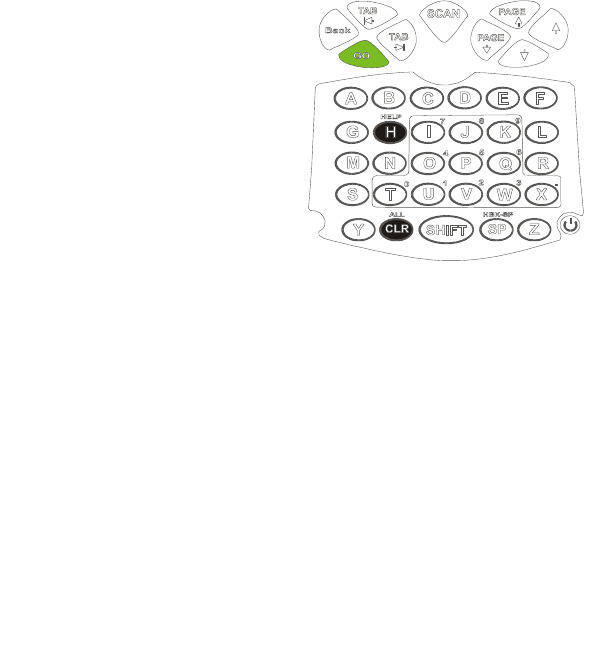
16
Using the Stylus Pen
The Stylus pen selects items and enters information. Use the pen as
you use your PC mouse.
• To open and select screen items, tap on the item with the pen.
• To drag text or image items, hold the pen on the item and drag
across the screen.
• To see a list of actions available for a specific item, tap-and-
hold the pen on an item. When the pop-up menu appears, tap
the action you want to perform.
Resetting the PowerPad
You may need to reset your Pow-
erPad; for example, you may
reset due to communication cut-
off, or if the operating system
stops responding.
If your PowerPad stops respond-
ing, do the following actions:
Warm Reset
Important Note: When the
PowerPad is warm reset, all
recorded information remains
stored in memory.
Simultaneously, press keys H + CLR + GO (see Figure 8); the
PowerPad will function again.
If your PowerPad still does not respond, perform “Cold Reset”:
Figure 8. Warm Reset
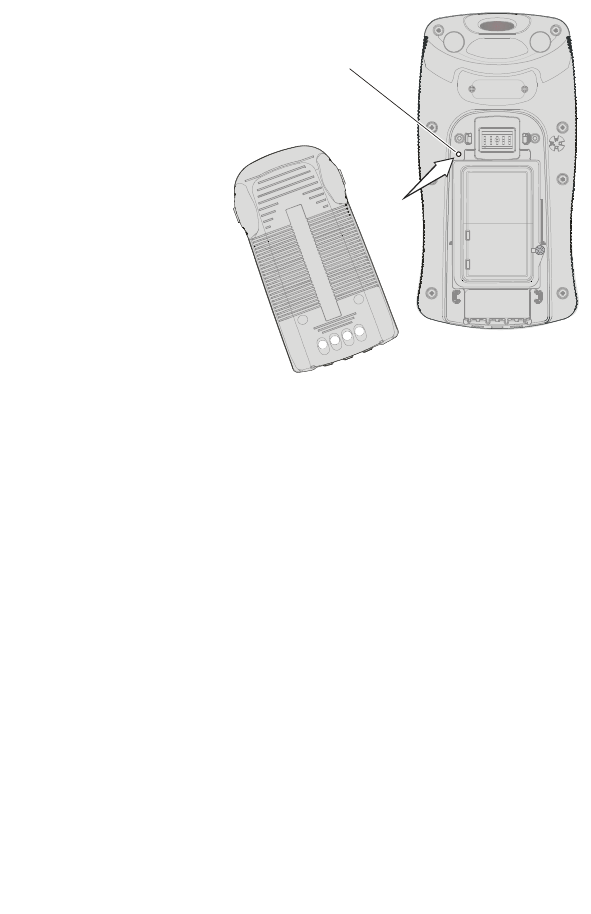
17
Cold Reset
Cold reset restarts the
PowerPad by erasing
all stored records and
entries.
Do Not perform Cold
reset unless Warm reset
fails to solve your
problem.
Cold reset is per-
formed by removing
the battery and insert-
ing the Stylus tip into
the hole located on the
back side of the Power-
Pad (see Figure 9).
Maintaining the PowerPad
In order to maintain your PowerPad in good working order:
• Do not scratch the screen. Use only Motorola supplied stylus
pen with the touch screen.
• Never use a pen or pencil or any sharp object on the screen.
• Although your PowerPad is water and dust resistant, do not
expose it to rain or moisture for long periods of time.
• Protect your PowerPad from temperature extremes. Do not
leave the PowerPad on the dashboard of a car on a hot day, and
keep the PowerPad away from hot places.
• Do not drop your PowerPad or subject it to strong impact.
• Do not store or use your PowerPad in any location that is
extremely dusty, damp or wet.
For Cold Reset: insert
the Stylus tip into the
hole
Figure 9. Cold Reset
Reset
hole
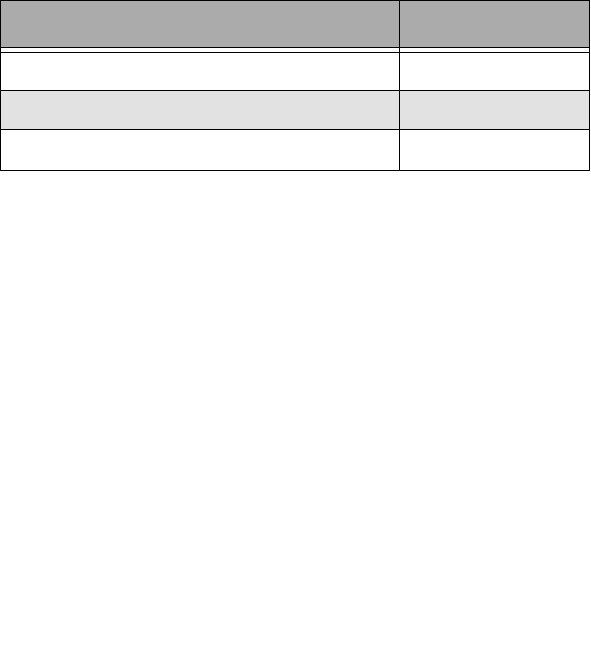
18
• If the battery contacts, screen or surface of the PowerPad
become dirty, use a soft lint free cloth moistened with diluted
Isopropyl Alcohol (IPA) solution to remove dirt. The Isopropyl
Alcohol (IPA) can be diluted with water up to 20%.
Accessories
The following Motorola approved accessories are for use with your
terminal.
It is the responsibility of the user to use only the approved accesso-
ries supplied for this product, as detailed in Table 3 . Motorola is
not responsible for the use of accessories not approved for this
product.
For more information on the availability of these accessories,
please call your company supplier.
Table 3: Accessories
Motorola Approved Accessory Part Number
Battery FTN6032A
Stylus FLN9805A
Holster FHN6498A
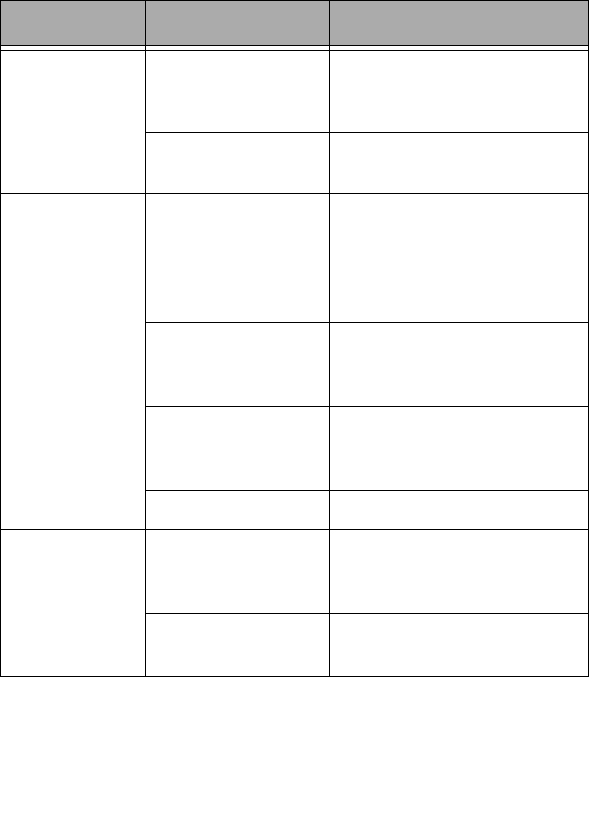
19
Troubleshooting
Table 4: Troubleshooting the PowerPad
Problem Cause Solution
PowerPad
does not turn
On
Battery is not
installed properly
or not charged
Ensure proper battery instal-
lation in PowerPad.
Charge or replace the battery
PowerPad in Sus-
pend mode
Press the Power Button
Battery does
not charge in
UOD
PowerPad is not
locked in UOD
Reinstall PowerPad in UOD.
Lock the PowerPad properly
in UOD. (See that the UOD
LED is On and charge for
three hours)
PowerPad or UOD
Dock contacts are
not clean
Clean contacts and remove
dust and objects from within
the UOD
Battery tempera-
ture is out of range
Ensure that the battery tem-
perature range is 32°F to
113°F (0°C to 45°C)
Bad battery Replace battery
PowerPad
does not detect
scan input
LASER beam does
not cover the entire
barcode symbol
Scan again and make sure
that the entire barcode sym-
bol is covered
Unreadable bar-
code
Be sure the barcode symbol
is not covered or damaged
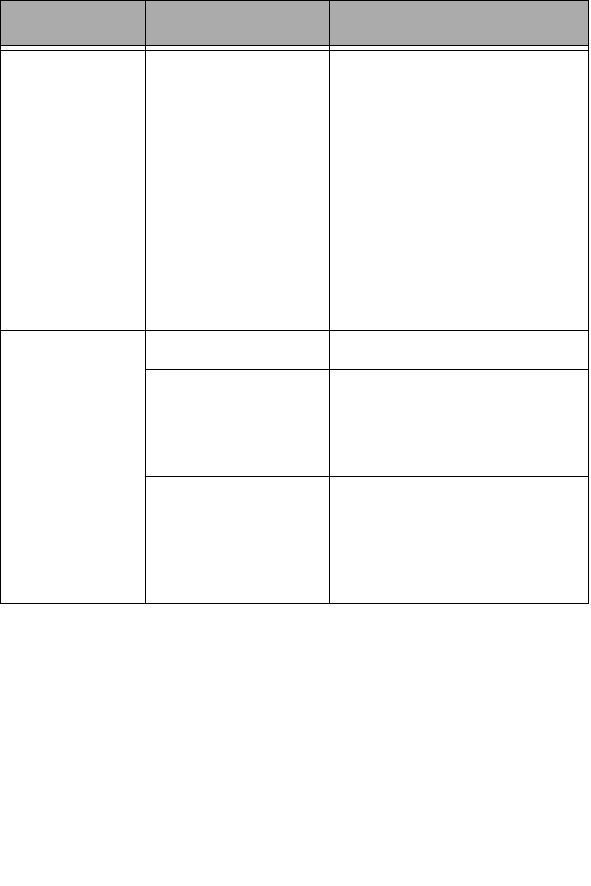
20
PowerPad
does not
respond
Problem in Power-
Pad operating sys-
tem or
communication
network
Execute Warm reset by
simultaneously pressing soft
keys H+CLR+GO for at least
one second; the PowerPad
should function again.
If PowerPad still does not
respond, perform Cold rest
(see “Resetting the Power-
Pad” on page 16). The opera-
tion system will reboot after
about 30 seconds
Incomplete or
no data trans-
mission
between Pow-
erPad and
UOD
Communication
software was incor-
rectly installed or
configured
Refer to the UOD user man-
ual or see your system
administrator
IrDA communica-
tion window is
obscured
Make sure that the IrDA win-
dow of the PowerPad is clean
and has a clear line of sight
with the IrDA window of the
UOD
Table 4: Troubleshooting the PowerPad
Problem Cause Solution
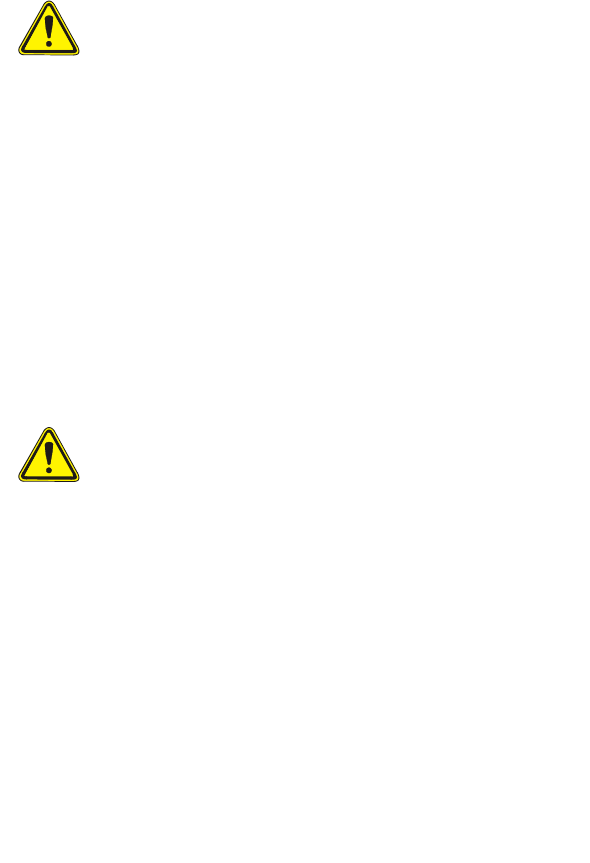
21
Safety Instructions
• DANGER - LASER LIGHT WHEN OPEN, AVOID DIRECT
EYE EXPOSURE
• CAUTION - LASER LIGHT - DO NOT STARE INTO BEAM
• CLASS II LASER PRODUCT, 650 nm LASER, 0.9 mW
MAX. OUTPUT, COMPLIES WITH 21 CFR 1040.10 &
1040.11, IEC60825-1:1993 + A1:1997 + A2: 2001
• Do not aim the beam at a human eye
• Press the "SCAN" button only when the aperture is aimed at
the barcode
• CAUTION - Use of controls or adjustments or performance of
procedures other than those specified herein may result in haz-
ardous radiation exposure
PowerPad On-board Aircraft
Always remove the battery from the PowerPad when shipped via
air. Any use of the PowerPad must be in accordance with applica-
ble regulations per airline crew instructions.
Battery Disposal
Batteries must be recycled or disposed of properly in accordance
with local requirements. Recycling facilities may not exist in all
areas. Please contact your local environmental agency for more
information regarding proper disposal.
Laser Safety
Battery Warnings and Disposal

22
To Prevent Injury Or Burns
• USE ONLY SPECIFIED BATTERIES AND CHARGERS.
• DO NOT DISPOSE OF ANY BATTERIES IN FIRE, AS
THEY MAY EXPLODE!
• DO NOT PUNCTURE OR ALLOW METAL TO CONTACT
THE BATTERY TERMINALS.
• DO NOT DISPOSE OF IN WATER.
• DO NOT DISASSEMBLE.
• DO NOT STORE ABOVE 140°F (60°C) OR BELOW 4°F
(-20°C)

23
SPECIFICATIONS
PHYSICAL SPECIFICATIONS
Weight 22.67 oz (642 g)
Dimensions Width x Length x Depth: 4.1 x 8 x 1.9“
(104 x 202 x 48 mm)
ELECTRICAL SPECIFICATIONS
Processor type Intel SA1100 running at 206MHz
Memory Flash: 32 MB, SDRAM: 64 MB
Non-Volatile Memory Compact Flash 128 MB
Display 3.5” color, transflective, native portrait
LCD with front illumination. Resolu-
tion: 240 x 320 pixels (1/4 VGA)
Viewing angle ± 35° in both X and Y
axis. Viewing area smaller by about
2 mm all around
Touch Screen 65,000 signatures (<1% linearity
change)
65,000 to 85,000 signatures (<4% lin-
earity change)
Operating force < 100 grams with sty-
lus
Keyboard 39 keys: 8 Navigation keys, Scan key,
28 alphanumeric keys and Power On/
Off key. Software controlled backlight-
ing (On/Off only)
Status Indicator Tricolor LED, Software controlled
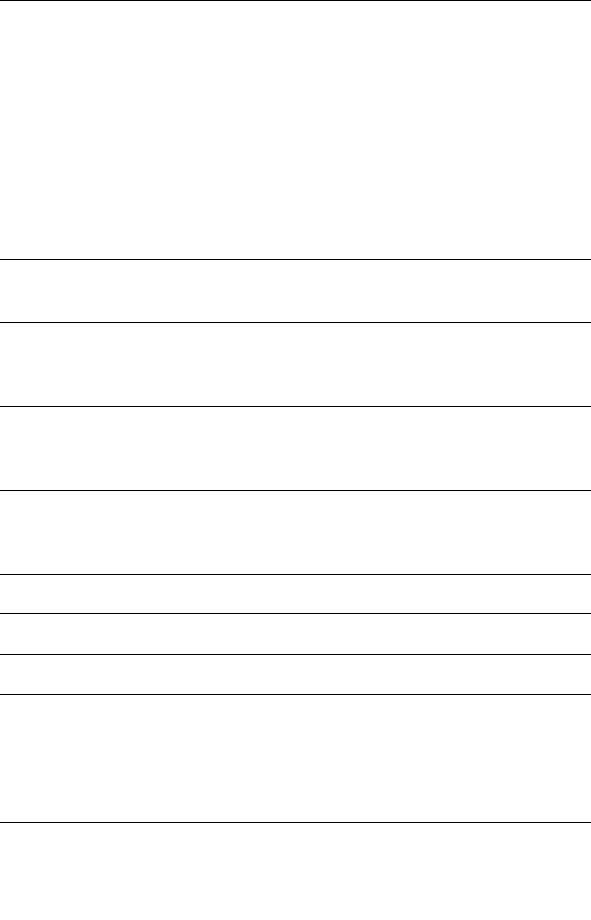
24
Audio Microphone: For Mono sound record-
ing
Speaker: Mono
(Bluetooth audio support as a remote
microphone and speaker)
Beeper: Piezo buzzer with adjustable
tones, maximum sound level is 85 db
for audio notification of proper scans
Personal Area Network
(PAN)
Bluetooth RF communication to wire-
less phones and accessories
Barcode Scanner 2D high-speed LASER (manual scan)
support for common barcode symbolo-
gies including PDF417
Main Battery Lithium-Ion, 7.2V, 1800 mAh support-
ing 12 hours typical operation. Fully
recharged within 3 hours in UOD.
Backup Battery Rechargeable Lithium coin cell, 90
mAh for 8 hours retention of real-time
clock and DRAM memory
SOFTWARE
Operating System PocketPC 2003
Program Loader Via IrDA port or Bluetooth radio
Power Management As supported by PocketPC 2003: On,
Idle, Hibernate, Docked (2), Battery
Out
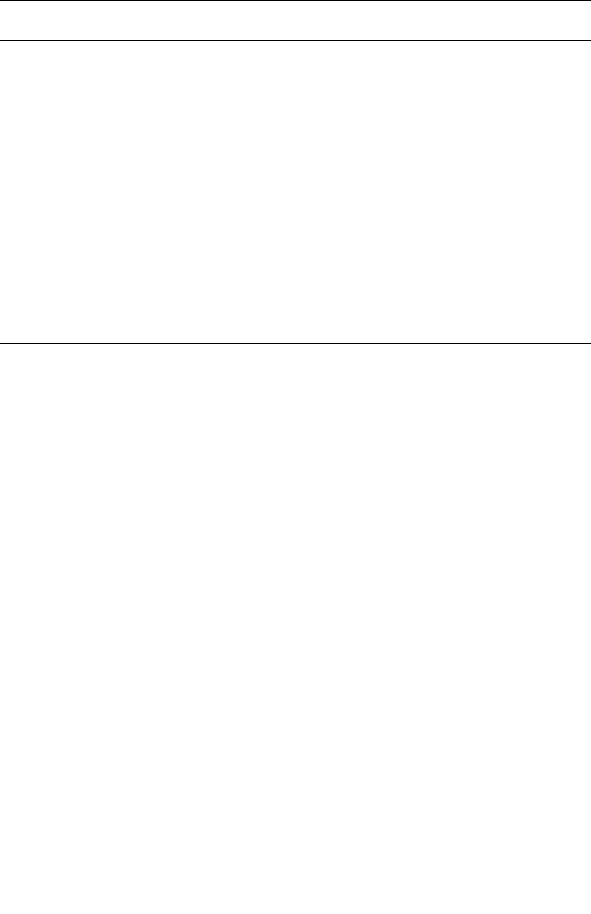
25
Communication
Personal Area Network (PAN): Blue-
tooth RF communication to wireless
phones and accessories
Wireless Wide Area Network
(WWAN): Data-only GPRS compati-
ble dual-band for USA (850 MHz &
1900 MHz)
Infra-red (IrDA): supporting SIR 9.6K/
bits to 115.2 kbit/s and FIR 4 Mbit/s
data rates. All PocketPC 2003 IR lay-
ers

Index - 1
Index
Numerics
2D barcodes 15
A
Accessories 18
Action Keys 14
Aircraft 21
Alpha Keys 13
Alphabet Keys 4
Audio Recording 14
Audio Volume 14
B
Back light Intensity 14
Barcode Scan Key 13
Battery Charge 8
Battery charging temperature 8
battery contacts 18
Battery Maintenance 9
Battery Power Test 9
Battery Storage 9
Battery Warnings 21
beep sound 15
Blank Space Key 13
Blinking Amber 8
C
Charging 6
Clean 18
Clear Screen Key 13
Cold Rese 17
cool and dry areas 9
D
Disposal 21
Down Key 13
E
Extending Battery Life 10
F
Front light Intensity 14
H
Help Key 13
Holster 18
I
Injury 22
Install Battery 6
Isopropyl Alcohol 18
K
Keys Assignment 13
L
Laser Warning 15
LED blinks fast 9
LED Indicator 11
LED shows green 9
LED shows red 11
Lithium-Ion 2
M
Maintaining 17
Microphone 4
N
Navigation Key Panel 4
Numeric Keys 4

2 - Index
P
PocketPC 2003 Menu 14
Power Button 13
Power Level Indicator 9
PowerPad Parts 4
R
Remove Battery 6
Reset hole 17
Resetting 16
resume operation 11
room temperature 8
S
Safety 3
Safety Instructions 21
scan 1D 15
Scan Angle 15
SCAN trigger 15
Scanning 15
Screen Calibration 14
SHIFT Key 13
Slot LEDs 7
Solid Amber 8
Solid Green 8
Solid Red 8
Speaker 4
storage temperatures 9
store 17
Suspend Mode 11
T
TEST pad 9
Touch Sensitive Screen 4
Troubleshooting 19
Turning Off 11
Turning On 11
U
Universal Office Docking 7
Unpacking 3
UOD User Manual 1
Up Key 13
V
Virtual Keyboard 14
W
Warm Reset 16

HOW TO REACH US:
Commercial, Government and
Industrial Solutions Sector
1301 E. Algonquin Road,
Schaumburg, IL 60196
Tel: 1-888-567-7347 (inside the US)
Tel: 1-847-576-5000 (outside the US)
Visit our Web site at
www.motorola.com
MOTOROLA and the Stylized M Logo are regis-
tered in the U.S. Patent and Trademark Office.
All other product or service names are the prop-
erty of their respective owners.
© Motorola, Inc. 2003.
